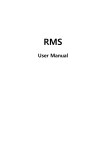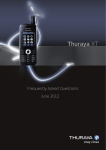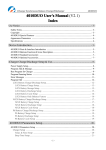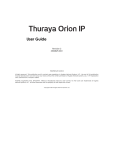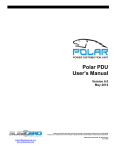Download HD-SDI Professional DVR RMS Manual
Transcript
HD-SDI Professional DVR RMS Manual HD‐SDI Pro DVR RMS Manual v1.0 1. Introduction This program can manage and control several DVRs from a remote site through the network at the same time. This program provides live image monitoring, playback, and DVR configuration. This program supports simultaneous view of up to 16 channels of live video. Its supported functions are: Two-Way Audio Relay Control PTZ Control Preset Configuration and Movement Focus Control of Cameras DVR Configuration Remote Playback Remote Playback will handle one system at a time; it provides forward, backward, fast play mode, and frame-by-frame mode. LIVE PLAYBACK Remote Configuration 2. Installation 2.1 System Requirements These are the minimum specification requirements for the PC to run the RMS software properly: CPU Memory VGA Memory VGA Display HDD OS DirectX Intel Core 2 Duo 2.0 GHz 2GB 128MB 1024 x 768 (with 32bit color) 80GB Windows XP SP2 9.0 1 HD‐SDI Pro DVR RMS Manual v1.0 2.2 How to Install 1. Insert provided CD/DVD-ROM containing the installation file 2. Run ‘Setup.exe’ for the RMS 3. Select a language 4. Select a desired installation folder for the program or keep it at default 5. Click ‘Next’ to complete the installation process 3. How to Operate 3.1 Register Site After starting up the software, the user must register DVRs to be controlled from the RMS. 3.1.1 How to register devices 1. Select button, then select ‘Server Manager’ 2. The “Server Manager” window will then appear 3. The user can add, modify, and delete servers 4. Press [Add] button 2 HD‐SDI Pro DVR RMS Manual v1.0 5. Input the proper information Server Name: Site name for the DVR Description: Notes or information concerning the site Connection Address: IP address of the DVR Port: Port number for remote connection Camera Count: Number of cameras for site User Name: User ID required for remote connection to the DVR Password: Password required for remote connection to the DVR 6. Press [Modify] to edit site information 7. Press [Delete] to discard site information 3.2 Register Group A Group function allows the user to select several cameras from different DVRs and assign them to one screen. A group can contain a maximum of 16 different cameras. 3.2.1 How to register group 1. Select button, then select ‘Group Manager’ 2. The “Group Manager” window will then appear 3 HD‐SDI Pro DVR RMS Manual v1.0 3. Press [Add] button 4. Input Group name and description 5. Select screen mode to be used (4, 9, or 16 screen divisions) 6. Drag and drop cameras from the list on the left to panel positions on the right 7. Press [Save] when done positioning cameras 8. The user can modify and delete registered groups via the Group Manager window 9. Press button to select a group from the list 4 HD‐SDI Pro DVR RMS Manual v1.0 3.3 Connect Device The user can connect devices one-by-one or Group devices. A maximum of 16 DVRs can be connected simultaneously. 3.3.1 Connect from the server list 1. Press button and select [Server List] 2. Select a DVR from the list to connect 3. Live images will then be displayed 4. Press button to close a connection 3.3.2 Connect from the group list 1. Press button and select [Group List] 2. Select a Group from the list to connect 3. Live images will then be displayed 5 HD‐SDI Pro DVR RMS Manual v1.0 4. Press button to close a connection 3.3.3 Connect devices manually 1. Press button and select [Manual] 2. Select a channel mode between 4, 8, or 16 3. Drag and drop a camera from the device list on the left to a panel on the right 4. Press [Connect] button 5. Press button to close a connection *Note: Connecting manually will not save the camera positions for later use. If the user wishes to save this screen configuration, register a new group via “Group Manager” window. 4. Live View 4.1 Live View Window The Live View window will be available after making a connection via [Server List], [Group List], or [Manual]. Users can survey live images and audio via this window. 4.2 Live View Images The user can change the view mode (1, 4, 6, 9, 12, or 16 screen divisions), camera positions, and utilize Live Zoom. 4.2.1 Live View Mode Select a view mode from: 6 HD‐SDI Pro DVR RMS Manual v1.0 4.2.2 Change Channel Position 1. Drag the channel to be moved with the mouse to desired position then release the mouse button 2. If an existing channel was in the spot where the desired channel was moved, it will swap places with said channel 4.2.3 Live Zoom 1. The user can use digital zoom on a selected camera in full screen mode 2. The Zoom-In ratio can be manipulated between 100% to 1600% 4.3 Live View Functions Live view supports PTZ control, relay control, and two-way audio. 4.3.1 PTZ Control PTZ control will be available when the connected camera supports pan, tilt, and zoom functions. Additionally, the user may control focus, presets, and speed of movement, and may utilize the tour function. PTZ Control 1. Select a channel with a connected PTZ camera 2. Press an arrow on screen to control the movement of the camera PTZ Focus Control 1. Select a desired channel to change its focus 2. Press achieved buttons to focus it in and out until the proper focus is PTZ Zoom Control 1. Select a desired channel to zoom 2. Press buttons as desired Preset Control 1. Select a desired channel to manage its presets 2. Select a preset button, then press button 3. The camera will move accordingly 7 HD‐SDI Pro DVR RMS Manual v1.0 4. Use the PTZ camera control buttons to move it into a desired position, then press button to update the current preset with the new position PTZ Speed Control 1. Select a desired channel to change its movement speed 2. Move slide bar to a desired position and move the camera with the control buttons to test the movement speed until a proper adjustment is made PTZ Tour Control 1. Select a desired channel to operate the tour function 2. Press either of the PTZ movement routes or buttons to run one of its saved 4.3.2 Relay Out Control Users can control the relay out connected to DVR. The user can activate and deactive the relay device remotely. 1. Select a site from the device list. 2. Press button to set action to On/Off 3. Set to display as (Off) / (On) 4. Relay control is set to time out in 5 seconds. Therefore, the next command will be activated after 5 seconds. 4.3.3 Two-Way Audio Control When Two-Way Audio Control is active, audio from the remote PC’s mic will be transferred to the DVR’s speakers. 1. Select a site from the device list 2. Press button and begin speaking into the PC mic 3. The user’s voice will then be heard from the speakers on the DVR side 4. Two-Way Audio is set to time out in 120 seconds. Therefore, the next command can be initiated after 120 seconds. 8 HD‐SDI Pro DVR RMS Manual v1.0 4.4 Basic Functions 4.4.1 App Setting The user can configure the program by doing the following: 1. Press button and select [App setting] 2. Users can apply several Filter modes for images 3. Users can set the duration of image changes during sequence mode 4.4.2 Color Setting The user may adjust the color of live channels. 1. Press button and select [Color Adjust] 2. Set the desired values in [Adjust Color & Post Processing] window 3. The user can adjust Brightness, Gamma, Contrast, Saturation, and Tint 4. With [All] option checked, all cameras can be adjusted at the same time 5. The color adjustments here cannot be saved. Upon next login, the color values will be reset 9 HD‐SDI Pro DVR RMS Manual v1.0 4.4.3 Screen Sequence The screen can cycle in a given sequence with set terms. 1. Select a channel mode (1, 4, 9, or 16 screen divisions) 2. Set a duration time for the sequence in [App setting] window (2~60 seconds) 3. Press button to begin sequence mode 4.4.4 Live Image Capture Users can capture live images and print selected images. 1. Press button to capture screen 2. Select the next action between [Save as…] or [Printing] 3. The image will be saved in the JPEG file format. 4.4.5 Digital Zoom 1. Select a channel and press button 2. Move the red rectangle to a desired position, then scroll up with the mouse wheel 3. The maximum zoom ratio is 160% 10 HD‐SDI Pro DVR RMS Manual v1.0 4.4.6 Full Screen Enabling full screen will expand the live view window to the same size as the PC monitor. 1. Press button 2. Press ESC to restore the screen to its standard size 5. Playback 5.1 Remote Playback Recorded data can be retrieved from the DVR on a remote PC through the network. 5.1.1 Control Panel for Playback Buttons Fast reverse playback Description Reverse playback Previous frame Pause Next frame Play Fast forward Move to previous timeline Move to next timeline Playback Speed Control Audio Control 5.1.2 Play from Recorded File 1. Select Playback tab 2. Input the start time for playback 3. Control the playback with the first seven buttons listed above 11 HD‐SDI Pro DVR RMS Manual v1.0 4. The user can move to the next / previous hours using the eighth and ninth buttons listed above. Reverse playback is available only in full screen mode on one channel, playing at 1 frame per second A maximum of 16 channels can be played back at the same time 5.1.3 ‘Go-to’ Function 1. Select a date and time 2. Press button to playback directly from the selected point of time 5.1.4 Searching Recorded Data 1. Press button on playback screen 2. Select Search in menu 3. The calendar will display a different color on days containing recorded data 4. Select a day from the calendar 5. A table containing recorded data will be displayed on the right 6. Select a timeline to play back 12 HD‐SDI Pro DVR RMS Manual v1.0 7. To select a minute-based timeline, press [Playback] button again. 5.2 Backup Recorded images and audio from the DVR can be saved on the remote PC. 1. 2. 3. 4. 5. Press button, then select [Download] Select start / end date and time Select channels to be backed up Set a path for the backup on the PC Press [Start] button begin downloading data from the DVR 13 HD‐SDI Pro DVR RMS Manual v1.0 6. Remote Upgrade This program provides a function to upgrade the DVR with the latest firmware remotely. 1. Press button and select [Remote Upgrade] 2. The Remote Upgrader window will then appear 3. Input the information from the DVR to be upgraded: IP address, port, user ID, and password 4. Select an upgrade file (.bin file format) 5. Press [Upgrade] button to begin the procedure 6. After the firmware upgrade has been transferred over the network to the DVR, the DVR will begin installing the upgrade automatically. *Note: The DVR must have a HDD installed before an upgrade can be initiated remotely. 7. DVR Setup Manager DVR Setup Manager allows configuration of DVR’s setup from a remote site. The configuration file can be saved to the PC and also can be applied to other devices. 14 HD‐SDI Pro DVR RMS Manual v1.0 7.1 Access DVR Setup Manager 1. Press button, then select [DVR Setup] 2. The Setup Manager will then appear. The DVR’s setup can be configured via manager. 3. Press [Send] after completing configuration changes to apply all modifications to the DVR. 7.2 Save and Load Configuration File 1. 2. 3. 4. Select [Open] in file menu Select a saved configuration file Modify any values as desired, then save the file with [Save] or [Save As] Press [Send] to apply the modified values to the DVR 7.3 Configuration Initialization / Factory Reset 1. 2. 3. 4. Select [Setup Data Reset] from the file menu. All values will be initialized in the configuration file. Select [DVR All Reset] from the file menu to initialize a factory reset for the DVR. Press [Send] to apply the modification to the DVR. *Note: “DVR All Reset” will reset all configurations on the DVR including its IP address. 15