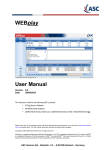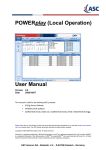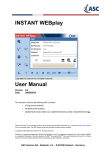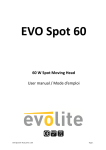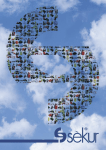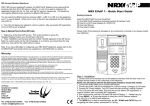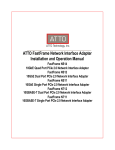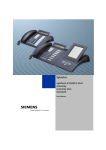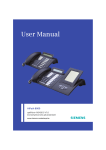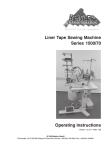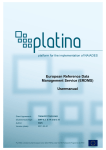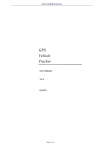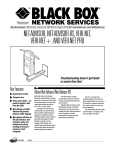Download User Manual Event Log
Transcript
Event Log User Manual Version Date 2.0 2009/09/24 This manual is valid for the following ASC products: • EVOip Server Software • INTERACTION Software • MARATHON EVOLUTION XXL / MARATHON EVOLUTION / MARATHON EVOlite Please note, that you can always find the most up-to-date technical documentation on our web site at http://www.asctelecom.com (partner area). The ASC partner portal also provides the latest product updates. Copyright © 2004-2009 ASC telecom AG. All rights reserved. Windows is a registered trademark of Microsoft Corporation. Linux® is a registered trademark of Linus Torvalds. MySQL® is a registered trademark of Sun Microsystems. SUSETM and openSUSETM Linux are trademarks of Novell, Inc. All other marks and names mentioned herein may be trademarks of their respective companies. ASC telecom AG - Seibelstr. 2-4 - D-63768 Hösbach - Germany Event Log 1 Description of the Software ............................................................................................................ 2 1.1 Installation ...........................................................................................................................................................2 2 Event Log Operation ....................................................................................................................... 3 2.1 2.1.1 2.1.2 2.2 2.2.1 2.2.2 2.2.2.1 2.2.2.2 2.2.2.3 2.2.2.4 2.2.3 2.2.4 2.2.5 2.3 Starting the Program ...........................................................................................................................................3 Local Start ............................................................................................................................................................3 Browser-Based Operation....................................................................................................................................4 Total Overview ....................................................................................................................................................6 Header Section of the Event Log Dialog Box.......................................................................................................7 Selecting Filter Criteria.........................................................................................................................................7 Modules................................................................................................................................................................8 Types ...................................................................................................................................................................9 States .................................................................................................................................................................10 Time of Last Modification ...................................................................................................................................10 Result Section of the Event Log Dialog Box ......................................................................................................11 Footer Section of the Event Log Dialog Box ......................................................................................................12 Status Bar of the Event Log ...............................................................................................................................15 Exiting the Program ...........................................................................................................................................15 User Manual Event Log - Doc. Version 001.02.00 Rev. 00 C 1/15 Event Log Description of the Software 1 Description of the Software The Event Log is an application for searching and displaying error and status messages of EVOip, INTERACTION Server, MARATHON EVOLUTION XXL, MARATHON EVOLUTION, MARATHON EVOlite and RIA Server. 1.1 Installation This software is already pre-installed on the recorder. User Manual Event Log - Doc. Version 001.02.00 Rev. 00 C 2/15 Event Log Event Log Operation 2 Event Log Operation 2.1 Starting the Program HINT Starting the program may take some seconds. Please click the application only once. Should an error occur during the program start, a message will be displayed. HINT The login may also fail due to access rights of the user. If a user tries to log in locally, but has not been assigned the required right, the message “You don’t have the right for local login” will appear. In this case, ask your system administrator to assign the required right. 2.1.1 Local Start For local operation at the MARATHON EVOLUTION, start the Event Log via the Status icon from within the Portal. User Manual Event Log - Doc. Version 001.02.00 Rev. 00 C 3/15 Event Log Event Log Operation 2.1.2 Browser-Based Operation For browser-based operation, open a browser, enter the IP address of your recorder, and click the Event Log button. A separate window for the Event Log user login appears. Fig. 1 - EVOip Server Software WEB Portal Fig. 2 - Logging on at the Event Log User Manual Event Log - Doc. Version 001.02.00 Rev. 00 C 4/15 Event Log Event Log Operation The Event Log provides the following application languages: • Czech • German • English (UK) • • • • English (US) • • • • Japanese Spanish French Italiano Dutch Polish Russian • Chinese • Taiwanese Enter the user name and the password as the case may be the combi user name and combi password you received from your system administrator into the text boxes and click on the Log in button. Buttons: Logs into the application via single sign on. The system uses the Windows login information. In this case no user name and password is necessary. This functionality has to be configured in the ASC DataManager. Logs into the application. Expands the User Login dialog, so that a Combi User and Password can be defined. Minimizes the User Login dialog. Opens the context sensitive online help User Manual Event Log - Doc. Version 001.02.00 Rev. 00 C 5/15 Event Log Event Log Operation Enter your user name and password. HINT When starting the Event Log for the first time via a Web browser, you need administrator rights for the installation of the Java Runtime Environment. 2.2 Total Overview Fig. 3 - Total Overview of Event Log The Event Log dialog box displays all activities, details, warnings, and errors of the individual modules. On the left-hand side of the header section, you can find buttons for updating the results and for exiting the program. On the right-hand side, you can find the “Search Interval” checkbox which allows you to show and hide the time filter “Time of Last Modification”. Moreover, the number of displayed messages can be determined. The main section of the dialog box below the header section is divided into four filter criteria. There, the modules, alarm types, alarm states, and the period of results can be selected for the search. In the middle section, there is a large result section, where the messages are displayed. In the footer section, all drives and their status are displayed. In the status bar, the server name and server date or time are shown. User Manual Event Log - Doc. Version 001.02.00 Rev. 00 C 6/15 Event Log Event Log Operation 2.2.1 Header Section of the Event Log Dialog Box Fig. 4 - Header section Description: The “Refresh” button retrieves current alarm information and updates the list displayed in the result section. The “Exit” button serves to exit the program. Here you can print the table view of the Event Log. The table of the comments will be exported as CSV file. A dialog box opens where you can enter the storage directory and file name. To define a start and end time for the search, the checkbox to the left of the “Search Interval” parameter has to be activated and the required start and end date has to be selected from the calendar menu. Values: 50 (default), 100, 200, 500, 1000 The number of results to be displayed in the result section can be set to a value between 50 and 1000. 2.2.2 Selecting Filter Criteria Below the header section, several filter criteria can be selected in four separate fields. Subsequent search processes will only deliver the results for the selected modules, types, states, and time of last modification. The following filter criteria are available: • Modules • Types • States • Time of Last Modification (only available if the “Search Interval” checkbox has been activated) User Manual Event Log - Doc. Version 001.02.00 Rev. 00 C 7/15 Event Log Event Log Operation 2.2.2.1 Modules The “Modules” section permits filtering according to the individual MARATHON EVOLUTION modules. Fig. 5 - Filter criterion “Modules” Description of the modules: Module Description Alarm Manager Monitors modules and generates alarms in the case of errors Archive Manager Archives calls Database Inserter Inserts the index files generated by the Recording Manager License Server Manages the licenses and checks the dongle Selective Data Distribution Manager Transmits calls via the FTP or SFTP server to other MARATHON EVOLUTION systems Delete Manager Monitors the media capacity and deletes calls for lack of space API Server Interface to other modules and programs EVOip active Active recording from VoIP devices EVOip Passive recording from VoIP devices Local Replay Service Replays calls via phone Evolution Portal Central, local EVOLUTION Recording Manager Manages and stores traditional and VoIP calls Recording Interface Adapter Interface to several PBXs for recording additional information and control Window Manager Organizes the display of the individual windows XML Server Search and replay of calls via WEBplay and INSTANT WEBplay User Manual Event Log - Doc. Version 001.02.00 Rev. 00 C user interface of MARATHON 8/15 Event Log Event Log Operation Buttons Selects all list elements Undoes the current selection 2.2.2.2 Types The “Types” section permits filtering according to the severity of the messages. Fig. 6 - Filter criterion “Types” Description of the types: Type Description Error Data loss Warning Danger of data loss Information Hints Audit User activities Buttons Selects all list elements Undoes the current selection User Manual Event Log - Doc. Version 001.02.00 Rev. 00 C 9/15 Event Log Event Log Operation 2.2.2.3 States The “States” section permits filtering according to the status of the messages. Fig. 7 - Filter criterion “States” Description of the states: States Description Active Currently existing messages in the system Persistent Persistent messages (can only be deleted by means of user confirmation or system reboot) Closed Closed messages Persistent Closed Closed persistent messages Buttons Selects all list elements Undoes the current selection 2.2.2.4 Time of Last Modification This filter criterion is only available after activation of the “Search Interval” checkbox. The “Time of Last Modification” section permits filtering according to the date of the messages. Fig. 8 - Filter criterion “Time of Last Modification” User Manual Event Log - Doc. Version 001.02.00 Rev. 00 C 10/15 Event Log Event Log Operation Description of the time interval: Time Interval Description From Select the desired start time from the calendar. To Select the desired end time from the calendar. Buttons Sets the time interval to the current date. Sets the time interval to yesterday. Sets the time interval to the current week. Sets the time interval to the current month. 2.2.3 Result Section of the Event Log Dialog Box The result section of the Event Log dialog box shows all selected alarm types for the selected modules with the selected state for the selected time interval. Fig. 9 - Result section of the Event Log dialog box In order to close a persistent message, the specific entry has to be selected and closed using the right mouse button. User Manual Event Log - Doc. Version 001.02.00 Rev. 00 C 11/15 Event Log Event Log Operation Description of the Result Section: Types Description Type Message type C (Closed) Checkbox for closed messages P (Persistent) Checkbox for persistent messages Module Name of the specific module Message Text Message text Updated Time of the last update Opened Time of the first appearance Closed Time of the elimination Close reason Reason for the elimination Description of the Context Menu: Fig. 10 - Context menu 2.2.4 Menu Item Description Close Closes the current error message if it is persistent. Close All Closes all displayed error message if they are persistent. Refresh Refreshes all messages. Footer Section of the Event Log Dialog Box The footer section at the bottom of the dialog box shows the free and the used capacity of the hard disk and the archiving media. Fig. 11 - Footer section User Manual Event Log - Doc. Version 001.02.00 Rev. 00 C 12/15 Event Log Event Log Operation Description of the Supported Drive Types: Drive Type Description HDD Local hard disk ONLINE-STORAGE Connected Network Attached Storage (NAS) AIT Internal AIT drive DVD-RAM Internal DVD-RAM drive REV Internal REV drive CD-ROM Internal CD-ROM drive DVD-RAM (E) External DVD-RAM drive DISK (E) External hard drive / USB stick Description of the Level Indication: Color of the Level Indication: Description White Free capacity Gray No medium inserted Green Recording is currently taking place. Green/red Warning state reached – please insert a medium with free storage capacity. Blue Used capacity of an archive medium without software write protection Yellow Used capacity of an archive medium without write protection Red An error has occurred. Please insert another medium. Move the mouse pointer over the level indication to obtain a status message for this archive medium. The following states can be displayed for the archive medium: Status of the Archive Medium Description No Medium There is no medium inside this drive. Unknown Data on Medium The data on the medium is not an ASC format. Medium Is Ready for Recording The medium inside the drive is ready for call recording. Recording The data is currently being recorded on the archive medium. Archive Medium The medium inside this drive is an archive medium. Error The medium inside this drive is unusable. User Manual Event Log - Doc. Version 001.02.00 Rev. 00 C 13/15 Event Log Event Log Operation Status of the Archive Medium Description Formatting Medium The medium inside this drive is currently being formatted. Ejecting Medium The medium in this drive will now be ejected. Empty Read-Only Medium The medium inside this drive is write-protected. Drive Is not Ready The drive is not ready. Loading Medium The inserted medium is currently being loaded. Unknown Media Type The inserted medium type is unknown. Update Mediua The medium in this drive is an update medium. By right-clicking the level indication, you can open the following dialog box: Fig. 12 - Dialog box for the level indication in the Event Log Eject Medium Ejects the inserted medium. Detach Drive Securely detaches drives connected via USB from the system. HINT Detaching may not be possible, depending on the status of the USB drive. HINT An USB drive must only be removed via the “Detach Drive” menu item”! Prior to connecting the drive again, the detaching process must have been terminated correctly. Please wait until the status bar has been updated. User Manual Event Log - Doc. Version 001.02.00 Rev. 00 C 14/15 Event Log Event Log Operation Format Medium Formats the medium in the drive. Start EVOLUTION-Update If an update medium has been inserted, a software update will be performed. Ignore Recovery Discards data which exists on the hard disk, but has not yet been transferred to the medium. This may happen if an archiving process has not been entirely completed yet (e.g. switching off without prior system completion). Cancel Collection Box Archiving Job Cancels the archiving of a call collection box. 2.2.5 Status Bar of the Event Log In the status bar, the activities, the server name, and server date/time are shown. Fig. 13 - Status bar 2.3 Exiting the Program To exit the Alarm Management, click the “Exit” button. Fig. 14 - Exiting the Program User Manual Event Log - Doc. Version 001.02.00 Rev. 00 C 15/15