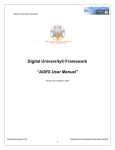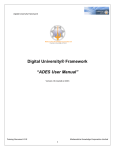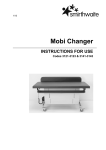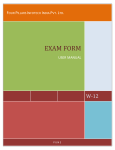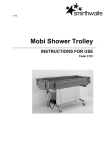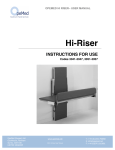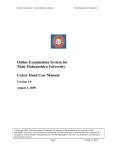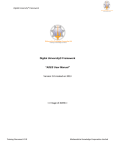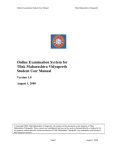Download Digital University® Framework “ADES User Manual”
Transcript
Digital University Framework Digital University® Framework “ADES User Manual” Version 2.0 created on 2013 Training Document V3.0 Maharashtra Knowledge Corporation Limited 1 Digital University Framework ADES-Basic Introduction Assessment Data Entry Software (ADES) is a software module for Assessment Data Entry available online in Digital College Login of DU Portal. It comes into act when all the activities related to Post Examination have been done on DU Portal. All the intelligence related to Assessment Data Entry like Number of Assessment Data Entry Centers (ADEC-CAP) Availability of Student Data for required TLM/AM/AT of any Exam Venue in desired ADEC etc. are Configurable in University Login of DU Portal so that Student Data will get available for Data Entry in accurate ADEC for accurate TLM/AM/AT of required course. Infrastructure Requirement 1. Server Machine (for Centralized Data Entry) 2. Client Machines (Number of Client Machine is depends on work load at your ADEC) 3. Faster Internet Connectivity 4. Printer with A4/Legal paper size configuration. Note: High Speed Internet Connection is also a must along with a licensed version of antivirus software; Pre requisites or Inputs for doing Assessment Data Entry in ADES 1. All the ADES Configuration in Post Examination Menu must have been completed through University Login. 2. All the ADES Configurations must have been Published through University Login Training Document V3.0 Maharashtra Knowledge Corporation Limited 2 Digital University Framework Navigation Features A) Assessment Data Entry a. Marks Entry against Seat Number b. Import Data from Excel c. Absent Entry d. Unfair Mans Entry e. Missing Marks Entry f. Remove Missing Marks Entry g. Marks Modification against seat Number h. Code Entry i. Marks Entry against Code Number j. Code Entry Modification k. Marks Modification against Code Number l. Extra Curricular activity m. Missing Extracurricular activity B) Reports a. Paper wise Mark List b. Moderation List c. Absent Student Report d. Pending Code Entry e. Unfair Means f. Extra Curricular activity Report g. Course wise Data Entry Statistics h. Correction List i. Code Report j. Performance Ledger k. Marks against code number l. Missing extracurricular activity m. User Data Entry Statistics Report n. Export To Excel o. Blank Mark List p. Import From Excel Discrepancies q. Marks Modification Report r. Consolidated Report C) Data Synchronization a. Data Export Export Student Paper Marks Export Extracurricular activity Marks Training Document V3.0 Maharashtra Knowledge Corporation Limited 3 Digital University Framework Login in Online ADEC Open Digital University Portal and enter the user id and password given to your ADEC Now you can view the menus which are assigned to you A. Assessment Data Entry After Login, Click on Post Examination Assessment Data EntryData Entry Training Document V3.0 Maharashtra Knowledge Corporation Limited 4 Digital University Framework Marks Entry against Seat Number If you’re University follows Marks Entry against Seat Number, then click on this link and select the Course and Paper details for which you want to start the marks entry. After Selecting required Paper Details you will see the following Marks Data Entry Screen. User has to input Specific Seat Number to enter marks against it. For faster data entry following options is given in Marks Data Entry Screen. Clear Last Digit: hear you can select number of last digits which you want to clear from current seat number, for doing data entry of next seat number. Auto Increment Seat Number: After saving the Marks of current seat number, next increasing seat number will be automatically made available for marks entry. Training Document V3.0 Maharashtra Knowledge Corporation Limited 5 Digital University Framework Examiners marks and Moderators marks can enter at same time by enabling both Examiners and Moderators marks entry. Instant verification of your data entry: While doing data entry, ADES provides dashboard on the right side of the screen, this box displays the last saved seat numbers against their marks. So that, before closing the mark entry screen user can verify the marks entered by him. It also provides Edit link against every seat number. This link allows user to re-enter and save the marks of selected seat number. Training Document V3.0 Maharashtra Knowledge Corporation Limited 6 Digital University Framework Import Data from Excel If you have the paper wise TLM/AM/AT wise MS-Excel file which contains Marks along with Seat Number, then you can import these files by using this menu. Select appropriate paper details Read the Note appearing on screen, before proceeding for importing the excel file. Training Document V3.0 Maharashtra Knowledge Corporation Limited 7 Digital University Framework Absent Entry You can do the paper wise Absent Entry by using this menu. Enter the Seat Number in the box and click on save button Unfair Means Entry You can do the unfair means Entry by using this menu Enter the Seat Number in the box and click on save button Training Document V3.0 Maharashtra Knowledge Corporation Limited 8 Digital University Framework Missing Marks Entry If the assessment data of some Seat numbers is not available in your ADEC then you can mark these seat numbers as Missing, by using this menu. Remove Missing Marks Entry If you do the Missing Marks Entry and later you got the assessment data of these seat numbers. In this case you can remove the missing marks entry of all or any seat number by using this menu. Training Document V3.0 Maharashtra Knowledge Corporation Limited 9 Digital University Framework Marks Modification against Seat Number IF you found some corrections in assessment marks after completing data entry, then you can modify the Marks by using this menu. Note: Complete this activity before Exporting Assessment Marks Data, Because University may lock the Marks Modifications after Exporting Assssment Marks Data. Training Document V3.0 Maharashtra Knowledge Corporation Limited 10 Digital University Framework Code Entry: To avoid malpractices at ADEC, some Universities prefer to avoid marks entry against seat number, because seat number may open the student’s identity. To overcome this scenario ADES provides the functionality of Code Entry which hides the seat number while doing data entry,. In this module, user can assign desired code to each seat number, after completing Code Entry; user has to do the Marks entry against the code which was given to the seat number. Note: To use this functionality, Marks Code Entry Configuration must be done by University. Marks Entry against Code Number: Select the required paper TLM/AM/AT combination to start the Marks Entry against Code Number Training Document V3.0 Maharashtra Knowledge Corporation Limited 11 Digital University Framework Code Entry Modification: By using this menu you can modify the code which was given to some seat number Select the required paper TLM/AM/AT combination. Enter the seat number and new code in the text box and click on save button. Marks Modification against Code Number: IF you have done marks entry against code and found some corrections in assessment marks after completing data entry, then you can modify the Marks by using this menu. Note: Complete this activity before Exporting Assessment Marks Data, Because University may lock the Marks Modifications after Exporting Assssment Marks Data. Training Document V3.0 Maharashtra Knowledge Corporation Limited 12 Digital University Framework Extra Curricular Activity Extra Curricular Activity Marks can be entered here << Screen Shot>> Training Document V3.0 Maharashtra Knowledge Corporation Limited 13 Digital University Framework B. Reports Paper wise mark List This report provides paper wise TLM/AM/AT wise Mark List. You can generate this report for all users or any particular user. By default, Examiner Marks will be displaying on report, But If you also want to appear Moderators marks in the report then you can select ‘Display Moderator Marks/grade’ option. Before generating report, you can set the Ordering Criteria, Sequence of Ordering Criteria and Ordering Type. The Repot can be generated in PDF or MS-Excel Training Document V3.0 Maharashtra Knowledge Corporation Limited 14 Digital University Framework Paper wise Mark List Generated in PDF: Paper wise Mark List Report Generated in MS-Excel: Training Document V3.0 Maharashtra Knowledge Corporation Limited 15 Digital University Framework Moderation List: If the Moderators Marks has entered while doing Data Entry, Then you can use this report to view Moderators Marks Select the correct paper details for which you want to generate the report. Absent Student Report Paper wise TLM/AM/AT Wise Absent entries can be view in this report Select the correct paper details for which you want to generate the report. Training Document V3.0 Maharashtra Knowledge Corporation Limited 16 Digital University Framework Unfair Means Entry Report: Paper wise TLM/AM/AT Wise Absent entries can be view in this report Select the correct paper details for which you want to generate the report. Course Wise Data-Entry Statistics This report provides the Data Entry Statistics of all configured course to your ADEC in single screen. This report is very useful to monitor the data entry status of your ADEC Training Document V3.0 Maharashtra Knowledge Corporation Limited 17 Digital University Framework Correction List: This report provides paper wise seat number wise correction details. This report provides paper wise TLM/AM/AT wise Correction List. By default, Examiner Marks will be displaying on report, But If you also want to appear Moderators marks in the report then you can select ‘Display Moderator Marks/grade’ option. You can generate this report for all users or any particular user. Training Document V3.0 Maharashtra Knowledge Corporation Limited 18 Digital University Framework Code Report: Paper wise List of Codes given to the Seat Numbers is available in this report. Performance Ledger: This report displays the course part term wise seat number wise assessments marks. Training Document V3.0 Maharashtra Knowledge Corporation Limited 19 Digital University Framework Marks against Code Number: User Data Entry Statistic Report: This report provides the paper wise total data entry count done by which user on which date Training Document V3.0 Maharashtra Knowledge Corporation Limited 20 Digital University Framework Export to Excel: This report provides the seat number wise, Assessment Marks along with the details like, date and user name. The report can be generated in two ways Paper wise Course Part Term wise Training Document V3.0 Maharashtra Knowledge Corporation Limited 21 Digital University Framework Blank Mark List: This report can be use to fill the Paper wise students marks manually Select the correct combination of Assessment Method and Assessment Type while generating the report. Later this report can be use to do actual marks entry in online ADES This report can be Export in MS-Excel, MS-Word and PDF Training Document V3.0 Maharashtra Knowledge Corporation Limited 22 Digital University Framework Import from Excel Discrepancies: If the assessment Marks has imported through Ms-Excel, then this report is useful to view the paper wise status of assessment data. Marks Modification Report: This report provides detail information of Marks modification done in your ADEC. Select the Date Range before generating the report. Training Document V3.0 Maharashtra Knowledge Corporation Limited 23 Digital University Framework Consolidated Report: This report provides the following information paper wise expected data entry count paper wise data entry completed count paper wise absent entry count paper wise unfair means count paper wise remaining entry count Paper wise assessment data exported status. Training Document V3.0 Maharashtra Knowledge Corporation Limited 24 Digital University Framework C. Data Synchronization This is the last activity of ADES, Here user can Export the assessment data. After completing this activity, the assessment data of your ADEC will be automatically made available for synchronizing in ERPS [Electronic Result Processing System] Assessment Data can be export Paper wise or Course Part Term wise To Export Assessment Marks Data go to: Post ExaminationAssessment Data EntryData SynchronizationData ExportExport Student Paper MarksSelect Course. Note: Marks Modification may not be possible after this activity; Because University may lock the Marks Modifications after Exporting Assessment Data. Training Document V3.0 Maharashtra Knowledge Corporation Limited 25