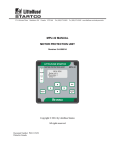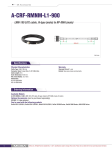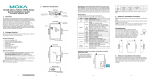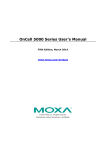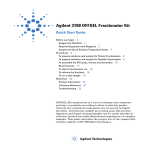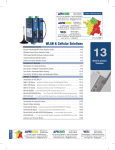Download OnCell Central Manager User`s Manual
Transcript
OnCell Central Manager User’s Manual First Edition, May 2015 www.moxa.com/product © 2015 Moxa Inc. All rights reserved. OnCell Central Manager User’s Manual The software described in this manual is furnished under a license agreement and may be used only in accordance with the terms of that agreement. Copyright Notice © 2015 Moxa Inc. All rights reserved. Trademarks The MOXA logo is a registered trademark of Moxa Inc. All other trademarks or registered marks in this manual belong to their respective manufacturers. Disclaimer Information in this document is subject to change without notice and does not represent a commitment on the part of Moxa. Moxa provides this document as is, without warranty of any kind, either expressed or implied, including, but not limited to, its particular purpose. Moxa reserves the right to make improvements and/or changes to this manual, or to the products and/or the programs described in this manual, at any time. Information provided in this manual is intended to be accurate and reliable. However, Moxa assumes no responsibility for its use, or for any infringements on the rights of third parties that may result from its use. This product might include unintentional technical or typographical errors. Changes are periodically made to the information herein to correct such errors, and these changes are incorporated into new editions of the publication. Technical Support Contact Information www.moxa.com/support Moxa Americas Moxa China (Shanghai office) Toll-free: 1-888-669-2872 Toll-free: 800-820-5036 Tel: +1-714-528-6777 Tel: +86-21-5258-9955 Fax: +1-714-528-6778 Fax: +86-21-5258-5505 Moxa Europe Moxa Asia-Pacific Tel: +49-89-3 70 03 99-0 Tel: +886-2-8919-1230 Fax: +49-89-3 70 03 99-99 Fax: +886-2-8919-1231 Moxa India Tel: +91-80-4172-9088 Fax: +91-80-4132-1045 Table of Contents 1. Introduction ...................................................................................................................................... 1-1 Key Features ...................................................................................................................................... 1-2 Overview ........................................................................................................................................... 1-2 OnCell Central Manager Hardware Topology ........................................................................................... 1-3 Moxa Device Compatibilities ................................................................................................................. 1-3 System Requirements ......................................................................................................................... 1-4 Minimum Hardware Requirements ................................................................................................. 1-4 Software Requirements ................................................................................................................ 1-4 2. Configuring Your OnCell and Connected Devices ............................................................................... 2-1 OnCell Central Manager Settings........................................................................................................... 2-2 Configuration .............................................................................................................................. 2-2 Control Port ................................................................................................................................ 2-2 Service Forwarding ............................................................................................................................. 2-3 3. Installing OnCell Central Manager ..................................................................................................... 3-1 Installing OnCell Central Manager ......................................................................................................... 3-2 Using the OCM Server Tool .................................................................................................................. 3-2 OCM Server tool Tool Menu .......................................................................................................... 3-3 4. OnCell Central Manager Web Console Configuration ......................................................................... 4-1 Launching OnCell Central Manager ........................................................................................................ 4-2 Server ............................................................................................................................................... 4-2 Overview .................................................................................................................................... 4-2 Control Ports / User Ports Info. ..................................................................................................... 4-3 Change Password ........................................................................................................................ 4-3 Device Group Management ........................................................................................................... 4-4 Account Management................................................................................................................... 4-8 Device ............................................................................................................................................. 4-10 All Devices ............................................................................................................................... 4-11 Groups ..................................................................................................................................... 4-11 All User Ports ............................................................................................................................ 4-12 Service Forwarding .................................................................................................................... 4-12 Firmware Upgrade ..................................................................................................................... 4-13 Managing a Single Device ........................................................................................................... 4-14 Device Logout ........................................................................................................................... 4-19 1 1. Introduction OnCell Central Manager v2.0 is a powerful tool that makes it possible for two sites configured with Private IP addresses to access each other over a public network. More specifically, Ethernet hosts with access to the Internet can be configured to communicate with devices connected to an OnCell unit by connecting to OnCell Central Manager. The following topics are covered in this chapter: Key Features Overview OnCell Central Manager Hardware Topology Moxa Device Compatibilities System Requirements Minimum Hardware Requirements Software Requirements OnCell Central Manager Introduction Key Features • The Administrator can manage up to 2000 OnCell devices with OnCell Central Manager, and allow up to • Full support for Windows X64 platforms • Auto detects occupied ports to prevent function failures • Pie charts present device status and information in a clear and readable format • Categorized system log with substantial diagnostics information • Manage, group, monitor, configure, and upgrade the firmware of all your devices from OnCell Central 200 simultaneous data connections between hosts and serial/Ethernet device. Manager Overview OnCell Central Manager makes it possible for multiple sites configured with private IP addresses to access each other over a public network. The sites connect to OnCell Central Manager, which assigns port numbers to each site, thereby allowing hosts to connect to serial and/or Ethernet devices connected to an OnCell device. Furthermore, OnCell Central Manager allows a host to monitor the connection status of an OnCell and the devices connected to it. OnCell Central Manager supports the following types of accessibility: 1. Private IPs hidden from the public domain can communicate directly 2. Connect over the Internet to OnCell devices with private IP SIM cards ATTENTION Throughout this manual: • OnCell or OnCell device refers to an actual OnCell hardware product (OnCell 5004, for example). • Connected device refers to an Ethernet device connected directly to an OnCell. • OnCell Central Manager or OCM refers to software utility which is the topic of this manual. 1-2 OnCell Central Manager Introduction OnCell Central Manager Hardware Topology Oncell Central Manager allows private IP hosts and OnCells to communicate with each other over a public network. Moxa Device Compatibilities OnCell Central Manager v2.0 is compatible with the following OnCell and WDR models: • OnCell G3100 series • OnCell G3100-HSPA series • OnCell G3111 series • OnCell G3111-HSPA series • OnCell 5000 series • OnCell 5000-HSPA series • OnCell G3470A-LTE • WDR-3124A 1-3 OnCell Central Manager Introduction System Requirements Minimum Hardware Requirements • Windows 7 (32-bit or 64-bit) • 4 GB of RAM • 300 MB hard drive Software Requirements OnCell Central Manager v2.0 has been fully tested, and has been shown to be compatible with the latest Windows operating systems, including Windows 64-bit operating systems. Compatible operating systems • X86 OS: Windows 2000 Server, Windows Servers 2003, Windows Server 2008, Windows 7, Windows 8, Windows 2012 • X64 OS: Windows 2000 Server, Windows Server 2003, Windows Server 2008, Windows 7, Windows 8, Windows 2012 Browsers: • Internet Explorer 6.0 or above • Firefox 37.02 • Chrome NOTE Windows XP is no longer supported by Microsoft. Moxa recommends using the Windows 7 OS instead. NOTE Adobe Flash is required to install OnCell Central Manager. 1-4 2 2. Configuring Your OnCell and Connected Devices In this chapter, we describe how to use your OnCell’s web console utility to configure the OnCell to connect to OnCell Central Manager, and configure the connected devices to connect to the OnCell. The following topics are covered in this chapter: OnCell Central Manager Settings Configuration Control Port Service Forwarding OnCell Central Manager Configuring Your OnCell and Connected Devices OnCell Central Manager Settings After starting your OnCell’s web console configuration utility, click OnCell Central Manager Settings in the navigation panel (not shown below) and then click OnCell Central Manager to open the settings page. The OnCell Central Manager page includes two sections, Configuration and Control Port, described separately below. Configuration Setting Description Factory Default OnCell Central Select Enable to allow your OnCell to connect to OnCell Disable Manager Central Manager. Manager IP Enter the public IP address that assigned to Oncell Central Auto reconnect period The number of seconds the OnCell will wait before attempting 10 None Manager. to automatically reconnect to Oncell Central Manager (input any integer between 10 and 1000). Control Port Setting Description Factory Default Management This port is used to transfer status information of the OnCell 63201 information port to OnCell Central Manager. The port number must match the Information port configured in OnCell Central Manager. To prevent port conflicts with other applications, you can set the management information port to a different port number. Management This port is used to transfer configurations from the OnCell to configuration port OnCell Central Manager. The port number must match the 63202 Configuration port configured in OnCell Central Manager. To prevent port conflicts with other applications, you can set the management information port to a different port number. Telnet port The Telnet port is the TCP port in OnCell Central Manager (the server) that is listening for a Telnet connection from OnCells (the hosts). To prevent a TCP port conflict with other applications, you can set the Telnet port to a different port number. 2-2 63203 OnCell Central Manager Configuring Your OnCell and Connected Devices Service Forwarding To access the Service Forwarding configuration page, expand the OnCell Central Manager Settings item in the navigation panel (not shown below) and click Service Forwarding. Settings specific to the OnCell These settings govern the connection between the OnCell and OnCell Central Manager. Setting Description Factory Default Service forwarding Select Enable to allow this OnCell to forward data from Disable devices connected to the OnCell to OnCell Central Manager. Service forwarding The Ethernet port number used to establish an Ethernet port connection between this OnCell and OnCell Central Manager. 63204 Settings Specific to Connected Devices These settings govern the connection between the OnCell and Ethernet devices connected directly to the OnCell. Setting Description Factory Default Act. Select this checkbox to activate the connection between the unchecked Ethernet device associated with this row and the OnCell. Note: If Service Forwarding is set to Enable, the connected device will be able to communicate with OnCell Central Manager. Protocol Select which protocol will be used to establish a connection TCP between the connected device and the OnCell (options include TCP and UDP). Ethernet Device Name A name for the connected device. N/A Ethernet Device IP The private IP address (192.168.xxx.xxx) assigned to the N/A connected Ethernet device. Port The Ethernet port number assigned to the connected Ethernet N/A device. Description A description of the connected Ethernet device. 2-3 N/A 3 3. Installing OnCell Central Manager In this chapter, we explain how to install Moxa’s OnCell Central Manager and quickly set up and test your network to make sure the connection is running smoothly. The following topics are covered in this chapter. Installing OnCell Central Manager Using the OCM Server Tool OCM Server tool Tool Menu OnCell Central Manager Installing OnCell Central Manager Installing OnCell Central Manager Access http://www.moxa.com/product/OnCell_Central_Manager.htm to download OnCell Central Manager v2.0. Be sure to select the download option for the type of OS (32-bit or 64-bit) your system is running. Using the OCM Server Tool Use the IP for User Connection drop-down box to select which IP address OCM users should use to connect to OnCell Central Manager. This will usually be a private IP address. 3-2 OnCell Central Manager Installing OnCell Central Manager Use the IP for OnCell Device Connection to select which IP address OnCell Central Manager will use to connect to OnCell devices. This will usually be a public IP address. OCM Server tool Tool Menu Click the OCM Server tool Tool menu to access Control Port Settings, User Port Settings, and to make use of other functions. Control Port Settings Select Control Port Settings to view and/or modify the OnCell Central Manager’s control ports. 3-3 OnCell Central Manager Installing OnCell Central Manager These ports are the communication ports between OnCell Central Manager and OnCell devices. The aim is to allow OnCell Central Manager to access and manage OnCell devices. Make sure the port numbers shown here match the control port numbers in your OnCell devices. User Port Settings Select User Port Settings to view and/or modify the OnCell Central Manager’s user ports. These ports will generate specific port numbers from the configured ranges. The port numbers will map to the TCP server ports of an Ethernet device connected to an OnCell, or directly connect to a serial device. 3-4 OnCell Central Manager Installing OnCell Central Manager OnCell Central Manager Web Server Ports The following table shows the ports used by OnCell Central Manager. Make sure the port numbers are not already occupied. OnCell Central Manager Web Server ports: Web Server Ports 8005, 8080, 8443 OCM Service Ports 63201, 63202, 63203, 63204, 63211, 63251 OCM Monitoring Ports 63206, 63207, 63210 OnCell Central Manager Database Server ports Database Server NOTE 1527 The above figures are for illustration purposes only. The actual numbers depend on the connection status and network environment. 3-5 4 4. OnCell Central Manager Web Console Configuration In this chapter, we describe the web console that you can use to configure OnCell Central Manager, and several advanced functions that are available to manage, monitor, and upgrade the firmware to connected OnCell devices. The following topics are covered in this chapter: Launching OnCell Central Manager Server Overview Control Ports / User Ports Info. Change Password Device Group Management Account Management Device All Devices Groups All User Ports Service Forwarding Firmware Upgrade Managing a Single Device Device Logout OnCell Central Manager OnCell Central Manager Web Console Configuration Launching OnCell Central Manager To access OnCell Central Manager: 1. Open a web browser. 2. Enter the OnCell Central Manager’s IP address (e.g., http://localhost:8080). 3. When the login screen appears, enter the user name (default is “admin”) and password (default is “admin”), and then click the Login button. NOTE Default user name and password: Username: admin Password admin For security reasons, we strongly recommend changing the default password. To do so, select Server Change Password, and then follow the on-screen instructions to change the password. Server Overview The Overview screen shows which version of OnCell Central Manager is installed. 4-2 OnCell Central Manager OnCell Central Manager Web Console Configuration Control Ports / User Ports Info. Click the Control Ports / User Ports Info. menu item to display the current port numbers for OnCell Central Manager. For detailed port information, see Chapter 2: Device Web Console Configuration. Port numbers can be modified manually using the device web console. Change Password Use the Change Password function to change your login password. Before you set up a new password, you must input the current password and reenter the new password for confirmation. 4-3 OnCell Central Manager OnCell Central Manager Web Console Configuration Device Group Management Administrators can use the Device Group Management page to manage Groups and allocate devices to specific groups. Use the Add, Remove, Rename, and Reload functions to create, delete, or rename groups and sub groups. Basic Group Management The four basic group management functions, Add, Remove, Rename, and Reload, are described below. Function Name Description Add Add a new group or sub group to the currently selected item. Remove Remove the currently selected group or sub group. Rename Rename the current group or sub group. Reload Refresh the group listing. 4-4 OnCell Central Manager OnCell Central Manager Web Console Configuration Devices In the Devices section of the Device Group Management page, you may View Current Groups or View All Devices. Viewing Option Description View Current Groups View all of the devices in the currently selected group. View All Devices View all of the devices currently registered with OnCell Central Manager. Grouping Administrators can add a device to a group, provided the device does not already belong to a group. Click on a specific group and then click Grouping to open the Select Device / New Device window. NOTE The same device cannot be added to more than one group at the same time. 4-5 OnCell Central Manager OnCell Central Manager Web Console Configuration Select Device The Select Device section of the pop-up window only displays devices that currently do not belong to a group. Select one or more devices and then click OK to add the devices to the group selected above. New Device To add a device not shown in the pop-up window, enter the device’s MAC Address in the input box near the bottom of the window, and then click OK to add the device to the group. 4-6 OnCell Central Manager OnCell Central Manager Web Console Configuration Remove To remove a device from the group, select the device and then click Remove. Reload Click Reload to refresh the device list. 4-7 OnCell Central Manager OnCell Central Manager Web Console Configuration Filter The Filter function allows you to search via Device Name, Device MAC, or LAN IP Address. Enter partial names, MACs, or IPs to display all devices relevant to that search. Device Name Choose Device Name, and then input a keyword to filter by. Device MAC Choose Device MAC and input all or part of a MAC address to filter by. Device LAN IP Address Choose Device LAN IP address and input all or part of a LAN IP address to filter by. Reset Clear filter criteria. NOTE The above figures are for illustration purposes only. The actual numbers depend on the connection status and network environment. Account Management The Account Management page allows the administrator to assign different roles, give each account various access levels, and monitor the current status. 4-8 OnCell Central Manager OnCell Central Manager Web Console Configuration Add Add a new account and assign different access levels and specific Group folders. NOTE Information for items marked with a red asterisk must be provided. Item Description Account Account name used to log in to OnCell Central Manager. User name Enter a nickname or description for the user name. Password Password used to log in to OnCell Central Manager. Confirm Password Retype the password to confirm. Role Admin: Can access all groups, devices and user information. Super User: Can access subgroups, devices in the subgroup, and user information for users created by the Super User. User: Can only view device information. Parent Enable account 4-9 OnCell Central Manager OnCell Central Manager Web Console Configuration Edit Click Edit to modify user information. Enter updated information as needed in the following popup window. Reload Click Reload to refresh the account information appearing onscreen. Device OnCell Central Manager provides infographic demonstration that displays devices’ connection status, signal RSSI, and device cellular mode. You may view using the All Devices view or Groups view. Click on the various headings (Device MAC, Device Name, etc.) to change the way the information is sorted. Pass your cursor over a pie chart to see more information. 4-10 OnCell Central Manager OnCell Central Manager Web Console Configuration All Devices The All Devices view option is selected by default. Groups Click the Groups option to view groups. This viewing option can be used for batch configurations of all devices in certain groups or subgroups. 4-11 OnCell Central Manager OnCell Central Manager Web Console Configuration All User Ports Click All User Ports to display all ports mapped to OnCell Central Manager in OP mode with Telnet status on. Service Forwarding Click Service Forwarding to display all ports mapped to OnCell Central Manager with TCP port status set to service forwarding. 4-12 OnCell Central Manager OnCell Central Manager Web Console Configuration Firmware Upgrade Click Firmware Upgrade to display the devices’ upgrade status and upgrade histories. NOTE The information shown in the figure is for demonstration purposes only. The actual information depends on the connection status and configuration. 4-13 OnCell Central Manager OnCell Central Manager Web Console Configuration Managing a Single Device Click on a single device in the All Devices list to view and/or manage the information for that device. Overview The Overview tab, which displays information for the device, is selected by default. User Ports The User Ports tab allows administrators to manage and monitor specific device ports, including the Telnet, OP mode, and Service Forwarding configurations. The Service Forwarding section only allows deleting records, or assigning a new forwarding port. Item Description Change Telnet Port Modify the device’s Telnet port number. Enable Telnet Activate Telnet. Reset Telnet Deactivate Telnet. Change User Port Modify the device’s user port number. Reset OP mode Restart the device’s OP mode. Delete Record Delete specific device Service Forwarding port mapping; system will reassign a new service port. Reset Forwarding Restart the device’s Service Forwarding connection. 4-14 OnCell Central Manager OnCell Central Manager Web Console Configuration Maintenance Maintenance functions provide the administrator with tools to manage the a device’s port configuration, activation, restoration, and firmware upgrade. Function Click Function to view all functions. 4-15 OnCell Central Manager OnCell Central Manager Web Console Configuration Action Select one of four actions from the Action drop-down list. Configuration Export Click Configuration Export to back up OnCell Central Manager settings, and click Configuration Import to restore OnCell Central Manager settings. Next, click Download to save to a configuration text file, which can be viewed and edited with any textediting tool. 4-16 OnCell Central Manager OnCell Central Manager Web Console Configuration Configuration Import Click Configuration Import to restore OnCell Central Manager settings. Next, in the Configuration Import section, click Browse to select a configuration file and then click Open files button and Submit to begin importing the configuration. 4-17 OnCell Central Manager OnCell Central Manager Web Console Configuration Firmware Upgrade OnCell Central Manager allows administrators to complete a Firmware Upgrade from a remote site. The latest firmware is available from Moxa’s download center. Before running a firmware upgrade, make sure the OnCell device is off. Click the Browse button to specify the firmware image file and click Firmware Upgrade and Restart to start the firmware upgrade. After the progress bar reaches 100%, the device will reboot itself. When upgrading your firmware, you may not use any of the OnCell device’s other functions. Restart OnCell Device After changing the configuration and submitting the changes, click the Restart function to reboot the devices. 4-18 OnCell Central Manager OnCell Central Manager Web Console Configuration Device Logout Logout allows users to disconnect OnCell Central Manager. For security reasons, we recommend that you logout before closing the console manager. 4-19