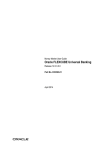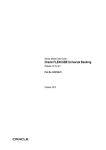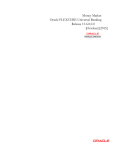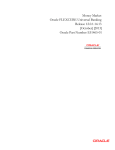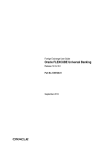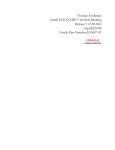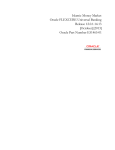Download Corporate Deposits User Manual
Transcript
Deposits User Guide Oracle FLEXCUBE Universal Banking Release 12.0.3.0.0 Part No. E53393-01 April 2014 Deposits User Guide April 2014 Oracle Financial Services Software Limited Oracle Park Off Western Express Highway Goregaon (East) Mumbai, Maharashtra 400 063 India Worldwide Inquiries: Phone: +91 22 6718 3000 Fax:+91 22 6718 3001 www.oracle.com/financialservices/ Copyright © 2007, 2014, Oracle and/or its affiliates. All rights reserved. Oracle and Java are registered trademarks of Oracle and/or its affiliates. Other names may be trademarks of their respective owners. U.S. GOVERNMENT END USERS: Oracle programs, including any operating system, integrated software, any programs installed on the hardware, and/or documentation, delivered to U.S. Government end users are "commercial computer software" pursuant to the applicable Federal Acquisition Regulation and agency-specific supplemental regulations. As such, use, duplication, disclosure, modification, and adaptation of the programs, including any operating system, integrated software, any programs installed on the hardware, and/or documentation, shall be subject to license terms and license restrictions applicable to the programs. No other rights are granted to the U.S. Government. This software or hardware is developed for general use in a variety of information management applications. It is not developed or intended for use in any inherently dangerous applications, including applications that may create a risk of personal injury. If you use this software or hardware in dangerous applications, then you shall be responsible to take all appropriate failsafe, backup, redundancy, and other measures to ensure its safe use. Oracle Corporation and its affiliates disclaim any liability for any damages caused by use of this software or hardware in dangerous applications. This software and related documentation are provided under a license agreement containing restrictions on use and disclosure and are protected by intellectual property laws. Except as expressly permitted in your license agreement or allowed by law, you may not use, copy, reproduce, translate, broadcast, modify, license, transmit, distribute, exhibit, perform, publish or display any part, in any form, or by any means. Reverse engineering, disassembly, or decompilation of this software, unless required by law for interoperability, is prohibited. The information contained herein is subject to change without notice and is not warranted to be error-free. If you find any errors, please report them to us in writing. This software or hardware and documentation may provide access to or information on content, products and services from third parties. Oracle Corporation and its affiliates are not responsible for and expressly disclaim all warranties of any kind with respect to third-party content, products, and services. Oracle Corporation and its affiliates will not be responsible for any loss, costs, or damages incurred due to your access to or use of third-party content, products, or services. Contents 1. Preface ...................................................................................................... 1-1 1.1 1.2 1.3 1.4 1.5 1.6 2. Introduction.............................................................................................................. 2.1.1 Features ..................................................................................................... 2.1.2 Defining Schedule Types............................................................................ 2.1.3 Roll-over of Deposits .................................................................................. 2.1.4 Foreclosure of Deposits.............................................................................. 2.1.5 Liquidation .................................................................................................. 2.1.6 Retrieving Information ................................................................................ 2-1 2-1 2-1 2-2 2-2 2-2 2-2 Defining Attributes Specific to Deposit Products ................................ 3-1 3.1 3.2 3.3 4. 1-1 1-1 1-1 1-1 1-2 1-2 Deposits - An Overview ........................................................................... 2-1 2.1 3. Introduction.............................................................................................................. Audience.................................................................................................................. Documentation Accessibility.................................................................................... Organization ............................................................................................................ Related Documents ................................................................................................. Glossary of Icons..................................................................................................... Introduction.............................................................................................................. 3-1 Specifying Basic Details .......................................................................................... 3-1 Specifying Preferences for Deposit ......................................................................... 3-2 3.3.1 Maintaining Main Preferences for Deposit.................................................. 3-2 3.3.2 Maintaining Schedule Details for Deposit................................................... 3-8 3.3.3 Specifying Holiday Handling Preferences ................................................ 3-11 3.3.4 Specifying Details of Holiday Currency .................................................... 3-12 3.3.5 Maintaining Rollover Details ..................................................................... 3-13 3.3.6 Specifying Component Schedule Details ................................................. 3-13 3.3.7 Prioritizing Liquidation of Components ..................................................... 3-14 3.3.8 An Example of Defining Deposit Product ................................................. 3-15 Capturing Details of Deposit .................................................................. 4-1 4.1 4.2 4.3 Introduction.............................................................................................................. 4-1 Features of Corporate Deposits Contract Input Screen .......................................... 4-1 Specifying Deposit Details....................................................................................... 4-2 4.3.1 Capturing Deposit Details........................................................................... 4-4 4.3.2 Maintaining Schedule Details of Contract ................................................ 4-10 4.3.3 Specifying Contract Rollover Details ........................................................ 4-10 4.3.4 Setting Deposit Preferences..................................................................... 4-11 4.3.5 Maintaining Holiday Preferences for Deposit .......................................... 4-13 4.3.6 Modifying Deposit .................................................................................... 4-15 4.3.7 Financial Details that can be Changed..................................................... 4-16 4.3.8 Viewing Other Details of Deposit.............................................................. 4-16 4.3.9 Advices for Deposit................................................................................... 4-16 4.3.10 Levying Transaction Charges on Deposit................................................. 4-17 4.3.11 Associating Charge Component to Contract ............................................ 4-18 4.3.12 Indicating Charge Components to be Applied to Deposit......................... 4-19 4.3.13 Displaying Charge Liquidation Details...................................................... 4-20 4.4 4.5 4.6 4.7 5. 4.3.14 Viewing Event Details............................................................................... 4.3.15 Viewing Accounting Entries for Deposit Disbursement ............................ 4.3.16 Maintaining Settlement Instructions for Deposit ....................................... 4.3.17 Viewing Settlement Details....................................................................... 4.3.18 50Levying Tax on Deposit Contract ......................................................... 4.3.19 Specifying Interest Details ........................................................................ Viewing Different Versions of Deposit ................................................................... Initiating Future Value Dated Deposit.................................................................... Bulk Authorization of Deposit Contracts ................................................................ 4.6.1 Viewing Details of Unauthorized Contracts .............................................. 4.6.2 Authorizing Contracts ............................................................................... 4.6.3 Viewing Errors .......................................................................................... Simulating Corporate Deposit Contracts .............................................................. 4.7.1 Viewing Simulated Contract Summary ..................................................... 4-20 4-21 4-22 4-23 4-23 4-24 4-27 4-27 4-27 4-29 4-29 4-30 4-30 4-31 Processing Repayments ......................................................................... 5-1 5.1 5.2 5.3 Introduction.............................................................................................................. 5-1 Defining Schedules for Product ............................................................................... 5-1 Features of Product Default Schedules Screen ..................................................... 5-1 5.3.1 Setting Product Schedules Preferences..................................................... 5-4 5.3.2 Recalculating Schedules for Holiday Calendar Changes ........................... 5-7 5.3.3 Liquidating Back Valued Schedules during Initiation .................................. 5-7 5.3.4 Defining Repayment Schedules ................................................................. 5-8 5.4 Specifying Corporate Deposits Contract Input Details ............................................ 5-8 5.4.1 Invoking Contract Schedules Screen ....................................................... 5-10 5.4.2 Repayment Schedule ............................................................................... 5-11 5.4.3 Interest Rate Revision Schedule .............................................................. 5-15 5.4.4 Features of Contract Preferences Screen ................................................ 5-16 5.4.5 Setting Deposit Schedule Preferences..................................................... 5-16 5.4.6 Liquidating Back Valued Schedules ......................................................... 5-19 5.5 Making Manual Payments ..................................................................................... 5-20 5.5.1 Features of Contract Schedule Payments Screen .................................. 5-20 5.5.2 Handling Split Settlements ....................................................................... 5-23 5.6 Handling Prepayments .......................................................................................... 5-25 5.7 Navigating to Other Screens ................................................................................. 5-27 5.8 Paying Tax............................................................................................................. 5-27 5.8.1 Using Settlements Screen ........................................................................ 5-27 5.8.2 Furnishing ERI Value in Messages .......................................................... 5-28 5.8.3 Suppressing Messages ............................................................................ 5-29 5.8.4 Viewing Schedule Breakup Details........................................................... 5-29 5.9 Foreclosure of Deposit .......................................................................................... 5-30 5.10 Simulating Payments ............................................................................................ 5-30 6. Rolling Over Deposit ............................................................................... 6-1 6.1 6.2 6.3 Introduction.............................................................................................................. Specifying Rollover for Product ............................................................................... 6.2.1 Mode of Rollover (Manual or Automatic) .................................................... 6.2.2 Impact of Liquidation Mode on Rollover ..................................................... Specifying Contract Rollover Details ....................................................................... 6.3.1 Specifying Rollover Details Of Interest, Charge and Fee ........................... 6.3.2 Specifying Preferences for Rollover ........................................................... 6.3.3 Rolling Over Deposit with Interest or Without Interest ............................... 6-1 6-1 6-2 6-2 6-5 6-8 6-8 6-9 6.3.4 6.3.5 6.3.6 6.3.7 7. Automatic Events in Life-Cycle of Deposit ........................................... 7-1 7.1 7.2 7.3 7.4 7.5 7.6 7.7 8. Introduction.............................................................................................................. 7-1 Specifying Branch Parameters ................................................................................ 7-1 7.2.1 Processing for Holidays (Automatic Events) .............................................. 7-2 7.2.2 Specifying Tax Basis .................................................................................. 7-2 7.2.3 Setting Accrual Level.................................................................................. 7-3 7.2.4 Viewing Deposits Branch Parameter Details.............................................. 7-4 Initiating Automatic Contract Update Function ........................................................ 7-5 7.3.1 Processing During Beginning of Day.......................................................... 7-5 7.3.2 Processing During End of Day ................................................................... 7-6 7.3.3 Processing for Holidays.............................................................................. 7-6 7.3.4 Initiating Future Value Dated Contract ....................................................... 7-6 7.3.5 Processing Automatic Repayment ............................................................. 7-6 7.3.6 Advices Generated for Repayment ............................................................ 7-7 Automatic Renewal of Deposit ................................................................................ 7-7 7.4.1 Advices for Renewal................................................................................... 7-8 7.4.2 Accrual of ICCF Components..................................................................... 7-8 7.4.3 Contents of Accrual Control Journal........................................................... 7-9 Interest Rate Revision on Deposit ........................................................................... 7-9 Value Dated Changes ........................................................................................... 7-10 Advices Generated for Value Dated Changes....................................................... 7-11 Making Value Dated Changes ................................................................. 8-1 8.1 8.2 9. Indicating Interest Basis for Roll-over......................................................... 6-9 Rolling Over Deposit Manually ................................................................... 6-9 Advices for Rolled Over Deposit............................................................... 6-10 Authorizing Manual Rollover..................................................................... 6-10 Introduction.............................................................................................................. 8.1.1 Deposits Value Dated Amendment ........................................................... 8.1.2 Navigating to Schedule Definition Screen .................................................. 8.1.3 Changing Maturity Date.............................................................................. 8.1.4 Making Changes in Interest........................................................................ 8.1.5 Amortization After Value Dated Change..................................................... 8.1.6 Making Changes in Charges or Fees ......................................................... 8.1.7 Settlement Instructions ............................................................................... 8.1.8 Deleting Value Dated Changes .................................................................. 8.1.9 Authorization of Changes ........................................................................... Simulating Value Dated Amendment for Deposits .................................................. 8-1 8-1 8-2 8-2 8-3 8-4 8-4 8-4 8-4 8-4 8-5 Cluster Deposits ...................................................................................... 9-1 9.1 Introduction.............................................................................................................. 9-1 9.1.1 Viewing Corporate Deposits Cluster Details............................................... 9-2 10. Customer Correspondence .................................................................. 10-1 10.1 Introduction............................................................................................................ 10.1.1 Advice Generated for Roll-over of Deposit ............................................... 10.1.2 Advice Generated for Amendments on Deposit ....................................... 10.1.3 Unclaimed Deposit Notice ........................................................................ 10-1 10-4 10-6 10-7 11. Annexure B - Accounting Entries and Advices ................................. 11-1 11.1 Accounting Entries for Deposits ........................................................................... 11-1 11.2 Deposits Events..................................................................................................... 11-1 11.3 Amount Tags ......................................................................................................... 11-2 11.4 Accounting Roles................................................................................................... 11-2 11.5 Event-wise Accounting Entries and Advices ........................................................ 11-3 11.5.1 Product Type-Deposit, Bearing, Amortized .............................................. 11-9 11.5.2 Product Type-Deposit, Bearing, Capitalized........................................... 11-12 11.5.3 Clustered Deposit ................................................................................... 11-18 12. Deposits Reports ................................................................................... 12-1 12.1 Introduction............................................................................................................ 12-1 12.2 Contract Schedules and Maturity Report............................................................... 12-1 12.2.1 Selection Options ..................................................................................... 12-1 12.2.2 Contents of Report ................................................................................... 12-2 12.3 Forward Contracts Report ..................................................................................... 12-3 12.3.1 Options for which Report can be Generated ............................................ 12-4 12.3.2 Contents of Report ................................................................................... 12-4 12.4 Value Dated Amendments Report......................................................................... 12-6 12.4.1 Options for which the Report can be Generated ...................................... 12-6 12.4.2 Contents of Report ................................................................................... 12-6 12.5 Contract Events Report ......................................................................................... 12-8 12.5.1 Option for Generating Report ................................................................... 12-8 12.5.2 Contents of Report ................................................................................... 12-9 12.6 Contract Retrieval Report .................................................................................... 12-10 12.6.1 Options for which Report can be Generated .......................................... 12-10 12.6.2 Contents of Report ................................................................................. 12-12 12.7 Memo Accrual Control Journal ............................................................................ 12-15 12.7.1 Options for which Report can be Generated .......................................... 12-15 12.7.2 Contents of Report ................................................................................. 12-15 12.8 Accrual Control Journal ....................................................................................... 12-15 12.8.1 Option for which Report can be Generated ............................................ 12-15 12.8.2 Contents of Report ................................................................................. 12-16 12.9 Accrual Control Journal Summary....................................................................... 12-17 12.9.1 Contents of Report ................................................................................. 12-17 12.10 Accrual Analysis Report ...................................................................................... 12-17 12.10.1 Options for which Report can be Generated ......................................... 12-17 12.10.2 Contents of Report ................................................................................ 12-18 12.11 Periodic Rate Revision Report ............................................................................ 12-19 12.11.1 Options for which Report can be Generated ......................................... 12-19 12.11.2 Contents of Report ................................................................................ 12-20 12.12 Overdue Schedules Report ................................................................................. 12-21 12.12.1 Options for which Report can be Generated ......................................... 12-21 12.12.2 Contents of Report ................................................................................ 12-22 12.13 Overdue Schedules Summary Report................................................................. 12-23 12.13.1 Contents of Report ................................................................................ 12-23 13. Function ID Glossary ............................................................................. 13-1 1. Preface 1.1 Introduction This manual is designed to help you define and maintain Corporate Deposit product. It helps you in processing interest and fee components, linking them to a product and applying them on a contract. It also tells you what to do when you want to renew a deposit or make changes to the terms of a deposit, which will affect its financial details and accounting entries. Plus it also details the advantages of maintaining cluster deposits. 1.2 Audience This manual is intended for the Customer Service Representatives (CSRs) and staff in charge of setting up new products in your bank. 1.3 Documentation Accessibility For information about Oracle's commitment to accessibility, visit the Oracle Accessibility Program website at http://www.oracle.com/pls/topic/lookup?ctx=acc&id=docacc. 1.4 Organization This manual is organized as follows: Chapter 1 About this Manual gives information on the intended audience. It also lists the various chapters covered in this User Manual. Chapter 2 Deposits – An Overview gives you an overview of the deposits module. Chapter 3 Defining Attributes Specific to Deposit Products describes the procedure to define attributes specific to deposit products. Chapter 4 Capturing Details of Deposit explains at length how to capture the details of a deposits product in Oracle FLEXCUBE. Chapter 5 Processing Repayments explains the procedure for defining repayment schedules and processing repayments have been discussed in detail in the chapter on Repayment Schedules. Chapter 6 Rolling Over Deposit explains how to process a deposit that has been renewed or rolled over. Chapter 7 Automatic Events in Life Cycle of Deposit explains the various events in the life cycle of a deposit that will be carried out automatically. Chapter 8 Making Value Dated Changes tells you how the changes made to the terms of a deposit affect its financial details and accounting entries. The changes that you can make include changes to the components of a deposit like increasing the principal of a deposit, changing the interest rate or amount, charges or fees and changing the maturity date of a deposit. Chapter 9 Cluster Deposits enables you to understand the input of a deposit as a multiple of specific units of a particular currency. 1-1 1.5 Chapter 10 Customer Correspondence explains the various types of advices and notices generated at each stage for the type of contract that the Deposits module handles. Chapter 11 Annexure B - Accounting Entries and Advices contains an event-wise list of suggested accounting entries and advices for the Deposits module. Chapter 12 Deposits Reports provides a list of reports that can be generated in this module and also explains their contents. Chapter 13 Function ID Glossary has alphabetical listing of Function/Screen ID's used in the module with page references for quick navigation. Related Documents The Procedures User Manual Core Services user manual Also refer to the chapter titled ‘Handling the Euro’ for a larger picture of the manner in which Oracle FLEXCUBE handles Euro. The chapter is available in the Core Services user manual. 1.6 Glossary of Icons This User Manual may refer to all or some of the following icons. Icons Function Exit Add row Delete row Option List 1-2 2. Deposits - An Overview 2.1 Introduction The Corporate Deposits module of Oracle FLEXCUBE supports the processing of all types of deposits such as Demand deposits, Certificate of deposits, Term deposits and Cluster deposits. The necessary activities in the life-cycle of a deposit like the application of appropriate interest rates for deposits with floating interest, periodic accrual of ICCF components and the generation of messages and advices for all the applicable events are also taken care of once a deposit is initiated. In addition, the module also handles the application and collection of interests, charges and fees during the life - cycle of a deposit. 2.1.1 Features The Corporate Deposits module of Oracle FLEXCUBE has certain unique features, which help in the effective functioning of this module: 2.1.2 The module supports the processing of all types of deposits like: – Demand deposit – Certificate of deposit – Term deposit – Cluster deposit In order to simplify the task of accepting and initiating deposits, the product definition function, the basis of Oracle FLEXCUBE s design, enables you to create products for specific services that your bank offers. Consequently, every deposit that you initiate inherits the attributes of the product that it involves, thus providing greater efficiency and promptness in processing contracts. The product definition function offers flexibility in the sense that you are allowed to change the inherited attributes for a specific deposit to suit your requirements at the time of processing it. Interest and fee rules can be set up as part of ICCF maintenance and can be linked to specific products so that interest or fees for all the contracts involving the product will be calculated according to the rule definition. This reduces the time taken in processing a contract. You also have the option of modifying any of the interest or fee attributes while processing the contract. Additionally, you can also indicate that the application of a specific component should be waived. The Corporate Deposits module is capable of handling all the events in the life-cycle of a deposit once it is initiated. For instance, the initiation of a future dated deposit, the application of current interest rates for deposits with floating rates, the generation of a billing notice as a reminder of payment, liquidating scheduled repayments, and the application of interest rates for deposits with floating rates will be carried out automatically. Oracle FLEXCUBE gives you the flexibility to customize the terms of repayment of a deposit. When processing a specific deposit, you can change the repayment schedule, which it acquires, from the product it involves. Defining Schedule Types In Oracle FLEXCUBE you can customize repayment schedules for a deposit product. The same schedule will by default, apply to all deposits involving the product. However, when you 2-1 process a specific deposit, you can change the repayment schedule, which it acquires, from the product it involves. The type of repayment schedule you want to have for the product could either be Capitalized or Normal. In the case of Amortization or Equated Installments the main interest will be calculated for the term of the deposit, clubbed with the principal and the sum paid out according to the frequency you specify. When you indicate Capitalization for schedules, and define schedules for the various components of the deposit, the interest is capitalized i.e., the unpaid interest is added to the unpaid principal and this becomes the principal for the next schedule. You also have the flexibility of defining your own schedule type for a particular product. The defined schedule type applies to all the deposits involving the product and cannot be changed during deposit processing. 2.1.3 Roll-over of Deposits In Oracle FLEXCUBE you are allowed to rollover or renew deposits on maturity provided that it is allowed for the product with which the particular contract is associated. For deposit products marked for rollover the outstanding principal of the old deposit is rolled over with or without the interest outstanding on it depending on the specifications made. You will have to make this specification at the time of processing the contract. In addition you have to indicate whether the roll-over is to be automatic or manual, specify the maturity type (fixed, call or notice), and the maturity date in case of a fixed maturity deposit or the notice days for a deposit with notice type of maturity. Each of the above concepts is explained in detail in the chapter on Rolling- over a Deposit. 2.1.4 Foreclosure of Deposits Oracle FLEXCUBE allows for fore closure of deposits only if it the specification has been made at the product level. Since a prepayment made for the principal constitutes a violation of the contract, a penalty in the form of an increased interest for deposits can be charged. Prepayment for penalty can be charged only if the contract has: Bearing interest Fixed maturity Refer Processing Repayments chapter to know more about how Oracle FLEXCUBE handles prepayments. 2.1.5 Liquidation Specifying whether the mode of liquidation is to be automatic or manual is done at the time of creating a product. The specifications that you make will apply to all the deposits involving the product. The system provides you the option of changing this specification at the time of processing the contract where you can change the mode of liquidation from automatic to manual or vice versa. 2.1.6 Retrieving Information The information that has been captured while processing a deposit and the static maintenance done for the module are available in the form of reports. These reports can be 2-2 printed, spooled on to a disk file, or displayed on the screen. The following are the reports available: Contract schedules and maturities report Forward contracts report Value dated amendments report Contract events report Contract retrieval report Memo accrual control journal Accrual control journal Accrual control journal summary 2-3 3. Defining Attributes Specific to Deposit Products 3.1 Introduction In this chapter, we shall discuss the manner in which you can define attributes specific to a Corporate Deposits product. You can create a deposits product in the ‘Corporate Deposits Product Definition’ screen, invoked from the Application Browser. In this screen, you can enter basic information relating to a deposits product such as the Product Code, the Description, etc. 3.2 Specifying Basic Details In the ‘Corporate Deposits Product Definition’ main screen you can define generic details like the type of product, start date, end date etc. You can invoke the ‘Corporate Deposits Product Definition’ screen by typing ‘CDDPRMNT’ in the field at the top right corner of the Application tool bar and clicking the adjoining arrow button. For any product you create in Oracle FLEXCUBE, you can define generic attributes, such as branch, currency, and customer restrictions, interest details, tax details, etc., by clicking the appropriate icon in the horizontal array of icons in this screen. Button Description Accounting Roles Click this button to define the accounting role to accounting head mapping. Events Click this button to select the events for the product and then maintain event-wise accounting entries and advices. Branch & Currency Click this button to maintain the list of allowed/ disallowed branches and currencies for the product. 3-1 Customer Click this button to maintain the list of allowed/ disallowed customers/ customer categories. Preferences Click this button to define preferences like tenor, rollover parameters, liquidation order etc. MIS Click this button to capture MIS related parameters. Interest Click this button to define the Interest, Commission and Fees details. Charges Click this button to define charge components, rules, events and other associated details. Tax Click this button to associate tax rules and select tax currencies. Fields Click this button to provide values for the UDFs associated with the screen. Discount Accrual Click this button to define preferences related to discount accrual. For further information on the generic attributes that you can define for a product, refer the following Oracle FLEXCUBE User Manuals under Modularity: 3.3 Product Definition Interest Charges and Fees Commision MIS Tax User Defined Settlements Specifying Preferences for Deposit Preferences are the options that are available to you for defining the attributes of a product. The options you choose, ultimately, shape the product. For example, you have the option of making tax applicable to a product, or waiving it. If you specify that tax is applicable for a product, a deposit contract involving the product will inherit the attribute. However, you can change it while processing the deposit. Similarly, you can choose between the automatic liquidation of schedules and manual liquidation; you can choose to allow rollover for a product, or deny it, and so on. You can define the preferences for a product that you are creating in the ‘Deposits Product Preferences’ screen. 3.3.1 Maintaining Main Preferences for Deposit Define the main preferences in the ‘Main’ tab of the ‘Deposits Product Preference’ screen. 3-2 . Payment Specify the payment method for the main interest is to be the following: Bearing Discounted True Discounted This cannot be changed at the time of processing a deposit. Bearing The interest is liquidated on schedule payment date(s). Discounted In this interest payment method, the Interest is deducted from the principal at the time of initiating the deposit. For example, you have accepted a deposit of USD 10,000 from Mr. Brian Williams, under the Short Term Deposits from Individuals scheme, at 10% interest, for a year. Under the Discounted type of interest payment, the total interest calculated for the tenor of the deposit, USD 1,000 is deducted from the nominal (USD 10,000) and only USD 9,000 is accepted. This forms the principal of the deposit. At Maturity, Mr. Brian Williams gets back USD 10,000. The formula for computing discounted interest is P*N*R/100. Here P - Principal N - Period 3-3 R - Annualized Interest Rate True Discounted In this Interest payment method, the interest is calculated on the principal in a manner differing slightly from the discounted method. The interest rate is applied on the Principal instead of the Nominal, as is done in the Discounted method. For example, you have accepted a deposit of USD 10,000 from Mr. Brian Williams, under the scheme Short Term Deposits from Individuals, at 10% interest for a year. Under the true discounted type of interest payment, the interest calculated on the principal, USD 900, (arrived at after deducting 10% interest on the principal) is deducted from the nominal (USD 10,000) and USD 9,100 is accepted. This forms the actual principal of the deposit. At Maturity, Mr. Brain Williams gets back USD 10,000. The formula for computing truly discounted interest is P*N*R/[100* (1 + N*R/100)]. Here P - Principal N - Period R - Annualized Interest Rate Schedule Type Indicate the type of repayment schedule that you to want have for the product. It could be any of the following: Capitalized Normal Capitalized When you indicate capitalization for the schedules, and define schedules for the various components of the deposit (through the schedule definitions screens), the interest is not paid to the customer on the schedule dates but is capitalized (the unpaid interest is added to the unpaid principal and this becomes the principal for the next schedule). Note For capitalization only the interest component, defined as Main Interest in the Product ICCF screen, will be considered. Normal Indicate Normal as the schedule type, you will be able to define your own schedules through the Product Default Schedules screen. The Schedule Type applies to all deposits involving the product and cannot be changed during deposit processing. Cluster Identification If the deposit you are initiating is a cluster deposit, then the ID of the cluster you have defined for the product involving the deposit will be displayed in the screen by default. However, you can change the cluster for this particular deposit, by changing the cluster ID. Select the ID of your choice from the option list. 3.3.1.1 Setting Accrual Details Frequency Apart from the principal, you can have other components for a deposit, such as Interest, Charge or Fees, and these can be accrued over the tenor of the deposit before being realized 3-4 into the expense or income accounts respectively. You can define the frequency at which you would like to accrue these components as part of the preferences that you specify. The attributes of these other components are defined in the ICCF sub-system of Oracle FLEXCUBE. For components that have been marked for accrual, the frequency is specified in this screen (Product Preferences screen). When you run the Automatic Contract Update function at the End of Day, the system carries out the accruals according to the frequency that you specified. However, if the accrual date falls on a holiday, then the accruals are done as per your holiday handling specifications in the Branch Parameters screen: If you have specified that automatic events are to be processed for a holiday(s) on the working day before the holiday, the accruals falling due on a holiday(s) will be processed during End of Day processing on the last working day before the holiday. If you have specified that the automatic events are to be processed for a holiday(s) on the working day following the holiday, the automatic events falling due on a holiday(s) will be processed on the next working day, during the Beginning of Day processing. The frequency can be one of the following: Daily Monthly Quarterly Half yearly Yearly Start Month If you set the accrual frequency as quarterly, half yearly or yearly, you have to specify the month in which the first accrual has to begin, besides the date. Start Date In the case of monthly, quarterly, half yearly or yearly accruals, you should specify the date on which the accruals have to be done. For example, if you specify the date as 30, accruals will be carried out on the 30th of the month, according to the frequency that you have defined. If you want to fix the accrual date for the last working day of the month, you should specify the date as 31 and indicate the frequency. If you indicate the frequency as monthly, the accruals will be done at the end of every month - that is, on 31st for months with 31 days, on 30th for months with 30 days and on 28th or 29th, as the case may be, for February. If you specify the frequency as quarterly, and fix the accrual date as the last day of the month, then the accruals will be done on the last day of the month at the end of every quarter. It works in a similar fashion for half-yearly accrual frequency. For example, if you specify the frequency as half yearly, the start date as 31, and the start month as June, the system will accrue interest for the first time on 30 June 1997 for the period from 01 January to 30 June 1997, and for the second time on 31 December 1997, for the period from 01 July 1997 to 31 December 1997. 3.3.1.2 Specifying Tenor Related Details Minimum Set the minimum limits for deposit tenor. Maximum Set the maximum limits for deposit tenor. 3-5 For example, you have a product Short Term Deposits for the Corporate Sector - SDC3. This product is for Short Term Deposits for the Corporate Sector. The deposits involving this product will have tenors like three months, six months etc. For such a product you can set a minimum tenor of one month and a maximum tenor of one year. Default Specify a standard tenor or a default tenor. The Default tenor is the tenor that is associated with a deposit involving this product. However, the Default tenor applied on a deposit can be changed during deposit processing. For example, you can define a default tenor; say 6 months, for the product we just discussed, SDC3. This Default tenor will apply to all the deposits involving the product. However, at the time of capturing the details of a deposit, you can change the tenor. Unit In the minimum, maximum and default tenor fields, set the duration numerically. Here, specify the unit of the duration. It could be: Days Months Years For example, to define the default tenor, in the default tenor field, you will define the number and the unit - days, months, years, in the Unit field. Suppose, for a product, you want to define the default tenor as 150 days. Then you should give the following values in the fields: Default tenor - 150 Unit - Days To define a default tenor of 10 months, say, for a product, you should give the following values in the fields: Default tenor - 10 Unit - months To define a default tenor of eight years, for a product, you should give the following values in the fields: Default tenor - 8 Unit - years You should follow the same process for defining the minimum and maximum tenor for a product. 3.3.1.3 Specifying Exchange Rate Variance When a deposit involves a currency conversion the rates defined for the Rate Type, that has been specified for the product, will be picked up by default (examples for Rate Type could be cash rate, borrowing rate, lending rate, etc.,). This default can be changed. Impose some restrictions on this changed rate, as follows: 3-6 Maximum Do not apply an exchange rate on a deposit, involving the product that you are creating, that is greater than the value that you specify as the Maximum Variance. If the exchange rate exceeds the standard exchange rate by the maximum variance you have defined for the product, then the system will not allow you to store the contract. For example, you have specified the Normal variance as 3% and the Maximum variance as 6% for Product DD01. Now, if the Exchange Rate to be applied on a contract in exceeds the standard exchange rate that has been maintained by 4% to 6%, the system will ask you for an override before applying this rate. However, if the exchange rate exceeds the standard exchange rate by over 6%, then the system will not allow you to store the contract. Note The exchange rate variance is a percentage. Normal If the Exchange Rate Variance exceeds the Standard Exchange Rate for the Rate Type by this value (normal variance), then the system will ask you for an override before proceeding to apply the exchange rate. 3.3.1.4 Indicating Values to be Re - keyed during Authorization Specify the values that the authorizer of a deposit contract has to rekey at the time of authorizing. All operations on a deposit (Input, Modification, Reversal, Manual Liquidation or Manual Rollover) have to be authorized: By a user other than the one who carried out the operation Before you can begin the End of Day operations When you invoke a deposit for authorization - as a cross-checking mechanism to ensure that you are calling the right deposit - you can specify that the values of certain fields should be entered before the other details are displayed. The complete details of the deposit will be displayed only after the values to these fields are entered. This is called the rekey option. The fields for which the values have to be given are called the rekey fields. If no rekey fields have been defined, the details of the deposit will be displayed immediately once the authorizer calls the deposit for authorization. The rekey option also serves as a means of ensuring the accuracy of inputs. Specify any or all of the following as rekey fields: Currency Value Date Contract amount Maturity Date Counter Party Interest Rate / Amount Fee Currency 3-7 3.3.2 Fee Amount Fee Refund Amount Fee value Date Fee Start Date Fee End Date Maintaining Schedule Details for Deposit Define schedule related preferences in the ’Schedules’ tab of the ‘Corporate Deposits Product Preferences’ screen. In this screen, specify the following details: Auto Liquidation Components of a deposit can be liquidated automatically or manually. You should indicate whether the mode of liquidation of repayment schedules is to be automatic. Specify Auto liquidation if you want the components of a deposit involving this product to be liquidated automatically. If you opt for automatic liquidation, a schedule will be automatically liquidated on the day it falls due, during Beginning of Day processing (by the Automatic Contract Update function.) The manner in which the automatic schedule liquidation date falling on a holiday will be handled is based on your holiday handling specifications in the Branch Parameters table: If a schedule falls on a holiday it will be processed on the last working before the holiday - during End of Day processing - if you specified that processing (of such schedules) has to be done on the last working day before the holiday. If you have specified that processing has to be done only up to the System Date (today), then only the events scheduled for today (the last working day before the holiday) will be processed. The events of the holiday are processed on the next working day after the holiday, during Beginning of Day processing. If you do not specify Auto liquidation, you have to give specific instructions for liquidation through the Manual Liquidation screen on the day you want to manually liquidate the schedule. 3-8 Annual Percentage Yield Calculation Required Oracle FLEXCUBE allows you to calculate the Annual Percentage Yield (APY) so as to enable your customer to compare interest rates offered by different banks. Select this option to indicate that for contracts involving this product, APY should be calculated during takedown, or during Value Dated amendments or contract amendments resulting in change of cash flows (change of schedule). Note APY is calculated for a contract only if this parameter has been enabled at the Branch as well as the Product level. You can calculate the APY by using the following formula: APY earned = 100 * [(1+Interest Earned / Balance) ^ (365/Days in Period) -1] Where, Balance - is the average daily balance in the account for the period. Interest Earned - is the actual amount of interest earned on the account for the period. Days in Period - is the actual number of days for the period. The days in terms will be determined by the compounding frequency (specified in the field - Day Basis for APY). Recompute Schedules When defining the preferences for a product, you have to specify whether the interest on the future schedules of a deposit (involving the product) has to be recalculated in case of an advance repayment on a schedule (that is, when a repayment is made before its due date). Forward Dating Allowed The Value Date of a deposit (that is, the date on which it is initiated) can be: The date on which it is input (booked) A date in the past A date in the future Indicate whether a deposit involving a product can have a Value Date in the future. A deposit can have a value date in the future only if you have allowed it for the product, which it involves. An initiation date in the past or today can be indicated for any deposit. When a deposit with a Value Date in the future is stored, no accounting entries will be passed on the date of input. The deposit will be initiated by the Automatic Contract Update function during the Beginning of Day (BOD) processes on the Value Date (date of initiation). All the necessary accounting entries will be passed on this date. However, if the initiation date (Value Date) falls on a holiday, then, the deposit will be initiated as per your holiday handling specifications in the Branch Parameters screen: If you have specified that automatic processes are to be carried out for holidays, the deposit slated for initiation on the holiday will be initiated during End of Day processing on the last working day before the holiday. If you have specified that the automatic processes are to be carried out only till the System Date (today s date), the deposit slated for initiation on the holiday will be initiated on the next working day, immediately after the holiday, during Beginning of Day processing. Partial Payment – Manual Liquidation Opt for partial payment as manual liquidation for your deposit. 3-9 Apply Tax Specify whether tax should be applied on deposits involving a product. If tax is specified for the product, you can waive it for specific deposits. However, if you have specified that tax is not applicable to the product, you will not be able to levy tax on any deposit involving the product. Allowing Pre-Payment With Over Draft Schedules Indicate whether a penalty is to be applied on a deposit involving the product if a withdrawal is made before it is due. If you have made a principal repayment before the schedule date, you can give a lower interest on the amount that is repaid to the customer before it is due. A prepayment is a withdrawal that is made before it is due. The following example explains a prepayment. For example, Parivallal Express Services has deposited USD 10,000 at 14% interest on 1 January 1998. The deposit is to mature on 31 March 1998. There are three monthly payment schedules for the interest and the principal is to be paid at maturity. Now, Parivallal withdraws the entire principal on 31 January 1998, that is, on the first schedule payment date of the interest. This amounts to a prepayment. You have accepted the deposit on the understanding that it will be with you for three months. When it is withdrawn in just one month you have the option of charging a prepayment penalty. This could be in the form of a lower rate of interest (lower than the 14% that was to be paid on the principal for three months) for the one-month period, or a flat amount. For the amount that is paid in advance, the penalty interest (that is, the rate of interest that is lower than the normal interest rate, or it can be a flat one-time prepayment penalty amount) should be specified when the repayment is being processed for the deposit. Here is another example to explain the concept: However, through the Product Preferences screen, you can only indicate whether penalty can be applied on deposits involving the product. The actual rate or the amount has to be specified when the prepayment is processed, through the ‘Manual Liquidation’ screen. Certificate of Deposit If the product you are defining involves contracts that are certificates of deposits, you should specify so in this screen. Allow Rollover Specify whether a deposit, involving the product you are defining, can be rolled- over into a new deposit if it is not liquidated on its Maturity Date. When creating a product you can specify whether roll-over of a deposit, involving the product, is allowed. If you specify that roll-over is allowed for the product, it will be applicable to all the deposits involving the product. However, at the time of processing a specific deposit involving this product, you can indicate that roll-over is not allowed. However, if you specify that roll-over is not allowed for a product, you cannot rollover a deposit involving the product. The terms of a deposit that is rolled- over can be the same as those of the original deposit or they can be different. (The terms that can be changed are discussed in the chapter Rolling- over a deposit. Please refer this chapter). If the terms should be different, they should be specified during deposit processing. Day Basis for Annual Percentage Yield As a product preference, if you have indicated that APY should be calculated for contracts involving the product, you will have to specify the frequency at which APY calculation should be performed. You can enter the number of days per year for APY calculation here. 3-10 The following example illustrates the manner in which APY is calculated and the variations that may occur. Minimum Amount Currency Specify the currency of the minimum amount for auto liquidation. Minimum Amount for Auto Liquidation During auto liquidation for your deposit, you can specify a minimum amount that should be liquidated. Your specification for a product will apply to all contracts involving the product. On automatic liquidation, if a schedule amount is more than the defined Minimum Amount for Auto Liquidation, the system checks the payment account for the available balance. If the funds available in the account exceed the defined minimum amount, the schedule is liquidated entirely or to the tune of the available funds in the account. If the funds in the payment account are less than the minimum amount specified for the product, the system liquidates the schedule only if it can be entirely liquidated. If not, the system marks the schedule as ‘pending’ until there are sufficient funds in the account. The liquidation order is used, when you want to liquidate the dues in a certain order, say interest first and then the principal. For instance, if there is a penalty interest, you may wish to recover it first. Suspense General Ledger for Depreciation Assignment Specify the suspense GL for depreciation. It is mandatory only if the ‘Assignment Allow’ option is checked and the product is of Type Deposit. A suspense GL is used for split interest (the interest is split between the old counter party and the new assignment party from the assignment date) and total coupon interest (the Assignment party gets the entire interest) type of assignments. For such Assignment types, the system creates a new deposit for the Assignment party for the Assignment amount. The suspense GL that you select in this field is debited for the Assignment amount, instead of debiting the account of the new counterparty. 3.3.3 Specifying Holiday Handling Preferences Specify holiday handling preferences for processing schedules falling due on holidays in the ‘Holiday Treatment’ tab of the ‘Corporate Deposits Product - Preferences’ screen. 3-11 In this screen, specify the following details: 3.3.4 Specifying Details of Holiday Currency Specify here the country of the deposit currency for which the holiday table should be checked before drawing the payment schedules related to the deposit. By default, the currency to be checked is the deposit currency. If the input here is different from the deposit currency, the holiday table is checked for both the currencies. Consider Branch Holiday Specify whether the system should consider local branch holiday while processing the deposit payments. In case you opt for this and do not check the ‘Ignore Holiday’ option, the system takes the schedule movement defined for the local branch holiday and the holidays defined for each currency in the list. The preference you maintain here will be defaulted at the contract and you can also choose to change it for the specific contract. Ignore Holidays You have defined automatic repayment schedules, but there is a chance that one or more schedules may fall due on a holiday. In such a case, you have two choices: Ignore the holiday and retain the due date on that day Move it either backward or forward, by specifying so in the subsequent fields in this screen. Check this box if you wish to ignore holidays at the time of drawing up schedules. Cascade Schedules The question of cascading schedules arises only if: You have specified that a schedule falling due on a holiday has to be moved forward or backward; and, The schedule has been defined with a definite frequency. 3-12 If you check this box to cascade schedules, the schedule date following the changed date will be shifted in accordance with the changed date as per the frequency. If you opt not to cascade schedules, even if one of the schedule dates are changed, the following schedules will be fixed as per the original definition. Move Across Months If you have chosen to move a schedule falling due on a holiday either to the next working day or the previous one and it crosses over into a different month, the schedule date will be moved only if you so indicate in this field. If not, the schedule date will remain in the same month. Check this box if you want to allow movement across the month for a schedule date that has been moved forward or backward. In the ‘Main’ tab of the screen, you have to specify other additional details also. You can do this in the appropriate sub-screens, as mentioned below: Each of the above sub-screens is explained in details in the following sections. Click this button to invoke the ‘Rollover Details’ screen. Click this button to define schedule details for different components. Click this button to maintain order for liquidation of components. 3.3.5 Maintaining Rollover Details Specify additional details pertaining to rollover in the ‘Rollover Details’ screen. To invoke this screen, click ‘Rollover Details’ button in the ‘Deposits Product Preferences’ screen. For a detailed explanation on the above screen, refer the chapter ‘Rolling-over a Deposit’ in this User Manual. 3.3.6 Specifying Component Schedule Details When creating a deposit product, you can define schedule details such as the reference date, the frequency, the month and the date for each component. You can capture these details in 3-13 the ‘Product Default Schedules’ screen. To invoke this screen, click ‘Schedules’ button in the ‘Deposits Product Preferences’ screen. For a detailed explanation on the above screen, refer the section titled ‘Specifying Schedule Details for Components’ in the ‘Processing Repayments’ chapter of this User Manual. 3.3.7 Prioritizing Liquidation of Components If you have defined automatic liquidation for the product, you can specify the order of liquidation of the various components. The components should have the following: Schedules that fall due on the same day The same repayment account Specify the order of liquidation in the ‘Component Liquidation Order’ screen. You can invoke the ‘Component Liquidation Order’ screen by clicking ‘Liquidation Order’ on the ‘Corporate Deposits Product – Preferences’ screen. 3.3.7.1 When Funds in Repayment Account are Insufficient When funds are insufficient, the component(s) for which funds are available will be liquidated in the order that you have specified. Liquidation of those components for which funds are 3-14 insufficient is dependent on, whether you have specified, that the availability of funds has to be verified (You can specify this in the Contract Preferences screen by checking the Verify Funds field). If you have indicated that the availability of funds has to be ascertained and the funds are insufficient, then the components that leave the repayment account with a debit balance will not be liquidated. The liquidation will be done to the extent of the balance available in the repayment account and in the order of liquidation. The payment schedules for those components, which have not been liquidated or have been partly liquidated, will be left as outstanding. 3.3.7.2 If you do not want to Ascertain Availability of Funds If you have not indicated that the availability of funds has to be verified before liquidation, all the components will be liquidated leaving the repayment account with a debit balance. However, you have to specify that overdraft facility is available for the repayment account. The payment schedule will be marked as liquidated. If the account has an overdraft limit and that limit has been exceeded, the components due will be liquidated, after recording an automatic override for exceeding the limit. On the repayment account that has a debit balance, the debit interest as specified for the type of account (current or savings), through the Interest and Charges sub-system of Oracle FLEXCUBE, will be applied. If the repayment account has not been defined for overdraft, the schedules will not be liquidated if the funds are insufficient. Note If you do not specify the liquidation order, the components will be liquidated in the following order: 3.3.8 – Penalty Interest – Interest – Principal An Example of Defining Deposit Product Let us assume that amongst other financial services, you bank is offering short-term deposits. Short-term deposits can be of different types: Short Term Deposits for Domestic customers Short Term Deposits for overseas customers Short Term Deposits for three months and Short Term Deposits for six months are examples of specific services that you offer. Each of these services can, therefore, be considered products. Let us consider the steps involved in accepting a short-term deposit from a Domestic customer. You would specify: The deposit amount The tenor of the deposit The rate of interest The tax details The GLs and customer accounts to which the accounting entries should be posted. The advices that should be generated If you accept 20 deposits a day, you would repeat these operations as many times. By defining Short Term Deposits For Domestic Customers as a product and defining attributes for it, you will be able to render these operations easier. For example, for a product, you can define, among other attributes, the following: 3-15 The standard tenor The rate of interest The tax details The GLs to which the accounting entries should be posted The advices that should be generated Every time you accept a short-term loan from a Domestic customer, the system will pick up the details defined for the product Short Term Deposit for Domestic Customers. Every deposit that you accept inherits the attributes of the product that it involves. However, you can change the inherited attributes for a specific deposit to suit your requirements. The advantage of defining a product is that you simplify the task of accepting deposits. The following example, illustrates the concept of products. For example, a deposit could be of any of the following types: Demand Deposit Certificate of Deposit Term Deposit Cluster Deposit You can define any number of Term Deposit products having varying tenors, rates of interest, you can allow or deny roll-over, apply or waive tax and so on. Each of these types of deposit definitions, with their specific set of attributes constitutes a product. For instance, under Term Deposits, you may accept Short Term Deposits and Long Term Deposits. Under the category Short Term Deposits, you may have a further sub-division of categories: Domestic Short Term Deposits (Short Term Deposits from individuals within the country). Corporate Short Term Deposits (Short Term Deposits from Corporate Houses). You can define two different products one for short-term deposits in the Domestic sector and the other for short-term deposits in the corporate sector. SDD1 - Short Term Deposits for the Domestic sector SDC2 - Short Term Deposits for the corporate sector: Attributes of SDD 1: Rate of interest - 14%. Maximum tenor - 2 years. Quarterly interest payments, Principal payment at maturity. Attributes of SDC 2: Rate of interest - 16%. Maximum tenor - six months. Repayment at Maturity. 3-16 Note In this example, only three attributes have been defined. You can define many more attributes for a product. All the deposits involving SDD1 are Short Term Deposits from individuals and they inherit the attributes of SDD1. You do not have to specify the terms each time you process a short-term deposit from an individual if you define SDD1 and input deposits involving it. The same is the case with SDC2, a short-term deposit product for the Corporate sector. Similarly, you may have Long Term Deposits from the Domestic sector and from the Corporate sector. These broad categories of deposits share common attributes and hence you can define each of these as a product. Since you define products for convenience, the attributes defined for the product are inherited by all the deposits involving the product. Yet you have room for flexibility. You can change the inherited attributes of a specific deposit to suit your customer s requirements at the time of processing the deposit. 3-17 4. Capturing Details of Deposit 4.1 Introduction A product is a specific service that you offer your customers. For example, amongst other financial services, you may offer the Short Term Deposit facility to your customers. You may offer two types of Short Term Deposits: Short Term Deposits (STDs) with a tenor of three months Short Term Deposits (STDs) with a tenor of six months Both, STDs with a tenor of three months and STDs with a tenor of six months, are examples of specific services that you offer. All STDs of three months, which you accept, would involve the product ‘Short Term Deposit of three months’. Similarly, all STDs of six months would involve the product ‘Short Term Deposit of six months’. A product, you will notice, helps you classify the Deposits that you accept according to certain broad similarities (such as, the tenor). The other advantage of defining a product is this: you can define certain general attributes for a product, which will default to all contracts (deposits) involving it. When you accept a deposit from a customer, you enter into a ‘contract’. Every time you accept a deposit, you do not have to specify its general attributes since a deposit acquires the attributes defined for the product it involves. You can change the general attributes at the time of processing a deposit. Besides the general attributes, which a deposit inherits from a product - which can be changed - there are the specific attributes which you have to define for the deposit: 4.2 The counterparty (customer) details The deposit amount The deposit currency The repayment account for the deposit, and so on Features of Corporate Deposits Contract Input Screen Every product that is created in your bank is endowed with certain general attributes. A deposit that you accept acquires the general attributes defined for the product it involves. To recall, a product is endowed with the following general attributes: The product code, description, slogan, start and end date for the product and remarks The frequency of interest accrual The tenor limits for the product The liquidation mode: manual or automatic Whether deposits involving a product can be rolled over (into a new deposit) if it is not liquidated on its Maturity Date Whether tax has to be applied The exchange rate variance The fields to be rekeyed, by the authorizer of a contract, at the time of authorization Whether a penalty is to be imposed if there is an advance repayment. Whether interest schedule amounts have to be recomputed in case of an advance payment Whether a deposit involving a product can be booked such that it is initiated on a date in the future 4-1 Indicate whether for a back-dated deposit that has schedules prior to today’s date, the schedules have to be liquidated when the deposit is initiated (a back dated deposit is one which has an initiation date that falls before today’s date). The payment type for main interest - bearing, discounted or true discounted The schedule type amortized, capitalized, normal Authorization rekey fields The number of working days before a repayment date when a billing notice is to be generated Repayment schedules Specifying rollover details like tax on rollover, rolling over with interest or without interest, deduction of tax on rollover Details of interest, commission, charge and fee The cluster ID Whether the deposit is negotiable Whether it is a certificate of deposit Other tax details like the tax scheme, the component being taxed, the type of tax and the event (booking, liquidation, etc.) upon which it is applied The accounting roles and the General Ledgers for accounting purposes when an event (initiation, liquidation, etc.) takes place, and the advices or messages to be generated The customer categories and customers who can be counterparty to a deposit involving the product The branch and currency restrictions However, when you input a deposit involving a product, you need to enter information that is specific to the deposit. You can enter details specific to a deposit in the Corporate Deposits Contract Input screen. You need to enter the following information: The base number of the counterparty (customer) The currency of the contract The principal amount (for a deposit with True Discounted interest, you should enter the nominal) The tenor related details for the deposit The settlement accounts The related reference number, if any The maturity details The interest details Whether the deposit can be rolled over The following details are displayed. They cannot be changed: 4.3 Product type Default tax scheme Schedule payment method Interest type Rollover count Specifying Deposit Details Through the following screens you can capture the details of deposits that you accept: 4-2 Contract Details screen Contract Schedule Definition screen Contract Rollover screen Contract Preferences screen Contract Holiday Preferences screen The ‘Contract Details’ screen is available under the module Corporate Deposits in the Application Browser. Under this module, it is available under Contract Input. At the time of saving a Corporate Deposit contract, the system will pass a certain information about the Corporate Deposit contract to the FATCA accounts and obligations maintenance for the customer. This will be done if the beneficiary account’s customer has a reportable FATCA classification and if the Corporate Deposit product used to book the contract is present in the FATCA Products, account class and Instruments maintenance. If the CD contract is closed or liquidated completely, then the corresponding row in FATCA accounts and obligations maintenance will be archived. If you delete the CD contract before authorization, then you should also delete the corresponding entry in FATCA accounts and obligations maintenance. Once in the ‘Contract Details’ screen, you will see the four other sections, each representing a screen: Section Screen Preferences Contract Preferences screen Holiday Preferences Contract Holiday Preferences screen Schedules Contract Schedule Definition screen Rollover Contract Rollover screen 4-3 4.3.1 Capturing Deposit Details You can invoke the ‘Corporate Deposits Contract Input’ screen by typing ‘LDDCONON’ in the field at the top right corner of the Application tool bar and clicking the adjoining arrow button. The ‘Corporate Deposits Contract Input’ screen will be displayed. Product Every deposit that you issue would involve a specific service (which you have defined as a product) that you offer. When accepting a deposit you should specify the product that it involves. All the attributes of the product that you specify will apply to the deposit. However, you can change some of these attributes while entering the details of the (deposit) contract. When you specify a product for the deposit, the product type - deposit - is displayed. Product Description On selecting a product, the description maintained for that product is displayed in this field. Contract Reference Number The Contract Reference Number identifies a deposit. It is automatically generated by the system for each deposit. The Contract Reference Number is a combination of the branch code, the product code, the date on which the deposit is booked (in Julian format) and a running serial number for the booking date. The Reference Number consists of a three-digit branch code, a four-character product code, a five-digit Julian Date and a four-digit serial number. The Julian Date has the following format: YYDDD Here, YY stands for the last two digits of the year and DDD for the number of day(s) that has/ have elapsed in the year. 4-4 For example, January 31 2000 translates into the Julian Date: 00031. Similarly, February 5, 2000 becomes 00036 in the Julian format. Here, 036 is arrived at by adding the number of days elapsed in January with those that elapsed in February (31+5=36). Source This field will state whether the contract is uploaded or not. If it is null, it means the contract is not uploaded. The system will populate the source code for all uploaded contracts. During any operation like amendment, deletion or reversal, on a contract, the system checks whether the contract is uploaded using the source code. If the contract is uploaded then the system checks the preferences specified in the Upload Source Preferences screen, before allowing any operation on the contract. User Reference Number Enter any reference number for a deposit that you accept. The deposit will be identified through this number in addition to the Contract Reference Number generated by the system. No two deposits can have the same User Reference Number. By default, the Contract Reference Number generated by the system will be taken as the User Reference Number. You can use this number, besides the deposit Reference Number, to retrieve information relating to a deposit. Outstanding Amount This field will be updated with the outstanding amount on payment and VAMI of principal increase. Customer When entering the details of a deposit you should specify the customer from whom this deposit is being received. The category of customers (or the customers themselves) who can be the counterparty to a deposit is defined for the product the deposit involves. Specify the code of an authorized customer who falls into a category allowed for the product. Currency Specify the currency of the deposit when accepting it. You can select any currency that is allowed for the product, which the deposit involves. Amount If a product has bearing or discounted type of interest, you should enter the principal of the deposit in this screen. For a deposit involving a true discounted product, you should enter the face value (nominal) of the deposit. You can enter T or M to indicate thousands or millions, respectively. For example, 10T means 10,000 and 10M means 10 million. Note Note that the amount, which you enter, would be taken to be in the currency specified for the deposit. Local Currency Equivalent If the contract currency is different from the local currency, then this displays the contract amount in the local currency equivalent amount. Interest Period Basis The Interest Period Basis gets displayed as ‘Including the From Date’. For all schedules, the period considered for interest calculation would include the start date and exclude the end date. Therefore, the value date of the deposit is considered for interest calculation and the maturity date is excluded. 4-5 4.3.1.1 Specifying Settlement Details As a product preference if you have specified that Settlement Details need not be captured for contracts linked to the product the system automatically disables the Settlement Details button in this screen. Consequently you will be required to indicate the credit and debit settlement details. The credit account is the customer account into which the deposit amount will be credited upon maturity. Conversely the debit account is the customer account which will be debited when the deposit is initiated. In addition to indicating the debit and credit accounts you also have to specify the branch in which the credit and debit accounts reside. Customer Name The system displays the name of the specified customer ID based on the details maintained at ‘Customer Maintenance’ level. Credit Account Description The system displays the description of the specified credit account number based on the details maintained at ‘Customer Account Maintenance’ level. Debit Account Description The system displays the description of the specified debit account number based on the details maintained at ‘Customer Account Maintenance’ level. 4.3.1.2 Specifying Tenor Booking Date The date on which the deposit details are entered would be displayed in this screen. This defaults to the system date (today’s date). This date is for information purposes only. The accounting entries are passed as of the Value Date of the deposit (initiation date of the deposit). Value Date This is the date on which a deposit takes effect. The accounting entries for the initiation of the deposit will be passed as of this date. The tenor of the deposit will begin from this date and all calculations for interest and all the other components based on tenor will be made from this date onwards. The system defaults to today’s date. You can enter a Value Date of your choice. The date that you enter can be any one of the following: Today’s date A date in the past A date in the future (you can enter a date in the future only if Future Dating has been allowed for the product) The Value Date should not be earlier than the Start Date or later than the End Date defined for the product involved in the deposit. If the liquidation date for any component falls before today’s date, the liquidation entries (as defined by you for the product) will be passed if you have so specified for the product. If the Maturity Date of a deposit is earlier than today, maturity entries will also be passed. Once the deposit details have been stored and authorized, this date can be amended only if the deposit has bearing type of interest and NO schedule has been liquidated. 4-6 Note An override will be sought if the Value Date falls on a holiday, in the country of the deposit currency. Original Start Date For a deposit that has been rolled over, this is the date on which the deposit was originally initiated. If a deposit has been rolled over more than once, this will be the date on which the first deposit was initiated. If you are entering a deposit that has already been initiated, you should enter the date on which the deposit began. In this case, the date will be for information purposes only and for all accounting purposes the Value Date will be considered as the date on which the deposit was initiated. User Input Mat Date This is the maturity date that you have to specify at the time of contract initiation. This field is version based i.e. the system will create a new version of the contract with the new maturity date if you perform any one of the following: Change the maturity date for an uninitiated contract. Change the maturity date by making a value dated amendment. The date that you specify here will be defaulted to the ‘Maturity Date’ field. Maturity Date If the Maturity Type is fixed (that is, the Maturity Date of the deposit is known when the deposit is initiated) specify the Maturity Date when entering the details of the deposit. This date should be later than the Start Date of the product. If the product has a Standard Tenor, this date will be defaulted based on the tenor and the From Date of the contract. If you change this date, you should give an override when you store the deposit. Note When the Standard Tenor is maintained as zero at the product level the system will not default the maturity date. You will have to specify it manually. For a deposit with Call or Notice type of maturity, the Maturity Date should be entered in the screen when it is known. This date should be later than the Start Date of the product. You can unlock the record and add the date. If you have specified auto liquidation for the deposit, liquidation will be done automatically on that date. If manual liquidation has been specified, you will have to manually liquidate the deposit through the Manual Liquidation function. For a deposit with Fixed Maturity Type, this date can either be extended or brought backward through the Value Dated Changes function, once the deposit has been initiated. Cluster Id If the deposit you are initiating is a cluster deposit, then the ID of the cluster you have defined for the product involving the deposit will be displayed in the screen by default. However, you can change the cluster for this particular deposit, by changing the cluster ID. Size The cluster size for the specified cluster ID is displayed. 4-7 4.3.1.3 Mode of Liquidation When setting up a product you specify the mode of liquidation - automatic or manual - for the different components of a deposit. By default, all deposits involving the product will inherit this definition. However, you can change the mode of liquidation, from automatic to manual, or vice versa, when processing a specific deposit. 4.3.1.4 Allowing Rollover of Deposits While setting up a product, if you specified that deposits involving this product should be automatically rolled over, all deposits involving the product will be rolled over on their Maturity Date, if they are not liquidated. This feature is called auto rollover. If auto rollover had been allowed for the product, which the deposit involves, it will be indicated on this screen. However, if you do not want the deposit, whose details are being captured, to be rolled over, you can disallow rollover for the deposit. If rollover has been disallowed for a product, you cannot rollover deposits involving the product. Note Note that for rollover to be applicable for the deposit, it has to be defined for the product. Tax Scheme The tax scheme, which has been specified for the product will be displayed in this screen. The tax scheme cannot be changed at the time of deposit processing. Payment Method The payment method specified for the main interest for the product (whether bearing, discounted or true discounted) applies to the contract as well. The method defined for the product is displayed here. Bearing Interest is liquidated on schedule payment date(s). For example, you have Mr. Brian William’s deposit of USD 10,000 under the scheme ‘Short Term Deposits for Individuals’ at 10% interest for a year. Now, under the bearing type of interest payment method, the nominal (USD 10,000) which becomes the principal in this case, the deposit of USD 10,000 is collected from Mr. Williams and the interest on it is paid out over the one year which is the tenor of the deposit. Discounted In this interest payment method, the interest is deducted at the time of initiating the deposit. For example, carrying forward the example of Mr. Brian Williams’s deposit of USD 10,000 under the scheme ‘Short Term Deposits From Individuals’ at 10% interest for a year, under the discounted type of interest payment, the total interest calculated for the tenor of the deposit, USD 1,000 is deducted from the nominal (USD 10,000) and only USD 9,000 is accepted. This forms the principal of the deposit. At Maturity Mr. Williams gets back USD 10,000. True discounted In this interest payment method, the interest is calculated on the principal of the deposit and not on the nominal. All the same, like the discounted method, here too, it is deducted from the principal at the time of initiation of the deposit. 4-8 For example, you have accepted a deposit of USD 10,000 from Mr. Brian Williams, under the ‘Short Term Deposits from Individuals’ scheme, at 10% interest for a year. Under the true discounted type of interest payment method, the interest calculated on the principal, USD 900, (arrived at after deducting 10% interest on the nominal) is deducted from the nominal (USD 10,000) and USD 9,100 is accepted. This forms the actual principal of the deposit. At maturity, Mr. Williams gets back USD 10,000. Schedule Type When creating a product, you specify the type of repayment schedule -amortized, capitalized or normal (periodic). All deposits involving a product acquire the repayment schedule type that is specified for the product. When processing a deposit you cannot change the repayment schedule type that the deposit has acquired. For example, if you have specified an amortized repayment schedule for a product, it will apply to all deposit involving the product. You will not be allowed to change it. By specifying that payment schedules have to be amortized over the period of repayment, you indicate that all the repayments should be in Equated Installments. These repayment schedules will be drawn up taking the Principal and the Main Interest. While defining the attributes of interest applicable on a product, you can designate one interest component as the main interest. If you specify amortized schedules, the system will automatically do the amortization according to the frequency that you have defined. Note If a deposit is to be amortized, it should have a Fixed type of interest and a Bearing interest payment method. If you have specified Capitalization and defined schedules for the various components of the deposit, and if the repayments of principal or interest are not made on a particular schedule date, they will be capitalized for the next schedule. If a partial payment has been made, the unpaid amount will be capitalized (the unpaid interest is added to the unpaid principal and this becomes the principal for the next schedule). If you have specified Normal type of schedules, you will be able to define your own schedules for deposits involving the product. Remarks Enter information describing the deposit that you are processing. This will be available when you retrieve information on the deposit. However, this information will not be printed on any advice printed for the customer’s benefit. This information will be displayed whenever you retrieve information on the deposit either as a display or in print. 4-9 4.3.2 Maintaining Schedule Details of Contract Maintain the repayment schedules for a contract in the ‘Corporate Deposits Corporate Inputs’ screen. Click ‘Schedules’ tab in the ‘Corporate Deposits Corporate Inputs’ screen. Schedule Details When creating a product, you specify the schedule. All deposit involving the product will acquire the schedule, defined for the product. When processing a deposit you can change the schedules that the deposit has acquired. Commitment Associate a commitment with deposit but you cannot make changes to commitments already linked to the deposit Account 4.3.3 Specifying Contract Rollover Details By default, a contract that is marked for rollover will be rolled over with all the terms of the original contract. However, you can change certain terms by specifying them in the Rollover Details screen. 4-10 In ‘Corporate Deposits Contract Input’ screen, click ‘Rollover’ tab to the Roll-over Details Screen. For further details on Rollover Details, refer ‘Specifying Contract Rollover Details’ section in the ‘Rolling-Over a Deposit’ chapter in this User Manual. 4.3.4 Setting Deposit Preferences In ‘Contract Details’ screen, click ’Preferences’. Preferences are options. For instance, for a product, you have the option: Making liquidation automatic or manual Allowing or disallowing rollover Applying tax or waiving it Applying prepayment penalty or waiving it and so on 4-11 These are your product preferences. For a contract, you have the following preferences: 4.3.4.1 Specifying Other Details Liquidate Back Valued Schedules If you have specified, while defining the product, that a backdated deposit (which has an initiation date which falls before today’s date), with repayment schedules prior to today’s date, the schedules have to be liquidated when the deposit is initiated, the same will apply to the deposit you are entering. However, you can choose not to liquidate back valued schedules. For example, deposits can be initiated as of today, a date in the future or as of a date in the past. Today’s date is October 15, 2000. Suppose you initiate a deposit today, of USD 15,000 with the Value Date (date on which the deposit comes into effect) as September 15, 2000, the system will pass accounting entries for initiation as of September 15. But if there had been an interest payment schedule for September 30, 2000, for USD 500, then if you specify that back values schedules should be liquidated, you can make the system pass accounting entries to liquidate this schedule also when the deposit is initiated. If you specify that backdated schedules are not to be liquidated, only accrual entries will be passed till today. Note Note that the entries associated with each event (initiation and liquidation in this case) will be passed only if they have been defined for the product. Further, the accounts used will be the ones defined for each entry. For more details refer ‘Specifying Preferences for a Deposit’ section in the ‘Defining Attributes Specific to a Deposits Product’ chapter in this User Manual 4-12 4.3.5 Maintaining Holiday Preferences for Deposit Maintain holiday details of a deposit in the ‘Corporate Deposits Contract Input’ screen. Click ‘Holiday Preferences’ tab in the ‘Corporate Deposits Contract Input’ screen to invoke this screen. In this screen, maintain the following details: Move Across Months If you choose not to ignore holidays, you can move a repayment schedule forward or backward to the next or previous working day. You can also specify whether the schedule is allowed to move across the month in case of a holiday. Suppose you have chosen to move a schedule falling due on a holiday either forward or backward, so that it falls due on a working day. The next or the previous day crosses over into another month. In this case the schedule date will be moved into the next month only if you so indicate. If not, the schedule date will be kept in the same month. For example, Scenario 1: You have defined a repayment schedule that falls due on April 30. This happens to be a holiday. You have indicated that in case of a holiday, the schedule date is to be moved forward to the next working day. If you have indicated that the schedule can be moved across months, then the schedule will be automatically moved to May 1, that is, the next working day in the next month. If you have not allowed movement across the month but have indicated forward movement for the same schedule under discussion, the schedule date will be automatically moved (backward in this case), to the last working day of the same month, that is, to April 29 despite your having indicated a forward movement into the next working day. Scenario 2: You have defined a repayment schedule that falls due on May 1. This happens to be a holiday. You have indicated that in case of a holiday, the schedule date is to be moved backward to the previous working day. If you have indicated that the schedule can be moved across months, then the schedule will be automatically moved to April 30, that is, the previous working day. 4-13 If you have not allowed movement across months but have indicated backward movement for this schedule, the schedule date will be automatically moved (forward in this case), to the next working day of the same month, that is, to May 2. This is despite your having indicated a backward movement into the previous working day. Cascading Schedules This means that if one schedule has been moved backward or forward due to a holiday, the other schedules will be accordingly shifted. If you do not want to cascade schedules, then only the schedule, which falls on a holiday will be shifted as specified and the others will remain as they were. The question of cascading schedules arises only under the following conditions: You have specified that a schedule falling due on a holiday has to be moved forward or backward. The schedule has been defined with a definite frequency. If you have indicated that schedules should be cascaded, the schedule date for the next payable schedule will depend on how the schedule date was moved for a holiday. The following example illustrates how this concept of cascading schedules functions: For example, a monthly schedule has been defined with backward movement and a schedule date falling due on April 30 was moved to April 29, April 30 being a holiday. The schedule date for May depends on whether you have chosen to cascade schedules. If you have, the schedule date for May is set as May 29, as the frequency has been specified as monthly. For the subsequent schedules also, May 29 will be considered the last schedule date. If you have not specified that schedules have to be cascaded, the date originally specified, will be the date for drawing up the remaining schedules. Even if the April month end schedule has been moved to April 29, the next schedule will remain May 30. When you cascade schedules, the last schedule (at maturity), will be liquidated on the original date. It will not be changed like the interim schedules. Thus, for this particular schedule, the interest days may vary from that of the previous schedules. Ignoring holidays If you choose this preference, the schedule dates will be calculated ignoring the holiday. The automatic processing of the schedule that falls due on a holiday, however, will be determined by your holiday specifications for the product. If you have indicated that the processing should be done till the day before the next working day, the schedule will be liquidated during the endof-day run of the Automatic Contract Update function. If you specified that processing should be done only till the System Date, then the schedule falling on the holiday will be processed during the beginning-of-day run of the Automatic Contract Update function on the next working day. For example, a monthly repayment schedule date for Taggart Iron and Steel’s deposit for USD 100,000 (for one year at 16% interest) falls on October 31, a holiday. If you have clicked this field and so specified that holidays should be ignored, the schedule date will remain on October 31 when the schedules are fixed. The processing of this is determined by your holiday handling specifications in the Branch parameters screen: You can specify that processing must be done today (on System date) for automatic events up to the day before the next working day. Then, on October 30 itself, the schedule of October 31 will be liquidated during the EOD run of the Automatic Contract Update function. 4-14 You can specify that processing must be done only up to the System Date. Then, on October 30, only the events scheduled for that date are processed. This means that since the schedule date is October 31, which is a holiday, the schedule will be processed on November 1 (the next working day) during the BOD run of the Automatic Contract Update function. You cannot change the schedule payment type (amortized, capitalized or normal) for specific contracts. By default, the payment type which you have defined for the product applies to all deposits involving the product. Holiday Currency Indicate here the country of the deposit currency for which the holiday table should be checked before drawing the payment schedules related to the deposit. By default, the currency to be checked is the deposit currency. If a currency other than this is specified, the holiday table is checked for both the currencies. Moving Schedules Forward or Backward If a schedule date falls on a holiday and you have not specified that holidays are to be ignored at the time of schedule definition, then you have to indicate the movement of the schedule date forward or backward to the next working day or the previous working day, respectively. In such a case, since the schedule date itself is moved to a working day, the payment will be processed on the day it falls due, as of that day. The following example illustrates this concept: For example, for a deposit, you have defined monthly schedules falling due on the following dates: March 31 April 30 May 31 April 30 is a holiday. You have the following options in fixing the date for that schedule: You can ignore the holiday. In such a case, the schedule date will still be April 30, despite the holiday. The liquidation of the schedule will be done as per your specifications in the Branch Parameters screen. You can move the schedule date forward to the next working day, which happens to be May 1. In this case, the schedule will be liquidated during BOD processes on this date. You can move the schedule date backward. In such a case, the schedule date will be April 29, the last working day before the holiday. The schedule will be liquidated during BOD processes on this date. For more details refer ‘Specifying Preferences for a Deposit’ section in the ‘Defining Attributes Specific to a Deposits Product’ chapter in this User Manual 4.3.6 Modifying Deposit There are two types of modifications that you can make on a deposit: Those that affect the financial details of the deposit Those that do not affect the financial details of the deposit For example, the changes made to the User Reference Number, Auto Rollover and Auto Liquidation flags, do not result in changes to the accounting entries that have been passed. 4-15 However, the inputs to some fields that contain financial information can be changed only under specific circumstances. This is done through the Value Dated Changes function. For example, the changes in the interest rate, changes in the principal and so on. A deposit on which the previous activity has been saved but not been authorized, can be modified. For example, you have captured the details of a deposit. The details have been saved but not yet authorized when you realize that some of the details have been wrongly entered. You can Unlock the deposit make the modifications and Save it. Note Any type of change, however, has to be authorized, before it takes effect. 4.3.7 Financial Details that can be Changed Inputs to the following fields can be changed through the contract processing function: The settlement account if the deposit has not yet been initiated. Maturity Account if the deposit is yet to mature. Interest Payment Account if the entire interest has not yet been liquidated. The new account will be used for future interest payments. Contract End Date for a notice or call deposit. Tax details if tax has not yet been liquidated. Note Note that the changes listed do not trigger any accounting entries or the generation of any advices. 4.3.8 Viewing Other Details of Deposit There are some icons displayed when you are in any of the Contract On-line screens. Using these, you can view the following details of a deposit: 4.3.9 The Settlement details The Tax details The Advices that you can suppress or prioritize MIS details ICCF details The events for the deposit (in this screen double click on the event to view the accounting entries) Advices for Deposit The advices that have to be generated for any event of a deposit are specified for the product involved in the deposit and are generated after the authorization of the product. For example, you may have specified the following advices for the product: When a deposit is initiated, a contract advice, addressed to the customer If any components (like discounted interest, tax on principal etc.) are liquidated on takedown, an advice for each of them. While processing the deposit disbursement, you can do the following: 4-16 Suppress the generation of any of these advices Click ’Advices’ button to invoke the ‘Contract Advices’ screen to make these changes. Contract Reference Number The reference number of the deposit for which you are defining charge details is displayed. The screen will contain a list of all the charge components applicable to the particular deposit. Suppressing the generation of an advice By default, all the advices that have been defined for a product will be generated for a deposit. However, you can suppress the generation of an advice, for a deposit by specifying the same in this screen. Indicating the generation priority For a payment message by SWIFT, you also have the option to change the priority with which the message should be generated. By default, the priority of all advices is marked as Normal. You have the option to prioritize a payment message to one of the following options: 4.3.10 Normal Medium High Levying Transaction Charges on Deposit For each deposit that you process you can specify the charges that you levy. The characteristic feature of a charge is that it is always booked in advance and is not accrued, as a charge is collected only when it is due. You have defined the attributes of a charge by defining a Rule. A rule identifies the basic nature of the charge. You have further defined a Charge class where you have enriched the attributes of a rule. We shall refer to these classes as components. Each charge component in turn is linked to a deposit product. All the charge components linked to a product are defaulted to the contracts associated with it. Thus each time you enter a deposit contract, you need not specify when and how charges should be collected. However, while capturing the details of a contract, you can choose to associate a component to the deposit. Further, you can modify some of the attributes defined for the applicable component. 4-17 From the ‘CD Contract Input’ screen, click ’Charges’ button.The ‘Contract Charge Details’ screen is displayed. 4.3.11 Associating Charge Component to Contract All the charge components applicable to the deposit you are processing will be displayed together with the rule that is linked to the component. Contract Reference Number The reference number of the deposit for which you are defining charge details is displayed. The screen will contain a list of all the charge components applicable to the particular deposit. In this section of the screen you can: Change the charge rule linked to the component Disassociate a charge component from the deposit Changing the charge rule linked to a component The rule that is linked to a charge component is displayed next to the component. To link a new rule to the component, click the adjoining option list. A list of all the charge rules maintained will be displayed. Select the appropriate rule from the option list. The new rule will be made applicable to the charge component. Disassociating a charge component from the contract Disassociate a charge component from the deal leg. In the Association section of the ‘Contract Charge’ screen, click against the waive option positioned next to the component. In this case, the charge component is attached to the deposit but is not calculated. 4-18 4.3.12 Indicating Charge Components to be Applied to Deposit In the application section of the screen, you can indicate the charge components that should be applied to the contract. The list of components that is displayed depends on the charge components that you have associated to the contract. The following details of the component are also displayed: The basis component on which the charge is levied The currency of the basis amount The basis amount The charge amount The currency in which the charge amount is defined You can change the charge amount that is calculated using the class applicable to the component. Waiving a charge on a contract You also have the option to waive the component for the contract that you are processing. If, for some reason you want to waive the charge on the contract you are processing, you can do so by checking against the waiver option in the application section of the screen. The charge will be calculated but not applied. Note Note that you can waive a charge only if it is yet to be liquidated. Charge liquidation When a charge component that is applied to a deposit is liquidated, the relevant accounting entries are passed. The contract charge screen displays: The charge components that have already been liquidated, The amount that was liquidated and The currency in which it was liquidated. 4-19 4.3.13 Displaying Charge Liquidation Details In this screen you can the view the charge liquidation details. To invoke this screen, click ‘Liquidation’ tab in the ‘Contract Charge Details’ screen. When a charge component that is applied to a deposit is liquidated, the relevant accounting entries are passed. The contract charge screen displays: 4.3.14 The event sequence number The charge components that have already been liquidated The amount that was liquidated The currency in which it was liquidated The liquidation status Viewing Event Details You can view all the events that have take place on a deposit through the ‘Events Details’ screen. You can access this screen by clicking on the ’Events’ button from the ‘CD Contract Input’ screen. All the events that have taken place on the deposit contract so far will be listed in this screen according to the sequence in which they have taken place. The Date on which the event took place will also be displayed. For example, this list could contain events like Booking, Initiation, Interest Accrual, Interest Payment, etc. 4-20 4.3.15 Viewing Accounting Entries for Deposit Disbursement To view the accounting entries passed for a specific event, double click on the event in the ‘Events Detail’ screen or click ‘Accounting Entries’ button in this screen. The accounting entries and overrides for that event will be displayed. The following information is provided for each event: Branch 4-21 Account Dr/Cr The Amount Tag The Currency Foreign Currency Rate LCY Date Value Date Code All the overrides that were encountered for the event will also be displayed. 4.3.16 Maintaining Settlement Instructions for Deposit You need to capture Settlement Details only if you have specified so at the time of indicating the product preferences. As part of specifying the Settlement Details you need to capture the following details: The accounts to be debited for charges, if there are any The accounts to be debited for interest that the deposit involves The method in which the deposit is to be settled -- whether it is an instrument or a Message (as in a SWIFT or TELEX message). The details about the route through which the money settlement should take place. The information that is related to the settlement method and route applicable for a transfer is referred to as Settlement Instructions. 4.3.16.1 Capturing Settlement Instructions The Settlement Instructions are captured through four different screens. Click ‘Settlement’ button on the Contract Online screen, to invoke the ‘Settlement Details’ screen. You can capture the following information: Account details (details about the accounts involved in the deal that have to be either debited or credited in your branch) Message details Party details (details about the various parties involved in the deal) Cover Parties details Clearing details Local Clearing details Other details 4-22 I You have to click on the relevant tabs and go to each of the screens to capture specific information. For more details, refer ‘Settlement’ User Manual 4.3.17 Viewing Settlement Details The settlement account details of each contract will be displayed in the ‘Settlement Instructions’ screen. Click on the contract for which you want to view the settlement details and it will be displayed in the ‘Settlement Instructions’ section. For each amount tag, the following settlement details are displayed: Settlement account Currency of the settlement account Settlement account branch Payable or Receivable Ordering Institution Ordering Customer Beneficiary Institution Ultimate Beneficiary Note The settlement details for the latest event of the contract will be displayed. 4.3.18 50Levying Tax on Deposit Contract The tax details specified for the product to which the deposit is associated will be automatically applied to the deposit. However, while processing a deposit, you can waive the application of tax. 4-23 You can invoke the ‘Tax Details’ screen by clicking ‘Tax’ button from the Contract Online screen. The features of this screen have been discussed at length in the chapter titled ‘Processing Tax on CD/MM contracts’ in the ‘Tax’ User Manual. 4.3.19 Specifying Interest Details Numerous interest rates and fees can be defined for a product through the ICCF (Interest, Commission, or Fee) screen. By default, all these will be applied on the deposit involving the product. Click ’Interest’ button in the CD Contract Input screen, the ‘ICCF’ screen will be displayed. 4-24 Rate Type If the deposit involves a product with Fixed interest, the rate defined for the product will apply on the deposit. You can change this rate. Rate Code In the case of Floating rate the Rate Code that links the rate to the Floating Rate table will be taken as the interest rate. You can change this code in this screen or through the Value Dated Changes function. Minimum Rate The minimum rate specified at the product level will be applied on the deposit contract by default. Only if the rate type is Floating, you will be able to change these rates at the contract level. Maximum Rate The maximum rate specified at the product level will be applied on the deposit contract by default. Only if the rate type is Floating, you will be able to change these rates at the contract level. 4-25 Interest Amount When the product involved in the contract has been defined with the Special Interest the interest amount applicable for the contract is displayed here. You can change it to suit the needs of a specific deposit. Acquired Interest Acquired Interest can be an amount that has to be considered as the interest that has already been accrued on the contract. An example for the usage of this field is when you take on a contract that has been on for sometime. The interest for the contract will be calculated as per the tenor and repayment terms. In addition to that interest, you can specify an amount that is the Acquired Interest. Note You can refer to the chapter titled Processing Interest for in-depth information on how interest is processed. Interest Basis The method in which the number of days are to be calculated for interest, charge, commission or fee components and whether their application is tenor based is displayed here based on the specification you made at the product level. You can choose to change it. The following are the options available: (Euro)/360 (US)/ 360 Actual/360 (Euro)/365 (US)/365 Actual/365 (Euro)/Actual (US)/Actual Actual/Actual Minimum Spread You can also specify the spread that should be applied over the rate maintained in the Floating Rate table. This Spread should be greater than or equal to the Minimum Spread defined for the product involved in the deposit contract. If the spread you apply happens to be less than the Minimum Spread defined for the product, the Minimum Spread will be picked up. For a floating rate, the spread will be applied over the market rate applicable for the day. Maximum Spread You can also specify the spread that should be applied over the rate maintained in the Floating Rate table. This Spread should be less than or equal to the Maximum Spread defined for the product involved in the deposit contract. If the spread you apply happens to be greater than the Maximum Spread, then the Maximum Spread will be applied on the rate. For a floating rate, the spread will be applied over the market rate applicable for the day. For further details, refer Interest, Charges_and_Fees and Commision User Manuals. 4-26 4.4 Viewing Different Versions of Deposit When a deposit is input, it is assigned a version number of 1. From then on, each amendment of the deposit results in its next version. When you come to the Detailed View Screen for a deposit, the latest version will be displayed. Use the arrow keys to view the previous version or the next version. 4.5 Initiating Future Value Dated Deposit A Future-dated deposit is one that has a Value Date that is later than the date on which it is booked. The Automatic Contract Update function will initiate the deposit on the Value Date of the deposit. A future Value Date falling on a holiday will be initiated either on the previous working day or the next, depending on your definition for automatic processing at your branch. All the initiation related entries specified for the product involved in the deposit will be passed automatically. If currency conversions are involved, the applicable conversion rates as of the date on which the deposit is initiated will be picked up from the Currency Table. If there is a rate revision applicable for the future dated deposit on the day it is initiated (that is, on the future Value Date), the rate revision will also be applied on the deposit. This rate revision could either be due a Floating Rate change or a Value Dated Change. 4.6 Bulk Authorization of Deposit Contracts Typically, deposit contracts have to be authorized in the respective Contract Online screens. This method of authorizing the contracts can be quite cumbersome, especially if the volume of transactions is large. In view of that, Oracle FLEXCUBE allows bulk authorization of all unauthorized deposit contracts from the ‘Unauthorized Contracts’ screen. Invoke this screen from by typing ‘CSDBLAUD ’ in the field at the top right corner of the Application Browser and click the adjoining arrow button.. 4-27 In the ‘Unauthorized Contracts’ screen, you can indicate the following parameters: The module whose contracts have to be authorized (in this case, CD) On selection of the module, all unauthorized contracts along with the details pertaining to that module will be displayed in the grid. Whether the system should ignore the overrides generated at the time of authorization. If the overrides of the contract are not authorized, system displays an error message. Check against ‘Ignore Overrides’ to ignore the overrides associated with the contracts. For example, if the maturity date of a contract is 30th December 2001 and is a holiday for your bank, system will display an override: “30-DEC-2001 is a holiday”. However, you can opt to ignore such overrides by checking against ‘Ignore Overrides’. Whether the messages associated with authorization should be generated. On authorization of a contract, the messages associated with the contract will be generated. To generate the messages, check against ‘Generate Messages’. 4-28 4.6.1 Viewing Details of Unauthorized Contracts The details of the unauthorized contracts can be viewed by double clicking on the contract reference number in this screen. In case of deposit contracts, the screen that is displayed on double clicking a contract depends on the stage of the contract that is unauthorized. 4.6.2 If booking, initiation or contract amendment is not authorized, the Contract Online screen is displayed. If a payment of a contract is unauthorized, the Payment screen is displayed. If a value-dated amendment is unauthorized, the Value Dated Amendment screen is displayed. Authorizing Contracts You can either opt to authorize all the contracts that are displayed or choose only certain contracts for authorization. To authorize only specific contracts, check against the boxes positioned before each contract reference number. If all the contracts that are displayed have to be authorized, check against the box positioned before ‘Contract Ref No’. 4-29 After selecting the contracts, click on ’Authorize’ button to authorize the contracts. 4.6.3 Viewing Errors If the system encounters any errors during the authorization of a particular contract, it will record the error and move on to the next contract. Click ’View Error’ button to view the details of the errors recorded. In this screen, system will display the reference number of the contracts, which could not be authorized and the reason for the failure of contract authorization. 4.7 Simulating Corporate Deposit Contracts Oracle FLEXCUBE uses simulation tool for deposits to enhance the sales and service aspects to new and existing customers. You can view the complete schedule of the deposit, payment dates, final maturity amount etc. and generate ‘Certificate of Simulation Deposit’. ‘Certificate of Simulation Deposit’ contains the following information: Simulated Contract Reference Number Start Date Maturity Date Amount of Deposit Number of Days Interest Rate Interest Amount Total Amount at Maturity You can simulate deposit contract using the ‘Corporate Deposits Simulation Contract Input’ screen. This screen accepts all the parameters required for creating deposit contract and displays the schedules based on the product payment type i.e. bearing, discounted, true discounted (maintained at product preferences level), interest rate specified for the contract etc. 4-30 You can invoke this screen by typing ‘LDDCONON’ in the field at the top right corner of the Application tool bar and clicking the adjoining arrow button. Note The ‘Corporate Deposits Simulation Contract Input’ screen is similar to ‘Corporate Deposits Contract Input’ screen. For further details on the field explanation of this screen, refer ‘Specifying Deposit Details’ section in this User Manual. Using ‘Corporate Deposits Simulation Contract Input’ screen, you can do following: 4.7.1 Generate the Advice for Simulated Contract - You are allowed to generate advices even before saving the contract. Click ‘Generate Advice’ button to generate advice. View the generated Advice and Print the same Create active Contract using the same inputs which are done for simulated contract To save the simulated contract as an active contract click ’Create Active Contract’ button. You can keep on hold the Simulated Contract. Later you can query the same and do further simulation related tasks. Viewing Simulated Contract Summary You can view all simulated contract in given branch using the ‘Corporate Deposits Simulation Contract Summary’ screen. You can invoke this screen by typing ‘LDSCONON’ in the field at the top right corner of the Application tool bar and clicking the adjoining arrow button. 4-31 To search a simulated contract, you can specify any of the following details: Reference Number Counterparty Currency Maturity Date Related Reference Pmnt Method Interest Rate Interest Amount Product Description Product Contract Amount Value Date User Ref No Status Rate Code Spread Booking Date Outstanding Principal 4-32 5. Processing Repayments 5.1 Introduction When you accept a deposit, you also decide on the terms of the repayment of the deposit. You may have your own repayment schemes, for example, you may prefer monthly repayment of interest to quarterly repayments, and so on. Or, you may design repayment schedules to suit the convenience of your customer. Your customer may want to get back his deposit in equated monthly instalments, for example. In Oracle FLEXCUBE, you can customize your repayment schedules for a deposit product. The same schedules will, by default, apply to all deposits involving the product. However, when processing a specific deposit, you can change the repayment schedule which it acquires from the product it involves. 5.2 Defining Schedules for Product You can define schedules for the repayment of various components like the principal, interest, charges and fees. The attributes of the schedules for a product, are defined through the Product Preferences screen. The following are the attributes of a repayment schedule: Mode of liquidation - auto or manual. This can be changed at the time of deposit processing. Recomputation of schedules when a repayment of principal is made before it is due. Liquidation of back valued schedules upon initiation of a deposit. This can be changed at the time of deposit processing. The schedule type - amortized, capitalized or normal The Automatic Contract Update function automatically liquidates those schedules that you have marked for auto liquidation. If schedules are marked for manual liquidation, you will have to liquidate them through the Contract Schedule Payments function. Once you specify the attributes of schedules in the Product Preferences screen, you have to define the frequency of repayments in the Product Schedules screen. When processing a deposit, you can change the schedule details that it acquires from the product it involves. Note If you do not define any schedules for the product, by default, the deposits involving the product will have bullet (or balloon) schedules. That is, all the components will be liquidated on maturity. 5.3 Features of Product Default Schedules Screen When creating a product in the Product Default Schedules screen, you can define schedules for all deposit components. This involves specifying the reference date, the frequency, the month and the date for each component. All deposits, involving the product, will acquire these attributes. You should define the attributes of the schedules for a product through the ‘Corporate Deposits Product Schedules’ screen. To invoke the Product Default Schedules screen, click 5-1 ’Preferences’ button in the Corporate Deposits Product Definition screen. The Product Preferences screen will be displayed, subsequently click ’Schedules’ button. Product Code By default, the product code defined for the product is displayed in this field. Product Description By default, the description defined for the product at the product level is displayed in this field. 5.3.0.1 Specifying Component Schedule Details Component Define different repayment schedules for the different components according to your needs. First of all, you should specify the component for which you want to define the schedule. All components the principal and any other component depending upon your ICCF definition for the deposit are available in the form of an option list. You will have to define schedules for each of them. If you have indicated (in the Product Preferences screen) that the Schedule Payment Type is amortized, then, you will have to specify the frequency not for the principal but for the amortized principal (principal + total (main) interest accrued on the deposit, equally spread out across the number of schedules). In the option list, you will see Amortized displayed and you will have to define the frequency for this. When defining repayment schedules for specific deposits, the amount of repayment needs to be specified only for the principal. The interest, commission and fee amounts will be calculated by the system automatically, depending on the repayment date and the principal (amount). However, for deposits with special interest, you will also have to provide the interest amount. Reference Indicate whether the dates of repayment schedules should be calculated based on the Value Date (date of initiation of the deposit) of the deposit involving the product, or a Calendar Date. If you specify that the Reference is the Value Date (date of initiation of the deposit), the dates for schedule repayments will be based on this date and the Frequency. If the Reference is specified as the Calendar Date, the dates for schedule repayments will be based on the Start Date (specified by you), the Month and the Frequency. The following example illustrates this concept: 5-2 For example, If the Value Date of a deposit is December 10, 1997 and you indicate the frequency as monthly and unit as 1, then the first schedule will be liquidated on January 10, 1998, the next one on February 10, 1998, and so on. For the same deposit if you were to define a fortnightly schedule, you indicate the frequency as monthly and unit as 2. The first schedule will, in this case, be liquidated on December 25, 1997, the next one on February 10, 1998, and so on. Frequency For a periodic schedule, indicate the frequency of repayment for each component. This could be: Daily Weekly Monthly Quarterly Half-yearly Yearly Bullet Unit Specify the number of units for the frequency you have set for a particular component. For example, If you want a payment every 15 days, you will have to specify The frequency as Daily The units as 15 For payments every three weeks, you will have to define The frequency as weekly The unit as three Date Set the Reference as Calendar Date, and the frequency as weekly, quarterly, half-yearly or annual, indicate the month in which the first schedule falls due. If you have set the Reference as Calendar Date, you should indicate the date on which the schedule should fall due. Specify 31 to indicate that the schedule should fall due on the last day of the month (that is, 31 for months with 31 days, 30 for months with 30 days and 28 or 29, for February). The schedule repayment dates will be computed using the Frequency, (Start) Month and the (Start) Date. A schedule date: Should be later than or the same as the Value Date. Cannot be beyond the Maturity Date. Further, you can have only one schedule for a component for a date. 5-3 5.3.1 Setting Product Schedules Preferences Payment Specify whether the payment method for the interest components is to be bearing, discounted, or true discounted. This cannot be changed at the time of processing a deposit. Bearing The interest is liquidated on schedule payment date(s). For example, You have accepted a deposit of USD 10,000 from Ms Yvonne Cousteau, under the ‘Short Term Deposits from Individuals’ scheme, at 10% interest, for a year. Now, under the bearing type of interest payment method, USD 10,000 is treated as the principal. Here, the deposit of USD 10,000 is collected from Ms Cousteau and the interest on it is paid out over the one year, which is the tenor of the deposit. Discounted In this interest payment method, the interest is deducted at the time of initiating the deposit. For example, Carrying forward the example of Ms Yvonne Cousteau’s deposit of USD 10,000, under the scheme Short Term Deposits from Individuals, at 10% interest for a year, under the discounted type of interest payment, the total interest (Actual/Actual) calculated for the tenor of the deposit, USD 1,000, is deducted from USD 10,000 and only USD 9,000 is accepted. This forms the principal of the deposit. At maturity, Ms Cousteau gets back USD 10,000. True discounted In this interest payment method, the interest is calculated on the principal in a manner differing slightly from the Discounted method. The interest rate is applied on the Principal instead of the Nominal, as is done in the Discounted method. This concept is explained in the following example: 5-4 You have accepted a deposit of USD 10,000 from Ms Yvonne Cousteau, under the Short Term Deposits from Individuals, at 10% interest, for a year. Under the true discounted type of interest payment, the interest calculated on 10,000, that is USD 900, (arrived at after deducting 10% interest on 10,000) is subtracted from USD 10,000. Only USD 9,100 is accepted as a deposit from Ms Cousteau. This forms the actual principal of the deposit. At maturity, Ms Cousteau gets back USD 10,000. Schedule Type Indicate the type of repayment schedule that you want to have for the product. It could be one of the following: Capitalized When you indicate capitalization for the schedules, and define schedules for the various components of the deposit (through the schedule definitions screens), the interest is not paid to the customer on the schedule dates but is capitalized (the unpaid interest is added to the unpaid principal and this becomes the principal for the next schedule). Note For capitalization, only the interest component defined as Main Interest in the Product ICCF screen will be considered. Normal Indicate Normal as the schedule type, you will be able to define your own schedules through the Product Default Schedules screen. The schedule type applies to all deposits involving the product and cannot be changed during deposit processing. 5-5 Auto Liquidation Components of a deposit can be liquidated automatically or manually. In the Product Preferences screen you have to indicate whether the mode of liquidation of repayment schedules is to be automatic. Specify Auto liquidation if you want the components of a deposit (involving a product) to be liquidated automatically. In this case, a schedule will be liquidated automatically on the day it falls due, during beginning of day processing (by the Automatic Contract Update function). Now, consider the following situation: 1. You have indicated automatic liquidation. 2. The schedule date falls on a holiday. 3. You have specified (through the Contract Preferences screen) that the holiday be ignored while calculating the schedule date. In such a situation, a repayment falling on a holiday would be processed according to you specification for holiday handling (in the Deposits Branch Parameters screen). It would be as follows: If you specified that processing has to be done on the last working day before the holiday for automatic events right up to the day before the next working day, the schedule falling on the holiday will be liquidated during end of day processing on the last working day before the holiday. If you specified that processing has to be done only up to the System Date, then only the events scheduled for today (the last working day before the holiday) will be processed. The events of the holiday will be processed on the next working day after the holiday, during beginning of day processing. Recompute Schedules Specify whether the interest on the future schedules of a deposit has to be recalculated in the case of a prepayment on a schedule (that is, when a Principal repayment is made before its due date). Note Please note that only the subsequent interest schedules will be redefined. The subsequent principal schedules will be marked as paid to the extent of the prepayment. In the case of an amortized schedule, the amount of repayment for the schedule immediately after the prepayment will thus be different from the rest of the schedules. 5-6 5.3.2 Recalculating Schedules for Holiday Calendar Changes You can indicate the manner in which the payment and revisions schedules are to be recalculated whenever changes are made to the holiday calendar. Move Payment Schedule If the holiday calendar change affects any of the payment schedules, the system will recompute the payment schedule dates. Move Revision Schedule If the holiday calendar change affects any of the revision schedules, the revision schedule dates are recomputed. For payment schedules, outstanding schedules are re-computed (schedules, due spot days after the current application date) whenever there is a change in the Currency Holiday Calendar for the currency of the contract. For other schedules, any schedule after the current system date would be considered for revision. The re-computation is done for all types (Payment, Revision) of schedules. The rescheduling preferences defined for a product are defaulted to any contract using the product; they can be modified when a contract is entered. After authorization of the contract, they cannot be altered. 5.3.3 Liquidating Back Valued Schedules during Initiation You have to indicate whether for a backdated deposit that has schedules prior to today’s date; the schedules have to be liquidated when the deposit is initiated. A back dated deposit is one which has an initiation date which falls before today’s date. Note Please note that the entries associated with each event (initiation and liquidation in this case) will be passed only if they have been defined for the product. Further, the accounts used will be the ones defined for each entry. 5-7 5.3.4 Defining Repayment Schedules The payment schedules defined for a product will apply to all deposits involving the product. When you process a deposit in the Contract Schedules screen, the details defined for the product (which the deposit involves) will be displayed. You can change the schedules that a deposit acquires, when processing it in the Contract Schedules screen. You can redo the schedules defined for the product, by clicking ’Default’ button in the Contract Online Schedules screen. The schedules that have not been liquidated and which fall due on the current system date, or later than the current system date, will be erased and you can go on to define the new repayment schedules. The attributes of the schedules inherited from the product can be changed for a deposit through the Contract Preferences screen. However, the schedule payment type - whether amortized, capitalized, or normal will be as specified for the product. You cannot change it. Only the attributes that deal with schedules are discussed here. For further details, refer ‘Defining Attributes Specific to a Deposits Product’chapter in this User Manual. 5.4 Specifying Corporate Deposits Contract Input Details The ‘Corporate Deposits Contract Input’ screen can be invoked by typing ‘LDDCONON’ in the field at the top right corner of the Application Browser and clicking the adjoining arrow button. 5.4.0.1 Specifying Mode of Liquidation When creating a product, you specify the mode of liquidation whether automatic or manual. Your specifications will apply to all the deposits involving the product. Through the Contract Preferences screen, you can change the mode of liquidation for the deposit that you are processing, from automatic to manual, or vice versa. 5-8 Schedules Type When creating a product, you define the repayment schedules. The repayment schedule can be: Amortized Capitalized Normal The schedule type that you define for the product will apply to all deposits involving the product. When you process a deposit, the schedule type will be displayed in the Corporate Deposits Contract Input Preferences screen. For example, if you have specified ‘amortized’ for the product, this will be applicable to the deposit too. You cannot change it. Amortization By specifying that your payment schedules have to be amortized over the period of repayment, you indicate that all the repayments should be in Equated Installments. These repayment schedules will be drawn up taking the Principal and the Main Component (The ‘main’ component is the one you defined for display in the Contract Details screen). If you specify amortized schedules, schedules will be set in Equated Installments according to the frequency you have defined. If you have specified that the schedule type is to be “amortized,” you should specify the method in which the amortization is to be applied. Note If a deposit is to be amortized, it should have fixed type of interest and bearing interest payment method. Capitalization You can capitalize the interest payment on a deposit, by: Specifying the type of schedule (through the Product preferences screen). The deposit inherits this from the product. Specifying the frequency for the capitalization through the Product Default Schedules screen. The frequency can be changed for the deposit. The outstanding interest is added to the outstanding principal on the schedule date and this becomes the principal for the next schedule. Note Capitalization is done only for the ‘main’ interest, and only, if it is a fixed interest of the bearing type. Normal If you have specified normal type of schedules, you will be able to define your own schedules for deposits involving the product. A schedule date: Should be later than, or the same as, the Value Date; Can have only one schedule for a component for a date; and 5-9 5.4.1 Cannot be beyond the Maturity Date. Invoking Contract Schedules Screen When you are in the Contract On-line screens, you will see sections in the screen saying Preferences, Linkages, Schedules and Rollover etc. When you click on any of these, the respective screen will be displayed. To go to the Contract Schedules screen, click on Schedules. In the Contract Schedules screen, you can define two types of schedules: Those for the revision of interest rates for a deposit with periodic interest rates Those for repayment of the various components Frequency In the CD Contract Schedules screen, select the component for which the Rate Revision frequency has to be defined (say INTEREST1). Check the Rev box (Revision Box) to indicate that it is a rate revision schedule. Next, enter your specifications in the frequency (it could be daily, weekly, etc.), the number, and the unit fields. Also give the Start Date on which the first revision has to take place. For example, if you specify the frequency as weekly, the revision will take place every week beginning on the Start Date that you have specified. Start Date In the CD Contract Schedules screen, select the component for which the Rate Revision frequency has to be defined (say INTEREST1). Check the ‘Rev box’ (Revision box) to indicate that it is a rate revision schedule. 5-10 Then, instead of specifying the other schedule details like the frequency, the number and unit, indicate the date in the Start Date field. The rate revision will be done on that date. For the component, you can define a repayment schedule too, if it is to have one. 5.4.2 Repayment Schedule For a repayment schedule, the amount of repayment needs to be specified only for the Principal. The interest, charge and fee components will be calculated by the system automatically, depending on the repayment date and the amount of the principal. However, if the interest type is Special, you should specify the interest amount. Similarly, if the deposit has been defined with any other fixed amount component, you will have to enter an amount for this. The repayment schedules for the components of a deposit will be those defined for the product it involves. You can change the schedules for a deposit when processing it. 5.4.2.1 Interest Repayment Schedules as Different from Rate Revision Schedules For a deposit on which floating interest has to be applied at periodic intervals, you may have to define An interest rate revision schedule for the interest component A repayment schedule The following example shows how this is achieved. You have a deposit where for the component interest, you have to define an interest rate revision schedule for revisions every week as well as a monthly repayment schedule. The Start Date of the contract is 1 October ‘97 and the End Date is 30 November ‘97. The contract has been defined with a periodic rate and the rates in the Floating Rate screen change in the following manner: Date Rate 1 October ‘97 12 12 October ‘97 11.5 25 October ‘97 11 15 November ‘97 12 30 November ‘97 12.5 Defining a frequency based rate revision schedule To define a schedule with periodic rate code usage, through the Contract Schedules screen, mark the component as a revision schedule (by checking the Rev box) and specify the component, say INTEREST, from the option list. Give the frequency at which the interest rate has to be refreshed weekly. Give the Start Date, as October 15. The first revision will happen on this day, and every week from then on. Save the inputs. Defining a date based rate revision schedule 5-11 If you were to define specific dates – October 7, October 15 and October 23 - for the rate revisions to happen, then, through the Contract Schedules screen, mark the component as a revision schedule (by checking the Rev box) and specify the component, say INTEREST, from the option list. Specify the date on which the rate revision is to be done, in the Start Date field, as 7 October. Similarly, define the other dates, but by picking up the same component INTEREST from the option list each time. Defining a repayment schedule for the same component Now to define a repayment schedule for the same component, INTEREST, do not check the Rev box. Choose the same component from the option list. Now draw up a repayment schedule for this component. Give a value in the Start Date field, say 31 October 1997. The first interest liquidation will be done on this date. In the frequency field enter ‘monthly’ and in the unit field specify ‘1’. This means the interest repayments will be done once a month beginning 31 October. That is, for a contract defined with frequency-based periodic rates, the rates prevailing on the refresh dates will be used for accruals and liquidation. In the contract we are discussing, with the refresh frequency defined as weekly and the Start Date as 15 October, the rate applied for the interest liquidation on 31 October will be as shown below. From To Rate 1 October 15 October 11.5 16 October 31 October 11 For a contract defined with date-based Periodic rates, the rates prevailing on the specific refresh dates will be used for accruals and liquidation. Shown below are the rates applicable on the specified revision dates: Revision Date Rate Applicable 7 October 12 15 October 11.5 23 October 11.5 In the contract we are discussing, the rates applied for the interest liquidation on 31 October will be as follows: From To Rate 1 October 7 October 12 8 October 14 October 12 15 October 31 October 11.5 5-12 5.4.2.2 Specifying Schedules for Deposit with Fixed Interest Rate For components of deposits with a fixed rate of interest, you will not have to define interest rate revision schedules. That is, you will have to keep the “Rev” box unchecked while you define the schedules for each component. The schedules defined for each component at the time of product definition apply to the deposit. However, you can change the frequency, number, unit and the start date to suit the specific requirements of the deposit that you are processing. You will have to specify the amount only if the schedule being defined involves the principal component or a special interest. The amount for interest, commission and fee components (if they are rates) will be calculated by the system automatically, depending on the start date, number of schedules, frequency and repayment amount of the principal. However, an amount can be entered here for interest only if the Interest Calculation Method has been defined as Special. The fee amount can be input only if it is a flat fee. For a deposit, you can define repayment schedules that: Fall due at regular intervals At irregular intervals Now, if you want to define schedules that fall due at regular intervals, all you have to do is, for a component specify the start date, the frequency, the unit and the principal amount. Since you would have already registered the Maturity Date of the deposit (for a fixed maturity type), in the Contract Details screen, the schedules would automatically be spread out into equal intervals. Based on this information, the system calculates the dates on which the repayments or interest revisions fall due. 5.4.2.3 Redefining Schedules Repayments that are scheduled for a date later than today can be redefined. This redefinition can be done even after the deposit has come into effect and a few schedules have been liquidated. However, schedules with a date earlier than today’s date that are yet to be liquidated cannot be rescheduled. You have to liquidate them through the Manual Liquidation function. Aging analysis and penalty processing will be done on such overdue schedules. The redefinition of schedules will be done automatically on the following occasions: For deposits with fixed interest, charge or fee rates, the schedule amounts for these components will be automatically changed when there is a change in the rate. For a deposit with amortized schedules, the schedule amounts will be recalculated when there is a change in the main interest rate. When the Principal is increased: the increased amount is added on to the last principal schedule. Other components (interest, commission or fee) that are dependent on the principal of the deposit will be recalculated and spread equally over the rest of the repayment schedules. When there is a prepayment of interest and you have defined recalculation of schedules on repayment There may be some situations wherein you would want to redefine the schedules, i.e., you may want to change the payment dates or amounts. In such cases, click ‘Default’ button in 5-13 the Contract On-line Schedule Definition screen. All the schedules defined at the product level is displayed. To redefine a schedule for only one component, highlight the schedule make the changes and select ‘Add’ in the Application tool bar or click add icon. If the schedules have already been authorized then you will have to make the changes through the Modify function. After making the changes, you can save the redefined schedules by selecting ‘Add’ in the Application tool bar or clicking add icon. To delete a schedule (before authorization), select ‘Delete’ in the Application tool bar or click delete icon 5.4.2.4 Authorizing Redefined Schedule The redefinition of schedules for a deposit amounts to a modification of the contract. The contract should be authorized before you can begin the end of day processing. 5-14 5.4.2.5 Viewing Schedule Details When you click ‘Explode’ button in the Contract On-line Schedule Definition screen, you will see the Payment Schedule Details screen. Here you can view the details of the schedules for a particular contract. In this screen you can see the following details for the component: 5.4.3 The Due date of the Schedule The Amount Due as of the due date The amount liquidated against the schedule Interest Rate Revision Schedule A Floating Rate screen - which contains the market rates for the day is maintained in the ICCF sub-system so that the latest rates can be applied to contracts. The market rates vary on a daily basis and are maintained in this screen. The rates can be applied either every time they change or at periodic intervals. Usually, for Money Market contracts, floating rates are applied, i.e., the latest market rate is applied (see the section on Specifying Rate Code Usage in the chapter ‘Processing Interest, Charge or Fee). But in the 5-15 case of commercial or corporate deposits, these rates can be applied on a periodic basis so that you are in tune with the market rates. At the same time you do not have to apply the market rates on a daily basis. You can specify whether the latest market rates have to be applied every time they change or if they have to be applied periodically, by defining an attribute called the Rate Code Usage through the Product ICCF Details screen for a floating interest type. If you specify ‘auto’ rate code usage, all the rate changes made during the liquidation or accrual period will be considered. If you specify ‘Periodic’ rate code usage, the rates will be periodically refreshed and will be applied according to the frequency you specify. For a deposit that has been defined with periodic interest, you can specify the following: 5.4.4 The frequency at which the periodic rate change has to be applied. The dates on which the periodic rate change has to be applied. Features of Contract Preferences Screen Although schedules are inherited by a deposit from the product, through the Contract Preferences screen, you can define your own schedules for a deposit. A schedule date: 5.4.5 Should be later than or the same as the Value Date. You can have only one schedule for a component for a date, and It cannot be beyond the Maturity Date. Setting Deposit Schedule Preferences Schedule preferences are the attributes of the repayment schedules defined for the deposit. The attributes that have been defined for a product are inherited by all deposits involving the product. Some of these attributes can be changed. They are: The liquidation of schedules that fall due before the day on which the deposit is booked The liquidation mode (auto to manual) The following attribute defined for the product and inherited by the contract cannot be changed: The schedule type - amortized, capitalized, or normal is inherited from the product and displayed for the deposit. 5-16 Through a set of fields in the Contract Preferences screen, you can specify an additional set of schedule related attributes for a deposit that you are processing: How liquidation dates falling on holidays should be handled. Whether schedule dates should be cascaded in case you have indicated that they (schedule dates) be moved forward or backward when they fall on a holiday. The holiday screen, of the country of the deposit currency, which has to be checked before setting automatic schedules. Whether back valued schedules should be liquidated on deposit initiation. The type of amortization, if amortization has been specified for the product and therefore, the deposit. Move Across Months If you have chosen to move a schedule falling due on a holiday to the next working day, or to the previous working day, and it crosses over into another month, the schedule date will be moved only if you so indicate. If not, the schedule date will be kept in the same month. For example, You have defined a repayment schedule that falls due on April 30, 1998. This happens to be a holiday. You indicated that in case of a holiday, the schedule date is to be moved forward to the next working day. If you also indicated that the schedule can be moved across the month, then the schedule will be automatically moved to May 1, 1998 (the next working day). If you disallowed movement across the month, but indicated forward movement for the schedule, the schedule date will be automatically moved (backward in this case) to the last working day of the same month, that is, to April 29, 1998 (despite your having indicated a forward movement into the next working day). Scenario 2: You have defined a repayment schedule that falls due on May 1, 1998. This happens to be a holiday. You indicated that in case of a holiday, the schedule date is to be moved backward to the previous working day. If you also indicated that the schedule can be moved across the month, then the schedule will be automatically moved to 30 April 1998, the previous working day. If you disallowed movement across the month, but indicated backward movement for this schedule, the schedule date will be automatically moved (forward in this case) to the next working day of the same month, that is, to 2 May 1998 (despite your having indicated a 5-17 backward movement into the previous working day). The idea being that the schedule is not moved across months. Cascade Schedules The question of cascading schedules arises only if: You have specified that a schedule falling due on a holiday has to be moved forward or backward; and, The schedule has been defined with a definite frequency. If you have indicated that schedules should be cascaded, the schedule date for the next payable schedule will depend on how the schedule date was moved for a holiday. The following example illustrates how this concept of cascading schedules functions. For example, A monthly schedule has been defined with backward movement and a schedule date falling due on April 30, 1998 was moved to April 29, 1998, April 30, 1998 being a holiday. The schedule date for May depends on whether you have chosen to cascade schedules. If you have, the schedule date for May will be set as May 29, 1998, as the frequency has been specified as monthly. For subsequent schedules also, May 29, 1998 will be considered the last schedule date. That is, the next schedule will be June 29, the following one July 29, and so on, until another holiday is encountered. If you have not specified that schedules have to be cascaded, the date originally specified, will be the date for drawing up the schedules. Even if the April month end schedule has been moved to April 29, 1998, the next schedule will remain May 30, 1998. The following one will be June 30, and so on. Even if another holiday is encountered, and the schedule date for that particular schedule is moved suitably, 30 will remain the date for the following schedule, whenever it falls. When you cascade schedules, the last schedule (at maturity), however, will be liquidated on the original maturity date and will not be changed like the interim schedules. Hence, for this particular schedule, the interest calculation days may vary from those of previous schedules, as the case may be. 5.4.5.1 When Repayment Schedule is Holiday You have specified that repayment schedules should be generated automatically once you indicate the frequency, number and the date of first repayment. When the system computes the repayment dates based on these values, there is a chance that one or more schedules fall due on a holiday. In such a case, you have two choices: Ignore the holiday and retain the schedule due date Move it either backward or forward, by specifying so. A schedule date falls on a holiday and you have not specified that holidays are to be ignored at the time of schedule definition. In this case, you should indicate the movement of the schedule date: – Move Forward - to the next working day – Move Backward - the previous working day Since the schedule date itself is moved to a working day, the payment will be processed on the day it falls due, as of that day. 5-18 If you specify that holidays are to be ignored, the schedule dates will be fixed without taking the holidays into account. If a schedule date falls on a holiday, the processing of such a schedule is determined by your holiday handling specifications for automatic processes, in the Branch Parameters screen: If you specified that processing has to be done on the previous working day for automatic events right up to the day before the next working day, the schedule falling on the holiday will be liquidated during end of day processing on the previous working day. If you have specified that processing has to be done only up to the System Date, then only the events scheduled for the System Date will be processed. The events of the holiday will be processed on the next working day during beginning of day processing. Holiday Currency You can specify the country of the deposit currency for which the holiday screen should be checked before drawing the payment schedules related to the deposit. In case a schedule falls on a holiday and you have specified that the schedule be moved forward or backward, the movement happens according to the holidays in this country. By default, the currency to be checked is the deposit currency. If a currency other than this is specified, the holiday screen will be checked for both the currencies. For further details , refer ‘Capturing the Details of a Deposit’ chapter in this User Manual. 5.4.6 Liquidating Back Valued Schedules If you specified, while defining the product, that for a back-dated deposit with repayment schedules prior to today’s date, the schedules have to be liquidated when the deposit is initiated, the same will apply to the deposit you are entering. However, through this screen, you can choose not to liquidate back valued schedules. For example, Deposits can be initiated: As of today, A date in the future, or As of a date in the past. Suppose today is October 15, 1997 and you book a deposit of 15,000 USD with the value date (date on which the deposit comes into effect) as September 15, 1997. Accounting entries will be passed with the Initiation Date on September 15. But if there had been an interest payment schedule for September 30, 1997 for 500 USD, then if you specify that back valued schedules should be liquidated, the liquidation entries for this schedule will also be passed. If you specify that back dated schedules are not to be liquidated; only accrual entries will be passed till today. Please note that the entries associated with each event (initiation and liquidation in this case) will be passed only if they have been defined for the product. Further, the accounts used will be the ones defined for each entry. 5-19 5.5 Making Manual Payments The various components in a contract can be liquidated either automatically or manually. The mode of liquidation of each component is specified at the time of defining a product and then again, at the time of deposit processing. An automatic liquidation is done on schedule payment days by the Automatic Contract Update program. Even if you have defined a contract with automatic liquidation, you can liquidate it manually, a day before the schedule dates. You can invoke ‘Corporate Deposits Payment Input’ screen by typing ‘LDDPMNT’ in the field at the top right corner of the Application tool bar and clicking the adjoining arrow button. 5.5.1 Features of Contract Schedule Payments Screen The following operations can be performed on a payment through the Contract Schedule Payments screen: Input of Manual payments Deletion manual payments Reversal manual payments The manual payments made through this function can be: Scheduled payments which are due 5-20 Payments which are made prior to a scheduled payment date. (These are called Prepayments and they can be made even if the deposit has been defined for automatic liquidation of components). Back valued date payments. The value date for such payments cannot be earlier than the most recent schedule that was due. If there is more than one schedule outstanding and you want to assign the value date of each schedule payment, you should enter the liquidation of each schedule separately. The value date you have entered will be used for all the entries generated by the system. 5.5.1.1 Input of Manual Payments Once you enter the deposit reference number in the Contract Schedule Payments you will see the following details displayed on the screen: The counterparty name The currency of the deposit The total outstanding amount as of the value date (the date on which the payment is being made) and the deposit version. The Value Date here, is the date on which the liquidation entries will be passed. When you enter a Value Date in this screen, if there are any payments due on that date, they will be displayed and you can liquidate them. If there are no schedules due on that date, the schedule becomes a prepayment. But this is only if the Value Date is not a back valued date. You can have a back valued date but it cannot be earlier than the last schedule that was due. (You can also liquidate back valued schedules by entering a Limit amount) If the Value Date is today or a date in the future, the prepayment is processed. The Payment Limit Date or Amount of the payment should be given at the time of payment. If you have given a payment limit date, the system shows all the components which are due till the limit date. If you have given the amount limit in the Amount field, it shows all the schedules for the limit amount. For example, Say for a particular contract, there are two interest schedules to be paid on Ms Yvonne Cousteau’s Domestic term Deposit — one on 1 October 1997 and the other on 15 October 1997. The third schedule is due on 30 October 1997. If you give the Limit date as 25 October, (today’s date) the system will show you the amounts due for the interest component on the schedule dates of 1 October, and 15 October. If you give the limit date as 1 November 1997, the system will show you the schedules falling on 1 October, 15 October and 30 October, and you can liquidate them accordingly. Since today’s date is October 25, if you pay the schedule due on 30 October, it amounts to a pre-payment. You can charge a prepayment penalty rate or an amount which you enter in this screen. Note While the Prepayment Limit Date is used to pick up the schedules pending as of that date, the Value Date is taken into account by the system for passing accounting entries. 5-21 Alternatively, the system picks up a schedule according to the amount being paid. You will see the next schedule, which is due, within the limit of this amount. If the amount being paid is more than the total amount payable for the next schedule, the next schedule will be considered. The total amount due for these schedules is displayed. For example, System date: 01 June: Payment schedules for a contract are as follows: Sch Date 30 June 31 July 30 August Principal 1000 1000 1000 Interest 100 100 100 Commission 50 50 50 Fee 20 20 20 For the above schedule, if a prepayment is made as of an amount, the system validates it in the following manner: Suppose the amount paid is USD 1000. The next available schedule is as of 30 June and the total amount due is USD 1170. This schedule will be picked up for processing and you can make the payments. If the amount paid is USD 1170, which is equal to the schedule amount of 30 June, again only the schedule for 30 June will be picked up for processing. If the amount paid is USD 1,270 which is more than the amount due for the schedule of 30 June, the schedule of 31 July will be picked up by the system for processing. After completely liquidating the schedule of 30 June, you can liquidate the interest schedule as of 31 July, which is the next schedule. If the amount paid is USD 1300, the schedule for 31 July will be picked up for processing. The complete schedule of 30 June can be liquidated along with the interest component of 31 July. The remaining USD 30 can be used to partially liquidate the commission component for 31 July. You have to enter in the Amount Paid field the actual amount being paid. This amount can either be allocated to the various components manually by entering the break up of the amount against the various components or automatically by clicking the ‘Allocate’ button. The automatic allocation is done based on the Liquidation order you have defined for the product. If you have not specified the order of liquidation for the principal and the interest type of components, the amount will be allocated for liquidation in the following order: Interest Principal Note If a payment that covers both past and future schedules is made, the system will force you to pay out the past schedules before the future schedules are paid. 5-22 If an ICCF component is based on the outstanding principal you will not be able to make a payment where the amount is more than what is due for the component as of the system date. 5.5.1.2 Deleting Manual Payments Payments made using the Manual payments function can be deleted before the payment is authorized. All the entries passed during the payment will also be deleted. All the schedules will be restored to the original status. In short, the pre-payment status of the contract will be restored. Select ‘Delete’ in the Application tool bar or click delete icon. You will be prompted to confirm the deletion. After your confirmation, all the entries that have been saved, but not authorized, will be deleted. 5.5.1.3 Reversing Manual Payments You can reverse authorized manual payments. The system makes the following validations before reversing a payment: A principal payment can be reversed only if the payment date is equal to, or later than, the last interest and commission schedule due date. An interest payment can be reversed only in the chronological order of its payment. In the Contract view screen, to reverse a payment, you have to invoke the manual payments function and specify the Contract Reference Number. You have to enter the ‘Amount Paid’. You have to click on Reverse in the Processing sub-menu of the Application toolbar. If the payment involves accounts in different currencies, the conversion rates to be used for reversal will be picked up from the contract as specified during Contract Input. If a new payment account was specified for a component during the input of the payment, the reversal will be done to the new account. If the new account is in a currency different from that of the contract and a conversion rate was specified, the rate from the payments function will be used for the reversal. The reversal of a payment may sometimes entail a change in the status of a contract. If the contract is set for automatic status change, this change will be made by the system automatically. Automatic payments made by the Automatic Contract Update program can also be reversed through the manual payments function. 5.5.2 Handling Split Settlements You can specify the details of the split settlement for the each loan contract through the ‘Split Details’ screen. Click ‘Split Settlments’ in the ‘Corporate Deposits Payment Input’ screen to invoke this screen. 5-23 In this screen, the following details are displayed: All the Amount tags involved in the contract. For example, on booking a new contract, the only tag allowed is PRINCIPAL. This is referred to as the Basis Amount tag. You can choose to split each of the basis amount tags displayed here. The currencies associated with the amount tags. The amount for each amount tag. For example, the amount involved in the contract is displayed against the amount tag ‘PRINCIPAL / INTEREST’. The amount displayed is in the currency associated with the amount tag. Note The amount tags are displayed only if they are defined for the event that is being processed. Further, the interest tag is populated only if it is defined as a main component. If there are no settlement tags for the event being processed, the system displays the message as ‘There are no Settlement tags to be split for the Current Event’. You can specify the split details for each of the amount tags in the Settlement Split Details section of the screen. Click the ‘Add’ button to maintain the split details. The sequence number and the split amount tags are automatically generated by the system. For example, if the Basis amount tag is PRINCIPAL, then the system creates the split amount tag as PRINCIPAL_S01, where S01 is the split sequence number. Each subsequent split amount tag is suffixed by S02, S03 and so on. For each spilt amount tag, specify the following details: 5-24 Amount Specify the amount for the split amount tag. This amount should not be greater than the amount of the corresponding basis amount tag. The split amount is in the currency of the basis amount tag. Branch Specify the settlement branch for the split amount tag. This adjoining option list displays all valid branches maintained in the system. You can choose the appropriate one. Account Currency Specify the currency of the account that should be used to do the settlement. Account Specify the settlement account for the split amount tag. This account should be valid account of the branch selected earlier. Exchange Rate If the basis amount currency is different from the account currency, then specify the exchange rate that should be used for the currency conversion. 5.6 Handling Prepayments When a prepayment is made for the principal, it constitutes a violation of the contract. In such cases, a penalty in the form of an increased interest for deposits is charged. A prepayment with penalty can be made only under certain conditions. Prepayment penalty can be charged only if the contract has: Bearing interest Fixed interest rate Fixed maturity Does not have amortized schedules The following assumptions are made for prepayments with penalty The rate input by you will be a differential rate and added to the contract in case of deposits. The effective rate will be arrived at as follows: Prepayment rate = Contract rate effective - (minus) Rate input by you for deposits. All calculations will be done until the previous calendar day. The rate applicable to the rest of the deposit will be the contract rate itself. The penal rate is charged only on that portion of the component which has been paid before it was due. During any payment with a fixed rate, a check will be made to find out whether the payment is a prepayment or a normal payment. For a prepayment you will be allowed to input a penalty rate. You have to input the penalty rate that you want to charge the customer for breaking the contract. This rate cannot be greater than the contract rate. The system will default to zero as the penalty rate. The actual contract rate will be used to compute the interest and accrual entries will be passed. In addition to these entries the interest calculated for the broken principal using the difference of the contract rate and the penalty rate that you have specified will be liquidated into the interest payment account. The balance interest difference between the old rate and the new rate will be passed to the Interest Expense account. The above changes will not apply for floating and periodic rate contracts because in such contracts the interest schedules are not calculated in advance. The interest schedule amount 5-25 is calculated only on the schedule date or due to a rate change. Thus when a prepayment is done the amount due on the next interest schedule is not available. Hence, the adjustment due to the new rate is not possible. The dates too will be stored. These dates will be arrived at as follows: The from date will be the contract value date The to date will be today’s date This information will be used to adjust the interest schedule immediately after today. The interest due and interest accrued will be appropriately updated after the schedules are recalculated as a result of the principal prepayment. The accrual amounts, like the current accrual and last months accruals will also be updated suitably in case of the period of calculation spreading across months. In addition, all past interest schedules will be adjusted accordingly using this adjustment amount. Suitable changes will be made to handle recovery situations with these updates. There will be no impact on Tax as the interest paid out on prepayment will be a net of the interest already paid off and the interest due today. In case of a negative interest the principal account will be hit. The adjusted accruals will also be reversed in case of a reversal of prepayment with penalty. If a prepayment penalty is entered, only the principal can be prepaid. The other components will be automatically liquidated. If prepayment of a component is done, then the schedules of the components for which this component is the basis will be recomputed automatically. This is illustrated in the table below. Component Basis Amount Categor y Interest Principal Expected If principal, which is the basis for interest (which is calculated on the Expected amount of the basis component) is prepaid, then the interest (which is a component based on principal) for the future schedules will be recomputed automatically. Effective From Date For principal prepayments in respect of contracts for which the interest calculation for schedules includes the To Date of the schedule, or both the From and To Dates (as specified in the Interest Period Basis preference in the contract details), you can specify whether the interest schedules must be recomputed with effect from the Value Date of the prepayment, or on the next working day after the Value Date. Note – This specification is not applicable for contracts for which the Interest Period Basis indicated is either ‘Include From Date’ or ‘Exclude From and To Dates’. – If the prepayment Value Date is a payment schedule date for any of the interest components, the interest schedules are recomputed with effect from the next day after the Value Date of the prepayment; and the ‘Value Date + 1’ option is defaulted in the Effective From field and cannot be changed. – If the prepayment Value Date is not a payment schedule date for any of the interest components, the interest schedules are recomputed based on the specification in the Effective From field. 5-26 – 5.7 The split based on the value of ‘Effective from’ is not applicable for penalty components. Navigating to Other Screens From the Contract Schedule payment screen, you can navigate to the following screens: 5.8 The Settlement Message Details screen The Tax details screen The Advices screen (you can suppress advices using this screen). The Schedule Breakup screen The Events screen Paying Tax When there are taxes charged on the interest, principal etc., the payment of the component will always include the corresponding tax amount. If the payment does not include the full amount due, the proportional tax amount must be liquidated. You should input the total amount to be applied to the component. The system then calculates the corresponding tax amount (based on the tax rate) and distributes the amount paid between the component and the tax. For example, If you have to pay a customer USD.1000 in interest, and the tax rate is 10%, the payment of USD 1000 is automatically distributed into USD.909.09 (interest) and USD.90.91 (the tax component.). The tax component is withheld (debited from the customer) and credited to a Tax Payable account to be paid to the Government. Total tax is always calculated on the full schedule. Therefore, if there is a rounding difference, it will be adjusted in the last liquidation. For example, In the above instance, the tax component has come to USD.90.91for that schedule. Suppose the total tax component is USD 273. if this is to be debited from the customer in three schedules the total will come to USD 272.73 (90.91+90.91+90.91=272.73). During the last liquidation, the system will round off the total of such schedules for tax to the nearest decimal point, i.e., USD 273. 5.8.1 Using Settlements Screen When the contract and the accounts for payment are in different currencies, you may enter the Exchange Rate for conversion in the Settlements screen. If the customer account for a component was expressly not defined at the time of contract input, you will have to specify an account at the time of payment, through the Settlements screen. The payment accounts can also be changed for the various components at the time of payment. The new payment accounts will only be used for that particular session of the manual payment function. For example, For instance, you have named an account A1 for a particular component at the time of contract input, but during manual payment you wish to change it to A2. Once this particular 5-27 payment is carried out, the system will show the default account as A1 for that component. A2 is used only for the session that you have specified for manual payment. Click ‘Settlement’ button in the ‘Corporate Deposits Contract Input’ screen to invoke the ‘Settlement Details’. In this screen, 5.8.2 The currency (of the contract components) and the branch will be displayed You can change the payment account. You can specify the exchange rate, if the Settlement Account Currency is different from the contract currency. You can capture the ERI (Euro Related Information) Currency. You can capture the ERI Amount. Furnishing ERI Value in Messages SWIFT messages (MT 100/MT 202) generated towards settlement can furnish the value of the settlement amount in both the settlement account currency, and an ERI currency. If you opt to furnish the ERI value of the amount, you have to enter the following in the Settlement Message Details screen: The ERI currency The ERI Amount The system defaults to the ERI currency specified for the customer and currency combination. You can change the default ERI currency. The ERI amount that you specify will be validated against the Tolerance Limit specified for the ERI currency. Note On 1 January 1999, eleven countries that are part of the European Union embarked on the first phase of economic integration, called the ‘Economic and Monetary Union’ (EMU). The EMU ushered in a new, single European currency: the Euro (EUR). You can handle the Euro, in Oracle FLEXCUBE, by capturing information such as the ERI information in this screen. 5-28 5.8.3 Suppressing Messages Settlement messages, defined for components that fall due, will be generated automatically when you execute the Settlement Generation function at the end of day. You can suppress the generation of the settlement message, defined for a component, by clearing the checkbox in the ‘Gen Message’ field in the Contract Settlement Message Details screen. Depending on the component, the system will also display whether the account involved has to be debited or credited: 5.8.4 P indicates you credit (Pay to) the account involved R indicates you debit (Receive from) the account involved Viewing Schedule Breakup Details In the Schedules tab, you can view the Schedule Breakup details. You will see the following in this screen: Component In this screen you can see the schedules being paid on account of this particular payment for which you are doing manual liquidation. The component getting paid is displayed. Due Date The due date of the component being liquidated is displayed. Amount Due This field displays the amount which is due for payment for a particular component. Amount Paid This is the amount being paid for a particular component. This amount must be less than or equal to the total amount due for the component. 5-29 5.9 Foreclosure of Deposit You have the option to foreclose a discounted deposit entered in Oracle FLEXCUBE. While defining a deposit product, you will need to define additional accounting entries for the amount tag Component_DADJ for the liquidation event. In this case, the excess interest that was discounted in advance for the deposit will be collected from the customer. For example, You have accepted a deposit for USD 20000 at the rate of 10% on 1 January 2001. The deposit matures on 31 December 2001. Original interest calculation period: 01 Jan to 31 December 2001. Original interest = USD 2000 On 30 June, your customer requests you to close the deposit. The excess interest that was discounted in advance and to be collected from the customer is derived as follows: Interest discounted in advance on USD 20000 = 2000 Interest on 20000 between 1 July to 31 December = 1000 Excess interest to be collected from the customer = USD 1000 (2000-1000) 5.10 Simulating Payments Payments for corporate deposits can be simulated using the 'Corporate Deposits Payments Simulation' screen. In addition to this, you can save simulated Payments like a normal Payment with the payment status as ‘Simulated’. You can invoke this screen by typing ‘C’ in the field at the top right corner of the Application tool bar and clicking the adjoining arrow button. 5-30 Note The ‘Corporate Deposits Payment Simulation’ screen is similar to ‘Corporate Deposits Payment Input’ screen. For further details on ‘Corporate Deposits Payment Simulation’ screen, refer ‘Making Manual Payments’ section in this User Manual. Click 'Simulate' button to invoke the ‘Corporate Deposit Contract Input’ screen with the affected schedules having impact of the simulated payment. 5-31 For further details on ‘Corporate Deposits Contract Input’ screen, refer ‘Specifying Deposit Details’ section in the ‘Capturing Details of Deposit’ chapter of this User Manual. You can query the simulated Payment in the 'Loans & Deposit Payment Input' Screen. You can invoke this screen by typing ‘LDDPMNT’ in the field at the top right corner of the Application tool bar and clicking the adjoining arrow button. 5-32 The simulated payment can be saved as a normal Payment with the payment status as ‘Paid’. Every simulated Payment gets deleted as a part of the EOD batch. 5.10.0.1 Generating Advice You can generate advice for every Payment Simulation, by invoking the ‘Outgoing Message Browser’ screen. This advice is addressed to the Customer, which gives the complete payment details related to the Deposit Account before and after Payment Simulation. You can invoke this screen by typing ‘MSSOUBRS’ in the field at the top right corner of the Application tool bar and clicking the adjoining arrow button. 5-33 You can view the generated advice in the ‘Message Details’ screen. Click ‘View’ button in the ‘Outgoing Message Browser’ screen to invoke this screen. For further details on ‘Outgoing Message Browser’ screen, refer‘Manual Generation of Outgoing Messages’ section in the ‘Processing Outgoing Messages’ chapter of the ‘Messaging System’ User Manual. 5-34 6. Rolling Over Deposit 6.1 Introduction A rollover is a renewal of a deposit. Instead of liquidating a deposit on maturity, you can roll it over into a new deposit. The outstanding principal of the old deposit is rolled over with or without the interest outstanding on it. When a deposit is rolled over (renewed), it is processed in the following manner: The original deposit is liquidated A new deposit is initiated You can rollover a deposit that you are processing provided it is allowed for the product the deposit involves. For a product with rollover defined, you can specify if deposits involving the product should inherit: The attributes defined for the ICCF components (interest, charges and fees) from the product Those defined for the initial contract. This gains significance if these attributes were changed when the deposit was disbursed. In addition, you have to specify the following for a product defined with rollover: Whether it is to be rolled over along with outstanding interest Whether tax has to be applied on the rolled over deposit Whether the principal of the rolled over interest should be taxed However, when processing a deposit, you can change the attributes that the deposit acquires from the product. At the time of contract processing, you can indicate if a rollover is to be automatic or manual, the maturity type (fixed, call or notice), the maturity date for a fixed maturity deposit, and the notice days for a deposit with a notice type of maturity. You should also indicate if: Only the outstanding principal is to be rolled over The outstanding principal is to be rolled over with interest A special amount is to be rolled over. (If a part of the principal and interest from the old deposit has been liquidated and only the outstanding principal - with or without interest - is rolled over, it is called a special amount) When a deposit is rolled over, the new contract continues to have the reference number of the old deposit. 6.2 Specifying Rollover for Product When defining a product you have to specify whether deposits involving the product can be rolled over. If roll-over has been allowed for a product, all the deposits involving the product can, by default, be rolled over. Note However, a deposit involving such a product will be rolled over only if it is not liquidated on its Maturity Date. You can choose not to have the rollover feature for a deposit involving a 6-1 product for which rollover is allowed. This can be indicated when the deposit disbursement is processed. 6.2.1 Mode of Rollover (Manual or Automatic) For a deposit involving a product for which rollover is allowed, you should specify the mode of rollover automatic or manual, during processing. 6.2.2 Impact of Liquidation Mode on Rollover The mode of liquidation of the principal of a deposit (automatic or manual) has an impact on when the rollover is carried out, as follows: Auto liquidation and Auto Rollover The old deposit will be liquidated and a new one initiated on the Maturity Date of the deposit during the BOD (Beginning of Day) run of the Automatic Contract Update function. If the Maturity Date falls on a holiday then the liquidation and the roll-over will be processed as per your holiday handling specifications in the Branch Parameters screen. If you specified (in the Branch parameters screen) that processing has to be done today (the last working day before the holiday) for automatic events right up to the day before the next working day the schedule falling on the holiday will be liquidated during end-ofday processing on the last working day before the holiday. If you specified that processing has to be done only up to the System Date (today), then only the events scheduled for today (the last working day before the holiday) will be processed. The events falling on the holiday will be processed on the immediate working day after the holiday, during beginning of day processing. Auto liquidation and Manual Rollover The old deposit will be liquidated automatically on the Maturity Date. If the deposit has to be rolled over, the rollover instructions should be specified for the deposit before the Maturity Date.If the contract has not been liquidated you can give roll-over instructions even after the maturity date saying that the contract has to be rolled over as of the maturity date. Manual liquidation (of principal) Roll-over has to be manual. The deposit will not be liquidated by the Auto Liquidation function. You can either liquidate it or specify that it has to be rolled-over. This can be specified at any time before or after the Maturity Date of the deposit, if the contract has not yet been liquidated. If you have defined that the deposit be liquidated manually, you cannot roll it over automatically. When a deposit is rolled over or renewed for the interest, charge or fee components, it can assume the following attributes: Those of the product involving the deposit being rolled-over Those of the old deposit itself You can specify this at the time of deposit processing (of the old deposit). You can specify the rollover details for the product that you are defining, by invoking the ‘Product Rollover Details’ screen using the ‘Rollover Details’ button in the Product Preferences screen. 6-2 Product Product gets defaulted with the product code maintained in product main screen. Description By default, the description specified for the product in the product main screen is displayed in this field. ICCF Rollover Choose one of the following options: Product On selection this option, the rolled over contract will pick ICCF details maintained at the Product Level Contract On selecting this option, the rolled over contract will pick ICCF details maintained at the Contract Level. Rollover Choose one of the following options: Auto On selecting this option, the the contract will be rolled over in batch by the system, on the maturity date of the contract. Manual On selecting this option, you will have to roll over the contract manually on or after the maturity date. The interest, charge and fee components of the new (rolled over) deposit can be picked up either from the old deposit or from the product involving the old deposit. The following example illustrates this point: When defining a product you specified that all deposits involving it will have interest payment schedules every month and an annual deposit processing fee. Assume you have processed a deposit, involving this product, with the following attributes: – Interest payment only on Maturity Date. – No fees. When rolling-over this deposit, you have two options: 6-3 You can indicate that the interest and fee details specified for the product are to be applied to the new (rolled over deposit). In such a case, the new deposit will have interest payment schedules every month and the deposit processing annual fee. You can specify that the interest and fee details defined for the deposit being rolled over (old deposit), be made applicable to the new one. In this case, the new deposit will have only one interest payment schedule on Maturity Date and will have no deposit processing fee. Rollover Mechanism Select one of the following options from the adjoining drop-down list: New Version – If you select this option, at the time of rollover a newer version of the old contract will be booked. Spawn Contract – If you choose this option, at the time of rollover an independent contract will be created. It will not be a newer version of the old contract. Apply Tax For tax to be applicable on a rolled over deposit: It should be applicable to the product involving the deposit. It should not have been waived for the old deposit. You have to indicate whether tax has to be applied on the rolled over deposit also. Rollover with Interest Specify whether the deposit that you are rolling-over should be rolled over along with the outstanding interest. If you so specify, the principal of the new deposit will be the sum of the outstanding principal and the outstanding interest on the old deposit. This applies only for deposits with a bearing (add-on) method of interest liquidation. If all the outstanding interest is paid out, then the deposit can be renewed without the interest. If not, it will be rolled over with the interest that is still outstanding on it. A deposit is rolled-over with only the main interest that is outstanding. The main interest is that interest component which you specify as the main interest in the ICCF Product Details screen (this will be displayed in the Contract Main screen). Deduct Tax on Rollover When a deposit is initiated, tax is applied on the principal of the deposit. Now, when this deposit is rolled over or renewed, you have two choices (depending on the tax laws of your Government): Levy tax on the principal, (outstanding principal + outstanding interest or only the outstanding principal depending on your specifications), of the new deposit Since the principal of the old deposit would have already been taxed once, you can choose to waive the tax on the principal of the rolled over deposit. However, if this principal has the outstanding interest from the old deposit incorporated, then only this portion will be taxed. This option applies only to tax on principal and not to tax on interest. This field assumes importance, only if: Tax (for principal as well as interest) has not been waived on the old deposit. Tax, has not been waived on the rolled over deposit. If this tax is not waived for the old deposit, it will be applied on the new deposit; if it is waived on the old deposit it will not be applied on the renewed deposit. 6-4 Click Deduct Tax on Roll-over, if tax on the old deposit has to be liquidated before it is rolled over. 6.3 Specifying Contract Rollover Details By default, a contract that is marked for rollover will be rolled over with all the terms of the original contract. However, you can change certain terms by specifying them in the Rollover Details screen. In the ‘Corporate Deposits Contract Input’ screen (LDDCONON), click ‘Rollover’ tab to go to the Roll-over Details Screen. 6.3.0.1 Specifying Rollover Amount When you roll over a deposit you can roll over: The outstanding principal of the deposit The outstanding principal and the outstanding interest together The outstanding principal and the outstanding interest minus the tax In addition to choosing any one of the above options you can enter an amount that is different from the total of the outstanding principal and the outstanding interest. This is also called the special amount. Special Rollover Amount The contract will be rollovered with the amount entered in Special Rollover Amount field. 6-5 6.3.0.2 Specifying Manner in which Special Amount should be Treated If you specified that the principal of the new deposit is meant to be a special amount you also have to indicate the manner in which the special amount is to be treated. You can choose any one of the following options: Rollover Amount Liquidation Amount Maximum Rollover Amount Ignore The amount that is rolled-over will depend on the treatment that you specify. You can choose not to treat the special amount in a specific manner by choosing to ignore this option. Rollover Amount If the outstanding principal of the deposit is 20,000 and the special amount is given as 25,000 the additional 5000 will get added to the deposit. If the outstanding principal of the deposit is 30,000 and the special amount is given as 25,000 the remaining 5000 will get liquidated. Note The Outstanding Amount is the sum of all the components put together. Liquidation Amount IF the outstanding principal of the deposit is 20,000 and the special amount is given as 25,000 you will not be allowed to rollover. If the outstanding principal of the deposit is 30,000 and the special amount is given as 5,000 the additional 5000 will get liquidated Note Note that the individual components will be liquidated in the liquidation order. Maximum Rollover Amount If the outstanding principal of the deposit is 20,000 and the special amount is given as 25,000 you can rollover the entire outstanding principal of the deposit. . If the outstanding principal of the deposit is 30,000 and the special amount is given as 25,000 only 25,000 will be rollover and the remaining 5000 will be liquidated. 6.3.0.3 Specifying Mode of Rollover You can roll over a deposit automatically or manually. Auto The Automatic Contract Update function automatically rolls over a deposit on its maturity date if you have: Allowed roll-over for the deposit at the time of defining the product which involves the deposit. Specified auto in the Contract Details screen. 6-6 If you have marked a deposit for auto liquidation and auto rollover, the system liquidates the original deposit and creates a new rolled over deposit on the maturity date of the original deposit. This is done by the Automatic Contract Update function during it Beginning of Day run. If the Maturity Date falls on a holiday then the liquidation and the rollover will be processed as per your holiday handling specifications in the Branch Parameters screen: If you have specified that processing has to be done today (the last working day before the holiday) for automatic events right up to the day before the next working day, the schedule falling on the holiday will be liquidated during end of day processing on the last working day before the holiday. If you have specified that processing has to be done only up to the System Date (today), then only the events scheduled for today (the last working day before the holiday) will be processed. The events falling on the holiday will be processed on the immediate working day after the holiday, during beginning of day processing. If the holiday is a month-end, then the liquidation and rollover will not cross the month. It will be done in the same month, irrespective of the specifications in the Branch Parameters screen. Note Since a rolled over contract is initiated automatically, it will also be authorized automatically. The Maker and Authorizer fields of the new contract will show Auto. The Activity Journal for the day will report the details of deposits that were rolled-over automatically during the day. If a deposit that had to be rolled-over (with a Maturity Date that came under the purview of either the BOD or EOD run of the function) was not rolled-over for some reason, it will be reported in the Exception Report for the day. The reason for the contract not being rolled-over will also be reported in the Exception Report. This report is generated every day by the Automatic Contract Update function during its EOD run. Manual You can roll over a deposit manually through the Rollover Details screen. If a deposit has to be rolled over: The latest activity on the deposit has to be authorized; It should be past its Maturity Date; and It should not have been liquidated. Two activities take place when a contract is rolled over: The original contract is liquidated. A new contract is initiated. However, the Reference Number of the renewed or rolled over deposit will be the same as that of the old deposit. 6.3.0.4 Specifying Schedule Basis for Rollover Product On clicking this option, the Rollovered contract will pick Schedules Basis details maintained at the Product Level Contract 6-7 On clicking this option, the Rollovered contract will pick schedules basis details maintained at the Contract Level. 6.3.1 Specifying Rollover Details Of Interest, Charge and Fee While specifying the rollover details for the product, you may have indicated one of the following: That the rollover details should be picked up from the product, for the deposit being renewed. That they should be picked up from the old contract. If, by default, according to your specifications, they are to be picked up from the product details and applied to the new deposit (rolled over deposit), you can indicate here that they are to be taken from the old deposit itself, and not the product, and vice versa. 6.3.2 Specifying Preferences for Rollover Applying tax on Rollover amount When you define a product, you can specify if tax has to be applied on rolled over deposits (involving the product). For tax to be applicable on a rolled over deposit: It should be applicable to the product involving the deposit. It should not have been waived for the old deposit. If you have said it is to be applicable to the rolled over deposit, through this screen, you can waive it for the rolled over contract. Deduct tax on rollover When creating a product, you can specify that tax on the principal of the rolled over deposits (involving the product) should be liquidated. However, through this screen, you can specify that tax (on the entire principal) should not be liquidated for a rolled over deposit. In this case, if the principal of the rolled over deposit consists of the outstanding principal as well as the outstanding interest from the old deposit, tax will be liquidated only on the portion that forms the outstanding interest. For a product, if you specified that tax on the principal of a rolled over deposit should be not liquidated, it would apply to all deposits involving the product. However, when rolling over a deposit, you can choose to apply tax on the principal of the rolled over deposit. You can perform this operation in this screen. 6.3.2.1 Specifying Maturity Type The Maturity Type which you have specified for the old deposit will apply to the deposit being rolled over, by default. Roll By You must indicate the tenor based upon which the maturity days specified for the rolled-over contract will be reckoned, in the Roll By field. The options provided in the drop-down are: Days Months Quarters Semi-annuals Years 6-8 Maturity Date The date mentioned will be the Maturity Date of the New Contract. 6.3.3 Rolling Over Deposit with Interest or Without Interest If you have indicated for the product that a deposit is to be rolled over with interest, at the time of deposit processing, you can specify that only the outstanding principal has to be rolled over. However,only when all the outstanding interest is paid out (liquidated manually or automatically), can the deposit be renewed without the interest. Hence, if you have specified for the product that only the outstanding principal should be rolled over, and you find that the outstanding interest has not been liquidated on this particular deposit under process, you can specify through this screen that the rollover be made along with the outstanding interest. 6.3.4 Indicating Interest Basis for Roll-over The interest basis is the basis on which the system selects the interest rate for the particular component. You can select any one of the following as the basis on which the interest rate is picked up. Product Contract User Defined If you specify that the interest rate maintained at the Product level should form the interest basis then the product level interest rate will be made applicable for the component at rollover. Similarly the rate maintained for the contract will be made applicable if you specify that the Contract as the interest basis. If you indicate that the interest basis should be User Defined then you have to specify the appropriate interest rate. The rate that you specify will be made applicable to the respective component at roll-over. 6.3.5 Rolling Over Deposit Manually You can roll over a deposit manually through the Rollover Details screen. If a deposit has to be rolled over: The latest activity on the deposit has to be authorized It should be past its Maturity Date It should not have been liquidated Choose Roll-over from the Processing sub-menu of the Actions Menu when the deposit you want to roll-over is highlighted in the Contract Summary screen or the Contract Detailed screen. By default, the deposit will be rolled over with the same terms as the original deposit. However, you can change certain terms through the Roll-over Details Screen. You can apply on the renewed deposit, the interest, charge and fee applicable to the product of the old deposit, or, if these have been changed for the old deposit you have the choice of applying the changed terms (for ICCF components only) of the old deposit to the rolled over deposit. You can change the Maturity Type (fixed, call or notice); the Maturity Date; and in case of a notice type of maturity, you can change the notice days. Two activities take place when a deposit is rolled over: The original deposit is liquidated 6-9 A new deposit initiated However, the Reference Number of the renewed (or rolled over) deposit will be the same as that of the old deposit. 6.3.6 Advices for Rolled Over Deposit In the Product Events Definition screen, you define the events for which advices are to be generated, for deposits involving a product. An advice will be generated when a deposit is rolled over, if so specified for the product the deposit involves. Generation of advices upon roll-over, if specified, will be as follows: 6.3.7 When the deposit is rolled over with interest (that is, the entire outstanding amount in the original deposit is rolled over without any component of the original deposit being liquidated) the liquidation advice for the original deposit will not be generated. Instead, a rollover advice, with the details of the liquidation of the original deposit and its subsequent rollover into a new deposit, will be generated. When the deposit is rolled with an amount that is not the entire outstanding amount in the original deposit, the liquidation advice(s) for the original deposit will be generated along with the roll-over advice. Authorizing Manual Rollover The operations on a deposit like input, modification, manual liquidation and manual rollover have to be authorized by a user other than the one who performed the operation. When a deposit has been rolled over manually, you have to do two authorizations: for the liquidation of the original deposit for the initiation of the new deposit 6-10 7. Automatic Events in Life-Cycle of Deposit 7.1 Introduction The following are the various events in the life cycle of a deposit that could be carried out automatically: The initiation of a deposit with a Value Date in the future The application of the appropriate interest rates for deposits with Floating Interest The generation of a Billing Notice as a reminder of a payment The liquidation of a scheduled repayment The rollover of a deposit The periodic accrual of ICCF components The application of rate changes with a Value Date in the future You would have noticed that some activities that can be carried out automatically will be done so only on a specific instruction from you. The following are such activities: The liquidation of a scheduled repayment Rollover of a deposit The Automatic Contract Update function should be executed at least twice during the day: once before you begin transaction related activities for the day (that is, as a part of the Beginning of Day activities); and once after you have finished all the transaction related activities for the day. If any transaction related activity is carried out after the function has been run, as part of End of Day (EOD) activities, you have to execute it again so that the processing that may be necessitated by the transaction related activity is carried out. 7.2 Specifying Branch Parameters A set of rules that govern deposits disbursed through the Deposits module in a particular branch are defined through the ‘Money Market/Corporate Deposits/Syndication Branch Parameters’ screen. You can invoke the ‘Money Market/Corporate Deposits/Syndication Branch Parameters’ screen by typing ‘LDDBRMNT’ in the field at the top right corner of the Application tool bar and clicking the adjoining arrow button. 7-1 Branch Code Specify the branch code. Branch code is the unique identifier of any branch. Branch Description The branch description defined for a particular branch code in the Branch Parameter screen is displayed, wherever the branch code is used. 7.2.1 Processing for Holidays (Automatic Events) Automatic processing like accruals, scheduled repayment, generation of billing advices or delinquency notices, etc., falling due on a holiday will be processed either on the last working day before the holiday, or on the first working day after it. The definition for this should be as follows: System Date Next Working Day – 1 System Date If you specify that processing of automatic events should be done up to the System Date, automatic events scheduled till (inclusive of) today will be processed. Next Working Day – 1 This specification means that events scheduled for a holiday should be processed on the last working day before the holiday. If you indicate this, all the events that fall on a day between the current system date and the next working date will be processed. 7.2.2 Specifying Tax Basis On a deposit you may have to pay tax to the Government on the interest your customer earns. The tax can be paid on the basis of the following: 7-2 Schedule Amount Liquidated Amount Schedule Amount If you indicate that the tax basis is to be the schedule amount, every time the schedule is liquidated, you will have to withhold 3% tax on USD 200, the schedule amount (USD 200 falls into the first slab). USD 6 will have to be withheld every time an interest schedule of USD 200 is liquidated. Liquidated Amount If you indicate that the tax basis is to be the liquidated amount, then the tax will be calculated on USD 1,200, the total interest, which will be liquidated for the deposit at Maturity. This falls into the second slab and hence 4% is applied on USD 1,200. This works out to USD 48, and is spread out over the six schedules. That is, you will have to withhold USD 8, as tax, every time an interest schedule of USD 200 is paid to the customer. For your branch, you can specify the amount on which tax has to be applied, in Branch Parameters Screen. This is how it works: You have the following tax slab for levying tax on interest earned: 0 to 50003% >5000 to 200004% >20000 and above5% Now you have a deposit, which starts on 1 January 1998 and ends on 31 March 1998. It has a fortnightly interest payment schedule and at each schedule, USD 200 is paid. 7.2.3 Setting Accrual Level You can set the accrual at the following level: Product Contract Product To recall, at the time of creating a product, you specify Whether accrual of interest is allowed for the product The accounting entries that should be passed for the accrual event The frequency at which the accrual entries should be passed A deposit will inherit the accrual frequency defined for the product associated with it. Since the accounts (the accrual account and the income account) are defined for a product, the accrual entries for all deposits involving the product will be passed to the same accounts. These entries can be passed in two ways: An entry for each deposit. The same accrual and income account will be involved for each entry, with the Reference Number of the deposit indicated for each deposit. A single consolidated entry for all deposits involving a product. Since the same accrual and income account will be involved in all accrual entries, a single consolidated entry will be passed, with a unique reference number generated for each product. 7-3 The idea of generating a single entry for all deposits involving a product is to reduce the number of entries and thus, the processing time. The details of entries passed for each deposit will be available in the Accrual Control Journal, a report that should be generated after the accruals have been made. Whether interest accrual entries are passed as a single consolidated entry for a product, or as an individual entry for each deposit, should be specified for a branch. Note This specification is applicable only for automatic periodic accrual entries. When there is an accrual necessitated by a payment or a change in the terms of a deposit, the entries will be for the specific deposit affected by the change. Settlement Message At Manual Liquidation This option specifies whether you want to generate settlement messages for all contracts with manual liquidation. Settlement messages will be generated for all the contracts with manual liquidation according to the parameters you have specified in the Corporate Deposits Branch Parameters screen. These messages will be generated on the settlement message days prior to the date of repayment of the contract. Each account that is affected by the payment will receive a settlement message. Annual Percentage Yield Calculation Required Check this box to indicate that Annual Percentage Yield (APY) should be calculated so as to enable the customer to compare interest rates offered by different banks. Note For a contract, APY is calculated during takedown, or during Value Dated amendments or contract amendments resulting in change of cash flows (change of schedule) only if this parameter has been enabled at the Branch as well as the product level. The rates would also be re-calculated whenever there is either liquidation (partial, pre-payment or full liquidation) or rollover. 7.2.4 Viewing Deposits Branch Parameter Details You can view the Deposits Branch Parameter Details using ‘Money Market Corporate Deposits/Syndication Branch Parameter - Summary’ screen. You can invoke the ‘Money Market Corporate Deposits/Syndication Branch Parameter - Summary’ screen by typing 7-4 ‘LDSBRMNT’ in the field at the top right corner of the Application tool bar and clicking the adjoining arrow button. In this screen, specify the following details. Based on any of the below details, you can query the cluster details. Authorization Status Query details based on authorised or unauthorized. Branch Code Specify the branch code for which you want to query the details. Accrual Level Set the accrual at the following level: Product Contract Tax Basis Specify the tax basis. On a deposit you may have to pay tax to the Government on the interest your customer earns. The tax can be paid on the basis of the following: 7.3 Schedule Amount Liquidated Amount Initiating Automatic Contract Update Function You can invoke the Automatic Contract Update function from the Application Browser. For any event involving accounts in a foreign currency, this function will use the conversion rate in the Currency table, for converting an amount to local currency. Ensure that you update the conversion rates in the Currency table with rates for the day, before you execute the Automatic Contract Update function. 7.3.1 Processing During Beginning of Day All the automatic events scheduled for the day, except the accrual of ICCF components, will be carried out when the function is executed during the Beginning of Day operations. In addition, all the activities scheduled for the holidays will be carried out if today follows a 7-5 holiday(s) and you have specified that such activities should be processed on the immediate working day that succeeds a holiday. 7.3.2 Processing During End of Day When the function is executed during End of Day activities, the processing will be for: The accrual of ICCF components scheduled for the day. Any Value Dated change (change in interest rates, etc.) that were done during the day with a Value Date as the current system date, and Activities scheduled for holidays (if the current system date is preceded by holiday(s) and you have specified that activities falling on holidays should be processed on the last working day preceding a holiday). If an event scheduled to be automatically carried out is not executed for some reason, it will be reported in the Exception Report generated by the function. The details of an event that could not be initiated along with the reason will be reported in the Exception Report. 7.3.3 Processing for Holidays Any automatic event that is scheduled for a holiday will be processed as per your specifications in the Branch Parameters table: 7.3.4 If you have specified that processing must be done on the last working day (before the holiday) for automatic events that fall due on holidays, the events falling on the holiday will be processed during End of Day on the last working day before the holiday. If you have specified that processing must be done only up to the System Date (today), then only the events scheduled for the system date (the last working day before the holiday) will be processed. The events that fall due on the holiday will be processed on the next working day after the holiday, during Beginning of Day processing. Initiating Future Value Dated Contract A future dated deposit is one that has a Value Date that is later than the date on which it is booked. The Automatic Contract Update function will initiate the deposit on the Value Date of the deposit. If there were holiday(s) preceding today, future dated deposits that were dated for the holiday(s) will also be initiated if you have specified that events falling on a holiday should be processed, on the next working day. All the initiation related entries specified for the product involved in the deposit will be passed automatically. If currency conversions are involved, the conversion rates as of today will be picked up from the Currency Table. For a future dated contract falling due today, if there is also a rate change today, the interest amounts are also recalculated for the schedules. 7.3.5 Processing Automatic Repayment For deposits that have been defined with automatic liquidation of repayments, the liquidation will be carried out by the Automatic Contract Update function. The schedule will be automatically liquidated on the day it falls due, during Beginning of Day processing. Now, if you have indicated automatic liquidation, the schedule date falls on a holiday, and you have specified that the holiday be ignored (through the Contract Preferences screen), the 7-6 liquidation falling due on the holiday, depends on your holiday handling specifications in the Branch Parameters screen: 7.3.6 If you have specified that processing has to be done today (the last working day before the holiday) for automatic events right up to the day before the next working day the schedule falling on the holiday will be liquidated during End of Day processing on the last working day before the holiday. If you have specified that processing has to be done only up to the System Date (today), then only the events scheduled for today (the last working day before the holiday) will be processed. The events of the holiday are processed on the next working day after the holiday, during Beginning of Day processing. Advices Generated for Repayment Advices are generated by the Automatic Contract Update function during Beginning of Day processing. While defining a product you may have specified that an advice is to be generated to intimate the customer every time a payment has been liquidated. This will be applicable to all deposits involving the product. (Refer chapter on product definition). However, for a particular deposit, you can suppress this advice. If a repayment advice has been specified for a deposit, it will be generated by the Automatic Contract Update function when you run it at the Beginning of Day. 7.3.6.1 Generation of Billing Advices and Delinquency Notices A billing notice or advice can be generated, for the benefit of a customer, as a reminder that a payment is due. When defining a product, you can specify the number of working days before the repayment date, when a billing notice is to be generated. The notice is generated as part of the Automatic Contract Update function when you run it at the Beginning of Day. The billing advice is generated for the mail medium. This notice will be generated for repayment of all components. If you have specified that a notice is to be generated on a certain day and it happens to be a holiday, then the notice is generated depending on your holiday handling specifications in the Branch Parameters screen: If you have specified that automatic processes are to be carried out up to the next working day, the notices slated for generation on the holiday will be generated during End of Day processing on the last working day before the holiday. If you have specified that the automatic processes are to be carried out only till System Date (today’s date), notices slated for generation on the holiday will be generated on the next working day immediately after the holiday during Beginning of Day processing. If the number of days is increased, the system checks for deposit with a payment date between the old and the new number of days and will send a billing notice. If the number of days is decreased, the system will check to see if a notice has been sent already, to avoid duplication. If not, it will send the notice. 7.4 Automatic Renewal of Deposit A Rollover is renewal of a deposit. For a deposit to be rolled over it: Should be past it Maturity Date Should not have been liquidated 7-7 If you have specified automatic liquidation and automatic rollover for a deposit, the old deposit will be liquidated and a new one initiated on the Maturity Date of the deposit during the BOD (Beginning of Day) run of the Automatic Contract Update function. If the Maturity Date falls on a holiday, the liquidation and the rollover will be processed as per your holiday handling specifications in the Branch Parameters screen. If you have specified that processing has to be done today (the last working day before the holiday) for automatic events right up to the day before the next working day, the schedule falling on the holiday will be liquidated during End of Day processing on the last working day before the holiday. If you have specified that processing has to be done only up to the System Date (today), then only the events scheduled for today (the last working day before the holiday) will be processed. The events of the holiday will be processed on the next working day after the holiday, during Beginning of Day processing. If you have defined that the deposit be liquidated manually, you cannot roll it over automatically. When a deposit is rolled over or renewed for the interest, charge or fee components, it can assume the following attributes: Those of the product involving the deposit being rolled over, or Those of the original deposit itself. You can specify this at the time of processing the old deposit. 7.4.1 Advices for Renewal When creating a product, you can opt to generate an advice that would intimate your customer that a deposit (the customer’s) is rolled over. This will apply to all deposits involving the product. (Refer chapter on product definition). The Automatic Contract Update function generates the advices, if you have specified them for the renewal of the deposit, during its Beginning of Day run. 7.4.2 Accrual of ICCF Components When you are defining the interest, commission, charge or fee components (ICCF components) for a deposit product, you should also specify whether accruals have to be done for the accruable ICCF components. You can specify this through the Product- ICCF details screen. If accruals should be done, the frequency of accrual should also be specified for a product (through the Product Preferences screen, at the time of product definition). For all deposits for which accruals fall due today, the Automatic Contract Update function will pass the accrual entries. Accrual of interest, commission, charge or fee is done during the End of Day processing of the Automatic Contract Update function. In some cases, if an event occurs in between two scheduled accruals, accrual entries are passed for that event, immediately. For example, The last accrual date for Ms Yvonne Cousteau’s deposit was 31 March 1998 and the next one is due on 30 April 1998. Now, if a manual liquidation is done on 15 April 1998, the accrual entries are passed immediately by the system. 7-8 If a schedules accrual falls on a holiday, the accruals are done as per your holiday handling specifications for automatic processes, in the Branch Parameters screen. If you have specified that processing has to be done today (the last working day before the holiday), for automatic events right up to the day before the next working day, the events falling on the holiday will be processed during End of Day on the last working day before the holiday. If you have specified that processing has to be done only up to the System Date (today), then only the events scheduled for today (the last working day before the holiday) will be processed. The events of the holiday will be processed on the next working day after the holiday, during Beginning of Day processing. The accrual and income accounts will be picked up based on your definition in the Chart of Accounts. An Accrual Control Journal is generated by the Automatic Contract Update function, reporting the details of the accruals performed. Interest Accruals During periodic accruals for a contract, interest accruals also depend on the interest period basis defined for the contract. The interest period basis determines whether the interest calculation for schedules takes into account the schedule start dates or the end dates, or both, or whether it excludes both. For each of the interest period basis options, interest accruals would take place as follows: 7.4.3 For the options ‘Include To Date’ and ‘Exclude From and To Dates’, accruals do not begin from the contract value date, but from the next day after the contract value date. For the options ‘Include To Date’ and ‘Include From and To Dates’, accruals for the schedule date are effected before liquidation, and not during the End of Day processes. Contents of Accrual Control Journal The memo accrual function will give you the latest accrual amounts for all components of a live contract without actually passing the accrual entries. The memo accrual function generates the Memo Accrual Control Journal that reports the accrued amounts for the various components of the contract, (like interest, commission, charge or fee) that are due on each deposit as of the current system date. 7.5 Interest Rate Revision on Deposit The type of interest that is applicable on a deposit depends on the definition of the product that it involves. If floating interest rates are applicable for a product, the frequency at which the changing interest rates should be applied on contracts involving it will also be defined for the product. The Interest Rate Type of a product can be one of the following: fixed, floating, zero or special. The floating interest rates are defined through this screen. A Rate Code identifies a set of rates defined for a combination of Currency, Amount Limit (optional) and Effective Date. When processing a deposit, you should link it to the floating rate table by indicating the Rate Code. The rates will be applied to a contract depending on whether it has been defined with Auto Refresh or Periodic Refresh. The changes in floating rate can be applied on a contract in two ways. In one method called the Auto Refresh method, all the rate changes during the liquidation or accrual period will be considered. In the other method called the Periodic Refresh method, the rates as of a specific frequency or date will be applied. 7-9 The Effect of Interest Period Basis on Application of Rate Revisions From To Rate 01 October 14 October 12 15 October 30 October 11.5 For floating rate contracts, the application of rate revisions also depends on the interest period basis for interest calculation that has been defined for the contract. The interest period basis determines whether interest calculation for schedules takes into account the From Date, To Date, both the From and To Dates, or excludes both. For floating rate contracts with Auto Refresh, the revised rate is applied on and after the revision date, for accruals and liquidation. For such contracts, if the interest calculation for schedules takes into account either the To Date or both the From and To Dates, the revised rate is effective on the revision date provided the revision date is not also an interest payment schedule date for the contract. If so, the revised rate is effective on (and following) the next day after the revision date. For floating rate contracts with Periodic Refresh, the revised rate is applied on and after each refresh date. For such contracts, if the interest calculation for schedules takes into account either the To Date or both the From and To Dates, the revised rate is effective on the refresh date provided the refresh date is not also an interest payment schedule date for the contract. If so, the revised rate is effective on (and following) the next day after the refresh date. 7.6 Value Dated Changes Value Dated Changes are changes to a contract that come into effect on a specific date called the Value Date. Changes in the interest applied, collection of additional fees, etc., are examples of value dated changes that can be made to a contract. Such changes indicated for a deposit (through the Value Dated Changes Screen), falling due today (i.e., the Value Date is today’s date), are executed by the Automatic Contract Update function during Beginning of Day. All the necessary accounting entries will be passed and advices specified for the event are generated. If the Value Dated change is in the rate or amount of any accruable component, the accruals will be done for the deposit with the old rate or amount, as of the previous day (yesterday). If the Maturity Date of a deposit has been changed so that the contract matures today, the deposit will be liquidated provided all the prerequisites for such a liquidation are met. Note For contracts in respect of which the interest calculation for schedules includes the To Date of the schedule, or both the From and To Dates (as specified in the Interest Period Basis preference in the contract details), a value dated amendment such as rate change or principal amendment is effected either on the Value Date of the change, or on the next working day after the Value Date, depending upon the ‘Effective From’ specification made for the value dated amendment. For such contracts, if the Value Date is a payment schedule date for any of the interest components, the changes come into effect only on the next day after the Value Date of the change; if not, they will come into effect on the Value Date of the change. If the Value Date is not a payment schedule date for any of the interest components, the interest schedules are recomputed based on the specification in the Effective From field. 7-10 7.7 Advices Generated for Value Dated Changes When creating a product, you can specify the advices that are to be generated when a value dated change is made on contracts involving the product. For a deposit involving the product, you can suppress these advices, if you do not want them generated. The Automatic Contract Update function generates the advices you have specified for the deposit, during the Beginning of Day processes. If the value dated change falls on a holiday then its processing and the generation of the advice will be done as per your holiday handling specifications in the Branch Parameters screen. For example, if you have so specified: A future dated contract with a value date of today will be initiated and a contract advice will be generated for the benefit of the customer. If any component (like discounted interest, tax on principal, etc.) is liquidated on takedown, an advice will be generated for each of them. In case a change entered through the value dated changes function is due today and is executed, an advice, notifying the customer about the new terms of the contract will be generated. In case a floating/periodic rate that affects a contract has changed, an advice notifying the customer of the new rate applicable for the contract will be generated. 7-11 8. Making Value Dated Changes 8.1 Introduction Any change to the terms of a deposit which affects its financial details and the accounting entries, can be made through the Value Dated Changes function of Oracle FLEXCUBE. Through this function you can make changes to authorized deposits on any day before the Maturity Date of the deposit. The changes to the terms of a deposit notified through this function take effect on a particular date called as the Value Date. That is why the changes brought about by this function are called Value Dated Changes. 8.1.1 Deposits Value Dated Amendment You can specify value-dated changes for a deposit contract in the ‘Corporate Deposits Value Dated Changes Input’ screen, which you can invoke from the Application Browser. You can invoke the ‘Corporate Deposits Value Dated Changes Input’ screen by typing ‘LDDVAMND’ in the field at the top right corner of the Application tool bar and clicking the adjoining arrow button. Enter the reference number of the deposit to which you want to make amendments. The main details of the deposit are displayed in the screen. As mentioned earlier, the changes to the terms of a deposit notified through this function take effect on a particular date called as the Value Date. A Value Date could be: Today 8-1 A date in the future A date in the past In the Amendment tab in the CD Value Dated Amendment screen, you can specify changes to the various components of a deposit like increasing the principal of the deposit, changing the interest rate or amount, charges or fees. You can also change the Maturity Date of the deposit. In addition to changing the values in certain fields, you can enter a value into a field which was not used when you captured the disbursement details. For example, you may have not specified a fee at the time of contract input. You can do it using the Value Dated Changes function so that the fee entries are passed on the Value Date. When you make a value dated change, only the accrual entries are passed by the Value Dated Changes function. All the other accounting entries are passed by the Automatic Contract Update function. The Value Date is the date on which the changes that are going to be defined will take effect. This can be a date earlier than today, today or a date in the future. If the value date is a date in the past, it should not be beyond the following dates for any component: Last payment date Last schedule date You should ensure that a contract on which you plan to do back dated changes, does not have amortized schedules. Also, a value date in the future cannot be beyond the Maturity Date of the deposit. If it has to be beyond the Maturity Date of the deposit, then you have to first postpone the Maturity Date of the deposit so that your proposed future value date falls within the new maturity date. Only after this change is authorized can you fix a value date in the future for the deposit.The system defaults to today’s date. Note 8.1.2 – This specification is not applicable for contracts for which the Interest Period Basis indicated is either ‘Include from Date’ or ‘Exclude From and To Dates’. – If the Value Date is a payment schedule date for any of the interest components, the changes come into effect only on the next day after the Value Date of the change; the entry in the Effective From field is defaulted to ‘Value Date +1’ and cannot be changed. – If the Value Date is not a payment schedule date for any of the interest components, the interest schedules are recomputed based on the specification in the Effective From field. – The split based on the value of ‘Effective from’ is not applicable for penalty components. Navigating to Schedule Definition Screen The schedule changes that have come about as a result of value-dated changes, can be done through the ‘Value Dated Amendments’ screen. For example, if the schedule change has come about following a change in the maturity date, you have to do this through this screen. Click Schedules in this screen. 8.1.3 Changing Maturity Date Enter the new Maturity Date in the screen. When you change the Maturity Date or the Principal of a deposit: 8-2 If you have advanced the Maturity Date, the schedules falling due after the new Maturity Date are redefined to the Maturity Date. If you have post-poned the Maturity Date, the schedules which have not been liquidated and are falling due before the new maturity Date are redefined to the new Maturity Date. You have to authorize the change in Maturity Date before you redefine the schedules as per your new requirements through the Contract Schedules screen. When you extend the Maturity Date of a deposit, the time code of the credit line to which the contract is linked should be beyond the new Maturity Date. If not, the system will seek an override. The new Maturity Date will be applicable to the deposit from the Value Date of the contract. 8.1.4 Making Changes in Interest Through the Value Dated Changes function, you can make changes to the maturity date, the principal and specify a new value date for the deposit. However, if you want to change the interest rate, the rate code, the spread or the interest amount you have to invoke the Contract Interest, Charge and Fee screen of the ICCF module through the Value Dated Changes screen. Note You cannot change the charge or fee for a deposit. You can make value dated changes only to the following components in the Contract Interest Charge or Fee screen: Interest Rate Enter the new interest rate. However, you will not be able to: Change the interest rate if you have defined zero interest for the deposit. Change the interest type. Rate code If a floating type of interest has been defined, enter the new rate code. Spread Enter the new spread here. Interest amount Enter the new interest amount. Acquired interest If the deposit was already initiated when it was input, the interest amount that has been accrued should be entered here. The amount will be taken into account by the system during the next liquidation cycle. You can make changes to the acquired interest through this screen. Waiver The attributes of an interest component that have been defined for a product will be applied on a contract involving the product. If, for some reason you do not want to apply the interest component for the contract you are processing, you can do so by checking this field. The interest will be calculated but it will not be applied on the contract. 8-3 Note For back valued changes in interest rate the system will take corrective action. Accruals will be redone till the last accrual date. Also, in case of a back valued change, the value date should not be beyond the last liquidation date. 8.1.5 Amortization After Value Dated Change You can make a value dated change in the interest rate for a deposit with amortized schedules. The change can be with a value date of today or a date in the future. Back dated changes cannot be done for a deposit with amortized schedules. If the change affects the schedule, the schedules will be amortized again with the changed terms. Note Only the Principal and Interest schedules will be redefined. The Charge or Fee schedules will not be redefined. The schedule that falls due immediately after the value-dated change will have a slightly different amount (i.e., not the Equated Installment). This is because an adjustment has to be made if the period for which the interest is calculated has two different rates. The subsequent schedules will be amortized at the new rates. 8.1.6 Making Changes in Charges or Fees The charge or fee rate can also be changed in case of a future dated deposit that is yet to be initiated and the Value Date has to be the same as the Initiation Date of the deposit. For example, for a deposit the new drawdown fees will be applicable only if the deposit is a future valued deposit that is yet to be initiated. 8.1.7 Settlement Instructions If you want to make changes to the Settlement Accounts and the currency conversion rates you will have to invoke the Contract Input screen and go to the Settlements screen by clicking the Settlements button. 8.1.8 Deleting Value Dated Changes You can delete the value-dated changes that you have made on a deposit provided: The change is yet to be authorized (In case of a future value dated change) the change has not yet been effected. All the value-dated changes have to be authorized before the End of Day operations begin. All the future valued dated changes are applied by the automatic contract update program when the changes become due. If the value date of the change is earlier than or the same as today’s date, the changes are applied immediately. To delete value dated changes, call the contract on which you have made value dated changes (that are still to be authorized) through t he value dated changes screen by entering the reference number. The details of the ocnt will be displayed. Select ‘Delete’ in the Application tool bar or click delete icon. The value-dated changes will be deleted. 8.1.9 Authorization of Changes To authorize the value-dated changes, you have to invoke the authorization screen. 8-4 8.2 Simulating Value Dated Amendment for Deposits Value Dated Amendments for corporate deposits can be simulated using the 'Corporate Deposits Value Dated Changes Simulation' screen. You can invoke this screen by typing ‘LDDSIMVD’ in the field at the top right corner of the Application tool bar and clicking the adjoining arrow button. You can save the details in this screen with the status as ‘Simulated’. You can also delete the simulated VAMI manually. In case, a simulated VAMI is not deleted, the same gets deleted as a part of the EOD batch. You can not authorize a simulated VAMI. Click ‘Contract Schedules’ tab to view contract with updated VAMI. Note The ‘Corporate Deposits Value Dated Changes Simulation’ screen is similar to ‘Corporate Deposits Value Dated Changes Input’ screen. For further details on ‘Corporate Deposits Value Dated Changes Simulation’ screen, refer ‘Deposits Value Dated Amendment’ section in this User Manual. 8-5 9. Cluster Deposits 9.1 Introduction A cluster deposit involves the input of a deposit as a multiple of specific units of a certain currency. All operations concerning the principal, like drawing up payment schedules for the principal, change in principal, etc., have to be in multiples of the cluster size specified for the deposit. For example, you want to make a deposit in clusters of USD 10. In such a case you cannot make a deposit of say, USD 1234. It has to be either USD 1230 or USD 1240, since it has to be a multiple of the cluster USD 10. You can define and maintain clusters through the ‘Deposits Cluster Maintenance’ screen. You can invoke the ‘Deposits Cluster Maintenance’ screen by typing ‘LDDCLUST’ in the field at the top right corner of the Application tool bar and clicking the adjoining arrow button. In this screen, define the following details: Cluster Identification Specify a Cluster ID to uniquely identify a cluster. This ID is used to associate a cluster with a product or a specific deposit. Description Enter a description for each cluster that you define. This will be displayed when you specify the cluster while defining a product or a contract. Specifying Cluster Details Currency Specify a particular currency for each cluster that you define. Min Booking Amount Specify the minimum amount for which you need to book a deposit. 9-1 Booking Unit Specify unit for booking a deposit in the cluster. The deposit amount would be a multiple of the booking unit. Withdrawal Unit Specify unit for partial withdrawal of amount from a deposit. The partial withdrawal amount before maturity would be a multiple of the withdrawal unit. 9.1.1 Viewing Corporate Deposits Cluster Details You can view the all the deposits cluster details using ‘Deposits Cluster Summary’ screen. You can invoke the ‘Deposits Cluster Summary’ screen by typing ‘LDSCLUST’ in the field at the top right corner of the Application tool bar and clicking the adjoining arrow button. In this screen, specify the following details. Based on any of the below details, you can query the cluster details. Authorization Status This field indicates whether the cluster created is authorized or not. Cluster Identification Cluster ID is a unique identification of a cluster. This ID is used to associate a cluster with a product or a specific deposit. Record Status The record status can be either open or closed. A open record can only be used to associate with the product. Description The description is defined at the time of creating a cluster. While defining a product or a contract, It is displayed when you specify the cluster ID. 9-2 10. Customer Correspondence 10.1 Introduction This chapter explains the various types of advices and notices generated at each stage, for the type of contract that the Deposits module handles. Once the event is authorized, you can generate various types of advices and notices at any time of the day. You can also specify the media through which these advices can be sent. For all the advices and notices discussed here the samples are given below. To generate the advice, click on Outgoing Message Browser, under Messages in the Application Browser. The format and contents of the advices can be configured for your requirements. However, the default advice formats are available when Oracle FLEXCUBE is shipped to you. Advices are generated to intimate the customer of the following: Initiation of the deposit You can generate an advice on the initiation of a deposit to inform the customer about the details of the initiated deposit. Along with details of contract initiation you can also generate details about interest payment in the advice. Changes to the terms of the deposit during its tenor You can generate this advice to notify the customer about amendments made to the terms of the deposit. Rollover of the deposit You can generate this advice to notify the customer about the roll-over of the deposit. Unclaimed Deposit Notice When a deposit is not liquidated even after the maturity date, it acquires an unclaimed status. You can generate an advice to inform the customer that the deposit is unclaimed. Sample advice generated for deposit Initiation INITIATION ADVICE FOR A DEPOSIT Demand Deposits Bearing Transaction Date : 29 December1997 Our Reference No. : 000DDDB973630007 User Reference No. : ldbl.03 dddb.2 US1005 250 - 20th Street 10-1 Washington D C 20036 WE CONFIRM HAVING TAKEN FROM YOU Principal Amount ----------------------------------------------------------Principal Amount USD 1,500,000.00 Value Date 29 December 1997 Maturity Date 31 January 1998 Tenor 33 DAYS INTEREST/FEE DETAILS Description Amount CCY Rate Interest Basis --------------------------------------------------------------- INTEREST - USD 10 30[Euro]/360 --------------------------------------------------------------Transaction on Initiation --------------------------------------------------------------- Component Value Date Account Amount CCY --------------------------------------------------------------Component Description Account Branch --------------------------------------------------------------LDTAX3_AMT 29 December 1997 CORCUL-US1005-011 100.00 USD Tax amount Tag LDTAX3_AMT PRINCIPAL 000 29 December 1997 CORCUL-US1005-011 Principal Amount 000 10-2 1,500,000.00 USD --------------------------------------------------------------OUR PAYMENT SCHEDULE WILL BE AS GIVEN BELOW Component Amount CCY --------------------------------------------------------------Schedule Date : 29 January 1998 PRINCIPAL 750,000.00 USD Schedule Date : 31January 1998 INTEREST 12,708.25 USD PRINCIPAL 750,000.00 USD --------------------------------------------------------------- SETTLEMENT DETAILS --------------------------------------------------------------- Component Dr/Cr Br Account CCY --------------------------------------------------------------INTEREST P 000 CORCUL-US1005-01USD P 000 CORCUL-US1005-01USD 11 INTEREST 11 LDTAX3_AMT R 000 CORCUL-US1005-01USD R 000 CORCUL-US1005-01USD 11 LDTAX5_AMT 11 PRINCIPAL R 000 CORCUL-US1005-01USD 10-3 11 PRINCIPAL_INCR R 000 CORCUL-US1005-01USD 000 CORCUL-US1005-01USD 11 PRINCIPAL_LIQD P 11 --------------------------------------------------------------- 10.1.1 Advice Generated for Roll-over of Deposit ROLL-OVER ADVICE FOR A DEPOSIT Demand Deposits Bearing Transaction Date : 31 January 1998 Our Reference No. : 000DDDB983630003 User Reference No. : dddb'ldbl.03 US1005 250 - 20th Street Washington D C 20036 THE CONTRACT HAS BEEN ROLLED-OVER WITH FOLLOWING DETAILS: Principal Amount --------------------------------------------------------------Old Principal Amount Principal Amount Value Date USD 1,500,000.00 USD 765,250.00 31 January 1998 10-4 Maturity Date 04 March 1998 Tenor 33 DAYS INTEREST/FEE DETAILS Description Amount CCY Rate Interest Basis --------------------------------------------------------------INTEREST - USD ROLLFEES 12 30[Euro]/360 20,000.00 USD - - ----------------------------------------------------------Transaction on Initiation --------------------------------------------------------------Component Value Date Account Amount CCY --------------------------------------------------------------Component Description Account Branch --------------------------------------------------------------PRINCIPAL_LIQD 31 January 1998 CORCUL-US1005-011 Principal Amount Liquidated ROLLFEES Rollover Fees 000 31 January 1998 CORCUL-US1005-011 000 --------------------------------------------------------------OUR PAYMENT SCHEDULE WILL BE AS GIVEN BELOW Component Amount CCY --------------------------------------------------------------- Schedule Date : 02 March 1998 PRINCIPAL 750,000.00 USD 382,625.00 USD 10-5 20,000.00 USD Schedule Date : 04 March 1998 INTEREST 8,417.50 USD PRINCIPAL 382,625.00 USD --------------------------------------------------------------- SETTLEMENT DETAILS --------------------------------------------------------------- Component Dr/Cr Br Account CCY --------------------------------------------------------------INTEREST P 000 CORCUL-US1005-011 USD INTEREST P 000 CORCUL-US1005-011 USD LDTAX3_AMT R 000 CORCUL-US1005-011 USD LDTAX5_AMT R 000 CORCUL-US1005-011 USD PRINCIPAL R 000 CORCUL-US1005-011 USD PRINCIPAL_INCR R 000 CORCUL-US1005-011 USD PRINCIPAL_LIQD P 000 CORCUL-US1005-011 USD ROLLFEES P 000 CORCUL-US1005-011 USD --------------------------------------------------------------- 10.1.2 Advice Generated for Amendments on Deposit AMENDMENT ADVICE Reference No. Related Reference Date : 31 January 1998 : 000DDDB980310001 : US1007 10-6 7000 Construction Court San Diego CA 92121 The Contract has been Amended. The new details are as follows : ~~~~~~~~~~~~~~~~~~~~~~~~~~~~~~~~~~~~~~~~~~~~~~~~~~~~~~~~~~~~~ Value Date of Amendment : 10 February 1998 =============================================================== COMPONENT OLD RATE NEW RATE =============================================================== INTEREST 5 8 =============================================================== THIS IS A COMPUTER GENERATED ADVICE NO AUTHORIZED SIGNATURE IS REQUIRED 10.1.3 Unclaimed Deposit Notice UNCLAIMED DEPOSIT NOTICE -----------------------Demand Deposits Bearing Transaction Date : 28 February 1998 American Bank , Los Angeles #51 Woods North Bend Drive Los Angeles USA 10-7 Our Reference No. : 002DDDB980590002 User Reference No. : 002DDDB000590002 Value Date : 01 January 1998 Maturity Date : 15 January 1998 Contract Currency : USD Principal Amount : 5,000.00 Outstanding Principal : 5,000.00 DOW Corporation Address : 2091 East Atlantic Blvd Pompano Beach FL 33060 This is to inform you that the deposit has matured and remains unclaimed. COMPONENT-WISE UNCLAIMED SUMMARY --------------------------------------------------------------Component Ccy Total Unclaimed Amount Component Description -------------------------------------------------------------INTEREST USD 19.25 USD 5,000.00 Interest PRINCIPAL --------------------------------------------------------------THIS IS A COMPUTER GENERATED ADVICE. 10-8 NO AUTHORIZED SIGNATURE IS REQUIRED. 10-9 11. Annexure B - Accounting Entries and Advices 11.1 Accounting Entries for Deposits This section contains details of the suggested accounting entries that can be set up, for the DEPOSIT module of Oracle FLEXCUBE. The details of the suggested accounting entries are listed event wise. 11.2 Deposits Events The following is an exhaustive list of events that can take place during the lifecycle of a deposit contract. In the subsequent paragraphs we shall examine the accounting entries and advices for each of the events listed below. Event Code Event Description Remarks BOOK Contingent entries are passed at the time of Booking a future valued contract. This corresponds to Event Booking. If a contract with value date as the system date or with a back value date is input these entries are not passed. All Types INIT The actual take down entries passed on the value date of the contract correspond to Initiation. All Types LIQD Liquidation of contract/schedules. All Types ACCR Accrual of various components for a contract All Types ROLL Rollover of Contract All Types STCH Status Change All Types NOTC Billing of Notice All Types CAMD Contract Amendment All Types VAMB Value Dated Amendment Booking All Types VAMI Value Dated Amendment Initiation All Types REVN Rate Revision REAS Reassign User RESD Reversal of Residual Accrual In case the status of a contract changes to Non Accrual basis, all the accrued amounts are reversed using this Event Code. REVC Contract Reversal REVP Reversal of Payment SPRO Provisioning 11-1 SPWB Write Back 11.3 Amount Tags The amount tags listed below are hard-coded in Oracle FLEXCUBE. In addition to these you can define amount tags as per your requirements for interest and charges that will be attached to the product. Amount Tag Description COMMUTIL_DECR Commitment Amount Reinstated COMMUTIL_INCR Commitment amount Utilized INT_DISC_ADJ Discounted Interest Adjusted PRINCIPAL Principal Amount PRINCIPAL_ADDL Additional Principal PRINCIPAL_DECR Decrease in principal on amendment PRINCIPAL_FWD Forward takedown amount PRINCIPAL_INCR Increase in principal on amendment PRINCIPAL_LIQD Principal Amount Liquidated PRINCIPAL_ROLL Principal amount rolled over PRINCIPAL_XFWD Principal Amount Reclassified PRINCIPAL_XREV Principal Amount Unclassified PRO_AMT Provision Amount ROLLOVER_AMT Rollover Amount WB_AMT Write Back Amount 11.4 Accounting Roles In this section we have provided a list of sample accounting roles. Accounting Role Description Role Type LIABGL Liability GL for Deposits Liability INTEXP Interest Expense RFEEINC Roll Fees Income FWDLIABGL GL for future dated deposits Contingent Asset 11-2 FWDLIABOFF Offset for Future dated deposits Contingent Asset PENPRCLSINC Penalty on Preclosure Contingent Asset INTERESTPAY Interest Payable Contingent Liability INTERESTEXP Interest on Deposits Expense INTERESTAQP Acquired Interest Payable Liability EXDPAY Contingent Liability CHGINC Charges on Income Income FATAX1_EXP Tax expense role for FATAX1 Expense FRTAXS_PAY Tax payable role for FRTAXS Liability INTPIA Fixed rate Interest Asset Accounting Role Description Role Type VAMBFEESINC Value dated Amendment Booking Fees Income BFEEEXP Book Fees Income Note In the accounting roles listed above the prefixes INT (Interest), PEN (Penalty), CHG (Charge) are ICCF components. The suffixes stand for: 11.5 Event-wise Accounting Entries and Advices Suffi x Description AQP Acquired interest payable EXP Expense INC Income PIA Payable in advance PAY Payable In the subsequent sections we have defined suggested accounting entries and advices for each of the events in the life-cycle of deposit. Samples of accounting entries, advices, and events have been given for four different types of interest schedules for deposits: Deposit, bearing, normal Deposit, bearing, amortized Deposit, bearing, capitalized Clustered deposit 11-3 Note Also note that some of the Amount Tag’s linked to Accounting roles are user defined. Product Type-Deposit, bearing, normal The preferences set for this product are as follows: The payment type for this product is of Bearing type The type of repayment schedule is Normal type. Forward dating is allowed for the product. 11-4 11.5.0.1 BOOK: Booking Accounting Entries Accounting Role Amount Tag Dr./Cr. Indicator FWDLIABOFF PRINCIPAL_FWD Debit FWDLIABGL PRINCIPAL_FWD Credit CUSTOMER CHG1 Debit CHGINC CHG1 Credit Advices Advice Name Description PAYMENT_MESSAGE Payment Message DEAL_SLIP Contract Advice 11.5.0.2 INIT: Initiation Accounting Entries Accounting Role Amount Tag Dr./Cr. Indicator CUSTOMER PRINCIPAL Debit LIABGL PRINCIPAL Credit FWDLIABGL PRINCIPAL_FWD Debit FWDLIABOFF PRINCIPAL_FWD Credit CHGINC CHG1 Credit CUSTOMER CHG1 Debit Advices Advice Name Description CONT_ADV Contract Advice PAYMENT_MESSAGE Payment Message 11-5 COD Certificate Of Deposit 11-6 11.5.0.3 LIQD: Liquidation Accounting Entries Accounting Role Amount Tag Dr./Cr. Indicator CUSTOMER PRINCIPAL_LIQD Credit LIABGL PRINCIPAL_LIQD Debit Accounting Role Amount Tag Dr./Cr. Indicator CUSTOMER EXD_LIQD Credit EXDPAY EXD_LIQD Debit INTERESTPAY INT_LIQD Debit CUSTOMER INT_LIQD Credit Advices Advice Name Description PAYMENT_MESSAGE Payment Message BILNOTC Billing Notice 11.5.0.4 ACCR: Accrual Accounting Entries Accounting Role Amount Tag Dr./Cr. Indicator EXDEXP EXD_ACCR Debit EXDPAY EXD_ACCR Credit INTEXP INT_ACCR Debit INTERESTPAY INT_ACCR Credit Advices No advices allowed for this event. LIQD: Liquidation Accounting Entries Accounting Role Amount Tag Dr./Cr. Indicator 11-7 CUSTOMER PRINCIPAL_LIQD Credit LIABGL PRINCIPAL_LIQD Debit CHGINC CHG3 Credit CUSTOMER CHG3 Debit EXDPAY EXD_LIQD Debit CUSTOMER EXD_LIQD Credit LIABGL EXD_ROLL Credit EXDPAY EXD_ROLL Debit CUSTOMER INT_LIQD Credit INTERESTPAY INT_LIQD Debit INTERESTPAY INT_ROLL Debit LIABGL INT_ROLL Credit 11-8 Advices Advice Name ROLL_ADV Description Rollover Advice 11.5.0.5 CAMD: Contract Amendment Accounting Entries Accounting Role Amount Tag Dr./Cr. Indicator CHGINC CHG2 Credit CUSTOMER CHG2 Debit Advices Advice Name AMDADV 11.5.1 Description Amendment Notice Product Type-Deposit, Bearing, Amortized The preferences set for this product are as follows: The payment type for this product is of Bearing type The type of repayment schedule is Amortized type. Forward dating is allowed for the product. 11-9 11.5.1.1 BOOK: Booking Accounting Entries Accounting Role Amount Tag Dr./Cr. Indicator FWDLIABGL PRINCIPAL_FWD Credit FWDLIABOFF PRINCIPAL_FWD Debit Advices Advice Name Description PAYMENT_MESSAGE Payment Message 11.5.1.2 INIT: Initiation Accounting Entries Accounting Role Amount Tag Dr./Cr. Indicator CUSTOMER PRINCIPAL Debit LIABGL PRINCIPAL Credit FWDLIABGL PRINCIPAL_FWD Debit FWDLIABOFF PRINCIPAL_FWD Credit Advices Advice Name Description CONT_ADV Contract Advice PAYMENT_MESSAGE Payment Message COD Certificate Of Deposit 11.5.1.3 LIQD: Liquidation Accounting Entries Accounting Role Amount Tag Dr./Cr. Indicator 11-10 INTERESTPAY INT_LIQD Debit CUSTOMER INT_LIQD Credit FATAX1_PAY FATAX1_AMT Credit CUSTOMER FATAX1_AMT Debit CUSTOMER PRINCIPAL_LIQD Credit LIABGL PRINCIPAL_LIQD Debit Advices Advice Name Description PAYMENT_MESSAGE Payment Message BILNOTC Billing Notice 11.5.1.4 ACCR: Accrual Accounting Entries Accounting Role Amount Tag Dr./Cr. Indicator INTEXP INT_ACCR Debit INTERESTPAY INT_ACCR Credit Advices No advices allowed for this event 11.5.1.5 STCH: Status Change Accounting Entries Nil Advices Nil 11-11 11.5.1.6 ROLL: ROLLOVER Accounting Entries Accounting Role Amount Tag Dr./Cr. Indicator CUSTOMER INT_LIQD Credit INTERESTPAY INT_LIQD Debit INTERESTPAY INT_ROLL Debit LIABGL INT_ROLL Credit CUSTOMER PRINCIPAL_LIQD Credit LIABGL PRINCIPAL_LIQD Debit Advices Advice Name ROLL_ADV 11.5.2 Description Rollover Advice Product Type-Deposit, Bearing, Capitalized The preferences set for this product are as follows: The payment type for this product is of Bearing type The type of repayment schedule is Capitalized type. Forward dating is allowed for the product. 11-12 11.5.2.1 BOOK: Booking Accounting Entries Accounting Role Amount Tag Dr./Cr. Indicator BFEEEXP LIQD Debit CUSTOMER LIQD Credit FWDLIABGL PRINCIPAL_FWD Credit FWDLIABOFF PRINCIPAL_FWD Debit Advices Advice Name Description CONT_ADV Contract Advice DEAL_SLIP Contract Advice PAYMENT_MESSAGE Payment Message 11.5.2.2 INIT: Initiation Accounting Entries Accounting Role Amount Tag Dr./Cr. Indicator INTERESTAQP INTEREST_ACQD Debit INTERESTPAY INTEREST_ACQD Credit CUSTOMER PRINCIPAL Debit LIABGL PRINCIPAL Credit FWDLIABGL PRINCIPAL_FWD Debit FWDLIABOFF PRINCIPAL_FWD Credit Advices Advice Name Description DEAL_SLIP Contract Advice CONT_ADV Contract Advice 11-13 PAYMENT_MESSAGE Payment Message 11-14 11.5.2.3 LIQD: Liquidation Accounting Entries Accounting Role Amount Tag Dr./Cr. Indicator FRTAXC_PAY FRTAXC_AMT Credit CUSTOMER FRTAXC_AMT Debit INTERESTPAY INT_ADJ Credit CUSTOMER INT_ADJ Debit LIABGL INT_CAP Credit INTERESTPAY INT_CAP Debit INTERESTPAY INT_LIQD Debit CUSTOMER INT_LIQD Credit CUSTOMER PENPRCLS Debit PENPRCLSINC PENPRCLS Credit CUSTOMER PRINCIPAL_LIQD Credit LIABGL PRINCIPAL_LIQD Debit Advices Advice Name Description CAP Capitalization Advice PAYMENT_MESSAGE Payment Message 11.5.2.4 ACCR: Accrual Accounting Entries Accounting Role Amount Tag Dr./Cr. Indicator INTEXP INT_ACCR Debit INTERESTPAY INT_ACCR Credit Advices No advices allowed for this event 11-15 11.5.2.5 ROLL: Rollover Accounting Entries Accounting Role Amount Tag Dr./Cr. Indicator INTERESTPAY INT_CAP Debit LIABGL INT_CAP Credit INTERESTPAY INT_LIQD Debit CUSTOMER INT_LIQD Credit INTERESTPAY INT_ROLL Debit LIABGL INT_ROLL Credit RFEEINC RFEE Credit CUSTOMER RFEE Debit CUSTOMER PRINCIPAL_ADDL Credit LIABGL PRINCIPAL_ADDL Debit LIABGL PRINCIPAL_LIQD Debit CUSTOMER PRINCIPAL_LIQD Credit Advices Advice Name Description ROLL_ADV Rollover Advice PAYMENT_MESSAGE Payment Message CAP Capitalization Advice 11.5.2.6 STCH: Status Change Accounting Entries Nil Advices Nil 11-16 11.5.2.7 VAMI: Value Dated Amendment Initiation Accounting Entries Accounting Role Amount Tag Dr./Cr. Indicator LIABGL PRINCIPAL_INCR Credit CUSTOMER PRINCIPAL_INCR Debit FWDLIABGL PRINCIPAL_INCR Debit FWDLIABOFF PRINCIPAL_INCR Credit Advices Advice Name Description AMDADV Amendment Advice PAYMENT_MESSAGE Payment Message 11.5.2.8 VAMB: Value Dated Amendment Booking Accounting Entries Accounting Role Amount Tag Dr./Cr. Indicator FWDLIABGL PRINCIPAL_INCR Credit FWDLIABOFF PRINCIPAL_INCR Debit Advices Advice Name AMDADV Description Amendment Advice 11.5.2.9 CAMD: Contract Amendment Accounting Entries Nil 11-17 Advices Advice Name AMDADV Description Amendment Advice NOTC: Billing Notice Generation Accounting Entries No Accounting Entries allowed for this event. Advices 11.5.3 Advice Name Description BILNOTC Billing Notice UNCDEPADV Unclaimed Deposit Notice Clustered Deposit The preferences set for this product are as follows: The payment type for this product is of Bearing type The type of repayment schedule is normal type. Forward dating is allowed for the product. 11.5.3.1 BOOK: Booking Accounting Entries Accounting Role Amount Tag Dr./Cr. Indicator FWDLIABGL PRINCIPAL_FWD Credit FWDLIABOFF PRINCIPAL_FWD Debit Advices Nil 11-18 11.5.3.2 INIT: Initiation Accounting Entries Accounting Role Amount Tag Dr./Cr. Indicator FATAX1_PAY FATAX1_AMT Credit CUSTOMER FATAX1_AMT Debit INTERESTAQP INTEREST_ ACQD Debit INTERESTPAY INTEREST_ACQD Credit CUSTOMER PRINCIPAL Debit LIABGL PRINCIPAL Credit FWDLIABGL PRINCIPAL_FWD Debit FWDLIABOFF PRINCIPAL_FWD Credit Advices Advice Name Description DEAL_SLIP Contract Advice PAYMENT_MESSAGE Payment Message 11.5.3.3 LIQD: Liquidation Accounting Entries Accounting Role Amount Tag Dr./Cr. Indicator FRTAX1_PAY FRTAX1_AMT Credit CUSTOMER FRTAX1_AMT Debit INTERESTPAY INTEREST_ADJ Debit CUSTOMER INTEREST_ADJ Credit INTERESTPAY INT_LIQD Debit CUSTOMER INT_LIQD Credit CUSTOMER PRINCIPAL_LIQD Credit LIABGL PRINCIPAL_LIQD Debit 11-19 Advices Advice Name Description PAYMENT_MESSAGE Payment Message 11.5.3.4 ACCR: Accrual Accounting Entries Accounting Role Amount Tag Dr./Cr. Indicator INTERESTPAY INT_ACCR Credit INTEXP INT_ACCR Debit Advices No Advices are allowed for this event. 11.5.3.5 STCH: Status Change Accounting Entries Nil Advices Nil 11.5.3.6 VAMB: Value Dated Amendment Booking Accounting Entries Nil 11-20 Advices Advice Name AMDADV Description Amendment Advice 11.5.3.7 VAMI: Value Dated Amendment Initiation Accounting Entries Accounting Role Amount Tag Dr./Cr. Indicator CUSTOMER PRINCIPAL_INCR Debit LIABGL PRINCIPAL_INCR Credit Advices Advice Name Description PAYMENT_MESSAGE Payment Message 11.5.3.8 NOTC: Billing Notice Generation Accounting Entries No Accounting Entries allowed for this event. Advices Advice Name Description UNCDEPADV Unclaimed Deposit Notice 11.5.3.9 Brokerage Processing Only the Brokerage liquidated during BOOK event will be considered for IRR (Internal Rate of Return), the following new accounting role will be provided for setting up of accounting entries for the brokerage liquidation event. Accounting Role Description BROKPIA Brokerage amount Paid in Advance 11-21 The following new amount tags will be provided for setting up accounting entries for the Brokerage liquidation event. Accounting Role Description BROK_PREM Brokerage Premium Amount BROK_DISC Brokerage Discount Amount The accounting entry setup for the event BOOK are maintained as mentioned below for assets Dr/ Cr Accounting Role Dr BROKPIA BROK_PRE M Cr BROKPAY BROK_PRE M Amount Tag The accounting entry setup for the event BOOK is maintained as mentioned below for liabilities. Dr/ Cr Accounting Role Amount Tag Dr BROKPIA BROK_DISC Cr BROKPAY BROK_DISC 11-22 12. Deposits Reports 12.1 Introduction The following are the reports that you can generate for the Deposits module: Contract schedules and maturities report Forward contracts report Value dated amendments report Contract events report Contract retrieval report Memo accrual control journal Accrual control journal Accrual Analysis Report Periodic Rate Revision Report Overdue Schedules Report In the Application Browser these reports are available under the option Reports for the Deposits module. 12.2 Contract Schedules and Maturity Report The maturity report gives information about the details of a contract that is: Maturing during the period that you specify. The details of schedules falling due during that period. To invoke the screen, choose ‘Report’ from the Application Browser. Thereafter, choose ‘Corporate Deposits’ and ‘Maturity’ under it. You can also invoke this screen by typing ‘LDRPMATR’ in the field at the top right corner of the Application tool bar and clicking on the adjoining arrow button. 12.2.1 Selection Options The report will be generated for all contracts maturing during the period you specify. However to generate a report that includes contracts satisfying certain parameters only, you can specify the following: 12-1 Product type You can generate the Maturity report for a specific product type or for all product types. You can choose to generate the report either for loans, commitments, deposits, or for a combination of any two or for all of them. Product You can generate a product-wise report. For instance you can generate a report on a short term Fixed Deposit having a 90 day tenor. Currency Under specific Product type(s) and product(s), you can choose to generate reports in specific currency(s). Customer You can generate this report for specific customer(s). Specifying the period While generating the report you can specify the period (i.e., the From and To dates) for which the report has to be generated. Maturity type You can generate the report only for a particular Maturity Type. The Maturity type of a deposit can be: Fixed - this type of deposit has a fixed maturity date. Call - If the maturity date is not fixed the deposit can be liquidated any time. Notice - The deposit will be liquidated at a certain period of notice. You can specify the number of days of notice. Whenever a report is generated on a notice type of deposit the notice days will be mentioned in it. For instance if you generate the report only for call deposits or notice deposits the due date column will display call or notice depending on the maturity type that you have specified. Only for deposits with a fixed maturity date will the due date be displayed. Specifying the schedule date for reporting You can generate the report based on the schedule date for which payment is due. Liquidation Mode Components of a deposit can be liquidated automatically or manually. In auto liquidation a schedule will be automatically liquidated on the day it falls due. In manual liquidation a schedule amount has to be liquidated manually. You can generate the report based on the liquidation mode that you have specified. The report can be generated only for deposits with auto liquidation or you can generate the report for deposits that have to be manually liquidated. Interim Schedules You can generate the report for only those deposits with interim schedules for the specified period. When the maturity date and the due date of the contract are not the same it is an interim schedule. When the maturity date and the due date of the contract are the same then the report generated is for maturity schedule. 12.2.2 Contents of Report For each schedule, the due date and maturity date will be different. However if it is the last schedule then the due date and the maturity date have to be the same. 12-2 The report options that you selected while generating the report are printed at the beginning of the report. 12.2.2.1 Header The Header carries the title of the report, information on the branch code, the branch date, the user id, the module name, the date and time at which the report was generated and the page number of the report. 12.2.2.2 Body The report is sorted on the Due Date in the ascending order. Due Date The Due date is reported when a schedule is being reported. When the maturity of a deposit is being reported, the Due Date will indicate the Maturity Date. For a call contract this will be Call. Similarly for a notice contract this will be Notice. Customer This is the CIF ID of the customer involved in the deposit. Contract reference number This is the reference number of the deposit being reported. Maturity Date When the maturity date and the due date of the deposit are not the same it is an interim schedule and not the maturity schedule. Component This is the component of the deposit against which the payment due is being reported. If more than one component falls due on the same day they will be reported one by one. Currency This is the SWIFT code of the contract currency. Due Amount This is the amount that falls due on the Due Date for the component, as per the schedule defined in the contract. This amount does not consider the unpaid amounts that belong to earlier schedules. EURO Eqv. This is the EURO equivalent of the due amount. Outstanding Amount This is the total outstanding amount that the customer has to repay. This amount includes amounts belonging to earlier schedules that are still due. In case the customer has made prepayments the outstanding amount can be less than the due amount. EURO Eqv. This is the EURO equivalent of the outstanding amount. 12.3 Forward Contracts Report A forward contract is a deposit with a future value date. The value date is the date on which the deposit takes effect. The tenor of the deposit will begin on this date. All accounting entries for the deposit, all calculations for interest and all the other components based on the tenor will be made from this date onwards. 12-3 The forward contract report gives details of all the deposits with a future value date. Only contracts that take effect on a date later than or same as the specified date are included in the report. 12.3.1 Options for which Report can be Generated You can select the following options based on which the report can be generated. You can specify the period for which the report has to be generated. You can also generate the report for specific type of products. To invoke the screen, choose ‘Report’ from the Application Browser. Thereafter, choose ‘Corporate Deposits’ and ‘Corporate Deposits Forward Contracts Report’ under it. You can also invoke this screen by typing ‘LDRPFRWD’ in the field at the top right corner of the Application tool bar and clicking on the adjoining arrow button. Specifying the period While generating the report you can specify the period (i.e., the From and To dates) for which the report has to be generated. Product type You can generate the Forward contracts report for a specific product type or of all product types. For instance you can specify the type of product whose details the report should contain. It could be either for loans, commitments or deposits. 12.3.2 Contents of Report The report options that you selected while generating this report are printed at the beginning of the report. 12.3.2.1 Header The Header carries the title of the report, information on the branch code, the branch date, the user id, the module name, the date and time at which the report was generated and the page number of the report. 12.3.2.2 Body of Report The report can be sorted on the Value Date or the Contract Reference Number in the ascending order. 12-4 Product Type This is the type of product for which the report is being generated. Contract Reference Number This is the reference number of the deposit being reported. Counterparty Number This is the CIF ID of the customer involved in the deposit. Counterparty Name This is the name of the customer involved in the deposit. Amount This is the principal amount involved in the deposit. Euro Eqv. This is the amount converted into EURO Value Date This is the date on which the deposit takes effect. Maturity Type This is the maturity type of the deposit. It could be fixed, call or notice. Maturity Date This is the date on which the deposit matures. The maturity date is generated in the report only in case of fixed maturity deposits. Notice Days The number of days of notice will be generated in the report if it is a notice deposit. Apart from these details, the body of the report displays the following charge and interest details also. Charge Details The charge details are: Component Amount EURO Eqv. Waiver Interest Details The interest details are: Component Amount EURO Eqv. Rate Rate Code Spread Waiver 12-5 12.4 Value Dated Amendments Report Value Dated Amendments, are changes to the terms of a deposit which affect its financial details. The changes to the terms of a deposit take effect on a particular date, called the Value date. You can make changes to the various components of a deposit, like increase in the principal, change in interest rate, etc. The Value Dated Amendments report gives details on any changes made to the terms of a deposit that come into effect on a future Value Date. 12.4.1 Options for which the Report can be Generated The options for which you can generate the report are as follows: You can specify the period for which the report has to be generated. You can also generate the report for a specific type of product. To invoke the screen, choose Report from the Application Browser. Thereafter, choose Corporate Deposits and Corporate Deposits Forward Changes Report - Options under it. You can also invoke this screen by typing ‘LDRPFWCH’ in the field at the top right corner of the Application tool bar and clicking on the adjoining arrow button. Specifying the period While generating the report you can specify the period (i.e. the ‘From’ and ‘To’ dates) for which the report has to be generated. All the amendments that have been input and are due to come into effect during this period will be generated in the report. Product type You can generate the Value Dated Amendments report for a specific product type or for all product types. You can generate the report either for loans, commitments, deposits, or for a combination of any two or all of them. 12.4.2 Contents of Report The report options that you selected while generating this report are printed at the beginning of the report. The contents of the Corporate Deposits Forward Changes Report - Options have been discussed under the following heads: 12-6 12.4.2.1 Header The Header carries the title of the report, information on the branch code, the branch date, the user id, the module name, the date and time at which the report was generated and the page number of the report. 12.4.2.2 Body of Report The report can be sorted on the Contract Reference number or the Value Date of the change, in the ascending order. Contract reference number This is the reference number of the deposit being reported. Counter party This is the CIF ID of the customer involved in the deposit. Counter party name This is the name of the customer involved in the deposit. Maturity date This is the date on which the deposit matures. The maturity date is reported only in case of fixed maturity deposits. Value date This is the date on which the changes specific to the deposit are to take effect. Amount This is the original principal amount involved in the deposit. Currency This indicates the contract currency. Transaction Date This is the date on which the deposit was disbursed. Amendment date This is the date, on which the changes that are defined are to take effect (value date of the amendment). New maturity date If the amendment being reported is for changing the maturity date of the deposit, the new maturity date will be reported. Differential amount This is the amount by which the total principal amount is increased. Revolving flag This is reported only for commitments. It reports whether the commitment is revolving or nonrevolving. Component name This is the name given to the interest component. New rate If the amendment being reported is for changing the maturity date of the deposit, the new rate of the interest component is reported. 12-7 Old rate This is the old rate of the main interest. New rate code If the deposit has floating interest and the amendment being reported is for a change in the rate code, the new floating rate code defined for the interest is reported. Old rate code This is the old floating rate code of the deposit. New spread If the deposit has a floating interest and the amendment being reported is for a change in the spread the new spread is reported. Old spread This is the old spread for the floating interest deposit New amount This is the new principal amount specified for the deposit. Old amount This is the original principal amount of the deposit 12.5 Contract Events Report Contract events are events that have taken place during the tenor of a deposit. Contract Events report gives a list of all the events that have taken place during the tenor of a deposit. The events are listed by their Value Date. 12.5.1 Option for Generating Report You can generate the report for the following options: Specifying the period While generating the report you can specify the period (i.e., the from and to dates), for which the report has to be generated. All the events that have taken place on the deposit during this period will be reported. Reference number You can generate the report based on the contract reference number. All the events that have taken place on the particular contract, for the specified period will be reported in the report. To invoke the screen, go to ‘Report’ on the Application Browser. Click ‘Corporate Deposits’ and select ‘Contract Event’ under it. Otherwise, use the code ‘LDRPEVNT’ on the field at the top right corner of the Application tool bar and click on the adjoining arrow button. 12-8 12.5.2 Contents of Report The contents of the Contract Event Details Report have been discussed under the following heads: 12.5.2.1 Header The Header carries the title of the report, information on the branch code, the branch date, the user id, the module name, the date and time at which the report was generated and the page number of the report. 12.5.2.2 Body The report can be sorted on the Reference Number of the contract: Product Code This is the code of the product for which the details are being reported. Reference Number This is the reference number of the deposit being reported. Counterparty This is the CIF ID of the customer involved in the deposit. Currency This is the SWIFT code of the contract currency. Event Code This is the code of the event for which details are being reported. Event Description This is the description of the event. Sequence No This is the sequence number of the event. Event Date This indicates the date on which the event took place. 12-9 ICCF Event Date This indicates the date on which the ICCF event took place. Item Name This indicates the name of the item. Item Value This indicates the value of the item. The list of events for which the report will be generated is as follows: Event Code Event Description BOOK Booking INIT Initiation CONF Confirmation DELT Deletion REVC Reversal of Contract REVP Reversal of Payment CAMD Contract Amendment VAMB Booking Value dated amendment VAMI Initiating Value dated amendment IRRN Rate Revision ACCR ICCF Accrual LIQD Liquidation ROLL Rollover NOTC Notice REAS Reassign User STCH Status Change SCDT Schedule Date 12.6 Contract Retrieval Report The Contract Retrieval report gives you comprehensive information about a deposit. Information about deposits that are active, liquidated and reversed can be retrieved through this report. You can generate the report for a variety of reasons. 12.6.1 Options for which Report can be Generated You can generate the report for the following options: 12-10 Product type You can generate the Contract Retrieval report for a specific product type or for all product types. You can choose to retrieve information only about loans, commitments, deposits, or for a combination of any two or for all of them. Product You can generate a product-wise report. For instance you can generate a report on a short term Fixed deposit having a 90 day tenor. Currency Under specific Product type(s) and product(s), you can choose to generate the report for deposits in a specific currency(s). Customer You can generate this report for specific customer(s). Specifying the period While generating the report you can specify the period (i.e. the ‘From’ and ‘To’ dates) for which the report has to be generated. The details of all the deposit made during the specified period will be generated in the report. Maturity type You can generate the report only for a particular Maturity Type. The Maturity type of a deposit can be: Fixed - this type of a deposit has a fixed maturity date. Call - If the maturity date is not fixed the deposit can be liquidated any time. Notice - The deposit will be liquidated at a certain period of notice. You can specify the number of days of notice. Whenever a report is generated on a notice type of deposit the notice days will be mentioned in it. You can generate the report either for fixed maturity deposit, call deposits or notice deposits, for a combination of one or more of them. Specifying the maturity dates If you have advanced or post-phoned the maturity date of the deposit, while generating the report you have to specify the original maturity date along with the new maturity date. You can do this by way of specifying the ‘From’ and ‘To’ maturity dates. Contract status You can generate the report based on the status of the deposit. For example, the status of the deposit could be active or liquidating. All the deposits with the specified status for the specific period will be reported. You can also generate the report for a combination of status codes. Auth status You can generate the report for deposits either with an authorized or unauthorized status. To invoke the screen, choose ‘Report’ from the Application Browser. Thereafter, choose ‘Corporate Deposits’ and ‘Contract Retrieval’ under it. You can also invoke this screen by typing ‘LDRPRETR’ in the field at the top right corner of the Application tool bar and clicking on the adjoining arrow button. 12-11 12.6.2 Contents of Report The contents of the Contract Retrieval report have been discussed under the following heads: 12.6.2.1 Header The Header carries the title of the report, information on the branch code, the branch date, the user id, the module name, the date and time at which the report was generated and the page number of the report. 12.6.2.2 Body of Reports Product This is the product for which the report is generated. Description This is the description of the product for which details are being reported. Product type This is the product type to which the generated report belongs. Payment method This is the method in which the payments are being made. Contract reference number This is the reference number of the deposit being reported. Contract status This is the current status of the deposit. Outstanding amount This is the total outstanding amount that the customer has to repay. This amount includes amounts, belonging to earlier schedules that are still due. In case the customer has made prepayments, the outstanding amount may be less than the due amount. EURO Equivalent This is the EURO equivalent of the outstanding amount. User Ref. No This is the user reference number. 12-12 Customer This is the name of the customer. Related Ref No This is the related reference number. Contract Currency This is the currency in which the contract is defined. Contract Amount This is the contract amount. Original Start Date This is the original start date of the contract. Booking Date This is the booking date of the contract. Value Date This is the value date of the contract. Maturity Type This is the type of maturity of the contract. Maturity Date This is the maturity date of the contract. Notice Days This is the notice days. Tenor This is the tenor of the contract User Defined Status This is the user defined status of the contract. Auth Status This is the authorization status of the contract. Broker This is the broker code of the contract Cluster ID This is the cluster ID. Cluster Size This is the size of the cluster. Credit Line This is the credit line of the contract. Tax Scheme This is tax scheme of the contract Commitment Type This is the type of commitment. 12-13 Schedule Type This is the type of schedule. Amortization Type This is the type of amortization Liquidation Mode This is the mode of liquidation of the contract. Rollover Allowed This indicates if rollover is allowed for the contract. Rollover Mode This is the mode of rollover. Rollover Count This is the rollover count. Status Control This is the status control of the contract. Template Status This is the template status of the contract. Component This is the component of the deposit against which, the payment due is being reported. If more than one component falls due on the same day, then they will be reported one at a time. Currency This is the SWIFT code of the contract currency. Rate type This is the interest rate type of the deposit. It could be fixed, floating or special. Code Usage If the interest rate type is set to floating, then this indicates whether the rate usage is automatic or periodic. Interest basis This is the basis on which interest is calculated. Rate code If the interest rate type is set to floating, then the rate code defined for the deposit is reported. Current rate (%) This is the interest rate applicable for the component, as of the date of report generation. Current spread If the interest rate type is floating the current spread, applicable over the rate maintained, is reported as of today. Flat amount When the interest rate type is special the flat amount applicable is reported. 12-14 12.7 Memo Accrual Control Journal The Memo Accrual Function will give you the latest accrual amounts for all components of a contract for which accruals are applicable, without actually passing the accrual entries. Through this function you can generate the Memo Accrual Control journal. 12.7.1 Options for which Report can be Generated You can generate the report for the following options: Product You can generate the report for specific products or all. Accrual Processing Date You can generate the report to get the accrual figures as of a specific date. 12.7.2 Contents of Report Apart from the header the following information is provided for each contract: 12.7.2.1 Body of Report Accrual processing date This is the date, as of which the accrual entries for the deposit were passed. Contract reference number This is the reference number of the deposit being reported. Status This is the current status of the deposit being reported. Component This is the component of the deposit against which accrual entries are being reported. Currency This is the SWIFT code of the contract currency. Current accrual This is the amount for which accruals are projected for the current month. Outstanding accrual This is the total amount that is due for the deposit, which is yet to be liquidated. 12.8 Accrual Control Journal The accrual control journal gives the details of accruals done on deposits, as of a specific date. For Non Accrual Basis (NAB) contracts, the interest, commission, fees, penalty interest and penalty commission are calculated but no accrual entries are passed. 12.8.1 Option for which Report can be Generated You can generate the report for the following options: 12-15 Accrual Processing Date You can generate the report by way of specifying the dates on which the accrual entries will be passed. To invoke the screen, go to ‘Report’ on the Application Browser. Click ‘Corporate Deposits’ and select ‘Accrual Control’ under it. Otherwise, use the code ‘LDRPACCR’ on the field at the top right corner of the Application tool bar and click on the adjoining arrow button. 12.8.2 Contents of Report The contents of the Accrual Control Report have been discussed under the following heads: 12.8.2.1 Header The Header carries the title of the report, information on the branch code, the branch date, the user id, the module name, the date and time at which the report was generated, the page number of the report and accrual processing date. 12.8.2.2 Body Contract reference number This is the reference number of the deposit being reported. Status This is the current status of the deposit being reported. Component This is the component of the deposit against which accrual entries are passed. Currency This is the SWIFT code of the contract currency. Accrual If there is accrual or not. Current accrual This is the amount for which accrual entries are passed for the current month. Outstanding accrual This is the total amount that has been accrued till date, for the deposit. 12-16 12.9 Accrual Control Journal Summary The Accrual Control List Summary report summarizes the details of accruals done for particular contracts. 12.9.1 Contents of Report The contents of the Accrual Control List Summary have been discussed under the following heads: 12.9.1.1 Header The Header carries the title of the report, information on the branch code, the branch date, the user id, the module name, the date and time at which the report was generated, the page number of the report and accrual processing date. 12.9.1.2 Body Product This is the product for which the report is being reported. Component This is the component of the deposit against which accrual entries are passed. Currency This is the SWIFT code of the contract currency. Status This is the current status of the deposit being reported. Accrual If there is accrual or not. Cumulative current accrual This is the amount for which accrual entries are passed, for the current month. Cumulative outstanding accrual This is the total amount that has been accrued so far, for the deposit. Accrual reference number This is the reference number of the accrual being reported. 12.10 Accrual Analysis Report The interest accrual analysis report will give you the interest accrual details. You can generate this report by using ‘Accrual Analysis Report’ screen. 12.10.1 Options for which Report can be Generated To invoke the screen, type ‘LDRPCALC’ in the field at the top right corner of the Application tool bar and click the adjoining arrow button. 12-17 You can generate the report for the following option: Contract Selection Type Indicate the type of contract for which you want to generate report. The following are the options available: Single Contract Multiple Contracts All Contracts Date Range Specify the date range to generate the report. Contract Selection If you have selected the ‘Single Contract’ option, then select a single contract to generate the report. However, if you selected ‘Multiple Contract’ option, then select the multiple contracts under the ‘Multiple Contracts’ section. 12.10.2 Contents of Report The contents of interest accrual analysis report have been discussed under the following heads: 12.10.2.1 Header of Report The ‘Header’ carries the title of the report, branch code, branch date, user ID, module, date and time at which the report has been generated and the page number of the report. 12-18 12.10.2.2 Body of Report Reference No This is the contract reference number. Counterparty This is the counterparty ID and name. Value Date This is the value date of the contract. Maturity Date This is the maturity date of the contract. Component This is component of the contract. Int. Method This is the interest calculation method. Start Date This is the start date of the contract. End Date This is the end date of the contract. Basic Amount This is the basic amount of the contract. Rate This is the rate of interest. No. of Days This is the number of days. Interest Amount This is the interest amount. 12.11 Periodic Rate Revision Report The periodic rate revision report will give you the details of the periodic rate revisions. You can generate this report by using ‘Rate Revision’ screen. 12.11.1 Options for which Report can be Generated To invoke the screen, type ‘LDRPREVN’ in the field at the top right corner of the Application tool bar and click the adjoining arrow button. 12-19 You can generate the report for the following option: Product Type Indicate the type of product from the adjacent drop-down list. Value Date Specify the value date. Product Code Specify the product. Maturity Type Indicate the type of maturity from the drop-down list. Contract Currency Specify the contract currency. Revision Date Specify the date of rate revision. Customer Specify the customer. 12.11.2 Contents of Report The contents of periodic rate revision report have been discussed under the following heads: 12.11.2.1 Header of Report The ‘Header’ carries the title of the report, branch code, branch date, user ID, module, date and time at which the report has been generated and the page number of the report. 12.11.2.2 Body of Report Revn Date This is the date of the rate revision. 12-20 Rate Code This is the rate code. Customer This is the customer for whom the rate has been revised. Contract Ref. Number This is the contract reference number. Ccy This is the currency of the contract. Contract Amount This is the contract amount. Component This is the deposit component. Ccy This is the currency Current Rate This is the current rate of interest. Current Spread This is the current spread. 12.12 Overdue Schedules Report Repayment schedules can be defined for various components of a product such as principal, interest, commission and fees. These schedules will apply to all the deposits involving the product, unless redefined at the time of processing the deposit. The Overdue Schedules report gives details of all repayment schedules of a deposit that are overdue (i.e., are not paid even when they are beyond, their scheduled repayment dates). 12.12.1 Options for which Report can be Generated You can generate the report for the following options: Product type You can generate the report for a specific product type or for all product types. You can generate the report for loans, commitments, deposits, for a combination of any two or for all of them. Product You can generate a product-wise report for schedules that are overdue. For instance, you can generate the report about overdue schedules of a long term deposit product, having a tenor of 15 years. Currency Under specific Product type(s), you can choose to generate reports in a specific currency(s). Customer You can generate this report for specific customer(s). 12-21 Specifying the period While generating the report you can specify the period (i.e., the from and to dates) for which the report has to be generated. Specifying the schedules You can generate the report for specific schedules involving the product. Schedules that have not been defined or liquidated are examples for such schedules. To invoke the screen, go to ‘Report’ on the Application Browser. Click ‘Corporate Deposits’ and select ‘Overdue Schedules’ under it. Otherwise, use the code ‘LDRPOSCH’ on the field at the top right corner of the Application tool bar and click on the adjoining arrow button. 12.12.2 Contents of Report The contents of the Overdue Schedule Report have been discussed under the following heads: 12.12.2.1 Header The Header carries the title of the report, information on the branch code, the branch date, the user id, the module name, the date and time at which the report was generated and the page number of the report. 12.12.2.2 Body of Report Due Date The Schedule Due Date is reported when a schedule is being reported. When the maturity of a deposit is being reported, the Due Date will be the Maturity Date. For a call contract this will be Call. Similarly for a notice contract this will be Notice. Overdue days This indicates the number of days for which the payment is overdue. Customer This is the CIF ID of the customer involved in the deposit. Contract reference number This is the reference number of the deposit being reported. 12-22 Status This is the current status of the contract being reported. Component This is the component of the deposit against which the payment due is being reported. If more than one component falls due on the same day they will be reported one after another. Currency This is the SWIFT code of the component currency. Overdue amount This is the total amount that is overdue for the component, as per the schedule defined in the contract. This amount takes into consideration, all amounts belonging to earlier schedules that are still due. EURO Eqv. This is the EURO equivalent of the overdue amount. 12.13 Overdue Schedules Summary Report The Overdue Schedules Summary report summarizes the details of each contract: 12.13.1 Contents of Report Apart from the header the following information is provided for each contract: 12.13.1.1 Body of Report Due Date The Due Date is reported when a schedule is being reported. When the maturity of a deposit is being reported, the Due Date will indicate the Maturity Date. For a call contract this will be Call. Similarly for a notice contract this will be notice. Overdue days This indicates the number of days for which the schedule payment is overdue. Product This is the product for which the report is being generated. Component This is the component of the deposit, against which the payment due is being reported. If more than one component falls due on the same day they will be reported one after another. Currency This is the SWIFT code of the contract currency. Status This is the current status of the contract being reported. Cumulative overdue amount This is the total amount that is overdue for the component(s), as of the date of report generation. 12-23 13. Function ID Glossary LDRPCALC ...................... 12-17 LDRPEVNT ........................ 12-8 LDRPFRWD ....................... 12-4 LDRPFWCH ....................... 12-6 LDRPMATR ........................ 12-1 LDRPOSCH ..................... 12-22 LDRPRETR ...................... 12-11 LDRPREVN ...................... 12-19 LDSBRMNT .......................... 7-5 LDSCLUST ........................... 9-2 LDSCONON ........................ 4-31 C CDDPRMNT .......................... 3-1 CSDBLAUD ........................ 4-27 CSDUAUTH ....................... 4-27 L LDDBRMNT ......................... 7-1 LDDCLUST ........................... 9-1 LDDCONON ......................... 4-4 LDDPMNT ........................... 5-32 LDDSIMON ......................... 4-31 LDDSIMVD ........................... 8-5 LDDVAMND ......................... 8-1 LDRPACCR ...................... 12-16 M MSSOUBRS ....................... 5-33 13-1