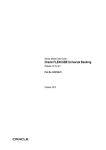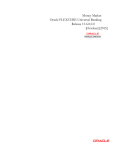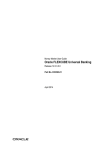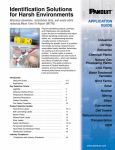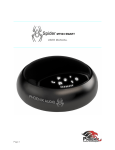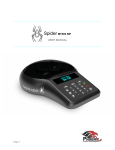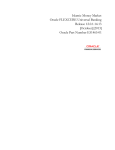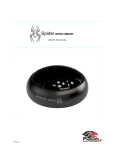Download Money Market User Manual
Transcript
Money Market
Oracle FLEXCUBE Universal Banking
Release 12.0.1.14.13
[October] [2013]
Oracle Part Number E51465-01
Money Market
Table of Contents
1.
ABOUT THIS MANUAL................................................................................................................................ 1-1
1.1
1.2
1.3
1.4
1.5
2.
INTRODUCTION ........................................................................................................................................... 1-1
AUDIENCE .................................................................................................................................................. 1-1
ORGANIZATION .......................................................................................................................................... 1-1
GLOSSARY OF ICONS .................................................................................................................................. 1-2
RELATED DOCUMENTS................................................................................................................................ 1-2
AN OVERVIEW OF THE MONEY MARKET MODULE ........................................................................ 2-1
2.1
INTRODUCTION ........................................................................................................................................... 2-1
2.1.1
The Product Definition Facility ......................................................................................................... 2-1
2.1.2
Automatic Processing Features ......................................................................................................... 2-3
2.1.3
Settling Money Market Deals............................................................................................................. 2-4
2.1.4
Rolling Over Deals ............................................................................................................................ 2-4
2.1.5
Tracking and Retrieval of Information .............................................................................................. 2-4
3.
DEFINING THE ATTRIBUTES OF A MONEY MARKET PRODUCT ................................................. 3-1
3.1
INTRODUCTION ........................................................................................................................................... 3-1
3.1.1
Defining a Money Market Product .................................................................................................... 3-2
3.2
SETTING PRODUCT PREFERENCES .............................................................................................................. 3-3
3.2.1
Specifying Accrual Details................................................................................................................. 3-5
3.2.2
Indicating Values to be Rekeyed during Authorization ...................................................................... 3-6
3.2.3
Specifying Tenor Related Details....................................................................................................... 3-7
3.2.4
Specifying Exchange Rate Variance ................................................................................................ 3-12
3.2.5
Indicating Holiday Treatment .......................................................................................................... 3-12
3.2.6
Maintaining Rollover Details .......................................................................................................... 3-14
3.2.7
Specifying Component Schedule Details.......................................................................................... 3-15
3.2.8
Prioritizing the Liquidation of Components .................................................................................... 3-15
3.2.9
Specifying Grace Days to Penalty ................................................................................................... 3-17
4.
PROCESSING AN MM DEAL ...................................................................................................................... 4-1
4.1
INTRODUCTION ........................................................................................................................................... 4-1
4.2
CAPTURING DEAL INPUT SCREENS ............................................................................................................. 4-1
4.3
FEATURES OF THE CONTRACT DETAILS SCREEN ......................................................................................... 4-2
4.3.2
Contract Tab ...................................................................................................................................... 4-6
4.3.3
Schedules Tab .................................................................................................................................. 4-21
4.3.4
Rollover Tab .................................................................................................................................... 4-22
4.3.5
Preferences Tab ............................................................................................................................... 4-22
4.3.6
Modifying a Placement or a Borrowing .......................................................................................... 4-25
4.4
FINANCIAL DETAILS THAT CAN BE CHANGED .......................................................................................... 4-26
4.5
REVERSING AND REBOOKING CONTRACTS ............................................................................................... 4-26
4.6
VIEWING THE OTHER DETAILS OF A DEAL ............................................................................................... 4-28
4.7
ADVICES FOR DEAL INITIATION................................................................................................................ 4-28
4.8
VIEWING EVENT DETAILS ........................................................................................................................ 4-29
4.9
VIEWING ACCOUNTING ENTRIES FOR DEAL INITIATION ........................................................................... 4-31
4.10 VIEWING THE DIFFERENT VERSIONS OF A DEAL ...................................................................................... 4-32
4.11 INITIATING A FUTURE VALUE DATED DEAL ............................................................................................. 4-32
4.12 AUTHORIZING A CONTRACT ..................................................................................................................... 4-32
4.13 MULTILEVEL AUTHORIZATION OF A CONTRACT ...................................................................................... 4-33
4.14 AUTHORIZING BULK MM CONTRACTS ..................................................................................................... 4-34
4.14.1
Authorizing the Deals ...................................................................................................................... 4-35
4.14.2
Viewing the Errors ........................................................................................................................... 4-35
4.14.3
Viewing the Settlement Details ........................................................................................................ 4-37
4.14.4
Viewing the Details of the Deal ....................................................................................................... 4-37
4.15 REASSIGNING A CONTRACT TO ANOTHER USER ....................................................................................... 4-38
4.16 AMENDING MONEY MARKET TRANSACTIONS .......................................................................................... 4-39
4.16.1
Saving and Authorizing Leasing Amendments ................................................................................. 4-39
5.
PROCESSING REPAYMENTS .................................................................................................................... 5-1
5.1
INTRODUCTION ........................................................................................................................................... 5-1
5.2
DEFINING SCHEDULES FOR A PRODUCT ...................................................................................................... 5-1
5.3
SETTING PRODUCT SCHEDULE PREFERENCES............................................................................................. 5-2
5.3.1
Mode of Liquidation........................................................................................................................... 5-2
5.3.2
Liquidating Back Valued Schedules During Initiation ...................................................................... 5-3
5.3.3
Specifying the Payment Method ......................................................................................................... 5-4
5.3.4
Indicating the Schedule Type ............................................................................................................. 5-5
5.4
FEATURES OF THE PRODUCT DEFAULT SCHEDULES SCREEN ...................................................................... 5-6
5.5
DEFINING REPAYMENT SCHEDULES ........................................................................................................... 5-8
5.6
SETTING DEAL SCHEDULE PREFERENCES ................................................................................................... 5-9
5.7
SPECIFYING THE CONTRACT PREFERENCES .............................................................................................. 5-11
5.7.1
Liquidating Back Valued Schedules ................................................................................................. 5-11
5.7.2
When the Repayment Schedule Date is a Holiday ........................................................................... 5-13
5.7.3
Moving Schedules Forward or Backward ....................................................................................... 5-13
5.7.4
Moving Schedule Dates Across the Month ...................................................................................... 5-14
5.7.5
Specifying the Holiday Currency ..................................................................................................... 5-14
5.7.6
Specifying the Mode of Liquidation ................................................................................................. 5-15
5.7.7
Cascading Schedules ....................................................................................................................... 5-15
5.7.8
Ascertaining the Availability of Funds............................................................................................. 5-15
5.8
REVISION AND REPAYMENT SCHEDULES .................................................................................................. 5-16
5.8.1
Interest Rate Revision Schedule ....................................................................................................... 5-17
5.8.2
Specifying the Rate Revision Frequency .......................................................................................... 5-17
5.8.3
Specifying the Rate Revision Dates .................................................................................................. 5-17
5.8.4
Repayment Schedule ........................................................................................................................ 5-18
5.8.5
Interest Repayment Schedules as Different from Rate Revision Schedules ..................................... 5-18
5.8.6
Specifying Schedules for a Deal with a Fixed Interest Rate ............................................................ 5-20
5.9
REDEFINING SCHEDULES .......................................................................................................................... 5-21
5.9.1
Authorizing a Redefined Schedule ................................................................................................... 5-22
5.10 VIEWING SCHEDULE DETAILS .................................................................................................................. 5-22
5.11 VIEWING REVISION SCHEDULE DETAILS .................................................................................................. 5-22
5.12 MAKING MANUAL PAYMENTS.................................................................................................................. 5-23
5.12.1
Input of Manual Payments ............................................................................................................... 5-24
5.12.2
Paying Tax ....................................................................................................................................... 5-26
5.12.3
Using the Settlements Screen ........................................................................................................... 5-26
5.13 DELETING MANUAL PAYMENTS ............................................................................................................... 5-29
5.14 REVERSING MANUAL PAYMENTS ............................................................................................................. 5-29
5.14.1
Saving and Authorizing Manual Payments ...................................................................................... 5-30
6.
MAKING INTEREST RATE CHANGES .................................................................................................... 6-1
6.1
INTRODUCTION ........................................................................................................................................... 6-1
6.2
NAVIGATING TO THE SCHEDULE DEFINITION SCREEN ................................................................................. 6-2
6.2.1
Changing the maturity date ............................................................................................................... 6-2
6.2.2
Making Changes in the Credit Line ................................................................................................... 6-2
6.2.3
Making changes in interest ................................................................................................................ 6-2
6.3
SETTLEMENT INSTRUCTIONS ...................................................................................................................... 6-3
6.4
DELETING VALUE DATED CHANGES .......................................................................................................... 6-4
6.5
UPLOADING THE CONTRACTS FOR AMENDMENT ........................................................................................ 6-4
6.6
AUTHORIZATION OF CHANGES ................................................................................................................... 6-6
7.
ROLLING OVER A DEAL ............................................................................................................................ 7-1
7.1
INTRODUCTION ........................................................................................................................................... 7-1
7.2
SPECIFYING ROLLOVER FOR A PRODUCT .................................................................................................... 7-2
7.2.1
Mode of Rollover (Manual or Automatic).......................................................................................... 7-2
7.2.2
Impact of Liquidation Mode on Rollover ........................................................................................... 7-2
7.3
SPECIFYING CONTRACT ROLLOVER DETAILS ............................................................................................. 7-7
7.3.1
Special Rollover Amount ................................................................................................................... 7-7
7.3.2
Rolling over a Contract Manually ................................................................................................... 7-10
7.3.3
Specifying the Maturity Details ....................................................................................................... 7-11
7.4
PROCESSING OF ROLLED OVER MM CONTRACT ....................................................................................... 7-11
7.5
ROLLING OVER A DEAL MANUALLY ......................................................................................................... 7-12
7.6
ADVICES FOR A ROLLED OVER DEAL ....................................................................................................... 7-12
7.7
AUTHORIZING A MANUAL ROLLOVER ...................................................................................................... 7-13
8.
AUTOMATIC PROCESSING ....................................................................................................................... 8-1
8.1
INTRODUCTION ........................................................................................................................................... 8-1
8.2
AUTOMATIC EVENTS IN THE LIFECYCLE OF A DEAL ................................................................................... 8-1
8.2.1
Beginning of Day Processes .............................................................................................................. 8-1
8.2.2
End of Day Processes ........................................................................................................................ 8-1
8.3
SPECIFYING BRANCH PARAMETERS............................................................................................................ 8-2
8.4
INITIATING THE AUTOMATIC CONTRACT UPDATE FUNCTION..................................................................... 8-7
8.4.1
Processing During Beginning of Day ................................................................................................ 8-7
8.4.2
Processing During End of Day .......................................................................................................... 8-7
8.4.3
Processing for Holidays..................................................................................................................... 8-8
8.5
INITIATING A FUTURE VALUE DATED DEAL ............................................................................................... 8-8
8.6
PROCESSING AN AUTOMATIC REPAYMENT ................................................................................................. 8-9
8.6.1
Advices Generated for a Repayment ................................................................................................ 8-10
8.7
GENERATION OF BILLING ADVICES .......................................................................................................... 8-10
8.8
AUTOMATIC ROLLOVER OF A DEAL ......................................................................................................... 8-11
8.8.1
Advices for Rollover......................................................................................................................... 8-11
8.8.2
Automatic Status Changes ............................................................................................................... 8-11
8.8.3
Automatic Status Change ................................................................................................................. 8-12
8.8.4
Advices to be Generated for a Status Change .................................................................................. 8-13
8.9
ACCRUAL OF ICCF COMPONENTS ............................................................................................................ 8-13
8.9.1
Contents of the Accrual Control Journal ......................................................................................... 8-14
8.10 INTEREST RATE REVISION ON A DEAL ...................................................................................................... 8-14
8.11 VALUE DATED CHANGES ......................................................................................................................... 8-15
8.11.1
Advices Generated for Value Dated Changes .................................................................................. 8-15
9.
CUSTOMER CORRESPONDENCE ............................................................................................................ 9-1
9.1
INTRODUCTION ........................................................................................................................................... 9-1
9.1.2
Advices Generated during Contract Confirmation. ........................................................................... 9-2
9.1.3
Advice generated for the roll-over of a placement............................................................................. 9-5
9.1.4
Advice Generated for the Roll-over of a Borrowing .......................................................................... 9-8
9.1.5
Advice Generated for the Initiation of a Borrowing. ....................................................................... 9-10
9.1.6
Advice Generated for the Initiation of a Placement. ........................................................................ 9-12
9.1.7
Advice for Liquidation of Placement ............................................................................................... 9-15
9.2
PAYMENT MESSAGES ............................................................................................................................... 9-16
9.3
DEAL CONFIRMATION MATCHING ............................................................................................................ 9-17
10.
ANNEXURE A - ACCOUNTING ENTRIES AND ADVICES FOR THE MM MODULE ............... 10-1
10.1 ACCOUNTING ENTRIES FOR MONEY MARKET ........................................................................................... 10-1
10.2 MM EVENTS............................................................................................................................................. 10-1
10.3 AMOUNT TAGS ......................................................................................................................................... 10-2
10.4 ACCOUNTING ROLES ................................................................................................................................ 10-3
10.4.1
List I – Acct Roles for a Placement product .................................................................................... 10-3
10.4.2
List II – Acct Roles for a Borrowing Product .................................................................................. 10-3
10.5 EVENT-WISE ACCOUNTING ENTRIES AND ADVICES .................................................................................. 10-4
10.5.1
MM Placement with True Discounted Interest ................................................................................ 10-5
10.5.2
MM Borrowing with Fixed Discounted Interest .............................................................................. 10-9
10.5.3
MM Placement – Fixed Bearing Interest ....................................................................................... 10-13
10.5.4
REVN: Rate Revision ..................................................................................................................... 10-16
10.5.5
MM Borrowing with Fixed Bearing Interest .................................................................................. 10-17
10.5.6
ROLL: Rollover ............................................................................................................................. 10-20
10.6 ENTRIES FOR CONTRACTS LIQUIDATED WITH PREVIOUS YEAR ADJUSTMENT OPTION ............................ 10-21
11.
REPORTS IN MONEY MARKET MODULE ....................................................................................... 11-1
11.1 INTRODUCTION ......................................................................................................................................... 11-1
11.2 MM BROKERAGE DETAILS ....................................................................................................................... 11-1
11.2.1
Report Options ................................................................................................................................. 11-2
11.2.2
Contents of the Report ..................................................................................................................... 11-2
11.3 MM BROKER CONFIRMATION PENDING REPORT...................................................................................... 11-3
11.3.1
Contents of the Report ..................................................................................................................... 11-4
11.4 MM COUNTERPARTY CONFIRMATION PENDING ...................................................................................... 11-5
11.4.1
Contents of the Report ..................................................................................................................... 11-5
11.5 OVERDUE SCHEDULES REPORT ................................................................................................................ 11-6
11.5.1
Contents of the Report ..................................................................................................................... 11-7
11.6 MATURITY REPORT .................................................................................................................................. 11-8
11.6.1
Contents of the Report ................................................................................................................... 11-10
12.
12.1
SCREEN GLOSSARY .............................................................................................................................. 12-1
FUNCTION ID LIST.................................................................................................................................... 12-1
1. About this Manual
1.1
Introduction
This manual is designed to help you quickly get acquainted with the Money Market Module of
Oracle FLEXCUBE. It provides an overview to the module, and takes you through the various
steps involved in processing an MM deal.
You can further obtain information specific to a particular field by placing the cursor on the
relevant field and striking <F1> on the keyboard.
1.2
Audience
This manual is intended for the following User/User Roles:
1.3
Role
Function
Back office clerk
Input functions for contracts
Back office managers/officers
Authorization functions
Product Managers
Product definition and authorization
End of day operators
Processing during end of day/ beginning of day
Financial Controller/Product Managers
Generation of reports
Organization
This manual is organized into the following chapters:
Chapter 1
About this Manual gives information on the intended audience. It also lists the
various chapters covered in this User Manual
Chapter 2
An Overview of the Money Market Module is a snapshot of the features that the
module provides.
Chapter 3
Defining the Attributes of a Money Market Product talks about defining the
attributes specific to setting up a Money Market product.
Chapter 4
Processing an MM Deal describes the processing of Money Market deals.
Chapter 5
Processing Repayments explains how repayment schedules are defined and
liquidated.
Chapter 6
Making Interest Rate Changes describes value-dated changes to a Money
Market deal.
Chapter 7
Rolling Over a Deal describes how Money Market Deals are rolled over.
1-1
1.4
Chapter 8
Automatic Processing discusses the features of the Automatic Contract Update
function.
Chapter 9
Customer Correspondence explains the advices and messages that you can
generate in the MM module.
Chapter 10
Annexure A - Accounting Entries and Advices for the MM Module gives an
event-wise listing of suggested accounting entries, and advices that can take
place during the life cycle of the MM module.
Chapter 11
Reports lists the possible reports that can be generated for the Module.
Glossary of Icons
This User Manual may refer to all or some of the following icons.
Icons
Function
Exit
Add row
Delete
row
Option
List
1.5
Related documents
You may need to refer to any or all of the User Manuals while working on the Money Market
module:
Core Services
Core Entities
Deposits
Procedures
Products
Settlements
Interest
Charges and Fees
Tax
User Defined Fields
1-2
2. An Overview of the Money Market Module
2.1
Introduction
The Money Market module of Oracle FLEXCUBE is versatile and efficient. With it, you can handle
all kinds of placements and borrowings — whether Call, Notice, or Terms — of varying tenors,
interest types, and interest payment methods. The module is efficient in that it automates
processing, accounting and messaging of deals captured in your dealing room system.
Automatic Deal Upload
The corner stone of this module is the Deal Upload facility. With this facility, you can automatically
upload the deals captured in your dealing room system. On upload, you can enrich the deals with
additional information relating to accounting and messaging (such as interest accrual, brokerage,
tax, rollover, customer advice generation details, etc.). This information determines how deals are
handled by the automatic processes that you execute. Processing, thus, requires minimal manual
intervention, and is efficient.
Architectural Advantages
In architecture, Oracle FLEXCUBE is modular yet integrated. That is, front-end modules such as
Money Market function around a Core consisting of the Security Management System, the Limits
Service, the Management Information System, etc. This architecture eliminates replication of
commonly accessed information in every module. Information that is common to several modules
is maintained in the Core of the system (for example, currency related information). This is
accessed by front-end modules such as MM, FX, LC, BC, Loans, Deposits, etc. The architecture,
thus, ensures that all front-end modules use reliable and consistent data drawn from the Core.
Oracle FLEXCUBE's architecture also ensures that you can constantly monitor, real-time, your
exposure. Crucial services such as Limits reside at the Core of Oracle FLEXCUBE. This means
that your liability towards a customer is tracked real-time across front-end modules.
Quick and Easy Retrieval of Information
The facility to retrieve accurate information quickly is a key benefit that Oracle FLEXCUBE offers.
Oracle FLEXCUBE supports standard financial reports. In addition, you can customize reports to
suit your specific requirement. You can generate these reports at any time during the day.
The powerful query facility that Oracle FLEXCUBE offers is another useful management tool. This
facility not only functions as a search tool —you to "drill down" to the very details of a contract or
transaction — it retrieves information along the select criteria that you specify.
2.1.1 The Product Definition Facility
A central feature of the front-end modules of Oracle FLEXCUBE is the ‘product definition’ facility.
This feature drastically reduces marketing time, thus allowing your bank to focus on and take
advantage of the opportunities in the market.
2-1
Defining Money Market schemes as ‘Products’
A ‘product’ is a specific type of deal that a bank enters into, or a scheme that a bank offers its
customers. An MM product can imply a ‘specific’ type of placement/borrow deal that a bank
enters into. For example, your bank may offer customers an 'overnight borrow' facility. This facility
can be defined as a product in Oracle FLEXCUBE. (If your bank offers several types of overnight
borrow schemes, each of these schemes can be defined as a product.)
When setting up the module, you can define the various types of deals you enter into as products.
For each product, you can define ‘attributes’ such as interest, interest accrual, liquidation,
rollover, tax, brokerage details, etc. When you enter into a deal, the deal acquires the attributes
defined for the product that it involves.
The advantage of defining a product
The product definition facility is a one-time effort. When defining a money market deal type or
scheme as a product, you can specify (amongst other details):
The tenor
The rate of interest
The repayment schedules
The tax details
The accounting entries to be passed
2-2
The advices to be generated
The user does not have to specify these details every time a deal is entered. The product
definition facility thus reduces the time required to capture a deal.
The product definition feature also facilitates:
2.1.2
Quick retrieval of information relating to deals of a particular type
Standardization of money market schemes across branches
Modification of standard features of a scheme to suit specific requirements
Automatic Processing Features
Oracle FLEXCUBE completely automates and tracks all the events in the lifecycle of a money
market deal. It
Generates deal tickets
Accrues interest
Liquidates due schedules
Matures contracts due for maturity
Rolls over deals according to your specifications, and
Automatically generates the specified messages and advices
Using Oracle FLEXCUBE, you can process money market deals with fixed, floating, or period
interest rates, and with a variety of interest application methods.
You can also define bullet schedules for all components. Oracle FLEXCUBE allows you to define
brokerage on a cumulative or slab basis for each currency or currency pair. You can automate
liquidation of brokerage according to the preferences defined for your broker.
The transfer of funds between parties is always confirmed and corroborated with the exchange of
messages, advices or receipts. When defining a product in the MM module, you can specify the
advices and messages that should be generated at different 'events' (such as interest liquidation
and rollover) in the life cycle of deals involving it. Once an event defined for message generation
occurs in a deal, the system automatically generates the advices or notices in the media that you
specified.
You can configure the format and the contents of the advices to suit you requirement.
2-3
2.1.3 Settling Money Market Deals
All scheduled component and maturity settlements are handled automatically in Oracle
FLEXCUBE by calling the Settlement and Messaging sub-systems. Further, you can generate,
online, all payment transfer messages to correspondent banks together with related settlement
accounting entries.
In keeping with its flexible design, Oracle FLEXCUBE offers you the option to process maturities
manually.
2.1.4 Rolling Over Deals
The Money Market module provides an extensive feature for rollover of contracts on maturity. The
rollovers could be with or without interest, with the option to net withholding tax on rollover.
2.1.5 Tracking and Retrieval of Information
The interface with the Limits module ensures online counter-party exposure tracking. The module
gives you a better handle over your Money Markets portfolio by constantly providing you with
real-time and relevant information for efficient asset-liability and maturity management.
During the day or end of the day you may want to retrieve information on any one of the several
operations that were performed at your bank. This information can be generated in the form of
reports. The following are some of the reports that you can generate for the Money Markets
module:
Contract schedules and maturities report
Forward contracts report
Value dated amendments report
Contract events report
Contract retrieval report
Memo accrual control journal
Accrual control journal
Accrual control journal summary
Activity journal
2-4
3. Defining the Attributes of a Money Market Product
3.1
Introduction
In this chapter, we shall discuss the manner in which you can define attributes specific to a
Money Market product.
You can create a Money Market product in the Money Market (MM) Product Definition screen.
You can invoke this screen by typing ‘MMDPRMNT’ in the field at the top right corner of the
Application tool bar and clicking the adjoining arrow button. In this screen, you can enter basic
information relating to a Money Market product such as the Product Code, the Description, and
so on.
For a Money Market product, you can define other generic attributes, such as branch, currency,
and customer restrictions, etc., by clicking on the appropriate icon in the horizontal array of icons
in this screen. In addition to these generic attributes, you can define attributes specifically for a
money market product. These attributes are discussed in detail in this chapter.
For further information on these generic product attributes, please refer the following Oracle
FLEXCUBE User Manuals under Modularity.
Product Definition
Interest
Charges and Fees
3-1
Tax
User Defined Fields
Settlements
3.1.1 Defining a Money Market Product
Product Code
Enter a unique code to identify the product throughout the module. This code should have four
characters. You can follow your own conventions for devising this code.
While defining a new product, you should enter a code, which is unique across the different
modules of Oracle FLEXCUBE. For instance, if you have used MM01 for the Money Market
module, you cannot use it as a code in any other module.
Product Description
Enter a unique code and a brief description for the product that you want to set up. Enter a brief
description of the product. The description will be associated with the product for information
retrieval purposes.
Slogan
Enter the marketing punch line to be associated with the product. This slogan will be printed on all
the advices that are sent to the customer for a deal involving this product.
For example, if you have a borrowings product called Money Multiplier you could enter the slogan
“Watch your money grow with Money Multiplier.”
Product Type
A product that you are defining can belong to any of the following categories:
Placement
Borrowing
These product categories are referred to as ‘product types.’ When you create a product, you must
specify the ‘type’ to which it belongs. For example, you should specify the product type as
‘Placement’ if you are defining a placement product and ‘Borrowing’ if you are defining a
borrowing product.
Product Group
Each product is classified under a specific group. The different groups are defined in the Product
Group Definition table. Select a Group ID from the option list. The product will belong to this
group.
Start Date
A product is set up to be used over a particular period. The Start Date for this product is specified
in this field. The Value Date (initiation date) of a deal involving this product should be:
3-2
The same as or later than this date and
The same as or earlier than the End Date
End Date
Specify the End Date for the product. The Value Date (initiation date) of a deal involving this
product should be the same as or earlier than the End Date. If you do not specify an End Date,
the product can be used till it is closed.
The start and end dates of a product come in handy when you are defining a product for a
scheme, which is open for a specific period.
Remarks
Click ‘Free Format Text’ button. Enter information about the product intended for your bank’s
internal reference. This information will not be printed on any correspondence with the customer.
Click ‘OK’ after you enter the information.
The remarks are displayed when the details of the deal are displayed or printed.
3.2
Setting Product Preferences
Preferences are the options that are available to you for setting the attributes of a product. The
options you choose ultimately shape the product.
For example, you have the option of applying tax on a product. If you specify that tax is applicable
for a product, the deal involving the product will inherit the attribute. However, you can waive tax
(if it has been defined for the product the deal involves) at the time of deal processing.
3-3
Similarly, you choose between the automatic liquidation of schedules and manual liquidation; you
can choose to allow rollover of deals involving the product, or deny it, and so on.
You can maintain the following details in this screen:
Payments
Specify whether the payment method for the ‘main’ interest (specified while defining attributes for
the interest, commission, charge or fee) components is to be bearing, discounted or true
discounted. This cannot be changed at the time of processing a deal.
Bearing
The interest is liquidated on scheduled payment date(s).
Example
You have made a placement USD 100,000 for Greenville Global Bank at 20% interest for a month. Now,
under the bearing type of interest payment method, the placement of USD 100,000 is advanced to
Greenville Global Bank and the interest on it is collected over the one month which is the tenor of the
placement.
3-4
Discounted
In this interest payment method, the interest is deducted from the principal at the time of initiating
the deal.
Example
Carrying forward the example of the placement for Greenville Global Bank of USD 100,000 at 20% interest
for a month, under the discounted type of interest payment, the total interest calculated for the tenor of the
deal, that is one month, USD 1,666.5 is deducted from the principal (USD 100,000) and only USD 98,333.5
is advanced.
True discounted
In this interest payment method, the interest is calculated on the principal in a manner differing
slightly from the ‘Discounted’ method. The interest rate is applied on the Principal instead of the
Nominal, as it is done in the ‘Discounted’ method.
Example
In the case of Greenville Global Bank’s placement of USD 100,000 at 20% interest for a month, under the
true discounted type of interest payment, the interest calculated on the principal, USD 98,333.5, (arrived at
after deducting 20% interest on the nominal) is deducted from the nominal (USD 100,000) and USD
98,360.66 is advanced. This forms the actual principal of the deal.
3.2.1 Specifying Accrual Details
Apart from the principal, you can have other components for a deal. The ‘other’ components of a
deal could be the interest, charge, or fees and they can be accrued over the tenor of the deal
before being realized into the income or expense account.
The attributes of these ‘other’ components are defined in the ICCF sub-system of Oracle
FLEXCUBE. For components that have been marked for accrual, you need to indicate accrual
details.
Frequency
Define the frequency at which you would like to accrue the components. The frequency can be
one of the following:
Daily
Monthly
Quarterly
Half yearly
Yearly
When you run the Automatic Contract Update function at the end of day, the system carries out
the accruals according to the frequency that you specified.
However, if the accrual date falls on a holiday, then the accruals will be done as per your holiday
handling specifications in the Branch parameters screen. That is:
3-5
If you have specified that automatic events are to be processed for a holiday(s) on the
working day before the holiday, the accruals falling due on a holiday(s) will be processed
during end-of-day processing on the last working day before the holiday.
If you have specified that the automatic events are to be processed for a holiday(s) on
the working day following the holiday, the automatic events falling due on a holiday(s) will
be processed on the next working day, during the beginning of day processing.
Start Month
In the case of monthly, quarterly, half yearly or yearly accruals, you should specify the start month
from which the accruals have to be done.
Start Date
Specify the date on which the accruals have to be done. For example, if you specify the date as
‘30’ and have selected the month as January, accruals will be carried out on the 30th January,
according to the frequency that you have defined.
If you want to fix the accrual date for the last working day of the month, you should specify the
date as ‘31’ and indicate the frequency. If you indicate the frequency as monthly, the accruals will
be done at the end of every month -- that is, on 31st for months with 31 days, on 30th for months
with 30 days and on 28th or 29th, as the case may be, for February.
If you specify the frequency as quarterly and fix the accrual date as the last day of the month,
then the accruals will be done on the last day of the month at the end of every quarter. It works in
a similar fashion for half-yearly accrual frequency. If you set the accrual frequency as quarterly,
half yearly or yearly, you have to specify the month in which the first accrual has to begin, besides
the date.
Example
If you specify the frequency as half yearly, the start date as 31, and the start month as June, the system will
accrue interest for the first time on 30 June 1997 for the period from 1 January to 30 June 1997, and for the
second time on 31 December 1997, for the period from 1 July 1997 to 31 December 1997.
3.2.2 Indicating Values to be Rekeyed during Authorization
Specify the values that the authorizer of an MM deal has to rekey at the time of authorization.
All operations on a deal (input, modification, reversal, manual liquidation or manual rollover) have
to be authorized:
By a user other than the one who carried out the operation
Before you can begin the end-of-day operations
When you invoke a deal for authorization - as a cross-checking mechanism to ensure that you
are calling the right deal - you can specify that the values of certain fields should be entered
before the other details are to be displayed. The complete details of the deal will be displayed
only after the values to these fields are entered. This is called the ‘rekey’ option.
3-6
If no re-key fields have been defined, the details of the deal will be displayed immediately once
the authorizer calls the deal for authorization.
The re-key option also serves as a means of ensuring the accuracy of inputs.
Example
At your bank Mr. Trevor Atkins inputs a deal of 1M USD which has an interest of 20% and a tenor of one
month. The deal involves a product for which the re-key fields assigned are deal amount, currency and rate
of interest. Now, Mr. Atkins makes a mistake and enters the deal amount as 10M USD.
When Mr. Jeffrey Hunt, who has rights to authorize the deal selects the deal for authorization and specifies
deal amount, interest rate, and currency as 1M, 20%, and USD respectively (based on the deal document),
the deal details will not be displayed.
The deal details will not be displayed if:
the value entered at the time of authorization is different from that entered at the time of deal
processing, or
an erroneous value is entered at the time of authorization.
Now, if Mr. Trevor Atkins inputs the deal currency as GBP instead of USD, or the interest as 21% instead of
20%, even then, Mr. Jeffrey Hunt would be denied access to the deal when he attempts to access it by
entering the correct data in the re-key fields. When this happens, Mr. Hunt can inform Mr. Atkins of the
mistake and have it rectified.
It could also be that Mr. Atkins has correctly captured the principal of the deal as 1M and the authorizer, Mr.
Hunt makes an error while entering the re-key value. Assume Mr. Hunt enters the value as 10M. In such a
case also, the details of the deal will not be displayed for authorization.
You can specify any or all of the following as re-key fields:
Currency
Value Date
Contract Amount
Maturity Date
3.2.3 Specifying Tenor Related Details
You can set the minimum and maximum tenor limits for a product that you are creating. You can
also set a default tenor. This is the tenor that is normally associated with a deal involving the
product.
However, the default tenor applied on a deal can be changed during its processing.
Minimum
You can set the minimum tenor for the product here. The tenor of the deals involving this product
should be greater than or equal to the tenor you have specified here. Only the number is
specified here.
3-7
Maximum
You can fix the maximum tenor of the product here. The tenor of the deals or commitments
involving this product should be less than or equal to the tenor you have specified here. Only the
number is specified here.
Default
You can specify the default tenor of the product here. This default tenor applies to all deals
involving the product, but you can change it at the time of deal processing. Only the number is
specified here. The unit (days, months etc.) is specified in a subsequent field.
Example
You have a Weekly Borrowing product. This product is for borrowings from customers for a maximum
duration of one week. For such a product you can set a minimum tenor of one day and a maximum tenor of
one week. You can also define a default tenor for the product, of, say, one week. This tenor will be
applicable to all the deals involving the product, if you do not specify any tenor at the time of its processing.
Unit
In the minimum, maximum and default tenor fields you set the duration numerically. Here, you
specify the unit of the duration. It could be:
Days,
Months, or,
Years
Example
To define the default tenor, in the Default tenor field, you will define the number and the unit - days, months,
years, in the Unit field.
Suppose, for a product, you want to define the default tenor as 150 days. Then you should give the following
values in these fields:
Default tenor - 150
Unit - Days
To define a default tenor of 10 months for a product, you should give the following values in the fields:
Default tenor - 10
Unit - months
To define a default tenor of eight years for a product, you should give the following values in the fields:
Default tenor - 8
Unit - years
3-8
Automatic Liquidation
The components of a deal can be liquidated automatically or manually. In the Product
Preferences screen, you have to indicate whether the mode of liquidation of repayment schedules
is to be automatic.
Specify Auto liquidation if you want the components of a deal involving this product to be
liquidated automatically.
If you opt for automatic liquidation, a schedule will be automatically liquidated on the day it falls
due, during beginning-of-day processing (by the Automatic Contract Update function).
The manner in which the automatic schedule liquidation date falling on a holiday will be handled
is based on your holiday handling specifications in the Branch Parameters table:
If a schedule falls on a holiday it will be processed on the last working day before the
holiday during end of day processing if you specified that processing (of such
schedules) has to be done on the last working day before the holiday.
If you have specified that processing has to be done only up to the System Date, then the
events scheduled for the holiday will be processed only on the next working day after the
holiday, during beginning-of-day processing.
If you have defined verification of funds for the product, it will have an impact on the automatic
liquidation.
If you specify Manual liquidation, you should give specific instructions for liquidation through the
Manual Liquidation screen on the day you want to liquidate the schedule.
Track Accrued Interest
You have to specify whether the accrued interest of earlier placements (that has not been paid)
should also be considered as the ‘utilized amount’ for the purpose of credit administration. (You
could have more than one interest type of component applicable on a product. In such a case,
you should designate one as the ‘main’ interest.) The following example illustrates how this
concept works.
Example
Greenville Global Bank has taken a money market placement of USD 100,000 from you on 1 June 1997 at
20% interest. The deal is to be liquidated at Maturity on 31 May 1998. This customer’s central liability limit is
USD 110,000.
Now, Greenville Global Bank approaches you for another placement of USD 10,000 on 31 December 1997.
If you have opted to track the accrued interest, the Bank’s total liability on 31 December 1997 is USD
111,670 (USD 100000 + USD 11670 as of 31 December Interest calculation method Actual/365). And
since the ‘utilized amount’ is above his central liability limit (USD 110,000), he will not be eligible for the
second deal of USD 10,000.
However, if you have opted not to track the accrued interest on his deal, then he will be eligible for the
second deal of USD 10,000 as only the principal amount will be considered as the utilized amount.
3-9
If you opt to ‘track’ accrued interest, then the interest accrued on deals will be added on to
the amount utilized by the customer, for credit administration.
The utilization will be shown as the sum of the principal and the accrued interest in the reports
generated by the credit administration (Limits) sub-system. Outstanding interest, if any, will also
be shown in these reports.
Tax Applicable
As part of the preferences that you define for a product, you can specify whether any tax is
applicable for the MM product that you are creating.
If tax is specified for a product, you can waive it for specific deals. However, if you specify that tax
is not applicable to a product, you cannot levy tax on any deal involving the product.
Forward Dating Allowed
The Value Date (That is the date on which it is initiated) for a deal can be:
The date on which it is input
A date in the past or
A date in the future
You should indicate whether a deal involving a product could have a Value Date in the future. A
deal can have a value date in the future only if you have allowed it for the product that it involves.
An Initiation date in the past, or today, can be indicated for any deal.
When a deal with a Value Date in the future is stored, no accounting entries will be passed on the
date of input. The deal will be initiated by the Automatic Contract Update function during the
Beginning-of-Day (BOD) processes on the Value Date (initiation date). All the necessary
accounting entries will be passed on this date.
However, if the Value Date falls on a holiday, the deal will be initiated as per your holiday
handling specifications in the Branch Parameters screen:
If you have specified that automatic processes are to be carried out for holidays, the deal
slated for initiation on the holiday will be initiated during end-of-day processing on the last
working day before the holiday.
If you have specified that the automatic processes are to be carried out only till System
Date (today’s date), the deal slated for initiation on the holiday will be initiated on the next
working day immediately after the holiday, during beginning-of-day processing.
Allow Rollover
You should specify whether a deal, involving the product you are defining, can be rolled over into
a new deal if it is not liquidated on its Maturity Date.
If you specify that rollover is allowed for the product, it will be applicable to all the deals involving
the product. However, at the time of processing a specific deal involving this product, you can
indicate that rollover is not allowed.
3-10
However, if you specify that rollover is not allowed for a product, you cannot rollover deals
involving the product.
The terms of the rolled over deal can be the same as those of the original deal or they can be
different If the terms should be different, they should be specified during deal processing.
Allow Brokerage
You can specify whether brokerage should be applied on deals involving this product. If
brokerage is specified for the product, you can waive it for specific deals, but if you have specified
that brokerage is not applicable to the product; you will not be able to levy brokerage on a specific
deal involving the product.
Consider Brokerage for Discount
You can check this option if the component is to be considered for discount accrual on a constant
yield basis.
This option will be enabled only if brokerage applicable is ‘Yes’.
Pay Past Schedules
You have to indicate whether for a backdated deal that has schedules prior to today’s date; those
schedules have to be liquidated when the deal is initiated. A back dated deal is one, which has a
Value Date (initiation date) falling before the date on which it is booked.
Example
A money market deal can be initiated as of today, a date in the future, or as of a date in the past. Today’s
date is 15 October 1997. Suppose you initiate a deal of 15,000 USD today, with the Value Date (date on
which the deal comes into effect) as 15 September 1997, the system will pass accounting entries for
initiation as of 15 September 1997.
But if there had been an interest payment schedule for 30 September 1997, for 500 USD, and then if you
specify that back values schedules should be liquidated, you can make the system pass accounting entries
to liquidate this schedule also when the deal is initiated.
If you specify that back dated schedules are not to be liquidated; only accrual entries will be passed till
today. Please note that the entries associated with each event (initiation and liquidation in this case) will be
passed only if they have been defined for the product. Further, the accounts used will be the ones defined
for each entry.
Intra-day deal
Deals having the same Maturity and Value Date are known as Intra-day deals. You will be able to
capture intra-day deals only if you have indicated that the product for which you are specifying
preferences is meant for intra-day deals.
Multiple Penalty Components
This is applicable only after the expiry of grace days. If this option is checked, you will be able to
define multiple penalty components with grace days for each component. If the payment is done
after the due date, penalty will be applied.
3-11
3.2.4 Specifying Exchange Rate Variance
When a deal involves a currency conversion, the standard rates defined for the currency will be
picked up, by default. This default can be changed for specific deals. You can impose some
restrictions on the changed rate, as follows:
Normal variance
If the exchange rate variance exceeds the standard exchange rate specified for the currency, the
system will ask you for an override before proceeding to apply the exchange rate.
Maximum variance
You cannot apply an exchange rate on a deal, involving the product that you are creating, that is
greater than the value that you specify as the Maximum Variance. If the exchange rate variance
exceeds the standard rate by the value that you specify as the ‘maximum variance’; the system
will not allow you to store the contract.
Example
You have specified the normal variance as 3% and the maximum variance as 6% for Product MM01. Now, if
you apply an exchange rate on a contract involving MM01 that varies from the applicable rate maintained for
the day by less than 3%, the system will NOT display an override message.
If you apply an exchange rate on a contract involving MM01 that varies from the Standard Rate by between
3% and 6%, the system will display an override message. If you apply an exchange rate on a contract
involving MM01 that varies from the day's rate by more than 6%, the system will not store the contract.
The exchange rate variance is a percentage.
3.2.5 Indicating Holiday Treatment
The schedule or maturity date of a contract might fall on a local holiday defined for your branch or
on a holiday specified for the currency involved in the contract. Therefore, you need to specify
how the system should handle holidays.
Ignore Holidays
You have defined automatic repayment schedules, but there is a chance that one or more
schedules may fall due on a holiday. In such a case, you have two choices:
Ignore the holiday and retain the schedule date on that day
Move it either backward or forward, by specifying so in the subsequent fields in this
screen.
Check this box if you wish to ignore holidays at the time of drawing up schedules.
Currency
The movement of schedule date or maturity date will be based on the holiday treatment that you
specify for the currency you specify here.
3-12
Move Forward
If you have indicated that a currency holiday should not be ignored for the contract, you need to
specify whether the schedule date/maturity date should move forward to the next working day or
move backward to the previous working day.
Check against this field to indicate that security/ maturity date of the contract should be move
forward to the next working day.
Move Backward
The schedule date/maturity date should move forward to the next working day or move backward
to the previous working day. Check against this field to indicate that security/ maturity date of the
contract should be moved backward to the previous working day.
Cascade Schedules
The question of cascading schedules arises only if:
You have specified that a schedule falling due on a holiday has to be moved forward or
backward; and
The schedule has been defined with a definite frequency
If you check this box to cascade schedules, the schedule date following the changed date will be
shifted in accordance with the changed date as per the frequency. If you opt not to cascade
schedules, even if one of the schedule dates is changed, the schedules, which follow, will be
fixed as per the original definition.
Move Across Month
If you have chosen to move a schedule falling due on a holiday either forward or backward to the
next or previous working day and it crosses over into a different month, the schedule date will be
moved only if you so indicate in this field. If not, the schedule date will be kept in the same month,
on the last or first working day of the month, depending on whether the schedule is over the
month-end or the beginning of the month.
Check this box if you want to allow movement across the month for a schedule date that has
been moved forward or backward.
3-13
3.2.6 Maintaining Rollover Details
If you allow roll-over for a product, all the contracts involving the product will, by default, be rolledover. You can specify additional details pertaining to rollover in the ‘Rollover Details’ screen.
For a detailed explanation on the above screen, refer the chapter ‘Rolling-over a Deal’ in this
User Manual.
3-14
3.2.7 Specifying Component Schedule Details
When creating a Money Market product, you can define schedule details such as the reference
date, the frequency, the month and the date for each component. You can capture these details
in the ‘Product Default Schedules’ screen.
For a detailed explanation on the above screen, refer the chapter ‘Processing Repayments’ in this
User Manual.
3.2.8 Prioritizing the Liquidation of Components
If you have defined automatic liquidation for the product, you can specify the order of liquidation
of the various components, which have:
schedules that fall due on the same day and
the same repayment account.
3-15
You can specify the order in which you would like to liquidate components in the Component
Liquidation Order screen.
For a contract defined with manual liquidation of components, the Liquidation Order will be
considered when a payment has to be automatically distributed among the various outstanding
components.
For a contract with automatic liquidation, the order of liquidation becomes important when funds
are insufficient in the repayment account on the day of liquidation and more than one component
has a schedule falling due on that day.
Under such circumstances, you may want to allot priority to the recovery of certain components.
For example, you may want to recover the interest (or interest type of components) first and then
the principal. The aging analysis function takes over once a component is overdue and an
appropriate penalty is applied. For a component on which penalty interest has been applied, you
may wish to recover penalty interest first, the interest next and finally the principal.
You can specify the liquidation order for all the interest type of components and the principal.
3-16
3.2.9 Specifying Grace Days to Penalty
The grace period specifies the period within which the penalty interest (if one has been defined
for the product) will not be applied, even if the repayment is made after the due date. This period
is defined as a specific number of days and will begin from the date the repayment becomes due.
Penalty interest will be applied on repayments made after the grace period and will be calculated
for the entire period it has been outstanding (that is, from the date the payment was due).
Example
An interest repayment on Mr. Brian William's borrowing deal is due on 15 June 1998. You have specified a
grace period of 5 days, after which a penalty interest of 2% will be imposed.
Now, if Mr. Williams makes the interest payment on 18 June, which falls within the grace period, he will not
have to pay penal interest. But if he makes the payment after the expiry of the grace period, that is, after 20
June, then he will be charged penal interest. It will be calculated from 16 June onwards and not from 20
June.
If the payment is made within the grace period, normal interest will be applied as of the scheduled
repayment date.
3.2.9.1 Grace Days for Multiple Penal Components
If your bank has chosen to have multiple penal components, you can define grace days (in days,
months or years) to be applicable for each level. Penalty will not be applied if the payment is done
within the grace period that you have defined for each level. It becomes applicable only after the
expiry of the grace period. The penalty, if applied, will however, be calculated from the day the
payment becomes overdue.
The number of grace days specified for a level must be more than the number of grace days
specified for the previous level. Higher the level, higher the number of grace days defined for the
level.
Example
st
Let us assume that an amount of USD 500,000 is issued to Mr. Silas Manner on 1 January 2001 at 10%
Interest per annum. The contract spans a year within which the Interest component has to be paid back. At
st
the end of the contract, i.e. on 31 December 2001, the amount would earn an interest of USD 50,000.
As your bank has chosen to define multiple penalty components, it has decided to maintain the following
structure for calculating penalty for non-repayment of interest as per schedule:
Components
Level No.
Grace Days
Rate
Interest (Expected Component)
0
NA
10%
Overdue Interest (Penalty 1)
1
2
8%
Overdue Interest (Penalty 2)
2
10
6%
Overdue Interest (Penalty 3)
3
20
4%
3-17
According to this structure, if the interest (normal component) is outstanding for 2 days after the schedule
st
date, level 1 component will become active. It will be calculated from the schedule date i.e. 31 Dec 2001.
Level 2 component will become active after the interest component has become overdue for 10 days from
the schedule date. Likewise, level 3 will come into effect if the interest component is still outstanding even
after 20 days from schedule date. This can continue till N levels, depending on the number of levels you
choose to maintain. Once the level 2 component comes into effect, level 1 component ceases to calculate
interest. The sum of the overdue amount of the expected component and the amount overdue in level 1 will
now become the basis amount for level 2 calculations. In other words, the basis amount for a level will be
the sum of the overdue amount of the expected component and the overdue amount of all the previous
levels, which have the Expected component as the Basis Amount type.
st
Now, Mr. Silas Manner fails to repay the interest component (USD 50,000) on schedule i.e. on 31
st
December 2001 and as of March 31 the interest component has still not been paid. As of this date, your
bank will calculate penalty based on the above structure, as follows:
For Level-1 component (Penalty 1):
Basis Amount = 50,000 USD
Interest Rate = 8%
Duration = 10 days (10/365 as per Actual/365 method)
Level 1 will be active until level 2 comes into effect. This will happen only after 10 days (grace period
st
associated with this level) from the actual due date (31 Dec 2001). Hence, the duration for level 1 will be 10
th
days (Jan 9 2002).
Level 1 penalty Interest = (50,000 x 8 x 10) / (100 x 365)
= 109.58 USD
(Formula for interest calculation = Basis Amount*Rate*Duration/100)
th
Therefore, as on 9 January 2002, penalty interest is USD 109.58
For Level-2 component (Penalty 2):
Basis Amount = Overdue Normal Component + Overdue Penalty of level 1
= (50,000 +109.58)
Interest Rate = 6%
Duration = 10 days (10/365)
st
Level 3 will come into effect after 20 days from the actual due date (31 Dec 2001) which means the
duration for level 2 is 10 days (since level 1 will be active from the due date till the expiry of the grace period
st
th
associated with level 2). In other words, level 1 will calculate interest from 31 Dec 2001 to 9 Jan 2002 and
th
th
level 2 will be applicable from 10 Jan to 19 Jan 2002.
Level 2 penalty Interest = (50,000 + 109.58) x 6x 10/(365 x 100)
=
82.37 USD
For Level-3 component (Penalty 3):
Basis Amount= (50,000 + 109.58 + 82.37)
Interest = 4%
3-18
th
st
Duration= From 20 Jan to 31 March 2002 i.e. 71 days (71/365)
th
Level 2 will cease to exist after 20 January. Subsequently, level 3 will begin calculations till the system date
st
i.e. 31 March 2002.
Level 3 penalty Interest = (50,000 + 109.58 + 82.37) x 4 x 71/(365 x 100)
=
390.53 USD
st
The total amount due to your bank as of 31 March 2002
= 50,000+109.58+82.37+390.53
= 50582.48 USD
If a repayment is made towards any component (Normal or Overdue), the repaid amount will be
subtracted from the amount due to arrive at the correct basis amount.
For a product you can specify the grace period after which the penalty will start accruing, through
the Grace Days Definition screen.
Click ‘Grace Days’ in the Product Preferences screen to access the Grace Days Definition
screen. The level numbers get defaulted depending on the number of levels defined in the ICCF
Details screen, irrespective of the Basis Amount Type i.e. if you define three levels of penalty for
the Basis Amount type Principal and four levels of penalty for the Basis Amount type Interest,
levels 1 to 4 will be available to you in the Grace days definition screen. You will not be able to
add levels in this screen. Since the level numbers get defaulted from the ICCF Details screen, it
is imperative that the expected and overdue components are defined at the ICCF Details screen,
prior to the definition of grace days for the levels.
Grace days are defined for a level. You cannot specify different grace days for the same level
for different Basis amount types. After the product has been saved and authorize, you are not
allowed to modify grace days.
3-19
Specifying the Grace Days
You must specify the grace period for each level. Each overdue component will come into effect
when the grace period associated with the level expires. The grace period can be expressed in:
Days
Months
Years
You can select the appropriate option from the drop-down list.
3-20
4.
4.1
Processing an MM Deal
Introduction
A ‘product’ is a specific service that you offer your customers.
For example, amongst other financial services, you may offer an ‘overnight borrowing’ facility to
your customers. By defining the overnight borrowing facility as a product with certain attributes
you can categorize all overnight borrowings, which share the attributes, defined for the product.
The other advantage of defining a product is that you can define certain general attributes for a
product that will default to all contracts (placements or borrowings) involving it.
When you enter into a deal with a customer, you enter into a ‘contract’. Contracts are
customer specific.
Deals (contracts) inherit the attributes of the product by default. This means you will not have to
define these general attributes each time you input a deal involving the product. These general
attributes, however, can be changed at the time of processing a deal.
Besides, these general attributes which a deal inherits from a product - and which can be
changed for it there are the specific attributes which you have to define for the deal:
4.2
The counterparty (customer) details
The deal amount
The deal currency
The repayment account for the deal, and so on
Capturing Deal Input Screens
The capture of disbursement details of an MM deal involves inputs to the following screens:
Contract Details screen
Contract Preferences screen
Contract Schedule Definition screen
Contract Rollover screen
You can invoke the Contract Details screen from the Application Browser by typing ‘MMDTRONL’
in the field at the top right corner of the Application tool bar and clicking the adjoining arrow
button.
4-1
Once in the Contract Details screen, you will see four other sections, each representing a screen:
4.3
Section
Screen
Preferences
Contract Preferences screen
Schedules
Contract Schedule Definition screen
Rollover
Contract Rollover screen
Linkages
Contract Linkages screen
Features of the Contract Details screen
Every product that is created in your bank is endowed with certain general attributes. A deal that
you enter into acquires the general attributes defined for the product it involves. To recall, a
product is endowed with the following general attributes:
The product code, description, slogan, start and end date for the product and remarks
The frequency of interest accrual
The tenor limits for the product
The liquidation mode: manual or automatic
Whether a deal involving the product can be rolled over into a new deal if it is not
liquidated on its maturity date
Whether the accrued interest of earlier placement(s) should be considered as part of the
“utilized amount” while tracking credit utilization for a customer
Whether tax has to be applied
Whether brokerage has to be applied
The exchange rate variance (for a special customer, you can choose to apply a rate that
is greater than the standard exchange rate defined for the currency. You can impose
some restrictions on the special rate by way of specifying a variance). Whether a penalty
is to be imposed if there is an advance repayment
Whether interest schedule amounts have to be recomputed in case of an advance
payment
Whether a deal involving a product can be booked to be initiated on a date in the future
Whether for a backdated deal that has schedules prior to today’s date, the schedules
have to be liquidated when the deal is initiated. A back dated deal is one, which has an
initiation date, which falls before the date on which it is booked.
The payment type for main interest - bearing, discounted or true discounted
The values to be rekeyed, by the authorizer of a contract, at the time of authorization
The liquidation order of various components in case of auto liquidation
Repayment schedules
4-2
Aging analysis details such as the movement of deals from one status to another; the
mode of status change - whether forward and reverse movements should be automatic or
manual; reversal or stoppage of accruals upon change of status; the transfer gl upon
status change; the messages to be generated; and the transfer days for interim
schedules and maturity schedules
Specifying rollover details like updating credit limit utilization on rollover (for a placement),
tax on rollover, rolling over with interest or without, deduction of tax on rollover
Details of interest, charge and fee
Other tax details like the component being taxed, the type of tax and the event (booking,
liquidation, etc.) Upon which it is applied
The accounting roles and the general ledgers for accounting purposes when an event
(initiation, liquidation, etc.) Takes place, and the advices or messages to be generated
The customer categories and customers who can be counterparty to a deal involving the
product
The branch and currency restrictions
A deal that you enter into acquires the details specified for the product. However, you also need
to enter information that is specific to the contract. You can enter details specific to a contract in
the Contract Details screen. You can invoke the ‘Money Market Contract Input’ screen by typing
‘MMDTRONL’ in the field at the top right corner of the Application tool bar and clicking the
adjoining arrow button
4-3
4-4
You need to enter the following information:
The base number of the counterparty (customer)
The currency of the contract
The principal amount (for a deal with True Discounted interest, you should enter the
nominal)
The credit line under which the placement has to be tracked
The tenor related details for the deal
The code of the broker involved
The dealer involved
The default settlement account
The maturity details
The related reference number, if any
The interest details
Whether the deal can be rolled over
The status of the placement if it is to be changed manually
The following details are displayed. They cannot be changed:
Product type
Default tax scheme
Schedule payment method
Interest type
Rollover count
4.3.1.1 Entering Deal Details
Enter values into all the mandatory fields and save the deal details.
Reference number
The Contract Reference Number identifies the deal. It is automatically generated by the system
for each deal. It is a combination of the branch code, the product code, the date on which the deal
is booked (in Julian format) and a running serial number for the booking date.
The Reference Number consists of a three-digit branch code, a four-character product code, a
five-digit Julian Date and a four-digit serial number.
The Julian Date has the following format:
4-5
“YYDDD”
Here, YY stands for the last two digits of the year and DDD for the number of day(s) that
has/have elapsed in the year.
Example
31 January 1998 translates into the Julian Date: 98031. Similarly, 5 February 1998 becomes 98036 in the
Julian format. Here, 036 is arrived at by adding the number of days elapsed in January with those that
elapsed in February (31+5=36).
User Reference
You can enter any reference number for a deal that you enter into. The deal will be identified
through this number in addition to the Contract Reference Number generated by the system. No
two deals can have the same User Reference Number. By default, the Contract Reference
Number generated by the system will be taken as the User Reference Number. You can use this
number, besides the deal Reference Number, to retrieve information relating to a deal.
Product
Every deal that you enter into would involve a specific service that you offer (which you have
defined as a product). When processing a deal that you enter into, you should specify the product
that it involves.
All the attributes of the product that you specify will apply to the deal. However, you can change
some of these attributes while entering the details of the contract. When you specify the product,
the product type - placement or borrowing - will be displayed.
Source
You have to indicate the source from which contracts have to be uploaded.
If this value is left null, then you will not be able to amend the contract. Amendment for the
contract can be uploaded only through the same source as that used for creation.
4.3.2 Contract Tab
The contract details like the customer, currency, amount etc are maintained as Contract Details.
The Contract Details are entered in the ‘Contract’ tab.
Customer
When entering the details of a deal, you should specify the customer (counterparty) involved in
the deal. The category of customers (or the customers themselves) that can be counterparty to a
deal is defined for the product. Specify the code of an authorized customer who falls into a
category allowed for the product.
Customer Name
The system displays the name of the specified customer ID based on the details maintained at
‘Customer Maintenance’ level.
4-6
Currency
When processing a deal, you should specify the currency of the deal. You can select any
currency that is allowed for the product, which the deal involves. Amendment to this field will be
considered a financial amendment.
Amount
If a product has bearing or discounted type of interest, you should enter the principal of the deal
in this screen. For a deal involving a true discounted product, you should enter the face value
(nominal) of the deal. You can enter “T” or “M” to indicate thousands or millions, respectively. For
example, 10T means 10,000 and 10M means 10 million. Amendment to this field will be
considered a financial amendment.
Note that the amount, which you enter, would be taken to be in the currency that you specify as
the deal currency.
On saving the transaction after entering all the required details in the system, the system
validates the value of the contract amount against the following:
Product transaction limit
User Input limit
If the transaction currency and the limit currency are different, then the system converts the
amount financed to limit currency and checks if the same is in excess of the product transaction
limit and user input limit. If this holds true, the system indicates the same with below
override/error messages:
Number of levels required for authorizing the transaction
Transaction amount is in excess of the input limit of the user
Line
By default, you will view the placement credit line defined for the customer. You can change over
to another authorized credit line if you want to track the placement under a different line.
During an upload, the credit lines for the given Counterparty, Product, Branch, Currency
combination are fetched by the system. If there is only one credit line available, the system will
display it here. If there are multiple lines found, the field will be left blank.
Local Currency Amount
If the deal amount is in foreign currency, the system displays the equivalent local currency
amount.
4.3.2.1 Indicating the Reporting Details
Amount
The system displays the amount.
4-7
Outstanding Amount
The system displays the total amount due as of the value date.
Specifying the settlement account
You have to specify the settlement account if Settlement Instructions have not been defined for
the customer.
The settlement account that you specify is the account through which:
The placement amount would be drawn down
The repayment for all the components would be done
For a borrowing all repayments be made to this account
If Settlement Instructions have been defined for the customer, the settlement accounts will be
picked up from those instructions. While entering the deal details, you can change the Settlement
Instructions for the deal.
If a settlement account has been specified in the settlement instructions for the customer,
and a different account has been specified for the deal, the account specified for the deal will take
precedence.
Credit Account Description
The system displays the description of the specified credit account number based on the details
maintained at ‘Customer Account Maintenance’ level.
Debit Account Description
The system displays the description of the specified debit account number based on the details
maintained at ‘Customer Account Maintenance’ level.
Counterparty Account Description
The system displays the description of the specified counterparty account number based on the
details maintained at ‘Customer Account Maintenance’ level.
Dealer
When processing a deal, you must specify the code of the dealer. The dealers are maintained in
the Dealer Codes - Details screen. At the time of inputting a deal, select the dealer who will have
the requisite rights to enter into an MM deal on behalf of your bank.
Broker
If the deal was entered through a broker, select the broker code.
4-8
Reversed Reference
The reference number of the contract that is being reversed and rebooked is displayed here. To
enable amendment of MM Contract details Oracle FLEXCUBE will reverse the old contract and
rebook a new contract with the old user reference number and external reference number. The
old contract is reversed and a new contract is booked with Reversed FCC ref as the parent
contract.
For further details on reversing and rebooking of a contract, refer the section titled ‘Reversing and
Rebooking a Contract’ of this user manual.
External Reference
If the transaction is being uploaded from an external source, you can specify the identification for
the transaction in the external source, as the external reference number. You cannot amend this
value post contact save.
In a scenario where your customer is tracking a deal in her system, she would probably assign it
a unique reference number. If she offers the number for reference purposes, it can be recorded in
this screen. This reference number will be printed on the advices sent to the customer to enable
her to identify, and track, the deal with ease.
Booking Date
The date on which the deal details are entered would be displayed in this screen. This defaults to
the system date (today’s date). This date is for information purposes only. The accounting entries
are passed as of the Value Date of the deal (initiation date of the deal). Amendment to this field
will be considered a financial amendment.
Value Date
This is the date on which a deal takes effect. The accounting entries for the initiation of the deal
will be passed as of this date. The tenor of the deal will begin from this date and all calculations
for interest and all the other components based on tenor will be made from this date onwards.
The system defaults to today’s date. You can enter a Value Date of your choice here. The date
that you enter can be any one of the following:
Today’s date
A date in the past
A date in the future (you can enter a date in the future only if Future Dating has been
allowed for the product).
The Value Date should not be earlier than the Start Date or later than the End Date defined for
the product involved in the deal. In case of a child rolled over contract, this value will be the same
as the maturity date of the parent contract.
If the liquidation date for any component falls before today’s date, the liquidation entries (as
defined by you for the product) will be passed if you have so specified for the product. If the
Maturity Date of a deal is earlier than today, maturity entries will also be passed.
4-9
Once the deal details have been stored and authorized, this date can be amended only if the
deposit has bearing type of interest and NO schedule has been liquidated. Modification to this
field will be considered as a financial amendment.
An override will be sought if the Value Date falls on a holiday, in the country of the deal currency.
Intra Day Deal Date
For intra-day deals, the system populates the intra-day deal date in this field. The intra-day deal
date is populated as value date +1.You can only enter intra-day deals using a product meant for
intra-day deals (as set in the Product Preferences).
Original Start Date
For a deal that has been rolled over, this is the date on which the deal was originally initiated. If a
deal has been rolled over more than once, this will be the date on which the first deal was
initiated.
If you are entering a deal that has already been initiated, you should enter the date on which the
deal began. In this case, the date will be for information purposes only and for all accounting
purposes the Value Date will be considered as the date on which the deal was initiated.
User Maturity Date
If you want to change the maturity date of the deal, enter the new maturity date here.
Maturity Date
If the Maturity Type is fixed (that is, the Maturity Date of the deal is known when the deal is
initiated) specify the Maturity Date. This date should be later than the Start Date of the product. If
the product has a Default Tenor, this date will be defaulted based on the tenor and the From Date
of the contract. If you change this date, you should give an override when you save the deal.
For a deal with Call or Notice type of maturity, the Maturity Date is not entered at the time of deal
booking. You can get this date updated through value dated amendment. This date should be
later than the Start Date of the product.
If the product has a Default Tenor, this date will be defaulted based on the tenor and the From
Date of the contract. If you change this date, you will have to give an override when you store the
deal. If you have specified auto liquidation for the deal, liquidation will be done automatically on
that date. If manual liquidation has been specified, you will have to manually liquidate the deal
through the Manual Liquidation function.
For a deal with Fixed Maturity Type, this date can either be extended or brought backward
through the Value Dated Changes function, once the deal has been initiated.
Maturity Type
The Maturity Type you have specified for the product is displayed by default, in the screen.
However, you can change it to one of the following:
4-10
Fixed
The deal has a fixed Maturity Date. This date should be specified in the screen.
Call
The Maturity Date is not fixed. The deal can be liquidated any time.
Notice
The deal will be liquidated at a certain period of notice. The number of days of notice
should be specified in the screen.
For a deal with a Fixed Maturity, this date can either be postponed or advanced through the
Value Dated Changes function, once the deal has been initiated. Amendment to this field will be
considered a financial amendment.
Notice Days
For a contract maturing at notice, you should enter the notice period (in days). This is for
information purposes only. When the notice to repay is issued to the counterparty, you should
indicate the Maturity Date of the deal using value dated amendment screen.
Liquidation
When setting up a product you specify the mode of liquidation - whether automatic or manual - for
the different components of a deal. By default, all deals involving the product will inherit this
definition. However, you can change the mode of liquidation, from automatic to manual, or vice
versa, while processing a deal.
4.3.2.2 Indicating the Rounding Details
You can maintain the rounding parameters for rounding off or truncating amounts at the contract
level. The contract level parameters will be applied for the following:
Contract Amount
Principal Schedule
Interest Schedule
ICCF Computations
Interest Accruals
Amount Paid
You can specify the following parameters in the Contract Online screen for currency rounding:
Rounding Required
This will allow rounding parameter definition in contract to override the rounding parameters
defined in currency. If Rounding required at contract is no, rounding would be done based on the
rounding parameters in the currency maintenance.
Rounding Rule
To apply the rounding rule, select from the following values:
Up
4-11
Down
Truncate
Round Near
Decimals
You can indicate the number of decimals to which the amount needs to be rounded off or
truncated. The number of decimals defined here must be less than or equal to the number
defined at the currency level.
Units
Indicates the unit to which the amount needs to be rounded off. The number of decimals allowed
in this field is based on the value maintained in the Decimals field. This is a multiple of the unit
defined in currency.
4.3.2.3 Viewing Interest Details
Rate Type
The rate type applicable for the selected product will be displayed. It can be one of the following:
Fixed: a fixed interest rate
Floating rate: an interest rate that changes periodically or automatically as per your
specifications in the Floating Rate Table
Special: an amount instead of a rate.
You cannot modify the displayed value.
Rate Code
For Floating Rate, the rate code will be displayed. You cannot modify it.
Rate
The Rate applicable for the selected product will be displayed. You cannot modify it.
Max Rate & Minimum Rate
The maximum and minimum rate allowed for the selected product will be displayed. You cannot
modify it.
Customer Margin
The margin specified at customer level will be displayed here. You cannot modify it.
Interest Amount
The interest amount for the selected product will be displayed. You cannot modify it.
4-12
Spread
The spread value for the selected product will be displayed as specified in the product level. You
cannot modify it..
Minimum Spread & Maximum Spread
The maximum and minimum spread that can be applied for the selected product will be
displayed. You cannot modify it.
This Spread should be greater than or equal to the Minimum Spread and less than or equal to
the Maximum Spread defined for the product involved in the deal. If the spread you apply
happens to be greater than the Maximum Spread, then the Maximum Spread will be applied on
the rate. On the other hand, if it is less than the Minimum Spread defined for the product, the
Minimum Spread will be picked up. For a floating rate, the spread will be applied over the market
rate applicable for the day.
Margin
Margin provided at the product level will be defaulted here. You cannot modify it.
4.3.2.4 Specifying the Other Details of the Contract
Tax Scheme
The tax scheme, which has been specified for the product, will be displayed in this screen. The
tax scheme cannot be changed at the time of deal processing.
Payment method
The payment method defined for the main interest for the product (whether bearing, discounted or
true discounted) applies to the contract as well. The method defined for the product is displayed
here.
Bearing
Interest is liquidated on schedule payment date(s).
Example
You have made a placement USD 100,000 for Greenville Global Bank at 20% interest for a month.
Now, under the bearing type of interest payment method, the nominal placement of USD 100,000 is
advanced to Greenville Global Bank and the interest on it is collected over the one month, which is the tenor
of the placement.
Discounted: In this interest payment method, the interest is deducted at the time of initiating the
deal.
Example
You have made a placement of USD 100,000, at 20% interest, for a month, for Greenville Global Bank.
4-13
Under the discounted type of interest payment, the total interest calculated for the tenor of the deal, that is
one month, USD 1,666.5 is deducted from the principal (USD 100,000) and only USD 98,333.5 is advanced.
True discounted: In this interest payment method, the interest is calculated on the principal of the
deal and not on the nominal. All the same, like the discounted method, here too, it is deducted
from the principal at the time of initiation of the deal.
Example
You have made a placement of USD 100,000, at 20% interest for a month, for Greenville Global Bank.
Under the true discounted type of interest payment, the interest calculated on the principal, USD 98,333.5,
(arrived at after deducting 20% interest on the nominal) is deducted from the nominal (USD 100,000) and
USD 98,361.2 is advanced. This forms the actual principal of the deal.
Derived Status
This is the status of deal you are viewing. A deal bears any of these statuses:
Used
Not used
Cancelled
Closed
Rejected
Reversed
Stopped
Schedule Type
If you have defined repayment schedules for a product, they will be applied to a deal involving the
product, automatically. However, you can change the schedules while processing a deal under
the product.
When a deal for which the repayment schedules were changed is rolled over, the new deal can
have the repayment schedules defined for the product, or the schedules for the deal.
Interest Period Basis
You need to indicate how the system must consider the tenor basis upon which interest is
computed over a schedule or interest period, in respect of the contract.
You can choose any of the following options:
Including the From Date - For all schedules, the period considered for interest calculation
would include the start date and exclude the end date. Therefore, the value date of the
deal is considered for interest calculation and the maturity date is excluded.
Including the To Date – For all schedules, the period considered for interest calculation
would exclude the start date and include the end date. Therefore, the value date of the
deal is excluded, but the maturity date is included for interest calculation.
4-14
Including both From and To Dates - The period considered for interest calculation would
include both the value date and the maturity date. This would mean:
For the first schedule, it would include the Value Date as well as the end date.
Interest would be calculated for the Value Date.
For all other schedules, it would include the end date. Interest would be calculated
for the Maturity Date. This option would work similar to the Include To Date option –
that is, interest would be calculated for the period between the start date (excluding
the start date) and the end date (including the end date) of the schedule.
Excluding both From and To Dates - The period considered for interest calculation would
exclude both the value date and the maturity date. This would mean:
For the first schedule, it would exclude both the Value Date as well as the end date of
the schedule. No interest would be calculated for the Value Date.
For all other schedules, it would exclude the end date. No interest would be
calculated for the Maturity Date. This option would work similar to the Include From
Date option – that is interest would be calculated for the period between the start
date (including the start date) and the end date (excluding the end date) of the
schedule.
Remarks
You can enter information describing the deal that you are processing. This will be available when
you retrieve information on the deal. However, this information will not be printed on any advice
printed for the customer’s benefit. This information will be displayed whenever you retrieve
information on the deal either as a display or in print.
4.3.2.5 Specifying the Tenor
Booking Date
The date on which the deal details are entered would be displayed in this screen. This defaults to
the system date (today’s date). This date is for information purposes only. The accounting entries
are passed as of the Value Date of the deal (initiation date of the deal). Amendment to this field
will be considered as a financial amendment.
Value Date
This is the date on which a deal takes effect. The accounting entries for the initiation of the deal
will be passed as of this date. The tenor of the deal will begin from this date and all calculations
for interest and all the other components based on tenor will be made from this date onwards.
The system defaults to today’s date. You can enter a Value Date of your choice here. The date
that you enter can be any one of the following:
Today’s date
A date in the past
A date in the future (you can enter a date in the future only if Future Dating has been
allowed for the product)
4-15
The Value Date should not be earlier than the Start Date or later than the End Date defined for
the product involved in the deal. In case of a child rolled over contract, this value will be the same
as the maturity date of the parent contract.
If the liquidation date for any component falls before today’s date, the liquidation entries (as
defined by you for the product) will be passed if you have so specified for the product. If the
Maturity Date of a deal is earlier than today, maturity entries will also be passed.
Once the deal details have been stored and authorized, this date can be amended only if the
deposit has bearing type of interest and NO schedule has been liquidated. Modification to this
field will be considered as a financial amendment. An override will be sought if the Value Date
falls on a holiday, in the country of the deal currency.
Original Start Date
For a deal that has been rolled over, this is the date on which the deal was originally initiated. If a
deal has been rolled over more than once, this will be the date on which the first deal was
initiated.
If you are entering a deal that has already been initiated, you should enter the date on which the
deal began. In this case, the date will be for information purposes only and for all accounting
purposes the Value Date will be considered as the date on which the deal was initiated.
Status
The “status” of a placement is indicative of the status of repayments on it. If you have specified
automatic status movement for the placement, it will be moved automatically to the status, as per
your definition. However, if you indicated that the status change will be made manually on the
placement, you can change the status manually in this screen. Even if you have defined a
placement with automatic status movement, you can still change the status manually before the
automatic status change is due.
There is yet another scenario, where you have defined a placement with automatic status
movement forward, but manual status movement in the reverse direction. That is, when the
conditions for a placement being in a particular status no longer exist, if you have specified
manual reverse movement, then you will have to manually move the placement to the appropriate
status.
A placement on which the latest repayment has been made will be in the Active status. If a
payment is outstanding on a placement, its status can be changed, based on your requirements
of reporting placements with outstanding payments. The different status codes applicable for a
placement are defined for a product and it applies to the placement, by default. However, you can
change the status for the contract through this screen.
When you are capturing placement details, the system allots the status of “Active” by default. You
may change it to any of the status codes as per your requirement. While doing manual status
changes, ensure that you change the status in the order they are defined. For example, the status
codes are defined as follows, in that order:
1. Active
2. Past Due
4-16
3. Non-accrual
4. Write-off
You cannot change the status of a placement from Active to Non-accrual, by passing Past Due. If
the requirement is that the placement has to be put in the Non-accrual status from the Active
status, you should first change the status to Past Due, store and authorize this status change and
then change it to the Non-accrual status. If a status change has been defined with a change in
the GL, the entries will be passed for the GL movement.
4.3.2.6 Payment Method
The payment method defined for the main interest for the product (whether bearing, discounted or
true discounted) applies to the contract as well. The method defined for the product is displayed
here.
Bearing
Interest is liquidated on schedule payment date(s).
Example
You have made a placement USD 100,000 for Greenville Global Bank at 20% interest for a month.
Now, under the bearing type of interest payment method, the nominal placement of USD 100,000 is
advanced to Greenville Global Bank and the interest on it is collected over the one month, which is the tenor
of the placement.
Discounted
In this interest payment method, the interest is deducted at the time of initiating the deal.
Example
You have made a placement of USD 100,000, at 20% interest, for a month, for Greenville Global Bank.
Under the discounted type of interest payment, the total interest calculated for the tenor of the deal, that is
one month, USD 1,666.5 is deducted from the principal (USD 100,000) and only USD 98,333.5 is advanced.
True discounted
In this interest payment method, the interest is calculated on the principal of the deal and not on
the nominal. All the same, like the discounted method, here too, it is deducted from the principal
at the time of initiation of the deal.
Example
You have made a placement of USD 100,000, at 20% interest for a month, for Greenville Global Bank.
Under the true discounted type of interest payment, the interest calculated on the principal, USD 98,333.5,
(arrived at after deducting 20% interest on the nominal) is deducted from the nominal (USD 100,000) and
USD 98,361.2 is advanced. This forms the actual principal of the deal.
Maturity type
The Maturity Type you have specified for the product is displayed by default, in the screen.
However, you can change it to one of the following:
4-17
Fixed
The deal has a fixed Maturity Date. This date should be specified in the screen.
Call
The Maturity Date is not fixed. The deal can be liquidated any time.
Notice
The deal will be liquidated at a certain period of notice. The number of days of notice
should be specified in the screen.
For a deal with a Fixed Maturity, this date can either be postponed or advanced through the
Value Dated Changes function, once the deal has been initiated. Amendment to this field will be
considered a financial amendment.
Maturity Date
If the Maturity Type is fixed (that is, the Maturity Date of the deal is known when the deal is
initiated) specify the Maturity Date in this screen. This date should be later than the Start Date of
the product. If the product has a Default Tenor, this date will be defaulted based on the tenor and
the From Date of the contract. If you change this date, you should give an override when you
store the deal.
For a deal with Call or Notice type of maturity, the Maturity Date is not entered during deal
booking. You can have it updated using value dated amendment. This date should be later than
the Start Date of the product.
If the product has a Default Tenor, this date will be defaulted based on the tenor and the From
Date of the contract. If you change this date, you will have to give an override when you store the
deal.
If you have specified auto liquidation for the deal, liquidation will be done automatically on that
date. If manual liquidation has been specified, you will have to manually liquidate the deal through
the Manual Liquidation function.
For a deal with Fixed Maturity Type, this date can either be extended or brought backward
through the Value Dated Changes function, once the deal has been initiated.
Notice Days
For a contract maturing at notice, you should enter the notice period (in days). This is for
information purposes only. When the notice to repay is issued to the counterparty, you should
indicate the Maturity Date of the deal using value dated amendment screen.
Component
Any number of interest rates, charges and fees can be defined for a product through the ICCF
(Interest, Commission, Charge or Fee) screens. By default, all these will be applied on the deal
involving the product.
4-18
The component defined as the Main Interest (by checking the “Main Component” in the ICCF
Product Details screen) will be displayed here. If you want to make changes to the Main Interest
component only, you can do so through this screen without having to invoke the Contract ICCF
screen. If you change the Main Interest details, the changed values will be applied on the deal,
along with the specifications for the other components (fee, charge etc.,) defined for the product.
If you want to change the details for any other ICCF component, you have to invoke the Contract
ICCF screen by clicking on the ICCF button and make the changes there.
Rate Type
The rate type applicable for the product involved in the deal will be displayed. It can be one of the
following:
Fixed: a fixed interest rate
Floating rate: an interest rate that changes periodically or automatically as per your
specifications in the Floating Rate Table
Special: an amount instead of a rate
Floating Rate Code
If a Floating Rate Code has been specified for the product involving this deal, it will be displayed
in the screen. You can change it to suit the needs of this specific deal.
Spread
For a deal with a floating interest rate, you can specify the Spread that you want to apply over the
rate maintained in the Floating Rates table.
This Spread should be greater than or equal to the Minimum Spread and less than or equal to the
Maximum Spread defined for the product involved in the deal. If the spread you apply happens to
be greater than the Maximum Spread, then the Maximum Spread will be applied on the rate. On
the other hand, if it is less than the Minimum Spread defined for the product, the Minimum Spread
will be picked up.
For a floating rate, the spread will be applied over the market rate applicable for the day.
Fixed Interest Rate
If the deal involves a fixed interest rate product, the default rate defined in the Product ICCF
screen will be displayed here. This rate can be changed through this screen, only for the main
interest component.
This changed rate should be greater than or equal to the Minimum Rate and less than or equal to
the Maximum Rate defined in the Product ICCF screen.
The rate specified for the deal, along with the spread, can exceed the interest rate specified for
the product only within the variance rate specified for the product.
4-19
Example
The variance you have specified in the product ICCF screen is 20%. Assume the interest rate, which
defaults from the product, is 10%. You can change the interest rate for the deal, while processing, to 12%.
The changed rate will be accepted as it exceeds the default rate only by 20% which is the maximum
variance that you have defined for contracts involving the product.
But if you add a spread of 0.5% to the rate, the rate for the deal becomes 12.5%. This will not be accepted
as it exceeds the maximum variance limit defined for the product, which is 20%.
Special Interest Amount
If the product involved in the deal has been defined with a special interest, the interest amount
applicable for the deal will be displayed in this screen. You can change it.
Rollover
While setting up a product, if you specified that deals involving the product should be
automatically rolled over, all deals involving the product will be rolled over on their respective
Maturity Dates, if they are not liquidated. This feature is called “auto” rollover. If auto rollover is
specified for the product the deal involves, it will be indicated on this screen.
However, if you do not want the deal (whose details are being captured) to be rolled over, you
can disallow rollover for the deal. If rollover has been disallowed for a product, you cannot rollover
deals involving the product.
For rollover to be applicable for the deal, it has to be defined for the product.
Count
You will see the rollover count in this screen. For a deal that has been rolled over, this count
indicates the number of times it has been rolled over.
Tax Scheme
The tax scheme, which has been specified for the product, will be displayed in this screen. The
tax scheme cannot be changed at the time of deal processing.
Internal Remarks
You can enter information describing the deal that you are processing. This will be available when
you retrieve information on the deal. However, this information will not be printed on any advice
printed for the customer’s benefit. This information will be displayed whenever you retrieve
information on the deal either as a display or in print.
4-20
4.3.3 Schedules Tab
The contract inherits the schedule details from the associated product. However, you can change
at the contract level. Click ‘Schedule’ to view/modify the details.
Refer to the chapter the ‘Processing Repayment’ in this User Manual for details.
4-21
4.3.4 Rollover Tab
The rollover details are maintained at the product level. You can however modify them at the time
of entering a deal. Click ‘Rollover’ to view/change the rollover details.
The process of rolling over of contracts is explained in detail in the ‘Rolling Over a Deal’ chapter.
4.3.5 Preferences Tab
Preferences are options. For instance, for a product, you have the option of:
Making liquidation automatic or manual
Allowing or disallowing rollover
Applying tax or waiving it
Applying prepayment penalty or waiving it etc
For a contract, you have the option (preference) of:
4-22
Liquidating automatically or manually, the principal of the deal being input. (This defaults
from the product but you can change it for a specific deal).
Verifying of funds in case of automatic liquidation of repayment schedules. If you indicate
that funds have to be verified, the components that will leave the repayment account with
a debit balance will not be liquidated. If not, all the components will be liquidated leaving
the repayment account with a debit balance (if a debit balance has been allowed for the
repayment account). The payment schedule will be marked as liquidated. If a debit
balance has not been allowed, the schedules will not be liquidated and aging analysis will
take over.
Ignoring holidays. If you choose this preference, the schedule dates will be calculated
ignoring the holiday. The automatic processing of the schedule that falls due on a
holiday, however, will be determined by your holiday specifications for the product. If you
indicated, for example, that the processing should be done till the day before the next
working day, the schedule will be liquidated during the end-of-day run of the Automatic
Contract Update function. If you specified, though, that processing should be done only
till the System Date, then the schedule falling on the holiday will be processed during the
beginning-of-day run of the Automatic Contract Update function on the next working day.
Choosing to ignore holidays. If you choose not to ignore holidays, you can move a
repayment schedule forward or backward to the next or previous working day. You can
also specify whether the schedule is allowed to move across the month in case of a
holiday.
Cascading schedules. This means that if one schedule has been moved backward or
forward in view of a holiday, the other schedules will be accordingly shifted. If you do not
want to cascade schedules, then, only the schedule, which falls on a holiday, will be
shifted as specified and the others will remain as they were.
Specifying the holiday currency
Liquidating back valued schedules
A deal inherits the attributes defined for the product it involves. However, for a specific
deal you can change these inherited attributes, to suit your requirements and those of
your customer. The attributes that you can change are:
The liquidation of schedules that fall due before the day on which the deal is booked
The liquidation mode (auto to manual)
The change of status for a placement (auto to manual or vice versa)
There are also some parameters you have to set for the repayment schedules for the
deal. They determine whether a schedule date falling on a holiday should be retained or
moved and how it is to be moved if you opt for the latter. They also determine whether
funds have to be verified if a placement is marked with automatic liquidation.
4-23
Click ‘Preferences’ to view the preferences.
The contract inherits preferences from the associated product.
Refer to the chapter ‘Defining the attributes of a Money Market Product’ for detailed explanations
on the preferences.
The preferences that are available at the time of entering the contract details are explained
below:
External Reference Number
Indicate whether the system must accept external reference numbers or a user-entered reference
number, for contracts entered at the branch. If you choose this option for a contract, the system
will not generate the custom reference number for this deal, but will either accept an external
custom reference number or a user-entered custom reference number.
4-24
Parent Ref No
Specify the contract reference number of the parent MM contract to which this child contract
needs to be linked. This field is applicable only if the contract you are capturing is a child contract
created as a result of the parent contract’s rollover. In this case, the following details will be same
as the parent contract:
Product Code
Counterparty
Currency
Manual Liquidation
Select this option to track receivables during manual liquidation. In case of manual payments, the
system will display an override if sufficient funds are not available in the settlement account. If
you say ‘Yes’ to the override, the system will mark the fund as a receivable amount
Partial Manual Liquidation
During manual liquidation, if sufficient funds are not available in the settlement account of the
contract, you can opt to do a partial payment. In this case, the deal will be liquidated to the extent
of the amount available in the account. The balance due will be tracked as a receivable amount.
During EOD processing of the contracts, based on the availability of funds, the deal will be
liquidated. This process will continue till the deal is recovered fully. The deal will be in the active
status till full liquidation happens. If you do not choose to do a partial payment, then the entire
amount that is being manually paid will be tracked as a receivable against the settlement account.
Automatic Liquidation
Select this option if you want to track receivables during automatic liquidation.
SGEN Required
You need to indicate whether the SGEN has to be issued for the deal. You need to opt for
‘Settlement Required’ option if you check this box. If not checked, the payment message will not
be generated for the contract.
Demand Basis
Indicate whether the demand amount is based on SGEN or on billing notice.
If demand basis is SGEN, then the system will liquidate the SGEN amount
If the demand basis is Billing Notice, the system will liquidate the Notice amount
4.3.6 Modifying a Placement or a Borrowing
There are two types of modifications that you can make on a contract:
Those that affect the financial details of the contract.
Those that do not affect the financial details of the contract
4-25
(“Financial details” include the accounting entries that have already been passed or the advices
that have already been generated).
For example, the changes made to the User Reference Number, Auto Rollover and Auto
Liquidation flags, do not result in changes to the accounting entries that have been passed.
However, the inputs to some fields that contain financial information can be changed only under
specific circumstances. This is done through the Value Dated Changes function. For example, the
changes in the interest rate, increase in the principal etc., can be made only through the Value
Dated Changes function.
A deal on which the previous activity has been saved but not been authorized, can be modified.
For example, you have captured the details of a deal. The details have been saved but not yet
authorized when you realize that some of the details have been wrongly entered. You can unlock
the contract make the modifications and Save it. The uploaded contracts can be amended by any
valid user – the contract maker or others.
Any type of change, however, has to be authorized, before it takes effect.
4.4
Financial Details that can be Changed
Inputs to the following fields can be changed through the contract processing function:
Takedown Account if the placement has not yet been initiated and Customer Account if a
borrowing has not been initiated
Maturity Account if the deal is yet to mature
Interest Payment Account if the entire interest on the deal has not yet been liquidated.
The new account will be used for future interest payments.
Contract End Date for a notice or call type of deal
Tax details if tax has not yet been liquidated
The changes listed do not trigger any accounting entries or the generation of any advices.
4.5
Reversing and Rebooking Contracts
While reversing and rebooking the parent contract details including the subsystems will be copied
to a new contract and the parent will be reversed and the screen will be in new mode so that any
details of the contract can be changed. It will be validated that no payment messages have been
sent for the Reversed FCC ref no. A configurable override will be displayed. If the payment
messages have been generated then the Cancellation request messages (REVSWIFT) will be
generated. At the branch parameters maintenance, the option ‘User Ref No in Messages’ should
be checked.
4-26
The user reference number and the external reference number of the parent contract number will
be copied to the new contract. Deletion of the new contract will delete the reversal of the parent
contract and set the value of user ref number and external ref number in the parent contract from
the child contract. Authorization of the new contract will authorize the parent contract. It will not be
possible to delete or authorize the reversal of the parent contract reference number without
deleting or authorizing the child.
The Confirmation message of the parent message will be suppressed if the counterparty of the
parent contract and the current contract are the same. In case the counterparty of the parent and
child are the same then in case the parent contract is confirmed then the child will also be marked
as confirmed. If the parent is not confirmed then it will be marked as confirmed and the incoming
confirmation will be matched with the child contract.
4-27
4.6
Viewing the Other Details of a Deal
Using the buttons that are displayed in the ‘Contract On-line’ screens you can view the following
details of a deal:
4.7
The settlement details
The tax details
The advices that you can suppress or prioritize
The MIS details
The ICCF details
The events for the deal
The accounting entries for the deal
The brokerage details
Advices for Deal Initiation
The advices that have to be generated for any event are specified for the product involved in the
deal and are generated after the product is authorized at product level. For example, you may
have specified the following advices for the product:
When a deal is initiated, an advice, addressed to the customer
If any components (like discounted interest, tax on principal etc.) Are liquidated on
takedown, an advice for each of them
While processing the deal initiation, you can do the following:
Suppress the generation of any of these advices
Specify the priority of generation
4-28
In the Advices screen you can make these changes.
Suppress
By default, all the advices that have been defined for a product will be generated for a deal.
However, you can suppress the generation of an advice for a deal by specifying so in this screen.
Priority
Priority applies to payment messages that have to be sent over S.W.I.F.T. By default, such
advices will be sent on a Normal priority. You can change it to Urgent.
4.8
Viewing Event Details
You can view all the events that have take place on a loan through the View Events screen. You
can access this screen by clicking on the view events button in any of the Contract On-line
screens. All the events that have taken place on the deal so far will be listed in this screen
according to the sequence in which they have taken place. The Date on which the event took
place will also be displayed.
4-29
For example, this list contains events like Booking, Initiation, Interest Accrual, etc.
4-30
4.9
Viewing Accounting Entries for Deal Initiation
To view the accounting entries passed for a specific event, select the event and click ‘Accounting
Entries’ button on the ‘Event Details’ screen. The accounting entries and overrides for that event
will be displayed.
4-31
4.10 Viewing the Different Versions of a Deal
When a deal is input, it is assigned a version number of 1. From then on, each amendment of the
deal results in its next version. When you come to the Detailed View Screen for a deal, the latest
version will be displayed.
To see the previous version, click previous icon from a previous version, clicking next icon
displays the next version.
4.11 Initiating a Future Value Dated Deal
A “future-dated” deal is one that has a Value Date that is later than the date on which it is booked.
The Automatic Contract Update function will initiate the deal on the Value Date of the deal.
A future Value Date falling on a holiday will be initiated either on the previous working day or the
next, depending on your definition for automatic processing at your branch.
All the initiation related entries specified for the product involved in the deal will be passed
automatically. If currency conversions are involved, the conversion rates as of the date on which
the deal is initiated will be picked up from the Currency Table. To recall, the rates that are
applicable for a deal are defined for the product involved in the deal.
If there is a rate revision applicable for the future dated deal on the day it is initiated (that is, on
the future Value Date), the rate revision will also be applied on the deal. This rate revision could
either be due a Floating Rate change or a Value Dated Change.
4.11.1.1
Initiating Future Dated MM deals Manually
In a situation where the Initiation event for an MM deal has not been triggered during the BOD
processes, you can choose to trigger it manually using the Reopen option in the Toolbar or from
the Actions Menu. A typical instance when the system does not trigger the initiation event is due
to insufficient funds.
You can manually trigger the Initiation event for all uninitiated MM deals with value date less than
or equal to the system date.
If your user profile has been granted the Auto-Auth privilege, such a deal gets authorized
automatically after initiation. Otherwise it has to be authorized by a different user from the MM
contract online screen.
4.12 Authorizing a Contract
You have to save a contract after entering all the required details in the system. Click Save icon
on the Toolbar or choose ‘Save’ from the Actions menu to save an account. The system updates
this as an unauthorized contract. To authorize an account, click ‘Authorize’ icon on the
Application toolbar.
4-32
Note the following:
You cannot authorise a contract from the ‘Money Market Contract Input’ screen in the following
cases:
the contract has multilevel of authorization pending, the same will be done using the
‘Multilevel Authorization Detailed’ screen
the level of authorization is greater than or equal to ‘N’
the ‘Nth’ or the final level of the users authorisation limit is less than the difference
between amount financed and sum of the limits of all the users involved in authorizing a
transaction, this case holds good when the ‘Cumulative’ field is checked in the ‘Product
Transaction Limits Maintenance’ screen
the transaction amount is greater than the authoriser’s authorisation limit if the
‘Cumulative’ field is unchecked in the ‘Product Transaction Limits Maintenance’ screen
4.13 Multilevel Authorization of a Contract
High value contracts may require multilevel of authorization. The levels of authorizations are
defined in the ‘Product Transaction Limits’ screen. You can use the ‘Multilevel Authorization
Detailed’ screen for authoring a contract n-1 times. However, final authorization can take place
only in the contract screen.
For more details, refer the ‘Multilevel Authorization of Contract/Loan Account’ section in the
‘Procedures’ User Manual.
4-33
4.14 Authorizing Bulk MM contracts
Money market deals must be authorized in the respective Contract Online screens. This method
of authorizing the deals can be quite cumbersome, especially if the volume of transactions is
large. In view of that, Oracle FLEXCUBE allows bulk authorization of all unauthorized money
market deals from the ‘Unauthorized Contracts’ screen. Invoke this screen from the Application
Browser.
In the ‘Unauthorized Contracts’ screen, you can indicate the following parameters:
The module (MM or FX) whose deals or contracts have to be authorized.
On selection of the module, all unauthorized deals or contracts pertaining to that module
will be displayed in the grid.
Whether the system should ignore the overrides generated at the time of authorization.
If the overrides of the deals are not authorized, system displays an error message. Check
against ‘Ignore Overrides’ to ignore the overrides associated with the contracts.
4-34
th
For example, if the maturity date of a contract is 30 December 2001 and is a holiday for your
bank, system will display an override:
“30-DEC-2001 is a holiday”.
However, you can opt to ignore such overrides by checking against ‘Ignore Overrides’.
Whether the messages associated with authorization should be generated.
On authorization of a contract, the messages associated with the deal will be generated. To
generate the messages, check against ‘Generate Messages’.
4.14.1 Authorizing the Deals
You can either opt to authorize all the deal that are displayed or choose only certain contracts for
authorization.
To authorize only specific deals, check against the boxes positioned before each deal
reference number.
If all the deals that are displayed have to be authorized, check against the box positioned
before ‘Contract Ref No’.
After selecting the deals, click ‘Authorize’ to authorize the deals.
4.14.2 Viewing the Errors
If the system encounters any errors during the authorization of a particular deal, it will record the
error and move on to the next contract.
4-35
Example
Among the deals selected for authorization, there may be certain deals, which are created by the user who
is authorizing. As the maker and checker cannot be same, system will record an error, as it cannot authorize
the deal.
Click ‘View Error’ to view the details of the errors recorded. In this screen, system will display the
reference number of the deals, which could not be authorized and the reason for the failure of
deal authorization.
4-36
4.14.3 Viewing the Settlement Details
The settlement account details of each deal will be displayed in the ‘Settlement Instructions’
screen. Click on the contract for which you want to view the settlement details and it will be
displayed in the ‘Settlement Instructions’ section. For each amount tag, the following settlement
details are displayed:
Settlement account
Currency of the settlement account
Settlement account branch
Payable or Receivable
Ordering Institution
Ordering Customer
Beneficiary Institution
Ultimate Beneficiary
The settlement details for the latest event of the deal will be displayed.
4.14.4 Viewing the Details of the Deal
4-37
The details of the unauthorized deals can be viewed by double clicking on the deal reference
number in this screen.
In case of money market deals, the screen that is displayed on double clicking a deal depends on
the stage of the deal that is unauthorized.
If booking, initiation or deal amendment is not authorized, the Contract Online screen is
displayed
If a payment of a deal is unauthorized, the Payment screen is displayed
If a value-dated amendment is unauthorized, the Value Dated Amendment screen is
displayed.
4.15 Reassigning a Contract to Another User
Normally, an unauthorized contract can be deleted only by the user who has created it. If a
contract has to be deleted and the user who has created it is not around to do it, then you may
reassign the contract to another user. The newly assigned user can delete the contract. Typically,
this situation may arise during End of Day operations when an unauthorized contract has to be
deleted and the user who created it has left the office for the day. You can reassign a contract
only if you have sufficient access rights to do it.
You can reassign a contract through the ‘Reassign User Prior to Authorization’ screen. You can
invoke this screen by typing ‘MMDCONRE’ in the field at the top right corner of the Application
tool bar and clicking the adjoining arrow button. The screen is displayed below.
Specify the following details:
Product Code
Specify the product code associated with the contract that you want to reassign to a different
user. Select the product code from the adjoining option list.
4-38
Contract Reference Number
Specify the reference number of the contract that you need to reassign. Select the appropriate
one from the adjoining option list.
Current User
The user ID of the person who has created the contract is displayed in this field.
New User Id
Specify the user ID of the person to whom you need to reassign the contract.
Click ‘Ok’ button to save the details you entered. The system will reassign the contract to the new
user. Click ’Exit’ button if you do not want to save the details.
4.16 Amending Money Market Transactions
Once a MM contract is authorized, changes to this can be done through the ‘Money Market Value
Dated Changes Input’ screen. You can invoke this screen by typing ‘MMDVAMIN’ in the field at
the top right corner of the Application tool bar and clicking on the adjoining arrow button.
For more details on the field explanation of each tab, refer section ‘Features of the Contract
Details screen’ section of this User Manual.
4.16.1 Saving and Authorizing Leasing Amendments
After entering the amended details, click ‘Save’ icon to save the details. On saving the transaction
after entering all the required details in the system, the system validates the value of the
transaction amount against the following:
Product transaction limit
User Input limit
4-39
If the transaction currency and the limit currency are different, then the system converts the
amount financed to limit currency and checks if the same is in excess of the product transaction
limit and user input limit. If this holds true, the system indicates the same with below
override/error messages:
Number of levels required for authorizing the transaction
Transaction amount is in excess of the input limit of the user
You cannot authorise a contract from the ‘Money Market Contract Input’ screen in the following
cases:
the contract has multilevel of authorization pending, the same will be done using the
‘Multilevel Authorization Detailed’ screen
the level of authorization is greater than or equal to ‘N’
the ‘Nth’ or the final level of the users authorization limit is less than the difference
between amount financed and sum of the limits of all the users involved in authorizing a
transaction, this case holds good when the ‘Cumulative’ field is checked in the ‘Product
Transaction Limits Maintenance’ screen
the transaction amount is greater than the authorizer’s authorization limit if the
‘Cumulative’ field is unchecked in the ‘Product Transaction Limits Maintenance’ screen
4-40
5.
5.1
Processing Repayments
Introduction
When you make a money market deal, you also decide on the terms of the repayment of the
placement or borrowing. You may have your own repayment schemes; for example, you may
prefer monthly repayments of interest or the repayment of the principal on maturity, and so on.
Or, you may design repayment schedules to suit the convenience of your customer. Your
customer may want the repayments done daily, instead of every week, for example.
In Oracle FLEXCUBE, you can customize your repayment schedules for a money market
product. The same schedules will, by default, apply to the deals involving the product. However,
when processing a specific deal, you can change the repayment schedule, which it inherits, from
the product it involves.
5.2
Defining Schedules for a Product
You can define repayment schedules for the interest or interest type of ICCF components like a
tenor based charge or fee and the principal of a Money Market deal, while defining a product.
The attributes of the schedules for a product are defined through the Product Preferences screen.
The following are the attributes of a repayment schedule:
Mode of liquidation auto or manual. This can be changed at the time of deal
processing.
Liquidation of back valued schedules upon initiation of a deal. This can be changed at the
time of deal processing.
However, for a deal, you can have:
Only a maturity schedule for the principal and no interim schedules
Interim schedules for the interest
Only normal type of schedules for interest. Schedules cannot be capitalized or amortized
No schedules for commission, charge or fees
A discussion on these attributes follows in this chapter.
The Automatic Contract Update function executed as part of the MM Batch Daily routine
automatically liquidates schedules that you have marked for auto liquidation. If schedules are
marked for manual liquidation, you will have to liquidate them through the Contract Schedule
Payments function.
Once you specify the attributes of schedules in the Product Preferences screen, the default
schedules, which you want, applied to the deals involving the product, and are specified through
the Product Schedules screen.
5-1
At the time of deal processing you can change the schedules which have been inherited by the
deal, to suit your needs.
If the interest specified is an amount and not a rate (Special type of Interest), you should enter
this amount for the interest component. You should specify the number of schedules for the
component (interim schedules and maturity schedule). You can give the Start Date, Frequency
and Unit afresh or let the details inherited from the product remain.
If schedules are not defined for the product, then the borrowings or placements under it will
have bullet (or balloon) schedules by default. That is, all the components will be liquidated on
maturity.
Since for a money market deal, the principal is always repaid at Maturity, you need not define a
schedule. By default, the principal will have a bullet schedule.
5.3
Setting Product Schedule Preferences
You should define the attributes of the schedules for a product through the Preferences screen.
5.3.1 Mode of Liquidation
5-2
Components of a deal can be liquidated automatically or manually. In the Product Preferences
screen you should indicate whether the mode of liquidation of repayment schedules is to be
automatic.
Specify Auto liquidation if you want the components of a deal (involving a product) to be
liquidated automatically. If you so specify, a schedule will be automatically liquidated on the day it
falls due, during beginning of day processing (by the Automatic Contract Update function.)
Now, consider the following situation:
You have indicated automatic liquidation
The schedule date falls on a holiday, and
You have specified (through the contract preferences screen), that the holiday be ignored
while calculating the schedule date
In such a situation, a repayment falling on a holiday would be processed according to your
specifications for holiday handling (in the MM Branch Parameters screen). It would be as follows:
If you have specified that processing has to be done (on the last working day before the
holiday) for automatic events right up to the day before the next working day, the
schedule falling on the holiday will be liquidated during end of day processing on the last
working day before the holiday.
If you have specified that processing has to be done only up to the System Date (today),
then only those events scheduled for today (the last working day before the holiday) will
be processed. The events falling due on the holiday are processed on the next working
day after the holiday, during beginning of day processing.
If a borrowing has been defined for verification of funds before automatic liquidation (through the
Contract On-line Preferences screen), those components whose schedule dates fall on the same
day will be liquidated in the order you have specified when defining the product.
If the funds are insufficient, the liquidation is done to the extent of the available balance in the
repayment account. The components will be liquidated in the order that you specify. This will be
reported in the Exception Report generated at the end of every day, automatically (by the
Automatic Contract Update function). If you have not specified that the funds be verified, and
there are insufficient funds in the repayment account:
The repayment account will be put into a debit balance (if you have allowed overdraft)
and the schedules for the components liquidated to the extent of the debit balance that
you have allowed for the account. You can liquidate beyond the allowed debit balance for
an account after overriding a warning message. This override will be recorded for audit
trail purposes. Debit interest, as specified for the type of account (current or savings); will
be applied on the debit balance.
If the repayment account has not been defined with overdraft, the liquidation will not be
processed.
If you specify manual liquidation for deals involving the product, then you will have to do the
liquidation manually, through the Manual Liquidation screen.
5.3.2 Liquidating Back Valued Schedules During Initiation
5-3
You have to indicate whether for a backdated deal that has schedules prior to today’s date; the
schedules have to be liquidated when the deal is initiated. A back dated deal is one, which has an
initiation date, which falls before today’s date.
Example
Deals can be initiated
As of today
A date in the future, or
As of a date in the past
Today’s date is 15 October 1997. Suppose you initiate today a borrowing of 15,000 USD with the Value
Date (the date on which the deal comes into effect) as 15 September 1997, the system will pass accounting
entries for initiation as of 15 September.
But if there had been an interest payment schedule for 30 September 1997, for 500 USD, then if you specify
that back values schedules should be liquidated, you can make the system pass accounting entries to
liquidate this schedule also when the borrowing is initiated. If you specify that back dated schedules are not
to be liquidated, only accrual entries will be passed till today.
Please note that the entries associated with each event (initiation and liquidation in this case) will be
passed only if they have been defined for the product. Further, the accounts used will be the ones defined
for each entry.
5.3.3 Specifying the Payment Method
You have to specify whether the payment method for the main interest is to be bearing,
discounted, or true discounted. This cannot be changed at the time of processing a deal.
Bearing
The interest is liquidated on schedule payment date(s).
Example
You have made a placement, with Cavillieri and Barrett Finance Corporation, of USD 100,000, at 10%
interest for a year.
Now, under the bearing type of interest payment method, USD 100,000 is treated as the principal. Here, the
placement of USD 100,000 is given to Cavillieri and Barrett Finance Corporation and the interest on it is
collected over the one year, which is the tenor of the loan.
Discounted
In this interest payment method, the interest is deducted at the time of initiating the deal.
Example
Carrying forward the example of Cavillieri and Barrett Finance Corporation’s placement of USD 100,000, at
10% interest a year, under the discounted type of interest payment, the total interest (Actual/365) calculated
for the tenor of the loan, USD 10,000 is deducted from the principal (USD 100,000) and only USD 90,000 is
advanced.
5-4
True discounted
In this interest payment method, the interest is calculated on the principal in a manner
differing slightly from the ‘Discounted’ method. The interest rate is applied on the Principal
instead of the Nominal, as it is done in the ‘Discounted’ method.
Example
In the case of the placement with Cavillieri and Barrett Finance Corporation, of USD 100,000, at 10%
interest for a year, under the true discounted type of interest payment, the interest is calculated on the
principal, USD 90000, (arrived at after deducting 10% interest on 100,000) is deducted from USD 10,000
and USD 91,000 is advanced. This forms the actual principal of the loan.
To go to the Product Default Schedules screen, click on the Schedules button in the Product
Preferences screen.
5.3.4 Indicating the Schedule Type
You can define schedules for each component for the product through the Product Default
Schedules screen. This involves specifying the reference date, the frequency, the month and date
for each component.
5-5
5.4
Features of the Product Default Schedules Screen
When creating a product (in the Product Default Schedules screen), you can define schedules for
all deal components. This involves specifying the reference date, the month and the date for each
component etc. All deals, involving the product, will acquire these attributes.
Component
You can define different repayment schedules for the different components according to your
needs. First of all, you should specify the component for which you want to define the schedule.
All components the principal and any other component depending upon your ICCF definition for
the deal are available in the adjoining option list. You will have to define schedules for each of
them.
When defining repayment schedules for specific deals, the amounts for components like interest,
commission, and fee will be calculated by the system automatically, depending on the repayment
date and amount of the principal. However, for deals with special interest, you will also have to
provide the interest amount.
Refer
Indicate whether the dates of repayment schedules should be calculated based on the Value
Date (date of initiation of the deal) of the deal involving the product, or a Calendar Date. If you
specify that the Reference is the Value Date (date of initiation of the loan), the dates for schedule
repayments will be based on this date and the Frequency.
If the Reference is specified as the Calendar Date, the dates for schedule repayments will be
based on the Start Date (specified by you), the Month and the Frequency. The following example
illustrates this concept.
5-6
Example
A borrowing is initiated on 15 September 1997 and the frequency of repayment is weekly. If the Reference is
specified as Value Date, the next weekly schedule date will fall due on 22 September 1997, 30 September
1997, and so on, till Maturity.
If the Reference is specified as Calendar Date, and the Start Date is fixed as 1 October 1997, the first
repayment date will be 1 October 1997. The subsequent repayment dates will be 8 October 1997, 15
October 1997, and so on.
If Reference is set to Value Date (deal initiation date), you need to specify only the Frequency
(monthly, quarterly etc.) and the unit of frequency (if you specify the frequency as weekly and the
unit as 1, it means once a week). The system will set the schedule according to the Frequency
and Unit of Frequency you have specified, beginning on the Value Date.
Example
If the Value Date of a borrowing is 10 December, 1997 and you indicate the frequency as weekly and unit as
1, then the first schedule will be liquidated on 17 December 1997, the next one on 24 December 1997, and
so on.
Frequency
For a periodic schedule, you can indicate the frequency of repayment for each component. This
could be:
Daily
Weekly
Quarterly
Monthly
Half-yearly
Yearly
Bullet
By default, the frequency will be Bullet, meaning all the repayments will be made on maturity. If
the frequency is defined as Bullet, you cannot enter a value into the subsequent fields.
Unit
You can specify the number of units for the frequency you have set for a particular component.
Example
If you want a payment every 15 days, you will have to specify
the frequency as Daily and
the units as 15.
For payments every three weeks, you will have to define
the frequency as weekly and
5-7
the unit as three.
Day
If you have set the Reference as Calendar Date and the frequency as weekly, quarterly, halfyearly or annual indicate the day on which the first schedule falls due. Based on this, the
subsequent schedule dates will be calculated.
Month
If you have set the Reference as Calendar Date and the frequency as weekly, quarterly, halfyearly or annual indicate the month in which the first schedule falls due. Based on this, the
subsequent schedule dates will be calculated.
Date
If you have set the Reference as Calendar Date, you should indicate the date on which the
schedule should fall due. Specify 31 to indicate that the schedule should fall due on the last day
of the month (that is, 31 for months with 31 days, 30 for months with 30 days and 28 or 29, for
February).
The schedule repayment dates will be computed using the Frequency, (Start) Month and the
(Start) Date.
Example
You have defined the frequency as quarterly, specified March as the first month, and given the date as 31.
The repayment schedules will be for 31 March, 30 June, 30 September and 31 December. For a deal
starting anytime before 31 March, the first liquidation will be on 31 March. Number of interest days will be
calculated from the Value Date to 31 March. From then on, it will follow the quarterly cycle.
Similarly, you have defined the frequency for another product’s default schedules as half-yearly, indicated
the month as June and given the date as 31. For a deal that is initiated anytime in before June, the first
liquidation will take place on 30 June and the next one on 31 December. For a deal initiated after 30 June,
the first liquidation will take place on 31 December, and so on. The start month and date are indicators to the
first schedule, so that the schedules that follow can be automatically set from that point on.
A schedule date:
should be later than or the same as the Value Date,
It cannot be beyond the Maturity Date.
Period Unit
You need to specify the unit for the interest period. The available options are as follows:
5.5
Days
Months
Years
Defining Repayment Schedules
5-8
The payment schedules defined for a product will apply to all deals involving the product. When
you process a deal in the Contract Schedules screen, the details defined for the product (which
the deal involves) will be displayed. You can change the schedules that a deal acquires when
processing it in the the ‘Money market Contract Input’ screen - Schedules tab (MMDTRONL).
You can redo the schedules defined for the product, by clicking on ‘Schedules’ in the ‘Money
market Contract Input’ screen. The schedules that have not been liquidated and which fall due on
the current system date, or later than the current system date, will be erased and you can go on
to define the new repayment schedules.
The attributes of the schedules inherited from the product can be changed for a deal through the
Contract Preferences screen.
5.6
Setting Deal Schedule Preferences
Schedule preferences are the attributes of the repayment schedules defined for the deal. The
attributes that have been defined for the product are inherited by all deals involving the product.
Some of these attributes can be changed. They are:
The liquidation of schedules that fall due before the day on which the deal is booked
5-9
The liquidation mode (auto to manual)
Click ‘Preferences’ to specify an additional set of schedule-related attributes.
How liquidation dates falling on holidays should be handled
Whether schedule dates should be cascaded in case you have indicated that they
(schedule dates) be moved forward or backward in case of a holiday
The holiday table of the country of the deal currency that has to be checked before
setting automatic schedules
Whether back valued schedules should be liquidated on deal initiation
Whether, in case of a placement, the availability funds in the repayment account has to
be verified if components have the same schedule date and repayment account, and
automatic liquidation has been specified
5-10
The Contract On-line screens are available under MM in the Application Browser.
5.7
Specifying the Contract Preferences
Although schedules are inherited by a deal from the product, through the Contract Preferences
screen, you can to define your own schedules for a deal.
A schedule date:
Should be later than or the same as the Value Date
You can have only one schedule for a component for a date, and
It cannot be beyond the Maturity Date
5.7.1 Liquidating Back Valued Schedules
If you have specified, while defining the product, that a back-dated deal with repayment
schedules prior to today’s date, the schedules have to be liquidated when the deal is initiated, the
same will apply to the deal you are entering.
5-11
However, through this screen, you can choose not to liquidate back valued schedules.
5-12
5.7.2 When the Repayment Schedule Date is a Holiday
You have specified that repayment schedules should be generated automatically once you
indicate the frequency, number and the date of first repayment. When the system computes the
repayment dates based on these values, there is a chance that one or more schedules fall due on
a holiday. In such a case, you have two choices:
Ignore the holiday and retain the schedule due date or
Move it either backward or forward, by specifying so. If you specify that holidays are to be
ignored, the schedule dates will be fixed without taking the holidays into account. In such
a case, if a schedule date falls on a holiday, the processing of such a schedule is
determined by your holiday handling specifications for automatic processes, in the
Branch Parameters screen:
If you have specified that processing has to be done on the previous working day for
automatic events right up to the day before the next working day the schedule falling on
the holiday will be liquidated during end-of-day processing on the previous working day.
If you have specified that processing has to be done only up to the System Date, then
only the events scheduled for the System Date will be processed. The events of the
holiday are processed on the next working day during beginning -of-day processing.
Example
A daily interest repayment schedule date for Cavillieri and Barrett Finance Corporation’s borrowing of USD
100,000 (for one week at 16% interest) falls on 31 October, a holiday.
If you have said Ignore Holidays by clicking this field, the schedule date will remain on 31 October when the
schedules are fixed. The processing of this is determined by your holiday handling specifications in the
Branch Parameters screen:
If you specified that processing has to be done today (on System date) for automatic events up to the day
before the next working day, then, on 30 October itself, the schedule of 31 October will be liquidated during
the EOD run of the Automatic Contract Update function.
If you have specified that processing has to be done only up to the System Date, then, on 30 October, only
the events scheduled for that date will be processed. This means that since the schedule date is 31 October,
which is a holiday, the schedule will be processed on 1 November (the next working day), during the BOD
run of the Automatic Contract Update function.
5.7.3 Moving Schedules Forward or Backward
A schedule date falls on a holiday and you have not specified that holidays are to be ignored at
the time of schedule definition. In such a case, you should indicate the movement of the schedule
date forward or backward to the next working day, or the previous working day, respectively.
Since the schedule date itself is moved to a working day, the payment will be processed on the
day it falls due, as of that day.
Example
For a borrowing, you have defined weekly schedules falling due on the following dates:
31 March 1998
7 April 1998
5-13
14 April 1998
7 April 1998 is a holiday. You have the following options in fixing the date for that schedule:
You can ignore the holiday. The schedule date will still be on 7 April 1998, despite the holiday. The
liquidation of the schedule will be done as per your specifications in the Branch Parameters screen.
You can move the schedule date forward to the next working day, which happens to be 8 April 1998. The
schedule will be liquidated during Beginning of Day (BOD) processes on this date, as it is a working day.
The across-the-month movement discussed subsequently comes into the picture here.
You can move the schedule date backward. The schedule date will be 6 April 1998, the last working day
before the holiday. The schedule will be liquidated during BOD processes on this date, as it is a working
day.
5.7.4 Moving Schedule Dates Across the Month
If you have chosen to move a schedule falling due on a holiday to the next working day, or on the
previous working day, and it crosses over into another month, the schedule date will be moved
only if you so indicate. If not, the schedule date will be kept in the same month.
Example
Scenario 1
You have defined a repayment schedule that falls due on 30 April 1998. This happens to be a holiday. You
have indicated that in case of a holiday, the schedule date is to be moved forward to the next working day.
If you also indicated that the schedule can be moved across the month, then the schedule will be
automatically moved to 1 May 1998 (the next working day).
If you disallowed movement across the month, but have indicated forward movement for the schedule, the
schedule date will be automatically moved (backward in this case,) to the last working day of the same
month, that is, to 29 April 1998 (despite your having indicated a forward movement into the next working
day).
Scenario 2
You have defined a repayment schedule that falls due on 1 May 1998. This happens to be a holiday. You
have indicated that in case of a holiday, the schedule date is to be moved backward to the previous working
day.
If you have indicated that the schedule can be moved across the month, then the schedule will be
automatically moved to 29 April 1998, the previous working day.
If you disallowed movement across the month, but have indicated backward movement for this schedule, the
schedule date will be automatically moved (forward in this case) to the next working day of the same month,
that is, to 2 May 1998 (despite your having indicated a backward movement into the previous working day).
The idea being that the schedule is not moved across months.
5.7.5 Specifying the Holiday Currency
You can specify the country of the deal currency for which the holiday table should be checked
before drawing the payment schedules related to the deal. In case a schedule falls on a holiday
and you have specified that the schedule be moved forward or backward, the movement happens
according to the holidays in this country.
5-14
By default, the currency to be checked is the deal currency. If a currency other than this is
specified, the holiday table will be checked for both the currencies.
5.7.6 Specifying the Mode of Liquidation
When creating a product, you specify the mode of liquidation - whether automatic or manual.
Your specifications will apply to all deals involving the product.
Through the Contract Preferences screen, you can change the mode of liquidation for the deal
that you are processing, from automatic to manual, or vice versa.
5.7.7 Cascading Schedules
The question of cascading schedules arises only if:
You have specified that a schedule falling due on a holiday has to be moved forward or
backward; and
The schedule has been defined with a definite frequency
If you have indicated that schedules should be cascaded, the schedule date for the next payable
schedule will depend on how the schedule date was moved for a holiday. The following example
illustrates how this concept of cascading schedules functions:
Example
A weekly schedule has been defined with backward movement and a schedule date falling due on 30 April
1998 was moved to 29 April 1998, 30 April 1998 being a holiday.
The schedule date for May depends on whether you have chosen to cascade schedules. If you have, the
schedule date for May will be set as 6 May 1998, as the frequency has been specified as weekly. For
subsequent schedules also, 6 May 1998 will be considered the last schedule date.
If you have not specified that schedules have to be cascaded, the date originally specified, will be the date
for drawing up the schedules. Even if the April month end schedule has been moved to 29 April 1998, the
next schedule will remain 7 May 1998.
When you cascade schedules, the last schedule (at maturity), however, will be liquidated on the
original maturity date and will not be changed like the interim schedules. Hence, for this particular
schedule, the interest calculation days may vary from those of previous schedules, as the case
may be.
5.7.8 Ascertaining the Availability of Funds
When the customer’s repayment account is debited automatically by the system, you can specify
that the availability of funds for liquidation of the various components of a borrowing has to be
ascertained before the liquidation is done. This feature is of significance when:
The components have the same schedule dates, and are serviced by a single repayment
account; or
The funds in the repayment account are insufficient
5-15
If the availability of funds has to be ascertained:
All the components which are due will be liquidated only if funds are available in the
repayment account; and
If there are insufficient funds, a partial liquidation of components will be done to the
extent of funds in the account. If this is the case:
The payment schedules for those components, which have not been liquidated, or
which have been partly liquidated, will be left outstanding. Aging analysis on such
borrowings will be carried out as specified for the product and an appropriate penalty
applied.
The component(s) for which funds are available will be liquidated in the order you
specified in the Liquidation Order screen. Here in, you may have allotted priority to
the recovery of certain components. (For example, you may have specified that you
would like to recover the interest, commission and fees first, and then, the principal).
If the liquidation order is not specified for the components, then, it will be liquidated in
the following order:
5. Penalty Interest (if this has been applied)
6. Interest
7. Principal
If availability of funds need not be ascertained and the liquidation results in the account going into
a debit balance:
All the components will be liquidated only if you have allowed overdraft for the repayment
account. The schedules for the components will be liquidated to the extent of the debit
balance that you have allowed. If the overdraft exceeds the debit balance allowed, the
liquidation will be done with an overdraft override that is automatically recorded.
On the repayment account that has a debit balance, the debit interest as specified for the
type of accounts (current or savings) will be applied
No liquidation will be done (even for a partial amount) if the account has not been defined
for overdraft
Borrowings with payments, which have not been processed, due to non-availability of funds, will
appear in the Exception Report generated by the Automatic Contract Update function for the day.
For the final principal payment on maturity, the availability of funds in the payment account
will always be verified.
5.8
Revision and Repayment Schedules
In the Contract Schedules screen, you can define two types of schedules:
Those for the revision of interest rates for a deal with floating interest rates, and
Those for repayment of the various components.
5-16
5.8.1 Interest Rate Revision Schedule
A Floating Rate Table - that contains the market rates for the day is maintained in the ICCF
sub-system so that the latest rates can be applied to deals.
The market rates vary on a daily basis and are maintained in this table. The rates can be applied
either every time they change or at periodic intervals. Usually, for Money Market deals, floating
rates are applied, i.e., the latest market rate is applied (see the section on Specifying Rate Code
Usage in the chapter ‘Processing Interest, Charge and Fee’). You can also apply these rates on a
periodic basis so that you are in tune with the market rates (as opposed to fixed interest rates
which remain the same for the entire period of the deal), and at the same time you do not have to
apply the market rates on a daily basis.
You can specify whether the latest market rates have to be applied every time they change, or if
they have to be applied periodically, by defining an attribute called the Rate Code Usage through
the Product ICCF Details screen for a floating interest type. If you specify ‘auto’ rate code usage,
all the rate changes made during the liquidation or accrual period will be considered. If you
specify ‘periodic’ rate code usage, the rates will be periodically refreshed and the rates as of a
specific frequency, or date, will be applied.
For a deal that has been defined with Periodic Interest that has to be applied at periodic intervals,
you can specify the following:
The frequency at which the periodic rate change has to be applied
The dates on which the periodic rate change has to be applied
5.8.2 Specifying the Rate Revision Frequency
In the MM Contract Schedules screen, select the component, for which the Rate Revision
frequency has to be, defined (say INTEREST1). Check the ‘Rev box’ (Revision Box) to indicate
that it is a rate revision schedule. Next, enter your specifications in the frequency (it could be
daily, weekly, etc.), the number, and unit fields. Also give the Start Date on which the first revision
has to take place.
For example, if you specify the frequency, as weekly, the revision will take place every week
beginning on the Start Date that you have specified.
5.8.3 Specifying the Rate Revision Dates
Revision frequency has to be defined (say INTEREST1). Check the ‘Rev box’ (Revision box) to
indicate that it is a rate revision schedule.
Then, instead of specifying the other schedule details like the frequency, the number and unit,
indicate the date in the Start Date field. The rate revision will be done on that date.
Example
A borrowing of USD 200,000 by Cavillieri and Barrett Finance Corporation has been initiated on 10
December 1997 and is to be repaid at Maturity on 16 December 1997. It has been defined with rate
revisions and they are to be performed on the following dates:
5-17
12 December 1997
14 December 1997
16 December 1997
Select the component, INT1, indicate rate revision by checking the Rev box and give the date in the Start
Date field as 12 December. Then select the same component, INT1 and specify the date as 14 December.
Repeat the process for the same component for 16 December. The rates applicable on the specified dates
will be applied on the borrowing at the time of calculating interest.
5.8.4 Repayment Schedule
For a repayment schedule, the amount of repayment needs to be specified only for the Principal.
The interest, commission and fee components will be calculated by the system automatically,
depending on the repayment date and amount of the principal. However, if the interest type is
Special, you should specify the interest amount. Similarly, if the deal has been defined with any
other fixed amount component, you will have to enter an amount for this. The repayment
schedules for the components of the deal will be those defined for the product it involves. You
can change the schedules for a deal when processing it.
5.8.5 Interest Repayment Schedules as Different from Rate Revision Schedules
For a deal on which floating interest has to be applied at periodic intervals, you may have to
define:
An interest rate revision schedule for the interest component, as well as
A repayment schedule
The following example shows how this is achieved:
Example
You have a deal where for the component interest; you have to define an interest rate revision schedule for
revisions every week as well as a fortnightly interest repayment schedule. The Start Date of the deal is 1
October ‘97 and the End Date is 31 October ‘97. The deal has been defined with a periodic rate and the
rates in the floating rate table change in the following manner:
Date
Rate
1 October ‘97
12
12 October ‘97
11.5
25 October ‘97
11
15 November ‘97
12
30 November ‘97
12.5
Defining a frequency based rate revision schedule
5-18
To define a schedule with periodic rate code usage, through the Contract Schedules screen, mark the
component as a revision schedule (by checking the Rev box) and specify the component, say INTEREST,
from the picklist. Give the frequency at which the interest rate has to be refreshed, say weekly. Give the
Start Date, say 8 October. The first revision will happen on this day, and every week from then on. Save the
inputs.
Defining a date based rate revision schedule
If you were to define specific dates 7 October, 15 October and 23 October for the rate revision to
happen, then, through the Contract Schedules screen, mark the component as a revision schedule (by
checking the Rev box) and specify the component, say INTEREST, from the picklist.
Specify the date on which the rate revision is to be done, in the Start Date field, as 7 October. Similarly,
define the other dates, but by picking up the same component INTEREST from the picklist each time.
Defining a repayment schedule for the same component
Now to define a repayment schedule for the same component, INTEREST, do not check the Rev box.
Choose the same component interest from the picklist. Now draw up a repayment schedule for this
component. Give a value in the Start Date field, say 15 October 1997. The first interest liquidation will be
done on this date.
In the frequency field enter ‘monthly’ and in the unit field specify ‘2’. This means the interest repayments will
be done every fortnight beginning 15 October.
That is, for a deal defined with frequency-based periodic rates, the rates prevailing on the refresh dates will
be used for accruals and liquidation. In the deal we are discussing, with the refresh frequency defined as
weekly and the Start Date as 15 October, the rate applied for the interest liquidation on 15 October will be as
follows:
From
To
Rate
1 October
8 October
12
9 October
15 October
11.5
For a deal with Periodic rate code usage (date based), the rates prevailing on the specific refresh dates will
be used for accruals and liquidation. Shown below are the rates applicable on the specified revision dates.
Revision Date
Rate Applicable
7 October
12
15 October
11.5
23 October
11.5
In the deal we are discussing, the rates applied for the interest liquidation on 15 October will be as follows:
From
To
Rate
1 October
7 October
12
8 October
14 October
12
15 October
11.5
5-19
5.8.6 Specifying Schedules for a Deal with a Fixed Interest Rate
For components of deals with a fixed rate of interest, you will not have to define interest rate
revision schedules. That is, you will have to keep the “Rev” box unchecked while you define the
schedules for each component.
The schedules defined for each component at the time of product definition apply to the deal.
However, you can change the frequency, number, unit and the start date to suit the specific
requirements of the deal that you are processing. You will have to specify the amount only if the
schedule being defined involves the principal component or a special interest. But in the case of
Money Market deals, the principal is usually repaid at Maturity and rarely has repayment
schedules.
The amount for interest, commission and fee components (if they are rates) will be calculated by
the system automatically, depending on the start date, number of schedules, frequency and
repayment amount of the principal. However, an amount can be entered here for interest only if
the Interest Calculation Method has been defined as Special. The fee amount can be input only if
it is a flat fee. For a loan, you can define repayment schedules that:
Fall due at regular intervals, or
At irregular intervals
Now, if you want to define schedules that fall due at regular intervals, all you have to do is, for a
component, specify the start date, the frequency, the unit and the principal amount. Since you
would have already registered the Maturity Date of the loan (for a fixed maturity type), in the
Contract Details screen, the schedules would automatically be spread out into equal intervals.
Based on this information, the system calculates the dates on which the repayments or interest
revisions fall due.
Example
Consider the following details for a deal: A borrowing of USD 100,000 comes into effect on 1 January 1998
and matures on 31 October 1998. Suppose you want to have 10 monthly schedules for principal repayment,
you have to specify the Start Date as 31 January 1998, the frequency as monthly, the unit as 1, and the
principal amount as 10,000. The schedules would be spread out over 10 months and would fall due every
month-end. Now, you have a 15 month borrowing beginning 1 January 1998 and ending 31 March 1999.
Suppose, you want to define four quarterly schedules and three monthly schedules for interest repayment of
this loan, these are irregular schedules and the ‘Number’ field assumes importance here. Here, for the
component interest, you have to give the Start Date as 31 March 1998, the frequency as quarterly and the
unit as 1. The number of such schedules will be four. Hence your quarterly schedule dates will be calculated
as:
31 March 1998 (Start Date),
30 June 1998,
30 September 1998,
31 December 1998.
You have to specify for the same component the interest - the Start date as 31 January 1999, the
frequency as monthly, the unit as 1, and the number as ‘3’, if you want to fix three monthly repayment
schedules after 31 December 1998. They will be calculated as falling due on:
31 January 1999
5-20
5.9
28 February 1999
31 March 1999
Redefining Schedules
Repayments that are scheduled for a date later than today can be redefined. This redefinition can
be done even after the deal has come into effect and a few schedules have been liquidated.
However, schedules with a date earlier than today’s date that are yet to be liquidated cannot be
rescheduled. You have to liquidate them through the Manual Liquidation function. Aging analysis
and penalty processing will be done on such overdue schedules if they are borrowings.
The redefinition of schedules will be done automatically on the following occasions:
When the Maturity Date is changed a change in the Maturity Date will be handled in the
following manner:
Extension of the Maturity Date: The principal repayment schedule that was defined
for the earlier Maturity Date will be moved to the new Maturity Date. Other
components (interest, commission or fee) that are dependent on the tenor of the deal
will be recalculated and spread equally over the rest of the repayment schedules for
these components.
Advancement of the Maturity Date: All the schedules that are beyond the new
Maturity Date will be advanced to the new Maturity Date. The amount of other
components (interest, commission or fee) that are dependent on the tenor of the deal
will be recalculated and spread equally over the rest of the repayment schedules for
these components.
When the Principal is increased: the increased amount is added on to the last principal
schedule. Other components (interest, commission or fee) that are dependent on the
principal of the deal will be recalculated and spread equally over the rest of the
repayment schedules.
When there is a prepayment of interest and you have defined recalculation of schedules
on repayment.
There may be some situations wherein you would want to redefine the schedules, i.e.; you may
want to change the payment dates or amounts. In such cases, you can change the schedules by
invoking the Contract Input screen and going to the Schedule Redefinition screen by clicking on
the ‘Revision Details’ button. If you click the redefinition button on the schedules screen, all the
schedules with today’s date or a date in the future will be erased and you will be allowed to enter
a new set of schedules.
To redefine a schedule for only one component, highlight the schedule and make the changes. If
the schedules have already been authorized, then you will have to make the changes through the
Modify function. After making the changes, you can save the redefined schedules by clicking
save icon. To delete a schedule (before authorization) click delete icon.
5-21
5.9.1 Authorizing a Redefined Schedule
A redefined schedule has to be authorized before it can be used.
5.10 Viewing Schedule Details
When you click ‘Schedules’ in the Contract On-line Schedule Definition screen, you will see the
‘Payment Schedule Details’ screen. Here you can view the details of the schedules for a
particular deal.
In this screen you can see the following details for the component:
The Due date of the Schedule
The Amount Due as of the due date
The amount liquidated against the schedule
5.11 Viewing Revision Schedule Details
When you click ‘Revision Details’ in the Contract On-line Schedule Definition screen, you will see
the ‘Revision Schedule Details’ screen. Here you can view the details of the revision schedules
for a particular deal.
In this screen you can see the following details for the component:
The revision date and
Whether it has been applied
5-22
5.12 Making Manual Payments
The various components in a deal can be liquidated either automatically or manually. The mode
of liquidation of each component is specified at the time of defining a product and then again, at
the time of deal processing. An automatic liquidation is done on schedule payment days by the
Automatic Contract Update program.
Even if you have defined a deal with automatic liquidation, you can liquidate it manually a day
before the schedule date. However, payment will not be allowed if the Rollover Instruction Status
for the contract is ‘Complete’.
You can invoke the ‘Money Market Payment Input’ screen from the Application Browser by typing
‘MMDPAMIN’ in the field at the top right corner of the Application tool bar and clicking the
adjoining arrow button.
You can do the following operations the manual payments function:
Input of Manual payments
Deletion of manual payments, and
Reversal of manual payments
5-23
The manual payments made through this function can be:
Scheduled payments, which are due.
Payments which are made prior to a scheduled payment date. (these are called
prepayments and they can be made even if the deal has been defined for automatic
liquidation of components).
Back value dated payments. The value date for such payments cannot be earlier than the
most recent schedule that was due. If there is more than one schedule outstanding and
you want to assign the value date of each schedule payment, you should enter the
liquidation of each schedule separately.
The value date you have entered will be used for all the entries generated by the system.
5.12.1 Input of Manual Payments
Once you enter the deal reference number in the Contract Schedule Payments you will see the
following details displayed on the screen:
Counterparty Name
The currency of the deal
Status of the borrowing
The total outstanding amount as of the value date (the date on which the payment is
being made) and the deal version
The Value Date here, is the date on which the liquidation entries will be passed. When you enter
a Value Date in this screen, if there are any payments due on that date, they will be displayed
and you can liquidate them.
If there are no schedules due on that date, the schedule becomes a prepayment. But this is only
if the Value Date is not a back valued date. You can have a back valued date but it cannot be
earlier than the last schedule that was due. (You can also liquidate back valued schedules by
entering a Limit amount).
If the Value Date is today or a date in the future, the prepayment is processed.
The Payment Limit Date or Amount of the payment should be given at the time of payment. If you
have given a payment limit date, the system shows all the components, which are due till the limit
date. If you have given the amount limit in the Amount field, it shows all the schedules for the limit
amount.
Example
Say for a particular deal, there are two interest schedules pending on Cavillieri and Barrett Finance
Corporation’s borrowing one on 1 October 1997 and the other on 15 October 1997. The third schedule is
due on 30 October 1997.
If you give the Limit date as 25 October, (today’s date) the system will show you the amounts due for the
interest component on the schedule dates of 1 October, and 15 October.
5-24
If you give the limit date as 1 November 1997, the system will show you the schedules falling on 1 October,
15 October and 30 October, and you can liquidate them accordingly.
Since today’s date is 25 October, if you liquidate the schedule due on 30 October, it amounts to a prepayment. You can charge a prepayment penalty rate or an amount, which you enter in this screen.
While the Prepayment Limit Date is used to pick up the schedules pending as of that date,
the Value Date is taken into account by the system for passing accounting entries.
Alternatively, the system picks up a schedule according to the amount being paid. You will see
the next schedule, which is due, within the limit of this amount. If the amount being paid is more
than the total amount payable for the next schedule, the next schedule will be considered. The
total amount due for these schedules is displayed.
Example
System date: 1 June:
Payment schedules for a deal are as follows:
Sch Date
30 June
31 July
30 August
Principal
1000
1000
1000
Interest
100
100
100
Commission
50
50
50
Fee
20
20
20
For the above schedule, if a prepayment is made as of an amount, the system validates it in the following
manner:
Suppose the amount paid is USD 1000. The next available schedule is as of 30 June and the total amount
due is USD 1170. This schedule will be picked up for processing and you can make the payments.
If the amount paid is USD 1170, which is equal to the schedule amount of 30 June, again only the schedule
for 30 June will be picked up for processing.
If the amount paid is USD 1270, which is more than the amount due for the schedule of 30 June, the
schedule of 31 July will be picked up by the system for processing. After completely liquidating the schedule
of 30 June, you can liquidate the interest schedule as of 31 July, which is the next schedule.
If the amount paid is USD 1300, the schedule for 31 July will be picked up for processing. The complete
schedule of 30 June can be liquidated along with the interest component of 31 July. The remaining USD 30
can be used to partially liquidate the commission component for 31 July.
You have to enter in the Amount Paid field the actual amount being paid. This amount can either
be allocated to the various components manually, by entering the break up of the amount against
the various components, or automatically by clicking the Allocate button.
The automatic allocation is done based on the Liquidation order you have defined for the product.
If you have not specified the order of liquidation for the principal and the interest type of
components, the amount will be allocated for liquidation in the following order:
5-25
Penalty interest (if one has been applied)
Interest
Principal
If a payment that covers both past and future schedules is made, the system will force you to
pay out the past schedules before the future schedules are paid. If an ICCF component is based
on the outstanding principal you will not be able to make a payment where the amount is more
than what is due for the component as of the system date.
In the Contract Schedule payment screen, you have a set of icons using which you can navigate
to the following screens:
‘Settlements’ - Click here to go to the Settlement Message Details screen
‘Tax’ - Click here to see the Tax details screen
‘Advices’ - Click here to see the Advices screen. You can suppress advices using this screen.
‘Breakup’ - Click here to view the Schedule Breakup screen.
‘Events’ - Click here to view the Events screen.
5.12.2 Paying Tax
When there are taxes charged on the interest, etc., the payment of the component will always
include the corresponding tax amount. If the payment does not include the full amount due, the
proportional tax amount must be liquidated. You should input the total amount to be applied to the
component. The system then calculates the corresponding tax amount (based on the tax rate)
and distributes the amount paid between the component and the tax.
Example
If a customer owes USD 1000 in interest (tax inclusive), the tax rate is 10% and he pays you USD 1000, the
payment is automatically distributed into USD 909.09 (interest) and USD 90.91 (the tax component)
He will still owe you USD 90.91 in interest and USD 9.09 tax in tax.
Total tax is always calculated on the full schedule. Therefore, if there is a rounding difference, it
will be adjusted in the last liquidation.
Example
In the above instance, the tax component has come to USD 90.91 for that schedule. Suppose the total tax
component is USD 273. If this is paid in three schedules the total will come to USD 272.73 (90.91 + 90.91 +
90.91 = 272.73). During the last liquidation, the system will round off the total of such schedules for tax to
the nearest decimal point, i.e., USD 273.
5.12.3 Using the Settlements Screen
5-26
When the deal and the accounts for payment are in different currencies, you may enter the
Foreign Exchange rate for conversion in the Settlements screen. If the customer account for a
component was expressly not defined at the time of deal input, you will have to specify an
account at the time of payment, through the Settlements screen.
The payment accounts can also be changed for the various components at the time of payment.
The new payment accounts will only be used for that particular session of the manual payment
function.
Example
For instance, you have named an account A1 for a particular component at the time of deal input, but during
manual payment you wish to change it to A2. Once this particular payment is carried out, the system will
show the default account as A1 for that component. A2 will be used only for the session that you have
specified for manual payment.
In this screen,
The currency (of the contract components) and the branch will be displayed
You can change the payment account
You can specify the exchange rate, if the settlement account currency is different from
the contract currency
You can capture the ERI Currency
You can capture the ERI Amount
5.12.3.1
Furnishing the ERI Value in Messages
SWIFT messages (MT 100/MT 202) generated towards settlement can furnish the value of the
settlement amount in both the settlement account currency, and an ‘ERI’ currency. If you opt to
furnish the ERI value of the amount, you have to enter the following in the Settlement Message
Details screen:
The ERI currency, and
The ERI Amount
The system defaults to the ERI currency specified for the customer and currency combination.
You can change the default ERI currency. The ERI amount that you specify will be validated
against the Tolerance Limit specified for the ERI currency.
On 1 January 1999, eleven countries that are part of the European Union embarked on the
first phase of economic integration, called the ‘Economic and Monetary Union’ (EMU). The EMU
ushered in a new, single European currency: the Euro (EUR). You can handle the Euro, in Oracle
FLEXCUBE, by capturing information such as the ERI information in this screen.
For a larger picture of the manner in which Oracle FLEXCUBE handles the Euro, please refer to
the chapter ‘Handling the Euro’ in the user manual of the Core Services module.
5-27
5.12.3.2
Suppressing Messages
Settlement messages, defined for components that fall due, will be generated automatically when
you execute the Settlement Generation function at the end of day. You can suppress the
generation of the settlement message, defined for a component, by clearing the check-box in the
‘Gen Message’ field in the ‘Contract Settlement Message Details’ screen.
5.12.3.3
Viewing the Schedule Breakup Details
In the Schedule Payments screen, you will see a row of icons. Click ‘Breakup’ to view the
Schedule Breakup screen.
You will see the following in this screen:
Component
In this screen you can see the schedules being paid on account of this particular payment for
which you are doing manual liquidation. The component getting paid is displayed.
Due Date
The due date of the component being liquidated is displayed.
Example
Consider the borrowing by Cavillieri and Barrett Finance Corporation. An Interest payment of USD 10,000
was due on 1 October 1997. Another payment of USD 15000 was due on 15 October 1997.
Now, the bank repays USD 12500 on 20 October 1997. Since there was no schedule due on this date, you
decide to do a manual payment.
Now, since you have indicated the amount paid as USD 12500 in an earlier field in this screen, the system
will display against the 1 October schedule as USD 10000 in the Amount Paid column.
5-28
Against the 15 October schedule, you the system will display the amount as USD 2500 in this column. You
can also see the Amounts, which are due on a particular date.
Component
Due Date
Basis Amount
Amount Paid
Interest
October 1
10000
10000
October 15
15000
2500
Amount Due
The amount outstanding for the component being liquidated is displayed here.
Amount Paid
You can see here the amount paid for the component as of the value date (the current system
date).
5.13 Deleting Manual Payments
Payments made using the Manual payments function can be deleted before the payment is
authorized.
All the entries passed during the payment will also be deleted. All the schedules will be restored
to the original status. In short, the prepayment status of the deal will be restored.
From the Actions Menu, select Delete or click ‘Exit’ or ‘Cancel’ in the toolbar. You will be
prompted to confirm the deletion. Once you confirm it, all the entries that have been saved but not
authorized, will be deleted.
5.14 Reversing Manual Payments
You can reverse authorized manual payments. The system makes the following validations
before reversing a payment:
A principal payment can be reversed only if the payment date is equal to, or later than,
the last interest and commission schedule due date.
An interest payment can be reversed only in the chronological order of its payment.
In the Contract view screen, to reverse a payment, you have to invoke the manual payments
function and specify the Contract Reference Number. You have to enter the ‘Amount Paid’. You
have to click on Reverse in the Processing sub-menu of the Actions Menu.
If the payment involves accounts in different currencies, the conversion rates to be used for
reversal will be picked up from the deal as specified during Contract Input.
If a new payment account was specified for a component during the input of the payment, the
reversal will be done to the new account. If the new account is in a currency different from that of
the deal and a conversion rate was specified, the rate from the payments function will be used for
the reversal.
5-29
The reversal of a payment may sometimes entail a change in the status of a borrowing. If the
borrowing is set for automatic status change, this change will be made by the system
automatically.
Automatic payments made by the Automatic Contract Update program can also be reversed
through the manual payments function.
Reversal of payment will not be allowed if the Rollover Instruction Status of the contract is
‘Complete’.
5.14.1 Saving and Authorizing Manual Payments
You have to save a manual payment after entering all the required details in the system. Click
Save icon on the Toolbar or choose ‘Save’ from the Actions menu to save an account. On saving
the transaction, the amount is validated against the product transaction limit and the user input
limit maintained in the system. The system displays an appropriate override/error message if the
amount exceeds the allowed input limit. It also indicates the level of authorization required if the
transaction the amount is in excess of the transaction limit maintained.
The system converts the contract amount using the standard mid rate to the transaction limit
currency and check against the transaction limit amount maintained for the product if the contract
currency is different from the transaction limit currency.
The payment becomes effective only after authorization. To authorize, click ‘Authorize’ icon on
the Application toolbar.
You should enter the Reference number, the value date of the payment and the amount paid. The
payment details are displayed along with the overrides and authorization is sought. If you choose
not to authorize the manual payment, the authorization screen is dismissed.
You cannot authorise a manual payment in the following cases:
the contract has multilevel of authorization pending, the same will be done using the
‘Multilevel Authorization Detailed’ screen
the level of authorization is greater than or equal to ‘N’
the ‘Nth’ or the final level of the users authorization limit is less than the difference
between amount financed and sum of the limits of all the users involved in authorizing a
transaction, this case holds good when the ‘Cumulative’ field is checked in the ‘Product
Transaction Limits Maintenance’ screen
the transaction amount is greater than the authorizer’s authorization limit if the
‘Cumulative’ field is unchecked in the ‘Product Transaction Limits Maintenance’ screen
5-30
6.
6.1
Making Interest Rate Changes
Introduction
Any change to the terms of a Money Market deal, which affects its financial details and the
accounting entries, can be made through the Value Dated Changes function of Oracle
FLEXCUBE. Through this function you can make changes to authorized deals on any day before
the Maturity Date of the deal.
The changes to the terms of a deal, notified through this function, take effect on a date referred to
as the “Value Date”. That is why the changes brought about by this function are called Value
Dated Changes.
A Value Date could be:
Today
A date in the future
A date in the past
Using the Value Dated Changes function, you can make changes to the various components of a
deal like the interest rate or amount. You can also change the Maturity Date and the Credit Line
to which the deal is linked. In addition to changing the values in certain fields, you can enter a
value into a field, which was not used, when you captured the disbursement details.
For example, you may not have specified a fee at the time of deal input. Using the Value Dated
Changes function, you can specify the fee so that the fee entries are passed on the Value Date.
When you make a value dated change, only the accrual entries will be passed by the Value
Dated Changes function. All the other accounting entries are passed by the Automatic Contract
Update function. The Value Date is the date on which the changes that are going to be defined
will take effect. This can be a date earlier than today, today, or a date in the future. If the value
date is a date in the past, it should not be beyond the following dates for any component:
Last payment date
Last schedule date
Also, a value date in the future cannot be beyond the Maturity Date of the deal. If it has to be
beyond the Maturity Date of the deal, you have to first postpone the Maturity Date of the deal so
that your proposed future value date falls before the new maturity date. Only after this change is
authorized can you fix a value date in the future for the deal.
The system defaults to today’s date. In the Application Browser click MM. Under this you will see
MMVD Amendments. Click on this and the Value Dated Amendments screen will be displayed.
Enter the reference number of the deal to which you want to make amendments.
The main details of the deal will be displayed in the screen.
6-1
6.2
Navigating to the schedule definition screen
The schedule changes, which have come about as a result of value-dated changes, can be done
through the Value Dated Amendments screen. For example, if the schedule change has come
about following a change in the maturity date, or the interest rate, you have to do this through this
screen. Click ‘Schedules’ in this screen.
6.2.1 Changing the maturity date
Enter the new Maturity Date in the screen. When you change the Maturity Date of a deal:
If you have advanced the Maturity Date, the schedules falling due after the new
Maturity Date will be redefined to the Maturity Date.
If you have postponed the Maturity Date, the schedules that have not been liquidated
and which fall due before the new maturity Date will be redefined to the new Maturity
Date.
You have to authorize the change in Maturity Date, before you redefine the schedules as per your
new requirements, through the Contract Schedules screen.
When you extend the Maturity Date of a deal, the time code of the credit line to which the deal is
linked should be beyond the new Maturity Date. If not, the system will seek an override.
The new Maturity Date will be applicable to the deal from the Value Date of the deal.
6.2.2 Making Changes in the Credit Line
When you make changes in the Credit Line, the Central Liability tracking for the deal will be done
against the new line. The Value Date and Maturity Date will be taken into consideration during the
time code calculation of the deal.
6.2.3 Making changes in interest
If you want to make value dated changes in the interest rate, the rate code, the spread or the
interest amount you have to invoke the Contract Interest, Charge and Fee screen of the ICCF
module through the Value Dated Changes screen. You can make value dated changes only to
the following components in the Contract ICCF screen:
Interest Rate
Enter the new interest rate. However, you will not be able to:
Change the interest rate if you have defined zero interest for the deal
Change the interest type
Rate Code
If a floating type of interest has been defined, enter the new rate code.
6-2
Spread
Enter the new spread here.
Interest Amount
Enter the new interest amount.
Acquired Interest
If the deal was already initiated when it was input, the interest amount that has been accrued
should be entered here. The amount will be taken into account by the system during the next
liquidation cycle. You can make changes to the acquired interest through this screen.
Waiver
The attributes of an interest component that have been defined for a product will be applied on a
deal involving the product. If, for some reason you do not want to apply the interest component
for the deal you are processing, you can do so by checking this field. The interest will be
calculated but it will not be applied on the deal.
For back valued changes in interest rate, the system will take corrective action. Accruals will
be redone till the last accrual date. Also, in case of a back valued change, the value date should
not be beyond the last liquidation date.
6.3
Settlement instructions
If you want to make changes to the Settlement Accounts and the currency conversion rates you
will have to invoke the Contract Input screen and go to the Settlements screen by clicking the
Settlements button.
6-3
For details on settlement instructions, please refer to the Settlement chapter in the Modularity
User Manual.
6.4
Deleting Value Dated Changes
You can delete the value-dated changes that you have made on a deal provided:
The change is yet to be authorized; and
The change has not yet been effected (in case of a future value dated change)
All the value-dated changes have to be authorized before the End of Day operations begin.
All the future valued dated changes are applied by the automatic contract update program when
the changes become due. If the value date of the change is earlier than or the same as today’s
date, the changes are applied immediately.
To delete value-dated changes, call the deal on which you have made value dated changes (that
are still to be authorized) through the Value Dated Changes screen by entering the reference
number. The details of the contract will be displayed. Choose delete from the Application toolbar
or click ‘Exit’ or ‘Cancel’ button on the toolbar. The value-dated changes will be deleted.
6.5
Uploading the Contracts for Amendment
From an external system, you can upload contracts that require amendment in Oracle
FLEXCUBE. The system will distinguish between the new and the contracts that require
amendment based on the action code of the uploaded record. For a contract requiring
amendment, the action code will be ‘AMND’. If the action code is ‘AMND’, Oracle FLEXCUBE will
first check whether the contract exists in the system or not. If the contract does not exist in the
system, an error message will be displayed to notify that the contract cannot be amended.
The Reference Number provided by the external system has to same if it is a new contract or if it
is an amendment to an existing contract.
When you upload a new contract, the Reference Number will be displayed in the User Reference
Number field for that contract. The User Reference Number will be the basis for checking whether
the contract exists or not.
The upload for contract amendment will trigger the ‘CAMD’ event. The same event is triggered
even when you make the amendment in the ‘MM Contract Online’ screen.
The fields that can be amended for the Money Market module are as follows:
Verify Funds For Principal
Verify Funds For Interest
Verify Funds For Penalty Amount
Verify Funds
Holiday Currency
6-4
Holiday Months
Move Forward
Move Payment Schedules
Move Revision Schedules
Move Disbursement Schedules
Receivable tracking Parameters
Liquidation – Auto/Manual
Status Control – Auto/Manual
Exposure Category
Risk Free Exposure Amount.
Internal Remarks
Demand Basis
Schedule Details
Settlement Details
The amendments of the following fields are considered as financial amendment:
Currency
Counterparty
Amount
Booking Date
Value Date
Cr/Dr Branch Code
Cr/Dr Account Number
Holiday Currency
Commitment (Revolving/ Non- revolving)
Maturity Type
User Input Maturity Date
Broker
In case the request is a financial amendment, system reverses and rebooks the deal if it
happens through External System. Whereas through FCUBS, it does not happen through
Contract screen for an authorized contract and does not get reversed. If it is non-financial
amendment, then the normal amendment procedure is followed and version number is changed,
each time the contract is amended.
In case of financial amendment, Settlement Instructions requires a special handling.
6-5
Note the following:
If the request received has settlement details, then the values sent as part of the
upload should be uploaded.
If Settlement Details are not sent, then the details corresponding to the parent contract
will be copied to the child contract (if they are not specified at the time of creation).
However, if the SGEN message is already generated then financial amendment upload is not
allowed.
6.6
Authorization of Changes
To authorize the value dated changes; you have to invoke the authorization screen by selecting
‘Authorise’ option in the Application toolbar.
If the contract involves a product for which some Re-key fields have been defined, the details of
the contract will be displayed only after you input the values in those fields. If no Re-key fields
have been defined, the details of the contract will be displayed in the ‘Authorization’ screen.
All the overrides that were given during the operation will be displayed when the contract is being
authorized.
If you are authorizing an amendment, the old values are replaced by the amended values, which
will be available for subsequent processing.
6-6
The old values, however, will still be available in an earlier version of the contract. Click on ‘Ok’
button to authorize the contract. Click on ‘Exit’ button if you do not want to authorize the contract.
After the contract has been authorized, the accounting entries passed during this stage will also
be marked as authorized and advises, if any have been specified for the operation, will be
generated.
6-7
7. Rolling Over a Deal
7.1
Introduction
A rollover is a renewal of a deal. Instead of liquidating a deal on maturity, you can roll it over into
a new deal. The outstanding principal of the old deal is rolled over with or without the interest
outstanding on it. When a deal is rolled over (renewed), it is processed in the following manner:
The original deal is liquidated, and,
A new deal is initiated
You can rollover a deal that you are processing provided it is allowed for the product the loan
involves.
For a product with rollover defined, you can specify if deals involving the product should inherit:
The attributes defined for the ICCF components (interest, charges and fees) from the
product, or,
Those defined for the initial deal. This gains significance if you changed the attributes that
the (initial) deal acquired from the product. The rolled over deal will acquire the changed
attributes.
In addition, you have to specify the following for a product defined with rollover:
Whether it is to be rolled over along with outstanding interest
Whether the interest that has been accrued on a placement is to be considered a part of
the ‘utilized amount’ for the purpose of risk tracking if you are rolling over a placement
with interest.
Whether tax has to be applied on the rolled over deal
Whether the principal of the rolled over interest should be taxed
However, when processing a deal, you can change the attributes that the deal acquires from the
product. At the time of processing the deal, you can indicate if a rollover is to be automatic or
manual; the maturity type (fixed, call or notice); the maturity date for a fixed maturity deal; and the
notice days.
You should also indicate if:
Only the outstanding principal is to be rolled over,
The outstanding principal is to be rolled over with interest, or
If a special amount is to be rolled over. (if a part of the principal and interest from the old
deal has been liquidated and only the outstanding principal with or without interest is
rolled over, it is called a special amount).
When a deal is rolled over, the new contract continues to have the reference number of the old
deal.
7-1
7.2
Specifying Rollover for a Product
When defining a product, you have to specify whether deals involving the product can be rolled
over. If rollover has been allowed for a product, all the deals involving the product can, by default,
be rolled over.
However, a deal involving such a product will be rolled over only if it is not liquidated on its
Maturity Date. You can choose not to rollover a deal that involves a product with the rollover
facility. You can indicate this when processing the deal.
7.2.1 Mode of Rollover (Manual or Automatic)
For a deal involving a product for which a rollover is allowed, you should specify the mode of
rollover - automatic or manual - during processing.
7.2.2 Impact of Liquidation Mode on Rollover
The mode of liquidation of a deal (automatic or manual) has the following impact when the
rollover is carried out:
Specification
Treatment
Auto liquidation and
auto rollover
The old deal will be liquidated and a new one initiated on the Maturity
Date of the deal during the BOD (Beginning Of Day) run of the Automatic
Contract Update function. If the Maturity Date falls on a holiday then the
liquidation and the rollover will be processed as per your holiday handling
specifications in the Branch Parameters screen.
If you specified (in the Branch Parameters screen) that processing has to
be done today (the last working day before the holiday) for automatic
events right up to the day before the next working day, the schedule
falling on the holiday will be liquidated during end of day processing on
the last working day before the holiday.
If you specified that processing has to be done only up to the System
Date (today), then only the events scheduled for today (the last working
day before the holiday) will be processed. The events falling on the
holiday will be processed on the immediate working day after the holiday,
during beginning of day processing.
Auto liquidation (of
principal) and
manual rollover
The old deal will be liquidated automatically on the Maturity Date. If the
deal has to be rolled over, the rollover instructions should be specified for
the deal before the Maturity Date. If the contract has not been liquidated
because of lack of funds in the repayment account, you can give rollover
instructions even after the maturity date saying that the contract has to
be rolled over as of the maturity date.
Manual liquidation
(of principal)
Rollover has to be manual. The deal will not be liquidated by the Auto
Liquidation function. You can either liquidate it or specify that it has to be
rolled over. This can be specified at any time - before or after the Maturity
Date of the deal, if the contract has not yet been liquidated.
7-2
If you have defined that the deal be liquidated manually, you cannot roll it over automatically.
When a deal is rolled over or renewed for the interest, charge or fee components, it can assume
the following attributes:
Those of the product involving the deal being rolled over, or
Those of the old deal itself
You can specify this at the time of deal processing (of the old deal).
Specify the rollover details for the product you are defining, by invoking the ‘Rollover details’
screen using the ‘Rollover’ button in the ‘Product Preferences’ screen.
The following are the features of the product rollover details screen:
Mode of Rollover
For deals involving a product for which a rollover is allowed, you should specify the mode of
rollover - automatic or manual - during processing.
A deal will be automatically rollover on the maturity date if ‘Auto’ is selected at the product level.
If you choose ‘Manual’, on the maturity of a deal, you will need to manually indicate for rollover.
ICCF Rollover
The interest, charge and fee components of the new (rolled over) deal can be picked up either
from the old deal or from the product involving the old deal.
Choose the option:
Product if you want the system to pick up the components from the product involving the
old deal.
7-3
Contract if you want the system to pick up the components from the old deal.
The following example illustrates this point:
Example
When defining a placement product you specified that all placements involving it will have interest schedules
every month and a processing fee.
Assume you have processed a placement involving this product, with the following attributes:
Interest payment only on Maturity Date
No fees
When rolling over this placement, you have two options:
You can indicate that the interest and fee details specified for the product are to be applied to the new (rolled
over) placement. In such a case, the new placement will have interest payment schedules every month and
a processing fee.
You can specify that the interest and fee details defined for the placement being rolled over (old placement),
be made applicable to the new one. In this case, the new placement will have only one interest payment
schedule on Maturity Date and will have no fee.
In addition, you have to specify the following details for a product for which rollovers are
permitted:
Update Utilization
Whether the credit limit utilization is to be updated when a placement is rolled over. That is, the
interest that has been accrued on a placement is also considered as a part of the ‘utilized
amount’ for the purpose of risk tracking. The following example illustrates how this concept works.
Example
You have made a placement with Cavillieri and Barrett Finance Corporation of USD 100,000, on 1 June
1997, at 20% interest. The placement is to be liquidated at maturity on 31 December 1997. The Cavillieri
and Barrett Finance Corporation’s credit limit is USD 110,000.
Now, the Bank’s placement is not liquidated at Maturity and you plan to renew it, by rolling it over into a new
contract. If you opt to update the credit limit utilization, the total liability on 31 December 1997 will be USD
111,670 (USD 100,000 + USD 11,670 as of 31 December — Interest calculation method Actual/365). And,
since the ‘utilized amount’ is above the Cavillieri and Barrett Finance Corporation’s central liability limit (USD
110,000), it will not be eligible for the rollover or renewal of the placement.
However, if you do not opt to update the credit limit utilization, Cavillieri and Barrett Finance Corporation will
be eligible for the rollover of the placement if it has been indicated for rollover with interest.
This option applies only if you want to roll over a deal with interest.
Apply Tax
For tax to be applicable on a rolled over deal:
It should be applicable to the product involving the deal
7-4
It should not have been waived for the old deal
You should indicate whether tax has to be applied on the rolled over deal also.
Rollover with Interest
You have to specify whether the deal that you are rolling over should be rolled over along with the
outstanding interest. If you so specify, the principal of the new deal will be the sum of the
outstanding principal and the outstanding interest on the old deal. This applies only to deals with
a bearing (add-on) method of interest liquidation.
If all the outstanding interest is paid out, then the deal can be renewed without the interest. If not,
it will be rolled over with the interest that is still outstanding on it.
A deal is rolled over with only the main interest that is outstanding. The main interest is that
interest component which you specify as the ‘main interest’ in the ICCF Product Details screen
(this will be displayed in the Contract Main screen). Other interest components and the penalty
interest if any will not be rolled over.
Example
To carry forward the example of your customer, Cavillieri and Barrett Finance Corporation, who has taken a
placement of USD 100,000 under from you, on 1 June 1997 at 20% interest, the placement was to be
liquidated at maturity on 31 December 1997. But Cavillieri and Barrett Finance Corporation wants you to
renew it (roll it over into a new deal).
You have two options:
You can roll it over without the outstanding interest, or,
You can roll it over along with the outstanding interest.
If you roll it over without interest, the new principal will be USD 100,000. The accrued interest on this
placement should be liquidated. The placement will be rolled over ONLY if the interest can be liquidated. If
you roll the old placement over (renew it) along with the unpaid interest, the principal of this renewed
placement will be USD 11, 1670 (USD 100,000 + USD 11,670 as of 31 December 1997. The interest on the
new placement will be applied on a principal of USD 1, 11670.
Deduct Tax on Rollover
When a deal is initiated, tax is applied on the principal of the deal. Now, when this deal is rolled
over or renewed, you have two choices (depending on the tax laws of your Government):
Apply tax on the principal, (outstanding principal + outstanding interest or only the
outstanding principal depending on your specifications), of the new deal, or,
Since the principal of the old deal has already been taxed once, you can choose to waive
the tax on the principal of the rolled over deal. However, if this principal has the
outstanding interest from the old deal incorporated, then only this portion will be taxed.
This option applies only to tax on principal and not to tax on interest.
This field assumes importance, only if:
Tax (for principal as well as interest) has not been waived on the old deal
7-5
Tax, has not been waived on the rolled over deal
If this tax is not waived for the old deal, it will be applied on the new deal; if it is waived on the old
deal it will not be applied on the renewed deal.
Specify Deduct Tax on Rollover, if tax on the old deal has to be liquidated before it is rolled over.
If Rollover is of type P (Principle), P+I (Principle + Interest) and P+I-T (Principal + Interest Tax), the tag 32H in MT 320 will be populated with a value 0 (Zero).
If Rollover Type is Special Amt the tag 32H will be populated with difference in Principal+/Interest liquidated in the same cash flow.
Roll By
Indicate the tenor basis upon which the maturity days specified for the rolled-over contract will be
reckoned. The options are Days, Months, Quarters, Semi-annuals and Years.
If you specify the ‘days’ maturity basis, and do not specify the maturity days, the system ‘rounds’
the tenor of the original contract to the nearest maturity days basis. The rounded tenor is
considered as the new tenor of the rolled-over contract.
Rollover Mechanism
This indicates whether rolling over a contract using the product must create a new version of the
existing contract, a new contract or a chills contract that can be linked to the parent contract. You
can choose from the following options:
New Version - A new version will get created in existing MM deal as part of rollover, with
the same details specified in the contract ‘Rollover Details’ screen.
Spawn Contract - In this mechanism, the existing contract will get liquidated and the
system will book a new contract as part of rollover, with the details specified in the
contract ‘Rollover Details’ screen. Booking of the new contract happen through the
MMAUTDLY batch.
Linked Contract - In this mechanism, a new MM deal will be created manually and linked
to the parent deal. On the maturity date of the parent contract, the contract will get
liquidated into a rollover wash GL and the new contract that was input will get initiated
automatically.
You can select ‘Linked Contract’ only in case you have checked the option ‘Auto’ for rollover.
Rollover Method
If you have indicated the rollover mechanism applicable for contracts using the product in the
Rollover Mechanism field as ‘Spawn Contract’, you can use this field to indicate whether a single
new contract must be created for the rolled over amount, or whether the original contract must be
split into multiple contracts, or consolidated with other contracts into a single new contract, when
rolled over using the rollover operation. Accordingly, select any of the options, ‘Normal’, ‘Split’ or
‘Consolidated’, in this field, as applicable.
7-6
7.3
Specifying Contract Rollover Details
By default, a contract that is marked for rollover will be rolled over with all the terms of the original
contract. However, you can change certain terms by specifying them in the Rollover tab of the
‘Money Market Contract input’ screen.
The rollover specified for the product will get defaulted to the deal. The rollover parameters are
explained in detail in the section ‘Features of the product rollover details screen’.
The following are the features of the contract rollover screen:
7.3.1 Special Rollover Amount
When you roll over a deal you can roll over:
The outstanding principal of the deal
The outstanding principal and the outstanding interest together, or,
7-7
An amount that is different from the total of the outstanding principal and the outstanding
interest. This is a ‘special’ amount.
The ‘special’ amount is:
Less than the outstanding principal + interest. This is because the amount by which it is
less is liquidated against the interest and principal of the old deal and the rest is rolled
over.
The special amount can never be more than:
The outstanding principal + interest of the old deal
The outstanding principal
If it is, then you will have to initiate a new deal.
Example
To carry forward the example of Cavillieri and Barrett Finance Corporation with whom you have made a
placement of USD 100,000 on 1 June 1997 at 20% interest, the placement was to be liquidated, at maturity,
on 31 December 1997, but at your customer’s request, you decide to renew it (roll it over).
Assume that Cavillieri and Barrett Finance Corporation decides to repay USD 20,000 on 31 December 1997,
the Maturity Date of the placement.
Now, the entire outstanding interest of USD 11,670 is liquidated along with a part of the principal. The
outstanding principal now stands at 91,670, and it is renewed or rolled over. This is what is termed a
‘Special’ amount. Interest will be calculated on this principal for the renewed placement.
Treat Special Amount As
If you specified that the principal of the new loan is meant to be a special amount you also have
to indicate the manner in which the special amount is to be treated. You can choose any one of
the following options:
Rollover Amount
Liquidation Amount
Maximum Rollover Amount
Ignore
The amount that is rolled-over will depend on the treatment that you specify. You can choose not
to treat the special amount in a specific manner by choosing to ignore this option.
Rollover Amount
If the outstanding amount is 20,000 and the special amount is given as 25,000 the additional
5000 will get added to the loan.
If the outstanding amount is 30,000 and the special amount is given as 25,000 the additional
5000 will get liquidated.
The Outstanding Amount is the sum of all the components put together.
7-8
Liquidation Amount
If the outstanding amount is 20,000 and the special amount is given as 25,000 you will not be
allowed to rollover.
If the outstanding amount is 30,000 and the special amount is given as 5,000 the additional 5000
will get liquidated.
Note that the individual components will be liquidated in the liquidation order.
Maximum Rollover Amount
If the outstanding amount is 20,000 and the special amount is given as 25,000 you can rollover
the entire outstanding amount. .
If the outstanding amount is 30,000 and the special amount is given as 25,000 only 25,000 will be
rollover and the remaining 5000 will be liquidated.
Daily Refinance Rate
Parent Reference
In the linked rollover scenario, Parent Reference Number indicates the parent deal for which the
child deal is being booked. While booking a new child deal, you need to specify the parent deal’s
contract reference number or select the appropriate on from the adjoining option list. You will be
able to choose a parent deal that satisfies the following conditions:
Product code is the same as that of the child deal.
Counterparty is the same as that of the child deal.
Currency is the same as that of the child deal.
Maturity Date is the same as the value date of the child deal.
Count
For a deal that has been rolled over, this field indicates the number of times it has been rolled
over.
Rollover Mechanism
This indicates whether the rolled over contract will create a new version of the existing contract, a
new contract or a child contract that can be linked to the parent contract. You can choose from
the following options:
New Version - A new version will get created in existing MM deal as part of rollover, with
the same details specified in the contract ‘Rollover Details’ screen.
7-9
Spawn Contract - In this mechanism, the existing contract will get liquidated and the
system will book a new contract as part of rollover, with the details specified in the
contract ‘Rollover Details’ screen. Booking of the new contract happen through the
MMAUTDLY batch.
Linked Contract - In this mechanism, a new MM deal will be created manually and linked
to the parent deal. On the maturity date of the parent contract, the contract will get
liquidated into a rollover wash GL and the new contract that was input will get initiated
automatically.
You can select ‘Linked Contract’ only in case you have checked the option ‘Auto’ for rollover
mode.
Rollover Method
If you have indicated the rollover mechanism as ‘Spawn Contract’, you can use this field to
indicate whether a single new contract must be created for the rolled over amount, or whether the
original contract must be split into multiple contracts, or consolidated with other contracts into a
single new contract, when rolled over using the rollover operation. Accordingly, select any of the
options, ‘Normal’, ‘Split’ or ‘Consolidated’, in this field, as applicable.
7.3.2 Rolling over a Contract Manually
You can roll over a deal manually through the Rollover Details screen.
If a deal has to be rolled over:
The latest activity on the deal has to be authorized
It should be past its maturity date; and
It should not have been liquidated
Two activities take place when a deal is rolled over:
The original deal is liquidated and
A new deal is initiated
However, the Reference Number of the renewed or rolled over deal will be the same as that of
the old deal.
7-10
7.3.3 Specifying the Maturity Details
The Maturity Type, which you have specified for the old deal, will apply to the deal being rolled
over, by default. However, you can change the Maturity Type through this screen. If the maturity
type is to be changed, you have to specify the new Maturity Type for the rolled over or renewed
deal. It could be:
Fixed
This type of deal has a fixed Maturity Date. For a deal with a fixed maturity date, you
enter the changed date on which the deal should be liquidated.
Call
The Maturity Date is not fixed. The deal can be liquidated anytime.
Notice
The deal will be liquidated at a certain period of notice. The number of days of notice
should be specified in this screen. This is only for information purposes. Whenever a
report is generated on a notice type of deal, the notice days will be mentioned on it.
For a deal with notice type of maturity, you have to enter the Maturity Date once the
notice is issued to the counterparty (customer).
For a deal maturing at notice, enter the notice period (in days) in this field. This is only for
information purposes. Whenever a report is generated on a notice type of deal, the notice days
will be mentioned on it. For a deal with notice type of maturity, you have to enter the Maturity
Date once the notice is issued to the counterparty (customer).
7.4
Processing of Rolled over MM Contract
As you may recall, in case of contract roll-over, you can create a new child contract and link it to
the parent contract. In such cases, on saving the child contract, the system triggers the BOOK
event on the child contract and the RAMD event on the parent. As a result, the instruction status
of the child contract gets updated as ‘Complete’. During the linkage between child and parent, the
system will update the special amount field of the parent contract with the contract amount of the
child contract.
When a child contract is reversed without the linked parent being rolled over, the system will
trigger the RAMC event on the parent and the Rollover Instruction Status will be updated as
‘Incomplete’. Rollover of a contract will be allowed only if the Rollover Instruction Status is
‘Complete’.
If the parent contract has already been rolled over and the child contract has been reversed, then
the system will trigger the REVC event on the child contract. As a result, the child contract will be
reversed successfully. However, since the parent contract has been rolled over, it will not be
impacted by the reversal of the child contract.
You can view details of the ROLL event in the ‘Payments’ screen where you can manually
reverse the contract. This will in turn trigger the REVP event, which will update the Rollover
Instruction Status of the contract as ‘Incomplete’.
Note the following:
A rollover child cannot be linked to a parent contract for which the Rollover Instruction
Status is ‘Complete’.
7-11
Amendment and reversal of a parent contract will not be allowed if the Rollover
Instruction Status of the contract is ‘Complete’.
If the amount on the child contract is less that that of the parent contract for a placement contract,
then the difference in the amounts will be credited to the customer account and a receive notice
will be sent to the customer indicating the same for parent contract. If the amount on the child
contract is greater that that of the parent contract for a placement contract, then the difference in
the amounts will be debited from the customer account and a payment message will be sent to
the customer indicating the same for the child contract.
In the MM confirmation message, field 23 of the message will be populated as ‘ROLL’ for the
Child Contract.
7.5
Rolling over a Deal Manually
You can roll over a deal manually through the Rollover Details screen. If a deal has to be rolled
over:
The latest activity on the deal has to be authorized
It should be past its maturity date; and
It should not have been liquidated
Choose Rollover from the Processing sub menu of the Application toolbar when the deal you
want to rollover is highlighted in the Contract Summary screen or Contract Detailed screen. By
default, the deal will be rolled over with the same terms as the original deal. However, you can
change certain terms through the Rollover Details Screen:
You can apply on the renewed deal the interest, charge and fee applicable to the
product of the old deal, or, if these have been changed for the old deal, you have the
choice of applying the changed terms (for ICCF components only) of the old deal to the
rolled over deal.
You can change the Maturity Type (fixed, call or notice); the Maturity Date; and in case of
a notice type of maturity, you can change the notice days.
Two activities take place when a deal is rolled over:
The original deal is liquidated, and
A new deal initiated
However, the Reference Number of the renewed (or rolled over) deal will be the same as that of
the old deal.
7.6
Advices for a Rolled Over Deal
In the Product Events Definition screen, you define the events for which advices are to be
generated, for deals involving a product. An advice will be generated when a deal is rolled over, if
so specified for the product the deal involves. Generation of advices upon rollover, if specified,
will be as follows:
7-12
7.7
When the deal is rolled over with interest (that is, the entire outstanding amount in the
original deal is rolled over without any component of the original deal being liquidated)
the liquidation advice for the original deal will not be generated. Instead, a rollover advice,
with the details of the liquidation of the original deal and its subsequent rollover into a
new deal, will be generated.
When the deal is rolled with an amount that is not the entire outstanding amount in the
original deal, the liquidation advice(s) for the original deal will be generated along with the
rollover advice.
Authorizing a Manual Rollover
The operations on a deal like input; modification, manual liquidation and manual rollover have to
be authorized by a user other than the one who performed the operation. All the deals should be
authorized before you can begin the end of day operations.
When a deal has been rolled over manually, you have to do the following two authorizations:
Liquidation of the original deal
Initiation of the new deal
When you call such a deal for authorization, the details of the liquidation of the original deal will
be displayed.
7-13
8.
8.1
Automatic Processing
Introduction
While discussing the various events in the life cycle of a deal, we have referred to the Automatic
Contract Update function that carries out these events. In this chapter, we shall discuss the
features of this function.
The Automatic Contract Update function should be executed at least twice during the day, once
before you begin transaction related activities for the day (that is, as a part of the beginning of day
activities) and once after you have finished all the transaction related activities for the day. If any
transaction related activities are carried out after the function has been run as part of end of day
(EOD) activities, you have to execute it again so that the processing that may be necessitated by
the transaction related activity is carried out.
8.2
Automatic Events in the Lifecycle of a Deal
The following are the various events in the life cycle of a deal that could be carried out
automatically. They can be grouped into automatic events that take place Beginning-of Day
(BOD) and those that take place End of day (EOD):
8.2.1 Beginning of Day Processes
Below are the processes:
Initiation of a deal with a Value Date in the future
Application of the appropriate interest rates for deals with Floating Interest
Application of rate changes with a Value Date in the future
Generation of a Billing Notice as a reminder of a payment for a placement
Liquidation of a scheduled repayment (interim or at maturity)
Rollover of a deal
Change of deal status as part of the aging analysis process
Automatic events falling on a holiday and scheduled to take place on the day after the
holiday
8.2.2 End of Day Processes
Below are the processes:
Periodic accrual of ICCF components
Generation of reports
Automatic events falling on a holiday and scheduled to take place on the day before the
next working day.
8-1
You would have noticed that some activities that can be carried out automatically would be done
so only on a specific instruction from you. The following are such activities:
8.3
Liquidation of a scheduled repayment
Rollover of a deal
Specifying Branch Parameters
A set of rules that govern the deals that a particular branch (of your bank) enters into are defined
through the Branch Parameters screen. You can invoke the ‘Money Market/Corporate
Deposits/Syndication Branch Parameters’ screen by typing ‘LDDBRMNT’ in the field at the top
right corner of the Application tool bar and clicking on the adjoining arrow button.
System Date
If you specify that processing of automatic events should be done upto the System Date,
automatic events scheduled till (inclusive of) the current system date will be processed.
Example
Assume today is 20 October 1997, and 21 October 1997 and 22 October 1997 are holidays. If you specify
that processing has to be done till the system date, during the Automatic Batch Update function run, the
system will process only the events scheduled for 20 October 1997.
The events scheduled for the holidays, i.e., 21 October 1997 and 22 October 1997 will be processed during
the Automatic Batch Update function run during beginning of day operations on 23 October 1997.
8-2
Next working day - 1
You can indicate whether events should be processed till the day before the next working day,
when the Automatic Batch Update function is run. If you do so, all the events that fall on days
between the current system date and the next working date will be processed.
Example
Assume that today is 20 October 1997, and 21 October 1997 and 22 October 1997 are holidays. If you
specify that processing has to be done till the day before the next working day, when you run the Automatic
Batch Update function during end of day processing on 20 October 1997, all the events scheduled for 21
October 1997 and 22 October 1997 will be processed.
Tax basis
On a deal, you may have to pay tax to the Government on the interest earned. The tax can be
paid on the basis of the following:
On the liquidated amount
On the schedule amount
For your branch, you can specify the amount on which tax has to be applied, in the Branch
Parameters screen. The following example illustrates how this works.
Example
You have the following tax slab for levying tax on interest earned:
0 to 5000
>5000 to 20000
>20000 and above
3%
4%
5%
Now, you have a placement, which starts on 1 January 1998 and ends on 31 March 1998. It has a fortnightly
interest liquidation schedule and at each schedule, USD 200 is liquidated.
Tax on schedule amount
Now, if you indicate that the tax basis is to be the schedule amount, every time the schedule is liquidated,
you will have to pay 3% tax on USD 200, the schedule amount (USD 200 falls into the first slab). USD 6 will
have to be paid every time an interest schedule of USD 200 is liquidated.
Tax on liquidated amount
If you indicate that the tax basis is to be the liquidated amount, then the tax will be calculated on USD 1,200,
the total interest which will be liquidated for the placement at Maturity. This falls into the second slab and
hence 4% is applied on USD 1,200. This works out to USD 48 and is spread out over the six schedules.
That is, you will have to pay USD 8, as tax, every time an interest schedule of USD 200 is liquidated.
Accrual level
To recall, at the time of creating a product, you specify:
Whether accrual of interest is allowed for the product
The accounting entries that should be passed for the accrual event
8-3
The frequency at which the accrual entries should be passed
An MM deal will inherit the accrual frequency defined for the product associated with it.
Since the accounts (the accrual account and the income account) are defined for a product, the
accrual entries for all deals involving the product will be passed to the same accounts.
These entries can be passed in two ways:
An entry for each deal. The same accrual and income account will be involved for each
entry, with the Reference Number of the deal indicated for each deal.
A single consolidated entry for all deals involving a product. Since the same accrual and
income account will be involved in all accrual entries, a single consolidated entry will be
passed, with a unique reference number generated for each product.
The idea of generating a single entry for all deals involving a product is to reduce the number of
entries and thus, the processing time. The details of entries passed for each deal will be available
in the Accrual Control Journal, a report that should be generated after the accruals have been
made.
Whether interest accrual entries are passed as a single consolidated entry for a product, or as an
individual entry for each deal, should be specified for a branch.
This specification is applicable only for automatic periodic accrual entries. When there is an
accrual necessitated by a payment or a change in the terms of a deal, the entries will be for the
specific deals affected by the change.
Residual Amount
The value that you specify (as the residual amount) indicates the limit for the residual balance
when a placement with zero principal balance, but with other outstanding components can be
automatically liquidated.
The residual amount (interest, commission, or fees) will be checked against the amount that you
specify. The placement will be liquidated only if the pending components are individually less than
or equal to the amount specified.
The amount that you specify as the residual amount is expressed in local currency. For
placements in foreign currencies, the standard exchange rate will be picked up from the
Exchange Rate Table. The exchange rate that is used for conversion is defined for the product
the deal involves.
While automatically liquidating the placement, the outstanding amounts will be reversed to the
accounts to which the accruals have been booked. These amounts are however retained in the
corresponding fields for information purposes.
8-4
The following are the maximum limits accepted:
For an amount with two decimals - 99.99
For an amount with three decimals - 9.999
For an amount with no decimals - 99,999
Enter ‘0’ if you do not wish to allow residual amounts. This means that all the components should
have zero balances for the placement to be marked as liquidated.
When this amount is increased or decreased, all placement meeting the conditions will be
liquidated during the next Automatic Batch Update.
Residual Transaction Code
This is the transaction code for the accounting entries to be passed when the residual amount is
liquidated.
Consolidate Billing Notice
You have the option to generate a consolidated billing notice for a customer consolidating all the
loans that have components due on the specified date (This is the Billing Notice Days you specify
in Product Definition screen).All the components which fall due on a particular due date including
the Principal is consolidated in the bill notice. The messages can also be generated in MT299
Swift message format but for this, the advice format will have to contain the SWIFT message
tags.
Settlement Message At Manual Liquidation
For all the contracts that are marked for manual liquidation, you can specify whether you want to
generate settlement messages. To do this you need to check the ‘Settlement Msg at Manual
Liquidation’ box. Settlement messages will be generated for all the contracts with manual
liquidation according to the parameters you have specified in the Loans Branch Parameters
screen. These messages will be generated on the settlement message days prior to the date of
repayment of the contract. Each account that is affected by the payment will receive a settlement
message.
Annual Percentage Yield Calculation Required
Oracle FLEXCUBE allows you to calculate the Annual Percentage Yield so as to enable your
customer to compare interest rates offered by different banks. To do this, you need to check the
‘Annual Percentage Yield Calculation Required’ box.
For a contract, Annual Percentage Yield is calculated during takedown, or during Value Dated
amendments or contract amendments resulting in change of cash flows (change of schedule)
only if this parameter has been enabled at the Branch as well as the Product level. The rates
would also be re-calculated whenever there is either liquidation (partial, pre-payment or full
liquidation) or rollover.
8-5
Reporting Currency
Currency that will be displayed in the syndication contracts. This is the currency in which the
principal contract amount outstanding balance is expressed.
Reporting Rate Type
Oracle FLEXCUBE allows you to calculate the Annual Percentage Yield so as to enable your
customer to compare interest rates offered by different banks. To do this, you need to check the
‘Annual Percentage Yield Calculation Required’ box.
For a contract, Annual Percentage Yield is calculated during takedown, or during Value Dated
amendments or contract amendments resulting in change of cash flows (change of schedule)
only if this parameter has been enabled at the Branch as well as the Product level. The rates
would also be re-calculated whenever there is either liquidation (partial, pre-payment or full
liquidation) or rollover
Rounding Participant
The system creates a new participant contract to route the rounding difference amount that was
created due to the rounding difference between the amount collected and amount disbursed.
Bank Number
Enter Bank number that identifies your bank in RB system.
Identification Number
Identify the owner of the claim on whose behalf you operate.
Nostro Account
Specify the account of the loan issuing institution with the RB system.
Part Payment Allowed
If the person to whom the loan is issued has the option to repay a schedule in part, indicate it
here
User Reference Number in Messages
If this option is checked then the user reference number will be used instead of the contract
reference number in the following messages.
8.3.1.1 Confirmation Messages
SWIFT
Field22A - If the event is BOOK and the parent FCC ref no is not null and the
counterparty of the parent and child contracts are same, then type of operation will be set
as ‘AMND” and Field 21 will be populated as the user reference number of the contract.
This is applicable to both MT320 and MT330
8-6
Field21 - In case of reversed Contract, if the confirmation (for CANC) is not suppressed
then the user reference no will be picked up from the child contract and populated.
Mail
User ref no - In case of reversed Contract, if the confirmation (for CANC) is not
suppressed then the user reference no will be picked up from the child contract and
populated.
Event text - If the event is BOOK and the Reversed FCC ref no is not null and the
counterparty of the parent contract and child are the same then type of operation will be
set as ‘AMND’.
8.3.1.2 Account Statement
If the ‘User Ref No. in messages’ option is checked in the ‘MM Branch Parameter’ screen then in
the Field 61(statement line) the user ref no would be populated in sub field 8 account servicing
institution's ref no. If it is left unchecked, then it will be picked up from the child contract reference
number.
8.4
Initiating the Automatic Contract Update Function
You can invoke the Automatic Contract Update function from the Application Browser. Click MM
and then on the Automatic Daily Update option. For any event involving accounts in a foreign
currency, this function will use the conversion rate in the Currency table for converting the amount
to local currency.
Ensure that you update the conversion rates in the Currency table with the rates for the day
before you execute the Automatic Contract Update function.
8.4.1 Processing During Beginning of Day
All the automatic events scheduled for the day, except the accrual of ICCF components, will be
carried out when the Automatic Contract Update function is executed during the beginning of day
operations.
In addition, all the activities scheduled for the holidays will be carried out if the current system
date follows a holiday(s) and you have specified that events falling on holidays should be
processed on the immediate working day succeeding the holiday.
8.4.2 Processing During End of Day
When the function is executed during end of day activities, the processing will be carried out for:
Accrual of ICCF components scheduled for the day;
Any Value Dated change (additional disbursements, change in interest rates, etc.) that
were done during the day with a Value Date as the current system date; and
Activities scheduled for holidays (if the current system date is preceded by holiday(s) and
you have specified that activities falling on holidays should be processed on the last
working day preceding a holiday).
8-7
If an event scheduled to be automatically carried out is not executed for some reason, it will be
reported in the Exception Report generated by the function. Examples of such events could be
the non-availability of funds in a payment account, non-availability of funds in a commitment or a
deposit to which a deal is linked, etc. The details of an event that could not be initiated, along with
the reason, will be reported in the Exception Report.
8.4.3 Processing for Holidays
Any automatic event that is scheduled for a holiday will be processed as per your specifications in
the Branch Parameters table:
If you have specified that processing has to be done on the last working day (before a
holiday) for automatic events that fall due on holidays, the events falling on the holiday
will be processed during end of day on the last working day before the holiday.
If you have specified that processing has to be done only up to the System Date (today),
then only the events scheduled for the system date (the last working day before the
holiday) will be processed. The events that fall due on the holiday will be processed on
the working day immediately following the holiday, during beginning of day processing.
Example
The current system date is 30 October 1997. Assume that the repayment schedule for a deal falls due on 31
October 1997. This is a holiday.
If you have specified that processing has to be done today (the last working day before the holiday) for
automatic events right up to the day before the next working day, the schedule liquidation (for events falling
on 31 October 1997) will be done on 31 October during end of day processing.
If you have specified that processing has to be done only up to the System Date (today), then only the
events scheduled for 30 October will be processed on that day. The liquidation scheduled for the holiday (31
October) will be done during beginning of day processing on 1 November.
8.5
Initiating a Future Value Dated Deal
A ‘future dated’ deal is one that has a Value Date that is later than the date on which it is booked.
The Automatic Contract Update function will initiate the deal on the Value Date of the deal during
BOD processing.
If there were holiday(s) preceding today, future dated deals that were dated for the holiday(s) will
also be initiated if you have specified that events falling on a holiday should be processed on the
next working day.
All the initiation related entries specified for the product, that the deal involves, will be passed
automatically. If currency conversions are involved, the conversion rates as of today will be
picked up from the Currency Table.
If for some reason, a deal scheduled for initiation today is not initiated, it will be reported in the
Exception Report generated during EOD processing.
For a future dated deal falling due today, if there is also a rate change today, the interest amounts
are also recalculated for the schedules.
8-8
8.6
Processing an Automatic Repayment
For deals that have been defined with automatic liquidation of repayments, the liquidation will be
carried out by the Automatic Contract Update function. It could be an interim repayment schedule
liquidation or a maturity schedule liquidation. The schedule, whether an interim schedule or a
maturity schedule, will be automatically liquidated on the day it falls due, during beginning of day
processing.
Now, if you have indicated automatic liquidation, the schedule date falls on a holiday, and you
have specified that the holiday be ignored (through the Contract Preferences screen), the
liquidation falling due on the holiday, would depend on your holiday handling specifications in the
Branch Parameters screen:
If you specified that processing has to be done today (the last working day before the
holiday) for automatic events right up to the day before the next working day the schedule
falling on the holiday will be liquidated during end of day processing on the last working
day before the holiday.
If you specified that processing has to be done only up to the System Date (today), then
only the events scheduled for today (the last working day before the holiday) will be
processed. The events falling on the holiday will be processed on the working day
immediately following the holiday, during beginning of day processing.
If a placement has been defined for verification of funds before automatic liquidation, the
components whose for which the schedule dates fall on the same day will be liquidated in the
order that you specified while defining the product. If the funds are insufficient, the liquidation will
be done to the extent of the available balance in the repayment account, again, following the
order of liquidation of components specified by you. If this is so, it will be reported in the
Exception Report generated at the end of every day, automatically (by the Automatic Contract
Update function).
If you have not specified that the funds are to be verified, and the funds are insufficient:
The repayment account will be put into a debit balance if an overdraft is allowed, and the
schedules for the components will be liquidated to the extent of the debit balance
allowed. If it crosses the extent of debit balance allowed, the liquidation will be done with
an overdraft override that is automatically recorded. The debit interest that is applicable
to the account (current or savings) will be applied.
If the repayment account has not been defined with overdraft, the liquidation will not be
processed.
The liquidation order is helpful when you want to liquidate the dues in a certain order: say interest
(or interest type of components) first and then the principal. If the deal has been defined with
Floating interest, and an interest revision falls due today, the revised rate will be applied before
the repayment is processed.
8-9
8.6.1 Advices Generated for a Repayment
Advices are generated by the Automatic Contract Update function during beginning of day
processing. While defining a product you may have specified that an advice is to be generated to
intimate the customer every time a payment has been liquidated. This will apply to all deals
involving the product (refer chapter on product definition). However, for a particular deal, you can
suppress this advice. If a repayment advice has been specified for a deal, it will be generated by
the Automatic Contract Update function when you run it at the beginning of day.
8.7
Generation of Billing Advices
A billing notice or advice can be generated, for the benefit of the customer, as a reminder that a
payment on a placement is due. When defining a product, you can specify the number of working
days before the repayment date when a billing notice is to be generated.
The notice is generated as part of the Automatic Contract Update function when you run it at the
beginning of day. The billing advice is generated for the mail medium. This notice will be
generated for repayment of all components.
If you have specified that a notice is to be generated on a certain day and it happens to be a
holiday, then the notice is generated depending on your holiday handling specifications in the
Branch Parameters screen:
If you have specified that automatic processes are to be carried out up to the next
working day, the notices slated for generation on the holiday will be generated during end
of day processing, on the last working day before the holiday.
If you have specified that the automatic processes are to be carried out only till System
Date (today’s date), notices slated for generation on the holiday will be generated on the
next working day immediately after the holiday, during beginning of day processing.
Example
Assume that while entering into a contract with Ms Yvonne Cousteau, you specified 10 days here. If today is
20 June 1997 and 21 June 1997 is a holiday, the notices will be generated for payments due on 30 June
1997, during BOD on 20 June 1997.
The notices meant for 1 July 1997 will be generated, during end of day processing, on 20 June 1997 if you
have specified that all automatic processes falling due right up to the next working date are to be processed
on the System Date (today’s date).
If not, the notices meant for 1 July, will be generated during beginning of day processing, on the working day
immediately after the holiday, that is, 22 June.
If the number of days is increased, the system checks for deal with a payment date between the
old and the new number of days and will send a billing notice.
If the number of days is decreased, the system will check to see if a notice has been sent
already, to avoid duplication. If not, it will send the notice.
8-10
8.8
Automatic Rollover of a Deal
A ‘Rollover’ is renewal of a deal. For a deal to be rolled over it:
Should be past its Maturity Date
Should not have been liquidated
If you have specified automatic liquidation and automatic rollover for a deal, the old deal will be
liquidated and a new one initiated on the Maturity Date of the deal during the BOD (Beginning of
Day) run of the Automatic Contract Update function.
If the Maturity Date falls on a holiday, then the liquidation and the rollover will be processed as
per your holiday handling specifications in the Branch Parameters screen.
If you specified that processing has to be done today (the last working day before the
holiday) for automatic events right up to the day before the next working day, the
schedule falling on the holiday will be liquidated during end of day processing on the last
working day before the holiday.
If you have specified that processing has to be done only up to the System Date (today),
then only the events scheduled for today (the last working day before the holiday) will be
processed. The events of the holiday will be processed on the next working day after the
holiday, during beginning of day processing.
If you have defined that the deal be liquidated manually, you cannot roll it over automatically.
When a deal is rolled over or renewed for the interest, commission, charge or fee components, it
can assume the following attributes:
Those of the product involving the deal being rolled over
Those of the original deal itself
You can specify this at the time of deal processing (of the old deal).
8.8.1 Advices for Rollover
When creating a product, you can opt to generate an advice that you would intimate your
customer that a deal (involving her) has been rolled over or renewed. This specification will apply
to all deals involving the product (refer chapter on product definition).
However, for a particular deal, you can suppress this advice. If an advice for renewal of the deal
has been specified, it will be generated during BOD processing.
8.8.2 Automatic Status Changes
A placement that is yet to reach a repayment date, or on which repayments are being made
regularly, will be considered as having a ‘Active’ status. When a repayment is not done on the
schedule date, you may want to do aging analysis for the placement.
8-11
If you have specified status and indicate that they be changed automatically, then the status
change will be done during BOD processing on the day the aging is due.
You can do aging analysis by changing the status of a placement on which payment(s) are
defaulted. At any time, you can generate reports of deals, with details of aging, to facilitate the
follow up process for repayment.
Example
You could define the following status for the product, Three month Placements:
Active - This is when repayments on a placement are done as per schedule.
Past Due Obligation (PDO) - This is when repayments on a placement have been stopped but the
accruals on the accruable components are still being done (There is still a chance of repayment of
the deal).
Non-accrual basis (NAB) - When the placement acquires this status all accruals for the placement
are stopped (The chances of repayment diminish further).
Write-off (WRO) - This is when the placement is written off and all accrual entries are reversed.
Status
Sequence
PDO
1
NAB
2
WRO
3
You want a placement under this product to move from status to status in the order in which they are
mentioned here. For such a condition, you can indicate the number of days after which each component
should move to the status being defined (these can differ for a maturity schedule and an interim schedule).
According to the number of days of default defined for each component, a placement will first be moved to
PDO from Active status, then to NAB and lastly to WRO status.
You can also indicate the change of GL, if any, when a component comes to a particular status, and the
messages to be generated at each status change.
8.8.3
Automatic Status Change
A ‘forward’ status change is one in which the status changes from one to the next. In our
example, the movement from Active to PDO, PDO to NAB and NAB to Write Off are all forward
changes. A ‘reverse’ status change is one in which the status changes from one to the previous.
Such a situation arises when a payment is made on a placement with a status other than Active.
If you specify that reverse changes have to be carried out automatically, the status will be
changed when a payment is made on a placement with a status other than Active. If you specify
that reverse changes should not be automatic; the status remains unchanged even if a
repayment is made on the placement. The status has to be changed by you through the Contract
Processing function. A reverse change may also become necessary when the number of days of
default is increased for a product.
8-12
If you specify that forward changes or reverse changes have to be carried out automatically, the
status changes will be carried out by the Automatic Contract Update function when it is run either
during Beginning of Day processes on the day the change falls due.
If the day on which the forward or reverse status change is due happens to be a holiday, then, the
processing depends upon your specifications in the Branch Parameters screen.
If you have specified that processing has to be done today (the last working day before
the holiday) for automatic events right up to the day before the next working day, the
events falling on the holiday will be processed during end of day on the last working day
before the holiday.
If you have specified that processing has to be done only up to the System Date (today),
then only the events scheduled for today (the last working day before the holiday) will be
processed. The events of the holiday are processed on the next working day after the
holiday, during beginning of day processing.
If you specify that the forward or reverse changes should not be carried out automatically, the
status remains unchanged till you specifically change it for a placement, through the Contract
Processing function.
At the time of processing a placement, you can change the automatic mode of status change you
have specified for the product to the manual mode, or vice-versa. However, this will apply to all
status.
8.8.4 Advices to be Generated for a Status Change
You can specify that an advice is to be generated to inform the customer about the status change
of the placement. You can also specify the kind of advices to be generated.
You can generate advices when the placement components move forward from one status to the
next, to notify the customer of the status change and possibly urge him to make the payments to
liquidate the schedules that are aging. The advice will be generated during beginning of day when
an automatic status change happens.
8.9
Accrual of ICCF Components
When you are defining the interest, commission, charge or fee components (ICCF components)
for an MM product, you should also specify whether accruals have to be done for the accruable
ICCF components. You can specify this through the Product ICCF Details screen.
If accruals should be done, the frequency of accrual should also be specified for the product
(through the Product Preferences screen), at the time of product definition.
For all deals for which accruals fall due today, the Automatic Contract Update function will pass
the accrual entries. Accrual of interest, commission, charge or fee is done during the end of day
processing of the Automatic Contract Update function.
In some cases, for example, if a manual liquidation is done, the accrual entries will be passed
immediately by the system. If this falls on a holiday, the accruals will be done as per your holiday
handling specifications for automatic processes, in the Branch Parameters screen.
8-13
If you specified that processing has to be done today (the last working day before the
holiday) for automatic events right up to the day before the next working day, the events
falling on the holiday will be processed during end of day on the last working day before
the holiday.
If you have specified that processing has to be done only up to the System Date (today),
then only the events scheduled for today (the last working day before the holiday) will be
processed. The events of the holiday will be processed on the next working day after the
holiday, during beginning of day processing.
The accrual and income accounts will be picked up based on your definition in the Chart of
Accounts. An Accrual Control Journal is generated by the Automatic Contract Update function,
reporting the details of the accruals performed.
For a placement on which there is a default in payment, you can specify that aging analysis
should be done. This analysis involves the change of status of a deal. When the status is
changed, you can also specify that the accruals on the deal should be stopped. For such deals,
the accrual entries will not be passed; they will only be calculated and reported in the Accrual
Control Journal under ‘Memo Accruals’.
8.9.1 Contents of the Accrual Control Journal
The memo accrual function will give you the latest accrual amounts for all components of a live
deal without actually passing the accrual entries. The memo accrual function generates the
Memo Accrual Control Journal that reports the accrued amounts for the various components of
the deal, (like interest, commission, charge or fee) that are due on each deal as of the current
system date.
8.10 Interest Rate Revision on a Deal
The type of interest that is applicable on a deal depends on the definition of the product that it
involves. If floating interest rates are applicable for a product, the frequency at which the
changing interest rates should be applied on deals involving it will also be defined for the product.
The Interest Rate Type of a product can be one of the following: fixed, floating, or special. The
floating interest rates are defined through the Floating Rate Definition screen. A Rate Code
identifies a set of rates defined for a combination of Currency, Amount Limit (optional) and
Effective Date. When processing a deal, you link it to the floating rate table by indicating the Rate
Code. The rates defined for the Rate Code will be applied on the deal (or in other words, the
contract).
The rates will be applied to a deal depending on whether it has been defined with:
Auto rate Code Usage - all the rate changes made during the liquidation or accrual period
will be considered.
Periodic Rate Code Usage - the rates as of a specific frequency or date will be applied.
The Automatic Contract Update does the interest accruals for those deals for which a rate
revision becomes due today, whatever the way they have to be applied - every time the rate
changes or periodically.
8-14
If a fixed interest rate or amount for a deal which has been changed through the Value Dated
Changes function falls due today, then the change is effected during BOD processing.
8.11 Value Dated Changes
Value Dated Changes are changes to a deal that come into effect on a specific date called the
Value Date. Examples of value-dated changes are changes in interest, charge, or fee amounts;
collection of additional fees; etc.
Such changes indicated for a deal (through the Value Dated Changes function), falling due today
(i.e., if the Value Date is today’s date), are executed by the Automatic Contract Update function
during beginning of day. All the necessary accounting entries will be passed and advices
specified for the event are generated.
If the Value Dated change is in the rate or amount of any accruable component, the accruals are
done for the deal with the old rate or amount as of the previous day (yesterday).
If the Maturity Date of a deal has been changed so that the deal matures today, the deal will be
liquidated provided all the prerequisites for such liquidation are met.
Any Value Dated Change done during the course of the day with the Value Date as today
will, however, be processed during the EOD processing.
8.11.1 Advices Generated for Value Dated Changes
When creating a product, you can specify the advices that are to be generated when a value
dated change is made on contracts involving the product. For a deal involving the product, you
can suppress these advices, if you do not want them generated.
The Automatic Contract Update function generates the advices you have specified for the deal as
during the beginning of day processes. If the value dated change falls on a holiday, its processing
and the generation of the advice will be done as per your holiday handling specifications in the
Branch Parameters screen.
For example, if you have so specified:
A future dated deal with a value date as of today will be initiated and a deal advice will be
generated for the benefit of the customer. If any component (like discounted interest, tax
on principal, etc.) is liquidated on takedown, an advice will be generated for each of them.
In case a change entered through the value dated changes function is due today and is
executed, an advice notifying the customer about the new terms of the deal will be
generated.
In case a floating/periodic rate that affects a deal has changed, an advice notifying the
customer of the new rate applicable for the deal will be generated.
8-15
9. Customer Correspondence
9.1
Introduction
Transfer of funds between parties is always confirmed and corroborated with the exchange of
messages, advices or receipts. The MM module incorporates the generation of various notices to
the parties involved in the contract into its deal processing.
This chapter explains the types of messages generated at each stage for each type of contract
that the MM module handles. Once the event is authorized you can generate various types of
advices and notices at any time of the day. You can also specify the media through which these
advices can be sent. For all the advices and notices discussed here the samples are given below.
To generate the advice, click on Outgoing Message Browser, under Messages in the Application
Browser.
The format and contents of the advices can be configured for your requirements. However,
the default advice formats are available when Oracle FLEXCUBE is shipped to you.
In the MM module you can generate the following advices:
9.1.1.1 Confirmation Advices
The Contract Confirmation advices are given by the bank to the customer on confirmation of the
contract. A Contract Confirmation advice gives details of the deal.
9.1.1.2 Rollover Advice for a Placement
You can generate this advice to notify the customer about the Roll-over of the placement.
9.1.1.3 Rollover Advice for a Borrowing
You can generate this advice to notify the customer about the Roll-over of the borrowing.
9.1.1.4 Initiation Advice for a Borrowing
You can generate this advice on the initiation of a borrowing to inform the customer about the
details of the contract (borrowing).
9.1.1.5 Initiation Advice for a Placement
You can generate this advice on the initiation of a borrowing to inform the customer about the
details of the contract (placement).
9-1
9.1.1.6 Liquidation Advice for a Placement
You can generate this advice to inform the customer when a payment is due. The format of the
generated advices varies depending upon the data entered. The sample advices for each of
these are given in the following sections.
9.1.2 Advices Generated during Contract Confirmation.
MONEY MARKET LOAN CONTRACT CONFIRMATION ADVICE
Date
: 29-DEC-97
Reference Number
: 0003P05973630002
From,
MAIN BRANCH - BOMBAY
D N ROAD, FORT
BOMBAY 400 001
INDIA
To,
CITIBANK
39
Moscow
Sadavo
Spasskaya
Street
Moscow 107078
CIF
WE CONFIRM THAT A MM PLACEMENT 05
HAS BEEN ACCEPTED AS PER THE DETAILED BELOW
BOOKING DATE
: 29-DEC-97
VALUE DATE
: 01-JAN-98
9-2
MATURITY DATE
: 15-FEB-98
CALCULATION METHOD
: 30[Euro]/365
AMOUNT
: 10,000,000.00
GBP
WE REQUEST YOU TO ACKNOWLEDGE THE CONTRACT ON THE DUPLICATE
AMERICAN BANK
AUTHORIZED SIGNATORY
MONEY MARKET DEPOSIT CONTRACT CONFIRMATION ADVICE
Date
: 29-DEC-97
Reference Number
: 000MB07973630001
From,
MAIN BRANCH - BOMBAY
D N ROAD, FORT
BOMBAY 400 001
INDIA
To,
TANAKA & TANAKA
GUTSHAUS
37133 RECKERSHAUSEN
GERMANY
CIF
WE CONFIRM THAT A Money market borrowing - 07
HAS BEEN ACCEPTED AS PER THE DETAILED BELOW
9-3
BOOKING DATE
: 29-DEC-97
VALUE DATE
: 29-DEC-97
MATURITY DATE
: 28-MAR-98
CALCULATION METHOD
: 30[Euro}/Actual
AMOUNT
: 99,999.00
DEM
WE REQUEST YOU TO ACKNOWLEDGE THE CONTRACT ON THE DUPLICATE
AMERICAN BANK
AUTHORIZED SIGNATORY
MONEY MARKET BROKER CONFIRMATION ADVICE
Date
: 29-DEC-97
Reference Number
: 0003P04973630002
Broker Code
: SW1001
From,
MAIN BRANCH - BOMBAY
D N ROAD, FORT
BOMBAY 400 001
INDIA
To,
Lucy
23
Old
King
Upperway
Avenue
9-4
WE CONFIRM THAT A MM PLACEMENT 04
HAS BEEN ACCEPTED AS PER THE DETAILED BELOW
BOOKING DATE
: 29-DEC-97
VALUE DATE
: 29-DEC-97
MATURITY DATE
: 01-JAN-98
CALCULATION METHOD
: Actual/365
AMOUNT
: 12,000,000.00
AUD
THE BROKERAGE INFORMATION DETAILED BELOW
VALUE DATE
: 29-DEC-97
METHOD
: ADVANCE
AMOUNT
: 25,000.00
USD
WE REQUEST YOU TO ACKNOWLEDGE THE CONTRACT ON THE DUPLICATE
AUTHORIZED SIGNATORY
9.1.3 Advice generated for the roll-over of a placement.
ROLLOVER ADVICE FOR A PLACEMENT
MM PLACEMENT 04
Transaction Date : 01-JAN-98
Our Reference No
: 0003P04983630002
User Reference No
: TC8
US1009
516 W 34 St
9-5
New York
NY 10001
THE CONTRACT HAS BEEN ROLLED OVER WITH FOLLOWING DETAILS :
Principal Amount
-----------------------------------------------------------Old Principal Amount
:
12,000,000.00
AUD
Principal Amount
:
12,000,000.00
AUD
Value Date
:
01-JAN-98
Maturity Date
:
04-JAN-98
Tenor
:
3 DAYS
INTEREST/FEE DETAILS
Description
Amount
CCY
Rate
Interest Basis
-----------------------------------------------------------INTEREST
- AUD
13.5*
Actual/365
-----------------------------------------------------------*SUBJECT TO CHANGE
Transaction on Initiation
-----------------------------------------------------------Component
Value Date Account
Amount
CCY
------------------------------------------------------------
9-6
Component Description
Account Branch
----------------------------------------------------------------------------INTEREST
USD
01-JAN-98
MM INT PLACEMENTS
BNKCUL-US1009-017
8,798.75
000
-----------------------------------------------------------YOUR PAYMENT SCHEDULE WILL BE AS GIVEN BELOW
Component
Amount
CCY
-----------------------------------------------------------Schedule Date : 04-JAN-98
INTEREST
PRINCIPAL
13,315.50
AUD
12,000,000.00
AUD
-----------------------------------------------------------SETTLEMENT DETAILS
-----------------------------------------------------------Component
Dr/Cr
Br
Account
CCY
-----------------------------------------------------------INTEREST
R
000
BNKCUL-US1009-017
USD
MMR002_AMT
R
000
BNKCUL-US1009-017
USD
PRINCIPAL
P
000
BNKCUL-US1009-017
USD
PRINCIPAL_INCR
P
000
BNKCUL-US1009-017
USD
9-7
PRINCIPAL_LIQD
R
000
BNKCUL-US1009-017
USD
------------------------------------------------------------
9.1.4 Advice Generated for the Roll-over of a Borrowing
ROLLOVER ADVICE FOR A BORROWING
Money market borrowing - 08
Transaction Date : 31-JAN-98
Our Reference No
: 000MB08980010001
User Reference No
: TC51
GB1003
Endsleign
Court
24
Woburn
Upper
London
WC1H
Place
0HA
THE CONTRACT HAS BEEN ROLLED OVER WITH FOLLOWING DETAILS :
Principal Amount
---------------Old Principal Amount
:
10,000,000.00
GBP
Principal Amount
:
10,046,916.25
GBP
Value Date
:
31-JAN-98
Maturity Date
:
01-MAR-98
Tenor
:
30 DAYS
INTEREST/FEE DETAILS
Description
Amount
CCY
9-8
Rate
Interest Basis
-----------------------------------------------------------INTEREST
- GBP
6.25*
30[Euro]/365
-----------------------------------------------------------*SUBJECT TO CHANGE
Transaction on Initiation
-----------------------------------------------------------Component
Value Date Account
Amount
CCY
-----------------------------------------------------------Component Description
Account Branch
----------------------------------------------------------------------------------------------------------------------OUR PAYMENT SCHEDULE WILL BE AS GIVEN BELOW
Component
Amount
CCY
-----------------------------------------------------------Schedule Date : 01-MAR-98
INTEREST
PRINCIPAL
53,331.75
GBP
10,046,916.25
GBP
-----------------------------------------------------------SETTLEMENT DETAILS
-----------------Component
Dr/Cr
Br
Account
CCY
------------------------------------------------------------
9-9
INTEREST
P
000
BNKCUF-GB1003-018
GBP
PRINCIPAL
R
000
BNKCUF-GB1003-018
GBP
PRINCIPAL_INCR
R
000
BNKCUF-GB1003-018
GBP
PRINCIPAL_LIQD
P
000
BNKCUF-GB1003-018
GBP
-----------------------------------------------------------
9.1.5 Advice Generated for the Initiation of a Borrowing.
INITIATION ADVICE FOR A BORROWING
Money market borrowing - 07
Transaction Date : 29-DEC-97
Our Reference No
: 000MB07973630001
User Reference No
: TC29
GE1000
GUTSHAUS
37133 RECKERSHAUSEN
GERMANY
WE CONFIRM HAVING TAKEN FROM YOU
Principal Amount
-----------------------------------------------------------Principal Amount
:
99,999.00
Value Date
:
29-DEC-97
Maturity Date
:
28-MAR-98
Tenor
:
90 DAYS
9-10
DEM
INTEREST/FEE DETAILS
Description
Amount
CCY
Rate
Interest Basis
-----------------------------------------------------------INTEREST
- DEM
10
30[Euro}/Actual
-----------------------------------------------------------Transaction on Initiation
-----------------------------------------------------------Component
Value Date Account
Amount
CCY
----------------------------------------------------------Component Description
Account Branch
-----------------------------------------------------------INTEREST
USD
29-DEC-97
CORCUL-GE1000-011
1,436.25
CORCUL-GE1000-011
1,000.00
Interest Component 000
MMR003_AMT
USD
29-DEC-97
Tax amount Tag MMR003_AMT
PRINCIPAL
USD
Principal Amount
29-DEC-97
000
CORCUL-GE1000-011
000
-----------------------------------------------------------OUR PAYMENT SCHEDULE WILL BE AS GIVEN BELOW
Component
Amount
CCY
------------------------------------------------------------
9-11
59,041.50
Schedule Date : 28-MAR-98
INTEREST
PRINCIPAL
2,433.00
DEM
99,999.00
DEM
------------------------------------------------------------
SETTLEMENT DETAILS
-----------------------------------------------------------Component
Dr/Cr
Br
Account
CCY
-----------------------------------------------------------INTEREST
P
000
CORCUL-GE1000-011
USD
MMR003_AMT
R
000
CORCUL-GE1000-011
USD
PRINCIPAL
R
000
CORCUL-GE1000-011
USD
PRINCIPAL_LIQD
P
000
CORCUL-GE1000-011
USD
------------------------------------------------------------
9.1.6 Advice Generated for the Initiation of a Placement.
INITIATION ADVICE FOR A PLACEMENT
MM PLACEMENT 04
Transaction Date : 29-DEC-97
Our Reference No
: 0003P04973630002
User Reference No
: TC8
US1009
9-12
516 W 34 St
New York
NY 10001
WE CONFIRM HAVING PLACED WITH YOU
Principal Amount
-----------------------------------------------------------Principal Amount
:
12,000,000.00
Value Date
:
29-DEC-97
Maturity Date
:
01-JAN-98
Tenor
:
3 DAYS
AUD
INTEREST/FEE DETAILS
Description
Amount
CCY
Rate
Interest Basis
-----------------------------------------------------------INTEREST
- AUD
12.5*
Actual/365
-----------------------------------------------------------*SUBJECT TO CHANGE
Transaction on Initiation
-----------------------------------------------------------Component
Value Date Account
Amount
CCY
----------------------------------------------------------Component Description
Account Branch
9-13
----------------------------------------------------------------------------PRINCIPAL
USD
29-DEC-97
Principal Amount
BNKCUL-US1009-017
8,469,791.00
000
-----------------------------------------------------------YOUR PAYMENT SCHEDULE WILL BE AS GIVEN BELOW
Component
Amount
CCY
-----------------------------------------------------------Schedule Date : 01-JAN-98
INTEREST
PRINCIPAL
12,329.00
AUD
12,000,000.00
AUD
-----------------------------------------------------------SETTLEMENT DETAILS
-----------------------------------------------------------Component
Dr/Cr
Br
Account
CCY
-----------------------------------------------------------INTEREST
R
000
BNKCUL-US1009-01USD
000
BNKCUL-US1009-01USD
000
BNKCUL-US1009-01USD
17
MMR002_AMT
R
17
PRINCIPAL
P
17
9-14
PRINCIPAL_INCR
P
000
BNKCUL-US1009-01USD
000
BNKCUL-US1009-01USD
17
PRINCIPAL_LIQD
R
17
------------------------------------------------------------
9.1.7 Advice for Liquidation of Placement
LOAN BILLING NOTICE
Reference No.
Date : 31-DEC-97
: 0003P02973630001
AU1002
AU1002SW
Jayanagar 4th Block
Bangalore
India
The Details of the Schedules falling Due as follows :
~~~~~~~~~~~~~~~~~~~~~~~~~~~~~~~~~~~~~~~~~~~~~~~~~~~~~~~~
============================================================
COMPONENT
DUE DATE
AMOUNT
============================================================
MM INT PLACEMENTS
PRINCIPAL
31-JAN-98
31-JAN-98
271.50 AUD
21,560.00 AUD
============================================================
9-15
THIS IS A COMPUTER GENERATED ADVICE
NO AUTHORIZED SIGNATURE IS REQUIRED
9.2
Payment Messages
Payment messages or SWIFT messages are generated at takedown for placements, and at the
time of contract maturity and interest liquidation for deposits. Swift confirmation message MT320
is generated for contracts whose maturity type is ‘FIXED’ and for contracts with maturity type
‘NOTICE’, Swift confirmation message is MT330 is generated.
The format of the messages depends on the type of deal entered into. The contents of the
messages are taken from the Contract Input screen.
{1:F01ANBKUSWAXXXX1111111111}
{2:I324RU1000SWXXXXN}
{4:
:20:000MB05993630002
:21:000MB05993630002
:22:MATURITY/ANBKWA0015RU10SW
:30:991229
:32R:000101GBP10000000,
:34P:000215GBP177610,5
:37F:15,/ADVANCE
9-16
9.3
Deal Confirmation Matching
Oracle FLEXCUBE allows you to match deal confirmation. To do this, you need to invoke the
‘Jobs Browser’ screen by typing ‘CSSJOBBR’ in the field at the top right corner of the Application
Browser and clicking the adjoining arrow button.
Specify the following details.
Job Module
Select ‘MS’ from the adjoining drop-down list.
Process
Specify ‘PR_AUTO_MT100_FT_MAN’ as the process.
Click ‘Start’ to run the job.
After running the Job, system will process the incoming message and match the following details
with those of the existing deals in the system:
Counterparty
Book Date
Value Date
Currency
Amount
9-17
Maturity Date
Notice Days (in case of notice deal)
Interest rate
Incoming messages MT320 and MT330 will be available in the system. If the details of an
incoming message match with an existing deal in the system, then confirmation will happen. The
system will trigger the ‘CONF’ event for the respective deals.
9-18
10. Annexure A - Accounting Entries and Advices for
the MM Module
10.1 Accounting entries for Money Market
This section contains details of the suggested accounting entries that can be set up, for the MM
module of Oracle FLEXCUBE. The details of the suggested accounting entries are listed eventwise.
10.2 MM Events
The following is an exhaustive list of events that can take place during the lifecycle of an MM
contract. In the subsequent paragraphs we shall examine the accounting entries and advices for
each of the events listed below.
Sl
No
Event
Code
Event Description
Remarks
1
BOOK
Booking a contract (Mandatory)
All Types
2
INIT
Takedown or Initiation (Mandatory)
All Types
3
ACCR
Accrual (Mandatory for products with interest payment
frequency)
All Types
4
LIQD
Liquidation (Mandatory)
All Types
5
CONF
Confirmation of contract
All Types
6
CAMD
Amendment
All Types
7
NOTC
Billing Notice Generation
Placements
8
ROLL
Rollover execution (treated as a liquidation + new booking)
All Types
9
REVC
Reversal (Mandatory)
All Types
10
REAS
Reassign User
All Types
11
RESD
Reversal of Residual Accrual
All Types
12
REVC
Contract Reversal
All Types
13
REVN
Rate Revision
All Types
14
REVP
Reversal of Payment
All Types
15
STCH
Status Change
Placements
10-1
Sl
No
Event
Code
Event Description
Remarks
16
VAMB
Value Dated Amendment Booking
All Types
17
VAMI
Value Dated Amendment Initiation
All Types
10.3 Amount Tags
The amount tags listed below are hard-coded in Oracle FLEXCUBE.
Amount Tag
Description
PRINCIPAL
Principal Amount
PRINCIPAL_DECR
Decrease in principal on amendment
PRINCIPAL_FWD
Forward takedown amount
PRINCIPAL_INCR
Increase in principal on amendment
PRINCIPAL_LIQD
Principal Amount Liquidated
PRINCIPAL_ROLL
Principal Amount Rolled over
PRINCPAL_XFWD
Principal Amount Reclassified
PRINCPAL_XREV
Principal Amount Unclassified
ROLLOVER_AMT
Rollover Amount
component_LIQD_CY
Current year Unrealized accrual amount for a component
component_LIQD_PY
Previous year Unrealized accrual amount for a
component.
<INTEREST_COMPONET>_ROLL
The outstanding interest will be stored in a bridge account
PRINCIPAL_ROIN
This is the principal of the rollover child contract. It equals
the amounts of PRINCIPAL_ROLL and
<INTEREST_COMPONET>_ROLL.
PRINCIPAL_ADDL
The incremental Principal amount that has to be paid to
borrower in a Loan rollover
In addition to these you can define amount tags as per your requirements for interest and charges
that will be attached to the product.
10-2
10.4 Accounting Roles
In this section we have provided two separate lists of sample accounting roles. List I contains
accounting roles that can be set up for a Placement product. List II contains samples of
accounting roles that are applicable for a Borrowing product.
10.4.1 List I – Acct Roles for a Placement product
Accounting
Role
Description
Role Type
BROKEXP
Brokerage Expense
Expense
BROKPAY
Brokerage Payable
Liability
BROKPIA
Brokerage payable in advance
Asset
ASSETGL
Asset GL for Placements
Asset
FWDASSETGL
GL for Future Dated Placements
Contingent
Asset
FWDASSETOFF
Offset for Future Dated Placements
Contingent
Liability
INTERINC
Fixed Interest Rate
Income
INTERRIA
Fixed Interest Rate
Liability
PENL1INC
Penal Int on Ovd Principal
Income
PENL1REC
Penal Int on Ovd Principal
Asset
CHARGINC
Common Flat Amt W/o Slab
Income
ComponentUNRL
Unrealized Income
Income
ROLL_WASH
Bridge account to wash the original parent’s outstanding
balances to the child contract
Asset
10.4.2 List II – Acct Roles for a Borrowing Product
Accounting Role
Description
Role Type
LIABGL
Liability GL for Borrowings
Liability
FWDLIABGL
GL for Future Dated Borrowings
Contingent liability
FWDLIABOFF
Offset for Future Dated Borrowings
Contingent Asset
INTEREXP
Fixed Interest Rate
Expense
10-3
Accounting Role
Description
Role Type
INTERPIA
Fixed Interest Rate
Asset
INTERPAY
Fixed Interest Payable
Liability
CHARGEXP
Common Flat Amt W/o Slab
Expense
FRTAX1_PAY
Tax payable role forFRTAX1
Liability
FRTAXS_PAY
Tax payable role for FRTAXS
Liability
ComponentREAL*
Realized Income
Income
* The ‘component’ is the ICCF component that you have created.
In the accounting roles listed above the prefixes INTER (Interest), PENL (Penalty), BROK
(brokerage), CHARG (Charge) FRTAX1 (Tax) and FRTAXS are ICCF components.
The suffixes stand for:
AQP
Acquired interest payable
AQR
Acquired interest receivable
EXP
Expense
PAY
Payable
PIA
Payable in advance
REC
Receivable
RIA
Received in advance
10.5 Event-wise Accounting Entries and Advices
In the subsequent sections we have defined suggested accounting entries and advices for each
of the events in the life-cycle of an MM deal. Samples of accounting entries, advices, and events
have been given for four different types of MM deals. They are:
MM Placement with True Discount Interest
MM Borrowing with Fixed Discounted Interest
MM Placement with Fixed Bearing Interest
MM Borrowing with Fixed Bearing Interest
Also note that some of the Amount Tag’s linked to the Accounting Roles are user defined.
10-4
10.5.1 MM Placement with True Discounted Interest
The preferences set for this product are as follows:
10.5.1.1
The payment type for this product is of True Discounted type
Forward dating is allowed for the product
Brokerage is not payable
BOOK: Booking
Accounting Entries
Accounting Role
Amount Tag
Dr./Cr. Indicator
CHARGINC
CHARG
Credit
CUSTOMER
CHARG
Debit
FWDASSETOFF
PRINCIPAL_FWD
Credit
FWDASSETGL
PRINCIPAL_FWD
Debit
Advices
10.5.1.2
Advice Name
Description
MM_DEAL_SLIP
Deal Slip
SWIFT_MESSAGE
MT320, MT330, MT335, MT350
PAYMENT_MESSAGE
Payment Message
MMCONPLA
MM Placement Confirmation
INIT: Initiation
Accounting Entries
Accounting Role
Amount Tag
Dr./Cr. Indicator
INTERRIA
INTER_LIQD
Credit
CUSTOMER
INTER_LIQD
Debit
ASSETGL
PRINCIPAL
Debit
CUSTOMER
PRINCIPAL
Credit
FWDASSETGL
PRINCIPAL_FWD
Credit
FWDASSETOFF
PRINCIPAL_FWD
Debit
10-5
Accounting Role
Amount Tag
Dr./Cr. Indicator
FWDASSETGL
PRINCIPAL_FWD
Debit
FWDASSETOFF PRINCIPAL_FWD
Credit
ASSETGL
PRINCIPAL_ROIN
Debit
ROLL_WASH
PRINCIPAL_ROIN
Credit
ASSETGL
PRINCIPAL_ADDL Debit
CUSTOMER
PRINCIPAL_ADDL Credit
Advices
10.5.1.3
Advice Name
Description
MM_CONT_ADV
Contract Advice
ACCR: Interest Accrual
Accounting Entries
Accounting Role
Amount Tag
Dr./Cr. Indicator
INTERINC
INTER_ACCR
Credit
INTERRIA
INTER_ACCR
Debit
PENL1INC
PENL1_ACCR
Credit
PENL1REC
PENL1_ACCR
Debit
Advices
No advices allowed for this event.
10.5.1.4
LIQD: Liquidation
Accounting Entries
Accounting Role
Amount Tag
Dr./Cr. Indicator
PENL1REC
PENL1_LIQD
Credit
CUSTOMER
PENL1_LIQD
Debit
ASSETGL
PRINCIPAL_LIQD
Credit
CUSTOMER
PRINCIPAL_LIQD
Debit
10-6
Advices
Advice Name
Description
SWIFT_MESSAGE
MT320, MT330, MT335, MT350
PAYMENT_MESSAGE
Payment Message
10.5.1.5
VAMB: Value Dated Amendment Booking
Accounting Entries
Nil
Advices
Advice Name
Description
MMAMDADV
Amendment Advice
10.5.1.6
VAMI: Value Dated Amendment Initiation
Accounting Entries
Nil
Advices
Advice Name
Description
SWIFT_MESSAGE
MT320, MT330, MT335, MT350
10.5.1.7
CAMD: Contract Amendment
Accounting Entries
Nil.
Advices
10.5.1.8
Advice Name
Description
SWIFT_MESSAGE
MT320, MT330, MT335, MT350
NOTC: Billing Notice Generation
Accounting Entries
No accounting entries allowed for this event.
10-7
Advices
Advice Name
Description
BILLNOTC
Billing Notice
SWIFT_MESSAGE
MT320, MT330, MT335, MT350
10.5.1.9
REVN: Rate Revision
Accounting Entries
No accounting entries allowed for this event.
Advices
Nil
10.5.1.10
REVC: Reversal
Accounting Entries
No accounting entries allowed for this event.
Advices
Advice Name
Description
SWIFT_MESSAGE
MT320, MT330, MT335, MT350
10.5.1.11
ROLL: Rollover
Accounting Entries
Accounting Role
Amount Tag
Dr./Cr. Indicator
PENL1REC
PENL1_LIQD
Credit
CUSTOMER
PENL1_LIQD
Debit
CUSTOMER
PRINCIPAL_LIQD
Debit
ASSETGL
PRINCIPAL_LIQD
Credit
CUSTOMER
PRINCIPAL_LIQD
Debit
ASSETGL
PRINCIPAL_LIQD
Credit
CUSTOMER
<Interest_Component>_LIQD
Debit
Interest_componentREC
<Interest_Component>_LIQD
Credit
10-8
Accounting Role
Amount Tag
Dr./Cr. Indicator
ROLL_WASH
PRINCIPAL_ROLL
Debit
ASSETGL
PRINCIPAL_ROLL
Credit
ROLL_WASH
<Interest_Component>_ROLL
Debit
Interest_componentREC
<Interest_Component>_ROLL
Credit
Advices
Advice Name
Description
MM_ROLL_ADV
Rollover Advice
SWIFT_MESSAGE
MT320, MT330, MT335, MT350
10.5.2 MM Borrowing with Fixed Discounted Interest
The preferences set for this product are as follows:
10.5.2.1
The payment type for this product is of Discounted type
Forward dating is allowed for the product.
Brokerage is not payable
BOOK: Booking a Borrowing with fixed discounted interest
Accounting Entries
Accounting Role
Amount Tag
Dr./Cr. Indicator
CHARGEXP
CHARG
Debit
CUSTOMER
CHARG
Credit
FWDLIABGL
PRINCIPAL_FWD
Credit
FWDLIABOFF
PRINCIPAL_FWD
Debit
Advices
Advice Name
Description
MMBRKCON
Broker Confirmation
MM_DEAL_SLIP
Deal Slip
SWIFT_MESSAGE
MT320, MT330, MT335, MT350
10-9
10.5.2.2
Advice Name
Description
PAYMENT_MESSAGE
Payment Message
MMCONDEP
MM Borrowing Confirmation
INIT: Initiation of a Borrowing with fixed discounted interest
Accounting Entries
Accounting Role
Amount Tag
Dr./Cr. Indicator
FRTAX1_PAY
FRTAX1_AMT
Credit
CUSTOMER
FRTAX1_AMT
Debit
CUSTOMER
FRTAXS_AMT
Debit
FRTAXS_PAY
FRTAXS_AMT
Credit
INTERPIA
INTER_LIQD
Debit
CUSTOMER
INTER_LIQD
Credit
LIABGL
PRINCIPAL
Credit
CUSTOMER
PRINCIPAL
Debit
FWDLIABGL
PRINCIPAL_FWD
Debit
FWDLIABOFF
PRINCIPAL_FWD
Credit
Advices
10.5.2.3
Advice Name
Description
MM_CONT_ADV
Contract Advice
ACCR: Accrual of interest
Accounting Entries
Accounting Role
Amount Tag
Dr./Cr. Indicator
INTEREXP
INTER_ACCR
Debit
INTERPIA
INTER_ACCR
Credit
PENL1EXP
PENL1_ACCR
Debit
PENL1PAY
PENL1_ACCR
Credit
10-10
Advices
No advices allowed for this event.
10.5.2.4
LIQD: Liquidation
Accounting Entries
Accounting Role
Amount Tag
Dr./Cr. Indicator
LIABGL
PRINCIPAL_LIQD
Debit
CUSTOMER
PRINCIPAL_LIQD
Credit
CUSTOMER
INTER_LIQD
Credit
INTPIA
INTER_LIQD
Debit
Advices
Advice Name
Description
SWIFT_MESSAGE
MT320, MT330, MT335, MT350
PAYMENT_MESSAGE
Payment Message
LIQDNOTC
Liquidation Notice
10.5.2.5
VABM: Value Dated Amendment Booking
Accounting Entries
Nil
Advices
Advice Name
Description
MMAMDADV
Amendment Advice
10.5.2.6
VAMI: Value Dated Amendment Initiation
Accounting Entries
Nil
Advices
Advice Name
Description
SWIFT_MESSAGE
MT320, MT330, MT335, MT350
10-11
10.5.2.7
CAMD: Amendment
Accounting Entries
Nil
Advices
Advice Name
Description
SWIFT_MESSAGE
MT320, MT330, MT335, MT350
10.5.2.8
NOTC: Billing notice generation
Accounting Entries
No accounting entries allowed for this event.
Advices
Advice Name
Description
BILLNOTC
Billing Notice
SWIFT_MESSAGE
MT320, MT330, MT335, MT350
10.5.2.9
REVN: Rate Revision
Accounting Entries
No accounting entries allowed for this event.
Advices
Nil
10.5.2.10
ROLL: Contract Rollover
Accounting Entries
Accounting Role
Amount Tag
Dr./Cr. Indicator
CUSTOMER
INTER_LIQD
Credit
INTERPIA
INTER_LIQD
Debit
LIABGL
PRINCIPAL_LIQD
Debit
CUSTOMER
PRINCIPAL_LIQD
Credit
10-12
Advices
Advice Name
Description
SWIFT_MESSAGE
MT320, MT330, MT335, MT350
MM_ROLL_ADV
Rollover Advice
10.5.3 MM Placement – Fixed Bearing Interest
The preferences set for this product are as follows:
10.5.3.1
The payment type for this product is of Bearing type
Forward dating is allowed for the product.
BOOK: Booking
Accounting Entries
Accounting Role
Amount Tag
Dr./Cr. Indicator
FWDASSETGL
PRINCIPAL_FWD
Debit
FWDASSETOFF
PRINCIPAL_FWD
Credit
Advices
10.5.3.2
Advice Name
Description
MMCONPLA
MM Placement Confirmation
MM_DEAL_SLIP
Deal Slip
SWIFT_MESSAGE
MT320, MT330, MT335, MT350
INIT: Initiation
Accounting Entries
Accounting Role
Amount Tag
Dr./Cr. Indicator
ASSETGL
PRINCIPAL
Debit
CUSTOMER
PRINCIPAL
Credit
FWDASSETGL
PRINCIPAL_FWD
Credit
FWDASSETOFF
PRINCIPAL_FWD
Debit
FWDASSETGL
PRINCIPAL_FWD
Debit
FWDASSETOFF PRINCIPAL_FWD
Credit
10-13
Accounting Role
Amount Tag
Dr./Cr. Indicator
ASSETGL
PRINCIPAL_ROIN
Debit
ROLL_WASH
PRINCIPAL_ROIN
Credit
ASSETGL
PRINCIPAL_ADDL Debit
CUSTOMER
PRINCIPAL_ADDL Credit
Advices
10.5.3.3
Advice Name
Description
MM_CONT_ADV
Contract Advice
ACCR: Interest Accrual
Accounting Entries
Accounting Role
Amount Tag
Dr./Cr. Indicator
INTERINC
INTER_ACCR
Credit
INTERREC
INTER_ACCR
Debit
PENL1INC
PENL1_ACCR
Credit
PENL1REC
PENL1_ACCR
Debit
PENL2INC
PENL2_ACCR
Credit
PENL2REC
PENL2_ACCR
Debit
Advices
No advices allowed for this event.
10.5.3.4
LIQD: Liquidation
Accounting Entries
Accounting Role
Amount Tag
Dr./Cr. Indicator
CUSTOMER
INTER_LIQD
Debit
INTERREC
INTER_LIQD
Credit
PENL1REC
PENL1_LIQD
Credit
CUSTOMER
PENL1_LIQD
Debit
10-14
Accounting Role
Amount Tag
Dr./Cr. Indicator
CUSTOMER
PENL2_LIQD
Debit
PENL2REC
PENL2_LIQD
Credit
ASSETGL
PRINCIPAL_LIQD
Credit
CUSTOMER
PRINCIPAL_LIQD
Debit
Advices
Advice Name
Description
SWIFT_MESSAGE
MT320, MT330, MT335, MT350
PAYMENT_MESSAGE
Payment Message
10.5.3.5
VAMB: Value Dated Amendment Booking
Accounting Entries
Nil
Advices
Advice Name
Description
MMAMDADV
Amendment Advice
10.5.3.6
VAMI: Value Dated Amendment Initiation
Accounting Entries
Accounting Role
Amount Tag
Dr./Cr. Indicator
ASSETGL
PRINCIPAL_INCR
Debit
CUSTOMER
PRINCIPAL_INCR
Credit
Advices
Advice Name
Description
SWIFT_MESSAGE
MT320, MT330, MT335, MT350
10.5.3.7
CAMD: Contract Amendment
Accounting Entries
Nil
10-15
Advices
Advice Name
Description
SWIFT_MESSAGE
MT320, MT330, MT335, MT350
10.5.3.8
NOTC: Billing Notice Generation
Accounting Entries
No accounting entries allowed for this event.
Advices
Advice Name
Description
BILLNOTC
Billing Notice
SWIFT_MESSAGE
MT320, MT330, MT335, MT350
10.5.3.9
REVC: Reversal
Accounting Entries
No accounting entries allowed for this event.
Advices
Advice Name
Description
SWIFT_MESSAGE
MT320, MT330, MT335, MT350
10.5.4 REVN: Rate Revision
Accounting Entries
No accounting entries allowed for this event.
Advices
Nil
10.5.4.1
ROLL: Rollover
Accounting Entries
Accounting Role
Amount Tag
Dr./Cr. Indicator
CUSTOMER
INTER_LIQD
Debit
INTER_REC
INTER_LIQD
Credit
10-16
Accounting Role
Amount Tag
Dr./Cr. Indicator
ASSET GL
INTER_ROLL
Debit
INTER_REC
INTER_ROLL
Credit
ASSETGL
PRINCIPAL_LIQD
Credit
CUSTOMER
PRINCIPAL_LIQD
Debit
CUSTOMER
PRINCIPAL_LIQD
Debit
ASSETGL
PRINCIPAL_LIQD
Credit
CUSTOMER
<Interest_Component>_LIQD
Debit
Interest_componentREC
<Interest_Component>_LIQD
Credit
ROLL_WASH
PRINCIPAL_ROLL
Debit
ASSETGL
PRINCIPAL_ROLL
Credit
ROLL_WASH
<Interest_Component>_ROLL
Debit
Interest_componentREC
<Interest_Component>_ROLL
Credit
Advices
Advice Name
Description
LD_ROLL_ADV
Rollover Advice
10.5.5 MM Borrowing with Fixed Bearing Interest
The preferences set for this product are as follows:
10.5.5.1
The payment type for this product is of Bearing type
Forward dating is allowed for the product.
BOOK: Booking a Borrowing with fixed bearing interest
Accounting Entries
Accounting Role
Amount Tag
Dr./Cr. Indicator
FWDLIABGL
PRINCIPAL_FWD
Credit
FWDLIABOFF
PRINCIPAL_FWD
Debit
10-17
Advices
10.5.5.2
Advice Name
Description
MMBRKCON
Broker Confirmation
MMCONDEP
MM Borrowing Confirmation
MM_DEAL_SLIP
Deal Slip
SWIFT_MESSAGE
MT320, MT330, MT335, MT350
PAYMENT_MESSAGE
Payment Message
INIT: Initiation of a Borrowing with fixed bearing interest
Accounting Entries
Accounting Role
Amount Tag
Dr./Cr. Indicator
FRTAXC_EXP
FRTAXC_AMT
Debit
FRTAXC_PAY
FRTAXC_AMT
Credit
LIABGL
PRINCIPAL
Credit
CUSTOMER
PRINCIPAL
Debit
FWDLIABGL
PRINCIPAL_FWD
Debit
FWDLIABOFF
PRINCIPAL_FWD
Credit
Advices
10.5.5.3
Advice Name
Description
MM_CONT_ADV
Contract Advice
ACCR: Accrual of interest
Accounting Entries
Accounting Role
Amount Tag
Dr./Cr. Indicator
INTEREXP
INTER_ACCR
Debit
INTERPAY
INTER_ACCR
Credit
Advices
No advices allowed for this event.
10-18
10.5.5.4
LIQD: Liquidation
Accounting Entries
Accounting Role
Amount Tag
Dr./Cr. Indicator
INTERPAY
INTER_LIQD
Debit
CUSTOMER
INTER_LIQD
Credit
CUSTOMER
PRINCIPAL_LIQD
Credit
LIABGL
PRINCIPAL_LIQD
Debit
Advices
Advice Name
Description
SWIFT_MESSAGE
MT320, MT330, MT335, MT350
PAYMENT_MESSAGE
Payment Message
10.5.5.5
VABM: Value Dated Amendment Booking
Accounting Entries
Nil
Advices
10.5.5.6
Advice Name
Description
MMAMDADV
Amendment Advice
VAMI: Value Dated Amendment Initiation
Accounting Entries
Accounting Role
Amount Tag
Dr./Cr. Indicator
LIABGL
PRINCIPAL_INCR
Credit
CUSTOMER
PRINCIPAL_INCR
Debit
Advices
Advice Name
Description
SWIFT_MESSAGE
MT320, MT330, MT335, MT350
10-19
10.5.5.7
CAMD: Amendment
Accounting Entries
Nil
Advices
Advice Name
Description
SWIFT_MESSAGE
MT320, MT330, MT335, MT350
10.5.5.8
NOTC: Billing notice generation
Accounting Entries
No accounting entries allowed for this event.
Advices
Advice Name
Description
BILLNOTC
Billing Notice
SWIFT_MESSAGE
MT320, MT330, MT335, MT350
10.5.5.9
REVN: Rate Revision
Accounting Entries
No accounting entries allowed for this event.
Advices
Nil
10.5.6 ROLL: Rollover
Accounting entries
Accounting Role
Amount Tag
Dr./Cr. Indicator
CUSTOMER
INTER_LIQD
Credit
INTER_PAY
INTER_LIQD
Debit
ASSET GL
INTER_ROLL
Credit
INTER_PAY
INTER_ROLL
Debit
ASSET GL
PRINCIPAL_LIQD
Debit
10-20
Accounting Role
Amount Tag
Dr./Cr. Indicator
CUSTOMER
PRINCIPAL_LIQD
Credit
Advices
Advice Name
Description
LD_ROLL_ADV
Rollover advice
10.6 Entries for contracts liquidated with Previous Year
Adjustment option
You will need to maintain the following accounting entry set-up when an MM contract is liquidated
with previous year adjustment option.
During liquidation of an schedule/contract the unrealized accruals for the previous year are
liquidated before liquidation of unrealized accruals for the current year.
For liquidating the interest components the system posts the following entries during Liquidation
(LIQD) for a bearing contract:
Accounting Role
Amount Tag
Dr./Cr. Indicator
ComponentREC
Component_LIQD
Credit
Customer
Component_LIQD
Debit
ComponentUNRL
Component_LIQD_PY
Debit
ComponentINC
Component_LIQD_PY
Credit
ComponentUNRL
Component_LIQD_CY
Debit
ComponentINC
Component_LIQD_CY
Credit
If the interest has been collected in advance the following entries are passed:
Accounting Role
Amount Tag
Dr./Cr. Indicator
ComponentUNRL
Component_LIQD_PY
Debit
ComponentINC
Component_LIQD_PY
Credit
ComponentUNRL
Component_LIQD_CY
Debit
ComponentINC
Component_LIQD_CY
Credit
10-21
When the Amount Tag is of type component_LIQD_PY and the Accounting Role pertains to
unrealized income/expense, the head for the accounting role will be replaced by the previous
year adjustment GL, while passing accounting entries.
In case a contract spans over multiple years, any event (Back dated Rate revision, Principal
Change etc, back dated booking of contract etc.,) which causes the accrual balances of the
previous year to be recomputed, the accrual entries will be posted to the current year unrealized
income and expense GL only.
10-22
11. Reports in Money Market Module
11.1 Introduction
Reports provide details of various events in the life of a specific contract, or across contracts at a
specific point of time. For every module in Oracle FLEXCUBE, you can generate reports. This
chapter details out the reports that you can generate from Money Market module of Oracle
FLEXCUBE.
You can generate the following report for the Money Market module:
11.2 MM Brokerage Details
This report provides information such as maturity date, brokerage amount and deal status with
regard to money market deals. You can set preferences as to generation of the report using
‘Money Market Brokerage Details Report Options’ screen. To invoke the screen, type
‘MMRPBRDT’ in the field at the top right corner of the Application tool bar and click the adjoining
arrow button.
11-1
11.2.1 Report Options
You can set the following preferences as to generation of the report:
Report For
Indicate whether you wish to generate the report for all the brokers of for a set of selected
brokers. If you wish to generate the report for a selected set of brokers, you need to maintain the
list of brokers under ‘Brokers List’.
Report Period
Include Liquidated Contracts
You can get the details of liquidated contracts in the report being generated. If you wish to include
liquidated contracts, check this option. If you do not check this option, the system will generate
the report for active contracts only.
Report Period – From Date
Specify the start date of the report period. In the report, the system will include details available
from this date.
Report Period – To Date
Specify the end date of the report period. In the report, the system will include details available till
this date.
Brokers List
In order to generate reports for a specific set of brokers, you need to maintain the list of brokers.
Click add button to add rows to the list. You can add as many rows as you need. In each row,
select the unique ID of the brokers for whom the report is being generated.
To delete a row from the list of brokers, check the adjoining box and click delete button.
11.2.2 Contents of the Report
The parameters specified while generating the report are printed at the beginning of the report.
Other content displayed in the report is as follows:
Header
The ‘Header’ carries the title of the report, branch code, branch date, user ID, module from which
the report has been generated, date and time at which the report has been generated and the
page number of the report.
Body
You can find the following details in the body of the report:
11-2
Broker
The unique broker ID and name of the broker
Broker Name
The name of the broker is displayed here
Contract
Reference
The reference number of the contract whose details are fetched
Product Type
The product type associated with the contract
Value Date
The value date of the contract
CCY
The currency of the transaction
Maturity Date
The maturity date of the contract
Brokerage
Amount
The brokerage amount of the particular deal in the brokerage currency
Method
The method by which the brokerage amount is collected (Advance / Arrears)
Status
The status of the brokerage – Outstanding / Liquidated
NO of Deals
The number of deals linked to the specific broker
Total
Liquidated
The total liquidated brokerage amount
Total
Outstanding
The total Outstanding brokerage amount
11.3 MM Broker Confirmation Pending Report
Broker confirmation pending report provides details of deals that are pending for broker
confirmation. To generate the report, type ‘MMRPBRCF’ in the field at the top right corner of the
Application tool bar and click the adjoining arrow button.
11-3
11.3.1 Contents of the Report
The parameters specified while generating the report are printed at the beginning of the report.
Other content displayed in the report is as follows:
Header
The ‘Header’ carries the title of the report, branch code, branch date, user ID, module from which
the report has been generated, date and time at which the report has been generated and the
page number of the report.
Body
You can find the following details in the body of the report:
Reference
Number
The reference number of the deal for which broker confirmation is pending
Broker
The unique ID of the broker linked to the deal
Name
The name of the broker
Elapsed Days
The number of days elapsed since broker confirmation is pending
Amount
The money market deal amount
Currency
The deal currency
Maturity Date
The date on which the deal would attain maturity
11-4
11.4 MM Counterparty Confirmation Pending
Counterparty confirmation pending report provides details of deals that are pending for
counterparty confirmation. To generate the report, type ‘MMRPCPCN’ in the field at the top right
corner of the Application tool bar and click the adjoining arrow button.
11.4.1 Contents of the Report
The parameters specified while generating the report are printed at the beginning of the report.
Other content displayed in the report is as follows:
Header
The ‘Header’ carries the title of the report, branch code, branch date, user ID, module from which
the report has been generated, date and time at which the report has been generated and the
page number of the report.
11-5
Body
You can find the following details in the body of the report:
Reference
Number
The reference number of the deal for which counterparty confirmation is
pending
Counterparty
The unique ID of the counterparty linked to the deal
Name
The name of the counterparty
Contract
Status
The status of the deal like – To be Initiated / Active / Liquidated
Elapsed Days
The number of days elapsed since counterparty confirmation is pending
Amount
The money market deal amount
Currency
The deal currency
Maturity Date
The date on which the deal would attain maturity
11.5 Overdue Schedules Report
You can invoke the Overdue Schedules Report by typing ‘MMRPOSCH’ in the field at the top
right corner of the Application tool bar and click the adjoining arrow button.
Product Type
Select the product type from the adjoining drop down list.
11-6
From Date
Specify a valid date from when you wish to generate the report from the adjoining calendar.
To Date
Specify a valid date till when you wish to generate the report from the adjoining calendar
Product Code
Specify the product code from the adjoining option list
Contract Currency
Specify the contract currency from the adjoining option list
Customer
Specify the customer number whose details are required in the report. You can select the
customer number from the option list.
Schedule Date
From Date - Specify a valid date from when you wish to generate the report from the adjoining
calendar.
To Date - Specify a valid date till when you wish to generate the report from the adjoining
calendar.
11.5.1 Contents of the Report
The parameters specified while generating the report are printed at the beginning of the report.
Other content displayed in the report is as follows:
Header
The ‘Header’ carries the title of the report, branch code, branch date, user ID, module from which
the report has been generated, date and time at which the report has been generated and the
page number of the report.
Body
You can find the following details in the body of the report:
Due Date
Indicates the due date
Overdue Days
Indicates the overdue days
Customer
Indicates the name of the customer
Contract
Reference
Indicates the reference of contract
11-7
Status
Indicates the status of the overdue
Component
Indicates the component
Currency
Indicates the currency
Overdue
Amount
Indicates the overdue amount
Euro
Equivalent
Indicates the Euro equivalent of the overdue amount
Overdue Summary
Due Date
Indicates the due date
Overdue Days
Indicates the overdue days
Product
Indicates the product for which the amount is overdue
Component
Indicates the component
Currency
Indicates the currency
Status
Indicates the status of the overdue
Cumulative
Overdue
Amount
Indicates the cumulative overdue amount for the product
Euro
Equivalent
Indicates the euro equivalent of the overdue amount
11.6 Maturity Report
You can invoke the Maturity Report by typing ‘MMRPMATR’ in the field at the top right corner of
the Application tool bar and click the adjoining arrow button.
11-8
Product Type
Select the product type from the adjoining drop down list.
From Value Date
Specify a valid date from when you wish to generate the report from the adjoining calendar.
To Value Date
Specify a valid date till when you wish to generate the report from the adjoining calendar
Liquidation Mode
Select the mode of liquidation from the adjoining drop down list.
Non Maturity Schedule
Select the non maturity status.
Maturity Type
Select the maturity type from the adjoining drop down list.
Product Code
Specify the product code from the adjoining option list
Contract Currency
Specify the contract currency from the adjoi9ning option list
Customer
Select the customer number of the customer whose details are required in the report.
11-9
Schedule Date
From Date - Specify a valid date from when you wish to generate the report from the adjoining
calendar.
To Date - Specify a valid date till when you wish to generate the report from the adjoining
calendar.
11.6.1 Contents of the Report
The parameters specified while generating the report are printed at the beginning of the report.
Other content displayed in the report is as follows:
Header
The ‘Header’ carries the title of the report, branch code, branch date, user ID, module from which
the report has been generated, date and time at which the report has been generated and the
page number of the report.
Body
You can find the following details in the body of the report:
Call Contracts
Customer
Indicates the name of the customer
Contract
Reference
Indicates the reference of contract
Currency
Indicates the currency of the transaction
Contract
Amount
Indicates the contract amount
Euro
Equivalent
Indicates the euro equivalent of the contract amount
Outstanding
Amount
Indicates the outstanding amount
Euro
Equivalent
Indicates the Euro equivalent of the outstanding amount
Notice Contracts
Notice Days
Indicates the notice days
Customer
Indicates the name of the customer
Contract
Reference
Indicates the reference of contract
11-10
Currency
Indicates the currency of the transaction
Contract
Amount
Indicates the contract amount
Euro
Equivalent
Indicates the Euro equivalent of the contract amount
Outstanding
Amount
Indicates the outstanding amount
Euro
Equivalent
Indicates the Euro equivalent of the outstanding amount
Fixed Maturity Contracts
Due Date
Indicates the due date of the contract
Customer
Indicates the name of the customer
Contract
Reference
Indicates the reference number of contract
Maturity date
Indicates the contract maturity date
Component
Indicates the component
Currency
Indicates the currency of the transaction
Due Amount
Indicates the due amount for the contract
Euro
Equivalent
Indicates the due amount in terms of Euro
Outstanding
Amount
Indicates the outstanding amount
Euro
Equivalent
Indicates the outstanding amount in terms of Euro
11-11
12. Screen Glossary
12.1 Function ID List
The following table lists the function id and the function description of the screens covered as part
of this User Manual.
Function ID
Function Description
LDDBRMNT
Money Market/Corporate Deposits/Syndication Branch Parameters
MMDTRONL
Money Market Contract Input
MMDPAMIN
Money Market Payment Input
MMDPRMNT
Money Market Product Definition
MMDVAMIN
Money Market Value Dated Changes Input
MMRPBRDT
Money Market Brokerage Details Report
MMDCONRE
Reassign User Prior to Authorization
MMRPBRCF
Money Market Broker Confirmation Pending Report
MMRPBRDT
Money Market Brokerage Details Report
MMRPCPCN
Money Market Counterparty Confirmation Pending Report
MMRPOSCH
Overdue Schedules Report
12-1
Money Market
[Octoberl] [2013]
Version 12.0.1.14.13
Oracle Financial Services Software Limited
Oracle Park
Off Western Express Highway
Goregaon (East)
Mumbai, Maharashtra 400 063
India
Worldwide Inquiries:
Phone: +91 22 6718 3000
Fax:+91 22 6718 3001
www.oracle.com/financialservices/
Copyright © [2007], [2013], Oracle and/or its affiliates. All rights reserved.
Oracle and Java are registered trademarks of Oracle and/or its affiliates. Other names may be trademarks of their
respective owners.
U.S. GOVERNMENT END USERS: Oracle programs, including any operating system, integrated software, any programs
installed on the hardware, and/or documentation, delivered to U.S. Government end users are "commercial computer
software" pursuant to the applicable Federal Acquisition Regulation and agency-specific supplemental regulations. As
such, use, duplication, disclosure, modification, and adaptation of the programs, including any operating system,
integrated software, any programs installed on the hardware, and/or documentation, shall be subject to license terms and
license restrictions applicable to the programs. No other rights are granted to the U.S. Government.
This software or hardware is developed for general use in a variety of information management applications. It is not
developed or intended for use in any inherently dangerous applications, including applications that may create a risk of
personal injury. If you use this software or hardware in dangerous applications, then you shall be responsible to take all
appropriate failsafe, backup, redundancy, and other measures to ensure its safe use. Oracle Corporation and its affiliates
disclaim any liability for any damages caused by use of this software or hardware in dangerous applications.
This software and related documentation are provided under a license agreement containing restrictions on use and
disclosure and are protected by intellectual property laws. Except as expressly permitted in your license agreement or
allowed by law, you may not use, copy, reproduce, translate, broadcast, modify, license, transmit, distribute, exhibit,
perform, publish or display any part, in any form, or by any means. Reverse engineering, disassembly, or decompilation of
this software, unless required by law for interoperability, is prohibited.
The information contained herein is subject to change without notice and is not warranted to be error-free. If you find any
errors, please report them to us in writing.
This software or hardware and documentation may provide access to or information on content, products and services
from third parties. Oracle Corporation and its affiliates are not responsible for and expressly disclaim all warranties of any
kind with respect to third-party content, products, and services. Oracle Corporation and its affiliates will not be
responsible for any loss, costs, or damages incurred due to your access to or use of third-party content, products, or
services.