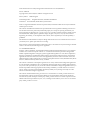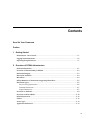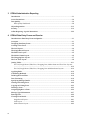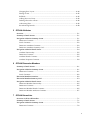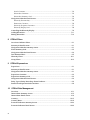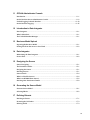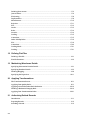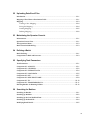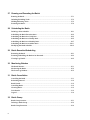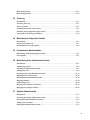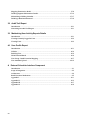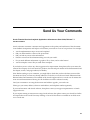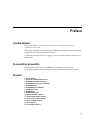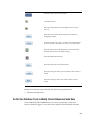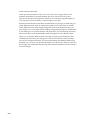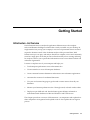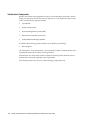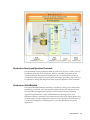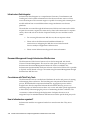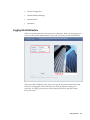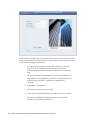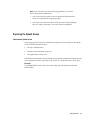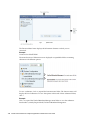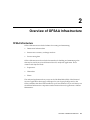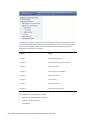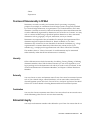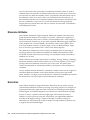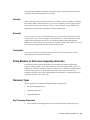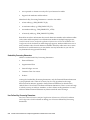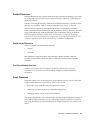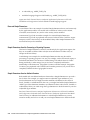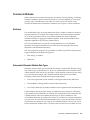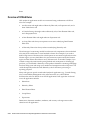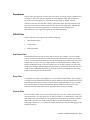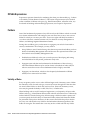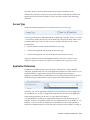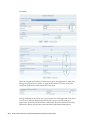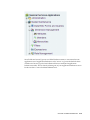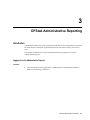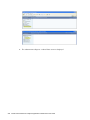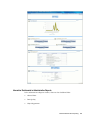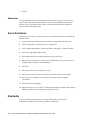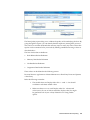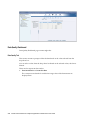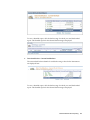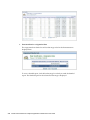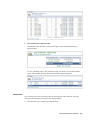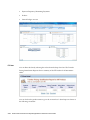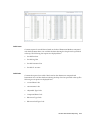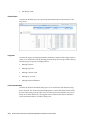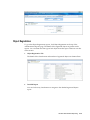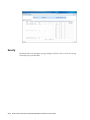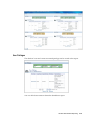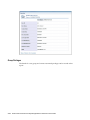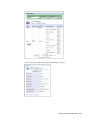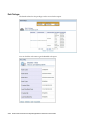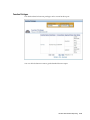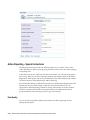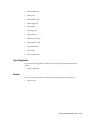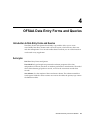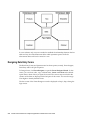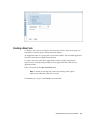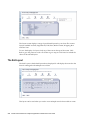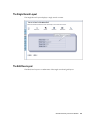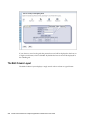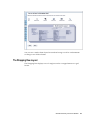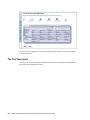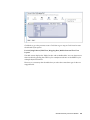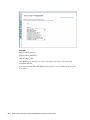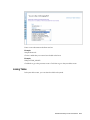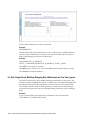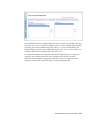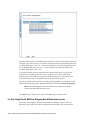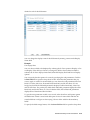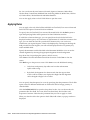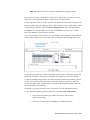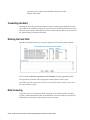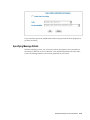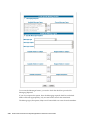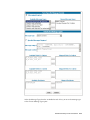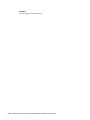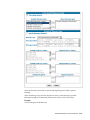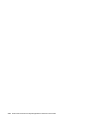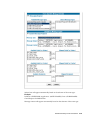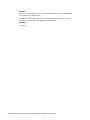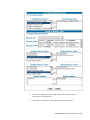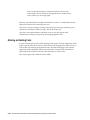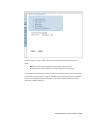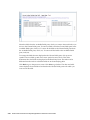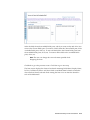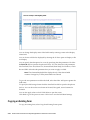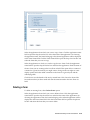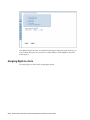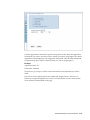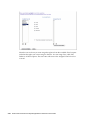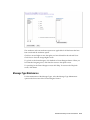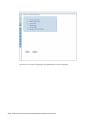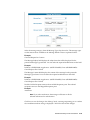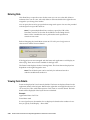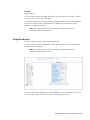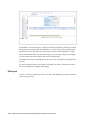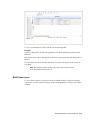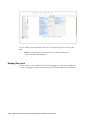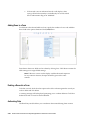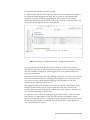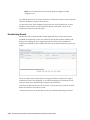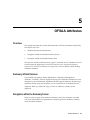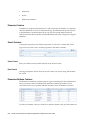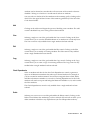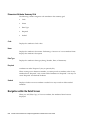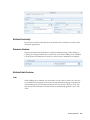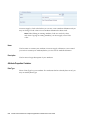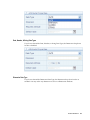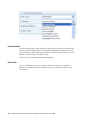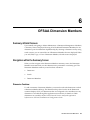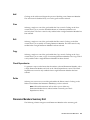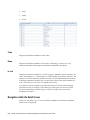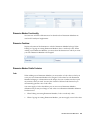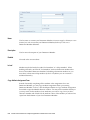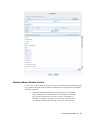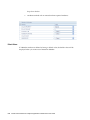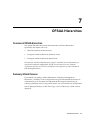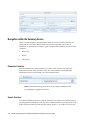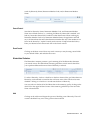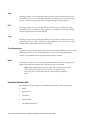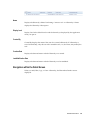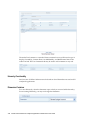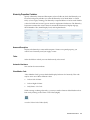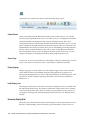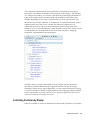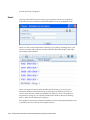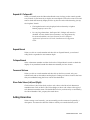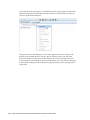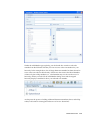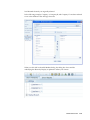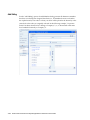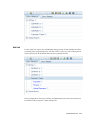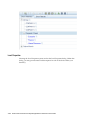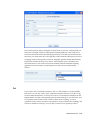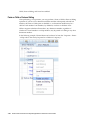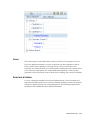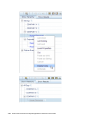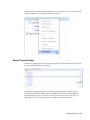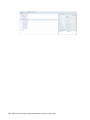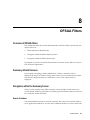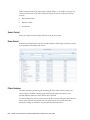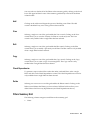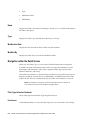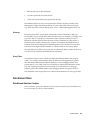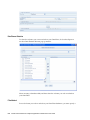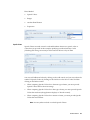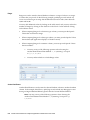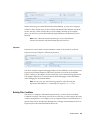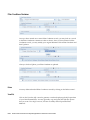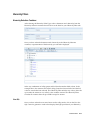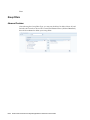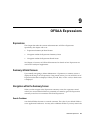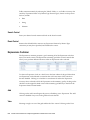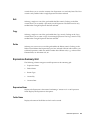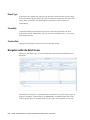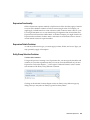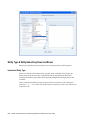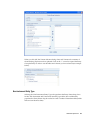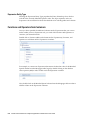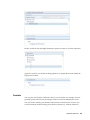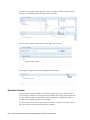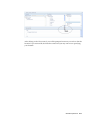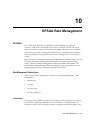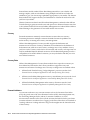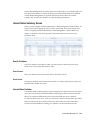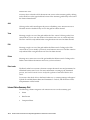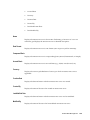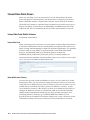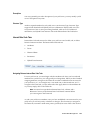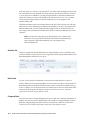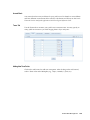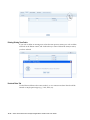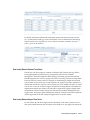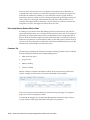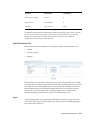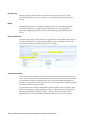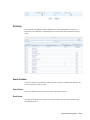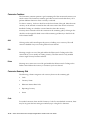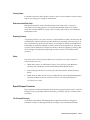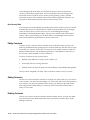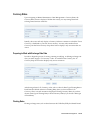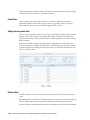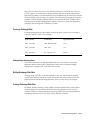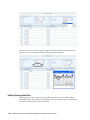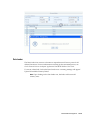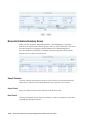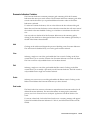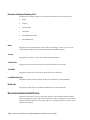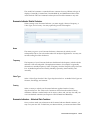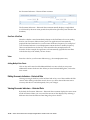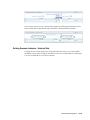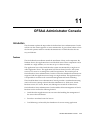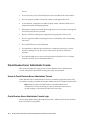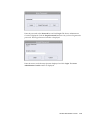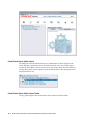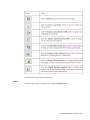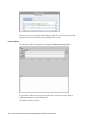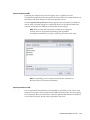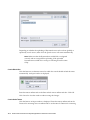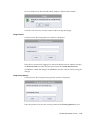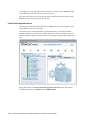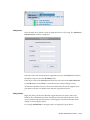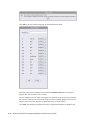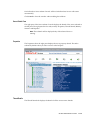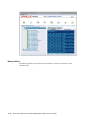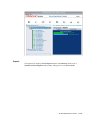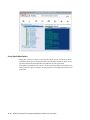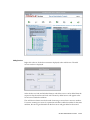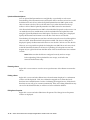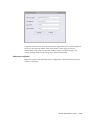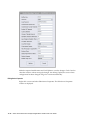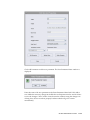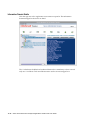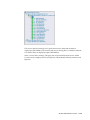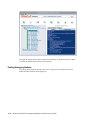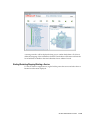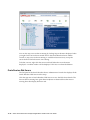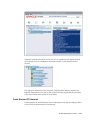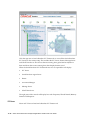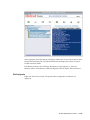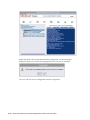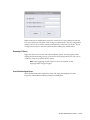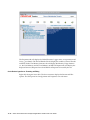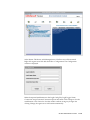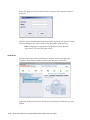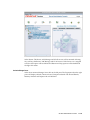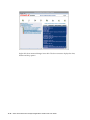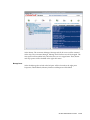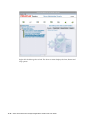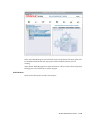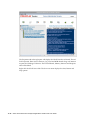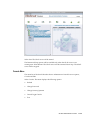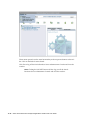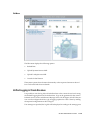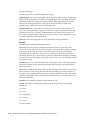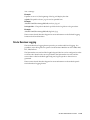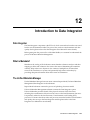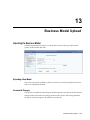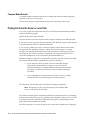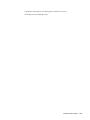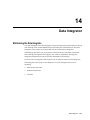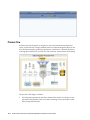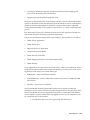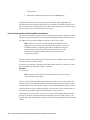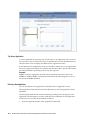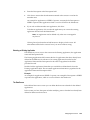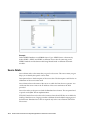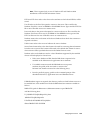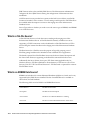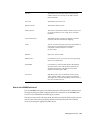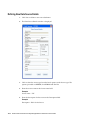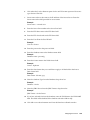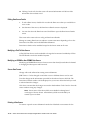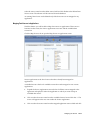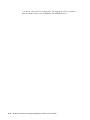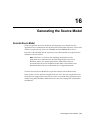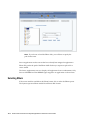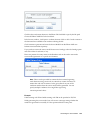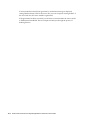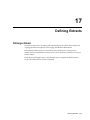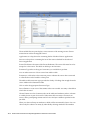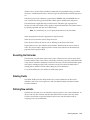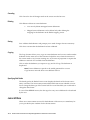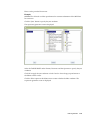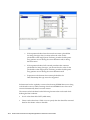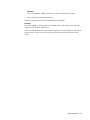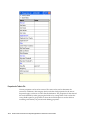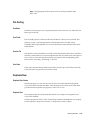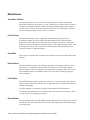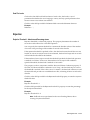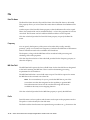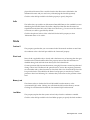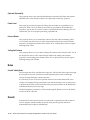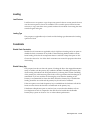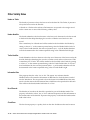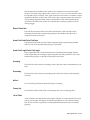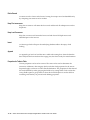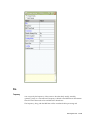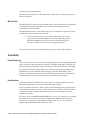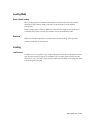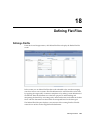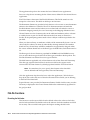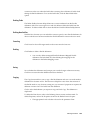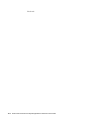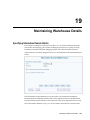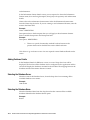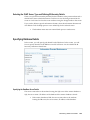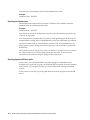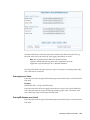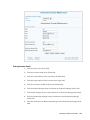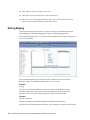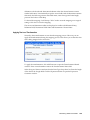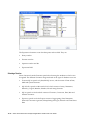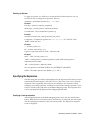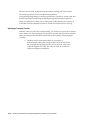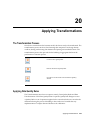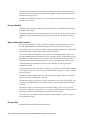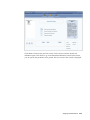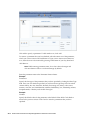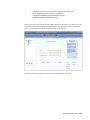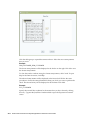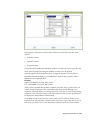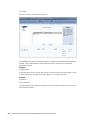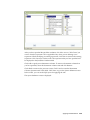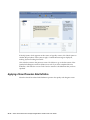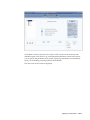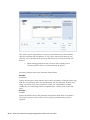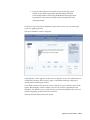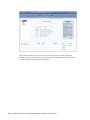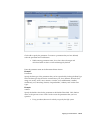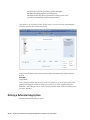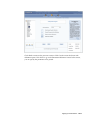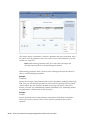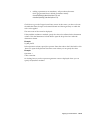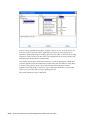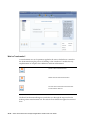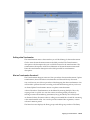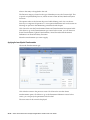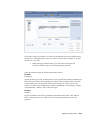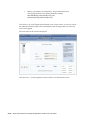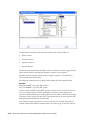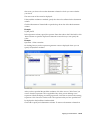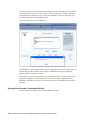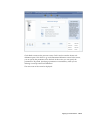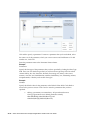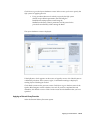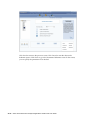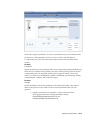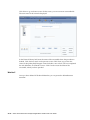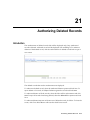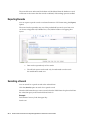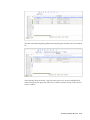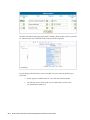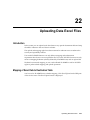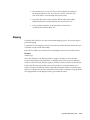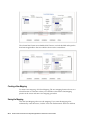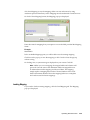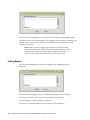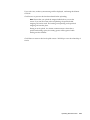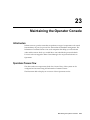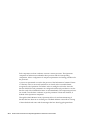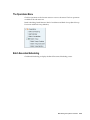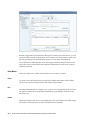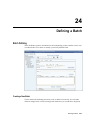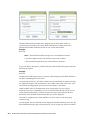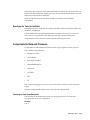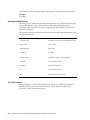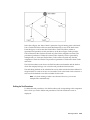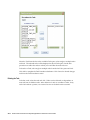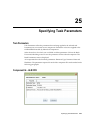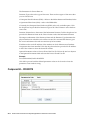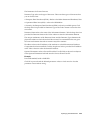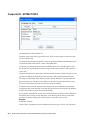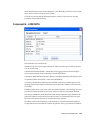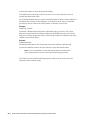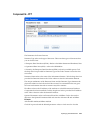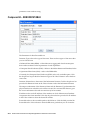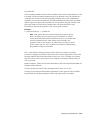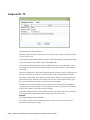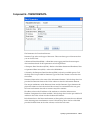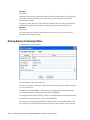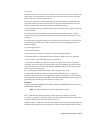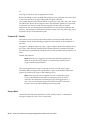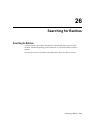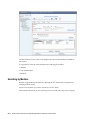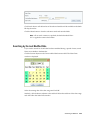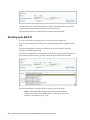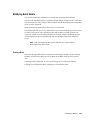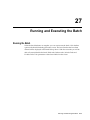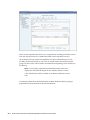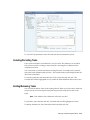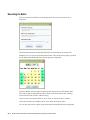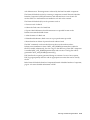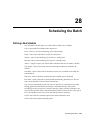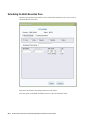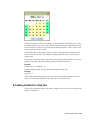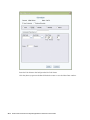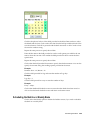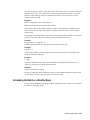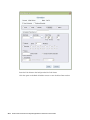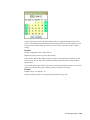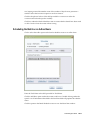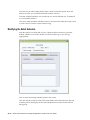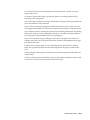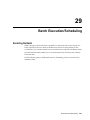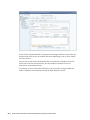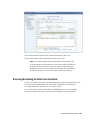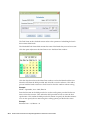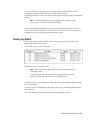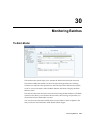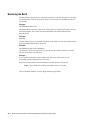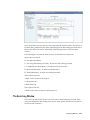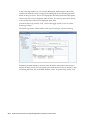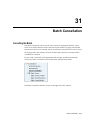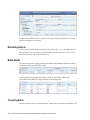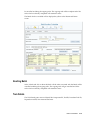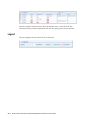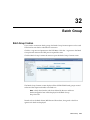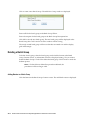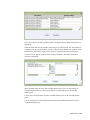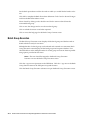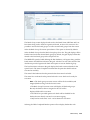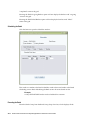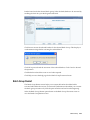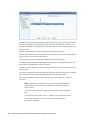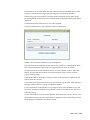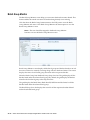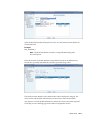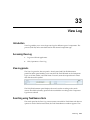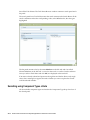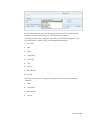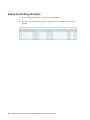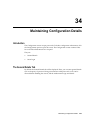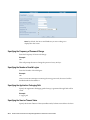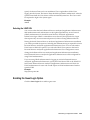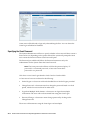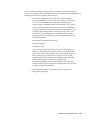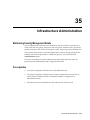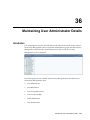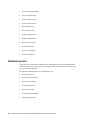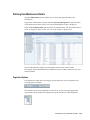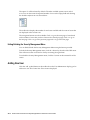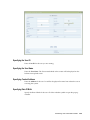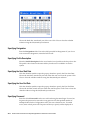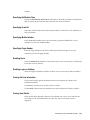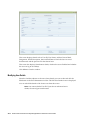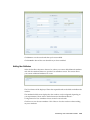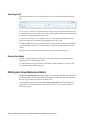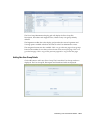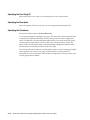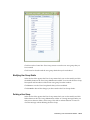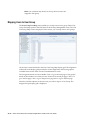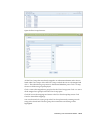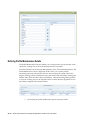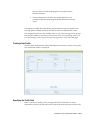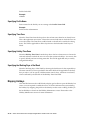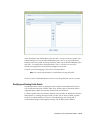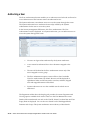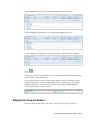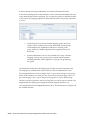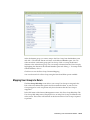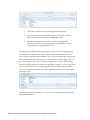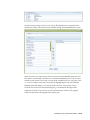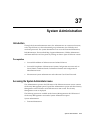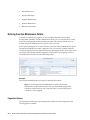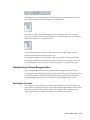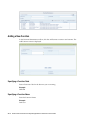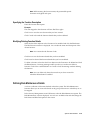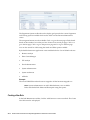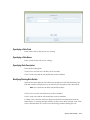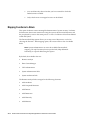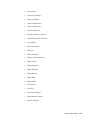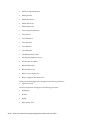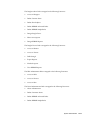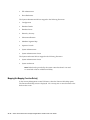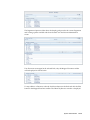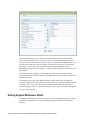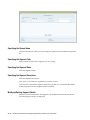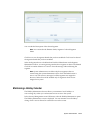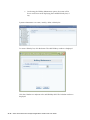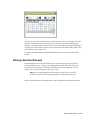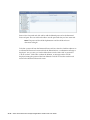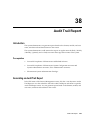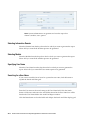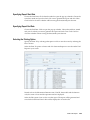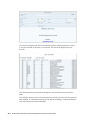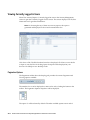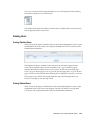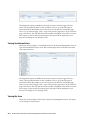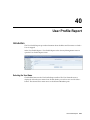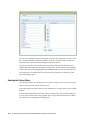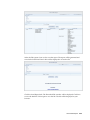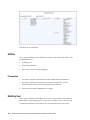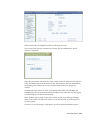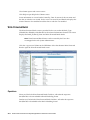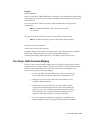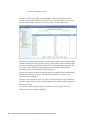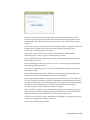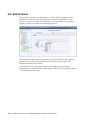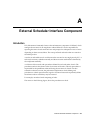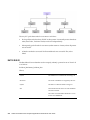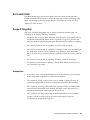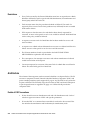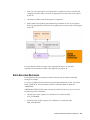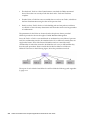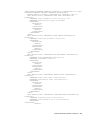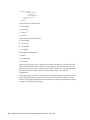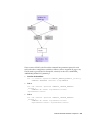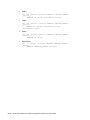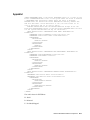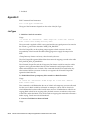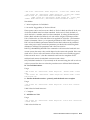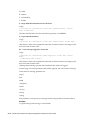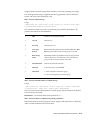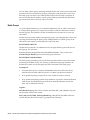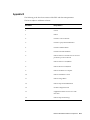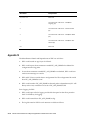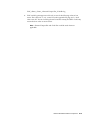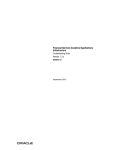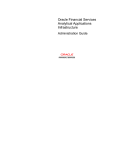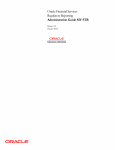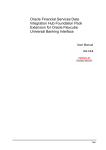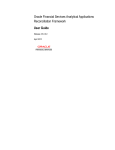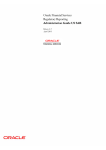Download Oracle® Financial Services Analytical Applications Infrastructure
Transcript
Oracle® Financial Services Analytical Applications Infrastructure User Guide Release 7.1 Part No. E16687-01 June 2011 Oracle Financial Services Analytical Applications Infrastructure User Guide, Release 7.1 Part No. E16687-01 Copyright © 2011, Oracle and/or its affiliates. All rights reserved. Primary Author: Sindhu Koppara Contributing Author: Surag Ramachandran, Anuradha Muralidharan Contributor: Susan Bernstein, Rusma Harvey, Kiran Kumar Oracle is a registered trademark of Oracle Corporation and/or its affiliates. Other names may be trademarks of their respective owners. This software and related documentation are provided under a license agreement containing restrictions on use and disclosure and are protected by intellectual property laws. Except as expressly permitted in your license agreement or allowed by law, you may not use, copy, reproduce, translate, broadcast, modify, license, transmit, distribute, exhibit, perform, publish or display any part, in any form, or by any means. Reverse engineering, disassembly, or decompilation of this software, unless required by law for interoperability, is prohibited. The information contained herein is subject to change without notice and is not warranted to be error-free. If you find any errors, please report them to us in writing. If this software or related documentation is delivered to the U.S. Government or anyone licensing it on behalf of the U.S. Government, the following notice is applicable: U.S. GOVERNMENT RIGHTS Programs, software, databases, and related documentation and technical data delivered to U.S. Government customers are "commercial computer software" or "commercial technical data" pursuant to the applicable Federal Acquisition Regulation and agency-specific supplemental regulations. As such, the use, duplication, disclosure, modification, and adaptation shall be subject to the restrictions and license terms set forth in the applicable Government contract, and, to the extent applicable by the terms of the Government contract, the additional rights set forth in FAR 52.227-19, Commercial Computer Software License (December 2007). Oracle USA, Inc., 500 Oracle Parkway, Redwood City, CA 94065. This software or hardware is developed for general use in a variety of information management applications. It is not developed or intended for use in any inherently dangerous applications, including applications that may create a risk of personal injury. If you use this software or hardware in dangerous applications, then you shall be responsible to take all appropriate fail-safe, backup, redundancy, and other measures to ensure its safe use. Oracle Corporation and its affiliates disclaim any liability for any damages caused by use of this software or hardware in dangerous applications. This software and documentation may provide access to or information on content, products and services from third parties. Oracle Corporation and its affiliates are not responsible for and expressly disclaim all warranties of any kind with respect to third party content, products and services. Oracle Corporation and its affiliates will not be responsible for any loss, costs, or damages incurred due to your access to or use of third party content, products or services. Contents Send Us Your Comments Preface 1 Getting Started Infrastructure - An Overview.................................................................................................... 1-1 Logging into Infrastructure....................................................................................................... 1-5 Exploring the Splash Screen .................................................................................................... 1-7 2 Overview of OFSAA Infrastructure OFSAA Infrastructure............................................................................................................... 2-1 Overview of Dimensionality in OFSAA.................................................................................. 2-3 Referential Integrity.................................................................................................................. 2-3 Dimension Attributes................................................................................................................ 2-4 Hierarchies................................................................................................................................. 2-4 Rollup Members for Dimensions Supporting Hierarchies......................................................2-5 Dimension Types...................................................................................................................... 2-5 Key Processing Dimensions................................................................................................. 2-5 Standard Dimensions........................................................................................................... 2-7 Simple Dimensions.............................................................................................................. 2-7 Overview of Attributes............................................................................................................. 2-9 Overview of OFSAA Rules..................................................................................................... 2-10 OFSAA Expressions................................................................................................................ 2-12 Folders..................................................................................................................................... 2-12 Access Type............................................................................................................................. 2-13 Application Preferences.......................................................................................................... 2-13 iii 3 OFSAA Administrative Reporting Introduction............................................................................................................................... 3-1 Access Permissions.................................................................................................................... 3-4 Data Quality.............................................................................................................................. 3-4 Data Quality Dashboard...................................................................................................... 3-6 Object Registration.................................................................................................................. 3-13 Security.................................................................................................................................... 3-14 Adhoc Reporting – Special Instructions................................................................................. 3-20 4 OFSAA Data Entry Forms and Queries Introduction to Data Entry Forms and Queries........................................................................ 4-1 Acronyms .................................................................................................................................. 4-1 Designing Data Entry Forms..................................................................................................... 4-2 Creating a New Form................................................................................................................. 4-3 The Grid Layout........................................................................................................................ 4-4 The Single Record Layout......................................................................................................... 4-5 The Edit/View Layout............................................................................................................... 4-5 The Multi Column Layout........................................................................................................ 4-6 The Wrapping Row Layout....................................................................................................... 4-7 The Tree View Layout............................................................................................................... 4-8 Joining Tables.......................................................................................................................... 4-11 For Grid, Single Record, Edit/View, Wrapping Row, Multicolumn and Tree View Layouts. ........................................................................................................................................... 4-12 For Grid, Single Record, Edit/View, Wrapping Row & Multicolumn Layouts.................. 4-14 Applying Rules........................................................................................................................ 4-16 Committing the Batch............................................................................................................. 4-18 Defining the Form Filter......................................................................................................... 4-18 Data Versioning....................................................................................................................... 4-18 Specifying Message Details.................................................................................................... 4-19 Altering an Existing Form....................................................................................................... 4-28 Copying an Existing Form....................................................................................................... 4-32 Deleting a Form....................................................................................................................... 4-33 Assigning Rights to a Form..................................................................................................... 4-34 Message Type Maintenance.................................................................................................... 4-37 Entering Data........................................................................................................................... 4-40 Viewing Form Details............................................................................................................. 4-40 Single Record layout.......................................................................................................... 4-41 Grid Layout ....................................................................................................................... 4-42 Multi Column Layout ....................................................................................................... 4-43 iv Wrapping Row Layout ..................................................................................................... 4-44 Editing a Form .................................................................................................................. 4-45 Roll Back............................................................................................................................ 4-45 Adding Rows to a Form..................................................................................................... 4-46 Deleting a Record in a Form.............................................................................................. 4-46 Authorizing Data............................................................................................................... 4-46 Re-authorizing Records..................................................................................................... 4-48 5 OFSAA Attributes Overview................................................................................................................................... 5-1 Summary & Detail Screens....................................................................................................... 5-1 Navigation within the Summary Screen.................................................................................. 5-1 Dimension Container........................................................................................................... 5-2 Search Container.................................................................................................................. 5-2 Dimension Attributes Container.......................................................................................... 5-2 Dimension Attributes Summary Grid.................................................................................. 5-4 Navigation within the Detail Screen........................................................................................ 5-4 Attribute Functionality........................................................................................................ 5-5 Dimension Container........................................................................................................... 5-5 Attribute Details Container.................................................................................................. 5-5 Attribute Properties Container............................................................................................ 5-6 6 OFSAA Dimension Members Summary & Detail Screens....................................................................................................... 6-1 Navigation within the Summary Screen.................................................................................. 6-1 Dimension Container........................................................................................................... 6-1 Search Container.................................................................................................................. 6-2 Dimension Members Container............................................................................................... 6-2 Dimension Members Summary Grid....................................................................................... 6-3 Navigation within the Detail Screen........................................................................................ 6-4 Dimension Member Functionality....................................................................................... 6-5 Dimension Container........................................................................................................... 6-5 Dimension Member Details Container.................................................................................6-5 Dimension Member Attributes Container........................................................................... 6-7 7 OFSAA Hierarchies Overview of OFSAA Hierarchies..............................................................................................7-1 Summary & Detail Screens....................................................................................................... 7-1 Navigation within the Summary Screen.................................................................................. 7-2 Dimension Container........................................................................................................... 7-2 v Search Container.................................................................................................................. 7-2 Hierarchies Container.......................................................................................................... 7-3 Hierarchies Summary Grid.................................................................................................. 7-4 Navigation within the Detail Screen........................................................................................ 7-5 Hierarchy Functionality....................................................................................................... 7-6 Dimension Container........................................................................................................... 7-6 Hierarchy Properties Container........................................................................................... 7-7 Hierarchy Display Grid....................................................................................................... 7-8 Controlling the Hierarchy Display........................................................................................... 7-9 Adding Hierarchies................................................................................................................. 7-11 Editing Hierarchies.................................................................................................................. 7-14 8 OFSAA Filters Overview of OFSAA Filters...................................................................................................... 8-1 Summary & Detail Screens....................................................................................................... 8-1 Navigation within the Summary Screen.................................................................................. 8-1 Filters Summary Grid................................................................................................................ 8-3 Navigation within the Detail Screen........................................................................................ 8-4 Data Element Filters.................................................................................................................. 8-5 Hierarchy Filters...................................................................................................................... 8-11 Group Filters............................................................................................................................ 8-12 9 OFSAA Expressions Expressions................................................................................................................................ 9-1 Summary & Detail Screens....................................................................................................... 9-1 Navigation within the Summary Screen.................................................................................. 9-1 Expressions Container............................................................................................................... 9-2 Expressions Summary Grid...................................................................................................... 9-3 Navigation within the Detail Screen........................................................................................ 9-4 Entity Type & Entity Name Drop Down List Boxes................................................................. 9-6 Functions and Operators Sub-Containers................................................................................ 9-8 10 OFSAA Rate Management Overview................................................................................................................................. 10-1 Interest Rates Summary Screen.............................................................................................. 10-3 Interest Rates Detail Screen.................................................................................................... 10-6 Currency................................................................................................................................ 10-15 Currency Rates....................................................................................................................... 10-19 Economic Indicators Summary Screen................................................................................. 10-24 Economic Indicators Detail Screen....................................................................................... 10-26 vi 11 OFSAA Administrator Console Introduction............................................................................................................................. 11-1 Oracle Reveleus Server Administrator Console..................................................................... 11-2 Unified Logging in Oracle Reveleus.....................................................................................11-43 Oracle Reveleus Logging...................................................................................................... 11-45 12 Introduction to Data Integrator Data Integrator......................................................................................................................... 12-1 What is Metadata?................................................................................................................... 12-1 The Unified Metadata Manager.............................................................................................. 12-1 13 Business Model Upload Importing the Business Model ............................................................................................... 13-1 Picking File From the Server or Local Path ............................................................................ 13-2 14 Data Integrator Maintaining the Data Integrator............................................................................................. 14-1 Process Flow ........................................................................................................................... 14-2 15 Designing the Source Source Designing.................................................................................................................... 15-1 The Destination folder............................................................................................................ 15-1 Designing the Source.............................................................................................................. 15-1 Defining Sources .................................................................................................................... 15-1 Source Details.......................................................................................................................... 15-4 What is a Flat-File Source?...................................................................................................... 15-6 What is an RDBMS Data Source?........................................................................................... 15-6 Defining New Data Source Details ........................................................................................15-8 16 Generating the Source Model Generate Source Model........................................................................................................... 16-1 Selecting ERwin...................................................................................................................... 16-2 17 Defining Extracts Defining an Extract.................................................................................................................. 17-1 Re-setting the field order ....................................................................................................... 17-3 Deleting Fields ....................................................................................................................... 17-3 vii Defining New extracts............................................................................................................. 17-3 Joins & Filters.......................................................................................................................... 17-4 File Sorting.............................................................................................................................. 17-9 Duplicate Row......................................................................................................................... 17-9 Miscellaneous........................................................................................................................ 17-10 Rejection................................................................................................................................ 17-11 File......................................................................................................................................... 17-12 Oracle..................................................................................................................................... 17-13 Rules...................................................................................................................................... 17-14 Growth................................................................................................................................... 17-14 Loading.................................................................................................................................. 17-15 Constraints............................................................................................................................. 17-15 Other Validity Rules............................................................................................................. 17-16 File......................................................................................................................................... 17-19 Constraints............................................................................................................................. 17-20 Loading Mode........................................................................................................................ 17-21 Loading.................................................................................................................................. 17-21 18 Defining Flat-Files Defining a Flat-file.................................................................................................................. 18-1 Flat-file Functions.................................................................................................................... 18-2 19 Maintaining Warehouse Details Specifying Information Domain Details................................................................................ 19-1 Specifying Database Details................................................................................................... 19-3 Defining Mapping................................................................................................................... 19-8 Specifying the Expression .................................................................................................... 19-11 20 Applying Transformations The Transformation Process................................................................................................... 20-1 Applying Data Quality Rules ................................................................................................ 20-1 Applying a Stored Procedure Rule Definition..................................................................... 20-10 Defining a Referential Integrity Rule .................................................................................. 20-16 Applying Data Transformation Rules ................................................................................. 20-21 21 Authorizing Deleted Records Introduction............................................................................................................................. 21-1 Exporting Records................................................................................................................... 21-2 Searching a Record.................................................................................................................. 21-2 viii 22 Uploading Data Excel Files Introduction............................................................................................................................. 22-1 Mapping of Excel Data to Destination Table......................................................................... 22-1 Mapping.................................................................................................................................. 22-3 Creating a New Mapping.................................................................................................. 22-4 Saving the Mapping........................................................................................................... 22-4 Loading Mapping.............................................................................................................. 22-5 Deleting Mapping.............................................................................................................. 22-6 23 Maintaining the Operator Console Infrastructure........................................................................................................................... 23-1 Operations Process Flow ........................................................................................................ 23-1 The Operations Menu............................................................................................................. 23-3 Batch Execution/Scheduling....................................................................................................23-3 24 Defining a Batch Batch Defining......................................................................................................................... 24-1 Components for Back-end Processes...................................................................................... 24-3 25 Specifying Task Parameters Task Parameters....................................................................................................................... 25-1 Component Id – ALM CFE...................................................................................................... 25-1 Component Id – CFE EDITS................................................................................................... 25-2 Component Id – EXTRACT DATA......................................................................................... 25-4 Component Id – LOAD DATA............................................................................................... 25-5 Component Id – PFT................................................................................................................ 25-7 Component Id – RUN EXECUTABLE..................................................................................... 25-8 Component Id – TP................................................................................................................ 25-10 Component Id – TRANSFORM DATA................................................................................ 25-11 Defining Batches for Running Utilities................................................................................ 25-12 26 Searching for Batches Searching for Batches.............................................................................................................. 26-1 Searching by Modules............................................................................................................. 26-2 Searching by the Last Modified Date..................................................................................... 26-3 Searching by the Batch ID....................................................................................................... 26-4 Modifying Batch Details......................................................................................................... 26-5 ix 27 Running and Executing the Batch Running the Batch................................................................................................................... 27-1 Including/Excluding Tasks..................................................................................................... 27-3 Holding/Releasing Tasks........................................................................................................ 27-3 Executing the Batch................................................................................................................. 27-4 28 Scheduling the Batch Defining a New Schedule....................................................................................................... 28-1 Scheduling the Batch Execution Once.................................................................................... 28-2 Scheduling the Batch for a Daily Run.................................................................................... 28-3 Scheduling the Batch on a Weekly Basis................................................................................ 28-5 Scheduling the Batch on a Monthly Basis.............................................................................. 28-7 Scheduling the Batch on an Adhoc Basis..............................................................................28-11 Modifying the Batch Schedule..............................................................................................28-12 29 Batch Execution/Scheduling Restarting the Batch ................................................................................................................ 29-1 Executing/Scheduling the Batch to be Restarted.................................................................... 29-3 Viewing Log Details................................................................................................................ 29-5 30 Monitoring Batches The Batch Monitor................................................................................................................... 30-1 Monitoring the Batch.............................................................................................................. 30-2 The Event Log Window........................................................................................................... 30-3 31 Batch Cancellation Cancelling the Batch................................................................................................................ 31-1 Refreshing Interval.................................................................................................................. 31-2 Batch Details............................................................................................................................ 31-2 Cancelling Batch...................................................................................................................... 31-2 Aborting Batch......................................................................................................................... 31-3 Task Details............................................................................................................................. 31-3 Legend..................................................................................................................................... 31-4 32 Batch Group Batch Group Creation.............................................................................................................. 32-1 Deleting a Batch Group........................................................................................................... 32-2 Batch Group Execution............................................................................................................ 32-4 x Batch Group Restart................................................................................................................ 32-7 Batch Group Monitor............................................................................................................ 32-10 33 View Log Introduction............................................................................................................................. 33-1 Accessing View Log................................................................................................................ 33-1 View Log panels...................................................................................................................... 33-1 Searching using Task Name criteria....................................................................................... 33-1 Searching using Component Types criteria........................................................................... 33-2 Viewing the Task ID log information.................................................................................... 33-4 34 Maintaining Configuration Details Introduction............................................................................................................................. 34-1 The General Details Tab......................................................................................................... 34-1 Enabling the Guest Login Option........................................................................................... 34-3 35 Infrastructure Administration Maintaining Security Management Details........................................................................... 35-1 Pre-requisites........................................................................................................................... 35-1 36 Maintaining User Administrator Details Introduction............................................................................................................................. 36-1 Administering Users............................................................................................................... 36-2 Defining User Maintenance Details....................................................................................... 36-3 Adding New User ................................................................................................................... 36-4 Defining User Group Maintenance Details......................................................................... 36-10 Mapping Users to User Group.............................................................................................. 36-14 Defining Profile Maintenance Details..................................................................................36-16 Mapping Holidays................................................................................................................. 36-18 Authorizing a User ............................................................................................................... 36-20 Mapping User Group/s to Domain/s .................................................................................... 36-21 Mapping User Group/s to Role/s ......................................................................................... 36-23 37 System Administration Introduction............................................................................................................................. 37-1 Accessing the System Administrator menu............................................................................ 37-1 Defining Function Maintenance Details................................................................................ 37-2 Adding a New Function.......................................................................................................... 37-4 Defining Role Maintenance Details....................................................................................... 37-5 xi Mapping Function/s to Role/s ................................................................................................ 37-8 Defining Segment Maintenance Details.............................................................................. 37-14 Maintaining a Holiday Calendar.......................................................................................... 37-17 Defining a Restricted Password ........................................................................................... 37-19 38 Audit Trail Report Introduction............................................................................................................................. 38-1 Generating an Audit Trail Report .......................................................................................... 38-1 39 Maintaining User Activity Reports Details Introduction............................................................................................................................. 39-1 Viewing Currently Logged in Users ...................................................................................... 39-2 Viewing Users......................................................................................................................... 39-3 40 User Profile Report Introduction............................................................................................................................. 40-1 Utilities.................................................................................................................................... 40-4 Enabling User.......................................................................................................................... 40-4 Write Protected Batch.............................................................................................................. 40-6 User Group - Batch Execution Mapping................................................................................. 40-7 User Attribute Upload........................................................................................................... 40-10 A External Scheduler Interface Component Introduction.............................................................................................................................. A-1 Scope of Integration.................................................................................................................. A-3 Architecture............................................................................................................................... A-4 Batch Execution Mechanism..................................................................................................... A-5 Appendix I............................................................................................................................... A-11 Appendix II............................................................................................................................. A-12 Appendix III............................................................................................................................ A-17 Appendix IV............................................................................................................................ A-18 xii Send Us Your Comments Oracle Financial Services Analytical Applications Infrastructure User Guide, Release 7.1 Part No. E16687-01 Oracle welcomes customers' comments and suggestions on the quality and usefulness of this document. Your feedback is important, and helps us to best meet your needs as a user of our products. For example: • • • • • • Are the implementation steps correct and complete? Did you understand the context of the procedures? Did you find any errors in the information? Does the structure of the information help you with your tasks? Do you need different information or graphics? If so, where, and in what format? Are the examples correct? Do you need more examples? If you find any errors or have any other suggestions for improvement, then please tell us your name, the name of the company who has licensed our products, the title and part number of the documentation and the chapter, section, and page number (if available). Note: Before sending us your comments, you might like to check that you have the latest version of the document and if any concerns are already addressed. To do this, access the new Oracle E-Business Suite Release Online Documentation CD available on My Oracle Support and www.oracle.com. It contains the most current Documentation Library plus all documents revised or released recently. Send your comments to us using the electronic mail address: [email protected] Please give your name, address, electronic mail address, and telephone number (optional). If you need assistance with Oracle software, then please contact your support representative or Oracle Support Services. If you require training or instruction in using Oracle software, then please contact your Oracle local office and inquire about our Oracle University offerings. A list of Oracle offices is available on our Web site at www.oracle.com. xiii Preface Intended Audience Welcome to Release 7.1 of the Oracle Financial Services Analytical Applications Infrastructure User Guide. This guide is intended for the Information and Business Analysts who are instrumental in supporting and affecting analytical decisions See Related Information Sources on page xvi for more Oracle E-Business Suite product information. Documentation Accessibility For information about Oracle's commitment to accessibility, visit the Oracle Accessibility Program website at http://www.oracle.com/us/corporate/accessibility/ Structure 1 Getting Started 2 Overview of OFSAA Infrastructure 3 OFSAA Administrative Reporting 4 OFSAA Data Entry Forms and Queries 5 OFSAA Attributes 6 OFSAA Dimension Members 7 OFSAA Hierarchies 8 OFSAA Filters 9 OFSAA Expressions 10 OFSAA Rate Management 11 OFSAA Administrator Console 12 Introduction to Data Integrator 13 Business Model Upload 14 Data Integrator 15 Designing the Source xv 16 Generating the Source Model 17 Defining Extracts 18 Defining Flat-Files 19 Maintaining Warehouse Details 20 Applying Transformations 21 Authorizing Deleted Records 22 Uploading Data Excel Files 23 Maintaining the Operator Console 24 Defining a Batch 25 Specifying Task Parameters 26 Searching for Batches 27 Running and Executing the Batch 28 Scheduling the Batch 29 Batch Execution/Scheduling 30 Monitoring Batches 31 Batch Cancellation 32 Batch Group 33 View Log 34 Maintaining Configuration Details 35 Infrastructure Administration 36 Maintaining User Administrator Details 37 System Administration 38 Audit Trail Report 39 Maintaining User Activity Reports Details 40 User Profile Report A External Scheduler Interface Component Related Information Sources Note: It is important that the password should be at least six characters long. If you do not adhere to this pre-requisite, you will see a system message that reads Password must be at least six characters long. The password must be alphanumeric. If you enter a combination of only numbers or only alphabets, you will see a system message that reads Password should be a combination of numbers and characters. This button logs you in to the system. This button opens help for the specific module. This button adds a new function. xvi This button logs you out of the system. Create New button This button copies details of an existing function to create a new one. This button saves details while creating a new function or modifying its details. This button works in two ways – it either resets the details that you have entered in the fields or it exits you out of the screen. This button resets/clears the details that you have entered in the fields and returns to the default settings. This button deletes the function. This button opens the screen-specific help. This button navigates to the previous window and is used in a wizard. This button navigates to the next window and is used in a wizard Infrastructure has been used and tested with the following web browsers: • MS Internet Explorer TM Do Not Use Database Tools to Modify Oracle E-Business Suite Data Oracle STRONGLY RECOMMENDS that you never use SQL*Plus, Oracle Data Browser, database triggers, or any other tool to modify Oracle E-Business Suite data xvii unless otherwise instructed. Oracle provides powerful tools you can use to create, store, change, retrieve, and maintain information in an Oracle database. But if you use Oracle tools such as SQL*Plus to modify Oracle E-Business Suite data, you risk destroying the integrity of your data and you lose the ability to audit changes to your data. Because Oracle E-Business Suite tables are interrelated, any change you make using an Oracle E-Business Suite form can update many tables at once. But when you modify Oracle E-Business Suite data using anything other than Oracle E-Business Suite, you may change a row in one table without making corresponding changes in related tables. If your tables get out of synchronization with each other, you risk retrieving erroneous information and you risk unpredictable results throughout Oracle E-Business Suite. When you use Oracle E-Business Suite to modify your data, Oracle E-Business Suite automatically checks that your changes are valid. Oracle E-Business Suite also keeps track of who changes information. If you enter information into database tables using database tools, you may store invalid information. You also lose the ability to track who has changed your information because SQL*Plus and other database tools do not keep a record of changes. xviii 1 Getting Started Infrastructure - An Overview Oracle Financial Services Analytical Applications Infrastructure is the complete end-to-end Business Intelligence solution that is easily accessible via your desktop. Its single interface lets you tap your company's vast store of operational data to track and respond to business trends. It also facilitates analysis of the processed data. With Infrastructure you can query and analyze data that is complete, correct and consistently stored at a single place. It has the prowess to filter data that you are viewing and using for analysis; it allows you to personalize information access to users based on their role within the organization. It creates a complete view of your enterprise and helps you: • Track enterprise performance across information silos. • Use one interface to access all enterprise databases. • Create consistent business dimensions and measures across business applications. • Automate the creation of coordinated data marts. • Use your own business language to get fast and accurate answers from all your databases. • Monitor your business performance 24 x 7 through e-mail, web and wireless alerts. • Deploy an open XML and web- based solution against all major relational or multi-dimensional databases on Microsoft Windows and UNIX servers. This chapter provides an overview of Infrastructure - its components and explains how these components are organized in the splash screen. It also explains the user login in process. Getting Started 1-1 Infrastructure Components Broadly, the Infrastructure application consists of an underlying tool-set that is used to deploy an analytical solution. The tool-set comprises of a core module that may or may not be accompanied by optional modules. • Core Module • System Configuration • Security Management System (SMS) • Information Command Center (ICC) • Unified Metadata Manager (UMM) In addition the following optional modules are available upon licensing: • Data Integrator All components – Core and Optional - are encapsulated within a common Security and Operational framework as shown in the Figure below. Infrastructure also offers many business analytical solution(s) in the financial services domain that are licensed separately to the organization. This manual provides an overview of the technology components only. 1-2 Oracle Financial Services Analytical Applications Infrastructure User Guide Infrastructure Security and Operational Framework The Information Security Subsystem (SMS) provides for a capacity to restrict access to the data and meta-data in the warehouse, based on a flexible, fine-grained access control mechanism. The Operational Framework (ICC) orchestrates the running of various tasks in the warehouse from the other subsystems, providing a single window to operators to manage the complex and interconnected operations of the warehouse. Infrastructure Unified Metadata The Unified Metadata Manager transforms your ability to manage your enterprise by distributing a consistent view of the business dimensions and key measures to every decision maker and application developer. Oracle Financial Services Analytical Applications Infrastructure' unique Unified Metadata technology allows your enterprise to define a consistent set of business terms and securely deploy them across the entire range of analytic applications from your data warehouses and data marts to your business intelligence and alerting tools to your data distribution and portal applications. Getting Started 1-3 Infrastructure Data Integrator Infrastructure Data Integrator is a comprehensive Extraction, Transformation and Loading tool, which extends information reach to the most diverse sources of data across the enterprise. The extraction engine is capable of accessing and extracting data models and data from over 40 different data storage mechanisms over diverse platforms. The tasks that are routed through the Infrastructure Web Service framework could be requests for execution, requests for status sent by client with transaction id or requests sent by client with user id for the list of requests fired by the user and their current status. • For accessing Infrastructure Web Service, the user requires a client. • Please refer to the Infrastructure Installation Manual for instructions on configuring the Web Service in Oracle Financial Services Analytical Applications Infrastructure. • Please contact Infrastructure Support for more information. Document Management through Infrastructure Web Services The Infrastructure Web Services framework can also be integrated with Oracle Universal Content Management. The users have the option of choosing to use the Infrastructure Document Management framework which is available in the Infrastructure Operational Risk Analytics Solution or the Oracle UCM tool. It is possible to Upload, Attach, Detach or Purge a document using Document Management through Infrastructure Web Services. Co-existence with Third Party Tools The Infrastructure tool-set is modular and facilitates the end-to-end process of creating and managing data warehouses. The Data Integrator component facilitates the ETL process, the Mart Builder component facilitates the Aggregation process and the Insight/Active Portal components facilitate the information delivery process. An interesting aspect of Infrastructure is that it can co-exist with other specific applications in the industry while managing the process of maintaining the data warehouse. The co-existence is achieved through the deployment of adapters that serve as an integration layer for metadata between Infrastructure and the specific third party tools. How is Infrastructure organized? Infrastructure modules are organized under four main function lists. They are as follows: 1-4 Oracle Financial Services Analytical Applications Infrastructure User Guide • System Configuration • Unified Metadata Manager • Administration • Operations Logging into Infrastructure When you open Infrastructure, the login screen will appear. When you are logging in as a new user, the System Administrator will provide you with a User Id and Password. The login screen is displayed. Next, enter your login id and password and click Login. When you are logging in for the first time, you will be prompted to change your password. To change your password, click Change Password to open the Change Password screen. Getting Started 1-5 In the Change Password screen, enter the old and new password, confirm it and click OK to go to the Infrastructure splash screen. Click Cancel to exit the Change Password screen without changing the password. • It is important that the password should be at least six characters long. If you do not adhere to this pre-requisite, you will see a system message that reads Password must be at least six characters long. • The password must be alphanumeric. If you enter a combination of only numbers or only alphabets, you will see a system message that reads Password should be a combination of numbers and characters. • Passwords are case sensitive. • Passwords with spaces are not accepted. • A new password should be different from previous five passwords. • Passwords are displayed as asterisks (stars) to ensure that the password is not revealed to other users. 1-6 Oracle Financial Services Analytical Applications Infrastructure User Guide Note: If you encounter any of the following problems, you need to contact the System Administrator: • Your user id and password are not recognized and Infrastructure alerts you and present the login page again • Your user id is locked after three consecutive unsuccessful attempts then you will get a message "Your user id has been disabled" Exploring the Splash Screen Infrastructure Splash Screen After logging into the system, the Infrastructure splash screen is displayed. The splash screen is divided into three frames: • The top or Header frame. • The left or Function Menu frame and • The right frame or Work Area. The Header frame displays the user details along with the Information Domain selected in the right hand corner in top frame of the screen. To exit Infrastructure, click Logout. Example User: DEMOUSER, which is the user's name along with the Information Domain: ORAFUSION Getting Started 1-7 The Function Menu frame displays the Information domain to which you are connected. Example Connected to: ORAFUSION The main functions of Infrastructure are displayed as expandable folders containing submenus with different options. To view a submenu, click + to expand the function menu folder. The function menu will display the list of submenus. To view the options within each of these submenu folders, click +. Example Click + to expand the Unified Metadata Manager menu folder to view the submenus listed under it, namely Import Model, Technical Metadata Management. 1-8 Oracle Financial Services Analytical Applications Infrastructure User Guide 2 Overview of OFSAA Infrastructure OFSAA Infrastructure OFSAA Infrastructure includes facilities for creating and maintaining • Dimensional reference data • Interest rate & currency exchange rate data • Process tuning data OFSAA Infrastructure also includes functionality for building and maintaining rules that may be used by any Oracle Financial Services Analytical Application. These common rule objects include: • Expressions • Hierarchies • Filters The analytical applications that you see on the Left Hand Side (LHS) of the Financial Services Applications home page will depend on your logon privileges and on the OFSAA modules that have been installed for your environment, but you will always see the OFSAA Infrastructure components under Financial Services Applications > Master Maintenance. Overview of OFSAA Infrastructure 2-1 The following chapters document how to navigate the OFSAA user interface to create and maintain dimensional reference data, interest rate & currency exchange rate data, and process tuning data; and to create and maintain OFSAA Infrastructure rules: Expressions, Hierarchies, and Filters. Chapter Subject Chapter 3 OFSAA Administration Chapter 4 OFSAA Data Entry Forms and Queries Chapter 5 OFSAA Attributes Chapter 6 OFSAA Dimension Members Chapter 7 OFSAA Hierarchies Chapter 8 OFSAA Filters Chapter 9 OFSAA Expressions Chapter 10 OFSAA Rate Management The remainder of this chapter documents: • Overview of Dimensionality in OFSAA • Overview of OFSAA Rules - Hierarchies 2-2 Oracle Financial Services Analytical Applications Infrastructure User Guide - Filters - Expressions Overview of Dimensionality in OFSAA Dimensions are used to stratify your business data for processing or reporting purposes. For example, at a minimum General Ledger systems are typically stratified by a General Ledger dimension, an organization or cost center dimension, and a time dimension. Customer account level data will normally have these same dimensions but are often additionally segmented by dimensions such as Product or Customer. You may wish to construct models using a specialized product dimension or other customized dimensions such as geography, cost pool, transaction, activity or channel. Dimensions are comprised of lists of members. For example, the Organizational Unit dimension might be comprised of Branch #1, Branch #2, Branch #3, etc. Some dimensions may contain tens or even hundreds of thousands of members (e.g., a large organizational or customer dimension) while others may contain as few as two members (e.g., a simple product-type dimension with values of Fixed and Variable). The member values or "Chart of Accounts" for each dimension may be maintained either internally within the OFSAA Infrastructure or externally. Internally OFSAA Infrastructure includes functionality for Adding, Viewing, Editing, or Deleting dimension member values. Which of these functions you can access depends on your logon privilege and on the dimension with which you wish to work. For details, on the creation and maintenance of Dimension Members, see Chapter 6: OFSAA Dimension Members. Externally You may choose to source and maintain some Charts of Accounts from external systems such as your General Ledger, a Data Warehouse, or from some other external master data management system. See Oracle Financial Services Analytical Applications Data Model Utilities User Guidefor details on loading dimensional data from external systems. Combination You may also choose to maintain some Chart of Account values from an external source while maintaining other Chart of Account values internally. Referential Integrity You may have dimension member values defined in your Chart of Accounts that do not Overview of OFSAA Infrastructure 2-3 exist in your business data, particularly if the dimension member values are used as attribute values (see discussion of attributes below). But you would never want to have an occurrence of a dimension member value in your business data that did not exist in the dimension's Chart of Accounts. When you load business data into OFSAA, you need assurance that there are no dimension member values present in the business data that are not defined in your Chart of Accounts. For details on ensuring referential integrity between your business data and your Chart of Accounts data, see Installation and Configuration Guide. Dimension Attributes Some OFSAA dimensions support attributes. Dimension attribute values are used to qualify dimension members. For example, a cost center, say Branch #1, might have a Headcount attribute with a value of 32 and a Volume attribute with a value of High. A product dimension member, say 30-year fixed rate jumbo LIBOR mortgage, might have a Rate attribute with a value of LIBOR, a Size attribute with a value of Jumbo, and a Loan Type attribute of Fixed. A General Ledger account, say Benefit Expense, might have an Account Type attribute with a value of Non-Interest Expense. Like dimensions, attributes are used to stratify your business data for processing or reporting purposes. Some dimension attributes are seeded within the OFSAA data model and are used extensively in processing. You may define as many user-defined attributes as you need. OFSAA Infrastructure includes functionality for Adding, Viewing, Editing, or Deleting dimension attributes. Which of these functions you can access depends on your logon privilege and on the dimension with which you wish to work. For details on the creation and maintenance of dimension attributes, see Chapter 5: OFSAA Dimension Attributes. Once an attribute has been defined for a dimension, attribute values may be assigned to individual dimension member values. These attribute values may be open-ended (dates, numbers, or strings) or may be restricted to a defined set of members (see further discussion below; also see Chapter 5: OFSAA Dimension Attributes). Hierarchies Some OFSAA dimensions support hierarchies. Hierarchies may be used to provide sophisticated stratification for either processing or reporting purposes. For example, an organizational hierarchy might start with a Division level containing Western Region, Eastern Region, and Southern Region; the next level down within the hierarchy might be state or county. A product hierarchy might begin with branches for Asset vs. Liability vs. Service products; under the Asset branch, you might define additional branches for Mortgage Lending, Commercial Lending, Consumer Lending, etc. Hierarchies are used extensively in OFSAA models to assign methods to products and to support allocation methodologies. 2-4 Oracle Financial Services Analytical Applications Infrastructure User Guide Like dimension members, dimension hierarchies may be maintained either internally within the OFSAA Infrastructure or externally. Internally OFSAA Infrastructure includes functionality for Adding, Viewing, Editing, or Deleting hierarchies. Which of these functions you can access depends on your logon privilege and on the hierarchy with which you wish to work. For details, on the creation and maintenance of hierarchies, see Chapter 7: OFSAA Hierarchies. Externally You may choose to source and maintain some or all of your hierarchies from external systems such as your General Ledger, a Data Warehouse, or from some other external master data management system, such as Oracle Data Relationship Management (DRM). See Oracle Financial Services Analytical Applications Data Model Utilities User Guide for details on loading hierarchy data from external systems. Combination You may also choose to maintain some hierarchies from an external source while maintaining other hierarchies internally. Rollup Members for Dimensions Supporting Hierarchies For dimensions that support hierarchies, every dimension member value has the property of being either a "leaf" value (child-only or last descendent child value) or a " rollup node" value. For example, if Branch #1, Branch #2, and Branch #3 all belonged to the West rollup point of an organizational hierarchy, then West would also be a dimension member value of the Organizational Unit dimension. Your business data is typically expressed at the "leaf" level. Dimension Types OFSAA supports 3 fundamentally different kinds of dimensions • Key Processing Dimensions • Standard Dimensions • Simple Dimensions Key Processing Dimensions • Are accessible as modeling dimensions for all of the OFSAA analytical engines Overview of OFSAA Infrastructure 2-5 • Are expressed as columns in nearly all of your business fact tables • Support both attributes and hierarchies Metadata for Key Processing Dimensions is stored in four tables: • A base table (e.g., DIM_PRODUCTS_B) • A translation table (e.g., DIM_PRODUCTS_TL) • An attribute table (e.g., DIM_PRODUCTS_ATTR) • A hierarchy table (e.g., DIM_PRODUCTS_HIER) Base tables store basic information about each dimension member and translation tables store names and descriptions for each dimension member in multiple languages (see Oracle Financial Services Analytical Applications Infrastructure (OFSAAI) Installation and Configuration Guide for details on multi-language support). Attribute tables store one or many attribute values for each dimension member. Hierarchy tables store one or more hierarchies for each dimension (you may define as many hierarchies as you wish for any dimension that supports hierarchies). Seeded Key Processing Dimensions OFSAA is seeded with 5 Key Processing dimensions: • Financial Element • Organizational Unit • General Ledger Account • Common Chart of Accounts • Product Among the 5 seeded Key Processing dimensions, only the Financial Element dimension is pre-populated with a Chart of Accounts, but it is only populated in the range between 0 and 10,000 (see Appendix: Seeded Financial Elements for details on the seeded Chart of Accounts for the Financial Element dimension). This is a reserved range in which you may not add new members, or edit or delete existing members. You may add user-defined Financial Elements anywhere outside the reserved range. User Defined Key Processing Dimensions See Oracle Financial Services Analytical Applications Infrastructure (OFSAAI) Installation and Configuration Guide for details on adding your own user-defined Key Processing dimensions. 2-6 Oracle Financial Services Analytical Applications Infrastructure User Guide Standard Dimensions Standard dimensions may support attributes and/or hierarchies depending on how they are configured, but are not used as processing dimensions within any of the analytical application engines. Like Key Processing Dimensions, metadata for Standard Dimensions is stored in a base table and in a translation table. A Standard Dimension may or may not have an attribute table or a hierarchy table depending on how it is configured. Within the OFSAA modules, Standard dimensions that are defined as having a hierarchy table will support hierarchies and Standard dimensions that are defined as having an attribute table will support attributes. See the Oracle Financial Services Analytical Applications Infrastructure (OFSAAI) Installation and Configuration Guide and Oracle Financial Services Analytical Applications Data Model Data Dictionary for additional information. Seeded Standard Dimensions OFSAA is seeded with 2 Standard Dimensions • Country • Customer Both dimensions support attributes and hierarchies. Default member values are provided for the Country dimension, but no values are provided for the Customer dimension. User Defined Standard Dimensions See the Oracle Financial Services Analytical Applications Infrastructure (OFSAAI) Installation and Configuration Guide for details on adding user-defined Standard dimensions. Simple Dimensions Sometimes referred to as Code dimensions, Simple dimensions are "lists of values" that support neither attributes nor hierarchies. Their 3 key uses are: • Reserved for use within the analytical application engines • Stratifying your data for process or report filtering purposes • Serving as "lists of values" when used as attributes The OFSAA Data Model comes with more than 150 seeded Simple dimensions. Many of these seeded Simple dimensions are also seeded with dimension members. Unlike Key Processing dimensions and Standard dimensions, Simple dimensions are stored in two tables: Overview of OFSAA Infrastructure 2-7 • A code table (e.g., AMRT_TYPE_CD) • An Multi-Language Support or MLS table (e.g., AMRT_TYPE_MLS) Again, see Oracle Financial Services Analytical Applications Infrastructure (OFSAAI) Installation and Configuration Guide for details on multi-language support. Reserved Simple Dimensions Accrual Basis Code is an example of a seeded Simple dimension that is used extensively by the application modules. It is seeded with a small list of values (such as 30/360, Actual/360, Actual/Actual, etc.) and its value set may not be modified. Amortization Type Code is another example of a reserved Simple Dimension. Amortization Type Code is populated with reserved values that the Cash Flow engine interprets, and its value set may not be modified. Many other Simple Dimensions are reserved and may not be modified. Simple Dimensions Used for Processing or Reporting Purposes This kind of Simple Dimension cannot be used directly by the application engines, but they are accessible to OFSAA Filter rules (for more information on Filter rules, see Chapter 8: OFSAA Filters). Credit Rating is an example of a seeded Simple Dimension that may be used for processing or reporting purposes. You may, for example, wish to allocate risk equity to individual instruments as a function of Credit Rating. The seeded values for Credit Rating are Moody's credit ratings, but you are free to completely redefine the membership of this dimension. Geographic Location is another example. Geographic Location is pre-populated with US States and Canadian provinces, but you are free to completely redefine the list of geographic locations. Simple Dimensions Used as Attribute Domains Both seeded and user-defined attributes often utilize a Simple Dimension to provide a list of values. For example, you might create an Adjustable Type attribute on your Product dimension and you might want this attribute to be limited to the values of Fixed, Variable, or Administered. In this case, you might first build a Simple Dimension called Type whose dimension members were limited to three values: Fixed, Variable, or Administered. Next you could assign the Type dimension to be the domain of your new Adjustable Type attribute. See Oracle Financial Services Analytical Applications Infrastructure (OFSAAI) Installation and Configuration Guide and Oracle Financial Services Analytical Applications Data Model Data Dictionary for additional information on which Simple Dimensions you may extend or modify and on how to add your own Simple Dimensions to the data model. 2-8 Oracle Financial Services Analytical Applications Infrastructure User Guide Overview of Attributes OFSAA Infrastructure includes functionality for Adding, Viewing, Editing, or Deleting dimension attributes. Which of these functions you can access depends on your logon privilege and on the dimension with which you wish to work. For details, on the creation and maintenance of Dimension Attributes, see Chapter 5: OFSAA Attributes. Attributes The seeded OFSAA Key Processing Dimensions have a number of seeded or seeded & required attributes. For example, the Common Chart of Accounts dimension includes an Account Type attribute and an Accrual Basis attribute; the Financial Element dimension includes an Aggregation Method attribute. Some of these attributes have important implications in processing within OFSAA. You may add Attributes to any Key Processing Dimension or to any Standard Dimension that supports Attributes (see sections above describing Key Processing Dimensions and Standard Dimensions). One of the important properties of an Attribute is its Data Type. OFSAA Infrastructure supports Dimension Attribute Data Types of: • Date, String, or Number • Dimension Unbounded & Bounded Attribute Data Types Dimension attribute data types may be either bounded or unbounded. The Date, String, and Number type are unbounded, i.e., there is no predetermined set of attribute values. A Date attribute value may be any valid date, a String attribute value may be any string up to 30 characters in length, and a Number attribute value may be any number. Examples of these kinds of attribute data types might include: • Cost Center Open Date (a Date attribute on the Organizational Unit dimension) • Product Memo (a String attribute on the Product dimension) • Cost Center Headcount (a Number attribute on the Organizational Unit dimension) Unlike attributes having the Date, String, or Number data type, attributes whose data type is Dimension have defined sets of values. For example, the Product dimension has a seeded attribute called Accrual Basis the data type of which is Dimension. The Accrual Basis dimension is seeded with 8 values. Accrual Basis is a restricted dimension (you may View Accrual Basis dimension members but you may delete them or add new accrual bases), but whenever you assign an Accrual Basis attribute value to one of your Product dimension member values, you must select from the list of 8 available Accrual Overview of OFSAA Infrastructure 2-9 Bases. Overview of OFSAA Rules OFS Analytical Application models are constructed using combinations of OFSAA rules. For example: • An Allocation rule might utilize a Hierarchy Filter rule, an Expression rule, and a Static Table Driver rule • A Transfer Pricing rule might utilize a Hierarchy rule, a Data Element Filter rule, and a Prepayment rule • A Data Element Filter rule might utilize an Expression rule • A Group Filter rule always incorporates one or more underlying Data Element Filter rules • A Hierarchy Filter rules always utilize an underlying Hierarchy rule The advantage of constructing models from discrete rule components is that individual rules may be re-used dozens or even hundreds of times. For example, if you wish to build a large series of allocation rules which operate on non-interest expense data in the Western region, you may build filters for (1) non-interest expense and (2) the Western region and then utilize these filters in every allocation rule. As another example, if you wanted to assign the same transfer pricing method and assumptions to all mortgage products, you could build a Hierarchy on the product dimension containing a Mortgage Products rollup point and assign your method and assumptions at the rollup level. You could subsequently utilize the same Hierarchy rule for allocation processing or reporting purposes. Many rule types are specific to individual analytical applications (e.g., Transfer Pricing rules, Asset/Liability Management rules, Allocation rules, etc.) while OFSAA Infrastructure rules are shared across all OFS applications. Rule types that are shared across all applications include: • Hierarchies • Hierarchy Filters • Data Element Filters • Group Filters • Expressions Dimensions, dimension members, attributes, and currency exchange rates are also shared across all applications. 2-10 Oracle Financial Services Analytical Applications Infrastructure User Guide Dependencies OFSAA rules often depend on other rules for some or all of their data or usefulness. For example, an Allocation rule may depend on a Data Element Filter rule to select and focus data in a meaningful way. If that Data Element Filter is deleted, then the Allocation rule becomes unusable. OFSAA applications track such dependencies and ensure that users may not delete rules that are consumed by other rules. Additionally, rule summary screens that present lists of rules that you have defined, offer functionality for you to generate reports on rule interdependency. OFSAA Filters OFSAA Infrastructure supports three kinds of filtering: • Data Element Filters • Group Filters • Hierarchy Filters Data Element Filters Data Element Filters are used to select and focus data. For example, you may transfer price some financial instruments at their source and may therefore wish to ensure that you do not overwrite the transfer rates for any instruments that already have a non-zero transfer rate. In such a case, you could construct a Data Element Filter to isolate only those instruments having a non-zero transfer rate. As another example, you may wish to allocate a charge to demand deposit accounts having small balances. In this case, you could construct a Data Element Filter to focus on just those instrument records having balances less than your chosen threshold. Group Filters Group Filters are used to join together one or more Data Element Filters. For example, if you built one Data Element Filter that focused on balances less than 10,000 and a second Data Element Filter that focused on accounts whose origination date was prior to 2009, a Group Filter built on the two Data Element Filters would focus on accounts with balances less than 10,000 AND whose origination dates were prior to 2009. Hierarchy Filters Hierarchy Filters allow you to focus on data that rolls up to one or more points within a chosen hierarchy. You may also focus on "leaf" level data or a combination of "leaf" level and rollup levels. For example, if your organization had a Western, Northern, Southern, and Eastern division, you could construct a Hierarchy Filter that focused on data belonging to branch 1, 2, or 7 within the Eastern division plus any data belonging to the Northern division. Overview of OFSAA Infrastructure 2-11 OFSAA Expressions Expressions represent formulas for combining data from your data model (e.g., Column A divided by Column B times Column C). The results of Expressions may be invoked within a number of OFSAA rule types (e.g., Data Element Filters, Allocation rules, etc). For details on building and maintaining Expressions, see Chapter 9: Expressions. Folders One of the fundamental properties of any OFSAA rule is the Folder in which it is stored. Your System Administrator will configure your user ID to have access to one or more folders in which you can store your rules. Your access rights will likely be similar to co-workers who have a similar business role. For details on security management in OFSAA, see Defining Segment Maintenance Details. Storing rules in folders gives you the means to segregate your rules for functional or security considerations. For example, you may wish to: • Set up folders to store Transfer Pricing rules that are separate from folders you have built for Profitability Management rules and that are also separate from folders you have built for Asset/Liability Management rules • Establish some folders for rules you are in the process of developing and testing and other folders for fully tested, production ready rules • Segregate some rules that are fundamental to the definition of other rules (e.g., some Data Element Filters may be used in dozens or hundreds of other rules) in order to ensure that access to those fundamental rules is highly controlled • Segregate your hierarchies, which are also frequently fundamental to OFSAA models, into a restricted-access folder Visibility of Rules Every navigation path to view a rule in OFSAA begins with a Summary screen. Within the Summary screen for each rule type, a user may browse through all of the rules that are stored within Folders to which the user has access. From each Summary screen, users may be granted the ability to Add, Edit, View, or Delete rules. When building rules in an OFS Analytical Application, you frequently call upon other OFSAA rules (e.g., a Data Element Filter nested within an Allocation rule or a Hierarchy utilized within a Transfer Pricing rule). When nesting a child rule within a parent rule you must specify the child rule by its Name and Folder (where both Name and Folder are presented in drop-down list boxes). In this context, the Folder drop-down list box for every user will include every Folder in the Information Domain regardless of his Folder access rights. This means that a user may invoke a child rule from any Folder 2-12 Oracle Financial Services Analytical Applications Infrastructure User Guide even if he cannot access that child rule directly through its Summary screen. Additionally, whenever a user nests a parent rule within a child rule, the OFSAA user interface provides the user the ability to view a read-only version of the underlying child rule. Access Type Another fundamental property of every OFSAA rule is its Access Type. Access Type may be set to either Read/Write or Read Only. Only the "creator" or "owner " of a rule may modify the rule if it is set to Read Only. The user ID under which a rule is initially built is the owner of a rule. You may modify a rule that you do not own provided that: • The rule has been stored with the Read/Write access type • You have been granted Edit privilege for the rule's type • You have been granted access to the Folder in which the rule is stored Again, for details on security management in OFSAA, see Oracle Financial Services Analytical Applications Infrastructure (OFSAAI) Installation and Configuration Guide. Application Preferences In addition to Global Preferences (see "Chapter 1: Introduction"), each of the OFS Analytical Applications has its own local application preferences. In the same way as in Global Preferences, Application Preferences (for each application) employs a " delegation" model that allows Administrators to set some preference items for all users while allowing non-administrative users to personalize other preference items. Normally, you will set Application Preferences for yourself, but if you are logged in as an Administrator, you may set Application Preferences for all users of an application. When setting preferences for all users, you may restrict the ability of non-Administrators to change an Application Preference item by deselecting the "Is Editable" checkbox. If a preference item for a non-administrative user is defined as "not editable", a user who is not an Administrator will inherit the value of the preference item that his Administrator has set for him and he will not have the ability to change it Overview of OFSAA Infrastructure 2-13 for himself. While most Application Preferences items are unique to the application to which they belong, two properties are common to Application Preferences for each of the OFS Analytical Applications: Folder Name and Access Type. Having the Folder Name and Access Type properties set at the application level allows you to have a different default Folder and Access Type for each OFS Analytical Application. Within the Left Hand Side or LHS menu, all OFSAA Infrastructure rules (Hierarchies, Filters, & Expressions) are maintained under Master Maintenance. 2-14 Oracle Financial Services Analytical Applications Infrastructure User Guide Since Folder and Access Type are not Global Preference items, a user must select one application's set of Application Preferences to be "Active" to govern the default values of Folder and Access Type for Oracle Financial Services Analytical Applications Infrastructure rules. This is done by selecting one of your Application Preference sets to be the one that is "Active for Master Maintenance". Overview of OFSAA Infrastructure 2-15 3 OFSAA Administrative Reporting Introduction Administrative Reports provide reporting functionality for the Administrators of Oracle Financial Services Analytical Applications (OFSAA) to monitor, analyze, and correct data. The System Administrator or users with Administrative privileges can view the Administrative Reports. Logging in to the Administrative Reports Procedure 1. Click, Financial Services Applications >Administration >Administrative Reports. Refer to the following screenshots. OFSAA Administrative Reporting 3-1 2. The Administrative Reports - Admin Home section is displayed. 3-2 Oracle Financial Services Analytical Applications Infrastructure User Guide Interactive Dashboards in Administrative Reports In the Administrative Reports window, there are four dashboard links: • Admin Home • Data Quality • Object Registration OFSAA Administrative Reporting 3-3 • Security Admin Home The Admin Home section is displayed by default when you login. If you are in any other section, click the Admin Home link in the top of the Administrative Reports header, to go to the Admin Home section. Admin Home displays the summary of reports from the other three links. Access Permissions Following are the steps to access permissions to include Defi Forms for the Admin BI Buckets entries. 1. Login to the Oracle Financial Services Analytical Applications Infrastructure 2. Click the Operations > Financial Services Applications 3. Go to > Master Maintenance > Data Entry Forms and Queries > Forms Designer 4. Click the Assign Rights Radio button 5. Select Admin BI in the Available Applications drop down box 6. Select the 4 UI forms (one at a time) in the Available Forms drop down box (For example, Bucket definition of Book Balance) 7. Click Next 8. Select the users from the Available User List 9. Select the relevant check boxes from View, Add, Edit, Delete, and All above. 10. Click Save Access Rights. You will get the message that user is mapped successfully. 11. Click Back to Forms Designer. 12. Repeat the steps 4 to 11 for other 3 forms (Bucket Definition Maturity Date, Bucket Definition net Rate, Bucket Definition Origination Date) Data Quality To go to the Data Quality reports, click Data Quality link at the top of the Administrative Reports. The following window is displayed. 3-4 Oracle Financial Services Analytical Applications Infrastructure User Guide The Data Quality reports help you to validate the quality of the underlying fact data. By going through the reports, you can identify data discrepancies, missing data, incorrect data, and so on and then undertake the necessary steps to rectify any issues. These data reports can be customized to fit your needs by defining suitable bucket range values as described above. The four data buckets available are: • Book Balance Bucket Definition • Maturity Date Bucket Definition • Net Rate Bucket Definition • Origination Date Bucket Definition These values can be defined in the following section: Financial Services Applications > Master Maintenance > Data Entry Forms and Queries > Data Entry. Refer the following screenshot. • The seeded values are Display Order No => -1 and - 2. You should not delete or edit these seeded values. • Make sure there is no row with 'Display order No.' column with value 0 (zero). In case of AIX environment, display order No. might be generated with '0' (zero value). Delete this row using 'Delete option'. OFSAA Administrative Reporting 3-5 Data Quality Dashboard Data Quality Dashboard page contains eight tabs. Data Quality Tab This section contains a prompt to filter the data based on the value selected from the dropdown box. You can select a value from the drop down list. Based on the selected values, the data is filtered. There are four reports in this window. 1. Data Stratification - Current Net Rate The current net rate details for each bucket range value of the Instruments are displayed here. 3-6 Oracle Financial Services Analytical Applications Infrastructure User Guide To view a detailed report, click the bucket range for which you need the detailed report. The detailed report for the selected bucket range is displayed. 2. Data Stratification - Current Book Balance The current book balance details for each bucket range value for the Instruments are displayed here. To view a detailed report, click the bucket range for which you need the detailed report. The detailed report for the selected bucket range is displayed. OFSAA Administrative Reporting 3-7 3. Data Stratification - Origination Date The origination date details for each bucket range value for the Instruments are displayed here. To view a detailed report, click the bucket range for which you need the detailed report. The detailed report for the selected bucket range is displayed. 3-8 Oracle Financial Services Analytical Applications Infrastructure User Guide 4. Data Stratification - Maturity Date The Maturity Date details for each bucket range value for the Instruments are displayed here. To view a detailed report, click the bucket range for which you need the detailed report. The detailed report for the selected bucket range is displayed. Dimension Wise You can select the values to filter the data by selecting the values from the top drop down list. The following four reports are displayed here: • Amortization Type / Adjust Type/ Reprice Freq OFSAA Administrative Reporting 3-9 • Payment Frequency/ Remaining Payments • Product • General Ledger Account FTP Rates You can filter the data by selecting the values from the drop down list. The Transfer Pricing Stratification Reports show a summary of the FTP results for all instrument tables. You can click on the product name to go to the account level - detail report as shown in the following screenshot. 3-10 Oracle Financial Services Analytical Applications Infrastructure User Guide Invalid Leaves Contains reports for invalid leaves based on the list of Dimension Members compared with the Instrument data. You can filter the data selecting the drop down list provided at the top. The following four reports are displayed here: • Invalid Products • Invalid Org Unit • Invalid Common COA • Invalid GL Account Invalid Codes Contains the reports for invalid Codes based on the dimensions compared with Instruments.You can filter the data selecting the drop down list provided at the top.The following seven reports are displayed here: • Accrual Basis Code • Amortization Code • Adjustable Type Code • Compound Basis Code • Behaviour Type Code • Behaviour Sub Type Code OFSAA Administrative Reporting 3-11 • Net Margin Code Detailed Reports Contains the detailed report for a particular Instrument based on the selection in the drop down. Ledger Stat Contains the reports for missing dimension members compared with Ledger Stat data values. You can filter the data by selecting from the drop down list provided at the top. The following five reports are displayed here: • Missing Products • Missing Org Units • Missing Common COA • Missing GL Account • Missing Financial Elements Product Instrument Map Contains the Product Instrument Map report. You can filter the data based the drop down selection. The Product Instrument Map data is used within both ALM and FTP Process rules. These processes allow users to select data to be included in the process based on a Product Hierarchy. The engines need to reference this data to determine which instrument tables to include in the process. 3-12 Oracle Financial Services Analytical Applications Infrastructure User Guide Object Registration To go to the Object Registration reports, click Object Registration at the top of the Administrative Reports page. The details of the registered objects are present in the reports. You can obtain the data type of each object from this report. There are two tabs in this section. 1. Object Registration Tab The details of the classification and number of registered objects are obtained here. 2. Detailed Report You can click on any classification to navigate to the detailed registered objects report. OFSAA Administrative Reporting 3-13 Security The details about user privileges, group privileges, functions, and so on for the viewing of the objects are provided here. 3-14 Oracle Financial Services Analytical Applications Infrastructure User Guide User Privileges The details of a user and various associated privileges can be viewed in this report. You can click the user name to obtain the detailed user report. OFSAA Administrative Reporting 3-15 Group Privileges The details of a user group and various associated privileges can be viewed in this report. 3-16 Oracle Financial Services Analytical Applications Infrastructure User Guide You can click the group name to get the detailed group report. OFSAA Administrative Reporting 3-17 Role Privileges The details related to role privileges can be viewed in this report. You can click the role name to get the detailed role report. 3-18 Oracle Financial Services Analytical Applications Infrastructure User Guide Function Privileges The details related to function privileges can be viewed in this report. You can click the function name to get the detailed function report. OFSAA Administrative Reporting 3-19 Adhoc Reporting – Special Instructions The following instructions need to be followed whenever you want to carry out the Adhoc Reporting or Adhoc Querying using the OBI Answers tool or any other querying or reporting tools. In the OBI Answers tool, when you click the Answers link, you will find single subject area, Fusion. Here you can select the tables (folders) and columns related to the Object Registration, Data Quality and Security dashboards. These tables (folders) and columns can also be used for Adhoc Reporting or Adhoc Querying. Since these tables belong to different functional areas, namely Object Registration, Data Quality and Security, relationships or table joins across functional areas are not supported for Adhoc Reporting. Therefore, during Adhoc Report or request creation you have to make sure that tables and columns selected are within the functional groups mentioned in the following section to get correct results. Data Quality You can use following folders (tables) and columns for Adhoc Querying on Data Quality related objects. 3-20 Oracle Financial Services Analytical Applications Infrastructure User Guide • Dim Stratification • Dim Leaves • Dim Invalid Codes • Dim Ledger Stat • Dim Product • Dim Org Unit • Dim Currency • Dim General Ledger • Dim Common COA • Fact Stratification • Fact Leaves • Fact Invalid Codes Object Registration You can use following folder for Adhoc Querying on Object Registration related queries. • Dim Classification Security You can use following folder for Adhoc Querying on Security related queries. • Dim Security OFSAA Administrative Reporting 3-21 4 OFSAA Data Entry Forms and Queries Introduction to Data Entry Forms and Queries Data Entry Forms and Queries functionality is provided to allow you to create user-friendly Data Entry Screens with a choice of layouts, which aids easy data view and data manipulation. You can select tables based on which you can create forms that can be used in any Application. Acronyms Defi Data Entry Forms and Queries. Data Model A logical map that represents the inherent properties of the data independent of software, hardware or machine performance considerations. The model shows data elements grouped into records, as well as the association around those records. Star Schemas It is the simplest of data warehouse schemas. This schema resembles a star diagram. While the center contains one or more fact tables the points (rays) contain the dimension tables OFSAA Data Entry Forms and Queries 4-1 In a star schema, only one join is needed to establish the relationship between the fact table and any one of the dimension tables which optimizes queries as all the information about each level is stored in a row. Designing Data Entry Forms The Data Entry Forms and Queries menu has three options, namely, Form designer, Data Entry and Excel Upload options. To Design forms, click Form Designer to open the Forms Designer Wizard . In this screen, you can create, alter, copy or delete forms. Create a new Form is the default option that is chosen when you open the wizard. The various steps involved in the creation of the form are displayed in the left pane of the screen. You can also assign User Rights to already defined Forms. The first screen of the Forms Designer wizard is displayed as Step 2, Step 1 being the login screen. 4-2 Oracle Financial Services Analytical Applications Infrastructure User Guide Creating a New Form To design a new form you will have to first choose the Create a New Form option. On entering the screen this option will be selected by default. An Application refers to a group with a list of forms within it. The Available application field will contain the new application by default. To create a new form, select New Application from the Available Applications drop-down list, click the field provided for New Application Name and enter an application name. Enter a form name in the New Form Name field. Note: To modify an existing form, select Alter Existing Forms option. Make your modifications and move to step 3. Click Next to go to step 3. Click Cancel to reset the fields. OFSAA Data Entry Forms and Queries 4-3 The Layout screen displays a range of pre-defined layouts for your form. The various layouts available are Grid, Single Record, Edit/View, Multi Column, Wrapping Row and Tree View. To view the display of a layout, click any of the icons on the top of the screen. Click Back to go to the previous screen. Click Next to go to step 4. Click Cancel to refresh the choice of the selected layout. The Grid Layout The Grid Layout is the default layout that is displayed. It will display the records in the form of a table/grid with multiple rows of data. This layout can be used when you wish to view multiple records from a table at a time. 4-4 Oracle Financial Services Analytical Applications Infrastructure User Guide The Single Record Layout The Single Record Layout displays a single record at a time. The Edit/View Layout The Edit/View Layout is a combination of the single record and grid layout. OFSAA Data Entry Forms and Queries 4-5 If you choose a record in the grid, that particular record will be displayed in the form, in a single record format, which is editable. By default the first record will be displayed in the editable grid. The Multi Column Layout The Multi Column Layout displays a single record with its column in a grid format. 4-6 Oracle Financial Services Analytical Applications Infrastructure User Guide You can view a multi column layout form without having to scroll or with minimum scrolling to view all the columns. The Wrapping Row Layout The Wrapping Row displays rows of a single record in a wrapped manner in a grid format. OFSAA Data Entry Forms and Queries 4-7 You can view a wrapping row layout form easily without having to scroll horizontally to view all the data. The Tree View Layout The Tree view layout represents the dimensional table. It presents the entire dimension tree with selected dimension details. 4-8 Oracle Financial Services Analytical Applications Infrastructure User Guide Click Back to go to the previous screen. Click Next to go to step 4. Click Cancel to reset the selected layout option. For Grid, Single Record, Edit/View, Wrapping Row, Multicolumn and Tree View Layouts The table screen displays the Tables List box with available tables. You can choose more than one table by pressing the CTRL key for nonadjacent selection or the SHIFT key for multiple adjacent selections. However, it is necessary that the tables that you select have same data type for the two mapped fields. OFSAA Data Entry Forms and Queries 4-9 Example DIM_ACTION_GROUP DIM_ACTION_PRIORITY DIM_ACTION_TYPE Click Back to go to the previous screen. Click Next to go to step 5. Click Cancel to refresh the table list. If you have selected Tree View layout in the previous screen, the Table list screen will be as shown . 4-10 Oracle Financial Services Analytical Applications Infrastructure User Guide Enter a root node name in the Root text box. Example Sample Rootnode Choose a table that you want to be included in the form. Example DIM_ACTION_GROUP Click Back to go to the previous screen. Click Next to go to the join tables screen. Joining Tables In the join table screen, you can select the fields to be joined. OFSAA Data Entry Forms and Queries 4-11 Choose a table name that you wish to add or edit. Example DIM_PRODUCTS Select the field of the chosen table that you want to add from the Available Fields list box and choose the field that you want to join it with of the latter table. The chosen fields will be displayed in the Join Condition pane. Example DIM_PRODUCTS.V_D_PRODUCT LEVEL_1_CODE=DIM_PRODUCTS.V_D_PRODUCT_LEVEL _2_DESC Click Clear to clear the join condition. Click Back to go to the previous screen. Click Next, to join the fields and go to step 5. Click Cancel to refresh the table list. For Grid, Single Record, Edit/View, Wrapping Row, Multicolumn and Tree View Layouts. The Fields screen displays the Available Fields pane and Fields for sorting pane. The mandatory fields are highlighted with the '*' symbol and are automatically displayed in the Selected Fields pane as pre-selected for you and are shown in the Chosen Fields Pane. These mandatory fields are fields (primary key fields and not null fields) that require data to be entered by the user while performing Data Entry on the underlying table. Example If you want the fields to be sorted based on the Branch Code, select the field CUSTOMER V_CUST_BRANCH_CODE. 4-12 Oracle Financial Services Analytical Applications Infrastructure User Guide Select the fields from the Available Fields pane that you want to be included in the form and click ( > ) to move to the Fields to Display pane. To remove a field(s) from the Fields to Display pane to the Available Fields pane, click (< ) . To move all the fields to the Fields to Display pane from the Available Fields pane, click ( >> ) . To move all the non mandatory fields to the Available Fields pane, click ( <<) . To arrange the fields that are displayed in the Fields to Display pane, click up arrow symbol to move a field up and down arrow symbol to move down. This order determines how the Fields are displayed in the Data Entry Form. This order can be different from the order in which the fields are in the underlying table. OFSAA Data Entry Forms and Queries 4-13 Select the fields from the Available Fields pane that you want to be included in the form and click ( >) to move to Step 8. To remove a field(s) from the Choose Fields pane to the Available Fields pane, click ( <) . To move all the fields to the Choose Fields pane from the Available Fields pane, click (>> ) . To move all the non mandatory fields to the Available Fields pane, click ( <<) . To arrange the fields that are displayed in the Choose Fields pane, click up arrow symbol to move a field up and down arrow symbol to move down. This order determines how the Fields are displayed in the Data Entry Form. This order can be different from the order in which the fields are in the underlying table. The selected fields will be sorted in ascending order by default. To set the order of the fields in the descending order, check the check-box provided for Sort By Descending. Note: The fields displayed in the Sort Fields screen are the list of fields chosen from the Fields Selection screen. Click Back to go to the previous screen. Click Next to go one step further. For Grid, Single Record, Edit/View, Wrapping Row & Multicolumn Layouts The index screen displays the form with Field Name, Display Name, In View, In Edit/Add, Allow Add, Store Field as and Rules detail columns. You can specify the 4-14 Oracle Financial Services Analytical Applications Infrastructure User Guide details for each of the field names. You can change the display name of the field name by entering a name in the Display Name field. Example User Expiry Date You can choose a field to be displayed by selecting the In View option as Display or Do not Display. If the field you choose is a foreign key field or if more than one table is selected, the In View displays Same Field, Alternate Display Field and Do not Display options. You can specify the edit options for a user by specifying the edit parameters. Click the In Edit/Add field to open the drop-down list box. Select the edit parameter that you want to apply to a field. For normal fields you can choose the edit parameters like Text Field, Text Area, Select List, Protected Field, Read Only and Do Not Show. If it is a foreign key field the In Edit/Add parameters displayed will be Read Only, Select List and Do Not Show. For primary key fields the In Edit/Add parameter displayed will be Read Only and Do Not Show. In case of calendar fields, the In Edit/Add parameters displayed are Calendar and Do Not Show. To give the user permission to add a new record, select the Allow Add option against the field name. If form is saved with add option as true for some fields and false for some fields then it will give an alert saying "Choose Allow Add for the mandatory fields." To specify the field storage format, click the Store Field as field to open the drop-down OFSAA Data Entry Forms and Queries 4-15 list. You can choose the store format as Normal, Sequence Generator, Maker Date, Checker Date, Created Date, Modified Date Auth Flag, Maker id, Maker Date, Checker id, Checker Date, Checker Remarks and Maker Remarks. You can also apply rules to a field. Click Rules to open the screen. Applying Rules You can apply rules only if the In Edit/Add fields are Text Field, Text Area or Protected Field. The rule option is essential for data validation To specify rules for Text Field, Text Area and Protected Field, click the Rule option to open the Specifying Rules and Expressions for Data Validations window. If a field has a character data type, you can specify here the rule for the field to be displayed without spaces, only characters or alphanumeric. If a field has a numeric data type, you can check the check-box provided for Numeric Only. You can choose whether/not you require Negative values to be displayed by checking/un-checking the field provided for Non Negative, not null will be displayed for the non primary key and/or nullable fields. Specify the maximum width of the field in the Maximum Width box. You can set the column alignment by selecting the appropriate alignment from the Alignment drop-down list. On specifying the options, click Ok to save. Click clear to Clear the information entered in the screen. Click Close to close the screen. Click Back to go to the previous screen. Click Save to save the field details setting. • Only forms with primary key tables can have the authorization option while saving. • By default, the alignment for character and date data type is taken as Left. And for numbers it is displayed as Right. But the alignment can be changed to Right, Left or Center. You can specify the edit options for a user by specifying the edit parameters. The In Edit option varies for different fields based on whether the field is foreign, primary or calendar fields. Click the In Edit/Add field to open the drop-down list box. You can choose the edit parameters like Text Field, Text Area, Select List, Read Only, Do Not Show and Expression Generator. Select the edit parameter that you want to apply to a field. When you select the Select List option in the In Edit/Add column, a pop-up window is displayed. 4-16 Oracle Financial Services Analytical Applications Infrastructure User Guide Note: The Select List option will not be displayed for foreign key fields. Enter the list of values to be displayed, in the List of Values field. You may choose the field to be Comma Separated Values or Dynamic list of values options. Comma Separated Values can have only the user specified values while creating a form. Dynamic Field accepts the fieldname from a table, which it stores in the database, which is used during Data Entry. Specify Alternate DisplayValues in the appropriate field. Click OK to save the specified list of values. Click Cancel to clear the List of Values field. Click Close to close the pop-up window. If you select Dynamic List of Values, you will be able to select the table values and then define a filter condition for the selected values, as shown in the following screen-shot. To give the user permission to add to the field, select the Allow Add option against the field name. The Allow Add option is mandatory for primary key and not null fields. To specify the field storage format, click the Store Field as field to open the drop-down list box. You can choose the store format as Normal, Sequence Generator, maker ID, Checker ID, Maker Date, Checker Date, Created Date, Modified Date, Maker Remarks, Checker Remarks and AuthFlag. Click Back to go to the previous screen. Click Save to save the field details setting. To save the form containing primary key tables, click Save with Authorization. • Only forms with primary key tables can have the authorization option while saving. • If the user want the value to be displayed with the thousands OFSAA Data Entry Forms and Queries 4-17 separator, such a numeric field should be defined under the Display Value Field. Committing the Batch Selecting the check-box provided for Batch Commit virtually groups/baskets the entire set of table forms. With this grouping, the system ensures that if a particular form in the table fails to be executed, the entire set of forms will be returned. Hence, all activities for the selected table is carried out in batches. Defining the Form Filter With the Form Filter screen you can specify expressions for the form filter condition. Click to select the Field, the Operator and the Function from the appropriate panes. The expression you define will be displayed in the Expression Viewer pane. Click OK to save the expression. Click Clear to refresh the screen. Click Close to close the screen without saving. Data Versioning Using this screen you can perform data versioning on an authorized form. The table version is tracked based on the date of modification. Check the check-box provided for Enable Data Versioning to ensure that the version is tracked. 4-18 Oracle Financial Services Analytical Applications Infrastructure User Guide If you select this option, the modifications made to the particular form are displayed as per date versioning. Specifying Message Details With the messaging screen, you can specify an alert message that can be sent either to the Creator of the form or to an Authorizer. Click the Message Details tab in the index screen. The Message Details screen will be populated on your screen. OFSAA Data Entry Forms and Queries 4-19 To activate the Messenger feature, you need to check the check-box provided for Messaging Required. If you do not require this option, leave the Messaging required check box unchecked. Mails will be sent appropriately, only one mail will be sent for the entire batch. The Message types, Recipients, Subject and Content fields are comes from the metadata. 4-20 Oracle Financial Services Analytical Applications Infrastructure User Guide Select the Message Type from the Available list and click (>) to move the message type to the Chosen Message Types pane. OFSAA Data Entry Forms and Queries 4-21 Example Canceled Request for Modification 4-22 Oracle Financial Services Analytical Applications Infrastructure User Guide Select the check-box provided for Specific Messages Required to add a Specific Message. Select the Message Type from the drop-down list box of the Message Type field. Message line appears automatically based on the selection of the event type. Example Canceled Request for Modification OFSAA Data Entry Forms and Queries 4-23 4-24 Oracle Financial Services Analytical Applications Infrastructure User Guide Subject line will appear automatically based on the selection of the event type. Example Infodom - $INFODOM$, Application - $APPLNNAME$, Form - $FORMNAME$ Cancel Request for Modification Message content will appear automatically based on the selection of the event type. OFSAA Data Entry Forms and Queries 4-25 Example Infodom - $INFODOM$, Application - $APPLNNAME$, Form - $FORMNAME$ Cancel Request for Modification Double-click the Recipient name in the Available Recipients pane. The selected recipient/s are displayed in the Mapped Recipients pane. Example Authorizer 4-26 Oracle Financial Services Analytical Applications Infrastructure User Guide • If you select Authorizer, the message will be sent to all the selected authorizer's for authorization. • You need to click the Save with Authorization tab in the Index OFSAA Data Entry Forms and Queries 4-27 screen so that the messages are functional. When you Save with Authorization, the next screen to be populated is the Authorization screen, where you can assign rights. Similarly, select the Field/s for Subject and Fields for Content. . Available fields for the subject and content can be selected by the user. Click Save to save the changes. Clicking Cancel pop's-up a message requesting you to confirm the cancellation without saving. Click Ok in the Pop-up. Click Save with Authorization in the Index screen to save the changes with authorization. Clicking Save opens up the Assigning Rights screen. Altering an Existing Form To alter an existing form, select Alter Existing Forms option. Click the Application name field to open the drop-down list box. Select the name of the application whose form you wish to alter. On choosing the application name, the forms belonging to the selected application will be displayed in the Form Name field. Click the Form Name field to open the drop-down list box and select the form that you want to alter. Alter forms apply only to fields and not to tables. 4-28 Oracle Financial Services Analytical Applications Infrastructure User Guide Click Next to go to step 3. Click Cancel to discard the form selection that you have made. Note: The forms that are displayed in the Form name list box are dependent on the DSN (Data Source Name) that you have specified. The alter fields screen displays the list of fields of the selected form in the Chosen Fields pane. In this screen the fields, which are selected while creating the form are displayed in the Chosen Fields list and the fields that are not selected but available are shown under the Available Fields list. OFSAA Data Entry Forms and Queries 4-29 Select the fields from the Available Fields pane, which you want to alter and click (> ) to move to the Chosen Fields pane. To remove a field/s from the Chosen Fields pane to the Available Fields pane, click ( <) . To move all the fields to the Chosen Fields pane from the Available Fields pane, click ( >>) . To remove all the fields to the Available Fields pane, click( <<) . To arrange the fields that are displayed in the Choose Fields pane, click up arrow symbol to move a field up and down arrow symbol to move down. This order determines how the Fields are displayed in the Data Entry Form. This order can be different from the order in which the fields are in the underlying table. Click Back to go to the previous screen. Click Next to go further. The alter sort fields screen displays the sort fields to be altered in the Chosen Fields pane with which you want to sort the table. 4-30 Oracle Financial Services Analytical Applications Infrastructure User Guide Select the fields from the Available Fields pane, which you want to alter and click ( >) to move to the Chosen Fields pane. To remove a field/s from the Chosen Fields pane to the Available Fields pane, click ( <) . To move all the fields to the Chosen Fields pane from the Available Fields pane, click ( >>) . To remove all the fields to the Available Fields pane, click ( <<) . Note: The user can change the root node name specified while designing the form. Click Back to go to the previous screen. Click Next to go to next step. The form screen displays the forms to be altered containing Field Name, Display Name, In View, In Edit/Add, Allow Add, Store Field as and Rules detail columns contain the data which are already selected while creating the form. You can alter the details for each of the field names. OFSAA Data Entry Forms and Queries 4-31 You can change the display name of the field name by entering a name in the Display Name field. You can choose a field to be displayed by selecting the In View option as Display or Do not Display. You can specify the edit options for a user by specifying the edit parameters. Click the In Edit/Add field to open the drop-down list box. You can choose the edit parameters like Text Field, Text Area, Select List, Protected Field, Read Only, Do Not Show, Check Box and URL. Select the edit parameter that you want to apply to a field. Note: The AlternateDisplayField is displayed only if the selected table contains a foreign key or if the joined tables are selected. To give the user permission to add to the field, select the Allow Add option against the field name. To specify the field storage format click the Store Field as field to open the drop-down list box. You can choose the store format as Normal, Encrypted, Auto Generated or Formula. You can also apply rules to a field. Click Rules to open the screen. Click Back to go to the previous screen. Click Save to save the field detail settings Copying an Existing Form To copy an existing form, select Copy from Existing Forms option. 4-32 Oracle Financial Services Analytical Applications Infrastructure User Guide Select the application from which you want to copy a form. Click the Application name field to open the drop-down list box. Select the name of the application. On choosing the application name, the forms belonging to the selected application will be displayed in the Form Name field. Click the Form Name field to open the drop-down list box and select the form that you want to copy. Select the application to which you wish to copy the new form. Click the Application name field to open the drop-down list box and select the application. Enter the name of the new form you are creating in the Save Form as field. This option allows creation of variants for a given form where you might want to change some user rights or some display options and other subtle variations on the form for a given layout and the underlying table. Click Next to save the details of the newly created form. Click Cancel to discard the form selection that you have made and clear the name entered in the Save Form As field. Deleting a Form To delete an existing form, select Delete Forms option. Select the application from which you want to delete a form. Click the Application name field to open the drop-down list box and select the name of the application. On choosing the application name, the forms belonging to the selected application will be displayed in the Form Name field. Click the Form Name field to open the drop-down list box and select the form that you want to delete. OFSAA Data Entry Forms and Queries 4-33 Click Next to delete the form. A confirmation message is displayed which reads Do you want to delete the form Loss? Click Ok to confirm deletion. Click Cancel to cancel the delete request. Assigning Rights to a Form To assign rights to a form, select Assign Rights option. 4-34 Oracle Financial Services Analytical Applications Infrastructure User Guide Click the Application name field to open the drop-down list box. Select the application from which you wish to choose the form to which you want to assign rights. The chosen application will be displayed in the Application Name field. Click the Form Name field to open the drop-down list box. Select the form you want to assign rights to. Example Application name: ST Form name: TreeForm Click Next to go to step 3 or Click Cancel to discard the form selection that you have made. The user list screen displays the list of available and assigned users. Click the < or > buttons to navigate through the list of users in case the number of users are more than what could be accommodated in one page. OFSAA Data Entry Forms and Queries 4-35 Select the user to whom you want assign the rights to from the Available User List pane and select the rights you want to assign to the user. You can assign View, Add, Edit, Delete or All above options. The user name will move to the Assigned User List once it is saved. 4-36 Oracle Financial Services Analytical Applications Infrastructure User Guide The Authorize and Auto-Authorize options are applicable for all the forms that have been saved with the Authorize option. Click Save Access Rights to save the rights you have defined for the selected Users. Click Close to close the Assign Rights screen. To go back to the forms designer, click the Back to Forms Designer button. When you have finished assigning users, click Finish to return to the splash screen. To open help for the Forms Designer screen click Help. To return to the DI splash screen, click Home. Message Type Maintenance For the maintenance of the Message Types, select the Message Type Maintenance option in the first screen of the Forms Designer Wizard. OFSAA Data Entry Forms and Queries 4-37 Click Next to continue. The Message Type Maintenance screen is displayed. 4-38 Oracle Financial Services Analytical Applications Infrastructure User Guide Select the message category from the Message Type drop-down list. The message types are the same as those available in the Message Details screen as explained earlier. Example Canceled Request for Creation The Message Subject field displays the subject line that will be displayed for the particular Message Type selected. You can make the required modifications in this field. Example Infodom - $INFODOM$, Application - $APPLNNAME$, Form -$FORMNAME$ Cancel Request For Creation The Message Content field displays the content of the message for the particular Message Type selected. You can make the required modifications in this field. Example Infodom - $INFODOM$, Application - $APPLNNAME$, Form -$FORMNAME$ Cancel Request For Creation Double-click the Recipient name in the Available Recipients pane. The selected recipient/s moves to the Mapped Recipients pane. Example Authorizer Note: If you select Authorizer, the message will be sent to all the selected authorizers for authorization. Click Save to save the changes. On clicking Cancel, a message requesting you to confirm the cancellation without saving is displayed. Click OK to discard the changes. OFSAA Data Entry Forms and Queries 4-39 Entering Data Click Data Entry to open the screen. In this screen you can view, edit, add, delete or authorize data. You can view, edit, add, delete or authorize based on the rights that are assigned to you during form creation. You can query the record to get specific data using search option. You are also provided with the option to export the result set. Note: To open multiple Data Entry windows, specify the URL of the Data Entry window as the value in the URL box in the Design Oracle Menu screen. It enables the user to perform the search operation in more than one screen. Refer to Designing the Oracle Menu section in OFSAAI System Configuration & Administration Manual for more details. If the logged-in-user is not mapped with the forms and applications it will display an alert saying "There are no forms available for the login user". The Forms frame displays the list of existing forms. The forms that are displayed are dependent on the rights assigned to user. Note: The roll back option can be used only for authorized record to undo the modifications made to it. Viewing Form Details Forms are displayed in View format by default. The forms are displayed based on the application names in the left pane. Based on the rights that are assigned to the user, he can access View, Edit, Add, Delete options. Click a form to view the details. The form details will be displayed in the layout that it was defined. Example Application Name: CAT Test Form Name: Auth In case of grid layout, the number of rows displayed is based on the number of rows that you specify in the Display ---Rows field. 4-40 Oracle Financial Services Analytical Applications Infrastructure User Guide Example Display 5 Rows To view all the records in the table click Next to go to the next set of records. To return to the previous set of records, click Back. It is recommended that you assign an easily viewable number of rows to be displayed. The user can view records as a Single Record, Editable View, Grid layouts, multi column or wrapped rows layout. Note: The roll back option can be used only for authorized record to undo the modifications made to it. Single Record layout To view a single record at a time, click Single Record. To view all the records in the table click Next to go to the next record. To return to the previous record, click Back. Note: The roll back option can be used only for authorized record to undo the modifications made to it. To view a record in the editable view, click Editable View. In the editable view you can view and edit records, which can be selected from the grid of records. OFSAA Data Entry Forms and Queries 4-41 The editable view format displays a single record in the top frame, which can be edited. The grid layout is displayed in the frame below. To edit a record, select the Edit option against the record in the grid layout. The selected record will be displayed as a single record with editable fields. The main advantage is you can easily compare the changes you have made in the data with the data shown in grid format The number of records to be displayed in the form can be specified in the Display Rows text box. To save the changes that you have made to the field/s, click Save. Click Reset to return the record settings to its original field settings. Grid Layout To view a record in a grid layout, click Grid. This is the default layout that is displayed while viewing a form. 4-42 Oracle Financial Services Analytical Applications Infrastructure User Guide To sort a record based on a field, click the column title hyperlink. Example Click FIC_MIS_DATE column title hyperlink to sort fields alphabetically based on the MIS Date. The number of records to be displayed in the form can be specified in the Display Rows text box. To view all the records in the table click Next. To return to the previous set of records, click Back. Note: The roll back option can be used only for authorized record to undo the modifications made to it. Multi Column Layout To view all the columns of a selected record, click Multi Column. This layout enables you to view a record without having to scroll or with minimum scrolling to view all the columns. OFSAA Data Entry Forms and Queries 4-43 To view all the records in the table, click Next. To return to the previous record, click Back. Note: The roll back option can be used only for authorized record to undo the modifications made to it. Wrapping Row Layout To view all the rows of a selected record, click Wrapping Row. This layout enables you to view a wrapping row easily without having to scroll horizontally to view all the data. 4-44 Oracle Financial Services Analytical Applications Infrastructure User Guide To view all the records in the table click Next to go to the next record. To return to the previous record, click Back. Note: The roll back option can be used only for authorized record to undo the modifications made to it. Editing a Form To edit a form, check the select option in the Select column and click (edit) button. The form fields are displayed with editable fields, which you can modify if required. To save the changes that you have made to the field/s, click Save. Click Reset to return the record/table settings to its original field settings. The records also can be edited in the layouts mentioned earlier (in View mode). All the fields will be displayed in the editable grid, but the primary key fields cannot be edited so will be displayed in un-editable format. Click Next to edit the next set of records. To return to the previous records, click Back. Roll Back The Roll Back option can be used only for authorized records. After the records are edited and saved, the roll back operation can be performed in view mode by selecting the particular record to undo the modifications made to it. • Once the record is edited using Edit option, its modified flag is set and the record with its modified flag set alone can be rolled back. OFSAA Data Entry Forms and Queries 4-45 • If the record is not an authorized record it will display a alert saying roll back functionality is available only for records which has its authorization flag set to "Modified". Adding Rows to a Form To add data to the selected table in a form, specify the number of rows to be added in Rows field in the options frame and click (add) button. Enter data in these new fields and save them by clicking Save. Click Reset to return the table settings to its original field settings. Note: If the user want to see the display with the thousands separator for any numeric columns, the input should be given in the same manner. Deleting a Record in a Form To delete a record, check the select option in the Select column against the record you wish to delete and click delete. A warning message will be displayed prompting you to confirm deletion. Click Ok to delete the record or Cancel to discard deletion. Authorizing Data The Data Entry module allows you to authorize data entered during form creation 4-46 Oracle Financial Services Analytical Applications Infrastructure User Guide provided the table contains a primary key field. To authorize data, select the form and click Authorize. The records that are required to be authorized will be displayed with Auth, Rej, au_fname, au_idPK (Primary Key identifier), au_lname, AuthFlag (representing the status of the record), contract, MakerDate, MakerID and phone details. If there are no records to authorize, the screen will display the message No records to be authorized. Note: The primary key fields in the record are displayed in red as PK. You can authorize only those records that are created by another user if you have authorization rights. If you do have authorization rights, the record created by another user, the AuthFlag will display U, which suggests that it is an unauthorized record requiring authorization. If the record is already authorized, the AuthFlag will display A. If any record is rejected, if the form is authorized, then the AuthFlag will be displayed as R. If the Authorized user put the records on Hold, then the AuthFlag will be displayed as UH. After Authorizing, the Auth Flag will be set to A. Any changes (modification / deletion) made to the records after authorization will be marked for authorization and can only be authorized by the users who have the privilege.The new records created before authorization can be edited or deleted by any user who has the privilege to do the same. To authorize a record, select the Auth option against the record you wish to authorize and click Save. To reject/delete a record, select the check box in the Reject column against the record and click Save. A warning message is displayed. The records selected for deletion will be deleted from the table. Proceed? Click OK to confirm deletion or click Cancel to delete the request. OFSAA Data Entry Forms and Queries 4-47 Note: You can authorize forms only if the authorize rights have been assigned to you. To authorize the next set of records, click Next. To authorize all the records in the form, select the Authorize all option and click Save. To reject all records, select the Reject all and click Save. If the authorizer is not sure whether to authorize the records the Hold all option can be used, which can be authorized or rejected at the later point. Re-authorizing Records The Records to be reauthorized link will be displayed only if some other user has modified the authorized records. An authorized record that has been modified will display the AuthFlag M, which suggests that the record have been modified. To reauthorize modified records, click the Records to be re-authorized link to open a new screen. The record that needs re-authorization is displayed with new details. The original authorized record is also displayed. To re-authorize/reject/put-on-Hold the records select the Auth, Rej or On-Hold option against it and click Save. Click Next to authorize the next set of records,. To close the screen, click Close. Reset Button will reset the check-boxes to null. A mail will be sent to the creator that records are authorized/rejected/put-on-hold. 4-48 Oracle Financial Services Analytical Applications Infrastructure User Guide 5 OFSAA Attributes Overview This chapter describes the creation and maintenance of OFSAA Attributes. Specifically, this chapter will cover: • Attribute Summary & Detail Screens • Navigation within the Attribute Summary Screen • Navigation within the Attribute Detail Screen See Overview of OFSAA Infrastructure, page 2-1 for details on how Attributes are used in OFS Analytical Applications. See Oracle Financial Services Analytical Applications Infrastructure (OFSAAI) Installation and Configuration Guide for details on bulk loading dimension attributes Summary & Detail Screens Upon initially navigating to Master Maintenance > Dimension Management > Attributes, a summary screen is displayed showing all of the defined Attributes for one dimension (your first dimension alphabetically that supports attributes). By selecting a dimension and by using search criteria, you can control the set of Attributes that are displayed. When you Add, Edit, Copy, or View an Attribute, a detail screen is displayed. Navigation within the Summary Screen When you first navigate to the Attributes summary screen, the Attributes associated with your first dimension are presented in a summary grid. The Attributes summary screen has three containers: OFSAA Attributes 5-1 • Dimension • Search • Dimension Attributes Dimension Container Attributes are properties of dimensions. To add or maintain an attribute, you must first select the dimension to which an attribute belongs. The Dimension drop down list box in the Dimension container displays all of your Key Processing dimensions (both seeded and user-defined) and any Standard Dimensions that are configured to support attributes. Search Container Among other properties, each attribute possesses a Code value, a Name, and a Data Type. You may search on any of these properties in the Search container. Search Control Enter your desired search criteria and click on the Search control. Reset Control Clicking on the Reset control clears any search criteria you may be using and refreshes the screen. Dimension Attributes Container The Dimension Attributes container presents a grid containing all of the Attributes that meet your search criteria. The Dimension Attributes summary grid offers several controls that allow you to perform different functions when an Attribute is selected. To select an Attribute, click on a check box in the first column of the grid. More than one 5-2 Oracle Financial Services Analytical Applications Infrastructure User Guide Attribute can be selected at a time but this will cause some of the controls to become disabled. Clicking on a check box a second time de-selects an Attribute. You may select or deselect all of the Attributes in the summary grid by clicking on the check box in the upper left hand corner of the summary grid directly to the left of the Code column header. Add Clicking on the Add control begins the process of building a new Attribute. The Add control is disabled if any rows in the grid have been selected. View Selecting a single row out of the grid enables the View control. Clicking on the View control allows you to view the detailed definition of an Attribute on a read-only basis. The View control is only enabled when a single Attribute has been selected. Edit Selecting a single row out of the grid enables the Edit control. Clicking on the Edit control allows you to modify an existing Attribute. The Edit control is only enabled when a single Attribute has been selected. Copy Selecting a single row out of the grid enables the Copy control. Clicking on the Copy control allows you to create a copy of an existing Attribute. The Copy control is only enabled when a single Attribute has been selected. Check Dependencies Select an attribute and then click on the Check Dependencies control to generate a report on all dimension members that utilize your selected attribute. For example, if you have created an attribute named Color and have assigned values of Red, White, and Blue to dimension members #1, #2, and #3, Checking Dependencies for the Color attribute will result in a report indicating that dimension members #1, #2, and #3 utilize the Color attribute. The Check Dependencies control is only enabled when a single attribute has been selected. Delete Selecting one or more rows out of the grid enables the Delete control. Clicking on the Delete control deletes the Attribute(s) you have selected. OFSAAI will not allow you to delete Attributes which have any dependencies (see Check Dependencies above). OFSAA Attributes 5-3 Dimension Attributes Summary Grid The following columns categorize each Attribute in the summary grid: • Code • Name • Data Type • Required • Seeded Code Displays the Attribute's Code value. Name Displays the Attribute's short name. Performing a "mouse-over" on an Attribute Name displays the Attribute's description Data Type Displays the Attribute's data type (String, Number, Date, or Dimension). Required Attributes are either "Required" (Yes) or optional (No). When creating a new dimension member, you must provide an attribute value for any attribute that is "Required". Only certain seeded attributes are "Required". You may not create "Required" user-defined attributes. Seeded Displays whether or not an Attribute is seeded. You may not edit or delete seeded attributes. Navigation within the Detail Screen When you Add, Edit, Copy, or View an Attribute, the Attributes Detail screen is displayed. 5-4 Oracle Financial Services Analytical Applications Infrastructure User Guide Attribute Functionality See Overview of OFSAA Infrastructure for details on how Attributes are used in OFS Analytical Applications. Dimension Container Displays the name of the dimension to which an Attribute belongs. When Editing or Copying an existing Attribute, this is a read-only value. When Adding a new Attribute, you must select the dimension to which you want your new attribute to be assigned. Attribute Details Container Code When Adding a new Attribute, you must select a Code value to which you want your new attribute to be assigned. Code values for each attribute belonging to a dimension must be unique, but you are otherwise free to pick any numeric value you wish. You may also click the Generate Code shortcut key to automatically generate a new Code value. OFSAA Attributes 5-5 You must supply a Code value before you can save a new Attribute definition and you may not change a Code value once an Attribute definition has been saved. Note: When Editing an existing Attribute, Code is a read-only value; and when Copying an existing Attribute, you must supply a new Code value Name Used to name or re-name your Attribute. You must supply a Name (or a new name if you wish to re-name your Attribute) before you can save an Attribute definition. Description Used to store a longer description of your Attribute. Attribute Properties Container Data Type Select a Data Type for your Attribute. For Attributes that have already been saved, you may not modify Data Type. 5-6 Oracle Financial Services Analytical Applications Infrastructure User Guide Date, Number, & String Data Types If you have selected the Date, Number, or String Data Type, the Dimension drop down list box is disabled. Dimension Data Type If you have selected the Dimension Data Type, the Dimension drop down list box is enabled. You may select any dimension to serve as a Dimension Attribute. OFSAA Attributes 5-7 Required Attribute Various OFSAA engines utilize attributes within their processing. For example, both OFSAA Transfer Pricing and OFSAA Profitability Management utilize the Account Type attribute in order to understand whether a balance is a debit balance or a credit balance, on balance sheet or off balance sheet. You may not create user-defined Required attributes. Default Value Use to set a default value for your attribute. When you create a new dimension member, each attribute that has a Default Value is set to its default value for your convenience. 5-8 Oracle Financial Services Analytical Applications Infrastructure User Guide 6 OFSAA Dimension Members Summary & Detail Screens Upon initially navigating to Master Maintenance > Dimension Management > Members, a summary screen is displayed showing all of the defined Dimension Members for one dimension (your first dimension alphabetically). By selecting a dimension and by using search criteria, you can control the set of Dimension Members that are displayed. When you Add, Edit, Copy, or View a Dimension Member, a detail screen is displayed. Navigation within the Summary Screen When you first navigate to the Dimension Members summary screen, the Dimension Members associated with your first dimension are presented in a summary grid. The Dimension Members summary screen has three containers: • Dimension • Search • Dimension Members Dimension Container To add or maintain a Dimension Member, you must first select the dimension to which a Dimension Member belongs. The Dimension drop down list box in the Dimension container displays all of your dimensions that are configured to be viewable (not every dimension is viewable through the application user interface; for details on which dimensions are viewable, see the Oracle Financial Services Analytical Applications Infrastructure (OFSAAI) Installation and Configuration Guide.. OFSAA Dimension Members 6-1 Search Container Each Dimension Member possesses a Code value, a Name, and a Description. Dimension Members also have the properties of being enabled or disabled and of being a leaf member (last-descendent-child value) or a rollup member (representing a rollup point in a hierarchy). Finally, each Dimension Member value is assigned an attribute value for each its attributes. You may search on any of these properties in the Search container. Search Control Enter your desired search criteria and click on the Search control. Reset Control Clicking on the Reset control clears any search criteria you may be using and refreshes the screen. Dimension Members Container Dimensions are comprised of finite lists of Dimension Members. The Dimension Members container presents a grid containing all of the Dimension Members that meet your search criteria. The Dimension Members summary grid offers several controls that allow you to perform different functions when a Dimension Member is selected. To select a Dimension Member, click on a check box in the first column of the grid. More than one Dimension Member can be selected at a time but this will cause some of the controls to become disabled. Clicking on a check box a second time deselects a Dimension Member. You may select or deselect all of the Dimension Members in the summary grid by clicking on the check box in the upper left hand corner of the summary grid directly to the left of the Code column header. 6-2 Oracle Financial Services Analytical Applications Infrastructure User Guide Add Clicking on the Add control begins the process of building a new Dimension Member. The Add control is disabled if any rows in the grid have been selected. View Selecting a single row out of the grid enables the View control. Clicking on the View control allows you to view the detailed definition of a Dimension Member on a read-only basis. The View control is only enabled when a single Dimension Member has been selected. Edit Selecting a single row out of the grid enables the Edit control. Clicking on the Edit control allows you to modify an existing Dimension Member. The Edit control is only enabled when a single Dimension Member has been selected. Copy Selecting a single row out of the grid enables the Copy control. Clicking on the Copy control allows you to create a copy of an existing Dimension Member. The Copy control is only enabled when a single Dimension Member has been selected. Check Dependencies To generate a report on the hierarchies that utilize a selected Dimension Member, select a single Dimension Member and click on the Check Dependencies control. The Check Dependencies control is only enabled when a single Dimension Member has been selected. Delete Selecting one or more rows out of the grid enables the Delete control. Clicking on the Delete control deletes the Dimension Member(s) you have selected. Note: OFSAA Infrastructure will not allow you to delete any Dimension Member that is utilized within a hierarchy (see Check Dependencies above). Dimension Members Summary Grid The following columns categorize each Dimension Member in the summary grid: OFSAA Dimension Members 6-3 • Code • Name • Is Leaf Code Displays the Dimension Member's Code value. Name Displays the Dimension Member's short name. Performing a "mouse-over" on a Dimension Member Name displays the Dimension Member's description. Is Leaf Displays the Dimension Member's "Is Leaf?" property. Members may be declared to be either "leaf members" or "rollup members". When building a hierarchy in OFSAAI, "leaf members" are those dimension members that have no descendent dimension members. In building a dimension member set, you must have at least some rollup members (Is Leaf = No) before you can construct a multilevel hierarchy. Your business data is normally expressed at the leaf level. An individual mortgage instrument record, for example, would belong to a (leaf level) cost center for a (leaf level) principal balance General Ledger Account and would carry a (leaf level) designation of Product. Navigation within the Detail Screen When you Add, Edit, Copy, or View a Dimension Member, the Dimension Members Detail screen is displayed. 6-4 Oracle Financial Services Analytical Applications Infrastructure User Guide Dimension Member Functionality See Overview of OFSAA Infrastructure for details on how Dimension Members are used in OFS Analytical Applications. Dimension Container Displays the name of the dimension to which a Dimension Member belongs. When Editing or Copying an existing Dimension Member, this is a read-only value. When Adding a new Dimension Member, you must select the dimension to which you want your new Dimension Member to be assigned. Dimension Member Details Container Code When Adding a new Dimension Member, you must select a Code value to which you want your new Dimension Member to be assigned. Code values for each Dimension Member belonging to a dimension must be unique, but you are otherwise free to pick any numeric value you wish. You may also click the Generate Code shortcut key to automatically generate a new Code value. You must supply a Code value before you can save a new Dimension Member definition and you may not change a Code value once a Dimension Member definition has been saved. • When Editing an existing Dimension Member, Code is a read-only value • When Copying an existing Dimension Member, you must supply a new Code value OFSAA Dimension Members 6-5 Name Used to name or re-name your Dimension Member. You must supply a Name (or a new name if you wish to re-name your Dimension Member) before you can save a Dimension Member definition. Description Used to store a description of your Dimension Member. Enabled Not used in the current release. Is Leaf Member may be declared to be either "leaf members" or "rollup members". When building a hierarchy in OFSAAI, "leaf members" are those dimension members that have no descendent dimension members. In building a dimension member set, you must have at least some rollup members (Is Leaf = No) before you can construct a multilevel hierarchy. Copy Attribute Assignment From Instead of manually completing all the attribute value assignments for a new Dimension Member, you may copy attribute assignments from a pre-existing Dimension Member. To do so, click the ellipses adjacent to Copy Attribute Assignment From field to open the Member Browser window. You may select a member directly or you may search for the member whose attributes you wish to copy. Once you have selected a member and clicked OK, the attribute values of the member you selected are copied into the definition of your new Dimension Member. 6-6 Oracle Financial Services Analytical Applications Infrastructure User Guide Dimension Member Attributes Container If you have not copied attribute values from a pre-existing dimension member using the Copy Attribute Assignment From feature described above, assign them in the Member Attributes container. • Dimension Member Attributes have defined data types including String, Number, Date, and Dimension. If an attribute is a Date data type, use the calendar control to select a date. If an attribute is a Number or String data type, enter your free-form value directly. If an attribute is a Dimension data type, select your value from the OFSAA Dimension Members 6-7 drop down list box. • Attributes marked with an asterisk indicate required attributes. Default Values If a Member Attribute is defined as having a default value, the default value will be displayed when you create a new Dimension Member. 6-8 Oracle Financial Services Analytical Applications Infrastructure User Guide 7 OFSAA Hierarchies Overview of OFSAA Hierarchies This chapter describes the creation and maintenance of OFSAA Hierarchies. Specifically, this chapter will cover: • Hierarchy Summary & Detail Screens • Navigation within the Hierarchy Summary Screen • Navigation within the Hierarchy Detail Screen See Overview of OFSAA Infrastructure, page 2-1 for details on how Hierarchies are used in OFS Analytical Applications. See the Oracle Financial Services Analytical Applications Infrastructure (OFSAAI) Installation and Configuration Guide for details on bulk loading hierarchies. Summary & Detail Screens Upon initially navigating to Master Maintenance > Dimension Management > Hierarchies, a summary screen is displayed showing all of the defined Hierarchies for one dimension (your first dimension alphabetically that supports hierarchies). By selecting a dimension and by using search criteria, you can control the set of Hierarchies that are displayed. When you Add, Edit, Copy, or View a Hierarchy, a detail screen is displayed. OFSAA Hierarchies 7-1 Navigation within the Summary Screen When you first navigate to the Hierarchies summary screen, the Hierarchies that are stored within your current default folder and that are associated with your first dimension are presented in a summary grid. The Hierarchies Summary screen has three containers: • Dimension • Search • Hierarchies Dimension Container Select the Dimension of the hierarchies you wish to View. When you change your dimension selection in the summary screen, the screen refreshes and displays the Hierarchies that are stored within your current default folder. Note: The dimensions drop down list will only display dimensions that are configured to support hierarchies. Search Container Your default Folder functions as a search constraint. The value of your default Folder is set in Application Preferences. You may select a different Folder or you may remove the Folder constraint entirely by selecting the "blank" Folder, i.e., no Folder. You may also 7-2 Oracle Financial Services Analytical Applications Infrastructure User Guide search by Hierarchy Name, Dimension Member Code, and/or Dimension Member Name. Search Control Searches for Hierarchy Name, Dimension Member Code, and Dimension Member Name are wildcard searches, i.e., searching for Hierarchy Names like "standard" will find any hierarchies that include "standard" within their names. When searching by Dimension Member Code or by Dimension Member Name, the application will find any or all hierarchies that utilize that dimension member but only if the member is not found in the hierarchy's "orphan" branch (see discussion of Orphan branches below). Enter your desired search criteria and click on the Search control. Reset Control Clicking on the Reset control clears any search criteria you may be using, resets Folder to your default Folder, and refreshes the screen. Hierarchies Container The Hierarchies container presents a grid containing all of the Hierarchies that meet your search criteria. The Hierarchies summary grid offers several controls that allow you to perform different functions when a Hierarchy is selected. To select a Hierarchy, click on a check box in the first column of the grid. More than one Hierarchy can be selected at a time but this will cause some of the controls to become disabled. Clicking on a check box a second time deselects a Hierarchy. You may select or deselect all of the Hierarchies in the summary grid by clicking on the check box in the upper left hand corner of the summary grid directly to the left of the Name column header. Add Clicking on the Add control begins the process of building a new Hierarchy. The Add control is disabled if any rows in the grid have been selected. OFSAA Hierarchies 7-3 View Selecting a single row out of the grid enables the View control. Clicking on the View control allows you to view the detailed definition of a Hierarchy on a read-only basis. The View control is only enabled when a single Hierarchy has been selected. Edit Selecting a single row out of the grid enables the Edit control. Clicking on the Edit control allows you to modify an existing Hierarchy. The Edit control is only enabled when a single Hierarchy has been selected. Copy Selecting a single row out of the grid enables the Copy control. Clicking on the Copy control allows you to create a copy of an existing Hierarchy. The Copy control is only enabled when a single Hierarchy has been selected. Check Dependencies To generate a report on the OFSAA rules that utilize a selected Hierarchy, select a single Hierarchy and click on the Check Dependencies control. The Check Dependencies control is only enabled when a single Hierarchy has been selected. Delete Selecting one or more rows out of the grid enables the Delete control. Clicking on the Delete control deletes the Hierarchy or Hierarchies you have selected. Note: OFSAA Infrastructure will not allow you to delete any Hierarchy that is utilized by another OFSAA rule (e.g., a Transfer Pricing Processing rule, an Allocation rule, etc). See Check Dependencies above. Hierarchies Summary Grid The following columns categorize each Dimension Member in the summary grid: • Name • Display Level • Created By • Creation Date • Last Modification Date 7-4 Oracle Financial Services Analytical Applications Infrastructure User Guide Name Displays the Hierarchy's Name. Performing a "mouse-over" on a Hierarchy's Name displays the Hierarchy's Description. Display Level Display Level is the default level at which a hierarchy is displayed by the application when you open it. Created By Created By displays the name of the user who created a Hierarchy. If a Hierarchy is saved as Read Only, only the user who created the rule, i.e., the owner, may modify the rule. Creation Date Displays the date and time at which a Hierarchy was created. Last Modification Date Displays the date and time at which a Hierarchy was last modified. Navigation within the Detail Screen When you Add, Edit, Copy, or View a Hierarchy, the Hierarchies Detail screen is displayed. OFSAA Hierarchies 7-5 The Audit Trail container is a standard footer container for every OFSAA rule type. It displays Created By, Creation Date, Last Modified By, and Modification Date on the Audit Trail tab. The User Comments tab may be used to add comments to any rule. Hierarchy Functionality See Overview of OFSAA Infrastructure for details on how Hierarchies are used in OFS Analytical Applications. Dimension Container For a new Hierarchy, select the dimension upon which you want to build a hierarchy. For an existing Hierarchy, you may not change the dimension. 7-6 Oracle Financial Services Analytical Applications Infrastructure User Guide Hierarchy Properties Container Specify a Hierarchy Name and Description, select a Folder in which the Hierarchy is to be stored, and specify whether you want the Hierarchy to be "Read/Write" or "Read Only" (Access Type). Naming your Hierarchy is required before it can be saved. Default values for Folder and Access Type are stored in Application Preferences. The Hierarchy Properties container also stores values for Automatic Inheritance, Display Signage, Show Member Code, Initial Display Level, and Orphan Branch. Name and Description Displays the hierarchy's name and description. Name is a required property; you cannot save a hierarchy until you supply a name. Folder Select the folder in which you want the hierarchy to be stored. Automatic Inheritance Not used in the current release. Show Member Code "Show Member Code" governs the default display behavior of a hierarchy. This code may be set to one of three different values: • Code to Left of Name • Code to Right of Name • Only Name – No Code While viewing or editing a hierarchy, you may override whatever default behavior has been set by clicking on the "Show Code Values (Right)" or on the "Show Code Values (Left)" OFSAA Hierarchies 7-7 controls that are located on the title bar of the hierarchy display grid. Orphan Branch When you initially enter the Hierarchies Detail screen in Add mode (i.e., for a brand new hierarchy), Orphan Branch is set to Yes. When set to Yes, unassigned leaf members and node members are displayed within a special "Orphan" branch. This can be convenient because the user interface includes functionality that allows you to "cut and paste" members of the orphan branch into desired locations within your hierarchy. The Orphan Branch can also be convenient when you are maintaining an existing hierarchy because when it contains members, it provides a visual cue that dimension members have been defined that have yet to be assigned locations within a hierarchy. You may suppress the display of the Orphan Branch by setting Orphan Branch to No. Access Type You may set Access Type to Read-Only or Read/Write. When set to Read-Only, only the owner – the creator of a rule is its owner – may modify or delete the hierarchy. Display Signage Display signage is not used within any of the OFSAA engines, but is used within the Oracle Financial Services Profitability Analytics OBI application. Its purpose is to inform reporting applications on how to subtotal information on financial reports, most typically for income statement reporting. The default value for all new dimension members is "+". Initial Display Level This setting controls the level at which a hierarchy is displayed when you initially enter the Hierarchies Detail screen. This setting is particularly useful when you are working with a hierarchy that has many levels. In a deep, many-leveled hierarchy, only one or two high level rollup points would be displayed if the hierarchy were displayed in its entirety. Hierarchy Display Grid The main body of the Hierarchies Detail screen displays a visual representation of your hierarchy. When building a hierarchy within a given dimension, you have access to 7-8 Oracle Financial Services Analytical Applications Infrastructure User Guide every dimension member defined for that dimension. For dimensions that support hierarchies, every dimension member has the property of either being a "leaf" member or a "rollup node" member. You construct your hierarchy by attaching leaf members to rollup node members and by attaching rollup node members to other rollup node members depending on how "deep" or multi-leveled you want your hierarchy to be. Hierarchies may be either "balanced" or "unbalanced". In a balanced hierarchy, all leaf members reside at the same "level" or depth. The following example shows an unbalanced hierarchy in which you see leaf members (shown in blue) three levels beneath to "root" or top of the hierarchy within the Bank 1 branch, but in which you also see leaf members two levels beneath the root level in the Company C, Mortgage Origination, and Statement Processing branches. Generally, there is no limit to the number of levels of depth you may build into a hierarchy for Standard Dimensions that support hierarchies. For Key Processing Dimensions, which always support hierarchies, you may construct hierarchies with up to 14 levels of depth. For details on depth limitations and configuring maximum depth levels for hierarchies, see Oracle Financial Services Analytical Applications Infrastructure (OFSAAI) Installation and Configuration Guide. Controlling the Hierarchy Display There are a number of controls on the title bar of the hierarchy that allow you to modify OFSAA Hierarchies 7-9 how the hierarchy is displayed. Search Clicking on the Search control invokes a pop-up dialog in which you can perform wildcard searches for dimension members by Member Code or by Member Name. When you click on the Search button within the pop-up dialog, the dialog closes, your search is executed, and results are returned within the Hierarchy Display Grid under the heading of Show Results. When viewing search results under the Show Results heading, you may locate a dimension member within the hierarchy by selecting it and clicking on the Focus control. After selecting a dimension member and clicking on Focus, the application responds by focusing on your selected member under the Show Hierarchy heading (that is, under the normal hierarchy display). This method of searching for dimension members will only find assigned members, that is, members that are not found in the Orphans Branch. 7-10 Oracle Financial Services Analytical Applications Infrastructure User Guide Expand All / Collapse All When you initially enter the Hierarchies Detail screen, clicking on this control expands every branch of your hierarchy to display its entire depth. Click on this control a second time to shrink the hierarchy display down to (1) the root node of the hierarchy plus (2) the "Orphans" branch. • The Orphan branch is only displayed when a hierarchy's Orphan Branch property is set to Yes. • For very large hierarchies, the Expand All / Collapse All control is disabled. You may define what constitutes a very large hierarchy. For more information, see Oracle Financial Services Analytical Applications Infrastructure (OFSAAI) Installation and Configuration Guide. Expand Branch When you click on a node member and then click on Expand Branch, your selected rollup node is expanded to its maximum depth. Collapse Branch Select a dimension member and then click on the Collapse Branch control to shrink the display of any members beneath the dimension member you have chosen. Focus and Unfocus When you click on a node member and then click on the Focus control, only your selected node and its descendents are displayed. Clicking on Unfocus removes the focus that you established using the Focus control described above. Show Code Values (Left) and (Right) Click on Show Code Values (Left) to show code values to the left of each dimension member name. Click on Show Code Values (Right) to show code values to the right of each dimension member name. The default behavior for your hierarchy is controlled by the "Show Member Code" property discussed above. Adding Hierarchies When creating a new hierarchy, you must initially provide a name and, optionally, a description. You must also select the Folder in which you want the hierarchy to be OFSAA Hierarchies 7-11 stored, the hierarchy's Read Only vs. Read/Write (Access Type) property and the other Hierarchy Properties described above. Default values for Folder and Access Type are stored in Application Preferences. To begin the process of building a new hierarchy, right mouse click at the top of the hierarchy (see example above) to invoke a pop-up dialog in which you may select dimension members. Every hierarchy must begin with a top level rollup node. Since you cannot have a leaf member as a top level rollup node, your only choice at this point is Add Child. Clicking on Add Child invokes pop-up dialog in which you may select a rollup node. 7-12 Oracle Financial Services Analytical Applications Infrastructure User Guide Within the Add Member pop-up dialog, use the shuttle box controls to select the member from the left hand side that you want to serve as the root member for your hierarchy. In the example above, the All Orgs dimension member has been selected to serve as the root node for the hierarchy. Note that in this context, the Show Members column only lists rollup members (i.e., a leaf member may not serve as the root of a hierarchy). When you click OK, the Add Member dialog closes and the original hierarchy display is modified to show your selected root member. At this point, the process of adding additional dimension members (leaves and rollup nodes) is the same for existing hierarchies as it is for new hierarchies. OFSAA Hierarchies 7-13 Editing Hierarchies Inserting New Members into a Rollup Node Select a rollup node member and then right mouse click. This action will display a number of choices including Add Child, Add Sibling, and Add leaf. The following example continues from the above description of creating a new organizational unit hierarchy. In this current example, we have selected a rollup node member which serves as the root member of the hierarchy. Because OFSAA Infrastructure does not support hierarchies with multiple "tops", you may not add a sibling member (i.e., a member to be stored at the root level of the hierarchy) so the Add Sibling option is disabled. Whenever you select the "Add Child" or "Add Sibling" or "Add Leaf" option, the Add Member dialog is displayed. Add Child For the "Add Child" option, the Add Member dialog presents all dimension members that have not already been assigned elsewhere (i.e., all members that are not found in the orphan branch). The value or values you select will be placed in the hierarchy one 7-14 Oracle Financial Services Analytical Applications Infrastructure User Guide level beneath the node you originally selected. In the following example, Company A, Company B, and Company C have been selected to act as the children of the All Orgs root node. When you click OK on the Add Member dialog, the dialog box closes and the underlying the Hierarchy Display is updated to reflect your choices. OFSAA Hierarchies 7-15 Add Sibling For the "Add Sibling" option, the Add Member dialog presents all dimension members that have not already been assigned elsewhere (i.e., all members that are not found in the orphan branch). The value or values you select will be placed in the hierarchy at the same level as the node you originally selected. In the following example, "Corporate – Parent" has been selected to be a sibling to Company C, i.e., to be inserted at the same level within the hierarchy as Company C. 7-16 Oracle Financial Services Analytical Applications Infrastructure User Guide Add Leaf For the "Add Leaf" option, the Add Member dialog presents all leaf members that have not already been assigned elsewhere. The leaf value or values you select will be placed in the hierarchy one level beneath the node you originally selected. In the example above, Executive, Finance, and Human Resources have been selected to be children of the Corporate – Parent rollup node. OFSAA Hierarchies 7-17 Level Properties Selecting the Level Properties option invokes the Level Properties dialog. Within this dialog, you may provide names and descriptions for each of the levels within your hierarchy. 7-18 Oracle Financial Services Analytical Applications Infrastructure User Guide The Level Properties dialog will display as many levels as you have currently built out. In the above example, names and descriptions are being added at a time when only 3 levels have been built within the underlying hierarchy. If a fourth level is built into the hierarchy, you could return to Level Properties to add a name and description to level 4. Assigning names or descriptions to levels is completely optional. Within the Hierarchy Properties Container, the drop down list for "Initial Display Level" will reflect your level name choices. Your choices may also be utilized within downstream reporting applications, but level names and descriptions are otherwise not utilized within OFSAA. Cut If you wish to move a dimension member, click on a leaf member or a rollup member and select Cut. You may wish to move a dimension member because it is in the wrong location within the hierarchy. You may also wish to Cut a dimension member from the Orphan Branch in order to subsequently paste it within the body of your hierarchy. Any Cut operation must be followed by a Paste as Child, Paste as Sibling, or Cancel operation. Until you have executed a Cut operation, Paste as Child, Paste as Sibling, and Cancel are disabled; conversely, once you have executed a Cut operation, Paste as OFSAA Hierarchies 7-19 Child, Paste as Sibling, and Cancel are enabled. Paste as Child or Paste as Sibling After performing a Cut operation, you may perform a Paste as Child or Paste as Sibling operation. If you have Cut a dimension member and then subsequently selected leaf member, the Paste as Child option is disabled, i.e., no dimension member may be a child of a leaf member. Leaf members, by definition, can have no children. Since OFSAA supports unbalanced hierarchies, any dimension member, regardless of whether it is a leaf member or a rollup member, may be pasted as a sibling to any other dimension member. In the following example, Human Resources has been Cut from the "Corporate – Parent " rollup node so that it may be pasted as a child into Company C. 7-20 Oracle Financial Services Analytical Applications Infrastructure User Guide Cancel The Cancel option is only enabled after you have executed a Cut operation. Once you have Cut a dimension member, you may not perform any other operation except for Paste as Child, Paste as Sibling, or Cancel (you may, however, still invoke Level Properties; see discussion above on Level Properties). Utilizing the Cancel option allows you to select and subsequently Cut another dimension member (i.e., after you have performed a Cancel operation, Paste as Child, Paste as Sibling, and Cancel are disabled). Delete Node & UnDelete To move a dimension member back into the Orphans Branch, click on a member and then select the Delete option. Once you have performed a Delete operation, the member selected for deletion appears with a strikethrough font. The following example shows the deletion of the Human Resources dimension member. OFSAA Hierarchies 7-21 7-22 Oracle Financial Services Analytical Applications Infrastructure User Guide Note that after having deleted the Human Resources member, it may be "restored" to its original condition by executing an UnDelete operation. Member Properties Display Click on the separator bar at the extreme right hand side of the Hierarchy Display Grid to invoke the Member Property display. The Member Property display shows all of the properties of the currently selected dimension member (the member selected within the hierarchy). While the Member Property display is open, you may use your Up arrow, Down arrow, Left arrow, or Right arrow keys to move from dimension member to dimension member. OFSAA Hierarchies 7-23 7-24 Oracle Financial Services Analytical Applications Infrastructure User Guide 8 OFSAA Filters Overview of OFSAA Filters This chapter describes the creation and maintenance of OFSAA Filters. Specifically, this chapter will cover: • Filters Summary & Detail Screens • Navigation within the Filters Summary Screen • Navigation within the Filters Detail Screen See Chapter 2: Overview of OFSAA Infrastructure for details on how Filters are used in OFS Analytical Applications. Summary & Detail Screens Upon initially navigating to Master Maintenance > Filters, a summary screen is displayed showing a set of Filters. Using search criteria, you can control the set of Filter rules that are displayed. When you Add, Edit, or View a rule, a detail screen is displayed. Navigation within the Summary Screen When you first navigate to the Filters summary screen, the filters stored within your current default Folder are presented in a summary grid. The Filters summary screen has two containers: Search and Filters. Search Container Your default Folder functions as a search constraint. The value of your default Folder is set in Application Preferences. You may select a different Folder or you may remove the OFSAA Filters 8-1 Folder constraint entirely by selecting the "blank" Folder, i.e., no Folder. You may also search by Filter Name or by Filter Type. Filter Types, shown in a drop down list box, include: • Data Element Filter • Hierarchy Filter • Group Filter Search Control Enter your desired search criteria and click on the Search control. Reset Control Restores the default Folder, removes any Filter Name or Filter Type constraint you may have specified, and refreshes the screen. Filters Container The Filter container presents a grid containing all of the Filter rules that meet your search criteria. The Filter summary grid offers several controls that allow you to perform different functions when a Filter rule is selected. To select a Filter rule, click on a check box in the first column of the grid. More than one Filter can be selected at a time but this will cause some of the controls to become disabled. Clicking on a checkbox a second time de-selects the Filter. 8-2 Oracle Financial Services Analytical Applications Infrastructure User Guide You may select or deselect all of the Filters in the summary grid by clicking on the check box in the upper left hand corner of the summary grid directly to the left of the Name column header. Add Clicking on the Add control begins the process of building a new Filter. The Add control is disabled if any rows in the grid have been selected. View Selecting a single row out of the grid enables the View control. Clicking on the View control allows you to view the contents of a Filter on a read-only basis. The View control is only enabled when a single Filter has been selected. Edit Selecting a single row out of the grid enables the Edit control. Clicking on the Edit control allows you to modify a previously saved Filter. The Edit control is only enabled when a single Filter has been selected. Copy Selecting a single row out of the grid enables the Copy control. Clicking on the Copy control allows you to create a copy of an existing Filter. The Copy control is only enabled when a single Filter has been selected. Check Dependencies To generate a report on the OFSAA rules that utilize a selected Filter, select a single Filter and click on the Check Dependencies control. The Check Dependencies control is only enabled when a single Filter has been selected. Delete Selecting one or more rows out of the grid enables the Delete control. Clicking on the Delete control deletes the Filter(s) you have selected. OFSAAI will not allow you to delete Filters which have any dependencies (see Check Dependencies above). Filters Summary Grid The following columns categorize each Filter in the summary grid: • Name OFSAA Filters 8-3 • Type • Modification Date • Modified By Name Displays the Filter's short name. Performing a "mouse-over" on a Filter Name displays the Filter's description. Type Displays the Filter's type: Data Element, Hierarchy, or Group. Modification Date Displays the date and time at which a Filter was last modified. Modified By Displays the name of the user who last modified a Filter. Navigation within the Detail Screen When you Add, Edit, Copy, or View a Filter, the Filter Detail Screen is displayed. In addition to Name, Description, Folder, and Access Type, the definition of a new Filter begins with declaring a "Filter Type". Supported Filter Types include Data Element, Hierarchy, and Group. The Audit Trail container is a standard footer container for every OFSAA rule type. It displays Created By, Creation Date, Last Modified By, and Modification Date on the Audit Trail tab. The User Comments tab may be used to add comments to any rule. Note: See Chapter 2: Overview of OFSAA Infrastructure for details on how Filters are used in OFS Analytical Applications. Filter Type Selection Container Select a filter type from the Filter Type drop down list box. Data Element A Data Element Filter is a stored rule that expresses a set of constraints. For example: 8-4 Oracle Financial Services Analytical Applications Infrastructure User Guide • Balances between 10,000 and 20,000 • Accounts opened in the current month • Loans with amortization terms greater than 20 years Data Element Filters can access most instrument columns and most columns in the Management Ledger. Data Element Filters are used within other OFSAA rule types (e.g., Allocation rules, Transfer Pricing rules, Asset | Liability Management rules, etc). Hierarchy Hierarchy Filters allow you to utilize rollup nodes within a Hierarchy to help you exclude (filter out) or include data within an OFSAA rule. For example, you might want to process data for a specific set of divisions or lines of business where you have a Hierarchy rule that expresses those divisions or lines of business as rollup nodes. A Hierarchy Filter could be constructed to "enable" the Commercial and Retail lines of business while NOT enabling the Wealth Management line of business. Each of these lines of business might include a handful or even thousands of cost centers. When incorporated into an OFSAA processing rule, this Hierarchy Filter would include every cost center in the Commercial and Retail lines of business. Group Filters Group Filters may be used to combine multiple Data Element Filters with a logical " AND" . For example, if Data Element Filter #1 filtered on mortgage balances greater than 100,000 and Data Element Filter #2 filtered on current mortgage interest rates greater than 6%, you could construct a Group Filter to utilize both Data Filters. In this case, the resulting Group Filter would constrain your data selection to mortgage balances greater than 100,000 AND current mortgage interest rates greater than 6%. The remainder of this chapter discusses creation and maintenance of each type of filter. Data Element Filters Data Element Selection Container In this container, specify the columns that you want to include in your Data Filter and, for each column you choose, a Filter Method. OFSAA Filters 8-5 Data Element Selection To select the columns you want to include in your Data Filter, click on the ellipses to invoke a Data Element Selection pop up window. Select an entity (a database table) and then select the columns you wish to include in your Data Filter. Filter Method For each column you wish to include in your Data Filter definition, you must specify a 8-6 Oracle Financial Services Analytical Applications Infrastructure User Guide Filter Method: • Specific Values • Ranges • Another Data Element • Expression Specific Values Specific Values are used to match a selected database column to a specific value or values that you provide. In this example, qualifying records include any CASA [Checking and Savings Accounts] account issued in the last 3 days of 2009. You may add additional values by clicking on the Add control, and you may reduce the number of Specific Values by clicking on the check box to the left of a value and then clicking on the Delete control. • When comparing Specific Values for a character type column, you must provide Specific Values that are character strings. • When comparing Specific Values for a date type column, you must provide Specific Values that are dates (the application displays a Calendar control). • When comparing Specific Values for a numeric column, you must provide Specific Values that are numbers. Note: You may either include or exclude Specific Values. OFSAA Filters 8-7 Ranges Ranges are used to match a selected database column to a range of values or to ranges of values that you provide. In the following example, qualifying records include any CASA account having an Average Net Book Balance between 0 and 1,000 or between 10,000 and 20,000. You may add additional values by clicking on the Add control, and you may reduce the number of Ranges by clicking on the check box to the left of a value and then clicking on the Delete control. • When comparing Ranges for a character type column, you must provide Specific Values that are character strings. • When comparing Ranges for a date type column, you must provide Specific Values that are dates (the application displays a Calendar control). • When comparing Ranges for a numeric column, you must provide Specific Values that are numbers. • You may use any of the following operators when choosing the Another Data Element Filter Method : = , <> ( meaning " not equal to " ) , < , > , <= , or >= • You may either include or exclude Range values. Another Data Element Another Data Element is used to match a selected database column to another database column. In the example that follows, qualifying records include any Mortgage account having an Original Deferred Balance greater than the Current Deferred Balance. Note: You may use any of the following operators when choosing the Another Data Element Filter Method: =, <> (meaning "not equal to"), <, >, <=, or >= 8-8 Oracle Financial Services Analytical Applications Infrastructure User Guide When constructing an Another Data Element Filter Method, you may only compare a column to other columns that you have already selected (the Data Element drop down list box will only contain columns that you have already selected). In the example above, you must have picked both Deferred Original Balances and Deferred Current Balances. Note: Only columns that match the data type of your Data Element selection are offered in the Data Element drop down list box. Expression Expression is used to match a selected database column to the results of an OFSAA Expression rule (see Chapter 9: OFSAA Expressions). The above example compares Mortgages.Deferred Current Balances to the results of the Expression rule named Sample 6 (where the Expression is stored in the GASEGR2 Folder). Clicking on the ellipses invokes a read-only view of the underlying Expression. The Sample 6 Expression is a function that calculates Mortgages.Current Par Balance minus Mortgages.Current Book Balance. Note: You may use any of the following operators when choosing the Expression Filter Method: =, <> (meaning "not equal to"), <, >, <=, or >= Building Filter Conditions Each time you complete a Filter Method specification, you must Add it to the Filter Conditions container. The reason you must do so is because you may compare the same columns multiple times. For example, you may compare Deferred Current Balances to a Specific Value and to Another Data Element and to a Range of Data Elements and to an Expression all in the same Data Element Filter rule. OFSAA Filters 8-9 Filter Conditions Container Once you have created one or more Filter Condition records, you may click on a record in the Filter Conditions container in order to select it. Once you have selected a Filter Conditions record, you may modify your original definition of that Filter Condition and then Update it. After you click on Update, your Filter Condition is updated. Delete You may delete individual Filter Conditions records by clicking on the Delete control . View SQL Click on the View the SQL control to generate a window displaying the SQL equivalent of your Data Element Filter. You may generally copy and paste this SQL into queries that you write. View SQL, however, will not accurately reflect Expression Filter Methods. 8-10 Oracle Financial Services Analytical Applications Infrastructure User Guide Hierarchy Filters Hierarchy Selection Container After selecting the Hierarchy Filter Type, select a dimension and a hierarchy from the Hierarchy Selection container that will serve as the basis for your Hierarchy Filter rule. Once you have selected a dimension and a hierarchy in the Hierarchy Selection container, a representation of the hierarchy you selected is displayed. Select any combination of rollup points and leaf (last descendent child) values. In the example above, the Americas and APAC rollup points have been selected; and the leaf value for Austria has been selected. This Hierarchy Filter includes any country that rolls up to either the Americas or to APAC; it also includes Austria. This Hierarchy Filter excludes all countries that roll up to EMEA except for Austria. View SQL Once you have selected one or more leaves and/or rollup nodes, click on the View the SQL control to generate a window that displays the SQL equivalent of your Hierarchy OFSAA Filters 8-11 Filter. Group Filters Advanced Container After selecting the Group Filter Type, you may use the Select, De-Select, Select All, and De-Select All controls to choose one or more Data Element Filters ("Selected Members") that will be combined to define your Group Filter. 8-12 Oracle Financial Services Analytical Applications Infrastructure User Guide 9 OFSAA Expressions Expressions This chapter describes the creation and maintenance of OFSAA Expressions. Specifically, this chapter will cover: • Expressions Summary & Detail Screens • Navigation within the Expressions Summary Screen • Navigation within the Expressions Detail Screen See Chapter 2: Overview of OFSAA Infrastructure for details on how Expressions are used in OFS Analytical Applications. Summary & Detail Screens Upon initially navigating to Master Maintenance > Expressions, a summary screen is displayed showing a set of Expressions. Using search criteria, you can control the set of Expression rules that are displayed. When you Add, Edit, or View a rule, a detail screen is displayed. Navigation within the Summary Screen When you first navigate to the Expressions summary screen, the expressions stored within your current default Folder are presented in a summary grid. The Expressions summary screen has two containers: Search and Expressions. Search Container Your default Folder functions as a search constraint. The value of your default Folder is set in Application Preferences. You may select a different Folder or you may remove the OFSAA Expressions 9-1 Folder constraint entirely by selecting the "blank" Folder, i.e., no Folder. You may also search by Expression Name or by Return Type. Return Types, shown in a drop down list box, include: • Date • String • Numeric Search Control Enter your desired search criteria and click on the Search control. Reset Control Restores the default Folder, removes any Expression Name or by Return Type constraint you may have specified, and refreshes the screen. Expressions Container The Expressions container presents a grid containing all of the Expression rules that meet your search criteria. The Expressions summary grid offers several controls that allow you to perform different functions when an Expression rule is selected. To select an Expression, click on a check box in the first column of the grid. More than one Expression can be selected at a time but this will cause some of the controls to become disabled. Clicking on a checkbox a second time de-selects the Expression. You may select or deselect all of the Expressions in the summary grid by clicking on the check box in the upper left hand corner of the summary grid directly to the left of the Expression Name column header. Add Clicking on the Add control begins the process of building a new Expression. The Add control is disabled if any rows in the grid have been selected. View Selecting a single row out of the grid enables the View control. Clicking on the View 9-2 Oracle Financial Services Analytical Applications Infrastructure User Guide control allows you to view the contents of an Expression on a read-only basis. The View control is only enabled when a single Expression has been selected. Edit Selecting a single row out of the grid enables the Edit control. Clicking on the Edit control allows you to modify a previously saved Expression. The Edit control is only enabled when a single Expression has been selected. Copy Selecting a single row out of the grid enables the Copy control. Clicking on the Copy control allows you to create a copy of an existing Expression. The Copy control is only enabled when a single Expression has been selected. Delete Selecting one or more rows out of the grid enables the Delete control. Clicking on the Delete control deletes the Expression(s) you have selected. OFSAAI will not allow you to delete Expressions which are utilized within other OFSAA rules, e.g., within a Data Element Filter, an Allocation rule, etc. Expressions Summary Grid The following columns categorize each Expression in the summary grid: • Expression Name • Folder Name • Return Type • Created By • Creation Date Expression Name Displays the Expression's short name. Performing a "mouse-over" on an Expression Name displays the Expression's description. Folder Name Displays the name of the Folder in which a rule is stored. OFSAA Expressions 9-3 Return Type Expression rules operate like SQL function calls in the sense that they return a single data value. Return Type indicates the type of data that is returned by an Express rule: String, Date, or Numeric. See additional discussion below under Expression Functionality. Created By Created By displays the name of the user who created the Expression rule. If an Expression is saved as Read Only, only the user who created the rule, i.e., the owner, may modify the rule. Creation Date Displays date and time at which the rule was initially created. Navigation within the Detail Screen When you Add, Edit, Copy, or View an Expression, the Expressions Detail Screen is displayed. The Audit Trail container is a standard footer container for every OFSAA rule type. It displays Created By, Creation Date, Last Modified By, and Modification Date on the Audit Trail tab. The User Comments tab may be used to add comments to any rule. 9-4 Oracle Financial Services Analytical Applications Infrastructure User Guide Expression Functionality OFSAA Expressions operate similarly to SQL function calls in that they apply a formula to one or more database columns in order to return a single value. For example, you might apply a YEAR formula to a date column to yield a numeric return value of a year. For a single instrument row in your data having an origination date of 01/01/2010, this Expression would return the number 2010. As another example, you might construct an Expression that evaluates a balance times a rate times an accrual basis factor to return a current month revenue or expense number. Expression Details Container As with any OFSAA rule type, you must supply a Name, Folder, and Access Type; you may optionally supply a Description. Entity Group Selection Container Variants Sub-Container To begin the process of creating a new Expression rule, you must specify the tables and columns (or even other expressions) that you want to use in the definition of your new Expression. Click on the ellipses (…) to the right of "Selected Variants" in the Variants sub-container of the Entity Group Selection container. Clicking on the Selected Variants ellipses invokes an Entity Group Selection pop-up dialog. Here you may select an Entity Type and an Entity Name. OFSAA Expressions 9-5 Entity Type & Entity Name Drop Down List Boxes Entity Types include Instrument Entity, Non- Instrument Entity, and Expression. Instrument Entity Type When you select the Instrument Entity type (the most commonly chosen type), the Entity Name drop down list box is populated with all registered Instrument and Transaction Summary type tables; the management ledger table (Ledger/Stat) is also available. Select a table from the Entity Name drop down list box and then use the shuttle box controls ( > , >> , < , <<) to select the column name or names you want to use within your Expression rule. 9-6 Oracle Financial Services Analytical Applications Infrastructure User Guide When you click OK, the Variant Selection dialog closes and Variants sub-container of the underlying Expression rule is updated. Click on the "+" control to expand the Entity Group hierarchy in order to see the tables and columns you have selected (see example below). Non-Instrument Entity Type Selecting the Non-Instrument Entity Type also populates the Entity Name drop down list box with Instrument and Transaction Summary type tables, but it additionally populates the Entity Name drop down list box with a number of metadata tables (tables that store non-business data). OFSAA Expressions 9-7 Expression Entity Type Selecting the Expression Entity Type populates the Entity Name drop down list box with all of the currently defined Expression rules. The steps required to select an Expression rule are identical to those described above for selecting tables and columns. Functions and Operators Sub-Containers Once you have specified the tables and columns and/or Expressions that you want to utilize within your new Expression rule, you work with Functions and Operators to construct your desired formula. Double click on Variants (tables and columns and/or Expressions), Functions, and Operators to add them into the Expressions container. For example, to construct an Expression that returns the absolute value of the Matched Spread column from the Mortgages table, begin by double clicking on the absolute value operator (ABS) in order to add it into the Expression container. Next, double click on the Matched Spread column from the Mortgages table in order to add the column to the Expression container. 9-8 Oracle Financial Services Analytical Applications Infrastructure User Guide Finally, double click on the Right Parenthesis operator in order to close the expression. Again, the result of your double clicking operation is to update the formula within the Expression container. Constants You may also add constant coefficient values to your formulas. For example, rates are generally stored in the form of percentages where 5.12 in the database means 5.12%. You may wish to modify your absolute value formula to divide by 100. To do so you would continue by double clicking on the division operator (/). After the formula is OFSAA Expressions 9-9 updated to include the division operator, click on the Add Constant control located in the first row beneath the Entity Group Selection container. Enter a constant value of 100 and click on the right arrow control. Clicking on the right arrow control completes the Expression. Expression Container The Expression container displays your formula step-by-step as you build it. When your formula is complete you may save the Expression rule. Saving an Expression rule invokes validation logic to ensure that you have constructed a legitimate formula, i.e., one that may be legally applied to your database. If you encounter errors or if for any reason you want to reconstruct a formula, click on the Clear control at the top of the Expression container. 9-10 Oracle Financial Services Analytical Applications Infrastructure User Guide After clicking on the Clear control, you will be prompted to ensure you wish to clear the formula. If you answer OK, the formula is erased and you may start over in specifying your formula. OFSAA Expressions 9-11 10 OFSAA Rate Management Overview OFSAA Rate Management is a comprehensive utility enabling you to manage currencies, yield curves, and interest rate & currency exchange rate data with a high degree of security and control. OFSAA Rate Management also allows you to maintain economic forecasts such as GDP growth, inflation rates, or unemployment projections that may be linked to your models for interest rates, exchange rates, or new business growth. Historical rate data obtained from OFSAA Rate Management is utilized within all of the Enterprise Performance Management (EPM) applications (OFSAA Funds Transfer Pricing, OFSAA Profitability Management, OFSA Asset/Liability Management, and OFSAA Balance Sheet Planning). Details regarding how each application draws upon Rate Management data are provided in the body of this chapter. Rate Management Subject Areas There are four primary subject areas or modules within Master Maintenance > Rate Management: • Interest Rates • Currency • Currency Rates • Economic Indicators Interest Rates The quality and availability of interest rate information varies throughout the world. In many markets, gathering comprehensive rate information is a challenge because of insufficient security types, inconsistent quoting conventions, and lack of liquidity. The OFSAA Rate Management 10-1 Interest Rates module within OFSAA Rate Management allows you to define and manage complex yield curve definitions using multiple rate formats and other rate attributes to give you data storage capabilities appropriate to your market. The Interest Rates module also supports the entry and maintenance of historical rate data for each yield curve you define. Historical interest rate data from OFSAA Rate Management is utilized within OFSAA Transfer Pricing to generate transfer rates and option costs. Historical interest rate data is also utilized within OFSAA Asset/Liability Management and within OFSAA Balance Sheet Planning in the generation of forecasted interest rate scenarios. Currency Financial institutions commonly transact business in more than one currency. Transacting business in multiple currencies demands functional capabilities for multi-currency accounting and currency rate management. OFSAA Rate Management's Currency module supports the definitions and maintenance of currencies. Currency definitions are fundamental to the definition of both interest rate yield curves and currency exchange rates. A key attribute of every yield curve is the currency with which it is associated; and currency exchange rates can only be established between defined currencies. OFSAA Rate Management provides a comprehensive list of ISO-defined currencies; you may also define and add your own user-defined currencies. Currency Rates OFSAA Rate Management's Currency Rates module draws upon the currencies you have defined and activated in the Currency module to support the entry and maintenance of historical exchange rates. Currency exchange rates are utilized within: • OFSAA Funds Transfer Pricing "Ledger Migration" processes (see the Oracle Financial Services Analytical Applications Funds Transfer Pricing User Guide) • OFSAA Asset/Liability Management currency consolidation process (see the Oracle Financial Services Analytical Applications Asset/Liability Management User Guide) • OFSAA Profitability Management multi-currency allocations (see the Oracle Financial Services Analytical Applications Profitability Management User Guide) Economic Indicators An economic indicator is any economic statistic such as the Consumer Price Index (CPI), the growth rate of the Gross Domestic Product (GDP), the unemployment rate, the Purchasing Managers Index, indices of consumer confidence, etc. Such macroeconomic statistics tell us how well the economy has behaved in the past. Some economic indicators are referred to as "lagging" indicators while others are classified as "leading" indicators. Leading indicators may provide insights into the future direction of the economy. 10-2 Oracle Financial Services Analytical Applications Infrastructure User Guide OFSAA Rate Management's Economic Indicators module allows you to define and store such historical indicators. Economic Indicators provide baselines from which OFSAA Asset/Liability Management can generate forecasts of future values of economic statistics that can affect new business or other modeling assumptions. Interest Rates Summary Screen When you first navigate to Master Maintenance > Rate Management > Interest Rates, an empty screen will be displayed. After you have constructed one or more interest rate curves, navigating to Master Maintenance > Rate Management > Interest Rates will display a summary screen showing each of the interest rate curves that you have previously built. Search Container A Search container is provided in which you may search for interest rate curves by Name or by Currency (by ISO currency code). Search Control Enter your desired search criteria and click on the Search control. Reset Control Clicking on the Reset control removes any Name or Currency constraint you may have specified and refreshes the screen. Interest Rates Container The Interest Rates container presents a grid containing all of the interest rate curves that meet your search criteria. The Interest Rates summary grid offers several controls that allow you to perform different functions when an interest rate curve is selected. To select an interest rate curve, click on a check box in the first column of the grid. More than one interest rate curve can be selected at a time but this will cause some of the controls to become disabled. Clicking on a checkbox a second time de-selects the OFSAA Rate Management 10-3 interest rate curve. You may select or deselect all of the interest rate curves in the summary grid by clicking on the check box in the upper left hand corner of the summary grid directly to the left of the Name column header. Add Clicking on the Add control begins the process of building a new interest rate curve. The Add control is disabled if any rows in the grid have been selected. View Selecting a single row out of the grid enables the View control. Clicking on the View control allows you to view the contents of an interest rate curve on a read-only basis. The View control is only enabled when a single interest rate curve has been selected. Edit Selecting a single row out of the grid enables the Edit control. Clicking on the Edit control allows you to modify a previously saved interest rate curve. The Edit control is only enabled when a single interest rate curve has been selected. Delete Selecting one or more rows out of the grid enables the Delete control. Clicking on the Delete control deletes the interest rate curves you have selected. Data Loader The Data Loader Icon executes a function to import historical rates and parameters for all defined Interest rate Curves. For more information on setting up the automated process, see Oracle Financial Services Analytical Applications Data Model Utilities User Guide. To execute a data load, click on the Data Loader icon. A warning message will appear " Upload all available Interest Rates and Parameters?" Click ok, and all historical rates and parameters will be loaded. Interest Rates Summary Grid The following columns categorize each interest rate curve in the summary grid: • Name • Rate Format • Compound Basis 10-4 Oracle Financial Services Analytical Applications Infrastructure User Guide • Accrual Basis • Currency • Creation Date • Created By • Last Modification Date • Last Modified By Name Displays the interest rate curve's short name. Performing a "mouse-over" on a row within the grid displays the interest rate curve's detailed description. Rate Format Displays the interest rate curve's rate format (zero coupon or yield-to-maturity). Compound Basis Displays the interest rate curve's compounding basis (Annual, Semiannual, or Simple). Accrual Basis Displays the interest rate curve's Accrual Basis (e.g., 30/360, Actual/Actual, etc). Currency Displays the currency (the Reference Currency) to which an interest rate curve is applicable. Creation Date Displays the date and time at which an interest rate curve was created. Created By Displays the name of the user who created an interest rate curve. Last Modified Date Displays the date and time at which an interest rate curve was last modified. Modified By Displays the name of the user who last modified an interest rate curve. OFSAA Rate Management 10-5 Interest Rates Detail Screen When you Add, Edit, or View an interest rate curve, the Interest Rate Code Detail Screen is displayed. The Interest Rate Code detail screen is comprised of an Interest Rate Code Details container, 5 Interest Rate Code tabs, and an Audit Trail container. The Audit Trail container is a standard footer container for every OFSAA rule type. It displays Created By, Creation Date, Last Modified By, and Modification Date on the Audit Trail tab. The User Comments tab may be used to add comments to any rule. Interest Rate Code Details Container Is explained in detail below. Interest Rate Code When constructing a new yield curve, you must specify an Interest Rate Code between 0 and 99,999. Interest Rate Codes are used internally to uniquely identify yield curves. When working with Rate Manager or other OFS Analytical Applications, you generally reference yield curves by Name, not by Interest Rate Codes. Interest Rate Codes, however, are embedded within your instrument data (for example, the INTEREST_RATE_CODE and T_RATE_INT_RATE_CD columns within your instrument data are populated with Interest Rate Codes). Once you have saved a yield curve, you may not renumber its Interest Rate Code. Name & Reference Currency You must also provide a Name and Reference Currency for your yield curve. Unlike Interest Rate Codes, you may rename or change the reference currency for previously saved yield curves. While you may choose to rename a yield curve, however, it is very unlikely that you will chose to modify a yield curve's Reference Currency. A yield curve's Reference Currency is the currency for which your market rates are valid. For example, the Reference currency for a Prime Rate yield curve would be US Dollars. LIBOR or other internationally quoted rates are always quoted with respect to an underlying reference currency (e.g., US Dollar LIBOR, Euro LIBOR, etc). The drop-down list box for Reference Currencies displays only "Active" currencies. See the section below entitled Currency for a discussion of Active and Inactive currencies. 10-6 Oracle Financial Services Analytical Applications Infrastructure User Guide Description You may optionally provide a description of your yield curve; you may modify a yield curve's description at any time. Structure Type Another required attribute for each yield curve is its Structure Type. Structure Type supports both Standard and Hybrid yield curve definitions. Hybrid yield curves are re-expressions of one or more pre-existing Standard yield curves. For additional information, see Hybrid Term Structure Tab under Interest Rate Code Tabs below. Interest Rate Code Tabs Interest Rate Code tabs are used to define your yield curve and to add, edit, or delete historical interest rate data. The Interest Rate Code tabs are: • Attributes • Terms • Historical Rates • Parameters • Hybrid Term Structure Navigating Between Interest Rate Code Tabs For new yield curves, you must begin with the Attributes tab. Once you have selected attributes for a yield curve, you will typically not change them. When you have finished assigning attributes, navigate to the Terms tab in order to establish a term structure for your yield curve, i.e., an overnight rate, a one month rate, a three month rate, etc. To navigate to the Terms tab, you may either select the Apply button on the Attribute tab or you may simply click on the Terms tab. Note: You must have specified an Interest Rate Code, a Name, and a Reference Currency in the Interest Rate Code Details container before you can navigate to the Terms tab. As with your yield curve attributes, once you have established a term structure for your yield curve you will only rarely come back to change it. The first time you navigate to the Terms tab, an initial 1 month term point is provided, but even if this is the one and OFSAA Rate Management 10-7 only term point you want for your yield curve, you must select the Apply button to tell the system that you have finished your term structure specification. In future revisions to your yield curve's definition, you may navigate directly to the Historical Rates tab simply by clicking on it, but if you modify your term structure in any way, you must always select the Apply button on the Term tab before you can navigate to the Historical Rates tab. The Historical Rates tab is used to input interest rate data. This is the tab you will most often return to for maintaining your interest rate database over time. To navigate to the Historical Rates tab, you may either select the Apply button on the Terms tab or you may simply click on the Historical Rates tab if you have already established your term structure. Note: You must have specified (1) an Interest Rate Code, a Name, and a Reference Currency in the Interest Rate Code Details container and (2) a term structure in the Terms tab before you can navigate to the Historical Rates tab. Attributes Tab Yield curve attributes include Rate Format, Compound Basis, and Accrual Basis. Once you have initially saved a yield curve, you typically will not change these attributes, but Rate Management will allow you to do so. Rate Format As part of your yield curve definition, you must select either the Zero Coupon or Yield-to-Maturity rate format. Regardless of which format you select, rates entered into Rate Management (in the Historical Rates tab) are always entered in nominal form, e.g., 5.125% or 6.875%, not as discount factors. For details on how the two rate formats affect internal cash flow engine calculations, see the Oracle Financial Services Analytical Applications Cash Flow Engine Reference Guide. Compound Basis You must also select a compounding basis for your yield curve: Annual, Semiannual, or Simple. Annual is the most common method. For details on Compound Basis and how different compounding bases affect cash flow calculations in OFSAA, see the Oracle Financial Services Analytical Applications Cash Flow Engine Reference Guide. 10-8 Oracle Financial Services Analytical Applications Infrastructure User Guide Accrual Basis You must also select an accrual basis for your yield curve. For details on Accrual Basis and how different accrual bases affect cash flow calculations in OFSAA, see the Oracle Financial Services Analytical Applications Cash Flow Engine Reference Guide. Terms Tab Use the Terms tab to construct your yield curve's term structure. You may specify as many yield curve terms as you wish ranging from 1 day to 100 years. Adding New Term Points Click on the Add control to add new term points. After clicking on the Add control, select a Term value and a Multiplier (e.g., 7 days, 2 months, 5 years, etc). OFSAA Rate Management 10-9 Deleting Existing Term Points If you wish to delete an existing term, select the term point (or terms) you wish to delete and click on the Delete control, and confirm that you want to delete the term (or terms) you have selected. Historical Rates Tab Use the Historical Rates tab to enter, modify, or view interest rate data. Data should be entered as simple percentages (e.g., 5.125, 4.875, etc). 10-10 Oracle Financial Services Analytical Applications Infrastructure User Guide By default, the Historical Rates tab will display interest rate data for the past month (i.e., for the 30 days leading up to the current date). Click on the Effective Date Range drop-down list box to expand your view to the last 3 months, 6 months, one year, 3 years, 6 years or all rate data. Rate Lookup Behavior Between Term Points The OFSAA cash flow engine is common to OFSAA Funds Transfer Pricing, OFSAA Pricing Management (Transfer Pricing Component), OFSAA Asset Liability Management, and OFSAA Balance Sheet Planning. In looking up rates from OFSAA Rate Management, the cash flow engine will, where necessary, perform an interpolation between yield curve term points. For example, in determining a straight term transfer rate (common for products such as time deposits), the engine may need to determine a three month rate from a yield curve that contains only a one month rate and a six month rate. In such a case, the cash flow engine will perform an interpolation to determine the implied three month rate. While each of the above applications supports simple linear interpolation, OFSAA Transfer Pricing and OFSAA Asset Liability Management also support cubic and quartic spline interpolation methods. These more advanced methods will be supported for all OFS Analytical Applications in a future release. Rate Lookup Behavior Beyond Term Points In cases where the cash flow engine needs to determine a rate from a yield curve for a term point smaller than the first term point of the yield curve, the engine will utilize the OFSAA Rate Management 10-11 first term point of the yield curve. For example, if the engine needs to determine an overnight rate from a yield curve whose first term point is one month, the engine will utilize the one month rate. Similarly, in cases where the cash flow engine needs to determine a rate from a yield curve for a term point greater than the longest term point on the yield curve, the engine will utilize the last term point of the yield curve. For example, if the engine needs to determine a 30 year rate from a yield curve whose last term point is 10 years, the engine will utilize the 10 year rate. Rate Lookup Behavior Between Effective Dates In looking up rates from OFSAA Rate Management for a business date, the cash flow engine may find that there is no rate data for that specific business date. For example, in generating an original term transfer rate for an instrument with an origination date of June 14, 2010, the cash flow engine may find rate data for May 31, 2010 and for June 30, 2010 but no rate data for any dates between May 31, 2010 and for June 30, 2010. In such cases, the cash flow engine always falls back to the latest available rate data prior to the business date of interest (May 31, 2010 in this case). Parameters Tab The following parameters are utilized in stochastic modeling of interest rates in OFSAA Transfer Pricing and OFSAA Asset Liability Management: • Mean reversion speed • Long run rate • Merton volatility • Vasicek volatility Merton volatility is utilized in the Merton and Ho & Lee term structure models and Vasicek volatility is utilized in the Vasicek and Extended Vasicek models. Values for long run rate and volatility are assumed to be percentages. For example, a long run rate of 5% is displayed as 5.000. To maintain the integrity of your data, Rate Management restricts the input values it accepts. Note the valid range and default setting for each parameter. 10-12 Oracle Financial Services Analytical Applications Infrastructure User Guide Parameter Valid Range Valid Range Mean reversion speed 0 to 10.0 0 Long run rate 0 to 999.9999% 0 Volatility 0.01% to 10.0% 0.01% For details on term structure models and stochastic processing, see the Oracle Financial Services Funds Transfer Pricing User Guide, the Oracle Financial Services Asset Liability Management (OFSALM) User Guide, and the Oracle Financial Services Analytical Applications Cash Flow Engine Reference Guide. Hybrid Term Structure Tab Hybrid term structures will allow you to specify three types of hybrid yield curves: • Spread • Moving Average • Merged Hybrid yield curves are built up from either one or more standard yield curves. When you add, modify, or delete any historical rate data from a standard yield curve, the data associated with any related hybrid yield curve should also be updated (see Generate Historical Rates below). Once defined, Hybrid Yield Curves are used like any other interest rate curve in the system. You can reference these curves within OFSAA application business rules that allow selection of an Interest Rate Code. Spread A Spread hybrid yield curve is defined as the difference between two standard yield curves. The "spread" type of hybrid yield curve may be useful in establishing liquidity risk or basis risk yield curves. OFSAA Rate Management 10-13 Moving Average Moving average hybrid yield curves represent moving average data of a single underlying standard yield curve. These curves are typically used in Funds Transfer Pricing. Merged Merged hybrid yield curves represent a blending of two or more underlying yield curves. In constructing a "merged" type of hybrid yield curve, you specify the percentage weighting applicable to each of the underlying standard hybrid yield curves. Defining a Hybrid Curve To define a hybrid curve select the Source Type: Hybrid, in the Hybrid Term Structure tab, select the Hybrid Curve Type (Spread, Moving Avg., or Merged), and select the Interest Rate Code(s) for the hybrid type. Click on "Apply." Generate Historical Rates Once a hybrid curve is defined, you can generate historical rates as far back as the rate source curves allow. The Generate Frequency determines the frequency of the historical rates populated with the Generate function. If you choose the generate frequency of monthly, it will generate month end values only. If you choose daily, it will generate the maximum number of historical values. To generate the rates, select the interpolation method (Linear, Cubic or Quartic), select the Generate Frequency (Daily, Weekly, Bi-Weekly, or Monthly) and enter the specific date range (From Date / To Date), Click the "Generate" button. The rates will be populated and you will be directed to the Historical Rates tab to view the results. 10-14 Oracle Financial Services Analytical Applications Infrastructure User Guide Currency Upon initially navigating to Master Maintenance > Rate Management > Currency, a summary screen displays a comprehensive list of more than 170 seeded ISO currency codes. Search Container A Search container is provided in which you may search for currencies by Name or by Currency (by ISO currency code). Search Control Enter your desired search criteria and click on the Search control. Reset Control Clicking on the Reset control removes search constraint you may have specified and refreshes the screen. OFSAA Rate Management 10-15 Currencies Container The Currencies container presents a grid containing all of the currencies that meet your search criteria. The Currencies summary grid offers several controls that allow you to perform different functions when a currency is selected. To select a currency, click on a check box in the first column of the grid. More than one currency can be selected at a time but this will cause some of the controls to become disabled. Clicking on a checkbox a second time de-selects the currency. You may select or deselect all of the currencies in the summary grid by clicking on the check box in the upper left hand corner of the summary grid directly to the left of the Code column header. Add Clicking on the Add control begins the process of adding a new currency. The Add control is disabled if any rows in the grid have been selected. Edit Selecting a single row out of the grid enables the Edit control. Clicking on the Edit control allows you to modify an existing currency. The Edit control is only enabled when a single currency has been selected. Delete Selecting one or more rows out of the grid enables the Delete control. Clicking on the Delete control deletes the currency or currencies you have selected. Currencies Summary Grid The following columns categorize each currency shown in the summary grid: • Code • Currency Name • Reference Interest Rate Code • Reporting Currency • Status Code For seeded currencies, these are ISO Currency Codes. For user-defined currencies, these may be any pure character string (no numbers) up to a length of 3 characters. 10-16 Oracle Financial Services Analytical Applications Infrastructure User Guide Currency Name For seeded currencies, these are ISO Currency Codes. For user-defined currencies, these may be any string up to a length of 40 characters. Reference Interest Rate Code Reference Interest Rate Code is the Interest Rate Code with which a currency is associated for forecasting purposes. You may define multiple yield curves each of which has the same Reference Currency, but a currency may only have one Reference Interest Rate Code. Reporting Currency A reporting currency is an active currency to which balances in other currencies may be consolidated in order to facilitate reporting. Balances in reporting currencies may be, in turn, consolidated to the functional currency. For example, an American multinational bank might consolidate its holdings in Asian currencies to the Japanese yen (reporting currency) and its balances in European currencies to the Euro (reporting currency) after which it might consolidate these reporting currencies to the U.S. dollar (functional currency). Status The status of any currency may be either Active or Inactive. You must "activate" a currency before you can: • Define that currency as a Reference Currency for a yield curve (see Reference Currency above under the section entitled Interest Rates Detail Screen) • Enter exchange rate data for a currency (see the section below entitled Currency Rates) • Define Forecast Rates for that currency within OFSAA Asset Liability Management (see Forecast Rates in the Oracle Financial Services Asset Liability Management (OFSALM) User Guide) Special Purpose Currencies The Currencies container also displays three special-purpose internal currency codes for Default Currency (code 000), Functional Currency (code 001), and Non-Currency Basis (code 002). The Functional Currency At the time of installation, Rate Management requires the installer to designate a functional currency for the organization. For example, a Swiss multinational bank OFSAA Rate Management 10-17 would designate the Swiss franc as its functional currency. Only one functional currency is allowed per organization, and once assigned it cannot be changed. The functional currency is both an active currency and a reporting currency. The 001 functional currency code is utilized within certain OFSAA application interfaces as a synonym for the declared fuctional currency's ISO Currency Code. Non-Currency Basis Every business fact in the OFSAA data model carries with it an ISO Currency Code that describes the currency in which a balance is held. Every instrument row, for example, carries an ISO Currency Code as does every row in the Management Ledger. Particularly in the Management Ledger, you may store statistics such as headcounts, activity counts, square footage, etc. for which there is no meaningful currency basis. Such records utilize the special 002 non-currency basis code. Editing Currencies To edit a currency, select a currency and then click on the Edit control. You may not make any modifications the special purpose currencies (000, 001, and 002), and you may not modify any currency Code value. You may, however, modify Currency Name, the Reference Interest Rate Code, the Reporting Currency value (limited to Yes or No), or the currency's Status (limited to Active or Inactive). You may not inactivate any currency that is: • Defined as the Reference Currency for any yield curve • Associated with any exchange rate data • Utilized within any Forecast Rates rule within OFSAA Asset/Liability Management Once you have completed your edits, Click on the Save control to save your work. Adding Currencies The first row in the Currencies container is an empty row that is ready for you to edit as a new currency. You may select this empty row, click on the Edit control, and generate a new currency. You may also generate a new currency by clicking on the Add control. This will generate another empty row at the top of the Currencies container that is ready for you to edit. Deleting Currencies Click on one or more currencies and then select the Delete control. You may not delete any currencies that are utilized elsewhere in the system (see exclusions above under Editing Currencies). 10-18 Oracle Financial Services Analytical Applications Infrastructure User Guide Currency Rates Upon navigating to Master Maintenance > Rate Management > Currency Rates, the Currency Rates screen is displayed. Within this screen, you may manage historical exchange rates between currencies. Initially, this screen will only display a Currency Selection container in which the "From Currency" is defaulted to your first Active currency. You may select another From Currency, but the From Currency drop-down list box displays only currencies that are Active. Preparing to Work with Exchange Rate Data In order to begin the process of viewing, entering, modifying, or deleting exchange rate data, you must supply a "To Currency" value. As with the From Currency, the To Currency drop-down list box displays only Active currencies. After having selected a To Currency value, select a value for Rate Type: Floating Rate or Fixed Rate (the default selection is Floating Rate). Once you have selected a To Currency value, a second container is displayed: Floating Currency Rates (if you have chosen a Rate type of Floating Rate) or Fixed Currency Rates (if you chosen a Rate type of Fixed Rate). Floating Rates Floating exchange rates, such as those between the US Dollar (USD), the British Pound OFSAA Rate Management 10-19 (GPB), the Japanese Yen (JPY), and the Euro (EUR), are market driven and may change from days-to-day, hour-to-hour, or minute-to-minute. Fixed Rates Some countries, especially smaller countries or countries that have experienced significant inflation in the recent past, may wish to "peg" their currency to a larger, more stable currency such as the US Dollar, Japanese Yen, or Euro. Adding Exchange Rate Data Once you have specified a value for To Currency, the Floating Currency Rates container appears. If you wish to define a Fixed Rate relationship, select the "Fixed Rate" Rate Type and the Floating Currency Rates container will be replaced by the Fixed Currency Rates container. Both Currency Rates containers initially display a single blank row followed by the most recent month's exchange rate data (if any such exchange rate data already exists). To enter a single new exchange rate data point, enter your data into the blank row and click on the Save control. Effective Date Select the calendar control to choose an effective date for your new exchange rate data point. Rate Management stores historical exchange rate data. You may not enter exchange rate data for dates greater than the current date. For more information regarding rate forecasts and the relationship between historical exchange rates for forecasted exchange 10-20 Oracle Financial Services Analytical Applications Infrastructure User Guide rates, see Oracle Financial Services Asset Liability Management (OFSALM) User Guide. If you have gaps in your historical exchange rate data, any OFS Analytical Application that needs to perform a rate translation function will fall back to the most recent date for which exchange rate data exists. For example, if an OFS Analytical Application needs to translate a rate from USD to EUR for February 22, 2010 and the latest available USD to EUR rate data in the Rate Management database is February 11, 2010, the application will utilize the exchange rate for February 11, 2010. Currency Exchange Rate For both Floating Rates and Fixed Rates, units of the From Currency are converted to one unit of the To Currency. For example: From Currency To Currency Approximate Rate USD – US Dollar GPB—British Pounds 1.50 USD – US Dollar EUR – Euro 1.36 USD – US Dollar JPY – Japanese Yen 0.01105 Adding Multiple Exchange Rates Click on the Add control to add additional blank rows into which you may enter additional Effective Dates and Exchange Rates. When you have finished adding multiple new exchange rates, click on the Save control. Editing Exchange Rate Data Clicking on the check box on the left hand side of any row of data enables the Edit control. After clicking on the Edit control, the row becomes active and you may edit Effective Date and/or the Exchange Rate after which you may Save your changes. Viewing Exchange Rate Data By default, both the Floating Currency Rates container and the Fixed Currency Rates container display the most recent month of historical exchange rate data. You can control the amount of data displayed by selecting a different value from the Effective Date Range drop-down list box in the Currency Selection container. OFSAA Rate Management 10-21 You may also choose to view a specific range of effective dates by modifying the From Date, the To Date, or both dates within the Currency Rates container. Deleting Exchange Rate Data Clicking on one or more check boxes on the left hand side of any row of data enables the Delete control. After clicking on the Delete control, you will be asked to confirm that you wish to delete the rows you have selected. 10-22 Oracle Financial Services Analytical Applications Infrastructure User Guide Data Loader The Data Loader Icon executes a function to import historical Currency rates for all defined Currencies. For more information on setting up the automated process, see Oracle Financial Services Analytical Applications Data Model Utilities User Guide. To execute a data load, click on the Data Loader icon. A warning message will appear " Upload all available Currency Rates?" Note: Upon clicking on the data loader icon, the loader will execute all currency rates. OFSAA Rate Management 10-23 Economic Indicators Summary Screen When you first navigate to Master Maintenance > Rate Management > Economic Indicators, an empty screen will be displayed. After you have constructed one or more Economic Indicators, navigating to Master Maintenance > Rate Management > Economic Indicators will display a summary screen showing each of the Economic Indicators that you have previously built. Search Container A Search container is provided in which you may search for Economic Indicators by Name or by Country. Each Economic Indicators rule is specific to one country. Search Control Enter your desired search criteria and click on the Search control. Reset Control Clicking on the Reset control removes any Name or Country constraint you may have specified and refreshes the screen. 10-24 Oracle Financial Services Analytical Applications Infrastructure User Guide Economic Indicators Container The Economic Indicators container presents a grid containing all of the Economic Indicators that meet your search criteria. The Economic Indicators summary grid offers several controls that allow you to perform different functions when an Economic Indicators is selected. To select an Economic Indicators, click on a check box in the first column of the grid. More than one Economic Indicators can be selected at a time but this will cause some of the controls to become disabled. Clicking on a checkbox a second time de-selects the row. You may select or deselect all of the Economic Indicators in the summary grid by clicking on the check box in the upper left hand corner of the summary grid directly to the left of the Name column header. Add Clicking on the Add control begins the process of building a new Economic Indicator. The Add control is disabled if any rows in the grid have been selected. View Selecting a single row out of the grid enables the View control. Clicking on the View control allows you to view the contents of an Economic Indicator on a read-only basis. The View control is only enabled when a row has been selected. Edit Selecting a single row out of the grid enables the Edit control. Clicking on the Edit control allows you to modify a previously saved Economic Indicator. The Edit control is only enabled when a single row has been selected. Delete Selecting one or more rows out of the grid enables the Delete control. Clicking on the Delete control deletes the Economic Indicators you have selected. Data Loader The Data Loader Icon executes a function to import historical economic indices for all defined Economic Indicators. For more information on setting up the automated process, see Oracle Financial Services Analytical Applications Data Model Utilities User Guide. To execute a data load, click on the Data Loader icon. A warning message will appear " Upload all available Economic Indicators?" Click ok, and all historical indices will be loaded. OFSAA Rate Management 10-25 Economic Indicators Summary Grid The following columns categorize each Economic Indicator in the summary grid: • Name • Country • Creation Date • Created By • Last Modification Date • Last Modified By Name Displays the Economic Indicator's short name. Performing a "mouse-over" on a row within the grid displays the Economic Indicator's detailed description. Country Displays the Country to which an Economic Indicator applies. Creation Date Displays the date and time at which an Economic Indicator was created. Created By Displays the name of the user who created an Economic Indicator. Last Modification Date Displays the date and time at which an Economic Indicator was last modified. Modified By Displays the name of the user who last modified an Economic Indicator. Economic Indicators Detail Screen When you Add, Edit, or View an Economic Indicator, the Economic Indicator Detail Screen is displayed. The Economic Indicator detail screen is comprised of an Economic Indicator Details container, an Economic Indicators – Historical Data Container, and an Audit Trail container. 10-26 Oracle Financial Services Analytical Applications Infrastructure User Guide The Audit Trail container is a standard footer container for every OFSAA rule type. It displays Created By, Creation Date, Last Modified By, and Modification Date on the Audit Trail tab. The User Comments tab may be used to add comments to any rule. Economic Indicator Details Container When creating a new Economic Indicator, you must supply a Name, a Frequency, a Value Type, and a Country. You may optionally provide a Description. Name The name you give to your Economic Indicator is the means by which you will subsequently refer to your rule within other OFS Analytical Applications. You may not rename existing Economic Indicators. Frequency The frequency of your Economic Indicator should match the frequency which with the indicator's data is made public. Unemployment statistics, for example, are generally released on a monthly frequency. Select a frequency from the Frequency drop-down list box. Available frequencies are Weekly, Monthly, Quarterly, Semi-Annually, and Annually. Value Type Select a Value Type from the Value Type drop-down list box. Available Value Types are Numeric, Percentage, and Amount. Country Select a country to which your Economic Indicator applies from the Country drop-down list box. The value set of Countries is drawn from the seeded Country dimension. OFSAA is seeded with over 70 country values, and you may also add your own user-defined countries (see Chapter 6: OFSAA Dimension Members). Economic Indicators – Historical Data Container Once you have made your selections in the Economic Indicator Details container, you may save your new rule. To build out your historical data, you must enter data within OFSAA Rate Management 10-27 the Economic Indicators – Historical Data container. The Economic Indicators – Historical Data container initially displays a single blank row followed by the most recent period's data (if data has previously been stored in the database). Start Date & End Date Select the calendar control immediately adjacent to the End Date to choose an ending date for your Economic Indicator data point. The application will automatically populate the Start Date based on your Economic Indicator's frequency. For example, if your Economic Indicator is an unemployment statistic that has a monthly frequency, select an end date that is the last day of the month that the unemployment rate describes. In this example, the application will automatically populate the Start Date with the first day of the month you have chosen. Value Enter the value for your Economic Indicator (e.g., the unemployment rate). Adding Multiple Data Points Click on the Add control to add additional blank rows into which you may enter additional Economic Indicator data. When you have finished adding data, click on the Save control. Editing Economic Indicators – Historical Data Clicking on a single check box on the left hand side of any row of data enables the Edit control. After clicking on the Edit control, the row you have selected becomes active. You may edit this row and subsequently save your changes. Viewing Economic Indicators – Historical Data By default, the Economic Indicators – Historical Data container displays the most recent month of historical data. You can control the amount of data displayed by selecting a different value from the Effective Date Range drop-down list box. 10-28 Oracle Financial Services Analytical Applications Infrastructure User Guide You may also choose to view a specific date range by modifying the From Date, the To Date, or both dates within the Economic Indicators – Historical Data container. Deleting Economic Indicators – Historical Data Clicking on one or more check boxes on the left hand side of any row of data enables the Delete control. After clicking on the Delete control, you will be asked to confirm that you wish to delete the rows you have selected. OFSAA Rate Management 10-29 11 OFSAA Administrator Console Introduction This document explains the impact that Oracle Reveleus Server Administrator Console will have on the current approach to server maintenance. It gives a brief outline on how the Console operates and how it makes the maintenance of Oracle Reveleus Servers easy and efficient. Features The Oracle Reveleus installation entails the installation of three vital components: the Database Server, the Application Server and the Web Server: These components can be installed on a single machine, as a two-tier set up or a three-tier setup. The Application layer of the Oracle Reveleus system is maintained by a single server called Application server. The Application layer houses shared services, sub system services, ICC server etc to manage the warehouse operations. The scenario prior to Oracle Reveleus Server Administrator Console was that the distributed warehouses are supported with the application server being in a single machine. The application layer is responsible for activities such as metadata management and batch scheduling. This Oracle Reveleus Server Administrator Console provides a centralized monitoring unit for all servers running in Oracle Reveleus installations viz. Web server, Oracle Reveleus servers, ICC server, Router, Am, Message server and OLAP data server. Oracle Reveleus Server Administrator Console enables efficient management of Oracle Reveleus servers and has the following features: • Oracle Reveleus Application servers are networked enabling the management of the servers fast and efficient. • Provides a centralized control of servers. • Load balancing is achieved by the distribution of services among application OFSAA Administrator Console 11-1 servers. • It is not necessary to have Oracle Reveleus servers installed in the same machine. • User can map any number of infodoms within a single application server. • A new XML file, LookupServices.XML has been created, which has all the server related information and mapping details. • Editing the LookupServices.XML file through the new GUI console to rearrange the services between servers is possible. • The new GUI allows editing the configuration and properties of the servers. • The new approach enables restarting the services individually without disturbing the servers. • The OLAP FTP area is never distributed. • It is mandatory to define a bucket infodom (*** infodom) in the set up. It can be served by multiple servers. The servers will not start up without the bucket infodom. • The i18N and SMS services are serviced by the bucket infodom. The *** infodom should have all the services defined/hosted in it. Oracle Reveleus Server Administrator Console This section elucidates the login process of Oracle Reveleus Server Administrator Console and provides information in using the system to its potential. Access to Oracle Reveleus Server Administrator Console Oracle Reveleus Server Administrator Console is a standalone application that can be accessed by executing or double-clicking the AdminConsole.sh / AdminConsole.bat file. Note: Make sure that only ONE instance of Oracle Reveleus Server Administrator Console is running at a time. If more than one instance is up and running, it could seriously affect the whole setup. Oracle Reveleus Server Administrator Console Login On executing/double-clicking the AdminConsole.bat / AdminConsole.sh file, the Enter Password window is displayed. 11-2 Oracle Financial Services Analytical Applications Infrastructure User Guide Enter the password in the Password box and click Login. The Server Administrator Console is displayed. Click the Forgot Password button in case you have forgotten the password. The Forgot Password window is displayed. Enter the answer to the Security Question displayed and click Login. The Server Administrator Console window is displayed. OFSAA Administrator Console 11-3 Oracle Reveleus Server Admin Console The LHS pane of the Oracle Reveleus Server Administrator Console displays all the Oracle Reveleus Application Servers, Web Servers and ICC Servers. Click the sign to expand the LHS options and view the servers in the current setup. The Servers that are running have green buttons adjacent to them and those that are not running have their display buttons in red. Oracle Reveleus Server Admin Console Toolbar The top panel displays the Oracle Reveleus Server Admin Console toolbar. 11-4 Oracle Financial Services Analytical Applications Infrastructure User Guide These buttons are described in detail below. Refresh The following window is displayed on clicking the Refresh button. OFSAA Administrator Console 11-5 The status of servers in the setup and the batches under ICC Servers are refreshed and displayed in the Oracle Reveleus Server Administrator Console. Launch Log Viewer The following window is displayed on clicking the Launch Log Viewer button It is possible to redirect your log files to Log4J Viewer console for viewing. Refer to Log4J documentation for more information. Click Exit to close this window. 11-6 Oracle Financial Services Analytical Applications Infrastructure User Guide Upload LookupServices.XML Uploading of LookupServices.xml can happen only in a global level as the LookupServices.XML should be the same for all servers. This file contains all the server information and all the instances of the Oracle Reveleus Servers. Click the Upload Lookup Services button to upload a new LookupServices.XML file into the setup. The Open dialog box is displayed. Browse to the required folder and select the LookupServices.XML file to be uploaded and click Open. Note: Make sure that the LookupServices.XML file is configured correctly and not corrupt before uploading. If the uploaded LookupServices.XML file is corrupt, it will bring down the whole setup. Note: On uploading a new LookupServices.XML file, all the Oracle Reveleus servers will restart automatically. Upload DynamicServices.XML You can upload the DynamicServices.xml globally or specifically to each server. Click the button to upload a new DynamicServices.XML file into the setup. The Open dialog box is displayed. Browse to the location where the updated DynamicServices.XML file is saved and click Open. The file will be uploaded to the server. OFSAA Administrator Console 11-7 Depending on whether the uploading of DynamicServices.xml was done globally or specifically to each server, either all or the specific server will restart automatically. Note: Make sure that the DynamicServices.XML file is configured correctly and not corrupt before uploading. If the uploaded DynamicServices.XML file is corrupt, it will bring down the entire setup. Console Refresh Rate Click the button to set the time interval in which the console should refresh the status automatically. An Input window is displayed. Enter the time in milliseconds in the Enter refresh rate in milliseconds box. Click OK. Click Cancel to close the window without saving the changes. Console Socket Timeout Click the button. An Input window is displayed. Enter the time in milliseconds in the Timeout for contacting Server in milliseconds to set the time for Timeout for contacting 11-8 Oracle Financial Services Analytical Applications Infrastructure User Guide Server in milliseconds. The text field initially displays a default value of 10000. Click OK. Click Cancel to close the window without saving the changes. Change Password Click the button. The Change Password window is displayed. Enter the new password for logging on to the Oracle Reveleus Server Admin Console in the New Password field. Enter the same password in the Confirm Password field. Click Save to confirm the changes. Click Cancel to close the window without saving the changes. Change Security Question Click the button. The Change Security Question window is displayed. Enter the question to be set as the security question in the Security Question (in case OFSAA Administrator Console 11-9 you forget password). Enter the answer to the above question in the Answer (Single word) field. Ensure that the answer is only one word. This question will be used in case the user clicks on the Forgot Password link. Click Save to save the security question and answer. Oracle Reveleus Application Servers The Left panel of the Oracle Reveleus Server Administrator Console displays all the Oracle Reveleus Servers in the setup. Click the sign next to Oracle Reveleus Application Servers to view all the Oracle Reveleus App Servers in the current setup. The Servers that are running have green buttons adjacent to them and those that are not running have their display buttons in red. Right-click the top level Oracle Reveleus Application Servers option. The options available in the menu are Add Server and Add Infodom. 11-10 Oracle Financial Services Analytical Applications Infrastructure User Guide Adding Servers Select the Add Server option to map an application server to the setup. The Add Oracle Reveleus Server window is displayed. Enter the name of the Oracle Reveleus Application Server in the Name field. Enter the IP Address of the server in the IP Address field. Enter the Java Port in the Java Port field. Enter the native port in the Native Port field Click Add Server. Click Cancel to cancel this window without adding a server. All the Oracle Reveleus Servers will restart automatically. The newly mapped server gets added to the list of available Oracle Reveleus Application Servers. Adding Infodoms Right-click the top level Oracle Reveleus Application Servers option. Select Add Infodom. The Add Infodom window is displayed. The information domains which were created through Oracle Reveleus can be mapped to the Oracle Reveleus Server Admin Console using this option. On clicking Add Infodom, a message window is displayed as given below: OFSAA Administrator Console 11-11 Click OK to proceed with the mapping of the information domain. Enter the name of the information domain in the Infodom Name field. The window displays the code and name of the services. You can map the server to which the requests for a particular service are to be routed in this window. Select the server from the drop-down list available against each service to specify which server the request for a particular service is to be routed. Click Add. The infodom gets added to the list of information domains available in the 11-12 Oracle Financial Services Analytical Applications Infrastructure User Guide Oracle Reveleus Server Admin Console. All the Oracle Reveleus Servers will restart automatically. Click Cancel to close the window without adding the infodom. Server Details Pane The right pane of the Server Admin Console displays the details of the server selected in the left pane. The right pane has four tabs, namely: Properties, Thread Details, Memory Statistics and Requests. Note: These details will be displayed only if the selected Server is running. Properties The Properties tab in the right pane displays the server property details. This tab is selected by default when you select a server in the left pane. Thread Details The Thread Details tab displays the details of all the current active threads. OFSAA Administrator Console 11-13 Memory Statistics The Memory Statistics tab displays the total memory and the used memory of the selected server. 11-14 Oracle Financial Services Analytical Applications Infrastructure User Guide Requests The Requests tab displays Server Requests details and Summary details such as Number of Native Requests and Number of Requests for each Service Code. OFSAA Administrator Console 11-15 Server Specific Menu Options Right-click a server to view the server specific menu options. The shortcut menu available to each server is displayed. This menu displays options to add a service, upload and download DynamicServices.XML file and also download LookupServices.XML file. The servers can be restarted or deleted using this menu. There is also the option to edit the server properties and configuration and service properties. 11-16 Oracle Financial Services Analytical Applications Infrastructure User Guide Adding Services Right-click a Server. In the short-cut menu displayed, select Add Service. The Add Service window is displayed. Select the Service Code and Infodom Name to which the service is to be added from the respective drop-down lists and click Add. The newly added service will appear in the list of services under the infodom. The Add Service feature can also be used for moving a service from a server to another. If a service running in a server for a particular infodom is added to another for the same infodom, the service gets deleted from the first server and gets added to the second OFSAA Administrator Console 11-17 server. Upload and Download Options You can upload the DynamicServices.xml globally or specifically to each server. Downloading of the DynamicServices.xml must be done at each server level as it could be different for each server. Select the Upload DynamicServices.XML option in the short-cut menu to do this. This works the same way as when the button in the top toolbar is clicked. Refer Upload DynamicServices.XML section for more details. Click Download DynamicServices.XML to download the file specific to that server. You can make the necessary modifications to the downloaded file and upload the same using the Upload DynamicServices.XML option. The Save As dialog box is displayed. Specify the file name and location to save the file. Click Save to save the file. Downloading of LookupServices.xml also can be done at each server level through this short-cut menu. Select Download LookupServices.XML. The Save As dialog box is displayed. Specify the file name and location to save the file. Click Save to save the file. However, it is not possible to upload the LookupServices.XML file at each server level as the file should be the same for all servers. Uploading of LookupServices.xml can happen only in a global level from the Edit menu of the Oracle Reveleus Server Admin Console. Note: Make sure that the files are configured correctly and not corrupt before uploading. If the uploaded files are corrupt, it will affect the entire Oracle Reveleus setup. Restarting a Server Right-click a server name to view the server specific menu. Select Restart to restart the server. Deleting a Server Right-click a server and select Delete Server from the menu displayed. A confirmation window will be displayed. Click Yes to delete the mapped server from the Oracle Reveleus Server Administrator Console. On deleting the mapped server, all the Oracle Reveleus servers will go for a restart automatically. If the server being deleted hosts any service for the default infodom, it will have to be moved before deletion. Editing Server Properties Right-click a server and select Edit>Server Properties. The Change Server Properties window is displayed. 11-18 Oracle Financial Services Analytical Applications Infrastructure User Guide If required, edit the Name of the Oracle Reveleus Application Server, the IP Address of the server, the Java Port and the Native Port details. Click Change to save the modifications. Click Cancel to close this window without saving the changes. On clicking Change, all the servers will go for a restart automatically. Editing Server Configuration Right-click a server and select Edit>Server Configuration. The Oracle Reveleus Server window is displayed. OFSAA Administrator Console 11-19 Make the required modifications and click Update to save the changes. Click Cancel to close this window without saving the changes. On clicking Update, the server whose configuration has been changed will go for a restart automatically. Editing Service Properties Right-click a server and select Edit>Service Properties. The Edit Service Properties window is displayed. 11-20 Oracle Financial Services Analytical Applications Infrastructure User Guide Click Add Parameter to add a new parameter. The New Parameter Name window is displayed. Enter the name of the new parameter in the Enter Parameter Name field. Click OK to save. Make the necessary changes in the Edit Service Properties window and click Save to save the changes. Click Cancel to close the window without saving the changes. On clicking Save, the service whose property has been edited will go for a restart automatically. OFSAA Administrator Console 11-21 Information Domain Details Click the sign next to the Application server name to expand it. The information domains mapped to the server are listed. The *** infodom is the default or bucket infodom and it is mandatory to have one and only one *** infodom. Click an infodom name to see the services mapped to it. 11-22 Oracle Financial Services Analytical Applications Infrastructure User Guide The services that are running have a green button next to them and the status is displayed as [RUNNING]. The services that are not running have a red button adjacent to it and the status is displayed as [NOT RUNNING]. Select a service that is running. The right pane of the Oracle Reveleus Server Admin Console window displays the server Properties, Thread Details, Memory Statistics and Requests. OFSAA Administrator Console 11-23 The right tab details are the same as that of Oracle Reveleus Application Servers. Refer to the Server Details Pane section for more details. Deleting/Unmapping Infodoms To unmap an information domain from a server, right-click an infodom, and select Delete Infodom from the menu displayed. 11-24 Oracle Financial Services Analytical Applications Infrastructure User Guide A message window will be displayed asking you to confirm the deletion. Click Yes to delete the mapping of the information domain. The infodom will be removed from the list of infodoms available in the Oracle Reveleus Server Admin Console. Starting/Restarting/Stopping/Deleting a Service To start or restart a stopped service, right-click the particular service and select Start or Restart from the menu displayed. OFSAA Administrator Console 11-25 You can also stop a service that is running by clicking Stop in the menu displayed when you right-click a service that is started. Prior to the Oracle Reveleus Server Admin Console, to stop a service that is running, it would have been necessary to stop the server itself on which the service was running. To delete a service, right-click the service and click Delete Service in the menu displayed. A confirm window will be displayed. Click Yes to confirm the deletion. Oracle Reveleus Web Servers The Left panel of the Oracle Reveleus Server Administrator Console also displays all the Oracle Reveleus Web Servers in the setup. Click the sign next to Oracle Reveleus Web Servers to view the Web Server details. The Servers that are running have green buttons adjacent to them and those that are not running have their display buttons in red. 11-26 Oracle Financial Services Analytical Applications Infrastructure User Guide When the Oracle Reveleus Web Servers tree view is expanded it will display the Web Server details (Tomcat / WebSphere), the Instance name, Context Name and Web Services. The right pane displays four tabs: Properties, Thread Details, Memory Statistics and Requests. These tabs are the same as that of Oracle Reveleus Application Servers. Refer to the Server Details Pane section for more details. Oracle Reveleus ICC Framework The left panel of the Oracle Reveleus Server Administrator Console also displays all the servers in the Oracle Reveleus ICC Framework. OFSAA Administrator Console 11-27 Click the sign next to Oracle Reveleus ICC Framework to view all the Oracle Reveleus ICC Servers in the current setup. This includes the ICC Server, Router, Message Server and OLAP Data Server. The Servers that are running have green buttons adjacent to them and those that are not running have their display buttons in red. When the Oracle Reveleus ICC Framework tree view is expanded it will display: • ICC Server • Oracle Reveleus Agent Server • Router • Activation Manager • Message Server • OLAP Data Server The right pane of the console will display four tabs: Properties, Thread Details, Memory Statistics and Requests. ICC Server Select an ICC Server from Oracle Reveleus ICC Framework. 11-28 Oracle Financial Services Analytical Applications Infrastructure User Guide In the right pane, the Properties tab will display details such as Server Port Details, Host Details and LOG4J file path. The Thread details tab will display the number of Active Threads and their details. The Memory Statistics tab will display the Memory Usage Statistics i.e, the Used Memory and the Total Memory in MB. The Requests tab will display 'Data Not Found.' Edit Configuration Right-click the ICC Server link. The options Edit Configuration and Restart are displayed. OFSAA Administrator Console 11-29 Right-click the ICC Server link and select Edit Configuration. An alert message is displayed saying "You will lose all ongoing batches. Do you wish to continue?" Click Yes. The ICC Server Configuration window is displayed. 11-30 Oracle Financial Services Analytical Applications Infrastructure User Guide Make the necessary modifications in the ICC Server IP, ICC Server Object Servlet and ICC Server Native Servlet fields. Click Change to update the ICC Server Configuration details. The ICC Server will be restarted automatically. Click Cancel in the ICC Server Configuration screen to close the window without making any modifications. Restarting ICC Server Right-click the ICC Server link and select the Restart option. An alert popup will be displayed with the message saying "You will lose all ongoing batches. Do you wish to continue?" Click Yes to restart the ICC Server. Note: After triggering a batch, if the ICC Server is restarted, all the ongoing batches will get stopped. Oracle Reveleus Agent Server Select the Oracle Reveleus Agent Server link. The right pane displays four tabs: Properties, Thread Details, Memory Statistics and Requests. OFSAA Administrator Console 11-31 The Properties tab will display the LOG4J file name, Logger name, Accept timeout and Conn_q_size details. The Thread Details tab will display the number of Active Threads and their details. The Memory Statistics tab will display the Memory Usage Statistics i.e., the Used Memory and the Total Memory in MB. The Requests tab will display the Requests Received, Requests Served and Details of Requests Successfully Served. Oracle Reveleus Agent Server – Restarting and Editing Right-click the Agent Server link. The short-cut menu displays the Restart and Edit options. The Edit option has Configuration and Properties as its sub menu. 11-32 Oracle Financial Services Analytical Applications Infrastructure User Guide Select Restart. The Router, AM, MessageServer, OLAP servers will be restarted. Right-click Agent server link and select Edit > Configuration. The Configuration window is displayed. Make the required modifications in the Log4J Config File, Log4J Logger Name, Connection Accept Time and Connection Queue Size fields. Click Change to save the modifications. Click Cancel to close the window without saving any changes. On clicking Change, the Agent server will restart automatically. OFSAA Administrator Console 11-33 Right-click Agent server link and select Edit > Properties. The Properties window is displayed. Make the required modifications in the Agent Name, Agent IP, and Agent Port fields and click Change to save. Click Cancel to close the window without saving. Note: Changing the Configuration or Properties for Oracle Reveleus Agent Server will restart the Agent Servers. Router Server Select the Router Server link in the left pane. All the four tabs in the right pane: Properties, Thread Details, Memory Statistics and Requests will be blank. Right-click the Router Server link. The short-cut menu displays the Restart and Stop options. 11-34 Oracle Financial Services Analytical Applications Infrastructure User Guide Select Restart. The Router, AM, Message and OLAP servers will be restarted. Selecting Stop will stop the Router, AM, Message and OLAP servers. If the Server is in a stopped state, the Start option will be enabled and Restart and Stop options will be disabled in the right-click menu. Activation Manager Server Select the Activation Manager Server link in the left pane. The Properties tab in the right pane will display AM info, Router info and Component details. The Thread Details, Memory Statistics and Requests tab will be blank. OFSAA Administrator Console 11-35 Right-click the Activation Manager Server link. The short-cut menu displays the Start, Restart and Stop options. 11-36 Oracle Financial Services Analytical Applications Infrastructure User Guide Select Restart. The Activation Manager, Message and OLAP servers will be restarted. Select Stop. The Activation Manager, Message and OLAP servers will be stopped. The Start option will be enabled only when the Server is in a stopped state. Then, Restart and Stop options will be disabled in the right-click menu. Message Server Select the Message Server link in the left pane. All the four tabs in the right pane: Properties, Thread Details, Memory Statistics and Requests will be blank. OFSAA Administrator Console 11-37 Right-click the Message Server link. The short-cut menu displays the Start, Restart and Stop options. 11-38 Oracle Financial Services Analytical Applications Infrastructure User Guide Select Start. Both Message Server and OLAP Server will be started. The Start option will be disabled and the Restart and Stop options will be enabled when the server is running. Select Restart. Both Message Server and OLAP Server will be restarted. Select Stop. Both Message Server and OLAP Server will be stopped. OLAP Data Server Select the OLAP Data Server link in the left pane. OFSAA Administrator Console 11-39 The Properties tab in the right pane will display the OLAP Data Server Details, Thread Pool Properties, Data Service instances, Log Level and MDB Details along with timeout requests and Garbage Collections. The Thread Details, Memory Statistics and Requests tabs will be blank. Right-click the OLAP Server link. The short-cut menu displays the Start, Restart and Stop options. 11-40 Oracle Financial Services Analytical Applications Infrastructure User Guide Select Start. The OLAP server will be started. The Restart and Stop options will be available only when the OLAP server is in a running state. Select Restart. The OLAP server will be restarted. Select Stop. The OLAP server will be stopped. Console Menu The menu bar of the Oracle Reveleus Server Administrator Console has two options, Console and Edit. Select Console. The menu displays the following options: • Refresh • Change Password • Change Security Question • Launch Log4j Console • Exit OFSAA Administrator Console 11-41 These menu options have the same functionality as the respective buttons in the tool bar. Click on the links for more details. Click Exit to log off the Oracle Reveleus Server Administrator Console and close the window. Note: Clicking the LOGOUT button will also log you off the Oracle Reveleus Server Administrator Console and close the window. 11-42 Oracle Financial Services Analytical Applications Infrastructure User Guide Edit Menu The Edit menu displays the following options: • Refresh Rate • Upload DynamicServices.XML • Upload LookupServices.XML • Console Socket Timeout These menu options have the same functionality as the respective buttons in the tool bar. Click on the links for more details. Unified Logging in Oracle Reveleus It is possible to view the log files of Oracle Reveleus at the various Service levels using the Unified Logging feature of Oracle Reveleus. Logs can be generated for the various backend services such as AM, Router, Message Server, OLAP Engine, OLAP Utility etc. You can also configure the levels, type of logging required etc. This is done by making the required configurations in the Config.ini. If no settings are specified, the log file will be displayed according to the settings given OFSAA Administrator Console 11-43 in the default logger. The following are the available configuration settings: appendertype: This can be set as simple, rolling, console or null. If it is set as simple the log file will be generated as a Text file. If the appendertype is set as Rolling, the log file will be generated after clearing the existing contents. If the appendertype is Console, then log file will be generated for viewing in the Oracle Reveleus Console. If the appendertype is Null, then no log file will be generated. multithreaded: This can be either true or false. If it is set as true, after execution of a run, if any log file generation is going on it will wait for that to complete and then will generate the log for the execution. If multithreaded is set to false, after execution of a run, if any log file generation is going on, it will not wait for it to be completed. A New log file will get generated simultaneously. path: The path where the log files are to be generated is to be specified here. Example /db2/REV70/Rev70AppDB/ficdb/log/default.log level: The levels of log that is to be displayed can be set here. It can be info, warn, severe, all, or none. If level is set as info, the log file will contain the messages pertaining to Severe, Warn and Info. If it is set as warn, the log file will contain the messages pertaining to Severe and Warn. If severe is set, the log file will contain the messages pertaining to Severe. If it is set as all, the log file will contain all the messages pertaining to Severe, Warn, Info and Debug. If the level is set as none, none of the messages will be displayed in the log. maxfilesize: This is to set the maximum size of the log file in bytes. Once the maximum size limit is reached, the log file will be truncated and no backup will be taken before truncating the file. mode: The available options for mode is truncate and append. If mode is set as truncate, after execution of a run, the log file will open after truncating the existing contents. If the mode is set as append, after execution of a run, the log file will open by showing the statements appended to the existing contents. In both the cases, it will not generate new file for each execution. formatter: The available formatting is either simple or xml. pattern: The log file will be displayed depending on the pattern set. The available options are: %d = date %t = time %c = component %e = severity %s = source %l = line number 11-44 Oracle Financial Services Analytical Applications Infrastructure User Guide %m = message Example If pattern is set as %d, the beginning of the log will display the date. xslpath: The path for the rev_log.xsl is to be specified here. Example /db2/REV544ST/Rev544AppDB/ficdb/conf/rev_log.xsl backupfolder: = The path for the back up folder for the log files is to be given here. Example /db2/REV544ST/Rev544AppDB/ficdb/log/back_log/ Please contact Oracle Reveleus Support for more information on the Unified Logging framework of Oracle Reveleus. Oracle Reveleus Logging The Oracle Reveleus Logging feature provides you with module level logging. It is possible to view the log files for specific Oracle Reveleus Modules such as UMM, SMS, ETL, PR2, DeFi etc. The DynamicServices.xml and RevLog4jConfig.xml files have to be configured in order to achieve this. Based on the service specified in the DynamicServices.xml, and the service that is called in the RevLog4jConfig.xml, log file specific to that service is generated. Please contact Oracle Reveleus Support for more information on the module specific Oracle Reveleus Logging feature. OFSAA Administrator Console 11-45 12 Introduction to Data Integrator Data Integrator The Data Integrator component is the ETL tool, which extracts data from the source and loads it into the destination table. This process also involves transformations and data quality checks (please refer to the Data Integrator User Manual for more details). Before getting into the process-flow of the Mart Builder, it is essential to understand the process of Business Metadata Management. What is Metadata? Metadata is the catalog of all the business terms familiar to business analysts and their mapping to tables and columns in the various data stores. Maintaining this metadata centrally, helps achieve two objectives- the creation of multiple but consistent data stores in the warehouse eco-system; and potentially help reduce redundancy by providing adequate information about the location of information. The Unified Metadata Manager Unified Metadata Manager function menu contains Import Model, Technical Metadata Management/Data Integrator as the submenus. Import Model submenu contains the process of uploading a business model. Technical Metadata Management submenu contains the Data Integrator option Technical Metadata provides details of the physical structure of the data stores including the transformation of data from one source to the final destination data store. It is primarily related to the data Extraction, Transformation, and Loading (ETL) processes. It contains data about rules and processes associated with the transformation and quality rules set up in the Data Integrator module (please refer to the Data Integrator User Manual for more details). Introduction to Data Integrator 12-1 13 Business Model Upload Importing the Business Model With the Import business model, you will be able to choose the type of upload and specify the Erwin XML File Path. Uploading a New Model This is the only option available for the user whenever a model is uploaded for the first time for an information domain. Incremental Changes This option is available for all subsequent models-uploads, and captures all incremental changes made to the model. All changes made will be traced to the existing metadata for impact. Certain changes to the model are not allowed. Business Model Upload 13-1 Complete Model Re-build A complete model re-build will remove the existing model and treat the model being uploaded currently as a new model. Click to select the type of upload from the drop-down presented in the screen. Picking File From the Server or Local Path If you wish to pick the xml file from the server, the ERwin xml file should be manually copied to the following path. /ftpshare/UPLOAD/erwin/erwinXML Click the check box and select the file from the dropdown below Erwin XML File field. If you wish to select a file from the local path then click the Browse option. Select the file to be uploaded from the Erwin XML File Path field. If you are using a third party tool to create the database schema then you must select the option 'Do not update the database / schema with model changes'. A warning message "Not updating the database may result in possible synchronizing issues at a later stage. Do you want to continue?" is displayed. Choosing this option will only create the metadata that can be viewed using the Metadata Browser. Database consistency details are not maintained when this option is selected. Your DBA must ensure that the schema is updated thus ensuring consistency. • If you choose the 'Do not update / schema with model changes' option the first time and later on and you wish to perform an Incremental Changes / Complete Model Re-build operation without this option, you must ensure that the schema has been updated by your DBA. • It is recommended to use this option only in the event of co-exiting with another ETL tool that manages your schema updates. Click Upload to upload the model. A Notification message is displayed. Note: If required, you may access the backup of the database XML, which is stored in the Erwin folder. Click OK to acknowledge the completion notification. The Import Status is a percentage indicator that displays the process of uploading. On completion of this process, you will be notified of the status of the data model upload through a system message, which reads Uploaded Data Model successfully. Click the Log button to view the log file. In the window that is displayed on clicking the 13-2 Oracle Financial Services Analytical Applications Infrastructure User Guide Log button, click Open to view the log file or click Save to save it. Click Help to access the help screen. Business Model Upload 13-3 14 Data Integrator Maintaining the Data Integrator The main emphasis in the Data Integrator is improvising business performance tracking with the help of the Unified Metadata tools that form part of Infrastructure. The Data Integrator comes with a set of automated tools and a tested data integration methodology that allows you to position its advanced N-tier web-based architecture, thus reducing development and support costs. With its capabilities the integrator integrates enterprise data sources from the mainframe to the desktop. For users who are mapped to ETL Analyst role can perform actions in Data Integrator. Data integrator offers ready-to-use adaptors for over 50 enterprise data sources including: • Main Frame data feeds • Relational Data bases • Flat Files Data Integrator 14-1 Process Flow Infrastructure Data Integrator is designed to unify and standardize heterogeneous source system data into a single standard format to enable meaningful analysis on the data. The Data Integrator primarily populates the warehouse in a defined periodicity with high performance ETL processes for data extraction, transformation and loading. The process of ETL begins as follows: • Extracting data (operational data that is detailed data used to run the day-to-day operations of the business) like source data containing extracts and table to table data, flat file/ASCII formats. 14-2 Oracle Financial Services Analytical Applications Infrastructure User Guide • Creating the Information domain, uploading the data model and mapping the source to the destination table (data model). • Applying data transformation and quality rules. Firstly extract data based on the client database and then create an information domain specific to the database. Then the business data model which is based in a format that is suitable to the client requirements is uploaded. A business data model is uploaded during the initial creation of a the purpose of process flow, you need to understand the process The data for the ETL process is obtained from the source files, popularly referred to as operational data that is all banking operations/transactions. The process of extraction, transformation and loading of operational data is as follows: • Define Source Application • Define Data Source • Map Data Source to Application • Generate Source Data Model • Define Extracts or Flat-Files • Define Mapping and Row Level Transformation (RLT) • Define DT/DQs Every Application has a data source associated with it. A data source definition refers to the physical location of data and its connection attributes, servicing one or more source applications. Data sources are of three main types: • RDBMS files – refers to Relational databases • Non-RDBMS files – refers to Mainframe systems and sources in VSAM and ISAM files formats. • Flat-Files – refer to text or ASCII files Source Data Models should be generated from the source systems to enable the definition of source extracts. Infrastructure Data Integrator allows the generation of the Source Data Models for a Source Application-Data Source combination. Data Models can be complete or partial. Entity Filters are applied to extract source information only for a particular set of source entities. • For Flat-Files there is no source generation. The flat-files are Data Integrator 14-3 downloaded. • Files that are database files have to be of the RDBMS type. The generated files are stored in the business data model. While uploading and generating files to the Business Data Model you can either use the ERwin structure or the user requirements catalogs that are provided in the system. If you prefer to use the ERwin structure, click to enter the path for the same. How to Generate and Save the Source Model in Infrastructure The source data model is stored in the source data model repository. The Source Data Model can be generated either from an Entity-Relationship designer ERwin stored in the XML format or from the Database catalogs of the Source System. Note: If ERwin 7.x is used for data modeling, the RAM size of the application-tier of Infrastructure should be proportional to the size of the ERwin model. For optimal performance, the RAM size must be around 20 times the size of the ERwin model. Please refer to the Infrastructure Installation Manual for more information and configuration details Select the Generate Source Model tab. The Generate Source Model screen is displayed. Select the Erwin or Catalogs option. If the source data model is available in the ERwin XML format, you will have to enter the folder path where the ERwin XML is available. Example D:\Erwin.exe Note: Flat-files cannot be placed into tabular structures. Flat –files are downloaded into the system. Once you have decided the table structure that you wish to use to store the data, the files are ready to be transformed. Before the files are transformed, data quality checks are performed on the rules. The data quality checks performed by the system confirm whether the data is clear of spelling mistakes, exact in terms of user requirements. At this point it is possible to perform transformations at the row level. Loading is the next step, where you have the option of transforming during the load process. If you have not performed the transformation process during load, you can transform the data after the files have been loaded. Files are loaded into the Destination folder. 14-4 Oracle Financial Services Analytical Applications Infrastructure User Guide 15 Designing the Source Source Designing The Source refers to the physical location and structure. Source files are obtained from these physical locations Source files refer to the raw data that is retrieved from the source systems. The source files that are retrieved are associated with applications. Application refers to the named identifier for the source/the description of the source. Example ERP Application or ERwin Application The Destination folder The destination or the data staging area is the construction site for a warehouse. This is the area where a lot of data transformation takes place and where much of the added value of the data warehouse is created. In Infrastructure the destination folder for data that is aggregated becomes a local Data warehouse store for the other Infrastructure components. Designing the Source The Source Designer of Data Integrator allows you to define applications/source files that are obtained from diverse source systems. With the source designer screen, you can define sources, define extracts and define flat-files. Defining Sources Data Sources refer to the physical structure or location of the source file. The define sources screen allows you to define the source application, define the data source, map sources to the source application and generate the source model. Designing the Source 15-1 The Source Application A source application is a logical group of Data Sources. An Application can have one or more sources of one or more source types as described above. Click the Define Sources tab in the main screen to display the Define Source Applications screen. In the Define Source Applications screen you are able to define new source applications. The source application name that you define and describe in this screen should contain the name/information pertaining to the source data required. Example SEIBEL is a Source Application and data can be extracted from Oracle, which is an RDBMS. In addition SEIBEL can hand-off ASCII data to the Data Integrator if it is not the part of the SEIBEL Database. Defining a New Application You can also define a new application in the Define Source Application screen. The Application Name field should contain the name by which the application can be identified. The Description field should contain information pertaining to the description of the application. The description you enter could also be an elaboration of the Application name itself. You can enter the information as follows. 1. Enter the Application Name in the Application Name field. 15-2 Oracle Financial Services Analytical Applications Infrastructure User Guide 2. Enter the Description in the Description field. 3. Click Save to ensure that the information entered in this screen is saved in the metadata store. An example for Application is SEIBEL Corporate; An example for Description is SEIBEL corporate sales application which is a source of Data to the Warehouse. 4. If you wish to define another new application, click New. To delete an application, click to select the application you want in the existing application list and click the Delete button. Note: An Application can be deleted only when it is not mapped to any Source. Clicking Cancel performs the refresh function to display a fresh screen. All information entered in the screen is lost if you cancel without saving. Selecting an Existing Application The fields that you can view in this screen are the Existing Application, the Application name and Description fields. The Existing Applications field contains the list of Applications that have already been defined in the database. On selection of an existing application from the list, the Application Name and the Description for the same are populated in the fields provided for each. Double-click the Application Name that you would like to define details for in the Existing Applications field. The associated application information is populated in the Application Name and Description fields. Example An example for Application is SEIBEL Corporate. An example for Description is SEIBEL corporate sales application, which is a source of Data to the Warehouse The Data Source In the Define Data source screen you can define the data source details for the defined applications. In this screen you have the option of either modifying source data that has already been defined or define new data source. Designing the Source 15-3 Example Define SEIBEL Database as an RDBMS Source Type –SEIBEL Source. Alternatively define SEIBEL , SEIBEL and SEIBEL as different sources but all connecting to the SEIBEL Database and the data models being filtered based on different functional modules. Source Details Source Name refers to the name that you give for the source. The source name you give helps you to identify the specific source name. Description refers to the description of the source data. The description could also be an elaboration of the source name itself. Server Name refers to the name of the server on which the Data Source is present. You could enter the server name or the IP Address of the server machine in the field provided. Server Port refers to the port on which the Database Server listens. This is optional and is specific to the JDBC Driver implementation. FTP (File Transfer Protocol) refers to the location where the ASCII files are available for loading if the files are in a staging area that is different from the default staging area of Infrastructure' Database Server This is required only in the case of Remote ASCII Flat File sources. 15-4 Oracle Financial Services Analytical Applications Infrastructure User Guide Note: This is required only in case of Windows NT and Windows 2000 installations of FLEXCUBE Information Center. FTP Drive FTP drive refers to the drive on the machine in which the ASCII files will be stored. User ID refers to the User Id required to connect to the server. This would be the Database User ID in case of an RDBMS or Non-RDBMS Source Types and the FTP User ID in case of Flat-File source on a remote server. Password refers to the password required to connect to the server. This would be the Database User Password in case of an RDBMS or Non-RDBMS source types and the FTP User Password in case of Flat-File source on a remote server. Database name refers to the name of the Source Database from which the extraction is required to be done. Table Owner refers to the owner of tables in the source database. Source Date format refers to the date format to be used for extracting date information from the source system. This format will be used as the default date format for source data extraction unless specified otherwise in the Define Extracts screen. Database refers to the database vendor. A list of Databases supported by the installed drivers will be displayed to choose from. • If the source database is DB2, then the DB2 client is required to be installed on the Infrastructure Application Server machine. • To establish connection with the DB2 database on a separate machine, the profile of the user used to connect to the Infrastructure Install Area must have the following entry: • Run the .profile by typing .profile on the command prompt of the identified Web Server, Application Server and Database Server. If DB2 Database support is required, then the user profile on which Infrastructure is to be installed have to be modified to include the DB2 related environment variables as follows: DB2PATH=/<path of db2instance>/<db2instancename> export DB2PATH Add the following lines: If [-f $DB2PATH/sqllib/db2profile]; then .$DB2PATH/sqllib/db2profile If PATH=$PATH:$DB2PATH/sqllib/bin db2set DB2ENVLIST=EXTSHM Designing the Source 15-5 JDBC Drivers refers to the available JDBC Drivers. The Infrastructure Administrator configures the list of JDBC Drivers during the configuration of Infrastructure after installation. ASCII location You are provided two options in this field. You could set your flat-file location to be either Local or remote. A 'Local' setting would expect the ASCII flat-file to be available under the respective sources in the staging area of the Infrastructure Database Server. Source Type refers to whether you wish to save the source type as RDBMS, non-RDBMS or as a Flat-file source. What is a Flat-File Source? A Flat-File Data Source is a local data source residing in the staging area of the Infrastructure Database Server. A Flat-File data file remotely available on a server supporting a TCP/IP connection can also be defined as a Flat-File Data Source. FTP is used to bring the remote data-file into the Staging area of the Infrastructure Database Server. The Data Source for a Flat-File serves the purpose of logically grouping a set of Flat-Files getting loaded into the Warehouse from a defined source application. The details captured for a Flat-File Data Source are the Source Name, Description and the Source Date Format, as appearing in the Data Files extracted from the source. Additionally the Server Name, Server port, FTP Share name (applicable only for Windows Servers), FTP Drive (Defaults to home directory of FTP user in case of Unix Servers), User ID – FTP User ID and Password – FTP Password is captured for a remote Flat-File Data Source. What is an RDBMS Data Source? RDBMS can be defined for various Relational Databases (SQLServer, Oracle and so on) supported by the JDBC Drivers installed. The list of installed Drivers is available to choose from, for each Database. The following fields are to be filled for an RDBMS Data Source: Source Name * The Data Source Name Description The Data Source Description Server Name* The Server on which the Database is running. Server Port The Port on which the Database listens on the server. 15-6 Oracle Financial Services Analytical Applications Infrastructure User Guide User ID The Database User ID which will be assumed as the Schema name in case of Oracle, if the Table's Owner field is left blank. Password The Database User Password Database Name* The Database Instance name Table(s) Owner The Owner of the Database Tables. Schema name in case of Oracle and Owner in case of SQL Server and other Databases. Source Date Format The Default Format of the Source Database. Useful in extraction and Source-Destination Mapping. Locale At least one of the following locales must be installed on the machine in which Infrastructure Database components will be installed. en_US.UTF8 en_US.iso88591 Database SQL Server, Oracle or DB2. JDBC Drivers* It is mandatory for you to choose one of the supporting drivers for each Database. TNSNAME It is mandatory to enter the TNS Name if the database selected is Oracle. This is the database name that was created for the infodom. This field is inactive if the database selected is SQL or DB2. Test Source With this function you can check the existence of the source and the validity of the connection information. This might take some time depending on the location of the source and the network. What is a Non-RDBMS Data Source? The Non-RDBMS Data Sources are defined external to Infrastructure DI. Infrastructure DI supports third party JDBC compliant drivers for connection to Non-RDBMS Data sources such as mainframes and other legacy systems. The Data Sources needs to be setup in the interfaces provided by the third party drivers and the same needs to be registered in Infrastructure DI in the Data Source Details screen by choosing the appropriate JDBC Driver. Designing the Source 15-7 Defining New Data Source Details 1. Click New to define a new source definition. 2. The Data Source Details window is displayed. 3. Click to select the source type from the list of options under Source type. The options provided are RDBMS, Non-RDBMS and Flat File. 4. Enter the source name in the Source name field. Example Source name – T2T 5. Enter the description for the source in the Description field. Example Description – DOC Oracle Source 15-8 Oracle Financial Services Analytical Applications Infrastructure User Guide 6. Click either the Local or Remote option for the ASCII Location options if the source type chosen is Flat-File. 7. Server name refers to the name or the IP Address of the Source Server. Enter the Server name in the field provided for server name. Example Server name - –164.165.33.31 8. Enter the Server Port number in the Server Port field. 9. Enter the FTP Share name in the FTP Share field. 10. Enter the FTP drive details in the FTP drive field. 11. Enter the User ID in the User ID field. Example User ID – doctest 12. Enter the password in the password field. 13. Enter the database name in the Database name field. Example Database name - preconfig 14. Enter the Owner name in the Table Owner field. Example Owner - bspdemo 15. Enter the date format that you would like to apply to all the fields in the Source Date format field. Example Date format - dd-mm-yyyy 16. Select the database Type from the Database drop-down list. Example Database - Oracle 17. Select the JDBC Driver from the JDBC Drivers drop-down list. Example JDBC Driver - Oracle Driver 18. If you have selected Oracle as the database, enter the TNS Name in the TNSNAME field. This field will be disabled if the database selected is DB2 or SQL. 19. Click OK to save the information and close the Data Source Details window. Designing the Source 15-9 20. Clicking Cancel will close the screen. All entered information will be lost if the information has not been saved. Editing Data Source Details 1. To edit a Data Source, double-click to select the Data source that you would like to view or edit. 2. On selection of the source, the Data Source Details screen is displayed. 3. You can also select the Data Source and click Edit to open the Data Source Details screen This screen is the same as shown in Fig 10 Data Source Details. Editing an existing Data Source is subject to certain restrictions depending on how the Data Source has been used in the Metadata definitions. Data Source details can be modified except for the Source name in all cases. Modifying a Flat-File Data Source A Flat-File Data Source can be modified to change the location and availability of Files. The FTP Details can also be modified anytime. Modifying an RDBMS or Non-RDBMS Data Source Modifying an RDBMS Data Source when an extract has already been defined is limited to changing the Description and Password. Source Date Format Change will not be reflected in existing extract definitions. JDBC Driver - Can be changed as and when a new or different driver is to be used. To make changes to the information provided for the selected source click Edit. The Data Source Details window will be displayed on your screen. Select the field you wish to edit and enter the changes. Click Save to ensure that the changes are saved in the database. Click Cancel to close the screen without saving any changes. Note: One or more of the above fields are available for editing based on the type of Source chosen. All mandatory fields are indicated by an asterisk (*) next to them. Deleting a Data Source To remove a specific source definition from the list of defined source names click to 15-10 Oracle Financial Services Analytical Applications Infrastructure User Guide select the source name from the define source field and click Delete in the Define Data Source screen. The selection will be removed from the database. An existing Data Source can be deleted only if the data source is not mapped to any application. Mapping Data Sources to Applications With this feature you will be able to Map data sources to applications. There are two functions in this screen, the Source Applications tree-view and the available data sources list. Click the Map Sources tab to open the Map Source to Application screen. Source Applications is the list of sources that have already been mapped to applications. Available Sources is the list of available sources that can be mapped to one or more applications. 1. Expand the Source Applications tree and a list of all data sources mapped to the application is displayed. Select the Application to which you want to map an available data source. 2. Click to select the source name from the Available Sources list and click the '>'. The source will appear in the tree-view under the chosen Application. 3. Click to select the source name from the mapped application sources field and click Designing the Source 15-11 '<' to remove a data source for an Application. Un-mapping of sources will remove the Source Model, if any in case of RDBMS and Non-RDBMS sources. 15-12 Oracle Financial Services Analytical Applications Infrastructure User Guide 16 Generating the Source Model Generate Source Model When you generate the source model you are importing source models for each application-source combination into the Infrastructure metadata repository. Source data models are captured only in the case of RDBMS and Non-RDBMS data sources. Flat-files are downloaded into the repository. Source Data Models are required for the definition of Source extracts. Note: If ERwin 7.x is used for data modeling, the RAM size of the application-tier of Infrastructure should be proportional to the size of the ERwin model. For optimal performance, the RAM size must be around 20 times the size of the ERwin model. Refer to the Infrastructure Installation Manual for more information and configuration details. Click the Generate Source Model tab to open the Generate Source Model screen. In this screen you have the Source Applications tree-view. The source applications are those that were mapped in the map sources screen. You will be able to generate source models using either the ERwin table structures or the data Catalogs that are defined in the database. Generating the Source Model 16-1 Note: If you choose to load the ERwin files, you will have to specify the path for the same. Source Applications are the sources that have already been mapped to applications. ERwin File path is the path of the ERwin XML file that you require to upload for a source model. The Source Applications tree-view displays all Application–Source combinations. Only Sources of RDBMS and Non-RDBMS types mapped to an application are shown here. Selecting ERwin If the source model is available in the ERwin format, click to select the ERwin option. The System expects an ERwin model file in ERwin XML format. 16-2 Oracle Financial Services Analytical Applications Infrastructure User Guide Click the (browse) button adjacent to the ERwin File Path field to specify the file path. Choose the ERwin XML File on the hard disk. In the browse window, click Open to confirm selection of file or click Cancel to return to the Generate Source Model screen without selecting the file. Click Generate to generate and store the Source Model from the ERwin XML into Infrastructure' metadata repository. If you prefer to extract the source model from source Catalogs, select the Catalog option and enter a filter for selection, if any. Filters are patterns for entity names in the Database and can be used to restrict the source model generation to a specific set of entities. Note: Filters can be provided for entities that have names beginning with characters using 'starts with' or names that 'contain' characters or names that 'end with' characters. In the given filter if any one of the condition matches then the source model will be generated. You can specify multiple conditions for a single filter type using comma-separated values. Example Tables starting with TB and tables starting with TM can be specified as TB, TM While generating the source model you will receive a message stating whether the model was generated successfully or if the operation failed at some point. Generating the Source Model 16-3 If source model has already been generated, a confirmation message is displayed stating "Model already exists for the source. Do you want to replace existing model?" If the user clicks Yes, the source model is regenerated. If the generation has been successful you will have to extract/transfer the source model to the Business Data Model. The next chapter will take you through the process of defining Extracts. 16-4 Oracle Financial Services Analytical Applications Infrastructure User Guide 17 Defining Extracts Defining an Extract Extraction is the process of reading and understanding source data and in the process copying parts that are required, to the staging area/Business Data Model. In the Define Extract screen you can define extracts based on the existing source models. Extracts are defined as a subset of the source model and can have one or more Source entities. From the Source Designer menu, click Define Extracts to display the define extracts screen. The Define Extract screen is displayed. Defining Extracts 17-1 The Available Extracts pane displays a tree structure of the existing extracts. Extract names shown in blue are mapped extracts. Applications is a drop-down list containing the list of defined Source Applications. Sources is a drop-down containing the list of data sources defined for the selected Source Application. Extract File Name is the name of the Extract Definition. The extract file name has to be unique for a data source. This field can hold up to 60 characters. Extraction Type refers to the type of extraction you would like to perform. You can either extract to a file or extract from table to table. Extraction to a file refers to the extraction process wherein the source data is extracted to a flat-file that can be loaded at a later point. The table-to-table extraction type provides the facility of loading data straight from the source table into the Destination table. Click to select the appropriate Extraction Type. Source Entities is a tree-view of the entities in the source model. An entity is the table in which data is stored. Chosen Entities are a list of entities (refers to the table) and attributes (refer to columns in a table) chosen as part of an extract. When more than one entity is chosen for an extract, all the participating entities need to have valid join conditions specified in the join field. When you select an Entity its attributes or fields will be automatically chosen. You can choose only the subset of an entity by individually selecting attributes. The attribute 17-2 Oracle Financial Services Analytical Applications Infrastructure User Guide details of every chosen Entity-Attribute combination are populated in the grid within the screen. Attribute details refer to the Data Type, the Field Order, Field Format and so on. The Data type for Source Entities is populated for RDBMS and Non-RDBMS sources. You can select the data type from the list of Data types available in the dropdown. The field format is applicable only to Date formats. This data type captures Date formats for each source field as they appear in the flat file definition. The Date format is by default populated with the source date format. Note: It is mandatory for you to specify date formats in the date fields. Select the application from the Applications drop-down list. Select the source from the Sources drop-down list. Enter the file name for the extract you are defining in the Extract File Name. Expand the tree-view provided for Source Entities. Double-click the source entity to select. The source entity is displayed in the chosen entity field and is simultaneously populated in the grid provided. Re-setting the field order This function can performed in the extract screen. This function is used to move fields from the default order to the order in which they need to be extracted. The default order is the order in which the attributes are listed for an entity. The Re-set Field Order option also helps in making the field order consecutive in the case where the field order is missing due to deletion of fields while editing the extract definition. To re-set the field order, click the Re-set Field Order option. Deleting Fields The Delete Field(s) function helps delete one or more Attributes from the extract definition. Select one or more grid rows and click Delete Field(s) to delete the fields from the definition. Defining New extracts With the New function you can refresh the screen to specify a new extract definition. In other words, the New function transfers the Define Extract screen to the new mode. Click the New button to open the Define Extract screen with the fields ready for accepting a new extract definition. Defining Extracts 17-3 Canceling Click Cancel to clear all changes made on the screen since the last save. Deleting Click Delete to delete an extract definition. • You can only delete unmapped extract definitions. • Mapped extract definitions can be deleted only after deleting the mapping for the definition in the Define mapping screen. Saving Save validates the definitions and prompts you to make changes wherever necessary. Click Save to ensure that the definition has been validated. Copying The Copy function allows you to copy an extract definition and save it as under another definition for the same source. This function is helpful in cases where the structure of the extract needs to vary from an existing one, say in terms of properties or requires the addition or removal of a few fields from the definition. Click to select the definition you require to copy and click Copy. The definition is duplicated. Note: Extract definition is specific to the model generated for a source. Copy function cannot be done across different sources. Specifying Grid Details The details grid in the Define Extract screen displays the details of the chosen source entity or entities. The Source entity name and the field name are non-editable. You are free to change the data type of the extract field. In case of date fields you are allowed to change the date format. In case of Non-RDBMS sources, the data type for every source field needs to be selected by the user. Joins & Filters When one or more entities are used for the definition of the extract, it is mandatory for you to provide the join condition for the chosen entities. 17-4 Oracle Financial Services Analytical Applications Infrastructure User Guide Filters can be provided for extracts. Example $MISDATE is allowed as a filter specification for run-time substitution of the MIS Date for extraction. Click the 'Joins' button to specify the join condition. The expression generator screen is displayed: Select the TABLEGROUP under Entities, Functions and the Operators to specify the join condition. Click OK to apply the join condition or click Cancel to close the pop-up and return to the define extracts screen. Click the 'Filter' option in the define extract screen to define the filter condition. The expression generator screen is displayed. Defining Extracts 17-5 • If the expression defined uses functions that contain a placeholder for String data type, then you must enclose the value for the placeholder within single quotes. Enclosing it within double-quotes may generate an error during the extract definition and/or during batch execution. • If the expression defined calls a stored procedure that contains a placeholder for String data type, you must enclose the value for the placeholder within single quotes. Enclosing it within double-quotes may generate an error during the extract definition itself. • Expressions with functions that contain placeholders for Date/Timestamp data type are not be supported. Infrastructure has the capability to extract data from any RDBMS data source along with the other sources. While extracting data from an RDBMS Source data can be extracted incrementally based on certain criteria. The criteria can be built based on the following functions that can be used while defining the filter condition: • List of values from table LOVT (table name) • Values can be taken from a Table. You can specify that data should be extracted based on the distinct values in the table. 17-6 Oracle Financial Services Analytical Applications Infrastructure User Guide Example FCT_CUSTOMER.V_PROD_CODE in LOV (Extract_Table.Product_code) • List of values from file LOVF(filename) Values can be taken from a Flat file (Delimited by a delimiter) Example FCT_CUSTOMER.V_PROD_CODE in LOVF(File Name). This file has to be manually copied in STAGE folder of DB Server. Select the TABLEGROUP, Functions and the Operators to specify the filter. Click OK to apply the filter or click Cancel to close the pop-up and return to the Define Extracts screen. Defining Extracts 17-7 Properties for Table to File Various properties can be set for extracts. The same can be used to determine the extraction, validations, data integrity checks and other load properties for the extract. Properties apply to extracts as well as flat-file definitions. The properties for the selected file can be defined by either grouping the Fields or by sorting fields. Click to select the Group Fields option to group fields or select the Sort field option to sort the fields in ascending order before you proceed with defining properties. 17-8 Oracle Financial Services Analytical Applications Infrastructure User Guide Note: The appropriate locale code has to be set for the parameter 'Data File Locale' File Sorting Sort Basis With the sort basis option you can specify the basis for the file to be sort. Select the Sort Basis type for the file. Sort Fields The sort field property is relevant when the Sort Basis is chosen as List of Fields. This property accepts a comma-separated list of field names in the data file, which constitutes the unique identifier of a record in the data file. Enter the field order of the fields defined. Sort the File The data file can be sorted before load. The sort basis determines the order in which the data file is sorted. Before you remove duplicates the files are sorted (even if the option is set to 'No Sort'). Click the drop-down list box provided for the corresponding value field to select 'ascending', 'descending' or 'No sort'. Sort Order If the value selected is Binary the data file will be sorted as per ASCII values and if the value selected is Linguistic the data will be sorted. Duplicate Row Duplicate Row Checks With this property you can choose to/choose not to check the data file for duplicate rows, before data is loaded into tables. Click the drop-down list box of the value field provided for the Duplicate row property to select 'Yes' or 'No'. Duplicate Row This property helps the system determine which row to keep in case duplicate rows occur in the database. Click the drop-down list box of the value field provided for the Duplicate row property to select either the 'keep last occurrence' or 'keep first occurrence' option. Defining Extracts 17-9 Miscellaneous Abort-Failure Condition All validity rules (except Check Sum), incremental growth variance and rejection threshold are linked to this property. In case of failure of any of these checks, the abort and failure condition determines whether the load should be stopped at that stage or continue with a warning. Click the drop-down list box of the value field provided for the Abort-failure property to select 'Stop' or 'Continue'. File Date Format The File Date Format property is applicable to data loading for SQL Server. It determines whether the system should use the Database Server regional settings date-format as the format for all date fields in the database. SQL Server accepts date fields to be either in the Database default format or in the regional settings format. Click the drop-down list box of the value field for the File Date Format property to select 'Database settings' or 'Regional settings'. Discard Max This property determines the maximum errors allowed for SQL*Loader Discards while loading. Edit and Reload The Edit and Reload option is provided for the purpose of editing the bad/error files generated as a consequence of data loading. The error files are corrected using the Domain Statistics window displayed on the Operations report page. Select 'Yes' for the Edit and Reload option to be enabled. Select 'No' for the edit and reload property to remain disabled. Field Delimiter The Field Delimiter property captures the character or a set of characters that separate fields from each other in the data file. This is applicable only to delimited data files with variable field lengths. The field delimiter is a mandatory property for delimited data file definitions. Commonly used delimiters are non-Alphanumeric characters such as comma (,), Tilde (~), semi-colon (;), Percentage (%), Pipe (|)... Record Delimiter Enter the delimiter in the record delimiter filed, it identifies the record separator used in the data file. The individual fields in the record will be separated by the delimiter given in the output file. 17-10 Oracle Financial Services Analytical Applications Infrastructure User Guide Data File Locale Click on the data file locale field and enter a locale value, the locale is a set of parameters that defines the user's language, country and any special preferences that the user wants to see in their user interface. Click the value field provided for Delimiter field to enter the delimiter character. Example Delimiter – ' ; ' Rejection Rejection Threshold – Absolute and Percentage terms Rejection threshold is a data load property. This property determines the number of errors that can be allowed in a data-load operation You can specify the rejection threshold to constitute the absolute values of the number of records or the percentage of the number of records in the data file. If the rejection threshold is specified as Zero, the data load ensures that all the rows are loaded. In case an error/reject record is encountered, the data load stops and no records will be loaded to the table in the database. If the number of errors/ rejects exceeds the threshold specified, the data load operation is marked as a 'Failure'. If however, the number of errors/ rejects falls within the specified threshold, the data load is marked as 'Successful'. This property works in conjunction with the Abort and Failure Conditions property. If the value for Abort and failure condition is set to "Stop", the data load stops as soon as the threshold is reached. If the value is set to "Continue", the data load continues to read the entire file and provide one consolidated error file, containing all error records in the data file. Click the value field provided for the Rejection threshold property to enter the rejection threshold value. Example Rejection Threshold - 3 Click the field provided for the Rejection threshold % property to enter the percentage for the rejection threshold. Example Rejection Threshold % - 2 Note: Rollbacks are not performed in the case of loading failures due to crossing of rejection threshold. Defining Extracts 17-11 File Data File Name The Data File Name takes the Physical File Name of the Data File that is to be loaded. This property allows you to have data file names that are different from Definition File Names. Another aspect of the Data File Name property is that the definition file can be copied. Hence, the same data file can be treated differently - as far as the properties for load are concerned. The file name can be loaded into different tables as well if required. Click the value field provided for Data File Name property to specify the Data file name. Frequency You can specify the frequency of the extract to be either daily weekly, monthly, quarterly, yearly or a one-time load. Frequency is linked to the MIS Date or Information Date for which data needs to be available in the Warehouse. The frequency, along with the MIS Date will be considered while processing and validating some of the properties. Click the drop-down list box of the value field provided for the Frequency property to select the frequency. MIS Date Field The MIS Date field captures the Source Field Name for the date field that is designated as the field containing the MIS Date. This is useful in determining processing requirements for the warehouse. The MIS Date field takes a source field name as input. This field is expected to contain the MIS Date in the extracted source data file. Note: It is not mandatory for you to provide the MIS Date as part of the source data since the data integrator has the capability to generate MIS Date information and store it in the warehouse through the functions available in the entity-source mapping function. Click the value field provided for the MIS Date property to specify the MIS Date. Prefix Data File names can have prefixes and the same can be input in the properties window. The prefix is used to identify the data file name. The Prefix and the data file name are separated using an underscore (_) character in the 17-12 Oracle Financial Services Analytical Applications Infrastructure User Guide physical data file name. This is useful when the data file name is defaulted to the definition file name and you need a way of identifying the data file separately. Click the value field provided for the Prefix property to specify the prefix. Suffix The Suffix that is provided as an Information Date (MIS Date) is also available for use in identifying the Data File Name. The Suffix is displayed after the data file name. It is separated from the data file by the Under Score character (_). In case one of the values is not chosen, no suffix is generated by default. Click the drop-down list box of the value field for the Suffix property to select 'Information date' or 'No suffix'. Oracle Continue If This property specifies that you can continue load if the entered condition is met. Enter the condition in the value field provided for the Continue If property. Direct Load Direct Load is applicable only to Oracle and is the fastest way of ensuring that data gets loaded into the Oracle database table. This property ensures that all constraints are disabled during load and loads data directly into oracle data blocks. Certain operations like data transformations, using SQL functions cannot be performed during a direct load. The Direct load option however, can use the sequence generation; record number and sys date functions for data load. Select 'Yes' from the drop-down list box provided in the Value field for the Direct Load property to state that you wish to perform a direct load. Selecting 'No' confirms that you don not wish to perform a direct load. Memory Load This feature refers to whether the file will be loaded from the memory or the conventional SQL Loader. Clicking Yes will obtain the file from the memory content. Clicking No will obtain the file from the Conventional SQL Loader instead. Load When This property implies that the system can load only when the condition is satisfied. Click the value field provided for the Load When property to specify the load condition. Defining Extracts 17-13 Optionally Enclosed By This property refers to the optional field identifier in the data field. Enter the optional identifier in the value field provided for the 'Optionally enclosed by' property. Parallel Load This property provides the option of loading data into tables on a parallel level, at a faster pace. Select 'Yes' from the drop-down list box provided for the Parallel load property to specify that you wish to conduct a parallel load of data. Selecting 'No' will confirm that you do not require performing a parallel load. Preserve Blanks This property allows you to retain blank values in the data without trimming. Select 'Yes' from the drop-down list box of the value field provided for the Preserve blanks property to retain/preserve blank values. Select 'No' to confirm that you do not require retaining blank values. Trailing Null Columns This property allows to you to retain trailing null columns in the data file. Select 'Yes' in the drop-down list box of the value field provided for the trailing null columns property to retain trailing null columns. Select 'No' to specify that you do not require retaining trailing null columns. Rules Check & Validity Rules The extracted data file is available in the stage area. The data file in the stage area might be extracted from source systems in locations other than the location of the target system, the target being the central warehouse. It is necessary in such a scenario to perform checks to ensure that the data file is not corrupt or incomplete during transmission from remote machines. It is a good practice to perform these checks so that anomalies in the processes and data can be determined and addressed easily at an early stage. The Data Integrator provides for such checks through the Header record or the Trailer record or both in a data file. Growth Incremental Growth expected for the source data file is captured here and the same is used to compare with the number of records in the previous period data file as determined by the frequency and MIS Date. 17-14 Oracle Financial Services Analytical Applications Infrastructure User Guide Loading Load Previous Load Previous is an option to copy the previous period's data as current period's data in case the current period's data is not available. This is a useful option when it becomes necessary to copy static data across periods without the overhead of extracting the same static data again and again. Loading Type This property is applicable only to Oracle and the loading type determines the loading option to be used. Constraints Disable Check Constraints Disable Check Constraints is applicable only for SQL Server loading and is an option to disable the check constraints on any fields of the underlying database table to ensure faster loading. If the checks are important then it is advised to keep this option as 'No'. Choose the value to be 'Yes' if the check constraints are created for purposes other than data loading. Disable Primary Key This property lets the user have the option of loading the file to the mapped destination entity or entities with the primary key enabled or disabled. Disabling the Primary Key while loading will enhance the load performance by reducing the load time. Disabling of the primary key while ensuring faster loads, will not guarantee that Data Integrity is maintained. If you are confident of data integrity issues then the disabling of the Primary is recommended for faster data loads. When the Primary Key is disabled the loading should be successful and the primary key should not be validated. If the sort option is used and the primary key is enabled then the load time will still be faster since the data in the data file is sorted based on the primary key. If the Remove Duplicates option is used and you are sure that the database will not have duplicate records as compared to the data file to be loaded then the Disable Primary Keys option can be set to 'Yes' to achieve better performance. Defining Extracts 17-15 Other Validity Rules Header or Trailer The header, if present is always the first record in the data file. The Trailer, if present is always the last record in the data file. A Header or a Trailer in this release of Infrastructure is expected to be a single record and to contain one or more of the following validity rules. Header Identifier The header identifier is the first character or the first set of characters for the first record in the data file that helps identifying the record as a Header record and not a data record. This is mandatory for a Header and will be marked as the first field in the Header by setting a value as "1" in the comma separated string value for Header Fields Order. In case of a fixed width data file, the start-end positions (ex 1 - 3) of the header identifier will also be mentioned in the comma separated string value of Header Field Length. Trailer Identifier Trailer Identifier is the first character or the first set of characters of the last record in the data file that helps identifying the record as a Trailer record and not a data record. This is mandatory for a Trailer. This will be marked as the first field in the Trailer by putting a value as "1" in the comma separated string value for Trailer Fields Order. In case of a fixed width data file, the start-end positions (like 1 - 3) of the trailer identifier will also be mentioned in the comma separated string value of Trailer Field Length. Information Date This property takes the value 'Yes' or 'No'. The option 'Yes' indicates that the Header/Trailer will contain the Information or MIS Date for which the data is loaded into the Warehouse. This is expected to be in the format YYYY-MM-DD and the same needs to be the same as the Information Date or MIS Date value specified for the batch. This will have the header/trailer field order of 3 if 'Yes' No of Records The Number of records in the data file is specified as part of the header/trailer. This property will take the values 'Yes' or 'No' to indicate the presence of this information in the header/trailer of the data file. If present this property would take the header/trailer field order to be 4. Check Sum The check sum property is a quality check on the data. It addresses the need to ensure 17-16 Oracle Financial Services Analytical Applications Infrastructure User Guide that the data that is loaded into the warehouse is complete and accurate for further analysis. The check sum property takes a values 'Yes' or 'No'. If 'Yes' the data file would be expected to have a numeric value, equal to the sum of all values of a numeric column specified in the Basis of Check Sum. This value is then compared against the sum of the corresponding mapped column values in the database. If the values match then the checksum is matched, if the values do not match then a warning is produced in the message logger. Basis of Check Sum This will take the name of the source field in the data file. This would be used to determine the sum of the corresponding column in the database after the load to compare the check sum values. Header Field Order/Trailer Field Order The Header Field Order will take comma-separated integers representing the field order for each of the header/trailer property as specified. Header Field Length/Trailer Field Length This is applicable only to Fixed Width data files. The Header Field length will take comma-separated pairs of integers representing the start-end position for each of the header/trailer property as specified with respect to the order. Ascending The Data File will be sorted in ascending order of the data values as determined by sort basis. Descending The Data File will be sorted in descending order of the data values as determined by sort basis. No Sort No sort will be performed on the data file prior to loading. Primary Key The Data file will be sorted based on the Primary Key of the underlying table. List of Fields A list of Fields in the data file that will uniquely identify a record in the data file can be used to sort the file in the absence of identifying duplicate records with the Primary Key. The list of fields is specified as comma separated field names in the Sort Fields property. Defining Extracts 17-17 Entire Record An entire record is chosen as the basis of sorting if a unique record is identifiable only by comparing one entire record to another. Keep First occurrence Keep first occurrence will retain the first record and discard all subsequent records as duplicates. Keep Last Occurrence Keep last occurrence will retain the last record and discard all duplicate records identified prior to the last one. Insert An Insert type load will expect the underlying database table to be empty while loading. Append An Append type load can load data into a table with existing data. Once the data has been analyzed and extracted into the staging area, the data is ready for transformation. Properties for Table to Table Various properties can be set for extracts. The same can be used to determine the extraction, validations, data integrity checks and other load properties for the extract. Properties apply to extracts as well as flat-file definitions. The properties for the selected file can be defined by either grouping the Fields or by sorting fields. Click to select the Group Fields option to group fields or select the Sort field option to sort the fields in ascending order before you proceed with defining properties. 17-18 Oracle Financial Services Analytical Applications Infrastructure User Guide File Frequency You can specify the frequency of the extract to be either daily weekly, monthly, quarterly, yearly or a one-time load. Frequency is linked to the MIS Date or Information Date for which data needs to be available in the Warehouse. The frequency, along with the MIS Date will be considered while processing and Defining Extracts 17-19 validating some of the properties. Click the drop-down list box of the value field provided for the Frequency property to select the frequency. MIS Date Field The MIS Date field captures the Source Field Name for the date field that is designated as the field containing the MIS Date. This is useful in determining processing requirements for the warehouse. The MIS Date field takes a source field name as input. This field is expected to contain the MIS Date in the extracted source data file. • It is not mandatory for you to provide the MIS Date as part of the source data since the data integrator has the capability to generate MIS Date information and store it in the warehouse through the functions available in the entity-source mapping function. Click the value field provided for the MIS Date property to specify the MIS Date. Constraints Disable Primary Key This property lets the user have the option of loading the file to the mapped destination entity or entities with the primary key enabled or disabled. Disabling the Primary Key while loading will enhance the load performance by reducing the load time. Disabling the primary key while ensuring faster loads, will not guarantee that Data Integrity is maintained. If you are confident of data integrity issues then the disabling of the Primary is recommended for faster data loads. When the Primary Key is disabled the loading should be successful and the primary key should not be validated. Delete Duplicate The Delete Duplicate field allows the user to remove or retain the duplicate records. Determining duplicate row is based on the primary key columns. If the Load mode is selected as "Direct" based on the Delete Duplicate property field, it is determined whether to remove or enable Primary Key constraints. If the Load mode is selected as "Batch" the Delete Duplicate property field works together with the Disable Primary Key. For "Batch" load, if <DISABLEPRIMARYKEY>key is set to "No", then the rows violating the Primary Key constraints are already loaded into the ERROR LOG table and no duplicate row is loaded into the destination table. In this case you can say that the property field <DELETEDUPLICATE>has no effect. 17-20 Oracle Financial Services Analytical Applications Infrastructure User Guide Loading Mode Direct or Batch Loading Direct Loading refers to database functionality to load the data from source table to destination table without creating a record set which uses the Oracle database functionality. Batch Loading refers to Table to Table load, when the T2T engine forms select, insert statements and creates a record set to load the data to the destination table. Batch Size Batch Size should be specified to commit size for the data loading. If not specified, commit is assumed on the entire set Loading Load Previous Load Previous is an option to copy the previous period's data as current period's data in case the current period's data is not available. This is a useful option when it becomes necessary to copy static data across periods without the overhead of extracting the same static data again and again. Defining Extracts 17-21 18 Defining Flat-Files Defining a Flat-file From the Source Designer menu, click Define Flat-Files to display the Define Flat-File screen. In this screen you can define Flat Files that are downloaded to the warehouse staging area from various source systems. Flat–File definitions for ASCII data files can be done by applying the target entity or entities as templates or by making custom definitions of the data file. Data file definitions serve the basic purpose of understanding and interpreting the data file by associating easily understood names to the fields in the data file. It will also determine how these fields are interpreted based on the data types. The Defined Flat Files pane displays a tree structure of the existing flat-files. Flat-file names shown in blue are the mapped flat file definitions. Defining Flat-Files 18-1 The Application drop-down list contains the list of defined Source Applications. Source is a drop-down containing the list of data sources defined for the selected Source Application. FLAT File Name is the name of the Flat-file Definition. The flat-file name has to be unique for a data source. This field can hold up to 60 characters. The Destination Entities are provided to help the user to choose one or more destination entities as the definition of a flat-file. The use of destination entities will make the flat-file definition easier and less laborious on one hand and will make the source to destination mapping easier by the use of Auto-map in the Mapping definition screen. Chosen Entities are a list of entities (refers to the table) and attributes (refer to columns in a table) chosen as part of a flat-file. When more than one entity is chosen for a flat-file, all the participating entities need to have valid join conditions specified in the join field. When you select an Entity, its attributes or fields will be automatically chosen. You can choose only the subset of an entity by individually selecting attributes. The attribute details of every chosen Entity-Attribute combination are populated in the grid within the screen. Attribute details refer to the Data Type, the Field Order, Field Format and so on. The Data type for Source Entities is populated for RDBMS and Non-RDBMS sources. You can select the data type from the list of Data types available in the dropdown. The Flat File definitions are defined for source type as Flat File. The field format is applicable only to Date formats such as Date Time and Timestamp. This data type captures Date formats for each source field as they appear in the extracted file. The Date format is by default populated with the source date format. Note: It is mandatory for you to specify date formats in the date fields that are defined with data types Date, Time and Timestamp. Click the Application drop-down list box to select the Application. Click the Source drop-down list to select the source. Enter the file name for the flat file you are defining in the FLAT File Name field. Expand the tree-view provided for Destination Entities. Double-click the entity to select. The entity is displayed in the Chosen Entities field and is simultaneously populated in the grid provided. Flat-file Functions Re-setting the field order This function is used to move fields from the default order to the order in which they need to be downloaded. The default order is the order in which the attributes are listed for an entity. The re-set field order option also helps in making the field order 18-2 Oracle Financial Services Analytical Applications Infrastructure User Guide consecutive in the case where the field order is missing due to deletion of fields while editing the flat-file definition. To re-set the field order, click the Reset Field Order option. Deleting Fields The Delete Field(s) function helps delete one or more Attributes from the flat-file definition. Select one or more grid rows and click delete to delete the fields from the definition. To delete a field click to select the field and click the Delete Field(s) button. Defining New flat-files With the New function you can refresh the screen to specify a new flat-file definition. In other words the new function transfers the flat-file Definition screen to the new mode. Canceling Click Cancel to clear all changes made on the screen since the last save. Deleting Click Delete to delete a flat-file definition. • You can only delete unmapped flat-file definitions Mapped flat-file definitions can be deleted only after deleting the mapping for the definition in the Define Mapping screen. Saving Save validates the definitions and prompts you to make changes wherever necessary. Click Save to ensure that the definition has been validated. Copying The Copy function allows you to copy a flat file definition and save it as under another definition for the same source. This function is helpful in cases where the structure of the flat file needs to vary from an existing one, say in terms of properties or requires the addition or removal of a few fields from the definition. Click to select the definition you require to copy and click Copy. The definition is duplicated. To define the Data Source, refer to the Defining Sources section in this manual. To define Properties, refer to the Properties section in the Define Extracts chapter. • The appropriate locale code has to be set for the parameter 'Data Defining Flat-Files 18-3 File Locale' 18-4 Oracle Financial Services Analytical Applications Infrastructure User Guide 19 Maintaining Warehouse Details Specifying Information Domain Details The Warehouse Designer of Infrastructure allows you to maintain different domains, data models and mapping. The Warehouse Designer menu has two options, namely, Information Domain and Define Mapping options. Select the Information Domain option from the warehouse designer field to view the Information Domain Maintenance screen. The Information Domain Maintenance wizard takes you through the Information Domain Details and Database Details Paths on the Application Server and FIF Details. The Information Domain Details screen is the first screen to be displayed in the wizard. In the Information Domain screen, you can add, delete and modify the domain name Maintaining Warehouse Details 19-1 and information. In the Information domain details screen, you are required to choose the Information Domain name, short and long description, third party tool repository and authorization details. Name refers to the information domain name. Select the Information domain name from the Name drop-down list. If you are creating a new Information Domain, enter the name in the Name field. Example Name - RDBTESTING Description refers to the description that you will apply to the information domain. Enter a suitable description in the Description field. Example Description - RDBTESTING • There is no specific functionality attached for these features in the present release and it should be the same as default selection. Click Next> to go to the next screen. You are required to enter Database Details in this screen. Adding Database Details In the Database Details for DB Server screen, two sets of drop-down lists will be displayed. The first lists all the database servers configured for the application and the second will display the databases contained in the machine. The mapping between the databases and the information domain is created. Selecting the Database Server Select the name of the Database Server, from the drop-down list containing all the available database server names. Example 10.80.50.226 Selecting the Database Name Select the Database Name from the drop-down list that contains all the available databases defined under database details option. Example Basel2 19-2 Oracle Financial Services Analytical Applications Infrastructure User Guide Selecting the OLAP Server, Type and Defining BI Hierarchy Details There is no specific functionality attached for these features in the present release and it should be the same as default selection. Click Save to save the changes entered in the screen or click Cancel to close the screen without saving the changes made in the screen. If you wish to delete a specific information domain, select the information domain and click Delete. Click the Help option to view online help for the selected screen. • The database name must not contain blank spaces or underscores. Specifying Database Details In this screen, you will specify path details for the DB Server. In this screen, you will have to specify details for both DB Server and OLAP Server. You also define the Bi hierarchy Generation details here. Specifying the DataBase Server Details The server name refers to the machine hosting the SQL server if the atomic database is SQL; the server name / IP address of the database if the atomic database is Oracle. • If the atomic database is DB2, the server name refers to the machine hosting the DB server; the server name / IP address of the database. Maintaining Warehouse Details 19-3 Enter the name of the Database Server in the Database Server field. Example Database Server - FICTEST Specifying the Database name The database name refers to the server name / IP address of the database. Enter the Database Name in the Database Name field. Example Database Name – FICTEST Enter the OLAP Server IP configuration in the OLAP Server field.Enter the OLAP type in the OLAP Type field. You are provided four options that you could use while generating the BI hierarchy. To understand the working nature of the BI Hierarchy, refer to the Data Mart User Manual. Select the On Data Load, On Transformation, On Data Load or Transformation or the None option to specify during which of these processes you would like to generate the BI hierarchy. Click <Back to return to the previous screen. Click Next> to proceed to the next screen of the wizard. Click Save to save the changes entered in the screen or click Cancel to refresh the screen without saving the changes made in the screen. Specifying Appserver/DB Sever paths In this screen, you will enter the ERwin file path, staging area, multidimensional database area, scripts path, log path, roll off month and wait period. In the next backend details screen, you can specify whether you wish to replicate an existing information domain. In this screen you will have to specify path details for both the App Server and the DB Server. 19-4 Oracle Financial Services Analytical Applications Infrastructure User Guide The ERwin File Path is where the physical file resides in the ERwin file path. The Log File Path refers to the path where the error logging information is stored. Note: The log folder path for DB server should hold only \ftpshare\<infodomname>\log path; this is applicable only if the Application layer and DB layer are on different machines. The Scripts File Path is the path where the scripts for creating or modifying table, index, and constraint are conducted. Entering App server Details Enter the path where the physical file defining the data model resides, in the ERwin File Path field. Example ERWIN File Path - \ficftp\DI TEST\ERwin Enter the path where the error logging information is stored, in the Log File Path field. Enter the path where the scripts for creating/modifying table, index, constraints, cube and control files reside, in the Scripts File Path field. Entering DB (Database server) Details Enter the path where the physical file defining the data model resides, in the ERwin File Path field. Maintaining Warehouse Details 19-5 Example ERwin File Path - \ficftp\DI TEST\erwin Specify the path where the error logging information is stored, in the Log File Path field. Specify the path where the scripts for creating/modifying table, index, constraints, cube and control files reside, in the Scripts File Path field. Click <Back to return to the previous screen. Click Next> to proceed to the next screen of the wizard. Click Save to save the changes entered in the screen or click Cancel to refresh the screen without saving the changes made in the screen. Click the Help option to view online help for the selected screen. Defining Customer Details In this screen, you specify customer details. These details include Branch Manager and Relationship Manager Information. 19-6 Oracle Financial Services Analytical Applications Infrastructure User Guide Entering Customer Details 1. Enter the entity in the Entity field. 2. Enter the customer name in the Name field. 3. Enter the e-mail address of the customer in the Email field. 4. Enter the Pager number of the customer in the Pager field. 5. Enter the customer's mobile number in the Mobile field. 6. Enter the Branch Manager entity information in the Branch Manager Entity field. 7. Enter branch manager entity e-mail information in the Branch Manager Email field. 8. Enter the Relationship Manager entity information in the Relationship Manager Entity field. 9. Enter the email Id for the Relationship Manager in the Relationship Manager Email field. Maintaining Warehouse Details 19-7 10. Click <Back to return to the previous screen. 11. Click Next> to proceed to the next screen of the wizard. 12. Click Save to save the changes entered in the screen or click Cancel to close the screen without saving the changes made in the screen. Defining Mapping The Warehouse Designer menu has two options, namely, Information Domain and Define Mapping. Click Define Mapping to open the Define Mapping screen. In the Define Mapping screen, you can map extract definitions to entities and apply row level transformations. The Available Definitions pane displays the list of defined extracts and flat file definitions. Select an available defintion that you want to map. Example Config The Extract and Flat File definitions which are selected will be displayed in the Definitions pane. Select the extract entity in the Definitions field to expand the drop-down list to check the attributes selected for the selected definition. Example Sequence Generator Select the destination table from the Destination Model drop-down list. Select the file from the destination model list. Click Automap to map the extract/flat file 19-8 Oracle Financial Services Analytical Applications Infrastructure User Guide definition with the selected destination definition when the selected entities contain similar field names. It automatically maps the source fields with the destination entities that satisfy the following criteria: same field name, same data type and same length, precision and scale or Click Map. To discard the mapping, click Unmap. Click Cancel to reset the mapping to its original settings. Click Save to save the mapping. The extract and destination tables are displayed in a table with Definition Entity, Definition Field, Destination Table Name and Destination Column Name. Applying Row Level Transformation Normally, data transformation occurs after the mapping process. However you can apply the transformation during the mapping process. This allows you to filter the data that is being mapped to the source file. To apply the transformation, click Add Function to open the Transformation Details window. Enter a transformation name in the Transformation Name field. Select the type of data to transform from the Data Type drop-down list. Enter the length of the data in the Length field. Click the Expression button to open the Expression Generator window. Maintaining Warehouse Details 19-9 The Expression Generator screen has three panes and one field. They are: • Entity window • Function window • Operator window and the • Expression Field Selecting a Function Select a function from the Functions pane before choosing the attribute to which it is to be applied. The different Functions categories based on the types of database in use are: • Transact SQL is specific to Sybase/MS SQL server, which consists of Date & Time, Math and System functions. • SQL OLAP is specific to Microsoft OLAP, which consists of Array, Dimension, Hierarchy, Logical, Member, Number, Set and String functions. • SQL is specific to Oracle which consists of Character, Conversion, Date, Misc and Numeric functions. • Express is specific to Oracle Express consists of Aggregating, Date, Dimension, Financial, Forecast & regression, Manipulating data types, Numeric and Time Series Data 19-10 Oracle Financial Services Analytical Applications Infrastructure User Guide Selecting an Operator To apply an operator, you will have to choose the file from the Entity list. You can choose from any six categories of Operators. They are: Arithmetic – Arithmetic operators are + ,- , % , * and / Example Plus sign -- (balance + interest_computed) Minus sign -- (actual_balance – minimum_balance) Concatenation - The Concatenation operator is ∥ Example customer.customer_first_name ∥ customer_last_name) Comparison – Comparison operators are '=', '!=', '< >', '>', '<', 'IN', 'NOT IN, 'ANY', 'SOME', 'LIKE' and 'ALL'. Example = -- (account_status = O) IN -- account_status IN {O, A, C} Logical – Logical operators are 'NOT', 'AND' and 'OR' Example NOT' -- 'NOT' (account_status = O) 'AND' -– (actual_balance – minimum_balance) >1000 'AND' (actual_balance – minimum_balance) <2000 'OR' –- (actual_balance > 1000 'OR' <2000) Set - Set operators are UNION, UNION ALL, INTERSECT and MINUS. Others – The Other operators are 'PRIOR', '(+)', '(' and ')'. Specifying the Expression The filter string that you define will be displayed in the Expression field. After you have specified the function/operator, click OK to save it. Click Clear if you want to clear the expression. This is applicable only when you are defining a new expression. While modifying an existing expression, click Reset to return to the existing expression. Click Cancel to exit the screen and return to the Define Mapping screen. The expression that you have specified will be displayed in the Mapping details table. Specifying a Look-up expression After mapping functions in the Define Mapping main screen, click the Add Function button. When you have a file that has been associated to a Look-up file, the look-up file will also be displayed under the same source entity folder. The Expression Generator screen is displayed. Maintaining Warehouse Details 19-11 Select the source entity, expand the function folder for Strings and select Lookup. The lookup expression is laid out in the following manner: Lookup(String,String,String), Each string represents the Expression, column value and default value. Replace each string by selecting the appropriate entities/operators. When you specify these values you are stating that for the selected source entity you would like to use the identified expression, column and default values as look-up. Specifying a Transpose Function Similarly, when you select the Transpose String, you will have to specify the Transpose values. When you select Transpose you specify the columns that you wish to transpose. When you transpose the data that has been laid out horizontally will be displayed vertically. • The Row Level Transformation (RLT) is processed in a multi-threaded fashion and as such the order of the records in the file processed after applying the RLT will not be in the same order as per the original source file. The order in which the records are loaded will therefore be different. 19-12 Oracle Financial Services Analytical Applications Infrastructure User Guide 20 Applying Transformations The Transformation Process Once data is extracted into the business model, the data is ready to be transformed. The transformation process involves data cleansing that comprises of resolving domain conflicts, dealing with missing data elements and parsing into standard formats. The transformation process also provides for the building of aggregates that boost the performance of common queries. Creates a New Quality Rule Deletes the selected Quality Rule Provides more information about the Data Quality Wizard Applying Data Quality Rules The Transformations menu has two options, namely, Data Quality Rules and Data Transformations. Click Data Quality Rules to open the Quality Rule Designer screen. A Quality Rule is a set of operations applied to the source data before it is stored in the destination during the process of building a data warehouse. It enables the easy implementation of complex data and business rule validations. Applying Transformations 20-1 The Data Quality Designer wizard takes you through the steps involved in defining a data quality rule. The rules that are defined are applied to the extracted data, which is loaded into the staging area. Double-click to select the rule that you wish to modify from the pane presented on the left side of your screen. Defining a New Rule The Rule name is the name of the quality check rule to be created. Enter the rule name in the Rule Name field. The Rule description is the description of the rule. The rule description could also be an elaboration of the rule name itself. Enter the rule description in the Rule Description field. What are Quality Rule Procedures The Quality Rule consists of four procedures: Rule Based Quality Definition, Stored Procedure Rule Definition, Referential Integrity and External Library Execution. You could use any one of these procedure while defining the quality rule. A Rule Based Quality Definition is based on the condition that you specify. A Stored Procedure Rule Definition can be defined by writing the SQL Code for the procedure (MSSQL)/function (ORACLE) or by copying it from a .sql File which has the predefined procedure/function. You can also execute an existing stored procedure by entering its name and mandatory parameters (if any) preceded by the Call keyword. A Referential Integrity Definition is based on the columns you map against each destination column An External Library Execution refers to calling an executable file or batch file containing a data quality rule/s. You can also provide command line arguments, a return code and a timeout period. The Data Set screen displays the Entity groups with table groups within it. The Entity refers to the entity to be applied to the rule. The Function category is based on the type of database in use is the Transact SQL. This is specific to Sybase/MS SQL server, which consists of Date & Time, Math and System functions. The operator refers to the function keys used while defining a rule. You can choose from any six categories of Operators. To view operator definitions refer to the section on Selecting an operator in the Maintaining warehouse details chapter. Click Cancel to reset the Rule Name and Rule Description fields. Click Next> to go to the Quality Rule screen. Defining a Rule Select the Rule Based Quality Definition option. 20-2 Oracle Financial Services Analytical Applications Infrastructure User Guide Click <Back to return to the previous screen. Click Cancel to reset the chosen rule definition option. Click Next> to go to the Parameters Definition screen. In this screen, you can specify the parameters to be passed. The next screen of the wizard is displayed. Applying Transformations 20-3 Click Add to specify a parameter. To add another row, click Add. To remove a parameter that you have defined, select the entire row of the parameter, which you want to remove and click Remove. If you want to remove more than one row, select the rows to be removed by pressing CTRL button of your key board and click Remove. Note: While entering parameter name, if we don't select a datatype and click next button it selects a varchar2 datatype by default. Enter the parameter name in the Parameter Name column. Example Parameter1 Specify the data type of the parameter that you have specified by clicking the Data Type field. Once you click the data type filed you will see a data type drop-down list which contains binary, bit, char, date time, decimal, float, image, int, money, nchar, ntext, numeric, nvarchar, real, smalldatetime, smallint, smallmoney, text, timestamp, timeint, uniqueidentifier, varbinary and varchar data types. Example Number Specify the default value for the parameter in the Default Value field. Click <Back to return to the previous screen. Click Cancel to reset the parameters that you have specified. 20-4 Oracle Financial Services Analytical Applications Infrastructure User Guide • Adding a parameter is not mandatory. All procedures/functions which get generated have 2 default parameters namely@BatchId(MSSQL)/BatchId(ORACLE) and @MisDate(MSSQL)/MisDate(ORACLE) Click Next> to go to the Target Source Entities screen. In this screen, you have to choose the tables that form the input to the transformation and the target entity on which the rule is to be applied. The next screen of the wizard is displayed: Click browse button against the Source field to view the Data Set screen. Applying Transformations 20-5 Click the table group to expand the entities within it. Select the source entity/entities that you want. Example DIM_CUSTOMER_DIM_CUSTOMER The chosen entity/entities will be displayed in the list box on the right. Click Ok to save the chosen entity/entities. To close the window without saving the chosen entity/entities, click Cancel. To open help for the Data Set screen, click Help. The selected entity/entities will be displayed in the Source field. Follow the same procedure to choose the entity (Destination Entity) on which you want to perform the check. The selected entity will be displayed in the Perform Check field. Example FCT_CUSTOMER Specify the join and filter condition for the entities that you have chosen by clicking browse (...) against the Join/Filter Condition field to open the Expression Generator screen. 20-6 Oracle Financial Services Analytical Applications Infrastructure User Guide The Expression Generator screen has three windows and one field. They are: Entity window. • Function window. • Operator window. • Expression Field. Choose the entity/entities from the Entity window to which you want to apply the rule. Select a function before choosing the attribute to which it is to be applied. Select the operator from the operator pane. To apply an operator, you will have to choose the file from the Entity list. The filter/Join Condition that you define will be displayed in the Expression field. Example DIM_CUSTOMER.V_D_CUST_REF_CODE = FCT_CUSTOMER.V_D_CUST_REF_CODE After you have specified the join/filter condition, click Ok to save it. Click Clear if you want to clear the expression. This is applicable only when you are defining a new expression. While modifying an existing expression, click Clear to return to the existing expression. Click Cancel to exit the screen. The expression that you have specified will be displayed in the Join/Filter Condition field. Click <Back to return to the previous screen. Click Cancel to reset the chosen Source, Perform Check and Join/Filter Condition fields. Click Next> to go to the next screen. In this screen, you have to choose the destination column for which you want to define Applying Transformations 20-7 your check. The next screen of the wizard is displayed: If the join/filter condition is satisfied, specify the value to be reflected in the destination column. Click the Destination Column field to open the drop-down list. Select the destination column. Example D_MIS_DATE In the Operation column, specify the operator. Enter the value in the Value field or click to open the Expression Generator screen where you can specify the value. Example Operation: = Value: @misdate On clicking browse the expression generator screen is displayed where you can specify the join/filter condition. 20-8 Oracle Financial Services Analytical Applications Infrastructure User Guide After you have specified the join/filter condition, click Ok to save it. Click Clear if you want to clear the expression. This is applicable only when you are defining a new expression. While modifying an existing expression, click Clear to return to the existing expression. Click Cancel to exit the screen. The expression that you have specified will be displayed in the Join/Filter Condition field Click Add to specify more destination columns. To remove a destination column that you have specified, select the destination column name and click Remove. Click <Back to return to the previous screen. Click Cancel to reset the Destination Column, Operation and Value fields. Click Next> to go to the Syntax definition screen. In this screen, you can see the SQL syntax for applying the rule. The syntax definition screen is displayed: Applying Transformations 20-9 If the Sql Syntax, which appears on this screen, is logically correct, click Check Syntax to validate the procedure. If the syntax is right, a confirmation message is displayed, reading 'Syntax Checking Successful'. Click <Back to return to the previous screen. Click Next> to go to the first screen of the Quality Rule Designer wizard to define a new rule. If you have completed the rule definition, click Finish to save or Click Cancel to reset the rule definition that you have specified. Applying a Stored Procedure Rule Definition Select the Stored Procedure Rule Definition option in the quality rule designer screen. 20-10 Oracle Financial Services Analytical Applications Infrastructure User Guide Click <Back to return to the previous screen or Click Cancel to reset the chosen rule definition option. Click Next> to go to the Parameters Definition screen. In this screen, you can specify the parameters to be passed. Specifying a parameter is not mandatory when you are defining a stored procedure rule definition. The next screen of the wizard is displayed: Applying Transformations 20-11 Click Add to specify the parameter. To remove a parameter that you have defined, select the parameter and click Remove. .If you want to remove more than one row, select the rows to be removed by pressing CTRL button of your key board and click Remove. • While entering parameter name, if we don't select a datatype and click Next button it selects a varchar2 datatype by default. Enter the parameter name in the Parameter Name column. Example Parameter1 Specify the data type of the parameter that you have specified by clicking the Data Type field. The data type drop-down list contains binary, bit, char, datetime, decimal, float, image, int, money, nchar, ntext, numeric, nvarchar, real, smalldatetime, smallint, smallmoney, text, timestamp, timeint, uniqueidentifier, varbinary and varchar data types. Example Number Specify the default value for the parameter in the Default Value field. Click <Back to return to the previous screen. Click Cancel to reset the parameters that you have specified. 20-12 Oracle Financial Services Analytical Applications Infrastructure User Guide • Every procedure/function for which you specify the SQL syntax should accept 2 default parameters, the first being the BatchId (varchar(50)) and the second being the MisDate(varchar(10)). These 2 parameters will be passed to the procedure automatically while running the Batch. Click Next> to go to the Syntax definition screen. In this screen, you can see the SQL syntax for applying the rule. The syntax definition screen is displayed: If the SqlSyntax, which appears on this screen, is logically correct, click Check Syntax to validate the procedure. If the syntax is right, a confirmation message is displayed, reading 'Syntax Checking Successful'. Click <Back to return to the previous screen. Click Next> to go to the first screen of the Quality Rule Designer wizard to define a new rule. If you have completed the rule definition, click Finish to save or Click Cancel to reset the rule definition that you have specified. Applying an External Library Execution Select the External Library Execution option. Applying Transformations 20-13 Cilck <Back to return to the previous screen. Click Cancel to reset the chosen rule definition option. Click Next> to go to the Parameters Definition screen. In this screen, you can specify the parameters to be checked. 20-14 Oracle Financial Services Analytical Applications Infrastructure User Guide Click Add to specify the parameter. To remove a parameter that you have defined, select the parameter and click Remove. • While entering parameter name, if we don't select a datatype and click Next button it selects a varchar2 datatype by default. Enter the parameter name in the Parameter Name column. Example Parameter1 Specify the data type of the parameter that you have specified by clicking the Data Type field. The data type drop-down list contains binary, bit, char, datetime, decimal, float, image, int, money, nchar, ntext, numeric, nvarchar, real, smalldatetime, smallint, smallmoney, text, timestamp, timeint, uniqueidentifier, varbinary and varchar data types. Example number Specify the default value for the parameter in the Default Value field. Click <Back to return to the previous screen. Click Cancel to reset the parameters that you have specified. • Every procedure/function for which you specify the SQL syntax Applying Transformations 20-15 should accept 2 default parameters, the first being the BatchId(varchar(50)) and the second being the MisDate(varchar(10)). These 2 parameters will be passed to the procedure automatically while running the Batch. Click Next> to go to the next screen. In this screen, you can execute an executable file. The next screen of the wizard is displayed: In the External Library field, enter the name of the executable where the procedure is defined. Example Notepad.exe Click <Back to return to the previous screen. Click Next> to go to the first screen of the Quality Rule Designer wizard to define a new rule. If you have completed the rule definition, click Finish to save it. Click Cancel to reset the name of the executable, which you have specified. Defining a Referential Integrity Rule Select the Referential Integrity option. 20-16 Oracle Financial Services Analytical Applications Infrastructure User Guide Click <Back to return to the previous screen or Click Cancel to reset the chosen rule definition option. Click Next> to go to the Parameters Definition screen. In this screen, you can specify the parameters to be passed. Applying Transformations 20-17 Click Add to specify a parameter. To remove a parameter that you have defined, select the entire row of the parameter, which you want to remove and click Remove. To add another row, click Add. Note: While entering parameter name, if we don't select a datatype and click Next button it selects a varchar2 datatype by default. While entering parameter name, if we don't select a datatype and click Next button it selects a varchar2 datatype by default. Example Parameter1 Specify the data type of the parameter that you have specified by clicking the Data Type field. Once you click the data type filed you will see a data type drop-down list which contains binary, bit, char, date time, decimal, float, image, int, money, nchar, ntext, numeric, nvarchar, real, smalldatetime, smallint, smallmoney, text, timestamp, timeint, uniqueidentifier, varbinary and varchar data types. Example Number Specify the default value for the parameter in the Default Value field. Click <Back to return to the previous screen. Click Cancel to reset the parameters that you have specified. 20-18 Oracle Financial Services Analytical Applications Infrastructure User Guide • Adding a parameter is not mandatory. All procedures/functions which get generated have 2 default parameters namely @BatchId(MSSQL)/BatchId(ORACLE) and @MisDate(MSSQL)/MisDate(ORACLE) . Click Next> to go to the Target Source Entity screen. In this screen, you have to choose the table that forms the input to the transformation and the target entity on which the rule is to be applied. The next screen of the wizard is displayed: If the join/filter condition is satisfied, specify the value to be reflected in the destination column. Click the Destination Column field to open the drop-down list. Select the destination column. Example D_MIS_DATE In the Operation column, specify the operator. Enter the value in the Value field or click 'browse' to open the Expression Generator screen where you can specify the value. Example Operation: = Value: @misdate On clicking browse you the expression generator screen is displayed where you can specify the join/filter condition. Applying Transformations 20-19 After you have specified the join/filter condition, click Ok to save it. Click Clear if you want to clear the expression. This is applicable only when you are defining a new expression. While modifying an existing expression, click Clear to return to the existing expression. Click Cancel to exit the screen. The expression that you have specified will be displayed in the Join/Filter Condition field. Click Add to specify more destination columns. To remove a destination column that you have specified, select the destination column name and click Remove. Click <Back to return to the previous screen. Click Cancel to reset the Destination Column, Operation and Value fields. Click Next> to go to the Syntax definition screen. In this screen, you can see the SQL syntax for applying the rule. The syntax definition screen is displayed: 20-20 Oracle Financial Services Analytical Applications Infrastructure User Guide If the SqlSyntax, which appears on this screen, is logically correct, click Check Syntax to validate the procedure. If the syntax is right, a confirmation message is displayed, reading 'Syntax Checking Successful'. Click <Back to return to the previous screen. Click Next> to go to the first screen of the Quality Rule Designer wizard to define a new rule. If you have completed the rule definition, click Finish to save or Click Cancel to reset the rule definition that you have specified. Applying Data Transformation Rules With the transformation engine you have the option of querying on only selected data and applying transformation rules to them: The Transformations menu has two options, namely, Data Quality Rules and Data Transformation options. Click Data Transformation to open the screen. Applying Transformations 20-21 What is a Transformation? A transformation is a set of operations applied to the source data before it is stored at the destination during the process of building a data warehouse. It enables the easy implementation of complex data validations and data enhancements. Creates a New Transformation Deletes the selected Transformation Provides more information about the Data Transformation Wizard The Data Transformation Designer wizard takes you through the steps involved in defining a data transformation rule. The rules that are defined are applied to extracted data. 20-22 Oracle Financial Services Analytical Applications Infrastructure User Guide Defining a New Transformation The transformation name is the name that you will be defining for the transformation. Click to enter the transformation name in the field provided. The Transformation description is the description that you would like to enter for the transformation. The transformation description could be an elaboration of the transformation name itself. Enter the transformation description in the field provided for transformation description. What are Transformation Procedures? The Transformation designer consists of four procedures: Insert transformation, Update transformation, Stored Procedure transformation and External Library Execution. You could use any one of these procedure while designing the data transformation. You will be able to perform functions according to the transformation type that you choose. An Insert/Update Transformation inserts or updates a transformation. A Stored Procedure Transformation can be defined by entering the SQL Code or by copying it from a .sql File. You can also execute an existing stored procedure by entering its name and mandatory parameters (if any) preceded by the Call keyword. An External Library Execution refers to calling an executable file or batch file containing a data transformation rules. You can also provide command line arguments, a return code and a timeout period. The Data Set screen displays the Entity groups with table groups within it. The Entity Applying Transformations 20-23 refers to the entity to be applied to the rule. The Function category is based on the type of database in use is the Transact SQL. This is specific to Sybase/MS SQL server, which consists of Date & Time, Math and System functions. The operator refers to the function keys used while defining a rule. You can choose from any six categories of Operators. To view operator definitions refer to the section on Selecting an operator in the Maintaining warehouse details chapter. Click Cancel to reset the Transformation Name and Transformation Description fields. Click Next> to go to the Transformation type screen. In this screen, you can choose an Insert Transformation, Update Transformation, Stored Procedure transformation Definition or an External Library Execution. Select the transformation you want to apply. Applying the Insert/Update Transformation Choose the Transformation type. Click <Back to return to the previous screen. Click Cancel to reset the chosen transformation option. Click Next> to go to the Parameters Definition screen. In this screen, you can specify the parameters to be checked. The next screen of the wizard is displayed: 20-24 Oracle Financial Services Analytical Applications Infrastructure User Guide Click Add to specify a parameter. To remove a parameter that you have defined, select the entire row of the parameter, which you want to remove and click Remove. To add another row, click Add. • While entering parameter name, if we don't select a datatype and click Next button it selects a varchar2 datatype by default. Enter the parameter name in the Parameter Name column. Example Parameter1 Specify the data type of the parameter that you have specified by clicking the Data Type field. Once you click the data type filed you will see a data type drop-down list which contains binary, bit, char, date time, decimal, float, image, int, money, nchar, ntext, numeric, nvarchar, real, smalldatetime, smallint, smallmoney, text, timestamp, timeint, uniqueidentifier, varbinary and varchar data types. Example Number Specify the default value for the parameter in the Default Value field. Click <Back to return to the previous screen. Click Cancel to reset the parameters that you have specified. Applying Transformations 20-25 • Adding a parameter is not mandatory. All procedures/functions which get generated have 2 default parameters namely @BatchId(MSSQL)/BatchId(ORACLE) and @MisDate(MSSQL)/MisDate(ORACLE). Click Next> to go to the Target Source Entities screen. In this screen, you have to choose the tables that form the input to the transformation and the target entity on which the rule is to be applied. The next screen of the wizard is displayed: Click 'browse (...) ' button against the Source field to view the Data Set screen. 20-26 Oracle Financial Services Analytical Applications Infrastructure User Guide Click the entity group to expand the entities within it. Select the source entity/entities that you want. Example DIM_CUSTOMER_DIM_CUSTOMER The chosen entity/entities will be displayed in the list box on the right. Click Ok to save the chosen entity/entities. To close the window without saving the chosen entity/entities, click Cancel. To open help for the Data Set screen, click Help. The selected entity/entities will be displayed in the Source field. Follow the same procedure to choose the entity (Destination Entity) on which you want to perform the check. The selected entity will be displayed in the Perform Check field. Example FCT_CUSTOMER Specify the join and filter condition for the entities that you have chosen by clicking browse (...) button against the Join/Filter Condition field to open the Expression Generator screen. Applying Transformations 20-27 The Expression Generator screen has three windows and one field. They are: • Entity window. • Function window. • Operator window. • Expression Field. Choose the entity/entities from the Entity window to which you want to apply the rule. Select a function before choosing the attribute to which it is to be applied. Select the operator from the operator pane. To apply an operator, you will have to choose the file from the Entity list. The filter/Join Condition that you define will be displayed in the Expression field. Example DIM_CUSTOMER.V_D_CUST_REF_CODE = FCT_CUSTOMER.V_D_CUST_REF_CODE After you have specified the join/filter condition, click Ok to save it. Click Clear if you want to clear the expression. This is applicable only when you are defining a new expression. While modifying an existing expression, click Clear to return to the existing expression. Click Cancel to exit the screen. The expression that you have specified will be displayed in the Join/Filter Condition field. Click <Back to return to the previous screen. Click Cancel to reset the chosen Source, Perform Check and Join/Filter Condition fields. Click Next> to go to the next screen. In 20-28 Oracle Financial Services Analytical Applications Infrastructure User Guide this screen, you have to choose the destination column for which you want to define your check. The next screen of the wizard is displayed: If the join/filter condition is satisfied, specify the value to be reflected in the destination column. Click the Destination Column field to open the drop-down list. Select the destination column. Example D_MIS_DATE In the Operation column, specify the operator. Enter the value in the Value field or click 'browse' button to open the Expression Generator screen where you can specify the value. Example Operation: =Value: @misdate On clicking browse you the expression generator screen is displayed where you can specify the join/filter condition. After you have specified the join/filter condition, click Ok to save it. Click Clear if you want to clear the expression. This is applicable only when you are defining a new expression. While modifying an existing expression, click Clear to return to the existing expression. Click Cancel to exit the screen. The expression that you have specified will be displayed in the Join/Filter Condition field. Click Add to specify more destination columns. To remove a destination column that Applying Transformations 20-29 you have specified, select the destination column name and click Remove.Click <Back to return to the previous screen. Click Cancel to reset the Destination Column, Operation and Value fields. Click Next> to go to the Syntax definition screen. In this screen, you can see the SQL syntax for applying the rule. The syntax definition screen is displayed: If the SqlSyntax, which appears on this screen, is logically correct, click Check Syntax to validate the procedure. If the syntax is right, a confirmation message is displayed, reading 'Syntax Checking Successful'. Click <Back to return to the previous screen. Click Next> to go to the first screen of the Quality Rule Designer wizard to define a new rule. If you have completed the rule definition, click Finish to save or Click Cancel to reset the rule definition that you have specified. Applying a Stored Procedure Transformation Definition Select the Stored Procedure Transformation Definition option. 20-30 Oracle Financial Services Analytical Applications Infrastructure User Guide Click <Back to return to the previous screen. Click Cancel to reset the chosen rule definition option. Click Next> to go to the Parameters Definition screen. In this screen, you can specify the parameters to be checked. In this screen, you can specify the parameters to be passed. Specifying a parameter is not mandatory when you are defining a stored procedure rule definition. The next screen of the wizard is displayed: Applying Transformations 20-31 Click Add to specify a parameter. To remove a parameter that you have defined, select the entire row of the parameter, which you want to remove and click Remove. To add another row, click Add. Enter the parameter name in the Parameter Name column. Example Parameter1 Specify the data type of the parameter that you have specified by clicking the Data Type field. Once you click the data type filed you will see a data type drop-down list which contains binary, bit, char, date time, decimal, float, image, int, money, nchar, ntext, numeric, nvarchar, real, smalldatetime, smallint, smallmoney, text, timestamp, timeint, uniqueidentifier, varbinary and varchar data types Example Number Specify the default value for the parameter in the Default Value field. Click <Back to return to the previous screen. Click Cancel to reset the parameters that you have specified. • Adding a parameter is not mandatory. All procedures/functions which get generated have 2 default parameters namely @BatchId(MSSQL)/BatchId(ORACLE) and @MisDate(MSSQL)/MisDate(ORACLE). 20-32 Oracle Financial Services Analytical Applications Infrastructure User Guide Click Next> to go to the Syntax definition screen. In this screen, you have to specify the SQL syntax for applying the rule. • Every procedure/function for which you specify the SQL syntax should accept 2 default parameters, the first being the BatchId(varchar(50)) and the second being the MisDate(varchar(10)). These 2 parameters will be passed to the procedure automatically while running the Batch. The syntax definition screen is displayed: If the SqlSyntax, which appears on this screen, is logically correct, click Check Syntax to validate the procedure. If the syntax is right, a confirmation message is displayed, reading 'Syntax Checking Successful'. Click <Back to return to the previous screen. Click Next> to go to the first screen of the Quality Rule Designer wizard to define a new rule. If you have completed the rule definition, click Finish to save or Click Cancel to reset the rule definition that you have specified. Applying an External Library Execution Select the External Library Execution option. Applying Transformations 20-33 Click <back to return to the previous screen. Click Cancel to reset the chosen rule definition option. Click Next> to go to the Parameters Definition screen. In this screen, you can specify the parameters to be checked. 20-34 Oracle Financial Services Analytical Applications Infrastructure User Guide Click Add to specify a parameter. To remove a parameter that you have defined, select the entire row of the parameter, which you want to remove and click Remove. To add another row, click Add. Enter the parameter name in the Parameter Name column. Example Parameter1 Specify the data type of the parameter that you have specified by clicking the Data Type field. Once you click the data type filed you will see a data type drop-down list which contains binary, bit, char, date time, decimal, float, image, int, money, nchar, ntext, numeric, nvarchar, real, smalldatetime, smallint, smallmoney, text, timestamp, timeint, uniqueidentifier, varbinary and varchar data types. Example Number Specify the default value for the parameter in the Default Value field. Click <Back to return to the previous screen. Click Cancel to reset the parameters that you have specified. • Adding a parameter is not mandatory. All procedures/functions which get generated have 2 default parameters namely @BatchId(MSSQL)/BatchId(ORACLE) and @MisDate(MSSQL)/MisDate(ORACLE). Applying Transformations 20-35 Click Next> to go to the next screen. In this screen, you can execute an executable file. The next screen of the wizard is displayed: In the External Library field, enter the name of the executable where the procedure is defined. Click <back to return to the previous screen. Click Next> to go to the first screen of the Quality Rule Designer wizard to define a new rule. If you have completed the rule definition, click Finish to save it. Click Cancel to reset the name of the executable, which you have specified. What Next? Once you have defined all Technical Metadata, you can proceed to define Business metadata. 20-36 Oracle Financial Services Analytical Applications Infrastructure User Guide 21 Authorizing Deleted Records Introduction The Authorization of deleted records link will be displayed only if any Authorized records is deleted. A deleted record will be displayed with AuthFlag D. To authorize deletion of the deleted record, click the Authorization of deleted records link to open a new screen. The deleted records that need re-authorization are displayed. To authorize a deleted record, select the Authorize Deletion option and click Save. To reject deletion of a record, click Reject Deletion against the record and click Save. To authorize deletion of all the records, select the Select All for authorization and click Save To reject all records from being deleted, select the Select all for rejection and click Save. To authorize deletion/rejection of the next set of deleted records, click Next. To close the screen, click Close. Reset Button will reset the check-boxes to null. Authorizing Deleted Records 21-1 The records that are authorized for deletion will be deleted from the database. A mail will be sent to the creator that the records are deleted, if the mailing option is enabled. Exporting Records You can export a specific record to a selected location in CSV format using the (Export) Option The record can be exported in any one of the pre-defined layouts for your form. You can choose a Single Record, Editable View, Grid, Multi Column or Wrapping Row layout. • Data can be exported only in View mode. • The roll back option can be used only for authorized record to undo the modifications made to it. Searching a Record You can search for a specific record in the selected form. Click the (Search) option to search for a specific record. Select the field name that you want to search from the Field Name drop down list.Enter the value/data query in the Search field and click Go. Example Field Name: Currency Code Surrogate Key Search: 343 21-2 Oracle Financial Services Analytical Applications Infrastructure User Guide The table will refresh displaying field names containing the data that you have searched for. After selecting advanced search, a pop-up screen opens. You can select multiple field names and specify the query data. Click Go to conduct extensive search. Click Cancel to exit the window. Authorizing Deleted Records 21-3 The table will refresh displaying field names containing the data that you have searched for. Otherwise the user is intimated and all the records are displayed. To open help for the Data Entry screen click Help. To return to the DI splash screen, click home. • Search option is available only for view, edit and authorize modes. • The roll back option can be used only for authorized record to undo the modifications made to it. 21-4 Oracle Financial Services Analytical Applications Infrastructure User Guide 22 Uploading Data Excel Files Introduction In this screen you can upload excel data sheets to any specific destination table and map the table's columns to the excel sheet's columns. The upload and mapping rights have been restricted to authentic users to enhance the security and operability features. User with XLADMIN function can only define a mapping and authorization requirement but the user can not upload the file. User with "XLUSER" function can only retrieve a mapping definition (already defined by XLADMIN user) and can upload the file based on retrieved mapping. A user can be allotted XLADMIN as well as XLUSER rights to perform both mapping and upload operations. Mapping of Excel Data to Destination Table You have to be XLADMIN user to define mapping. Click Excel Upload in the LHS pane of the Oracle screen. The Excel Upload screen is displayed. Uploading Data Excel Files 22-1 Click Browse to browse to the path where the Excel file (.xls) is located. Select the file. Click View to view the contents of the Excel file. The work sheets in the Excel file are listed in the "Sheets" dropdown. By default, the first worksheet is selected in the "Sheets" dropdown and data available in the first sheet is displayed in the grid. To view data in other worksheets of the selected Excel file (workbook), select the worksheet from the "Sheets" dropdown. Check the check box of the field provided for First row is the header to specify that you require the first row of the data sheet to be a header for the sheet. The header row indicates the name of each column. 22-2 Oracle Financial Services Analytical Applications Infrastructure User Guide • It is mandatory for you to view the excel sheet before proceeding to the map and upload screen. If you do not view the excel sheet you will not be able to access the Map and Upload screen • Only data sheets that comply with the MS Excel Document Object Model Specification are represented by the file extension *.xls • Only one data/worksheet can be uploaded at a time from a workbook/file created in MS Excel Mapping Click Map and Upload to view the Excel-Entities Mapping screen. This screen helps to perform mapping. To perform an auto-mapping, select the excel sheet and the destination entities that you would like to map and click Auto Map. Enter the Excel sheet source date format in the field provided for Source Date format. Example dd/mm/yyyy Check the checkbox of the field provided for Apply to all dates to ensure that this format will be applied to all date fields. If a different date format is used for different columns in the source file, then the Apply to all Dates check box should not be selected. Expand the drop-down provided in the excel sheet pane to select the field that you require to map to a destination entity. Expand the destination folder to select the entity that you would like to map to the selected Excel sheet field. Click Map to map the fields. The mapped fields will be displayed in the grid within the Screen. Uploading Data Excel Files 22-3 The column Date Format is an editable field. The user can click this field and input the date format applicable to the source field as shown in the screen below. Creating a New Mapping To create a new mapping, click New Mapping. The new mapping feature also acts as a refresh function in a situation where you would like to discard the data/mapping present on the screen and start a new mapping procedure. Saving the Mapping Click the Save Mapping tab to save the mapping. If you want the mapping to be authorized by some other user, click the "Save with authorization" check box and then 22-4 Oracle Financial Services Analytical Applications Infrastructure User Guide click Save Mapping to save the mapping. Other user can authorize it by using Authorize option in Data Entry screen. Mapping must be authorized to make it active. On click of Save Mapping button, the Mapping pop-up is displayed. Enter the name for mapping that you require to save in the field provided the Mapping Name . Example MAPPING6 In the Available Mappings pane you will be able to see the existing mapping. Click Save in the pop-up to save the mapping or click Cancel to close the pop-up without saving. On clicking Save, a system message is displayed on your screen: Click OK. Note: •When you save a mapping, the mapped tables and columns will get saved. Once the source and destination tables are mapped there is no relation between the mapping and the excel sheet. The mapping simply implies a mapping between the Column Numbers of the Excel sheet to destination Entities. Hence the mapping behaves as a template and can be reused for future mappings. Loading Mapping If you need to load an existing mapping, click the Load Mapping tab. The Mapping pop-up is displayed: Uploading Data Excel Files 22-5 Click to select the mapping that you require to load from the Available Mapping pane. Click the Open tab to load the mapping. The mapping will be displayed in the Map and Upload screen. If you need to close the pop-up without loading a previously saved Mapping, click Cancel. Note: •When you load a mapping it is loaded as a template for the selected excel sheet data. This means that the loaded mapping will be applied to the selected data sheet columns and does not in anyway, depend on the actual names of the Columns of the Work Sheet. Deleting Mapping Click the Delete Mapping tab to delete any mapping. The Mapping pop-up is displayed: Click to select the mapping from the Available Mapping pane and click Delete. Clicking Cancel will close the pop-up without deleting the mapping. On clicking Delete a system message is displayed: Select Yes to confirm the deletion or select Cancel to stop the deletion. 22-6 Oracle Financial Services Analytical Applications Infrastructure User Guide If you select Yes, another system message will be displayed, confirming the deletion. Click Ok. Click Preview to preview the data sheet details before uploading. Note: Ensure that you upload the mapped tables before you exit the screen. If you exit the screen without uploading, the specified table mapping will not be saved. The loading corresponding to the specified mapping will not take place. During an excel upload, if a column contains numeric values that is packed with trailing spaces, the trailing spaces will be ignored while loading into the database. Click Home to return to the Oracle splash screen. Click Help to view the online help of Oracle. Uploading Data Excel Files 22-7 23 Maintaining the Operator Console Infrastructure Infrastructure is a product suite that encapsulates a range of components with varied functionalities, all part of a process flow that unifies the metadata management. The Information Command Center is one such component that helps you to decide the order and the time at which you would like to run/schedule the process/the batch. For users who are mapped to Data Centre Manager role can perform functions in Operations. Operations Process Flow The data warehouse components (Load data, Create Cube.) of the system can be configured and executed using the Information Command Center The illustration below displays an overview of how Operations works: Maintaining the Operator Console 23-1 Each component in a data warehouse executes a certain processes. The Operations component of Infrastructure identifies these processes and the corresponding components, allows configuration of component parameters and setting precedence for the processes. A process is represented as a task in the purview of the Information Command Center. A collection of one or more tasks (referred to as a batch) is the executable format recognized by the Operations. Precedence refers to setting the task order. Once the batch is defined, the task parameters are configured and the task precedence is set, the batch is ready to be scheduled for future or run immediately. The component processes are carried out in the data warehouse as per the parametric values and schedule, if defined in the Operations component. Through the Batch Monitor Screen, Operations allows for real time monitoring of batches that have been run or are being run. The Batch Monitor screen allows viewing of the individual task status and the messages that have been logged against them. 23-2 Oracle Financial Services Analytical Applications Infrastructure User Guide The Operations Menu Click for Operations in the function menu to view its sub-menu. The four operations available in the sub-menu are: Batch Scheduling, Batch Monitor, Batch Cancellation and Batch Group (Batch Group Execution and Batch Group Monitor). Batch Execution/Scheduling Click Batch Scheduling to display the Batch Execution/Scheduling screen. Maintaining the Operator Console 23-3 Batches are generated in Infrastructure through ICC framework. In this screen, you can search for batches based on the modules: ICC or Other. It is also possible to search for a batch by specifying a last modified date range or a search filter of the Batch ID. You will be able to define batches, tasks and assign parameters and precedence to the tasks. This screen contains fields that enable the identification of tasks, their sequence and their properties. Batch Modes There are 2 steps to run a batch and 2 modes for re-execution of a batch: Define To create a new batch/duplicate an existing batch; define tasks under a batch; define values for the selected task parameters and set the task precedence. Run Once the batch definition is complete, you can move on to running the batch. You have the option of either executing the batch immediately or providing a schedule for the batch to be run. Restart While running the batch, there is a possibility that some of the tasks in that batch might fail. In this circumstance you can rerun the failed tasks in the batch. 23-4 Oracle Financial Services Analytical Applications Infrastructure User Guide Rerun With this option you will be able to Re-run a complete batch. Batch Definition Process The following is a summarization of the batch definition process: You can define a new Batch by clicking the New Batch Icon in the Define mode of the Batch Execution/Scheduling screen. The New Batch option provides for the creation of a new batch or for the duplication of a previously defined batch. Once a batch has been created, the tasks in the batch have to be defined. Precedence between the tasks can also be set. Finally, every component has a predefined number of parameters. Parameter values have to be provided for each parameter. Parameter values are necessary for the batch to run. Specify the Batch and Task Parameters for the components that are included in the batch. For every batch, you are required to define its tasks. Tasks are components that have respective parameters with the list of values for each parameter. Once all the required details have been entered for a batch, its definition can be saved by clicking the Save button. Unless all of the above details are entered correctly, the batch will not be saved; instead an appropriate error message will be displayed on the screen. Maintaining the Operator Console 23-5 24 Defining a Batch Batch Defining Select the Define option in the Batch Execution/Scheduling screen to define a batch. You can either define a new batch or modify a previously defined batch. Creating a New Batch Click in the batch scheduling/execution screen to define a new batch. You can either define an empty batch or select existing batch details that you would like to duplicate. Defining a Batch 24-1 The Batch Identification number that is displayed in the New Batch window is automatically generated by the system. Batch Identification number refers to the identification number allotted to the batch. You can edit the batch ID. Example BATCH1 Note: • The Batch ID should be unique across an information domain. • It must be alpha-numeric and should not start with a number. • The maximum length allowed for a Batch ID is 24 characters. To give the batch a description, click the field provided for Batch Description and enter the batch description. Example BATCH1 The Batch Id and Description that you specify will be displayed in the Batch Id field of the Batch Scheduling/Execution screen. An empty batch refers to a new batch without any associated tasks or details. Selecting the empty batch option will mean that you are to define a new batch with a new set of tasks. Select the Empty Batch option in the screen to define a new batch. Duplicate Batch refers to the duplication of an existing batch. To carry out the duplication process it is mandatory for you to select the Batch Id from which you can create duplicate information. Click the drop-down list box of the field provided for Batch Id to select the Batch Id/information that you wish to duplicate. Click OK to complete the new batch definition or click Cancel to close the pop-up without saving. On clicking OK, the new Batch ID will be displayed in the Batch ID drop-down list. The Batch Definition display grid will be displayed. You can assign new tasks for the batch 24-2 Oracle Financial Services Analytical Applications Infrastructure User Guide and specify the Component, Description and Task Precedence for each Task in the new Batch in the Batch Definition display grid. You can also specify the parameters for each task based on the selected component. Select the This batch cannot be edited checkbox to make the batch definition non-editable. Specifying the Tasks for the Batch You can specify the Component, Description, Metadata Value and Task Precedence for the newly created batch. Click in the Batch Execution/Scheduling screen to define a new task. For every new task, a new row is generated in the table. Each task has to be associated with a component that can be chosen from the Component ID drop down list. Components for Back-end Processes Components are individual functional units that are put together to form a process. The available components are: • EXTRACT DATA • LOAD DATA • RUN EXECUTABLE • TRANSFORM DATA • ALM CFE • CF EDITS • PFT • TP Each component triggers its own set of processes in the back-end to achieve the final output. Click the Component Id drop-down list and select the component Id. Specifying the Task Id and Description Task Id refers to the identification name you are giving the task. The Task ID is auto-generated and is not configurable. Example Task 1 Defining a Batch 24-3 A Description for the task being defined can be given in the Task Description column. Example Load Data Specifying the Metadata Value The change that is made to the metadata when the task is run is reflected as a metadata value in the metadata value column. The metadata value is dependent on the parametric value assigned to the specific component Id. The metadata value for each component Id differs. The list below contains the specific parameter that is associated with the metadata value for each component Id: Component ID Parameter associated with the Metadata Value Extract Data Source name Transform Data Rule name Load Data File name Run Executable Parameters specific to the executable ALM CFE Process Id and User Id CF EDITS Process Id and UserId TP Process Id and User Id PFT Allocation ID and As of date The Task Precedence Task precedence is a way to determine the execution-flow of a batch. This feature of Operations allows you to determine the order in which the tasks of a batch are executed. Consider the following figure: 24-4 Oracle Financial Services Analytical Applications Infrastructure User Guide In the above Figure, the" Start of batch" represents a logical starting point to the batch. Task1, Task2 and Task3 will be executed simultaneously as soon as the batch starts. From the figure, it can be seen that Task4 follows Task1. The follow relation is represented in Operations as task precedence. In the above Figure, Task1 precedes Task4. This means that Task4 is executed only after Task1 completes execution. The precedence parameter of Task4 will contain Task1. Similarly, Task5 is preceded by multiple tasks viz. Task1 and Task2. Hence, Task5 will be executed only after the completion of Task1 and Task2. The precedence parameter of Task4 will contain Task1 and Task2 The Task Precedence screen shows the Task Precedence task number and the batch to which the company belongs. You can set the task precedence between tasks. The tasks being defined can be scheduled to run any other task that has been defined. If the precedence for a task is not set, it is executed as soon as the batch starts execution. A task can also be defined to run after a number of other tasks. Note: • Cyclical running of tasks is not allowed. However, you can run multiple tasks simultaneously. Defining the Task Precedence To define the task precedence, click the Precedence cell corresponding to the component Id for which you wish to define task precedence. The Task Precedence screen is displayed: Defining a Batch 24-5 Select the Task from the list in the Available Tasks pane, select single or multiple tasks and click . The selected tasks will be displayed in the Set Tasks pane. Set the task precedence to reflect the order in which you would like the tasks to be run. To deselect a Task, select single or multiple tasks from the Set Tasks pane and click . Click OK to complete the Task Precedence definition. Click Cancel to discard changes and close the Task Precedence screen. Deleting the Task To delete a task, select the task and click . When a task is deleted, its dependence is removed from its children tasks. After deletion of a task or a number of tasks, if any task is left without a parent, it is executed as soon as the batch starts execution. 24-6 Oracle Financial Services Analytical Applications Infrastructure User Guide 25 Specifying Task Parameters Task Parameters Task Parameters reflect the parameters that are being applied to the selected task. Parameters are not constant across components. Parametric values are supplied to the OPERARTIONS module by Individual Components. Select the task row for which you would like to define parameters. Click in the Batch Execution/Scheduling screen to view the parameters for the selected component. The Batch Parameters screen is displayed. All components have the first three parameters: Datastore Type, Datastore Name and IPAddress. The parameters required for each of the component ID's are described in the following paragraphs: Component Id – ALM CFE Specifying Task Parameters 25-1 The Parameters for Extract Data are: Datastore Type refers to the type of data store. There are three types of data stores that you can choose from: • Enterprise Data Warehouse (EDW) – Refers to the Multi-dimensional Database/Cubes • Operational Data Store (ODS) – refers to the RDM tables • Presently, the Enterprise Data Warehouse (EDW) is the only available option. Click the drop-down list provided for Datastore Type in the Value column to select the data store name. Datastore Name refers to the name of the Information Domain. Click the drop-down list provided for Datastore Name in the Value column to select the Information Domain. The unique combination of the Datastore Name and the Datastore Type determine the physical machine on which the task will be executed. It is assumed that the user gives the correct information else task invocations may fail at runtime. IP Address refers to the IP Address of the machine on which Infrastructure Database Components have been installed. Click the drop-down list box provided for IP Address in the Value column to select the desired IP address. Optional Parameters refers to Process ID and the User ID. Click in the text box adjacent to the Optional Parameters field and enter the Process ID and User ID. Example ProcessID=100786;UserId=ALMUSER Click OK to proceed with the defined parametric values or click cancel to close the parameter screen without saving. Component Id – CFE EDITS 25-2 Oracle Financial Services Analytical Applications Infrastructure User Guide The Parameters for Extract Data are: Datastore Type refers to the type of data store. There are three types of data stores that you can choose from: • Enterprise Data Warehouse (EDW) – Refers to the Multi-dimensional Database/Cubes • Operational Data Store (ODS) – refers to the RDM tables • Presently, the Enterprise Data Warehouse (EDW) is the only available option. Click the drop-down list provided for Datastore Type in the Value column to select the data store name. Datastore Name refers to the name of the Information Domain. Click the drop-down list provided for Datastore Name in the Value column to select the Information Domain. The unique combination of the Datastore Name and the Datastore Type determine the physical machine on which the task will be executed. It is assumed that the user gives the correct information else task invocations may fail at runtime. IP Address refers to the IP Address of the machine on which Infrastructure Database Components have been installed. Click the drop-down list box provided for IP Address in the Value column to select the desired IP address. Optional Parameters refers to Process ID and the User ID.Click in the text box adjacent to the Optional Parameters field and enter the Process ID and User ID. Example ProcessID=100786;UserId= ALMUSER Click OK to proceed with the defined parametric values or click cancel to close the parameter screen without saving. Specifying Task Parameters 25-3 Component Id – EXTRACT DATA The Parameters for Extract Data are: Datastore Type refers to the type of data store. There are three types of data stores that you can choose from: • Enterprise Data Warehouse (EDW) – Refers to the Multi-dimensional Database/Cubes • Operational Data Store (ODS) – refers to the RDM tables • Presently, the Enterprise Data Warehouse (EDW) is the only available option. Click the drop-down list provided for Datastore Type in the Value column to select the data store name. Datastore Name refers to the name of the Information Domain. Click the drop-down list provided for Datastore Name in the Value column to select the Information Domain. The unique combination of the Datastore Name and the Datastore Type determine the physical machine on which the task will be executed. It is assumed that the user gives the correct information else task invocations may fail at runtime. IP Address refers to the IP Address of the machine on which Infrastructure Database Components have been installed. Click the drop-down list box provided for IP Address in the Value column to select the desired IP address. Source Name –identifies the Source from which the Extract is derived. This is defined in the Define Source Screen of Data Integrator. Click the drop-down list box of the field provided for Source Name in the value column, to select the source name. Example TableLoad / Flat-file Extract Name - identifies the extract definition file for the given source. This is defined 25-4 Oracle Financial Services Analytical Applications Infrastructure User Guide in the Define Extract screen of Data Integrator. Click the field provided for extract name in the Value column, to enter the extract name. Click OK to proceed with the defined parametric values or click cancel to close the parameter screen without saving. Component Id – LOAD DATA The Parameters for Load Data are: Datastore Type refers to the type of data store. There are three types of data stores that you can choose from: • Relational Data Mart (RDM) - A Data Mart stores aggregated data from enterprise data warehouse based on the requirements of each department • Enterprise Data Warehouse (EDW) – Refers to the Multi-dimensional Database/Cubes • Operational Data Store (ODS) – refers to the RDM tables • Presently, the Enterprise Data Warehouse (EDW) is the only available option. Click the drop-down list provided for Datastore Type in the Value column to select the data store name. Datastore Name refers to the name of the Information Domain. Click the drop-down list provided for Datastore Name in the Value column to select the Information Domain. The unique combination of the Datastore Name and the Datastore Type determine the physical machine on which the task will be executed. It is assumed that the user gives the correct information else task invocations may fail at runtime. IP Address refers to the IP Address of the machine on which Infrastructure Database Components have been installed. Click the drop-down list box provided for IP Address Specifying Task Parameters 25-5 in the Value column to select the desired IP address. Load Mode refers to the mode which user want to work, which means the user can transfer data from Table to File. Source Name identifies the Source from which the Flat-File is derived. This is defined in the Define Source Screen of Data Integrator. Click the drop-down list box of the field provided for Source Name in the value column, to select the source name. Example TableLoad / Flat-file File Name – identifies the flat file name as defined for the given source. This can be different from the data file. File Name is defined in the Define Flat File screen of Data Integrator. Click the drop-down list box of the field provided for file Name in the Value column to select the file name. Example Tableload/Flat-file The data filename refers to the .dat file that exists in the database. Click the field provided for Data file name in the Value column, to enter the Data file name. Note: • It is not mandatory to enter the data file name. If the file name or the .Dat file name is incorrect, the task will fail during execution. Click OK to proceed with the defined parametric values or click cancel to close the parameter screen without saving. 25-6 Oracle Financial Services Analytical Applications Infrastructure User Guide Component Id – PFT The Parameters for Extract Data are: Datastore Type refers to the type of data store. There are three types of data stores that you can choose from: • Enterprise Data Warehouse (EDW) – Refers to the Multi-dimensional Database/Cubes • Operational Data Store (ODS) – refers to the RDM tables • Presently, the Enterprise Data Warehouse (EDW) is the only available option. Click the drop-down list provided for Datastore Type in the Value column to select the data store name. Datastore Name refers to the name of the Information Domain. Click the drop-down list provided for Datastore Name in the Value column to select the Information Domain. The unique combination of the Datastore Name and the Datastore Type determine the physical machine on which the task will be executed. It is assumed that the user gives the correct information else task invocations may fail at runtime. IP Address refers to the IP Address of the machine on which Infrastructure Database Components have been installed. Click the drop-down list box provided for IP Address in the Value column to select the desired IP address. Optional Parameters refers to Allocation ID and the AsOfDate. Click in the text box adjacent to the Optional Parameters field and enter the Allocation ID and AsOfDate. Example AllocationID=100786;AsOfDate=10/07/08 Click OK to proceed with the defined parametric values or click cancel to close the Specifying Task Parameters 25-7 parameter screen without saving. Component Id – RUN EXECUTABLE The Parameters for Run Executable are: Datastore Type refers to the type of data store. There are three types of data stores that you can choose from: • Relational Data Mart (RDM) - A Data Mart stores aggregated data from enterprise data warehouse based on the requirements of each department • Enterprise Data Warehouse (EDW) – Refers to the Multi-dimensional Database/Cubes • Operational Data Store (ODS) – refers to the RDM tables • Presently, the Enterprise Data Warehouse (EDW) is the only available option. Click the drop-down list provided for Datastore Type in the Value column to select the data store name. Datastore Name refers to the name of the Information Domain. Click the drop-down list provided for Datastore Name in the Value column to select the Information Domain. The unique combination of the Datastore Name and the Datastore Type determine the physical machine on which the task will be executed. It is assumed that the user gives the correct information else task invocations may fail at runtime. IP Address refers to the IP Address of the machine on which Infrastructure Database Components have been installed. Click the drop-down list box provided for IP Address in the Value column to select the desired IP address. Executable refers to the executable path on the Db Server. Click the field provided for Executable in the Value column to enter the DB server path where you can locate the 25-8 Oracle Financial Services Analytical Applications Infrastructure User Guide Executable file. The Executable parameter contains the executable name as well as the parameters to the executable. These executable parameters have to be specified as they are specified at a command line. In other words, the Executable parameter is the exact command line required to execute the executable file. The fully qualified path name of the executable may be required to spawn the executable if it is not present in the path variable of the physical machine on which the executable needs to be spawned off like, if the Executable is notepad, the parameter value can be given as follows: Example C:\winnt\execute.exe , "c:\readme.txt" Note: • The path to the exe has been entered and in quotes. Quotes have to be used if the exe name has a space included in it. In other words, the details entered here should look exactly as you would enter it in the command window while calling your executable. The parameter value is case-sensitive. So, ensure that you take care of the spaces, quotes and case. Also, commas are not allowed while defining the parameter value for Executable. Wait - when the file is being executed you have the choice to either wait till the execution is complete or proceed with the next task. Click the drop-down list box of the field provided for Wait in the Value field to select 'Yes' or 'No'. Clicking Yes confirms that you wish to wait for the execution to be complete. Clicking No indicates that you wish to proceed. Batch Parameters - There are four batch Parameters in the screen: Batch Id, BatchRun Id, Infodate and the Infodom. Click the drop-down list box of the Parameter field to select 'Yes' or 'No'. Clicking Yes would mean that the batch parameters are also passed to the executable being started, else the batch parameters will not be passed to the executable. Specifying Task Parameters 25-9 Component Id – TP The Parameters for Extract Data are: Datastore Type refers to the type of data store. There are three types of data stores that you can choose from: • Enterprise Data Warehouse (EDW) – Refers to the Multi-dimensional Database/Cubes • Operational Data Store (ODS) – refers to the RDM tables • Presently, the Enterprise Data Warehouse (EDW) is the only available option. Click the drop-down list provided for Datastore Type in the Value column to select the data store name. Datastore Name refers to the name of the Information Domain. Click the drop-down list provided for Datastore Name in the Value column to select the Information Domain. The unique combination of the Datastore Name and the Datastore Type determine the physical machine on which the task will be executed. It is assumed that the user gives the correct information else task invocations may fail at runtime. IP Address refers to the IP Address of the machine on which infrastructure Database Components have been installed. Click the drop-down list box provided for IP Address in the Value column to select the desired IP address. Optional Parameters refers to Process ID and the User ID. Click in the text box adjacent to the Optional Parameters field and enter the Process ID and User ID. Example ProcessID=100786;UserId=ALMUSER Click OK to proceed with the defined parametric values or click cancel to close the parameter screen without saving. 25-10 Oracle Financial Services Analytical Applications Infrastructure User Guide Component Id – TRANSFORM DATA The Parameters for Transform Data are: Datastore Type refers to the type of data store. There are three types of data stores that you can choose from: • Relational Data Mart (RDM) - A Data Mart stores aggregated data from enterprise data warehouse based on the requirements of each department • Enterprise Data Warehouse (EDW) – Refers to the Multi-dimensional Database/Cubes • Operational Data Store (ODS) – refers to the RDM tables • Presently, the Enterprise Data Warehouse (EDW) is the only available option. Click the drop-down list provided for Datastore Type in the Value column to select the data store name. Datastore Name refers to the name of the Information Domain. Click the drop-down list provided for Datastore Name in the Value column to select the Information Domain. The unique combination of the Datastore Name and the Datastore Type determine the physical machine on which the task will be executed. It is assumed that the user gives the correct information else task invocations may fail at runtime. IP Address refers to the IP Address of the machine on which the Infrastructure Database Components have been installed. Click the drop-down list box provided for IP Address in the Value column to select the desired IP address. Rule Name refers to the Data transformation or Data quality rule name that was defined in the data integrator transformation wizard. Click the drop-down list box of the field provided for Rule Name in the value column, to select the rule name. Specifying Task Parameters 25-11 Example Supporttest Parameter List is the list of parameters defined in Data Transformation or Data Quality check. The parameters must be in the same order as in the definition and must be separated by a comma. Irrespective of the data type of the parameter defined in the procedure, the parameter specified through the front-end does not require to be specified within quotes (' '). Example Date, Time Click OK to proceed with the defined parametric values or click cancel to close the parameter screen without saving. Defining Batches for Running Utilities Component ID – Run Executable The Parameters for Run Executable are: Data store Type refers to the type of Data store. There are three types of Data stores that you can choose from: • Relational Data Mart (RDM) - A Data Mart stores aggregated data from enterprise data warehouse based on the requirements of each department • Enterprise Data Warehouse (EDW) – Refers to the Multi-dimensional Database/Cubes • Operational Data Store (ODS) – refers to the RDM tables • Presently, the Enterprise Data Warehouse (EDW) is the only available MDDB. Click the drop-down list provided for Data Store type in the Value column to select the data 25-12 Oracle Financial Services Analytical Applications Infrastructure User Guide store name. Data Store Name refers to the name of the data store. It should already be defined in the SMS Screens. The combination of Data store type and name should always be unique (This is taken care of by the SMS Screens). The unique combination of the Datastore name and the Datastore type determine the physical machine on which the task will be executed. It is assumed that the user gives the correct information else task invocations would fail at runtime. Click the drop-down list provided for Data Store name in the Value column to select the data store name. IP Address refers to the IP Address of the Infrastructure Database Server. Click the drop-down list box provided for IP address in the value column to select the Db server IP address. Executable refers to the executable path on the Infrastructure Db Server. Click the field provided for Executable in the Value column and enter the 7 required parameters as mentioned below. • CreateCognosCube.sh. • Information Domain. • Infrastructure User ID that is mapped to above Information Domain>. • Information Date in yyyymmdd format for which the MDLs need to be generated. • Cube Code for which the MDLs need to be generated. • Path where the MDLs are required to be ftp'd after generation. This is an optional parameter. If not provided, it is assumed that Cognos is installed on the same machine where Infrastructure is installed and therefore the MDLs will be read from the default path in which it is generated ie: [rev_install]\ftpshare\InfoDom\scripts\cube\mis_date\cube_code • Path where the MDC is required to be ftp'd after generation. This is an optional parameter. If not provided, it is assumed that Cognos is installed on the same machine as Infrastructure and therefore the MDC will be read from the default path in which it is generated ie:[rev_install]\ftpshare\InfoDom\scripts\cube Example CreateCognosCube.sh,MORTGAGE,USER1,19991231,ADMOR005,D:\Infrastructure\A DMOR005,D:\CognosBat Note: • All the parameters have to be separated by a comma. Wait - when the file is being executed you have the choice to either wait till the execution is complete or proceed with the next task. Click the drop-down list box of the field provided for Wait in the Value field to select 'N'. Batch Parameters - There are four batch Parameters in the screen: Batch Id, BatchRun Id, Infodate and the Infodom. Click the drop-down list box of the Parameter field to select " Specifying Task Parameters 25-13 N". Task logs for the above task are appended to the file. Before Proceeding to task 3, the MDL & input files that are generated at the end of Task 2 need to be ftp'd to the corresponding paths. Navigate to the path [rev_install]\ftpshare\Information Domain\scripts\cube\mis_date\cube_code. Select all .mdl file and Source.dat and ftp the same to the destination path that was provided as parameter 6 in task 2. All .mdl files are required to be ftp's only for the first information date. For all subsequent information dates, only the Source.dat from the path [rev_install]\ftpshare\Information Domain\scripts\cube\mis_date\cube_code is required to be ftp's to the destination path Component ID – Trmd.bat This task has to be executed on the machine where it has been installed. Refer the Installation Guide, Section Installing Adapters for more details on the installation of trmd.bat. Navigate to \Adapter\Cognos\reveleus_cognos7_adapter path on the machine where the Cognos client has been installed. Edit trmd.bat and set the parameter FILE_DIR = . The value for this parameter should be the same as that provided under parameter 7 of task 2. Double click trmd.bat. Note: Before task 3 is triggered, ensure that the destination path for the MDC file as specified in parameter 7 is created on the machine where Cognos client has been installed. This process generates the Cognos Cube which can be accessed using Cognos PowerPlay. Relevant logs that are generated by Cognos are available in the default paths as governed by the Cognos cube building process. Note: In the event the user is required to re-run / re-build the Cognos Cube for an information date that was earlier processed, the user is directed to first delete the cube through Cognos and trigger tasks 1, 2 and 3. The user is cautioned against incorrect data values in the event the tasks are re-run without deleting the existing cubes. Saving a Batch Once all the tasks have been defined for a batch, click the button. A confirmation message is displayed. Click Yes to save the batch. 25-14 Oracle Financial Services Analytical Applications Infrastructure User Guide 26 Searching for Batches Searching for Batches A search feature is provided in the Batch Execution/Scheduling screen for quick retrieval of batches depending on the framework on which the batches have been defined. This search function is available on the Define, Run, Rerun and Restart screens. Searching for Batches 26-1 The Batch Filters section of the screen displays the various Search filters available for the batches. It is possible to search for a batch based on the following three filters: • Module • Last modified date • Batch ID Searching by Modules Batches are generated in Infrastructure through the ICC framework as explained in Defining a Batch section. Select ICC if the batch you wish to search for is an ICC batch. Select Other if the batch you are searching for does not fall under any of this category. 26-2 Oracle Financial Services Analytical Applications Infrastructure User Guide Click Search button. All the batches of the selected module will be available in the batch ID drop-down list. Click the Reset button to clear the selections made and reset the fields. Note: • If no search criterion is specified, the default module filter - 'ICC' is applied to retrieve the batches. Searching by the Last Modified Date If you wish to search for a batch that has been modified during a period of time, search filters are available to facilitate this. Click the button adjacent to the Last modified date between field. The Select Date window is displayed. Select the starting date of the date range and click OK. Similarly, click the button adjacent to the and field. Select the end date of the date range and click OK in the Select Date window. Searching for Batches 26-3 Click Search button. All the batches that have been modified between the specified range of dates will be available in the batch ID drop-down list. Click the Reset button to clear the selections made and reset the fields. Searching by the Batch ID You can also search for batches based on a search string of the Batch ID. Enter a search string that could be a part or whole of the Batch ID in the Batch ID like field. The selected information domain in which the search is to be made is displayed adjacent to the Batch ID like field. Click Search. All the batches corresponding to the search string entered, having Batch ID containing the search string specified, will be displayed in the Batch ID field. Click the Reset button to clear the selections made and reset the fields. Note: • The Modified Date Range and Batch ID Like searches are applied over and above the Module filter i.e. the user can view only batches of one module type at a time. 26-4 Oracle Financial Services Analytical Applications Infrastructure User Guide Modifying Batch Details You can also modify the information of a batch that has already been defined. Search for the required batch id as explained in Searching for Batches section. Click the drop-down list box of the field provided for Batch Id in the Batch Execution/Scheduling screen to select a Batch Id. Make the necessary modifications and click to save the batch. The batch details that you view at the bottom of your batch scheduling/execution screen are the Id of the person who created the batch and the date on which the batch was created. If another person modifies the batch or the batch details is modified the same will be displayed in the Last Modified By and Last Modified Date fields within the screen. Note: • The Last Modified date will be reflected only if the modified batch details have been saved. Deleting a Batch Search for the required batch id as explained in Searching for Batches section. Identify the Batch Id of the batch that you wish to delete in the Batch ID drop-down list and click . A message will be displayed on your screen asking you to confirm the deletion. Clicking Yes will delete the Batch. Clicking No will retain the batch. Searching for Batches 26-5 27 Running and Executing the Batch Running the Batch When the batch definition is complete, you can run/execute the batch. Click the Run option in the Batch Scheduling/Execution screen. The list of batches that have been defined will be displayed in the Batch Id drop-down. With the run mode you will be able to Execute/Schedule the batch, Hold tasks, Release tasks, Include Tasks and Exclude Tasks. Task parameters cannot be modified on this screen. Running and Executing the Batch 27-1 Search for the required batch id to be run as explained in Searching for Batches section. Click the drop-down list box of the Batch Id field to select the Batch to be run. All the batches that are marked for immediate execution while defining a run, the modeling framework batches as well as the successful batches executed from batch group execution screen will be listed in the Batch ID list depending on the module you are filtering. Note: • Successfully completed non-immediate batches will not be displayed in the Batch ID drop down list of Define and Run screens. • The failed batches will be available in the Rerun and Restart screens only. On selecting a Batch ID in the Batch ID field, the Batch Definition display grid gets populated with the task details of the selected Batch ID. 27-2 Oracle Financial Services Analytical Applications Infrastructure User Guide To view the Task parameters, select the task and click the Parameters option. Including/Excluding Tasks Tasks can be included or excluded from a run of a batch. The children of an excluded task will be executed according to the normal flow assuming the excluded task has completed execution. You can include or exclude tasks before running the batch. To include tasks, select the task in the batch definition table and click . The included tasks will be displayed like the other tasks in the batch. To exclude a particular task from the batch, click to select the task and click . The excluded task will be highlighted in Gray within the batch definition table in the screen. Holding/Releasing Tasks You can Hold or Release tasks while running a Batch. When you hold a task in the batch run process the execution skips the held task and proceeds with the next task in the batch. Note: • The children of the Held task will not be executed. To hold tasks, select the task and click . The held tasks will be highlighted in Green. To Release the held task, select the task that has been held and click . Running and Executing the Batch 27-3 Executing the Batch Click to execute/run the batch. On clicking Execute, the Control Centre screen is displayed: The Information Domain and the Batch Run ID are generated by the system. It is mandatory for you to specify the Information Date. Click the (browse) option provided for the Information Date field. The calendar pop-up is displayed: Select the Month, the year and the Date from the calendar for the Information Date. Click OK so that the selected date will be chosen as the Information date. Clicking Cancel will close the window without saving. Click Execute to execute the Batch or click Cancel to close the Execute window. Check the check box provided for Select All to select all the given tasks. You can also run/execute a batch using the External Scheduler (ES) that is integrated 27-4 Oracle Financial Services Analytical Applications Infrastructure User Guide with Infrastructure. This integration is achieved by the Run Executable component. The External Scheduler works by executing a component, named "External Scheduler Interface Component" (ESIC) that interacts with Infrastructure to run a batch. ES invokes ESIC as a command line executable for each task to be executed. The External Scheduler (ES) can do operations such as: • Execute a task of a Batch • Obtain the Task status of a Batch Run • Export a Batch Definition from Infrastructure to a specified location in the Infrastructure standard XML format • Alter the status of a Batch run • Delete Batch definitions, Batch runs etc as per specifications provided • Restart batches on failure of particular tasks within a batch The ESIC commands can be invoked from anywhere in the machine where Infrastructure installation is done if $FIC_APP_HOME/Operations/bin is added to $PATH variable. Alternatively, the user can go to that directory where ESIC component is installed ($FIC_APP_HOME/Operations/bin) and execute it. The log files will be generated in $FIC_APP_HOME/Operations/log. ESIC handles all exceptions generated during its execution. In case of an exception, ESIC logs appropriately and exits with an appropriate exit status that can be used by the ES. Refer External Scheduler Interface ComponentExternal Scheduler Interface Component, page A-1 for more detailed information on ESIC. Running and Executing the Batch 27-5 28 Scheduling the Batch Defining a New Schedule New Schedule with this option you will be able to define a new schedule. You are provided five schedules that comprise of: Once - refers to a one time scheduling of the selected batch. Daily – refers to the schedule of a batch on a daily basis. Weekly – refers to the scheduling of a batch on a weekly basis. Monthly- refers to the scheduling of a batch on a monthly basis. Adhoc – using this option you will be able to schedule a batch as an Adhoc schedule. Task Name – refers to the name of the task that helps identify the schedule to be defined. Start Date – refers to date from or the date on which you would like to schedule the selected Batch. End Date – refers to the date to which the batch schedule can be conducted Run Time – refers to the time at which the Batch Scheduling should be run. The run time can be specified in terms of hours and minutes. Lag –involves scheduling a batch with a known lag. That is, if the batch is run today, the lag signifies that the misdate /infodate is n days behind today. This kind of scheduling can also be done for a period. If the type is Daily, Weekly or Monthly, the start date and end date refer to the period during which it will be run. But if the type is Once, the schedule is run only once on the date specified in Start Date. Click to select the New Schedule option in the Batch Scheduler screen. Click to select the required schedule period. Scheduling the Batch 28-1 Scheduling the Batch Execution Once Select the option button provided for Once in the batch scheduler screen, if you wish to schedule the batch just once. Enter the Task Name in the field provided for Task Name. Click the option in the Batch Scheduler screen to view the Calendar menu. 28-2 Oracle Financial Services Analytical Applications Infrastructure User Guide Click the drop-down list box of the fields provided within the calendar pop-up to select the Month and the Year. Click to select the date from the field provided and click OK to save the selection. Click OK to proceed with the batch execution or click Cancel to close the pop-up menu without saving. Enter the Run time in the field provided or use the scroll options provided for the run time to select the run time. Click within the field provided for hour to enter the hour specification. Click within the field provided for minute to specify the absolute minutes. You can also specify the run time using the scrolling options provided in the screen. Example Runtime: hour – 16, Minute - 30 Click the field provided for Lag and enter the number of Lag days. Example Lag days - 2 Click within the Batch Scheduler screen to ensure that the details have been saved or click to close the batch scheduler screen and return to the main screen. Scheduling the Batch for a Daily Run Click to select the Daily option in the batch scheduler screen, if you wish to schedule the batch on a daily basis. Scheduling the Batch 28-3 Enter the Task Name in the field provided for Task Name. Click the (browse) option in the Batch Scheduler screen to view the Select Date window. 28-4 Oracle Financial Services Analytical Applications Infrastructure User Guide Click the drop-down list box of the fields provided in the Select Date window to select the Month and the Year. Click to select the date from the field provided and click OK to save the selection. Click OK to proceed with the batch execution or click Cancel to close the window without saving Repeat the same process to specify the end date. Enter the Run time in the field provided or use the scroll options provided for the run time to select the run time. Click within the field provided for hour to enter the hour specification. Repeat the same process to specify the end date. Click within the field provided for minute to specify the absolute minutes. You can also specify the run time using the scrolling options provided in the screen. Example Runtime: hour – 16, Minute - 30 Click the field provided for Lag and enter the number of Lag days. Example Lag days - 2 Click the field provide for every to enter the number of days. Example Every – 4 days Click within the Batch Scheduler screen to ensure that the details have been saved or click to close the batch scheduler screen and return to the main screen. Scheduling the Batch on a Weekly Basis Click to select the Weekly option in the batch scheduler screen, if you wish to schedule the batch on a weekly basis. Scheduling the Batch 28-5 Enter the Task Name in the field provided for Task Name. Click the option in the Batch Scheduler screen to view the Select Date window. 28-6 Oracle Financial Services Analytical Applications Infrastructure User Guide Click the drop-down list box of the fields in the Select Date window to select the Month and the Year. Click to select the date from the field provided and click OK to save the selection. Click OK to proceed with the batch execution or click Cancel to close the window without saving. Example Month – September, Year – 2002, Date 24 Repeat the same process to specify the end date. Enter the Run time in the field provided or use the scroll options provided for the run time to select the run time. Click within the field provided for hour to enter the hour specification. Click within the field provided for minute to specify the absolute minutes. You can also specify the run time using the scrolling options provided in the screen. Example Runtime: hour – 16, Minute - 30 Click the field provided for Lag and enter the number of Lag days. Example Lag days - 2 Click the Every field to enter the period (in weeks) after which you would like to run the particular batch schedule. Example 2 weeks Check the check box of the Day of the week field to specify the days of the week on which you would like to run the batch schedule. Example Sunday, Wednesday, Saturday Click Save within the Batch Scheduler screen to ensure that the details have been saved or click Exit to exit the screen and return to the main screen. Scheduling the Batch on a Monthly Basis Click to select the Monthly option in the batch scheduler screen, if you wish to schedule the batch on a Monthly basis. Scheduling the Batch 28-7 Enter the Task Name in the field provided for Task Name. Click the option in the Batch Scheduler screen to view the Select Date window 28-8 Oracle Financial Services Analytical Applications Infrastructure User Guide Click the drop-down list in the Select Date window to select the Month and the Year. Click to select the date from the field provided and click OK to save the selection. Click OK to proceed with the batch execution or click Cancel to close the window without saving. Example Month – September, Year – 2002, Date 24 Repeat the same process to specify the end date. Enter the Run time in the field provided or use the scroll options provided for the run time to select the run time. Click within the field provided for hour to enter the hour specification. Click within the field provided for minute to specify the absolute minutes. You can also specify the run time using the scrolling options provided in the screen. Example Runtime: hour – 16, Minute - 30 Click the field provided for Lag and enter the number of Lag days. Scheduling the Batch 28-9 You are provided two schedule options in this screen. If you select the Interval option, you can enter the period after which you would like to run the batch to recur. If you select the Random option, you will be able to check the check boxes of the months during which you would like to run the schedule. For both the Interval and Random level you can enter the dates of the month on which you wish to run the batch schedule. Check the check box of the include month's last date field to specify that you wish to 28-10 Oracle Financial Services Analytical Applications Infrastructure User Guide run, keeping in mind the number count of the number of days that are present in a month or select the Occurrence option to set the occurrence . Click the drop-down list box of the field provided for occurrence to select the occurrence and select the specific weekday. Click Save within the Batch Scheduler screen to ensure that the details have been saved or click Cancel to close the screen without saving. Scheduling the Batch on an Adhoc Basis Click to select the Adhoc option in the batch scheduler screen on an adhoc basis. Enter the Task Name in the field provided for Task Name. Click the Add Row option within the screen to add a row. Double clicking within the specific row of Information Date field or the Run Date field will populate the calendar menu. Click the option in the Batch Scheduler screen to view the Select Date window. Scheduling the Batch 28-11 Click the row provided within the Run Time column to enter the specific hour and minutes at which you would like the Batch schedule to be run. To delete an added schedule, click to select the row and click Delete row. To delete all rows click Delete all Rows. Click Save within the Batch Scheduler screen to ensure that the details have been saved or click Cancel to close the screen without saving. Modifying the Batch Schedule With this option you will be able to View, Update or delete a task for a previously defined schedule. You will also be able to View the latest Log or view all Logs appropriately. Click to select the existing Schedule option in this screen. Click the drop down list box of the Task Name field to select the task name. The task name drop down list displays all the tasks scheduled for execution for the selected batch group. 28-12 Oracle Financial Services Analytical Applications Infrastructure User Guide To view the tasks that have been defined for the selected batch, click the view task option in the screen. To update a specific task click the update task option. On clicking update task, the following screen is displayed: You will be able to modify the run time, the number of lag days and the period between which the schedule can be carried out. Once you have entered the appropriate modifications in this screen, click Save to save the changes in the database or click Exit to exit the screen and return to the main screen. You can delete a task by selecting the specific task and clicking Delete Task. On clicking Delete task, a pop-up screen is displayed in which you can either confirm the deletion by clicking Yes or stop the deletion process by clicking No. You can view the latest Log by clicking the View latest Log option in the screen. On selecting view latest Log. The logs that have been entered will be displayed in the grid provided for the same Click the View All Logs option to view all the logs that are present for the selected batch. The logs that have been entered will be displayed in the grid provided for the same. Click the Refresh Tasks option to refresh the set of tasks that have been defined for the selected batch. Click Save within the Batch Scheduler screen to ensure that the details have been saved or click Exit to exit the screen and return to the main screen. Scheduling the Batch 28-13 29 Batch Execution/Scheduling Restarting the Batch While running a particular batch it is possible for a particular task to fail or be put on " hold" explicitly by the user. (Refer to the Batch run section for more details.) In this circumstance, you would normally have to restart the batch schedule. The Restart mode provided in this module enables you to restart the batch only from the point of failure in functionality. Click the Restart option in the Batch Execution / Scheduling screen to view the batch definition status. Batch Execution/Scheduling 29-1 Search for the required Batch ID as explained in Searching for Batches section.Click the Batch Id drop-down list box in the Batch Execution/Scheduling screen to select a Batch Id to be restarted. This list will contain all the failed batches that were marked for immediate execution. Please refer to the Infrastructure Rules, Process and Run User Manual for more information on immediate batches. On selecting a batch from the Batch ID list, the screen refreshes to display additional fields: Information Date, Batch Run ID and the Batch Definition details. 29-2 Oracle Financial Services Analytical Applications Infrastructure User Guide Select the Information Date from the Information Date drop-down list. Select the Batch Run Id from the Batch Run ID drop-down list. Note: Select the Batch Run Id from the Batch Run ID drop-down list. • The parameters for the failed tasks can also be modified. Please refer to Specifying Task Parameters section for details on specifying task parameters. However, batches that have succeeded cannot be held or excluded from the run, as this will not affect the batch restarting. Executing/Scheduling the Batch to be Restarted Click to execute the batch again. The Information Date cannot be modified in this case. The batch will be restarted under the same batch run ID.Refer to the section on Executing the Batch for details on how to execute a batch. You can also click the button in the Batch Scheduling/Execution screen to define a schedule for the batch to be re-started. The Batch Scheduler screen is displayed. Batch Execution/Scheduling 29-3 The Task Name in this scheduler screen refers to the operation of scheduling the batch that contains failed tasks. The Scheduled Task Name field contains the name of the Batch that you need to re-start. Click the option adjacent to the Start Date to view the Select Date window. Click the drop-down lists in the Select Date window to select the Month and the Year. Select the date from the field provided and click OK to save the selection. Click OK to proceed with the batch execution or click Cancel to close the window without saving. Example Month – September, Year – 2002, Date 24 Enter the Run time in the field provided or use the scroll options provided for the run time to select the run time. Click within the field provided for hour to enter the hour specification. Click within the field provided for minute to specify the absolute minutes. You can also specify the run time using the scrolling options provided in the screen. Example Runtime: hour – 16, Minute - 30 29-4 Oracle Financial Services Analytical Applications Infrastructure User Guide If you have defined a schedule that you no longer require, select the batch Id, the Information domain and the batch run id for the same in the batch scheduling/execution screen to. Click the schedule option and click within the scheduler pop-up. Note: • The Delete task option will be available in the scheduler screen only if you are re-starting or re-running a batch. Click within the Batch Scheduler screen to ensure that the details have been saved or click to close the batch scheduler screen and return to the main screen. To modify Task Parameters, refer to the Specifying Task Parameters section. Viewing Log Details If you wish to view batch logs while you are executing them, click the option in the batch scheduling/execution screen. The Task Messages screen is displayed. Click OK to return to the main screen. Note: • The view task logs option is provided only while re-staring or re-running a batch. • The task logs are provided only for viewing purposes. You cannot perform any other function with the view task log pop-up. For details on how to Include/Exclude tasks refer to the section on Including/Excluding tasks in the chapter. For details on how to Hold/release tasks refer to the section on Holding/Releasing tasks in this chapter. Check the check box provided for Select All to select all the given tasks. Batch Execution/Scheduling 29-5 30 Monitoring Batches The Batch Monitor The batch monitor option helps you to monitor the batches that have been executed. This feature enables the smooth execution of batches through timely error tracking. Click the icon adjacent to the Operations in the LHS menu of the Infrastructure splash screen to view its sub-menu. Select the Batch Monitor sub-menu to display the Batch Monitor screen: The tasks that have been executed can be monitored using the Batch Monitor. The Batch monitor screen allows you to monitor the task status; the event logs and provides you the real time status of the batches executed. You can also receive email and mobile alerts on batch failure or batch completion. For this you need to enter notification mode details in Rule Engine. Monitoring Batches 30-1 Monitoring the Batch The Batch Name drop-down list contains batch names and batch description of recently executed batches. Click the drop-down list box and select the required Batch name for monitoring. Example NEWDOMAIN_BATCH11 The Information Date field comprises of a drop-down list containing recently executed batch Information dates. Select the information date from the Information Date drop-down list. Example 20020922 The Batch Run Id refers to the Batch run Id on which batch was run. Select the batch run Id from the Batch Run ID drop-down list. Example NEWDOMAIN_BATCH11_20020922_1 The Monitor refresh rate option lets you specify after how many seconds you would like the batch status to be refreshed. Example If you specify 10 seconds to be the refresh rate, the status of the batch you are monitoring will be refreshed every 10 seconds. Enter the monitor refresh rate in the field provided for monitor refresh rate. Note: • The refresh rate should be specified in terms of seconds. Click in the Batch Monitor screen to begin monitoring the batch. 30-2 Oracle Financial Services Analytical Applications Infrastructure User Guide In the Task Status pane you can view the Component ID, Task ID and the Task Status of the batch being monitored. The status will be displayed as: Batch being executed, failed, Held or Successful. The status of the Batch will be displayed next to the task status window. The Following list contains the status code for a batch that has not been run: Status codes for a batch: N - Not Run (New Batch) O - On Going (Batch being executed) - At least one task is being executed C - Completed (Successful Batch) - All tasks have been successful R - Restart (Failed Batch) - At least one task has failed H - Held (Held Batch) - At least one task has been held Status code for Re-start: A batch can be restarted if its status is • Failed (status R) • Held (status H) Status code for Re-run: A batch can be rerun if it has succeeded (status C). The Event Log Window The Event Log displays the list of errors and events of the batch being executed. These events are displayed in descending order of time which means. the latest record will be the first record in window. Monitoring Batches 30-3 In the events log window you can view the Message ID, the description, the severity and the time when the event was logged. The Message ID is automatically generated based on the type of error. The error is displayed in the field provided for Description. The severity of the error is displayed under Severity. The severity can be Fatal, Inform or Successful. Time of the event is displayed under Time. To hide the Event Log window, click , which is the toggle switch to view or exit the Event Log window. The Event Log window will be hidden. Click View Event log to view the event log. Refreshing the batch monitor screen will clear all fields in the batch monitor screen to display an empty screen. Click the option in the batch monitor screen to refresh. To stop monitoring the batch, click in the Batch Monitor screen. To open the help screen, click . 30-4 Oracle Financial Services Analytical Applications Infrastructure User Guide 31 Batch Cancellation Cancelling the Batch The Batch Cancellation can be used to cancel / abort an ongoing batch/task or a task which is not started. When a batch is aborted, the task which is ongoing will be killed and the tasks which are not started will be considered as cancelled, but in case of cancel, the ongoing tasks will continue execution and the tasks which are not started will be considered as cancelled In case a task is cancelled, all the dependent tasks will get cancelled automatically. Click on the Batch Cancellation from the left hand side Operations menu. The Batch Cancellation Window is open in the right side of the window. Batch Cancellation 31-1 The Batch Cancellation window consists of four panels namely Refresh Interval, Batch Details, Task Details and Legend. Refreshing Interval Click to specify the refreshing rate interval. The options like 5, 10, 15 and blank space is been provided. You can enter the required number (seconds) and click . If you want to refresh the screen at any moment then click on Batch Details This panel displays the ongoing batches with details like Batch Run ID, Batch ID, Batch Description, Start time and Elapsed Time. Select a required ongoing batch and click to fetch the task details. All the tasks associated with the batch are displayed in the Task Details pane. Cancelling Batch Select the Batch and click to cancel the Batch. All the tasks associated with the batch will 31-2 Oracle Financial Services Analytical Applications Infrastructure User Guide be cancelled excluding the ongoing tasks. The ongoing task will be complete and if the tasks which are already completed will remain the same. The Batch which is cancelled will be displayed in yellow in the Restart and Rerun screen. Aborting Batch Select a Batch and click to abort the Batch. All the tasks associated with the Batch will be cancelled including the ongoing tasks. The ongoing task will get cancelled and if the tasks which are already completed will remain the same. Task Details The Task Details pane consist of details like Component ID, Task ID, Precedent Task ID, Dependent task ID, Start time and End time. Batch Cancellation 31-3 Select the required Task and click in the Task Details pane to cancel the Task. The selected task along with the dependents and also the ongoing tasks will be cancelled. Legend This pane displays the associated colors for the status. 31-4 Oracle Financial Services Analytical Applications Infrastructure User Guide 32 Batch Group Batch Group Creation If you wish to create more batch groups, the Batch Group Creation option is to be used. These batches can then be scheduled for execution. Click the + sign next to Operations in the LHS Menu. Click the '+' sign next to the Batch Group function menu in the LHS pane to expand the same. Click the Batch Group Creation sub menu to open the Batch Group Creation screen. The Batch Group Creation screen displays all the OPERATIONS batch groups created earlier and the respective batches associated to it. Note: • Only those batches which are defined by the user and those batches mapped to him will be displayed in the Batch Group drop-down list. Details such as the Batch Name, MIS Date and Precedence, along with a check box against each batch are displayed. Batch Group 32-1 Click to create a new Batch Group. The Add New Group window is displayed. Enter an ID for the batch group in the Batch Group ID box. Enter a description for the batch group in the Batch Group Description box. Click OK to save the new batch group. The new batch group will be displayed in the Batch Group list. Click Cancel to close the window without saving. The newly created batch group will have no batches associated to it and the display grid will be empty. Deleting a Batch Group To delete a batch group, select the batch group in the click the button in the Batch Group Creation screen. A confirmation window is displayed stating, "Do you want to delete the Batch Group?" Click OK to delete the batch group. Click Cancel to cancel the deletion process. Note: • If a batch that is deleted has precedence defined, the precedence will be no longer valid. Adding Batches to a Batch Group Click the button in the Batch Group Creation screen. The Add Batch screen is displayed. 32-2 Oracle Financial Services Analytical Applications Infrastructure User Guide This screen displays all the available batches. The Batch Name and Batch Description is displayed. Select the batch that is to be added to the batch group and click OK. The selected batch is displayed in the grid in the Batch Group Creation screen. Details such as Batch Name, MIS Date and Precedence, along with a check box against each batch are displayed. Click the button against a batch to set the batch precedence. The Batch Precedence window is displayed. Select the batch from the list in the Available Batches pane. You can select single or multiple batches and click . The selected batches will be displayed in the Selected Batches pane. Click to move all the batches from the Available batches pane to the selected batches pane. Use the and buttons to move the batches from the Selected Batches pane back to the Available Batches pane. Batch Group 32-3 Set the batch precedence to reflect the order in which you would like the batches to be run. Click OK to complete the Batch Precedence definition. Click Cancel to discard changes and close the Batch Precedence screen. Select a batch by clicking on the check box and click to remove a batch from the associated batch group. Click to save the changes and to save the new batch group. Click to refresh the screen as and when required. Click to access the help page for the Batch Group Creation screen. Batch Group Execution The Batch Group Execution screen displays all the batch groups and batches with its details which are ready for execution. Multiple batches of a batch group can be selected and executed in a same time. Batch Group Execution screen displays all the batch groups and respective batches. User should be able to select multiple batches of a batch group and execute them in parallel using options provided in this screen. Note: • The user should be mapped to the Batch Group Execution function to access the Batch Group Execution screen. Click the + sign next to Operations in the LHS Menu. Click the '+' sign next to the Batch Group function menu in the LHS pane to expand the same. Click the Batch Group Execution sub menu to open the Batch Group Execution screen. 32-4 Oracle Financial Services Analytical Applications Infrastructure User Guide The Batch Group screen displays details such as the Batch Name, MIS Date and Last Run Status along with a check box against each batch, to select it for execution. It is possible to execute the batch groups as well as restart batch groups from this screen. Select the Batch Group Execution option button. This option is selected by default. Select the Batch Group from the Batch Group drop down list. The grid displays all the batches listed under the selected batch group. By default, the grid displays all batches related to the first batch group in the drop down list. The MISDATE specified while defining the Run definition, will appear along with the batch name in the MIS Date column in the grid. Also the User can select one/all of the checkboxes provided against each batch and request to execute the batch group. The Last Run Status column in the grid displays the batch execution details for the specific batch. The status Completed confirms that the particular batch has been executed successfully. The status Failed indicates that the particular batch execution has failed. The status New indicates that the particular batch is a new batch and is ready for execution. Note: • The batch-group execution screen will list all the available (and mapped) batches along with the last run-status. • The Batch Group Execution screen will display all the batch-groups. But only the batches that are assigned to the user will be displayed/allowed for execution. • The Check box provided against each batch will be disabled for the batches that are already executed or execution ongoing. • Only batches with status "new" can be selected for execution. Selecting the Hide Completed Batches option will not display the batches with Batch Group 32-5 "completed" status in the grid. Selecting the Hide On-going Batches option will not display the batches with "on-going " status in the grid. Selecting the Hide Failed Batches option will not display the batches with "failed " status in the grid. Scheduling the Batch Click the button to open the Scheduler window. This window is similar to the Batch Scheduler window discussed earlier in the Batch scheduling section. Refer Scheduling the Batch section for more details on this. Example • Only OPERATIONS batches can be scheduled for execution. Executing the Batch Select the Batch Group from the Batch Group drop down list, which displays all the 32-6 Oracle Financial Services Analytical Applications Infrastructure User Guide batches listed under the selected batch group. Select the batch/batches to be executed by enabling the check box provided against each batch. Click Start to execute the selected batches for the selected Batch Group. This displays a confirmation message before executing the selected batch. Click OK to proceed with the execution of the selected batches. Click Cancel to discard the operation. Click Refresh to refresh the screen as and when required. Click Help to access the help page for the Batch Group Execution Screen. Batch Group Restart The Batch Group Restart screen helps you to restart the batches that failed while executed and batches that are not yet executed. The Restart mode enables you to restart the batch group execution only from the point of failure and not from the beginning. Select the Batch Group Restart option button in the Batch Group Execution screen to view the Batch Group Restart screen. Batch Group 32-7 The Batch Group Restart screen displays the list of batches that were run in the selected batch group. Details such as the Batch Name, Batch Run ID, MIS Date and Status are displayed. By default, the grid displays all batches related to the first batch group in the drop down list. Select the required Batch Group from the Batch Group drop down list. The Run IDs drop down list will display the list of Run IDs specific to the selected Batch Group. Select a run id from the Run IDs list. The grid displays all the batches listed under the selected batch group. The MISDATE specified while defining the Run definition, will appear along with the batch name in the MIS Date column in the grid. The Status column displays the status of the batch execution process carried out for the specific batch. The status Completed confirms that the particular batch has been executed successfully. The status Failed indicates that the particular batch execution has failed. The status New indicates that the particular batch is a new batch and is ready for execution. Note: • The Batch-Group Restart screen will list all the available (and mapped) batches that were not successfully executed along with the last run-status. • The user is given rights to restart only the batches that are assigned to him. • Only batches with status "New" or "Failed" can be selected for restart. • The batches selected for restart will be executed based on the precedence, if defined. 32-8 Oracle Financial Services Analytical Applications Infrastructure User Guide Click Restart to execute the failed and new batches for the selected Batch Group. This displays a confirmation message saying "Batch group re-started successfully". If the batch group is not restarted, a message will be displayed saying "Batch group Re-starting failed." And the errors encountered while restarting the batch group will be displayed. Click Refresh to refresh the screen as and when required. Click the Schedule button. The Scheduler window is displayed. Details such as Domain and Batch Group are displayed. The Task Name in the Scheduler screen refers to the operation of scheduling the batch that contains failed tasks. This Name is auto generated and cannot be edited. Click the button next to the Start Date field to view the Calendar window. Select the Month, Year and date and click OK to save the selection. Click Cancel to close the pop-up without saving. Enter the Run time in the field provided or use the scroll options provided for the run time to select the run time. Click within the field provided for hour to enter the hour specification. Click within the field provided for minute to specify the absolute minutes. If you have defined a schedule that you no longer require, select the Batch Group and Run ID for the same in the Batch Group Restart screen. Click Schedule and click in the Scheduler pop-up. Click in the Scheduler screen to ensure that the details have been saved or click to close the Scheduler screen and return to the Batch Group Restart screen. Click Help to access the help page for the Batch Group Restart screen. Batch Group 32-9 Batch Group Monitor The Batch Group Monitor screen helps you to monitor the batch execution details. This feature enables the smooth execution of batches through timely error tracking. Click the tab in the Batch Group function menu in the LHS pane to view the Batch Group Monitor sub- menu. Click Batch Group Monitor sub menu option to view the Batch Group Monitor screen. Note: • The user should be mapped to the Batch Group Monitor function to access the Batch Group Monitor screen. Batch Group Monitor screen displays all the batch groups and batches based on run ids those are executed or currently executing along with run details and status. This screen displays the status of each batch group execution and its respective batches. Select the Batch Group from the Batch Group drop down list. The grid displays all the batches listed under the selected batch group. By default, the grid displays all batches related to the first batch group in the drop down list. The grid displays the Batch Name, Batch Run ID, MIS Date and the Status for all the batches listed under the selected batch group. The Run ID drop down list displays the run id for all the respective batches defined under the selected batch group. 32-10 Oracle Financial Services Analytical Applications Infrastructure User Guide Select the Run ID from Run ID drop down list to view the batch execution details for the selected batch. Example BG1_20060208_5 Note: • Each RUN definition will have a unique ID (timestamp) and a Short description. Enter the duration to refresh the Batch Group Monitor Screen in the Refresh every Seconds box provided and enable the check box provided along with it. The batch execution details for the selected batch will be displayed in the grid. The Status for the selected batch indicates the execution status of the selected batch. Also the user can click the Refresh button to refresh the screen as and when required. Click Help to access the help page for the Batch Group Monitor Screen. Batch Group 32-11 33 View Log Introduction View Log enables you to view the process logs for different types of components. The process (Task ID) can be searched based on the selected component type. Accessing View Log 1. Log on to OFSAAI application. 2. Click, Operations > View Log. View Log panels The View Log window has two panels – Search panel and Task ID Information panel.The Search panel enables you to search for the Task ID based on the Component Type, As of Date, Folder, and Task Name. To search, enter the required search values and click the search symbol. The Task ID Information panel displays the search results according to the search criteria. The fields (columns), present in the result differs according to the Component Type that is selected. Searching using Task Name criteria The search panel in the View Log screen contains a text field as Task Name with browse option. On click of this browse button, the Task Name Browser window appears. This View Log 33-1 lists all the Task Names. The Task Name Browser window contains a search panel and a list panel. The search panel has a Text Field (to enter the search criteria) and a Search Button. If the search condition matches the corresponding value, in the Members list, the value gets highlighted. The list panel contains a list by the name Members on the left side and a list called Selected Members on the left side. > is used to select and < is used to clear the selection. Once you select a Task Name and click OK, it is displayed in the text field. If an item is already selected and present in the right list and the list allows only single value, then a message box appears that asks whether you want to replace the current with the selected member. Searching using Component Types criteria All the available component types are listed in the Component Type drop down box of the Search panel. 33-2 Oracle Financial Services Analytical Applications Infrastructure User Guide The Task ID Information panel that displays the search results can contain different fields based on the component type you had selected for the search. Following are the fields for component types like Asset Liability Management, Cash Flow Edits, Funds Transfer Pricing, and Profitability Management. 1. As of date 2. Date 3. Folder 4. Component 5. Task name 6. User 7. Status 8. Batch Run Id 9. Task Id Following are the fields for component types like Data transformation and Object Validation. 1. Date 2. Component 3. Batch Run Id 4. Task Id View Log 33-3 Viewing the Task ID log information 1. To view the log information of a Task ID, click the Task ID. 2. The View Log Details window appears and it lists more details about the selected Task ID. 33-4 Oracle Financial Services Analytical Applications Infrastructure User Guide 34 Maintaining Configuration Details Introduction The Configuration screen accepts passwords. To define configuration information, click the Configuration option to open the screen. The Configuration screen contains 2 tabs for each of the information that is accepted. They are: • General Details • Guest Login The General Details Tab By default the General Details tab will be displayed. Here, you can enter general details such as frequency of password change, maximum invalid passwords a user can be allowed before disabling the user id, and the authentication type and details. Maintaining Configuration Details 34-1 Note: By default, the Server and Database you are working on is displayed in the screen. Specifying the Frequency of Password Change Enter the Frequency of Password Change. Example 300 This will prompt the user to change the password every 60 days. Specifying the Number of Invalid Logins Enter the Number of Invalid logins. Example 100 After 3 consecutive attempts at entering the wrong password, the user id will be disabled until the SA enables it. Specifying the Application Packaging Path Specify the Application Packaging path where jsp's generated through Defi will be saved. Example C:\appl\pak Specifying the Session Timeout Value Specify the Session Timeout Value (in milliseconds). Infrastructure allows the SA to 34-2 Oracle Financial Services Analytical Applications Infrastructure User Guide specify the Session Time out for an installation. This is applicable to all the Users logging into the System. The Session Time should be specified in milliseconds. After the specified time limit, the User Session will be automatically timed out. The User would be requested to login to the System again. Example 300000 Selecting the LDAP URL You can use either the Oracle Financial Services Analytical Applications Infrastructure SMS authentication and authorization or the Lightweight Directory Access Protocol (LDAP) authentication for Oracle Financial Services Analytical Applications Infrastructure login. LDAP is a standalone access directory that provides for a logon that requires only one user name and password, while accessing different Software. During the Oracle Financial Services Analytical Applications Infrastructure installation you will be provided the options of selecting the authentication type required for Oracle Financial Services Analytical Applications Infrastructure Users. You can select either LDAP users or SMS users option. If you select the LDAP Users option in the Oracle Financial Services Analytical Applications Infrastructure User Configuration screen during Oracle Financial Services Analytical Applications Infrastructure installation, Oracle Financial Services Analytical Applications Infrastructure will be configured for using LDAP authentication. If you are using LDAP authentication for logging on to Oracle Financial Services Analytical Applications Infrastructure, specify the LDAP Server URL in the LDAP Url field. Oracle Financial Services Analytical Applications Infrastructure will check for LDAP authentication for users who would require an LDAP authentication from this specified URL. Example ldap://iflexop-241:389 Enabling the Guest Login Option Click the Guest Login tab to enable a guest user. Maintaining Configuration Details 34-3 Guest users will be allowed to login only after enabling the User. You can choose the Guest Login as Enabled or Disabled. Specifying the Guest Password The System Administrator will have to specify whether a Guest user will have to enter a Password or not. Depending on the option selected, the system will prompt the Guest user to enter the Password. Select Guest Password option. The Password provided should follow the Password restrictions set by the Administrator for the System. Enter the Guest Password. Note: The Guest password will have to follow the password policy. If " password1" is a restricted password, a Guest user cannot have " password1" as a password. Click Save to save Guest Login details or click Cancel to clear the fields. A Guest user is however not bound to the following: • Invalid Logins: A Guest user will not be disabled due to Invalid Logins provided. • Change Password: A Guest user need not change the password based on a fixed period, which is however enforced on other users. • Login from Multiple Work Stations: A Guest user can login from multiple workstations. The users will not be restricted from using the Guest Login. • Password Change: A Guest user cannot change password by clicking on the Change Password. The access to Infrastructure using the Guest login can be multiple. 34-4 Oracle Financial Services Analytical Applications Infrastructure User Guide Users can login to Infrastructure from the Login screen by providing Guest and Password (if required). This would take the user to the appropriate page depending on the Roles and Functions mapped to the Guest user. • The System Administrator should be careful while mapping Functions and Roles to a Guest user. For example, in case a Guest user is provided with Modifying Metadata, maintaining the changes made to a Metadata object will be difficult, as the system will track all the metadata objects with the Guest as the Modifier. Tracking and tracing changes will then become impossible. A user can have a link from an external system by having a Link to any Infrastructure site. However this is controlled by the allowable pages list, given to a GUEST user. This is maintained in urllist.cfg in ficweb/conf folder. If the urllist.cfg contains the following ficportal/Testing.jsp fiv/OpenView.jsp Any Guest user will be allowed to view/execute Testing.jsp and OpenView.jsp from ficportal and fiv contexts. The additions into the CFG file will be done manually. The System Administrator can add as many pages as required for a Guest user to access. The Administrator can also specify access based on wild card entries like ficportal/testing/*, in which case all pages under ficportal/testing folder will be accessible from Guest login. The wildcard character can be applied to complete folders only and not to a subset of files within a folder. • Only the links specified in the urllist.cfg file can be accessed through the guest login. Maintaining Configuration Details 34-5 35 Infrastructure Administration Maintaining Security Management Details Upon configuring the system, the next mandatory task you will have to perform is to create users and user groups, map user to the user groups, authorize users, specify the profiles of the users who will be accessing the system, map user groups to domains and roles, specify their functions, roles and domains they will be accessing and specify the holidays and restricted passwords. To fulfill this purpose, you are provided the Administration option. Users who are mapped to System Administrator and System Authorizer roles can perform System Administration and Configuration functions. Pre-requisites • Successful Completion of Infrastructure and related Software. • Successful Completion of Infrastructure System Configuration Activities such as Server Details / Database Details / Information Domain / Configuration of Miscellaneous items. • Infrastructure System Administrator and Authorizer Id and Password. Infrastructure Administration 35-1 36 Maintaining User Administrator Details Introduction The Administration option in the LHS menu of the Infrastructure main screen contains the Security Management option. Expand the Administration option and select Security Management in the LHS menu of the Infrastructure main screen. The Security Management screen is displayed. The following options are available under Security Management in the LHS menu of the Security Management screen: • User Administrator • User Maintenance • User Group Maintenance • User Group User Map • Profile Maintenance • User Authorization Maintaining User Administrator Details 36-1 • User Group Domain Map • User Group Role Map • System Administrator • Function Maintenance • Role Maintenance • Function Role Map • Segment Maintenance • Holiday Maintenance • Restricted Passwords • Audit Trail Report • User Activity Report • User Profile Report Administering Users Using the User Administrator under Security Management, the System Administrator can create new users and user groups, maintain profiles, authorize users, and map user groups to domains and roles. The options available under User Administrator are: • User Maintenance • UserGroup Maintenance • UserGroup UserMap • Profile Maintenance • User Authorization • UserGroup DomainMap • UserGroup RoleMap 36-2 Oracle Financial Services Analytical Applications Infrastructure User Guide Defining User Maintenance Details The User Maintenance screen enables you to create, manage and modify user information. Expand the Administration option and select Security Management in the LHS menu of the Infrastructure main screen. The Security Management screen is displayed. Select the User Maintenance option under User Administrator. The User Maintenance screen is displayed. In this screen, you can create, modify or delete users. The User Maintenance display grid will display the User IDs, Name, Profile Description, Start and End dates and whether the user is enabled, if there are any users already defined. Pagination Options The Pagination toolbar above the display grid provides the various Pagination and Viewing options available. The number of rows to be displayed at a time can be set by clicking the pagination option button in the toolbar. The Pagination Options dropdown will be displayed. Maintaining User Administrator Details 36-3 The option '5' will be selected by default. The other available options are 10 and 15 rows. You can also enter the required number of rows in the empty field and selecting the checkbox adjacent to it as shown below. The toolbar also displays the number of total users available and the count of users that are displayed in the current view. The navigation buttons are also available. Click > to go to the next page of users based on the number of rows that you have chosen to be viewed per page. Click >> to go to the last page. Click < to go to the previous page and << to go to the first page. Hiding/Unhiding the Security Management Menu You can Hide/Unhide the Security Management Menu using the button provided. To hide the Security Management menu, click the < button by the side of the LHS menu. This will increase the work area for data by increasing the right frame. To unhide the Security Management menu, click the > button on the extreme left of the screen. Adding New User Click the 'add' symbol button in the toolbar above the User Maintenance display grid to add a new user. The Create New User screen is displayed. 36-4 Oracle Financial Services Analytical Applications Infrastructure User Guide Specifying the User ID Enter a User ID for the user you are creating. Specifying the User Name Enter the User Name. The User name defined in this screen will be displayed on the Infrastructure splash screen. Specifying Contact Address Enter the Address of the user. It could be the physical location from where the user is accessing the system. Specifying Date Of Birth Specify the Date of Birth of the user. Click the calendar symbol to open the pop-up calendar. Maintaining User Administrator Details 36-5 Choose the birth date, month and year of the user. Click Close to close the calendar without saving the date/month/year selection. Specifying Designation Enter the Designation of the User in the field provided for Designation. If you do not want to enter the designation, retain the field as null. Specifying Profile Description Select the Profile Description for the user from the list of profiles in the drop-down list. The profile code is based on the time and day slot the user is enabled to access the system. Specifying the User Start Date Click the calendar symbol to open the pop-up calendar to specify the User Start Date. Choose the start date, month and year from when the user can access the system. Click Close to close the calendar without saving the date/month/year selection. Specifying the User End Date Click the calendar symbol to open the pop-up calendar to specify the User End Date. Choose the end date, month and year when the user Id expires. Click Close to close the calendar without saving the date/month/year selection. Specifying Password Enter the default Password that the user will use during the initial login. If a user has forgotten the password or enters the wrong password for the specified number of attempts defined in the Configuration screen, the user is denied access. To enable access, enter a fresh password. The password that you specify will be displayed as 36-6 Oracle Financial Services Analytical Applications Infrastructure User Guide asterisk. Specifying Notification Time Specify the Notification Start Time and End time in the fields provided for Notification time to specify the start and end time when the user can be sent alerts. Specifying E-mail Id Enter the e-mail Id of the User in the field provided for e-mail Id. It is not mandatory to enter an email id. Specifying Mobile Number Enter the Mobile Number of the User in the field provided for Mobile No. It is not mandatory to enter the mobile number. Specifying Pager Number Enter the Pager Number of the User in the field provided for Pager No. It is not mandatory to enter the pager number. Enabling Users Select the Enable User checkbox to activate the user's access to the system. A deselected box denies access to the user. Enabling Login on Holidays Select the Login on Holidays checkbox to allow users to access the system on holidays. Viewing the User Information The User Info display grid at the bottom of the screen displays the Creation and modification details. Click Save to save the new user that you have created. Click Cancel to discard the user details that you have defined and close the window. Viewing User Details Select the checkbox adjacent to the user whose details you want to view and click the view button in the User Maintenance tool bar. The View User Details screen is displayed. Maintaining User Administrator Details 36-7 This screen displays details such as User ID, User Name, Address, Date of Birth, Designation, Profile Description, Start and End Date in which the user can access Infrastructure and the password for the selected user. This screen also displays Notifications details, whether the user is Enabled and whether the user can log in on holidays Click Close to close the window. Modifying User Details Select the checkbox adjacent to the user whose details you want to edit and click the Edit button in the User Maintenance tool bar. The Edit User Details screen is displayed. You can edit all the details of the chosen user from this screen. Note: You cannot edit the User ID. If you edit an authorized user's details, the user id gets unauthorized. 36-8 Oracle Financial Services Analytical Applications Infrastructure User Guide Click Save to save the user details that you have modified. Click Cancel to discard the user details that you have modified. Adding User Attributes Select the checkbox adjacent to the user for whom you want to add additional attributes and click the Attributes button to open the User Attributes screen. This screen allows you to enter additional attributes for a user. The User Name will be displayed. Enter the required details in the fields available in the window. The attribute fields that are displayed in this window can be configured depending on your requirements. Please refer to the Infrastructure Installation Manual Configuration for User Attributes Screen section for more details. Click Save to save the user attributes. Click Close to close the window without adding any user attributes Maintaining User Administrator Details 36-9 Searching a User Click the button adjacent to Search and Filter to expand the Search and Filter display grid If you want to search for a User ID, enter the search string in the User ID field and click the Search button in the top right corner of the display grid. All the users corresponding to the Search will get displayed on the screen. If you want to search for a User Name, enter the search string in Name field. All the users corresponding to the Search will get displayed on the screen. It is also possible to search by Profile Description. Enter the search string in the Profile Description field. All the users corresponding to the Search will get displayed on the screen. Click Reset to reset the fields and collapse the Search and Filter display grid. Deleting User Details Select the checkbox adjacent to the user you want to delete in the User Maintenance display grid and click the Delete button. A confirmation message is displayed. Click OK to confirm deletion or Cancel to close the message without deleting the user. Defining User Group Maintenance Details The User Group Maintenance screen enables you to manage, maintain and modify user group information. User Groups are created using this screen and users are mapped to this user group in the User Group User Map screen In the Administration screen, select User Group Maintenance from the LHS menu to open the User Group Maintenance screen. In this screen, you can create, modify or delete user groups. 36-10 Oracle Financial Services Analytical Applications Infrastructure User Guide The User Group Maintenance display grid will display the User Group IDs, Description, Precedence and mapped Users, if there are any user groups already defined. The Pagination toolbar above the display grid provides the various Pagination and Viewing options available which are the same as in the User Maintenance screen. The navigation buttons are also available. Click > to go to the next page of user groups based on the number of rows that you have chosen to be viewed per page. Click >> to go to the last page. Click < to go to the previous page and >> to go to the first page. Adding New User Group Details Click Add button to add a new User Group. The Create New User Group window is displayed. The User Group ID, Description and Precedence fields are displayed. Maintaining User Administrator Details 36-11 Specifying the User Group ID Enter an ID for the User Group you are creating in the User Group ID field. Specifying the Description Enter a description for the User Group you are creating in the Description field. Specifying the Precedence Enter the Precedence value in the Precedence field. A user may be mapped to multiple user groups. This precedence value mentioned here is required if Group Based Hierarchy Security setting is chosen in the Configuration screen. The Hierarchy Security definition applied in this case will be of the user group with the maximum precedence. The lower the value in the precedence column, the higher will be the precedence. Refer to the Maintaining Configuration Details section for information on selecting the Hierarchy Security Type. Click the Browse button adjacent to the Precedence field to view the existing precedence values applied to the various user groups. The Precedence LookUp window is displayed. The User Group Name and Precedence is displayed. Close the window after viewing the precedence details. 36-12 Oracle Financial Services Analytical Applications Infrastructure User Guide Click Save in the Create New User Group screen to save the new user group that you have created. Click Cancel to clear/discard the user group details that you have defined. Modifying User Group Details Select the check box against the User Group name which you wish to modify and click the Modify button in the User Group Maintenance toolbar. You can edit the User Group Description and Precedence of the chosen user group from this window. Click Save to save the User Group details that you have modified. Click Cancel to discard the changes you have made to the User Group details. Deleting a User Group Select the check box against the User Group name which you wish to modify and click Delete button in the User Group Maintenance toolbar. A warning message notifies you that you are about to delete a User Group. Click OK to confirm deletion or Cancel to close the message without deleting the User Group. Maintaining User Administrator Details 36-13 Note: You can delete only those User Group where no users are mapped to that group. Mapping Users to User Group The User Group User Map screen enables you to map users to user group. Select User Group User Map option in the LHS menu of the Security Management screen. The User UserGroup Map screen is displayed. In this screen, you can map users to user groups. All the users created are listed in the User UserGroup Map display grid. The Pagination toolbar above the display grid provides the various Pagination and Viewing options available which are the same as in the User Maintenance screen. The navigation buttons are also available. Click > to go to the next page of user groups based on the number of rows that you have chosen to be viewed per page. Click >> to go to the last page. Click < to go to the previous page and << to go to the first page. Select the checkbox adjacent to the user who you wish to map to a User Group. The mapped Groups display grid is displayed. 36-14 Oracle Financial Services Analytical Applications Infrastructure User Guide Open the User Groups browser. All the User Groups that are already mapped to an information domain and a role are listed under User Groups. Select the User Group to which the user is to be mapped and click > . The selected user group moves to the Selected Members pane. Click >> to map the user to all the user groups displayed. Click < to move the mapped user group back to the User Groups pane. Click << to move all the mapped user groups back to the User Groups pane. Click OK to save the mappings and return to the User UserGroup Map screen. Click Cancel to discard the mappings. You can also search for a user group in the User Group browser by entering a search string in the Search field. The user groups that contain the search string will be highlighted. Maintaining User Administrator Details 36-15 Defining Profile Maintenance Details The Profile Maintenance function enables you to create profiles, specify the time zones, specify the working days of the week and map holidays to profiles. From the LHS menu in the Security Management screen, click Profile Maintenance. The Profile Maintenance screen is displayed. In this screen, you can edit profiles; enter/change the time zone and day slots for users accessing the system. The screen displays existing profiles with details such as the Profile Code and Name, Working and Holiday Time Zones and Work days and Holidays. Click the Working Days hyperlink to view the working days for the selected Profile. Click the Holidays hyperlink to view the holidays mapped to the selected Profile. • On choosing the profile maintenance option, the screen will be 36-16 Oracle Financial Services Analytical Applications Infrastructure User Guide shown in the view mode displaying the list of profiles and its related information. • System Administrator can add a new profile definition, view available profiles and edit/change the profile definitions from this screen. The Pagination toolbar above the display grid provides the various Pagination and Viewing options available which are the same as in the User Maintenance screen. The navigation buttons are also available. Click > to go to the next page of user groups based on the number of rows that you have chosen to be viewed per page. Click << to go to the last page. Click < to go to the previous page and << to go to the first page. Creating a New Profile Click the 'Add' symbol button in the Profile Maintenance screen to create a new profile. The Add Profile window is displayed. Specifying the Profile Code Enter a code for the Profile you are creating in the Profile Code field. For easier maintenance, enter the profile code based on the functions that the user executes in the Maintaining User Administrator Details 36-17 Profile Code field. Example ADMIN Specifying Profile Name Enter a name for the Profile you are creating in the Profile Name field. Example Profile for the Administrator Specifying Time Zone Select the Time Zone from the drop-down lists of time zones based on an hourly basis. This is the application server time. Choose the start and end time at which the user can access the system. The Time Zone could be based on the official or unofficial working hours. This will be applicable to all the days that are checked under Work Days of Week. Specifying Holiday Time Zone Select the Holiday Time Zone from the drop-down list box of time zones to choose the start and end time at which the user can access the system on holidays. You can use this to specify holiday and non-working time slots. This will be applicable only to weekly and general holidays. Specifying the Working Days of the Week Select the Working days of the Week by selecting the checkboxes for the required days. The time zone that you have specified in the earlier field will be applicable to the days that you select. You can specify a different time zone for days, which are not selected, which is effected by the selection of the Holiday Time Zone field. Mapping Holidays Click the Edit button in the Add Holidays display grid toolbar to open the Holiday List screen. You are required to enable the user to access the Infrastructure system during the holidays by mapping the profile to the holidays in this screen. Adding a holiday to the list Holidays is done from the Holiday Maintenance screen. Please refer to the Holiday Maintenance section for more information. 36-18 Oracle Financial Services Analytical Applications Infrastructure User Guide Select the holiday from the Members pane and click > to map it to the new profile. The selected holiday moves to the Selected Members pane. Click >> to map all the listed holidays to the new profile. To unmap a holiday, select it in the Selected Members pane and click< . To unmap all the selected holidays, click <<. The user can access the Infrastructure application on the holidays mapped to his profile. Click OK to save the mapping. Click Close to exit the window. Note: You cannot map holidays to a profile before saving the profile. Click Save in the Profile Maintenance screen to save the profile that you have created. Modifying and Deleting Profile Details The Modify Profile window is displayed which is similar to the Add Profile window. You can edit the Time Zone, Holiday Time Zone, Working days of the Week and the mapped holidays. Make the necessary modifications and click Save. To delete a profile, select the checkbox adjacent to the profile to be deleted and click the Delete button. A warning message informs you that you are about to delete a profile. Click OK to confirm deletion or Cancel to close the message. On clicking OK, a confirmation message will be displayed stating "The Profile has been deleted". Maintaining User Administrator Details 36-19 Authorizing a User The User Authorization function enables you to authorize a user before he is allowed to access Infrastructure. This function restricts unauthorized access. The System Authorizer can authorize users to access the system through this screen. The System Authorizer has to authorize the user id(s) created by the Systems Administrator for the user to access the system. In the Security management LHS menu, click User Authorization. The User Authorization screen is displayed. As a System Authorizer, you can authorize users to access the system through this screen. • No users can login unless authorized by the Systems Authorizer. • A user cannot be authorized if no role or domain is mapped to the user. • The user will be listed in the User Authorization screen only if the user is mapped to a user group. • The User Administrator option screen will show list of available Users for Authorization. By default, the users will be displayed in Alphabetical order and the user name, start date, end date, mapped roles and mapped domains will be listed. • System Authorizer can view the available user ids which are not authorized. The Pagination toolbar above the display grid provides the various Pagination and Viewing options available which are the same as in the User Maintenance screen. Details of the unauthorized user such as the User ID, Name, User Start Date and User Expiry Date are displayed. You can also view details such as the Mapped Roles, Domains and Groups. The System Authorizer cannot edit any of these details. 36-20 Oracle Financial Services Analytical Applications Infrastructure User Guide Click the Mapped Roles link to view the roles mapped to the selected user. Click the Mapped Domains link to view the domains mapped to the user. Click the Mapped Groups link to view the user groups to which the user is mapped. to authorize the user. On authorizing a user, a system message will be displayed saying that the User has been Authorized. You can also search for a user. Click the button adjacent to Search and Filter. The grid expands to display the User ID and Name fields. Enter a search string in any of these fields and click Search . The users that contain the search string will be highlighted. Click the Reset button to reset the fields. Mapping User Group/s to Domain/s The User Group Domain Map screen allows you to map user groups to selected Maintaining User Administrator Details 36-21 domains, thereby ensuring confidentiality of restricted information domains. In the Security Management screen LHS menu, click UserGroup DomainMap. The User Group Domain Map screen is displayed. You can map user groups to different domains in this screen. This mapping depends on the domains that the user group is authorized to access. • On choosing the User Group- Domain Mapping option, the screen will show list of available User Groups. By default, the user groups will be displayed in Alphabetical order and on selecting a user group, the list of available mapped domain-segments (if any) will be showed. • System Administrator can view the available User Group - Domain mapping, Un-map user group(s) from a specific domain-segment and Map additional domain-segment to a specific user group using this option. The Pagination toolbar above the display grid provides the various Pagination and Viewing options available which are the same as in the User Maintenance screen. The navigation buttons are also available. Click > to go to the next page of user groups based on the number of rows that you have chosen to be viewed per page. Click >> to go to the last page. Click < to go to the previous page and << to go to the first page. Select the check box adjacent to the User Group that you wish to map to a domain. The Mapped Domains display grid is displayed with the mapped domains if any. Click the Edit button in the Mapped Domains toolbar. The Domain browser displays all the available domains 36-22 Oracle Financial Services Analytical Applications Infrastructure User Guide Select the domain group you want to map to the User Group from the Members pane and click >. The selected domain will move to the Selected Members pane. You can select more than one domain group per User Group. Click >> to map all the listed domains to the selected user group. You can unmap a domain from the User Group by highlighting the domain in the Selected Members pane and clicking < . To unmap all the selected domains, click << . Click Save to save the User Group -Domain Mapping. You can also search for a User Group using the Search and Filter option available. Mapping User Group/s to Role/s The User Group Role Map screen allows you to map User Groups to assigned roles. Each of the roles defined has specific functions attached to them. A user in a User Group mapped to a role can perform only those functions that the User Group is mapped to. In the LHS menu of the Security Management screen, click User Group Role Map. The User Group Role Map screen is displayed. You can map User Groups to different roles in this screen. These roles will be based on the functions that a User Group is required to perform. Maintaining User Administrator Details 36-23 • Only roles to which functions are mapped will be displayed. • On choosing the User Group Role Map option, the screen will show the list of available Users Groups in Alphabetical order. • System Administrator can view the available User Group Role Mapping, Un-map User Group(s) and Roles, Map additional role(s) to a specific User Group using this option. The Pagination toolbar above the display grid provides the various Pagination and Viewing options available which are the same as in the User Maintenance screen. The navigation buttons are also available. Click > to go to the next page of user groups based on the number of rows that you have chosen to be viewed per page. Click >> to go to the last page. Click < to go to the previous page and << to go to the first page. Select the checkbox adjacent to the User Group Name to which you want to map a role. You can also search for a User Group using the Search and Filter option available. If any roles are already mapped, they will be displayed below the User Groups Role Map display grid. If no roles are mapped, only the User Group Name will be displayed along with the Mapped Roles toolbar. 36-24 Oracle Financial Services Analytical Applications Infrastructure User Guide Click the button to map a Role to a User Group. The Role Browser is displayed. This window lists all the roles that have been defined through the Role Maintenance screen. Select the role/s you want to map to the User Group from the Members pane and click the > button. The selected role will move to the Selected Members pane. You can select more than one role per User Group. To map all the available roles to a user group, click >> . You can unmap a role from a user group by highlighting the role in the Selected Members pane and clicking <. To unmap all the roles from a user group, click << . Click OK to save the User Group Role mapping. A confirmation message will be displayed. Click OK. Click Close to close the Roles Browser window. The mapped role(s) will be listed in the mapped Roles display grid. Maintaining User Administrator Details 36-25 37 System Administration Introduction Through the System Administrator menu, the Administrator can create new functions, roles, map functions to roles and maintain group information, list of holidays and restricted passwords. The system administrator can access the Function Maintenance, Role Maintenance, Function Role Map, Segment Maintenance, Holiday Maintenance and Restricted Password List options by clicking on them to open the relevant screens. Pre-requisites • Successful Installation of Infrastructure and related Software. • Successful Completion of Infrastructure System Configuration Activities such as Server Details / Database Details / Information Domain and Configuration of Miscellaneous items. • Infrastructure System Administrator and Authorizer User Id and Password. Accessing the System Administrator menu The Administration option in the LHS menu of the Infrastructure main screen contains the Security Management option. Expand the Administration option and select Security Management in the LHS menu of the Infrastructure main screen. The Security Management screen is displayed. The following options are available under Security Management in the LHS menu of the Security Management screen under System Administrator option: System Administrator • Function Maintenance System Administration 37-1 • Role Maintenance • Function Role Map • Segment Maintenance • Holiday Maintenance • Restricted Passwords Defining Function Maintenance Details A function is a privilege or rights to access a module/component in the system modify/define metadata. Function Maintenance allows you to create functions, which assign the privilege/right to define/modify metadata. This ensures that the user can execute only those functions that are specific to the user's role. In the Security Management screen LHS menu, select the Function Maintenance option. The Function Maintenance screen is displayed. You can view the available functions and edit/change the Function Name and Function Description in this screen. This screen also displays the number of Roles mapped to each function. The mapping of roles to functions is done from the Function Role Map screen. Example The function AADOPEN lets you Open All Attached Documents Note: On choosing the Function Maintenance option, the Function Maintenance screen will be shown in the view mode displaying the first 5 functions with Function Code / Function Name / Function Description / Number of roles mapped. Pagination Options The Pagination toolbar above the display grid provides the various Pagination and Viewing options available. 37-2 Oracle Financial Services Analytical Applications Infrastructure User Guide The number of rows to be displayed at a time can be set by clicking the button in the toolbar. The Pagination Options dropdown will be displayed. The option '5' will be selected by default. The other available options are 10 and 15 rows. You can also enter the required number of rows in the empty field and selecting the checkbox adjacent to it as shown below. The toolbar also displays the total number of functions available and the count of functions that are displayed in the current view. The navigation buttons are also available. Click > to go to the next page of functions based on the number of rows that you have chosen to be viewed per page. Click >> to go to the last page. Click < to go to the previous page and << to go to the first page. Hiding/Unhiding the Security Management Menu You can Hide/Unhide the Security Management Menu using the button provided. To hide the Security Management menu, click the < button by the side of the LHS menu. This will increase the work area for data by increasing the right frame.To unhide the Security Management menu, click the > button on the extreme left of the screen. Searching for a Function You can also search for a Function. Click the button adjacent to Search and Filter. The grid expands to display the Function Code, Name and Description fields. Enter a search string in any of these fields and click Search . The Functions that contain the search string will be displayed. Click the Reset button to reset the search fields. System Administration 37-3 Adding a New Function In the Function Maintenance toolbar, click the Add button to create a new function. The Add Function screen is displayed. Specifying a Function Code Enter a Function Code for the function you are creating. Example DEFUSR Specifying a Function Name Enter the Function Name. Example Defi User 37-4 Oracle Financial Services Analytical Applications Infrastructure User Guide Note: While entering the function name, the permissible special characters are hyphen and space. Specifying the Function Description Enter the Function Description. Example The user mapped to this function will have Defi User rights Click' Save' to save the new function that you have created. Click 'Cancel' to discard the function details that you have defined. Modifying/Deleting Function Details Select the check box adjacent to the Function to be modified and click the Edit button. The Edit Function window is displayed. You can edit the name and description of the chosen function. Note: You cannot edit the Function Code. Click Save to save the function details that you have modified. Click Cancel to discard the function details that you have modified. To delete a function, select the check box adjacent to the Function to be deleted and click the Delete button. A warning message notifies you that you are about to delete a function. Click OK to confirm deletion or Cancel to close the message without deleting the function. Note: You can delete only those functions that you have created for which the Delete button is enabled. Defining Role Maintenance Details A role is a collection of functions defined within the system. The Role Maintenance function allows you to create roles based on the group of functions to which they are to be mapped. In the Security Management screen LHS menu, select the Role Maintenance option. The Role Maintenance screen is displayed. You can view available roles and edit/change the Role Name and Role Description in this screen. System Administration 37-5 The Pagination Options toolbar above the display grid provides the various Pagination and Viewing options available which are the same as in the Function Maintenance screen. The navigation buttons are also available. Click > to go to the next page of Role details based on the number of rows that you have chosen to be viewed per page. Click >> to go to the last page. Click < to go to the previous page and << to go to the first page. You can also search for a Role using the Search and Filter option available. By default Infrastructure application comes with default roles. List of default roles are:• Business Analyst • Data Centre Manager • ETL Analyst • Portal Administrator • System Administrator • System Authorizer • All Roles Example The role ALLROLE describes the user is mapped to all the functions mapped to it. Note: System Administrator can add a Role definition, view available Roles and edit the Role Name and Description using this option. Creating a New Role In the Role Maintenance toolbar, click the 'Add' button to create a new Role. The Create New Role window is displayed. 37-6 Oracle Financial Services Analytical Applications Infrastructure User Guide Specifying a Role Code Enter a Role Code for the role you are creating. Specifying a Role Name Enter a Name for the role you are creating. Specifying Role Description Enter the Role Description Click 'Save' to save the new role that you have created. Click 'Cancel' to discard the role details that you have defined. Modifying/Deleting Role Details Select the check box adjacent to the Role to be modified and click the edit button. The Edit Role window is displayed. You can edit only the description of the chosen Role. Note: You cannot edit the Role Code and Role Name. Click 'Save' to save the role details that you have modified. Click 'Cancel' to discard the role details that you have modified. To delete a role, select the check box adjacent to the Role to be deleted and click the Delete button. A warning message notifies you that you are about to delete a role. Click OK to confirm deletion or Cancel to close the message without deleting the role. System Administration 37-7 • You can delete only those roles that you have created for which the Delete button is enabled. • Only roles that are not mapped to users can be deleted. Mapping Function/s to Role/s This option facilitates a more meaningful administration of system security. It informs Infrastructure about users' intention in using the system, the functional objectives and the part played by users in the entire process. A role is a collection of functions defined within the system. The Function Role Map option allows you to map a set of functions to a role. On choosing the Function - Role mapping option, the screen will show list of available Roles. Note: System Administrator can view the available Function-Role mapping, Un map Function(s) from a specific Role, Map additional function(s) to a specific Role using this option. By default, the available roles are:• Business Analyst • Data Centre Manager • CWS Administrator • System Administrator Role • System Authorizer Role The Business Analyst Role is mapped to the following functions: • Add Attributes • Add Computed Measures • Add Dataset • Add Dimension • Add Hierarchy • Add Measure 37-8 Oracle Financial Services Analytical Applications Infrastructure User Guide • Alias Admin • Authorize Attributes • Authorize Dataset • Authorize Dimension • Authorize Hierarchy • Authorize Measure • Business Analyst User Screen • Computed Measure Advanced • Create RDM • Defi Administrator • Defi User • Delete Attributes • Delete Computed Measure • Delete Dataset • Delete Dimension • Delete Hierarchy • Delete Measure • Delete RDM • Design RDM • Excel Admin • Excel User • Hierarchy Attributes • Import Business Model • Modify Attributes System Administration 37-9 • Modify Computed Measure • Modify Dataset • Modify Dimension • Modify Hierarchy • Modify Hierarchy • View Computed Measures • View Dataset • View Dimension • View Hierarchy • View Measure • View Metadata • Call Remote Web Services • Document management Access • Execute Runs and Rules • Refresh Hierarchies • Remote SMS Access • Result of own request only • Result of Request and Status of all The Data Centre Manager Role is mapped to the following Functions: • Operator Console The ETL Analyst Role is mapped to the following Functions: • DI Designer • DI User • DTDQ • Data Quality Add 37-10 Oracle Financial Services Analytical Applications Infrastructure User Guide The Insight Author Role is mapped to the following Functions: • Access to Designer • Define Custom Alerts • Define Portal objects • Define RDBMS Advanced Rules • Define RDBMS Simple Rules • Design Insight Views • Share views/reports • Design RDBMS Reports The Insight Viewer Role is mapped to the following Functions: • Access to Runner • Access to Viewer • Drill through • Export Reports • Schedule reports • View RDBMS Reports The PR2 Administrator Role is mapped to the following Functions: • Access to Rule • Access to Process • Access to Run The Portal Administrator Role is mapped to the following Functions: • Alerts Administrator • Define Customer Alerts • Define RDBMS Advanced Rules • Define RDBMS Simple Rules System Administration 37-11 • FIP Administrator • Share Definitions The System Administrator Role is mapped to the following Functions: • Configuration • Database Details • Database Server • Hierarchy Security • Information Domain • Metadata Segment Map • Operator Console • System Administrator • System Administrator Screen The System Authorizer Role is mapped to the following Functions: • System Administrator Screen • System Authorizer Note: Default roles provided by the system cannot be edited. You need to create fresh roles for added functionality. Mapping/Un-Mapping Function Role(s) In the Security Management screen LHS menu, select the Function Role Map option. The Function Role Map screen is displayed. You can map one or more functions to the Roles in this screen. 37-12 Oracle Financial Services Analytical Applications Infrastructure User Guide The Pagination Options toolbar above the display grid provides the various Pagination and Viewing options available which are the same as in the Function Maintenance screen. If no Functions are mapped to the selected Role, only the Mapped Functions toolbar will be displayed as shown below: To map a Role to a Function, select the checkbox adjacent to the Role and click the Edit button in the Mapped Functions toolbar. The Hierarchy Browser window is displayed. System Administration 37-13 The Function Role Map screen displays all the available Functions in the Members pane. Select the function/s you want to map to the role from the Members pane and click the > button. The selected function/s will move to the Selected Members pane. You can select more than one Function per Role. To map all the Functions to the selected Role, click >>. You can remove a function from the Selected Members pane by highlighting the function and clicking <. To unmap all the functions from the Role, click the<< button. Click OK to save the mapping. A confirmation message will be displayed stating Function-Role Map Saved Successfully. Click OK on the message window and close the Hierarchy Browser. On refreshing the screen, the mapped Functions will be displayed in the Mapped Functions display grid of the Function Role Map screen. The navigation buttons are also available. Click > to go to the next page of Function details if there are more than 5 functions mapped. Click >> to go to the last page. Click < to go to the previous page and << to go to the first page. Defining Segment Maintenance Details The Segment Maintenance function allows you to create segments/groupings to which functions are attributed. You can have different segments for different information domains. 37-14 Oracle Financial Services Analytical Applications Infrastructure User Guide In the Security Management screen LHS menu, select the Segment Maintenance option. The Segment Maintenance screen is displayed. You can create new segments and view and edit available segment details in this screen. • On choosing the Segment maintenance option the screen will be shown in the view mode displaying the first 5 Segments with Segment Code, Segment Name, Segment Description and the Number of users mapped. • System Administrator can add a new segment definition, view available Segments and edit the Segment Description using this option. • Available Segments will be listed in the screen based on the display options selection. The Pagination Options toolbar above the display grid provides the various Pagination and Viewing options available which are the same as in the Function Maintenance screen. Creating a New Segment Click the 'Add' symbol button in the Segment Maintenance screen to create a new segment. The Add Segment window is displayed. System Administration 37-15 Specifying the Domain Name Select the Domain for which you are creating the segment from the Domain drop-down list. Specifying the Segment Code Enter a Segment Code for the segment you are creating. Specifying the Segment Name Enter the Segment Name. Specifying the Segment Description Enter the Segment Description. Click 'Save' to save the new segment that you have created. Click 'Cancel' to discard the segment details that you ha• You cannot edit the Domain details, Segment Code and Segment Name.ve defined. Modifying/Deleting Segment Details Select the check box adjacent to the Segment to be modified and click the Edit button. The Edit Segment window is displayed 37-16 Oracle Financial Services Analytical Applications Infrastructure User Guide You can edit the Description of the chosen Segment. Note: You cannot edit the Domain details, Segment Code and Segment Name. Click Save to save the segment details that you have modified. Click Cancel to discard the segment details that you have modified. Select the Segment that is to be deleted and click the Delete button in the Segment Maintenance toolbar. A warning message notifies that a segment is about to be deleted. Click OK to confirm deletion or Cancel to close the message without deleting the segment. Note: System administrator can delete only those segments that are created using the system administrator id for which the Delete button is active. You will receive a message if at all the segments are mapped to the users. Delete Icon will be enabled only for segments which are not mapped to any users. Maintaining a Holiday Calendar The Holiday Maintenance function allows you maintain a list of holidays or non-working days when you can limit/restrict user access to the system. In the Security Management screen LHS menu, select the Holiday Maintenance option. The Holiday Maintenance screen is displayed. You can maintain a list of holidays during which a user is allowed or restricted access in this screen. System Administration 37-17 • On choosing the Holiday Maintenance option, the screen will be shown in the view mode displaying the available Holiday lists, if any. System Administrator can create / modify / delete a holiday list. To create a Holiday List, click the button. The Add Holidays window is displayed. Click the Calendar icon adjacent to the Add Holiday field. The Calendar window is displayed. 37-18 Oracle Financial Services Analytical Applications Infrastructure User Guide Choose the year, click > in the left of the Year drop-down list to go to the previous year than the one displayed and > on the right of the Year list to go to the following year. Similarly, choose the month. Click the date of the month chosen on which the holiday is declared. The chosen month, date and year is displayed in the Add Holiday field of the Add Holidays screen. Click Save. To delete, select the holiday in the Holiday Maintenance screen and click the Delete button Defining a Restricted Password The Restricted Password function allows you to restrict the usage of passwords for accessing Infrastructure . In the Security Management screen LHS menu, select the Restricted Password option. The Restricted Password screen is displayed. You can specify and store restricted passwords in this screen. Note: On choosing the Restricted Password List option, the screen will be shown in the view mode displaying the list of restricted passwords. System Administrator has the permissions to add / delete the restricted password list. System Administration 37-19 Enter a New Password and click Add to add the defined password to the Restricted Password pane. The user will not be able to use the password that you have restricted. Note: The password should be alphanumeric and should be at least 6 characters in length. To delete a password from the Restricted Passwords list, select the checkbox adjacent to it in Restricted Password screen and click the Delete button. A confirmation message is displayed: "Are you sure you wish to delete these records? Select 'OK' to proceed or 'Cancel' to abort." Click OK to confirm the deletion. A message window will be displayed stating the password has been deleted. Click OK to close the window and return to the Restricted Password screen. 37-20 Oracle Financial Services Analytical Applications Infrastructure User Guide 38 Audit Trail Report Introduction The system administrator can generate reports based on the domain, module, and user name, start date and end date selection in this screen. The system administrator could monitor this report on regular intervals (Daily / Weekly / Monthly / Quarterly and so forth) to monitor the usage and activities in the system. Pre-requisites • Successful Completion of Infrastructure and Related Software. • Successful Completion of Infrastructure System Configuration Activities and System Administration Activities / User Administration Activities. • Infrastructure System Administration Privilege. Generating an Audit Trail Report In the LHS menu of the Security Management screen, click the + icon adjacent to Audit Trail Report to view the sub-menu. Select the Audit Trail Report sub-menu to open the Audit Trail Report screen. You can generate reports based on the domain, module, and user name, start date and end date in this screen. Audit Trail Report 38-1 Note: System Administrator can generate and view the report for a domain / module / user / period. Selecting Information Domain Select the Domain from the drop-down list for which you want to generate the report. Select All if you want all the domain reports to be generated. Selecting Module Select the Module from the drop-down list for which you want to generate the report. Select All if you want all the module reports to be generated. Specifying User Name Select the User Name from the drop-down list for which you want to generate the report. Select All if you want all the user name reports to be generated. Searching for a User Name If you want to search the list of users for a particular user name, click the button to expand the Search and Filter grid. Enter the User name or the search string in the User Name field. Click the Search button. All the users relevant to the search filter entered in the User Name box will be listed in the User Name field in the Audit Trail Report window. Click the Reset button to clear the fields and collapse the Search and Filter display grid. 38-2 Oracle Financial Services Analytical Applications Infrastructure User Guide Specifying Report Start Date Choose the Start Date. Click calendar symbol to open the pop-up calendar. Choose the start date, month and year for which you want to generate the report and click Close. Click Cancel to close the calendar without saving the date/month/year selection. Specifying Report End Date Choose the End Date. Click to open the pop-up calendar. Choose the end date, month and year for which you want to generate the report and click Close. Click Cancel to close the calendar without saving the date/month/year selection. Selecting the Printing Option Specify the Print To by selecting either print to a file or onto the screen by selecting the File or Screen. Select the Print To option as Screen and click Generate Reports to view the Audit Trail Report in your screen. Details such as the Information Domain name, User ID, the module and the function code, the action of user and the operation time are displayed. Select the File option if you wish to save the report. The report will be generated and saved in the html format and a link will be displayed to access the file. Audit Trail Report 38-3 Click the Saved Report link. The Download File window will be displayed. Click Save to save the html file. Click Open to view the file. The file will be displayed in your browser. Click the Reset button in the Audit Trail Report screen of Infrastructure to reset the fields. Click Purge to delete records of a selected domain, module, and user id for the specified time duration. A confirmation message will be displayed asking to confirm the deletion. Click OK to delete the Audit Trail Entries. 38-4 Oracle Financial Services Analytical Applications Infrastructure User Guide 39 Maintaining User Activity Reports Details Introduction The User Activity Reports provides information of different types of users like Currently Logged in Users, Disabled Users, Deleted Users, Unauthorized Users and Idle Users. In the LHS menu of the Security Management screen, click the + icon adjacent to User Activity Report to view the sub-menu. The following options are available under User Activity Report: • Currently Logged in Users • Disabled Users • Deleted Users • Unauthorized Users • Idle Users • Successful Completion of Infrastructure and Related Software. • Successful Completion of Infrastructure System Configuration Activities such as Server Details / Database Details / Information Domain / Configuration of Miscellaneous items. • Infrastructure System Administrator Privilege. • Successful completion of System administration and User Administration activities. Pre-requisites Maintaining User Activity Reports Details 39-1 Viewing Currently Logged in Users Select User Activity Report > Currently logged in users in the Security Management screen to open the Currently Logged in users screen. This screen displays User ID, User Name and Last Login Date information. Note: On choosing the any of these user activity reports, the report is generated and displayed to the screen for immediate view. Click Save to File. The File Download window is displayed. Click Save to save the file or Open to view the file. On clicking Open, the report will be displayed in your browser. Click Help to view the help screen. Pagination Options The Pagination toolbar above the display grid provides the various Pagination and Viewing options available. The number of rows to be displayed at a time can be set by clicking the button in the toolbar. The Pagination Options dropdown will be displayed. The option '5' will be selected by default. The other available options are 10 and 15 39-2 Oracle Financial Services Analytical Applications Infrastructure User Guide rows. You can also enter the required number of rows in the empty field and selecting the checkbox adjacent to it as shown below. The toolbar also displays the number of total records available and the count of records that are displayed in the current view. Viewing Users Viewing Disabled Users Select User Activity Report > Disabled Users in the Security Management screen to open the Disabled Users screen. This screen displays Disabled User ID, User Name and User Disabled Date information. The Pagination Options available are the same as in the Currently Logged in users screen. The navigation buttons are also available. Click > to go to the next page of functions based on the number of rows that you have chosen to be viewed per page. Click >> to go to the last page. Click < to go to the previous page and << to go to the first page. Click Save to File. The File Download window is displayed. Click Save to save the file or Open to view the file. On clicking Open, the report will be displayed in your browser. Click Help to view the help screen. Viewing Deleted Users Select User Activity Report > Deleted Users in the Security Management screen to open the Deleted Users screen. This screen displays User ID, User Name, Last Login Date, User Status, and Authorization Status and User Deleted Date information. Maintaining User Activity Reports Details 39-3 The Pagination Options available are the same as in the Currently Logged in users screen. The navigation buttons are also available. Click > to go to the next page of functions based on the number of rows that you have chosen to be viewed per page. Click >> to go to the last page. Click < to go to the previous page and << to go to the first page. Click Save to File. The File Download window is displayed. Click Save to save the file or Open to view the file. On clicking Open, the report will be displayed in your browser. Click Help to view the help screen. Viewing Unauthorized Users Select User Activity Report > Unauthorized Users in the Security Management screen to open the Unauthorized Users screen. This screen displays the User ID and User Name of unauthorized users. The Pagination Options available are the same as in the Currently Logged in users screen. The navigation buttons are also available. Click > to go to the next page of functions based on the number of rows that you have chosen to be viewed per page. Click >> to go to the last page. Click < to go to the previous page and << to go to the first page. Click Save to File. The File Download window is displayed. Click Save to save the file or Open to view the file. On clicking Open, the report will be displayed in your browser. Click Help to view the help screen. Viewing Idle Users Select User Activity Report > Idle Users in the Security Management screen. This opens a User Prompt as shown below. 39-4 Oracle Financial Services Analytical Applications Infrastructure User Guide Enter the number of Idle Days. The number of idle day cannot be less than 1. Based on the number of days specified, the information on idle users is displayed. Example 3 It displays the list of idle users who have not accessed the system for 3 days and beyond. The Pagination Options available are the same as in the Currently Logged in users screen. Click Save to File. The File Download window is displayed. Click Save to save the file or Open to view the file. On clicking Open, the report will be displayed in your browser. Click Help to view the help screen Maintaining User Activity Reports Details 39-5 40 User Profile Report Introduction The User Profile Reports provide information about the Roles and Functions to which a User is mapped. Select User Profile Report > User Profile Report in the Security Management screen to open the User Profile Report screen. Selecting the User Name Click theEdit button in the User Profile Report toolbar. The User Name browser is displayed. Select the user name whose Profile details you wish to view and click the > button. The selected User name moves to the Selected Members pane. User Profile Report 40-1 You can select multiple users by pressing the <Ctrl>key and clicking the > button. Click the < button to deselect the selected member. Click the >> button to select all the user names and the << button to deselect all the selected user names. You can also search for user names in the user name browser by entering the search string in the Search field and clicking the Search button. The user names corresponding to the search string will be highlighted in the Members pane of the User name browser. Click OK in the User Name browser. The selected User Name(s) are displayed in the User Name display grid. Selecting the Printing Option You can choose either to print the report to a file for saving or to the screen for viewing. Select the File or Screen option under Print to. After selecting the required users for which the Report is to be generated, click Generate Reports. On clicking Generate Reports, if Screen option is selected, the report will be displayed in your screen. Details such as the Segment, User Group, Roles and Functions to which the selected User is mapped will be displayed. 40-2 Oracle Financial Services Analytical Applications Infrastructure User Guide Select the File option if you wish to save the report. The report will be generated and saved in the html format and a link will be displayed to access the file. Click the Saved Report link. The Download File window will be displayed. Click Save to save the html file. Click Open to view the file. The file will be displayed in your browser. User Profile Report 40-3 Click Reset to clear the fields. Utilities Click + sign on Utilities in the LHS menu to view the sub menu listed under it. The available utilities are: • Enabling users • Write Protected Batch • User Group - Batch Execution Mapping • Successful completion of Infrastructure and related Software installation. • Successful completion of Infrastructure System Configuration, System Administration Activities and User Administration activities. • Infrastructure System Administration privilege. Prerequisites Enabling User Click + sign on Utilities in LHS Menu to open the screen, and then click submenu Enable User to open Enabling User screen. You can enable a user or clear the user workstation information or do both in case of an abnormal exit in this screen. 40-4 Oracle Financial Services Analytical Applications Infrastructure User Guide Select the User ID to be enabled from the User ID drop-down list. You can also click Search to search the list of users. The User Maintenance search window is displayed. Enter the User name in the Search For text box field. Click OK. All the user ids relevant to the search filter entered in the Search for box will be listed in the User Name field in the Enabling User window.Click Cancel to discard search and close the pop up window. All the details such as the User name, User Start and End dates, Last Disabled and Enabled dates, the Last Login date and the IP Address from which the user had logged in will be displayed for the selected User ID. Select Enable Login to enable a user who is locked out due to invalid login attempts. Select Clear Station to enable a user whose account is locked due to an abnormal exit from the system. Click Save to save the changes. Click Reset if you have checked the Enable Login or User Profile Report 40-5 Clear Station option and want to reset it. Click Help to open help for the Utilities screen. Screen information is covered under Created by, Date. It consists of the user name and the date on which it was created. It also covers Last saved by and Date that displays the name of the user who modified it and the date on which it was modified. Write Protected Batch The Write-Protected Batch screen is provided for the user to edit the Batch_Type (Editable/Non Editable) of the Batches for the selected information domain. This screen displays the Batch_ID, Batch_Name and Write-Protected Batch details. Note: Write Protected Batch Screen can be accessed by the Users who are mapped to the role System Administrator. Click the + sign next to Utilities in the LHS Menu. Select the submenu Write Protected Batch to open the Write Protected Batch screen. Operations Select (or) Check the Write Protected Batch Checkbox, will make the respective batch/batches to be non-editable in Batch Scheduling Screen. Deselect (or) Uncheck the Write Protected Batch checkbox, will make the respective batch/batches to be editable in the Batch Scheduling Screen. 40-6 Oracle Financial Services Analytical Applications Infrastructure User Guide Example TMPCASHFLOW In this case the batch "TMPCASHFLOW" is defined as a non-editable batch in the Batch Scheduling screen and the user can make it editable by deselecting the Write Protected Batch check box. The user can click the Check All option to make all the batches write protected / non-editable. Note: In the Batch Scheduling screen, all the batches will be non-editable. The user can click the Uncheck All option to clear all the selections made. Note: In the Batch Scheduling screen all the batches will be editable. Click Save to save the definition Click Cancel to discard the operation. By default, Batch Name will be in ascending order. Click the up and down symbol in Batch Name / Batch Description to sort the corresponding details in ascending/descending order respectively. Click Help to open the help screen. User Group - Batch Execution Mapping The User Group - Batch Execution Map screen is provided to map the user groups to the batches that are already defined. The users will be able to run the batches from the Batch Execution/Scheduling screen only if the particular batch is mapped to the particular user group to which they belong. • User Group -Batch Execution Map screen can be accessed only by User Groups that are mapped to the System Administrator role. • Multiple User Groups in the same information domain can be mapped to different batches. • The default User Group of the user who has created the batch would be automatically mapped for execution. The default user group of a user is the user group with the maximum Precedence value among the User Groups to which he is mapped. It is not required to explicitly map this User Group to the batch. • If a user is mapped to multiple user groups, the combined list of batches mapped to these user groups will be available in the Batch User Profile Report 40-7 Execution/Scheduling screen. Click the + sign next to Utilities in the LHS Menu of the Oracle Financial Services Analytical Applications Infrastructure main screen. Click the submenu User Group Batch Execution Map to open the User Group - Batch Execution Map screen. The User Group -Batch Execution Map screen displays details such as the Batch Name and Batch Description. The screen has options to select batches that are defined under the Batch Scheduling option, Rules Framework as well as Modeling Framework. The ICC option will be selected by default and the batches defined under the Batch Scheduling option will be displayed in the display grid. Select the Information Domain in which the batches are defined from the Information Domain list. By default, the name of the Information Domain to which you are connected will be displayed. Select the User Group ID to which you wish to map the Batch Execution permissions from the Groups list. All the User Groups mapped to the Infodom will be displayed in this drop-down list. You can also click the Search button to search the list of user groups. The User Maintenance Search window is displayed. 40-8 Oracle Financial Services Analytical Applications Infrastructure User Guide Enter the User Group name or the appropriate search string in the Search For field. Click OK. All the user groups relevant to the search filter entered in the Search for box will be listed in the Groups drop-down list in the User Group - Batch Execution Map window. Click Cancel to discard the search and close the Search window.It is possible to filter the batches based on whether they are defined under the Batch Scheduling, Rules Framework or Modeling Framework options. Select the ICC option if you wish to view the batches defined under the Batch Scheduling process. The ICC option will be selected by default. Select the Rules Framework option if you wish to view the batches defined under the Rules Framework option. Select the Modeling Framework option if you wish to view the batches defined under the Modeling Framework option. Select the All option button if you wish to view all the batches defined in the selected information domain. Based on the selection made above, the batches will be displayed in the display grid. Details such as Batch Name and Batch Description are displayed. Select the Batch Map checkbox to map the particular batch to the user id selected in the Users list. The user will be able to view the selected batch in the Batch ID list under the Run option of Batch Execution/Scheduling screen and execute the same. Please note that the Batch Execution/Scheduling screen will list only the batches of the selected information domain and not all batches which are mapped. Select the Check All button to map all the batches displayed to the selected user group. In this case, the users of the mapped user group will be able to execute all the batches displayed. Select the Uncheck All button to clear all the selections made. Click Save to save the User Group – Batch Execution Mapping. A message is displayed stating "Batch Mapped Successfully." Click OK. Click Cancel to discard the operation. User Profile Report 40-9 User Attribute Upload It is possible to upload the user attributes in .csv format. The user attributes will be updated and can be viewed by clicking the button in the User Maintenance screen. Click the + sign next to Utilities in the LHS Menu. Click the submenu User Attribute Upload to open the User-Batch Execution Mapping screen. Click the Browse button adjacent to the Select the File field. The Select File window is displayed. Choose the file to be uploaded and click Open. The file name will be displayed in the Select the File field. Click Upload Data. A confirmation message will be displayed on successfully uploading the user attributes details. These details can be viewed by clicking the button in the User Maintenance screen. 40-10 Oracle Financial Services Analytical Applications Infrastructure User Guide A External Scheduler Interface Component Introduction ICC (Information Command Center) is the infrastructure component of OFSAAI, which manages the execution of all components within OFSAAI. It is also responsible for reporting the status of tasks and batch run and prompts for subsequent course of action depending on their success/failure. The concept of batch and task within it is central to the whole product. A task is an indivisible unit of work that must be executed as one single piece by ICC. A task may have many subtasks internally and their execution mechanism is handled by the component internally. A collection of these tasks with precedence defined for each task make a batch. The precedence enforces the relative order of execution of the tasks. The task precedence is responsible for the parallelism achieved during the execution of a batch. It is thus essential to take into account, the performance implications while defining task precedence in a batch apart from the logical or functional reasons that primarily define the relative order in which they may be executed. For example, consider a batch comprising of tasks. The arrows in the following figure, shows the precedence involved. External Scheduler Interface Component A-1 The way ICC picks these tasks for execution is as follows: • Pick up all the tasks that have START as their parent. It essentially means that these tasks (here Task1, Task2 and Task6) can be run independently. • Subsequently pick all tasks for execution (at that instance of time) whose all parents are successful. • A Batch is marked as successful if all runnable tasks are successful. Else, it has failed. BATCH RUN ID The Batch Run Id is an identifier used to uniquely identify a particular run of a batch. It is as follows: Infodom_Batchname_Infodate_Run Where, Infodom The Infodom for which the batch is being run Batchname The name of the Batch as assigned by the user Infodate The date for which the batch is being run Run This number denotes the no of times the Batch has been executed. The value is incremented if the Batch is re run for the same MISDATE. A-2 Oracle Financial Services Analytical Applications Infrastructure User Guide BATCH MONITORING The Batch Monitoring screen in Oracle Financial Services Analytical Applications Infrastructure (OFSAAI) Operations, allows the static and real time monitoring of the Batch. On choosing a particular batch definition, an Infodate and a batch run ID, it displays the status of tasks. Scope of Integration The scope of OFSAAI Integration with an External Scheduler (ES) shall span over providing the ES with the following capabilities: • ES shall be able to export a Batch Definition from OFSAAI to a specified location in an OFSAAI standard XML format (refer to Appendix I, page A-11). ES may add other ES specific details after importing the Batch Definition to utilize its capability. • ES would be provided with the capability to execute a task of a Batch. • ES would be provided with the capability of obtaining a Task status of a Batch Run, the mechanism of which shall be explained in the Batch Execution Mechanism below. It would also be provided with the capability to obtain the status of a Batch run. • ES would be provided with the capability of altering a status of a Batch run. • ES shall be provided with the capability to delete Batch definitions, Batch runs as per specifications provided. • Every Batch run is uniquely identifiable both in ES and OFSAAI. Every task must be executed under the purview of a Batch Run in OFSAAI. • ES is capable of passing a unique id for a run of a Batch to OFSAAI through an initialization mechanism as discussed in BATCH EXECUTION MECHANISM. • ES is capable of importing a Batch definition, exported in OFSAAI Standard XML format. Else the Batch needs to be manually defined in exactly the same way as defined in OFSAAI (with the unique Task Ids and so on) • ES is capable of executing and passing the desired parameters to an executable. Further it should be able to reap its exit status and interpret it as per the specifications in Appendix III, page A-17 . Assumptions External Scheduler Interface Component A-3 Restrictions • Every Task executed by the External Scheduler must have an equivalent in a Batch defined in OFSAAI except for special tasks like Initialization, De-initialization and Status Query/Alter Tasks in the ES. • Task execution must obey the precedence defined in OFSAAI. The result of a request by ES to execute a task whose predecessor (in OFSAAI) has not succeeded shall result in failure. • If ES requests to alter the status of a task that has been already requested for execution, an error value specific to such a case would be returned. With Batch Run too the same policy would be followed. • A request to execute a task of a Batch Run that has been marked as success will result in failure. • A request to run a Batch whose definition does not exist or is deleted in OFSAAI is failure. An error value specific to such a case would be returned. • The ES must initialize a batch as prescribed in the BATCH EXECUTION MECHANISM as explained in the document. • The consequence of an attempt to execute a task without initialization of a Batch would lead to failure of the request. • Concurrent requests for execution of the same Task for a Batch Run would lead to failure. The same holds good for a Batch Run. Architecture The scheme of the integration with an external scheduler is as depicted below. The ES executes a component, named "External Scheduler Interface Component" (ESIC) and passes suitable parameters (refer Appendix II, page A-12). The ESIC in turn passes the request to OFSAAI. The ES finally reaps the exit status of ESIC and should interpret it as per the specifications in Appendix III, page A-17. OFSAAI shall provide the component ESIC. Details of ESIC Invocations • ES also should execute an Initialization task and a De-Initialization task - both of which are again invocations of ESIC with specific parameters. • ES invokes ESIC as a command line executable for each task to be executed. This also includes the initialization and finalization (de-initialization) tasks. A-4 Oracle Financial Services Analytical Applications Infrastructure User Guide • ESIC can wait (optional) for an invoked task to complete execution. After the task completes execution, ESIC exits with an appropriate exit status that can be reaped by the ES. • An instance of ESIC exists till the request is completed. • ESIC handles all exceptions generated during its lifetime. In case of an exception, ESIC logs appropriately and exits with an appropriate exit status that can be reaped by the ES. For more details of ESIC exit status, refer Appendix III, page A-17 and other miscellaneous information of ESIC, refer Appendix IV, page A-18. Batch Execution Mechanism We explain here, the prescription for Batch Execution with an External Scheduler through an example. Let us say we define a batch in OFSAAI using the Batch Definition screen. We call the Batch 'EXTBATCH'. The information domain in which this Batch is defined is 'AMEXDOM'. AMEXDOM_EXTBATCH becomes its batch id in OFSAAI. Let us say we want to run the following tasks in this Batch. • The first task 'Task1' requires us to load data in a warehouse table FCT_CUSTOMER. • The second task 'Task2' requires us to load data in a warehouse table DIM_GEOGRAPHY. External Scheduler Interface Component A-5 • The third task 'Task3' is a Data Transformation, uses both the Tables mentioned above. Hence this can run only if both the above tasks -Task1 and Task2 are complete. • If either Task1 or Task2 have not succeeded then we wish to run Task 4, which does the Data Transformation using the data of the previous load. • Finally we have 'Task5' which is a Cube building task and may take several hours as it builds a Cube with many dimensions and hierarchies and houses large number of combinations. The parameters for the Tasks are chosen from the drop down choices provided. OFSAAI provides the choices through its Unified Metadata Management. Since, the Task 3 or Task 5 is executed based on conditional success/ failure of previous tasks, the conditionality needs to be simulated in the ES, as OFSAAI currently does not support this feature. Thus if the External Scheduler wants to control the order/ conditionality for tasks then it needs to be defined is such a way in OFSAAI that they have the same precedence. Here it would thus be ideal to define it as follows in OFSAAI. The arrows in the following figure, shows the precedence involved. The export of such a Batch from OFSAAI would look like the following (refer Appendix I), page A-11. A-6 Oracle Financial Services Analytical Applications Infrastructure User Guide <BATCH BATCHID="AMEXDOM_EXTBATCH" NOOFTASKS="5" SYSTEMLOCALE="+5:30 GMT" INFODOMAIN="AMEXDOM" REVUSER="OPERADMIN" DEFTYPE="DEF"> <RUNINFO REVUID="" EXTUID="" BATCHSTATUS="" INFODATE="" LAG=""/> <TASK TASKID="Task1" COMPONENTID="LOAD DATA" TASKSTATUS="N" FILTER="N"> <PARAMETER name="IP Address" value="169.165.63.74"> <PARAMETER name="Datastore Type" value="EDW"> <PRECEDENCE> <ONSUCCESSOF> <TASKID/> </ONSUCCESSOF> <ONFAILUREOF> <TASKID/> </ONFAILUREOF> </PRECEDENCE> </TASK> <TASK TASKID="Task2" COMPONENTID="CUBE CREATE" TASKSTATUS="N" FILTER="N"> <PARAMETER name="Cube Parameter" value="CC1"> <PRECEDENCE> <ONSUCCESSOF> <TASKID/> </ONSUCCESSOF> <ONFAILUREOF> <TASKID/> </ONFAILUREOF> </PRECEDENCE> </TASK> <TASK TASKID="Task3" COMPONENTID="RUN EXECUTABLE" TASKSTATUS="N" FILTER="N"> <PARAMETER name="EXECUTABLE" value="run.sh"> <PARAMETER name="WAIT" value="Y"> <PRECEDENCE> <ONSUCCESSOF> <TASKID/> </ONSUCCESSOF> <ONFAILUREOF> <TASKID/> </ONFAILUREOF> </PRECEDENCE> </TASK> <TASK TASKID="Task4" COMPONENTID="EXTRACT DATA" TASKSTATUS="N" FILTER="N"> <PARAMETER name="Source Name" value="CardSrc"> <PARAMETER name="Extract Name" value="Extract1"> <PRECEDENCE> <ONSUCCESSOF> <TASKID/> </ONSUCCESSOF> <ONFAILUREOF> <TASKID/> </ONFAILUREOF> </PRECEDENCE> </TASK> <TASK TASKID="Task5" COMPONENTID=" TRANSFORM DATA" TASKSTATUS="N" FILTER="N"> <PARAMETER name="Rule Name" value="Trans1"> <PARAMETER name="Parameter List" value="20030405"> <PRECEDENCE> <ONSUCCESSOF> <TASKID/> External Scheduler Interface Component A-7 </ONSUCCESSOF> <ONFAILUREOF> <TASKID/> </ONFAILUREOF> </PRECEDENCE> </TASK> </BATCH> Valid Values for Task Status are: N - Not Started O - On Going F - Failure S – Success Valid Values for Batch Status are: N - Not Started O - On Going R – For Restart C - Complete Valid values for FILTER are: H - Hold K - Exclude/Skip N – No Filter When we are trying to export a definition of a Batch and import it in ES, then the Task Status, the Batch Status and the Filter are quite irrelevant. They become relevant only when one is trying to export a specific run of a Batch, which is not currently supported by OFSAAI. One would do this rarely, but included as a part of the XML for completeness. After importing it in the ES it is the freedom of the Administrator to decide the order in which the tasks must be executed. He has total control to alter the order of execution without violating the precedence set in OFSAAI. For example, the Administrator might configure it as in the following figure. A-8 Oracle Financial Services Analytical Applications Infrastructure User Guide The invocation of ESIC by the ES and the command line parameters passed for each task for the above configuration would be as follows. (refer to Appendix II, page A-12). The ES needs to provide the 'Ext Unique ID', which say in this case, is MAESTRO_ AMEXDOM_EXTBATCH _20031001_1. • Initialize the Batch Run: esic -JI -Urevuser –Ppassword -RMAESTRO_AMEXDOM_EXTBATCH _20031001_1 -IAMEXDOM –BEXTBATCH -D20031001 -F/tmp/AMEXDOM • Task 1: esic -JXT -Urevuser –Ppassword -RMAESTRO_ AMEXDOM_EXTBATCH _20031001_1 -IAMEXDOM -WC –TTask1 –P<paramname1>=<value1> -P<paramname2>=<value2> • Task 2: esic -JXT -Urevuser –Ppassword -RMAESTRO_ AMEXDOM_EXTBATCH _20031001_1 -IAMEXDOM -WC –TTask2 –P<paramname1>=<value1> -P<paramname2>=<value2> –P<paramname3>=<value3> External Scheduler Interface Component A-9 • Task 3: esic -JXT -Urevuser –Ppassword -RMAESTRO_ AMEXDOM_EXTBATCH _20031001_1 -IAMEXDOM -WC –TTask3 –P<paramname1>=<value1> • Task 4: esic -JXT -Urevuser –Ppassword -RMAESTRO_ AMEXDOM_EXTBATCH _20031001_1 -IAMEXDOM -WC –TTask4 –P<paramname1>=<value1> -P<paramname2>=<value2> • Task 5: esic -JXT -Urevuser –Ppassword -RMAESTRO_ AMEXDOM_EXTBATCH _20031001_1 -IAMEXDOM -WC –TTask5 • De-initialize : esic -JD -Urevuser –Ppassword -RMAESTRO_ AMEXDOM_EXTBATCH _20031001_1 -IAMEXDOM -BAMEXDOM_EXTBATCH -D20031001 A-10 Oracle Financial Services Analytical Applications Infrastructure User Guide Appendix I <BATCH BATCHNAME="Name of the Batch" NOOFTASKS="Total no of tasks in the Batch" SYSTEMLOCALE="The locale of the system where the batch is defined " INFODOMAIN="The Information domain where the batch is defined" REVUSER="User who defined the batch" DEFTYPE="To Identify whether the XML file describes a batch definition or run (can take values 'D' in case of definition and 'R' in case of run)"> <RUNINFO REVUID="Batch Run ID" EXTUID="External Unique ID for the Batch Run" BATCHSTATUS="Status of the Batch Run" INFODATE="The info Date for the system" LAG="Defines the Lag for the Batch"/> <TASK TASKID="Task1" COMPONENTID="LOAD DATA" TASKSTATUS="O" FILTER="H"> <PARAMETER name="IP ADDRESS" value="169.165.63.74"> <PARAMETER name="Source Name" value="RemoteSrc"> <PRECEDENCE> <ONSUCCESSOF> <TASKID></TASKID> </ONSUCCESSOF> <ONFAILUREOF> <TASKID/> </ONFAILUREOF> </PRECEDENCE> </TASK> <TASK TASKID="Task2" COMPONENTID="RUN EXECUTABLE" TASKSTATUS="O" FILTER="H"> <PARAMETER name="EXECUTABLE" value="run.sh"> <PARAMETER name="WAIT" value="Y"> <PRECEDENCE> <ONSUCCESSOF> <TASKID></TASKID> </ONSUCCESSOF> <ONFAILUREOF> <TASKID></TASKID> </ONFAILUREOF> </PRECEDENCE> </TASK> <TASK TASKID="Task3" COMPONENTID="EXTRACT DATA" TASKSTATUS="O" FILTER="N"> <PARAMETER name="Source Name" value="CardSrc"> <PARAMETER name="Extract Name" value="Extract1"> <PRECEDENCE> <ONSUCCESSOF> <TASKID>TASK1</TASKID> </ONSUCCESSOF> <ONFAILUREOF> <TASKID>Task2</TASKID> </ONFAILUREOF> </PRECEDENCE> </TASK> </BATCH> The valid values for FILTER are: H - Held R - Released E - Excluded/Skipped External Scheduler Interface Component A-11 I - Included Appendix II ESIC Command Line Parameters: esic -J<Job Type> <Parameters> The type of the Parameters depends on the value of the Job Type. Job Types I - Initialize a batch for execution Usage: -JI –U<User ID> -P<Password> -R<Ext Unique ID> -I<Info Dom> -B<Batch Name> -D<Info Date>-F<Temp Directory Name> The <password> supplied to ESIC is encrypted and the encrypted password is stored in the column v_password in the table CSSMS_USR_PROFILE. The <Ext Unique ID> can be anything unique against a batch execution. It is the responsibility of the External Scheduler/calling program to supply the unique id to ESIC. <Temp Directory Name> can be any value chosen by the user. The <Ext Unique ID> against OFSAAI batch execution id mapping is stored in the table EXT_BATCH_RUN_ID_MAPPING. The <External Unique ID> and the <Temporary Dir Name> would be stored in a table against a newly generated Batch Run ID. This command would prepare all the run tables and initialize the run of a batch. This command should be executed before any other external API for execution of a batch, as it registers the <External Unique ID> against the Batch Run ID. D - DeInitialize/Clean up temporary files created for a Batch Execution Usage: JD –U<User ID> -P<Password> -R<Ext Unique ID> -I<Info Dom> -B<Batch Name> -D<Info Date> This command would DeInitialize the run of a Batch. All temporary resources allocated for that run of a Batch would be reclaimed. An attempt to call an API for a batch for which DeInitialize has been called would return an error. If DeInitialize is called for an ongoing Batch which has no ongoing tasks, the batch status in accordance to the status of the Tasks under this Batch. If any of the Tasks is Ongoing this command will return a failure saying, "batch cannot be de-initialized". X - Execute a Task/Batch or Restart of Batch Usage: A-12 Oracle Financial Services Analytical Applications Infrastructure User Guide -JXB –U<ID> -P<Password> -R<Ext Unique ID> -I<Info Dom> -W<Wait Mode> -JXT –U<User ID> -P<Password> -R<Ext Unique ID> -I<Info Dom> -W<Wait Mode>-T<Task ID> [-A<Parameter Name>=<Parameter Value>...] -JXRB –U<User ID> -P<Password> -R<Ext Unique ID> -I<Info Dom> -W<Wait Mode>-T<Task ID> [-A<Parameter Name>=<Parameter Value>...] Wait Modes: C - Wait Completion of a Task/Batch S - Successful Trigger/Relay of Task to OFSAAI These options can be used to execute a Batch or Task of a Batch in OFSAAI. In the case of a batch, the Batch must have been initialized. In the case of a Task, the batch, of which the task is a member, must have been initialized, by calling the Initialize API. When a Batch is defined in OFSAAI, each task will be assigned with unique id like Task1, Task2 and so on. This task id has to be supplied for <Task ID>. [-A<Parameter Name>=<Parameter Value>...] is an optional parameter for ESIC. If this is not given, ESIC will use the default parameters defined for the Batch otherwise the parameter name-value pairs would override the parameters provided to the task during batch definition in OFSAAI. The parameters and values are stored in BATCH_PARAMETER_MASTER. This command would execute the batch/task as in current system; the return value would depend on the wait mode specified. If the wait mode were 'S', then a call would return success if the task was successfully triggered. If the wait mode were 'C', then the command would wait for completion of the task/batch and returns the task/batch execution return values. Only Task/Batch marked as 'N' (not started) can be executed using this API. A task can only be executed if it does not violate the precedence set in OFSAAI batch definition. W - Get Task/Batch Status Usage: -JWB –U<User ID> -P<Password> -R<Ext Unique ID> -W<Wait Mode> -I<Info Dom> -JWT –U<User ID> -P<Password> -R<Ext Unique ID> -W<Wait Mode> -I<Info Dom>-T<Task ID> S – Finalize the Batch execution – primarily mark the Batch run as complete Usage: -JSB –U<User ID> -P<Password> -R<Ext Unique ID> -I<Info Dom> -V<Batch Status> Valid Values for Batch Status are: C - Complete F - Add filter to a Task Usage: -JFT –U<User ID> -P<Password> -R<Ext Unique ID> -I<Info Dom> -T<Task ID> -V<Task Filter> Valid values for filter are: External Scheduler Interface Component A-13 H - Hold R - Release E - Exclude/Skip I - Include P - Purge Batch Run data between two info dates Usage: -JP –U<User ID> -P<Password> -I<Info Dom> [-B<Batch Name>] -S<Start Date> -E<End Date> The Start and End Dates must be in the following format: YYYYMMDD. E - Export a Batch Definition Usage: -JE –U<User ID> -P<Password> -I<Info Dom> -B<Batch Name> -F<File Name> <File Name> contains the complete file name that would be created overwriting any file that exists with the same name. BL – View messages logged for a batch run Usage: -JBL–U<User ID> -P<Password> -R<Ext Unique ID> -I<Info Dom> -F<File Name> [-V<Message Format String>] <File Name> contains the complete file name that would be created overwriting any file that exists with the same name. <Message Format String> specifies the information that needs to be logged. Format string can contain parameters that will be replaced with actual values from logs. Valid values for message parameter are: msgid brid taskid component tstatus severity tstamp sysmsg Each parameter, when passed in a message format string should be enclosed within {}. Example A typical message format string would look like: A-14 Oracle Financial Services Analytical Applications Infrastructure User Guide {msgid}\t{brid}\t{taskid}\t{component}\t{tstatus}\t{severity}\t{tstamp}\t{sysmsg} If no message format string is supplied, then the log generated will be in the above format, with each value separated by a tab. XBG – Execute a Batch-Group Usage: -JXBG–U<User-ID> -P<password> -R< Ext Unique ID> -G<Batch Group Name>I<InfoDOM Name>-D<MIS Date>-W<Wait Mode> This command is used to execute a created batch group with the parameters to be passed in the formats as described below. 1 XBG Stands for executing Batch Groups 2 User-ID OFSAAI User 3 Password OFSAAI password 4 Ext Unique Run-ID BatchGroupName_RequestForExecutionID_MISDATE_Run, Run being the number of times batch-group is executed 5 Batch Group Name INFODOM_BatchGroup-ID (BatchGroup-ID gets generated when batch group is created and this can be seen in batch group execution screen of OFSAAI front-end) 6 InfoDOM Name Name of the information domain 7 MIS Date To be in the format 'YYYYMMDD' 8 Wait Mode C - Wait Completion of the batch-group +S - Successful Triggering of the batch-group XBG – Execute selected batches in a Batch-Group Usage: -JXBG –U<User-ID> -P<password> -R< Ext Unique ID> -G<Batch Group Name> -I<Infodom Name> -D<MIS Date> -W<Wait Mode> -BBatchNames This is used to execute selected batches of a batch-group with the names of the batches to be executed to be passed. BatchNames : List of batch names each separated by a ","… XBG – Execute batches of a Batch-Group with precedence: Individual batches of a batch-group can also be assigned with precedence to define the order in which the batches are to be executed. External Scheduler Interface Component A-15 We can define a batch group containing multiple batches with each one associated with precedence and execute the batch group by passing the usual parameters. In this case, the batch-group execution is successful if all the batches are executed successfully. If there are two batches B1 and B2 in a batch-group and B1 precedes B2, then B2 should get executed only if the execution of B1 is successful. Batch Groups: As a part of Rules framework, you create RUN definitions, each of which would result in a unique batch group. Every request for execution of a RUN will become a batch in that batch group. These batches can then be scheduled for execution as if it were any other batch. The Batch Group feature enables creating batch groups, associating batches to them and executing and monitoring the batch groups. Multiple batches of a batch group can be selected and executed in a parallel sequence at the same time. BATCH GROUP RUN ID The Batch Group Run Id is an identifier used to uniquely identify a particular run of a batch group. It is as follows: BatchGroupName_RequestForExecutionID_MISDATE_Run… This is same as the External Unique Run-ID passed for the batch-group execution. BATCH GROUP MONITORING The batch-group-monitoring screen in OFSAAI Operations allows static and real time monitoring of the Batch Group. On choosing a particular batch-group definition, an Infodate and a batch run ID, it displays the status of batches of the batch group. Assumptions • Every Batch Group run is uniquely identifiable both in ES and OFSAAI. Every batch must be executed under the purview of a Batch Group Run in OFSAAI. • ES is capable of passing a unique id for a run of a Batch Group to OFSAAI. • ES is capable of importing a Batch Group definition, exported in OFSAAI Standard XML format. Else the Batch Group needs to be manually defined in exactly the same way as defined in OFSAAI. LogFiles: ESIC Batch-Group log files will be created in the folder $FIC_APP_HOME/icc/log and the file-names will be in the format. ESIC_XBG_DATE_TIME_ExtUniqueRunID.log where DATE and TIME will be the current date and time in the formats "yyyymmdd" and "hhmmss". A-16 Oracle Financial Services Analytical Applications Infrastructure User Guide Appendix III The following is the list of exit statuses of the ESIC and their interpretations. This list is subject to additions in future. Exit Status Interpretation 0 Success -1 Failure -2 Unable to contact OFSAAI -3 Unable to query OFSAAI Metadata -4 Unable to Initialize Batch -5 Unable to De-Initialize Batch -6 Failed to Execute a Task because of incorrect parameters passed to the task -7 Failed to Execute a Task/Batch -8 Failed to Wait for Task/Batch -9 Failed to Set Batch as Complete -10 Failed to Add Filter to Task -11 Failed to Purge Batch -12 Failed to Export Batch Definition -14 Invalid Configuration File -15 Supplied Parameters Incorrect for Task Execution -16 Failed to Export Batch Logs External Scheduler Interface Component A-17 Exit Status Interpretation -13, -16 to –31 Reserved 1 Successful Poll of the Task – Task/Batch Ongoing (O) 2 Successful Poll of the Task – Task Excluded (K) 3 Successful Poll of the Task – Task/Batch Held (H) 4 Successful Poll of the Task – Task/Batch Not Started (N) 5-8 Reserved Appendix IV The Miscellaneous Details and Dependencies of ESIC are as follows: 1. ESIC would reside on App Layer of OFSAAI. 2. ESIC would expect the environment variable FIC_APP_HOME to be defined for configuration and log paths. 3. In case the environment variable FIC_APP_HOME is not defined, ESIC would exit with an error message on console. 4. ESIC and ICC Server would share a configuration file. The configuration file would be in FIC_APP_HOME/icc/conf. 5. ESIC would reside in FIC_APP_HOME/icc/bin and paths to dependencies (ICC API library in this case) would have to be set to FIC_APP_HOME/icc/lib. Error Logging for ESIC: 1. ESIC would open a file for logging and the file descriptor for that file is passed to the ICC API library for logging. 2. ESIC would create files in FIC_APP_HOME/icc/log. 3. The log file name for ESIC for each instance would be as follows: A-18 Oracle Financial Services Analytical Applications Infrastructure User Guide ESIC_<Date>_<Time>_<External Unique ID>_<TaskID>.log 4. ESIC would log messages into a file only in case of the following values of exit status. The values are: -2, -12, -14 and –15 (refer Appendix III, page A-17 ). In all other cases, ICC Server would log the errors and the cause(s) and ESIC would only return the error value as an exit status. Note: < External Unique ID> and <Task ID> would be used wherever applicable. External Scheduler Interface Component A-19