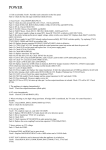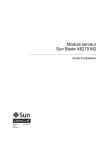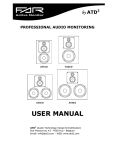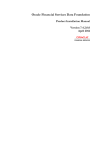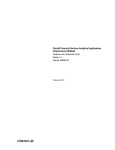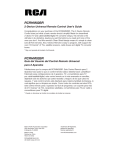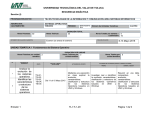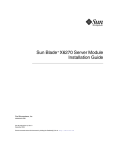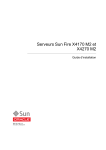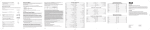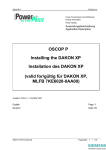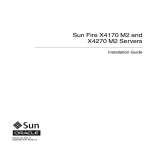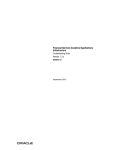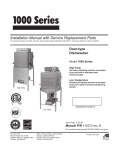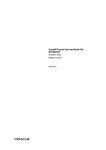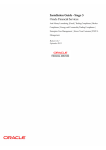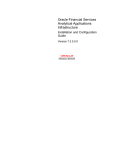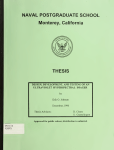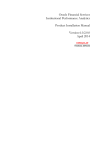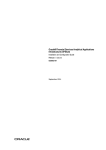Download Oracle® Financial Services Analytical Applications Infrastructure
Transcript
Oracle® Financial Services Analytical Applications
Infrastructure
Upgrade Manual - UNIX
Release 7.3
Part No. E38060-01
October 2012
Oracle Financial Services Software Limited
Oracle Park
Off Western Express Highway
Goregaon (East)
Mumbai, Maharashtra 400 063
India
Worldwide Inquiries:
Phone: +91 22 6718 3000
Fax:+91 22 6718 3001
www.oracle.com/financialservices
Copyright © 2012, 2013, Oracle and/or its affiliates. All rights reserved.
Oracle and Java are registered trademarks of Oracle and/or its affiliates. Other names may be trademarks of
their respective owners.
This software and related documentation are provided under a license agreement containing restrictions on
use and disclosure and are protected by intellectual property laws. Except as expressly permitted in your
license agreement or allowed by law, you may not use, copy, reproduce, translate, broadcast, modify, license,
transmit, distribute, exhibit, perform, publish, or display any part, in any form, or by any means. Reverse
engineering, disassembly, or decompilation of this software, unless required by law for interoperability, is
prohibited.
The information contained herein is subject to change without notice and is not warranted to be error-free. If
you find any errors, please report them to us in writing.
If this is software or related documentation that is delivered to the U.S. Government or anyone licensing it on
behalf of the U.S. Government, the following notice is applicable:
U.S. GOVERNMENT END USERS: Oracle programs, including any operating system, integrated software,
any programs installed on the hardware, and/or documentation, delivered to U.S. Government end users are
"commercial computer software" pursuant to the applicable Federal Acquisition Regulation and
agency-specific supplemental regulations. As such, use, duplication, disclosure, modification, and adaptation
of the programs, including any operating system, integrated software, any programs installed on the
hardware, and/or documentation, shall be subject to license terms and license restrictions applicable to the
programs. No other rights are granted to the U.S. Government.
This software or hardware is developed for general use in a variety of information management applications.
It is not developed or intended for use in any inherently dangerous applications, including applications that
may create a risk of personal injury. If you use this software or hardware in dangerous applications, then you
shall be responsible to take all appropriate fail-safe, backup, redundancy, and other measures to ensure its
safe use. Oracle Corporation and its affiliates disclaim any liability for any damages caused by use of this
software or hardware in dangerous applications.
This software or hardware and documentation may provide access to or information on content, products,
and services from third parties. Oracle Corporation and its affiliates are not responsible for and expressly
disclaim all warranties of any kind with respect to third-party content, products, and services. Oracle
Corporation and its affiliates will not be responsible for any loss, costs, or damages incurred due to your
access to or use of third-party content, products, or services.
Contents
Preface
1
New Modules and Features in OFSAAI 7.3
What's New................................................................................................................................ 1-1
Limitations................................................................................................................................. 1-6
2
Prerequisites
Introduction............................................................................................................................... 2-1
Guidelines to Unzip Infrastructure Upgrade Kit..................................................................... 2-1
Prerequisite Software................................................................................................................ 2-2
Prerequisite Activities............................................................................................................... 2-5
3
Upgrade Process
Upgrade Process........................................................................................................................ 3-1
4
Post Upgrade Configurations
Post Upgrade Configurations.................................................................................................... 4-1
Configure Resource Reference in WebServers......................................................................... 4-2
Create and Deploy EAR / WAR files in WebServers............................................................. 4-26
Additional Configurations...................................................................................................... 4-42
5
Annexure
Third Party Software................................................................................................................. 5-1
iii
Preface
Intended Audience
Welcome to Release 7.3 of the Oracle Financial Services Analytical Applications
Infrastructure Upgrade Manual - UNIX.
This guide is intended for System Administrators (SA) who are instrumental in
upgrading the Infrastructure version and configuring the same to make it operational.
Getting Started
Oracle Financial Services Analytical Applications Infrastructure (OFSAAI) is a general
purpose Analytics Applications infrastructure that provides the tooling platform
necessary to rapidly configure and develop analytic applications for the financial
services domain. It is built with Open- Systems Compliant architecture providing
interfaces to support business definitions at various levels of granularity.
Applications are built using OFSAAI by assembling business definitions or business
metadata starting from data-model to lower grain objects like Dimensions, Metrics,
Security Maps, and User Profile to higher order objects like Rules, Models, and Analytic
Query Templates which are assembled using the lower grain ones. In addition to
application definition tools, it provides the entire gamut of services required for
Application Management including Security Service, Workflow Service, Metadata
Management, Operations, Life-cycle Management, public API's and Web Services that
are exposed to extend and enrich the tooling capabilities within the applications.
OFSAAI provides the framework for building, running, and managing applications
along with out of the box support for various Deployment Models, Compliance to
Technology standards, and supporting a host of OS, Middleware, Database, and
Integration with enterprise standard infrastructure.
About this Manual
This manual includes step-by-step instructions necessary to upgrade OFSAAI version
v
from 7.2.10 / 7.2.11 / 7.2.12 to 7.3. The contents of this document detail the scope of
OFSAAI version upgrade to 7.3. The information contained in the document is intended
only for Infrastructure upgrade and is not specific to the applications installed and
configured on existing OFSAAI installation. The last section of this document consists of
references and feedback information pertaining to any issues noticed within the
document. You can contact Oracle Support if you face any errors during the upgrade
and also for applications specific upgrade queries.
Conventions and Acronyms
vi
Conventions
Description
AAI
Advanced Analytics Infrastructure
AES
Advanced Encryption Standard
DBA
Database Administrator
EPM
Enterprise Performance Management
ERM
Enterprise Risk Management
LDAP
Lightweight Directory Access Protocol
LHS
Left Hand Side
OFSAAI
Oracle Financial Services Analytical
Applications Infrastructure
SA
System Administrator
SQL
Structured Query Language
UDP
User Defined Properties
UMM
Unified Metadata Manager
XML
Extensible Markup Language
TIER
The terminology "tier" referenced in this
document refers to the different components
of AAI installed on any box. For example, DB
tier would mean the box on which the "ficdb"
components of AAI are installed, and does not
mean the physical DB engine. Similarly, the
WEB tier would mean the box on which the "
ficweb" component resides and does not mean
the physical web server/ J2EE engine. APP tier
would mean the box on which the "ficapp"
components reside.
See Related Information Sources on page vii for more Oracle product information.
Documentation Accessibility
For information about Oracle's commitment to accessibility, visit the Oracle
Accessibility Program website at
http://www.oracle.com/pls/topic/lookup?ctx=acc&id=docacc.
Access to Oracle Support
Oracle customers have access to electronic support through My Oracle Support. For
information, visit http://www.oracle.com/pls/topic/lookup?ctx=acc&id=info or visit
http://www.oracle.com/pls/topic/lookup?ctx=acc&id=trs if you are hearing impaired.
Structure
1 New Modules and Features in OFSAAI 7.3
2 Prerequisites
3 Upgrade Process
4 Post Upgrade Configurations
5 Annexure
Related Information Sources
•
Oracle Financial Services Analytical Applications Infrastructure User Guide Release 7.3
•
Oracle Financial Services Analytical Applications Infrastructure Upgrade Kit
Release Notes - Release 7.3
vii
1
New Modules and Features in OFSAAI 7.3
What's New
Following are the list of new modules / features and limitations in 7.3 version of
OFSAAI:
New Modules
•
Oracle Cubes - This module facilitates to define cubes using Business Metadata
objects such as Dimensions, Hierarchies, and Measures. The generated Rule and
data files can be used to load data and build cubes.
•
Object Migration - This module facilitates to migrate all the registered objects
along with their dependencies across information domains, within the same or
different database or server.
•
SQL Rule - This module facilitates to directly manipulate the database using SQL
Statements and Procedures.
•
Data Quality Framework - This module facilitates to define rules and execute them
to query, validate, and correct the transformed data existing in an information
domain.
Note: The existing Data Quality feature from LHS menu of "Data
Integrator Framework > Data Quality" has been removed and these
Data Quality Rule definitions have to be re- defined post upgrade using
the new Data Quality Framework.
The existing DQ definitions created in ERM applications will be
migrated and available in the new Data Quality section.
New Modules and Features in OFSAAI 7.3 1-1
New Features
•
AES (Advanced Encryption Standard) Encryption algorithm using JAVA has been
implemented replacing the existing CPP implementation of the Triple DES
algorithm.
•
Enhancements in Data Integrator framework which include:
•
•
SQL RULE enables users to directly manipulate the database using SQL
statements and procedures.
•
Create, Edit, Copy, and Delete SQL Rules with support for both SQL
statements and procedures.
•
Validate the defined SQL statement/procedure.
•
Execute SQL Rules through OFSAAI ICC Framework (Launch from SQL
Rule summary page or Operations Batches).
•
View the execution logs and status through LogViewer.
•
Pagination functionality in Data grids.
•
Configuration of DI Supported Data Source Locales.
•
Populate Extraction functions from DATABASE_ABSTRACT_LAYER.
•
Modified Expression Text to now represent as Derived Column.
Enhancements in Advanced Analytics Infrastructure:
•
Modeling Framework enhancements include:
•
Transition Matrix, a new Statistical Technique with different types of
methods such as EWMA, Linear Regression, Multi Factor, Stepwise
Regression, and Time Series.
•
Reuse and multipurpose Sandbox definitions.
•
Allow Transformations to be defined for a Variable Definition.
•
Model Execution and Stress Testing in Sandbox Information Domain.
•
Regression Technique changes with the ability to predict multiple periods
using iterative process.
•
Variable instance name editing.
1-2 Oracle Financial Services Analytical Applications Infrastructure Upgrade Manual - UNIX
•
•
•
Output history and model deployment changes which includes
nomenclature changes for Table, column, and configuration files.
•
Optimizer and Pooling features from Advanced Analytics Infrastructure
have been made available as a part of Analytical Applications for Enterprise
Risk Management and are not part of this upgrade. If these components are
being used currently, contact Oracle support for further information.
Stress Testing enhancements include:
•
Creating multiple versions of Variable Shocks and Scenarios.
•
Enhancement of Stress Testing with the capability to include Variable
Shocks as tasks, to add/replace/delete tasks and change their precedence in
the Stress Run.
•
Change in Scenario definition by removing Rule Shocks from Scenario
definition.
Forms Framework enhancements include:
•
Performance improvement in List Control to reduce the time taken to display
multiple list controls when used in a container.
•
Performance improvement in Field Chooser to ensure that the DB query uses
only the columns chosen for display and defined as mandatory excluding the
other columns. This in turn will fire the query whenever the field chooser
selection changes. There is no impact to the child grids display on
selection/de-selection of columns in the parent grid as long as the
parameters/controls passed to the child are either marked as mandatory or
selected in the grid. Field Chooser works for the Read-Only Grids, Single Select
Grids, Multi Select Grids, and Editable Grids.
•
Internationalization of History Table Action which facilitates the application to
pick up the history action from the messages_locale table based on the locale
the user has currently logged-in, and not from the XML.
•
Support of Dynamic Breadcrumbs helping to users to navigate to the adjacent
page(s) by clicking on the respective links.
•
Enhancements in Grid Pagination to record the history of all the actions such as
Page navigation, Check box Selection Record highlight, Sort Order, Group By,
Filed/Record Level Rules/Validations without a screen refresh.
•
Audit History for Multi-select Hierarchies which facilitates an insert action into
the history table on add/delete from main table, even when there are multiple
New Modules and Features in OFSAAI 7.3 1-3
nodes with the same node description.
•
Hierarchy Browser enhancements to include UI changes to Hierarchy Browser
and Hierarchy Maintenance screens along with performance Improvements to
handle highly structured and high volume hierarchies, concurrent access to
hierarchies, and multiple dependant hierarchies in a container.
•
In addition to the existing Essbase Cube, the system also supports Oracle Cube.
•
Support of MS Excel 2007 in Excel Upload which facilitates upload of Excel files
along with all the embedded sheets defined within the Excel file.
•
View Log enhancements in Operations module which include:
•
UI changes to display As of date column, Log Information (corresponding to
selected log tables), and Status & User Information pertaining to a particular
process.
•
Search options have been added for User and Batch Run ID.
•
Depending on the selected Component Type, the results in the Task ID grid
may now include additional details such as current Process Step, number of
Records Processed, Number of Errors, Start & End Dates, and Elapsed Time.
•
Administration > Security Management > User Group Authorization feature
facilitating System Authorizers to Approve/Reject all the User Group changes
which include Mapping / Unmapping of a new user to a group, or a role to a group,
or even a user domain to a group.
•
Append Type feature in Model Upload has been introduced to eliminate the need
for manual merging of data model with 7.x Erwin XMLs which are of huge size
causing memory and Java heap issues during upload. Append Type upload
facilitates incremental upload of model with the true Incremental functionality so
that each application can add their slice of model instead of uploading it as a fully
merged entity.
•
Object Migration functionality to helps users to select and migrate the various
objects such as Unified Metadata objects (Alias, Business Processor, Essbase Cube,
Data Sets, Business Measures, Business Hierarchy, and Business Dimension) and
Financial Services Application objects (Dimension, Hierarchy, Filter, Expression
Rule, and SQL Rule) along with their registered dependencies. Migration may occur
across information domains, within the same or different OFSAAI Installations.
•
Data Quality Framework for validation of data and optional assignment of new
values.
Features include:
1-4 Oracle Financial Services Analytical Applications Infrastructure Upgrade Manual - UNIX
•
Nine Specific Check types to validate the selected column. Check types can be
based on Range, Data Length, Column Reference/Specific Value, List of
Value/Code, Null Value, Blank Value, Referential Integrity, Duplicity, and
Custom Check/Business queries.
•
Data may also be corrected by defining a Generic Check, using one or more
conditions based on values within the selected table.
•
Optional value assignment (data correction) based on the above validation
queries.
•
Role-based and rule-level security.
•
Execution of groups of rules through Data Quality Groups, as well as through
ICC (Operations) Batch.
•
View Logs summarizing the processing results.
•
Financial Services Applications Dimension Management: Users can now add new
dimension members through the Hierarchy Add and Edit flows.
•
Sliced Model Upload feature in UMM > Model Upload.
Features Not Available
•
Information Delivery link consisting of Insight and Active Portal features.
•
Pass Number Maintenance feature link in Operations module.
•
Erwin Option in Generate Source Model dialog of Unified Metadata Manager > Data
Integrator > Data Sources.
•
Rule Shocks feature links from Advanced Analytics Infrastructure > Stress Testing.
•
Parameter Modification feature links from Advanced Analytics Infrastructure >
Modeling.
•
ISMEMORYLOAD property in Properties dialog of Database Extracts (Table to File)
and File Extracts screens in Unified Metadata Manager > Data Integrator > Warehouse
Designer.
•
File Sort Property in Properties dialog of Database Extracts (Table to File) screen in
Unified Metadata Manager > Data Integrator > Warehouse Designer.
•
Authentication Type LDAP Authentication and Authorization in System
Configuration > Configuration screen.
New Modules and Features in OFSAAI 7.3 1-5
•
Export to pdf option from Forms Framework module. This has to be achieved
through the use of BI-Publisher with templates created in BIP, attaching the same to
Form and exporting based on the attached template.
•
Replicating the existing Information Domain option during configuring of new
Information Domain in System Configuration > Information Domain.
•
Phase out of earlier Data Quality feature link from Unified Metadata Manager > Data
Integrator to accommodate enhanced Data Quality Framework.
•
OFSAAI Server Administrative Console utility to enable management of OFSAAI
servers (.sh file). The same is distributed over administrative interfaces of the
core-platform.
Limitations
Following are the limitations of the OFSAAI v7.3 Upgrade:
•
Existing Stress definitions in v7.2 of Advanced Analytics Infrastructure > Stress
Testing > Stress Definition have to be re-defined post v7.3 upgrade. (Bug: 13700972)
•
Object Migration requires the Infrastructure version in your source to be the same
as the version in your target. Similarly, the deployed OFSAA applications must be
the same version in the source and target. This ensures that the source and target
data structures are compatible for objects you wish to migrate. Refer to "OFSAAI 7.3
User Manual" - Administration > Utilities > Object Migration section, for additional
prerequisites on Object Migration.
•
When you have an Information Domain created in existing 7.2 Infrastructure setup
and the same has been deleted post the upgrade, the associated "tables" are retained
and the same need to be manually dropped from Atomic User. (Bug: 13639948)
1-6 Oracle Financial Services Analytical Applications Infrastructure Upgrade Manual - UNIX
2
Prerequisites
Introduction
The list of pre-configurations required for OFSAAI v7.3 upgrade is stated in this section.
Ensure the following requirements before upgrade:
•
Guidelines to Unzip Infrastructure Upgrade Kit, page 2-1
•
Prerequisite Software, page 2-2
Guidelines to Unzip Infrastructure Upgrade Kit
Once you have downloaded the Infrastructure Upgrade Kit from
https://support.oracle.com refer to the following instructions to Unzip the downloaded
contents.
1.
Copy the OFSAAI Upgrade Kit to your server in Binary mode.
2.
Download the Unzip utility (with respect to specific OS) from the location
https://updates.oracle.com/unzips/unzips.html and transfer it to the UNIX machine
in Binary mode where OFSAAI needs to be upgraded.
3.
Copy the unzip_<os>.Z file into the directory that is included in your PATH
variable, typically $HOME path or Directory in which you have copied OFSAAI
Upgrade Kit.
4.
Uncompress the "unzip utility" file using the command uncompress unzip_<os>.Z.
Note: Sometimes you may notice an error message "uncompress:
not found (No such file or directory)" when the package is not
installed. Contact your UNIX administrator to resolve this issue.
Prerequisites 2-1
5.
Make sure that the file has execution permissions set. If not, run the command
chmod 755 unzip_<os>.
Example
chmod 755 unzip_linux
6.
To unzip a file using this utility, run the command unzip_<os>-a<name of the file
to be unzipped>.
Example
unzip_linux -a OFSAAI7.3_installer.zip
Prerequisite Software
Refer the below table and ensure that you have upgraded all the prerequisite software
listed in OFSAAI version 7.2.10 / 7.2.11 / 7.2.12 column to the versions as indicated in
OFSAAI version 7.3 column. However, you can upgrade these software post upgrade to
OFSAAI 7.3.
Note: OFSAAI v7.3 release is certified on Oracle 11g R2 (11.2.0.2.0) and
this Upgrade Installer is not compatible for OFSAAI 7.2 with Oracle 10g
R2. For more information, contact Oracle Support.
For Linux operating system:
Software
OFSAAI Version 7.2.10 /
7.2.11 / 7.2.12
OFSAAI Version 7.3
Operating System
Red Hat Enterprise Linux
Server release 5.3 / 5.5
(Tikanga) - 64 bit
Red Hat Enterprise Linux
Server release 5.3 / 5.5
(Tikanga) - 64 bit
Oracle Enterprise Linux
Server release 5.3 / 5.5
(Carthage) - 64 bit
Oracle Enterprise Linux
Server release 5.3 / 5.5
(Carthage) - 64 bit
Database Server & Client
Oracle Database Enterprise
Edition Release 11.2.0.1.0 - 64
bit with or without RAC
Oracle Database Enterprise
Edition Release 11.2.0.2.0 - 64
bit with or without RAC
Web Server
WebSphere v7.0.0.9 -64 bit
WebSphere v7.0.0.17- 64 bit
WebLogic v10.3.1.0 / 10.3.4.0 64 bi
WebLogic v10.3.5.0 - 64 bit
Tomcat v7.0.19 - 64 bit
Tomcat v6.0.29 - 64 bit
2-2 Oracle Financial Services Analytical Applications Infrastructure Upgrade Manual - UNIX
Java
Sun Java 1.6.0_17 - 64 bit
Sun Java 1.6.0_25 - 64 bit
Internet Explorer
7&8
8&9
Java Plug-in
1.6.0_18
1.6.0_21
MS Office
2003
2003 / 2007
Client Machines
Windows XP SP3 / Windows
7
Windows XP SP3 / Windows
7
Erwin
7.1 / 7.3
7.1 / 7.3
Oracle Hyperion Essbase
11.1.1.3.0 - 64 bit
11.1.2.1.0 - 64 bit
Oracle OLAP
NA
Oracle OLAP v 11.2.0.2.0
Note: For Oracle OLAP,
ensure that you have
configured the Oracle
Database server with
OLAP option.
For Solaris operating system:
Software
OFSAAI Version 7.2.10 /
7.2.11 / 7.2.12
OFSAAI Version 7.3
Operating System
Solaris v5.10 Update 8 (10/09
s10s_u8wos_08a) sparc
SUNW,Sun-Fire-V445- 64 bit
Oracle Solaris v5.10 Update 9
(9/10 s10s_u9wos_14a)
SPARC sun4v - 64 bit
Database Server & Client
Oracle Database Enterprise
Edition Release 11.2.0.1.0 - 64
bit
Oracle Database Enterprise
Edition Release 11.2.0.2.0 - 64
bit with or without RAC
Web Server
WebSphere v7.0.0.9 - 64 bit
WebSphere v7.0.0.17 - 64 bit
WebLogic v10.3.1.0 - 64 bit
WebLogic v10.3.5.0 - 64 bit
Tomcat v6.0.29 - 64 bit
Tomcat v7.0.19 - 64 bit
Prerequisites 2-3
Java
Sun Java 1.6.0_17 - 64 bit
Sun Java 1.6.0_25 - 64 bit
Internet Explorer
7&8
8&9
Java Plug-in
1.6.0_18
1.6.0_21
MS Office
2003
2003 / 2007
Client Machines
Windows XP SP3 / Windows
7
Windows XP SP3 / Windows
7
Erwin
7.1 / 7.3
7.1 / 7.3
Oracle Hyperion Essbase
9.3.1 - 64 bit
11.1.2.1.0 - 64 bit
Oracle OLAP
NA
Oracle OLAP v 11.2.0.2.0
Note: For Oracle OLAP,
ensure that you have
configured the Oracle
Database server with
OLAP option.
For AIX 5.3 / AIX 6.1 operating system:
Software
OFSAAI Version 7.2.10 /
7.2.11 / 7.2.12
OFSAAI Version 7.3
Operating System
AIX 5.3 (ML 10) - 64 bit
AIX 5.3 (ML 12) - 64 bit
AIX 6.1 (ML 06) - 64 bit
AIX 6.1 (ML 07) - 64 bit
Database Server & Client
Oracle Database Enterprise
Edition Release 11.2.0.1.0 - 64
bit
Oracle Database Enterprise
Edition Release 11.2.0.2.0 - 64
bit with or without RAC
Web Server
WebSphere v7.0.0.9 - 64 bit
WebSphere v7.0.0.17 - 64 bit
WebLogic v10.3.1.0 - 64 bit
WebLogic v10.3.5.0 - 64 bit
Tomcat v6.0.29 - 64 bit
Tomcat v7.0.19 - 64 bit
2-4 Oracle Financial Services Analytical Applications Infrastructure Upgrade Manual - UNIX
Java
IBM AIX Runtime, Java
Technology JRE / JDK 1.6.0
(SR7 / SR9) - 64 bit
IBM AIX Runtime, Java
Technology JRE / JDK 1.6.0
(SR10) - 64 bit
Internet Explorer
7&8
8&9
Java Plug-in
1.6.0_18
1.6.0_21
MS Office
2003
2003 / 2007
Client Machines
Windows XP SP3 / Windows
7
Windows XP SP3 / Windows
7
Erwin
7.1 / 7.3
7.1 / 7.3
Oracle Hyperion Essbase
11.1.1.3.0 - 64 bit
11.1.2.1.0 - 64 bit
Oracle OLAP
NA
Oracle OLAP v 11.2.0.2.0
Note: For Oracle OLAP,
ensure that you have
configured the Oracle
Database server with
OLAP option.
Prerequisite Activities
•
The upgrade process assumes that a working environment is available on which
OFSAAI v7.2.10 / 7.2.11 / 7.2.12 is already running and required APPS are
configured.
•
It is important to take a backup of the file system (Installation folder), .profile file,
and ftpshare folder contents on all the tiers (Application, Web, and Database) along
with the Configuration and Atomic DB users configured in the current OFSAAI
v7.2.10 / 7.2.11 / 7.2.12 environment.
•
OFSAAI upgrade process requires a total free disc space of 2.5 GB in addition to the
size of $FIC_HOME directory where OFSAAI is installed. For example, if
$FIC_HOME size is 2 GB then OFSAAI upgrade process requires about 4.5 GB of
free disc space.
•
In case, the $HOME and $FIC_HOME are in different mount, ensure that you have
Prerequisites 2-5
approximately 1.5 GB of free hard disk space available in $HOME which is
required for Infrastructure upgrade.
•
Ensure that you have approximately 1.5 GB of hard disk free space available in
/tmp folder.
•
Ensure that no other activity is running in background, which would consume the
available disk space.
•
Ensure that the total file descriptor value for the UNIX user account being used for
upgrade must be set to a minimum of 9216 for RHEL/OEL/AIX and 5000 for Solaris,
which again depends on the size of the file system. To check total file descriptor use
the following command:
ulimit –n
•
If the INFODOM_PATCHES table of Configuration Schema contains any duplicate
entries for combination of V_INFODOM and V_PATCH_NAME columns, ensure to
update these records excluding the record containing latest D_APPLIED_DATE
value.
Execute the below query in Configuration schema to check if duplicate entries are present in
INFODOM_PATCHES table. You should manually remove the duplicate entries from the
result fetched by the following query.
select v_infodom, v_patch_name, count(v_patch_name)
from infodom_patches
group by (v_infodom, v_patch_name)
having count(v_patch_name) > 1
•
Database cursors need to be set to minimum value of 4000 for upgrade installation.
Login as DBA user or user having grant alter system privileges and use the
following commands:
•
To set the OPEN_CURSORS value:
ALTER SYSTEM SET OPEN_CURSORS=4000;
•
To check the OPEN_CURSORS value:
Select * from v$parameter where NAME='open_cursors';
Note: The database cursors value can be reset to the previously
defined value post successful upgrade.
•
Ensure that each of the Default and Temporary table space used for Configuration
and Atomic Database are allocated with a minimum of 50MB free space.
•
For OFSAAI v7.3, the below settings are recommended for the Database. However,
these settings are not mandatory and are required only if you want to have multiple
2-6 Oracle Financial Services Analytical Applications Infrastructure Upgrade Manual - UNIX
locales supported.
•
NLS_CHARACTERSET = AL32UTF8
•
NLS_LENGTH_SEMANTICS = CHAR
•
NLS_NCHAR_CHARACTERSET = AL16UTF16
•
Execute grant olap_user on Configuration and Atomic users using DBA user,
which is a pre-requisite to create Oracle Cubes.
•
Execute grant select on SYS.V_$PARAMETER to &oracle_user on Configuration
and Atomic users using SYS user.
Prerequisites 2-7
3
Upgrade Process
Upgrade Process
Execute the below steps in the sequence:
1.
Stop all OFSAAI services including the WebServer services.
2.
Login to the system with the UNIX user on which OFSAAI 7.2.10 / 7.2.11 / 7.2.12 is
installed.
3.
Navigate to the folder where you have unzipped the Upgrade Kit contents. The
directory consists of the following files i.e. Upgrade.sh, upgrade.bin,
PreReqCheck.jar, and lib directory under which the following files
j2ssh-core-0.2.5.jar and commons-logging-1.1.jar are present.
Note: In a multi-tier setup Upgrade Kit needs to be copied and
unzipped in all the tiers. You need to first upgrade the DB tier
before upgrading other layers.
4.
Grant execute permission for Upgrade.sh, PreReqCheck.jar, lib, and the files under
the lib directory, j2ssh-core-0.2.5.jar and commons-logging-1.1.jar using the
command chmod 755 <file name>.
Example
chmod -R 755 PreReqCheck.jar upgrade.bin Upgrade.sh lib/
5.
Execute Upgrade.sh from the Installation directory where you have unzipped the
files.
Note: During upgrade, ensure that you do not press Ctrl+C or
Ctrl+Z. This would interrupt the process and can corrupt the
existing setup.
Upgrade Process 3-1
The upgrade process generates OFSAAIUpgrade.log in the Infrastructure
Installation Directory ($FIC_HOME).
Note: You can ignore the following errors ORA-00955, ORA-00904,
ORA-01408, ORA-01418, ORA-02260, ORA-00997, ORA-02264 and
ORA-02261 if reported in the OFSAAIUpgrade.log.
Contact Oracle Support if you notice any issues in OFSAAIUpgrade.log file on completing
the upgrade process. Verify if all the data is accessible by logging in to the application(s).
It is highly recommended that you install the OFSAAI 7.3.2.0.0 IR patch to be on the latest
patch set level to include all the fixes made in OFSAAI 7.2.11 / 7.2.12, post v7.3 release.
You can verify the success of 7.3 version upgrade by accessing the applications data after
starting the Infrastructure services.
6.
If you have ERM applications installed in OFSAAI 7.2, post upgrade to 7.3 you need
to download and apply the one-off patch 15915655_GENERIC available in the Bug:
15915655. This facilitates the removal of old Data Quality links from LHS menu.
7.
To perform the necessary post upgrade configurations, refer to Post Upgrade
Configurations section, page 4-1.
8.
(Optional) If you want to use the Object Migration feature of OFSAAI with
WebLogic as application server, perform the necessary configurations as mentioned
in section Object Migration - HttpsURLConnection configuration for WebLogic,
page 4-48.
9.
Generate the EAR/WAR file and deploy on to your configured J2EE container. Refer
section Create and Deploy EAR / WAR files, page 4-26, for deploying the
application on to J2EE container. However, if the Web Server type is Tomcat, you
have to perform cssparser configurations as mentioned in Create Tomcat WAR
Files, page 4-38 section.
10. Ensure to clear the application cache prior to the deployment of Infrastructure or
Application Service Packs / One-off patches. For more information, refer Clearing
Application Cache, page 4-43 section.
11. Restart OFSAAI services. For more information, refer "Start Infrastructure" section
in OFSAAI 7.3 Installation and Configuration Guide at OTN library at
http://docs.oracle.com/cd/E28070_01/homepage.htm.
3-2 Oracle Financial Services Analytical Applications Infrastructure Upgrade Manual - UNIX
4
Post Upgrade Configurations
Post Upgrade Configurations
The Post Upgrade configurations that need to be performed are as indicated below:
1.
To access the new modules i.e. Oracle Cubes, SQL Rule, Object Migration and Data
Quality Framework in the LHS menu, the following function roles have to be
mapped to the respective application user groups:
•
Oracle Cube Administrator to access Oracle Cubes.
•
Object Migration Admin to access Object Migration.
•
SQL Rule Admin to access SQL Rule.
•
ETL Analyst to access Data Quality Framework.
Note: You can refer to Administration > Security Management > User
Administrator > UserGroup Role Map section in OFSAAI v7.3 User
Manual to know more about mapping required roles to user
groups.
You need to Create Data Source and Connection Pool by configuring the Resource
References depending on the WebServer installed to access the new modules, i.e.
Oracle Cubes, SQL Rule, Object Migration, and Data Quality Framework. For
more information, refer Configure Resource Reference in WebServers, page 4-2
section. Data source and connection pool configurations have to be performed for
all the Information Domains, which are to be used on the above modules.
2.
This configuration is applicable only for OFSAAI upgrades, which use OFSAAI v7.2
ERM Data Quality Framework.
•
Open and edit the data model and add the UDP (Data Quality correction rules
Post Upgrade Configurations 4-1
with Code 340) to entities on which Data Quality rules are to be defined.
•
Save the Data Model changes.
•
You would need to export the data model and perform an Incremental Model
Upload. For information on Incremental model upload, refer Import Model
section in v7.3 Infrastructure User Manual shared at
http://docs.oracle.com/cd/E28070_01/homepage.htm.
Configure Resource Reference in WebServers
The steps mentioned in the below section is to be performed if you have installed a new
Webserver of the version specified in Prerequisite Software, page 2-2 section.
Note: For a new WebServer installation (depending on your WebServer
configuration i.e. WebSphere, WebLogic, or Tomcat), refer to the
Configurations for new WebServer Installation, page 4-42. For more
information, contact Oracle Support.
Configure Resource Reference in WebSphere Application Server
This section is applicable only when the Web Application Server type is WebSphere.
Create JDBC Provider
1.
Open this URL in the browser window: http://<ipaddress>:<administrative console
port>/ibm/console. (https if SSL is enabled). The login screen is displayed. Login
with the user id that has admin rights.
2.
Expand the Resources option in the LHS menu. Click on JDBC > JDBC Providers
option. The JDBC Providers page is displayed.
4-2 Oracle Financial Services Analytical Applications Infrastructure Upgrade Manual - UNIX
3.
Select the Scope from the drop down list. Scope specifies the level at which the
resource definition is visible.
4.
Click New to add new JDBC Provider. The New JDBC Provider screen consists of the
following options. Enter the below mentioned details and click Next.
•
Database Type - Oracle
•
Provider Type – Oracle JDBC Driver
•
Implementation Type – Connection pool data source
•
Name – The required display name for the resource
•
Description – The optional description for the resource
Post Upgrade Configurations 4-3
5.
Specify the directory location for ojdbc6.jar file. Ensure that you do not use the
trailing slash file separators. Click on Next.
4-4 Oracle Financial Services Analytical Applications Infrastructure Upgrade Manual - UNIX
The Oracle JDBC driver (Download ojdbc6.jar for Oracle 11g R2) file corresponding
to the required version of Oracle Client can be downloaded from
http://www.oracle.com/technetwork/database/enterprise-edition/jdbc-112010-09076
9.html.
Once downloaded, you need to place the file in required folder in your system.
While creating the JDBC Provider, ensure that the path to the jar file in the folder is
specified in the "Class path" field in the Enter database class path information screen.
6.
Verify the details and click Finish to create the JDBC Provider.
7.
The options to Save and Review is displayed. Click Save.
Post Upgrade Configurations 4-5
Create Data Source
The steps given below are applicable for both config and atomic data source creation.
1.
Open this URL in the browser window: http://<ipaddress>:<administrative console
port>/ibm/console. (https if SSL is enabled). The login screen is displayed. Login with
the user id that has admin rights.
2.
Expand the Resources option in the LHS menu. Click on JDBC > Data sources
option. The Data sources page is displayed.
3.
Select the Scope from the drop down list. Scope specifies the level at which the
resource definition is visible.
4.
Click New. The Create a Data Source screen is displayed.
Specify the Data Source name and JNDI name for the new data source.
The JNDI and Data Source name are case sensitive and ensure that JNDI name is
same as the Information Domain. Click Next.
4-6 Oracle Financial Services Analytical Applications Infrastructure Upgrade Manual - UNIX
5.
Select the option Select an Existing JDBC Provider and select the required JDBC
provider from the drop-down list. Click Next.
6.
Specify the database connection URL.
URL format: jdbc:oracle:thin:@<DB_SEREVER_IP>:<DB_SERVER_PORT>:<SID>
7.
Select Data Store Helper Class Name from the drop down list and ensure that the
checkbox Use this data source in container managed persistence (CMP) is selected.
Click Next.
Post Upgrade Configurations 4-7
Note: For RAC configuration, provide the RAC url specified during
installation.
Example:
jdbc:oracle:thin:@(DESCRIPTION=(ADDRESS_LIST=(ADDRESS=(P
ROTOCOL=TCP)(HOST=10.184.108.91)(port=1521))(ADDRESS=(PR
OTOCOL=TCP)(HOST=10.184.108.92)(PORT=1521))(LOAD_BALA
NCE=no)(FAILOVER=yes))(CONNECT_DATA=(SERVICE_NAME
=pqadb)))
8.
Map the J2C authentication alias, if already created. If not, you can create a new J2C
authentication alias by accessing the link given (Global J2C authentication alias) or
you can continue with the data source creation by clicking on Next and then Finish.
4-8 Oracle Financial Services Analytical Applications Infrastructure Upgrade Manual - UNIX
9.
On clicking Next, the Summary page is displayed. Click Finish.
You can also create and map J2C authentication alias after creating the data source.
10. You must create another Data source by following the above procedure with
jdbc/FICMASTER as JNDI name pointing to the configuration schema of
Infrastructure.
Post Upgrade Configurations 4-9
J2C Authentication Details
The steps given below are applicable for both config and atomic data J2C Authentication.
To create J2C Authentication details:
1.
Select the newly created Data Source. Click JAAS – J2C authentication data link
under Related Items and click New.
2.
Specify the list of User ID's and Passwords for Java 2 Connector Security.
3.
Enter the Alias, User ID, Password, and Description. Ensure the following:
•
User ID is the "Oracle user ID" created for the respective Information Domain.
•
Specify the "config" database user ID and password information for the
jdbc/FICMASTER data source, and specify the "atomic" database user ID and
password information for the "atomic" schema data source that you created
earlier.
4-10 Oracle Financial Services Analytical Applications Infrastructure Upgrade Manual - UNIX
4.
Click Save and save the details.
JDBC Connection Pooling
To define the JDBC connection pooling, ensure that you have created JDBC Provider
and Data source to access the data from the database.
1.
Click the newly created Data Source $DATA_SOURCE$ and navigate to the path
Data sources>$DATA_SOURCE$>Connection pools.
2.
Set the values for Connection timeout to 0 seconds, Maximum connections to 100
connections, and Minimum connections to 10 connections as shown in the
following figure. You can also define Reap Time, Unused Timeout, and Aged Timeout
as required.
Post Upgrade Configurations 4-11
Configure Resource Reference in WebLogic Application Server
This section is applicable only when the Web Application Server type is WebLogic.
WebLogic, you can create "Data Source" in the following ways:
•
For a normal Database instance, Generic Data Source, page 4-12 can be created.
•
When Database is RAC configured, Gridlink Data Source, page 4-17 has to be
created.
•
When Load Balancing/Fail over is required, Multi Data Source, page 4-18 has to be
created.
Create Data Source
The steps given below are applicable for both config and atomic data source creation.
1.
Open the following URL in the browser window:
http://<ipaddress>:<administrative console port>/console. (https if SSL is enabled).
The login screen is displayed. Login with the User ID that has admin rights.
4-12 Oracle Financial Services Analytical Applications Infrastructure Upgrade Manual - UNIX
2.
From the LHS menu (Domain Structure), click Services > JDBC > Data Sources.
The Summary of JDBC Data Sources screen is displayed.
3.
Click New and select Generic Data Source option. The Create a New JDBC Data
Source screen is displayed.
You can also select GridLink Data Source or Multi Data Source while creating a
ata Source. For more information, refer Create GridLink Data Source, page 4-17 or
Configure Multi Data Sources, page 4-18.
Post Upgrade Configurations 4-13
4.
Enter JDBC data source Name, JNDI Name, and select the Database type from the
drop down list. Click Next.
Ensure the following:
•
The JNDI Name field should be in the format jdbc/informationdomain.
•
Same steps needs to be followed to create a mandatory data source pointing to
the configuration schema of infrastructure with jdbc/FICMASTER as JNDI
name.
•
JNDI Name is the same as mentioned in web.xmlfile of OFSAAI Application.
•
Required Database Type and Database Driver should be selected.
5.
Select the Database driver from the drop down list. Click Next.
6.
Select Supports Global Transactions check box and One-Phase Commit option.
4-14 Oracle Financial Services Analytical Applications Infrastructure Upgrade Manual - UNIX
7.
Click Next. The Connection Properties screen is displayed.
8.
Enter the required details such as the Database Name, Host Name, Port, Oracle
User Name, and Password. Click Next. The Test Database Connection screen is
displayed.
Post Upgrade Configurations 4-15
Verify the details and click Test Configuration to test the configuration settings.
A confirmation message is displayed stating "Connection test succeeded."
9.
Click Finish. The created Data Source is displayed in the list of Data Sources.
•
User ID is the Oracle user ID that is created for the respective
Information Domain.
•
User ID to be specified for Data Source with FICMASTER as
JNDI name should be the Oracle user ID created for the
4-16 Oracle Financial Services Analytical Applications Infrastructure Upgrade Manual - UNIX
configuration schema.
Select the new Data Source and click Targets tab. Verify AdminServer option and
click Save.
Create GridLink Data Source
If you have selected the option, New > GridLink Data Source while creating the Data
Source, you can directly specify the JDBC URL as indicated.
You also have the option to select Generic Data Source or Multi Data Source while
creating a Data Source. For more information, refer Create Data Source, page 4-12 or
Configure Multi Data Sources, page 4-18.
Ensure that the JNDI Name field is specified in the format jdbc/infodomname and XA
Driver check box is selected. Click Next.
Post Upgrade Configurations 4-17
Specify Complete JDBC URL, Database User Name, and Password. Click Finish. The
created Data Source is displayed in the list of Data Sources.
Configure Multi Data Sources
A JDBC multi data source is an abstraction around a group of data sources that
provides load balancing and fail-over between data sources. As with data sources, multi
data sources are also bound to the JNDI tree. Applications can look up a multi data
source on the JNDI tree and then reserve a database connection from a data source. The
multi data source determines from which data source to provide the connection.
When the database used is Oracle RAC (Real Application Clusters) which allows Oracle
Database to run across a set of clustered servers, then group of Data Sources can be
created for instances running on a set of clustered servers and a JDBC multi data source
can be created so that applications can look up a multi data source on the JNDI tree to
reserve database connection. If a clustered server fails, Oracle continues running on the
remaining servers.
1.
Open the following URL in the browser window:
http://<ipaddress>:<administrative console port>/console. (https if SSL is enabled).
The login screen is displayed. Login with the User ID that has admin rights.
2.
In the LHS menu (Domain Structure), select Services > JDBC > Multi Data Sources.
The Summary of JDBC Multi Data Sources screen is displayed.
4-18 Oracle Financial Services Analytical Applications Infrastructure Upgrade Manual - UNIX
3.
Click New. The New JDBC Multi Data Source screen is displayed.
Note: Ensure that the Data Sources which needs to be added to new
JDBC Multi Data Source has been created.
You also have the option to select Generic Data Source or Grid Link Data Source
while creating a Data Source. For more information, refer Create Data Source, page
4-12 or Create Grid Link Data Source, page 4-17.
4.
Enter the JDBC Source Name, JNDI name, and select the Algorithm Type from the
drop down list. Click Next.
•
The JNDI Name has to be specified in the format
jdbc/infodomname.
•
JNDI Name of the Data Sources that will be added to new
Post Upgrade Configurations 4-19
JDBC Multi data source should be different from the JNDI
name specified during Multi Data Source.
•
Same steps needs to be followed to create a mandatory data
source pointing to the configuration schema of infrastructure
with jdbc/FICMASTER as JNDI name for Data Source.
•
JNDI Name provided in multi data source should be the same
name that will be mentioned in the web.xml file of OFSAAI
Application.
•
You can select the Algorithm Type as Load-Balancing.
5.
Select the AdminServer check box and click Next.
6.
In the Select Data Source Type screen, select the type of data source which will be
added to new JDBC Multi Data Source.
7.
Map the required Data Source from the Available Data Sources. Click Finish.
4-20 Oracle Financial Services Analytical Applications Infrastructure Upgrade Manual - UNIX
The New JDBC Multi Data Source is created with added data sources.
Advanced Settings for Data Source
1.
Select the new Data Source. Settings for <Data Source Name> screen is displayed.
2.
Select Connection Pooling tab given under Configuration.
3.
Go to the Advanced option at the bottom of the page, and check the Test
Connection of Reserve checkbox (Enables WebLogic Server to test a connection
before giving it to a client).
To verify if the data source is valid, select Data Source name". Ex: FICMASTER.
Post Upgrade Configurations 4-21
4.
Select the server and click Test Data Source.
A message is displayed indicating that the test was successful.
4-22 Oracle Financial Services Analytical Applications Infrastructure Upgrade Manual - UNIX
5.
Once the Data Source is created successfully, the following messages are displayed:
•
All changes have been activated. No restart is necessary.
•
Settings updated successfully.
If not, follow the steps given above to recreate the Data Source.
JDBC Connection Pooling
To define the JDBC connection pooling ensure that you have created JDBC Provider and
Data source to access the data from the database.
1.
Click the newly created Data Source $DATA_SOURCE$ and navigate to the path
Home >Summary of Services: JDBC >Summary of JDBC Data Sources >JDBC Data
Source-<INFODDOM_NAME>
2.
Set the values for Initial Capacity to 10, Maximum Capacity to 100, Capacity
Increment by 1, Statement Cache Type to LRU, and Statement Cache Size to 10 as
shown in the below figure.
Post Upgrade Configurations 4-23
3.
Save the details.
Configure Resource Reference in Tomcat Application Server
This section is applicable only when the Web Application Server type is Tomcat.
Copy the JDBC driver file depending on your Oracle database version:
•
For Oracle 11gR2, copy the Oracle JDBC driver file, ojdbc6.jar from <Oracle
Home>/jdbc/lib and place it in <Tomcat Home>/lib.
Create Data Source
To create data source for Infrastructure application, navigate to <Tomcat Home>/conf and
edit the following block of text by replacing the actual values in server.xml.
<Context path ="/<context name>" docBase="<Tomcat Installation
Directory>/webapps/webapps/>" debug="0" reloadable="true"
crossContext="true">
<Resource auth="Container"
name="jdbc/FICMASTER"
type="javax.sql.DataSource"
driverClassName="oracle.jdbc.driver.OracleDriver"
username="<user id for the configuration schema database>"
password="<password for the above user id>"
url="jdbc:oracle:thin:@<DB engine IP address>:<DB Port>:<SID>"
maxActive="100"
maxIdle="30"
maxWait="10000"/>
<Resource auth="Container"
name="jdbc/< INFORMATION DOMAIN NAME >"
type="javax.sql.DataSource"
driverClassName="oracle.jdbc.driver.OracleDriver"
username="<user id for the database>"
password="<password for the above user id>"
url="jdbc:oracle:thin:@<DB engine IP address>:<DB Port>:<SID>"
maxActive="100"
maxIdle="30"
maxWait="10000"/>
</Context>
4-24 Oracle Financial Services Analytical Applications Infrastructure Upgrade Manual - UNIX
•
The <Resource> tag must be repeated for each "Information
Domain" created.
•
After the above configuration, the WAR file has to be created and
deployed in Tomcat.
JDBC Connection Pooling
To define the JDBC connection pooling, do the following:
1.
Copy $ORACLE_HOME/jdbc/lib/ojdbc6.jar to the path
$TOMCAT_DIRECTORY/common/lib/
2.
Edit the server.xml present under the path $TOMCAT_DIRECTORY/conf/ with the
below changes, which is required for connection pooling.
<Context path="/ $CONTEXTNAME$" docBase=" $APP_DEPLOYED_PATH$ "
debug="0" reloadable="true" crossContext="true">
<Resource auth="Container"
name="jdbc/ $INFODOM_NAME$"
type="javax.sql.DataSource"
driverClassName="oracle.jdbc.driver.OracleDriver"
username=" $ATOMICSCHEMA_USERNAME$"
password="$ATOMICSCHEMA_PASSWORD$"
url="$JDBC_CONNECTION_URL"
maxActive="100"
maxIdle="30"
maxWait="10000"
removeAbandoned="true" removeAbandonedTimeout="60"
logAbandoned="true"/>
</Context>
•
$TOMCAT_DIRECTORY$ should be replaced by Tomcat
application installed path.
•
$CONTEXTNAME$ should be replaced by OFSAAI context
name.
•
$APP_DEPLOYED_PATH$ should be replaced by OFSAAI
application deployed path.
•
$INFODOM_NAME$ should be replaced by Infodom Name.
•
$ATOMICSCHEMA_USERNAME$ should be replaced by
Atomic schema database user name.
•
$ATOMICSCHEMA_PASSWORD$ should be replaced by
Atomic schema database password.
Post Upgrade Configurations 4-25
•
$JDBC_CONNECTION_URL should be replaced by JDBC
connection string jdbc:Oracle:thin:<IP>:<PORT>:<SID>.
For example: jdbc:oracle:thin 10.80.50.53:1521:soluint
Create and Deploy EAR / WAR files in WebServers
To create and deploy EAR / WAR files, refer to the following sections depending on the
Webserver configured.
Note: In case you have done a new WebServer installation (depending
on your WebServer configuration i.e. WebSphere, WebLogic, or
Tomcat), refer to the Configurations for new WebServer Installation,
page 4-42. For more information, contact Oracle Support.
WebSphere
This section is applicable only when the Web Application Server type is WebSphere.
Create WebSphere EAR File
The EAR files is required to assemble servlets, .jsp files, web pages and other static
content into a deployable unit. The EAR file is created to reflect the changes made to the
web.xml file.
Refer to the following steps:
1.
On the machine in which Infrastructure Web components have been installed,
navigate to the $FIC_HOME/ficweb/ directory. At the prompt enter ./ant.sh. This
triggers the creation of EAR file – <contextname>.ear. The <contextname> is the
name given during installation.
2.
On completion of the EAR files creation, the BUILD SUCCESSFUL and Time
taken messages are displayed and you will be returned to the prompt.
The EAR file - <contextname>.ear - is created on the machine on which
Infrastructure Web components are installed under $FIC_HOME/ficweb/ directory.
Note: This process overwrites any existing version of EAR file that
exists in the path.
Deploy WebSphere EAR Files
To configure the WebSphere for OFSAAI v7.3, follow the below steps:
4-26 Oracle Financial Services Analytical Applications Infrastructure Upgrade Manual - UNIX
1.
Start WebSphere Profile by navigating to the path
/<Websphere_Installation_Directory>/IBM/WebSphere/AppServer/profiles/<Profile_Name>
/bin/ and execute the command ./startServer.sh server1
2.
Open the following URL in the browser: http://<ipaddress>:<Administrative
Console Port>/ibm/console. (https if SSL is enabled). The login screen is displayed.
3.
Enter the User ID and Password that has admin rights. Click Login. The Welcome
screen is displayed.
4.
In the LHS menu, select Applications > Application Types > WebSphere
enterprise applications.
All the installed applications are listed in the Enterprise Applications section and
which facilitates you to manage the installed applications.
Post Upgrade Configurations 4-27
5.
Select the check box adjacent to the installed application which you want to update.
6.
Click Update. The Preparing for the application update screen is displayed.
4-28 Oracle Financial Services Analytical Applications Infrastructure Upgrade Manual - UNIX
7.
Select Remote file system and click Browse.
8.
Navigate to the $FIC_HOME/ficweb path to locate the .ear file.
Post Upgrade Configurations 4-29
9.
Select the required .ear file and click OK. You are returned to Preparing for the
application update screen with the path of the selected Remote file.
4-30 Oracle Financial Services Analytical Applications Infrastructure Upgrade Manual - UNIX
10. Click Next.
11. Select the Fast Path option.
12. In the Specify bindings to use field, select Merge new and existing binds (default)
option from the drop-down list.
13. Click Next. The Select Installation options screen is displayed.
You can modify any of the details if required. Once done, click Next. The Map
module to servers screen is displayed.
Post Upgrade Configurations 4-31
14. Select the check boxes adjacent to the module names and click Next. The Map
resource references to resources screen is displayed.
4-32 Oracle Financial Services Analytical Applications Infrastructure Upgrade Manual - UNIX
15. Select the check boxes adjacent to the module names.
Ensure that the Target Resource JNDI Name fields for all the selected modules are
provided with correct path. You can click Browse button to add/update these
names.
16. Click Next. The Summary screen is displayed.
Post Upgrade Configurations 4-33
In the Summary screen you can click on the link provided in the Cell/Node/Server
field to view or change the server details in the Map modules to servers screen.
17. Click Finish and update the application with the specified details.
WebLogic
This section is applicable only when the Web Application Server type is WebLogic.
Create EAR / WAR file for WebLogic
The EAR files is required to assemble servlets, .jsp files, web pages and other static
content into a deployable unit. This EAR file creation is required to reflect the changes
made to the web.xml file. Follow the steps outlined below:
1.
On the machine in which Infrastructure Web components have been installed,
navigate to the $FIC_HOME/ficweb/ directory. At the prompt type ./ant.sh. This will
4-34 Oracle Financial Services Analytical Applications Infrastructure Upgrade Manual - UNIX
trigger the creation of EAR file - <contextname>.ear. <contextname> is the context
name given during installation.
2.
On completion of the EAR files creation, the "BUILD SUCCESSFUL" and "Time
Taken" messages are displayed and you will be returned to the prompt.
3.
The EAR file - <contextname>.ear - is created on the machine on which
Infrastructure Web components are installed under $FIC_WEB_HOME directory.
Note: This process overwrites any existing version of EAR file in
the path.
Deploy EAR / WAR file for WebLogic
To configure the WebLogic for OFSAAI v7.3, follow the below steps:
1.
Start WebLogic Domain by navigating to the path
<WEBLOGIC_INSTALL_DIR>/Bea/user_projects/domains/<DOMAIN_NAME>/bin/
and execute the command ./startWeblogic.sh -d64
2.
Open the URL in the browser: http://<ipaddress>:<admin server port>/console (
https if SSL is enabled). The Sign in screen of the WebLogic Server Administration
Console is displayed.
3.
Sign on with the WebLogic User Name and Password that has privileges to deploy
the EAR file. From the LHS menu select Deployments.
The Summary of Deployments screen is displayed.
Post Upgrade Configurations 4-35
4.
Delete the previously deployed folder <context>.ear from
<WEBLOGIC_INSTALL_DIR>/Bea/user_projects/domains/<DOMAIN_NAME>/applicati
ons
5.
Create <context>.ear folder under applications folder.
6.
Copy the <context>.ear file from $FIC_HOME/ficweb/ to
<WEBLOGIC_INSTALL_DIR>/Bea/user_projects/domains/<DOMAIN_NAME>/applicati
ons/<context_name>.ear folder.
7.
Select the checkbox adjacent to the deployment name you want to update.
8.
Click Update. The Update Application Assistant screen is displayed.
Verify the provided Source path and click Next.
The Update Application Assistant screen displays the defined options. Once done,
click Finish.
The Summary of Deployments screen is displayed with state as Active.
4-36 Oracle Financial Services Analytical Applications Infrastructure Upgrade Manual - UNIX
To Stop the WebLogic deployment services:
9.
Select the checkbox adjacent to the deployment name.
10. Click Stop menu button and select Force Stop Now from the pop-down list.
The deployment is stopped and the status is changed to Prepared.
To start the deployment:
11. Select the check box adjacent to the deployment name.
12. Click Start menu button and select Servicing all requests from the pop-down list.
The selected deployment is started and the status is changed to Active.
Tomcat
This section is applicable only when the Web Application Server type is Tomcat.
Post Upgrade Configurations 4-37
Create Tomcat WAR Files
The WAR files is required to assemble servlets, .jsp files, web pages, and other static
content into a deployable unit.
Note that, if you need to access Advanced Analytics Infrastructure module using
Tomcat as the WebServer, you need to do the following:
•
Delete cssparser-0-9-4-fs.jar from $FIC_WEB_HOME/webroot/WEB-INF/lib.
•
Copy cssparser-0.9.5.jar file from $FIC_WEB_HOME/CSSPARSER to
$FIC_WEB_HOME/webroot/WEB-INF/lib.
Note: If the OS is AIX, you need to copy xerces.jar file from
$FIC_WEB_HOME/XERCES to $FIC_WEB_HOME/webroot/WEB-INF/lib.
The steps given below will guide you through the WAR files creation process.
1.
On the machine in which Infrastructure Web components have been installed,
navigate to the path $FIC_HOME/ficweb/.
2.
At the prompt, execute ant.sh. This will trigger the creation of WAR file <contextname>.war. The <contextname> is the name given during installation.
3.
On completion of the WAR files creation, a confirmation message will be displayed
and you will be returned to the prompt.
4.
The WAR file - <contextname>.war - is created on the machine on which
Infrastructure Web components are installed under $FIC_WEB_HOME directory.
•
This process will not overwrite any existing version of WAR file
that exists in the path. Rename/delete any existing war file.
•
Proceed with the following steps for Tomcat WAR Files
Deployment, page 4-38.
•
Log on to the server in which Tomcat is installed.
Deploy Tomcat WAR Files
To configure the Tomcat for OFSAAI v7.3, follow the below steps:
1.
Open the URL in Browser window: http://<IP address>:<Tomcat server port> (https if
SSL is enabled). The Tomcat Home screen is displayed.
4-38 Oracle Financial Services Analytical Applications Infrastructure Upgrade Manual - UNIX
2.
Click Manager App. The Connect to dialog is displayed. Enter the User Id and
Password that has admin rights and click OK.
The Tomcat Web Application Manager screen is displayed along with the deployed
applications in Tomcat.
Post Upgrade Configurations 4-39
3.
Locate the server.xml file in the Tomcat installation directory, that is. in
$CATALINA_HOME/conf, and comment the Context path tag.
4.
Restart the Tomcat service.
You can restart the tomcat service as follows:
4-40 Oracle Financial Services Analytical Applications Infrastructure Upgrade Manual - UNIX
•
Login to the Unix server through a terminal emulator.
•
Navigate to $catalina_home/bin directory.
•
Stop the tomcat services using the command ./shutdown.sh.
•
Start the tomcat services using the command ./startup.sh.
5.
In the Commands column, click Undeploy option against the application name.
Click OK in the confirmation dialog.
6.
Enter the context name given during the installation under Deploy Context Path
field as /<context-name>.
7.
Enter the Path where the <context-name>.war file resides in the WAR or Directory
URL and click on Deploy.
8.
Uncomment the Context path tag in the server.xml file.
9.
Restart the Tomcat services.
You can restart the tomcat service as follows:
•
Login to the Unix server through a terminal emulator.
•
Navigate to $catalina_home/bin directory.
•
Stop the tomcat services using the command ./shutdown.sh.
Post Upgrade Configurations 4-41
•
Start the tomcat services using the command ./startup.sh.
Additional Configurations
Refer to the following sections for detailed module specific post installation
configurations.
Configurations for new WebServer Installation
This section is applicable for a new WebServer installation.
When you have installed a new Webserver during the v7.3 OFSAAI upgrade, you need
to do the following:
Manually replace the existing WebServer path with the new path in the below listed
files.
•
$FIC_HOME/EXEWebService/<Configured
Webserver>/ROOT/conf/RevLog4jConfig.xml
•
$FIC_HOME/UninstallerData/installvariables.properties
•
$FIC_WEB_HOME/webroot/WEB-INF/web.xml
•
$FIC_WEB_HOME/webroot/conf/ExportLog4jConfig.xml
And update the following parameters in the Configuration table of Configuration
Schema with the new path:
•
REV_IMG_PATH
•
DeFiHome
•
EMBEDDED_JSP_JS_PATH (Note that, this parameter will be available only if Forms
Framework feature has been enabled).
Note: You may have to refer Configure Infrastructure Ports and
Webserver Configuration for Infrastructure Application sections in
OFSAAI v7.3 Installation and Configuration Guide for additional
details.
.profile Changes
This section is applicable for a new Java, Oracle, ESSBASE installation.
When you have installed a new version of the above software during the v7.3 OFSAAI
upgrade, you need to update the ./profile with the new path.
4-42 Oracle Financial Services Analytical Applications Infrastructure Upgrade Manual - UNIX
The JAVA_BIN, ORACLE_HOME, PATH, HYPERION_HOME, ARBORPATH, and
ESSBASEPATH environment variables need to be updated in the user .profile file,
where OFSAAI components are installed.
Clearing Application Cache
This is applicable to all Web Servers (that is WebSphere, WebLogic, and Tomcat).
Prior to the deployment of Infrastructure or Application Service Packs / One-off
patches, navigate to the following path depending on the WebServer configured and
clear the cache:
•
Tomcat: <Tomcat installation
folder>/work/Catalina/localhost/work/Catalina/localhost/>/org/apache/jsp
•
WebLogic: <WebLogic installation location>/domains/<Domain name>/servers/<Server
name>/tmp/_WL_user/<Application name>/qaelce/jsp_servlet
•
WebSphere: <WebSphere installation
directory>/AppServer/profiles/AppServer/profiles/<Profile name> /temp/<Node
name>/server1/<Application name>/<.war file name>
IP / Host Address Related Changes
If the IP / Host Address of the machine on which OFSAAI is installed changes, the
following files and database column values need to be updated with the "New Value"
for the uninterrupted performance of the application.
Related Files
Place Holder
Field Updated
$FIC_HOME/conf/dyn
amicservices.xml
DEFAULT_CONNEC
TION_URL
Update the Old DB IP / Host Address with
the new DB Server IP / Host Address.
ROUTER_HOST
Update the Old DB IP / Host Address with
the new DB IP / Host Address.
AM_HOST
Update the Old DB IP / Host Address with
the new DB IP / Host Address.
$FIC_HOME/conf/Loo
kupServices.xml
IP
Update the OLD IP / Host Addresses with
the new WEB Server IP / Host Address
/ficapp/common/FICSe
rver/conf/FICWeb.cfg
SERVLET_URL
Update the OLD IP / Host Addresses with
the new WEB Server IP / Host Address.
Post Upgrade Configurations 4-43
FIC_SERVER_IP
Update the OLD IP / Host Addresses with
the new WEB Server IP / Host Address.
ICC_SERVER_HOST
Update the Old APP IP / Host Address with
the new APP Server IP / Host Address.
ICC_ROUTER_HOST
Update the Old DB IP / Host Address with
the new DB IP / Host Address.
MESSAGE_SERVER_
HOST
Update the Old DB IP / Host Address with
the new DB IP / Host Address.
REVELEUS_SERVER_
HOST
Update the Old IP / Host Addresses with
new APP Server IP / Host Address.
/ficdb/conf/FICDB.cfg
FIC_SERVER_IP
Update the Old IP / Host Addresses with
new APP Server IP / Host Address.
/ficdb/conf/am.conf
AM_HOST
Update the Old DB IP / Host Address with
the new DB IP / Host Address.
$FIC_WEB_HOME/we
broot/conf/ ficweb.cfg
ICC_SERVER_HOST
Update the Old IP / Host Addresses with
new APP Server IP / Host Address.
$FIC_WEB_HOME/we
broot/conf/
dynamicservices.xml
DEFAULT_CONNEC
TION_URL
Update the Old DB IP / Host Address with
the new DB Server IP / Host Address.
ROUTER_HOST
Update the Old DB IP / Host Address with
the new DB IP / Host Address.
AM_HOST
Update the Old DB IP / Host Address with
the new DB IP / Host Address.
$FIC_WEB_HOME/we
broot/conf/
LookupServices.xml
IP
Update the OLD IP / Host Addresses with
the new WEB Server IP / Host Address.
$FIC_WEB_HOME/we
broot/WEB-INF/web.x
ml
FIC_WEBSERVER_IP
Update the OLD IP / Host Addresses with
the new WEB Server IP / Host Address.
<INSTALL_HOME_F
OLDER>/.profile
MESSAGE_SERVER_
HOST
Update the Old DB IP / Host Address with
the new DB IP / Host Address.
/ficapp/icc/conf/server.
conf.properties
4-44 Oracle Financial Services Analytical Applications Infrastructure Upgrade Manual - UNIX
FIC_ROUTER_HOST
Update the Old DB IP / Host Address with
the new DB IP / Host Address.
Below tabulated are the tables and corresponding column names that needs to be
updated:
Table Name
Column Name
CONFIGURATION
Update the PARAMVALUE for "JICSHOST"
ETLSOURCEDETAILS
V_SRV_IP_ADDR
DB_MASTER
DBIPADDRESS
JDBCCONNSTR
DSNMASTER
DBSERVER
OLAPIPADDRESS
FICSYSMASTER
WEBIPADDRESS
APPIPADDRESS
DBIPADDRESS
SETUP_SERVER_INFO
AM_IP_ADDRESS
DB_SERVER_INFO
DBIPADDRESS
SETUP_PORTS
V_DBSERVERIP,V_APPSERVERIP,V_WEBSERVERIP
OLAP_MASTER
OLAPIPADDRESS
WEB_SERVER_INFO
WEBIPADDRESS
BATCH_PARAMETER
V_PARAMETER_VALUE
BATCH_PARAMETER_M
ASTER
V_PARAMETER_VALUE
Post Upgrade Configurations 4-45
APP_SERVER_INFO
APPIPADDRESS
Configure Information Domain Schema Privileges
As the Information Domain Schema accesses some of the tables from the Configuration
Schema, ensure to execute the below file from the Infrastructure Configuration
Database user before creating a new Information Domain.
<Infrastructure Database Layer Install Directory>/config_table_privileges_for_atomic_user.sql
Configure Infrastructure Server Memory
The memory settings for Infrastructure Application Server, Tomcat, WebSphere, and
WebLogic can be edited for customizing memory settings and garbage collector
settings depending on the available hardware configuration as explained below. These
settings are base minimum which needs to be incremented and these increments are
usually handled in multiples of 128 mb for heap and 64 mb for stack.
Infrastructure Application Server Memory Settings
You can configure the Infrastructure Application Memory settings as follows:
Locate reveleusstartup.sh file, which resides in the folder <OFSAAI Installation Directory
>/ficapp/common/FICServer/bin.
Edit X_ARGS field in this file for customizing memory settings and garbage collector
settings depends on the hardware configuration.
This has a default value X_ARGS="-Xms200m"
X_ARGS=" "$X_ARGS" $DELIM -Xmx200m"
X_ARGS="-Xms1024m" X_ARGS="
"$X_ARGS" $DELIM -Xmx2048m"
Tomcat Memory Settings
To configure the Tomcat Memory Settings, locate the file catalina.sh which resides in
the folder <CATALINA_HOME>/bin.
You can edit this file for customizing the memory settings and garbage collector settings
depending on the available hardware configuration.
Add the memory setting for Java Heap to -Xms512m -Xmx1024m.
4-46 Oracle Financial Services Analytical Applications Infrastructure Upgrade Manual - UNIX
Example
if [ -z "$LOGGING_MANAGER" ]; then
JAVA_OPTS="$JAVA_OPTS -Xms512m -Xmx1024m
-Djava.util.logging.manager=org.apache.juli.ClassLoaderLogManager"
else
JAVA_OPTS="$JAVA_OPTS -Xms512m -Xmx1024m $LOGGING_MANAGER"
fi
WebLogic Memory Settings
To configure the WebLogic Memory Settings, change the memory setting for Java Heap
to -Xms512m-Xmx1024m in setDomainEnv.sh file which resides in the folder
<DOMAIN_HOME>/bin and in CommEnv.sh file which resides in the folder common/bin
.
You can edit this file for customizing memory settings and garbage collector settings
depending on the available hardware configuration.
Example
• if [ "${JAVA_VENDOR}" = "Sun" ] ; then
WLS_MEM_ARGS_64BIT="-Xms512m
export WLS_MEM_ARGS_64BIT
WLS_MEM_ARGS_32BIT="-Xms512m
export WLS_MEM_ARGS_32BIT
else
WLS_MEM_ARGS_64BIT="-Xms512m
export WLS_MEM_ARGS_64BIT
WLS_MEM_ARGS_32BIT="-Xms512m
export WLS_MEM_ARGS_32BIT
•
-Xmx1024m"
-Xmx1024m"
-Xmx1024m"
-Xmx1024m"
JAVA_VM=
MEM_ARGS="-Xms256m -Xmx1024m"
WebSphere Memory Settings
To configure the WebSphere Memory Settings, navigate to the following path:
Websphere applications server > Application servers > server1 > Process definition >
Java Virtual Machine.
Change the memory setting for Java Heap as indicated below:
Initial heap size = 512
Maximum heap size =1024
Retrieve Patch Details
For getting details on the patches that are installed in the OFSAAI environment, query
the table INFODOM_PATCHES in the Configuration Schema.
Select * from infodom_patches;
The INFODOM_PATCHES table in Configuration Schema gives the information of the
patches which are already applied in OFSAAI environment.
Post Upgrade Configurations 4-47
Table Name
Description
V_INFODOM
Name of INFODOM
N_SERIAL_NO
Serial Number of patch
V_PATCH_NAME
Version of the patch applied
V_REMARKS
Remarks
D_APPLIED_DATE
Patch application date
OLAP Data Server Configuration
This section is applicable if you are using the OLAP feature of OFSAAI.
The following parameters must be set to ensure that the system limitations are not
exceeded at any stage. The values for these OS parameters should be specified based on
the expected load at each implementation site.
Example
• Process Memory Limit
•
Max Thread Stack Size
•
Max Number of Threads per Process
•
Sort Buffer settings: This must be set at the Essbase application level
appropriate to the anticipated load.
•
Shutdown and Restart: During shutdown of OFSAAI Server that has an
instance of Data Services that is communicating with an OLAP Data Server, it is
imperative to ensure that the cleanup of the old instance is completed on the
OLAP Data Server before restarting the OFSAAI Server. Pause for a period of
time based on the load the system was subjected to, before restarting the Data
Services subsystem.
Object Migration - HttpsURLConnection configuration for WebLogic
This section is applicable if you want to use the Object Migration feature of OFSAAI with
WebLogic as application server.
The Object Migration feature of Infrastructure allows you to transfer data from a
source database along with the schema objects, triggers, and stored procedures, to the
required database in an integrated environment.
4-48 Oracle Financial Services Analytical Applications Infrastructure Upgrade Manual - UNIX
While making a HTTP(s) connection to external resource from WebLogic server, the
following exception is observed:
"Caught Exception creating connection: java.lang.ClassCastException:
weblogic.net.http.SOAPHttpsURLConnection"
To avoid this problem, add a java option entry -DUseSunHttpHandler=true in
setDomainEnv.sh file which resides in the WebLogic server.
Example
/oracle/weblogic/Oracle/Middleware/user_projects/domains/ofsaai7212/bin
Restart WebLogic service. Navigate to <WebLogic Installation
directory>/user_projects/domains/<domain name>/bin and execute the command:
startWebLogic.sh -d64
Note: If WebLogic is already running, access the WebLogic Admin
Console. Stop & start the application <context name>.ear
OFSAAI Setup Information Fetching Tool
Executing the SetupInfo.jar file available in the FIC_HOME path will help you retrieve
the related information about the OFSAAI Set up such as Operating System Name and
version, Database Type and Version, OFSAAI architecture, Log file locations and so on.
Execute SetupInfo.jar in Console
To execute SetupInfo.jar in console:
1.
Navigate to the path $FIC_HOME.
2.
Enter the command java -jar SetupInfo.jar.
After execution, the output file location is displayed in the console.
Encryption Changer
This utility helps you to regenerate the new AESCryptKey.ext file and encrypt all the
encrypted values of the OFSAAI setup according to the new key.
Execute EncryptC.jar in Console
To execute EncryptC.jar in console:
1.
Navigate to the path $FIC_HOME.
2.
Enter the command java -jar EncryptC.jar.
A confirmation message is displayed after execution.
Post Upgrade Configurations 4-49
Once executed, you need to create and deploy the EAR / WAR file. For more
information, refer Create and Deploy EAR / WAR files in WebServers, page 4-26
section.
Configure HTTPs Certificate information
Update the following section from FICWeb.cfg file with the HTTPs certificate related
details.
File path is:
<OFSAAI DeploymentPath>/<ContextName.ear>/<ContextName.war>/conf/FICWeb.cfg
You need to change OFSAAI DeploymentPath in the staging area where you build the
EAR file ($FIC_WEB_HOME/webroot/conf/FICWeb.cfg). When you deploy the EAR, this
will have the change.
The following properties are to be uncommented for a HTTPS setup and the provider
for Websphere setup = "com.ibm.jsse.IBMJSSEProvider"
#MDD.PROTOCOL=$PROTOCOL
#MDD.TRUSTSTORE=$TRUSTSTORE
#MDD.TRUSTSTOREPASS=$TRUSTPASSWORD
#MDD.KEYSTORE=$KEYSTORE
#MDD.KEYSTOREPASS=$KEYPASSWORD
#PROVIDER=$PROVIDER
#DATE_FORMAT = MM/dd/yyyy
4-50 Oracle Financial Services Analytical Applications Infrastructure Upgrade Manual - UNIX
5
Annexure
Third Party Software
OFSAAI makes use of the following software for various functionalities:
•
The Apache Software License, Version 1.7.1
This product includes software developed by the Apache Software Foundation (
http://www.apache.org).
Apache License
Version 2.0, January 2004
•
Quadbase Systems, Inc.
Copyright © 2006 Quadbase Systems, Inc. All rights reserved
•
NAG Limited
NAG Limited ® 2005
Portions utilize NAG's C library - All rights reserved
•
Gnuplot, Version 4.2.0
Copyright 1986 - 1993, 1998, 2004
www.gnuplot.info [http://www.gnuplot.info/]
Annexure 5-1