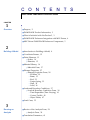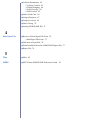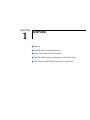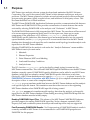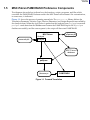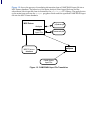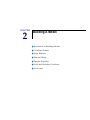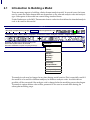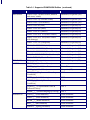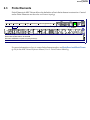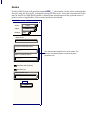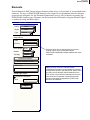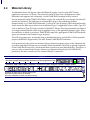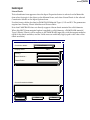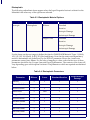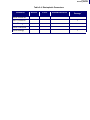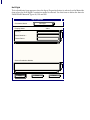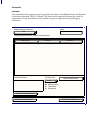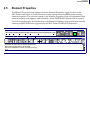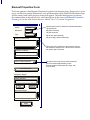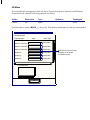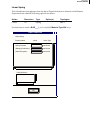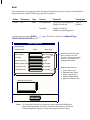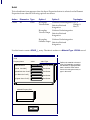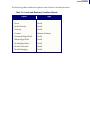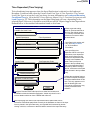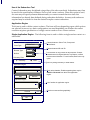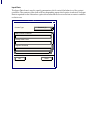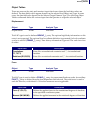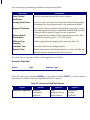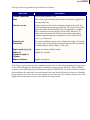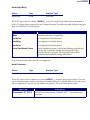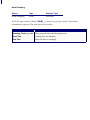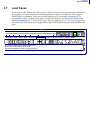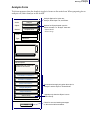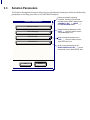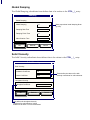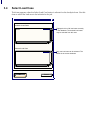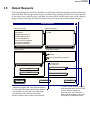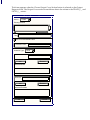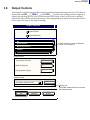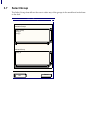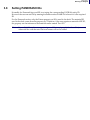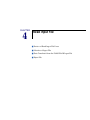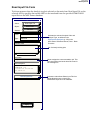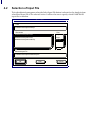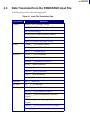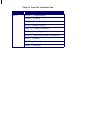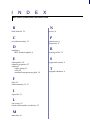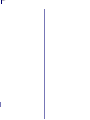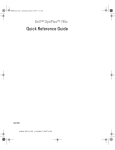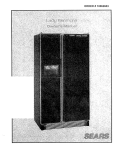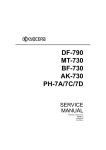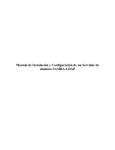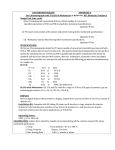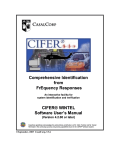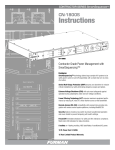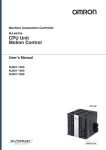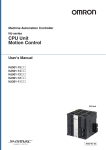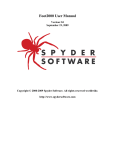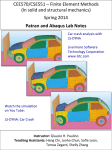Download Analysis Form
Transcript
C O N T E N T S MSC.Patran PAMCRASH Preference Guide MSC.Patran PAMCRASH Preference Guide, CHAPTER 1 Overview ■ Purpose, 2 ■ PAMCRASH Product Information, 3 ■ What is Included with this Product?, 3 ■ PAMCRASH Preference Integration with MSC.Patran, 4 ■ MSC.Patran PAMCRASH Preference Components, 5 ■ Introduction to Building a Model, 8 ■ Coordinate Frames, 12 ■ Finite Elements, 13 ❑ Nodes, 14 ❑ Elements, 15 ■ Material Library, 16 ❑ Materials Form, 17 ■ Element Properties, 27 ❑ Element Properties Form, 28 - 0D Mass, 30 - Beam, 31 - Rod, 32 - Linear Spring, 33 - Shell, 34 - Solid, 36 ■ Loads and Boundary Conditions, 37 ❑ Loads & Boundary Conditions Form, 38 - Time Dependent (Time Varying), 41 - Contact Toolkit, 42 - Object Tables, 47 ■ Load Cases, 55 ■ Review of the Analysis Form, 58 ❑ Analysis Form, 59 ■ Translation Parameters, 61 2 Building A Model 3 Running an Analysis ■ Solution Parameters, 62 ❑ Solution Control, 63 ❑ Global Damping, 64 ❑ Solid Viscosity, 64 ❑ Shell Control, 65 ■ Select Load Case, 66 ■ Output Requests, 67 ■ Output Controls, 69 ■ Select Group, 70 ■ Setting PAMCRASH IDs, 71 ■ Review of Read Input File Form, 74 ❑ Read Input File Form, 75 ■ Selection of Input File, 76 ■ Data Translated from the PAMCRASH Input File, 77 ■ Reject File, 79 Files ■ Files, 82 INDEX ■ MSC.Patran PAMCRASH Preference Guide, 83 4 Read Input File 5 MSC.Patran PAMCRASH Preference Guide CHAPTER 1 Overview ■ Purpose ■ PAMCRASH Product Information ■ What is Included with this Product? ■ PAMCRASH Preference Integration with MSC.Patran ■ MSC.Patran PAMCRASH Preference Components 1.1 Purpose MSC.Patran is an analysis software system developed and maintained by MSC.Software Corporation. The core of the system is MSC.Patran, a finite element analysis pre- and postprocessor. The MSC.Patran system also includes several optional products such as advanced postprocessing programs, tightly coupled solvers, and interfaces to third party solvers. This document describes one of these interfaces. The MSC.Patran PAMCRASH Application Preference provides a communication link between MSC.Patran and PAMCRASH. It also provides customization of certain features that can be activated by selecting PAMCRASH as the analysis code “Preference” in MSC.Patran. The PAMCRASH Preference is fully integrated into MSC.Patran. The casual user will never need to be aware separate programs are being used. For the expert user, there are two main components of the preference: a PCL function, load_pamcrash(), which will load all PAMCRASH specific definitions, like element types and material models, into the currently opened database, and the pat3pam program used to convert model data from the MSC.Patran database into the analysis code input file, and to translate model topology from the analysis code input file into the MSC.Patran database. Selecting PAMCRASH as the analysis code under the “Analysis Preference” menu modifies MSC.Patran forms in five main areas: 1. Materials 2. Element Properties 3. Finite Elements/MPCs and Meshing 4. Loads and Boundary Conditions 5. Analysis forms The PCL function load_pamcrash() can be invoked by simply typing its name into the MSC.Patran command line. This will load PAMCRASH specific definitions into the MSC.Patran database currently opened. PAMCRASH specific definitions can be added to any MSC.Patran database (which does not already contain PAMCRASH specific definitions) at any time. Obviously, a MSC.Patran database must be open for load_pamcrash() to operate correctly. See PAMCRASH Preference Integration with MSC.Patran (p. 4) for complete information and a description of how to create a new template database. program translates model data between the MSC.Patran database and the analysis code-specific input file format. This translation must have direct access to the originating MSC.Patran database when PAMCRASH input file is being created. The pat3pam The pat3pam program also translates model topology data from the analysis, code-specific input file into the MSC.Patran database. When reading an existing PAMCRASH input file the MSC.Patran database must be initially empty. Reading PAMCRASH Input Files. This release of the MSC.Patran PAMCRASH Preference provides support for reading PAMCRASH input files. Nodes, elements, materials, LBCs, Property Sets, and coordinate systems from keyword based input files only are supported. Post Processing PAMCRASH Results. No Postprocessing of PAMCRASH analysis results is currently available in MSC.Patran. It is recommended to use PAMCRASH postprocessor PAMVIEW for this purpose. CHAPTER 1 Overview 1.2 PAMCRASH Product Information PAMCRASH is a general purpose explicit finite element computer program for nonlinear dynamic analysis of structures in three dimensions. PAMCRASH is integrated into the PAMSOLID library of solvers. The program is developed, supported and maintained by Pam System International, ESI Group Software Product Company, 20, Rue Saarinen, Silic 303, 94588 Rungis Cedex. 33 (1) 49 78 2800. See the PAMCRASH/PAMSAFE User’s Manual for a general description of the software’s capabilities. 1.3 What is Included with this Product? The MSC.Patran PAMCRASH Preference product includes the following items: 1. A PCL function contained in p3patran.plb which will add PAMCRASH specific definitions to any MSC.Patran database (not already containing such definitions) at any time. 2. A PCL library called pamcrash.plb and contained in the <installation_directory> directory. This library is used by the analysis forms to produce analysis code specific translation parameter, solution parameter, etc. forms. 3. An executable program called pat3pam contained in the <installation_directory>/bin/exe directory. This program translates information from PAMCRASH input files into an MSC.Patran database and translate information from an MSC.Patran database into a PAMCRASH input file. The program can be run independently of MSC.Patran but is typically run underneath MSC.Patran, transparent to the user. 4. This MSC.Patran PAMCRASH Preference Guide is included as part of the product. An online version is also provided to allow direct access to this information from within MSC.Patran. 3 1.4 PAMCRASH Preference Integration with MSC.Patran Creation of a PAMCRASH Template Database. Two versions of the MSC.Patran database are delivered with MSC.Patran. Both occur in the <installation_directory> directory and they are named base.db and template.db. The base.db database is a MSC.Patran database into which no analysis code specific definitions, such as element types and material models, have been stored. The template.db database is a version of the MSC.Patran database which contains analysis code specific definition needed by a number of the MSC supplied interfaces. In order to create a template database which contains only PAMCRASH specific definitions, the user should follow these steps: 1. Within MSC.Patran open a new database using base.db as the template. 2. Enter load_pamcrash() into the command line. 3. Save this database under a name like pamcrash.db to be your new “PAMCRASH only” template database. 4. From then on, when opening a new database, choose pamcrash.db as your template database. Any databases derived from base.db may not contain the needed PAMCRASH specific definitions needed to run the PAMCRASH Preference. But, PAMCRASH specific definitions can be added to any database at any time by simply typing load_pamcrash() into the MSC.Patran command line while the target database is the database currently opened by MSC.Patran. Due to the savings in size and for the sake of simplicity it is highly recommended template.db not be used as a template database and that the user create their own unique template database which contains only the analysis code specific definitions pertaining to the analysis codes of immediate interest. For more details about adding analysis code specific definitions to a database and/or creating unique template databases, refer to Modifying the Database Using PCL (p. 347) in the PCL and Customization or to the MSC.Patran Installation and Operations Guide. CHAPTER 1 Overview 1.5 MSC.Patran PAMCRASH Preference Components The diagrams shown below indicate how the functions, scripts, programs, and files which constitute the PAMCRASH Preference affect the MSC.Patran environment. Site customization, in some cases, is indicated. Figure 1-1 shows the process of running an analysis. The pamcrash.plb library defines the Translation Parameter, Solution Type, Solution Parameter, and Output Request forms called by the Analysis form. When the Apply button is pushed on the Analysis form pat3pam is executed. pat3pam reads data from the database and creates the PAMCRASH input file. If pat3pam finishes successfully, and the user requests it, the script will then start PAMCRASH. MSC.Patran Analysis pamcrash.plb p3patran.plb Analyze MSC. P at ra n database pat3pam jobname.pc PAMCRASH Figure 1-1 Forward Translation 5 Figure 1-2 shows the process of translating information from a PAMCRASH input file into a MSC.Patran database. The behavior of the main Analysis/Read input file form and the subordinate Select input file form is dictated by the pamcrash.plb PCL library. The apply button on the main form activates the pat3pam program which reads the specified PAMCRASH input file into the MSC.Patran database. MSC.Patran p3patran.plb Analysis Read Input File pamcrash.plb pat3pam MSC. Pa t ra n database PAMCRASH Input File Figure 1-2 PAMCRASH Input File Translation MSC.Patran PAMCRASH Preference Guide CHAPTER 2 Building A Model ■ Introduction to Building a Model ■ Coordinate Frames ■ Finite Elements ■ Material Library ■ Element Properties ■ Loads and Boundary Conditions ■ Load Cases 2.1 Introduction to Building a Model There are many aspects to building a finite element analysis model. In several cases, the forms used to create the finite element data are dependent on the selected analysis code and analysis type. Other parts of the model are created using standard forms. Under Preferences on the MSC.Patran main form is a selection that defines the intended analysis code to be used for this model. MSC.Patran File Group Viewport Viewing Display Preferences Tools Insight Control Help © Geometry © FEM © LBCs© Matls© Properties © Load Cases©Fields © Analysis © Results © Insight © XYPlot $# Session file patran.ses.01 started recording at 25 $# Recorded by MSC.Patran 03:36:58 PM $# FLEXlm Initialization complete. Acquiring license(s)... hp, 2 Preferences Analysis... Global... Graphics... Mouse... Key Map... Picking... Report... Geometry... Finite Element... Insight... Hide Icon Help Main Form... The analysis code may be changed at any time during model creation.This is especially useful if the model is to be used for different analyses, in different analysis codes. As much data as possible will be converted if the analysis code is changed after the modeling process has begun. The analysis option defines what will be presented to the user in several areas during the subsequent modeling steps. CHAPTER 2 Building A Model These areas include the material and element libraries, including multi-point constraints, the applicable loads and boundary conditions, and the analysis forms. The selected Analysis Type may also affect the allowable selections in these same areas. For more details, see The Analysis Form (p. 8) in the MSC.Patran Reference Manual, Part 5: Analysis Application. Analysis Preference To use the MSC.Patran PAMCRASH Analysis Preference. This should be set to PAMCRASH. Analysis Code: PAMCRASH Analysis Type: Structural The only Analysis Type for PAMCRASH is Structural. Input File Suffix: .pc Indicates the file suffixes used in creating file names for PAMCRASH input and output files. Output File Suffix: OK Table 2-1 summarizes the various PAMCRASH commands supported by the MSC.Patran PAMCRASH Preference. Table 2-1 Supported PAMCRASH Entities File Section CONTROL Keyword Method FREE (Free Format) NOLIST/LIST (Listing Control) Analysis/Output Controls NOPRINT/PRINT (Printing Control) Analysis/Output Controls MNTR (Monitoring) Analysis/Output Controls FILE (File Name) Analysis CPULIMIT (CPU Limit) Analysis/Solution Parameters/Solution Control SHELLCHECK (Shell Geometry Limits) Analysis/Solution Parameters/Shell Control DATACHECK (Data Checking) Analysis/Solution Parameters/Solution Control TIMESTEP (Shell Time Step Control) Analysis/Solution Parameters/Shell Control TITLE_/_ (Job Title) Analysis INCLU_/_ (Include File) Analysis/Translation Control CTRL__/_ Analysis/ 9 Table 2-1 Supported PAMCRASH Entities (continued) File Section MATERIAL Keyword Method SOLID TYPE 1 (Elastic Plastic, bilinear and stress/strain) Materials/Properties (3D) SOLID TYPE 2 (Crushable Foam) Materials/Properties (3D) SOLID TYPE 5 (Viscoelastic) Materials/Properties (3D) SOLID TYPE 99 (Null) Materials/Properties(3D) SHELL TYPE 100 (Null) Materials/Properties(2D) SHELL TYPE 101 (Elastic) Materials/Properties(2D) SHELL TYPE 102/103 (Elastic Plastic) Materials/Properties(2D) SHELL TYPE 105/106 (Elastic Plastic with damage) Materials/Properties(2D) SHELL TYPE 130 (composite) Materials/Properties(2D) BEAM/BAR TYPE 200 (Null) Materials/Properties (1D) BEAM/BAR TYPE 201 (Elastic) Materials/Properties (1D) BEAM/BAR TYPE 202 (Elastic Plastic) Materials/Properties (1D) BAR/DASHPOT TYPE 204 (Nonlinear)* Materials/Properties (1D) BEAM TYPE 212 (Elastic Plastic) Materials/Properties (1D) PLY DATA PLY_ _ _/ _(Composite) Materials/Properties(2D) NODES FRAME_/_ (Coordinate Frame) Geometry NODE__/_ (Nodal Point Data) Finite Elements MASS__/_ (Added Mass) Properties (0D) BOUNC_/_ (Displacement Boundary Condition) LBC’s INVEL_/_ (Initial Velocity) LBC’s VELBC_/_ (Velocity Boundary Condition) LBC’s CONLO_/_ (Concentrated Loads & Follower Forces)* LBC’s DAMP__/_ (Nodal Damping by Group) LBC’s SOLID_/_ (Solid Elements) Finite Elements SHELL_/_ (Shell Elements) Finite Elements BEAM__/_ (Beam Elements) Finite Elements BAR___/_ (Bar Elements) Finite Elements SPRING/_ (Spring Elements) Finite Elements ELEMENTS CHAPTER 2 Building A Model Table 2-1 Supported PAMCRASH Entities (continued) File Section CONSTRAINT Keyword Method RIGWA_/_ (Rigid Walls) LBC’s NODCO_/_ (Nodal Constraints) LBC’s RIGBO_/_ Rigid Body (Regular only) LBC’s SLINT2_/_ (Sliding Interfaces) LBC’s AUXILIARY FUNCT_/_ (Function) LBC’s PLOT OUTPUT THLNO_/_ (Nodal Time History) Analysis/Output Requests THLOC_/_ (Local Coordinate System) Analysis/Output Requests THLSO_/_ (Solid Element Output) Analysis/Output Requests THLSH_/_ (Shell and Membrane Element Output) Analysis/Output Requests THLBM_/_ (Beam, Bar, Spring/Dashpot etc. Output) Analysis/Output Requests TRAFO_/_(Cross sections for Force output) Analysis/Output Requests SECFO_/_(Cross sections for Force output) Analysis/Output Requests * Note that Non-Linear Springs and Follower Forces are not supported in this version of the MSC.Patran PAMCRASH Preference. 1 2.2 Coordinate Frames Coordinate frames will generate unique FRAME_/_ entries. MSC.Patran File Group Viewport Viewing Display Preferences Tools Insight Control Help © Geometry © FEM © LBCs© Matls© Properties © Load Cases©Fields © Analysis © Results © Insight © XYPlot $# Session file patran.ses.01 started recording at 25 $# Recorded by MSC.Patran 03:36:58 PM $# FLEXlm Initialization complete. Acquiring license(s)... hp, 2 Only Coordinate Frames which are referenced by nodes, element properties, or loads and boundary conditions can be translated. Note that Coordinate Frames used to define skewed boundary conditions in MSC.Patran will be translated even though they are not required in PAMCRASH. For more information on creating coordinate frames see Creating Coordinate Frames (p. 350) in the MSC.Patran Reference Manual, Part 2: Geometry Modeling. CHAPTER 2 Building A Model 2.3 Finite Elements Finite Elements in MSC.Patran allows the definition of basic finite element construction. Created under Finite Elements are the nodes and element topology. MSC.Patran File Group Viewport Viewing Display Preferences Tools Insight Control Help © Geometry © FEM © LBCs© Matls© Properties © Load Cases©Fields © Analysis © Results © Insight © XYPlot $# Session file patran.ses.01 started recording at 25 $# Recorded by MSC.Patran 03:36:58 PM $# FLEXlm Initialization complete. Acquiring license(s)... hp, 2 For more information on how to create finite element meshes, see Mesh Seed and Mesh Forms (p. 29) in the MSC.Patran Reference Manual, Part 3: Finite Element Modeling. 1 Nodes Nodes in MSC.Patran will generate unique NODE__/_ data entries. Nodes can be created either directly using the Node object, or indirectly using the Mesh object. Note that unconnected Nodes may be used in a PAMCRASH model to define beam orientations and the optional centre of gravity nodes of rigid bodies. These nodes should not be deleted. Finite Elements Action: Create Object: Node Method: Edit Node Id List 1 Analysis Coordinate Frame Coord 0 Refer. Coordinate Frame Coord 0 Associate with Geometry Auto Execute Node Location List (0 0 0) -Apply- The analysis frame applies for the entire model. The reference coordinate system is used during node generation only. CHAPTER 2 Building A Model Elements Finite Elements in MSC.Patran assigns element connectivity, such as Quad/4, for standard finite elements. The type of PAMCRASH element to be created is not determined until the element properties are assigned. See the Element Properties Form (p. 28) for details concerning the PAMCRASH element types. Elements can be created either discretely using the Element object or indirectly using the Mesh object. Finite Elements Action: Create Object: Mesh Type: Surface Output ID List Node 1 Element 1 Elem Shape Quad Mesher IsoMesh Topology Quad4 Elements which are not referenced by an element property region which is understood by the MSC.Patran PAMCRASH forward translator will not be translated. IsoMesh Parameters... Node Coordinate Frames... Surface List Global Edge Length Automatic Calculation Value 0.1 -Apply- Note: Previous versions of the MSC.Patran PAMCRASH Preference would translate tri-elements as degenerate quads in the analysis file “Which would be read back into the MSC.Patran database as tris”. This version of the preference translates tris as tris in both directions of translation. Similarly degenerate quads are translated as degenerate quads in both directions of translation. 1 2.4 Material Library The Materials form will appear when the Materials toggle, located on the MSC.Patran application selections, is chosen. The selections made on this form will determine which Materials form appears and, ultimately, which PAMCRASH material will be created. Several materials within PAMCRASH differ only by the material ID, even though the material models are identical. The difference in material ID is due to the underlying element dimensionality. e.g. PAMCRASH Materials 1, 102 and 212 are all elastic/plastic material models which share the same input data, however Material Type 1 is applicable only to solids, Type 102 only to shells and Type 212 only to beams. Within MSC.Patran, all of these materials are defined as a single material model which may be applied to any of the applicable element types. When the translator is called to produce a PAMCRASH input file, appropriate PAMCRASH material types are created for each element type required. The following pages give an introduction to the Materials form, and details of all the material property definitions supported by the MSC.Patran PAMCRASH Preference. Only material records which are referenced by an element property region or by a laminate layup will be translated. References to externally defined materials will result in special comments in the PAMCRASH input file, with material data copied from user identified files. This allows a user not only to insert material types that are not supported directly by the PAMCRASH preference, but also to make use of a standard library of materials. MSC.Patran File Group Viewport Viewing Display Preferences Tools Insight Control Help © Geometry © FEM © LBCs© Matls© Properties © Load Cases©Fields © Analysis © Results © Insight © XYPlot $# Session file patran.ses.01 started recording at 25 $# Recorded by MSC.Patran 03:36:58 PM $# FLEXlm Initialization complete. Acquiring license(s)... hp, 2 CHAPTER 2 Building A Model Materials Form This form appears when Materials is selected on the main form. The Materials form is used to provide options to create the various PAMCRASH materials. Materials This toggle defines the basic material orthotropy, and can be set to Isotropic or Composite. Create Action: Isotropic Object: Manual Input Method: Filter * The Method may be Manual Input, Materials Selector or Externally Defined. If “Externally Defined,” this form will have an Apply button which is used to ensure that the named material is added to the set of available materials. Existing Materials Lists the created materials whose names pass the filter. Material Names Defines the material name. A unique material ID will be assigned during translation. Description DATE: 01-Apr-96 Time: 17:08:02 Code: PAMCRASH Type: Structural Input Properties... Describes the material that is being created. Indicates the active analysis code and analysis type. These selections are made by Preferences>Analysis (p. 343) in the MSC.Patran Reference Manual, Part 1: Basic Functions. Generates a form that is used to define the material properties. Change Material Status... Generates a form that is used to indicate the active portions of the material model. By default, all portions of a created material model are active. 1 Table 2-2 outlines the options when Create is the selected Action. Table 2-2 PAMCRASH Materials Object Isotropic Option 1 Option 3 ❏ Linear Elastic (1/101/201) ❏ Elastoplastic (1/102/103/105/106/202 /212) ❏ Viscoelastic (5) ❏ Null/Rigid (99/100/200) ❏ Foam (2) Composite Option 2 ❏ Laminate ❏ Bilinear Standard Iterative Isotropic Damage Anisotropic Damage ❏ Single Curve Standard Iterative Isotropic Damage Anisotropic Damage CHAPTER 2 Building A Model Isotropic Linear Elastic This subordinate form appears when the Input Properties button is selected on the Materials form when Isotropic is the object on the Material form, and when Linear Elastic is the selected Constitutive Model on the Input Options form. Use this form to define the data for PAMCRASH Material Types 1, 101 and 201. The parameters required are: Density, Elastic Modulus and Poisson Ratio. Note that PAMCRASH does not directly support a linear elastic material for solid elements. When this MSC.Patran material option is applied to solid elements, a PAMCRASH material Type 1 (Elastic/Plastic) will be written to the PAMCRASH input file, with the tangent modulus equal to the elastic modulus, and the Yield stress set artificially high (equal to the value of the elastic modulus). Input Options Constitutive Model: Linear Elastic Property Name Value Density = Elastic Modulus = Poisson Ratio= Current Constitutive Models: -Apply- Clear Cancel 1 Elastoplastic The following subordinate forms appear when the Input Properties button is selected on the Materials form when any of the options are selected. Table 2-3 Elastoplastic Material Options Object Isotropic Option 1 Elastoplastic Option 2 Bilinear Option 3 Standard Iterative Isotropic Damage Anisotropic Damage Single Curve Standard Iterative Isotropic Damage Anisotropic Damage Use the forms on the next pages to define the data for PAMCRASH Material Types 1 (Solid), 102/103/105/106 (Shell), or 202/212 (Rod and Beam). Note that the strain rate dependency model is determined at a global level, by the ISTRAT parameter. Hence the 6 strain rate parameters cannot have names. For the sake of mapping to other codes the first two of those parameters should be the Cowper Symonds D and p parameters. The contents of the form will vary depending upon which option is selected. The parameters which are required are tabulated below. Table 2-4 Elastoplastic Parameters Bilinear Curve Standard/Iterative Iso/Anisotropic Damage Density x x x x Elastic Modulus x x x x Poisson’s Ratio x x x x Yield Stress x Field x x Tangent Modulus x x x 1st Rate Param. x x x x 2nd Rate Param. x x x x 3rd Rate Param. x x x x 4th Rate Param. x x x x 5th Rate Param. x x x x 6th Rate Param. x x x x Parameter CHAPTER 2 Building A Model Table 2-4 Elastoplastic Parameters Parameter Bilinear Curve Standard/Iterative Iso/Anisotropic Damage Initial Threshold x Inter. Threshold x Inter. Damage x Ultim. Threshold x Ultim Damage x 2 Elastoplastic The following form is typical of Elastoplastic material Input data forms when the Bilinear definition method is selected. Use this form to define the data for PAMCRASH Materials Types 1, 101, and 102. The Bilinear option requires definition of the tangent modulus. For the “Single Curve” option the yield stress is replaced by a field defining effective stress vs effective plastic strain. Input Options Elastoplastic Constitutive Model: Bilinear Description: Standard (1/102/212) Implementation: Choose between the Standard, Iterative, Isotropic Damage and Anisotropic Damage implementations. Value Property Name Density = Elastic Modulus = Note that this is a Strain Field if the Single Curve option is selected. Note, this translates to one curve in the “CURVE” definition rather than using the “Single Stress Strain” option. Poisson Ratio = Yield Stress = Tangent Modulus = 1st Strain Rate Param. = The tangent modulus is only required for the bilinear curve type. 2nd Strain Rate Param. = 3rd Strain Rate Param. = 4th Strain Rate Param. = These parameters are required only if rate dependency is required. The first two terms are the Cowper Symonds D and p parameters if that model was selected on the Analysis Forms. Damage Parameters will be present depending on the selected implementation. 5th Strain Rate Param. = 6th Strain Rate Param. = Current Constitutive Models: -Apply- Clear Cancel CHAPTER 2 Building A Model Viscoelastic This subordinate form appears when the Input Properties button is selected on the Materials form when the Viscoelastic Constitutive model is selected. Use this form to define the data for PAMCRASH Material Type 5. Input Options Constitutive Model: Viscoelastic Property Name Value Density = Bulk Modulus = Short-Time Shear Mod. = Long-Time Shear Mod. = Decay Constant = Current Constitutive Models: -Apply- Clear Cancel 2 Null Rigid This subordinate form appears when the Input Properties button is selected on the Materials form when the Null Rigid Constitutive model is selected. Use this form to define the data for PAMCRASH Material Types 99, 100 and 200. Input Options Null Rigid Constitutive Model: Property Name Value Density = Elastic Modulus = Poisson Ratio = Current Constitutive Models: -Apply- Clear Cancel CHAPTER 2 Building A Model Foam This subordinate form appears when the Input Properties button is selected on the Materials form when the Foam constitutive model is selected.Use this form to define the data for PAMCRASH Material Type 2. Input Options Foam Constitutive Model: Value Property Name Density = Bulk Unloading Modulus = Shear Modulus = Yield function A0 = Yield function A1 = Yield function A2 = Tensile Cutoff Pressure = Note that this requires a strain dependent field. This field can have up to 10 pairs of datapoints. Pressure v’s Vol.Strain = 1st Strain Rate Param. = 2nd Strain Rate Param. = 3rd Strain Rate Param. = Additional data list: 4th Strain Rate Parameter 5th Strain Rate Parameter Current Constitutive Models: 6th Strain Rate Parameter -Apply- Clear Cancel 2 Composite Laminate This subordinate form appears when Composite is the object on the Material form, and laminate is the selected method. Only PLY Model 0 (Unidirectional composite bi-phase ply model) is supported and only the element local coordinate system is supported for specifying ply orientation. Laminated Composite Stacking Sequence Convention Offset Total Stacking Sequence Definition: Select an Existing Material. Material Name Insert Material Names Thickness Text Entry Mode Orientation Delete Selected Rows Insert ◆ Material Names ◆ ◆ Thicknesses ◆ ◆ Orientations Load Text Into Spreadsheet Show Laminate Properties... Clear Text and Data Boxes CHAPTER 2 Building A Model 2.5 Element Properties The Element Properties form appears when the Element Properties toggle, located on the MSC.Patran main form, is chosen.There are several option menus available when creating element properties. The selections made on the Element Properties form will determine which element property form appears, and ultimately, which PAMCRASH element will be created. The following pages give an introduction to the Element Properties form, and details of all the element property definitions supported by the MSC.Patran PAMCRASH Preference. MSC.Patran File Group Viewport Viewing Display Preferences Tools Insight Control Help © Geometry © FEM © LBCs© Matls© Properties © Load Cases©Fields © Analysis © Results © Insight © XYPlot $# Session file patran.ses.01 started recording at 25 $# Recorded by MSC.Patran 03:36:58 PM $# FLEXlm Initialization complete. Acquiring license(s)... hp, 2 2 Element Properties Form This form appears when Element Properties is selected on the main form. There are four option menus on this form (under Dimension), each will determine which PAMCRASH element type will be created, and which property forms will appear. The individual property forms are documented later in this section. For a full description of this form, see Element Properties Forms (p. 41) in the MSC.Patran Reference Manual, Part 5: Functional Assignments. Element Properties Use this option menu to define the elements dimension. The options are: Create Action: Dimension: 2D Type: Shell 0D (point elements) 1D (bar elements) 2D (tri and quad elements) 3D (tet, wedge, and hex elements) Existing Property Sets This option menu depends on the selection made in the Dimension option menu. Use this menu to define the general type of element. Property Set Name Option (s): Uniform Underintegration This option menu may or may not be presented, and its contents depend heavily on the selections made in Dimension and Type. See for more help. Input Properties... Application Region Select Members Group Create Remove Add Application Region -Apply- CHAPTER 2 Building A Model The following table outlines the option menus when Analysis Type is set to Structural. Note that not all material types are supported for all properties. This is a function of PAMCRASH. Table 2-5 Structural Options Degree Type 0D ❏ 0D Mass 1D ❏ Beam Option 1 Option 2 ❏ Rod ❏ Spring 2D ❏ Shell ❏ Homogeneous Uniform Underintegration Hughes-Tezduyar ❏ Laminate Uniform Underintegration Hughes-Tezduyar 3D ❏ Solid ❏ H’glass Viscous Base Uniform Underintegration ❏ H’glass Viscous Shape Selective Reduced Integration ❏ H’glass Stiffness Shape 2 0D Mass This subordinate form appears when the Input Properties button is selected on the Element Properties form when the following options are chosen. Action Dimension Type Create 0D Mass Option(s) Topologies Point Use this form to create a MASS__/_ data entry. This defines added mass for the structural model. Input Properties 0D/Added Mass Property Name Value Value Type Mass in X-direction Real Scalar Mass in Y-direction Real Scalar Mass in Z-direction Real Scalar Inertia Ixx Real Scalar Inertia Iyy Real Scalar Inertia Izz Real Scalar Field Definitions OK Defines the mass and inertia properties in the global coordinate system. CHAPTER 2 Building A Model Beam This subordinate form appears when the Input Properties button is selected on the Element Properties form when the following options are chosen. Action Dimension Type Create 1D Beam Option(s) Topologies Bar/2 Use this form to create a BEAM___/_ entry. The area and other data is written to a Material Type 200/201/212 record. Input Properties Beam Property Name Value Value Type Material Name Mat Prop Name Beam Orientation Node Id Cross Sect. Areas Real Scalar Inertias Is Real Scalar Inertias It Real Scalar Inertias Jr Real Scalar Material Property Sets OK Defines the material to be used. A list of all materials, currently in the database, is displayed when data is entered. Either select from the list using the mouse, or type in the name. This property is required. Defines the cross-sectional area of the element. These values can either be real values, or references to existing field definitions. This property is required. Use the field definition with care as this can result in a material record for each element. Additional data here are: 1. 2. 3. 4. Shear Effective Area [Memb. Damp. Ratio] [Bend.Damp. Ratio] [Torsion Damp. Ratio] 3 Rod This subordinate form appears when the Input Properties button is selected on the Element Properties form when the following options are chosen. Action Dimension Type Create 1D Rod Option(s) Topologies Bar/2 Use this form to create a BAR___/_ entry. The area and membrane damping data is written to a Material Type 200/201/202 record. Input Properties 1D/Rod Property Name Value Value Type Material Name Mat Prop Name Cross Sect. Areas Real Scalar [Memb. Damp. Ratio] Real Scalar Defines the material to be used. A list of all materials, currently in the database, is displayed when data is entered. Either select from the list using the mouse, or type in the name. This property is required. Defines the cross-sectional area of the element. These values can either be real values, or references to existing field definitions. This property is required. Use the field definition with care as this can result in a material record for each element. Material Property Sets OK CHAPTER 2 Building A Model Linear Spring This subordinate form appears when the Input Properties button is selected on the Element Properties form when the following options are chosen. Action Dimension Type Create 1D Spring Option(s) Topologies Bar/2 Use this form to create a BAR___/_ and a simplified Material Type 204 entry. Input Properties Linear Spring Property Name Value Value Type Spring Constant Real Scalar [Damping Coefficient] Real Scalar [Initial Elongation] Real Scalar Field Definitions OK 3 Shell This subordinate form appears when the Input Properties button is selected on the Element Properties form when the following options are chosen. Action Dimension Type Option1 Option(2) Topologies Create 2D Shell Homogeneous Uniform Underintegration Hughes-Tezduyar Tria/3, Quad/4 Laminate Hughes-Tezduyar Uniform Underintegration Use this form to create a SHELL___/_ entry. The data is written to a Material Type 100/101/102/103/105/106 record. Input Properties Homogeneous Property Name Value Value Type Material Name Mat Prop Name Thickness Real Scalar [Quadrature Rule] Integer [Memb H’glass Coeff] Real Scalar [w-H’glass Coeff] Real Scalar [q-H’glass Coeff.] Real Scalar Defines the thickness which will be uniform over each element. This value can either be real or a reference to an existing field definition. Additional data here are: 1. 2. 3. 4. 5. [Trans. Shear Corr.] [Stiffness Damp. Ratio] [Damp. Target Freq.] [Deletion Plastic Strain] [Minimum Deletion Time] Material Property Sets OK Note: No orientation section is required as only laminated shells have directional properties. Note also that both shell options (Uniform Underintegration/Hughes-Tezduyar) require the same data. CHAPTER 2 Building A Model Use this form to create a SHELL_ _/_ entry. The data is written to a Material Type 130 record. Input Properties Composite Property Name Value Value Type Material Name Mat Prop Name [Material Orientation] Vector [Stiffness Damp. Ratio] Real Scalar [Damp.Target Freq.] Real Scalar [Memb H'glass Coeff] Real Scalar [w-H'glass Coeff] Real Scalar [q-H'glass Coeff.] Real Scalar [Trans.Shear Corr.] Real Scalar Material Property Sets OK Additional data here is [Minimum Deletion Time.] 3 Solid This subordinate form appears when the Input Properties button is selected on the Element Properties form when the following options are chosen. Action Dimension Type Option 1 Option 2 Create 3D Hourglass Viscous Base Uniform Underintegration Tet/4, Wedge/6 Selective Reduced Hex/8 Integration Hourglass Viscous Shape Uniform Underintegration Solid Topologies Selective Reduced Integration Hourglass Uniform Underintegration Stiffness Shape Selective Reduced Integration Use this form to create a SOLID_/_ entry. The data is written to a Material Type 1/2/5/99 record. Input Properties Solid Property Name Value Value Type Material Name Mat Prop Name [Quad. Visc.Mult] Real Scalar [Quad.Bulk Visc Coeff.] Real Scalar [Lin.Bulk Visc Coeff.] Real Scalar [H’glass Visco Coeff.] Real Scalar Material Property Sets OK Defines the material to be used. A list of all materials, currently in the database, is displayed when data is entered. Either select from the list using the mouse, or type in the name. CHAPTER 2 Building A Model 2.6 Loads and Boundary Conditions The Loads and Boundary Conditions form will appear when the Loads/BCs toggle, located on the MSC.Patran application selections, is chosen. When creating loads and boundary conditions there are several option menus. The selections made on the Loads and Boundary Conditions menu will determine which loads and boundary conditions form appears, and ultimately, which PAMCRASH loads and boundary conditions will be created. The following pages give an introduction to the Loads and Boundary Conditions form, and details of all the loads and boundary conditions supported by the MSC.Patran PAMCRASH Analysis Preference. MSC.Patran File Group Viewport Viewing Display Preferences Tools Insight Control Help © Geometry © FEM © LBCs© Matls© Properties © Load Cases©Fields © Analysis © Results © Insight © XYPlot $# Session file patran.ses.01 started recording at 25 $# Recorded by MSC.Patran 03:36:58 PM $# FLEXlm Initialization complete. Acquiring license(s)... hp, 2 3 Loads & Boundary Conditions Form This form appears when Loads/BCs is selected on the main form. The Loads and Boundary Conditions form is used to provide options to create the various PAMCRASH loads and boundary conditions. For a definition of full functionality, see Loads and Boundary Conditions Form (p. 18) in the MSC.Patran Reference Manual, Part 5: Functional Assignments. Load/Boundary Conditions Action: Create Object: Displacement Type: Nodal Structural Analysis Type Current Load Case: Defines the general load type to be applied. Object choices are Displacement, Force, Initial Velocity, Velocity, Contact, Geometric Rigid Wall, Planar Rigid Wall, Nodal Rigid Body, Nodal Constraint, Nodal Damping. Defines what type of region is to be loaded. The available options here depends on the selected Object. The general selections can be Nodal or Element Uniform. Nodal is applied explicitly to nodes. Element Uniform defines a constant value to be applied over an entire element, element face, or element edge. Default... Type: Time Dependent Current Load Case type is set on the Load Case menu. When the Load Cases toggle, located on the main form, is chosen the Load Cases menu will appear. Under Load Case Type, select either Static or Time Dependent, then enter the name of the case, and click on the apply button. Existing Sets New Set Name Input Data... Select Application Region... -Apply- Generates Transient Input Data form. CHAPTER 2 Building A Model The following table outlines the options when Create is the selected action. Table 2-6 Loads and Boundary Condition Objects Object Type ❏ Displacement Nodal ❏ Force Nodal ❏ Initial Velocity Nodal ❏ Velocity Nodal ❏ Contact Element Uniform ❏ Geometric Rigid Wall Nodal ❏ Planar Rigid Wall Nodal ❏ Nodal Rigid Body Nodal ❏ Nodal Constraint Nodal ❏ Nodal Damping Nodal 3 Static (Not Time Varying) This subordinate form appears when the Input Data button is selected on the Loads and Boundary Conditions form when the Current Load Case Type is Static. The Current Load Case Type is set on the Load Case form, for more information see Loads and Boundary Conditions Form (p. 18) in the MSC.Patran Reference Manual, Part 5: Functional Assignments. The information on the Input Data form will vary depending on the selected Object. Defined below is the standard information found on this form. Note that this form is not used with the Pamcrash Preference. Input Data Load/BC Set Scale Factor Defines a general scaling factor for all values defined on this form. The default value is 1.0. Primarily used when field definitions are used to define the load values. 1 Translations (T1, T2, T3) Input Data in this section will vary. See Object Tables (p. 47) for detailed information. Rotations (R1, R2, R3) When specifying real values in the Input Data entries, spatial fields can be referenced. All defined spatial fields currently in the database are listed. If the input focus is placed in the Input Data entry, and a spatial field is selected by double clicking in this list, a reference to that field will be entered in the Input Data entry. Spatial Fields FEM Dependent Data... Analysis Coordinate Frame Coord 0 OK Reset Displays a Discrete FEM Fields input form to allow field creation and modification within the loads/bcs application. Visible only when focus is set in a databox which can have a DFEM field reference. Defines the coordinate frame used to interpret the degree-of-freedom data defined on this form. This only appears on the form for Nodal type loads. This can be a reference to any existing coordinate frame definition. CHAPTER 2 Building A Model Time Dependent (Time Varying) This subordinate form appears when the Input Data button is selected on the Loads and Boundary Condition form when the Current Load Case Type is Time Dependent. The Current Load Case Type is set on the Load Case form, for more information see Loads and Boundary Conditions Form (p. 18) in the MSC.Patran Reference Manual, Part 5: Functional Assignments and Load Cases (p. 55). The information on the Input Data form will vary, depending on the selected Object. However, it should be noted that not all LBC Objects support time dependence. Defined below is the standard information found on this form. Input Data Load/BC Set Scale Factor 1 Spatial Dependence * Time Dependence Defines a general scaling factor for all values defined on this form.The default value is 1.0. Primarily used when field definitions are used to define the load values. Translations <T1 T2 T3> Input Data in this section will vary. See Object Tables (p. 47) for detailed information. Rotations <R1 R2 R3> Spatial Fields Time Dependent Fields FEM Dependent Data... Analysis Coordinate Frame Coord 0 OK Reset When specifying time dependent values in the Input Data entries, time dependent fields can be referenced. All defined time dependent fields currently in the database are listed. If the input focus is placed in the Input Data entry, and a time dependent field is selected by double clicking in this list, a reference to that field will be entered in the Input Data entry. Defines the coordinate frame to be used to interpret the degreeof-freedom data defined on this form. This only appears on the form for Nodal type loads. This can be a reference to any existing coordinate frame definition. Displays a Discrete FEM Fields input form to allow field creation and modification within the loads/bcs application. Visible only when focus is set in a databox which can have a DFEM field reference. When specifying real values in the Input Data entries, spatial fields can be referenced. All defined spatial fields currently in the database are listed. If the input focus is placed in the Input Data entry, and a spatial field is selected by double clicking in this list, a reference to that field will be entered in the Input Data entry. 4 Contact Toolkit This section describes the user interface provided by MSC.Patran to access the contact features of explicit dynamics finite element codes. This interface is used during definition of the contact LBC types: Self Contact, Subsurface, Master-Slave Surface, and Master-Slave Node. Tools have been provided to enable the user to quickly and easily define contact conditions. Specification of contact is conceptually simple, involving either one or two contact surfaces, and a set of contact parameters which control the interaction of the surfaces. Contact Types. A contact condition in which a single logical surface may come into contact only with itself is described as self-contact, and requires the specification of a single Application Region. A contact condition in which two logical surfaces may contact each other is described as Master-Slave contact, and requires specification of two Application Regions. Master-Slave contact is further subdivided by the definition of Master-Slave Surface and Master-Slave Node. Master-Slave Surface describes the condition in which both the master and slave surfaces are defined using element faces, whereas Master-Slave Node describes the condition where the Slave surface is described only using nodes. Contact Construction. Tools are provided to enable the construction of contact surfaces, using the standard MSC.Patran select tool mechanisms (2D elements, 3D element faces), or groups. Contact subsurfaces can also be constructed using these tools, and later used to define a complete logical contact surface. This functionality allows the user to use the select tool to specify application regions on MSC.Patran geometry or the associated FEM entities or to define a more complex contact surface that is assembled from a mixture of 2D and 3D element faces, and to simply combine groups of 2D elements taking into account the direction of the contact outward normal. (For 2D elements, the outward normal can be reversed for contact purposes without modifying the underlying element topology.) Use of the group select mechanism is restricted to FEM entities only. Visualization of the specified contact condition is provided by graphically previewing but is not currently supported for geometry entities. “Simple” contact surfaces include surfaces which may be described entirely by the faces of 3D elements, or by 2D elements whose outward normals are aligned with the desired contact normal direction. These contact surfaces may be constructed entirely using a single select mechanism (either Select Tool or Group method). Simple contact surfaces may not include a mixture of 3D element faces and 2D elements, or 2D elements whose outward normals are not all aligned with the desired contact normal direction. “Complex” contact surfaces are defined as those surfaces which consist of a mixture of 2D elements and 3D element faces, or all 2D elements but with some of the outward normals incorrectly aligned. Contact conditions which include complex contact surfaces must be constructed using “Subsurfaces,” where each subsurface is a “Simple” contact surface. Definition of contact surfaces is limited to one method, i.e. it is not permissible to mix “Select Tool,” “Group,” or “Subsurface” within the definition of a contact surface. Use of the Select Tool. The select tool is used to graphically select the desired entities from the model. When this method is selected, the user must specify which dimensionality the intended object has, i.e. 3D, 2D or Nodal. If the selected dimensionality is 2D, then the user can further specify whether the top, bottom or both surfaces option is required. Selection of top will result in a contact surface whose outward normal is coincident with the element outward normal, whereas selection of bottom will result in a contact surface whose outward normal is in the opposite direction to the element outward normal. The user can toggle between Top, Bottom or Both at any time during selection; however, all of the selected entities will be assigned the same logical direction. Selection of 3D allows the user to select either all or all free faces of 3D elements. CHAPTER 2 Building A Model No user specification of the contact normal direction is required for 3D elements since the program automatically specifies this direction. No contact direction is applicable to Nodal contact surfaces. It is not permissible to mix 3D, 2D and Nodal entities within a single Application Region. (This functionality is provided through the use of contact subsurfaces.) The select tool can be used to select on the basis of either FEM or Geometry entities. Use of the Group Tool. The Group tool is used to define simple contact surfaces on the basis of MSC.Patran group names. When this method is selected, the user must specify which dimensionality the intended object has, i.e. either 3D, 2D or Nodal. The entities which will be selected for use in the contact surface in this case are either all 3D free surfaces in the group, all 2D elements or all nodes contained in the selected group. In the case of 2D elements, the user may specify whether the contact normal direction is coincident with the element top, bottom or both faces. Multiple groups may be selected. However, it should be noted that both the selected element dimensionality and contact normal direction apply across all selected groups. 4 Use of the Subsurface Tool Contact Subsurfaces may be defined using either of the above methods. Subsurfaces may then be used in the specification of Master, Slave or Self contact surfaces. When this option is used, the user may not specify element dimensionality or contact normal direction since this information has already been defined during subsurface definition. As many sub-surfaces as required may be selected to form the desired complex contact subsurface. Application Region This form is used to define contact surfaces. The form will vary depending upon which options are selected; however, two basic configurations are used depending on whether the contact condition requires specification of a single contact surface or two contact surfaces. Single Application Region. The following form is used to define a single surface contact or a subsurface. Explicit Application Tools Select Tool Form Type Choose between: Select Tool, Groups and Subsurfaces. Choose between 2D and 3D. Element Type 2D Surface Both This selection is only present for 2D elements. Contact outward normal is aligned with the Top, Bottom, or Both element normal direction. For self contact, Both is the only option. Geometry Filter ◆ FEM ◆ ◆ Geometry Filter for picking Geometry or FEM entities. Application Region Select Entities Entity select databox. Entities appearing here may be Added or Removed from the active application region. Add Remove Application Region List of entities in application region. Preview OK Preview contact surface graphically. CHAPTER 2 Building A Model Dual Application Region. The following form is used to define either of the master slave contact types. Explicit Application Tools Select Tool Form Type Choose between: Select Tool, Groups and Subsurfaces. Type Master Element Type 2D Choose between Master and Slave. This setting determines whether the selected entities are added to the Master or the Slave Region. Surface Top Choose between 2D and 3D. Geometry Filter ◆ FEM ◆ ◆ Geometry This selection is only present for 2D elements. Contact outward normal is aligned with the Top, Bottom, or Both element normal direction. Filter for picking Geometry or FEM entities. Application Region Entity select databox. Entities appearing here may be Added or Removed from the active application region. Select Entities Add Remove Master Application Region Slave Application Region List of entities in application region. Preview OK Titles grey out when region is inactive. Preview contact surface graphically. 4 Input Data The Input Data form is used to specify parameters which control the behavior of the contact condition. The contents of the form will vary depending upon which option is selected. No Input Data is required for the Subsurface option since subsurfaces do not constitute a contact condition on their own. Input Data Contact Type: Standard (3) Static Friction Coefficient Penalty Scale Factor Segment Thickness OK Reset CHAPTER 2 Building A Model Object Tables There are areas on the static and transient input data forms where the load data values are defined. The data fields which appear depend on the selected load Object and Type. In some cases, the data fields also depend on the selected Target Element Type. The following Object Tables outline and define the various input data that pertains to a specific selected object: Displacement Object Type Analysis Type Displacement Nodal Structural This LBC type is used to define a BOUNC_/_ entry. The optional rigid body information on this entry is not supported. The optional local coordinate definition is generated if a local coordinate system is selected (FRAME_/_ entry). Time history information is ignored. The scale factor has no effect. Input Data Description Translations (T1,T2,T3) Enter 0 for a translational constraint and “,” for translational freedom. Rotations (R1,R2,R3) Enter 0 for a rotational constraint and “,” for rotational freedom. Force Object Type Analysis Type Force Nodal Structural This LBC type is used to define a CONLO_/_ entry for concentrated loads on nodes. An auxiliary FUNCT_/_entry is defined from the time dependent field selected. The scale factor is used to scale the function, with default 1.0.Note that moments are not applicable. Input Data Description Force (F1,F2,F3) Defines the applied forces in the translational degrees-of-freedom, in the specified coordinate system. Moment (M1,M2,M3) Defines the applied moments in the rotational degrees-of-freedom. 4 Follower Force Object Type Analysis Type Dimension Force Element Uniform Structural 2D/3D This LBC type is used to define a CONLO_/_ entry for follower forces on a plane defined by three nodes. An auxiliary FUNCT_/_ entry is defined from the time dependent field selected. The scale factor is used to scale the function, with default 1.0. Note that moments are not applicable. Note that Follower Forces are not supported for this MSC.Patran Pamcrash Preference version. Input Data Force (F1) Description Defines the applied force normal to the face of the 2D or 3D elements selected. Initial Velocity Object Type Analysis Type Initial Velocity Nodal Structural This LBC type is used to define a INVEL_/_ entry. The coordinate type will be cartesian unless a cylindrical axis is selected. Note that an initial velocity is required for every node in the model. Time history information is ignored. Input Data Description Trans Veloc (v1,v2,v3) Defines the V0 fields for translational degrees-of-freedom. Rot Veloc (w1,w2,w3) Defines the V0 fields for rotational degrees-of-freedom. CHAPTER 2 Building A Model Velocity Object Type Analysis Type Velocity Nodal Structural Is this LBC type is used to define one or more VELBC_/_ entries. Displacement or Rotation Type 4 or 8 are used if a local coordinate is selected (but no FRAME_/_ entry is required). An auxiliary FUNCT_/_ entry is defined from the time dependent field selected (these apply to all translational and all rotational degrees of freedom). The scale factor is used to scale the function, with default 1.0. Note that PAMCRASH only allows for a center of rotation at the global origin. However, local coordinate systems can be used to define the components of velocity. Input Data Description Trans Veloc(v1,v2,v3) Defines the enforced translational velocity values. These are in model length units per unit time. Rot Veloc (w1,w2,w3) Defines the enforced rotational velocity values. These are in degrees per unit time. Contact Object Type Analysis Type Contact Element Uniform Structural Four types of contact exist. Three of these are complete definitions and have associated input data. The fourth is the subsurface type which is used to define part of a contacting surface. This LBC type defines SLINT_/_ and SLINT2/_ entries. The following table outlines the options: Table 2-7 Contact Type Options Object Contact Option Self Contact Subsurface Master-Slave Surface Master-Slave Node Types 5, 6, 7, 26, 36 1, 3, 23, 33 4, 24 4 The contact input parameters are defined in the following table: Input Data Description Static Friction Coefficient Friction coefficient between the contact surfaces. Penalty Scale Factor Factor to scale forces between contact faces based on the penalty formulation (ie: forces proportional to the penetration depth). Segment Thickness The contact thickness indicates the distance away from a contact face where physical contact is established. PAMCRASH provides a default value (except for Type1) if none is specified. Contact Search Acceleration This represents the number of time steps between contact slave searches for contract types 5, 6, 7, 23, 24, and 26. Stiffness Prop. Damping Stiffness proportional damping ratio (value less than 1.0). Activation Time Activation time for this sliding interface. Deactive Time Deactivation time for this sliding interface. A value of 0 indicates that the interface remains active until end of run. Note that there is a preview facility on the application Tool Form. Geometric Rigid Wall Object Type Analysis Type Geometric Rigid WallNodal Structural This LBC type is used to define a RIGWA_/_ entry and an auxiliary FUNCT_/_entry if a motion time history is defined. The following table outlines the options: Table 2-8 Geometric Rigid Wall Options Object Geometric Rigid Wall Option 1 Prismatic Cylindrical Spherical Option 2 Static Defined Velocity Initial Velocity Option 3 Frictionless No Slip Frictional CHAPTER 2 Building A Model The input data for geometric rigid walls are as follows: Input Data Description Friction Coefficient For frictional behavior only. Mass Mass of the rigid wall (assumed infinite if omitted). Applies for moving walls only. Velocity <u,v,w> Defines motion in the local coordinate system of the wall. It is used for infinite mass moving walls only. Note that this is a time dependent field. If this field has only one dependent variable this is assumed to be the velocity in the local z direction. To define other directions the field must have three dependent variables, representing the components of the velocity in the local x, y, z directions. Centroid and Orientation The local coordinate system used to define the entity. This must have the local z axis pointing outward from the wall. See manual for relationship to the geometry of the wall. Edge Length (x) (y) (z) Applies for Prism and flat surface. Radius of Cylinder/Length of Cylinder Applies for cylinder. Radius of Sphere Applies for sphere. Note that you must select a local coordinate system that is used when generating the geometry of the wall (although the default global coordinate system can also be used). This coordinate system is centroidal-based not face-based as used by PAMCRASH. The Z-axis of this coordinate system defines the rigid wall outward normal. But note that the direction of motion is defined by the velocity vector not the outward normal vector. Note also that a facility for preview of the Rigid Wall and the slave nodes is provided on the input forms. 5 Planar Rigid Wall Object Type Analysis Type Planar Rigid Wall Nodal Structural This LBC type is used to define a RIGWA_/_ entry for an infinite rigid wall and an auxiliary FUNCT_/_ entry if a motion time history is defined. The following table outlines the options: Table 2-9 Planar Rigid Wall Options Object Planar Rigid Wall Option 1 Static Defined Velocity Initial Velocity Option 2 Frictionless No slip Frictional The input data for planar rigid walls are as follows: Input Data Description Friction Coefficient For frictional behavior only. Mass Mass of the rigid wall (assumed infinite if omitted). Applies for moving walls only. Velocity <u,v,w> Defines motion in the local coordinate system of the wall. It is used for infinite mass moving walls only. Note that this is a time dependent field. If this field has only one dependent variable this is assumed to be the velocity in the local z direction. To define other directions the field must have three dependent variables, representing the components of the velocity in the local x, y, z directions. Location and Orientation The local coordinate system used to define the wall. This must have the local z axis pointing outward from the wall. Note that you must select a local coordinate system that is used when generating the geometry of the wall (although the default global coordinate system can also be used). This coordinate system is centroidal-based not face-based as used by PAMCRASH. The Z-axis of this coordinate system defines the rigid wall outward normal. Note that the direction of motion is defined by the velocity vector, not the outward normal vector. CHAPTER 2 Building A Model Nodal Rigid Body Object Type Analysis Type Rigid Body Nodal Structural This LBC type is used to define a RIGBO_/_ entry for a rigid body defined by an assembly of nodes. No input data is required for the Computed option. The following table outlines the input data for the Defined Locally option: Input Data Description Mass Translational mass of rigid body. Inertia Ixx xx component of inertia tensor. Inertia Iyy yy component of inertia tensor. Inertia Izz zz component of inertia tensor. Local Coordinate Frame Local coordinate system, used when defining centroid and inertia. The coordinate system must be placed at the required center of gravity. The required nodes will be generated automatically during translation. Note that spotwelds and rivets are not supported. Nodal Constraint Object Type Analysis Type Nodal Constraint Nodal Structural This LBC type is used to define one or more NODCO_/_ entries for a group of nodes. The only input data required for nodal constraints is Translations and Coordinate Frame. Note that rivets are not supported. Time history information is ignored. The scale factor has no effect. Input Data Translations (T1,T2,T3) Description Enter 0 for a translational constraint and “,” for translational freedom. 5 Nodal Damping Object Type Analysis Type Nodal Damping Nodal Structural This LBC type is used to define a DAMP__/_ entry for a group of nodes. Time history information is ignored. The scale factor has no effect. Input Data Description Damping Factor q = c/m Mass proportional nodal damping factor Start Time Starting time for damping End Time Removal time for damping CHAPTER 2 Building A Model 2.7 Load Cases Load cases in MSC.Patran are used to group a series of load sets into one load environment for the model. Load cases are selected when preparing an analysis, not load sets. The usage for PAMCRASH is consistent, however only one loadcase can be selected for translation. For information on how to define static and/or transient load cases, see Overview of the Load Cases Application (Ch. 5) in the MSC.Patran Reference Manual, Part 5: Functional Assignments. Note that static load cases are not applicable to the PAMCRASH Preference and should not be used. MSC.Patran File Group Viewport Viewing Display Preferences Tools Insight Control Help © Geometry © FEM © LBCs© Matls© Properties © Load Cases©Fields © Analysis © Results © Insight © XYPlot $# Session file patran.ses.01 started recording at 25 $# Recorded by MSC.Patran 03:36:58 PM $# FLEXlm Initialization complete. Acquiring license(s)... hp, 2 5 MSC.Patran PAMCRASH Preference Guide CHAPTER 3 Running an Analysis ■ Review of the Analysis Form ■ Translation Parameters ■ Solution Parameters ■ Select Load Case ■ Output Requests ■ Output Controls ■ Select Group ■ Setting PAMCRASH IDs 3.1 Review of the Analysis Form The Analysis form appears when the Analysis toggle, located on the MSC.Patran main form is chosen. To run an analysis, or to create a PAMCRASH input file, select Analyze as the Action on the Analysis form. Other forms brought up by the Analysis form are used to define and control the analysis to be conducted and to set global defaults, where appropriate. These forms are described on the following pages. For further information see The Analysis Form (p. 8) in the MSC.Patran Reference Manual, Part 5: Analysis Application. MSC.Patran File Group Viewport Viewing Display Preferences Tools Insight Control Help © Geometry © FEM © LBCs© Matls© Properties © Load Cases©Fields © Analysis © Results © Insight © XYPlot $# Session file patran.ses.01 started recording at 25 $# Recorded by MSC.Patran 03:36:58 PM $# FLEXlm Initialization complete. Acquiring license(s)... hp, 2 CHAPTER 3 Running an Analysis Analysis Form This form appears when the Analysis toggle is chosen on the main form. When preparing for an analysis run, select Analyze as the Action. Analysis Action: Analyze Object: Entire Model Method: Analysis Deck Code: PAMCRASH Type: Structural Analysis Options for Action are: Analyze, Read Input File, and Delete. Options for Object depend upon the Action selected. For “Analyze” these are: • Entire Model • Select Group Available Jobs pamcrash Job Name pamtest Job Description PAMCRASH job created on 12-Mar-96 at 13:42:33 Translation Parameters... Solution Parameters... Select Load Case... Output Requests... These selections apply only when the action is “Analyze” and the object is “Entire Model”. Output Controls... Select Group Apply Appears only when the Object is set to Select Group. Check for error and warning messages on the terminal after translation. 5 The Object indicates which part of the model is to be analyzed. • Entire Model is selected if the whole model is to be analyzed. • Select Group allows one or more groups to be selected from a form and written to the deck. The Method indicates how far the translation is to be taken. • Analysis Deck is selected if an analysis file translation is to be done, plus all load case, analysis type and analysis parameter data are to be translated. A complete input file, ready for PAMCRASH, should be generated. CHAPTER 3 Running an Analysis 3.2 Translation Parameters The Translation Parameters form allows the user to control the manner in which the PAMCRASH input file is generated. Translation Parameters PAMCRASH Version 1995/1997 The “INCLU_/_” control command allows the inclusion of files containing any subset of the input data. Choosing “Select Include File” allows the user to identify a single file, the name of which is written on the “INCLU_/_” entry. Select Include File OK Defaults At present only the 1995/1997 version of PAMCRASH is supported. Cancel 6 3.3 Solution Parameters The Solution Parameters form provides access to subordinate forms upon which are defined the parameters controlling execution of a PAMCRASH analysis. Solution Parameters Define parameters controlling execution, including CPU limit and timestep control. Data is written to the CPULIMIT, CTRL_ _/_, MNTR_ _/_ and DATACHECK entries. Solution Control... Global Damping... Solid Viscosity... Shell Control... Global Damping parameters for the CTRL_ _/ _entry are defined via the “Global Damping” form. Solid viscosity parameters for the CTRL_ _/_ entry are defined via the “Solid Viscosity” form. Shell Control parameters for the SHELLCHECK and CTRL_ _/_entries are defined via the “Shell Control” form. OK Cancel CHAPTER 3 Running an Analysis Solution Control The Solution Control subordinate form defines data to be written to the CPULIMIT, CTRL_ _/_, MNTR_ _/_and DATACHECK entries. Solution Control CPU time limit for job termination in seconds. Termination CPU Limit (secs) 0.0 Termination Time (secs) 0.0 Energy Increase Limit (%) 0.0 Analysis time limit for job termination. Enable Data Checking % change in energy increase for termination of the calculation. The default, 0.0, renders this inactive. Continue Post Data Check Option Options for Post Data Check are as follows: 1. Continue Time Step Control 2. Stop (Restart) Initial Step Size (secs) 0.0 Min Step Size 0.0 Time Step Scale Factor 0.9 Minimum Factor 0.3 3. Stop (No Restart) Contact Controls 0.1 Sliding Interface Penalty Strain Rate Model OK Cowper-Symonds Defaults Cancel Cowper-Symonds Johnson-Cook Modified Jones Left Shifted Krupkowsky 6 Global Damping The Global Damping subordinate form defines data to be written to the CTRL__/_entry. Damping Global Damping Nodal Damping 0.0 Damping Start Time 0.0 Damping Finish Time 0.0 Mass Criterion Time 0.0 OK Defaults Mass proportional nodal damping factor (q=c/m). Cancel Solid Viscosity The Solid Viscosity subordinate form defines data to be written to the CTRL_ _/_ entry. Solid Viscosity Bulk Viscosity Quadratic Coefficient 1.2 Linear Coefficient 0.06 These define the values of the bulk viscosity coefficients for solid elements. Hourglass Viscosity Hourglass Coefficient OK 0.1 Defaults This defines the hourglass viscosity coefficient for solid elements. Values between 0.05 and 0.15 are recommended. Cancel CHAPTER 3 Running an Analysis Shell Control The Shell Control subordinate form defines data to be written to the SHELLCHECK entry. Shell Control Shell Checks Enable Shell Checks Max warp angle (Degrees) 10.0 Max aspect ratio 4.0 Min Quad internal angle 40.0 Max Quad internal angle 140.0 Min Triangle internal angle 30.0 Max triangle internal angle 100.0 Subcycling Enable Subcycling Timestep Controls ◆ ◆ Standard ◆ u Stringent Bending ◆ u No Bending H’glass Controls ◆ Stiff. Based on Elast. Modulus ◆ u Stiff. Based on Plast. Modulus ◆ u Viscosity Based OK Defaults Cancel 6 3.4 Select Load Case This form appears when the Select Load Case button is selected on the Analysis form. Use this form to select the load case to be included in the job. Select Load Case Available Load Cases Displays the list of all load cases currently in the database. The desired load cases may be selected from this area. Default Selected Load Case Only one load case can be selected. The default is the current loadcase. OK Cancel CHAPTER 3 Running an Analysis 3.5 Output Requests The Output Requests form allows definition of what data is desired from the analysis code in the form of results. The settings can be accepted, as altered, by selecting the OK button on the bottom of the form. If the Cancel button is selected, the form will be closed without any of the changes being accepted. Selecting the Defaults button resets the form to the initial default settings. Output Requests Select Group(s)/Set Select Results Type Nodal default_group Solid Element Shell/Membrane Element Beam/Bar/Spring Element Internal Energy/Material Trans Kinetic Energy/Material Hourglass Energy/Material Internal Energy Densities ALL FEM Output Requests Nodal Results Options Local CID Correct for Prescribed accelerations Use File Prefix Output File Prefix Create Delete OK Choose Output Cross section Defaults y default the toggle is ON. If the toggle is switched FF, the Output File Prefix databox is then disabled. n this situation, the FILE card is not written to the amcrash deck, and, as before, the analysis obname is used for the file prefix of the Pamcrash Cancel This can be used to define the prefix of the Pamcrash deck. It is also used to define the FILE card in the Pamcrash deck. The FILE card is used to define the prefix of all output files used by the Pamcrash solver. 6 This form appears when the Choose Output Cross Section button is selected on the Output Requests form. The Output Cross-section form defines data to be written to the TRAFO_/_ and SECFO_/_ entries. Output Cross-section Action : Create Existing sections Title Use Local Coordinate Frame Coordinate Frame Selection Type Node Add Remove Selected Nodes Elements Add Remove Selected Elements OK Cancel CHAPTER 3 Running an Analysis 3.6 Output Controls The Output Controls form provides control over data generated during execution. This data is entered on the LIST_ _/_, PRINT_ _/_ and CTRL_ _/_ entries. The settings can be accepted, as altered, by selecting the OK button on the bottom of the form. If the Cancel button is selected instead, the form will be closed without any of the changes being accepted. Selecting the Defaults button resets the form to the default settings. Output Controls Input File Echo Output Data Echo All These selections control the data sets written to the output file. Beam Element Boundary Controls Contact Output Interval Time History Plot Data 0.0 Mesh Plot/Printout 0.0 Energy Output (Cycles) 0.0 Restart Interval Cycles Bet. Restart Dumps 0.0 Options are: Cycles Bet. Restart Dumps and Internal Bet. Restart Dumps. OK Defaults Cancel 6 3.7 Select Group The Select Group form allows the user to select any of the groups in the model and write them to the deck. Select Group Available Groups default_group group_a group_b Selected Group group_b OK Cancel CHAPTER 3 Running an Analysis 3.8 Setting PAMCRASH IDs Normally the Pamcrash keyword ID is set using the corresponding PATRAN entity ID. However the user can set IDs by naming the Patran entites NAME.### where ### is the required ID. For the Pamcrash writer, only the Patran property set ID is used in the deck. The material ID used in the deck comes from the property set. Therefore, if the user requires a material of ID 505, the property set that references the material can be named ’Pset.505’. Note: For multiple Psets, the user must assign each Pset a unique .### for the suffix (not zero) otherwise the code that sets IDs from names will not be called. 7 MSC.Patran PAMCRASH Preference Guide CHAPTER 4 Read Input File ■ Review of Read Input File Form ■ Selection of Input File ■ Data Translated from the PAMCRASH Input File ■ Reject File 4.1 Review of Read Input File Form The Analysis form will appear when the Analysis toggle, located on the MSC.Patran main form, is chosen. MSC.Patran File Group Viewport Viewing Display Preferences Tools Insight Control Help © Geometry © FEM © LBCs© Matls© Properties © Load Cases©Fields © Analysis © Results © Insight © XYPlot $# Session file patran.ses.01 started recording at 25 $# Recorded by MSC.Patran 03:36:58 PM $# FLEXlm Initialization complete. Acquiring license(s)... hp, 2 Read Input File as the selected Action on the Analysis form allows some of the model data from PAMCRASH input file to be translated into the MSC.Patran database. A subordinate Select Input File form allows the user to specify the PAMCRASH input file to translate. CHAPTER 4 Read Input File Read Input File Form This form appears when the Analysis toggle is selected on the main form. Read Input File, as the selected Action, specifies that model data is to be translated from the specified PAMCRASH input file into the MSC.Patran database. Analysis Action: Read Input File Object: Model Data Method: Translate Code: PAMCRASH Type: Structural Available Jobs Indicates the selected Analysis Code and Analysis Type, as defined in the Preferences>Analysis (p. 343) in the MSC.Patran Reference Manual, Part 1: Basic Functions. List of already existing jobs. Job Name Name assigned to current translation job. This job name will be used as the base file name for the message file. simple Job Description PAMCRASH job created on 30-Jan-96 at 16:05:33 Select Input File... Apply Activates a subordinate Select Input File form which allows the user to specify the PAMCRASH input file to be translated. 7 4.2 Selection of Input File This subordinate form appears when the Select Input File button is selected on the Analysis form when Read Input File is the selected Action. It allows the user to specify which PAMCRASH input file to translate. Select File Filter /hawthorn/users/pamcrash.pc Files Directories one.pc /hawthorn/users/pamcrash/. /hawthorn/users/pamcrash/. two.pc /hawthorn/users/pamcrash/clip new.pc Selected Input File /hawthorn/users/pamcrash/new.pam OK Filter Cancel CHAPTER 4 Read Input File 4.3 Data Translated from the PAMCRASH Input File The following is a list of the data supported. Table 4-1 Input File Translation Data File Section Control Keyword NOLIST/LIST (Listing Control) NOPRINT/PRINT (Printing Control) MNTR (Monitoring ) SHELLCHECK (Shell Geometry Limits) DATACHECK (Date Checking) TIMESTEP (Shell Time Step Control) Nodes FRAME_/_ (Coordinate Frame) NODE_ _/_ (Nodal Point Data) MASS_ _/_ (Added Mass) Elements SOLID _/_(Solid Elements) SHELL_/_(Shell Elements) MEMBR_/_(Membrane Elements) BEAM_/_(Beam Elements) BAR_ _ _/_(Bar Elements) SPRING/_(Spring Elements) JOINT_/_(Joint Elements) MASS_/_(Mass Elements) Materials MAT_/_(Materials) Ply Data Ply_ _ _/ _(Composite) Plot Output THLNO_/ _(Nodal Time History) THLSO_/ _(Solid Element Output) THLSH_/ _(Shell and Membrane Element Output) THLBM_/ _(Beam,Bar,Spring, Deshpot etc Output) TRAFO_/ _(Cross Section For Force Output) SECFO_/ _(Cross Section For Force Output) 7 Table 4-1 Input File Translation Data File Section LBCs Keyword BOUNC_/_(Displacement) CONLO_/_(Forces) DAMP_/_(Nodal Damping) INVEL_/_(Initial Velocity) NODCO_/_(Nodal Constraint) RIGBO_/_(Nodal Rigid Body) RIGWA_/_(Rigid Wall) Planar or Geometric SLINT_/_(Contact) SLINT2_/_(Contact) VELBC_/_(Velocity) CHAPTER 4 Read Input File 4.4 Reject File The input file reader places all unsupported Pamcrash keywords in a reject file which has the extension .rej 7 MSC.Patran PAMCRASH Preference Guide CHAPTER 5 Files ■ Files 5.1 Files The MSC.Patran PAMCRASH Preference uses or creates several files.The following table outlines each file and its uses. In the file name definition, jobname will be replaced with the jobname assigned by the user. File Name Description *.db This is the MSC.Patran database. During an analyze pass, model data is read from this database. This file typically resides in the current directory. jobname.pc This is the PAMCRASH input file created by the interface. This file typically resides in the current directory. pat3pam -j This is the actual forward translation program, translating between the MSC.Patran database and a PAMCRASH input file. It is typically run within MSC.Patran, transparent to the user, but can also be run independently. For example: <installation_directory>/bin/exe/pat3pam -j my_job -d my_database.db > my_job.msg & MSC.Patran searches its file path for this file, but it typically resides in the <installation_directory>/bin/exe directory. pat3pam -i This is the PAMCRASH input file reader program. It is typically run within MSC.Patran, transparent to the user, but can also be run independently with the following command; <installation_directory>/bin/exe/pat3pam -i my_deck.pc -d my_database.db > my_job.msg & MSC.Patran searches its file path for this file, but it typically resides in the <installation_directory>/bin/exe directory. 8 I N D E X MSC.Patran PAMCRASH Preference Guide I N D E X MSC.Patran PAMCRASH Preference Guide B bulk data file, 74 C coordinate frames, 12 D databases MSC.Patran template, 4 E elastoplastic, 20 element properties, 27 elements scalar spring, 33 solid, 36 standard homogeneous plate, 34 F files, 82 finite elements, 13, 15 I input file, 74 L load cases, 55 loads and boundary conditions, 37 M materials, 16 N nodes, 14 P preferences, 8 properties, 27 R read input file, 74 S supported entities, 9 T template database, 4 INDEX