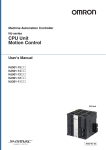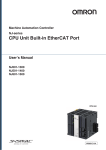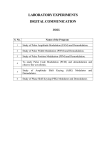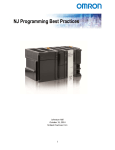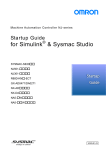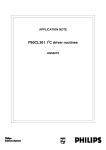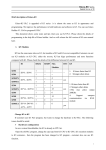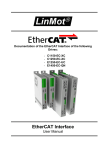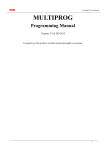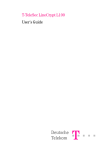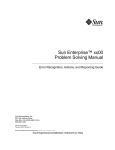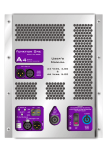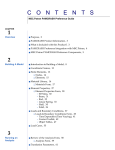Download NJ-series CPU Unit Motion Control User`s Manual
Transcript
Machine Automation Controller NJ-series CPU Unit Motion Control User’s Manual NJ501-1300 NJ501-1400 NJ501-1500 CPU Unit W507-E1-01 OMRON, 2011 All rights reserved. No part of this publication may be reproduced, stored in a retrieval system, or transmitted, in any form, or by any means, mechanical, electronic, photocopying, recording, or otherwise, without the prior written permission of OMRON. No patent liability is assumed with respect to the use of the information contained herein. Moreover, because OMRON is constantly striving to improve its high-quality products, the information contained in this manual is subject to change without notice. Every precaution has been taken in the preparation of this manual. Nevertheless, OMRON assumes no responsibility for errors or omissions. Neither is any liability assumed for damages resulting from the use of the information contained in this publication. Introduction Introduction Thank you for purchasing an NJ-series CPU Unit. This manual contains information that is necessary to use the Motion Control Function Module of an NJ-series CPU Unit. Please read this manual and make sure you understand the functionality and performance of the NJ-series CPU Unit before you attempt to use it in a control system. Keep this manual in a safe place where it will be available for reference during operation. Intended Audience This manual is intended for the following personnel, who must also have knowledge of electrical systems (an electrical engineer or the equivalent). • Personnel in charge of introducing FA systems. • Personnel in charge of designing FA systems. • Personnel in charge of installing and maintaining FA systems. • Personnel in charge of managing FA systems and facilities. For programming, this manual is intended for personnel who understand the programming language specifications in international standard IEC 61131-3 or Japanese standard JIS B3503. Applicable Products This manual covers the following products. • NJ-series CPU Units • NJ501-1300 • NJ501-1400 • NJ501-1500 NJ-series CPU Unit Motion Control User’s Manual (W507) 1 Relevant Manuals Relevant Manuals There are three manuals that provide basic information on the NJ-series CPU Units: the NJ-series CPU Unit Hardware User’s Manual, the NJ-series CPU Unit Software User’s Manual (this manual), and the NJ-series Instructions Reference Manual. Most operations are performed from the Sysmac Studio Automation Software. Refer to the Sysmac Studio Version 1 Operation Manual (Cat. No. W504) for information on the Sysmac Studio. Other manuals are necessary for specific system configurations and applications. Read all of the manuals that are relevant to your system configuration and application to make the most of the NJ-series CPU Unit. NJ-series User’s Manuals CJ-series Special Unit Operation Manuals for NJ-series CPU Unit NJ-series Troubleshooting Manual NJ-series CPU Unit Built-in EtherNet/IP Port User´s Manual NJ-series Motion Control Instructions Reference Manual NJ-series CPU Unit Built-in EtherCAT Port User´s Manual NJ-series CPU Unit Motion Control User´s Manual NJ-series Instructions Reference Manual NJ-series CPU Unit Software User´s Manual NJ-series CPU Unit Hardware User´s Manual Basic information Introduction to NJ-series Controllers Setting devices and hardware Using motion control Using EtherCAT Using EtherNet/IP Using CJ-series Units Software settings Using motion control Using EtherCAT Using EtherNet/IP Programming Using motion control Using EtherCAT Using CJ-series Units Programming error processing Testing operation and debugging Using motion control Using EtherCAT Using EtherNet/IP Troubleshooting and managing errors in an NJ-series Controller Use the relevant manuals for references according to any error that occurs. Maintenance Using EtherCAT Using EtherNet/IP Using CJ-series Units 2 NJ-series CPU Unit Motion Control User’s Manual (W507) Manual Configuration Manual Configuration NJ-series CPU Unit Hardware User’s Manual (Cat. No. W500) Section Description Section 1 Introduction This section provides an introduction to the NJ-series Controllers and their features, and gives the NJ-series Controller specifications. Section 2 System Configuration This section describes the system configuration used for NJ-series Controllers. Section 3 Configuration Units This section describes the parts and functions of the configuration devices in the NJseries Controller configuration, including the CPU Unit and Configuration Units. Section 4 Installation and Wiring This section describes where and how to install the CPU Unit and Configuration Units and how to wire them. Section 5 Troubleshooting This section describes the event codes, error confirmation methods, and corrections for errors that can occur. Section 6 Inspection and Maintenance This section describes the contents of periodic inspections, the service life of the Battery and Power Supply Units, and replacement methods for the Battery and Power Supply Units. Appendices The appendices provide the specifications of the Basic I/O Units, Unit dimensions, load short-circuit protection detection, line disconnection detection, and measures for EMC Directives. NJ-series CPU Unit Software User’s Manual (Cat. No. W501) Section Description Section 1 Introduction This section provides an introduction to the NJ-series Controllers and their features, and gives the NJ-series Controller specifications. Section 2 CPU Unit Operation This section describes the variables and control systems of the CPU Unit and CPU Unit status. Section 3 I/O Ports, Slave Configuration, and Unit Configuration This section describes how to use I/O ports, how to create the slave configuration and unit configuration and how to assign functions. Section 4 Controller Setup This section describes the initial settings of the function modules. Section 5 Designing Tasks This section describes the task system and types of tasks. Section 6 Programming This section describes programming, including the programming languages and the variables and instructions that are used in programming. Section 7 Simulation, Transferring Projects to the Physical CPU Unit, and Operation This section describes simulation of Controller operation and how to use the results of simulation. Section 8 CPU Unit Status This section describes CPU Unit status. Section 9 CPU Unit Functions This section describes the functionality provided by the CPU Unit. Section 10 Communications Setup This section describes how to go online with the CPU Unit and how to connect to other devices. Section 11 Example of Actual Application Procedures This section describes the procedures that are used to actually operate an NJ-series Controller. Section 12 Troubleshooting This section describes the event codes, error confirmation methods, and corrections for errors that can occur. Appendices The appendices provide the CPU Unit specifications, task execution times, systemdefined variable lists, data attribute lists, CJ-series Unit memory information, CJseries Unit memory allocation methods, and data type conversion information. NJ-series CPU Unit Motion Control User’s Manual (W507) 3 Manual Configuration NJ-series CPU Unit Motion Control User’s Manual (Cat. No. W507) (This Manual) Section Description Section 1 Introduction to the Motion Control Function Module This section describes the features, system configuration, and application flow for the Motion Control Function Module. Section 2 Motion Control Configuration and Principles This section outlines the internal structure of the CPU Unit and describes the configuration and principles of the MC Function Module. Section 3 Configuring Axes and Axes Groups This section describes the concept of axes and axes groups, the settings for axes that are required for the MC Test Run operations to function on the Sysmac Studio, and the instructions for creating and configuring axes and axes groups using the Sysmac Studio. Section 4 Checking Wiring from the Sysmac Studio This section describes the MC Test Run operations of the Sysmac Studio. You can use the MC Test Run operations to monitor sensor signals, check Servomotor wiring, and more, all without any programming. Section 5 Motion Control Parameters This section provides information on the axis parameters and axes group parameters that are used for motion control. Section 6 Motion Control Programming This section provides the specifications of a motion control program and the operating procedures that are required up through actual program development. Section 7 Manual Operation This section describes manual operation when the MC Function Module is used together with an OMRON G5-series Servo Drive. Section 8 Homing This section describes homing. Section 9 Motion Control Functions This section describes the motion control functions that are used when connected to OMRON G5-series Servo Drives with built-in EtherCAT communications. Section 10 Sample Programming This section describes basic application methods for homing, error monitoring, and other functions, and provides programming samples for absolute positioning, cam operation, and other axis operations. Section 11 Troubleshooting This section describes the items to check when problems occur in the MC Function Module. It includes error diagnosis and countermeasures for error indications, and error diagnosis and countermeasures for operating conditions. Appendices The appendices describe settings and connection methods for OMRON G5-series Servo Drive objects. NJ-series Instructions Reference Manual (Cat. No. W502) Section Section 1 Instruction Set This section provides a table of the instructions that are described in this manual. Section 2 Instruction Descriptions This section describes instruction specifications in detail. Appendices 4 Description The appendices provide a table of error codes and other supplemental information to use instructions. NJ-series CPU Unit Motion Control User’s Manual (W507) Manual Configuration NJ-series CPU Unit Built-in EtherCAT Port User’s Manual (Cat. No. W505) Section Description Section 1 Introduction This section provides an overview of EtherCAT communications, describes the system configuration and specifications, and provides operating procedures. Section 2 Part Names and Slave Settings This section provides the part names and describes the slave settings and Sysmac device functions. Section 3 EtherCAT Communications This section describes the different types of EtherCAT communications, EtherCAT settings, and state transitions. Section 4 EtherCAT Network Wiring This section describes how to connect and wire an EtherCAT network. Section 5 Setting Up EtherCAT Communications with the Sysmac Studio This section describes how to set the network configuration information and how to check EtherCAT communications from the Sysmac Studio. Section 6 Process Data Communications and SDO Communications This section describes the timing of communications, response times, and special instructions for process data communications and SDO communications. It also provides sample programming. Section 7 System-defined Variables That Are Related to the Built-in EtherCAT Port This section describes the system-defined variables that are related to the built-in EtherCAT port. Section 8 Example of Operations for EtherCAT Communications This section provides a series of example operations for when an NJ-series CPU Unit is connected to slaves. Section 9 Troubleshooting This section describes the event codes, error confirmation methods, and corrections for errors that can occur for EtherCAT communications. It also describes how to replace slaves. Appendices The appendices describe the relation of EtherCAT communications to overall CPU Unit status, packet monitoring functions, and multi-vendor application. NJ-series Motion Control Instructions Reference Manual (Cat. No. W508) Section Description Section 1 Introduction to Motion Control Instructions This section gives an introduction to motion control instructions supported by NJseries CPU Units. Section 2 Variables and Instructions This section describes the variables and instructions for the Motion Control Function Module. Section 3 Axis Command Instructions This section describes the instructions that are used to perform single-axis control for the MC Function Module. Section 4 Axes Group Instructions This section describes the instructions to perform multi-axes coordinated control for the MC Function Module. Section 5 Common Command Instructions This section describes the instructions that are used for both axes and axes groups. Appendices The appendices describe the error codes that are generated by the instructions. NJ-series Troubleshooting Manual (Cat. No. W503) Section Description Section 1 Overview of Errors This section describes the errors that can occur on an NJ-series Controller, the operation that occurs for errors, and methods to confirm errors. Section 2 Error Troubleshooting Methods This section describes how to handle errors. Section 3 Error Tables This section lists all of the error events that can occur on NJ-series Controllers. NJ-series CPU Unit Motion Control User’s Manual (W507) 5 Manual Configuration Sysmac Studio Version 1 Operation Manual (Cat. No. W504) Section 6 Description Section 1 Introduction This section provides an overview and lists the specifications of the Sysmac Studio and describes its features and components. Section 2 Installation and Uninstallation This section describes how to install and uninstall the Sysmac Studio. Section 3 System Design This section describes the basic concepts for designing an NJ-series System with the Sysmac Studio and the basic operating procedures. Section 4 Programming This section describes how to create programs with the Sysmac Studio. Section 5 Online Connections to a Controller This section describes how to go online with a Controller. Section 6 Debugging This section describes how to debug the programs online on the Controller or debug it offline with the Simulator. Section 7 Other Functions This section describes Sysmac Studio functions other than system design functions. Section 8 Reusing Programming This section describes how to reuse the programs that you create with the Sysmac Studio. Section 9 Support Software Provided with the Sysmac Studio This section describes the Support Software that is provided with the Sysmac Studio. Section 10 Troubleshooting This section describes the error messages that are displayed when you check a program on the Sysmac Studio and how to correct those errors. Appendices The appendices describe the following: Driver Installation for Direct USB Cable Connection Specifying One of Multiple Ethernet Interface Cards Online Help Simulation Instructions NJ-series CPU Unit Motion Control User’s Manual (W507) Manual Structure Manual Structure Page Structure The following page structure is used in this manual. Mounting Units Level 1 heading Level 2 heading Level 3 heading Connecting Controller Components Gives the current headings. 4 Installation and Wiring Level 2 heading 4-3 Level 3 heading 4-3-1 The Units that make up an NJ-series Controller can be connected simply by pressing the Units together and locking the sliders by moving them toward the back of the Units. The End Cover is connected in the same way to the Unit on the far right side of the Controller. A step in a procedure 1 Join the Units so that the connectors fit exactly. Hook Indicates a procedure. Hook holes Connector 4-3 Mounting Units 4 The yellow sliders at the top and bottom of each Unit lock the Units together. Move the sliders toward the back of the Units as shown below until they click into place. Move the sliders toward the back until they lock into place. Lock Release Slider Gives the number of the main section. Precautions for Correct Use Special information The sliders on the tops and bottoms of the Power Supply Unit, CPU Unit, I/O Units, Special I/O Units, and CPU Bus Units must be completely locked (until they click into place) after connecting the adjacent Unit connectors. Icons indicate precautions, additional information, or reference information. Manual name 4-3-1 Connecting Controller Components 2 Page tab NJ-series CPU Unit Hardware User’s Manual (W500) 4-9 This illustration is provided only as a sample. It may not literally appear in this manual. Special Information Special information in this manual is classified as follows: Precautions for Safe Use Precautions on what to do and what not to do to ensure safe usage of the product. Precautions for Correct Use Precautions on what to do and what not to do to ensure proper operation and performance. Additional Information Additional information to read as required. This information is provided to increase understanding or make operation easier. Note References are provided to more detailed or related information. NJ-series CPU Unit Motion Control User’s Manual (W507) 7 Manual Structure Precaution on Terminology In this manual, “download” refers to transferring data from the Sysmac Studio to the physical Controller and “upload” refers to transferring data from the physical Controller to the Sysmac Studio. For the Sysmac Studio, synchronization is used to both upload and download data. Here, “synchronize” means to automatically compare the data for the Sysmac Studio on the computer with the data in the physical Controller and transfer the data in the direction that is specified by the user. 8 NJ-series CPU Unit Motion Control User’s Manual (W507) Sections in this Manual Sections in this Manual 1 Introduction to the Motion Control Function Module 2 Motion Control Configuration and Principles 11 3 Configuring Axes and Axes Groups A 4 Checking Wiring from the Sysmac Studio 5 Motion Control Parameters 6 10 I 1 10 2 11 3 A 4 I Sample Programming Troubleshooting Appendices Index 5 6 7 8 Motion Control Programming 9 7 Manual Operation 8 Homing 9 Motion Control Functions NJ-series CPU Unit Motion Control User’s Manual (W507) 9 Sections in this Manual 10 NJ-series CPU Unit Motion Control User’s Manual (W507) CONTENTS CONTENTS Introduction............................................................................................................... 1 Relevant Manuals...................................................................................................... 2 Manual Configuration............................................................................................... 3 Manual Structure ...................................................................................................... 7 Sections in this Manual............................................................................................ 9 Read and Understand this Manual ........................................................................ 17 Safety Precautions ................................................................................................. 21 Precautions for Safe Use ....................................................................................... 22 Precautions for Correct Use .................................................................................. 23 Regulations and Standards ................................................................................... 24 Unit Versions........................................................................................................... 26 Related Manuals ..................................................................................................... 29 Revision History ..................................................................................................... 31 Section 1 Introduction to the Motion Control Function Module 1-1 Features.................................................................................................................................... 1-2 1-2 System Configuration ............................................................................................................. 1-3 1-3 Application Procedure ............................................................................................................ 1-4 1-4 Specifications .......................................................................................................................... 1-6 1-4-1 1-4-2 1-4-3 Section 2 General Specifications................................................................................................................ 1-6 Performance Specifications ........................................................................................................ 1-6 Function Specifications............................................................................................................... 1-7 Motion Control Configuration and Principles 2-1 Internal Configuration of the CPU Unit.................................................................................. 2-2 2-2 Motion Control Configuration................................................................................................. 2-3 2-3 Motion Control Principles ....................................................................................................... 2-4 2-3-1 2-3-2 2-4 CPU Unit Tasks........................................................................................................................... 2-4 Example of Task Operations for Motion Control ......................................................................... 2-7 EtherCAT Communications and Motion Control ................................................................ 2-11 2-4-1 2-4-2 2-4-3 CAN Application Protocol over EtherCAT (CoE)....................................................................... 2-11 Relationship between EtherCAT Master Function Module and MC Function Module .............. 2-12 Relationship between Process Data Communications Cycle and Motion Control Period ........ 2-13 NJ-series CPU Unit Motion Control User’s Manual (W507) 11 CONTENTS Section 3 3-1 Configuring Axes and Axes Groups Axes .......................................................................................................................................... 3-2 3-1-1 3-1-2 3-1-3 3-1-4 3-2 Axis Setting Procedure ........................................................................................................... 3-8 3-2-1 3-2-2 3-3 Section 4 4-3 Functions of the Sysmac Studio ............................................................................................ 4-2 Checking Motor Operation...................................................................................................... 4-8 Section 5 5-2 Introduction.............................................................................................................................. 5-2 Axis Parameters....................................................................................................................... 5-4 Axis Parameters .......................................................................................................................... 5-4 Axis Basic Settings...................................................................................................................... 5-5 Unit Conversion Settings............................................................................................................. 5-8 Operation Settings .................................................................................................................... 5-11 Other Operation Settings .......................................................................................................... 5-12 Limit Settings............................................................................................................................. 5-13 Position Count Settings ............................................................................................................. 5-13 Servo Drive Settings ................................................................................................................. 5-15 Homing Settings........................................................................................................................ 5-16 Axis Parameter Setting Example............................................................................................... 5-17 Axes Group Parameters ........................................................................................................ 5-20 5-3-1 5-3-2 5-3-3 5-3-4 12 Turning ON the Servo ................................................................................................................. 4-8 Jogging........................................................................................................................................ 4-8 Homing........................................................................................................................................ 4-9 Absolute Positioning.................................................................................................................. 4-10 Relative Positioning................................................................................................................... 4-11 Motion Control Parameters 5-2-1 5-2-2 5-2-3 5-2-4 5-2-5 5-2-6 5-2-7 5-2-8 5-2-9 5-2-10 5-3 MC Test Run Function................................................................................................................. 4-2 Application Procedure ................................................................................................................. 4-4 Axis Parameter Setting Example................................................................................................. 4-5 Starting the MC Test Run Function ............................................................................................. 4-6 Monitoring Sensor Signals ..................................................................................................... 4-7 4-3-1 4-3-2 4-3-3 4-3-4 4-3-5 5-1 Setting Procedure for an Axes Group ....................................................................................... 3-22 Setting Procedure ..................................................................................................................... 3-22 Checking Wiring from the Sysmac Studio 4-1-1 4-1-2 4-1-3 4-1-4 4-2 Introduction to Axes Groups...................................................................................................... 3-17 Introduction to Axes Group Parameters .................................................................................... 3-18 Introduction to Axes Group Variables........................................................................................ 3-19 Specifying an Axes Group in the User Program........................................................................ 3-21 Setting Procedures for Axes Groups................................................................................... 3-22 3-4-1 3-4-2 4-1 Axis Configuration Procedure ..................................................................................................... 3-8 Setting Procedure ....................................................................................................................... 3-8 Axes Groups .......................................................................................................................... 3-17 3-3-1 3-3-2 3-3-3 3-3-4 3-4 Introduction to Axes .................................................................................................................... 3-2 Introduction to Axis Parameters .................................................................................................. 3-3 Introduction to Axis Variables...................................................................................................... 3-5 Specifying an Axis in the User Program...................................................................................... 3-7 Axes Group Parameters............................................................................................................ 5-20 Axes Group Basic Settings ....................................................................................................... 5-21 Axes Group Operation Settings ................................................................................................ 5-22 Enabling an Axes Group ........................................................................................................... 5-23 NJ-series CPU Unit Motion Control User’s Manual (W507) CONTENTS Section 6 Motion Control Programming 6-1 Introduction.............................................................................................................................. 6-2 6-2 Motion Control Instructions.................................................................................................... 6-3 6-2-1 6-2-2 6-3 State Transitions...................................................................................................................... 6-4 6-3-1 6-3-2 6-3-3 6-4 Basic Rules for Execution of Instructions ................................................................................... 6-8 Execution Timing Charts .......................................................................................................... 6-10 Timing Chart for Re-execution of Motion Control Instructions .................................................. 6-12 Timing Chart for Multi-execution of Motion Control Instructions ............................................... 6-13 Positions................................................................................................................................. 6-14 6-5-1 6-5-2 6-6 Status of the Motion Control Function Module............................................................................ 6-4 Axis States.................................................................................................................................. 6-4 Axes Group States...................................................................................................................... 6-6 Execution and Status of Motion Control Instructions.......................................................... 6-8 6-4-1 6-4-2 6-4-3 6-4-4 6-5 Function Blocks for PLCopen Motion Control ............................................................................. 6-3 Motion Control Instructions of the MC Function Module............................................................. 6-3 Types of Positions ..................................................................................................................... 6-14 Valid Positions for Each Axis Type ............................................................................................ 6-14 System-defined Variables for Motion Control ..................................................................... 6-15 6-6-1 6-6-2 6-6-3 Overview of System-defined Variables for Motion Control........................................................ 6-15 System for System-defined Variables for Motion Control ......................................................... 6-17 Tables of System-defined Variables for Motion Control ............................................................ 6-18 6-7 Cam Tables and Cam Data Variables ................................................................................... 6-28 6-8 Programming Motion Controls............................................................................................. 6-32 6-9 Creating Cam Tables ............................................................................................................. 6-34 Section 7 Manual Operation 7-1 Outline ...................................................................................................................................... 7-2 7-2 Turning ON the Servo.............................................................................................................. 7-3 7-2-1 7-2-2 7-2-3 7-3 Turning ON the Servo ................................................................................................................. 7-3 Setting Axis Parameters ............................................................................................................. 7-4 Programming Example ............................................................................................................... 7-4 Jogging..................................................................................................................................... 7-5 7-3-1 7-3-2 7-3-3 7-3-4 Section 8 Jogging Procedure...................................................................................................................... 7-5 Setting Axis Parameters ............................................................................................................. 7-6 Setting Example for Input Variables............................................................................................ 7-6 Programming Example ............................................................................................................... 7-7 Homing 8-1 Outline ...................................................................................................................................... 8-2 8-2 Homing Procedure................................................................................................................... 8-5 8-2-1 8-2-2 Setting Homing Parameters........................................................................................................ 8-5 Monitoring the Homing Operation............................................................................................. 8-10 8-3 Homing Operation ................................................................................................................. 8-11 8-4 Homing with an Absolute Encoder ...................................................................................... 8-12 8-4-1 8-4-2 8-5 Outline of Function.................................................................................................................... 8-13 Setting Procedure ..................................................................................................................... 8-13 High-speed Homing............................................................................................................... 8-15 NJ-series CPU Unit Motion Control User’s Manual (W507) 13 CONTENTS Section 9 9-1 Motion Control Functions Single-axis Position Control ................................................................................................... 9-3 9-1-1 9-1-2 9-1-3 9-1-4 9-1-5 9-1-6 9-2 Single-axis Synchronized Control ....................................................................................... 9-11 9-2-1 9-2-2 9-2-3 9-2-4 9-2-5 9-2-6 9-2-7 9-2-8 9-3 9-5 Common Functions for Single-axis Control ....................................................................... 9-26 Outline of Operation .................................................................................................................. 9-46 Linear Interpolation ................................................................................................................... 9-48 Circular Interpolation................................................................................................................. 9-49 Stopping Under Multi-axes Coordinated Control....................................................................... 9-50 Overrides for Multi-axes Coordinated Control ........................................................................... 9-51 Common Functions for Multi-axes Coordinated Control................................................... 9-53 9-7-1 9-7-2 9-7-3 9-7-4 9-7-5 9-8 Positions.................................................................................................................................... 9-26 Velocity...................................................................................................................................... 9-28 Acceleration and Deceleration .................................................................................................. 9-29 Jerk ........................................................................................................................................... 9-31 Specifying the Operation Direction............................................................................................ 9-32 Re-executing Motion Control Instructions ................................................................................. 9-35 Multi-execution of Motion Control Instructions (Buffer Mode) ................................................... 9-41 Multi-axes Coordinated Control ........................................................................................... 9-46 9-6-1 9-6-2 9-6-3 9-6-4 9-6-5 9-7 Velocity Control ......................................................................................................................... 9-23 Cyclic Synchronous Velocity Control......................................................................................... 9-24 Single-axis Torque Control ................................................................................................... 9-25 9-5-1 9-5-2 9-5-3 9-5-4 9-5-5 9-5-6 9-5-7 9-6 Overview of Synchronized Control............................................................................................ 9-11 Gear Operation ......................................................................................................................... 9-11 Positioning Gear Operation ....................................................................................................... 9-12 Cam Operation.......................................................................................................................... 9-13 Cam Tables ............................................................................................................................... 9-14 Synchronous Positioning........................................................................................................... 9-19 Combining Axes ........................................................................................................................ 9-21 Master Axis Phase Shift ............................................................................................................ 9-22 Single-axis Velocity Control ................................................................................................. 9-23 9-3-1 9-3-2 9-4 Outline of Operation .................................................................................................................... 9-3 Absolute Positioning.................................................................................................................... 9-4 Relative Positioning..................................................................................................................... 9-4 Interrupt Feeding......................................................................................................................... 9-5 Stopping ...................................................................................................................................... 9-6 Override Factors.......................................................................................................................... 9-9 Velocity Under Multi-axes Coordinated Control......................................................................... 9-53 Acceleration and Deceleration Under Multi-axes Coordinated Control ..................................... 9-54 Jerk for Multi-axes Coordinated Control.................................................................................... 9-55 Re-executing Motion Control Instructions for Multi-axes Coordinated Control.......................... 9-56 Multi-execution (Buffer Mode) of Motion Control Instructions for Multi-axes Coordinated Control 956 Other Functions ..................................................................................................................... 9-65 9-8-1 9-8-2 9-8-3 9-8-4 9-8-5 9-8-6 9-8-7 9-8-8 9-8-9 Section 10 Changing the Current Position .................................................................................................. 9-65 Torque Limit............................................................................................................................... 9-66 Latching..................................................................................................................................... 9-66 Zone Monitoring ........................................................................................................................ 9-67 Software Limits.......................................................................................................................... 9-68 Following Error Monitoring ........................................................................................................ 9-69 Following Error Counter Reset .................................................................................................. 9-70 Axis Following Error Monitoring ................................................................................................ 9-70 In-position Check ...................................................................................................................... 9-71 Sample Programming 10-1 Overview of Sample Programming ...................................................................................... 10-2 10-1-1 14 Devices ..................................................................................................................................... 10-2 NJ-series CPU Unit Motion Control User’s Manual (W507) CONTENTS 10-1-2 10-1-3 Installation and Wiring .............................................................................................................. 10-2 Setup ........................................................................................................................................ 10-3 10-2 Basic Programming Samples ............................................................................................... 10-4 10-2-1 10-2-2 10-2-3 10-2-4 10-2-5 10-2-6 10-2-7 10-2-8 10-2-9 10-2-10 10-2-11 10-2-12 10-2-13 10-2-14 10-2-15 10-2-16 10-2-17 10-2-18 Section 11 Monitoring EtherCAT Communications and Turning ON Servos .............................................. 10-4 Interlocking Axis Operation with Master Control Instructions ................................................... 10-6 Error Monitoring and Error Resetting for Single-axis Operation and Synchronized Operation. 10-8 Error Monitoring and Error Resetting for Multi-axes Coordinated Operation .......................... 10-10 Monitoring for Instruction Errors ............................................................................................. 10-16 Checking to See If Errors Are Reset....................................................................................... 10-18 Stopping Axes during Single-axis Operation .......................................................................... 10-20 Stopping an Axes Group in Coordinated Motion .................................................................... 10-24 Homing and Absolute Positioning ........................................................................................... 10-30 Changing the Target Position by Re-execution of an Instruction ............................................ 10-35 Interrupt Feeding .................................................................................................................... 10-41 Changing the Cam Table by Re-execution of an Instruction................................................... 10-45 Using a Cam Profile Curve to Correct the Sync Start Position ............................................... 10-54 Shifting the Phase of a Master Axis in Cam Motion................................................................ 10-64 Changing the Actual Position during Velocity Control............................................................. 10-72 Changing a Cam Data Variable and Saving the Cam Table ................................................... 10-78 Temporarily Changing Axis Parameters.................................................................................. 10-87 Updating the Cam Table End Point Index ............................................................................... 10-90 Troubleshooting 11-1 Overview of Errors................................................................................................................. 11-2 11-1-1 11-1-2 How to Check for Errors............................................................................................................ 11-3 Errors Related to the Motion Control Function Module............................................................. 11-5 11-2 Troubleshooting................................................................................................................... 11-10 11-2-1 11-2-2 11-2-3 Error Table .............................................................................................................................. 11-10 Error Descriptions ................................................................................................................... 11-19 Error Causes and Remedies .................................................................................................. 11-53 Appendices A-1 Connecting the Servo Drive....................................................................................................A-2 A-1-1 A-1-2 Wiring the Servo Drive................................................................................................................ A-2 Servo Drive Settings ................................................................................................................... A-2 A-2 Connecting to Encoder Input Terminals .............................................................................A-11 A-2-1 A-2-2 Wiring to Encoder Input Terminals............................................................................................ A-11 Settings for Encoder Input Terminals........................................................................................ A-11 A-3 Terminology ...........................................................................................................................A-15 A-3-1 A-3-2 A-3-3 NJ-series Controller .................................................................................................................. A-15 Motion Control .......................................................................................................................... A-16 EtherCAT Communications....................................................................................................... A-17 Index NJ-series CPU Unit Motion Control User’s Manual (W507) 15 CONTENTS 16 NJ-series CPU Unit Motion Control User’s Manual (W507) Read and Understand this Manual Read and Understand this Manual Please read and understand this manual before using the product. Please consult your OMRON representative if you have any questions or comments. Warranty and Limitations of Liability WARRANTY OMRON's exclusive warranty is that the products are free from defects in materials and workmanship for a period of one year (or other period if specified) from date of sale by OMRON. OMRON MAKES NO WARRANTY OR REPRESENTATION, EXPRESS OR IMPLIED, REGARDING NONINFRINGEMENT, MERCHANTABILITY, OR FITNESS FOR PARTICULAR PURPOSE OF THE PRODUCTS. ANY BUYER OR USER ACKNOWLEDGES THAT THE BUYER OR USER ALONE HAS DETERMINED THAT THE PRODUCTS WILL SUITABLY MEET THE REQUIREMENTS OF THEIR INTENDED USE. OMRON DISCLAIMS ALL OTHER WARRANTIES, EXPRESS OR IMPLIED. LIMITATIONS OF LIABILITY OMRON SHALL NOT BE RESPONSIBLE FOR SPECIAL, INDIRECT, OR CONSEQUENTIAL DAMAGES, LOSS OF PROFITS OR COMMERCIAL LOSS IN ANY WAY CONNECTED WITH THE PRODUCTS, WHETHER SUCH CLAIM IS BASED ON CONTRACT, WARRANTY, NEGLIGENCE, OR STRICT LIABILITY. In no event shall the responsibility of OMRON for any act exceed the individual price of the product on which liability is asserted. IN NO EVENT SHALL OMRON BE RESPONSIBLE FOR WARRANTY, REPAIR, OR OTHER CLAIMS REGARDING THE PRODUCTS UNLESS OMRON'S ANALYSIS CONFIRMS THAT THE PRODUCTS WERE PROPERLY HANDLED, STORED, INSTALLED, AND MAINTAINED AND NOT SUBJECT TO CONTAMINATION, ABUSE, MISUSE, OR INAPPROPRIATE MODIFICATION OR REPAIR. NJ-series CPU Unit Motion Control User’s Manual (W507) 17 Read and Understand this Manual Application Considerations SUITABILITY FOR USE OMRON shall not be responsible for conformity with any standards, codes, or regulations that apply to the combination of products in the customer's application or use of the products. At the customer's request, OMRON will provide applicable third party certification documents identifying ratings and limitations of use that apply to the products. This information by itself is not sufficient for a complete determination of the suitability of the products in combination with the end product, machine, system, or other application or use. The following are some examples of applications for which particular attention must be given. This is not intended to be an exhaustive list of all possible uses of the products, nor is it intended to imply that the uses listed may be suitable for the products: • Outdoor use, uses involving potential chemical contamination or electrical interference, or conditions or uses not described in this manual. • Nuclear energy control systems, combustion systems, railroad systems, aviation systems, medical equipment, amusement machines, vehicles, safety equipment, and installations subject to separate industry or government regulations. • Systems, machines, and equipment that could present a risk to life or property. Please know and observe all prohibitions of use applicable to the products. NEVER USE THE PRODUCTS FOR AN APPLICATION INVOLVING SERIOUS RISK TO LIFE OR PROPERTY WITHOUT ENSURING THAT THE SYSTEM AS A WHOLE HAS BEEN DESIGNED TO ADDRESS THE RISKS, AND THAT THE OMRON PRODUCTS ARE PROPERLY RATED AND INSTALLED FOR THE INTENDED USE WITHIN THE OVERALL EQUIPMENT OR SYSTEM. PROGRAMMABLE PRODUCTS OMRON shall not be responsible for the user's programming of a programmable product, or any consequence thereof. 18 NJ-series CPU Unit Motion Control User’s Manual (W507) Read and Understand this Manual Disclaimers CHANGE IN SPECIFICATIONS Product specifications and accessories may be changed at any time based on improvements and other reasons. It is our practice to change model numbers when published ratings or features are changed, or when significant construction changes are made. However, some specifications of the products may be changed without any notice. When in doubt, special model numbers may be assigned to fix or establish key specifications for your application on your request. Please consult with your OMRON representative at any time to confirm actual specifications of purchased products. DIMENSIONS AND WEIGHTS Dimensions and weights are nominal and are not to be used for manufacturing purposes, even when tolerances are shown. PERFORMANCE DATA Performance data given in this manual is provided as a guide for the user in determining suitability and does not constitute a warranty. It may represent the result of OMRON's test conditions, and the users must correlate it to actual application requirements. Actual performance is subject to the OMRON Warranty and Limitations of Liability. ERRORS AND OMISSIONS The information in this manual has been carefully checked and is believed to be accurate; however, no responsibility is assumed for clerical, typographical, or proofreading errors, or omissions. NJ-series CPU Unit Motion Control User’s Manual (W507) 19 Read and Understand this Manual 20 NJ-series CPU Unit Motion Control User’s Manual (W507) Safety Precautions Safety Precautions Definition of Precautionary Information Refer to the following manuals for safety precautions. • NJ-series CPU Unit Hardware User’s Manual (Cat. No. W500) • NJ-series CPU Unit Software User’s Manual (Cat. No. W501) NJ-series CPU Unit Motion Control User’s Manual (W507) 21 Precautions for Safe Use Precautions for Safe Use Refer to the following manuals for precautions for safe use. • NJ-series CPU Unit Hardware User’s Manual (Cat. No. W500) • NJ-series CPU Unit Software User’s Manual (Cat. No. W501) 22 NJ-series CPU Unit Motion Control User’s Manual (W507) Precautions for Correct Use Precautions for Correct Use Refer to the following manuals for precautions for correct use. • NJ-series CPU Unit Hardware User’s Manual (Cat. No. W500) • NJ-series CPU Unit Software User’s Manual (Cat. No. W501) NJ-series CPU Unit Motion Control User’s Manual (W507) 23 Regulations and Standards Regulations and Standards Conformance to EC Directives Applicable Directives • EMC Directives • Low Voltage Directive Concepts z EMC Directive OMRON devices that comply with EC Directives also conform to the related EMC standards so that they can be more easily built into other devices or the overall machine. The actual products have been checked for conformity to EMC standards.* Whether the products conform to the standards in the system used by the customer, however, must be checked by the customer. EMC-related performance of the OMRON devices that comply with EC Directives will vary depending on the configuration, wiring, and other conditions of the equipment or control panel on which the OMRON devices are installed. The customer must, therefore, perform the final check to confirm that devices and the overall machine conform to EMC standards. * Applicable EMC (Electromagnetic Compatibility) standards are as follows: EMS (Electromagnetic Susceptibility): EN 61131-2 and EN 61000-6-2 EMI (Electromagnetic Interference): EN 61131-2 and EN 61000-6-4 (Radiated emission: 10-m regulations) z Low Voltage Directive Always ensure that devices operating at voltages of 50 to 1,000 VAC and 75 to 1,500 VDC meet the required safety standards. The applicable directive is EN 61131-2. z Conformance to EC Directives The NJ-series Controllers comply with EC Directives. To ensure that the machine or device in which the NJ-series Controller is used complies with EC Directives, the Controller must be installed as follows: • The NJ-series Controller must be installed within a control panel. • You must use reinforced insulation or double insulation for the DC power supplies connected to DC Power Supply Units and I/O Units. • NJ-series Controllers that comply with EC Directives also conform to the Common Emission Standard (EN 61000-6-4). Radiated emission characteristics (10-m regulations) may vary depending on the configuration of the control panel used, other devices connected to the control panel, wiring, and other conditions. You must therefore confirm that the overall machine or equipment complies with EC Directives. 24 NJ-series CPU Unit Motion Control User’s Manual (W507) Regulations and Standards Conformance to Shipbuilding Standards The NJ-series Controllers comply with the following shipbuilding standards. Applicability to the shipbuilding standards is based on certain usage conditions. It may not be possible to use the product in some locations. Contact your OMRON representative before attempting to use a Controller on a ship. Usage Conditions for NK and LR Shipbuilding Standards • The NJ-series Controller must be installed within a control panel. • Gaps in the door to the control panel must be completely filled or covered with gaskets or other material. • The following noise filter must be connected to the power supply line. Noise Filter Manufacturer Cosel Co., Ltd. Model TAH-06-683 Trademarks • Sysmac and SYSMAC are trademarks or registered trademarks of OMRON Corporation in Japan and other countries for OMRON factory automation products. • Windows, Windows 98, Windows XP, Windows Vista, and Windows 7 are registered trademarks of Microsoft Corporation in the USA and other countries. • EtherCAT is a registered trademark of Beckhoff Automation GmbH for their patented technology. • The SD logo is a trademark of SD-3C, LLC. Other company names and product names in this document are the trademarks or registered trademarks of their respective companies. Software Licenses and Copyrights This product incorporates certain third party software. The license and copyright information associated with this software is available at http://www.fa.omron.co.jp/nj_info_e/. NJ-series CPU Unit Motion Control User’s Manual (W507) 25 Unit Versions Unit Versions Unit Versions A “unit version” has been introduced to manage CPU Units in the NJ Series according to differences in functionality accompanying Unit upgrades. Notation of Unit Versions on Products The unit version is given on the ID information label of the products for which unit versions are managed, as shown below. Example for NJ-series NJ501-@@@@ CPU Unit: ID information label Unit model NJ501 - 1500 Unit version Ver.1.@@ PORT1 MAC ADDRESS: @@@@@@@@@@@@ PORT2 MAC ADDRESS: @@@@@@@@@@@@ Lot No. DDMYY@ xxxx Lot number and serial number MAC address The following information is provided on the ID information label. Item Description Unit model Gives the model of the Unit. Unit version Gives the unit version of the Unit. Lot number and serial number Gives the lot number and serial number of the Unit. DDMYY: Lot number, @: For use by OMRON, xxxx: Serial number “M” gives the month (1 to 9: January to September, X: October, Y: November, Z: December) MAC address Gives the MAC address of the built-in port on the Unit. Confirming Unit Versions with Sysmac Studio You can use the Unit Production Information on the Sysmac Studio to check the unit version of the CPU Unit, CJ-series Special I/O Units, CJ-series CPU Bus Units, and EtherCAT slaves. The unit versions of CJ-series Basic I/O Units cannot be checked from the Sysmac Studio. z CPU Unit and CJ-series Units 1 Double-click CPU/Expansion Racks under Configurations and Setup in the Multiview Explorer. Or, right-click CPU/Expansion Racks under Configurations and Setup and select Edit from the menu. The Unit Editor is displayed for the Controller Configurations and Setup layer. 26 NJ-series CPU Unit Motion Control User’s Manual (W507) Unit Versions 2 Right-click any open space in the Unit Editor and select Production Information. The Production Information Dialog Box is displayed. Simple Display Detailed Display In this example, “Ver.1.0” is displayed next to the unit model. The following items are displayed. CPU Unit CJ-series Units Unit model Unit model Unit version Unit version Lot number Lot number Rack number, slot number, and unit number z EtherCAT Slaves 1 Double-click EtherCAT under Configurations and Setup in the Multiview Explorer. Or, rightclick EtherCAT under Configurations and Setup and select Edit from the menu. The EtherCAT Configuration Tab Page is displayed for the Controller Configurations and Setup layer. 2 Right-click the master in the EtherCAT Configurations Editing Pane and select Display Production Information. The Production Information Dialog Box is displayed. The following items are displayed. Node address Type information* Serial number * If the model number cannot be determined (such as when there is no ESI file), the vendor ID, product code, and revision number are displayed. NJ-series CPU Unit Motion Control User’s Manual (W507) 27 Unit Versions Unit Version Notation In this manual, unit versions are specified as shown in the following table. Product nameplate “Ver.1.0” or later to the right of the lot number 28 Notation in this manual Unit version 1.0 or later Remarks Unless unit versions are specified, the information in this manual applies to all unit versions. NJ-series CPU Unit Motion Control User’s Manual (W507) Related Manuals Related Manuals The following manuals are related to the NJ-series Controllers. Use these manuals for reference. Manual name NJ-series CPU Unit Hardware User’s Manual Cat. No. W500 Model numbers NJ501-@@@@ Application Description Learning the basic specifications of the NJ-series CPU Units, including introductory information, designing, installation, and maintenance. Mainly hardware information is provided. An introduction to the entire NJ-series system is provided along with the following information on a Controller built with an NJ501 CPU Unit. • Features and system configuration • Introduction • Part names and functions • General specifications • Installation and wiring • Maintenance and inspection Use this manual together with the NJ-series CPU Unit Software User’s Manual (Cat. No. W501). NJ-series CPU Unit Software User’s Manual W501 NJ501-@@@@ Learning how to program and set up an NJ-series CPU Unit. Mainly software information is provided. The following information is provided on a Controller built with an NJ501 CPU Unit. • CPU Unit operation • CPU Unit features • Initial settings • Programming based on IEC 61131-3 language specifications Use this manual together with the NJ-series CPU Unit Hardware User’s Manual (Cat. No. W500). NJ-series CPU Unit Motion Control User’s Manual W507 NJ501-@@@@ Learning about motion control settings and programming concepts. The settings and operation of the CPU Unit and programming concepts for motion control are described. Use this manual together with the NJ-series CPU Unit Hardware User’s Manual (Cat. No. W500) and NJ-series CPU Unit Software User’s Manual (Cat. No. W501). NJ-series Instructions Reference Manual W502 NJ501-@@@@ Learning about the specifications of the instruction set that is provided by OMRON. The instructions in the instruction set (IEC 61131-3 specifications) are described. When programming, use this manual together with the NJ-series CPU Unit Hardware User’s Manual (Cat. No. W500) and NJ-series CPU Unit Software User’s Manual (Cat. No. W501). NJ-series Motion Control Instructions Reference Manual W508 NJ501-@@@@ Learning about the specifications of the motion control instructions that are provided by OMRON. The motion control instructions are described. When programming, use this manual together with the NJ-series CPU Unit Hardware User’s Manual (Cat. No. W500), NJ-series CPU Unit Software User’s Manual (Cat. No. W501) and NJ-series CPU Unit Motion Control User’s Manual (Cat. No. W507). CJ-series Special Unit Manuals for NJ-series CPU Unit W490 W498 W499 W491 Z310 W492 W494 W497 CJ1W-@@@@ Learning how to use CJseries Units with an NJseries CPU Unit. The methods and precautions for using CJseries Units with an NJ501 CPU Unit are described, including access methods and programming interfaces. Manuals are available for the following Units. Analog I/O Units, Insulated-type Analog I/O Units, Temperature Control Units, ID Sensor Units, High-speed Counter Units, Serial Communications Units, and DeviceNet Units. Use these manuals together with the NJ-series CPU Unit Hardware User’s Manual (Cat. No. W500) and NJ-series CPU Unit Software User’s Manual (Cat. No. W501). NJ-series CPU Unit Motion Control User’s Manual (W507) 29 Related Manuals Application Description NJ-series CPU Unit Builtin EtherCAT Port User’s Manual Manual name W505 NJ501-@@@@ Using the built-in EtherCAT port on an NJ-series CPU Unit. Information on the built-in EtherCAT port is provided. This manual provides an introduction and provides information on the configuration, features, and setup. Use this manual together with the NJ-series CPU Unit Hardware User’s Manual (Cat. No. W500) and NJ-series CPU Unit Software User’s Manual (Cat. No. W501). NJ-series CPU Unit Builtin EtherNet/IP Port User’s Manual W506 NJ501-@@@@ Using the built-in EtherNet/IP port on an NJ-series CPU Unit. Information on the built-in EtherNet/IP port is provided. Information is provided on the basic setup, tag data links, and other features. Use this manual together with the NJ-series CPU Unit Hardware User’s Manual (Cat. No. W500) and NJ-series CPU Unit Software User’s Manual (Cat. No. W501). NJ-series Troubleshooting Manual W503 NJ501-@@@@ Learning about the errors that may be detected in an NJ-series Controller. Concepts on managing errors that may be detected in an NJ-series Controller and information on individual errors are described. Use this manual together with the NJ-series CPU Unit Hardware User’s Manual (Cat. No. W500) and NJ-series CPU Unit Software User’s Manual (Cat. No. W501). Sysmac Studio Version 1 Operation Manual W504 SYSMACSE2@@@ Learning about the operating procedures and functions of the Sysmac Studio. Describes the operating procedures of the Sysmac Studio. CX-Integrator CS/CJ/CP/NSJ-series Network Configuration Tool Operation Manual W464 Learning how to configure networks (data links, routing tables, Communications Unit settings, etc.). Describes operating procedures for the CX-Integrator. CX-Designer User’s Manual V099 Learning to create screen data for NS-series Programmable Terminals. Describes operating procedures for the CXDesigner. CX-Protocol Operation Manual W344 Creating data transfer protocols for general-purpose devices connected to CJseries Serial Communications Units. Describes operating procedures for the CX-Protocol. 30 Cat. No. Model numbers NJ-series CPU Unit Motion Control User’s Manual (W507) Revision History Revision History A manual revision code appears as a suffix to the catalog number on the front and back covers of the manual. Cat. No. W507-E1-01 Revision code Revision code 01 Date July 2011 Revised content Original production NJ-series CPU Unit Motion Control User’s Manual (W507) 31 Revision History 32 NJ-series CPU Unit Motion Control User’s Manual (W507) 1 Introduction to the Motion Control Function Module This section describes the features, system configuration, and application flow for the Motion Control Function Module. 1-1 Features . . . . . . . . . . . . . . . . . . . . . . . . . . . . . . . . . . . . . . . . . . . . . . . . . . . . . 1-2 1-2 System Configuration . . . . . . . . . . . . . . . . . . . . . . . . . . . . . . . . . . . . . . . . . . 1-3 1-3 Application Procedure . . . . . . . . . . . . . . . . . . . . . . . . . . . . . . . . . . . . . . . . . . 1-4 1-4 Specifications . . . . . . . . . . . . . . . . . . . . . . . . . . . . . . . . . . . . . . . . . . . . . . . . . 1-6 1-4-1 1-4-2 1-4-3 General Specifications . . . . . . . . . . . . . . . . . . . . . . . . . . . . . . . . . . . . . . . . . . . 1-6 Performance Specifications . . . . . . . . . . . . . . . . . . . . . . . . . . . . . . . . . . . . . . . 1-6 Function Specifications . . . . . . . . . . . . . . . . . . . . . . . . . . . . . . . . . . . . . . . . . . 1-7 NJ-series CPU Unit Motion Control User’s Manual (W507) 1-1 1 Introduction to the Motion Control Function Module 1-1 Features The Motion Control Function Module (sometimes abbreviated to “MC Function Module”) is a software function module that is built into the CPU Unit. The MC Function Module can perform motion control for up to 64 axes through the EtherCAT port that is built into the CPU Unit. Cyclic communications are performed with Servo Drives that are connected to the EtherCAT port to enable high-speed, high-precision machine control. Motion Control Instructions Based on PLCopen The motion control instructions of the MC Function Module are based on motion control function blocks that are standardized by PLCopen. These instructions allow you to program single-axis PTP positioning, interpolation control, synchronized control (e.g., of electronic cams), velocity control, and torque control. You can set the velocity, acceleration rate, deceleration rate, and jerk each time a motion control instruction is executed to flexibly control operation according to the application. Additional Information • PLCopen PLCopen is an association that promotes IEC 61131-3. It has its headquarters in Europe and a world-wide membership. PLCopen standardizes function blocks for motion control to define a program interface for the languages specified in IEC 61131-3 (JIS B 3503). • Jerk Jerk is the rate of change in the acceleration rate or deceleration rate. If you specify the jerk, the velocity graph will form an S-curve for acceleration and deceleration. Data Transmission Using EtherCAT Communications The MC Function Module can be combined with OMRON G5-series Servo Drives with built-in EtherCAT communications to enable exchange of all control information with high-speed data communications. The various control commands are transmitted via data communications. That means that the Servomotor's operational performance is maximized without being limited by interface specifications, such as the response frequency of the encoder feedback pulses. You can use the Servo Drive's various control parameters and monitor data on a host controller to unify management of system information. Additional Information What Is EtherCAT? EtherCAT is an open high-speed industrial network system that conforms to Ethernet (IEEE 802.3). Each node achieves a short cycle time by transmitting Ethernet frames at high speed. A mechanism that allows sharing clock information enables high-precision synchronized control with low communications jitter. 1-2 NJ-series CPU Unit Motion Control User’s Manual (W507) 1 Introduction to the Motion Control Function Module System Configuration The MC Function Module receives sensor signal status from devices and control panels. It receives commands from the motion control instructions that are executed in the user program. It uses both of these to perform motion control with the Servo Drives and Encoder Input Terminals. z Motion Control Configuration 1 The EtherCAT network configuration and Sysmac Studio are used for the MC Function Module. • EtherCAT Network Configuration The MC Function Module performs control for Servo Drives and Encoder Input Terminals through the EtherCAT master port that is built into the CPU Unit. The EtherCAT network configuration is used to perform precise motion control in a fixed period with very little deviation. • Sysmac Studio The Sysmac Studio is connected to the peripheral USB port on the CPU Unit with a commercially available USB cable. You can also connect it to the built-in EtherNet/IP port on the CPU Unit with Ethernet cable. Sysmac Studio NJ-series Controller Peripheral USB port Power Supply Unit CPU Unit LAN USB Or EtherNet/IP EtherCAT Network Configuration Built-in EtherNet/IP port EtherCAT Built-in EtherCAT port Positive limit input Negative limit input Immediate stop input Home proximity input Home input External latch input, etc. NJ-series CPU Unit Motion Control User’s Manual (W507) 1-2 System Configuration 1-2 G5-series Servo Drives with Built-in EtherCAT Communications Encoder Input Terminal 1-3 1 Introduction to the Motion Control Function Module 1-3 Application Procedure This section provides the basic procedure to perform motion control with the MC Function Module. Basic Flow of Operation START Setup Create a project. Sysmac Studio Version 1 Operation Manual (Cat. No. W504) Create the EtherCAT Network Configuration.* NJ-series CPU Unit Software User’s Manual (Cat. No. W501) Section 3 Configuring Axes and Axes Groups Add axes. Assign the axes. Set the axis parameters. Set the Controller Setup. Transferring Transfer the project to the Controller. Checking Wiring Open the MC Test Run Tab Page. NJ-series CPU Unit Software User’s Manual (Cat. No. W501) Section 4 Checking Wiring from the Sysmac Studio Checking Operation Monitor input signals to check the wiring. Perform jogging. Continues to A on next page. * The EtherCAT Network Configuration can be set online if you are connected to the physical network. The EtherCAT Network Configuration can be selected offline if the hardware is not available yet. 1-4 NJ-series CPU Unit Motion Control User’s Manual (W507) 1 Introduction to the Motion Control Function Module 1-3 Application Procedure A Programming Write a program to perform jogging. Section 6 Motion Control Programming Manual operation Jog the axes with the user program. Section 7 Manual Operation 1 Homing Define the homes of the Servomotor axes to control. Programming Program the motion controls. Section 8 Homing Section 6 Motion Control Programming Section 10 Sample Programming Debugging Yes Error? No Read the error code. Section 11 Troubleshooting Remove the cause of the error and clear the error. Operation Operate the Controller and the machine. Maintenance Perform periodic maintenance. Section 9 Motion Control Functions END NJ-series CPU Unit Motion Control User’s Manual (W507) 1-5 1 Introduction to the Motion Control Function Module 1-4 Specifications This section gives the specifications of the MC Function Module. 1-4-1 General Specifications General specifications conform to the general specifications of the CPU Unit. Refer to the NJ-series CPU Unit Hardware User's Manual (Cat. No. W500) for details. 1-4-2 Performance Specifications Item Specification NJ501-1300 NJ501-1400 NJ501-1500 Applicable Servo Drives OMRON G5-series Servo Drives with Built-in EtherCAT Communications*1 Applicable Encoder Input Terminals OMRON GX-series GX-EC0211/EC0241 Encoder I/O Terminals*2 Control method Control commands using EtherCAT communications Control modes Position control (Cyclic Synchronous Position Control Mode) Velocity control (Cyclic Synchronous Velocity Control Mode) Torque control (Cyclic Synchronous Torque Control Mode) Number of controlled axes 1-6 Maximum number of controlled axes 16 axes 32 axes 64 axes Single-axis control 16 axes max. 32 axes max. 64 axes max. Linear interpolation control 4 axes max. per axes group Circular interpolation control 2 axes per axes group Number of axes groups 32 axes groups max. Unit conversions Unit of display Pulses, millimeters, micrometers, nanometers, degrees, or inches Electronic gear ratio Pulses per motor rotation/travel distance per motor rotation Positions that can be administered Command position and actual position Position command values Negative or positive long reals (LREAL) or 0 (command units*2) Velocity command values Negative or positive long reals (LREAL) or 0 (command units/s) Acceleration command values and deceleration command values Positive long reals (LREAL) or 0 (command units/s2) Jerk command values Positive long reals (LREAL) or 0 (command units/s3) Override factors 0.00% or 0.01% to 500.00% Axis types Servo axes, virtual servo axes, encoder axes, and virtual encoder axes Motion control period Same as the process data communications cycle for EtherCAT communications NJ-series CPU Unit Motion Control User’s Manual (W507) 1 Introduction to the Motion Control Function Module Specification Cams NJ501-1300 Cam data points NJ501-1400 1-4 Specifications Item NJ501-1500 65,535 points max. per cam table 1,048,560 points max. total for all cam tables Number of cam tables 640 tables max. Cam profile curves Created with Cam Editor. Positions (master axis phase and slave axis displacement) can be specified to change phase pitches for each section. Overwriting cam data *2 The recommended unit version is 1.1 or later. *3 Positions can be set to within the range of 40-bit signed integers when they are converted to pulses. Function Specifications The following functions are supported when connected to an OMRON G5-series Servo Drive with builtin EtherCAT communications. Item Single axes Single-axis position control Description Absolute positioning The absolute target position is specified to perform positioning. Relative positioning The travel distance from the command current position is specified to perform positioning. Interrupt feeding Positioning is performed for the specified travel distance from the position where an external device triggers an interrupt input. Single-axis velocity control Velocity control Velocity control is implemented in Position Control Mode. Cyclic synchronous velocity control A velocity command is output each control period in Velocity Control Mode. Single-axis torque control Torque control The torque of the motor is controlled. Single-axis synchronized control Starting cam operation Cam operation is started using a specified cam table. Ending cam operation Cam operation is ended for the axis specified with the input parameter. Starting gear operation The gear ratio between the master axis and the slave axis is specified and gear operation is started. Positioning gear operation The gear ratio between the master axis and the slave axis and the position to synchronize are specified and gear operation is started. Ending gear operation The current gear operation or positioning gear operation is stopped. Synchronous positioning Positioning is performed in sync with the specified master axis. Master axis phase shift The phase of the master axis currently in synchronized control is shifted. Combining axes The sum or difference of the command positions of two axes is output as the command position. Powering the Servo The Servo for the Servo Drive is turned ON to enable operation. Jogging Jogging is performed according to the specified target velocity. Single-axis manual operation NJ-series CPU Unit Motion Control User’s Manual (W507) 1-7 1-4-3 Function Specifications *1 The recommended unit version is 2.1 or later. 1-4-3 1 Cam data can be overwritten from the user program. 1 Introduction to the Motion Control Function Module Item Single axes Axes groups Auxiliary functions for singleaxis control Multi-axes coordinated control Description Resetting axis errors Axis errors are cleared. Homing The motor is operated to determine the home using the limit signals, home proximity signal, and home signal. High-speed homing The axis returns to home using an absolute position of 0 as the target position. Stopping The axis is forced to stop. Immediate stop The axis is stopped immediately. Setting override factors The target velocity for an axis is changed. Changing the current position The command current position or the actual current position is changed as required for an axis. Enabling external latches The position of an axis is recorded when a trigger occurs. Disabling external latches The current latch is disabled. Zone monitoring The system determines if the command position or actual current position of an axis is within a specified zone. Axis following error monitoring The following error between the command positions or actual positions of two specified axes is monitored to see if it exceeds the allowed value. Following error counter reset The error between the command current position and the actual current position is set to zero. Torque limit The output torque is limited by enabling and disabling the torque limit function of the Servo Drive and by setting the torque limit value. Absolute linear interpolation An absolute position is specified and linear interpolation is performed. Relative linear interpola- A relative position is specified and linear interpolation is pertion formed. Circular 2D interpolation Circular interpolation is performed for two axes. Auxiliary functions for multiaxes coordinated control Resetting axes group errors Axes group errors and axis errors are cleared. Enabling an axes group An axes group is enabled. Disabling an axes group An axes group is disabled. Stopping an axes group All axes in interpolated movement are decelerated to a stop. Immediately stopping an axes group All axes in interpolated movement are stopped immediately. Setting axes group over- The blended target velocity is changed during interpolated ride factors movement. Common items Cams Parameters 1-8 Setting cam table properties The end point index of the cam table that is specified in the input parameter is changed. Saving cam tables The cam table that is specified in the input parameter is saved to non-volatile memory in the CPU Unit. Writing MC settings Some of the axis parameters or axes group parameters are overwritten temporarily. NJ-series CPU Unit Motion Control User’s Manual (W507) 1 Introduction to the Motion Control Function Module Item You can select either Linear Mode (finite length) or Rotary Mode (infinite length). Unit conversions You can set the display unit for each axis according to the machine. Acceleration/deceleration control The acceleration/deceleration curve is automatically adjusted for an axis motion or axes group motion. You can select a trapezoidal curve or you can set the jerk for an Scurve. Automatic acceleration/deceleration control You can change the acceleration or deceleration rate even during acceleration or deceleration. In-position check You can set an in-position range and in-position check time to confirm when positioning is completed. Stop Method You can set the stop method to determine when the immediate stop input signal or limit input signal is valid. Re-execution of motion control instruc- You can change the input variables for a motion control tions instruction during execution and execute the instruction again to change the target values during operation. Multi-execution of motion control instructions (Buffer Mode) You can specify when to start execution and how to connect the velocities between operations when another motion control instruction is executed during operation. Continuous axes group motions (Tran- You can specify the Transition Mode for multi-execution of sition Mode) instructions for axes group operation. Monitoring functions Software limits Software limits are set for each axis. You can detect when a range is exceeded during axis motion and when the target position is outside the range when a motion control instruction is executed. You can also set warning values. Following error The following error between the command current value and the actual current value is monitored for each axis and an error is created to stop motion if a set value is exceeded. Velocity, acceleration rate, deceleration rate, torque, interpolation velocity, interpolation acceleration rate, and interpolation deceleration rate You can set warning values for each axis and each axes group. Absolute encoder support You can use an OMRON G5-series Servomotor with an Absolute Encoder to eliminate the need to perform homing at startup. Backlash compensation Servo Drive auxiliary functions are used. The compensation method and setting range depend on the specifications of the Servo Drive. External interface signals The following Servo Drive input signals are used. Home signal, home proximity signal, positive limit signal, negative limit signal, immediate stop signal, and interrupt input signal NJ-series CPU Unit Motion Control User’s Manual (W507) 1 1-9 1-4-3 Function Specifications Changing the acceleration and deceleration rates 1-4 Specifications Auxiliary Count Modes functions Description 1 Introduction to the Motion Control Function Module 1-10 NJ-series CPU Unit Motion Control User’s Manual (W507) Motion Control Configuration and Principles This section outlines the internal structure of the CPU Unit and describes the configuration and principles of the MC Function Module. 2-1 Internal Configuration of the CPU Unit . . . . . . . . . . . . . . . . . . . . . . . . . . . . 2-2 2-2 Motion Control Configuration . . . . . . . . . . . . . . . . . . . . . . . . . . . . . . . . . . . . 2-3 2-3 Motion Control Principles . . . . . . . . . . . . . . . . . . . . . . . . . . . . . . . . . . . . . . . 2-4 2-3-1 2-3-2 CPU Unit Tasks . . . . . . . . . . . . . . . . . . . . . . . . . . . . . . . . . . . . . . . . . . . . . . . . 2-4 Example of Task Operations for Motion Control . . . . . . . . . . . . . . . . . . . . . . . 2-7 2-4 EtherCAT Communications and Motion Control . . . . . . . . . . . . . . . . . . . . 2-11 2-4-1 2-4-2 2-4-3 CAN Application Protocol over EtherCAT (CoE) . . . . . . . . . . . . . . . . . . . . . . 2-11 Relationship between EtherCAT Master Function Module and MC Function Module . . . . . . . . . . . . . . . . . . . . . . . . . . . . . . . . . . . . . . . . . . . . . . . . . . . . . . 2-12 Relationship between Process Data Communications Cycle and Motion Control Period . . . . . . . . . . . . . . . . . . . . . . . . . . . . . . . . . . . . . . . . . . . . . . . . . . . . . . 2-13 NJ-series CPU Unit Motion Control User’s Manual (W507) 2-1 2 2 Motion Control Configuration and Principles 2-1 Internal Configuration of the CPU Unit This section provides an overview of the internal mechanisms of the NJ-series CPU Unit. The CPU Unit has the following software configuration. The Motion Control Function Module is a software module that performs motion control. Motion Control Function Module EtherCAT Master Function Module Other Function Modules* PLC Function Module OS * Refer to the NJ-series CPU Unit Hardware User's Manual (Cat. No. W500) for details. The PLC Function Module runs on top of the OS. The other Function Modules run on top of the PLC Function Module. A description of each Function Module is given in the following table. Function Module name Abbreviation Description PLC Function Module PLC This module manages overall scheduling, executes the user program, sends commands to the Motion Control Function Module, and provides interfaces to USB and the SD Memory Card. Motion Control Function Module MC This module performs motion control according to the commands from motion control instructions that are executed in the user program. It sends data to the EtherCAT Master Function Module. EtherCAT Master Function Module ECAT This module communicates with the EtherCAT slaves as the EtherCAT master. Note Refer to the NJ-series CPU Unit Hardware User's Manual (Cat. No. W500) for details on other Function Modules. This manual provides the specifications and operating procedures for the Motion Control Function Module (sometimes abbreviated to “MC Function Module”). Refer to the other NJ-series user’s manuals as required when using the MC Function Module in an application. 2-2 NJ-series CPU Unit Motion Control User’s Manual (W507) 2 Motion Control Configuration and Principles Motion Control Configuration A control system built with Servo Drives generally controls motor operation with a semi-closed loop. The semi-closed loop uses an encoder attached to the motor to detect the amount of rotation that has been performed by the motor in response to the command value. This is provided as feedback of the machine’s travel distance. The following error between the command value and actual motor rotation is calculated and control is performed to bring the following error to zero. In a machine configuration that uses the MC Function Module, no feedback information is provided for the commands from the user program in the CPU Unit. A feedback system is built into the Servo Drive. NJ-series CPU Unit User program Motion control instruction Servo Drive MC Function Module EtherCAT Communications Master Module Command interpretation Data processing Communications processing 2 Communications processing Command interpretation Status EtherCAT communications Position control Velocity control Torque control M E A feedback system is not configured. A feedback system is configured. • When motion control instructions are executed in the user program, the MC Function Module interprets the resulting commands. • The MC Function Module then performs motion control processing at a fixed period based on the results of the command interpretation. It generates command values to send to the Servo Drive. The following command values are generated: target position, target velocity, and target torque. • The command values are sent by using PDO communications during each process data communications cycle of EtherCAT communications. • The Servo Drive performs position loop control, velocity loop control, and torque loop control based on the command values received during each process data communications cycle of EtherCAT communications. • The encoder’s current value and the Servo Drive status are sent to the CPU Unit during each process data communications cycle of EtherCAT communications. Additional Information • Motion control processing and process data communications in EtherCAT communications are performed during the same time period. • The MC Function Module controls the Servo Drive, which contains the position control loop, velocity control loop, and torque control loop. NJ-series CPU Unit Motion Control User’s Manual (W507) 2-2 Motion Control Configuration 2-2 2-3 2 Motion Control Configuration and Principles 2-3 Motion Control Principles This section provides information on the CPU Unit tasks and how they relate to motion control. 2-3-1 CPU Unit Tasks Tasks are attributes of programs that determine the execution conditions and sequence of the programs. The NJ-series CPU Units support the following tasks. Type of task Task name Tasks that execute programs at a fixed period Primary periodic task Periodic tasks (execution priority: 16, 17, and 18) Refer to the NJ-series CPU Unit Software User’s Manual (Cat. No. W501) for details on programs, tasks, and setting methods. Types of Tasks and Task Priority The NJ-series CPU Unit can execute the user program with a single task or multiple tasks. Tasks have an execution priority. Tasks with the highest execution priority are executed first. If the execution conditions are met for another task with a higher execution priority while a task is under execution, the task with the higher execution priority is given priority in execution. The following table lists the tasks in which you can use motion control instructions and the task priorities for the NJ-series CPU Unit. Number of tasks Type of task Priority Operation Primary periodic task 1 4 (fixed) This task executes I/O refreshing, programs, and motion control in the specified task period. This task has the highest execution priority of all tasks and can be executed quickly and precisely. Therefore, this task is best suited for situations when synchronized control or highly responsive control is required. Use the primary periodic task to execute all control with a single task. Periodic tasks 0 or 1 16* These tasks execute programs and I/O refreshing in the specified task period. The execution period for this task is longer than the execution period of the primary periodic task. Therefore, periodic tasks are used to execute programs. For example, synchronized control and control requiring a fast response time are placed in the primary periodic task. Overall device control is placed in a periodic task. * The CPU Unit has some periodic tasks with an execution priority of 17 or 18. However, you cannot use motion control instructions in these tasks. These tasks also do not perform I/O refreshing. Precautions for Correct Use • Motion control instructions can be used in the primary periodic task and in a priority-16 periodic task. • If motion control instructions are used in any other tasks, an error will occur when the user program is built on the Sysmac Studio. 2-4 NJ-series CPU Unit Motion Control User’s Manual (W507) 2 Motion Control Configuration and Principles z Overall Task Operation The primary periodic task and periodic tasks operate based on the task period of the primary periodic task (also known as the primary period). The primary periodic task includes operations such as system common processing and motion control in addition to I/O refreshing and user program execution. Processing of motion control instructions in the programs is executed during the next motion control (MC) period after the END instruction is executed in the task. Primary period Primary periodic task UPG Primary period MC IO A dotted line represents a transition IO to another task. UPG UPG UPG Task period (primary period × 2) IO: I/O refreshing UPG: User program execution MC: Motion control 2 MC A double line means that all processing for that task has been completed. A dashed-dotted line means that processing for that task has been interrupted. z Operation of the Primary Periodic Task Task period (= primary period) Task execution time Processing System common processing 2 User program execution Motion control System common processing 1 Refresh executed. Control processing Input data processing Output data processing I/O refresh Processing contents Output data processing • Output refresh data is created for Output Units that execute I/O refreshing. • If forced refreshing is set, the forced refreshing values are reflected in the output refresh data. Refresh execution • This process exchanges data with I/O. Input data processing • Input refresh data is loaded from Input Units that execute I/O refreshing. • If forced refreshing is set, the forced refreshing values are reflected in the input refresh data that was read. System common processing 1 • Variable refresh processing (if there are accessing tasks) is performed. • Motion input processing is performed. • Data tracing processing (sampling and trigger checking) is performed. NJ-series CPU Unit Motion Control User’s Manual (W507) 2-5 2-3-1 CPU Unit Tasks Priority-16 periodic task IO 2-3 Motion Control Principles Basic Operation of Tasks 2 Motion Control Configuration and Principles Processing Processing contents User program execution • Programs assigned to tasks are executed in the order that they are assigned. Motion control • The motion control commands from the motion control instructions in the programs are executed. • Motion output processing is performed. System common processing 2 • Variable refresh processing (if there are refreshing tasks) is performed. • Variable access processing is performed. z Operation of a Periodic Task with an Execution Priority of 16 You can refresh I/O in the priority-16 periodic task. Task period Task execution time Task processing time * Control processing System common processing 2 User program execution Control processing System common processing 1 Input data processing Refresh executed. Output data processing I/O refresh User program execution * Task processing time * The CPU Unit will temporarily interrupt the execution of a task in order to execute a task with a higher execution priority. Task Period The primary period, which is the task period for the primary periodic task, is the standard period for execution. The primary period is automatically used as the motion control period. (It is also the same as the process data communications cycle for EtherCAT communications.) Periodic task execution is synchronized with the primary period. Set the task period of a periodic task as an integer multiple of the primary period. For example, if the primary period is 1 ms, then you can set the task period of a priority-16 periodic task to 4 ms. In that case, the start of the period for the primary periodic task and the periodic task will match once every four primary periods. The following table lists the possible combinations of primary periodic task and periodic task periods. Primary period 2-6 Valid task periods for periodic tasks 500 µs 1 ms, 2 ms, 3 ms, 4 ms, 5 ms, 8 ms, 10 ms, 15 ms, 20 ms, 25 ms, 30 ms, 40 ms, 50 ms, 60 ms, 75 ms, or 100 ms 1 ms 1 ms, 2 ms, 3 ms, 4 ms, 5 ms, 8 ms, 10 ms, 15 ms, 20 ms, 25 ms, 30 ms, 40 ms, 50 ms, 60 ms, 75 ms, or 100 ms 2 ms 2 ms, 4 ms, 8 ms, 10 ms, 20 ms, 30 ms, 40 ms, 50 ms, 60 ms, or 100 ms 4 ms 4 ms, 8 ms, 20 ms, 40 ms, 60 ms, or 100 ms NJ-series CPU Unit Motion Control User’s Manual (W507) 2 Motion Control Configuration and Principles Example of Task Operations for Motion Control Motion control instructions can be used in the primary periodic task or in a priority-16 periodic task. This section provides examples of task operations. Using Motion Control Instructions in the Primary Periodic Task If high-speed motion control is required, place the motion control instructions (FB) in the primary periodic task. Slave A IN Servo 2 Execution command Primary period IO UPG MC FB Primary period IO UPG MC FB Execution of motion control instructions 1 Loading Data The input data from the EtherCAT slaves (slave A) is loaded during the I/O refresh (IO). 2 Instruction Execution The motion control instructions (FB) are executed based on the data that was loaded during user program execution (UPG). The output variables of the motion control instructions are refreshed at this point. 3 Command Generation Motion processing according to the motion control instructions (FB) that were executed is performed during motion control (MC) immediately after user program execution in the primary periodic task. During this processing, execution commands for the Servo Drives are generated. 4 Sending Commands The execution commands that were generated are sent to the Servo Drive during the I/O refresh (IO) in the next period. Additional Information All instructions from inputs to execution command outputs to the Servo Drive are processed quickly in this task. We recommend placing all motion control instructions in the primary periodic task. NJ-series CPU Unit Motion Control User’s Manual (W507) 2-7 2-3-2 Example of Task Operations for Motion Control Primary periodic task 2-3 Motion Control Principles 2-3-2 2 Motion Control Configuration and Principles Using Motion Control Instructions in a Priority-16 Periodic Task If high speed motion control is not required and/or your user program is too large, place motion control instructions in a priority-16 periodic task. z Timing of Processing Motion control processing (MC) for the motion control instructions (FB) that are executed in the same task period as the priority-16 periodic task are performed at the same time. Therefore, processing for multiple axes can be simultaneously executed or stopped. Servo Slave A IN Execution command Primary period Primary periodic task IO UPG MC Priority-16 periodic task IO UPG MC IO UPG MC IO UPG MC IO UPG MC UPG FB Execution of motion control instructions Task period (primary period × 3) Servo Slave A IN Execution command Primary period Primary periodic task IO UPG MC IO UPG MC IO UPG MC IO UPG MC IO UPG MC UPG Priority-16 periodic task FB Execution of motion control instructions Task period (primary period × 3) 1 Loading Data The input data from the EtherCAT slaves (slave A) is loaded during the I/O refresh (IO). 2 Instruction Execution The motion control instructions (FB) are executed based on the data that was loaded during user program execution (UPG) in the priority-16 periodic task. The output variables of the motion control instructions are refreshed at this point. 3 Command Generation Motion control instructions (FB) are executed in the task period of the priority-16 periodic task according to the motion control instructions (FB) that were executed. Motion processing is performed during motion control processing (MC) in the next primary periodic task after the periodic task. During this processing, execution commands for the Servo Drives are generated. 4 Sending Commands The execution commands that were generated are sent to the Servo Drive during the I/O refresh (IO) in the next period. 2-8 NJ-series CPU Unit Motion Control User’s Manual (W507) 2 Motion Control Configuration and Principles z Axis Variable Update Timing Servo I/O OUT 2-3 Motion Control Principles Axis Variables are system-defined variables for some of the axis parameters and for the monitor information, such as the actual position and error information for the axes controlled by the MC Function Module. If you access an Axis Variable during the priority-16 periodic task, the values of the variable that were read at the start of the periodic task are used. Also, the values of an Axis Variable are not written when a motion control instruction (FB) is executed. They are written in motion control processing (MC) at the start of the next periodic task. Execution command Primary period 2 IO UPG MC Priority-16 periodic task Values of Axis Variable are read *1 IO UPG MC IO UPG MC IO UPG MC IO UPG MC *3 UPG UPG FB Execution of motion control instructions *2 Task period (primary period × 3) *1 The values of an Axis Variable are read at the start of user program execution for the periodic task. *2 The values of an Axis Variable are not written when a motion control instruction (FB) is executed in the periodic task. *3 The values are written during this motion control processing (MC). Precautions for Correct Use • When motion control instructions are placed in a periodic task, the response time of the Servo Drive will increase if the task period of the periodic task is lengthened. • Make sure that all axes can be stopped safely for emergency stops, including emergency stops commanded from external devices. • The execution timing of motion control instructions in a priority-16 periodic task is not the same as the execution timing for I/O control. Design the user program to allow for this. Additional Information For information on Axis Variables, refer to 3-1-3 Introduction to Axis Variables. NJ-series CPU Unit Motion Control User’s Manual (W507) 2-9 2-3-2 Example of Task Operations for Motion Control Primary periodic task 2 Motion Control Configuration and Principles Using Motion Control Instructions in Two Different Types of Tasks If you have processes that require high-speed motion control and processes that do not require highspeed motion control for the same axis, you can place the motion control instructions (FB) both in the primary periodic task and in a priority-16 periodic task. If motion control instructions (FB) are executed in both tasks within the period of the priority-16 periodic task, the MC Function Module will perform motion processing for instructions in the primary periodic task first. For example, the MC_MoveAbsolute instruction is executed in the priority-16 periodic task. Then, the MC_MoveRelative is executed for the same axis in the primary periodic task. The operation for this is shown below. • The MC Function Module will execute MC_MoveRelative first. MC_MoveAbsolute is executed with multi-execution of instructions. Servo Execution command for MC_MoveRelative Primary period Primary periodic task IO UPG MC IO UPG MC FB2 IO UPG MC FB2 IO UPG MC FB2 IO UPG MC FB2 FB2: MC_MoveRelative Priority-16 periodic task UPG FB1 FB1: MC_MoveAbsolute The instruction is buffered for multi-execution of instructions. Task period (primary period × 3) The values of output variables for a motion control instruction and the values of system-defined variables for motion control will change during the I/O refresh of the task that executed the instruction. Therefore, you may notice different behavior depending on the task if you use motion control instructions for the same axis in different tasks. Make sure that you thoroughly understand the processes of each task before you start to develop your user program. Precautions for Correct Use • If you include motion control instructions for the same axis in both the primary periodic task and the priority-16 periodic task, pay close attention to the following when you develop your user program: the execution order of the motion control instructions, the timing of updates for system-defined variables for motion control, and the output timing of command values. • If you use system-defined variables for motion control for the same axis in multiple tasks, pay close attention to the differences in timing for updating system-defined variables for motion control when you develop your user program. Additional Information For information on multi-execution of instructions, refer to 9-5-7 Multi-execution of Motion Control Instructions (Buffer Mode). 2-10 NJ-series CPU Unit Motion Control User’s Manual (W507) 2 Motion Control Configuration and Principles EtherCAT Communications and Motion Control The MC Function Module controls Servo Drive and encoder input slaves through the PDO communications of the EtherCAT Master Function Module in the CPU Unit. This section describes EtherCAT communications and other items related to the MC Function Module. 2-4-1 CAN Application Protocol over EtherCAT (CoE) 2 The MC Function Module uses PDO communications for commands to refresh I/O data, such as data for Servomotor position control, on a fixed control period. It uses SDO communications for commands to read and write data at specified times, such as for parameter transfers. PDO communications EtherCAT communications lines Slaves Executed periodically. Output data Input data SDO communications Write data Read data Executed for requests. NJ-series CPU Unit Motion Control User’s Manual (W507) 2-11 2-4-1 CAN Application Protocol over EtherCAT (CoE) The MC Function Module exchanges data with the slaves on EtherCAT using the CAN application protocol over EtherCAT (CoE). With CoE, the parameters and control information held by the slaves are specified according to data specifications of the object dictionary (OD). To communicate the data between the Controller (communications master) and slaves, two methods are used: process data objects (PDOs), which periodically exchange data in realtime, and service data objects (SDOs), which exchange data when required. Controller (communications master) 2-4 EtherCAT Communications and Motion Control 2-4 2 Motion Control Configuration and Principles 2-4-2 Relationship between EtherCAT Master Function Module and MC Function Module The NJ-series CPU Unit can perform sequence control and motion control through connections to EtherCAT slaves. z Sequence Control • I/O ports for configuration slaves are automatically created when you create the EtherCAT Configuration in EtherCAT Edit Tab Page. • Perform sequence control through instructions other than motion control instructions. z Motion Control • I/O ports for configuration slaves are automatically created when you create the EtherCAT Configuration in EtherCAT Edit Tab Page. • Create Axis Variables in Motion Control Setup View and assign the EtherCAT slaves for which motion control is performed. • Perform motion control through motion control instructions. There are two types of EtherCAT slaves that can be assigned to Axis Variables: Servo Drive slaves and encoder input terminal slaves. CPU Unit User program in PLC Function Module CJ-series Units User-created function block Executed Basic I/O Units I/O ports Sequence control Executed Variables Instructions other than motion control instructions EtherCAT Motion control Motion control instructions Executed Executed Axis Variables Executed Motion control instructions Special Units MC Function Module Task period Profile processing Synchronization Task period processing Other processing EtherCAT Master Function Module EtherCAT EtherCAT slaves Servo Drive or encoder input terminal EtherCAT slaves Additional Information • Commands are not sent directly through PDO communications to an EtherCAT slave that is assigned to an Axis Variable for instructions other than motion control instructions. However, the status of such an EtherCAT slave can be accessed indirectly through the Axis Variables. • You can use SDO communications to read and write the objects of EtherCAT slaves that are assigned to axes variables. However, do not use SDO communications to write objects that are mapped to PDO communications. If you do, the operation of the slaves will depend on slave specifications. For OMRON slaves, SDO communications will result in errors. • If Servo Drive and encoder input terminal EtherCAT slaves are not assigned to axes variables, you must execute sequence control for them in the same way as for general-purpose EtherCAT slaves. 2-12 NJ-series CPU Unit Motion Control User’s Manual (W507) 2 Motion Control Configuration and Principles Relationship between Process Data Communications Cycle and Motion Control Period The PLC Function Module sends motion control commands to the MC Function Module when motion control instructions are executed in the user program. The MC Function Module then performs motion control processing based on those commands and sends the results of processing as commands to the EtherCAT’s Servo Drive. This type of data exchange is updated as shown in the following processing period. Primary period = Motion control period = Process data communications cycle for EtherCAT communications CPU Unit Execution of user program in PLC Function Module Slaves Motion control processing by MC Function Module Sequence control period (primary periodic task) Motion control period = Primary periodic task period NJ-series CPU Unit Motion Control User’s Manual (W507) EtherCAT Communications cycle (EtherCAT data communications cycle = Primary periodic task period) 2 2-4-3 Relationship between Process Data Communications Cycle and Motion Control Period Basic I/O Units, Special I/O Units, and CPU Bus Units Sequence control period (primary periodic task period or periodic task period) 2-4 EtherCAT Communications and Motion Control 2-4-3 Processing in slave Data refresh period in slave (depends on the slave) 2-13 2 Motion Control Configuration and Principles 2-14 NJ-series CPU Unit Motion Control User’s Manual (W507) Configuring Axes and Axes Groups 3 This section describes the concept of axes and axes groups, the settings for axes that are required for the MC test run function to operate on the Sysmac Studio, and the instructions for creating and configuring axes and axes groups using the Sysmac Studio. 3-1 Axes . . . . . . . . . . . . . . . . . . . . . . . . . . . . . . . . . . . . . . . . . . . . . . . . . . . . . . . . . 3-2 3-1-1 3-1-2 3-1-3 3-1-4 Introduction to Axes . . . . . . . . . . . . . . . . . . . . . . . . . . . . . . . . . . . . . . . . . . . . . Introduction to Axis Parameters . . . . . . . . . . . . . . . . . . . . . . . . . . . . . . . . . . . . Introduction to Axis Variables . . . . . . . . . . . . . . . . . . . . . . . . . . . . . . . . . . . . . Specifying an Axis in the User Program . . . . . . . . . . . . . . . . . . . . . . . . . . . . . 3-2 3-3 3-5 3-7 3-2 Axis Setting Procedure . . . . . . . . . . . . . . . . . . . . . . . . . . . . . . . . . . . . . . . . . 3-8 3-2-1 3-2-2 Axis Configuration Procedure . . . . . . . . . . . . . . . . . . . . . . . . . . . . . . . . . . . . . 3-8 Setting Procedure . . . . . . . . . . . . . . . . . . . . . . . . . . . . . . . . . . . . . . . . . . . . . . 3-8 3-3 Axes Groups . . . . . . . . . . . . . . . . . . . . . . . . . . . . . . . . . . . . . . . . . . . . . . . . . 3-17 3-3-1 3-3-2 3-3-3 3-3-4 Introduction to Axes Groups . . . . . . . . . . . . . . . . . . . . . . . . . . . . . . . . . . . . . Introduction to Axes Group Parameters . . . . . . . . . . . . . . . . . . . . . . . . . . . . . Introduction to Axes Group Variables . . . . . . . . . . . . . . . . . . . . . . . . . . . . . . Specifying an Axes Group in the User Program . . . . . . . . . . . . . . . . . . . . . . 3-17 3-18 3-19 3-21 3-4 Setting Procedures for Axes Groups . . . . . . . . . . . . . . . . . . . . . . . . . . . . . 3-22 3-4-1 3-4-2 Setting Procedure for an Axes Group . . . . . . . . . . . . . . . . . . . . . . . . . . . . . . 3-22 Setting Procedure . . . . . . . . . . . . . . . . . . . . . . . . . . . . . . . . . . . . . . . . . . . . . 3-22 NJ-series CPU Unit Motion Control User’s Manual (W507) 3-1 3 Configuring Axes and Axes Groups 3-1 Axes This section describes the axes that are used in a MC Function Module. 3-1-1 Introduction to Axes In a motion control system, the targets of motion control are called axes. An axis can be an actual Servo Drive or encoder connected using EtherCAT or it can be a virtual Servo Drive or encoder within the MC Function Module. The MC Function Module supports the axis types that are given in the following table. Axis type Description Servo axis These are the axes used by the EtherCAT slave Servo Drives*1. They are assigned to actual Servo Drives. One Servomotor is used as one axis. Virtual servo axis These are virtual axes that exist only inside the MC Function Module. They are not used by actual Servo Drives. For example, they are used as master axes for synchronizing control. Encoder axis An encoder axis uses an EtherCAT slave encoder input terminal*2. Encoder axes are assigned to actual encoder input terminals. If one encoder input terminal contains two encoder inputs, the individual encoder inputs will act as one axis. Virtual encoder axis These axes are used virtually for encoder operation. A virtual encoder axis is used temporarily in place of an encoder axis when there is no physical encoder.*3 *1 The applicable Servo Drives are the OMRON G5-series Servo Drives with Built-in EtherCAT Communications. *2 The applicable Encoder Input Terminals are the OMRON GX-series GX-EC0211/EC0241 Encoder I/O Terminals. *3 Virtual encoder axes are used in combination with motion control instructions that update the actual position of the virtual encoder axis. Counting cannot be used with versions of the MC Function Module that do not support these instructions. The following elements are related to the axes of the MC Function Module. These elements exist for each axis. The NJ501-1300 has axis parameters for 16 axes, the NJ501-1400 has axis parameters for 32 axes, and the NJ501-1500 has axis parameters for 64 axes. Configuration element 3-2 Description Page Axis parameters The axis parameters set the maximum velocity, jogging, homing, and other items for the axes operations controlled by the MC Function Module. Use the Sysmac Studio to set the axis parameters. 3-3 Axis Variables Axis Variables are system-defined variables for the actual position, error information, and other monitor information for axes controlled by the MC Function Module. Axis Variables are created when you add an axis from the Multiview Explorer of the Sysmac Studio. The names of the Axis Variables (called the Axis Variable names) are set here. 3-5 Specifying axes in the user program In the user program, motion control is implemented with motion con- 3-7 trol instructions. Motion control instructions that perform single-axis control are used to create axis commands. To control an axis with axis commands, specify the Axis Variable name of the systemdefined variable or the Axis Variable name that was set with the Sysmac Studio for the Axis in-out variable of the instruction. NJ-series CPU Unit Motion Control User’s Manual (W507) 3 Configuring Axes and Axes Groups 3-1-2 Introduction to Axis Parameters z Axis Parameters Classification Axis Basic Settings Parameter name Axis Number Axis Use Axis Type Node Address (input devices and output devices) 3-1 Axes Unit Conversion Settings Unit of Display Command Pulse Count Per Motor Rotation Work Travel Distance Per Motor Rotation Operation Settings Maximum Velocity 3 Maximum Jog Velocity Maximum Acceleration 3-1-2 Introduction to Axis Parameters Maximum Deceleration Acceleration/Deceleration Over Operation Selection at Reversing Velocity Warning Value Acceleration Warning Value Deceleration Warning Value Positive Torque Warning Value Negative Torque Warning Value Actual Velocity Filter Time Constant In-position Range In-position Check Time Zero Position Range Other Immediate Stop Input Stop Method Operation Settings Limit Input Stop Method Drive Error Reset Monitoring Time Maximum Positive Torque Limit Maximum Negative Torque Limit Limit Settings Software Limits Positive Software Limit Negative Software Limit Following Error Over Value Following Error Warning Value Position Count Settings Count Mode Modulo Maximum Position Setting Value Modulo Minimum Position Setting Value Encoder Type Servo Drive Settings Modulo Maximum Position Setting Value Modulo Minimum Position Setting Value NJ-series CPU Unit Motion Control User’s Manual (W507) 3-3 3 Configuring Axes and Axes Groups Classification Homing Settings Parameter name Homing Method Home Input Signal Homing Start Direction Home Input Detection Direction Operation Selection at Positive Limit Input Operation Selection at Negative Limit Input Homing Velocity Homing Approach Velocity Homing Acceleration Homing Deceleration Homing Jerk Home Input Mask Distance Home Offset Homing Holding Time Homing Compensation Value Homing Compensation Velocity Refer to 5-2 Axis Parameters for details on axis parameters. z Settings Required to Use Axes The following settings must be made to use the axes that are created with the Sysmac Studio. Classification Axis Basic Settings Parameter name Setting Axis Number Axis numbers are automatically set in the order that the axes are created. Axis Use Select Used axis. Axis Type Select the type of axis to control. Node Address (input devices and output devices) Specify the node address of the EtherCAT slave device that is assigned to the axis. The Node Address parameter cannot be selected if the Axis Type parameter is set to use a virtual axis. Page 5-5 z Required Settings to Perform a Servo Drive Test Run from the Sysmac Studio Make the following settings to operate an EtherCAT-connected Servo Drive using the MC test run function of the Sysmac Studio. Classification Axis Basic Settings 3-4 Parameter name Setting Axis Number Axis numbers are set in order from the lowest number. Axis Use Select Used axis. Axis Type Select Servo axis. Node Address (input devices and output devices) Specify the node address of the EtherCAT slave device that is assigned to the axis. The Node Address parameter cannot be selected if the Axis Type parameter is set to use a virtual axis. Page 5-5 NJ-series CPU Unit Motion Control User’s Manual (W507) 3 Configuring Axes and Axes Groups Classification Unit Conversion Settings Parameter name Setting Page Unit of Display Select the display unit (mm, degrees, etc.). Command Pulse Count Per Motor Rotation Set the number of command pulses per motor rotation according to the encoder resolution.* 5-8 Work Travel Distance Per Motor Rotation Set the workpiece travel distance per motor rotation according to the machine specifications. Position Count Settings Count Mode Set this parameter according to the machine specifications. 5-13 Limit Settings Software Limits Set this parameter according to the device specifications. 5-13 3-1 Axes * For example, if the encoder resolution is 10,000 pulses/rotation, set 10,000. Precautions for Correct Use • OMRON G5-series Servo Drives can be set to specific node addresses by using the rotary switches on the front panels. If the rotary switches are set to 00, the node address will be determined by the settings made in the EtherCAT Editor of the Sysmac Studio. If the rotary switches are set to 00 for all connected Servo Drives, errors will not occur even if the Servo Drive’s connection position is changed. Set the node addresses on the rotary switches to assign specific Servo Drives for each machine control. 3-1-3 Introduction to Axis Variables Axis Variables are system-defined variables for some of the axis parameters and for the monitor information, such as the actual position and error information, for the axes controlled by the MC Function Module. When you create axes with the Sysmac Studio, Axis Variables are registered in the variable table in the order that the axes are created. Axis variables are structures with a data type of _sAXIS_REF. z Axis Variables Each Axis Variable in the MC Function Module has two variable names: The Axis Variable name in the system-defined variables and the Axis Variable name that is assigned when the axis is added on the Sysmac Studio. The Axis Variable names in the system-defined variables are _MC_AX[0] to _MC_AX[63]. When you add axes on the Sysmac Studio, the MC_Axis000 to MC_Axis063 are set by default for _MC_AX[0] to _MC_AX[63]. The numbers are assigned in the order that the axes are added. You can change each of these Axis Variables as required from the Sysmac Studio. You can use either the Axis Variables for the system-defined variables or the Axis Variables that are added on the Sysmac Studio to specify the Axis Variables in the user program. Axis Variable name in the systemdefined variables (AT specification in global variable table)* Default Axis Variable name when axis is added on the Sysmac Studio Axis number example _MC_AX[0] MC_Axis000 Axis 0 _MC_AX[1] . . . MC_Axis001 . . . Axis 1 . . . _MC_AX[63] MC_Axis063 Axis 63 * An error will occur if you change the names in the AT column in the global variable table on the Sysmac Studio. NJ-series CPU Unit Motion Control User’s Manual (W507) 3-5 3 3-1-3 Introduction to Axis Variables • Select the appropriate values based on the machine’s operating conditions for parameters such as the maximum velocity, maximum acceleration/deceleration, or stop settings when the motor is actually operated. 3 Configuring Axes and Axes Groups z Examples of Axis Variable Levels and Changing Axis Variable Names _MC_AX[0] _MC_AX[0].Status Axis Variable Level that indicates the axis status _MC_AX[0].Status.Ready Variable that indicates that the axis is ready for operation _MC_AX[0].Status.Disabled . . . Variable that indicates when the axis is disabled _MC_AX[0].Details Level that indicates the axis control status _MC_AX[0].Details.Idle Variable that indicates when the axis is idle _MC_AX[0].Details.InPosWaiting . . . Variable that indicates in-position waiting _MC_AX[0].Cmd Level that indicates the axis command values _MC_AX[0].Cmd.Pos Variable that indicates the command current position _MC_AX[0].Cmd.Vel Variable that indicates the command current velocity _MC_AX[0].Cmd.AccDec Variable that indicates the command current acceleration/deceleration rate in the axis monitor . . . _MC_AX[0].Act Level that indicates the axis current values _MC_AX[0].Act.Pos Variable that indicates the actual current position _MC_AX[0].Act.Vel Variable that indicates the actual current velocity _MC_AX[0].Act.Trq . . . Variable that indicates the actual current torque _MC_AX[0].Cfg _MC_AX[0].Cfg.AxNo Level that indicates the axis basic settings Variable that indicates the axis number _MC_AX[0].Cfg.AxEnable Variable that indicates when the axis is enabled _MC_AX[0].Cfg.AxType . . . Variable that indicates the axis type _MC_AX[0].Scale.Units Variable that indicates the display unit _MC_AX[1] . . . Axis Variable Example: If MC_Axis000 is changed to MyAxis1, then either MyAxis1.Act.Pos or _MC_AX[0].Act.Pos can be used as the variable that indicates the actual current position. Refer to Axis Variables on page 6-19 for details on Axis Variables. 3-6 NJ-series CPU Unit Motion Control User’s Manual (W507) 3 Configuring Axes and Axes Groups 3-1-4 Specifying an Axis in the User Program In the user program, an Axis Variable name is specified for the in-out variable Axis in motion control instructions. In the following example, the Axis Variable name for the axis that was added for the system-defined Axis Variable name of _MC_AX[0] has been changed to MyAxis1 in the Sysmac Studio. In-out variable Axis MC_Power_instance Specify an Axis Variable name. MC_Power MyAxis1 Axis Status MyAxis1 MyAxis1OnStatus Busy MyAxis1OnBusy Error MyAxis1OnError ErrorID 3-1 Axes Enable ServoOn Axis MyAxis1OnErrorID 3 Refer to 6-2 Motion Control Instructions for details on motion control instructions. Refer to the instruction descriptions in the NJ-series Motion Control Instructions Reference Manual (Cat. No. W508) for details on motion control instructions. NJ-series CPU Unit Motion Control User’s Manual (W507) 3-7 3-1-4 Specifying an Axis in the User Program You can also use the _MC_AX[0] system-defined variable in place of MyAxis1. 3 Configuring Axes and Axes Groups 3-2 Axis Setting Procedure This section gives the procedures to set servo axes that are newly created with the Sysmac Studio. 3-2-1 Axis Configuration Procedure START Create a project. Create the EtherCAT Network Configuration. Add axes. Assign the axes. Set the axis parameters. Go online and synchronize the data. Transfer the project to the Controller. END 3-2-2 Setting Procedure This section describes how to set an axis. Starting the Sysmac Studio 1 2 Start the Sysmac Studio and click the New Project Button. Set the project properties and click the Create Button. A new project is displayed. 3-8 NJ-series CPU Unit Motion Control User’s Manual (W507) 3 Configuring Axes and Axes Groups 3-2 Axis Setting Procedure 3 Creating the EtherCAT Network Configuration z Online Method 1 Double-click EtherCAT in the Multiview Explorer. The EtherCAT Edit Tab Page is displayed. 2 3 Select Online from the Controller Menu. The Sysmac Studio goes online with the Controller. Right-click the Master Icon in the EtherCAT Tab Page and select Compare and Merge with Actual Network Configuration from the menu. When obtaining the information is completed, the physical slave configuration of the EtherCAT slaves is displayed. Right-click the displayed physical configuration and select Apply actual network configuration. NJ-series CPU Unit Motion Control User’s Manual (W507) 3-9 3-2-2 Setting Procedure There are two methods to create an EtherCAT Network Configuration: online and offline. 3 Configuring Axes and Axes Groups z Offline Method 1 Double-click EtherCAT in the Multiview Explorer. The EtherCAT Edit Tab Page is displayed. 2 3-10 Right-click the slave to connect and select Insert from the menu. NJ-series CPU Unit Motion Control User’s Manual (W507) 3 Configuring Axes and Axes Groups The slave is inserted on the display. 3-2 Axis Setting Procedure 3 3-2-2 Setting Procedure 3 Insert the remaining slaves. NJ-series CPU Unit Motion Control User’s Manual (W507) 3-11 3 Configuring Axes and Axes Groups Adding Axes 1 Right-click Axis Settings in the Multiview Explorer and select Axis Settings from the Add Menu. An axis is added to the Multiview Explorer. The default name for the new axis is MC_Axis000. z Copying an Axis You can also add an axis by copying the axis settings for an existing axis. 3-12 NJ-series CPU Unit Motion Control User’s Manual (W507) 3 Configuring Axes and Axes Groups Assigning an Axis 1 Right-click an axis in the Multiview Explorer and select Edit from the menu. 3-2 Axis Setting Procedure 3 3-2-2 Setting Procedure The Axis Basic Settings are displayed in the Axis Parameter Settings Tab Page. 2 Select Servo axis in the Axis type Box. NJ-series CPU Unit Motion Control User’s Manual (W507) 3-13 3 Configuring Axes and Axes Groups 3 Select the Servo Drive to use in the Input Device Box. This setting allows you to use the EtherCAT slave Servo Drive as an axis. Setting Axis Parameters 1 Click each of the icons in the Axis Parameter Settings Tab Page. The settings for each icon are displayed on the Axis Parameter Settings Tab Page. 3-14 NJ-series CPU Unit Motion Control User’s Manual (W507) 3 Configuring Axes and Axes Groups Right-click Axis Settings in the Multiview Explorer and select Axis Setting Table to enable setting the axes parameters for all axes at the same time. 3-2 Axis Setting Procedure 3 When making operation settings such as the display unit, electronic gear (unit conversion formula), maximum velocity, or maximum acceleration/deceleration, be sure to use appropriate values for the operating conditions of the device. Additional Information Changing Axis Variable Names in the User Program Perform the following two procedures to change Axis Variable names that are already used. • Change the Axis Variable name in the variable table in the variable declarations. • Change the Axis Variable name in the user program. Even if you change the Axis Variable names in the variable table, the Axis Variable names in the user program do not change. An error will occur if you use a variable name that is not declared in the variable table, in the user program. Always change the names in both places. NJ-series CPU Unit Motion Control User’s Manual (W507) 3-15 3-2-2 Setting Procedure Precautions for Correct Use 3 Configuring Axes and Axes Groups Downloading to the CPU Unit Use the Synchronization menu command of the Sysmac Studio to download the project to the CPU Unit. 1 2 Select Online from the Controller Menu. The Sysmac Studio goes online with the Controller. Select Synchronization from the Controller Menu and then click the Transfer to Controller Button. Additional Information Introduction to Servo Drive Settings The MC Function Module connects to OMRON G5-series Servo Drives with built-in EtherCAT communications. Compatible Models The applicable model numbers are R88D-KN@@@-ECT. The R88D-KN@@@-ECT-R Servo Drives support only Position Control Mode (Cyclic Synchronous Position Control Mode). Therefore, any functions that use Velocity Control Mode (Cyclic Synchronous Velocity Control Mode) or Torque Control Mode (Cyclic Synchronous Torque Control Mode) cannot be used. Servo Drive Settings The MC Function Module uses some of the input signals and functions of the Servo Drives. Servo Drive signal wiring and object setting are required to use the MC Function Module properly. Refer to A-1 Connecting the Servo Drive for specific settings. 3-16 NJ-series CPU Unit Motion Control User’s Manual (W507) 3 Configuring Axes and Axes Groups 3-3 Axes Groups This section describes the axes groups of the MC Function Module. 3-3-1 Introduction to Axes Groups Item 3-3 Axes Groups Use axes groups to perform complex operations on multiple axes, such as linear or circular interpolation. An axes group consists of multiple axes. Use the Sysmac Studio to set Axes Group Variables to enable execution of axes group motion control instructions or to enable access of the status of the axes group. The MC Function Module can handle up to 32 groups. The specifications for axes groups are shown in the following table. Specification 3 Number of axes groups 32 groups max. Number of composition axes 4 axes max. per axes group 3-3-1 Introduction to Axes Groups The following elements are related to the axes groups of the MC Function Module. Configuration element Description Axes group parameters The axes group parameters set the maximum interpolation velocity, maximum interpolation acceleration/deceleration, and other items for the axes groups controlled by the MC Function Module. Use the Sysmac Studio to set the axes group parameters. 3-18 Axes Group Variable Axes Group Variables are system-defined variables that include a portion of the axes group parameters as well as the command interpolation velocity, error information, and other monitor information for the axes groups controlled by the MC Function Module. Axes Group Variables are created when you add an axes group from the Multiview Explorer of the Sysmac Studio. The names of the Axes Group Variables (called the Axes Group Variable names) are set here. 3-19 Specifying axes groups in the user program In the user program, motion control is implemented with motion control instructions. Motion control instructions that perform multiaxis coordinated control are used to create axes group commands. To control an axes group with axes group commands, specify the axes group variable name of the system-defined variable or the axes group variable name that was set with the Sysmac Studio for the AxesGroup in-out variable of the instruction. 3-21 NJ-series CPU Unit Motion Control User’s Manual (W507) Page 3-17 3 Configuring Axes and Axes Groups 3-3-2 Introduction to Axes Group Parameters z Axes Group Parameters Classification Axes Group Basic Settings Parameter name Axes Group Number Axes Group Use Composition Composition Axes Axes Group Operation Settings Maximum Interpolation Velocity Maximum Interpolation Acceleration Maximum Interpolation Deceleration Interpolation Acceleration/Deceleration Over Interpolation Velocity Warning Value Interpolation Acceleration Warning Value Interpolation Deceleration Warning Value Axes Group Stop Method Correction Allowance Ratio Refer to 5-3 Axes Group Parameters for details on axes group parameters. z Settings Required to Use an Axes Group The following settings must be made to use the axes groups that are created with the Sysmac Studio. Classification Axes Group Basic Settings Parameter name Setting Axes Group Number Axes group numbers are automatically set in the order that the axes groups are created. Axes Group Use Select Use. Composition Select the axis composition to control. Composition Axes This parameter sets the axes to assign to the axes group. Page 5-21 Precautions for Correct Use Set appropriate values for the maximum interpolation velocity, stop method, and other items based on the operating conditions. 3-18 NJ-series CPU Unit Motion Control User’s Manual (W507) 3 Configuring Axes and Axes Groups 3-3-3 Introduction to Axes Group Variables Axes Group Variables are system-defined variables for the setting information and the monitoring information, such as the actual position and error information, for the axes groups controlled by the MC Function Module. When you create axes groups with the Sysmac Studio, Axes Group Variables are registered in the variable table in the order that the axes groups are created. Axes Group Variables are structures with a data type of _sGROUP_REF. Axes Group Variable name in the system-defined variables (AT specification in global variable table)* Default Axes Group Variable name when axes group is added on Sysmac Studio _MC_GRP[0] MC_Group000 Axes group 0 _MC_GRP[1] . . . MC_Group001 . . . Axes group 1 . . . _MC_GRP[31] MC_Group031 Axes group 31 Axes group number example * An error will occur if you change the names in the AT column in the global variable table on the Sysmac Studio. NJ-series CPU Unit Motion Control User’s Manual (W507) 3-19 3 3-3-3 Introduction to Axes Group Variables Each Axes Group Variable in the MC Function Module has two variable names: The Axes Group Variable name in the system-defined variables and the Axes Group Variable that is assigned when the axes group is added on the Sysmac Studio. The Axes Group Variable names in the systemdefined variables are _MC_GRP[0] to _MC_GRP[31]. When you add axes groups on the Sysmac Studio, MC_Group000 to MC_Group031 are set by default for _MC_GRP[0] to _MC_GRP[31]. The numbers are assigned in the order that the axes are added. You can change each of these Axes Group Variable names as required from the Sysmac Studio. You can use either the Axes Group Variable names for the system-defined variables or the Axes Group Variable names that are set on the Sysmac Studio to specify the Axes Group Variables in the user program. 3-3 Axes Groups z Axes Group Variable Names 3 Configuring Axes and Axes Groups z Examples of Axes Group Variable Levels and Changing Axes Group Variable Names _MC_GRP[0] _MC_GRP[0].Status . . . _MC_GRP[0].Cmd Axes Group Variables Level that indicates the axes group status Level that indicates the axes group command values _MC_GRP[0].Cmd.Vel Variable that indicates the command interpolation velocity _MC_GRP[0].Cmd.AccDec Variable that indicates the command interpolation acceleration/deceleration rate . . . _MC_GRP[0].Cfg Level that indicates the axes group basic settings _MC_GRP[0].Cfg.GrNo Variable that indicates the axes group number _MC_GRP[0].Cfg.GrEnable Variable that indicates when the axes group is enabled _MC_GRP[0].Kinematics Level that indicates the kinematics transformation settings _MC_GRP[0].Kinematics.GrType Variable that indicates the axis composition _MC_GRP[0].Kinematics.Axis[0] . . . Variable that indicates the axis A0 composition axis _MC_GRP[0].Kinematics.Axis[3] Variable that indicates the axis A3 composition axis _MC_GRP[1] . . . Axes Group Variable Example: If MC_Group000 is changed to MyGroup1, then either MyGroup1.Cmd.Vel or _MC_GRP[0].Cmd.Vel can be used as the variable that indicates the command interpolation velocity. Refer to Axes Group Variables on page 6-25 for details on Axes Group Variables. 3-20 NJ-series CPU Unit Motion Control User’s Manual (W507) 3 Configuring Axes and Axes Groups 3-3-4 Specifying an Axes Group in the User Program In the user program, an axes group variable name is specified for the in-out variable AxesGroup in motion control instructions. In the following example, the Axes Group Variable name for the axes group that was added for the system-defined Axes Group Variable name of _MC_GRP[0] has been changed to MyGroup1 in the Sysmac Studio. In-out variable AxesGroup MovLStart 3-3 Axes Groups Specify an Axes Group Variable name. MyGroup1 MC_MoveLinear_instance MC_MoveLinear AxesGroup AxesGroup MyGroup1 Execute Done MyGroup1OnDone Position Busy MyGroup1OnBusy Velocity Active MyGroup1OnActive Acceleration CommandAborted Deceleration Error ErrorID MyGroup1OnError MyGroup1OnErrorID CoordSystem BufferMode TransitionMode MoveMode You can also use the _MC_GRP[0] system-defined variable in place of MyGroup1. Refer to 6-2 Motion Control Instructions for details on motion control instructions. Refer to the instruction descriptions in the NJ-series Motion Control Instructions Reference Manual (Cat. No. W508) for details on motion control instructions. NJ-series CPU Unit Motion Control User’s Manual (W507) 3-21 3-3-4 Specifying an Axes Group in the User Program Jerk 3 MyGroup1OnCA 3 Configuring Axes and Axes Groups 3-4 Setting Procedures for Axes Groups This section gives the procedures to use the Sysmac Studio to set up an axes group. No configuration is required if you are not going to use any axes group command instructions, such as linear interpolation or circular interpolation. 3-4-1 Setting Procedure for an Axes Group START Start the Sysmac Studio. Add an axes group. Set the axes group parameters. Go online and synchronize the data. Transfer the project to the Controller. END 3-4-2 Setting Procedure This section gives the procedures to use the Sysmac Studio to set up an axes group in a project that already contains the axes. Starting the Sysmac Studio 1 3-22 Start the Sysmac Studio and open the project. NJ-series CPU Unit Motion Control User’s Manual (W507) 3 Configuring Axes and Axes Groups 1 Right-click Axes Group Settings in the Multiview Explorer and select Axes Group Settings from the Add Menu. 3-4 Setting Procedures for Axes Groups Adding an Axes Group 3 z Copying an Axes Group You can also create an axes group by copying an axes group from a project. NJ-series CPU Unit Motion Control User’s Manual (W507) 3-23 3-4-2 Setting Procedure An axes group is added to the Multiview Explorer. The default name for the new axes group is MC_Group000. 3 Configuring Axes and Axes Groups Setting Axes Group Parameters 1 Right-click an axes group in the Multiview Explorer and select Edit from the menu. The Axes Group Basic Settings are displayed in the Axes Group Parameter Settings Tab Page. 3-24 NJ-series CPU Unit Motion Control User’s Manual (W507) 3 Configuring Axes and Axes Groups 2 Select Used axes group in the Axes group use Box. 3-4 Setting Procedures for Axes Groups 3 Select the composition of the axes group in the Composition Box. A 2-axis composition is selected in the following example. 3 3-4-2 Setting Procedure 4 Assign the axis to use in the Logical axes Box. NJ-series CPU Unit Motion Control User’s Manual (W507) 3-25 3 Configuring Axes and Axes Groups 5 Click the bottom icon. The Axes Group Operation Settings Tab Page is displayed. Set appropriate values for the settings based on the operating conditions of the device. Additional Information Changing Axes Group Variable Names in the User Program Perform the following two procedures to change Axes Group Variable names that are already used. • Change the Axes Group Variable name in the variable table in the variable declarations. • Change the Axes Group Variable name in the user program. Even if you change the Axes Group Variable names in the variable table, the Axes Group Variable names in the user program do not change. An error will occur if you use a variable name that is not declared in the variable table, in the user program. Always change the names in both places. 3-26 NJ-series CPU Unit Motion Control User’s Manual (W507) 3 Configuring Axes and Axes Groups Use the Synchronization menu command of the Sysmac Studio to download the project to the CPU Unit. 1 2 Select Online from the Controller Menu. The Sysmac Studio goes online with the Controller. Select Synchronization from the Controller Menu and then click the Transfer to Controller Button. 3-4 Setting Procedures for Axes Groups Downloading to the CPU Unit 3 3-4-2 Setting Procedure NJ-series CPU Unit Motion Control User’s Manual (W507) 3-27 3 Configuring Axes and Axes Groups 3-28 NJ-series CPU Unit Motion Control User’s Manual (W507) Checking Wiring from the Sysmac Studio This section describes the MC Test Run operations of the Sysmac Studio. You can use the MC Test Run to monitor sensor signals, check Servomotor wiring, and more, all without any programming. 4-1 Functions of the Sysmac Studio . . . . . . . . . . . . . . . . . . . . . . . . . . . . . . . . . 4-2 4-1-1 4-1-2 4-1-3 4-1-4 MC Test Run Function . . . . . . . . . . . . . . . . . . . . . . . . . . . . . . . . . . . . . . . . . . . Application Procedure . . . . . . . . . . . . . . . . . . . . . . . . . . . . . . . . . . . . . . . . . . . Axis Parameter Setting Example . . . . . . . . . . . . . . . . . . . . . . . . . . . . . . . . . . . Starting the MC Test Run Function . . . . . . . . . . . . . . . . . . . . . . . . . . . . . . . . . 4-2 4-4 4-5 4-6 4-2 Monitoring Sensor Signals . . . . . . . . . . . . . . . . . . . . . . . . . . . . . . . . . . . . . . 4-7 4-3 Checking Motor Operation . . . . . . . . . . . . . . . . . . . . . . . . . . . . . . . . . . . . . . 4-8 4-3-1 4-3-2 4-3-3 4-3-4 4-3-5 Turning ON the Servo . . . . . . . . . . . . . . . . . . . . . . . . . . . . . . . . . . . . . . . . . . . 4-8 Jogging . . . . . . . . . . . . . . . . . . . . . . . . . . . . . . . . . . . . . . . . . . . . . . . . . . . . . . 4-8 Homing . . . . . . . . . . . . . . . . . . . . . . . . . . . . . . . . . . . . . . . . . . . . . . . . . . . . . . 4-9 Absolute Positioning . . . . . . . . . . . . . . . . . . . . . . . . . . . . . . . . . . . . . . . . . . . 4-10 Relative Positioning . . . . . . . . . . . . . . . . . . . . . . . . . . . . . . . . . . . . . . . . . . . . 4-11 NJ-series CPU Unit Motion Control User’s Manual (W507) 4-1 4 4 Checking Wiring from the Sysmac Studio 4-1 Functions of the Sysmac Studio This section describes how to use the MC test run function to check wiring and basic settings. You can use the MC test run function in the Sysmac Studio to check wiring without any programming. 4-1-1 MC Test Run Function The MC test run operation supports the following functions. Category Axis operation Function Description Setting/monitor item Deceleration stop A deceleration stop is performed during the MC Test Run. --- Servo ON/OFF The Servo is turned ON and OFF. --- Resetting errors The errors in the MC Function Module are reset. --- Jogging Jogging is performed in the positive or negative direction. Target Velocity Absolute positioning is performed.* Target Position Absolute positioning Acceleration/Deceleration Target Velocity Acceleration/Deceleration Jerk Relative positioning Relative positioning is performed. Travel Distance Target Velocity Acceleration/Deceleration Jerk Homing 4-2 Homing is performed using the homing parame- Homing Parameters ter settings. NJ-series CPU Unit Motion Control User’s Manual (W507) 4 Checking Wiring from the Sysmac Studio Category Monitoring Function Error list Description Setting/monitor item The errors in the MC Function Module are mon- MC Common Errors itored. Axis Errors Axes Group Errors Axis status The status of the axes is monitored. Axis Ready-to-execute Discrete Motion Continuous Motion Homing Stopping Home Defined In Home Position Actual position monitor The actual position is monitored. Command and Actual Current Positions Actual velocity monitor The actual velocity is monitored. Command and Actual Current Velocities Servo Drive status The status of the Servo Drive is monitored. Servo ON/OFF 4-1 Functions of the Sysmac Studio Standstill 4 Servo Ready Main Power The status of the input signals are monitored. Positive Limit Input Negative Limit Input Immediate Stop Input Home Proximity Input Home Input External Latch Inputs 1 to 2 * When the Count Mode of the axis is set to Rotary Mode, positioning is performed toward the target position in the positive direction. For details, refer to the MC_MoveAbsolute (Absolute Positioning) instruction in the NJ-series Motion Control Instructions Reference Manual (Cat. No. W508). Note This MC Test Run is used for an OMRON G5-series Servo Drive with built-in EtherCAT communications. Do not use it with servo drives from any other manufacturer. NJ-series CPU Unit Motion Control User’s Manual (W507) 4-3 4-1-1 MC Test Run Function Input signals 4 Checking Wiring from the Sysmac Studio 4-1-2 Application Procedure Before you perform an MC Test Run, check the following two items. • Are the Sysmac Studio and Controller connected and are they online? • Is the MC Test Run Mode currently in use from any other copy of the Sysmac Studio? After you have confirmed these two items, perform the following operations as instructed. START Setup Create the EtherCAT slave configuration, add axes, assign the axes, and set the axis parameters. Starting the MC test run function Start the MC test run function. Checking wiring Confirm sensor wiring. Checking motor operation Use jogging to check the direction of the motor. Checking electronic gear settings Perform relative positioning to check the travel distance. Confirming homing Perform homing to check the homing operation. Section 3 Configuring Axes and Axes Groups Section 4 Checking Wiring from the Sysmac Studio Precautions for Correct Use • When one of the following operations is performed for a command from the Sysmac Studio, the Servomotor will operate at the set velocity: Servo ON, jogging, relative positioning, absolute positioning, or homing. Always confirm that it is safe for the Servomotor to operate before executing any of these operations. • When operating the Controller from the Sysmac Studio, always install external emergency circuits so that the Servomotor can be stopped safely whenever necessary. The Sysmac Studio may not be able to send commands under some circumstances, e.g., if an error occurs in the computer. • Set the EtherCAT communications and establish communications before you attempt to perform operation from the Sysmac Studio. Additional Information You can perform the following operations to end the MC test run function at any time. • Select MC Test Run − Stop from the Controller Menu of the Sysmac Studio. • Right-click the axis in the Multiview Explorer of the Sysmac Studio and select Stop MC Test Run from the menu. • Close the MC Test Run Tab Page on the Sysmac Studio. • Exit the Sysmac Studio. Refer to the Sysmac Studio Version 1 Operation Manual (Cat. No. W504) for specific procedures. 4-4 NJ-series CPU Unit Motion Control User’s Manual (W507) 4 Checking Wiring from the Sysmac Studio 4-1-3 Axis Parameter Setting Example Set the following axis parameters before you execute the MC Test Run Mode in the Sysmac Studio. The following setting example is for a one-axis device. 10 mm 4-1 Functions of the Sysmac Studio Servomotor Encoder resolution: 20 bits/rotation 1 rotation Ball screw Ball screw pitch: 10 mm Encoder Output Pulse Count per Motor Rotation 20 bits = 1,048,576 Parameter name Setting Axis1*1 Axis Number 1*2 Axis Use Used axis Axis Type Servo axis Node Address (input device) 1*3 Unit of Display µm Command Pulse Count Per Motor Rotation 1,048,576*4 Work Travel Distance Per Motor Rotation 10,000*4 Maximum Velocity 500,000*5 Maximum Jog Velocity 50,000*6 Maximum Acceleration 5,000,000*7 Maximum Deceleration 5,000,000*7 Software Limits Immediate stop for command position Positive Software Limit 500,000*8 Negative Software Limit 0*8 Count Mode Linear Mode 4 4-1-3 Axis Parameter Setting Example Axis Variable Name *1 If there is more than one axis, a different variable name is set for each axis. *2 If there is more than one axis, a different value is set for each axis. *3 Set the same node address as for the Servo Drive. If there is more than one axis, a different value is set for each axis. *4 The position command unit will be 1 µm. *5 The maximum velocity will be 3,000 r/min = 30 m/min = 0.5 m/s = 500,000 µm/s. *6 The maximum jog velocity will be 10% of the maximum velocity, i.e., 0.05 m/s = 50,000 µm/s. *7 The maximum acceleration and the maximum deceleration will be 5 m/s2. The acceleration time to the maximum velocity (3,000 r/min) will be 0.1 s. *8 Set a value that is within the movable range of the device. The positive software limit is set to 50 cm = 500,000 µm. NJ-series CPU Unit Motion Control User’s Manual (W507) 4-5 4 Checking Wiring from the Sysmac Studio 4-1-4 Starting the MC Test Run Function The MC Test Run Mode is started from the Sysmac Studio. 1 2 3 Start the Sysmac Studio and open a project in which the axis settings are completed. Select Online from the Controller Menu. The Sysmac Studio goes online with the Controller. Select MC Test Run − Start from the Controller Menu. When the following caution dialog box appears, read the message carefully. After you confirm safety, click the OK Button. The MC Test Run Tab Page is displayed. 4-6 NJ-series CPU Unit Motion Control User’s Manual (W507) 4 Checking Wiring from the Sysmac Studio 4-2 Monitoring Sensor Signals You can use the input signal display to check sensor signal wiring. Select the axis to check on the MC Test Run Tab Page. 4-2 Monitoring Sensor Signals 1 4 2 Check to see if the signals turn ON and OFF properly on the monitor screen by turning ON and OFF the sensor connected to each input signal. NJ-series CPU Unit Motion Control User’s Manual (W507) 4-7 4 Checking Wiring from the Sysmac Studio 4-3 Checking Motor Operation Use the functions of the MC Test Run to check motor operation. 4-3-1 Turning ON the Servo You can use the Servo ON Button to turn the Servo ON and OFF. 1 2 3 Select the axis for which to turn ON the Servo. Click the Servo ON Button to turn ON the Servo. Click the Servo OFF Button to turn OFF the Servo. Precautions for Correct Use • When one of the following operations is performed for a command from the Sysmac Studio, the Servomotor will operate at the set velocity: Servo ON, jogging, relative positioning, absolute positioning, or homing. Always confirm that it is safe for the Servomotor to operate before executing any of these operations. • When you operate the Controller from the Sysmac Studio, always install external emergency circuits so that the Servomotor can be stopped safely whenever necessary. The Sysmac Studio may not be able to send commands under some circumstances, e.g., if an error occurs in the computer. • Set the EtherCAT communications and establish communications before you attempt to perform operation from the Sysmac Studio. 4-3-2 Jogging 1 2 3 4 Select the axis to jog on the Jogging Tab Page of the MC Test Run Tab Page. Click the Servo ON Button to turn ON the Servo. Enter the target velocity, acceleration rate, and deceleration rate, and then press the Apply Button. Click the or Button. The motor will operate in either the positive or negative direction while one of these buttons is clicked. Check to see if the motor operates in the set direction. 4-8 NJ-series CPU Unit Motion Control User’s Manual (W507) 4 Checking Wiring from the Sysmac Studio 4-3-3 Homing 1 2 Set the homing parameters in the Homing Settings on the Axis Parameter Settings Tab Page. Click the Homing Tab on the MC Test Run Tab Page. The following dialog box is displayed. 4-3 Checking Motor Operation 4 4-3-3 Homing 3 4 5 6 Select the axis to home. Click the Servo ON Button to turn ON the Servo. Click the Apply homing parameters Button. Click the Button. Check to see if the homing operation agrees with the settings. Additional Information • When you click the Homing Settings Button, the Homing Settings are displayed on the Axis Parameter Settings Tab Page. Set the homing parameters. • If the homing parameters were set in advance, click the Apply homing parameters Button to apply those settings. NJ-series CPU Unit Motion Control User’s Manual (W507) 4-9 4 Checking Wiring from the Sysmac Studio 4-3-4 Absolute Positioning 1 Click the Absolute positioning Tab on the MC Test Run Tab Page. The following dialog box will appear. 2 3 4 5 Select the axis to perform absolute positioning. Click the Servo ON Button to turn ON the Servo. Enter the target position, target velocity, acceleration rate, deceleration rate, and jerk, and then click the Apply Button. Click the Button. Absolute positioning will start. Check to see if positioning agrees with the settings. 4-10 NJ-series CPU Unit Motion Control User’s Manual (W507) 4 Checking Wiring from the Sysmac Studio 4-3-5 Relative Positioning 1 Click the Relative positioning Tab on the MC Test Run Tab Page. The following dialog box will appear. 4-3 Checking Motor Operation 4 5 4-3-5 Relative Positioning 2 3 4 Select the axis to perform relative positioning. Click the Servo ON Button to turn ON the Servo. Enter the target travel distance, target velocity, acceleration rate, deceleration rate, and jerk, and then click the Apply Button. Click the Button. Relative positioning will start. Check to see if the travel distance agrees with the settings. NJ-series CPU Unit Motion Control User’s Manual (W507) 4-11 4 Checking Wiring from the Sysmac Studio 4-12 NJ-series CPU Unit Motion Control User’s Manual (W507) Motion Control Parameters This section explains about axis parameters and axes group parameters used for motion control. 5-1 Introduction . . . . . . . . . . . . . . . . . . . . . . . . . . . . . . . . . . . . . . . . . . . . . . . . . . 5-2 5-2 Axis Parameters . . . . . . . . . . . . . . . . . . . . . . . . . . . . . . . . . . . . . . . . . . . . . . . 5-4 5-2-1 5-2-2 5-2-3 5-2-4 5-2-5 5-2-6 5-2-7 5-2-8 5-2-9 5-2-10 Axis Parameters . . . . . . . . . . . . . . . . . . . . . . . . . . . . . . . . . . . . . . . . . . . . . . . . 5-4 Axis Basic Settings . . . . . . . . . . . . . . . . . . . . . . . . . . . . . . . . . . . . . . . . . . . . . 5-5 Unit Conversion Settings . . . . . . . . . . . . . . . . . . . . . . . . . . . . . . . . . . . . . . . . . 5-8 Operation Settings . . . . . . . . . . . . . . . . . . . . . . . . . . . . . . . . . . . . . . . . . . . . . 5-11 Other Operation Settings . . . . . . . . . . . . . . . . . . . . . . . . . . . . . . . . . . . . . . . . 5-12 Limit Settings . . . . . . . . . . . . . . . . . . . . . . . . . . . . . . . . . . . . . . . . . . . . . . . . . 5-13 Position Count Settings . . . . . . . . . . . . . . . . . . . . . . . . . . . . . . . . . . . . . . . . . 5-13 Servo Drive Settings . . . . . . . . . . . . . . . . . . . . . . . . . . . . . . . . . . . . . . . . . . . 5-15 Homing Settings . . . . . . . . . . . . . . . . . . . . . . . . . . . . . . . . . . . . . . . . . . . . . . 5-16 Axis Parameter Setting Example . . . . . . . . . . . . . . . . . . . . . . . . . . . . . . . . . . 5-17 5-3 Axes Group Parameters . . . . . . . . . . . . . . . . . . . . . . . . . . . . . . . . . . . . . . . 5-20 5-3-1 5-3-2 5-3-3 5-3-4 Axes Group Parameters . . . . . . . . . . . . . . . . . . . . . . . . . . . . . . . . . . . . . . . . Axes Group Basic Settings . . . . . . . . . . . . . . . . . . . . . . . . . . . . . . . . . . . . . . Axes Group Operation Settings . . . . . . . . . . . . . . . . . . . . . . . . . . . . . . . . . . . Enabling an Axes Group . . . . . . . . . . . . . . . . . . . . . . . . . . . . . . . . . . . . . . . . NJ-series CPU Unit Motion Control User’s Manual (W507) 5-20 5-21 5-22 5-23 5-1 5 5 Motion Control Parameters 5-1 Introduction You can use motion control instructions to perform single-axis operations and multi-axis operations on axes groups with the NJ-series CPU Unit’s MC Function Module. Axis and axes group parameters are used to set these operations. Axis parameters must be set, but axes group parameters are not required if you do not use multi-axis operations for axes groups. These parameters are called motion control parameter settings (MC parameter settings). Sysmac Studio CPU Unit ID211 0 1 2 3 4 5 6 7 8 9 10 11 12 13 14 15 AD042 RUN ERC ERH B1 A1 0 1 2 x10 1 78 9 01 No. 456 MACH 23 3 4 5 456 x10 0 23 7 8 9 10 11 12 13 14 15 COM 78 9 01 6 DC24V 7mA Transferred Non-volatile memory MC common parameter settings*1 Axis parameter settings Axes group parameter settings Main memory • After the setting are downloaded • When power is MC common parameter settings*1 turned ON Axis parameter settings Axes group parameter settings Transferred User program Temporary changes to some parameters Accessing some parameters as variables MC_Write instruction Data movement or other instructions *1 There are no MC Common Parameter Settings for the current version of the MC Function Module. *2 Use the Synchronization menu command of the Sysmac Studio to upload and download the project. z Data Flow for Setting MC Parameters • Download your MC Parameter Settings to the CPU Unit using the Sysmac Studio to save those settings in the CPU Unit's non-volatile memory. • Saved settings are applied to the main memory after you download them or when the power is turned ON. • If there are no problems with the saved settings, the MC Function Module executes control based on the settings in the main memory. • The settings of some of the parameters can be accessed as system-defined variables for motion control. • You can upload and download MC parameter settings regardless of the CPU Unit’s mode or the status of the MC Function Module. • When you start the download process, all axes in motion will stop immediately and the Servo will turn OFF. z Overwriting Parameters with the MC_Write (Write MC Setting) Instruction • You can use the MC_Write (Write MC Setting) motion control instruction to change the settings of some parameters in the main memory while the user program is running. • If the specified setting value is outside the allowed range, the output variable Error from the instruction changes to TRUE and the parameter setting is not changed. • Parameter settings become valid in either of the following two situations. • The axis or axes group is stopped and you execute an instruction for an axis command or axes group command. • You set the Buffer Mode Selection for the instruction to Aborting and execute more than one instruction. 5-2 NJ-series CPU Unit Motion Control User’s Manual (W507) 5 Motion Control Parameters • For details on the MC_Write (Write MC Setting) instruction, refer to the NJ-series Motion Instructions Reference Manual (Cat. No. W508). Precautions for Correct Use • Changes made using the MC_Write (Write MC Setting) instruction will not be saved to nonvolatile memory in the CPU Unit. If you cycle the power supply or download the settings from the Sysmac Studio, the parameter settings in the non-volatile memory are restored. If you need to save settings to the non-volatile memory, use the Sysmac Studio to change the parameter settings and then download those settings to the CPU Unit. The following sections provide details on the parameter settings that you can set from the Sysmac Studio. 5-1 Introduction 5 NJ-series CPU Unit Motion Control User’s Manual (W507) 5-3 5 Motion Control Parameters 5-2 Axis Parameters The axis parameters set the maximum velocity, jerk, homing, and other items for the axes controlled by the MC Function Module. There are axis parameters for each axis. The NJ501-1300 has axis parameters for 16 axes, the NJ501-1400 has axis parameters for 32 axes, and the NJ501-1500 has axis parameters for 64 axes. The same parameter settings are provided for each axis. This section describes only the parameters for axis 1. 5-2-1 Axis Parameters Use the Sysmac Studio to set the axis parameters for each axis. Classification Axis Basic Settings Reading variables*2 Axis Number --- OK Axis Use --- OK Axis Type --- OK Node Address (input devices and output devices) --- OK Unit of Display --- OK Command Pulse Count Per Motor Rotation --- OK Work Travel Distance Per Motor Rotation --- OK Operation Set- Maximum Velocity tings Maximum Jog Velocity --- --- --- --- Maximum Acceleration --- --- Maximum Deceleration --- --- Acceleration/Deceleration Over --- --- Unit Conversion Settings Other Operation Settings Limit Settings 5-4 Temporary changes*1 Parameter name Operation Selection at Reversing --- --- Velocity Warning Value OK --- Acceleration Warning Value OK --- Deceleration Warning Value OK --- Positive Torque Warning Value OK --- Negative Torque Warning Value OK --- In-position Range --- --- In-position Check Time OK --- Actual Velocity Filter Time Constant --- --- Zero Position Range --- --- Immediate Stop Input Stop Method --- --- Limit Input Stop Method --- --- Drive Error Reset Monitoring Time --- --- Maximum Positive Torque Limit --- --- Maximum Negative Torque Limit --- --- Software Limits OK --- Positive Software Limit OK --- Negative Software Limit OK --- Following Error Over Value OK --- Following Error Warning Value OK --- Page 5-5 5-8 5-11 5-12 5-13 NJ-series CPU Unit Motion Control User’s Manual (W507) 5 Motion Control Parameters Temporary changes*1 Reading variables*2 Count Mode --- --- Modulo Maximum Position Setting Value --- --- Modulo Minimum Position Setting Value --- --- Encoder Type --- --- Servo Drive Settings Modulo Maximum Position Setting Value --- --- Modulo Minimum Position Setting Value --- --- Homing Settings Homing Method --- --- Home Input Signal --- --- Homing Start Direction --- --- Classification Position Count Settings Parameter name --- --- Operation Selection at Positive Limit Input --- --- Operation Selection at Negative Limit Input --- --- Homing Velocity --- --- --- --- Homing Acceleration --- --- Homing Deceleration --- --- Homing Jerk --- --- Home Input Mask Distance --- --- Home Offset --- --- Homing Holding Time --- --- Homing Compensation Value --- --- Homing Compensation Velocity --- --- 5-15 5-16 5 *1 Indicates whether you can use the MC_Write (Write MC Setting) instruction to temporarily change a parameter. *2 Indicates whether you can access the parameter with a system-defined variable for motion control in the user program. Refer to 3-2 Axis Setting Procedure for details on how to set axis parameters. For details on the MC_Write (Write MC Setting) instruction, refer to the NJ-series Motion Control Instructions Reference Manual (Cat. No. W508). Refer to 6-6 System-defined Variables for Motion Control for information on system-defined variables for motion control. 5-2-2 Axis Basic Settings The Axis Basic Settings are used to set whether to use the axis. If you use the axis, set the axis type and the node address of the EtherCAT slave device. Parameter name Function Setting range Default Axis Number Set the logical number of the axis. This number is accessed to recognize the axis number when accessing _sAXIS_REF. --- --- Axis Use Set whether to enable or disable the axis. An error occurs if you execute a motion control instruction for an undefined axis, but an error will not occur for an unused axis.* 0 to 2 0 0: Undefined axis 1: Unused axis 2: Used axis NJ-series CPU Unit Motion Control User’s Manual (W507) 5-5 5-2-2 Axis Basic Settings Homing Approach Velocity 5-13 5-2 Axis Parameters Home Input Detection Direction Page 5 Motion Control Parameters Parameter name Axis Type Function Setting range Set the axis type. I/O wiring is not required for virtual axes. Default 0 to 3 0 0 to 192 0 0: Servo axis 1: Encoder axis 2: Virtual servo axes 3: Virtual encoder axis Node Address (input devices and output devices) Specify the node address of the EtherCAT slave device that is assigned to the axis. The Node Address parameter cannot be selected if the Axis Type parameter is set to a virtual axis. * Busy (Controlling) changes to TRUE if you execute a motion control instruction for an undefined or unused axis. Busy changes to FALSE when Execute or Enable changes to FALSE. You can set axes as unused axes to enable using the same user program for different axis configurations without the need to delete programming for axes that are not used. Axis Types The following table describes the different axis types that you can select in the Axis Type parameter. Axis type Servo axis Description These axes are used by the EtherCAT slave Servo Drives*1. They are assigned to actual Servo Drives. One Servomotor is used as one axis. Virtual servo axis These virtual axes exist only inside the MC Function Module. They are not used by actual Servo Drives. For example, they are used as master axes for synchronizing control. Encoder axis An encoder axis is used for an EtherCAT slave encoder input terminal*2. An encoder axis is assigned to an actual encoder input terminal. If one encoder input terminal contains two counters, each counter will act as one axis. Virtual encoder axis These virtual axes are used for encoder operation. A virtual encoder axis is used temporarily in place of an encoder axis when there is no physical encoder.*3 *1 The applicable Servo Drives are the OMRON G5-series Servo Drives with Built-in EtherCAT Communications. *2 The applicable Encoder Input Terminals are the OMRON GX-series GX-EC0211/EC0241 Encoder I/O Terminals. *3 Virtual encoder axes are used in combination with motion control instructions that update the actual position of the virtual encoder axis. They cannot be used in place of encoder axes for versions of the MC Function Module that do not support such instructions. z Virtual Servo Axes A virtual servo axis does not have a physical encoder or external I/O signals. Therefore, virtual servo axes differ from servo axes in the following ways. • They are always in Servo ON state. • The actual current position equals the command current position.* • The actual current velocity equals the command current velocity.* • External input signals cannot be used. • If the MC_Home instruction is executed, the instruction is processed as a zero position preset regardless of the setting of the Homing Method axis parameter. 5-6 NJ-series CPU Unit Motion Control User’s Manual (W507) 5 Motion Control Parameters • If a motion control instruction that uses a latch function is executed, you must set the trigger input condition to Controller Mode. An error does not occur if you set it to Drive Mode, but a latch trigger will not occur, so execution of the instruction will not end. Latches are used by the following instructions: MC_TouchProbe (Enable External Latch), MC_MoveFeed (Interrupt Feeding), MC_MoveLink (Synchronous Positioning), and other instructions. • Errors do not occur for immediate stop inputs or positive/negative limit inputs because the input signals do not exist. * However, there is sometimes calculation error because processing is performed with long reals in the MC Function Module. z Encoder Axes and Virtual Encoder Axes Encoder and virtual encoder axes differ from servo and virtual servo axes in the following ways. • They do not have command positions. They have only actual positions. Node Addresses (Input Devices and Output Devices) For a servo or encoder axis, the node address specifies the node address of the EtherCAT slave device that is assigned to the axis. The Node Address parameter cannot be selected if the Axis Type parameter is set to a virtual axis. 5-2 Axis Parameters • You cannot use motion-type motion control instructions for them. 5 Additional Information Status indicators Node address switches @ RUN @ ERR @ L/A IN @ L/A OUT ADR CN5 x10 x1 • The rotary switches in the display area on the Servo Drive are used to set the EtherCAT node address. Node address setting range Rotary switch setting OMRON slaves 00 Value set from the Sysmac Studio (1 to 65,535) 01 to 99 Node address switch setting Non-OMRON slaves Value set from the Sysmac Studio (1 to 65,535) Precautions for Correct Use • OMRON G5-series Servo Drives can be set to specific node addresses by using the node address switches on the front panels. If the node address switches are set to 00, the node address will be determined by the settings made in the EtherCAT Editor of the Sysmac Studio. If the node address switches are set to 00 for all connected Servo Drives, errors will not occur even if the Servo Drive’s connection position is changed. Set the node addresses on the node address switches to assign specific Servo Drives for each machine control. NJ-series CPU Unit Motion Control User’s Manual (W507) 5-7 5-2-2 Axis Basic Settings • The following example shows the EtherCAT device’s node address setting for an OMRON G5series Servo Drive with built-in EtherCAT communications. 5 Motion Control Parameters • The value set on the Servo Drive’s node address switches is loaded only once when the Servo Drive’s control power is turned ON. Such changes are enabled only after the power supply is turned ON again. Do not change the setting on the node address switches after the power supply has been turned ON. • An error occurs if the same node address is used more than once. • The value set from the Sysmac Studio will be used for all non-OMRON slaves, regardless of any setting at the slave. 5-2-3 Unit Conversion Settings These parameters set position units. Parameter name Unit of Display Function Setting range Set the unit for command positions. Default 0 to 5 0 pulse mm µm nm degree inch Command Pulse Count Per Motor Rotation*1 Set the number of pulses per motor rotation for command positions according to the encoder resolution.*2 The command value is converted to a number of pulses based on the electronic gear ratio. 1 to 4,294,967,295 10,000 Work Travel Distance Per Motor Rotation*3 Set the workpiece travel distance per motor rotation for command positions. 0.000000001 to 4,294,967,295 10,000 *1 This is the numerator of the electronic gear ratio (unit conversion formula). *2 For example, if the encoder resolution is 10,000 pulses/rotation, set 10,000. *3 This is the denominator of the electronic gear ratio (unit conversion formula). Positions are generally given in pulses between the MC Function Module and Servo Drives or encoder input terminals. Use a display unit of millimeters or degrees for motion control instructions so that you can easily understand the operation. User program Position increment Motion control instructions MC Function Module Pulses Servo Drive Pulses Encoder Input Terminal You can use the Unit of Display parameter and electronic gear (unit conversion formula) settings to change from a pulse unit to millimeters or degrees. Unit of Display You can use the Unit of Display parameter to set the unit to display on the Sysmac Studio. The display shows the position's display unit. The following table describes the units you can set. Unit 5-8 Description pulse Use this unit to express values in pulses. mm Use this unit for comparatively long-distance direct operation. µm Use this unit for precise direct operation. NJ-series CPU Unit Motion Control User’s Manual (W507) 5 Motion Control Parameters Unit Description nm Use this unit for more precise direct operation than µm. degree Use this unit for rotary tables or other rotating axes. inch Use this unit for direct operation. 5-2 Axis Parameters 5 5-2-3 Unit Conversion Settings NJ-series CPU Unit Motion Control User’s Manual (W507) 5-9 5 Motion Control Parameters Electronic Gear Ratio (Unit Conversion Formula) Use the electronic gear to set the relationship between the display unit and pulse unit in the MC Function Module. Use the Sysmac Studio and set the electronic gear ratio. Command position (X units) MC Function Module Servo Drive Y pulses Electronic gear Actual position (X units) X units Command position value (pulses) = Command position (X units) × Electronic gear ratio Electronic gear ratio = Command Pulse Count Per Motor Rotation*1 (Y Pulses) Work Travel Distance Per Motor Rotation*2 (X Units) *1 For an encoder axis, this is the number of pulses per encoder rotation. *2 For an encoder axis, this is the travel distance per encoder rotation. Additional Information The electronic gear converts units to the values that are used for positioning by the MC Function Module and motion control instructions. Motion control instructions specify the target position as LREAL data. However, an instruction error will occur if the command position after conversion to pulses by the electronic gear exceeds 40 bits. z Setting Example In this example, an OMRON G5-series Servomotor with a 17-bit absolute encoder is used. The reduction ratio of the reducer is 1/5 and the workpiece moves 10 mm for every rotation of the ball screw. Workpiece Servomotor encoder resolution: 17 bits/rotation (131,072 pulses per rotation) Reduction ratio: 1/5 Ball screw pitch: 10 mm The Unit of Display parameter is set to millimeters. The Command Pulse Count Per Motor Rotation is set to the resolution of the encoder on the Servomotor. A reducer with a reduction ratio of 1/5 is used, so the ball screw turns 1/5 of a rotation for every Servomotor rotation. The workpiece moves 2 mm (10 mm × 1/5), so the Work Travel Distance Per Motor Rotation is set to 2. Parameter name Unit of Display Setting mm Command Pulse Count Per Motor Rotation 131072 Work Travel Distance Per Motor Rotation 2 With these settings, the command unit for positions in the user program is 1 mm. For example, to move to an absolute position of 100.5 mm, the Position (Target Position) input variable to the MC_MoveAbsolute (Absolute Positioning) instruction is set to 100.5. 5-10 NJ-series CPU Unit Motion Control User’s Manual (W507) 5 Motion Control Parameters Additional Information Parameter Settings for a Reduction Ratio of 1/9 for the Setting Example The travel distance of the workpiece for one rotation of the Servomotor is 10 mm × 1/9, or 1.1111... mm (a repeating decimal number). For numbers that do not divide evenly, multiply the command pulse count per motor rotation and the work travel distance per motor rotation by the same coefficient and set the parameters to the results. Here, the reduction ratio is 1/9, so we use 9 as our coefficient. • Command Pulse Count Per Motor Rotation: 1,179,648 (131072 × 9) • Work Travel Distance Per Motor Rotation: 10 (10 × 1/9 × 9) Operation Settings These parameters set items for axis operation, such as the maximum velocity and maximum acceleration/deceleration rate. Set them according to the specifications of the device you are controlling. Parameter name Function Setting range Default Set the maximum velocity for each axis. *1 (Unit: command units/s) Positive long reals 400,000,000 Maximum Jog Velocity Set the maximum jog velocity for each axis. *2 (Unit: command units/s) Positive long reals 1,000,000 Maximum Acceleration Set the maximum acceleration rate for an axis operation command. There will be no limit to the acceleration rate if 0 is set. (Unit: command units/s2) Non-negative long reals 0 Maximum Deceleration Set the maximum deceleration rate for an axis operation command. There will be no limit to the deceleration rate if 0 is set. (Unit: command units/s2) Non-negative long reals 0 Acceleration/Deceleration Over Set the operation for when the maximum acceleration/deceleration rate would be exceeded after excessive acceleration/deceleration during acceleration/deceleration control of the axis because stopping at the target position is given priority. 0 to 2 0 0 to 1 0 5 5-2-4 Operation Settings Maximum Velocity 0: Use rapid acceleration/deceleration. (Blending is changed to Buffered.) 1: Use rapid acceleration/deceleration. 2: Minor fault stop Operation Selection at Reversing Specify the operation for reversing rotation for multi-execution of instructions, re-execution of instructions, and interrupt feeding.*3 0: Deceleration stop 1: Immediate stop Velocity Warning Value Set the percentage of the maximum velocity at which to output a velocity warning for the axis. No velocity warning is output if 0 is set. (Unit: %) 0 to 100 0 Acceleration Warning Value Set the percentage of the maximum acceleration rate at which to output an acceleration warning for the axis. No acceleration warning is output if 0 is set. (Unit: %) 0 to 100 0 NJ-series CPU Unit Motion Control User’s Manual (W507) 5-2 Axis Parameters 5-2-4 5-11 5 Motion Control Parameters Parameter name Function Setting range Deceleration Warning Value Set the percentage of the maximum deceleration rate at which to output a deceleration warning for the axis. No deceleration warning is output if 0 is set. (Unit: %) Positive Torque Warning Value Set the torque command value at which to out- 0 to 1,000 put a positive torque warning. No positive torque warning is output if 0 is set. (Unit: %) 0 Negative Torque Warning Value Set the torque command value at which to out- 0 to 1,000 put a negative torque warning. No negative torque warning is output if 0 is set. (Unit: %) 0 Actual Velocity Filter Time Constant Set the time period to calculate the average travel of the actual velocity in milliseconds. The average travel is not calculated if 0 is set. (Unit: ms) 0 to 100 0 0 to 100 Default 0 Use this to reduce variations in the actual current velocity when axis velocity is slow. In-position Range Set the in-position width. (Unit: command units) Non-negative long reals 10 In-position Check Time Set the in-position check time in milliseconds. Set 0 to check for the end of positioning only when you define the home position during homing and not check positioning at other times. (Unit: ms) 0 to 10,000 0 Non-negative long reals 10 Zero Position Range Set the home position detection width. (Unit: command units) *1 The maximum velocity is used as the command velocity if you specify a velocity command value that is greater than the maximum velocity. This parameter also applies to interpolation control operation. *2 The maximum jog velocity is used as the command velocity if you specify a velocity command value that is greater than the maximum jog velocity. *3 Refer to 9-5-6 Re-executing Motion Control Instructions and 9-5-7 Multi-execution of Motion Control Instructions (Buffer Mode) for details on the Operation Selection at Reversing parameter. 5-2-5 Other Operation Settings These parameters are used to set the stopping methods and torque limits to use when the input signals are enabled. Parameter name Immediate Stop Input Stop Method Function Setting range Set the stopping method in the MC Function Module when the immediate stop input is enabled. Default 0, 2, or 3 0 0 to 3 0 1 to 1,000 200 0: Immediate stop 2: Immediate stop and error reset 3: Immediate stop and Servo OFF Limit Input Stop Method Set the stopping method in the MC Function Module when the positive limit input or negative limit input is enabled. 0: Immediate stop 1: Deceleration stop 2: Immediate stop and error reset 3: Immediate stop and Servo OFF Drive Error Reset Monitoring Time 5-12 Set the monitor time for a drive error reset. (Unit: ms) After the monitor time has elapsed, reset processing will end even if the drive error is not yet reset. NJ-series CPU Unit Motion Control User’s Manual (W507) 5 Motion Control Parameters Parameter name Function Setting range Maximum Positive Torque Limit Set the maximum value of the positive torque limit.* Maximum Negative Torque Limit Set the maximum value of the negative torque limit.* (Unit: %) Default 0.0 to 1000.0 300.0 0.0 to 1000.0 300.0 (Unit: %) * If Positive Torque Limit (60E0 hex) and Negative Torque Limit (60E1 hex) are mapped as PDOs, the set values of these parameters are sent with EtherCAT process data communications. If a torque limit is enabled with the MC_SetTorqueLimit instruction, the value that is specified with the input variable to the instruction is sent. 5-2-6 Limit Settings Use the following parameters to select functions for limiting the following error and for software limits. Software Limits* Function Select the software limit function. Default 0 to 4 0 5-2 Axis Parameters Parameter name 5 Setting range 0: Disabled. 1: Deceleration stop for command position 2: Immediate stop for command position 3: Deceleration stop for actual position 4: Immediate stop for actual position Set the software limit in the positive direction. (Unit: command units) Long reals 2,147,483,647 Negative Software Limit Set the software limit in the negative direction. (Unit: command units) Long reals −2,147,483,648 Following Error Over Value Set the excessive following error check value. Set 0 to disable the excessive following error check. (Unit: command units) Non-negative long reals 0 Following Error Warning Value Set the following error warning check value. Set 0 to disable the following error warning check. (Unit: command units) Non-negative long reals that are less than or equal to the Following Error Over Value 0 5-2-6 Limit Settings Positive Software Limit * This function is enabled only when the Count Mode is Linear Mode and the home is defined. Refer to 9-8-5 Software Limits for details on software limits. 5-2-7 Position Count Settings Set the count mode for the position. Parameter name Count Mode Function Set the count mode for the position. Setting range Default 0 to 1 0 0: Linear Mode (finite length) 1: Rotary Mode (infinite length) Modulo Maximum Position Setting Value Set the modulo maximum position when the Count Mode is set to Rotary Mode. (Unit: command units) Long reals 2,147,483,647 Modulo Minimum Position Setting Value Set the modulo minimum position when the Count Mode is set to Rotary Mode. (Unit: command units) Long reals −2,147,483,648 Encoder Type Set the encoder type. 0 to 1 0 0: Incremental encoder (INC) 1: Absolute encoder (ABS) NJ-series CPU Unit Motion Control User’s Manual (W507) 5-13 5 Motion Control Parameters Count Modes The Count Mode is the feed mode for the axis. Select the count mode for the command positions for each axis. There are two Count Modes: Linear Mode, which has a finite axis feed range and Rotary Mode, which has an infinite axis feed range. z Linear Mode (Finite-length Axis) • The linear mode is centered around 0. This mode is used for devices with a mechanically limited range of motion, such as an XY stage. • The setting range when the value is converted to pulses is 40 bits (signed integer: 0x8000000000 to 0x7FFFFFFFFF). • You cannot specify a target position for relative or absolute positioning that exceeds this range. • A command position overflow or underflow observation will occur if this range is exceeded for operations that do not have a target position, such as velocity control, homing, or torque control. Command position output will continue, but the actual position is not updated and will be fixed to either the upper limit or the lower limit. • While the value of the actual position is fixed, you can execute commands and stop the axis with any operation that does not have a target position in the direction toward the linear range. Any command that specifies a direction away from the range will cause an error on execution of the instruction. • The actual position does not update until the overflow or underflow status is cleared. 0x8000000000 0 0x7FFFFFFFFF z Rotary Mode (Infinite Length Axis) • This mode repeatedly counts with a ring counter for an infinite amount within the set range. Use this mode for rotary tables or winding shafts. • Use the Sysmac Studio to set the modulo maximum position and the modulo minimum position to define the range of the ring counter. • The setting range when the value is converted to pulses is 40 bits (signed integer: 0x8000000000 to 0x7FFFFFFFFF). Count value 0x7FFFFFFFFF Modulo maximum position 0 Modulo minimum position 0x8000000000 5-14 NJ-series CPU Unit Motion Control User’s Manual (W507) 5 Motion Control Parameters Modulo Maximum Position and Modulo Minimum Position Setting Values The settings of these parameters are enabled when the Count Mode is set to Rotary Mode. Set the upper and lower limits of the ring counter. Precautions for Correct Use • If you set the Count Mode to Rotary Mode, make sure that the value for only cycle of the ring counter converts to an integer in pulses. If the number of pulses for one cycle of the ring counter is not an integer, position offset occurs because the decimal portion is truncated. The command current position will also not be displayed correctly. • When you perform absolute positioning with a MC_MoveAbsolute or MC_Move instruction, make sure that the target position is within the range of the ring counter. An error occurs if the target position is not within the range of the ring counter. If the Direction input variable to the instruction is set to No direction specified, you can set a target position that is not within the range of the ring counter. If that occurs, relative positioning is performed using the difference between the target position and the command current position as the target distance. 5-2 Axis Parameters • If 0 is not included between the upper and lower limits of the ring counter, an error occurs when the MC_MoveZeroPosition (High-speed Home) instruction is executed. 5 Encoder Type 5-2-8 Servo Drive Settings These parameters set the values for settings on the connected Servo Drive. Parameter name Function Setting range −263 to 263−1 Modulo Maximum Position Setting Value Set the modulo maximum position setting value on the Servo Drive. Modulo Minimum Position Setting Value Set the modulo minimum position set- −263 to 263−1 ting value on the Servo Drive. Default* 2,147,483,647 −2,147,483,648 * The default range is all DINT integers. You can use the default range with OMRON G5-series Servo Drives. NJ-series CPU Unit Motion Control User’s Manual (W507) 5-15 5-2-8 Servo Drive Settings Set the type of encoder to use for feedback input. The setting of this parameter is disabled for a virtual axis. 5 Motion Control Parameters 5-2-9 Homing Settings Set the motor operation to use to determine home. Parameter name Homing Method*1 Function Setting range Set the homing operation. 0: Proximity reverse turn/home proximity input OFF Default 0, 1, 4, 5, 8, 9, or 11 to 14 14 0 or 1 0 0 or 2 0 0 or 2 0 0 to 2 1 0 to 2 1 1: Proximity reverse turn/home proximity input ON 4: Home proximity input OFF 5: Home proximity input ON 8: Limit input OFF 9: Proximity reverse turn/home input mask distance 11: Limit inputs only 12: Proximity reverse turn/holding time 13: No home proximity input/holding home input 14: Zero position preset Home Input Signal Select the input to use for the home input signal. 0: Use Z-phase input as home 1: Use external home input*2 Homing Start Direction Set the start direction for when homing is started. 0: Positive direction 2: Negative direction Home Input Detection Direction Set the home input detection direction for homing. 0: Positive direction 2: Negative direction Operation Selection at Positive Limit Input Set the stopping method when the positive limit input turns ON during homing. 0: No reverse turn/minor fault stop 1: Reverse turn/immediate stop 2: Reverse turn/deceleration stop Operation Selection at Negative Limit Input Set the stopping method when the negative limit input turns ON during homing. 0: No reverse turn/minor fault stop 1: Reverse turn/immediate stop 2: Reverse turn/deceleration stop 5-16 Homing Velocity Set the homing velocity. (Unit: command units/s) Positive long reals 10,000 Homing Approach Velocity Set the velocity to use after the home proximity input turns ON. (Unit: command units/s) Positive long reals 1,000 Homing Acceleration Set the acceleration rate for homing. Set 0 for no acceleration. (Unit: command units/s2) Non-negative long reals 0 Homing Deceleration Set the deceleration rate for homing. Set 0 for no deceleration. (Unit: command units/s2) Non-negative long reals 0 Homing Jerk Set the jerk for homing. Set 0 for no jerk. (Unit: command units/s3) Non-negative long reals 0 Home Input Mask Distance Set the home input mask distance when you set the Non-negative long Homing Operation Mode to a proximity reverse turn reals and home input mask distance. (Unit: command units) 10,000 Home Offset Preset the actual position for the value that is set after homing. (Unit: command units) 0 Homing Holding Time Set the holding time when you set the Homing Opera- 0 to 10,000 tion Mode to a proximity reverse turn and holding time. (Unit: ms) Long reals 100 NJ-series CPU Unit Motion Control User’s Manual (W507) 5 Motion Control Parameters Parameter name Function Setting range Default Homing Compensation Value Set the homing compensation value that is applied after the home is defined. (Unit: command units) Long reals 0 Homing Compensation Velocity Set the velocity to use for homing compensation. (Unit: command units/s). Positive long reals 1,000 *1 These parameters are for homing operation. Refer to Section 8 Homing for details. *2 This setting can be used for an OMRON G5-series Servo Drive with built-in EtherCAT communications. In the default setting of the OMRON G5-series Servo Drives, the external home input is allocated to latch 1. The allocation of latch 1 can be changed using a servo parameter object in the Servo Drive. Refer to the OMRON G5series AC Servomotors/Servo Drives with Built-in EtherCAT Communications User's Manual (Cat. No. I576) for details. This section provides examples of axis parameter settings related to positioning. Single-axis Positioning The following example is for a device that performs single-axis positioning separately for each of two axes. 5-2 Axis Parameters 5-2-10 Axis Parameter Setting Example 5 MC Function Module Command position Gear ratio Axis 1 Servo Drive Actual position Servomotor Axis 1: Servo axis Servomotor Axis 2: Servo axis 5-2-10 Axis Parameter Setting Example Axis 1 Encoder Command position Axis 2 Axis 2 Servo Drive Gear ratio Actual position Encoder Settings Parameter name Axis 1 Axis 2 Axis Variable Names Axis1 Axis2 Axis Number 1 2 Enabled Axes Used axis Used axis Axis Type Servo axis Servo axis Node Address (input device) 1 2 Unit of Display µm*1 µm Command Pulse Count Per Motor Rotation 1,048,576 1,048,576 Work Travel Distance Per Motor Rotation 10,000 10,000 Maximum Velocity 500,000*2 500,000*2 Maximum Jog Velocity 50,000*3 50,000*3 Maximum Acceleration 5,000,000*4 5,000,000*4 Maximum Deceleration 5,000,000*4 5,000,000*4 NJ-series CPU Unit Motion Control User’s Manual (W507) 5-17 5 Motion Control Parameters Settings Parameter name Axis 1 Axis 2 Software Limits Immediate stop for command posi- Immediate stop for command position tion Positive Software Limit 500,000*5 500,000 Negative Software Limit 0*5 0 Count Mode Linear Mode Linear Mode *1 The position command unit will be 1 µm. *2 The maximum velocity will be 3,000 r/min = 30 m/min = 0.5 m/s = 500,000 µm/s. *3 The maximum jog velocity will be 10% of the maximum velocity, i.e., 0.05 m/s = 50,000 µm/s. *4 The maximum acceleration and the maximum deceleration are 5 m/s2. The acceleration time to the maximum velocity (3,000 r/min) is 0.1 s. *5 Set a positioning that is within the movable range of the device. The positive software limit is set to 50 cm = 500,000 µm. Synchronized Control with Encoder as Master Axis The following example is for a device that uses the actual position of axis 2 (an encoder), which is attached to a conveyor, as the master axis. The Servo Drive on axis 1 is synchronized within a finite range. MC Function Module Command position Gear ratio Axis 1 Axis 1 Servo Drive Actual position Servomotor Axis 1: Servo axis (slave axis) Encoder Axis 2 Actual position Gear ratio Axis 2: Encoder axis (master axis) Encoder Settings Parameter name 5-18 Axis 1 Axis 2 Axis Variable Name Axis1 Axis2 Axis Number 1 2 Enabled Axes Used Axis Used Axis Axis Type Servo axis Encoder axis Node Address (input device) 1 2 Unit of Display µm*1 µm*1 Command Pulse Count Per Motor Rotation 1,048,576 1,048,576 Work Travel Distance Per Motor Rotation 10,000 10,000 Maximum Velocity 500,000*2 --- Maximum Jog Velocity 50,000*3 --- Maximum Acceleration 5,000,000*4 --- Maximum Deceleration 5,000,000*4 --- Software Limits Immediate stop for command position Disabled. NJ-series CPU Unit Motion Control User’s Manual (W507) 5 Motion Control Parameters Settings Parameter name Axis 1 Axis 2 Positive Software Limit 500,000*5 --- Negative Software Limit 0*5 --- Count Mode Linear Mode Rotary Mode Modulo Maximum Position --- 1,000,000*6 Modulo Minimum Position --- 0*6 *1 The position command unit will be 1 µm. *2 The maximum velocity will be 3,000 r/min = 30 m/min = 0.5 m/s = 500,000 µm/s. *3 The maximum jog velocity will be 10% of the maximum velocity, i.e., 0.05 m/s = 50,000 µm/s. *5 Set a positioning that is within the movable range of the device. The positive software limit is set to 50 cm = 500,000 µm. *6 The periodic range of the position is 0 to 1 m (1,000,000 µm). Additional Information You can select the axis type for the master axis according to the configuration of the device. There are four axis types: servo axes, virtual servo axes, encoder axes, and virtual encoder axes. In this example, the axis type of the master axis is an encoder axis. Specify the actual position for the motion control instruction input variable ReferenceType (Position Type Selection). 5-2 Axis Parameters *4 The maximum acceleration and the maximum deceleration are 5 m/s2. The acceleration time to the maximum velocity (3,000 r/min) is 0.1 s. 5 5-2-10 Axis Parameter Setting Example NJ-series CPU Unit Motion Control User’s Manual (W507) 5-19 5 Motion Control Parameters 5-3 Axes Group Parameters Use the axes group parameters to set axes group operations related to axes groups that the MC Function Module controls, such as the axis configuration, maximum interpolation velocity, and axes group stopping method. There are axes group parameters for each of 32 groups for the NJ501-1300, NJ5011400, or NJ501-1500. The same parameter settings are provided for each axes group. This section describes only the parameters for axes group 1. 5-3-1 Axes Group Parameters Use the Sysmac Studio to set the axes group parameters for each axes group. Classification Axes Group Basic Settings Axes Group Operation Settings Temporary changes*1 Parameter name Reading variables*2 Axes Group Number --- OK Axes Group Use --- OK Composition --- OK Composition Axes --- OK Maximum Interpolation Velocity --- --- Maximum Interpolation Acceleration --- --- Maximum Interpolation Deceleration --- --- Interpolation Acceleration/Deceleration Over --- --- Interpolation Velocity Warning Value OK --- Interpolation Acceleration Warning Value OK --- Interpolation Deceleration Warning Value OK --- Axes Group Stop Method --- --- Correction Allowance Ratio --- --- Page 5-21 5-22 *1 Indicates whether you can use the MC_Write (Write MC Setting) instruction to temporarily change a parameter. *2 This column indicates whether you can access the parameter with a variable in the user program. Refer to 3-4 Setting Procedures for Axes Groups for details on how to set axes group parameters. For details on the MC_Write (Write MC Setting) instruction, refer to the NJ-series Motion Control Instructions Reference Manual (Cat. No. W508). Refer to 6-6 System-defined Variables for Motion Control for information on system-defined variables for motion control. 5-20 NJ-series CPU Unit Motion Control User’s Manual (W507) 5 Motion Control Parameters 5-3-2 Axes Group Basic Settings Set whether to use the axes group. If you are going to use the axes group, set the axis configuration and the axes to use. Parameter name Axes Group Use Function Setting range Set whether to enable or disable the axes group. An error occurs if you execute a motion control instruction for an undefined or unused axes group.* Default 0 to 2 0 0 to 2 0 2 to 4 axes 0 0: Undefined axes group 1: Unused axes group Set the axis composition of the axes group. 5-3 Axes Group Parameters 2: Used axes group Composition 0: 2 axes 1: 3 axes 2: 4 axes Composition Axes Sets the axis number to assign to the axes group. Set Axis Variable names from the Sysmac Studio to use for the A0 to A3 axes. * An error occurs if you execute the MC_GroupEnable (Enable Axes Group) instruction for an axes group that contains an unused axis. The following table lists the axis compositions you can use with the MC Function Module. The default is group disabled. Use the Sysmac Studio to set the axis composition according to the actual devices. Composition Description 2 axes A two-axis configuration is used. For example, a machine with a two-axis Cartesian coordinate system is used. 3 axes A three-axis configuration is used. For example, a machine with a three-axis Cartesian coordinate system is used. 4 axes A four-axis configuration is used. For example, a machine with a three-axis Cartesian coordinate system is used with a rotary axis at the end tool. Composition Axes The axes that are in an axes group are called composition axes. To make it easier to reuse programming with interpolation instructions for axes groups commands, logical axes (axis A0 to axis A3) are used instead of axis numbers (axis 0 to axis 63). For the Composition Axes parameter, set the axis numbers and logical axis numbers for the axes in the axes group. Servo axes or virtual servo axes can be selected for logical axes. Use the Sysmac Studio to assign axes from axis A0 for the number of axes you selected in the axis composition. Set axis numbers from axis A0 for each axes group if you create more than one axes group. You can also set the same axis number in more than one axes group. Axis composition setting Settings in Composition Axes parameter 2 axes Set Axis Variable names (axis numbers) for axis A0 and axis A1. 3 axes Set Axis Variable names (axis numbers) for axis A0, axis A1, and axis A2. 4 axes Set Axis Variable names (axis numbers) for axis A0, axis A1, axis A2, and axis A3. NJ-series CPU Unit Motion Control User’s Manual (W507) 5-21 5-3-2 Axes Group Basic Settings Composition 5 5 Motion Control Parameters z Composition Axes Setting Examples • Example 1: Assigning Four Axes with Axis Numbers 1, 2, 5, and 8 to an Axes Group Logical axis Axis number Axis A0 Axis 1 Axis A1 Axis 2 Axis A2 Axis 5 Axis A3 Axis 8 • Example 2: Assigning Three Axes with Axis Numbers 1, 8, and 2 to an Axes Group Logical axis 5-3-3 Axis number Axis A0 Axis 1 Axis A1 Axis 8 Axis A2 Axis 2 Axis A3 None Axes Group Operation Settings These parameters set items for axes group operation, such as the maximum interpolation velocity and axes group stopping method. Set them according to the specifications of the device you are controlling. Parameter name Maximum Interpolation Velocity Function Setting range Set the maximum interpolation velocity for the path. Set 0 for no interpolation velocity limit. Default Non-negative long reals 800,000,000 If a target velocity that exceeds the maximum interpolation velocity is specified for an axes group operation instruction, the axis will move at the maximum interpolation velocity. (Unit: command units/s) Maximum Interpolation Acceleration Set the maximum interpolation acceleration for the path. Set 0 for no interpolation acceleration limit. (Unit: command units/s2) Non-negative long reals 0 Maximum Interpolation Deceleration Set the maximum interpolation deceleration for the path. Set 0 for no interpolation deceleration limit. (Unit: command units/s2) Non-negative long reals 0 Interpolation Acceleration/Deceleration Over Set the operation for when the maximum 0 to 2 interpolation acceleration/deceleration rate would be exceeded after excessive acceleration/deceleration during acceleration/deceleration control of the axes group because stopping at the target position is given priority. 0 0: Use rapid acceleration/deceleration. (Blending is changed to Buffered.) 1: Use rapid acceleration/deceleration. 2: Minor fault stop Interpolation Velocity Warning Value 5-22 Set the percentage of the maximum interpo- 0 to 100 lation velocity at which to output an interpolation velocity warning. No interpolation velocity warning is output if 0 is set. (Unit: %) 0 NJ-series CPU Unit Motion Control User’s Manual (W507) 5 Motion Control Parameters Function Setting range Default Interpolation Acceleration Warning Value Set the percentage of the maximum interpolation acceleration at which to output an interpolation acceleration warning. No interpolation acceleration warning is output if 0 is set. (Unit: %) 0 to 100 0 Interpolation Deceleration Warning Value Set the percentage of the maximum interpolation deceleration rate at which to output an interpolation deceleration warning. No interpolation deceleration warning is output if 0 is set. (Unit: %) 0 to 100 0 Axes Group Stop Method Set the stop method of the composition axes for which an error did not occur when an error occurs that forces an immediate stop of an axis that is in a multi-axes coordinated motion. 0, 1, or 3 0 Single-precision floating-point number between 0 and 100 0 5-3 Axes Group Parameters Parameter name 0: Immediate stop 1: Decelerate axes to a stop at maximum deceleration rate of the axes 3: Immediate stop and Servo OFF Correction Allowance Ratio 5 Enabling an Axes Group Specify the number of the axes group to enable in the MC_GroupEnable (Enable Axes Group) instruction to enable operation instructions for an axes group in the user program. An instruction error occurs if you execute a motion control instruction for an axes group that is not enabled. You can enable more than one axes group at the same time, but if you enable more than one axes group that include the same axis, an instruction error occurs. If you want to operate the same axis in different axes groups for each work process, create multiple axes groups that include that axis. You can then use the MC_GroupEnable (Enable Axes Group) and MC_GroupDisable (Disable Axes Group) instructions to enable and disable these axes groups as you need to use them. If you execute the MC_GroupDisable (Disable Axes Group) instruction during multi-axis operation, the axes in the group will decelerate to a stop. NJ-series CPU Unit Motion Control User’s Manual (W507) 5-23 5-3-4 Enabling an Axes Group 5-3-4 This parameter applies when the center designation method is used for a circular interpolation instruction. It compensates the distance when the distance between the start point and the center point does not equal the distance between the end point and the center point. Set the allowable range for that correction as a percentage of the radius. Set the percentage to 0.1% or greater. Error checking is not performed if 0 is set. 5 Motion Control Parameters 5-24 NJ-series CPU Unit Motion Control User’s Manual (W507) Motion Control Programming This section provides the specifications of a motion control program and the operation procedures that are required up through actual program development. 6-1 Introduction . . . . . . . . . . . . . . . . . . . . . . . . . . . . . . . . . . . . . . . . . . . . . . . . . . 6-2 6-2 Motion Control Instructions . . . . . . . . . . . . . . . . . . . . . . . . . . . . . . . . . . . . . 6-3 6-2-1 6-2-2 Function Blocks for PLCopen Motion Control . . . . . . . . . . . . . . . . . . . . . . . . . 6-3 Motion Control Instructions of the MC Function Module . . . . . . . . . . . . . . . . . 6-3 6-3 State Transitions . . . . . . . . . . . . . . . . . . . . . . . . . . . . . . . . . . . . . . . . . . . . . . 6-4 6-3-1 6-3-2 6-3-3 Status of the Motion Control Function Module . . . . . . . . . . . . . . . . . . . . . . . . . 6-4 Axis States . . . . . . . . . . . . . . . . . . . . . . . . . . . . . . . . . . . . . . . . . . . . . . . . . . . . 6-4 Axes Group States . . . . . . . . . . . . . . . . . . . . . . . . . . . . . . . . . . . . . . . . . . . . . . 6-6 6-4 Execution and Status of Motion Control Instructions . . . . . . . . . . . . . . . . 6-8 6-4-1 6-4-2 6-4-3 6-4-4 Basic Rules for Execution of Instructions . . . . . . . . . . . . . . . . . . . . . . . . . . . . . 6-8 Execution Timing Charts . . . . . . . . . . . . . . . . . . . . . . . . . . . . . . . . . . . . . . . . 6-10 Timing Chart for Re-execution of Motion Control Instructions . . . . . . . . . . . . 6-12 Timing Chart for Multi-execution of Motion Control Instructions . . . . . . . . . . 6-13 6-5 Positions . . . . . . . . . . . . . . . . . . . . . . . . . . . . . . . . . . . . . . . . . . . . . . . . . . . . 6-14 6-5-1 6-5-2 Types of Positions . . . . . . . . . . . . . . . . . . . . . . . . . . . . . . . . . . . . . . . . . . . . . 6-14 Valid Positions for Each Axis Type . . . . . . . . . . . . . . . . . . . . . . . . . . . . . . . . . 6-14 6-6 System-defined Variables for Motion Control . . . . . . . . . . . . . . . . . . . . . . 6-15 6-6-1 6-6-2 6-6-3 Overview of System-defined Variables for Motion Control . . . . . . . . . . . . . . . 6-15 System for System-defined Variables for Motion Control . . . . . . . . . . . . . . . 6-17 Tables of System-defined Variables for Motion Control . . . . . . . . . . . . . . . . . 6-18 6-7 Cam Tables and Cam Data Variables . . . . . . . . . . . . . . . . . . . . . . . . . . . . . 6-28 6-8 Programming Motion Controls . . . . . . . . . . . . . . . . . . . . . . . . . . . . . . . . . . 6-32 6-9 Creating Cam Tables . . . . . . . . . . . . . . . . . . . . . . . . . . . . . . . . . . . . . . . . . . 6-34 NJ-series CPU Unit Motion Control User’s Manual (W507) 6-1 6 6 Motion Control Programming 6-1 Introduction The NJ-series CPU Unit can perform both sequence control and motion control. Write motion control instructions into the user program to perform motion control with EtherCAT slave Servo Drives and other devices. Programs that contain motion control instructions are called motion control programs. CPU Unit User program in PLC Function Module Executed. User-created function block Executed. I/O ports Basic I/O Units Variables Sequence control CJ-series Units Instructions other than motion instructions EtherCAT Motion control Motion control instructions Executed. Executed. Axis Variables Executed. Motion control instructions Special Units MC Function Module Every cycle • Profile processing • Synchronization Other processing Every cycle EtherCAT Master Function Module EtherCAT EtherCAT slaves Servo Drive or encoder input terminal EtherCAT slaves Normally, you must assign Axis Variables to EtherCAT slave Servo Drives. If you do not assign Axis Variables, assign device variables in the same way as for a general-purpose slave. Motion control instructions can be used in the primary periodic task and in a periodic task with an execution priority of 16 (i.e., a priority-16 periodic task). 6-2 NJ-series CPU Unit Motion Control User’s Manual (W507) 6 Motion Control Programming 6-2 Motion Control Instructions Motion control instructions are used in the user program to execute motion controls for an NJ-series Controller. These instructions are defined as function blocks (FBs). The motion control instructions of the MC Function Module are based on the technical specifications of function blocks for PLCopen motion control. There are two types of motion control instructions: PLCopen-defined instructions and instructions that are unique to the MC Function Module. This section provides an overview of the PLCopen motion control function blocks and gives the specifications of the MC Function Module. Refer to the NJ-series CPU Unit Software User’s Manual (Cat. No. W501) for basic information on the NJ-series function blocks (FBs). Function Blocks for PLCopen Motion Control PLCopen standardizes motion control function blocks to define a program interface for the languages specified in IEC 61131-3 (JIS B 3503). Single-axis positioning, electronic cams, and multi-axis coordinated control are defined along with basic procedures for executing instructions. By using PLCopen motion control function blocks, the user program can be more easily reused without hardware dependence. Costs for training and support are also reduced. Additional Information 6-2 Motion Control Instructions 6-2-1 PLCopen PLCopen is an association that promotes IEC 61131-3. It has its headquarters in Europe and a world-wide membership. IEC 61131-3 is an international standard for PLC programming. 6 • The website of headquarters of PLCopen in Europe is http://www.plcopen.org/. Motion Control Instructions of the MC Function Module There are three types of motion control instructions. They are given in the following table. Type Outline Common commands Common instructions for the MC Function Module Axis commands Instructions for MC Function Module to perform single-axis control Axes group commands Instructions for MC Function Module to perform multi-axis coordinated control For a list of the instructions that you can use with the MC Function Module, refer to the NJ-series Motion Control Instructions Reference Manual (Cat. No. W508). NJ-series CPU Unit Motion Control User’s Manual (W507) 6-3 6-2-1 Function Blocks for PLCopen Motion Control 6-2-2 6 Motion Control Programming 6-3 State Transitions The states of axes and axes groups and state transitions caused by the execution of instructions are based on the technical specifications of function blocks for PLCopen motion control. This section provides an overall description of the MC Function Module, states, and state transitions. 6-3-1 Status of the Motion Control Function Module The overall states of the MC Function Module are described in the following table. State name Definition MC Run Mode*1 Motion control instructions are enabled. The motion control instructions in the user program are interpreted and motion control is performed. You can set the MC Run Mode state regardless of the operating mode of the CPU Unit. MC Test Mode*2 In this state, you can execute a test run from the Sysmac Studio. Saving Cam Table File*3 This state exists while the system performs save or wait processing for a cam table file. *1 This state can be monitored with the MC Common Variable _MC_COM.Status.RunMode. *2 This state can be monitored with the MC Common Variable _MC_COM.Status.TestMode. *3 This state can be monitored with the MC Common Variable _MC_COM.Status.CamTableBusy. 6-3-2 Axis States The operation of an axis when motion control instructions are executed for it is shown in the following figure. Motion control instructions are executed in sequence and axes enter one of the states listed in the following table. MC_Move MC_MoveAbsolute MC_MoveRelative MC_MoveFeed *8 MC_MoveZeroPosition MC_GearOut MC_CamOut MC_GearIn (slave axis) MC_GearInPos (slave axis) MC_CamIn (slave axis) MC_CombineAxes (slave axis) MC_MoveLink (slave axis) Synchronized Motion Synchronized Discrete Motion Discrete MC_SyncMoveVelocity MC_MoveVelocity MC_TorqueControl MC_MoveJog Continuous Motion Continuous *7 MC_Stop Deceleration Stopping Stopping MC_ImmediateStop Error Deceleration Stopping ErrorStop *6 *4 MC_Home Homing Homing Stopped Standstill Coordinated Motion Coordinated 6-4 *5 *1 *3 Axis Disabled Disabled *2 *7: MC_ResetFollowingError NJ-series CPU Unit Motion Control User’s Manual (W507) 6 Motion Control Programming *1 Transition into this state occurs when there is an axis error in any state except for Coordinated Motion state. *2 Transition into this state occurs when there are no axis errors and the Status output to the MC_Power instruction is FALSE. (The Servo is OFF.) *3 Transition into this state occurs if an error is reset with the MC_Reset or ResetMCError instruction when the Servo is OFF. *4 Transition into this state occurs if an error is reset with the MC_Reset or ResetMCError instruction when the Servo is ON. *5 Transition into this state occurs when the Enable input to the MC_Power instruction changes to TRUE and the Status (Servo ON) output from the MC_Power instruction changes to TRUE. (The Servo is ON.) *6 Transition into this state occurs when the Done output from the MC_Stop instruction is TRUE and the Execute input to the MC_Stop instruction changes to FALSE. *7 Transition into the Deceleration Stopping state occurs when the MC_ResetFollowingError instruction is executed. *8 The Continuous Motion state exists from when velocity control is set for the MoveMode input variable of the MC_MoveFeed instruction until a trigger input is detected. State name Servo OFF Definition Axis Disabled In this state, the Servo is OFF for the axis, the axis is stopped, and execution preparations are completed. Error Deceleration Stopping In this state, the Servo is OFF for the axis, the axis is stopped, and an axis error has occurred. Servo ON In this state, the Servo is ON for the axis. Stopped In this state, the Servo is ON for the axis and the axis is stopped. Discrete Motion In this state, positioning is performed for the specified target position. This includes when waiting the in-position status and when the velocity is 0 because the override factor was set to 0 during a discrete motion. In this state, continuous motion control is executed with no specified target position. This state exists during velocity control or torque control. This includes when the velocity is 0 because the target velocity is set to 0 and when the velocity is 0 due to an override factor set to 0 during continuous motion. Synchronized Motion In this state, the synchronized control is performed for the axis with synchronized control commands. This includes waiting for synchronization after changing to synchronized control instructions. Deceleration Stopping In this state, the axis is stopping due to a MC_Stop or MC_TouchProbe (Enable External Latch) instruction. This includes when Execute is TRUE after stopping for the MC_Stop instruction. In this state, it is not possible to execute axis operation commands. If an attempt is made to execute one, CommandAborted for the instruction changes to TRUE. Error Deceleration Stopping In this state, the Servo is ON for the axis and an axis error has occurred. This includes during execution of the MC_ImmediateStop (Immediate Stop) instruction and during a deceleration stop for an axis error. It is not possible to execute axis operation commands in this state. The instruction will enter the aborted (CommandAborted = TRUE) status if executed. Homing In this state, home is being searched for by the MC_Home instruction. Coordinated Motion In this state, the axis is being controlled by an instruction for an axes group command. In this state, the axis is in motion for an axes group state of GroupMoving, GroupStopping, or GroupErrorStop. Note Axis status can be monitored in the member variables of the Axis Variables _MC_AX[0].Status to _MC_AX[63].Status. NJ-series CPU Unit Motion Control User’s Manual (W507) 6-5 6 6-3-2 Axis States Continuous Motion 6-3 State Transitions In this state, the Servo is OFF for the axis. When this state is moved to, the buffered status for multi-execution of instructions is cleared. 6 Motion Control Programming 6-3-3 Axes Group States The operation of an axes group when motion control instructions are executed for it is shown in the following figure. Moving Moving MC_GroupStop Deceleration Stopping Stopping *1 MC_GroupImmediateStop *6 *2 *3 MC_GroupEnable Stopped Standby Axes Group Disabled Disabled Error Deceleration Stopping ErrorStop MC_GroupDisable *6 *4 *5 *1 The Moving state is entered for any axes group motion control instruction. *2 The ErrorStop state is entered from any other state. It is even entered if an error occurs when the axes group is disabled. *3 The Standby state is entered when the MC_GroupReset or ResetMCError instruction is executed for an enabled axes group. *4 The Disabled state is entered when the MC_GroupReset or ResetMCError instruction is executed for a disabled axes group. *5 The same state is returned to if the MC_GroupDisable is executed in ErrorStop state. *6 Stopping state is entered when the Done output variable from the MC_GroupStop instruction is TRUE and the Execute input variable to the same instruction is FALSE. *7 Ready state is entered if all of the following conditions are met in Standby state. • The Servo is ON for all composition axes. • Execution of the MC_Stop instruction is not in progress for any composition axis. • Home is defined for all composition axes. State name Axes Group Disabled Error Deceleration Stopping Axes Group Enabled 6-6 Definition The axes group is disabled in this state. When this state is entered, the buffered status for multi-execution of instructions is cleared. In this state, an error occurred in an axes group that is disabled. The axes group is enabled in this state. NJ-series CPU Unit Motion Control User’s Manual (W507) 6 Motion Control Programming State name Definition Group Standby In this state, no instructions for axes group commands are executing. (This is independent of the Servo ON/OFF status of the composition axes in the axes group) Moving In this state, positioning is performed for the specified target position due to a motion instruction for an axes group command. This includes during the in-position check and when the velocity is 0 because the override factor was set to 0 while the group was in motion. Deceleration Stopping In this state, the MC_GroupStop instruction is executing. This includes when Execute is TRUE after stopping for the MC_GroupStop instruction. In this state, it is not possible to execute a motion for an axes group command. If one is executed, CommandAborted for the instruction will change to TRUE. Error Deceleration Stopping In this state, an axes group error has occurred. This includes during execution of the MC_GroupImmediateStop (Axes Group Immediate Stop) instruction and during a deceleration stop for an axes group error. If an attempt is made to execute one of them, CommandAborted for the instruction will change to TRUE. Note You can monitor the axes group status in the member variables of the Axes Group Variables _MC_GRP[0].Status to _MC_GRP[31].Status. 6-3 State Transitions 6 6-3-3 Axes Group States NJ-series CPU Unit Motion Control User’s Manual (W507) 6-7 6 Motion Control Programming 6-4 Execution and Status of Motion Control Instructions Variables that represent the execution status of instructions and variables that are used to execute motion control instructions are defined in the MC Function Module. There are two input variables that you use to execute motion control instruction functions: Execute and Enable. The following output variables indicate the execution status of an instruction: Busy, Done, CommandAborted, and Error. 6-4-1 Basic Rules for Execution of Instructions The basic rules for the MC Function Module are listed in the following table. You can find execution examples in 6-4-2 Execution Timing Charts. Refer to these examples as well. Item 6-8 Rule Exclusiveness of outputs The following output variables are exclusively controlled and only one of them can be TRUE at the same time: Busy, Done, Error, and CommandAborted. Similarly, only one of the following output variables can be TRUE at the same time: Active, Done, Error, and CommandAborted. Busy and Active may be TRUE at the same time in some cases. Output status The output variables Done, InGear (Gear Ratio Achieved), InSync, InVelocity (Target Velocity Reached), and CommandAborted change to FALSE when the input variable Execute changes to FALSE. The actual execution of a motion control instruction is not stopped when Execute changes to FALSE. Even if Execute changes to FALSE before the instruction finishes execution, the corresponding output variable will be TRUE for at least one period if the status of the instruction instance changes. The output variable Error will not reset to FALSE and the output variable ErrorID (Error Code) will not reset to 0 until you execute one of the following instructions: MC_Reset, MC_GroupReset, or ResetMCError.*1 If the Execute variable of the same instruction instance changes to TRUE again (i.e., if the instruction is restarted) during the execution of a motion control instruction, the CommandAborted variable will not change to TRUE. Input parameters For motion control instructions that are started with the input variable Execute, the values of the input parameters when Execute changes to TRUE are used. For motion control instructions that start for the input variable Enable, the current values of the input parameters during each period when Enable is TRUE are used. Omitting input parameters The default value applies if you omit an input parameter for an instruction instance.*2 Position (Target Position) and Distance (Travel Distance) The input variable Position is defined as a value in the coordinate system. The input variable Distance is the relative length, i.e., it is the difference between two positions. Sign rules The input variables Acceleration, Deceleration, and Jerk are non-negative values. Position (Target Position), Distance (Travel Distance), and Velocity (Target Velocity) can be positive, negative, or 0. NJ-series CPU Unit Motion Control User’s Manual (W507) 6 Motion Control Programming Item Error processing Rule There are two output variables that represent an error when a problem occurs during the execution of an instruction instance. These outputs are defined as follows: • Error: The output variable Error changes to TRUE to indicate that an error occurred during the execution of the instruction instance. • ErrorID (Error Code): This is an error code that represents the cause of the error. Types of errors: • Instruction instance errors (e.g., parameter out of range and illegal condition for state transition) • Axis errors (e.g., Following Error Over Limit and Servo Drive errors) Some instruction instance errors may not cause an axis error but will cause the axis to stop. The output variable Done, InGear (Gear Ratio Achieved), or InSync will change to TRUE when the instruction ends operation normally or when the commanded condition is reached. When working with multiple instructions that operate on the same axis, the output variable Done from the first instruction will not change to TRUE if another operation instruction takes over before the axis operation for the first instruction reaches the target position. Operation of output variable CommandAborted The output variable CommandAborted will change to TRUE when another operation instruction interrupts the commanded operation. For the MC Function Module, this variable will change to TRUE when a motion control instruction is executed and the target axis or axes group causes an error or is decelerating to a stop. All other output variables change to FALSE when CommandAborted changes to TRUE. Input variables outside of valid range The instruction instance will output an error when it is executed with an input variable that is outside of the valid range. Operation of output variable Busy The output variable Busy is TRUE when the instruction instance is executing. Busy will change to TRUE when the input variable Execute changes to TRUE. Busy will change to FALSE when the output variable Done, CommandAborted, or Error changes to TRUE. It is impossible to know when the above output variables will change. Write your programs so that the instruction instance executes every period*3 while Busy is TRUE so that you can monitor for changes in the output variables. For a single axis or single axes group, the Busy variable of more than one instruction instance can be TRUE at the same time. However, the output variable Active of only one instruction instance can be TRUE at one time. However, the MC_Phasing (Shift Master Axis Phase) instruction is an exception to this rule. Output variable Active The output variable Active changes to TRUE when the instruction instance obtains permission to control the applicable axis. The output variable Active may change slower than the Busy variable.*4 *1 Under the PLCopen specifications, Error changes to FALSE and ErrorID changes to 0 when Execute changes to FALSE. When Error is TRUE, the motion control instruction is not executed. Instructions are not executed after an error is cleared even if Execute is TRUE. Execute must change from FALSE to TRUE to execute the instruction. Enable-type motion control instructions are executed if their Enable variable is TRUE when an error is reset. *2 When you program the instruction in a ladder diagram, insert an input between the input variable Execute or Enable and the left bus bar. If the instruction is connected directly to the left bus bar without an input, an error occurs when the program is built. Set the initial value for or omit any input variable that is reserved. *3 If the condition expressions or set values for ST Structure instructions do not match, the instructions in that statement are not executed. For details, refer to the NJ-series Motion Control Instructions Reference Manual (Cat. No. W508). *4 Refer to the NJ-series Motion Control Instructions Reference Manual (Cat. No. W508) for an output variable timing chart. NJ-series CPU Unit Motion Control User’s Manual (W507) 6-9 6 6-4-1 Basic Rules for Execution of Instructions Operation of output variable Done 6-4 Execution and Status of Motion Control Instructions The output variables Done, InVelocity (Target Velocity Reached), InGear (Gear Ratio Achieved), and InSync all represent normal completion or normal operation and therefore will never be TRUE when the output variable Error is TRUE. 6 Motion Control Programming Precautions for Correct Use • Confirm that EtherCAT process data communications are active and normal before you execute motion control instructions. Refer to 10-2-1 Monitoring EtherCAT Communications and Turning ON Servos for details. • Write the user program so that Execute is FALSE during the first period in which the instruction is executed. 6-4-2 Execution Timing Charts The motion control instructions in the MC Function Module are function blocks that are unconditionally executed. This section calls instructions that are executed according to the Execute input variable "execute-type instructions" and instructions that are executed according to the Enable input variable "enable-type instructions." Execution condition Execute variable Description These motion control instructions are executed when the input variable Execute to the instruction changes to TRUE. These instructions will continue execution until one of the following status occurs. • The specified operation is completed. • Another motion control instruction is executed and interrupts operation. • The instruction is restarted when Execute changes from FALSE to TRUE again. Values for the other input variables are input when Execute changes to TRUE. Enable variable These motion control instructions are executed every period while the input variable Enable to the motion control instruction is TRUE. As long as Enable is TRUE, the other input variables are also input every period. However, MC_MoveJog input variables Velocity, Acceleration, and Deceleration are an exception to this rule. The values when PositiveEnable or NegativeEnable changes to TRUE are used for these input variables. Precautions for Correct Use The timing in the timing charts that are given in this manual may not necessarily be the same as the timing displayed for data traces on the Sysmac Studio. Refer to the NJ-series CPU Unit Software User’s Manual (Cat. No. W501) for details on data tracing. Timing Charts for Execute-type Instructions • The following timing chart shows the operation of the instruction when it is completed while the input variable Execute is TRUE. The following timing chart is for when an error does not occur through when Execute changes to FALSE. Execute Busy Done CommandAborted Error • The following timing chart is for when an error occurs while input variable Execute is TRUE. After completion, the output variable Error will remain TRUE even if Execute changes to FALSE. 6-10 NJ-series CPU Unit Motion Control User’s Manual (W507) 6 Motion Control Programming Execute Busy Done CommandAborted • The following timing chart is for when the instruction is interrupted during execution while input variable Execute is TRUE. Execute Busy Done CommandAborted Error • The following timing chart is for when the input variable Execute is TRUE for only one period and an error does not occur for the instruction. The output variable Done will change to TRUE for only one period after the instruction operation is completed. 6-4 Execution and Status of Motion Control Instructions Error Execute 6 Busy CommandAborted Error • The following timing chart is for when the input variable Execute is TRUE for only one period and an error occurs for the instruction. The output variable Error will remain TRUE. Execute Busy Done CommandAborted Error NJ-series CPU Unit Motion Control User’s Manual (W507) 6-11 6-4-2 Execution Timing Charts Done 6 Motion Control Programming Timing Charts for Enable-type Instructions • The following timing chart is for when the input variable Enable changes to TRUE and an error does not occur for the instruction. Enable Enabled Busy Error • The following timing chart is for when the input variable Enable changes to TRUE and an error occurs for the instruction. Enable Enabled Busy Error Additional Information Enable and Enabled change at the same time for instructions such as MC_ZoneSwitch (Zone Monitor) and MC_AxesObserve (Monitor Axis Following Error). For details on the timing of individual instructions, refer to the NJ-series Motion Control Instructions Reference Manual (Cat. No. W508). 6-4-3 Timing Chart for Re-execution of Motion Control Instructions If the values of the input variables to the same instance are changed while the motion control instruction is under execution and Execute is changed to TRUE, FALSE, and then back to TRUE again, operation will follow the new values. The following timing chart is for when the velocity is changed for MC_MoveAbsolute (Absolute Positioning) instruction. Execute Busy Active Done Error Velocity Target velocity 2 Target velocity 1 Time 6-12 NJ-series CPU Unit Motion Control User’s Manual (W507) 6 Motion Control Programming For details on re-executing instructions for the MC Function Module, refer to 9-5-6 Re-executing Motion Control Instructions and 9-7-4 Re-executing Motion Control Instructions for Multi-axes Coordinated Control. 6-4-4 Timing Chart for Multi-execution of Motion Control Instructions The following figure shows an example in which BufferMode (Buffer Mode Selection) is set to aborting when MC_MoveAbsolute (Absolute Positioning) instructions are executed with multi-execution of instructions. “FB1” and “FB2” in the following figure are the instance names of the instructions. FB1 Execute Busy Active Done CommandAborted Error ErrorID 16#0000 6-4 Execution and Status of Motion Control Instructions Another instance can be executed for an axis during axis motion. Set the input variable BufferMode to specify when to start operation. 6 FB2 Busy Active Done CommandAborted Error ErrorID 16#0000 Velocity FB2 target velocity FB1 target velocity FB1 travel distance FB2 travel distance Time For details on multi-execution of instructions for the MC Function Module, refer to 9-5-7 Multi-execution of Motion Control Instructions (Buffer Mode) and 9-7-5 Multi-execution (Buffer Mode) of Motion Control Instructions for Multi-axes Coordinated Control. NJ-series CPU Unit Motion Control User’s Manual (W507) 6-13 6-4-4 Timing Chart for Multi-execution of Motion Control Instructions Execute 6 Motion Control Programming 6-5 Positions This section describes the positions that are used in motion control programming. 6-5-1 Types of Positions The MC Function Modules uses the following two types of positions. Type of position Definition Command position This is the position that the MC Function Module outputs to control an axis. Actual position The actual position as input from the Servo Drive or encoder input. The following figure shows the relationship between the command position and the actual position. MC Function Module User program Motion control instruction Motion control processing Command position (command units) Command position (pulses) Electronic gear In-position check Remainder Actual position (command units) Electronic gear Servo Drive Command position counter Following error counter Actual position (pulses) Position loop Velocity loop Current loop M E Feedback counter Remainder The command position and actual position share the following items. Item Command position Actual position Count Mode You can set Linear Mode or Rotary Mode. The same Count Mode is used as for the command position. Position increment You can set one of the following: The unit is the same as the unit of mm, µm, nm, inch, degree, or pulse. the command position. Software limits You can set the range of operation of the software. The range is the same as the range for the command position. Changing the current position You can change the actual position to any desired position. This value will be set to the same position as the command position.* Defining home Home is either defined or undefined. The status of home is the same as the command position. * If there is any following error before the change, the following error value is maintained in the actual position. 6-5-2 Valid Positions for Each Axis Type The following table lists the valid positions for each axis type. Axis type Types of positions Command position Actual position Servo axis Applicable Applicable Virtual servo axis Applicable Applicable*1 Encoder axis Cannot be used. Applicable Virtual encoder axis Cannot be used. Applicable*2 *1 For a virtual servo axis, the actual position is the same as the command position. (However, there is sometimes calculation error because processing is performed with long reals in the MC Function Module.) *2 This is used when there is no actual encoder. 6-14 NJ-series CPU Unit Motion Control User’s Manual (W507) 6 Motion Control Programming 6-6 System-defined Variables for Motion Control This section describes the variables of the MC Function Module. Overview of System-defined Variables for Motion Control The NJ-series Controller is compliant with the IEC 61131-3 standard. Parameter settings, status information, and other data are handled as variables in the user program in the NJ-series Controller. Of these, system-defined variables that belong to the MC Function Module are called systemdefined variables for motion control. Types of System-defined Variables for Motion Control The following table lists all of the types of system-defined variables for motion control. Level 1 System-defined variables Level 2 Level 3 System-defined vari- MC Common ables for motion con- Variable trol Axis Variables Axes Group Variables Description You can monitor the overall status of the MC Function Module. You can monitor axis status and the settings of part of the axis parameters. You can monitor axes group status and the settings of part of the axes group parameters. You can monitor the overall status of the MC Function Module with the MC Common Variable. The variable name is _MC_COM. z Axis Variables Use these variables to handle EtherCAT slaves, Servo Drives, encoder input terminals, virtual Servo Drives, and virtual encoder input terminals. You can use either the system-defined variables or the variables that are set on the Sysmac Studio to specify the Axis Variables in the user program. You can change any of the Axis Variables that you create on the Sysmac Studio. • Axis Variables in the system-defined variables: _MC_AX[0] to _MC_AX[63] • Default Axis Variables when axes are created on Sysmac Studio: MC_Axis000 to MC_Axis063 z Axes Group Variables Use these variables to handle multiple axes as a single group. You can use either the system-defined variables or the variables that are set on the Sysmac Studio to specify the Axes Group Variables in the user program. You can change any of the Axes Group Variables that you create on the Sysmac Studio. • Axes Group Variables in the system-defined variables: _MC_GRP[0] to _MC_GRP[31] • Default Axes Group Variables when axes groups are created on Sysmac Studio: MC_Group000 to MC_Group031 Refer to the NJ-series CPU Unit Software User's Manual (Cat. No. W501) for details on the variables that are used by an NJ-series Controller. NJ-series CPU Unit Motion Control User’s Manual (W507) 6-15 6 6-6-1 Overview of System-defined Variables for Motion Control z MC Common Variable 6-6 System-defined Variables for Motion Control 6-6-1 6 Motion Control Programming Data Types Used for System-defined Variables for Motion Control System-defined variables for motion control use both basic data types and derivative data types. z Basic Data Types Category Data type Size Range of values Notation Boolean BOOL 2* TRUE or FALSE TRUE or FALSE Integer UINT 2 0 to +65,535 UDINT 4 0 to +4,294,967,295 Binary expression: "2#" is added to the front of the number Octal expression: "8#" is added to the front of the number Decimal expression: "10#" is added to the front of the number Hexadecimal expression: "16#" is added to the front of the number If you do not add any notation to the beginning of a number, that number is treated as a decimal number. Example: Binary Notation 2#1111_1111 2#1110_0000 Octal Notation 8#377 8#340 Decimal Notation −12 0 123_456 +986 10#1234 Hexadecimal Notation 16#FF 16#ff 16#E0 16#e0 Floatingpoint numbers LREAL 8 −1.79769313486231e+308 to −2.22507385850720e−308, 0, 2.22507385850720e−308 to 1.79769313486231e+308, positive infinity, or negative infinity Written as (sign) + integer_part + (decimal_point) + (decimal_part) + (exponent). You can omit items in parentheses. Example: 2 −12.0 0.0 0.4560 3.14159_26 −1.34E-12 −1.34e-12 1.0E+6 1.0e+6 1.234E6 1.234e6 * BOOL data is only 1 bit in size but it takes up 2 bytes of memory. 6-16 NJ-series CPU Unit Motion Control User’s Manual (W507) 6 Motion Control Programming z Derivative Data Types Type Description Enumerated data types This data type uses one item from a prepared name list as its value. Variables with this data type start with “_e.” Structure data type This data type consists of multiple data types placed together into a single layered structure. Variables with this data type start with “_s.” Attributes of System-defined Variables for Motion Control The attributes that are shown in the following table are the same for all system-defined variables for motion control. Attribute Attribute of system-defined variables for motion control Global/Local Global variable R/W access Read only Retain Non-retain Network Publish Publish* * Variables are published on the network with the variable names of the system-defined variables. The variable names that are created when the axes or axes groups are created on the Sysmac Studio are not published to the network. 6-6 System-defined Variables for Motion Control Refer to the NJ-series CPU Unit Software User's Manual (Cat. No. W501) for details on the other data types that are used by an NJ-series Controller. 6 6-6-2 System for System-defined Variables for Motion Control Sysmac Studio CPU Unit ID211 0 1 2 3 4 5 6 7 8 9 10 11 12 13 14 15 AD042 RUN ERC ERH B1 A1 0 1 2 4 x10 1 78 9 01 No. 456 MACH 23 3 5 456 23 x10 0 9 01 6 7 8 9 10 11 12 13 14 15 COM 78 EtherCAT communications DC24V 7mA User program Data movement instructions Accessed. Main memory System-defined variables for motion control MC Common Variable MC Function Module processing Servo Drive Status Axis Variables Axes Group Variables Monitor display NJ-series CPU Unit Motion Control User’s Manual (W507) 6-17 6-6-2 System for System-defined Variables for Motion Control System-defined variables for motion control consist of information representing the status of the MC Function Module, status information for slave devices connected via EtherCAT communications, and the portion of the MC parameter settings used to perform motion control. You can access system-defined variables for motion control as variables in the user program and monitor them from the Sysmac Studio. System-defined variables for motion control are updated every primary period. 6 Motion Control Programming 6-6-3 Tables of System-defined Variables for Motion Control This section provides tables that describe the system-defined variables for motion control. MC Common Variable The variable name _MC_COM is used for the MC Common Variable. The data type is _sCOMMON_REF, which is a structure variable. This section describes the configuration of the MC Common Variable and provides details on the members. Variable name _MC_COM Status RunMode Data type _sCOMMON_REF _sCOMMON_REF_STA BOOL Meaning MC Common Variable MC Common Status MC Run TestMode BOOL MC Test Run CamTableBusy BOOL Cam Table Busy _sMC_REF_EVENT MC Common Partial Fault MC Common Partial Fault Occurrence MC Common Partial Fault Code PFaultLvl Active BOOL Code WORD MFaultLvl Active BOOL Code WORD Obsr 6-18 _sMC_REF_EVENT _sMC_REF_EVENT Active BOOL Code WORD MC Common Minor Fault MC Common Minor Fault Occurrence MC Common Minor Fault Code MC Common Observation MC Common Observation Occurrence MC Common Observation Code Function TRUE during MC Function Module operation. TRUE during test mode operation from the Sysmac Studio. TRUE while the Cam Table is being saved or on standby. TRUE while there is an MC common partial fault. Contains the code for an MC common partial fault. The upper four digits of the event code have the same value. TRUE while there is an MC common minor fault. Contains the code for an MC common minor fault. The upper four digits of the event code have the same value. TRUE while there is an MC common observation. Contains the code for an MC common observation. The upper four digits of the event code have the same value. NJ-series CPU Unit Motion Control User’s Manual (W507) 6 Motion Control Programming Axis Variables _MC_AX[0] to _MC_AX[63] are the Axis Variables in the system-defined variables. The data type is _sAXIS_REF, which is a structure variable. This section describes the configuration of the Axis Variables and provides details on the members. Disabled Data type _sAXIS_REF _sAXIS_REF_STA BOOL BOOL Meaning Axis Variable Axis Status Axis Ready-to-execute Axis Disabled Function TRUE when preparations for axis execution are finished and the axis is stopped. This variable indicates the same status as when _MC_AX[XX].Status.Standstill is TRUE (stopped). TRUE while the Servo is OFF for the axis. The following axis states are mutually exclusive. Only one can be TRUE at the same time. Standstill Discrete BOOL BOOL Stopped Discrete Motion Continuous BOOL Continuous Motion Disabled, Standstill, Discrete, Continuous, Synchronized, Homing, Stopping, ErrorStop, or Coordinated TRUE while the Servo is OFF for the axis. TRUE while position control is executed toward the target position. This includes when the velocity is 0 because the override factor was set to 0 during a discrete motion. TRUE during continuous motion without a target position. This state exists during velocity control or torque control. Homing Stopping ErrorStop Coordinated BOOL BOOL BOOL BOOL BOOL Synchronized Motion Homing Deceleration Stopping Error Deceleration Stopping Coordinated Motion NJ-series CPU Unit Motion Control User’s Manual (W507) This includes waiting for synchronization after changing to synchronized control instructions. TRUE when homing for the MC_Home instruction. TRUE until the axis stops for a MC_Stop or MC_TouchProbe instruction. This includes when Execute is TRUE after the axis stops for an MC_Stop instruction. Axis motion instructions are not executed while decelerating to a stop. (CommandAborted is TRUE.) This status exists when the axis is stopping or stopped for execution of the MC_ImmdediateStop instruction or a minor fault (while _MC_AX[XX].MFaultLvl.Active is TRUE (Axis Minor Fault Occurrence). Axis motion instructions are not executed in this state. (CommandAborted is TRUE.) TRUE when an axes group is enabled by a multiaxis coordinated control instruction. 6-19 6 6-6-3 Tables of System-defined Variables for Motion Control Synchronized This includes when the velocity is 0 because the target velocity is set to 0 and when the velocity is 0 due to an override factor set to 0 during continuous motion. TRUE during execution of synchronized control. 6-6 System-defined Variables for Motion Control Variable name _MC_AX[0-63] Status Ready 6 Motion Control Programming Variable name Details Idle Data type _sAXIS_REF_DET BOOL Meaning Axis Control Status Standstill InPosWaiting BOOL In-position Waiting Homed BOOL Home Defined Function Gives the control status of the command. TRUE when processing is not currently performed for the command value, except when waiting for in-position state.*1 Idle and InPosWaiting are mutually exclusive. They cannot both be TRUE at the same time. TRUE when waiting for in-position state. The inposition check performed when positioning for the in-position check. TRUE when home is defined. FALSE: Home not defined. InHome BOOL TRUE: Home is defined TRUE when the axis is in the range for home. It gives an AND of the following conditions. In Home Position • Home defined • The actual current position is in the zero position range with home as the center. VelLimit BOOL Posi _sAXIS_REF_DIR BOOL Command Velocity Saturation Command Direction Positive Direction Nega BOOL Negative Direction Drive Status ServoOn Ready MainPower P_OT N_OT HomeSw Home _sAXIS_REF_STA_ DRV BOOL BOOL BOOL BOOL BOOL BOOL BOOL Servo ON Servo Ready Main Power Positive Limit Input Negative Limit Input Home Proximity Input Home Input ImdStop Latch1 Latch2 DrvAlarm DrvWarning ILA BOOL BOOL BOOL BOOL BOOL BOOL Immediate Stop Input External Latch Input 1 External Latch Input 2 Drive Error Input Drive Warning Input Drive Internal Limiting Dir DrvStatus 6-20 TRUE also when the zero position is passed by while the axis is moving in command status. TRUE while the command velocity is limited to the maximum velocity during synchronized control. Gives the command travel direction. TRUE when there is a command in the positive direction. TRUE when there is a command in the negative direction. Gives the status of the Servo Drive. CSP BOOL CSV BOOL CST BOOL Cyclic Synchronous Position (CSP) Control Mode Cyclic Synchronous Velocity (CSV) Control Mode Cyclic Synchronous Torque (CST) Control Mode TRUE when the Servomotor is powered. TRUE when the Servo is ready. TRUE when the Servo Drive main power is ON. TRUE when the positive limit input is enabled. TRUE when the negative limit input is enabled. TRUE when the home proximity input is enabled. TRUE when the home input is enabled.*2 TRUE when the immediate stop input is enabled. TRUE when latch input 1 is enabled. TRUE when latch input 2 is enabled. TRUE while there is a Servo Drive error. TRUE while there is a Servo Drive warning. TRUE when the Servo Drive limiting function actually limits the axis. This corresponds to one of the following limits in the G5-series Servo Drive.*3 Torque limits, velocity limit, drive prohibit inputs, software limits TRUE when the Servo is ON at the Servo Drive and the current mode is CSP Mode.*4 TRUE when the Servo is ON at the Servo Drive and the current mode is CSV Mode.*3 TRUE when the Servo is ON at the Servo Drive and the current mode is CST Mode.*3 NJ-series CPU Unit Motion Control User’s Manual (W507) 6 Motion Control Programming Variable name Cmd Vel LREAL AccDec LREAL Jerk LREAL LREAL Pos _sAXIS_REF_ACT_ DATA LREAL Vel LREAL Trq LREAL Act Function Command Current Position Contains the current value of the command position. (Unit: command units) When the Servo is OFF and the mode is not position control mode, this variable contains the actual current position. Command Current Contains the current value of the command velocVelocity ity. (Unit: command units/s) A plus sign is added during travel in the positive direction, and a minus sign during travel in the negative direction. The velocity is calculated from the difference with the command current position. When the Servo is OFF and the mode is not the position control mode, the velocity is calculated based on the actual current position. Command Current Contains the current value of the command accelAcceleration/Decelera- eration/deceleration rate. (Unit: command tion units/s2) The acceleration/deceleration rate is calculated from the difference with the command current velocity. A plus sign is added for acceleration, and a minus sign is added for deceleration. The value is 0 when the command acceleration/deceleration rate of the instruction under execution is 0. Command Current Contains the current value of the command jerk. Jerk (command units/s3) A plus sign is added when the absolute value of acceleration/deceleration is increasing, and a minus sign is added when it is decreasing. The value is 0 when the command acceleration/deceleration rate and command jerk of the instruction under execution is 0. Command Current Contains the current value of the command Torque torque. (Unit: %) A plus sign is added during travel in the positive direction, and a minus sign during travel in the negative direction. Contains the same value as the actual current torque except in torque control mode. Axis Current Value Actual Current Position Contains the actual current position. (Unit: command units) Actual Current Velocity Contains the actual current velocity. (Unit: command units/s) A plus sign is added during travel in the positive direction, and a minus sign during travel in the negative direction. Actual Current Torque Contains the current value of the actual torque. (Unit: %) A plus sign is added during travel in the positive direction, and a minus sign during travel in the negative direction. NJ-series CPU Unit Motion Control User’s Manual (W507) 6-21 6 6-6-3 Tables of System-defined Variables for Motion Control Trq Meaning Axis Command Values 6-6 System-defined Variables for Motion Control Pos Data type _sAXIS_REF_CMD _DATA LREAL 6 Motion Control Programming Variable name MFaultLvl Active Code Obsr Active Code Cfg AxNo AxEnable Data type Meaning _sMC_REF_EVENT Axis Minor Fault BOOL Axis Minor Fault Occurrence WORD MC Common Minor Fault Code Function TRUE while there is an axis minor fault. Contains the code for an axis minor fault. The upper four digits of the event code have the same value. _sMC_REF_EVENT Axis Observation BOOL Axis Observation Occurrence WORD Axis Observation Code _sAXIS_REF_CFG Axis Basic Settings UINT _eMC_AXIS_USE Axis Number Axis Use TRUE while there is an axis observation. Contains the code for an axis observation. The upper four digits of the event code have the same value. Gives the settings of the Axis Basic Settings parameters. Contains the number of the axis. Shows if the axis is enabled or disabled. 0: mcNoneAxis (Undefined Axis) 1: mcUnusedAxis (Unused Axis) AxType _eMC_AXIS_TYPE 2: mcUsedAxis (Used Axis) Contains the axis type. I/O wiring is not required for variable axes. Axis Type 0: mcServo (Servo axis) 1: mcEncdr (Encoder Axis) 2: mcVirServo (Virtual Servo Axis) NodeAddress Scale UINT Node Address Num _sAXIS_REF_SCAL Unit Conversion SetE tings UDINT Command Pulse Count Per Motor Rotation Den LREAL Units _eMC_UNITS Work Travel Distance Per Motor Rotation Unit of Display 3: mcVirEncdr (Virtual Encoder Axis) Contains the EtherCAT slave address. A value of 16#FFFF indicates that there is no address. Gives settings of the electronic gear ratio. Contains the number of pulses per motor rotation for command positions. The command value is converted to the equivalent number of pulses based on the electronic gear ratio. Contains the workpiece travel distance per motor rotation for command positions. Contains the display unit for command positions. 0: _mcPls (pulse) 1: _mcMm (mm) 2: _mcUm (µm) 3: _mcNm (nm) 4: _mcDeg (degree) 5: _mcInch (inch) *1 This also includes states where processing is performed while in motion at velocity 0, during following error resets, during synchronized control, and during coordinated motion. *2 The Detailed Settings Display on the Axis Basic Settings Tab Page of the Sysmac Studio gives the signal that is set for encoder Z-phase detection digital input. You may not be able to map a PDO to this signal for servo drives from other manufacturers. Refer to the manual for the connected servo drive for details. *3 This variable gives the status of bit 11 (internal limit enabled) in the Status Word (6041 hex) that is mapped to a PDO. The conditions for this variable changing to TRUE depend on the specifications of the Servo Drive. Refer to the manual for the connected servo drive for details. *4 This variable gives the value of the Modes of Operation Display (6061 hex) that is mapped to a PDO. The conditions CSP, CSV, and CST changing to TRUE depend on the specifications of the Servo Drive. Refer to the manual for the connected servo drive for details. Always FALSE if Modes of Operation (6061 hex) is not mapped in a PDO. 6-22 NJ-series CPU Unit Motion Control User’s Manual (W507) 6 Motion Control Programming z Relationship between Axis Variables and Axis Types Axis Variables are enabled or disabled according to the axis type. Disabled members are FALSE or 0. The following table shows which members are enabled for each axis type. Variable name Data type Coordinated Details Idle InPosWaiting Homed InHome VelLimit BOOL _sAXIS_REF_DET BOOL BOOL BOOL BOOL BOOL Dir _sAXIS_REF_DIR BOOL BOOL _sAXIS_REF_STA_DRV BOOL BOOL BOOL BOOL BOOL BOOL BOOL BOOL BOOL BOOL BOOL BOOL BOOL BOOL Posi Nega DrvStatus ServoOn Ready MainPower P_OT N_OT HomeSw Home ImdStop Latch1 Latch2 DrvAlarm DrvWarning ILA CSP CSV BOOL CST BOOL NJ-series CPU Unit Motion Control User’s Manual (W507) Axis Variable Axis Status Axis Ready-to-execute Axis Disabled Standstill Discrete Motion Continuous Motion Synchronized Motion Homing Deceleration Stopping Error Deceleration Stopping Coordinated Motion Axis Control Status Standstill In-position Waiting Home Defined In Home Position Command Velocity Saturation Command Direction Positive Direction Negative Direction Drive Status Servo ON Servo Ready Main Power Positive Limit Input Negative Limit Input Home Proximity Input Home Input Immediate Stop Input External Latch Input 1 External Latch Input 2 Drive Error Input Drive Warning Input Drive Internal Limiting Cyclic Synchronous Position (CSP) Control Mode Cyclic Synchronous Velocity (CSV) Control Mode Cyclic Synchronous Torque (CST) Control Mode Virtual servo axis Encoder axis Virtual encoder axis Enabled Enabled Enabled Enabled Enabled Enabled Enabled Enabled Enabled Enabled Enabled Enabled Enabled Enabled Enabled Enabled Enabled Enabled --Enabled --------------- --Enabled --------------- Enabled Enabled --- --- Enabled Enabled Enabled Enabled Enabled Enabled Enabled Enabled Enabled Enabled Enabled --------- Enabled --------- Enabled Enabled Enabled Enabled ----- ----- Enabled Enabled Enabled Enabled Enabled Enabled Enabled Enabled Enabled Enabled Enabled Enabled Enabled Enabled ----------------------------- ----------------------------- ----------------------------- Enabled --- --- --- Enabled --- --- --- 6-23 6 6-6-3 Tables of System-defined Variables for Motion Control _sAXIS_REF _sAXIS_REF_STA BOOL BOOL BOOL BOOL BOOL BOOL BOOL BOOL BOOL Servo axis 6-6 System-defined Variables for Motion Control _MC_AX[0-63] Status Ready Disabled Standstill Discrete Continuous Synchronized Homing Stopping ErrorStop Meaning 6 Motion Control Programming Variable name Cmd Pos Data type Meaning _sAXIS_REF_CMD_DATA LREAL Axis Command Values Command Current Position Command Current Velocity Command Current Acceleration/Deceleration Command Current Jerk Command Current Torque Axis Current Value Actual Current Position Actual Current Velocity Actual Current Torque Axis Minor Fault Axis Minor Fault Occurrence Axis Minor Fault Code Axis Observation Axis Observation Occurrence Axis Observation Code Axis Basic Settings Axis Number Axis Use Axis Type Node Address Electronic Gear Ratio Command Pulse Count per Motor Rotation Work Travel Distance per Motor Rotation Unit of Display Vel LREAL AccDec LREAL Jerk LREAL Trq LREAL Act Pos Vel Trq MFaultLvl Active _sAXIS_REF_ACT_DATA LREAL LREAL LREAL _sMC_REF_EVENT BOOL Code Obsr Active WORD _sMC_REF_EVENT BOOL Code Cfg AxNo AxEnable AxType NodeAddress Scale Num 6-24 WORD _sAXIS_REF_CFG UINT _eMC_AXIS_USE _eMC_AXIS_TYPE UINT _sAXIS_REF_SCALE UDINT Den LREAL Units _eMC_UNITS Servo axis Virtual servo axis Encoder axis Virtual encoder axis Enabled Enabled --- --- Enabled Enabled --- --- Enabled Enabled --- --- Enabled Enabled --- --- Enabled Enabled --- --- Enabled Enabled Enabled Enabled Enabled Enabled Enabled Enabled --- Enabled Enabled --- Enabled Enabled Enabled Enabled Enabled Enabled Enabled Enabled Enabled Enabled Enabled Enabled Enabled Enabled Enabled Enabled Enabled Enabled Enabled Enabled Enabled Enabled Enabled --- Enabled Enabled Enabled Enabled Enabled Enabled Enabled --- Enabled Enabled Enabled Enabled Enabled Enabled Enabled Enabled Enabled Enabled Enabled Enabled NJ-series CPU Unit Motion Control User’s Manual (W507) 6 Motion Control Programming Axes Group Variables _MC_GRP[0..31] are the system-defined Axes Group Variables. The data type is _sGROUP_REF, which is a structure. This section describes the configuration of the Axes Group Variables and provides details on the members. Data type _sGROUP_REF _sGROUP_REF_STA BOOL Meaning Axes Group Variable Axes Group Status Ready to Execute Disabled BOOL Axes Group Disabled Standby BOOL Stopped Moving BOOL Moving BOOL Deceleration Stopping ErrorStop BOOL Error Deceleration Stopping _sGROUP_REF_DET Details Idle BOOL Axes Group Control Status Idle InPosWaiting BOOL In-position Waiting NJ-series CPU Unit Motion Control User’s Manual (W507) TRUE when the axes group is stopped and is ready to execute. The condition for being ready to execute is an AND of the following conditions. • Execution of the MC_Stop instruction is not in progress for any composition axis. • _MC_GRP[XX].Status.Standby is TRUE (stopped). • The Servo is ON for the composition axes. • _MC_AX[XX].Details.Homed is TRUE (home is defined) for the composition axis. TRUE when the axes group is disabled and stopped. The following axes group status are mutually exclusive. Only one of them can be TRUE at a time. Disable, Standby, Moving, Stopping, ErrorStop TRUE when the axes group motion instruction is stopped. (This is independent of the Servo ON/OFF status of the composition axes in the axes group) TRUE while an axes group motion instruction is executed toward the target position. This includes in-position waiting status and when the velocity is 0 for an override. TRUE until the axes group stops for an MC_GroupStop instruction. This includes when Execute is TRUE after the axes stop for an MC_GroupStop instruction. Axes group motion instructions are not executed in this state. (CommandAborted is TRUE.) TRUE while the axes group is stopping or stopped for the MC_GroupImmediateStop instruction or for an axes group minor fault (when _MC_GRP[XX].MFaultLvl.Active is TRUE). Axes group motion instructions are not executed in this state. (CommandAborted is TRUE.) Gives the control status of the instruction. TRUE when processing is not currently performed for the command value, except when waiting for in-position state.*1 Idle and InPosWaiting are mutually exclusive. They cannot both be TRUE at the same time. TRUE when waiting for in-position state for any composition axis. TRUE during positioning operations during the in-position check.*2 6-25 6 6-6-3 Tables of System-defined Variables for Motion Control Stopping Function 6-6 System-defined Variables for Motion Control Variable name _MC_GRP[0..31] Status Ready 6 Motion Control Programming Variable name Cmd Vel Data type _sGROUP_REF_CMD_ DATA LREAL Meaning Axes Group Command Values Command Interpolation Velocity AccDec LREAL Command Interpolation Acceleration/ Deceleration _sMC_REF_EVENT Axes Group Minor Fault Axes Group Minor Fault Occurrence Axes Group Minor Fault Code MFaultLvl Active BOOL Code WORD Obsr 6-26 _sMC_REF_EVENT Active BOOL Code WORD Axes Group Observation Axes Group Observation Occurrence Axes Group Observation Code Function Contains the current value of the command interpolation velocity. The interpolation velocity is calculated from the difference with the interpolation command current position. A plus sign is added during travel in the positive direction, and a minus sign is added during travel in the negative direction. The value is 0 when the axes group is disabled. Contains the current value of the command interpolation acceleration/deceleration. The interpolation acceleration/deceleration rate is calculated from the difference with the command interpolation velocity. A plus sign is added for acceleration, and a minus sign is added for deceleration. The value is 0 when the axes group is disabled, or when the command acceleration/deceleration rate of the current axes group motion instruction is 0. TRUE while there is an axes group minor fault. Contains the error code for an axes group minor fault. The upper four digits of the event code have the same value. TRUE while there is an axes group observation. Contains the observation code for an axes group minor fault. The upper four digits of the event code have the same value. NJ-series CPU Unit Motion Control User’s Manual (W507) 6 Motion Control Programming Variable name Cfg Data type _sGROUP_REF_CFG GrpNo UINT Meaning Axes Group Basic Settings Axes Group Number GrpEnable _eMC_GROUP_USE Axes Group Use Function Gives the settings of the Axes Group Basic Settings parameters. Contains the logical number of the axes group. This number is accessed to recognize the axes group number when accessing _sGROUP_REF. Shows if the axes group is enabled or disabled. 0: mcNoneGroup (Undefined Axes Group) Kinematics GrpType _sGROUP_REF_KIM _eMC_TYPE Kinematics Transformation Settings Composition 2: mcUsedGroup (Used Axes Group) Contains the definition of the kinematic conversions for the axes group. Gives the axis composition of multi-axes coordinated control. 0: mcXY (two axes) 1: mcXYZ (three axes) 2: mcXYZU (four axes) Composition Axis for Contains the axis number that is assigned to Axis A0 axis A0. Axis[1] UINT Composition Axis for Contains the axis number that is assigned to Axis A1 axis A1. Axis[2] UINT Composition Axis for Contains the axis number that is assigned to Axis A2 axis A2. Axis[3] UINT Composition Axis for Contains the axis number that is assigned to Axis A3 axis A3. *1 This also includes states where processing is performed while in motion at a velocity of 0. Axis[0] UINT NJ-series CPU Unit Motion Control User’s Manual (W507) 6-27 6 6-6-3 Tables of System-defined Variables for Motion Control *2 This variable is FALSE when all composition axes in the axes group are within the in-position ranges set in the axis parameters. 6-6 System-defined Variables for Motion Control 1: mcUnusedGroup (Unused Axes Group) 6 Motion Control Programming 6-7 Cam Tables and Cam Data Variables The MC Function Module uses the cam profile curves that you create on the Cam Editor of the Sysmac Studio as cam tables. The cam table data is handled as cam data variables in the user program in the NJ-series Controller. Creating and Saving Cam Tables Sysmac Studio: Used to create cam profile curves. Spreadsheet software: Used to edit cam tables in CSV format. CPU Unit ID211 0 1 2 3 4 5 6 7 8 9 10 11 12 13 14 15 AD042 RUN ERC ERH B1 A1 0 1 2 x10 1 78 9 01 No. 456 MACH 23 3 4 5 Downloaded. Non-volatile memory Cam Table 456 x10 0 23 7 8 9 10 11 12 13 14 15 COM 78 9 01 6 DC24V 7mA ⋅ After cam data is downloaded ⋅ When power is turned ON Saved. User program Main memory Cam data variables Modified. Data movement instructions MC_SaveCamTable instruction Uploaded. * Use the Synchronization menu command of the Sysmac Studio to upload and download the project. z Cam Table Data Flow • Use the Sysmac Studio to download the cam profile curves that you created in the Sysmac Studio to the CPU Unit to save them as cam tables in the non-volatile memory in the CPU Unit. • The saved cam tables are implemented as cam data variables in the main memory after you download them or when the power is turned ON. • You can use the user program to edit cam data variables in the main memory. Refer to 9-2-5 Cam Tables for information on cam data variables. • The motion control instruction MC_SaveCamTable saves the cam data variables in the main memory to non-volatile memory. • For details on the MC_SaveCamTable instruction, refer to the NJ-series Motion Control Instructions Reference Manual (Cat. No. W508). • You can upload and download cam tables regardless of the operating mode of the CPU Unit mode or the status of the MC Function Module. You cannot upload cam data, download cam data, start online operation, perform online editing, or start data traces during a cam table save operation. The MC_SaveCamTable instruction is not executed during online editing. • All axes in motion will decelerate at the maximum deceleration rate and the Servo will turn OFF when you start the download process. 6-28 NJ-series CPU Unit Motion Control User’s Manual (W507) 6 Motion Control Programming Precautions for Correct Use • If you change any cam data in the user program, those changes are lost and the cam table in non-volatile memory is restored if you restart the power or download cam data from the Sysmac Studio. • Execute the MC_SaveCamTable instruction first if you need to save cam data that you modified in the user program to non-volatile memory or if you need to upload it to the Sysmac Studio. If you edit a cam data variable from the user program and then use the MC_SaveCamTable instruction to save the cam table to non-volatile memory, you cannot edit the data with the Cam Editor of the Sysmac Studio. This section describes how to use spreadsheet software to edit the data and then use it as a cam table. Transfer Cam Table [Controller to File]: Uploads the cam table from the Controller and saves it in a CSV file. Transfer Cam Table [File to Controller]: Downloads the cam table from a CSV file to the Controller. 6-7 Cam Tables and Cam Data Variables Editing a Cam Data Variable on the Computer after Editing It from the User Program Save/Export Edit Sysmac Studio Read/Import Upload CSV file Spreadsheet software 6 Download ID211 0 1 2 3 4 5 6 7 8 9 10 11 12 13 14 15 AD042 RUN ERC ERH B1 A1 0 1 2 x10 1 78 9 01 No. 456 MACH 23 3 4 5 456 23 7 8 9 10 11 12 13 14 15 COM 78 x10 0 9 01 6 DC24V 7mA * Use the Synchronization menu command of the Sysmac Studio to upload and download the project. z Saving a Cam Table from Non-volatile Memory to a CSV File • Right-click a cam profile that you edited in the Cam Data Settings of the Sysmac Studio and select Transfer Cam Table [Controller to File] from the menu. • The Save Dialog Box is displayed. Enter the file save location and file name, and then click the Save Button. z Editing CSV Files • Use spreadsheet software or other CSV-compatible software to edit the CSV file. z Transferring the CSV File to the CPU Unit • Right-click the cam profile to download and select Transfer Cam Table [File to Controller] from the menu. • The Open File Dialog Box is displayed. Specify the file to transfer, and then click the OK Button. • To enable the cam table that you transferred, reset the Controller or cycle the power supply to the Controller after the cam table is transferred. NJ-series CPU Unit Motion Control User’s Manual (W507) 6-29 6 Motion Control Programming Precautions for Correct Use • Synchronize the data with the Controller before you transfer a cam table from a file to the Controller. • If you transfer the cam table to the Controller during a synchronization operation after you transfer a cam table from a file to the Controller, the cam table in the Controller is replaced with the data in the Cam Data Settings. Either transfer the cam data from the file to the Controller again, or do not include the Cam Data Settings in the synchronization data. You can also export the Cam Data Settings that were entered from the Cam Editor to a CSV file. Refer to the Sysmac Studio Version 1 Operation Manual (Cat. No. W504) for information on the Cam Data Settings and the export procedure. 6-30 NJ-series CPU Unit Motion Control User’s Manual (W507) 6 Motion Control Programming Cam Profile Curve Names When a cam profile is created in the Sysmac Studio, CamProfile0 is used as the default name. Each time you create another cam profile, the number on the end of the name is incremented. You can change the name of any cam profile as required from the Sysmac Studio. The cam profile names that are set on the Sysmac Studio are used as the cam table names. Specifying Cam Tables in the User Program In-out variable CamTable MCCI1 Specify a variable name. CamTable1 MC_Axis000 MC_Axis001 CamProfile0 MCCI1_Pd MCCI1_StMode MCCI1_StPos MCCI1_MStDis MCCI1_MSc MCCI1_SSc MCCI1_MO MCCI1_SO MCCI1_RT MCCI1_Dir MCCI1_CT MCCI1_BM MC_CamIn Master Master Slave Slave CamTable CamTable InCam Execute Periodic InSync StartMode EndOfProfile StartPosition Index Busy MasterStartDistance Active MasterScalling Command Aborted SlaveScalling Error MasterOffset ErrorID SlaveOffset ReferenceType Direction CamTransition BufferMode NJ-series CPU Unit Motion Control User’s Manual (W507) MC_Axis000 MC_Axis001 CamProfile0 MCCI1_InCam MCCI1_InSync MCCI1_EOP MCCI1_Index MCCI1_B MCCI1_A MCCI1_CA MCCI1_E MCCI1_EID 6-7 Cam Tables and Cam Data Variables In the user program, the cam table name is specified for the in-out variable CamTable in motion control instructions. 6 6-31 6 Motion Control Programming 6-8 Programming Motion Controls Place motion control instructions in the user program of the NJ-series Controller to perform motion control. Programs that contain motion control instructions are called motion control programs. Precautions for Correct Use • You can set and program up to 64 axes on the Sysmac Studio for any model of CPU Unit. If you download a project that exceeds the maximum number of control axes for the CPU Unit model to the CPU Unit with the Synchronization menu command, a major fault level error occurs after the download or when power is turned ON. • When you reuse a project, make sure that the maximum number of control axes for the CPU Unit model is not exceeded. • Even axes that are set as unused axes are included in the number of control axes. Refer to the NJ-series CPU Unit Software User's Manual (Cat. No. W501) for details on programming. This section gives the procedure to create a program in an existing project on the Sysmac Studio. 1 Starting the Sysmac Studio Start the Sysmac Studio and open the project. 2 Adding a Program Right-click Programs in the Multiview Explorer and select Multipart Ladder or Structured Text from the Add Menu. A program is added to the Multiview Explorer. 3 Editing the Program Right-click a section in the new program and select Edit from the menu. The Program Edit Tab Page is displayed. 6-32 NJ-series CPU Unit Motion Control User’s Manual (W507) 6 Motion Control Programming 6-8 Programming Motion Controls Select the required instructions from the Toolbox and enter the program. 6 Refer to the NJ-series CPU Unit Software User's Manual (Cat. No. W501) for details on programming. Refer to the Sysmac Studio Version 1 Operation Manual (Cat. No. W504) for specific procedures. NJ-series CPU Unit Motion Control User’s Manual (W507) 6-33 6 Motion Control Programming 6-9 Creating Cam Tables This section will explain how to use the Cam Editor of the Sysmac Studio to create a cam table. Refer to the Sysmac Studio Version 1 Operation Manual (Cat. No. W504) for details on the Cam Editor. 1 Adding a Cam Profile Right-click Cam Data Settings in the Multiview Explorer and select Cam Profile (NJ Series) from the Add Menu. A cam profile is added to the Multiview Explorer. You can change the name of the cam profile as required from the default name of CamProfile0. 2 Editing the Cam Profile Right-click the cam profile in the Multiview Explorer and select Edit from the menu. 6-34 NJ-series CPU Unit Motion Control User’s Manual (W507) 6 Motion Control Programming The Cam Profile Edit Tab Page is displayed. 6-9 Creating Cam Tables 6 Make the settings and enter the cam profile. Refer to the Sysmac Studio Version 1 Operation Manual (Cat. No. W504) for specific procedures. NJ-series CPU Unit Motion Control User’s Manual (W507) 6-35 6 Motion Control Programming 6-36 NJ-series CPU Unit Motion Control User’s Manual (W507) Manual Operation This section describes manual operation when the MC Function Module is used together with an OMRON G5-series Servo Drive. 7-1 Outline . . . . . . . . . . . . . . . . . . . . . . . . . . . . . . . . . . . . . . . . . . . . . . . . . . . . . . . 7-2 7-2 Turning ON the Servo . . . . . . . . . . . . . . . . . . . . . . . . . . . . . . . . . . . . . . . . . . 7-3 7-2-1 7-2-2 7-2-3 Turning ON the Servo . . . . . . . . . . . . . . . . . . . . . . . . . . . . . . . . . . . . . . . . . . . 7-3 Setting Axis Parameters . . . . . . . . . . . . . . . . . . . . . . . . . . . . . . . . . . . . . . . . . 7-4 Programming Example . . . . . . . . . . . . . . . . . . . . . . . . . . . . . . . . . . . . . . . . . . 7-4 7-3 Jogging . . . . . . . . . . . . . . . . . . . . . . . . . . . . . . . . . . . . . . . . . . . . . . . . . . . . . . 7-5 7-3-1 7-3-2 7-3-3 7-3-4 Jogging Procedure . . . . . . . . . . . . . . . . . . . . . . . . . . . . . . . . . . . . . . . . . . . . . . Setting Axis Parameters . . . . . . . . . . . . . . . . . . . . . . . . . . . . . . . . . . . . . . . . . Setting Example for Input Variables . . . . . . . . . . . . . . . . . . . . . . . . . . . . . . . . . Programming Example . . . . . . . . . . . . . . . . . . . . . . . . . . . . . . . . . . . . . . . . . . NJ-series CPU Unit Motion Control User’s Manual (W507) 7-5 7-6 7-6 7-7 7-1 7 7 Manual Operation 7-1 Outline This section describes how to combine the MC Function Module and OMRON G5-series Servo Drives together and use motion control instructions from the user program to perform manual operations. The motion control instructions for manual operation are MC_Power and MC_MoveJog. MC_Power changes the Servo Drive to the Servo ON state and MC_MoveJog performs jogging. Precautions for Correct Use You must set the axes to perform manual operation. Refer to Section 3 Configuring Axes and Axes Groups for details on how to set axes. Additional Information • Use the Sysmac Studio if you want to perform manual operation without programming. Refer to 4-3 Checking Motor Operation for information on how to use the Sysmac Studio to perform manual operation. • Refer to Section 6 Motion Control Programming for information on how to create user programs. 7-2 NJ-series CPU Unit Motion Control User’s Manual (W507) 7 Manual Operation 7-2 Turning ON the Servo You can turn the Servo ON or OFF to enable or disable sending operation commands to the Servo Drive. The MC_Power (Power Servo) motion control instruction is used. Instance name Body name MC_Power_instance In-out variable Input parameter MC_Power A Axis1 Axis Enable Input variable Axis Status1 Status Busy Busy1 Error Error1 ErrorID ErrorID1 Output parameter Output variables Precautions for Correct Use If you change Enable to FALSE while the axis is moving, the command stops immediately and all motion control instructions for that axis are disabled. Additional Information If an OMRON G5-series Servomotor with an absolute encoder is used, home is defined when Enable changes to TRUE. Turning ON the Servo 1 Adding and Setting an Axis Add and set an axis from the Sysmac Studio. For details, refer to 3-2-2 Setting Procedure. 2 Setting Axis Parameters Set the axis parameters from the Sysmac Studio. For details, refer to 3-2-2 Setting Procedure. 3 Writing the User Program Create the user program from the Sysmac Studio. For details, refer to 6-8 Programming Motion Controls. 4 Downloading Axis Parameters and the User Program Download the axis parameters and user program to the CPU Unit. Use the Synchronization menu command of the Sysmac Studio to download the project to the CPU Unit. For details, refer to 3-2-2 Setting Procedure. 5 Executing the User Program Execute the user program and change the Enable input variable for MC_Power to TRUE. The Servo Drive will change to the Servo ON state. NJ-series CPU Unit Motion Control User’s Manual (W507) 7 7-2-1 Turning ON the Servo 7-2-1 7-2 Turning ON the Servo Specify the axis to move with the Axis in-out variable. Change the Enable input variable for MC_Power to TRUE to turn ON the Servo. Change Enable to FALSE to turn OFF the Servo. 7-3 7 Manual Operation 7-2-2 Setting Axis Parameters Only the following axis parameter settings are required if you want only to change to the Servo ON state. The following table provides examples of the settings. Parameter name Setting Axis Variable Name Axis1*1 Axis Number 1*2 Axis Use Used axis Axis Type Servo axis Node Address 1*3 *1 If there is more than one axis, a different variable name is set for each axis. *2 If there is more than one axis, a different value is set for each axis. *3 Set the node address to the same value as the node address that is set on the Servo Drive. If there is more than one axis, a different value is set for each axis. Additional Information If the OMRON G5-series Servo Drive is connected properly, you can use the network scan function of the Sysmac Studio to automatically set all axis parameters not listed in the previous table. 7-2-3 Programming Example The following sample programming turns the Servo ON and OFF for an axis named Axis1 based on the value of bit A. MC_Power_instance MC_Power A Axis1 Axis Enable Axis Status Busy Error ErrorID For details on the MC_Power (Power Servo) instruction, refer to the NJ-series Motion Control Instructions Reference Manual (Cat. No. W508). 7-4 NJ-series CPU Unit Motion Control User’s Manual (W507) 7 Manual Operation 7-3 Jogging Use the motion control instruction MC_MoveJog for jogging. Body name In-out variable Instance name MC_MoveJog_instance MC_MoveJog A Axis1 Axis PositiveEnable B NegativeEnable Velocity Acceleration Axis Axis1 Busy CommandAborted Error ErrorID Deceleration Input variables Output variables Specify the axis to jog with the Axis in-out variable. Change the PositiveEnable input variable to TRUE to start the axis with the specified positive Velocity (Target Velocity) and Acceleration (Acceleration Rate). Change PositiveEnable to FALSE to decelerate and stop the axis at the specified Deceleration (Deceleration Rate). 7-3-1 Jogging Procedure 1 7 Adding and Setting an Axis Setting Axis Parameters Set the axis parameters from the Sysmac Studio. For details, refer to 3-2-2 Setting Procedure. 3 Writing the User Program Create the user program from the Sysmac Studio. For details, refer to 6-8 Programming Motion Controls. 4 Downloading Axis Parameters and the User Program Download the axis parameters and user program to the CPU Unit. Use the Synchronization menu command of the Sysmac Studio to download the project to the CPU Unit. For details, refer 3-2-2 Setting Procedure. 5 Executing the User Program Execute the user program and change the Enable input variable for MC_Power to TRUE to change the Servo Drive to the Servo ON state. Change either the PositiveEnable or NegativeEnable input variable for the MC_MoveJog instruction to TRUE to jog. NJ-series CPU Unit Motion Control User’s Manual (W507) 7-5 7-3-1 Jogging Procedure Add and set an axis from the Sysmac Studio. For details, refer to 3-2-2 Setting Procedure. 2 7-3 Jogging Similarly, if you change the NegativeEnable input variable to TRUE, the axis will start in the negative direction. Change NegativeEnable to FALSE to stop the axis. You can perform jogging even if the home has not yet been defined. 7 Manual Operation 7-3-2 Setting Axis Parameters Set the following axis parameters if you want to jog when home is not defined. The following setting example is for a one-axis device. Servomotor Encoder resolution: 20 bits/rotation 10 mm Ball screw 1 rotation Ball screw pitch: 10 mm Encoder output pulses per motor rotation 20 bits = 1,048,576 Parameter name Setting Axis Variable Name Axis1*1 Axis Number 1*2 Enabled Axes Used axis Axis Use Servo axis Node Address 1*3 Command Pulse Count Per Motor Rotation 1,048,576*4 Work Travel Distance Per Motor Rotation 10,000*4 Software Limits Enabled for actual position Unit of Display µm Count Mode Linear Mode Maximum Velocity 500,000*5 Maximum Jog Velocity 50,000*6 Maximum Acceleration 5,000,000*7 Maximum Deceleration 5,000,000*7 *1 If there is more than one axis, a different variable name is set for each axis. *2 If there is more than one axis, a different value is set for each axis. *3 Set the node address to the same value as the node address that is set on the Servo Drive. If there is more than one axis, a different value is set for each axis. *4 The position command unit will be 1 µm. *5 The maximum velocity will be 3,000 r/min = 30 m/min = 0.5 m/s = 500,000 µm/s. *6 The maximum jog velocity will be 10% of the maximum velocity, i.e., 0.05 m/s = 50,000 µm/s. *7 The maximum acceleration and the maximum deceleration are 5 m/s2. The acceleration time to the maximum velocity (3,000 r/min) is 0.1 s. 7-3-3 Setting Example for Input Variables This section describes the settings for the MC_MoveJog input variables Velocity (Target Velocity), Acceleration (Acceleration Rate), and Deceleration (Deceleration Rate). • For example, set Velocity to 30,000 to jog at a velocity of 0.03 m/s. • Set Acceleration and Deceleration to 3,000,000 to accelerate and decelerate at 3 m/s2. 7-6 NJ-series CPU Unit Motion Control User’s Manual (W507) 7 Manual Operation 7-3-4 Programming Example The following programming example jogs an axis named Axis1 in the positive direction for the value of bit A and in the negative direction for the value of bit B. MC_MoveJog_instance MC_MoveJog A Axis1 Axis PositiveEnable B Velo1 NegativeEnable Acce1 Acceleration Dece1 Deceleration Velocity Axis Busy CommandAborted Error ErrorID In this example, Velocity (Target Velocity) is Velo1, Acceleration is Acce1, and Deceleration is Dece1. Set the values for each variable in the user program in advance to operate the axis with the example input variable settings. • Velo1 = 30,000 • Acce1 = 3,000,000 • Dece1 = 3,000,000 For details on the MC_MoveJog (Jog) instruction, refer to the NJ-series Motion Control Instructions Reference Manual (Cat. No. W508). 7-3 Jogging 7 7-3-4 Programming Example NJ-series CPU Unit Motion Control User’s Manual (W507) 7-7 7 Manual Operation 7-8 NJ-series CPU Unit Motion Control User’s Manual (W507) Homing This section describes homing. 8-1 Outline . . . . . . . . . . . . . . . . . . . . . . . . . . . . . . . . . . . . . . . . . . . . . . . . . . . . . . . 8-2 8-2 Homing Procedure . . . . . . . . . . . . . . . . . . . . . . . . . . . . . . . . . . . . . . . . . . . . . 8-5 8-2-1 8-2-2 Setting Homing Parameters . . . . . . . . . . . . . . . . . . . . . . . . . . . . . . . . . . . . . . . 8-5 Monitoring the Homing Operation . . . . . . . . . . . . . . . . . . . . . . . . . . . . . . . . . 8-10 8-3 Homing Operation . . . . . . . . . . . . . . . . . . . . . . . . . . . . . . . . . . . . . . . . . . . . 8-11 8-4 Homing with an Absolute Encoder . . . . . . . . . . . . . . . . . . . . . . . . . . . . . . . 8-12 8-4-1 8-4-2 Outline of Function . . . . . . . . . . . . . . . . . . . . . . . . . . . . . . . . . . . . . . . . . . . . . 8-13 Setting Procedure . . . . . . . . . . . . . . . . . . . . . . . . . . . . . . . . . . . . . . . . . . . . . 8-13 8-5 High-speed Homing . . . . . . . . . . . . . . . . . . . . . . . . . . . . . . . . . . . . . . . . . . . 8-15 8 NJ-series CPU Unit Motion Control User’s Manual (W507) 8-1 8 Homing 8-1 Outline This section describes the operations that are performed when the MC Function Module is combined with an OMRON G5-series Servo Drive. To perform positioning to absolute positions in a positioning system, you must first define the home. For example, if you want to perform positioning to the position (axis 1, axis 2) = (100 mm, 200 mm) in the XY plane shown below, you must define the position of home (0,0). The process of defining home is called homing. Axis 2 (100,200) Axis 1 (0,0) In the MC Function Module, use the motion control instruction MC_Home to define home. Name Homing Description Home is defined by actually moving the motor and using the limit sensors, home proximity sensor, and home input signal to determine the position of home. Use a proximity sensor or the encoder’s Z phase signal as the home input signal. Precautions for Correct Use The defined home is lost in the following situations. • When MC_SetPosition is executed. • When an overflow or underflow occurs in Linear Mode. • When homing is started. • The control state of EtherCAT communications is not Operational state. Additional Information If you are using an OMRON G5-series Servomotor with an absolute encoder, home is defined when the MC_Power input variable Enable changes to TRUE. 8-2 NJ-series CPU Unit Motion Control User’s Manual (W507) 8 Homing The MC_MoveZeroPosition (High-speed Home) instruction is also provided to perform positioning to home as defined for this method. Name High-speed Homing Description The axis returns to home using an absolute position of 0 as the target position. The MC Function Module can operate the motor even when home is undefined (excluding MC_MoveZeroPosition). Function Operation Jogging and velocity control If home is not defined, the position at startup is defined as 0 to control movement. High-speed homing High-speed homing cannot be used. If it is used, an instruction error will occur. Positioning If home is not defined, the position at startup is defined as 0 to control movement. Interrupt feeding Starting cam operation Starting gear operation Synchronous positioning Combining axes Torque control Zone monitoring Linear interpolation Interpolation cannot be used. Circular interpolation If it is used, an instruction error will occur. Additional Information Software limits are not valid when home is not defined. Operation or event Servo turned ON or axis enabled Condition for change Home definition status change Incremental encoder No change When absolute data is read normally from the absolute encoder Home is defined. When absolute data cannot be read from the absolute encoder Home is undefined. Changing the current position When starting Home is undefined. Homing When starting Home is undefined. When ending Home is defined. When overflow or underflow occurs Home is undefined. Overflows and underflows NJ-series CPU Unit Motion Control User’s Manual (W507) 8-1 Outline Changes in the home definition status for operations and events are listed in the following table. 8 8-3 8 Homing Precautions for Correct Use • For a virtual axis, home is always defined with a zero position preset. The setting of the Homing Method axis parameter is ignored. • The positive drive prohibit input (POT), negative drive prohibit input (NOT), and home proximity input (DEC) of the Servo Drive are used by the MC Function Module as the positive limit input, negative limit input, and home proximity input. Make sure that the signal widths for all of these input signals are long enough for the Servo Drive to detect them and longer than the control period of the MC Function Module. If the input signal widths are shorter than the control period, the MC Function Module may not be able to detect the input signals, resulting in incorrect operation. • You must set the Servo Drive parameters for each Servo Drive input signal. Refer to the manual for your Servo Drive and the appendices and make the proper settings. 8-4 NJ-series CPU Unit Motion Control User’s Manual (W507) 8 Homing 8-2 Homing Procedure This section describes the procedure to perform homing. 1 Adding and Setting an Axis Add and set an axis from the Sysmac Studio. 2 Setting Axis Parameters Set the homing method with the homing parameters. 3 Writing the User Program Create the user program from the Sysmac Studio. For details, refer to 6-8 Programming Motion Controls. 4 Downloading Axis Parameters and the User Program Download the axis parameters and user program to the CPU Unit. Use the Synchronization menu command of the Sysmac Studio to download the project to the CPU Unit. For details, refer to 3-2-2 Setting Procedure. 5 Executing the User Program 8-2-1 Setting Homing Parameters Set the homing parameters to specify the homing procedure. Parameter name 8-2 Homing Procedure Execute the user program and change the Enable input variable for MC_Power to TRUE to change the Servo Drive to the Servo ON state. Homing is performed when the Execute input variable to the MC_Home instruction changes to TRUE. Description Homing Method Set the homing operation. Home Input Signal Select the input to use for the home input signal. Homing Start Direction Set the start direction for when homing is started. Home Input Detection Direction Set the home input detection direction for homing. Operation Selection at Positive Limit Input Set the stopping method when the positive limit input turns ON during homing. Operation Selection at Negative Limit Input Set the stopping method when the negative limit input turns ON during homing. Homing Velocity Set the homing velocity. (Unit: command units/s) Homing Approach Velocity Set the velocity to use after the home proximity input turns ON. (Unit: command units/s) Homing Acceleration Set the acceleration rate for homing. Set 0 for no acceleration. (Unit: command units/s2) Homing Deceleration Set the deceleration rate for homing. Set 0 for no deceleration. (Unit: command units/s2) Homing Jerk Set the jerk for homing. Set 0 for no jerk. (Unit: command units/s3) Home Input Mask Distance Set the home input feeding distance when you set the Homing Operation Mode to the proximity reverse turn and home input mask distance specification. (Unit: command units) Home Offset Preset the actual position for the value that is set after homing. (Unit: command units) 8-5 8-2-1 Setting Homing Parameters NJ-series CPU Unit Motion Control User’s Manual (W507) 8 8 Homing Parameter name Description Homing Holding Time Set the holding time when you set the Homing Operation Mode to the proximity reverse turn and holding time specification. (Unit: ms) Homing Compensation Value Set the homing compensation value that is applied after the home is defined. (Unit: command units) Homing Compensation Velocity Set the velocity to use for homing compensation (command units/s). Home proximity input signal Home input signal ON OFF ON OFF Velocity Homing velocity Homing compensation velocity Homing approach velocity Stops. Start Absolute travel to position where home input signal was detected Homing compensation value Homing Methods You can select any of the ten operations to define home. • Proximity reverse turn/home proximity input OFF • Proximity reverse turn/home proximity input ON • Home proximity input OFF • Home proximity input ON • Limit input OFF • Proximity reverse turn/home input mask distance • Limit inputs only • Proximity reverse turn/holding time • No home proximity input/holding home input • Zero position preset For details, refer to the NJ-series Motion Control Instructions Reference Manual (Cat. No. W508). Operation Selection at Positive Limit Input and Operation Selection at Negative Limit Input • You can set the stopping method when the limit input in the motion direction turns ON during homing. • The stopping method depends on the limit input stop method. • The limit input setting in the direction of motion is enabled. It is also enabled during motion at homing velocity or homing approach velocity. • If you set reversing in the limit input settings, an error stop will occur if the limit input signal in the home input detection direction turns ON at homing approach velocity. However, this does not apply in operation modes in which the home proximity signal is not used. • An error will occur and operation will stop if you set reversing for the limit input operations in both directions and the home input signal cannot be detected after moving from the limit input position opposite to the home input detection direction to the other limit input position. 8-6 NJ-series CPU Unit Motion Control User’s Manual (W507) 8 Homing Homing Start Direction Set the start direction for when homing is started. To describe the relationship between the home input detection direction and the definition pattern, we will use the proximity reverse turn with home proximity input OFF specification. The difference in operation when the homing start direction and the home input detection direction are the same and when they are not the same is shown below. z Homing Start Direction Same as Home Input Detection Direction Homing start direction and home input detection direction Home proximity input signal Home input signal ON OFF ON OFF Homing velocity Homing approach velocity Command output Negative direction Positive direction Start Stops. Negative direction Start Stops. Positive direction 8-2 Homing Procedure Positive direction Negative direction Start z Homing Start Direction Different from Home Input Detection Direction Homing start direction Home input detection direction Home proximity input signal 8 ON OFF OFF Positive direction Negative direction Start Negative direction When the home proximity input is ON at start, the start direction is determined only by the home input detection direction setting. Start Positive direction Stops. Negative direction Stops. NJ-series CPU Unit Motion Control User’s Manual (W507) Start Positive direction 8-7 8-2-1 Setting Homing Parameters Home input signal ON 8 Homing Home Input Detection Direction Set the home input detection direction. Refer to Homing Start Direction on page 8-7 for details on the relationship between the homing start direction and the home detection method. Homing Holding Time Set the holding time when you set the Homing Method to the proximity reverse turn and holding time specification. This is the time from when the home proximity input signal (i.e., from when deceleration starts) until home is defined. Home input detection direction Home proximity input signal ON OFF Home is defined when the set time elapses. Homing velocity Homing approach velocity Command output Negative direction Positive direction Start Stops. Homing velocity Homing approach velocity Negative direction Start Stops. Positive direction Homing velocity Torque limit Torque limit is continued even after the set time elapses. Command torque from previous operation Home Input Mask Distance Set the home input mask distance in command units when you set the Homing Method to the proximity reverse turn/home input mask distance. This is the distance from when the home proximity input signal (i.e., from when deceleration starts) until home is defined. Home input detection direction Home proximity input signal ON OFF Home input signal ON OFF Homing velocity Homing approach velocity Command output Negative direction Start Stops. Positive direction After the proximity input, movement is according to the home input mask distance. Homing Compensation Value After home is defined, relative positioning is performed at the set value to adjust the position of home. This homing compensation is performed at the homing compensation velocity. Adjusting the workpiece is sometimes difficult after home is defined. The homing compensation can be used to fine-tune the position of home after it is determined. This is useful when you cannot easily replace the home proximity sensor or when home has moved after a motor replacement. 8-8 NJ-series CPU Unit Motion Control User’s Manual (W507) 8 Homing Home Offset After home is defined, the operation for the homing compensation value is completed if a homing compensation value is set, and then the actual value is preset to the set value. This means that you can set home to any specified value rather than to 0. For systems with absolute encoders, also the absolute encoder home offset value is calculated and saved to the battery-backup memory in the CPU Unit. Homing Velocity Set the homing velocity in command units. Homing Approach Velocity Set the velocity after the home proximity input turns ON in command units per second (command units/s). Homing Compensation Velocity If you set a homing compensation value, set the velocity to use for the compensation in command units per second (command units/s). Set the homing acceleration rate in command units per seconds squared (command units/s2). If the homing acceleration is set to 0, the homing velocity is used without an acceleration curve. 8-2 Homing Procedure Homing Acceleration Homing Deceleration Set the homing deceleration rate in command units per seconds squared (command units/s2). If the homing deceleration is set to 0, the velocity goes to 0 without a deceleration curve. Set the homing jerk in command units per seconds cubed (command units/s3). If the homing jerk is set to 0, acceleration and deceleration are performed without jerk. Home Input Signal In a Homing Method that uses a home input signal, select either the Z phase signal of the Servo Drive or an external home signal as the signal to define home. Precautions for Correct Use This parameter can be used to set a home input signal only when you are connected to an OMRON G5-series Servo Drive. NJ-series CPU Unit Motion Control User’s Manual (W507) 8-9 8-2-1 Setting Homing Parameters Homing Jerk 8 8 Homing 8-2-2 Monitoring the Homing Operation You can read Axis Variables in the user program to monitor the homing status and the input signal status. _MC_AX[0-63].Status.Homing Data type BOOL Homing _MC_AX[0-63].Dtails.Homed BOOL Home Defined Variable name Meaning Function TRUE when homing for the MC_Home instruction. TRUE when home is defined. FALSE: Home not defined. _MC_AX[0-63].Dtails.InHome 8-10 BOOL _MC_AX[0-63].DrvStatus.P_OT BOOL _MC_AX[0-63].DrvStatus.N_OT BOOL _MC_AX[0-63].DrvStatus.HomeSw BOOL _MC_AX[0-63].DrvStatus.Home BOOL In Home Position Positive Limit Input Negative Limit Input Home Proximity Input Home Input TRUE: Home is defined TRUE when the axis is in the range for home. It gives an AND of the following conditions. Home defined. Actual current position is within the zero position range of home. This variable is also TRUE when the zero position is passed by while the axis is moving for a command. TRUE when the positive limit input is enabled. TRUE when the negative limit input is enabled. TRUE when the home proximity input is enabled. TRUE when the home input is enabled. NJ-series CPU Unit Motion Control User’s Manual (W507) 8 Homing 8-3 Homing Operation Select the home definition method based on the configuration of the positioning system and its purpose. There are 10 Homing Operation Modes supported by the MC Function Module. You can also finetune the home that is detected with a homing compensation value. Additional Information • The most suitable mode depends on the configuration of the positioning system and the application. In linear mode (finite length), Proximity Reverse Turn and Home Proximity Input OFF is normally used if there is a home proximity sensor, positive limit input, and negative limit input. • The override factors are ignored for homing. • The in-position check will follow the in-position check settings only for the completion of the home definition and homing compensation motions. • Buffering and blending are not performed if you use multi-execution of other motion control instructions during homing. For details on homing, refer to the NJ-series Motion Control Instructions Reference Manual (Cat. No. W508). 8-3 Homing Operation 8 NJ-series CPU Unit Motion Control User’s Manual (W507) 8-11 8 Homing 8-4 Homing with an Absolute Encoder This section describes how to use the absolute encoder of the G5-series Servo Drive with built-in EtherCat communications. Servo Drives that use EtherCAT communications have their own position control loop. Therefore, the actual position from the encoder is not used in the MC Function Module for control. Actual position information is received via EtherCAT communications. This means that you can access the actual position in the user program and/or monitor it from the Sysmac Studio. If you use an absolute encoder, the absolute data can be retained by the battery backup in the encoder even when the power supply to the CPU Unit is turned OFF. When you execute the MC_Power (Power Servo) instruction, the position is determined by reading the actual position from the absolute encoder. Unlike when using an incremental encoder, after home is defined, you do not need to perform the homing operation again. Motor (absolute encoder) CPU Unit MC_Power executed. Absolute data Battery Servo Drive M Battery backup Battery Precautions for Correct Use • If you use an absolute encoder, connect a battery to the CPU Unit and an absolute encoder backup battery to the Servo Drive. • Always execute the MC_Home instruction to define home when you use the absolute encoder for the first time, after you replace the motor, when the battery in the absolute encoder expires, or at any other time when the absolute value data is lost. • If there is an error for the Battery in the CPU Unit when the power supply to the Controller is turned ON, an Absolute Encoder Home Offset Read Error (event code:14600000 hex) occurs. You can use the ResetMCError instruction to reset the error and turn ON the Servo. When the Servo is turned ON, home is defined with an absolute encoder home offset of 0. To move to correct positions, execute the MC_Home instruction to define the correct home position. If the power supply to the Controller is turned OFF, home will become undefined. • After home is defined, cycle the power to the Servo Drive. After you complete these steps, the position is defined by MC_Power alone. 8-12 NJ-series CPU Unit Motion Control User’s Manual (W507) 8 Homing 8-4-1 Outline of Function To define home with an absolute encoder system, the absolute encoder offset compensation is performed when the MC_Power (Power Servo) instruction is executed. Home can also be defined by performing a homing operation in the same way as for an incremental encoder. After home is defined, the difference between the command position and the absolute value data read from absolute encoder is saved to the battery-backup memory in the CPU Unit as the absolute encoder home offset. The Absolute Encoder Origin Position Offset axis parameter is also set to the difference (i.e., the offset) between the command position after defining home and the absolute value when the MC_Home (Homing) instruction is executed. The MC Function Module automatically saves the absolute value encoder home offset to the battery-backup memory in the CPU Unit. You do not have to perform a save operation from the Sysmac Studio. Precautions for Correct Use • If you replace the CPU Unit or the Battery in the CPU Unit, make sure home is defined and back up the battery-backup memory before you start the replacement procedure. This ensures that the absolute encoder home offset is backed up. • Use the Sysmac Studio to back up and restore the data. Refer to the Sysmac Studio Version 1 Operation Manual (Cat. No. W504) for specific procedures. Applicable Servomotors A list of Servomotors that can connect to the MC Function Module is provided below. Manufacturer OMRON Series G5 Series Servo Drive R88D-KN@@@-ECT Servomotor R88M-K@@@@@S R88M-K@@@@@T R88M-K@@@@@C 8 Connect the Servo Drive correctly according to information in the NJ-series CPU Unit Built-in EtherCAT Port User’s Manual (Cat. No. W505). Setting Procedure This section describes the procedure to set the home of an absolute encoder system. 1 Absolute Encoder Setup Refer to the OMRON G5-series AC Servomotors/Servo Drives with Built-in EtherCAT Communications User's Manual (Cat. No. I576) for the setup procedure. 2 Setting Axis Parameters Set encoder type for the Count Mode axis parameter of the MC Function Module. For details, refer to 5-2-7 Position Count Settings. NJ-series CPU Unit Motion Control User’s Manual (W507) 8-13 8-4-1 Outline of Function Connecting the Servo Drive 8-4-2 8-4 Homing with an Absolute Encoder • You can restore the backed up data after finishing the replacement procedure to use the home that was previously defined. 8 Homing 3 Execute Homing Execute homing. Set the Homing Method in the Homing Settings axis parameters of the MC Function Module. After home is defined, the difference between the command position and the absolute value data read from the absolute encoder is automatically saved to the batterybackup memory in the CPU Unit as the absolute encoder home offset. Absolute Encoder Setup The absolute encoder must be set up the first time it is used, to initialize the rotation data to 0, when the absolute encoder is stored for an extended period of time without a battery connected, etc. Refer to the OMRON G5-series AC Servomotors/Servo Drives with Built-in EtherCAT Communications User's Manual (Cat. No. I576) for the setup procedure. Precautions for Correct Use After the absolute encoder is set up, the power supply to the OMRON G5-series Servo Drive must be cycled. When setup processing for the absolute encoder is completed, an Absolute Value Clear Error (A27.1) will occur in the Servo Drive. Cycle the control power supply to the Servo Drive to clear this error and complete the absolute encoder setup procedure. Using an Absolute Encoder in Rotary Mode If you set the Count Mode axis parameter to Rotary Mode, the actual position will be a ring-shaped counter in the range between the modulo maximum position setting value and the modulo minimum position setting value. When using an absolute encoder in Rotary Mode, the absolute encoder home offset is automatically calculated and updated in the MC Function Module each motion control period. The updated absolute encoder home offset is automatically saved to the battery-backup memory in the CPU Unit when the power supply to the Controller is turned OFF. This enables recovering the actual position of a rotating axis from the absolute encoder the next time power is turned ON even if the power to the CPU Unit or Servo Drive is turned OFF. 8-14 NJ-series CPU Unit Motion Control User’s Manual (W507) 8 Homing 8-5 High-speed Homing This function performs quick positioning to the home. Home is defined in advance. Use the MC_MoveZeroPosition (High-speed Homing) instruction and specify the target velocity, acceleration rate, deceleration rate, and jerk. If you execute this instruction when home is not defined an instruction error will occur. Velocity Target velocity Acceleration Deceleration Command current position 0 Position Additional Information For details on the MC_MoveZeroPosition (High-speed Homing) instruction, refer to the NJ-series Motion Control Instructions Reference Manual (Cat. No. W508). 8-5 High-speed Homing 8 NJ-series CPU Unit Motion Control User’s Manual (W507) 8-15 8 Homing 8-16 NJ-series CPU Unit Motion Control User’s Manual (W507) Motion Control Functions This section describes the motion control functions that are used when connected to OMRON G5-series Servo Drives with built-in EtherCAT communications. 9-1 Single-axis Position Control . . . . . . . . . . . . . . . . . . . . . . . . . . . . . . . . . . . . . 9-3 9-1-1 9-1-2 9-1-3 9-1-4 9-1-5 9-1-6 Outline of Operation . . . . . . . . . . . . . . . . . . . . . . . . . . . . . . . . . . . . . . . . . . . . . Absolute Positioning . . . . . . . . . . . . . . . . . . . . . . . . . . . . . . . . . . . . . . . . . . . . Relative Positioning . . . . . . . . . . . . . . . . . . . . . . . . . . . . . . . . . . . . . . . . . . . . . Interrupt Feeding . . . . . . . . . . . . . . . . . . . . . . . . . . . . . . . . . . . . . . . . . . . . . . . Stopping . . . . . . . . . . . . . . . . . . . . . . . . . . . . . . . . . . . . . . . . . . . . . . . . . . . . . . Override Factors . . . . . . . . . . . . . . . . . . . . . . . . . . . . . . . . . . . . . . . . . . . . . . . 9-3 9-4 9-4 9-5 9-6 9-9 9-2 Single-axis Synchronized Control . . . . . . . . . . . . . . . . . . . . . . . . . . . . . . . 9-11 9-2-1 9-2-2 9-2-3 9-2-4 9-2-5 9-2-6 9-2-7 9-2-8 Overview of Synchronized Control . . . . . . . . . . . . . . . . . . . . . . . . . . . . . . . . Gear Operation . . . . . . . . . . . . . . . . . . . . . . . . . . . . . . . . . . . . . . . . . . . . . . . Positioning Gear Operation . . . . . . . . . . . . . . . . . . . . . . . . . . . . . . . . . . . . . . Cam Operation . . . . . . . . . . . . . . . . . . . . . . . . . . . . . . . . . . . . . . . . . . . . . . . Cam Tables . . . . . . . . . . . . . . . . . . . . . . . . . . . . . . . . . . . . . . . . . . . . . . . . . . Synchronous Positioning . . . . . . . . . . . . . . . . . . . . . . . . . . . . . . . . . . . . . . . . Combining Axes . . . . . . . . . . . . . . . . . . . . . . . . . . . . . . . . . . . . . . . . . . . . . . . Master Axis Phase Shift . . . . . . . . . . . . . . . . . . . . . . . . . . . . . . . . . . . . . . . . . 9-11 9-11 9-12 9-13 9-14 9-19 9-21 9-22 9-3 Single-axis Velocity Control . . . . . . . . . . . . . . . . . . . . . . . . . . . . . . . . . . . . 9-23 9-3-1 9-3-2 Velocity Control . . . . . . . . . . . . . . . . . . . . . . . . . . . . . . . . . . . . . . . . . . . . . . . 9-23 Cyclic Synchronous Velocity Control . . . . . . . . . . . . . . . . . . . . . . . . . . . . . . . 9-24 9-4 Single-axis Torque Control . . . . . . . . . . . . . . . . . . . . . . . . . . . . . . . . . . . . . 9-25 9-5 Common Functions for Single-axis Control . . . . . . . . . . . . . . . . . . . . . . . 9-26 9-5-1 9-5-2 9-5-3 9-5-4 9-5-5 9-5-6 9-5-7 Positions . . . . . . . . . . . . . . . . . . . . . . . . . . . . . . . . . . . . . . . . . . . . . . . . . . . . Velocity . . . . . . . . . . . . . . . . . . . . . . . . . . . . . . . . . . . . . . . . . . . . . . . . . . . . . Acceleration and Deceleration . . . . . . . . . . . . . . . . . . . . . . . . . . . . . . . . . . . . Jerk . . . . . . . . . . . . . . . . . . . . . . . . . . . . . . . . . . . . . . . . . . . . . . . . . . . . . . . . Specifying the Operation Direction . . . . . . . . . . . . . . . . . . . . . . . . . . . . . . . . Re-executing Motion Control Instructions . . . . . . . . . . . . . . . . . . . . . . . . . . . Multi-execution of Motion Control Instructions (Buffer Mode) . . . . . . . . . . . . 9-26 9-28 9-29 9-31 9-32 9-35 9-41 9-6 Multi-axes Coordinated Control . . . . . . . . . . . . . . . . . . . . . . . . . . . . . . . . . 9-46 9-6-1 9-6-2 Outline of Operation . . . . . . . . . . . . . . . . . . . . . . . . . . . . . . . . . . . . . . . . . . . . 9-46 Linear Interpolation . . . . . . . . . . . . . . . . . . . . . . . . . . . . . . . . . . . . . . . . . . . . 9-48 NJ-series CPU Unit Motion Control User’s Manual (W507) 9-1 9 9 Motion Control Functions 9-6-3 9-6-4 9-6-5 Circular Interpolation . . . . . . . . . . . . . . . . . . . . . . . . . . . . . . . . . . . . . . . . . . . . 9-49 Stopping Under Multi-axes Coordinated Control . . . . . . . . . . . . . . . . . . . . . . . 9-50 Overrides for Multi-axes Coordinated Control . . . . . . . . . . . . . . . . . . . . . . . . . 9-51 9-7 Common Functions for Multi-axes Coordinated Control . . . . . . . . . . . . . 9-53 9-7-1 9-7-2 9-7-3 9-7-4 9-7-5 Velocity Under Multi-axes Coordinated Control . . . . . . . . . . . . . . . . . . . . . . . . 9-53 Acceleration and Deceleration Under Multi-axes Coordinated Control . . . . . . 9-54 Jerk for Multi-axes Coordinated Control . . . . . . . . . . . . . . . . . . . . . . . . . . . . . 9-55 Re-executing Motion Control Instructions for Multi-axes Coordinated Control 9-56 Multi-execution (Buffer Mode) of Motion Control Instructions for Multi-axes Coordinated Control . . . . . . . . . . . . . . . . . . . . . . . . . . . . . . . . . . . . . . . . . . . . 9-56 9-8 Other Functions . . . . . . . . . . . . . . . . . . . . . . . . . . . . . . . . . . . . . . . . . . . . . . 9-65 9-8-1 9-8-2 9-8-3 9-8-4 9-8-5 9-8-6 9-8-7 9-8-8 9-8-9 9-2 Changing the Current Position . . . . . . . . . . . . . . . . . . . . . . . . . . . . . . . . . . . . 9-65 Torque Limit . . . . . . . . . . . . . . . . . . . . . . . . . . . . . . . . . . . . . . . . . . . . . . . . . . . 9-66 Latching . . . . . . . . . . . . . . . . . . . . . . . . . . . . . . . . . . . . . . . . . . . . . . . . . . . . . . 9-66 Zone Monitoring . . . . . . . . . . . . . . . . . . . . . . . . . . . . . . . . . . . . . . . . . . . . . . . 9-67 Software Limits . . . . . . . . . . . . . . . . . . . . . . . . . . . . . . . . . . . . . . . . . . . . . . . . 9-68 Following Error Monitoring . . . . . . . . . . . . . . . . . . . . . . . . . . . . . . . . . . . . . . . 9-69 Following Error Counter Reset . . . . . . . . . . . . . . . . . . . . . . . . . . . . . . . . . . . . 9-70 Axis Following Error Monitoring . . . . . . . . . . . . . . . . . . . . . . . . . . . . . . . . . . . 9-70 In-position Check . . . . . . . . . . . . . . . . . . . . . . . . . . . . . . . . . . . . . . . . . . . . . . 9-71 NJ-series CPU Unit Motion Control User’s Manual (W507) 9 Motion Control Functions 9-1 Single-axis Position Control The MC Function Module can be connected to OMRON G5-series Servo Drives with built-in EtherCAT communications to implement position control, velocity control, and torque control. This section describes positioning operation for single axes. 9-1-1 Outline of Operation The single-axis control function of the MC Function Module consists of control for motion profile commands and synchronized control. There are three Control Modes for motion profile commands: position control, velocity control, and torque control. In synchronized control, the slave axis (i.e., the axis being controlled) operates in a synchronized relationship to the master axis, as expressed by a cam profile curve or a gear ratio. Manual operations such as jogging and homing are also supported. EtherCAT slave Feedback + Input Actual position Phasing Position processing Velocity processing EtherCAT slave Command position Output I/O processing for EtherCAT slave Command velocity 9-1 Single-axis Position Control Torque processing External input Commands Synchronization processing Command torque External output Note You can use the command position or actual position as the input to the synchronization processing. 9 9-1-1 Outline of Operation NJ-series CPU Unit Motion Control User’s Manual (W507) 9-3 9 Motion Control Functions 9-1-2 Absolute Positioning Absolute positioning specifies the absolute coordinates of the target position in relation to home. You can perform positioning, such as shortest way positioning on a rotary table, by setting the Count Mode to Rotary Mode and specifying the operation direction. Velocity Target velocity Deceleration Acceleration Position 0 Command Target position current position For details, refer to the MC_MoveAbsolute (Absolute Positioning) and MC_Move (Positioning) instructions in the NJ-series Motion Control Instructions Reference Manual (Cat. No. W508). 9-1-3 Relative Positioning Relative positioning specifies the distance from the actual position. You can specify a travel distance that exceeds the ring counter range by setting the Count Mode to Rotary Mode. Velocity Target velocity Deceleration Acceleration Position 0 Command current position Target distance For details, refer to the MC_MoveRelative (Relative Positioning) and MC_Move (Positioning) instructions in the NJ-series Motion Control Instructions Reference Manual (Cat. No. W508). 9-4 NJ-series CPU Unit Motion Control User’s Manual (W507) 9 Motion Control Functions 9-1-4 Interrupt Feeding Interrupt feeding feeds the axis at the specified velocity and for the specified distance from the actual position when a trigger signal occurs. You can also select to output an error if the trigger signal does not occur within the specified travel distance when you specify either absolute or relative travel. Feeding is not affected by following error. This is achieved by using the latch function of the Servo Drive to determine the actual position when the trigger signal occurs. You can also use the window function to disable trigger signals that occur outside of a specified position range. For applications such as wrapping machines, this enables feeding only on trigger signals for printed marks on films and eliminates other influences. z Motion Relative to the Actual Position Feeding for a Specified Distance in the Moving Direction Velocity ↓ Interrupt input Relative, absolute, Specified travel distance or velocity feeding Actual Position The figure on the left shows that there is a follow delay in relation to the command position. Command position Relative, absolute, or velocity feeding 9-1 Single-axis Position Control When the interrupt input occurs, the specified travel distance is added to the actual position and used as the target position for the command position. Feeding for a Specified Distance in the Direction Opposite to the Moving Direction Velocity ↓ Interrupt input Actual Position The figure on the left shows that there is a follow delay in relation to the command position. Relative, absolute, or velocity feeding 9 Specified travel distance 9-1-4 Interrupt Feeding Relative, absolute, or velocity feeding Command position If decelerating to a stop after a reverse turn is specified for the Operation Selection at Reversing axis parameter, an acceleration/deceleration curve is used when reversing. For details, refer to the MC_MoveFeed (Interrupt Feeding) instruction in the NJ-series Motion Control Instructions Reference Manual (Cat. No. W508). NJ-series CPU Unit Motion Control User’s Manual (W507) 9-5 9 Motion Control Functions 9-1-5 Stopping Functions to stop axis operation include immediate stop input signal and limit input signals connected to the Servo Drive, stop functions of motion control instructions in the user program, and stopping due to errors. Stopping for Servo Drive Input Signals Axis motion is stopped for the immediate stop input signal or a limit input signal from the Servo Drive. You can select the stop method with the Sysmac Studio. z Immediate Stop Input Stop processing in the MC Function Module is executed according to the state of the Servo Drive input signals. You can select one of the following stopping methods for the MC Function Module. • Immediate stop • Immediate stop and error reset • Immediate stop and Servo OFF Precautions for Correct Use The immediate stop input for the OMRON G5-series Servo Drive also causes an error and executes stop processes in the Servo Drive itself. z Limit Inputs (Positive Limit Input or Negative Limit Input) Stop processing in the MC Function Module is executed according to the state of the Servo Drive input signals. You can select one of the following stopping methods for the MC Function Module. • Immediate stop • Deceleration stop • Immediate stop and error reset • Immediate stop and Servo OFF Precautions for Correct Use • If the limit input signal is ON when a single-axis operation instruction is executed, you can start motion in the direction opposite to the limit input signal, but if you attempt a motion in the same direction, an error will occur and the instruction is not executed. • If the limit input for any of the axes in an axes group is ON, an axes group operation instruction cannot be executed for that axes group. Additional Information • You must set up the Servo Drive in order to use the input signals from the Servo Drive. An OMRON G5-series Servo Drive with built-in EtherCAT communications has an immediate stop input and limit input assigned in its default settings. • Refer to A-1 Connecting the Servo Drive for setting examples for connection to an OMRON G5-series Servo Drive. 9-6 NJ-series CPU Unit Motion Control User’s Manual (W507) 9 Motion Control Functions Stopping with Motion Control Instructions Use the MC_Stop or MC_ImmediateStop instruction to stop single-axis operation. z MC_Stop Instruction You can specify the deceleration rate and jerk for single-axis control and synchronized control to decelerate to a stop. Specify a deceleration rate of 0 to send a command that immediately stops the Servo Drive. Other operation commands are not acknowledged while decelerating to a stop for this instruction and while the input variable Execute is TRUE. z MC_ImmediateStop Instruction You can perform an immediate stop for single-axis control or synchronized control functions. You can also execute this instruction on axes that are enabled in an axes group. For details, refer to the MC_Stop and MC_ImmediateStop instructions in the NJ-series Motion Control Instructions Reference Manual (Cat. No. W508). Additional Information When the input variable Enable to the MC_Power (Servo ON) instruction changes to FALSE, the MC Function Module immediately stops the command value and turns OFF the Servo. When the Servo is turned OFF, the Servo Drive will operate according to the settings in the Servo Drive. z Stopping for Errors during Single-axis Operation When an error occurs during single-axis operation, the axis will stop immediately or decelerate to a stop depending on the error. Refer to 11-2-2 Error Descriptions for details on the stop method for each error. z Stopping for a Software Limit To stop for a software limit, set the Software Limits axis parameter. You can select from the following stop methods for the software limits. • Enabled for command position. Decelerate to a stop. 9-1 Single-axis Position Control Stopping Due to Errors or Other Problems 9 • Enabled for command position. Immediate stop. 9-1-5 Stopping • Enabled for actual position. Decelerate to a stop. • Enabled for actual position. Immediate stop. Refer to 9-8-5 Software Limits for details on software limits. z Stopping Due to Excessively Long Motion Control Period If motion control processing does not end within two periods, it is considered to be an excessive control period. Control will be stopped immediately. z Errors That Cause the Servo to Turn OFF An immediate stop is performed if an error occurs that causes the Servo to turn OFF. When the Servo is turned OFF, the Servo Drive will operate according to the settings in the Servo Drive. z Stopping Due to Start of MC Test Run All axes will decelerate to a stop at their maximum deceleration if a MC Test Run is started from the Sysmac Studio. NJ-series CPU Unit Motion Control User’s Manual (W507) 9-7 9 Motion Control Functions z Stopping Due to End of MC Test Run All axes will decelerate to a stop at their maximum deceleration if a MC Test Run is stopped from the Sysmac Studio. • Click the Stop MC Test Run Button on the MC Test Run Tab Page of the Sysmac Studio. • Close the MC Test Run Tab Page on the Sysmac Studio. • Exit the Sysmac Studio. z Stopping Due to Change in CPU Unit Operating Mode All axes will decelerate to a stop at their maximum deceleration if the CPU Unit operating mode changes. Additional Information • When RUN mode changes to PROGRAM mode, any motion control instructions for current motions are aborted. The CommandAborted output variable from the instructions remains FALSE. The Servo remains ON even after changing to PROGRAM mode. • If the operating mode returns to RUN mode while a deceleration stop is in progress after the operating mode changes from RUN to PROGRAM mode, the output variables from motion control instructions are cleared. The CommandAborted output variables from the motion control instructions therefore remain FALSE. • The save process will continue during a save for the MC_SaveCamTable Instruction. Stop Method • Deceleration Stop Velocity Axis stops at the deceleration rate that is specified for the instruction or at the maximum deceleration rate. Time • Immediate Stop Velocity The command is no longer updated. The axis moves only for the pulses remaining in the Servo Drive and then stops. The stop position is the command position when the cause of the immediate stop occurred. Time 9-8 NJ-series CPU Unit Motion Control User’s Manual (W507) 9 Motion Control Functions • Immediate Stop and Error Reset Velocity The actual position when the cause of the immediate stop occurred is used as the command position. Inertia will take the axis past this position, but it will return to the actual position when the cause of the immediate stop occurred and stop there. Time • Immediate Stop and Servo OFF Velocity The command is no longer updated. When the Servo is turned OFF, the axis stops using the method that is specified by the Disable Operation Option Code (object 605C hex) that is set in the Servo Drive. Time Stop Priorities Stop method Priority (higher numbers mean higher priority) Immediate stop and Servo OFF 4 Immediate stop and error reset 3 Immediate stop 2 Deceleration stop 1 Example: The following figure is an example of an immediate stop when the limit input signal is ON and the immediate stop input changes to ON during a deceleration to a stop. 9-1 Single-axis Position Control The priorities for each stop method are listed in the following table. If a stop with a higher priority stop method occurs while stopping, the stop method will switch to the higher priority method. 9 Limit input 9-1-6 Override Factors Immediate stop input Command velocity 9-1-6 Override Factors You can use the MC_SetOverride instruction to set override factors for the motion of the axes that are currently in motion. The velocity override factor is set as a percentage of the target velocity. It can be set between 0% and 500%. If an override factor of 0% is set for the target velocity, operating status will continue with the axis stopped as a velocity of 0. The set override factor is read as long as the overrides are enabled. If the overrides are disabled, the override factors return to 100%. If the maximum velocity is exceeded when an override factor is changed, the maximum velocity for the axis is used. NJ-series CPU Unit Motion Control User’s Manual (W507) 9-9 9 Motion Control Functions z Overriding the MC_MoveAbsolute Instruction An example of a time chart for using the Set Override Factors instruction for the MC_MoveAbsolute (Absolute Positioning) instruction is given below. Previous Instruction: MC_MoveAbsolute Execute Busy Active Done CommandAborted Current Instruction Enable Enabled Busy VelFactor 100 200 50 Velocity Override factor: 200% Override factor: 100% Override factor: 50% Time For details, refer to the MC_SetOverride (Set Override Factors) instruction in the NJ-series Motion Control Instructions Reference Manual (Cat. No. W508). 9-10 NJ-series CPU Unit Motion Control User’s Manual (W507) 9 Motion Control Functions 9-2 Single-axis Synchronized Control This section describes the operation of synchronized control for single axes. 9-2-1 Overview of Synchronized Control Synchronous control synchronizes the position of a slave axis with the position of a master axis. The command position or actual position of any axis can be specified for the master axis. If the command velocity for the slave axis exceeds the maximum velocity that is set in the axis parameters, the command is performed at the maximum velocity of the axis. If this occurs, any insufficient travel distance is distributed and output in the following periods. 9-2-2 Gear Operation This function specifies the gear ratio between the master axis and the slave axis and starts operation. Start gear operation with the MC_GearIn (Start Gear Operation) instruction. End synchronization with the MC_GearOut (End Gear Operation) instruction or the MC_Stop instruction. Specify with Master_Reference. Numerator Command position Denominator Command position Remainder Most recent command position You can set the gear ratio numerator, gear ratio denominator, position type, acceleration rate, and deceleration rate for the slave axis to operate. For the master axis, you can specify the command position, actual position, or most recent command position. For details on gear operation, refer to the MC_GearIn (Start Gear Operation), MC_GearOut (End Gear Operation), and MC_Stop instructions in the NJ-series Motion Control Instructions Reference Manual (Cat. No. W508). 9-2 Single-axis Synchronized Control Actual position Gear Operation 9 9-2-1 Overview of Synchronized Control NJ-series CPU Unit Motion Control User’s Manual (W507) 9-11 9 Motion Control Functions 9-2-3 Positioning Gear Operation This function specifies the gear ratio between the master axis and the slave axis and starts operation. Positioning gear operation allows you to set the positions of the master and slave axes at which to start synchronization. Start positioning gear operation with the MC_GearInPos instruction. End synchronization with the MC_GearOut instruction or the MC_Stop instruction. Specify with ReferenceType. Actual position Gear Operation Numerator Command position Denominator Remainder Command position Most recent command position You can set the gear ratio numerator, gear ratio denominator, position type, acceleration rate, and deceleration rate for the slave axis to operate. For the master axis, you can specify the command position, actual position, or most recent command position. After operation starts, the slave axis uses the velocity of the master axis times the gear ratio for its target velocity, and accelerates/decelerates accordingly. The slave axis is in the catching phase until it reaches the slave axis sync start position. The slave axis enters the InGear phase after it reaches the slave sync start position. For either, the position of the slave axis is synchronized with the master axis. Position Catching Phase InSync phase Master Travel distance of slave axis = Travel distance of master axis × RatioNumerator RatioDenominator Slave Execute Time For details on positioning gear operation, refer to the MC_GearInPos (Positioning Gear Operation), the MC_GearOut (End Gear Operation), and the MC_Stop instructions in the NJ-series Motion Control Instructions Reference Manual (Cat. No. W508). 9-12 NJ-series CPU Unit Motion Control User’s Manual (W507) 9 Motion Control Functions 9-2-4 Cam Operation Cam operation synchronizes the position of the slave axis with the master axis according to a cam table. Start cam operation with the MC_CamIn (Start Cam Operation) instruction. End cam operation with the MC_CamOut (End Cam Operation) instruction or the MC_Stop instruction. Create a cam table using the Cam Editor in the Sysmac Studio and download it to the CPU Unit. Use the Synchronization menu command of the Sysmac Studio to download the project to the CPU Unit. Specify with ReferenceType. Cam Operation Cam processing Actual position Command position Command position Most recent command position Cam table Cam Operation Master axis Displacement Cam Profile Curve Cam start point Number of valid cam data Displacement Slave axis 359.8 359.9 360.0 0.0 0.0 100.0 50.0 0.0 0.0 0.0 0.0 0.0 Cam end point Maximum number of cam data Phase One period For details on cam operation, refer to the MC_CamIn (Start Cam Operation), MC_CamOut (End Cam Operation), and MC_Stop instructions in the NJ-series Motion Control Instructions Reference Manual (Cat. No. W508). For details on the Cam Editor, refer to the Sysmac Studio Version 1 Operation Manual (Cat. No. W504). 9-2 Single-axis Synchronized Control Phase Phase Displacement 0.0 0.0 10.0 0.1 50.0 0.2 9 9-2-4 Cam Operation NJ-series CPU Unit Motion Control User’s Manual (W507) 9-13 9 Motion Control Functions 9-2-5 Cam Tables This section describes the cam tables that are used for cam operation. Cam Table Terminology Term Description cam operation An operation that takes one master axis and one slave axis and follows the cam profile curve to derive the displacement of the slave axis from the phase of the master axis. cam profile curve A curve that shows the relationship between phases and displacements in a cam operation. Cam profile curves are used in the Cam Editor. The cam profile curve is created on the Sysmac Studio. You can use the cam profile curve with a cam data variable after the cam profile curve is downloaded to the CPU Unit. Use the Synchronization menu command of the Sysmac Studio to download the project to the CPU Unit. cam block You can select a cam curve in this block. It represents the area between the end point of the previous cam block and the end point of the current cam block. cam curve A curve that represents the cam characteristics. You can select a cam curve for each cam block. The Sysmac Studio calculates the phase widths and displacement widths from the specified points and creates the actual cam profile curve. You can choose from different curves, such as straight line, parabolic, and trapecloid. cam data Data made up of phases (master axis) and displacements (slave axis) for cam operation. cam data variable A variable that represents the cam data as a structure array. cam table A data table that contains cam data. If phase data is not in ascending order the cam table is treated as an illegal cam table. cam start point The first point in the cam data. cam end point The last point of valid cam data in the cam data. If the cam end point is less than the number of cam data, all phases and displacements after the cam end point will be 0. cam block start point The start point for a cam block. It is the same as the cam start point at the start of the cam operation. If the cam profile curve continues, this will be the same as the cam block end point. cam block end point The end point for a cam block. It is the same as the cam end point at the end of the cam operation. If the cam profile curve continues, this will be the same as the cam block start point. The cam block end point is defined as (horizontal axis, vertical axis) = (phase end point, displacement end point). original cam data Cam data that is created by dividing up the cam profile curve in the Cam Editor. program-modified cam data The cam data changed by the user program while the CPU Unit is in operation. master axis The axis that serves as the input to the cam operation. You can specify either Linear Mode or Rotary Mode. slave axis The axis that serves as the output from the cam operation. You can specify either Linear Mode or Rotary Mode. phase The relative distance on the master axis from the start point of the cam table. displacement The relative distance on the slave axis from the master sync start position. valid cam data The cam data other than the cam start point and other than data where the phase is 0. invalid cam data The cam data other than the cam start point where the phase is 0. number of valid cam data The number of sets of cam data. 9-14 maximum number of cam data The maximum number of sets of cam data that the cam table can contain. cam data index The number of the cam data that is executed. NJ-series CPU Unit Motion Control User’s Manual (W507) 9 Motion Control Functions Term Description cam table start position The absolute position of the master axis that corresponds to the cam start point (phase = 0). master sync start position The master start distance where the slave axis starts cam operation represented as either an absolute position or relative position. The relative position is based on the cam start point position. start mode A specification of whether to represent the master sync start position as an absolute position or relative position. null cam data Cam data that can be set after the end point where the phase and displacement are 0. connecting velocity The connecting velocity that is used to connect cam profile curves. The connecting velocity cannot be specified for some curves. connecting acceleration The acceleration rate that is used to connect cam profile curves. The connecting acceleration cannot be specified for some curves. phase pitch The width when dividing the cam profile curve by phases (horizontal axis). The points after dividing the curve into the phase pitch correspond to the cam data in the cam table. You must specify the phase pitch for each cam block. Displacement End point displacement for block 1 End point for block 1 Start point for block 2 Cam start point (block start point) End phase for block 1 9-2 Single-axis Synchronized Control Block 1 Block 2 Cam end point (block start point) End point displacement for block 2 End phase for block 2 Phase Cam Tables 9 The phases and displacements in the cam data that makes up the cam table are represented as relative distances from the start point 0.0. During cam operation, the command position sent to the slave axis is the displacement determined by interpolating linearly between the two cam data elements adjacent to the phase of the master axis. The more cam data there is in the cam table, the more accurate the trajectory and the smoother the cam profile curve will be. NJ-series CPU Unit Motion Control User’s Manual (W507) 9-15 9-2-5 Cam Tables The MC Function Module defines a single element of data consisting of the phase of the master axis and the displacement of the slave axis as one cam data. A cam table is defined as the combination of multiple sets of cam data. The cam table is created with the Cam Editor in the Sysmac Studio. You can modify cam data in the cam table from the user program. 9 Motion Control Functions 1 cycle Command position during cam operation Cam table Phase Cam start point 0 0 0 Cam data 60 200 1 120 100 2 180 300 3 240 100 4 300 200 5 360 0 6 Cam end point The phase is calculated from the master axis position each cycle. The linear interpolation of cam data is used to calculate the displacement from the phase. (These are the red dots on the line.) 350 Displacement Cam data index 300 250 200 Displacement 150 100 50 0 0 60 120 180 240 300 360 Phase Cam data (black dots on the line). Precautions for Correct Use • Make sure that the cam data is arranged in the cam table so that the phases are in ascending order. An instruction error occurs if a cam operation instruction is executed when the phases are not in ascending order. • Cam data variables are global variables. You can therefore access or change the values of cam data variables from more than one task. If you change the values of cam data variables from more than one task, program the changes so that there is no competition in writing the value from more than one task. • If you use exclusive control of global variables between tasks for a cam data variable, do not use the cam data variable for motion control instructions in a task that does not control the variable. An Incorrect Cam Table Specification error (error code: 5439 hex) will occur. Cam Table Specifications Item Description Maximum number of cam data per cam table 65,535 points Maximum size of all cam data 1,048,560 points*1 Maximum number of cam tables 640 tables*2 Switching cam operation You can switch to a different cam operation by executing a motion control instruction Overwriting cam data Cam data can be overwritten from the user program Saving cam data Cam data can be saved to non-volatile memory by using the Save Cam Table instruction. Information attached to the cam data Information can be downloaded or uploaded for display in the Cam Editor*3 Timing to load cam data to main memory • When the data is downloaded from the Sysmac Studio • When power is turned ON *1 If 65,535 points are used for each cam table, there will be a maximum of 16 cams. A resolution of 0.1° allows for a maximum of 3,600 points per cam table for a maximum of 291 cams. *2 The total size is 10 MB max. *3 Use the Synchronization menu command of the Sysmac Studio to upload and download the project. 9-16 NJ-series CPU Unit Motion Control User’s Manual (W507) 9 Motion Control Functions Data Type of Cam Tables A cam table is declared as an array of cam data structures. The type declaration for the cam data structure is shown below. TYPE (*Cam data structure*) _sMC_CAM_REF : STRUCT Phase Distance : REAL; : REAL; (*Phase*) (*Displacement*) END_STRUCT; END_TYPE You must create the cam data with the Cam Editor in the Sysmac Studio and then specify the name of the cam table and the number of cam data (i.e., the size of the array). For example, to make a cam table called MyCam1 with 1,000 points use the following declaration. VAR (*Cam table*) MyCam1 END_VAR : ARRAY [0..999] OF _sMC_CAM_REF; The following notation is used to specify MyCam1 for a cam operation instruction. In this example, the master axis is Axis1 and the slave axis is Axis2. MC_CamIn Axis1 Master Master Axis1 Axis2 Slave Slave Axis2 MyCam1 CamTable CamTable MyCam1 An error will occur if the specified cam table does not exist in the Controller. You can also specify the same cam table for more than one axis. Switching Cam Tables You can switch cam tables by re-executing the cam operation instruction during cam operation. After switching, cam operation will be performed with the cam table you specified for re-execution of the instruction. The EndOfProfile and Index output variables from the MC_CamIn instruction are output according to the new cam table. Cam table 1 Cam table 2 Re-executed Master Phase (Master axis) Precautions for Correct Use • The cam table you want to switch to must be saved to non-volatile memory before it can be used. NJ-series CPU Unit Motion Control User’s Manual (W507) 9 9-2-5 Cam Tables Slave Displacement (Slave axis) 9-2 Single-axis Synchronized Control MC_CamIn_Instance 9-17 9 Motion Control Functions • Switching cam tables during cam operation will cause discontinuous velocities. Adjust the timing for switching the cam table to avoid excessive velocity discontinuity. camLoading/Saving Cam Data and Saving Cam Tables Cam data can be loaded and saved from the user program just like any other variables. For example, you can use MyCam1[0].Phase to specify the phase and MyCam1[0].Distance to specify the displacement in the first array elements of a cam table named MyCam1. Cam data overwritten from the user program can be saved to the non-volatile memory in the CPU Unit as a cam table by executing the MC_SaveCamTable instruction. Precautions for Correct Use • Overwritten cam data will be lost if the CPU Unit is turned OFF or the cam data is downloaded from the Sysmac Studio before the Save Cam Table instruction is executed or if the instruction fails to save the data for any reason. • Overwritten cam data will be lost if the CPU Unit is turned OFF before the Save Cam Table instruction is executed or if the instruction fails to save the data for any reason. Be careful not to lose the overwritten data when overwriting cam data from the user program in the CPU Unit. • Cam data saved to non-volatile memory can be loaded by using the upload function of the Sysmac Studio. • Use the Synchronization menu command of the Sysmac Studio to upload and download the project. For details on arrays, refer to the NJ-series CPU Unit Software User's Manual (Cat. No. W501). For details on the Save Cam Table instruction, refer to the MC_SaveCamTable instruction in the NJseries Motion Control Instructions Reference Manual (Cat. No. W508). Updating Cam Table Properties The MC Function Module must identify the cam end point of the cam table. If an overwrite is performed from the user program during cam operation and the number of valid cam data changes, you must update the number of valid cam data to the latest value. Use the MC_SetCamTableProperty instruction for this. The cam end point is the data located one cam data before the first cam data with a phase of 0 after the start point in the cam table. All cam data after phase 0 is detected will be invalid. For example, refer to the following cam table. The EndPointIndex (End Point Index) output variable is 999 and the MaxDataNumber (Maximum Number of Cam Data) output variable is 5,000 from the MC_SetCamTableProperty instruction. 9-18 NJ-series CPU Unit Motion Control User’s Manual (W507) 9 Motion Control Functions Cam data structure array Phase 0 MyCam1 [0] . . . Displacement . . . 0 . . . Valid data MyCam1 [997] 359.8 2 MyCam1 [998] 359.9 1 MyCam1 [999] 360.0 0 0 0 MyCam1 [1000] . . . . . . . . . MyCam1 [4999] 0 Cam start point Maximum number of data: 5,000 Cam end point Invalid data 0 Precautions for Correct Use • You cannot change the maximum number of cam data from the user program. • Execute this instruction after overwriting the cam data in any way that changes the number of valid cam data. If the number of valid cam data is not updated, the cam operation and the operation of the EndOfProfile (End of Cam Cycle) of the MC_CamIn instruction may not be as expected. 9-2-6 Synchronous Positioning The velocity and position of the slave axis are determined by the ratio of the travel distances of the master axis and the slave axis as shown in the following figure. The sync start position shown in the following figure represents the position where the sync start condition is met. NJ-series CPU Unit Motion Control User’s Manual (W507) 9-19 9 9-2-6 Synchronous Positioning This function performs positioning using a trapezoidal curve while synchronizing the specified slave axis to the specified master axis. This is a type of electronic cam, but it does not use cam tables created in the Cam Editor. Operation starts when the MC_MoveLink (Synchronous Positioning) instruction is executed. Use the MC_Stop instruction to stop the axes in motion. Operation is performed for the Slave (Slave Axis) and the following are set: Master (Master Axis), MasterDistance (Master Distance), MasterDistanceInACC (Master Distance In Acceleration), MasterDistanceInDEC (Master Distance In Deceleration), SlaveDistance (Slave Axis Travel Distance), and MasterStartDistance (Master Following Distance). The command position or actual position can be specified for the master axis. You can specify one of the following as the start condition for synchronous operation: start of instruction, when trigger is detected, or when master axis reaches the master following distance. 9-2 Single-axis Synchronized Control For details on the Set Cam Table Properties instruction, refer to the MC_SetCamTableProperty (Set Cam Table Properties) instruction in the NJ-series Motion Control Instructions Reference Manual (Cat. No. W508). 9 Motion Control Functions Master axis position MasterDistanceInDEC MasterDistance Start position for following master axis MasterDistanceInACC Time Slave axis position SlaveDistance Time Slave axis velocity Time For details on synchronous positioning, refer to the MC_MoveLink (Synchronous Positioning) and MC_Stop instructions in the NJ-series Motion Control Instructions Reference Manual (Cat. No. W508). 9-20 NJ-series CPU Unit Motion Control User’s Manual (W507) 9 Motion Control Functions 9-2-7 Combining Axes The sum or difference of two command positions can be used as the command position for the slave axis. Operation starts when the MC_CombineAxes instruction is executed. Use the MC_Stop instruction to stop axes in motion. The following figure is an example demonstrating operation when subtracting axes. Slave (Slave Axis) command current position = Master (Master Axis) command current position − Auxiliary (Auxiliary Axis) command current position) Master (master axis) Velocity Execute of MC_CombineAxes changes to TRUE Slave (slave axis) Velocity Time Position: 200 Execute of MC_CombineAxes changes to TRUE Position: 600 Auxiliary (auxiliary axis) Execute of MC_CombineAxes changes to TRUE Time Position: 0 Position: 390 Time Position: 100 Position: 110 For details on combining axes, refer to the MC_CombineAxes and MC_Stop instructions in the NJseries Motion Control Instructions Reference Manual (Cat. No. W508). 9-2 Single-axis Synchronized Control Velocity 9 9-2-7 Combining Axes NJ-series CPU Unit Motion Control User’s Manual (W507) 9-21 9 Motion Control Functions 9-2-8 Master Axis Phase Shift The phase of the master axis as viewed from the slave axis can be shifted for the current instruction. The shift amount as viewed from the slave axis is a relative amount. During synchronization, the slave axis will synchronize to the relative distance of the master axis. You can execute the MC_Phasing (Shift Master Axis Phase) instruction to shift the phase for a synchronized control instruction. You can specify the phase shift amount, target velocity, acceleration rate, deceleration rate, and jerk for the MC_Phasing (Shift Master Axis Phase) instruction. Execute Busy Active Done Command Aborted Error ErrorID Main axis position as viewed from the slave axis Main axis velocity as viewed from the slave axis Slave axis position 16#0000 Actual master axis position Time Time Slave axis position when phase offset is 0 Time For details on the shift master axis phase function and the synchronized control instructions for which a master axis phase shift can be applied, refer to the MC_Phasing (Shift Master Axis Phase) instruction in the NJ-series Motion Control Instructions Reference Manual (Cat. No. W508). 9-22 NJ-series CPU Unit Motion Control User’s Manual (W507) 9 Motion Control Functions 9-3 Single-axis Velocity Control This section describes the operation of velocity control for single axes. 9-3-1 Velocity Control Velocity control is used to constantly move an axis at the specified velocity. You can also specify the acceleration rate, deceleration rate, and jerk. To stop an axis, use the MC_Stop instruction or execute another motion instruction. If you specify a target velocity of 0, the axis will not move but the axis status will indicate that it is moving. If any other motion control instruction is executed with multi-execution of instructions during velocity control, the operation will switch only after reaching the target velocity. Execute Busy Active InVelocity CommandAborted Error Velocity 16#0000 Decelerates to a stop when another instruction causes an error. Target velocity Time The MC Function Module uses Position Control Mode of the Servo Drive and sends target position commands to achieve the specified target velocity. The position control loop is enabled in the Servo Drive. Therefore, as the command velocity slows down, e.g., due to disturbance, and the following error increases, the velocity will change to eliminate this following error. NJ-series CPU Unit Motion Control User’s Manual (W507) 9-23 9 9-3-1 Velocity Control For details, refer to the MC_MoveVelocity (Velocity Control) instruction in the NJ-series Motion Control Instructions Reference Manual (Cat. No. W508). 9-3 Single-axis Velocity Control ErrorID 9 Motion Control Functions 9-3-2 Cyclic Synchronous Velocity Control The control mode of the Servo Drive is set to Velocity Control Mode and a command speed is output every control period. To stop an axis, use the MC_Stop instruction or execute another motion control instruction. If you specify a target velocity of 0, the axis will not move but the axis status will indicate that it is moving. MC_SyncMoveVelocity Instruction Execute InVelocity Busy Active CommandAborted Error ErrorID 16#0000 MC_Stop Instruction Execute Done Busy Active Deceleration stop performed for the MC_Stop instruction. Velocity Target velocity Time Target velocity is changed every primary period. Target velocity is not changed. Control Mode CSP Changed. CSV CSP Changed. CSV Changed. The Servo Drive will receive commands in the velocity control loop. Therefore, if any disturbance causes the velocity to decrease below the command velocity, no change in velocity will occur to remove the following error. For details, refer to the MC_SyncMoveVelocity (Cyclic Synchronous Velocity Control) instruction in the NJ-series Motion Control Instructions Reference Manual (Cat. No. W508). 9-24 NJ-series CPU Unit Motion Control User’s Manual (W507) 9 Motion Control Functions 9-4 Single-axis Torque Control Torque control continuously applies the specified amount of torque. You can use TorqueRamp to specify the rate of change of the torque until the Torque (Target Torque) is reached. To stop an axis, use the MC_Stop instruction or execute another motion instruction. If you specify a Torque (Target Torque) of 0, the axis will not move but the axis status will indicate that it is moving. Example 1: Direction Designation = Positive Direction Example 2: Direction Designation = Negative Direction Torque Torque Torque Time TorqueRamp TorqueRamp Time Torque Precautions for Correct Use To be safe, always set a velocity limit value for torque control. For details, refer to the MC_TorqueControl instruction in the NJ-series Motion Control Instructions Reference Manual (Cat. No. W508). 9-4 Single-axis Torque Control The MC Function Module uses the Torque Control Mode of the Servo Drive. The Servo Drive receives the torque command value from the MC Function Module in the torque control loop and to control the torque. You can specify the velocity limit value for the Servo Drive in the Velocity (Velocity Limit) input variable to the motion control instruction. You can use this to limit high-speed revolution of the motor when the load on the motor is low in Torque Control Mode. 9 NJ-series CPU Unit Motion Control User’s Manual (W507) 9-25 9 Motion Control Functions 9-5 Common Functions for Single-axis Control This section describes the common functions used for single-axis control. 9-5-1 Positions Types of Positions The MC Function Module uses the following two types of positions. Type of position Definition Command position This is the position that the MC Function Module outputs to control an axis. Actual position The actual position as input from the Servo Drive or encoder input. The following figure shows the relationship between the command position and the actual position. MC Function Module User program Motion control instruction Motion control processing Command position (command units) Command position (pulses) Electronic gear In-position check Remainder Actual position Actual position (command units) Electronic gear Servo Drive Command position counter Following error counter Position loop Velocity loop Current loop M (pulses) Remainder E Feedback counter The command position and actual position share the following items. Item Command position Actual position Count Mode You can set Linear Mode or Rotary Mode. The same Count Mode is used as for the command position. Position increment You can set one of the following: The unit is the same as the unit of mm, µm, nm, inch, degree, or pulse. the command position. Software limits You can set the range of operation of the software. The range is the same as the range for the command position. Changing the current position You can change the actual position to any desired position. This value will be set to the same position as the command position.* Defining home Home is either defined or undefined. The status of home is the same as the command position. * If there is any following error before the change, the following error value is maintained in the actual position. 9-26 NJ-series CPU Unit Motion Control User’s Manual (W507) 9 Motion Control Functions Axis Parameters That Are Related to Positions Parameter name Function Setting range Default In-position Range Set the in-position width. (Unit: command units) Non-negative long reals 10 In-position Check Time Set the in-position check time in milliseconds. Set 0 to check for the end of positioning only when you define the home position during homing and not check positioning at other times. (Unit: ms) 0 to 10,000 0 Software Limits Select the software limit function. 0 to 4 0 0: Disabled. 1: Deceleration stop for command position 2: Immediate stop for command position 3: Deceleration stop for actual position 4: Immediate stop for actual position Set the software limit in the positive direction. (Unit: command units) Long reals 2,147,483,647 Negative Software Limit Set the software limit in the negative direction. (Unit: command units) Long reals −2,147,483,648 Following Error Over Value Set the excessive following error check value. Set 0 to disable the excessive following error check. (Unit: command units) Non-negative long reals 0 Following Error Warning Value Set the following error warning check value. Set 0 to disable the following error warning check. (Unit: command units) Non-negative long reals that are less than or equal to the Following Error Over Value 0 Specifying Target Positions for Axis Operations The actual position or distance for a positioning motion is specified with the Position (Target Position) and Distance (Travel Distance) input variables to the motion control instruction. 9-5 Common Functions for Single-axis Control Positive Software Limit 9 Monitoring Positions You can read Axis Variables in the user program to monitor positions. Data type Meaning Function _MC_AX[0-63].Cmd.Pos LREAL Command Current Position This is the current value of the command position. When the Servo is OFF and the mode is not the position control mode, the actual current position is output. _MC_AX[0-63].Act.Pos LREAL Actual Current Position This is the actual current position. NJ-series CPU Unit Motion Control User’s Manual (W507) 9-27 9-5-1 Positions Variable name 9 Motion Control Functions 9-5-2 Velocity Types of Velocities The following two types of axis velocities are used in the MC Function Module. Velocity type Definition Command velocity This is the velocity that the MC Function Module outputs to control an axis. Actual velocity This is the velocity calculated in the MC Function Module based on the actual position input from the Servo Drive or encoder input.* * This value is given if the Velocity actual value (606C hex) is mapped in the PDOs and assigned to the Actual Current Velocity. Velocity Unit A velocity is given in command units/s. The command unit is the value obtained from unit conversion of the position display unit and the electronic gear. Axis Parameters That Are Related to Velocities Parameter name Function Setting range Default Maximum Velocity Specify the maximum velocity for the axis. If a target velocity that exceeds the maximum velocity is specified for an axis motion instruction, the axis will move at the maximum velocity. Positive long reals 400,000,000 Maximum Jog Velocity Specify the maximum jog velocity for the axis. If a target velocity that exceeds the maximum jog velocity is set for a jog instruction, the axis will move at the maximum jog velocity. Positive long reals 1,000,000 Velocity Warning Value Set the percentage of the maximum velocity at which to output a velocity warning for the axis. No velocity warning is output if 0 is set. (Unit: %) 0 to 100 0 Actual Velocity Filter Time Constant Set the time period to calculate the average travel of the actual velocity in milliseconds. The average travel is not calculated if 0 is set. (Unit: ms) Use this to reduce variations in the actual current velocity when axis velocity is slow. 0 to 100 0 Specifying Target Velocities for Axis Operations The velocity used in an actual positioning motion is specified by the Velocity (Target Velocity) input variable to the motion control instruction. 9-28 NJ-series CPU Unit Motion Control User’s Manual (W507) 9 Motion Control Functions Monitoring Velocities You can read Axis Variables in the user program to monitor velocities. Variable name 9-5-3 Meaning Function _MC_AX[0-63].Cmd.Vel LREAL Data type Command Current Velocity This is the current value of the command velocity. A plus sign is added during travel in the positive direction, and a minus sign is added during travel in the negative direction. _MC_AX[0-63].Act.Vel LREAL Actual Current Velocity This is the actual current velocity. A plus sign is added during travel in the positive direction, and a minus sign is added during travel in the negative direction. Acceleration and Deceleration Unit of Acceleration and Deceleration Rates Axis Parameters That Are Related to Acceleration and Deceleration Parameter name Function Setting range Default Maximum Acceleration Set the maximum acceleration rate for an axis operation command. There will be no limit to the acceleration rate if 0 is set. (Unit: command units/s2) Non-negative long reals 0 Maximum Deceleration Set the maximum deceleration rate for an axis operation command. There will be no limit to the deceleration rate if 0 is set. (Unit: command units/s2) Non-negative long reals 0 Acceleration/Deceleration Over Set the operation for when the maximum accel- 0 to 2 eration/deceleration rate would be exceeded after excessive acceleration/deceleration during acceleration/deceleration control of the axis because stopping at the target position is given priority. 0 9 9-5-3 Acceleration and Deceleration 0: Use rapid acceleration/deceleration. (Blending is changed to Buffered.) 1: Use rapid acceleration/deceleration. 2: Minor fault stop Acceleration Warning Value Set the percentage of the maximum acceleration rate at which to output an acceleration warning for the axis. No acceleration warning is output if 0 is set. (Unit: %) 0 to 100 0 Deceleration Warning Value Set the percentage of the maximum decelera- 0 to 100 tion rate at which to output a deceleration warning for the axis. No deceleration warning is output if 0 is set. (Unit: %) 0 NJ-series CPU Unit Motion Control User’s Manual (W507) 9-5 Common Functions for Single-axis Control Acceleration rates and deceleration rates are given in command units/s2. The command unit is the value obtained from unit conversion of the position display unit and the electronic gear. 9-29 9 Motion Control Functions Specifying Acceleration and Deceleration Rates for Axis Operation The acceleration and deceleration rates used in an actual positioning motions are specified by the Acceleration (Acceleration Rate) and Deceleration (Deceleration Rate) input variables to the motion control instruction. Monitoring Acceleration and Deceleration Rates You can read Axis Variables in the user program to monitor acceleration and deceleration rates. Variable name _MC_AX[0-63].Cmd.AccDec Data type LREAL Meaning Function Command Current Acceleration/Deceleration This is the current value of the command acceleration/deceleration rate. A plus sign is added for acceleration, and a minus sign is added for deceleration. Example of Acceleration/Deceleration Operation Velocity Maximum velocity (2) Target velocity after velocity change (1) Target velocity at startup D A A Ta1 When Starting Time Td Ta2 For Velocity Changes When Decelerating Ta1: Actual acceleration time Ta2: Actual acceleration time Td: Actual deceleration time A: A: D: Deceleration rate Acceleration rate Acceleration rate If you specify a short travel distance or a low acceleration/deceleration rate, the target velocity may not be reached. If the target position is exceeded after re-execution of the motion control instruction with the newly updated acceleration or deceleration rate, positioning is performed at an acceleration or deceleration rate that will enable stopping at the target position. 9-30 NJ-series CPU Unit Motion Control User’s Manual (W507) 9 Motion Control Functions 9-5-4 Jerk The jerk specifies the rate of change in the acceleration rate or deceleration rate. If the jerk is specified, the velocity waveform during acceleration will be an S-curve, which will reduce the shock on the machine. Additional Information Jerk is also called jolt, surge and lurch. Jerk Unit Jerk is given in command units/s3. The command unit is the value obtained from unit conversion of the position display unit and the electronic gear. Specifying Jerk for Axis Motion Use the following formula to calculate the value to set for the jerk. Jerk = Acceleration rate ÷ (Time of acceleration × Ratio of time to apply jerk during acceleration/2) Jerk is applied in two sections: at the start of acceleration and at the end of acceleration. The time that jerk is applied is therefore divided by 2. z Example of Velocity Control When Jerk Is Specified The acceleration will change at a constant rate over the range where jerk is specified. The command velocity will form a smooth S curve. A fixed acceleration rate is used in areas where the jerk is set to 0. This command velocity will form a straight line. Example: Acceleration of 25,000 mm/s2, Acceleration Time of 0.1 s, and a Jerk Application Rate of 50% Jerk = 25,000/(0.1 × 0.5/2) = 1,000,000 (mm/s3) Target velocity at startup 9-5 Common Functions for Single-axis Control The jerk used in an actual positioning motion is specified with the Jerk input variable to the motion control instruction. This value is used for both acceleration and deceleration and can be set for all operations except for synchronized control operations. 9 Velocity 9-5-4 Jerk Time Acceleration Acceleration rate rate at startup Time Jerk Jerk at startup Time 25% NJ-series CPU Unit Motion Control User’s Manual (W507) 25% 9-31 9 Motion Control Functions Monitoring Jerk You can read Axis Variables in the user program to monitor jerk. Variable name Data type _MC_AX[0-63].Cmd.Jerk 9-5-5 LREAL Meaning Function Command Current Jerk This is the current value of the command jerk. Specifying the Operation Direction If you want to specify a rotation direction, such as shortest way, using an index table, set the Count Mode to Rotary Mode. Next, set the operation direction with the Direction input variable to the motion control instruction for an absolute position. You can specify any target position that is within one ring counter cycle and that is within the upper and lower limits of the ring counter. The Direction input variable will be ignored when the Count Mode is set to Linear Mode. Positioning will be performed to the target position. The following table lists the different directions you can specify in the MC Function Module. Direction Operation Shortest way Motion starts in the direction where the command current position and the target position are closer to each other. Positive direction Motion starts in the positive direction. Negative direction Motion starts in the negative direction. Current direction Motion starts in the same direction as the previous operation. No direction specified Motion starts in the direction that does not pass through the upper and lower limits of the ring counter. With this direction specification, you can specify a target position that exceeds the upper or lower limits of the ring counter. If that occurs, relative positioning is performed using the difference between the target position and the command current position as the target distance. This enables you to perform multi-turn positioning on the ring counter. Example for Shortest Way The following example illustrates when positioning is performed towards a target position of −20 when the command current position is 50. Modulo maximum position setting value: 100 Command current position: 50 Target position: −20 Target position: −20 0 Modulo minimum position setting value: −70 Moves in negative direction. Additional Information Moves in the same direction as the Current Direction specification if the travel distance is the same in the positive and negative directions. 9-32 NJ-series CPU Unit Motion Control User’s Manual (W507) 9 Motion Control Functions Example for Positive Direction The following example illustrates when positioning is performed towards a target position of −20 when the command current position is 50. Modulo maximum position setting value: 100 Command current position: 50 0 Target position: −20 Modulo minimum position setting value: −70 Target position: −20 Moves in positive direction. The following example illustrates when positioning is performed towards a target position of −20 when the command current position is 50. Modulo maximum position setting value: 100 Command current position: 50 0 Modulo minimum position setting value: −70 Target position: −20 Target position: −20 9-5 Common Functions for Single-axis Control Example for Negative Direction Moves in negative direction. 9 9-5-5 Specifying the Operation Direction NJ-series CPU Unit Motion Control User’s Manual (W507) 9-33 9 Motion Control Functions Example for Current Direction The following example illustrates when positioning is performed towards a target position of −20 when the command current position is 50. Modulo maximum position setting value: 100 0 Command current position: 50 Target position: −20 Modulo minimum position setting value: −70 If the previous operation was in the negative direction, motion is in the negative direction. Target position: −20 If the previous operation was in the positive direction, motion is in the positive direction. The direction of the previous operation is given in the Command Direction in the Axis Variable. Precautions for Correct Use Observe the following precautions on the operation direction of the previous operation. • If the MC_Home instruction exceeds the point where the home input was detected and reverses operation, the opposite direction of the home input detection direction is used. • If a homing compensation value is set for the MC_Home instruction, the direction moved for the compensation value is used. • If an immediate stop is specified for the MC_TouchProbe (Enable External Latch) instruction, the latch position may be exceeded and the direction may be reversed. • The direction may be reversed for the MC_MoveFeed (Interrupt Feeding) instruction. • When the MC_ResetFollowingError instruction is executed, the error is set to zero, so the command direction is used. • If an immediate stop is specified for an external input signal or resetting the error counter is specified for stopping for a limit input, the operation may reverse direction toward the position where the external input signal was received. 9-34 NJ-series CPU Unit Motion Control User’s Manual (W507) 9 Motion Control Functions Example for No Direction Specification The following example illustrates when positioning is performed towards a target position of −20 when the command current position is 50. Modulo maximum position setting value: 100 Command current position: 50 0 Modulo minimum position setting value: −70 Target position: −20 Target position: −20 Moves towards the ring counter range. Modulo maximum position setting value: 100 Command current position: −20 Position after positioning: −50 0 Modulo minimum position setting value: −70 Performs relative positioning with target distance of (290 (target position) − 100 (upper limit)) = 190. 9-5 Common Functions for Single-axis Control Similarly, the following example illustrates when the ring counter upper limit is 100, the lower limit is −70, the command current position is −20, and positioning is performed towards a target position of 290. 9 9-5-6 Re-executing Motion Control Instructions For details on input variables that can be changed, refer to the NJ-series Motion Control Instructions Reference Manual (Cat. No. W508). NJ-series CPU Unit Motion Control User’s Manual (W507) 9-35 9-5-6 Re-executing Motion Control Instructions This section describes how to modify input variables of the same instance of a motion control instruction during operation of a single axis and re-execute that instruction. The input variables Position (Target Position), Distance (Travel Distance), Velocity (Target Velocity), Acceleration (Acceleration Rate), Deceleration (Deceleration Rate), and Torque (Target Torque) and sometimes other input variables can be changed by re-execution. An instruction error will occur if you change an input variable that cannot be changed and attempt to re-execute the instruction. If you re-execute an instruction that has been buffered due to multi-execution of instructions, the input variables for the instruction in the buffer will change. 9 Motion Control Functions Changing the Target Position If you change the target position with re-execution, the operation may change depending on the timing of the change and the new target position. If the direction of motion reverses due to a change in the target position, you can choose to decelerate to a stop after a reverse turn or stop immediately after reversing with the Operation selection at Reversing axis parameter. z When a Reverse Turn Does Not Occur for the New Command Value Re-executing Instruction during Constant-velocity Motion Velocity Re-executing Instruction during Acceleration/deceleration ↓Command re-executed. ↑Executed. ↑Initial command position Velocity ↑New command position ↓Command re-executed. ↑New ↑Initial command command position position ↑Executed. If you re-execute an instruction during triangular control or during deceleration, acceleration to the target velocity will occur again. This may result in a constant velocity. z When a Reverse Turn Occurs for the New Command Value Decelerating to a Stop after Reverse Turn Stopping Immediately after Reverse Turn Velocity Velocity ↓Command re-executed. ↓Initial command position ↑Executed. If the instruction is re-executed during acceleration, the axis starts deceleration as soon as the instruction is re-executed. ↑Executed. ↑New command position If the travel distance upon reversal is small, triangular control is performed as it was for the first execution of the instruction. ↓Command re-executed. If the travel distance upon reverse turn is small, triangular control is performed as it was for the first execution of the instruction. ↑Initial ↑New command command position position If the instruction is re-executed during acceleration or deceleration, the axis stops immediately upon re-execution. This also occurs during deceleration. z Triangular Control Patterns The triangular control shown in the figure below may result if the travel distance is shortened due to a change in the target position. No Reverse Turn Velocity ↓Command re-executed. Executed.↑ ↑New command position ↑Initial command position z Excessive Deceleration Patterns In the following case, priority is given to stopping at the target position. Therefore, the deceleration rate will exceed the specified deceleration rate. If the deceleration rate exceeds the rate that is set in the Maximum Deceleration axis parameter, the operation set in the Acceleration/Deceleration Over axis parameter setting is performed. 9-36 NJ-series CPU Unit Motion Control User’s Manual (W507) 9 Motion Control Functions If There Is No Reverse Turn and the Target Position Would Be Exceeded at the Specified Deceleration Rate No Reverse Turn Velocity ↓Command re-executed. ↑Initial command position ↑Executed. ↑New command position If There Is A Reverse Turn and Decelerating to a Stop Would Exceed a Software Limit No Reverse Turn Velocity ↓Command re-executed. 9-5 Common Functions for Single-axis Control ↑Executed. Reverse operation ↑Software limit If There Is A Reverse Turn and Decelerating to a Stop Would Result in Command Current Position Overflow or Underflow No Reverse Turn Velocity ↓Command re-executed. ↑Executed. Reverse operation ↑Counter upper limit 9 9-5-6 Re-executing Motion Control Instructions NJ-series CPU Unit Motion Control User’s Manual (W507) 9-37 9 Motion Control Functions Changing the Travel Distance Even if you change the travel distance and re-execute the MC_MoveRelative (Relative Positioning) instruction, positioning is performed for the new travel distance in reference to the position where the motion first started. However, if the instruction is executed again just before positioning is completed, it may be executed as a new instruction rather than as a re-execution of the same instruction. Re-execution Instruction during Motion Velocity Re-execution Just Before End of Positioning ↓Command re-executed. ↑Executed. Velocity ↓Command re-executed. Travel distance ↑ ↑Initial ↑Travel distance ↑Initial ↑Executed. travel specified when travel specified when distance instruction was distance instruction was re-executed re-executed If the instruction is re-executed just before the end of positioning, positioning for the travel distance that is specified when the instruction is re-executed is sometimes based on the position to which the axis was moved for the initial travel distance. Precautions for Correct Use Do not change the travel distance and re-execute the instruction just before the end of positioning. Changing the Target Velocity The operation is changed only during acceleration (including acceleration for triangular control) and constant-velocity motion. Changes are also accepted when the axis is decelerating, but operation is not affected. Changing the Acceleration Rate The operation is changed only during acceleration and acceleration during triangular control. If it is changed when moving at a constant speed, the changed rate applies to acceleration for an override. Changes are also accepted when the axis is decelerating, but operation is not affected. Changing the Deceleration Rate The deceleration rate is changed only during acceleration, constant-velocity motion, deceleration, triangular control, or during deceleration-exceed control. If the new deceleration rate causes the axis to exceed the target position, stopping at the target position is given the highest priority. Therefore, in this case, the actual deceleration rate will exceed the specified deceleration rate. z Patterns Where Deceleration Rate Increases Triangular Control Followed by Trapezoidal Control Trapezoidal Control Velocity Instruction ↓re-executed Velocity Instruction ↓re-executed There is an area of acceleration due to the increased deceleration rate during deceleration ↑Executed. 9-38 ↑Command position ↑Executed. Increased deceleration rate allows operation to reach target velocity for trapezoidal control. There is an area of acceleration due to the increased deceleration rate during deceleration ↑Command position NJ-series CPU Unit Motion Control User’s Manual (W507) 9 Motion Control Functions z Patterns Where Deceleration Rate Decreases Trapezoidal Control or Triangular Control Deceleration-exceed Control Velocity If the command position is exceeded at the reduced deceleration rate, a switch is made to decelerationexceed control. Velocity ↓Instruction re-executed Decreased deceleration rate makes it impossible to reach target velocity so a change is made to triangular control. ↑Executed. ↑Command position No change for re-execution during deceleration ↑Executed. ↑Command position Changing the Torque Command The torque command value will change based on the torque ramp specification when you re-execute a motion control instruction. Programming Example for Re-execution Axis1PosSet1 Move Axis1pos 1000 Axis1PosSet2 Move Axis1pos 2000 Axis1MoveAbsolute Axis1Execute _MC_AX[0] Axis1Pos Axis1Velo Axis1Acc Axis1Dec Axis1Jerk 0 0 MC_MoveAbsolute Axis Axis Done Execute Busy Position Velocity Active Acceleration Command Aborted Deceleration Error Jerk ErrorID Direction BufferMode _MC_AX[0] Axis1Done Axis1Busy Axis1Active Axis1CA Axis1Error Axis1ErrorID 9-5 Common Functions for Single-axis Control This example demonstrates changing the target position from 1000 to 2000 for absolute positioning. In this example, the variable Axis1Pos is used as the input parameter to the target position. Specify the target position to 1000 with the MOV instruction and change Axis1Execute to TRUE to begin positioning. Specify the target position to 2000 during operation and change Axis1Execute to TRUE again to switch to a positioning operation for the new target position of 2000. 9 9-5-6 Re-executing Motion Control Instructions NJ-series CPU Unit Motion Control User’s Manual (W507) 9-39 9 Motion Control Functions z Timing Charts Variables Axis1PosSet1 Axis1PosSet2 Axis1Pos 1000 2000 Input Parameter Axis1Execute Output Parameters Axis1Done Axis1Busy Axis1Active Precautions for Correct Use For input variables that are not changed, always use the same values as before re-execution of the instruction. 9-40 NJ-series CPU Unit Motion Control User’s Manual (W507) 9 Motion Control Functions 9-5-7 Multi-execution of Motion Control Instructions (Buffer Mode) You can execute another motion control instruction while an axis is moving. In the PLCopen technical specifications, this functionality is defined as Buffer Mode, but in the MC Function Module this is sometimes referred to as multi-execution of instructions. You can use multi-execution of instructions to execute multiple motion control instructions in sequence without stopping the overall motion. The following terms are used in relation to multi-execution of instructions in the MC Function Module. Term This manual PLCopen Meaning Current instruction Previous function block The motion control instruction that was in operation just before executing the multi-execution instruction. Buffered instruction Next function block A motion control instruction that was executed during an axis motion and is waiting to be executed. Transit velocity Blending When blending is specified, it specifies the command velocity to use by the current instruction to move to the specified target position. You can set the BufferMode (Buffer Mode Selection) input variable to motion control instruction to select one of the following Buffer Modes. The main difference between these modes is the timing at which the buffered instructions are executed and the transit velocity. Description of operation The current instruction is aborted and the multi-executed instruction is executed. Buffered The buffered instruction is executed after the operation for the current instruction is normally finished. Blending The buffered instruction is executed after the target position of the current instruction is reached. In this mode, no stop is performed between the current instruction and the buffered instruction. You can select from the following transit velocities for when the current instruction reaches the target position. Blending Low (low velocity) The transit velocity is set to the target velocity of the current instruction or the buffered instruction, whichever is lowest. Blending Previous (previous velocity) The target velocity of the current instruction is used as the transit velocity. Blending Next (next velocity) The target velocity of the buffered instruction is used as the transit velocity. Blending High (high velocity) The transit velocity is set to the target velocity of the current instruction or the buffered instruction, whichever is highest. Precautions for Correct Use • Only one multi-execution instruction is buffered for each axis. If multi-execution is performed for two or more instructions, an instruction error will occur. • Multi-execution of multi-axes coordinated control instructions (axes group instructions) is not possible for axes operating as a single axis. Similarly, multi-execution of single-axis control instructions is not possible for axes operating under multi-axes coordinated control (axes group instructions). An instruction error will occur if these rules are broken. NJ-series CPU Unit Motion Control User’s Manual (W507) 9-41 9 9-5-7 Multi-execution of Motion Control Instructions (Buffer Mode) The multi-execution instruction is buffered in the MC Function Module and will be executed at the specified BufferMode timing and transit velocity for both buffered and blending modes. There is one buffer for each axis. If aborting is specified, the instruction that was executed last is executed immediately, so it is not buffered. 9-5 Common Functions for Single-axis Control Buffer Mode Aborting 9 Motion Control Functions Aborting This is the default mode. No buffering is performed in this mode. The current command is aborted and the new instruction is executed. Aborting Mode can be used for multi-execution of instructions for motion control instructions for both single-axis control and synchronized control. z When a Reverse Turn Does Not Occur for the Command Position of the Multiexecution Instruction Executing More than One Instruction during Constant-velocity Motion Re-executing Instruction during Acceleration/Deceleration ↓Multi-execution timing Velocity ↑Executed. ↓Multi-execution timing Velocity ↑Executed. ↑Initial ↑Buffered command command position position ↑Initial ↑Buffered command command position position z When a Reverse Turn Occurs for the Multi-execution Instruction Command Value Decelerating to a Stop after Reversing Velocity Stopping Immediately after Reversing Velocity ↓Multi-execution timing ↓Multi-execution timing If the travel distance upon reverse turn is small, triangular control is performed as it was for the first execution of the instruction. ↓Initial command position ↑Buffered command position ↑Executed. If an instruction is executed with multi-execution of instructions during acceleration, the axis starts deceleration according to the multi-execution timing. ↑Initial ↑New command command position position ↑Executed. If the travel distance upon reverse turn is small, triangular control is performed as it was for the first execution of the instruction. If the instruction is executed with multiexecution of instructions during acceleration or deceleration, the axis stops immediately according to the multi-execution timing. This also occurs during deceleration. Buffered The buffered instruction remains in the buffer until the operation of the current instruction is finished. The buffered instruction is executed after the operation for the current instruction is normally ended. Velocity ↓Multi-execution timing Current instruction The target position is reached and the next command is executed after the current operation is normally finished. Buffered instruction Time 9-42 NJ-series CPU Unit Motion Control User’s Manual (W507) 9 Motion Control Functions Blending The buffered instruction remains in the buffer until the target position of the current instruction is reached. The buffered instruction is executed after the current instruction’s target position is reached. However, motion does not stop at this time. Operation transitions to the next instruction at the velocity specified with the BufferMode (Buffer Mode Selection) input variable. For relative travel, the final position will be the total of the values for both instructions. For absolute travel, the final position will be the target position of the second multi-execution instruction. The Acceleration/Deceleration Over axis parameter is used to select one of the following operations for when the target position would be exceeded with the values that are set in the Maximum Acceleration and Maximum Deceleration axis parameters. • Use rapid acceleration/deceleration. (Blending is changed to Buffered.) • Use rapid acceleration/deceleration. • Minor fault stop An example for an Acceleration/Deceleration Over operation is given below. ● Use Rapid Acceleration/Deceleration (Blending Is Changed to Buffered) Velocity 9-5 Common Functions for Single-axis Control When the current instruction is completed, the buffered instruction is executed. Buffered instruction Current instruction Time Multi-execution of instructions ● Use Rapid Acceleration/Deceleration (Here, BufferMode is set to blend with previous.) Velocity Transit velocity used. Stopping at the target position is not possible for the deceleration rate of the buffered instruction. Rapid deceleration is therefore used to stop at the target position. Current instruction ● Buffered instruction 9-5-7 Multi-execution of Motion Control Instructions (Buffer Mode) Multi-execution of instructions 9 Time Use Rapid Acceleration/Deceleration (Here, BufferMode is set to blend with next.) Velocity The target velocity of the buffered instruction cannot be reached by the target position of the current instruction with the acceleration rate of the current instruction. Rapid acceleration is therefore used to reach the target velocity at the target position. Transit velocity used. Buffered instruction Current instruction Multi-execution of instructions Time In a blending mode you cannot combine single-axis and synchronized control. NJ-series CPU Unit Motion Control User’s Manual (W507) 9-43 9 Motion Control Functions z Blending Low (Low Velocity) Operation is performed using the target position of the current instruction and the target velocity that is the slower of the target velocities for the current instruction and buffered instruction. z Blending Previous (Previous Velocity) Operation is performed with the target velocity of the current instruction until the target position of the current instruction is reached. Operation is performed after acceleration/deceleration to the target velocity of the buffered instruction once the target position is reached. When the Direction of Operation Does Not Change Cases Resulting in Acceleration The transit velocity is the command velocity of the current instruction Multi-execution of instruction Velocity Current instruction Buffered instruction Time Cases Resulting in Deceleration Multi-execution of instruction Velocity Current instruction Buffered instruction Time When the Direction of Operation Changes Velocity Multi-execution of instruction The transit velocity is the command velocity of the current instruction Current instruction Time Buffered instruction z Blending Next (Next Velocity) Operation is performed using the target position of the current instruction and the target velocity of the buffered instruction. 9-44 NJ-series CPU Unit Motion Control User’s Manual (W507) 9 Motion Control Functions Cases Resulting in Acceleration Multi-execution of instruction The transit velocity is the command velocity of the buffered command Velocity Current instruction Buffered instruction Time Cases Resulting in Deceleration Multi-execution of instruction Velocity Current instruction Buffered instruction z Blending High (High Velocity) Operation is performed using the target position of the current instruction and the target velocity that is the faster of the target velocities for the current instruction and buffered instruction. 9-5 Common Functions for Single-axis Control Time 9 9-5-7 Multi-execution of Motion Control Instructions (Buffer Mode) NJ-series CPU Unit Motion Control User’s Manual (W507) 9-45 9 Motion Control Functions 9-6 Multi-axes Coordinated Control This section describes the operation of multi-axes coordinated control. With the MC Function Module, you can set an axes group in advance from the Sysmac Studio to perform interpolation control for multiple axes. 9-6-1 Outline of Operation Multi-axes coordinated control performs a motion with multiple related axes together as a single group to control the path of the target control object. The MC Function Module treats all axes that perform coordinated operation as an axes group. Axes groups are set from the Sysmac Studio. In the user program, turn ON the Servo for each axis and then enable the axes group that is going to perform the multi-axes coordinated control. The purpose of multi-axes coordinated control is the coordinated operation of all axes belonging to the target axes group. Therefore, you cannot execute any single-axis operation motion control instructions on the axes in an enabled axes group. Furthermore, if any error occurs for any axis in an axes group, all axes in the axes group will stop according to the setting of the Axis Group Stop Method group axes parameter. The MC Function Module can perform linear interpolation with two to four axes or circular interpolation with two axes. Coordinate conversion Feedback Profile Commands Input 1 Actual position 1 Multi-axes position processing Command position 1 Output 1 Input 2 Actual position 2 Command position 2 Output 2 Input 3 Actual position 3 Command position 3 Output 3 EtherCAT slave EtherCAT slave Additional Information For devices that require you to modify the grouping of axes in motion to perform interpolation control, you must create multiple axes groups that include the axes to modify from the Sysmac Studio beforehand. After completing this step, you can execute by specifying the enabled axes groups from the user program during operation. For details on axes groups, refer to 3-3 Axes Groups. 9-46 NJ-series CPU Unit Motion Control User’s Manual (W507) 9 Motion Control Functions Enabling and Disabling Axes Groups To enable an axes group, specify the axes group for the MC_GroupEnable (Enable Axes Group) instruction. An instruction error will occur if you try to execute an axes group instruction when the axes group is still disabled. To disable an axes group, specify the axes group for the MC_GroupDisable (Disable Axes Group) instruction. When you disable an axes group that is in operation, all axes in that axes group will decelerate to a stop at the maximum deceleration rate that is specified in their axis parameter settings. Turn ON Servo for each axis with MC_Power. Define home for all of the axes. Enable axes group with MC_GroupEnable. Perform interpolation operation. Axes group enabled. Turn OFF Servo for each axis with MC_Power. For details on enabling and disabling axes groups, refer to the MC_GroupEnable (Enable Axes Group) and MC_GroupDisable (Disable Axes Group) instructions in the NJ-series Motion Control Instructions Reference Manual (Cat. No. W508). Resetting Axes Group Errors If an error occurs in an axes group, you can use the MC_GroupReset instruction to remove the error once you have eliminated the cause. NJ-series CPU Unit Motion Control User’s Manual (W507) 9-47 9 9-6-1 Outline of Operation For details on resetting axes group errors, refer to the MC_GroupReset (Group Reset) instruction in the NJ-series Motion Control Instructions Reference Manual (Cat. No. W508). 9-6 Multi-axes Coordinated Control Disable axes group with MC_GroupDisable. 9 Motion Control Functions 9-6-2 Linear Interpolation Linear interpolation is used to move 2 to 4 of the logical axes A0 to A3 in a straight line between a start point and an end point. Either absolute or relative positioning is possible. You can specify the interpolation velocity, interpolation acceleration, interpolation deceleration, and jerk. The MC Function Modules uses the following three kinds of linear interpolation instructions. • MC_MoveLinear (Linear Interpolation) You can specify the MoveMode input variable to select between linear interpolation to an absolute value or linear interpolation to a relative value. This instruction is unique to the MC Function Module. • MC_MoveLinearAbsolute (Absolute Linear Interpolation) This instruction performs linear interpolation to an absolute value. This instruction is defined in the PLCopen technical specifications. • MC_MoveLinearRelative (Relative Linear Interpolation) This instruction performs linear interpolation to a relative value. This instruction is defined in the PLCopen technical specifications. The following figure shows linear interpolation of 2 axes from point A to point B. Y B La1 L Td Fa1 F Ta A La0 X Fa0 Axis A1 motion Axis A0 motion Ta Td For details on linear interpolation, refer to the MC_MoveLinear (Linear Interpolation), MC_MoveLinearAbsolute (Absolute Linear Interpolation), and MC_MoveLinearRelative (Relative Linear Interpolation) instructions in the NJ-series Motion Control Instructions Reference Manual (Cat. No. W508). 9-48 NJ-series CPU Unit Motion Control User’s Manual (W507) 9 Motion Control Functions 9-6-3 Circular Interpolation Circular interpolation is used to move two of the logical axes A0 to A3 in a circular motion on a 2D plane. Either absolute or relative positioning is possible. You can specify the circular interpolation mode, path direction, interpolation velocity, interpolation acceleration, interpolation deceleration, and combined jerk for the two axes. Y coordinate CCW CW CW : Clockwise rotation CCW : Counterclockwise rotation X coordinate With the MC Function Module, you can specify the following three kinds of circular interpolation methods with the input variable CircMode (Circular Interpolation Mode). • Center • Radius Precautions for Correct Use Set the Count Mode to Linear Mode for the axis that you use for circular interpolation. If the instruction is executed with this axis in Rotary Mode, an instruction error will occur. 9-6 Multi-axes Coordinated Control • Border point 9 9-6-3 Circular Interpolation NJ-series CPU Unit Motion Control User’s Manual (W507) 9-49 9 Motion Control Functions 9-6-4 Stopping Under Multi-axes Coordinated Control Multi-axes coordinated control of axes groups will stop when you execute certain motion control instructions in the user program or when an error or some other problem occurs. Stopping with Motion Control Instructions Use the MC_GroupStop or MC_GroupImmediateStop instruction to stop axes group operation. z MC_GroupStop Instruction For linear interpolation or circular interpolation performed on an axes group, you can decelerate to a stop along the control path. You specify the deceleration rate and jerk. Specify a deceleration rate of 0 to send a command that immediately stops the Servo Drive. Other operation commands are not acknowledged while decelerating to a stop for this instruction and while the input variable Execute is TRUE. z MC_GroupImmediateStop Instruction You can perform an immediate stop for all axes in the axes group. The immediate stopping method is determined by the setting of the Immediate Stop Input Stop Method axis parameter for each axis. The MC_GroupImmediateStop instruction can also be executed for an axes group that is decelerating to a stop for an MC_GroupStop instruction. For details, refer to the MC_GroupStop and MC_GroupImmediateStop instructions in the NJ-series Motion Control Instructions Reference Manual (Cat. No. W508). Stopping Due to Errors or Other Problems z Stopping for Errors during Axes Group Motion If an error that results in a deceleration stop occurs for any composition axis in the axes group during an axes group motion, all of the axes will decelerate to a stop on the interpolation path at the interpolation deceleration rate. The interpolation deceleration rate is determined by the deceleration rate that is specified for the controlling instruction. If an error that results in an immediate stop occurs for any composition axis in the axes group during an axes group motion, the other axes in the axes group will stop according to the setting of the Axes Group Stop Method parameter in the axes group parameters. You can select one of the following stop methods for axes groups. • Immediate stop • Decelerate axes to a stop at maximum deceleration rate of the axes. • Immediate stop and Servo OFF z Stopping Due to Excessively Long Control Period If motion control processing does not end within two periods, it is considered to be an excessive control period. Control will be stopped immediately. z Stopping Due to Start of MC Test Run All axes will decelerate to a stop at their maximum deceleration if a MC Test Run is started from the Sysmac Studio. 9-50 NJ-series CPU Unit Motion Control User’s Manual (W507) 9 Motion Control Functions z Stopping Due to Change in CPU Unit Operating Mode All axes will decelerate to a stop at their maximum deceleration when the CPU Unit operating mode changes. Additional Information • If you execute the MC_GroupDisable (Disable Axes Group) instruction during axes group operation, the axes in the group will decelerate to a stop at their maximum deceleration rates. • If you execute the MC_Stop instruction while an axes group is in operation, an error will occur for the axes and axes group and the axes group operation will decelerate to a stop with interpolation. The interpolation deceleration rate is determined by the deceleration rate that is specified for the controlling instruction. • When the input variable Enable to the MC_Power (Servo ON) instruction changes to FALSE during axes group motion, the MC Function Module immediately stops the command value for that axis and turns OFF the Servo. When the Servo is turned OFF, the Servo Drive will operate according to the settings in the Servo Drive. Other axes in that axes group will stop with the stop method that is set in the Axes Group Stop Method axes group parameter. An error will occur for the axes group if this happens. • When RUN mode changes to PROGRAM mode, any motion control instructions for current motions are aborted. The CommandAborted output variable from the instructions remain TRUE and the Servo remains ON. • The save process will continue during a save for the MC_SaveCamTable Instruction. 9-6-5 Overrides for Multi-axes Coordinated Control You can use the MC_GroupSetOverride (Set Group Overrides) instruction to set override factors for multi-axes coordinated control of the axes group in the current interpolation operation. The velocity override factor is set as a percentage of the target velocity for interpolation. It can be set between 0% and 500%. If an override factor of 0% is set for the interpolation target velocity, operating status will continue with the axis stopped at a velocity of 0. The set override factor is read as long as the overrides are enabled. If the overrides are disabled, the override factors return to 100%. If the maximum interpolation velocity is exceeded when an override factor is changed, the maximum interpolation velocity for the axes group is used. 9-6 Multi-axes Coordinated Control • If the operating mode returns to RUN mode while a deceleration stop is in progress after the operating mode changes from RUN to PROGRAM mode, the output variable CommandAborted from the current motion control instructions change to TRUE. 9 9-6-5 Overrides for Multi-axes Coordinated Control NJ-series CPU Unit Motion Control User’s Manual (W507) 9-51 9 Motion Control Functions z Overrides for the MC_MoveLinear (Linear Interpolation) Instruction An example of a time chart for using the Set Override Factors instruction for the MC_MoveLinear (Linear Interpolation) instruction is given below. Previous Instruction: MC_MoveLinear Execute Busy Active Done CommandAborted Current Instruction Enable Enabled Busy VelFactor Interpolation velocity Override factor: 200% 100 200 50 When overrides are disabled with MC_GroupSetOverride, the target velocity returns to 100%. Override factor: 100% Override factor: 50% Time For details, refer to the MC_GroupSetOverride (Set Group Overrides) instruction in the NJ-series Motion Control Instructions Reference Manual (Cat. No. W508). 9-52 NJ-series CPU Unit Motion Control User’s Manual (W507) 9 Motion Control Functions 9-7 Common Functions for Multi-axes Coordinated Control This section describes the common functions for multi-axes coordinated control. 9-7-1 Velocity Under Multi-axes Coordinated Control To specify the velocity for multi-axes coordinated control, specify the interpolation velocity on the path. The unit is the same as for single axes, command units/s. Types of Velocities Velocity type Definition Command interpolation velocity This is the actual value of the command interpolation velocity output by the MC Function Module to control an axes group. Axis Parameters That Are Related to Velocities Parameter name Function Setting range Default Maximum Interpolation Velocity Set the maximum interpolation velocity for the path. Set 0 for no interpolation velocity limit. If a target velocity that exceeds the maximum interpolation velocity is specified for an axes group operation instruction, the axis will move at the maximum interpolation velocity. Non-negative long reals 800,000,000 Interpolation Velocity Warning Value Set the percentage of the maximum interpolation velocity at which to output an interpolation velocity warning. No interpolation velocity warning is output if 0 is set. (Unit: %) 0 to 100 0 9 The interpolation velocity used in an actual positioning motion is specified by the Velocity (Target Velocity) input variable to the motion control instruction. Monitoring Velocities You can read Axes Group Variables from the user program to monitor the interpolation velocity. _MC_GRP[0-31].Cmd.Vel Data type LREAL NJ-series CPU Unit Motion Control User’s Manual (W507) Meaning Function Command Interpolation Velocity This is the current value of the command interpolation velocity. A plus sign is added during travel in the positive direction, and a minus sign is added during travel in the negative direction. 9-53 9-7-1 Velocity Under Multi-axes Coordinated Control Specifying Target Velocities for Axis Operations Variable name 9-7 Common Functions for Multi-axes Coordinated Control The following is the only type of interpolation velocity for axes groups supported by the MC Function Module. 9 Motion Control Functions 9-7-2 Acceleration and Deceleration Under Multi-axes Coordinated Control Multi-axes coordinated control performs control on the path for the interpolation acceleration and interpolation deceleration rates. The unit is the same as for single axes, command units/s2. Axis Parameters That Are Related to Interpolation Acceleration and Interpolation Deceleration Parameter name Function Setting range Default Maximum Interpolation Acceleration Set the maximum interpolation acceleration Non-negative long for the path. Set 0 for no interpolation accel- reals eration limit. (Unit: command units/s2) 0 Maximum Interpolation Deceleration Set the maximum interpolation deceleration Non-negative long for the path. Set 0 for no interpolation decel- reals eration limit. (Unit: command units/s2) 0 Interpolation Acceleration/Deceleration Over Set the operation for when the maximum 0 to 2 interpolation acceleration/deceleration rate would be exceeded after excessive acceleration/deceleration during acceleration/deceleration control of the axes group because stopping at the target position is given priority. 0 0: Use rapid acceleration/deceleration. (Blending is changed to Buffered.) 1: Use rapid acceleration/deceleration. 2: Minor fault error Interpolation Acceleration Warning Value Set the percentage of the maximum inter0 to 100 polation acceleration at which to output an interpolation acceleration warning. No interpolation acceleration warning is output if 0 is set. (Unit: %) 0 Interpolation Deceleration Warning Value Set the percentage of the maximum interpolation deceleration rate at which to output an interpolation deceleration warning. No interpolation deceleration warning is output if 0 is set. (Unit: %) 0 0 to 100 Specifying an Interpolation Acceleration and Interpolation Deceleration for an Axes Group The interpolation acceleration and interpolation deceleration rates used in an actual positioning motion are specified by the Acceleration (Acceleration Rate) and Deceleration (Deceleration Rate) input variables to the motion control instruction. 9-54 NJ-series CPU Unit Motion Control User’s Manual (W507) 9 Motion Control Functions Monitoring Interpolation Acceleration and Interpolation Deceleration Rates You can read Axes Group Variables in the user program to monitor interpolation acceleration and interpolation deceleration rates. Variable name _MC_GRP[0-31].Cmd.AccDec 9-7-3 Data type LREAL Meaning Command Interpolation Acceleration/Deceleration Function This is the current value of the command interpolation acceleration/deceleration rate. A plus sign is added for acceleration, and a minus sign is added for deceleration. Jerk for Multi-axes Coordinated Control Specifying Jerk for Axes Group Motion The jerk used in an actual interpolation is specified by the Jerk input variable to the motion control instruction. Jerk Example (Setting Other than 0) The acceleration/deceleration rate will change at a constant rate over the range where jerk is specified. The command interpolation velocity will form a smooth S-curve. A fixed interpolation acceleration rate is used in areas where the jerk is set to 0. This command interpolation velocity will form a straight line. Interpolation velocity Vt 9-7 Common Functions for Multi-axes Coordinated Control Jerk for multi-axes coordinated control is used to reduce shock on the machine by smoothing the interpolation acceleration/deceleration rate along the interpolation path into an S-curve. The unit is the same as for single axes, command units/s3. 9 9-7-3 Jerk for Multi-axes Coordinated Control Time Acceleration At rate Deceleration -Dt rate Time Jt Jerk Time -Jt Vt: Specified interpolation velocity, At: Specified acceleration rate, Dt: Specified deceleration rate, Jt: Specified jerk NJ-series CPU Unit Motion Control User’s Manual (W507) 9-55 9 Motion Control Functions 9-7-4 Re-executing Motion Control Instructions for Multi-axes Coordinated Control If you re-execute a linear interpolation or circular interpolation instruction, an instruction error will occur. Execute Busy Active Done CommandAborted Error ErrorID Error code 16#0000 Interpolation velocity Time You can change the deceleration rate if you re-execute the MC_GroupStop instruction, but you cannot change the jerk in this way. If you re-execute the MC_GroupReset instruction, the re-execution command will be ignored and error reset processing will continue. For details on re-executing motion control instructions, refer to each instruction in the NJ-series Motion Control Instructions Reference Manual (Cat. No. W508). 9-7-5 Multi-execution (Buffer Mode) of Motion Control Instructions for Multi-axes Coordinated Control You can perform multi-execution for multi-axes coordinated control in axes groups the same way as you can for axis operations. You can perform path control for multiple continuous lines and/or arcs if you use Buffer Mode under multi-axes coordinated control. (2) (3) (4) Linear interpolation: (1), (3), (5), and (7) Circular interpolation: (2), (4), and (6) (5) (6) (7) (1) Point B Point A You can set the BufferMode input variable to motion control instruction to select one of the same Buffer Modes as are supported for single-axis operations. There are a total of eight instruction buffers for axes groups. Each axes group has one buffer for the instruction currently in operation and seven buffers for multi-execution instructions. Multi-execution of instruction cannot be used from an axis operation instruction to an axes group operation instruction and vice-versa. 9-56 NJ-series CPU Unit Motion Control User’s Manual (W507) 9 Motion Control Functions Precautions for Correct Use • Up to seven instructions can be buffered at the same time for a single axes group. If multi-execution is performed for eight or more instructions, an instruction error will occur. • Multi-execution of multi-axes coordinated control instructions (axes group instructions) is not possible for axes operating as a single axis. Similarly, multi-execution of single-axis control instructions is not possible for axes operating under multi-axes coordinated control (axes group instructions). An instruction error will occur if these rules are broken. Aborting Multi-execution during Constant-velocity Motion Multi-execution during Acceleration/Deceleration Multi-instruction timing Executed. Initial command position Multi-instruction timing Buffered command position Executed. Initial command position Buffered command position Multi-execution for axes groups is done so that the interpolation velocity remains continuous between instructions. If continuous operation is performed with an instruction with a travel distance of 0, the velocity changes for the axes will not be continuous. 9-7 Common Functions for Multi-axes Coordinated Control This is the default mode. No buffering is performed in this mode. The current command is aborted and the new instruction is executed. Multi-execution of motion control instructions that have no BufferMode input variable will operate in Aborting Mode. Operation of the multi-execution instruction starts at the current interpolation velocity when the multi-execution instruction is executed. With Aborting Mode you cannot combine single-axis control, including synchronized single-axis control and axes group control. An instruction error will occur at the time of multi-execution if you execute an axes group operation on an axis currently in a single-axis motion. This will stop both the axes group and the single axis. 9 9-7-5 Multi-execution (Buffer Mode) of Motion Control Instructions for Multi-axes Coordinated Control NJ-series CPU Unit Motion Control User’s Manual (W507) 9-57 9 Motion Control Functions Example: Interpolation Velocity and Velocities of Axes for Two-axis Cartesian Coordinates Y coordinate F Fy X coordinate Y-axis motion Fx X-axis motion Ta Td Buffered The multi-execution instruction remains in the buffer until the current operation is finished. The buffered instruction is executed after the operation for the current instruction is normally ended. Velocity ↓Multi-execution timing Current instruction The target position is reached and the next command is executed after the current operation is normally finished. Buffered instruction Time Blending Blending for axes groups works in the same way as blending for single-axis operations. The buffered instruction remains in the buffer until the target position of the current instruction is reached. The buffered instruction is executed after the target position of the current instruction is reached. The axes do not stop at the target position. The two motions are blended together at the interpolation velocity specified with the BufferMode input variable. The Interpolation Acceleration/Deceleration Over axes group parameter is used to select one of the following operations for when the acceleration/deceleration that is specified in the buffered instruction would exceed the target position. • Use rapid acceleration/deceleration. (Blending is changed to Buffered.) • Use rapid acceleration/deceleration. • Minor fault stop (Treat blending operation as buffered operation.) 9-58 NJ-series CPU Unit Motion Control User’s Manual (W507) 9 Motion Control Functions z Blending Low (Low Velocity) Operation is performed using the target position of the current instruction and the target velocity that is the slower of the target velocities for the current instruction and buffered instruction. z Blending Previous (Previous Velocity) Operation is performed with the target velocity of the current instruction until the target position of the current instruction is reached. Operation is performed after acceleration/deceleration to the target velocity of the buffered instruction once the target position is reached. Cases Resulting in Acceleration Velocity The transit velocity is the command velocity of the current instruction Multi-execution of instruction 9-7 Common Functions for Multi-axes Coordinated Control Current instruction Buffered instruction Time Cases Resulting in Deceleration Multi-execution of instruction Velocity Current instruction Buffered instruction Time 9 9-7-5 Multi-execution (Buffer Mode) of Motion Control Instructions for Multi-axes Coordinated Control NJ-series CPU Unit Motion Control User’s Manual (W507) 9-59 9 Motion Control Functions z Blending Next (Next Velocity) Operation is performed using the target position of the current instruction and the target velocity of the buffered instruction. Cases Resulting in Acceleration Velocity The transit velocity is the command velocity of the buffered command Multi-execution of instruction Current instruction Buffered instruction Time Cases Resulting in Deceleration Multi-execution of instruction Velocity Current instruction Buffered instruction Time z Blending High (High Velocity) Operation is performed using the target position of the current instruction and the target velocity that is the faster of the target velocities for the current instruction and buffered instruction. Transition Modes Multi-execution of instructions for axes groups may create some shock on the device and/or workpiece due to changes in the direction of the interpolation path. You can specify the TransitionMode input variable to the motion control instruction to select a transition method to use between instructions in order to lessen this shock. You can choose from the following transition modes in the MC Function Module. No. Transition mode Description 0 Transition disabled (TMNone) Do not perform any processing for transitions (default). No attempt is made to lessen the shock, but this results in a shorter operation time. 10 Superimpose corners (TMCornerSuperimpose) The deceleration of the current instruction is superimposed on the acceleration of the buffered instruction. You can keep the linear velocity of the interpolation path constant. Additional Information The PLCopen technology specifications define numbers 0 through 9. Number 10 is unique to the MC Function Module. 9-60 NJ-series CPU Unit Motion Control User’s Manual (W507) 9 Motion Control Functions z Transition Disabled (0: TMNone) No processing is performed to connect the two positions. TransitionMode = TMNone and BufferMode = Buffered The axis moves to position End1, stops, and then moves to position End2. Y coordinate End2 Multi-execution of instruction Start1 End1/ Start2 X coordinate Operation Pattern for X Axis Coordinates Start1 9-7 Common Functions for Multi-axes Coordinated Control Velocity Time End1 Operation Pattern for Y Axis Coordinates Velocity Start 2 End 2 Time 9 9-7-5 Multi-execution (Buffer Mode) of Motion Control Instructions for Multi-axes Coordinated Control NJ-series CPU Unit Motion Control User’s Manual (W507) 9-61 9 Motion Control Functions TransitionMode = TMNone and BufferMode = Blending The axis moves to position End1, and then moves to position End2. Y coordinate End2 Multi-execution of instruction Start1 End1/ Start2 X coordinate Operation Pattern for X Axis Coordinates Velocity Start1 End1 Operation Pattern for Y Axis Coordinates Time BufferMode = BlendingPrevious Velocity Start2 9-62 End2 Time NJ-series CPU Unit Motion Control User’s Manual (W507) 9 Motion Control Functions TransitionMode = TMNone and BufferMode = Aborting The axis moves from End1’ (multi-execution of instruction) to End2. Y coordinate End2 Multi-execution of instruction Start1 End1 End1’/ Start2 X coordinate Operation Pattern for X Axis Coordinates Velocity End1’ Time Operation Pattern for Y Axis Coordinates Velocity Start2 End2 Time z Superimpose Corners (10: TMCornerSuperimpose) The deceleration of the current instruction is superimposed on the acceleration of the buffered instruction. Operation is executed in the same amount of time as for the deceleration of the current instruction, no matter what is specified as the acceleration for the buffered instruction. The superimposed area will apply no jerk even if jerk is specified. 9 The deceleration of the current instruction is superimposed on the acceleration of the buffered instruction. Buffered instruction The output variable Done, which indicates the end of a motion control instruction, will change to TRUE for TMCornerSuperimpose when the area of superimposition is completed. NJ-series CPU Unit Motion Control User’s Manual (W507) 9-63 9-7-5 Multi-execution (Buffer Mode) of Motion Control Instructions for Multi-axes Coordinated Control Velocity Current instruction 9-7 Common Functions for Multi-axes Coordinated Control Start1 9 Motion Control Functions Additional Information The path linear velocity is constant if the following two conditions are met. • The target velocities of the current instruction and the buffered instruction are the same. • The deceleration rate of the current instruction and the acceleration rate of the buffered instruction are the same. Combining Transition Modes and Buffer Modes The following table shows the combinations of Transition Modes and Buffer Modes. OK: Operation possible. ---: Generates an error and stops. Buffer Mode Transition Mode Transition disabled (TMNone) Aborting OK Superimpose corners (TMCor- --nerSuperimpose) Buffered Blending Low Blending Previous Blending Next Blending High OK OK* OK* OK* OK* --- OK OK OK OK * The combinations of Blending Modes when transition is disabled (TMNone) will operate in the same way as for Buffered Mode. 9-64 NJ-series CPU Unit Motion Control User’s Manual (W507) 9 Motion Control Functions 9-8 Other Functions This section describes other functions of the MC Function Module. 9-8-1 Changing the Current Position The command current position of a Servo axis can be changed to a specified value. The actual current position changes to a value that maintains the current following error with the command current position. For an encoder axis, you can change the actual current position. Use the MC_SetPosition instruction to specify the actual position you want to modify. You can change the actual position even while an axis is in motion. If positioning to an absolute value is being executed, positioning will be performed to the target position using the new absolute coordinates. However, the travel distance will stay the same when you position to a relative value. Precautions for Correct Use • When the Count Mode is Rotary Mode, an instruction error will occur if you specify a position outside the ring counter range. • After changing the current position the home will be undefined and you will not be able to use the following functions and instructions. Software limits High-speed homing Interpolation instructions (linear and circular interpolation) 9-8 Other Functions z Timing Chart for Execution While Axis Is Stopped Execute Busy Active Done 9 Additional Information For details on the MC_SetPosition instruction, refer to the NJ-series Motion Control Instructions Reference Manual (Cat. No. W508). NJ-series CPU Unit Motion Control User’s Manual (W507) 9-65 9-8-1 Changing the Current Position You can change the actual position while home is defined by specifying a zero position preset for the MC_Home instruction. 9 Motion Control Functions 9-8-2 Torque Limit The output torque is limited by enabling and disabling the torque limit function of the Servo Drive and by setting the torque limit value. Different limits can be specified for the positive torque limit and negative torque limit. For details, refer to the MC_SetTorqueLimit instruction in the NJ-series Motion Control Instructions Reference Manual (Cat. No. W508). 9-8-3 Latching Latching is used to control positioning based on the position where a trigger signal occurs, such as a signal from a sensor input. The position of the axis is recorded (i.e., latched) when the trigger signal occurs. You can set up to two trigger signals for each axis. Use the MC_TouchProbe (Enable External Latch) instruction to specify the trigger input condition, a window, and the stop method for the axis you want to latch. In addition to signals that connect to the Servo Drive, you can also specify variables in the user program to use as a trigger. Use the MC_AbortTrigger (Disable External Latch) instruction to abort latching. You can use latching only with a Servo Drive that support latching (touch probe), such as the G5-series Servo Drives, or a GX-EC0211/EC0241 Encoder Input Terminal. Use WindowOnly to detect only trigger signals within a specific start point and end point. The following chart shows the ranges for different Count Modes. z Linear Mode • The FirstPosition must be less than or equal to the LastPosition. • An instruction error will occur if the FirstPosition is greater than the LastPosition. • An instruction error will occur if a position beyond the position range of Linear Mode is specified. FirstPosition 0x8000000000 LastPosition 0 0x7FFFFFFFFF Window Latch enabled range 9-66 NJ-series CPU Unit Motion Control User’s Manual (W507) 9 Motion Control Functions z Rotary Mode • The FirstPosition can be less than, equal to, or greater than the LastPosition. If the FirstPosition is greater than the LastPosition, the setting will straddle the modulo minimum position setting value. • An instruction error will occur if a position beyond the upper and lower limits of the ring counter is specified. First Position ≤ Last Position Valid range FirstPosition to LastPosition First Position > Last Position LastPosition to FirstPosition Count value 0x7FFFFFFFFF Modulo maximum position setting value FirstPosition LastPosition Modulo minimum position setting value (= 0) 0 Window Latch enabled range LastPosition = 330° −0+ FirstPosition = 330° Range in which latching is enabled (The border values are included.) FirstPosition = 210° Latch enabled range −0+ Range in which latching is enabled (The border values are not included.) LastPosition = 210° 9-8-4 Zone Monitoring For details on zone monitoring, refer to the MC_ZoneSwitch (Zone Monitor) instruction in the NJ-series Motion Control Instructions Reference Manual (Cat. No. W508). NJ-series CPU Unit Motion Control User’s Manual (W507) 9-67 9 9-8-4 Zone Monitoring This function detects whether the command position or actual position of an axis is in the specified range (zone). Use the MC_ZoneSwitch (Zone Monitor) instruction to specify the first position and last position of the zone to check. The InZone output variable for the Zone Monitor instruction will change to TRUE when the position of the axis enters the specified zone. You can also specify multiple zones for a single axis. Zones can overlap. 9-8 Other Functions For details on latching, refer to the MC_TouchProbe (Enable External Latch) and MC_AbortTrigger (Disable External Latch) instructions in the NJ-series Motion Control Instructions Reference Manual (Cat. No. W508). 9 Motion Control Functions 9-8-5 Software Limits Actual positions can be monitored in the MC Function Module software. This function is separate from the hardware-based limit input signals. Set the range to monitor by setting the software limits in the Positive Software Limit and Negative Software Limit axis parameters. During normal positioning, motion is possible within the range of these software limits. Set software limits to prevent potential damage to machinery caused by mistakes in the user program or improper operation. Negative software limit Positive software limit Software range of motion Positive limit input signal Negative limit input signal Electrical range of motion Mechanical stopper Mechanical stopper Mechanical range of motion z Axis Parameters That Are Related to Software Limits Parameter name Software Limits Function Setting range Select the software limit function. Default 0 to 4 0: Disabled Long reals 2,147,483,647 0: Disabled 1: Deceleration stop for command position 2: Immediate stop for command position 3: Deceleration stop for actual position 4: Immediate stop for actual position Positive Software Limit Set the software limit in the positive direction. The unit is command units. Negative Software Limit Set the software limit in the negative direction. The unit is command units. −2,147,483,648 You can set the above axis parameters from the Sysmac Studio or by using the MC_Write (Write MC Setting) instruction. If any setting values are changed for an axis or axes group in operation, those settings are enabled when the next operation begins. Software limits function in the following two cases based on the axis operation state and the motion control instruction that is used. z Executing Motion Instructions • When the Actual Position Is within the Software Limits An instruction error will occur if the target position is outside the software limit range. • When the Actual Position Is outside the Software Limits Motion is allowed only toward the software limit range. As long as the motion is toward the range, the target position does not need to be within the software limit range. z During Axis Motion When the axis is in discrete motion, synchronized motion, continuous motion, or coordinated motion: 9-68 NJ-series CPU Unit Motion Control User’s Manual (W507) 9 Motion Control Functions • An axis error will occur if the software limits are enabled for the command position and the command position leaves the range. • An axis error will occur if the software limits are enabled for the actual position and the actual position leaves the range. Additional Information Software limits can be enabled when the Count Mode is set to Linear Mode and home is defined. Software limits are disabled in the following situations no matter what axis parameters have been set. • When Count Mode is set to Rotary Mode. • When home is not defined. • During homing. For details on writing MC settings, refer to the MC_Write (Write MC Setting) instruction in the NJ-series Motion Control Instructions Reference Manual (Cat. No. W508). 9-8-6 Following Error Monitoring Following error is the difference between the command position and the actual position of an axis. The MC Function Module monitors the following error every motion control period. If the value of the following error exceeds the Following Error Over Value that is set in the axes parameters, Following Error Limit Exceeded minor fault level error occurs. If it exceeds the Following Error Warning Value, a Following Error Warning observation occurs. Monitoring the following error is disabled during execution of the holding operation for homing. z Axis Parameters That Are Related to Monitoring the Following Error Following Error Over Value Set the excessive following error check value. Set 0 to disable the excessive following error check. (Unit: command units) Non-negative long reals 0 9-8 Other Functions You can set the check values for monitoring the following error by setting the appropriate axis parameters. Set the Following Error Warning Value so that it is less than the Following Error Over Value. Set the axis parameters from the Sysmac Studio. Following Error Warning Value Set the following error warning check value. Set 0 to disable the following error warning check. (Unit: command units) Non-negative long reals that are less than or equal to the Following Error Over Value 0 9 Parameter name Function Default 9-8-6 Following Error Monitoring NJ-series CPU Unit Motion Control User’s Manual (W507) Setting range 9-69 9 Motion Control Functions 9-8-7 Following Error Counter Reset Resetting the following error counter resets the following error to 0. Use the MC_ResetFollowingError instruction in the user program to reset the following error counter. You can use the MC_ResetFollowingError instruction for each axis during positioning or during homing. If you execute a following error counter reset while the axis is in motion, the current motion control instruction will be aborted and the command position will be set to the same value as the actual position. The home will remain defined even after executing a following error counter reset. For details on resetting the following error counter, refer to the MC_ResetFollowingError instruction in the NJ-series Motion Control Instructions Reference Manual (Cat. No. W508). z Axis Parameters That Are Related to Resetting the Following Error Counter You can choose to reset the following error counter on an immediate stop, on a limit input stop, or after homing is completed by setting the appropriate axis parameters. Set the axis parameters from the Sysmac Studio. Parameter name Immediate Stop Input Stop Method Function Setting range Set the stopping method in the MC Function Module when the immediate stop input is enabled. Default 0, 2, or 3 0 0 to 3 0 0: Immediate stop 2: Immediate stop and error reset 3: Immediate stop and Servo OFF Limit Input Stop Method Set the stopping method in the MC Function Module when the positive limit input or negative limit input is enabled. 0: Immediate stop 1: Deceleration stop 2: Immediate stop and error reset 3: Immediate stop and Servo OFF 9-8-8 Axis Following Error Monitoring You can monitor the amount of following error for the command position or the actual position between two axes. Use the MC_AxesObserve (Monitor Axis Following Error) instruction to specify the permitted following error and the two axes to monitor. If the permitted following error is exceeded, the Invalid output variable for the Monitor Axis Following Error instruction will change to TRUE. You can use this monitoring function to program the actions to take when the following error between axes grows too large for gantry control and other devices where both axes perform the same operation. Precautions for Correct Use Even if the permitted following error between axes is exceeded, no error will occur in the MC Function Module. Check the Invalid output variable to stop axis operation or to take some other action as appropriate in the user program. For details on axis following error monitoring, refer to the MC_AxesObserve (Monitor Axis Following Error) instruction in the NJ-series Motion Control Instructions Reference Manual (Cat. No. W508). 9-70 NJ-series CPU Unit Motion Control User’s Manual (W507) 9 Motion Control Functions 9-8-9 In-position Check You can check to see if the actual current position has reached the specified range for the target position during positioning or homing. After command output of the target position is completed, positioning is considered to be finished when the difference between the target position and the actual current position is within the in-position range. An instruction error occurs if the position is not within the in-position within the in-position check time. Positioning Monitoring Time Upon completion of a command (after the command has been executed), if in-position status is not reached within the set time, a positioning monitoring timeout error will occur. |Following error| In-position Range The following error (absolute value) is monitored after positioning finishes. If the following error is within the in-position range, positioning is considered finished. Time Velocity Command velocity Actual velocity Time You can set the check conditions for the in-position check by setting the appropriate axis parameters. Set the in-position check time if you want to start any of the following operations only after confirming that axes are in position. Parameter name Function Setting range Default Set the in-position width. (Unit: command units) Non-negative long reals 10 In-position Check Time Set the in-position check time in milliseconds. Set 0 to check for the end of positioning only when you define the home position during homing and not check positioning at other times. (Unit: ms) 0 to 10,000 0 9 Additional Information Do not set an in-position check time if you want to start the next operation as quickly as possible without waiting for positioning to finish. NJ-series CPU Unit Motion Control User’s Manual (W507) 9-71 9-8-9 In-position Check In-position Range 9-8 Other Functions z Axis Parameters That Are Related to In-position Checks 9 Motion Control Functions Set the parameters from the Sysmac Studio. You can use the MC_Write (Write MC Setting) instruction to change the in-position check time. Additional Information The value set from the Sysmac Studio is restored if power to the CPU Unit is cycled or the user program is downloaded with the Synchronization menu command of the Sysmac Studio. Use the MC_Write (Write MC Setting) instruction only when you need to temporarily change the in-position check time. z Monitor Information That Is Related to In-position Checks You can read Axis Variables from the user program to monitor when positioning finishes. Variable name Data type Meaning Function _MC_AX[0-63].Details.Idle BOOL Idle TRUE when processing is not currently performed for the command value, except when waiting for in-position state.* Idle and InPosWaiting are mutually exclusive. They cannot both be TRUE at the same time. _MC_AX[0-63].Details.InPosWaiting BOOL In-position Waiting TRUE when waiting for in-position state. The in-position check is performed when positioning for the in-position check. * This also includes states where processing is performed while in motion at velocity 0, during following error counter resets, during synchronized control, and during coordinated motion. You can read Axes Group Variables from the user program to monitor when positioning finishes for the axes group. Variable name _MC_GRP[0-31].Details.Idle Data type BOOL Meaning Standstill Function TRUE when processing is not currently performed for the command value, except when waiting for in-position state.*1 Idle and InPosWaiting are mutually exclusive. They cannot both be TRUE at the same time. _MC_GRP[0-31].Details.InposWaiting BOOL In-position Waiting TRUE when waiting for in-position state for any composition axis.*2 The in-position check is performed when positioning for the in-position check. *1 This also includes states where processing is performed while in motion at a velocity of 0. *2 This variable is FALSE when all composition axes in the axes group are within the in-position ranges set in the axis parameters. For details on writing MC settings, refer to the MC_Write (Write MC Setting) instruction in the NJseries Motion Control Instructions Reference Manual (Cat. No. W508). 9-72 NJ-series CPU Unit Motion Control User’s Manual (W507) 10 Sample Programming This section describes basic application methods for homing, error monitoring, and other functions, and provides programming samples for absolute positioning, cam operation, and other axis operations. 10-1 Overview of Sample Programming . . . . . . . . . . . . . . . . . . . . . . . . . . . . . . . 10-2 10-1-1 10-1-2 10-1-3 Devices . . . . . . . . . . . . . . . . . . . . . . . . . . . . . . . . . . . . . . . . . . . . . . . . . . . . . 10-2 Installation and Wiring . . . . . . . . . . . . . . . . . . . . . . . . . . . . . . . . . . . . . . . . . . 10-2 Setup . . . . . . . . . . . . . . . . . . . . . . . . . . . . . . . . . . . . . . . . . . . . . . . . . . . . . . . 10-3 10-2 Basic Programming Samples . . . . . . . . . . . . . . . . . . . . . . . . . . . . . . . . . . . 10-4 10-2-1 10-2-2 10-2-3 10-2-4 10-2-5 10-2-6 10-2-7 10-2-8 10-2-9 10-2-10 10-2-11 10-2-12 10-2-13 10-2-14 10-2-15 10-2-16 10-2-17 10-2-18 Monitoring EtherCAT Communications and Turning ON Servos . . . . . . . . . . 10-4 Interlocking Axis Operation with Master Control Instructions . . . . . . . . . . . . 10-6 Error Monitoring and Error Resetting for Single-axis Operation and Synchronized Operation . . . . . . . . . . . . . . . . . . . . . . . . . . . . . . . . . . . . . . . . 10-8 Error Monitoring and Error Resetting for Multi-axes Coordinated Operation . . . . . . . . . . . . . . . . . . . . . . . . . . . . . . . . 10-10 Monitoring for Instruction Errors . . . . . . . . . . . . . . . . . . . . . . . . . . . . . . . . . 10-16 Checking to See If Errors Are Reset . . . . . . . . . . . . . . . . . . . . . . . . . . . . . . 10-18 Stopping Axes during Single-axis Operation . . . . . . . . . . . . . . . . . . . . . . . . 10-20 Stopping an Axes Group in Coordinated Motion . . . . . . . . . . . . . . . . . . . . . 10-24 Homing and Absolute Positioning . . . . . . . . . . . . . . . . . . . . . . . . . . . . . . . . 10-30 Changing the Target Position by Re-execution of an Instruction . . . . . . . . . 10-35 Interrupt Feeding . . . . . . . . . . . . . . . . . . . . . . . . . . . . . . . . . . . . . . . . . . . . . 10-41 Changing the Cam Table by Re-execution of an Instruction . . . . . . . . . . . . 10-45 Using a Cam Profile Curve to Correct the Sync Start Position . . . . . . . . . . 10-54 Shifting the Phase of a Master Axis in Cam Motion . . . . . . . . . . . . . . . . . . . 10-64 Changing the Actual Position during Velocity Control . . . . . . . . . . . . . . . . . 10-72 Changing a Cam Data Variable and Saving the Cam Table . . . . . . . . . . . . 10-78 Temporarily Changing Axis Parameters . . . . . . . . . . . . . . . . . . . . . . . . . . . . 10-87 Updating the Cam Table End Point Index . . . . . . . . . . . . . . . . . . . . . . . . . . 10-90 NJ-series CPU Unit Motion Control User’s Manual (W507) 10-1 10 Sample Programming 10-1 Overview of Sample Programming This section provides information that applies to all of the sample programming. Precautions for Correct Use • The sample programming that is provided includes only programming that uses the MC Function Module. • When programming actual applications, also program device interlocks, I/O with other devices, and other control procedures. • Create a user program that will produce the intended device operation. • Check the user program for proper execution before you use it for actual operation. 10-1-1 Devices The following devices are used in the sample programming. Device CPU Unit Power Supply Unit Servo Drive Servomotor Encoder Input Terminal Servo configuration example NJ501-1@00 (unit version 1.0) NJ-Px3001 R88D-KN@-ECT (version 2.1) R88M-K@ GX-EC0211 (version 1.1) 10-1-2 Installation and Wiring Refer to the following manual for details on installing and wiring the devices. Device CPU Unit and Power Supply Unit Servo Drive and Servomotor Encoder Input Terminal EtherCAT communications cables 10-2 Manual NJ-series CPU Unit Hardware User’s Manual (Cat. No. W500) OMRON G5-series AC Servomotors/Servo Drives with Built-in EtherCAT Communications User’s Manual (Cat. No. I576) GX-series EtherCAT Slave User’s Manual (Cat. No. W488) GX-series EtherCAT Slave User’s Manual (Cat. No. W488) NJ-series CPU Unit Motion Control User’s Manual (W507) 10 Sample Programming Refer to the following manual for details on settings. Setup Controller Setup Motion Control Setup Servo parameters Manual NJ-series CPU Unit Software User’s Manual (Cat. No. W501) 3-2 Axis Setting Procedure, 5-2 Axis Parameters, and A-1 Connecting the Servo Drive in this manual. OMRON G5-series AC Servomotors/Servo Drives with Built-in EtherCAT Communications User’s Manual (Cat. No. I576) 10-1 Overview of Sample Programming 10-1-3 Setup 10 10-1-3 Setup NJ-series CPU Unit Motion Control User’s Manual (W507) 10-3 10 Sample Programming 10-2 Basic Programming Samples This section provides programming samples for the basic functions of the MC Function Module. Precautions for Correct Use • When you use these programming samples for reference, be sure to add programming for suitable interlocks that suit the operating conditions of the devices. • Enter the variables that are used in the programming samples from the Programming Layer in the Edit Pane of the Sysmac Studio. 10-2-1 Monitoring EtherCAT Communications and Turning ON Servos In this sample, the MC_Power (Power Servo) instruction is executed to turn ON the Servo for the Servo Drive when EtherCAT process data communications are established with the Servo Drive. Samples are provided for both ladder diagram and ST programming. Main Variables Used in the Programming Samples 10-4 Variable name MC_Axis000 MC_Axis000.MFaultLvl.Active Data type _sAXIS_REF BOOL Default --FALSE MC_Axis000.Cfg.NodeAddress _EC_PDSlavTbl[N] UINT BOOL --FALSE StartPg BOOL FALSE Comment This is the Axis Variable for axis 0. TRUE when there is a minor fault level error for axis 0. This is the node address. TRUE when EtherCAT process data communications for node address N are in Operational state. When StartPg is TRUE, the Servo is turned ON if EtherCAT process data communications are active and normal. NJ-series CPU Unit Motion Control User’s Manual (W507) 10 Sample Programming 10-2 Basic Programming Samples Ladder Diagram When StartPg is TRUE, the status of process data communications is checked to see if communications are active and normal. StartPg _EC_PDSlavTbl[MC_Axis000.Cfg.NodeAddress] _EC_CommErrTbl[MC_Axis000.Cfg.NodeAddress Lock 10 The Servo for axis 0 is turned ON if process data communications are active and normal. PWR Lock MC_Axis000 Axis Enable Axis Status Busy Error ErrorID Pwr_Status Pwr_Bsy Pwr_Err Pwr_ErrID If a minor fault level error occurs for axis 0, the error handler for the device (FaultHandler) is executed. Program the FaultHandler according to the device. MC_Axis000.MFaultLvl.Active EN FaultHandler FaultHandler ST Programming // When StartPg is TRUE, the Servo is turned ON for axis 0 if process data communications are active and normal. IF (StartPg=TRUE) AND (_EC_PDSlavTbl[MC_Axis000.Cfg.NodeAddress]=TRUE) AND (_EC_CommErrTbl[MC_Axis000.Cfg.NodeAddress]=FALSE) THEN Pwr_En:=TRUE; ELSE Pwr_En:=FALSE; END_IF; // If a minor fault level error occurs for axis 0, the error handler for the device (FaultHandler) is executed. // Program the FaultHandler according to the device. IF MC_Axis000.MFaultLvl.Active=TRUE THEN FaultHandler(); END_IF; // MC_Power PWR( Axis := MC_Axis000, Enable := Pwr_En, Status => Pwr_Status, Busy => Pwr_Bsy, Error => Pwr_Err, ErrorID => Pwr_ErrID ); NJ-series CPU Unit Motion Control User’s Manual (W507) 10-5 10-2-1 Monitoring EtherCAT Communications and Turning ON Servos MC_Power 10 Sample Programming 10-2-2 Interlocking Axis Operation with Master Control Instructions You can place the MC_Power (Power Servo) instruction between the MC (Master Control Start) and MCR (Master Control End) instructions in ladder diagrams to interlock axis operation. When Mc_On is FALSE in this sample, the MC_Power (Power Servo) instruction between the MC and MCR instructions is disabled to turn OFF the Servo. The CommandAborted output variable from the current motion control instruction changes to TRUE at the same time, and axis motion stops. You cannot use the MC instruction in ST. Therefore, a sample is provided only for a ladder diagram. Main Variables Used in the Programming Samples Variable name MC_Axis000 MC_Axis000.MFaultLvl.Active Data type _sAXIS_REF BOOL Default --FALSE Mc_On BOOL FALSE StartPg BOOL FALSE Comment This is the Axis Variable for axis 0. TRUE when there is a minor fault level error for axis 0. This variable enables and disables the MC instruction. Control programming is not given in this sample. In actual programming, program controls for the required device operation. When StartPg is TRUE, the Servo is turned ON if EtherCAT process data communications are active and normal. Timing Chart Mc_On StartPg Pwr_Bsy Pwr_Status 10-6 NJ-series CPU Unit Motion Control User’s Manual (W507) 10 Sample Programming 10-2 Basic Programming Samples Ladder Diagram When Mc_On is TRUE, master control is started. MC Mc_On In 0 MCNo 10 When StartPg is TRUE, the status of process data communications is checked to see if communications are active and normal. _EC_PDSlavTbl[MC_Axis000.Cfg.NodeAddress] _EC_CommErrTbl[MC_Axis000.Cfg.NodeAddress Lock The Servo for axis 0 is turned ON if process data communications are active and normal. PWR MC_Power MC_Axis000 Lock Axis Enable Axis Status Busy Error ErrorID Pwr_Status Pwr_Bsy Pwr_Err Pwr_ErrID Master control is ended. MCR In 0 MCNo If a minor fault level error occurs for axis 0, the error handler for the device (FaultHandler) is executed. Program the FaultHandler according to the device. MC_Axis000.MFaultLvl.Active EN NJ-series CPU Unit Motion Control User’s Manual (W507) FaultHandler FaultHandler 10-7 10-2-2 Interlocking Axis Operation with Master Control Instructions StartPg 10 Sample Programming 10-2-3 Error Monitoring and Error Resetting for Single-axis Operation and Synchronized Operation You can monitor error status by monitoring the status of Axis Minor Fault Occurrence in the Axis Variable. If a minor fault level error occurs in this sample, the Enable input variable for the MC_Power instruction changes to FALSE to turn OFF the Servo. If the external button is ON and the command current velocity is zero, the error is reset with the MC_Reset (Reset Axis Error) instruction. Samples are provided for both ladder diagram and ST programming. Main Variables Used in the Programming Samples Variable name MC_Axis000 MC_Axis000.MFaultLvl.Active Data type _sAXIS_REF BOOL Default --FALSE MC_Axis000.Status.ErrorStop BOOL FALSE MC_Axis000.Details.Idle BOOL FALSE StartPg BOOL FALSE ResetON BOOL FALSE Comment This is the Axis Variable for axis 0. TRUE when there is a minor fault level error for axis 0. TRUE while there is a minor fault level error for axis 0 and the axis is decelerating to a stop or stopped. TRUE when the command current velocity for axis 0 is zero, except when waiting for in-position state. When StartPg is TRUE, the Servo is turned ON if EtherCAT process data communications are active and normal. This variable gives the status of the external button that is used to reset errors. Ladder Diagram When StartPg is TRUE, the status of process data communications is checked to see if communications are active and normal. StartPg _EC_PDSlavTbl[MC_Axis000.Cfg.NodeAddress] _EC_CommErrTbl[MC_Axis000.Cfg.NodeAddress Lock The Servo for axis 0 is turned ON if process data communications are active and normal. PWR MC_Power Lock MC_Axis000 Axis Enable Axis Status Busy Error ErrorID Pwr_Status Pwr_Bsy Pwr_Err Pwr_ErrID If a minor fault level error occurs for axis 0, the error handler for the device (FaultHandler) is executed. Program the FaultHandler according to the device. MC_Axis000.MFaultLvl.Active EN 10-8 FaultHandler FaultHandler NJ-series CPU Unit Motion Control User’s Manual (W507) 10 Sample Programming RESET MC_Reset MC_Axis000.Status.ErrorStop ResetON MC_Axis000 MC_Axis000.Details.Idle Axis Execute Axis Done Busy Failure Error ErrorID Reset_D Reset_Bsy Reset_Fail Reset_Err Reset_ErrID 10 // When StartPg is TRUE, the status of process data communications is checked to see if communications are active and normal. // The Servo is turned ON for axis 0 if process data communications for axis 0 are active and normal. // If process data communications are not active, the Servo for axis 0 is turned OFF. IF (StartPg=TRUE) AND (_EC_PDSlavTbl[MC_Axis000.Cfg.NodeAddress]=TRUE) AND (_EC_CommErrTbl[MC_Axis000.Cfg.NodeAddress]=FALSE) THEN Pwr_En:=TRUE; ELSE Pwr_En:=FALSE; END_IF; // If a minor fault level error occurs for axis 0, the error handler for the device (FaultHandler) is executed. // Program the FaultHandler according to the device. IF MC_Axis000.MFaultLvl.Active=TRUE THEN FaultHandler(); END_IF; // If ResetON is TRUE (i.e., when the external button is ON) and the command current velocity is zero, the error is reset. IF (ResetOn=TRUE) AND (MC_Axis000.Status.ErrorStop=TRUE) AND (MC_Axis000.Details.Idle=TRUE) THEN Reset_Ex := TRUE; // Minor fault is reset. END_IF; // MC_Reset RESET( Axis Execute Done Busy Failure Error ErrorID ); := MC_Axis000, := Pwr_En, => Pwr_Status, => Pwr_Bsy, => Pwr_Err, => Pwr_ErrID := MC_Axis000, := Reset_Ex, => Reset_D, => Reset_Bsy, => Reset_Fai, => Reset_Err, => Reset_ErrID NJ-series CPU Unit Motion Control User’s Manual (W507) 10-9 10-2-3 Error Monitoring and Error Resetting for Single-axis Operation and Synchronized Operation ST Programming // MC_Power PWR( Axis Enable Status Busy Error ErrorID ); 10-2 Basic Programming Samples If ResetON is TRUE (i.e., when the external button is ON) and the command current velocity is zero, the error is reset. 10 Sample Programming 10-2-4 Error Monitoring and Error Resetting for Multi-axes Coordinated Operation You can monitor error status by monitoring the status of Axis Minor Fault Occurrence in the Axis Variables and Axes Group Minor Fault Occurrence in the Axes Group Variable. If a minor fault level error occurs in this sample, the Execute input variable for the MC_GroupDisable (Disable Axes Group) instruction changes to TRUE to disable the axes group. If the external button is ON and the command current velocity for the axes group is zero, the error is reset with the MC_GroupReset (Reset Axes Group Error) instruction. Samples are provided for both ladder diagram and ST programming. Main Variables Used in the Programming Samples 10-10 Variable name MC_Group000 Data type Default _sGROUP_REF --- MC_Group000.MFaultLvl.Active BOOL FALSE MC_Group000.Details.Idle BOOL FALSE MC_Axis000 MC_Axis000.MFaultLvl.Active _sAXIS_REF BOOL --FALSE MC_Axis000.Details.Homed MC_Axis001 MC_Axis001.MFaultLvl.Active BOOL _sAXIS_REF BOOL FALSE --FALSE MC_Axis001.Details.Homed Pwr1_Status BOOL BOOL FALSE FALSE Pwr2_Status BOOL FALSE StartPg BOOL FALSE ResetON BOOL FALSE Comment This is the Axes Group Variable for axes group 0. TRUE when there is a minor fault level error for axes group 0. TRUE when the command interpolation velocity for axes group 0 is zero, except when waiting for in-position state. This is the Axis Variable for axis 0. TRUE when there is a minor fault level error for axis 0. TRUE when home is defined for axis 0. This is the Axis Variable for axis 1. TRUE when there is a minor fault level error for axis 1. TRUE when home is defined for axis 1. This variable is assigned to the Status output variable from the PWR1 instance of the MC_Power instruction. It is TRUE when the Servo is ON. This variable is assigned to the Status output variable from the PWR2 instance of the MC_Power instruction. It is TRUE when the Servo is ON. When StartPg is TRUE, the Servo is turned ON if EtherCAT process data communications are active and normal. This variable gives the status of the external button that is used to reset errors. NJ-series CPU Unit Motion Control User’s Manual (W507) 10 Sample Programming When StartPg is TRUE, the status of process data communications for axis 0 is checked to see if communications are active and normal. StartPg _EC_PDSlavTbl[MC_Axis000.Cfg.NodeAddress] _EC_CommErrTbl[MC_Axis000.Cfg.NodeAddress Lock1 10-2 Basic Programming Samples Ladder Diagram 10 When StartPg is TRUE, the status of process data communications for axis 1 is checked to see if communications are active and normal. The Servo for axis 0 is turned ON if process data communications for axis 0 are active and normal. PWR1 MC_Power MC_Axis000 Lock1 Axis Enable Axis Status Busy Error ErrorID Pwr1_Status Pwr1_Bsy Pwr1_Err Pwr1_ErrID The Servo for axis 1 is turned ON if process data communications for axis 1 are active and normal. PWR2 MC_Power MC_Axis001 Lock2 Axis Enable Axis Status Busy Error ErrorID Pwr2_Status Pwr2_Bsy Pwr2_Err Pwr2_ErrID If a minor fault level error occurs for any of the composition axes in the axes group, the error handler for the device (FaultHandler) is executed. Program the FaultHandler according to the device. MC_Axis000.MFaultLvl.Active EN FaultHandler FaultHandler MC_Axis001.MFaultLvl.Active MC_Group000.MFaultLvl.Active If the Servo is ON for axis 0 and home is not defined, the MC_Home instruction is executed. HM1 MC_Home Pwr1_Status MC_Axis000.Details.Homed MC_Axis000 NJ-series CPU Unit Motion Control User’s Manual (W507) Axis Execute Axis Done Busy CommandAborted Error ErrorID Hm1_D Hm1_Bsy Hm1_Ca Hm1_Err Hm1_ErrID 10-11 10-2-4 Error Monitoring and Error Resetting for Multi-axes Coordinated Operation StartPg _EC_PDSlavTbl[MC_Axis001.Cfg.NodeAddress] _EC_CommErrTbl[MC_Axis001.Cfg.NodeAddress Lock2 10 Sample Programming If the Servo is ON for axis 1 and home is not defined, the MC_Home instruction is executed. HM2 MC_Home Pwr2_Status MC_Axis001.Details.Homed MC_Axis001 Axis Execute Axis Done Busy CommandAborted Error ErrorID Hm2_D Hm2_Bsy Hm2_Ca Hm2_Err Hm2_ErrID The status of the axes group and the status of home for axis 0 and axis 1 are checked. MC_Group000.Status.Disabled Hm1_D Hm2_D Lock3 If home is defined for axis 0 and axis 1, the axes group is enabled. GRP_EN Lock3 MC_Group000 MC_GroupEnable AxesGroup AxesGroup Done Execute Busy CommandAborted Error ErrorID Grp_En_D Grp_En_Bsy Grp_En_Ca Grp_En_Err Grp_En_ErrID If there is a minor fault level error for the axes group, the axes group is disabled. GRP_DIS MC_Group000.MFaultLvl.Active MC_Group000 MC_GroupDisable AxesGroup AxesGroup Done Execute Busy CommandAborted Error ErrorID Grp_Dis_D Grp_Dis_Bsy Grp_Dis_Ca Grp_Dis_Err Grp_Dis_ErrID If the external button is ON, the status of ResetON and the status of axes group motion is checked. ReserON MC_Group000.Status.ErrorStop MC_Group000.Details.Idle Lock4 If ResetON is TRUE and the axes group is stopped, the error is GRP_RESET MC_GroupReset Lock4 10-12 MC_Group000 AxesGroup Execute AxesGroup Done Busy Failure Error ErrorID Grp_Reset_D Grp_Reset_Bsy Grp_Reset_Failure Grp_Reset_Err Grp_Reset_ErrID NJ-series CPU Unit Motion Control User’s Manual (W507) 10 Sample Programming // When StartPg is TRUE, the status of process data communications is checked to see if communications are active and normal. // The Servo is turned ON for axis 1 if process data communications for axis 1 are active and normal. // If process data communications are not active, the Servo for axis 1 is turned OFF. IF (StartPg =TRUE) AND (_EC_PDSlavTbl[MC_Axis001.Cfg.NodeAddress]=TRUE) AND (_EC_CommErrTbl[MC_Axis001.Cfg.NodeAddress]=FALSE) THEN Pwr2_En:=TRUE; // Turn ON the Servo for axis 1. ELSE Pwr2_En:=FALSE; // Turn OFF the Servo for axis 1. END_IF; // If there is a minor fault level error for a composition axis in the axes group. // execute the error handler (FaultHandler). IF (MC_Axis000.MFaultLvl.Active=TRUE) OR (MC_Axis001.MFaultLvl.Active=TRUE) OR (MC_Group000.MFaultLvl.Active=TRUE) THEN FaultHandler(); // Program the FaultHandler according to the device. END_IF; // If the Servo is ON for axis 0 and home is not defined, the MC_Home instruction is executed. IF (Pwr1_Status=TRUE) AND (MC_Axis000.Details.Homed=FALSE) THEN Hm1_Ex:= TRUE; END_IF; // If the Servo is ON for axis 1 and home is not defined, the MC_Home instruction is executed. IF (Pwr2_Status=TRUE) AND (MC_Axis001.Details.Homed=FALSE) THEN Hm2_Ex:= TRUE; END_IF; // If the axes group is disabled and home is defined for axis 0 and axis 1, the axes group is enabled. IF (MC_Group000.Status.Disabled=TRUE) AND (Hm1_D=TRUE) AND (Hm2_D=TRUE) THEN Grp_En_Ex:= TRUE; END_IF; // If there is a minor fault level error for the axes group, the axes group is disabled. IF MC_Group000.MFaultLvl.Active=TRUE THEN Grp_Dis_Ex:=TRUE; END_IF; // If ResetON is TRUE (i.e., if the external button is ON) and the axes group is stopped, the error is reset. IF (ResetON=TRUE) AND (MC_Group000.Status.ErrorStop=TRUE) AND (MC_Group000.Details.Idle=TRUE) THEN Grp_Reset_Ex := TRUE; END_IF; NJ-series CPU Unit Motion Control User’s Manual (W507) 10-13 10 10-2-4 Error Monitoring and Error Resetting for Multi-axes Coordinated Operation // When StartPg is TRUE, the status of process data communications is checked to see if communications are active and normal. // The Servo is turned ON for axis 0 if process data communications for axis 0 are active and normal. // If process data communications are not active, the Servo for axis 0 is turned OFF. IF (StartPg =TRUE) AND (_EC_PDSlavTbl[MC_Axis000.Cfg.NodeAddress]=TRUE) AND (_EC_CommErrTbl[MC_Axis000.Cfg.NodeAddress]=FALSE) THEN Pwr1_En:=TRUE; // Turn ON the Servo for axis 0. ELSE Pwr1_En:=FALSE; // Turn OFF the Servo for axis 0. END_IF; 10-2 Basic Programming Samples ST Programming 10 Sample Programming //MC_Power1 PWR1( Axis Enable Status Busy Error ErrorID ); //MC_Power2 PWR2( Axis Enable Status Busy Error ErrorID ); := MC_Axis000, := Pwr1_En, => Pwr1_Status, => Pwr1_Bsy, => Pwr1_Err, => Pwr1_ErrID := MC_Axis001, := Pwr2_En, => Pwr2_Status, => Pwr2_Bsy, => Pwr2_Err, => Pwr2_ErrID // MC_Home1 HM1( Axis Execute Done Busy CommandAborted Error ErrorID ); // MC_Home2 HM2( Axis Execute Done Busy CommandAborted Error ErrorID ); //MC_GroupEnable GRP_EN( AxesGroup Execute Done Busy CommandAborted Error ErrorID ); //MC_GroupDisable GRP_DIS( AxesGroup Execute Done Busy CommandAborted Error ErrorID ); 10-14 := MC_Axis000, := Hm1_Ex, => Hm1_D, => Hm1_Bsy, => Hm1_Ca, => Hm1_Err, => Hm1_ErrID := MC_Axis001, := Hm2_Ex, => Hm2_D, => Hm2_Bsy, => Hm2_Ca, => Hm2_Err, => Hm2_ErrID := MC_Group000, := Grp_En_Ex, => Grp_En_D, => Grp_En_Bsy, => Grp_En_Ca, => Grp_En_Err, => Grp_En_ErrID := MC_Group000, := Grp_Dis_Ex, => Grp_Dis_D, => Grp_Dis_Bsy, => Grp_Dis_Ca, => Grp_Dis_Err, => Grp_Dis_ErrID NJ-series CPU Unit Motion Control User’s Manual (W507) 10 Sample Programming 10-2 Basic Programming Samples //MC_GroupReset GRP_RESET( AxesGroup Execute Done Busy Failure Error ErrorID ); := MC_Group000, := Grp_Reset_Ex, => Grp_Reset_D, => Grp_Reset_Bsy, => Grp_Reset_Fai, => Grp_Reset_Err, => Grp_Reset_ErrID 10 10-2-4 Error Monitoring and Error Resetting for Multi-axes Coordinated Operation NJ-series CPU Unit Motion Control User’s Manual (W507) 10-15 10 Sample Programming 10-2-5 Monitoring for Instruction Errors In this sample, further processing is not performed if there is an error when the MC_Power (Power Servo) instruction is executed. Whether further processing is possible is indicated by the UpgOn variable. Samples are provided for both ladder diagram and ST programming. Main Variables Used in the Programming Samples Variable name MC_Axis000 Pwr_Status Data type _sAXIS_REF BOOL Default --FALSE Pwr_Bsy BOOL FALSE StartPg BOOL FALSE UpgOn BOOL FALSE Comment This is the Axis Variable for axis 0. This variable is assigned to the Status output variable from the PWR instance of the MC_Power instruction. It is TRUE when the Servo is ON. This variable is assigned to the Busy output variable from the PWR instance of the MC_Power instruction. It is TRUE when the Servo is ON. When StartPg is TRUE, the Servo is turned ON if EtherCAT process data communications are active and normal. TRUE if further program execution is performed. Ladder Diagram When StartPg is TRUE, the status of process data communications is checked to see if communications are active and normal. StartPg _EC_PDSlavTbl[MC_Axis000.Cfg.NodeAddress] _EC_CommErrTbl[MC_Axis000.Cfg.NodeAddress Lock The Servo for axis 0 is turned ON if process data communications are active and normal. PWR MC_Power Lock MC_Axis000 Axis Enable Axis Status Busy Error ErrorID Pwr_Status Pwr_Bsy Pwr_Err Pwr_ErrID A check is made to see if any errors occurred when MC_Power was executed before execution of further processing. Pwr_Status UpgOn Pwr_Bsy 10-16 NJ-series CPU Unit Motion Control User’s Manual (W507) 10 Sample Programming // When StartPg is TRUE, the Servo is turned ON for axis 0 if process data communications are active and normal. // If process data communications are not active, the Servo is turned OFF. IF (StartPg=TRUE) AND (_EC_PDSlavTbl[MC_Axis000.Cfg.NodeAddress]=TRUE) AND (_EC_CommErrTbl[MC_Axis000.Cfg.NodeAddress]=FALSE) THEN Pwr_En:=TRUE; ELSE Pwr_En:=FALSE; END_IF; // Further processing executed. // Further processing not executed. // MC_Power PWR( Axis := MC_Axis000, Enable := Pwr_En, Status => Pwr_Status, Busy => Pwr_Bsy, Error => Pwr_Err, ErrorID => Pwr_ErrID ); NJ-series CPU Unit Motion Control User’s Manual (W507) 10 10-2-5 Monitoring for Instruction Errors IF (Pwr_Status=TRUE) OR (Pwr_Bsy=TRUE) THEN UpgOn := TRUE; ELSE UpgOn := FALSE; END_IF; 10-2 Basic Programming Samples ST Programming 10-17 10 Sample Programming 10-2-6 Checking to See If Errors Are Reset In this sample, the MC_Reset (Reset Axis Error) instruction is executed if an external button turns ON while there is a minor fault level error. Further normal processing is not executed until the Done output variable from the MC_Reset instruction changes to TRUE. If the Failure output variable changes to TRUE, the axis decelerated to a stop or an MC common error has occurred. The cause that made the Failure output variable from the MC_Reset instruction turn ON is read. Samples are provided for both ladder diagram and ST programming. Main Variables Used in the Programming Samples Variable name MC_Axis000 MC_Axis000.MFaultLvl.Active Data type _sAXIS_REF BOOL Default --FALSE Pwr_Status BOOL FALSE ResetON BOOL FALSE GetFaultFactor --- --- RegularProcess --- --- Comment This is the Axis Variable for axis 0. TRUE when there is a minor fault level error for axis 0. This variable is assigned to the Status output variable from the PWR instance of the MC_Power instruction. It is TRUE when the Servo is ON. This variable gives the status of the external button that is used to reset errors. This is the process to read the cause of the error. Program it according to the device. This is the normal processing. Program it according to the device. Ladder Diagram In this sample, the MC_Reset (Reset Axis Error) instruction is executed if an external button turns ON (i.e., if ResetOn changes to TRUE) while there is a minor fault level error. RESET MC_Reset ResetOn MC_Axis000.MFaultLvl.Active MC_Axis000 Axis Execute Axis Done Busy Failure Error ErrorID Reset_D Reset_Bsy Reset_Fail Reset_Err Reset_ErrID If the Failure output variable from the MC_Reset instruction changes to TRUE, processing is performed to read the cause of the device error with GetFaultFactor. Program GetFaultFactor according to the device. MC_Axis000.MFaultLvl.Active Reset_Fail EN GetFaultFactor GetFaultFactor If a minor fault level error did not occur or was reset, normal device processing (RegularProcess) is performed. Program GetFaultFactor according to the device. MC_Axis000.MFaultLvl.Active 10-18 RegularProcess EN RegularProcess NJ-series CPU Unit Motion Control User’s Manual (W507) 10 Sample Programming 10-2 Basic Programming Samples ST Programming // If the external button is ON (i.e., if ResetOn changes to TRUE) while there is a minor fault level error, // the MC_Reset (Reset Axis Error) instruction is executed. IF (MC_Axis000.MFaultLvl.Active=TRUE) AND (ResetOn=TRUE) THEN Reset_Ex := TRUE; // Minor fault is reset. ELSE Reset_Ex := FALSE; END_IF; 10 10-2-6 Checking to See If Errors Are Reset // If the Failure output variable from the MC_Reset instruction changes to TRUE, // processing is performed to read the cause of the error with GetFaultFactor. // Program GetFaultFactor according to the device. IF (MC_Axis000.MFaultLvl.Active=TRUE) AND (Reset_Fail=TRUE) THEN GetFaultFactor(); END_IF; // If a minor fault level error did not occur or was reset, // normal device processing (RegularProcess) is performed. // Program GetFaultFactor according to the device. IF MC_Axis000.MFaultLvl.Active=FALSE THEN RegularProcess(); END_IF; // MC_Reset RESET( Axis Execute Done Busy Failure Error ErrorID ); := MC_Axis000, := Reset_Ex, => Reset_D, => Reset_Bsy, => Reset_Fail, => Reset_Err, => Reset_ErrID NJ-series CPU Unit Motion Control User’s Manual (W507) 10-19 10 Sample Programming 10-2-7 Stopping Axes during Single-axis Operation In this sample, the MC_Stop instruction is executed to decelerate to a stop if an external button turns ON during execution of the MC_MoveAbsolute (Absolute Positioning) instruction. If there is a minor fault level error, the CommandAborted output variable from the MC_Stop instruction changes to TRUE. In that case, the MC_ImmediateStop instruction is executed to stop immediately. If for any reason the Error output variable from the MC_Stop instruction changes to TRUE, the MC_ImmediateStop instruction is executed to stop immediately. If the MC_ImmediateStop instruction is executed, the axis status is Error Deceleration Stopping. Samples are provided for both ladder diagram and ST programming. Main Variables Used in the Programming Samples Variable name MC_Axis000 MC_Axis000.MFaultLvl.Active Data type _sAXIS_REF BOOL Default --FALSE MC_Axis000.Details.Homed Pwr_Status BOOL BOOL FALSE FALSE Stp_Ca BOOL FALSE Stp_Err BOOL FALSE StartPg BOOL FALSE StopOn BOOL FALSE Comment This is the Axis Variable for axis 0. TRUE when there is a minor fault level error for axis 0. TRUE when home is defined for axis 0. This variable is assigned to the Status output variable from the PWR instance of the MC_Power instruction. It is TRUE when the Servo is ON. This variable is assigned to the CommandAborted output variable from the STP instance of the MC_Stop instruction. This variable is assigned to the Error output variable from the STP instance of the MC_Stop instruction. When StartPg is TRUE, the Servo is turned ON if EtherCAT process data communications are active and normal. This variable gives the status of the external button that is used to stop. The MC_Stop instruction is executed to stop the axis if this variable is TRUE. Ladder Diagram When StartPg is TRUE, the status of process data communications of axis 0 is checked to see if communications are active and normal. StartPg Lock _EC_PDSlavTbl[MC_Axis000.Cfg.NodeAddress] _EC_CommErrTbl[MC_Axis000.Cfg.NodeAddress The Servo for axis 0 is turned ON if process data communications for axis 0 are active and normal. PWR MC_Power Lock 10-20 MC_Axis000 Axis Enable Axis Status Busy Error ErrorID Pwr_Status Pwr_Bsy Pwr_Err Pwr_ErrID NJ-series CPU Unit Motion Control User’s Manual (W507) 10 Sample Programming 10-2 Basic Programming Samples If a minor fault level error occurs for axis 0, the error handler for the device (FaultHandler) is executed. Program the FaultHandler according to the device. MC_Axis000.MFaultLvl.Active EN FaultHandler FaultHandler If the Servo is ON for axis 0 and home is not defined, the MC_Home instruction is executed for axis 0. HM 10 MC_Home Pwr_Status MC_Axis000.Details.Homed MC_Axis000 Axis Done Busy CommandAborted Error ErrorID Hm_D Hm_Bsy Hm_Ca Hm_Err Hm_ErrID After homing is completed for axis 0, the MC_MoveAbsolute (Absolute Positioning) instruction is executed. MV_ABS MC_MoveAbsolute Hm_D MC_Axis000 LREAL#10000.0 LREAL#500.0 LREAL#500.0 LREAL#500.0 _eMC_DIRECTION#_mcPositiveDirection Axis Axis Execute Done Position Busy Velocity Active Acceleration CommandAborted Deceleration Error ErrorID Jerk Direction BufferMode Mv_Abs_D Mv_Abs_Bsy Mv_Abs_Act Mv_Abs_Ca Mv_Abs_Err Mv_Abs_ErrID If StopOn is TRUE, the MC_Stop instruction is executed. STP StopOn MC_Axis000 LREAL#5000.0 MC_Stop Axis Axis Execute Done Deceleration Busy Active Jerk BufferMode CommandAborted Error ErrorID Stp_D Stp_Bsy Stp_Act Stp_Ca Stp_Err Stp_ErrID If the Error or CommandAborted output variable from the MC_Stop instruction changes to TRUE, the MC_ImmediateStop instruction is executed to stop immediately. IMD_STP MC_ImmediateStop Stp_Err Stp_Ca MC_Axis000 _eMC_STOP_MODE#_mcFreeRunStop NJ-series CPU Unit Motion Control User’s Manual (W507) Axis Execute StopMode Axis Done Busy CommandAborted Error ErrorID Imd_Stp_D Imd_Stp_Bsy Imd_Stp_Ca Imd_Stp_Err Imd_Stp_ErrID 10-21 10-2-7 Stopping Axes during Single-axis Operation Axis Execute 10 Sample Programming ST Programming // If the input parameters for absolute positioning and stopping are not set, the target values and other parameters are set. IF InitFlag=FALSE THEN // The input parameters for the MC_MoveAbsolute (Absolute Positioning) instruction are set. Mv_Abs_Pos := LREAL#10000.0; Mv_Abs_Vel := LREAL#500.0; Mv_Abs_Acc := LREAL#500.0; Mv_Abs_Dec := LREAL#500.0; Mv_Abs_Dir := _eMC_DIRECTION#_mcPositiveDirection; // The input parameters for the MC_Stop instruction are set. Stp_Dec:=LREAL#5000.0; // The input parameters for the MC_Immediate Stop instruction are set. Imd_Stp_SM :=_eMC_STOP_MODE#_mcFreeRunStop; // The Input Parameter Initialization Completed Flag is changed to TRUE. InitFlag := TRUE; END_IF; // When StartPg is TRUE, the Servo is turned ON for axis 0 if process data communications are active and normal. IF (StartPg=TRUE) AND (_EC_PDSlavTbl[MC_Axis000.Cfg.NodeAddress]=TRUE) AND (_EC_CommErrTbl[MC_Axis000.Cfg.NodeAddress]=FALSE) THEN Pwr_En:=TRUE; ELSE Pwr_En:=FALSE; END_IF; // If a minor fault level error occurs for axis 0, the error handler for the device (FaultHandler) is executed. // Program the FaultHandler according to the device. IF MC_Axis000.MFaultLvl.Active=TRUE THEN FaultHandler(); END_IF; // If the Servo is ON for axis 0 and home is not defined, the MC_Home instruction is executed. IF (Pwr_Status=TRUE) AND (MC_Axis000.Details.Homed=FALSE) THEN Hm_Ex:=TRUE; END_IF; // If homing is completed, absolute positioning is executed. IF Hm_D=TRUE THEN Mv_Abs_Ex := TRUE; END_IF; // If StopOn is TRUE, stopping is executed. IF StopOn=TRUE THEN Stp_Ex:=TRUE; END_IF; // If the Error or CommandAborted output variable from the MC_Stop instruction changes to TRUE, the MC_ImmediateStop instruction is executed to stop immediately. IF (Stp_Err=TRUE) OR (Stp_Ca=TRUE) THEN Imd_Stp_Ex:=TRUE; END_IF; //MC_Power PWR( 10-22 NJ-series CPU Unit Motion Control User’s Manual (W507) 10 Sample Programming 10-2 Basic Programming Samples Axis Enable Status Busy Error ErrorID := MC_Axis000, := Pwr_En, => Pwr_Status, => Pwr_Bsy, => Pwr_Err, => Pwr_ErrID ); //MC_MoveAbsolute MV_ABS( Axis Execute Position Velocity Acceleration Deceleration Direction Done Busy Active CommandAborted Error ErrorID ); //MC_Stop STP( Axis Execute Deceleration Done Busy Active CommandAborted Error ErrorID ); //MC_ImmediateStop IMD_STP( Axis Execute StopMode Done Busy CommandAborted Error ErrorID ); 10 := MC_Axis000, := Hm_Ex, => Hm_D, => Hm_Bsy, => Hm_Ca, => Hm_Err, => Hm_ErrID 10-2-7 Stopping Axes during Single-axis Operation //MC_Home HM( Axis Execute Done Busy CommandAborted Error ErrorID ); := MC_Axis000, := Mv_Abs_Ex, := Mv_Abs_Pos, := Mv_Abs_Vel, := Mv_Abs_Acc, := Mv_Abs_Dec, := Mv_Abs_Dir, => Mv_Abs_D, => Mv_Abs_Bsy, => Mv_Abs_Act, => Mv_Abs_Ca, => Mv_Abs_Err, => Mv_Abs_ErrID := MC_Axis000, := Stp_Ex, := Stp_Dec, => Stp_D, => Stp_Bsy, => Stp_Act, => Stp_Ca, => Stp_Err, => Stp_ErrID := MC_Axis000, := Imd_Stp_Ex, := Imd_Stp_SM, => Imd_Stp_D, => Imd_Stp_Bsy, => Imd_Stp_Ca, => Imd_Stp_Err, => Imd_Stp_ErrID NJ-series CPU Unit Motion Control User’s Manual (W507) 10-23 10 Sample Programming 10-2-8 Stopping an Axes Group in Coordinated Motion In this sample, the MC_GroupStop instruction is executed to decelerate to a stop if an external button turns ON during execution of the MC_MoveLinearAbsolute (Absolute Linear Interpolation) instruction. If there is a minor fault level error, the CommandAborted output variable from the MC_GroupStop instruction changes to TRUE. In that case, the MC_GroupImmediateStop instruction is executed to stop immediately. If for any reason the Error output variable from the MC_GroupStop instruction changes to TRUE, the MC_GroupImmediateStop instruction is executed to stop immediately. If the MC_GroupImmediateStop instruction is executed, the axes group status is Error Deceleration Stopping. Main Variables Used in the Programming Samples Variable name 10-24 Data type Default Comment MC_Group000 _sGROUP_REF --- This is the Axes Group Variable for axes group 0. MC_Group000.Status.Disabled BOOL FALSE TRUE when axes group 0 is disabled. MC_Group000.MFaultLvl.Active BOOL FALSE TRUE when there is a minor fault level error for axes group 0. MC_Axis000 _sAXIS_REF --- This is the Axis Variable for axis 0. MC_Axis000.MFaultLvl.Active BOOL FALSE TRUE when there is a minor fault level error for axis 0. MC_Axis000.Details.Homed BOOL FALSE TRUE when home is defined for axis 0. MC_Axis001 _sAXIS_REF --- This is the Axis Variable for axis 1. MC_Axis001.MFaultLvl.Active BOOL FALSE TRUE when there is a minor fault level error for axis 1. MC_Axis001.Details.Homed BOOL FALSE TRUE when home is defined for axis 1. Pwr1_Status BOOL FALSE This variable is assigned to the Status output variable from the PWR1 instance of the MC_Power instruction. It is TRUE when the Servo is ON. Pwr2_Status BOOL FALSE This variable is assigned to the Status output variable from the PWR2 instance of the MC_Power instruction. It is TRUE when the Servo is ON. Grp_Stp_Ca BOOL FALSE This variable is assigned to the CommandAborted output variable from the GRP_EN instance of the MC_GroupStop instruction. Grp_Stp_Err BOOL FALSE This variable is assigned to the Error output variable from the GRP_EN instance of the MC_GroupStop instruction. StartPg BOOL FALSE When StartPg is TRUE, the Servo is turned ON if EtherCAT process data communications are active and normal. StopOn BOOL FALSE This variable gives the status of the external button that is used to stop. The MC_GroupStop instruction is executed to stop the axes group if this variable is TRUE. InitFlag BOOL FALSE TRUE if the input parameters are set for the MC_MoveLinearAbsolute and MC_GroupStop instructions. Grp_En_Ex BOOL FALSE This variable is used to execute the GRP_EN instance of the MC_GroupEnable instruction. It is used in ST programming. Mv_Lin_Abs_Ex BOOL FALSE This variable is used to execute the MV_LIN_ABS instance of the MC_MoveLinear instruction. It is used in ST programming. Grp_Stp_Ex BOOL FALSE This variable is used to execute the GRP_STP instance of the MC_GroupStop instruction. It is used in ST programming. Grp_Imd_Stp_Ex BOOL FALSE This variable is used to execute the GRP_IMD_STP instance of the MC_GroupImmediateStop instruction. It is used in ST programming. NJ-series CPU Unit Motion Control User’s Manual (W507) 10 Sample Programming When StartPg is TRUE, the status of process data communications of axis 0 is checked to see if communications are active and normal. StartPg _EC_PDSlavTbl[MC_Axis000.Cfg.NodeAddress] Lock0 _EC_CommErrTbl[MC_Axis000.Cfg.NodeAddress When StartPg is TRUE, the status of process data communications of axis 1 is checked to see if communications are active and normal. StartPg _EC_PDSlavTbl[MC_Axis001.Cfg.NodeAddress] Lock1 _EC_CommErrTbl[MC_Axis001.Cfg.NodeAddress PWR1 MC_Power Lock0 MC_Axis000 Axis Enable Axis Status Busy Error ErrorID Pwr1_Status Pwr1_Bsy Pwr1_Err Pwr1_ErrID The Servo for axis 1 is turned ON if process data communications for axis 1 are active and normal. PWR2 MC_Power Lock1 MC_Axis001 Axis Enable Axis Status Busy Error ErrorID Pwr2_Status Pwr2_Bsy Pwr2_Err Pwr2_ErrID If a minor fault level error occurs for the axes group, the error handler for the device (FaultHandler) is executed. Program the FaultHandler according to the device. MC_Axis000.MFaultLvl.Active EN FaultHandler FaultHandler MC_Axis001.MFaultLvl.Active MC_Group000.MFaultLvl.Active If the Servo is ON for axis 0 and home is not defined, the MC_Home instruction is executed. HM1 MC_Home Pwr1_Status MC_Axis000.Details.Homed MC_Axis000 Axis Execute Axis Done Busy CommandAborted Error ErrorID Hm1_D Hm1_Bsy Hm1_Ca Hm1_Err Hm1_ErrID If the Servo is ON for axis 1 and home is not defined, the MC_Home instruction is executed. HM2 MC_Home Pwr2_Status MC_Axis001.Details.Homed MC_Axis001 NJ-series CPU Unit Motion Control User’s Manual (W507) Axis Execute Axis Done Busy CommandAborted Error ErrorID Hm2_D Hm2_Bsy Hm2_Ca Hm2_Err Hm2_ErrID 10-25 10 10-2-8 Stopping an Axes Group in Coordinated Motion The Servo for axis 0 is turned ON if process data communications for axis 0 are active and normal. 10-2 Basic Programming Samples Ladder Diagram 10 Sample Programming After home is defined for axis 0 and axis 1, the axes group is enabled. GRP_EN MC_Group000 Hm1_D Hm2_D MC_Group000.Status.Disabled MC_GroupEnable AxesGroup AxesGroup Execute Done Busy CommandAborted Error ErrorID Grp_En_D Grp_En_Bsy Grp_En_Ca Grp_En_Err Grp_En_ErrID The input parameters for the MC_MoveLinearAbsolute and MC_GroupStop instructions are set. InitFlag 1 2 3 4 5 6 7 8 9 10 11 // Parameters for MC_MoveLinearAbsolute Mv_Lin_Abs_Pos [0] := LREAL#3000 Mv_Lin_Abs_Pos [1] := LREAL#3000 Mv_Lin_Vel := LREAL#1000 Mv_Lin_Abs_Acc := LREAL#1000 Mv_Lin_Abs_Dec := LREAL#1000.0; Mv_Lin_Abs_Jrk := LREAL#1000.0; // Parameters for MC_GroupStop Grp_Stp_Dec := LREAL#1000.0; Grp_Stp_Jrk := LREAL#1000.0; InitFlag:=TRUE; // InitFlag is made TRUE. If the axes group is enabled, linear interpolation is executed. MV_LIN_ABS MC_Group000.Status.Ready MC_Group000 Mv_Lin_Abs_Pos Mv_Lin_Abs_Vel Mv_Lin_Abs_Acc Mv_Lin_Abs_Dec Mv_Lin_Abs_Jrk Mv_Lin_Abs_Cs Mv_Lin_Abs_Bm Mv_Lin_Abs_Tm MC_MoveLinear AxesGroup AxesGroup Done Execute Busy Position Velocity Active Acceleration CommandAborted Deceleration Error ErrorID Jerk CoordSystem BufferMode TransitionMode Mv_Lin_Abs_D Mv_Lin_Abs_Bsy Mv_Lin_Abs_Act Mv_Lin_Abs_Ca Mv_Lin_Abs_Err Mv_Lin_Abs_ErrID If the external button turns ON (i.e., StopOn changes to TRUE) during execution of linear interpolation, the MC_GroupStop instruction is executed to decelerate the axes to a stop. GRP_STP StopOn MC_Group000.Status.Moving MC_Group000 Grp_Stp_Dec MC_GroupStop AxesGroup AxesGroup Execute Done Deceleration Busy Active Jerk BufferMode CommandAborted Error ErrorID Grp_Stp_D Grp_Stp_Bsy Grp_Stp_Act Grp_Stp_Ca Grp_Stp_Err Grp_Stp_ErrID If the Error or CommandAborted output variable of the MC_GroupStop instruction is TRUE, the MC_GroupImmediateStop instruction is executed to stop immediately. GRP_IMD_STP Grp_Stp_Err Grp_Stp_Ca 10-26 MC_Group000 MC_GroupImmediateStop AxesGroup AxesGroup Execute Done Busy CommandAborted Error ErrorID Grp_Imd_Stp_D Grp_Imd_Stp_Bsy Grp_Imd_Stp_Ca Grp_Imd_Stp_Err Grp_Imd_Stp_ErrID NJ-series CPU Unit Motion Control User’s Manual (W507) 10 Sample Programming // If the input parameters for absolute linear interpolation and stopping the axes group are not set, the target values and other parameters are set. IF InitFlag=FALSE THEN // The input parameters for the MC_MoveLinearAbsolute (Absolute Linear Interpolation) instruction are set. Mv_Lin_Abs_Pos[0] := LREAL#3000.0; Mv_Lin_Abs_Pos[1] := LREAL#3000.0; Mv_Lin_Abs_Vel := LREAL#1000.0; Mv_Lin_Abs_Acc := LREAL#1000.0; Mv_Lin_Abs_Dec := LREAL#1000.0; Mv_Lin_Abs_Jrk := LREAL#1000.0; 10 // The Input Parameter Initialization Completed Flag is changed to TRUE. InitFlag := TRUE; END_IF; // When StartPg is TRUE, the Servo is turned ON for axis 0 if process data communications are active and normal. // If process data communications are not active, the Servo is turned OFF. IF (StartPg =TRUE) AND (_EC_PDSlavTbl[MC_Axis000.Cfg.NodeAddress]=TRUE) AND (_EC_CommErrTbl[MC_Axis000.Cfg.NodeAddress]=FALSE) THEN Pwr1_En:=TRUE ; // Turn ON the Servo for axis 0. ELSE Pwr1_En:=FALSE; // Turn OFF the Servo for axis 0. END_IF; // When StartPg is TRUE, the Servo is turned ON for axis 1 if process data communications are active and normal. // If process data communications are not active, the Servo is turned OFF. IF (StartPg =TRUE) AND (_EC_PDSlavTbl[MC_Axis001.Cfg.NodeAddress]=TRUE) THEN Pwr2_En:=TRUE; // Turn ON the Servo for axis 1. ELSE Pwr2_En:=FALSE; // Turn OFF the Servo for axis 1. END_IF; // If a minor fault level error occurs, the error handler for the device (FaultHandler) is executed. IF (MC_Axis000.MFaultLvl.Active=TRUE) OR (MC_Axis001.MFaultLvl.Active=TRUE) OR (MC_Group000.MFaultLvl.Active=TRUE) THEN FaultHandler(); END_IF; // If the Servo is ON for axis 0 and home is not defined, the MC_Home instruction is executed for axis 0. IF (Pwr1_Status=TRUE) AND (MC_Axis000.Details.Homed=FALSE) THEN Hm1_Ex:=TRUE; END_IF; // If the Servo is ON for axis 1 and home is not defined, the MC_Home instruction is executed for axis 1. IF (Pwr2_Status=TRUE) AND (MC_Axis001.Details.Homed=FALSE) THEN Hm2_Ex:=TRUE; END_IF; 10-27 10-2-8 Stopping an Axes Group in Coordinated Motion // The input parameters for the MC_GroupStop instruction are set. Grp_Stp_Dec := LREAL#1000.0; Grp_Stp_Jrk := LREAL#1000.0; NJ-series CPU Unit Motion Control User’s Manual (W507) 10-2 Basic Programming Samples ST Programming 10 Sample Programming // If home is defined for axis 0 and axis 1 and the axes group is disabled, the axes group is enabled. IF (MC_Group000.Status.Disabled=TRUE) AND (Hm1_D=TRUE) AND (Hm2_D=TRUE) THEN Grp_En_Ex:= TRUE; END_IF; // If the axes group is enabled, absolute linear interpolation is executed. IF MC_Group000.Status.Ready=TRUE THEN Mv_Lin_Abs_Ex:=TRUE; END_IF; // If the external button turns ON (i.e., StopOn changes to TRUE) during execution of absolute linear interpolation, the axes group is stopped. IF (MC_Group000.Status.Moving=TRUE) AND (StopOn=TRUE) THEN Grp_Stp_Ex := TRUE; END_IF; // If the CommandAborted or Error output variable from the Group Stop instruction are TRUE, the axes group is stopped immediately. IF (Grp_Stp_Ca=TRUE) OR (Grp_Stp_Err=TRUE) THEN Grp_Imd_Stp_Ex:=TRUE; END_IF; //MC_Power PWR1( Axis Enable Status Busy Error ErrorID ); := MC_Axis000, := Pwr1_En, => Pwr1_Status, => Pwr1_Bsy, => Pwr1_Err, => Pwr1_ErrID PWR2( Axis Enable Status Busy Error ErrorID := MC_Axis001, := Pwr2_En, => Pwr2_Status, => Pwr2_Bsy, => Pwr2_Err, => Pwr2_ErrID ); //MC_Home HM1( Axis Execute Done Busy CommandAborted Error ErrorID ); := MC_Axis000, := Hm1_Ex, => Hm1_D, => Hm1_Bsy, => Hm1_Ca, => Hm1_Err, => Hm1_ErrID HM2( Axis Execute Done Busy CommandAborted Error ErrorID := MC_Axis001, := Hm2_Ex, => Hm2_D, => Hm2_Bsy, => Hm2_Ca, => Hm2_Err, => Hm2_ErrID ); 10-28 NJ-series CPU Unit Motion Control User’s Manual (W507) 10 Sample Programming //MC_GroupStop GRP_STP( AxesGroup Execute Deceleration Done Busy Active CommandAborted Error ErrorID ); //MC_GroupImmediateStop GRP_IMD_STP( AxesGroup Execute Done Busy CommandAborted Error ErrorID ); := MC_Group000, := Grp_En_Ex, => Grp_En_D, => Grp_En_Bsy, => Grp_En_Ca, => Grp_En_Err, => Grp_En_ErrID 10 10-2-8 Stopping an Axes Group in Coordinated Motion //MC_MoveLinearAbsolute MV_LIN_ABS( AxesGroup Execute Position Velocity Acceleration Deceleration Jerk Done Busy Active CommandAborted Error ErrorID ); 10-2 Basic Programming Samples //MC_GroupEnable GRP_EN( AxesGroup Execute Done Busy CommandAborted Error ErrorID ); := MC_Group000, := Mv_Lin_Abs_Ex, := Mv_Lin_Abs_Pos, := Mv_Lin_Abs_Vel, := Mv_Lin_Abs_Acc, := Mv_Lin_Abs_Dec, := Mv_Lin_Abs_Jrk, => Mv_Lin_Abs_D, => Mv_Lin_Abs_Bsy, => Mv_Lin_Abs_Act, => Mv_Lin_Abs_Ca, => Mv_Lin_Abs_Err, => Mv_Lin_Abs_ErrID := MC_Group000, := Grp_Stp_Ex, := Grp_Stp_Dec, => Grp_Stp_D, => Grp_Stp_Bsy, => Grp_Stp_Act, => Grp_Stp_Ca, => Grp_Stp_Err, => Grp_Stp_ErrID := MC_Group000, := Grp_Imd_Stp_Ex, => Grp_Imd_Stp_D, => Grp_Imd_Stp_Bsy, => Grp_Imd_Stp_Ca, => Grp_Imd_Stp_Err, => Grp_Imd_Stp_ErrID NJ-series CPU Unit Motion Control User’s Manual (W507) 10-29 10 Sample Programming 10-2-9 Homing and Absolute Positioning In this sample, the starting point for homing is assumed to be where the home proximity input is ON. The Homing Method is set to home proximity input OFF. After homing is completed to define home, absolute positioning is executed. Home input detection direction Negative limit input signal Home proximity input signal Home input signal ON OFF ON OFF ON OFF Homing start direction Negative direction Positive direction Start Homing Absolute positioning completed. completed. Samples are provided for both ladder diagram and ST programming. Axis Parameter Settings That Are Related to Homing Parameter name Homing Method Setting 4: Home proximity input OFF Operation Selection at Positive Limit Input Operation Selection at Negative Limit Input Homing Start Direction 1: Reverse turn/immediate stop 2: Reverse turn/deceleration stop 2: Negative direction Home Input Detection Direction 1: Positive direction Description Home is defined where the home proximity input turns OFF. The positive limit input is not used, so the default setting is used for this parameter. The axis decelerates to a stop and reverses direction when the negative limit input is detected. When homing is performed, the axis starts moving in the negative direction. Home is detected while the axis moves in the positive direction. Main Variables Used in the Programming Samples 10-30 Variable name MC_Axis000 MC_Axis000.Status.StandStill MC_Axis000.MFaultLvl.Active Data type _sAXIS_REF BOOL BOOL Default --FALSE FALSE MC_Axis000.Details.Homed Pwr_Status BOOL BOOL FALSE FALSE StartPg BOOL FALSE Hm_Ex BOOL FALSE Comment This is the Axis Variable for axis 0. TRUE while the Servo is OFF for axis 0. TRUE when there is a minor fault level error for axis 0. TRUE when home is defined for axis 0. This variable is assigned to the Status output variable from the PWR instance of the MC_Power instruction. It is TRUE when the Servo is ON. When StartPg is TRUE, the Servo is turned ON if EtherCAT process data communications are active and normal. This variable is used to execute the MC_Home instruction. It is used in ST programming. NJ-series CPU Unit Motion Control User’s Manual (W507) 10 Sample Programming Data type BOOL Default FALSE 10-2 Basic Programming Samples Variable name Mv_Abs_Ex Comment This variable is used to execute the MC_MoveAbsolute (Absolute Positioning) instruction. It is used in ST programming. Timing Chart z Ladder Diagram 10 10-2-9 Homing and Absolute Positioning Pwr_Status HM.Execute HM_D Hm_Bsy MV_ABS.Execute Mv_Abs_D Mv_Abs_Bsy Mv_Abs_Act MC_Axis000.Status.Standstill MC_Axis000.Dtails.Homed z ST Programming Pwr_Status Hm_Ex Hm_D Hm_Bsy Mv_Abs_Ex Mv_Abs_D Mv_Abs_Bsy Mv_Abs_Act MC_Axis000.Status.Standstill MC_Axis000.Dtails.Homed NJ-series CPU Unit Motion Control User’s Manual (W507) 10-31 10 Sample Programming Ladder Diagram When StartPg is TRUE, the status of process data communications of axis 0 is checked to see if communications are active and normal. StartPg _EC_PDSlavTbl[MC_Axis000.Cfg.NodeAddress] _EC_CommErrTbl[MC_Axis000.Cfg.NodeAddress Lock The Servo for axis 0 is turned ON if process data communications for axis 0 are active and normal. PWR MC_Power MC_Axis000 Lock Axis Enable Axis Status Busy Error ErrorID Pwr_Status Pwr_Bsy Pwr_Err Pwr_ErrID If a minor fault level error occurs for axis 0, the error handler for the device (FaultHandler) is executed. Program the FaultHandler according to the device. MC_Axis000.MFaultLvl.Active EN FaultHandler FaultHandler If the Servo is ON for axis 0 and home is not defined, the MC_Home instruction is executed. HM MC_Home Pwr_Status MC_Axis000.Details.Homed MC_Axis000 Axis Execute Axis Done Busy CommandAborted Error ErrorID Hm_D Hm_Bsy Hm_Ca Hm_Err Hm_ErrID If the Servo is ON and home is defined, absolute positioning is executed. MV_ABS Pwr_Status Hm_D MC_Axis000 LREAL#50000.0 LREAL#10000.0 LREAL#1000.0 LREAL#1000.0 LREAL#0.0 eMC_DIRECTION#_mcShortestWay 10-32 MC_MoveAbsolute Axis Axis Done Execute Busy Position Active Velocity CommandAborted Acceleration Error Deceleration ErrorID Jerk Direction BufferMode Mv_Abs_D Mv_Abs_Bsy Mv_Abs_Act Mv_Abs_Ca Mv_Abs_Err Mv_Abs_ErrID NJ-series CPU Unit Motion Control User’s Manual (W507) 10 Sample Programming // If the input parameters for absolute positioning are not set, the target values and other parameters are set. IF InitFlag=FALSE THEN // The input parameters for the MC_MoveAbsolute (Absolute Positioning) instruction are set. Mv_Abs_Pos := LREAL#50000.0; Mv_Abs_Vel := LREAL#10000.0; Mv_Abs_Acc := LREAL#1000.0; Mv_Abs_Dec := LREAL#1000.0; Mv_Abs_Dir := _eMC_DIRECTION#_mcShortestWay; END_IF; // When StartPg is TRUE, the Servo is turned ON for axis 0 if process data communications are active and normal. IF (StartPg=TRUE) AND (_EC_PDSlavTbl[MC_Axis000.Cfg.NodeAddress]=TRUE) AND (_EC_CommErrTbl[MC_Axis000.Cfg.NodeAddress]=FALSE) THEN Pwr_En:=TRUE; ELSE Pwr_En:=FALSE; END_IF; // If a minor fault level error occurs for axis 0, the error handler for the device (FaultHandler) is executed. // Program the FaultHandler according to the device. IF MC_Axis000.MFaultLvl.Active=TRUE THEN FaultHandler(); END_IF; // If the Servo is ON for axis 0 and home is not defined, the MC_Home instruction is executed. IF (Pwr_Status=TRUE) AND (MC_Axis000.Details.Homed=FALSE) THEN Hm_Ex:=TRUE; ELSE Hm_Ex:=FALSE; END_IF; // If the Servo is ON and home is defined, absolute positioning is executed. IF (Pwr_Status=TRUE) AND (Hm_D=TRUE) THEN Mv_Abs_Ex:=TRUE; END_IF; //MC_Power PWR( Axis Enable Status Busy Error ErrorID ); := MC_Axis000, := Pwr_En, => Pwr_Status, => Pwr_Bsy, => Pwr_Err, => Pwr_ErrID //MC_Home HM( Axis Execute Done Busy CommandAborted Error ErrorID := MC_Axis000, := Hm_Ex, => Hm_D, => Hm_Bsy, => Hm_Ca, => Hm_Err, => Hm_ErrID NJ-series CPU Unit Motion Control User’s Manual (W507) 10-33 10 10-2-9 Homing and Absolute Positioning // The Input Parameter Initialization Completed Flag is changed to TRUE. InitFlag := TRUE; 10-2 Basic Programming Samples ST Programming 10 Sample Programming ); //MC_MoveAbsolute MV_ABS( Axis Execute Position Velocity Acceleration Deceleration Direction Done Busy Active CommandAborted Error ErrorID ); 10-34 := MC_Axis000, := Mv_Abs_Ex, := Mv_Abs_Pos, := Mv_Abs_Vel, := Mv_Abs_Acc, := Mv_Abs_Dec, := Mv_Abs_Dir, => Mv_Abs_D, => Mv_Abs_Bsy, => Mv_Abs_Act, => Mv_Abs_Ca, => Mv_Abs_Err, => Mv_Abs_ErrID NJ-series CPU Unit Motion Control User’s Manual (W507) 10 Sample Programming This sample starts absolute positioning to a target position of 1000 and then uses the same instance of the absolute positioning instruction to change the target position to 2000. 10-2 Basic Programming Samples 10-2-10 Changing the Target Position by Re-execution of an Instruction Main Variables Used in the Programming Samples 10 Data type _sAXIS_REF BOOL Default --FALSE MC_Axis000.Details.Homed Pwr_Status BOOL BOOL FALSE FALSE StartPg BOOL FALSE ReExeSw BOOL FALSE Mv_Abs_Ex BOOL FALSE Hm_Ex BOOL FALSE NJ-series CPU Unit Motion Control User’s Manual (W507) Comment This is the Axis Variable for axis 0. TRUE when there is a minor fault level error for axis 0. TRUE when home is defined for axis 0. This variable is assigned to the Status output variable from the PWR instance of the MC_Power instruction. It is TRUE when the Servo is ON. When StartPg is TRUE, the Servo is turned ON if EtherCAT process data communications are active and normal. This variable is used to re-execute the instruction. This variable is used to execute the MC_MoveAbsolute (Absolute Positioning) instruction. It is used in ST programming. This variable is used to execute the MC_Home instruction. It is used in ST programming. 10-35 10-2-10 Changing the Target Position by Re-execution of an Instruction Variable name MC_Axis000 MC_Axis000.MFaultLvl.Active 10 Sample Programming Timing Chart z Ladder Diagram Pwr_Status Hm_D Hm_Bsy Mv_Abs_Ex Mv_Abs_D Mv_Abs_Bsy Mv_Abs_Act ReExeSw Command position Time Command velocity Time 10-36 NJ-series CPU Unit Motion Control User’s Manual (W507) 10 Sample Programming 10-2 Basic Programming Samples z ST Programming Pwr_Status Hm_Ex Hm_D Hm_Bsy 10 Mv_Abs_Ex 10-2-10 Changing the Target Position by Re-execution of an Instruction Mv_Abs_D Mv_Abs_Bsy Mv_Abs_Act ReExeSw Command position Time Command velocity Time NJ-series CPU Unit Motion Control User’s Manual (W507) 10-37 10 Sample Programming Ladder Diagram When StartPg is TRUE, the status of process data communications of axis 0 is checked to see if communications are active and normal. StartPg _EC_PDSlavTbl[MC_Axis000.Cfg.NodeAddress] _EC_CommErrTbl[MC_Axis000.Cfg.NodeAddress Lock The Servo for axis 0 is turned ON if process data communications for axis 0 are active and normal. PWR MC_Power Lock MC_Axis000 Axis Enable Axis Status Busy Error ErrorID Pwr_Status Pwr_Bsy Pwr_Err Pwr_ErrID If a minor fault level error occurs for axis 0, the error handler for the device (FaultHandler) is executed. Program the FaultHandler according to the device. MC_Axis000.MFaultLvl.Active EN FaultHandler FaultHandler If the Servo is ON for axis 0 and home is not defined, the MC_Home instruction is executed. HM MC_Home Pwr_Status MC_Axis000.Details.Homed MC_Axis000 Axis Execute Axis Done Busy CommandAborted Error ErrorID Hm_D Hm_Bsy Hm_Ca Hm_Err Hm_ErrID After home is defined for axis 0, absolute positioning is executed if it is not already in progress. MC_Axis000.Details.Homed Mv_Abs_Act When ReExeSw changes to TRUE, the absolute positioning instruction is re-executed to change the target position to 2000. ReExeSw 1 Mv_Abs_Pos := LREAL#2000.0; Mv_Abs_Ex Absolute positioning is executed according to the status of Mv_Abs_Ex. MV_ABS Mv_Abs_Ex MC_Axis000 Mv_Abs_Pos LREAL#500.0 LREAL#500.0 LREAL#500.0 eMC_DIRECTION#_mcPositiveDirection 10-38 MC_MoveAbsolute Axis Axis Execute Done Busy Position Active Velocity CommandAborted Acceleration Error Deceleration ErrorID Jerk Direction BufferMode Mv_Abs_D Mv_Abs_Bsy Mv_Abs_Act Mv_Abs_Ca Mv_Abs_Err Mv_Abs_ErrID NJ-series CPU Unit Motion Control User’s Manual (W507) 10 Sample Programming // If the input parameters for absolute positioning are not set, the target values and other parameters are set. IF InitFlag = FALSE THEN // Parameters for MC_MoveAbsolute Mv_Abs_Pos := LREAL#1000.0; Mv_Abs_Vel := LREAL#500.0; Mv_Abs_Acc := LREAL#500.0; Mv_Abs_Dec := LREAL#500.0; Mv_Abs_Dir := _eMC_DIRECTION#_mcPositiveDirection; END_IF; // When StartPg is TRUE, the Servo is turned ON for axis 0 if process data communications are active and normal. IF (StartPg=TRUE) AND (_EC_PDSlavTbl[MC_Axis000.Cfg.NodeAddress]=TRUE) AND (_EC_CommErrTbl[MC_Axis000.Cfg.NodeAddress]=FALSE) THEN Pwr_En:=TRUE; ELSE Pwr_En:=FALSE; END_IF; // If a minor fault level error occurs for axis 0, the error handler for the device (FaultHandler) is executed. // Program the FaultHandler according to the device. IF MC_Axis000.MFaultLvl.Active=TRUE THEN FaultHandler(); END_IF; // If the Servo is ON for axis 0 and home is not defined, the MC_Home instruction is executed. IF (Pwr_Status=TRUE) AND (MC_Axis000.Details.Homed=FALSE) THEN Hm_Ex:=TRUE; END_IF; // After homing is completed for axis 0, absolute positioning is executed if it is not already in progress. IF (Hm_D=TRUE) AND (Mv_Abs_Act=FALSE) THEN Mv_Abs_Ex := TRUE; ELSE Mv_Abs_Ex := FALSE; END_IF; // When ReExeSw changes to TRUE, the absolute positioning instruction is re-executed to change the target position to 2000. IF ReExeSw=TRUE THEN Mv_Abs_Pos :=LREAL#2000.0; Mv_Abs_Ex := TRUE; END_IF; //MC_Power PWR( Axis Enable Status Busy Error := MC_Axis000, := Pwr_En, => Pwr_Status, => Pwr_Bsy, => Pwr_Err, NJ-series CPU Unit Motion Control User’s Manual (W507) 10-39 10 10-2-10 Changing the Target Position by Re-execution of an Instruction // The Input Parameter Initialization Completed Flag is changed to TRUE. InitFlag:=TRUE; 10-2 Basic Programming Samples ST Programming 10 Sample Programming ErrorID => Pwr_ErrID ); //MC_Home HM( Axis Execute Done Busy CommandAborted Error ErrorID ); //MC_MoveAbsolute MV_ABS( Axis Execute Position Velocity Acceleration Deceleration Direction Done Busy Active CommandAborted Error ErrorID ); 10-40 := MC_Axis000, := Hm_Ex, => Hm_D, => Hm_Bsy, => Hm_Ca, => Hm_Err, => Hm_ErrID := MC_Axis000, := Mv_Abs_Ex, := Mv_Abs_Pos, := Mv_Abs_Vel, := Mv_Abs_Acc, := Mv_Abs_Dec, := Mv_Abs_Dir, => Mv_Abs_D, => Mv_Abs_Bsy, => Mv_Abs_Act, => Mv_Abs_Ca, => Mv_Abs_Err, => Mv_Abs_ErrID NJ-series CPU Unit Motion Control User’s Manual (W507) 10 Sample Programming This sample performs interrupt feeding when an interrupt occurs during velocity control. One of the following is specified for the Direction variable when velocity control is performed in Rotary Mode. • _mcPositiveDirection • _mcNegativeDirection 10-2 Basic Programming Samples 10-2-11 Interrupt Feeding • _mcCurrentDirection Velocity Velocity control Interrupt feeding Time Axis Parameter Settings Parameter name Count Mode Modulo Maximum Position Setting Value Modulo Minimum Position Setting Value Homing Method Setting Rotary Mode 360 Description Rotary Mode is set as the count mode for the position. The Modulo Maximum Position is set to 360. 0 The Modulo Minimum Position is set to 0. Zero position preset A zero position preset is performed to define home. Main Variables Used in the Programming Samples Variable name MC_Axis000 MC_Axis000.MFaultLvl.Active Data type _sAXIS_REF BOOL Default --FALSE MC_Axis000.Details.Homed StartPg BOOL BOOL FALSE FALSE Pwr_Status BOOL FALSE TrigRef _sTRIGGER_REF --- Hm_Ex BOOL FALSE NJ-series CPU Unit Motion Control User’s Manual (W507) Comment This is the Axis Variable for axis 0. TRUE when there is a minor fault level error for axis 0. TRUE when home is defined for axis 0. When StartPg is TRUE, the Servo is turned ON if EtherCAT process data communications are active and normal. This variable is assigned to the Status output variable from the PWR instance of the MC_Power instruction. It is TRUE when the Servo is ON. This parameter specifies the trigger input condition to use for the interrupt input. Latch 1 of the Servo Drive is used in this sample. This variable is used to execute the MC_Home instruction. It is used in ST programming. 10-41 10 10-2-11 Interrupt Feeding This sample uses _mcCurrentDirection. A positive value is specified for the FeedDistance input variable to perform feeding in the same direction as the motion before the interrupt input. A negative value is specified for the FeedDistance input variable to perform feeding in the opposite direction as the motion before the interrupt input. For example, if a positive value is specified for the FeedDistance input variable when the motion was in the negative direction before the interrupt input, feeding is performed in the negative direction. If a negative value is specified for the FeedDistance input variable, feeding is performed in the positive direction. 10 Sample Programming Variable name Mv_Feed_Ex Data type BOOL Default FALSE InitFlag BOOL FALSE Comment This variable is used to execute the MC_MoveFeed (Interrupt Feeding) instruction. It is used in ST programming. TRUE if the input parameters are set for the MC_MoveFeed instruction. Ladder Diagram When StartPg is TRUE, the status of process data communications of axis 0 is checked to see if communications are active and normal. StartPg _EC_PDSlavTbl[MC_Axis000.Cfg.NodeAddress] _EC_CommErrTbl[MC_Axis000.Cfg.NodeAddress Lock The Servo for axis 0 is turned ON if process data communications for axis 0 are active and normal. PWR MC_Power MC_Axis000 Lock Axis Enable Axis Status Busy Error ErrorID Pwr_Status Pwr_Bsy Pwr_Err Pwr_ErrID If a minor fault level error occurs for axis 0, the error handler for the device (FaultHandler) is executed. Program the FaultHandler according to the device. MC_Axis000.MFaultLvl.Active EN FaultHandler FaultHandler If the Servo is ON for axis 0 and home is not defined, the MC_Home instruction is executed. HM MC_Home Pwr_Status MC_Axis000.Details.Homed MC_Axis000 Axis Execute Axis Done Busy CommandAborted Error ErrorID Hm_D Hm_Bsy Hm_Ca Hm_Err Hm_ErrID The input parameters for interrupt feeding are set. InitFlag 10-42 1 2 3 4 5 6 7 8 9 10 11 12 13 14 15 // Parameters for MC_MoveFeed Mv_Feed_TrigRef.Mode := _eMC_TRIGGER_MODE#_mcDrive; Mv_Feed_TrigRef.LatchID := _eMC_TRIGGER_LATCH_ID#_mcLatch1; Mv_Feed_TrigRef.InputDrive := _eMC_TRIGGER_INPUT_DRIVE#_mcEncoderMark; Mv_Feed_TrigVar := FALSE; Mv_Feed_Pos := LREAL#2000.0; Mv_Feed_Vel := LREAL#1000.0; Mv_Feed_Acc := LREAL#10000.0; Mv_Feed_Dec := LREAL#10000.0; Mv_Feed_Dir := _eMC_DIRECTION#_mcCurrentDirection; Mv_Feed_Mm := _eMC_MOVE_MODE#_mcVelocity; Mv_Feed_FeedDis := LREAL#500.0; Mv_Feed_FeedVel := LREAL#500.0; // The Input Parameter Initialization Completed Flag is changed to TRUE. InitFlag := TRUE; NJ-series CPU Unit Motion Control User’s Manual (W507) 10 Sample Programming MV_FEED MC_MoveFeed Hm_D MC_Axis000 MvFeed_TrigRef Mv_Feed_TrigVar Mv_Feed_Dir Mv_Feed_Mm Mv_Feed_FeedDis Mv_Feed_FeedVel Axis TriggerInput TriggerVariable Done InFeed Busy Active CommandAborted Error ErrorID Mv_Feed_D Mv_Feed_InFeed Mv_Feed_Bsy Mv_Feed_Act Mv_Feed_Ca Mv_Feed_Err Mv_Feed_ErrID 10 10-2-11 Interrupt Feeding Mv_Feed_Pos Mv_Feed_Vel Mv_Feed_Acc Mv_Feed_Dec Axis TriggerInput TriggerVariable Execute WindowOnly FirstPosition LastPosition ReferenceType Position Velocity Acceleration Deceleration Jerk Direction MoveMode FeedDistance FeedVelocity BufferMode ErrorDetect ST Programming // If the input parameters for interrupt feeding are not set, the target values and other parameters are set. IF InitFlag=FALSE THEN // Parameters for MC_MoveFeed Mv_Feed_TrigRef.Mode := _eMC_TRIGGER_MODE#_mcDrive; Mv_Feed_TrigRef.LatchID := _eMC_TRIGGER_LATCH_ID#_mcLatch1; Mv_Feed_TrigRef.InputDrive := _eMC_TRIGGER_INPUT_DRIVE#_mcEncoderMark; Mv_Feed_TrigVar := FALSE; Mv_Feed_Pos := LREAL#2000.0; Mv_Feed_Vel := LREAL#1000.0; Mv_Feed_Acc := LREAL#10000.0; Mv_Feed_Dec := LREAL#10000.0; Mv_Feed_Dir := _eMC_DIRECTION#_mcCurrentDirection; Mv_Feed_Mm := _eMC_MOVE_MODE#_mcVelocity; Mv_Feed_FeedDis := LREAL#500.0; Mv_Feed_FeedVel := LREAL#500.0; // The Input Parameter Initialization Completed Flag is changed to TRUE. InitFlag := TRUE; END_IF; // When StartPg is TRUE, the Servo is turned ON for axis 0 if process data communications are active and normal. IF (StartPg=TRUE) AND (_EC_PDSlavTbl[MC_Axis000.Cfg.NodeAddress]=TRUE) AND (_EC_CommErrTbl[MC_Axis000.Cfg.NodeAddress]=FALSE) THEN Pwr_En:=TRUE; ELSE Pwr_En:=FALSE; END_IF; // If a minor fault level error occurs for axis 0, the error handler for the device (FaultHandler) is executed. // Program the FaultHandler according to the device. IF MC_Axis000.MFaultLvl.Active=TRUE THEN FaultHandler(); END_IF; NJ-series CPU Unit Motion Control User’s Manual (W507) 10-2 Basic Programming Samples If homing is completed, interrupt feeding is executed. 10-43 10 Sample Programming // If the Servo is ON for axis 0 and home is not defined, the MC_Home instruction is executed. IF (Pwr_Status=TRUE) AND (MC_Axis000.Details.Homed=FALSE) THEN Hm_Ex:=TRUE; END_IF; // If homing is defined, interrupt feeding is executed. IF Hm_D=TRUE THEN Mv_Feed_Ex:=TRUE; END_IF; // MC_Power PWR( Axis Enable Status Busy Error ErrorID ); := MC_Axis000, := Pwr_En, => Pwr_Status, => Pwr_Bsy, => Pwr_Err, => Pwr_ErrID // MC_Home HM( Axis Execute Done Busy CommandAborted Error ErrorID ); //MC_MoveFeed MV_FEED( Axis TriggerInput TriggerVariable Execute Position Velocity Acceleration Deceleration Direction MoveMode FeedDistance FeedVelocity Done InFeed Busy Active CommandAborted Error ErrorID ); 10-44 := MC_Axis000, := Hm_Ex, => Hm_D, => Hm_Bsy, => Hm_Ca, => Hm_Err, => Hm_ErrID := MC_Axis000, := Mv_Feed_TrigRef, := Mv_Feed_TrigVar, := Mv_Feed_Ex, := Mv_Feed_Pos, := Mv_Feed_Vel, := Mv_Feed_Acc, := Mv_Feed_Dec, := Mv_Feed_Dir, := Mv_Feed_Mm, := Mv_Feed_FeedDis, := Mv_Feed_FeedVel, => Mv_Feed_D, => Mv_Feed_InFeed, => Mv_Feed_Bsy, => Mv_Feed_Act, => Mv_Feed_Ca, => Mv_Feed_Err, => Mv_Feed_ErrID NJ-series CPU Unit Motion Control User’s Manual (W507) 10 Sample Programming This sample changes the cam table during cam motion. CamProfile0 is used when the command position for axis 0 is 5000 or less and CamProfile1 is used when it is over 5000. 10-2 Basic Programming Samples 10-2-12 Changing the Cam Table by Re-execution of an Instruction Main Variables Used in the Programming Samples 10 --- This is the cam data variable.* Pwr1_S Data type _sAXIS_REF _sAXIS_REF ARRAY[0..100] OF _sMC_CAM_REF ARRAY[0..10] OF _sMC_CAM_REF BOOL FALSE Pwr2_S BOOL FALSE CamTable0 BOOL FALSE CamTable1 BOOL FALSE Camin_InCam0 BOOL FALSE Camin_InCam1 BOOL FALSE Mv_Abs_Act BOOL FALSE Hm1_Ex BOOL FALSE Hm2_Ex BOOL FALSE Mv_Abs_Ex BOOL FALSE Camin_Ex BOOL FALSE StartPg BOOL FALSE This variable is assigned to the Status output variable from the PWR1 instance of the MC_Power instruction. It is TRUE when the Servo is ON. This variable is assigned to the Status output variable from the PWR2 instance of the MC_Power instruction. It is TRUE when the Servo is ON. TRUE when CamProfile0 is used for the cam table. TRUE when CamProfile1 is used for the cam table. This variable is assigned to the InCam output variable from the CAMIN instance of the MC_CamIn instruction. It is TRUE during cam motion for CamProfile0. After this variable changes to TRUE, it remains TRUE until the operation is completed or canceled. This variable is assigned to the InCam output variable from the CAMIN instance of the MC_CamIn instruction. It is TRUE during cam motion for CamProfile1. After this variable changes to TRUE, it remains TRUE until the operation is completed or canceled. This variable is assigned to the Active output variable from the MV_ABS instance of the MC_MoveAbsolute instruction. This variable is used to re-execute the MC_Home instruction for axis 0. This variable is used to re-execute the MC_Home instruction for axis 1. This variable is used to execute the MC_MoveAbsolute (Absolute Positioning) instruction. This variable is used to execute the MC_CamIn (Start Cam) instruction. It is used in ST programming. When StartPg is TRUE, the Servo is turned ON if EtherCAT process data communications are active and normal. CamProfile1 Default Comment --This is the Axis Variable for axis 0. --This is the Axis Variable for axis 1. --This is the cam data variable.* * The array elements ARRAY[0..N] are set with the Cam Editor in the Sysmac Studio. The range of the array is 0 to 109 in this sample. NJ-series CPU Unit Motion Control User’s Manual (W507) 10-45 10-2-12 Changing the Cam Table by Re-execution of an Instruction Variable name MC_Axis000 MC_Axis001 CamProfile0 10 Sample Programming Timing Chart z Ladder Diagram Command current position of axis 0 CamTable1 5000.0 CamTable0 CamTable1 MV_ABS Mv_Abs_Act CAMIN CAMIN.Execute Camin_Bsy Camin_Act Camin_InCam0 Camin_InCam1 Camin_InSync CamProfile0 CamProfile1 CamProfile0 CamProfile1 z ST Programming Command current position of axis 0 CamTable1 5000.0 CamTable0 CamTable1 MV_ABS Mv_Abs_Act CAMIN Camin_Ex Camin_Bsy Camin_Act Camin_InCam0 Camin_InCam1 Camin_InSync 10-46 NJ-series CPU Unit Motion Control User’s Manual (W507) 10 Sample Programming To change from one cam table to another, two instances of the MC_CamIn (Start Cam Operation) instruction with the same instance name are used. A different output parameter is assigned to the InCam (Cam Motion) output variable from each instance. An error will occur if you assign the same output parameter. In this sample, a JMP (Jump) instruction is used so that both instances are not executed at the same time. When StartPg is TRUE, the status of process data communications of axis 0 is checked to see if communications are active and normal. StartPg _EC_PDSlavTbl[MC_Axis000.Cfg.NodeAddress] _EC_CommErrTbl[MC_Axis000.Cfg.NodeAddress Lock0 10 The Servo for axis 0 is turned ON if process data communications for axis 0 are active and normal. PWR1 MC_Power MC_Axis000 Axis Enable Axis Status Busy Error ErrorID Pwr1_Status Pwr1_Bsy Pwr1_Err Pwr1_ErrID The Servo for axis 1 is turned ON if process data communications for axis 1 are active and normal. PWR2 MC_Axis001 Lock1 MC_Power Axis Axis Enable Status Busy Error ErrorID Pwr2_Status Pwr2_Bsy Pwr2_Err Pwr2_ErrID If a minor fault level error occurs for axis 0 or axis 1, the error handler for the device (FaultHandler) is executed. Program the FaultHandler according to the device. MC_Axis000.MFaultLvl.Active EN FaultHandler FaultHandler MC_Axis001.MFaultLvl.Active NJ-series CPU Unit Motion Control User’s Manual (W507) 10-47 10-2-12 Changing the Cam Table by Re-execution of an Instruction When StartPg is TRUE, the status of process data communications of axis 1 is checked to see if communications are active and normal. StartPg _EC_PDSlavTbl[MC_Axis001.Cfg.NodeAddress] _EC_CommErrTbl[MC_Axis001.Cfg.NodeAddress Lock1 Lock0 10-2 Basic Programming Samples Ladder Diagram 10 Sample Programming If the Servo is ON for axis 0 and home is not defined, the MC_Home instruction is executed. HM1 MC_Home Pwr1_Status MC_Axis000.Details.Homed MC_Axis000 Axis Execute Axis Done Busy CommandAborted Error ErrorID Hm1_D Hm1_Bsy Hm1_Ca Hm1_Err Hm1_ErrID If the Servo is ON for axis 1 and home is not defined, the MC_Home instruction is executed. HM2 MC_Home Pwr2_Status MC_Axis001.Details.Homed MC_Axis001 Axis Execute Axis Done Busy CommandAborted Error ErrorID Hm2_D Hm2_Bsy Hm2_Ca Hm2_Err Hm2_ErrID If homing is completed for axis 0, absolute positioning is executed. MV_ABS Hm1_D MC_Axis000 LREAL#10000.0 LREAL#2000.0 LREAL#2000.0 LREAL#2000.0 eMC_DIRECTION#_mcPositiveDirection MC_MoveAbsolute Axis Axis Execute Done Busy Position Active Velocity CommandAborted Acceleration Error Deceleration ErrorID Jerk Direction BufferMode Mv_Abs_D Mv_Abs_Bsy Mv_Abs_Act Mv_Abs_Ca Mv_Abs_Err Mv_Abs_ErrID If the command position for axis 0 is 5000 or less, CamTable0 is changed to TRUE and CamTable1 is changed to FALSE. If it is over 5000, CamTable0 is changed to FALSE and CamTable1 is changed to TRUE. 1 2 3 4 5 6 7 IF MC_Axis000.Cmd.Pos<=LREAL#5000.0 THEN CamTable0:=BOOL#TRUE; CamTable1:=BOOL#FALSE; ELSE CamTable0:=BOOL#FALSE; CamTable1:=BOOL#TRUE; END_IF; If CamTable0 is TRUE during absolute positioning, then the instance that uses CamProfile0 for the cam table is executed. If InCam is TRUE, then Execute is changed to FALSE. CamTable0 SkipCamTable0 Mv_Abs_Act CamTable0 Camin_InCam0 Lock3 10-48 NJ-series CPU Unit Motion Control User’s Manual (W507) 10 Sample Programming MC_Axis000 MC_Axis001 CamProfile0 Lock3 CamIn_InCam0 CamIn_InSync CamIn_Eop CamIn_Index CamIn_Bsy CamIn_Act CamIn_Ca CamIn_Err CamIn_ErrID 10 10-2-12 Changing the Cam Table by Re-execution of an Instruction BOOL#TRUE _eMC_STARTMODE#_mcAbsolutePosition LREAL#1.0 LREAL#1.0 LREAL#1.0 LREAL#1.0 LREAL#0.0 LREAL#0.0 _eMC_REFERENCE_TYPE#_mcCommand _eMC_DIRECTION#_mcNoDirection MC_CamIn Master Master Slave Slave CamTable CamTable InCam Execute InSync Periodic EndOfProfile StartMode Index StartPosition Busy MasterStartDistance Active MasterScalling CommandAborted SlaveScalling Error MasterOffset ErrorID SlaveOffset ReferenceType Direction CamTransition BufferMode If CamTable1 is TRUE during absolute positioning, then the instance that uses CamProfile1 for the cam table is executed. SkipCamTable0 CamTable1 SkipCamTable1 CAMIN MC_CamIn Mv_Abs_Act CamTable1 MC_Axis000 MC_Axis001 CamProfile1 BOOL#TRUE _eMC_STARTMODE#_mcAbsolutePosition LREAL#1.0 LREAL#1.0 LREAL#1.0 LREAL#1.0 LREAL#0.0 LREAL#0.0 _eMC_REFERENCE_TYPE#_mcCommand _eMC_DIRECTION#_mcNoDirection Master Master Slave Slave CamTable CamTable InCam Execute InSync Periodic EndOfProfile StartMode Index StartPosition Busy MasterStartDistance Active MasterScalling CommandAborted SlaveScalling Error MasterOffset ErrorID SlaveOffset ReferenceType Direction CamTransition BufferMode CamIn_InCam1 CamIn_InSync CamIn_Eop CamIn_Index CamIn_Bsy CamIn_Act CamIn_Ca CamIn_Err CamIn_ErrID SkipCamTable1 EN End ENO NJ-series CPU Unit Motion Control User’s Manual (W507) 10-2 Basic Programming Samples CAMIN 10-49 10 Sample Programming ST Programming // If the input parameters for absolute positioning and starting cam operation are not set, the target values and other parameters are set. IF InitFlag=FALSE THEN // The input parameters for the MC_MoveAbsolute (Absolute Positioning) instruction are set. Mv_Abs_Pos := LREAL#10000.0; Mv_Abs_Vel := LREAL#2000.0; Mv_Abs_Acc := LREAL#2000.0; Mv_Abs_Dec := LREAL#2000.0; // The input parameters for the MC_CamIn (Start Cam Operation) instruction are set. Camin_EM := TRUE; Camin_StMode := _eMC_START_MODE#_mcAbsolutePosition; Camin_StPos := LREAL#1.0; Camin_MStDis := LREAL#1.0; Camin_MSc := LREAL#1.0; Camin_SSc := LREAL#1.0; Camin_MO := LREAL#0.0; Camin_SO := LREAL#0.0; Camin_RT := _eMC_REFERENCE_TYPE#_mcCommand; Camin_Dir := _eMC_DIRECTION#_mcNoDirection; // The cam table is selected. CamTable0 :=BOOL#TRUE; CamTable1 :=BOOL#FALSE; // The Input Parameter Initialization Completed Flag is changed to TRUE. InitFlag := TRUE; END_IF; // When StartPg is TRUE, the Servo is turned ON for axis 0 if process data communications are active and normal. IF (StartPg=TRUE) AND (_EC_PDSlavTbl[MC_Axis000.Cfg.NodeAddress]=TRUE) AND (_EC_CommErrTbl[MC_Axis000.Cfg.NodeAddress]=FALSE) THEN Pwr_En:=TRUE; ELSE Pwr_En:=FALSE; END_IF; // When StartPg is TRUE, the Servo is turned ON for axis 1 if process data communications are active and normal. IF (StartPg=TRUE) AND (_EC_PDSlavTbl[MC_Axis001.Cfg.NodeAddress]=TRUE) AND (_EC_CommErrTbl[MC_Axis001.Cfg.NodeAddress]=FALSE) THEN Pwr2_En:=TRUE; ELSE Pwr2_En:=FALSE; END_IF; // If a minor fault level error occurs for axis 0 or axis 1, the error handler for the device (FaultHandler) is executed. // Program the FaultHandler according to the device. IF (MC_Axis000.MFaultLvl.Active=TRUE) OR (MC_Axis001.MFaultLvl.Active=TRUE) THEN FaultHandler(); END_IF; // If the Servo is ON for axis 0 and home is not defined, the MC_Home instruction is executed. IF (Pwr1_S=TRUE) AND (MC_Axis000.Details.Homed=FALSE) THEN Hm1_Ex:=TRUE; END_IF; // If the Servo is ON for axis 1 and home is not defined, the MC_Home instruction is executed. 10-50 NJ-series CPU Unit Motion Control User’s Manual (W507) 10 Sample Programming 10-2 Basic Programming Samples IF (Pwr2_S=TRUE) AND (MC_Axis001.Details.Homed=FALSE) THEN Hm2_Ex:=TRUE; END_IF; // If homing is completed for axis 0, absolute positioning is executed. IF Hm1_D=TRUE THEN Mv_Abs_Ex := TRUE; END_IF; 10 // If CamTable0 is TRUE during absolute positioning, // then the instance that uses CamProfile0 for the cam table is executed. // If InCam is TRUE, Execute is changed to FALSE. IF (Mv_Abs_Act=TRUE) AND (CamTable0=TRUE) AND (Camin_InCam0=FALSE) THEN Camin_Ex := TRUE; ELSE Camin_Ex := FALSE; END_IF; // If CamTable1 is TRUE during absolute positioning, // then the instance that uses CamProfile1 for the cam table is executed. IF (Mv_Abs_Act=TRUE) AND (CamTable1=TRUE) THEN Camin_Ex := TRUE; END_IF; //MC_Camin IF CamTable0=TRUE THEN CAMIN( Master Slave CamTable Execute Periodic StartMode StartPosition MasterStartDistance MasterScaling SlaveScaling MasterOffset SlaveOffset ReferenceType Direction InCam InSync EndOfProfile Index Busy NJ-series CPU Unit Motion Control User’s Manual (W507) := MC_Axis000, := MC_Axis001, := CamProfile0, := Camin_Ex, := Camin_EM, := Camin_StMode, := Camin_StPos, := Camin_MStDis, := Camin_MSc, := Camin_SSc, := Camin_MO, := Camin_SO, := Camin_RT, := Camin_Dir, => Camin_InCam0, => Camin_InSync, => Camin_EOP, => Camin_Index, => Camin_Bsy, 10-51 10-2-12 Changing the Cam Table by Re-execution of an Instruction // If the command position for axis 0 is 5000 or less, CamTable0 is changed to TRUE and CamTable1 is changed to FALSE. // If it exceeds 5000, CamTable0 is changed to FALSE and CamTable1 is changed to TRUE. IF MC_Axis000.Cmd.Pos<=LREAL#5000.0 THEN CamTable0 :=BOOL#TRUE; CamTable1 :=BOOL#FALSE; ELSE CamTable0 :=BOOL#FALSE; CamTable1 :=BOOL#TRUE; END_IF; 10 Sample Programming Active CommandAborted Error ErrorID => Camin_Act, => Camin_Ca, => Camin_Err, => Camin_ErrID ); END_IF; IF CamTable1=TRUE THEN CAMIN( Master Slave CamTable Execute Periodic StartMode StartPosition MasterStartDistance MasterScaling SlaveScaling MasterOffset SlaveOffset ReferenceType Direction InCam InSync EndOfProfile Index Busy Active CommandAborted Error ErrorID ); END_IF; := MC_Axis000, := MC_Axis001, := CamProfile1, := Camin_Ex, := Camin_EM, := Camin_StMode, := Camin_StPos, := Camin_MStDis, := Camin_MSc, := Camin_SSc, := Camin_MO, := Camin_SO, := Camin_RT, := Camin_Dir, => Camin_InCam1, => Camin_InSync, => Camin_EOP, => Camin_Index, => Camin_Bsy, => Camin_Act, => Camin_Ca, => Camin_Err, => Camin_ErrID // MC_Power for axis 0 PWR1( Axis := MC_Axis000, Enable := Pwr1_En, Status => Pwr1_S, Busy => Pwr1_Bsy, Error => Pwr1_Err, ErrorID => Pwr1_ErrID ); // MC_Power for axis 1 PWR2( Axis := MC_Axis001, Enable := Pwr2_En, Status => Pwr2_S, Busy => Pwr2_Bsy, Error => Pwr2_Err, ErrorID => Pwr2_ErrID ); // MC_Home for axis 0 HM1( Axis Execute Done Busy CommandAborted 10-52 := MC_Axis000, := Hm1_Ex, => Hm1_D, => Hm1_Bsy, => Hm1_Ca, NJ-series CPU Unit Motion Control User’s Manual (W507) 10 Sample Programming 10-2 Basic Programming Samples Error ErrorID => Hm1_Err, => Hm1_ErrID ); //MC_MoveAbsolute MV_ABS( Axis Execute Position Velocity Acceleration Deceleration Direction Done Busy Active CommandAborted Error ErrorID ); := MC_Axis001, := Hm2_Ex, => Hm2_D, => Hm2_Bsy, => Hm2_Ca, => Hm2_Err, => Hm2_ErrID 10 10-2-12 Changing the Cam Table by Re-execution of an Instruction // MC_Home for axis 1 HM2( Axis Execute Done Busy CommandAborted Error ErrorID ); := MC_Axis000, := Mv_Abs_Ex, := Mv_Abs_Pos, := Mv_Abs_Vel, := Mv_Abs_Acc, := Mv_Abs_Dec, := Mv_Abs_Dir, => Mv_Abs_D, => Mv_Abs_Bsy, => Mv_Abs_Act, => Mv_Abs_Ca, => Mv_Abs_Err, => Mv_Abs_ErrID NJ-series CPU Unit Motion Control User’s Manual (W507) 10-53 10 Sample Programming 10-2-13 Using a Cam Profile Curve to Correct the Sync Start Position This sample uses a cam profile curve to correct a slave axis in a gear motion. The slave axis for gear motion is MC_Axis001, a virtual Servo axis, and the slave axis for cam motion is MC_Axis002, also a virtual Servo axis. These slave axes are combined with MC_CombineAxes and the results is output to MC_Axis003, a Servo axis. The master axis is MC_Axis000, a Servo axis. The processing flow is as follows: Synchronized motion with gear operation instructions Master axis: MC_Axis000 Slave axis: MC_Axis001 Synchronized motion with cam operation instructions Master axis: MC_Axis000 Slave axis: MC_Axis002 Corrected Motion with Combine Axes Instruction Slave axis: MC_Axis003 z Axis Type Settings The axes types are set in the axis parameters for each axis as given below. Parameter name Axes variable name Axis type Axis 1 MC_Axis000 Servo axis Setting Axis 2 Axis 3 MC_Axis001 MC_Axis002 Virtual servo axis Virtual servo axis Axis 4 MC_Axis003 Servo axis Main Variables Used in the Programming Samples 10-54 Variable name MC_Axis000 MC_Axis000.Details.Homed MC_Axis000.MFaultLvl.Active Data type _sAXIS_REF BOOL BOOL Default Comment --This is the Axis Variable for axis 0. FALSE TRUE when home is defined for axis 0. FALSE TRUE when there is a minor fault level error for axis 0. --This is the Axis Variable for axis 1. FALSE TRUE when there is a minor fault level error for axis 1. --This is the Axis Variable for axis 2. FALSE TRUE when there is a minor fault level error for axis 2. --This is the Axis Variable for axis 3. FALSE TRUE when home is defined for axis 3. FALSE TRUE when there is a minor fault level error for axis 3. --This is the cam data variable.*1 MC_Axis001 MC_Axis001.MFaultLvl.Active _sAXIS_REF BOOL MC_Axis002 MC_Axis002.MFaultLvl.Active _sAXIS_REF BOOL MC_Axis003 MC_Axis003.Details.Homed MC_Axis003.MFaultLvl.Active _sAXIS_REF BOOL BOOL CamProfile0 Pwr1_Status ARRAY[0..109] OF _sMC_CAM_REF BOOL Pwr4_Status BOOL FALSE Vel_InVel BOOL FALSE FALSE This variable is assigned to the Status output variable from the PWR1 instance of the MC_Power instruction. It is TRUE when the Servo is ON. This variable is assigned to the Status output variable from the PWR4 instance of the MC_Power instruction. It is TRUE when the Servo is ON. TRUE when the target velocity for MC_MoveVelocity for axis 0 is reached. NJ-series CPU Unit Motion Control User’s Manual (W507) 10 Sample Programming Data type BOOL *2 The variable is used in ST programming. NJ-series CPU Unit Motion Control User’s Manual (W507) 10-55 10 10-2-13 Using a Cam Profile Curve to Correct the Sync Start Position Default Comment FALSE When StartPg is TRUE, the Servo is turned ON if EtherCAT process data communications are active and normal. Gearin_Ex BOOL FALSE This variable is used to execute the MC_GearIn (Start Gear Operation) instruction.*2 Camin_Ex BOOL FALSE This variable is used to execute the MC_CamIn (Start Cam Operation) instruction.*2 Combine_Ex BOOL FALSE This variable is used to execute the MC_CombineAxes (Combine Axes) instruction.*2 *1 The array elements ARRAY[0..N] are set with the Cam Editor in the Sysmac Studio. The range of the array is 0 to 109 in this sample. 10-2 Basic Programming Samples Variable name StartPg 10 Sample Programming Timing Chart z Ladder Diagram VEL Vel_InVel GEARIN GEARIN.Execute Gearin_InGear Gearin_Bsy Gearin_Act CAMIN CAMIN.Execute Camin_InCam Camin_InSync Camin_Bsy Camin_Act COMBINE COMBINE.Execute Combine_Bsy Combine_Act Position MC_Axis000 MC_Axis001 MC_Axis002 MC_Axis003 10-56 Time NJ-series CPU Unit Motion Control User’s Manual (W507) 10 Sample Programming 10-2 Basic Programming Samples z ST Programming VEL Vel_InVel GEARIN Gearin_Ex Gearin_InGear Gearin_Bsy 10 Gearin_Act 10-2-13 Using a Cam Profile Curve to Correct the Sync Start Position CAMIN Camin_Ex Camin_InCam Camin_InSync Camin_Bsy Camin_Act COMBINE Combine_Ex Combine_Bsy Combine_Act Position MC_Axis000 MC_Axis001 MC_Axis002 MC_Axis003 NJ-series CPU Unit Motion Control User’s Manual (W507) Time 10-57 10 Sample Programming Ladder Diagram When StartPg is TRUE, the status of process data communications of axis 0 is checked to see if communications are active and normal. StartPg _EC_PDSlavTbl[MC_Axis000.Cfg.NodeAddress] _EC_CommErrTbl[MC_Axis000.Cfg.NodeAddress Lock0 When StartPg is TRUE, the status of process data communications of axis 3 is checked to see if communications are active and normal. StartPg _EC_PDSlavTbl[MC_Axis003.Cfg.NodeAddress] _EC_CommErrTbl[MC_Axis003.Cfg.NodeAddress Lock3 The Servo for axis 0 is turned ON if process data communications for axis 0 are active and normal. PWR1 MC_Axis000 Lock0 MC_Power Axis Axis Enable Status Busy Error ErrorID Pwr1_Status Pwr1_Bsy Pwr1_Err Pwr1_ErrID The Servo for axis 3 is turned ON if process data communications for axis 3 are active and normal. PWR4 MC_Axis003 Lock3 MC_Power Axis Axis Enable Status Busy Error ErrorID Pwr4_Status Pwr4_Bsy Pwr4_Err Pwr4_ErrID If a minor fault level error occurs for any of the composition axes in the axes group, the error handler for the device (FaultHandler) is executed. Program the FaultHandler according to the device. MC_Axis000.MFaultLvl.Active EN FaultHandler FaultHandler MC_Axis001.MFaultLvl.Active MC_Axis002.MFaultLvl.Active MC_Axis003.MFaultLvl.Active If the Servo is ON for axis 0 and home is not defined, the MC_Home instruction is executed. HM1 MC_Home Pwr1_Status MC_Axis000.Details.Homed MC_Axis000 10-58 Axis Execute Axis Done Busy CommandAborted Error ErrorID Hm1_D Hm1_Bsy Hm1_Ca Hm1_Err Hm1_ErrID NJ-series CPU Unit Motion Control User’s Manual (W507) 10 Sample Programming MC_Home Pwr4_Status MC_Axis003.Details.Homed MC_Axis003 Axis Execute Axis Done Busy CommandAborted Error ErrorID Hm4_D Hm4_Bsy Hm4_Ca Hm4_Err Hm4_ErrID 10 VEL MC_Axis000 LREAL#100.0 LREAL#0.0 LREAL#0.0 eMC_DIRECTION#_mcPositiveDirection MC_MoveVelocity Axis Axis Execute InVelocity Busy Velocity Active Acceleration CommandAborted Deceleration Error Jerk ErrorID Direction Continuous BufferMode Vel_InVel Vel_Bsy Vel_Act Vel_Ca Vel_Err Vel_ErrID If homing is completed for axis 0, gear operation is executed. GEARIN Vel_InVel MC_Axis000 MC_Axis001 UINT#10#1 UINT#10#1 _eMC_REFERENCE_TYPE#_mcCommand LREAL#0.0 LREAL#0.0 MC_GearIn Master Master Slave Slave InGear Execute Busy RatioNimerator Active RatioDenominator CommandAborted ReferenceType Error Acceleration ErrorID Deceleration Jerk BufferMode GearIn_InGear GearIn_Bsy GearIn_Act GearIn_Ca GearIn_Err GearIn_ErrID When axis 0 reaches the target velocity, cam operation is executed. CAMIN MC_CamIn Vel_InVel MC_Axis000 MC_Axis002 CamProfile0 BOOL#TRUE _eMC_STARTMODE#_mcRelativePosition LREAL#20.0 LREAL#40.0 LREAL#1.0 LREAL#1.0 LREAL#0.0 LREAL#0.0 _eMC_REFERENCE_TYPE#_mcCommand _eMC_DIRECTION#_mcNoDirection NJ-series CPU Unit Motion Control User’s Manual (W507) Master Master Slave Slave CamTable CamTable InCam Execute InSync Periodic EndOfProfile StartMode Index StartPosition Busy MasterStartDistance Active MasterScalling CommandAborted SlaveScalling Error MasterOffset ErrorID SlaveOffset ReferenceType Direction CamTransition BufferMode CamIn_InCam CamIn_InSync CamIn_Eop CamIn_Index CamIn_Bsy CamIn_Act CamIn_Ca CamIn_Err CamIn_ErrID 10-59 10-2-13 Using a Cam Profile Curve to Correct the Sync Start Position If homing is completed for axis 0, velocity control is executed. Hm1_D 10-2 Basic Programming Samples If the Servo is ON for axis 3 and home is not defined, the MC_Home instruction is executed. HM4 10 Sample Programming If both gear and cam operation are in progress, the Combine Axes instruction is executed. COMBINE MC_CombineAxes Gearin_Act Camin_Act MC_Axis001 MC_Axis002 MC_Axis003 eMC_COMBINE_MODE#_mcAddAxes eMC_REFERENCE_TYPE#_mcLatestCommand eMC_REFERENCE_TYPE#_mcLatestCommand Master Master Auxiliary Auxiliary Slave Slave InCombination Execute Busy CombineMode Active RatioNumeratorMaster RatioDenominatorMaster CommandAborted Error RatioNumeratorAuxiliary ErrorID RatioDenominatorAuxiliary ReferenceTypeMaster ReferenceTypeAuxiliary BufferMode Combine_InComb Combine_Bsy Combine_Act Combine_Ca Combine_Err Combine_ErrID ST Programming // If the input parameters for the motion instructions are not set, the target values and other parameters are set. IF InitFlag=FALSE THEN // The input parameters for the MC_MoveVelocity (Velocity Control) instruction are set. Vel_Vel := LREAL#100.0; Vel_Acc := LREAL#0.0; Vel_Dec := LREAL#0.0; Vel_Dir := _eMC_DIRECTION#_mcPositiveDirection; // The input parameters for the MC_CamIn (Start Cam Operation) instruction are set. Camin_Em := TRUE; Camin_Sm := _eMC_START_MODE#_mcRelativePosition; Camin_Sp := LREAL#20.0; Camin_Msd := LREAL#40.0; Camin_Ms := LREAL#1.0; Camin_Ss := LREAL#1.0; Camin_Mo := LREAL#0.0; Camin_So := LREAL#0.0; Camin_Rt := _eMC_REFERENCE_TYPE#_mcCommand; Camin_Dir := _eMC_DIRECTION#_mcNoDirection; // The input parameters for the MC_GearIn (Start Gear Operation) instruction are set. Gearin_RatN := UINT#10#1; Gearin_RatD := UINT#10#1; Gearin_RefTyp := _eMC_REFERENCE_TYPE#_mcCommand; Gearin_Acc := LREAL#0.0; Gearin_Dec := LREAL#0.0; // The input parameters for the MC_CombineAxes (Combine Axes) instruction are set. Combine_Cm := _eMC_COMBINE_MODE#_mcAddAxes; Combine_RefMas:=_eMC_REFERENCE_TYPE#_mcLatestCommand; Combine_RefAux:=_eMC_REFERENCE_TYPE#_mcLatestCommand; // The Input Parameter Initialization Completed Flag is changed to TRUE. InitFlag := TRUE; END_IF; // When StartPg is TRUE, the Servo is turned ON for axis 0 if process data communications are active and normal. IF (StartPg=TRUE) AND (_EC_PDSlavTbl[MC_Axis000.Cfg.NodeAddress]=TRUE) AND (_EC_CommErrTbl[MC_Axis000.Cfg.NodeAddress]=FALSE) THEN Pwr1_En:=TRUE; ELSE Pwr1_En:=FALSE; END_IF; 10-60 NJ-series CPU Unit Motion Control User’s Manual (W507) 10 Sample Programming 10-2 Basic Programming Samples // When StartPg is TRUE, the Servo is turned ON for axis 3 if process data communications are active and normal. IF (StartPg=TRUE) AND (_EC_PDSlavTbl[MC_Axis003.Cfg.NodeAddress]=TRUE) AND (_EC_CommErrTbl[MC_Axis003.Cfg.NodeAddress]=FALSE) THEN Pwr4_En:=TRUE; ELSE Pwr4_En:=FALSE; END_IF; 10 // If the Servo is ON for axis 0 and home is not defined, the MC_Home instruction is executed for axis 0. IF (Pwr1_Status=TRUE) AND (MC_Axis000.Details.Homed=FALSE) THEN Hm1_Ex:=TRUE; END_IF; // If the Servo is ON for axis 3 and home is not defined, the MC_Home instruction is executed for axis 3. IF (Pwr4_Status=TRUE) AND (MC_Axis003.Details.Homed=FALSE) THEN Hm4_Ex:=TRUE; END_IF; // If homing is completed for axis 0, velocity control is executed. IF Hm1_D=TRUE THEN Vel_Ex:=TRUE; END_IF; // When axis 0 reaches the target velocity, gear operation is executed. IF Vel_InVel=TRUE THEN Gearin_Ex := TRUE; END_IF; // When axis 0 reaches the target velocity, cam operation is executed. IF Vel_InVel=TRUE THEN Camin_Ex := TRUE; END_IF; // If both gear and cam operation are in progress, the Combine Axes instruction is executed. IF (Gearin_Act=TRUE) AND (Camin_Act=TRUE) THEN Combine_Ex:=TRUE; END_IF; // MC_Power for axis 0 PWR1( Axis := MC_Axis000, Enable := Pwr1_En, Status => Pwr1_Status, Busy => Pwr1_Bsy, Error => Pwr1_Err, ErrorID => Pwr1_ErrID ); NJ-series CPU Unit Motion Control User’s Manual (W507) 10-61 10-2-13 Using a Cam Profile Curve to Correct the Sync Start Position // If a minor fault level error occurs for axis 0 to axis 3, the error handler for the device (FaultHandler) is executed. // Program the FaultHandler according to the device. IF (MC_Axis000.MFaultLvl.Active=TRUE) OR (MC_Axis001.MFaultLvl.Active=TRUE) OR (MC_Axis002.MFaultLvl.Active=TRUE) OR (MC_Axis003.MFaultLvl.Active=TRUE) THEN FaultHandler(); END_IF; 10 Sample Programming // MC_Power for axis 3 PWR4( Axis := MC_Axis003, Enable := Pwr4_En, Status => Pwr4_Status, Busy => Pwr4_Bsy, Error => Pwr4_Err, ErrorID => Pwr4_ErrID ); // MC_Home for axis 0 HM1( Axis Execute Done Busy CommandAborted Error ErrorID ); // MC_Home for axis 3 HM4( Axis Execute Done Busy CommandAborted Error ErrorID ); //MC_MoveVelocity VEL( Axis Execute Velocity Acceleration Deceleration Direction InVelocity Busy Active CommandAborted Error ErrorID ); //MC_CamIn CAMIN( Master Slave CamTable Execute Periodic StartMode StartPosition MasterStartDistance MasterScaling SlaveScaling MasterOffset SlaveOffset ReferenceType Direction InCam 10-62 := MC_Axis000, := Hm1_Ex, => Hm1_D, => Hm1_Bsy, => Hm1_Ca, => Hm1_Err, => Hm1_ErrID := MC_Axis003, := Hm4_Ex, => Hm4_D, => Hm4_Bsy, => Hm4_Ca, => Hm4_Err, => Hm4_ErrID := MC_Axis000, := Vel_Ex, := Vel_Vel, := Vel_Acc, := Vel_Dec, := Vel_Dir, => Vel_Invel, => Vel_Bsy, => Vel_Act, => Vel_Ca, => Vel_Err, => Vel_ErrID := MC_Axis000, := MC_Axis002, := CamProfile0, := Camin_Ex, := Camin_Em, := Camin_Sm, := Camin_Sp, := Camin_Msd, := Camin_Ms, := Camin_Ss, := Camin_Mo, := Camin_So, := Camin_Rt, := Camin_Dir, => Camin_InCam, NJ-series CPU Unit Motion Control User’s Manual (W507) 10 Sample Programming 10-2 Basic Programming Samples InSync EndOfProfile Index Busy Active CommandAborted Error ErrorID => Camin_InSync, => Camin_Eop, => Camin_Index, => Camin_Bsy, => Camin_Act, => Camin_Ca, => Camin_Err, => Camin_ErrID ); 10 := MC_Axis000, := MC_Axis001, := Gearin_Ex, := Gearin_RatN, := Gearin_RatD, := Gearin_RefTyp, := Gearin_Acc, := Gearin_Dec, => Gearin_InGear, => Gearin_Bsy, => Gearin_Act, => Gearin_Ca, => Gearin_Err, => Gearin_ErrID //MC_CombineAxes COMBINE( Master Auxiliary Slave Execute CombineMode ReferenceTypeMaster ReferenceTypeAuxiliary InCombination Busy Active CommandAborted Error ErrorID ); NJ-series CPU Unit Motion Control User’s Manual (W507) 10-2-13 Using a Cam Profile Curve to Correct the Sync Start Position //MC_GearIn GEARIN( Master Slave Execute RatioNumerator RatioDenominator ReferenceType Acceleration Deceleration InGear Busy Active CommandAborted Error ErrorID ); := MC_Axis001, := MC_Axis002, := MC_Axis003, := Combine_Ex, := Combine_CM, := Combine_RefMas, := Combine_RefAux, => Combine_InComb, => Combine_Bsy, => Combine_Act, => Combine_Ca, => Combine_Err, => Combine_ErrID 10-63 10 Sample Programming 10-2-14 Shifting the Phase of a Master Axis in Cam Motion This sample synchronizes a slave axis in cam motion with a master axis in velocity control. If StartOn is TRUE, the phase of the master axis is shifted with the MC_Phasing (Shift Master Axis Phase) instruction. The slave axis is synchronized with the shifted phase. Main Variables Used in the Programming Samples Variable name MC_Axis000 MC_Axis000.Details.Homed MC_Axis000.MFaultLvl.Active Data type _sAXIS_REF BOOL BOOL Default Comment --This is the Axis Variable for axis 0. FALSE TRUE when home is defined for axis 0. FALSE TRUE when there is a minor fault level error for axis 0. --This is the Axis Variable for axis 1. FALSE TRUE when home is defined for axis 1. FALSE TRUE when there is a minor fault level error for axis 1. --This is the cam data variable. MC_Axis001 MC_Axis001.Details.Homed MC_Axis001.MFaultLvl.Active _sAXIS_REF BOOL BOOL CamProfile0 Pwr1_Status ARRAY[0..360] OF _sMC_CAM_REF BOOL Pwr2_Status BOOL FALSE StartOn BOOL FALSE StartPg BOOL FALSE Camin_Ex BOOL FALSE Vel_Ex BOOL FALSE Phasing_Ex BOOL FALSE FALSE This variable is assigned to the Status output variable from the PWR1 instance of the MC_Power instruction. It is TRUE when the Servo is ON. This variable is assigned to the Status output variable from the PWR2 instance of the MC_Power instruction. It is TRUE when the Servo is ON. This variable is used to start shifting the phase of the master axis. When StartPg is TRUE, the Servo is turned ON if EtherCAT process data communications are active and normal. This variable is used to execute the MC_CamIn (Start Cam) instruction. It is used in ST programming. This variable is used to execute the MC_MoveVelocity (Velocity Control) instruction. It is used in ST programming. This variable is used to execute the MC_Phasing (Shift Master Axis Phase) instruction. It is used in ST programming. * The array elements ARRAY[0..N] are set with the Cam Editor in the Sysmac Studio. The range of the array is 0 to 360 in this sample. 10-64 NJ-series CPU Unit Motion Control User’s Manual (W507) 10 Sample Programming 10-2 Basic Programming Samples Timing Chart z Ladder Diagram StartOn MC_Phasing 10 PHASING.Execute 10-2-14 Shifting the Phase of a Master Axis in Cam Motion Phasing_Bsy Phasing_Act Phasing_D MC_MoveVelocity VEL.Execute Vel_InVel MC_CamIn CAMIN.Execute Camin_InCam Camin_InSync Camin_Bsy Command velocity MC_Axis000 MC_Axis001 Time NJ-series CPU Unit Motion Control User’s Manual (W507) 10-65 10 Sample Programming z ST Programming StartOn MC_Phasing Phasing_Ex Phasing_Bsy Phasing_Act Phasing_D MC_MoveVelocity Vel_Ex Vel_InVel MC_CamIn Camin_Ex Camin_InCam Camin_InSync Camin_Bsy Command velocity MC_Axis000 MC_Axis001 Time 10-66 NJ-series CPU Unit Motion Control User’s Manual (W507) 10 Sample Programming 10-2 Basic Programming Samples Ladder Diagram When StartPg is TRUE, the status of process data communications of axis 0 is checked to see if communications are active and normal. StartPg _EC_PDSlavTbl[MC_Axis000.Cfg.NodeAddress] _EC_CommErrTbl[MC_Axis000.Cfg.NodeAddress Lock0 10 When StartPg is TRUE, the status of process data communications of axis 1 is checked to see if communications are active and normal. StartPg _EC_PDSlavTbl[MC_Axis001.Cfg.NodeAddress] _EC_CommErrTbl[MC_Axis001.Cfg.NodeAddress Lock1 PWR1 MC_Power MC_Axis000 Lock0 Axis Enable Axis Status Busy Error ErrorID Pwr1_Status Pwr1_Bsy Pwr1_Err Pwr1_ErrID The Servo for axis 1 is turned ON if process data communications for axis 1 are active and normal. PWR2 MC_Power MC_Axis001 Lock1 Axis Enable Axis Status Busy Error ErrorID Pwr2_Status Pwr2_Bsy Pwr2_Err Pwr2_ErrID If a minor fault level error occurs for any of the composition axes in the axes group, the error handler for the device (FaultHandler) is executed. Program the FaultHandler according to the device. MC_Axis000.MFaultLvl.Active EN FaultHandler FaultHandler MC_Axis001.MFaultLvl.Active If the Servo is ON for axis 0 and home is not defined, the MC_Home instruction is executed. HM1 MC_Home Pwr1_Status MC_Axis000.Details.Homed MC_Axis000 NJ-series CPU Unit Motion Control User’s Manual (W507) Axis Execute Axis Done Busy CommandAborted Error ErrorID Hm1_D Hm1_Bsy Hm1_Ca Hm1_Err Hm1_ErrID 10-67 10-2-14 Shifting the Phase of a Master Axis in Cam Motion The Servo for axis 0 is turned ON if process data communications for axis 0 are active and normal. 10 Sample Programming If the Servo is ON for axis 1 and home is not defined, the MC_Home instruction is executed. HM2 MC_Home Pwr1_Status MC_Axis001.Details.Homed MC_Axis001 Axis Execute Axis Done Busy CommandAborted Error ErrorID Hm2_D Hm2_Bsy Hm2_Ca Hm2_Err Hm2_ErrID If homing is completed for axis 0, velocity control is executed. VEL Hm1_D MC_Axis000 LREAL#1000.0 LREAL#100000.0 LREAL#100000.0 eMC_DIRECTION#_mcPositiveDirection MC_MoveVelocity Axis Axis Execute InVelocity Busy Velocity Active Acceleration CommandAborted Deceleration Error Jerk ErrorID Direction Continuous BufferMode Vel_InVel Vel_Bsy Vel_Act Vel_Ca Vel_Err Vel_ErrID When axis 0 reaches the target velocity, cam operation is executed. CAMIN MC_Axis000 MC_Axis001 Vel_InVel MC_Axis001.Details.Homed CamProfile0 BOOL#True _eMC_STARTMODE#_mcRelativePosition LREAL#20.0 LREAL#40.0 LREAL#1.0 LREAL#1.0 LREAL#0.0 LREAL#0.0 _eMC_REFERENCE_TYPE#_mcCommand _eMC_DIRECTION#_mcNoDirection MC_CamIn Master Master Slave Slave CamTable CamTable InCam Execute InSync Periodic EndOfProfile StartMode Index StartPosition Busy MasterStartDistance Active MasterScalling CommandAborted SlaveScalling Error MasterOffset ErrorID SlaveOffset ReferenceType Direction CamTransition BufferMode CamIn_InCam CamIn_InSync CamIn_Eop CamIn_Index CamIn_Bsy CamIn_Act CamIn_Ca CamIn_Err CamIn_ErrID If StartOn is TRUE and cam motion is in sync, shifting the phase of the master axis is started. PHASING StartOn Camin_InSync MC_Axis000 MC_Axis001 LREAL#500.0 LREAL#1000.0 LREAL#0.0 LREAL#0.0 10-68 MC_Phasing Master Master Slave Slave Done Execute Busy PhaseShift Active Velocity CommandAborted Acceleration Error Deceleration ErrorID Jerk BufferMode Phasing_D Phasing_Bsy Phasing_Act Phasing_Ca Phasing_Err Phasing_ErrID NJ-series CPU Unit Motion Control User’s Manual (W507) 10 Sample Programming // If the input parameters for the motion instructions are not set, the target values and other parameters are set. IF InitFlag=FALSE THEN // The input parameters for the MC_MoveVelocity (Velocity Control) instruction are set. Vel_Vel := LREAL#1000.0; Vel_Acc := LREAL#100000.0; Vel_Dec := LREAL#100000.0; Vel_Dir := _eMC_DIRECTION#_mcPositiveDirection; // The input parameters for the MC_CamIn (Start Cam Operation) instruction are set. Camin_Em := TRUE; Camin_Sm := _eMC_START_MODE#_mcRelativePosition; Camin_Sp := LREAL#20.0; Camin_Msd := LREAL#40.0; Camin_Ms := LREAL#1.0; Camin_Ss := LREAL#1.0; Camin_Mo := LREAL#0.0; Camin_So := LREAL#0.0; Camin_Rt := _eMC_REFERENCE_TYPE#_mcCommand; Camin_Dir := _eMC_DIRECTION#_mcNoDirection; // The Input Parameter Initialization Completed Flag is changed to TRUE. InitFlag := TRUE; END_IF; // When StartPg is TRUE, the Servo is turned ON for axis 0 if process data communications are active and normal. IF (StartPg=TRUE) AND (_EC_PDSlavTbl[MC_Axis000.Cfg.NodeAddress]=TRUE) AND (_EC_CommErrTbl[MC_Axis000.Cfg.NodeAddress]=FALSE) THEN Pwr1_En:=TRUE; ELSE Pwr1_En:=FALSE; END_IF; // When StartPg is TRUE, the Servo is turned ON for axis 1 if process data communications are active and normal. IF (StartPg=TRUE) AND (_EC_PDSlavTbl[MC_Axis001.Cfg.NodeAddress]=TRUE) AND (_EC_CommErrTbl[MC_Axis001.Cfg.NodeAddress]=FALSE) THEN Pwr2_En:=TRUE; ELSE Pwr2_En:=FALSE; END_IF; // If a minor fault level error occurs for axis 0 or axis 1, the error handler for the device (FaultHandler) is executed. // Program the FaultHandler according to the device. IF (MC_Axis000.MFaultLvl.Active=TRUE) OR (MC_Axis001.MFaultLvl.Active=TRUE) THEN FaultHandler(); END_IF; // If the Servo is ON for axis 0 and home is not defined, the MC_Home instruction is executed for axis 0. IF (Pwr1_Status=TRUE) AND (MC_Axis000.Details.Homed=FALSE) THEN Hm1_Ex:=TRUE; END_IF; // If the Servo is ON for axis 1 and home is not defined, the MC_Home instruction is executed for axis 1. IF (Pwr2_Status=TRUE) NJ-series CPU Unit Motion Control User’s Manual (W507) 10 10-2-14 Shifting the Phase of a Master Axis in Cam Motion // The input parameters for the MC_Phasing (Shift Master Axis Phase) instruction are set. Phasing_Ps := LREAL#500.0; Phasing_Vel := LREAL#1000.0; Phasing_Acc := LREAL#0.0; Phasing_Dec := LREAL#0.0; 10-2 Basic Programming Samples ST Programming 10-69 10 Sample Programming AND (MC_Axis001.Details.Homed=FALSE) THEN Hm2_Ex:=TRUE; END_IF; // If homing is completed for axis 0, velocity control is executed. IF Hm1_D=TRUE THEN Vel_Ex:=TRUE; END_IF; // When axis 0 reaches the target velocity and the home is defined for axis 1, cam operation is executed. IF (Vel_InVel=TRUE) AND (MC_Axis001.Details.Homed=TRUE) THEN Camin_Ex := TRUE; END_IF; // If StartOn is TRUE and cam motion is in sync, shifting the phase of the master axis is started. IF (StartOn=TRUE) AND (Camin_InSync=TRUE) THEN Phasing_Ex:=TRUE; END_IF; // MC_Power for axis 0 PWR1( Axis := MC_Axis000, Enable := Pwr1_En, Status => Pwr1_Status, Busy => Pwr1_Bsy, Error => Pwr1_Err, ErrorID => Pwr1_ErrID ); // MC_Power for axis 1 PWR2( Axis := MC_Axis001, Enable := Pwr2_En, Status => Pwr2_Status, Busy => Pwr2_Bsy, Error => Pwr2_Err, ErrorID => Pwr2_ErrID ); // MC_Home for axis 0 HM1( Axis Execute Done Busy CommandAborted Error ErrorID ); // MC_Home for axis 1 HM2( Axis Execute Done Busy CommandAborted Error ErrorID ); := MC_Axis000, := Hm1_Ex, => Hm1_D, => Hm1_Bsy, => Hm1_Ca, => Hm1_Err, => Hm1_ErrID := MC_Axis001, := Hm2_Ex, => Hm2_D, => Hm2_Bsy, => Hm2_Ca, => Hm2_Err, => Hm2_ErrID //MC_MoveVelocity 10-70 NJ-series CPU Unit Motion Control User’s Manual (W507) 10 Sample Programming 10-2 Basic Programming Samples VEL( := MC_Axis000, := Vel_Ex, := Vel_Vel, := Vel_Acc, := Vel_Dec, := Vel_Dir, => Vel_Invel, => Vel_Bsy, => Vel_Act, => Vel_Ca, => Vel_Err, => Vel_ErrID 10 10-2-14 Shifting the Phase of a Master Axis in Cam Motion Axis Execute Velocity Acceleration Deceleration Direction InVelocity Busy Active CommandAborted Error ErrorID ); //MC_Phasing PHASING( Master Slave Execute PhaseShift Velocity Acceleration Deceleration Done Busy Active CommandAborted Error ErrorID ); //MC_CamIn CAMIN( Master Slave CamTable Execute Periodic StartMode StartPosition MasterStartDistance MasterScaling SlaveScaling MasterOffset SlaveOffset ReferenceType Direction InCam InSync EndOfProfile Index Busy Active CommandAborted Error ErrorID ); := MC_Axis000, := MC_Axis001, := Phasing_Ex, := Phasing_Ps, := Phasing_Vel, := Phasing_Acc, := Phasing_Dec, => Phasing_D, => Phasing_Bsy, => Phasing_Act, => Phasing_Ca, => Phasing_Err, => Phasing_ErrID := MC_Axis000, := MC_Axis001, := CamProfile0, := Camin_Ex, := Camin_Em, := Camin_Sm, := Camin_Sp, := Camin_Msd, := Camin_Ms, := Camin_Ss, := Camin_Mo, := Camin_So, := Camin_Rt, := Camin_Dir, => Camin_Incam, => Camin_Insync, => Camin_Eop, => Camin_Index, => Camin_Bsy, => Camin_Act, => Camin_Ca, => Camin_Err, => Camin_ErrID NJ-series CPU Unit Motion Control User’s Manual (W507) 10-71 10 Sample Programming 10-2-15 Changing the Actual Position during Velocity Control This sample changes the absolute values of the command current position and the actual current position for an axis in velocity control. Precautions for Correct Use • When you use the MC_SetPosition instruction for an axis in motion, the travel distance between execution of the instruction and changing the actual position will remain as error. • Home will become undefined when the MC_Set Position instruction is executed. Axis Parameter Settings Parameter name Count Mode Modulo Maximum Position Setting Value Modulo Minimum Position Setting Value Homing Method Setting Rotary Mode 360 Description Rotary Mode is set as the count mode for the position. The Modulo Maximum Position is set to 360. 0 The Modulo Minimum Position is set to 0. Zero position preset A zero position preset is performed to define home. Main Variables Used in the Programming Samples 10-72 Variable name MC_Axis000 MC_Axis000.MFaultLvl.Active Data type _sAXIS_REF BOOL Pwr_Status BOOL StartSetPos BOOL StartPg BOOL Vel_Ex BOOL SetPos_Ex BOOL Default Comment --This is the Axis Variable for axis 0. FALSE TRUE when there is a minor fault level error for axis 0. FALSE This variable is assigned to the Status output variable from the PWR instance of the MC_Power instruction. It is TRUE when the Servo is ON. FALSE This variable gives the status of the external button that is used to change the actual position. FALSE When StartPg is TRUE, the Servo is turned ON if EtherCAT process data communications are active and normal. FALSE This variable is used to execute the MC_MoveVelocity (Velocity Control) instruction. It is used in ST programming. FALSE This variable is used to execute the MC_SetPosition instruction. It is used in ST programming. NJ-series CPU Unit Motion Control User’s Manual (W507) 10 Sample Programming 10-2 Basic Programming Samples Timing Chart z Ladder Diagram MC_Power Pwr_Status 10 MC_MoveVelocity VEL.Execute 10-2-15 Changing the Actual Position during Velocity Control Ve_InVel Vel_Bsy MC_SetPosition SET_POS.Execute Set_Pos_D Set_Pos_Bsy MC_Axis000 Command current velocity Command current position Actual current position Time NJ-series CPU Unit Motion Control User’s Manual (W507) 10-73 10 Sample Programming z ST Programming MC_MoveVelocity Vel_Ex Ve_InVel Vel_Bsy MC_SetPosition Set_Pos_Ex Set_Pos_D Set_Pos_Bsy MC_Axis000 Command current velocity Command current position Actual current position Time 10-74 NJ-series CPU Unit Motion Control User’s Manual (W507) 10 Sample Programming When StartPg is TRUE, the status of process data communications of axis 0 is checked to see if communications are active and normal. StartPg _EC_PDSlavTbl[MC_Axis000.Cfg.NodeAddress] _EC_CommErrTbl[MC_Axis000.Cfg.NodeAddress Lock 10-2 Basic Programming Samples Ladder Diagram 10 The Servo for axis 0 is turned ON if process data communications for axis 0 are active and normal. PWR MC_Power Axis Axis Enable Status Busy Error ErrorID Pwr_Status Pwr_Bsy Pwr_Err Pwr_ErrID If a minor fault level error occurs for axis 0, the error handler for the device (FaultHandler) is executed. Program the FaultHandler according to the device. MC_Axis000.MFaultLvl.Active EN FaultHandler FaultHandler If the Servo is ON for axis 0, velocity control is executed. VEL Pwr_Status MC_Axis000 LREAL#36.0 LREAL#1000.0 LREAL#1000.0 LREAL#100.0 MC_MoveVelocity Axis Axis Execute InVelocity Busy Velocity Active Acceleration CommandAborted Deceleration Error Jerk ErrorID Direction Continuous BufferMode Vel_InVel Vel_Bsy Vel_Act Vel_Ca Vel_Err Vel_ErrID If StartSetPos is TRUE while the Servo is ON, the Set Position instruction is executed. SET_POS Pwr_Status StartSetPos MC_Axis000 LREAL#0.0 NJ-series CPU Unit Motion Control User’s Manual (W507) MC_SetPosition Axis Axis Execute Done Busy Position ReferenceType CommandAborted Error Relative ErrorID ExecutionMode Set_PosD Set_Pos_Bsy Set_Pos_Ca Set_Pos_Err Set_Pos_ErrID 10-75 10-2-15 Changing the Actual Position during Velocity Control MC_Axis000 Lock 10 Sample Programming ST Programming // If the input parameters for the instructions are not set, the target values and other parameters are set. IF InitFlag=FALSE THEN // The input parameters for the MC_MoveVelocity (Velocity Control) instruction are set. Vel_Vel := LREAL#36.0; Vel_Acc := LREAL#1000.0; Vel_Dec := LREAL#1000.0; Vel_Jrk := LREAL#100.0; // The input parameters for the MC_SetPosition instruction are set. Set_Pos_Pos := LREAL#0.0; // The Input Parameter Initialization Completed Flag is changed to TRUE. InitFlag:=TRUE; END_IF; // When StartPg is TRUE, the Servo is turned ON for axis 0 if process data communications for axis 0 are active and normal. // If process data communications are not active, the Servo is turned OFF. IF (StartPg=TRUE) AND (_EC_PDSlavTbl[MC_Axis000.Cfg.NodeAddress]=TRUE) AND (_EC_CommErrTbl[MC_Axis000.Cfg.NodeAddress]=FALSE) THEN Pwr_En:=TRUE; ELSE Pwr_En:=FALSE; END_IF; // If a minor fault level error occurs for axis 0, the error handler for the device (FaultHandler) is executed. // Program the FaultHandler according to the device. IF MC_Axis000.MFaultLvl.Active=TRUE THEN FaultHandler(); END_IF; // If the Servo is ON for axis 0, velocity control is executed for axis 0. IF Pwr_Status=TRUE THEN Vel_Ex:=TRUE; END_IF; // If StartSetPos is TRUE while the Servo is ON, the Set Position instruction is executed. IF (Pwr_Status=TRUE) AND (StartSetPos=TRUE) THEN Set_Pos_Ex:=TRUE; END_IF; //MC_Power PWR( Axis Enable Status Busy Error ErrorID ); := MC_Axis000, := Pwr_En, => Pwr_Status, => Pwr_Bsy, => Pwr_Err, => Pwr_ErrID //MC_MC_MoveVelocity VEL( Axis Execute 10-76 := MC_Axis000, := Vel_Ex, NJ-series CPU Unit Motion Control User’s Manual (W507) 10 Sample Programming 10-2 Basic Programming Samples Velocity Acceleration Deceleration Jerk InVelocity Busy Active CommandAborted Error ErrorID := Vel_Vel, := Vel_Acc, := Vel_Dec, := Vel_Jrk, => Vel_InVel, => Vel_Bsy, => Vel_Act, => Vel_Ca, => Vel_Err, => Vel_ErrID 10 ); 10-2-15 Changing the Actual Position during Velocity Control //MC_SetPosition SET_POS( Axis Execute Position Done Busy CommandAborted Error ErrorID ); := MC_Axis000, := Set_Pos_Ex, := Set_Pos_Pos, => Set_Pos_D, => Set_Pos_Bsy, => Set_Pos_Ca, => Set_Pos_Err, => Set_Pos_ErrID NJ-series CPU Unit Motion Control User’s Manual (W507) 10-77 10 Sample Programming 10-2-16 Changing a Cam Data Variable and Saving the Cam Table This sample uses the user program to change a cam data variable that was created on Cam Editor of the Sysmac Studio. The displacements for phases of 0° to 180° are multiplied by 2 and the displacements for phases of 181° to 360° are multiplied by 0.5. If the changes to the cam data are completed, the motion control instruction MC_SaveCamTable is used to save the cam data variable to non-volatile memory in the CPU Unit. When saving the data is completed, the MC_CamIn (Start Cam Operation) instruction is executed to start cam motion. Precautions for Correct Use • If the phases are not in ascending order, an error occurs when the MC_CamIn (Start Cam Operation) instruction is executed. The order of the phases are not checked in this sample. To check the order of the phases, execute the MC_SetCamTableProperty (Set Cam Table Properties) instruction. • There is a limit to the number of times that you can write non-volatile memory in the CPU Unit. Save cam table data only when necessary. • If the power supply to the Controller is turned OFF before the data is saved with the MC_SaveCamTable instruction, the cam data variable will revert to the contents from before it was changed by the user program. Main Variables Used in the Programming Samples Variable name MC_Axis000 MC_Axis001 CamProfile0 Default Comment --This is the Axis Variable for axis 0. --This is the Axis Variable for axis 1. --This is the cam data variable.* Pwr1_Status Data type _sAXIS_REF _sAXIS_REF ARRAY[0..360] OF _sMC_CAM_REF BOOL Pwr2_Status BOOL FALSE StartPg BOOL FALSE WriteCamdata BOOL FALSE WriteDone BOOL FALSE SaveCamtable BOOL FALSE _MC_COM.Status. CamTableBusy Sv_Cam_Ex BOOL FALSE BOOL FALSE Camin_Ex BOOL FALSE FALSE This variable is assigned to the Status output variable from the PWR1 instance of the MC_Power instruction. It is TRUE when the Servo is ON. This variable is assigned to the Status output variable from the PWR2 instance of the MC_Power instruction. It is TRUE when the Servo is ON. When StartPg is TRUE, the Servo is turned ON if EtherCAT process data communications are active and normal. This variable is used to start changing the cam data. It is changed to TRUE to start editing. This variable is used to indicate that the changes to the cam data are completed. It is changed to TRUE when the changes to the cam data are completed. This variable is used to execution the Save Cam Table instruction. This system-defined variable is TRUE while cam table data is being saved. This variable is used to execute the MC_SaveCamTable instruction. This variable is used to execute the MC_CamIn (Start Cam) instruction. It is used in ST programming. * The array elements ARRAY[0..N] are set with the Cam Editor in the Sysmac Studio. The range of the array is 0 to 360 in this sample. 10-78 NJ-series CPU Unit Motion Control User’s Manual (W507) 10 Sample Programming 10-2 Basic Programming Samples Timing Chart z Ladder Diagram Write_Camdata WriteDone 10 SaveCamtable SV_CAM 10-2-16 Changing a Cam Data Variable and Saving the Cam Table _MC_COM.Status.CamTableBusy Sv_Cam_Ex Sv_Cam_Bsy Sv_Cam_D CAMIN Camin_Ex Camin_Bsy Camin_Act Camin_InCam Camin_InSync z ST Programming Write_Camdata WriteDone SaveCamtable _MC_COM.Status.CamTableBusy SV_CAM Sv_Cam_Ex Sv_Cam_Bsy Sv_Cam_D CAMIN Camin_Ex Camin_Bsy Camin_Act Camin_InCam Camin_InSync NJ-series CPU Unit Motion Control User’s Manual (W507) 10-79 10 Sample Programming Ladder Diagram When StartPg is TRUE, the status of process data communications of axis 0 is checked to see if communications are active and normal. StartPg _EC_PDSlavTbl[MC_Axis000.Cfg.NodeAddress] _EC_CommErrTbl[MC_Axis000.Cfg.NodeAddress Lock0 When StartPg is TRUE, the status of process data communications of axis 1 is checked to see if communications are active and normal. StartPg _EC_PDSlavTbl[MC_Axis001.Cfg.NodeAddress] _EC_CommErrTbl[MC_Axis001.Cfg.NodeAddress Lock1 The Servo for axis 0 is turned ON if process data communications for axis 0 are active and normal. PWR1 MC_Power MC_Axis000 Lock0 Axis Enable Axis Status Busy Error ErrorID Pwr1_Status Pwr1_Bsy Pwr1_Err Pwr1_ErrID The Servo for axis 1 is turned ON if process data communications for axis 1 are active and normal. PWR2 MC_Power MC_Axis001 Lock1 Axis Enable Axis Status Busy Error ErrorID Pwr2_Status Pwr2_Bsy Pwr2_Err Pwr2_ErrID If a minor fault level error occurs in the MC Common Error Status Variable or for any of the axes, the error handler for the device (FaultHandler) is executed. Program the FaultHandler according to the device. MC_Axis000.MFaultLvl.Active EN FaultHandler FaultHandler MC_Axis001.MFaultLvl.Active _MC_COM.MFaultLvl.Active If the Servo is ON for axis 0 and home is not defined, the MC_Home instruction is executed. HM1 MC_Home Pwr1_Status MC_Axis000.Details.Homed MC_Axis000 10-80 Axis Execute Axis Done Busy CommandAborted Error ErrorID Hm1_D Hm1_Bsy Hm1_Ca Hm1_Err Hm1_ErrID NJ-series CPU Unit Motion Control User’s Manual (W507) 10 Sample Programming 10-2 Basic Programming Samples If the Servo is ON for axis 1 and home is not defined, the MC_Home instruction is executed. HM2 MC_Home Pwr1_Status MC_Axis001.Details.Homed MC_Axis001 Axis Execute Axis Done Busy CommandAborted Error ErrorID Hm2_D Hm2_Bsy Hm2_Ca Hm2_Err Hm2_ErrID 10 WriteCamdata _MC_COM.Status.CamTableBusy 1 2 3 4 5 6 7 8 9 FOR Index := UINT#10#0 TO UINT#10#360 DO IF Index<UINT#10#180 THEN CamProfile0[INDEX].Distance:=CamProfile0[Index].Distance*REAL#2.0; ELSE CamProfile0[INDEX].Distance:=CamProfile0[Index].Distance*REAL#0.5; END_IF; END_FOR; WriteDone:=TRUE; WriteCamData:=FALSE; If the changes to the cam data variable are completed, SaveCamtable is TRUE, and a cam table file save operation is not in progress, Sv_Cam_Ex is changed to TRUE. 1 2 3 IF (WriteDone=TRUE) AND (SaveCamtable=TRUE) AND (_MC_COM.Status.CamTableBusy=FALSE) THEN Sv_Cam_Ex := TRUE; END_IF; If Sv_Ca_TimeUp is TRUE, Sv_Cam_Ex is changed to FALSE. If Sv_Cam_Ex changes to FALSE, Sv_Ca_TimeUp changes to FALSE and Sv_Cam_Ex changes to TRUE. The MC_SaveCamTable instruction is executed again. Sv_Cam_Ex Sv_Cam_Ex Sv_Ca_TimeUp If Sv_Cam_Ex changes to TRUE, the MC_SaveCamTable instruction is executed. SV_CAM MC_SaveCamTable Sv_Cam_Ex CamProfile0 CamTable Execute CamTable Done Busy CommandAborted Error ErrorID Sv_Cam_D Sv_Cam_Bsy Sv_Cam_Ca Sv_Cam_Err Sv_Cam_ErrID If Sv_Ca_CountUp is FALSE, a Cannot Execute Save Cam Table error occurs and Sv_Cam_Disable is changed to TRUE. Sv_Ca_CountUp Sv_Cam_Ca NJ-series CPU Unit Motion Control User’s Manual (W507) Sv_Cam_Disable 10-81 10-2-16 Changing a Cam Data Variable and Saving the Cam Table If WriteCamData is TRUE and a cam table file is not being saved, the values in the cam data variable are changed. The displacements for phases from 0° to 180° are multiplied by 2 and the displacements for phases from 181° to 360° are multiplied by 0.5. When the changes to the displacements are completed, WriteDone is changed to TRUE. 10 Sample Programming One second after a Cannot Execute Save Cam Table error occurs, Sv_Ca_TimeUp is changed to TRUE. When Sv_Ca_TimeUp changes to TRUE, Sv_Cam_Ex changes to FALSE. Sv_Ca_TON Sv_Ca_TimeUp TON Sv_Cam_Disable T#1s In PT Q ET Sv_Ca_CountLoad changes to TRUE for one period when the cam table is saved. If Sv_Ca_CountLoad is TRUE, the retry counter is reset. SaveCamTable Sv_Ca_CountLoad If a Cannot Execute Save Cam Table error occurs three times, Sv_Ca_CountUp is changed to TRUE. When Sv_Ca_CountUp changes to TRUE, Sv_Cam_Disable is changed to FALSE. Retry processing for the MC_SaveCamTable instruction is completed. Sv_Ca_CTD Sv_Ca_CountUP CTD Sv_Cam_Disable Sv_Ca_CountLoad INT#3 CD Q Load CV PV If homing is completed for axis 0, velocity control is executed. VEL MC_MoveVelocity Hm1_D MC_Axis000 LREAL#1000.0 LREAL#0.0 LREAL#0.0 eMC_DIRECTION#_mcPositiveDirection BOOL#False Axis Execute Velocity Acceleration Deceleration Jerk Direction Continuous BufferMode Axis InVelocity Busy Active CommandAborted Error ErrorID Vel_InVel Vel_Bsy Vel_Act Vel_Ca Vel_Err Vel_ErrID If the changes to the cam data variable and saving the cam table are completed and axis 0 is at the target velocity, the cam operation is executed. CAMIN MC_Axis000 MC_Axis001 WriteDone Vel_InVel Sv_Cam_D CamProfile0 BOOL#True _eMC_STARTMODE#_mcRelativePosition LREAL#0.0 LREAL#0.0 LREAL#1.0 LREAL#1.0 LREAL#0.0 LREAL#0.0 _eMC_REFERENCE_TYPE#_mcCommand _eMC_DIRECTION#_mcNoDirection 10-82 MC_CamIn Master Master Slave Slave CamTable CamTable InCam Execute InSync Periodic EndOfProfile StartMode Index StartPosition Busy MasterStartDistance Active MasterScalling SlaveScalling CommandAborted Error MasterOffset ErrorID SlaveOffset ReferenceType Direction CamTransition BufferMode CamIn_InCam CamIn_InSync CamIn_Eop CamIn_Index CamIn_Bsy CamIn_Act CamIn_Ca CamIn_Err CamIn_ErrID NJ-series CPU Unit Motion Control User’s Manual (W507) 10 Sample Programming 10-2 Basic Programming Samples ST Programming // If the input parameters for the instructions are not set, the target values and other parameters are set. IF InitFlag=FALSE THEN // The input parameters for the MC_MoveVelocity (Velocity Control) instruction are set. Vel_Vel := LREAL#1000.0; Vel_Acc := LREAL#0.0; Vel_Dec := LREAL#0.0; Vel_Dir := _eMC_DIRECTION#_mcPositiveDirection; 10 // The Input Parameter Initialization Completed Flag is changed to TRUE. InitFlag:=TRUE; END_IF; // When StartPg is TRUE, the Servo is turned ON for axis 0 if process data communications for axis 0 are active and normal. // If process data communications are not active, the Servo is turned OFF. IF (StartPg=TRUE) AND (_EC_PDSlavTbl[MC_Axis000.Cfg.NodeAddress]=TRUE) AND (_EC_CommErrTbl[MC_Axis000.Cfg.NodeAddress]=FALSE) THEN Pwr1_En:=TRUE; ELSE Pwr1_En:=FALSE; END_IF; // When StartPg is TRUE, the Servo is turned ON for axis 1 if process data communications for axis 1 are active and normal. // If process data communications are not active, the Servo is turned OFF. IF (StartPg=TRUE) AND (_EC_PDSlavTbl[MC_Axis001.Cfg.NodeAddress]=TRUE) AND (_EC_CommErrTbl[MC_Axis001.Cfg.NodeAddress]=FALSE) THEN Pwr2_En:=TRUE; ELSE Pwr2_En:=FALSE; END_IF; // If a minor fault level error occurs in the MC Common Error Status Variable or for any of the axes, the error handler for the device (FaultHandler) is executed. // Program the FaultHandler according to the device. IF (MC_Axis000.MFaultLvl.Active=TRUE) OR (MC_Axis001.MFaultLvl.Active=TRUE) OR (_MC_COM.MFaultLvl.Active=TRUE) THEN FaultHandler(); END_IF; // If the Servo is ON for axis 0 and home is not defined, the MC_Home instruction is executed for axis 0. IF (Pwr1_Status=TRUE) AND (MC_Axis000.Details.Homed=FALSE) THEN NJ-series CPU Unit Motion Control User’s Manual (W507) 10-83 10-2-16 Changing a Cam Data Variable and Saving the Cam Table // The input parameters for the MC_CamIn (Start Cam Operation) instruction are set. Camin_Em := TRUE; Camin_Sm := _eMC_START_MODE#_mcRelativePosition; Camin_Sp := LREAL#0.0; Camin_Msd := LREAL#0.0; Camin_Ms := LREAL#1.0; Camin_Ss := LREAL#1.0; Camin_Mo := LREAL#0.0; Camin_So := LREAL#0.0; Camin_Rt := _eMC_REFERENCE_TYPE#_mcCommand; Camin_Dir := _eMC_DIRECTION#_mcNoDirection; 10 Sample Programming Hm1_Ex:=TRUE; END_IF; // If the Servo is ON for axis 1 and home is not defined, the MC_Home instruction is executed for axis 1. IF (Pwr2_Status=TRUE) AND (MC_Axis001.Details.Homed=FALSE) THEN Hm2_Ex:=TRUE; END_IF; // If WriteCamData is TRUE and a cam table file is not being saved, the values in the cam data variable are changed. // The displacements for phases of 0° to 180° are multiplied by 2 and the displacements for phases of 181° to 360° are multiplied by 0.5. // When the changes are completed, WriteDone is changed to TRUE. IF (WriteCamdata=TRUE) AND (_MC_COM.Status.CamTableBusy=FALSE) THEN FOR Index := UINT#10#0 TO UINT#10#360 DO IF Index<UINT#10#180 THEN CamProfile0[Index].Distance:=CamProfile0[Index].Distance*REAL#2.0; ELSE CamProfile0[Index].Distance:=CamProfile0[Index].Distance*REAL#0.5; END_IF; END_FOR; WriteDone:=TRUE; WriteCamdata:=FALSE; END_IF; // If homing is completed for axis 0, velocity control is executed. IF Hm1_D=TRUE THEN Vel_Ex:=TRUE; END_IF; // If the changes to the cam data variable are completed, SaveCamtable is TRUE, and a cam table file save operation is not in progress, // Sv_Cam_Ex is changed to TRUE. // If Sv_Cam_Ex is TRUE, the MC_SaveCamTable instruction is executed. IF (WriteDone=TRUE) AND (SaveCamtable=TRUE) AND (_MC_COM.Status.CamTableBusy=FALSE) THEN Sv_Cam_Ex := TRUE; END_IF; // If Sv_Ca_TimeUp is TRUE, Sv_Cam_Ex is changed to FALSE. // If Sv_Cam_Ex is FALSE, Sv_Ca_TimeUp changes to FALSE and Sv_Cam_Ex changes to TRUE. // The MC_SaveCamTable instruction is executed again. IF (Sv_Cam_Ex=TRUE) AND (Sv_Ca_TimeUp=FALSE) THEN Sv_Cam_Ex := TRUE; ELSE Sv_Cam_Ex := FALSE; END_IF; // If Sv_Ca_CountUp is FALSE and a Cannot Execute Save Cam Table error occurs, // Sv_Cam_Disable is changed to TRUE. IF (Sv_Ca_CountUP=FALSE) AND (Sv_Cam_Ca=TRUE) THEN Sv_Cam_Disable := TRUE; ELSE Sv_Cam_Disable := FALSE; END_IF; 10-84 NJ-series CPU Unit Motion Control User’s Manual (W507) 10 Sample Programming // Sv_Ca_CountLoad is changed to TRUE for one period when the cam table is saved. // If Sv_Ca_CountLoad changes to TRUE, the retry counter is reset. R_TRIG1(SaveCamtable, Sv_Ca_CountLoad); 10 // If the changes to the cam data variable and saving the cam table are completed and axis 0 is at the target velocity, the cam operation is executed. IF (Vel_InVel=TRUE) AND (WriteDone=TRUE) AND (Sv_Cam_D=TRUE) THEN Camin_Ex:=TRUE; END_IF; :=CamProfile0, := Sv_Cam_Ex, => Sv_Cam_D, => Sv_Cam_Bsy, => Sv_Cam_Ca, => Sv_Cam_Err, => Sv_Cam_ErrID CAMIN( Master Slave CamTable Execute Periodic StartMode StartPosition MasterStartDistance MasterScaling SlaveScaling MasterOffset SlaveOffset ReferenceType Direction InCam InSync EndOfProfile Index Busy Active CommandAborted := MC_Axis000, := MC_Axis001, := CamProfile0, := Camin_Ex, := Camin_Em, := Camin_Sm, := Camin_Sp, := Camin_Msd, := Camin_Ms, := Camin_Ss, := Camin_Mo, := Camin_So, := Camin_Rt, := Camin_Dir, => Camin_InCam, => Camin_InSync, => Camin_Eop, => Camin_Index, => Camin_Bsy, => Camin_Act, => Camin_Ca, NJ-series CPU Unit Motion Control User’s Manual (W507) 10-85 10-2-16 Changing a Cam Data Variable and Saving the Cam Table // If a Cannot Execute Save Cam Table error occurs three times, Sv_Ca_CountUP is changed to TRUE. // If Sv_Ca_CountUP changes to TRUE, Sv_Cam_Disable is changed to FALSE. // Retry processing for the MC_SaveCamTable instruction is completed. Sv_Ca_CTD( CD := Sv_Cam_Disable , LOAD := Sv_Ca_CountLoad , PV := INT#3 , Q => Sv_Ca_CountUP ); //MC_SaveCamTable SV_CAM( CamTable Execute Done Busy CommandAborted Error ErrorID ); 10-2 Basic Programming Samples // One second after the Cannot Execute Save Cam Table error occurs, Sv_Ca_TimeUp is changed to TRUE. // If Sv_Ca_TimeUp changes to TRUE, Sv_Cam_Ex is changed to FALSE. Sv_Ca_TON( In := Sv_Cam_Disable , PT := T#1s , Q => Sv_Ca_TimeUp ); 10 Sample Programming Error ErrorID => Camin_Err, => Camin_ErrID ); // MC_Power for axis 0 PWR1( Axis := MC_Axis000, Enable := Pwr1_En, Status => Pwr1_Status, Busy => Pwr1_Bsy, Error => Pwr1_Err, ErrorID => Pwr1_ErrID ); // MC_Power for axis 1 PWR2( Axis := MC_Axis001, Enable := Pwr2_En, Status => Pwr2_Status, Busy => Pwr2_Bsy, Error => Pwr2_Err, ErrorID => Pwr2_ErrID ); // MC_Home for axis 0 HM1( Axis Execute Done Busy CommandAborted Error ErrorID ); // MC_Home for axis 1 HM2( Axis Execute Done Busy CommandAborted Error ErrorID ); //MC_MoveVelocity VEL( Axis Execute Velocity Acceleration Deceleration Direction InVelocity Busy Active CommandAborted Error ErrorID ); 10-86 := MC_Axis000, := Hm1_Ex, => Hm1_D, => Hm1_Bsy, => Hm1_Ca, => Hm1_Err, => Hm1_ErrID := MC_Axis001, := Hm2_Ex, => Hm2_D, => Hm2_Bsy, => Hm2_Ca, => Hm2_Err, => Hm2_ErrID := MC_Axis000, := Vel_Ex, := Vel_Vel, := Vel_Acc, := Vel_Dec, := Vel_Dir, => Vel_InVel, => Vel_Bsy, => Vel_Act, => Vel_Ca, => Vel_Err, => Vel_ErrID NJ-series CPU Unit Motion Control User’s Manual (W507) 10 Sample Programming This sample uses the MC_Write (Write MC Setting) instruction to change the settings of the In-Position Check Time, Positive Software Limit, and Negative Software Limit. 10-2 Basic Programming Samples 10-2-17 Temporarily Changing Axis Parameters Main Variables Used in the Programming Samples 10 Data type _sAXIS_REF BOOL Default Comment --This is the Axis Variable for axis 0. FALSE This variable indicates the status of parameter settings. FALSE while parameters are changed. StartPg BOOL FALSE TRUE after the changes to the parameters are completed. This variable is used to execute the MC_Write instruction. Ladder Diagram The axis parameters are set. When setting the parameters is completed, InitFlag is changed to TRUE. InitFlag 1 2 3 4 5 6 7 8 9 10 11 // In-position Check Time Write1_Sv := UINT#10#10; Write1_Pn := _eMC_PARAMETER_NUMBER#_mcInPosTime; // Positive Software Limit Write2_Sv := LREAL#10000.0; Write2_Pn := _eMC_PARAMETER_NUMBER#_mcPosiSwLmt; // Negative Software Limit Write3_Sv := LREAL#-10000.0; Write3_Pn := _eMC_PARAMETER_NUMBER#_mcNegaSwLmt; // The Initialization Completed Flag is changed to TRUE. InitFlag := TRUE; If StartPg is TRUE, the setting of the In-position Check Time is changed. WRITE1 MC_Write StartPg MC_Axis000 Write1_Sv Write1_Pn Target SettingValue Execute ParameterNumber Target SettingValue Done Busy CommandAborted Error ErrorID Write1_D Write1_Bsy Write1_Ca Write1_Err Write1_ErrID If changing the setting of the In-Position Check Time is completed, the setting of the Positive Software Limit is changed. WRITE2 MC_Write Write1_D MC_Axis000 Write2_Sv Write2_Pn Target SettingValue Execute ParameterNumber NJ-series CPU Unit Motion Control User’s Manual (W507) Target SettingValue Done Busy CommandAborted Error ErrorID Write2_D Write2_Bsy Write2_Ca Write2_Err Write2_ErrID 10-87 10-2-17 Temporarily Changing Axis Parameters Variable name MC_Axis000 InitFlag 10 Sample Programming If changing the setting of the Positive Software Limit is completed, the setting of the Negative Software Limit is changed. WRITE3 MC_Write Write2_D MC_Axis000 Write3_Sv Write3_Pn Target SettingValue Execute ParameterNumber Target SettingValue Done Busy CommandAborted Error ErrorID Write3_D Write3_Bsy Write3_Ca Write3_Err Write3_ErrID ST Programming // The axis parameters are set. When setting the parameters is completed, InitFlag is changed to TRUE. IF InitFlag=FALSE THEN // In-position Check Time Write1_Sv := UINT#10#10; Write1_Pn := _eMC_PARAMETER_NUMBER#_mcInPosTime; // Positive Software Limit Write2_Sv := LREAL#10000.0; Write2_Pn := _eMC_PARAMETER_NUMBER#_mcPosiSwLmt; // Negative Software Limit Write3_Sv := LREAL#-10000.0; Write3_Pn := _eMC_PARAMETER_NUMBER#_mcNegaSwLmt; // The Input Parameter Initialization Completed Flag is changed to TRUE. InitFlag := TRUE; END_IF; // If StartPg is TRUE, the setting of the In-position Check Time is changed. IF StartPg =TRUE THEN Write1_Ex := TRUE; END_IF; // If changing the setting of the In-Position Check Time is completed, the setting of the Positive Software Limit is changed. IF Write1_D = TRUE THEN Write2_Ex := TRUE; END_IF; // If changing the setting of the Positive Software Limit is completed, the setting of the Negative Software Limit is changed. IF Write2_D = TRUE THEN Write3_Ex := TRUE; END_IF; // MC_Write WRITE1( Target SettingValue Execute ParameterNumber Done Busy CommandAborted Error ErrorID ); 10-88 := MC_Axis000, := Write1_Sv, := Write1_Ex, := Write1_Pn, => Write1_D, => Write1_Bsy, => Write1_Ca, => Write1_Err, => Write1_ErrID NJ-series CPU Unit Motion Control User’s Manual (W507) 10 Sample Programming WRITE3( Target SettingValue Execute ParameterNumber Done Busy CommandAborted Error ErrorID ); := MC_Axis000, := Write3_Sv, := Write3_Ex, := Write3_Pn, => Write3_D, => Write3_Bsy, => Write3_Ca, => Write3_Err, => Write3_ErrID NJ-series CPU Unit Motion Control User’s Manual (W507) 10 10-2-17 Temporarily Changing Axis Parameters := MC_Axis000, := Write2_Sv, := Write2_Ex, := Write2_Pn, => Write2_D, => Write2_Bsy, => Write2_Ca, => Write2_Err, => Write2_ErrID 10-2 Basic Programming Samples WRITE2( Target SettingValue Execute ParameterNumber Done Busy CommandAborted Error ErrorID ); 10-89 10 Sample Programming 10-2-18 Updating the Cam Table End Point Index This sample increases the valid number of data points by 10 in a cam table with a maximum number of data points of 110 and a valid number of data points of 100. It also updates the end point index. Main Variables Used in the Programming Samples Variable name CamProfile0 Data type ARRAY[0..109] OF _sMC_CAM_REF WriteCamdata BOOL WriteDone BOOL Default Comment --This is a cam data variable with a maximum number of data points of 110.* It contains 100 valid cam data points and 10 null cam data points. FALSE This variable is used to start changing the cam data. It is changed to TRUE to start editing. FALSE This variable is used to indicate when the changes to the cam data are completed. It changes to TRUE when the changes to the cam data are completed. * The array elements ARRAY[0..N] are set with the Cam Editor in the Sysmac Studio. The range of the array is 0 to 109 in this sample. Ladder Diagram The axis parameters are set. When setting the parameters is completed, InitFlag is changed to TRUE. InitFlag 1 2 3 4 5 // The phases and displacements for null cam data are set. PhaseData:=REAL#99.0; DistanceData:=REAL#250.0; // The Initialization Completed Flag is changed to TRUE. InitFlag := TRUE; If a minor fault level error occurs in the MC Common Error Status Variable, the error handler for the device (FaultHandler) is executed. Program the FaultHandler according to the device. _MC_COM.MFaultLvl.Active EN FaultHandler FaultHandler If StartPg and WriteCamData are TRUE, the values in the cam data variable are changed. Phases and displacements are set for CamProfile[100] to CamProfile[109]. When the changes to the cam data variable are completed, WriteDone is changed to TRUE. StartPg WriteCamData 1 2 3 4 5 6 7 10-90 FOR Index := UINT#10#100 TO UINT#10#109 DO PhaseData:=PhaseData+REAL#1.0; DistanceData:=DistanceData+REAL#3.0; CamProfile0[Index].Phase:=PhaseData; CamProfile0[Index].Distance:=DistanceData; END_FOR; WriteDone:=TRUE; NJ-series CPU Unit Motion Control User’s Manual (W507) 10 Sample Programming MC_SetCamTableProperty WriteDone CamProfile0 CamTable Execute CamTable Done EndPointIndex MaxDataNumber Busy CommandAborted Error ErrorID CamProfile0 Set_Cam_D Set_Cam_Epi Set_Cam_Mdn Set_Cam_B Set_Cam_Ca Set_Cam_Err Set_Cam_ErrID 10 // The axis parameters are set. When setting the parameters is completed, InitFlag is changed to TRUE. IF InitFlag=FALSE THEN // The phases and displacements for null cam data are set. PhaseData:=REAL#99.0; DistanceData:=REAL#250.0; // The Initialization Completed Flag is changed to TRUE. InitFlag := TRUE; END_IF; // If a minor fault level error occurs in the MC Common Error Status Variable, the error handler for the device is executed. // Program the FaultHandler according to the device. IF _MC_COM.MFaultLvl.Active=TRUE THEN FaultHandler(); END_IF; // If StartPg and WriteCamData are TRUE, the values in the cam data variable are changed. // The phases and displacements are set in CamProfile[100] to CamProfile[109]. // When the changes to the cam data variable are completed, WriteDone is changed to TRUE. IF StartPg=TRUE AND WriteCamData=TRUE THEN FOR Index := UINT#10#100 TO UINT#10#109 DO PhaseData :=PhaseData+REAL#1.0; DistanceData :=DistanceData+REAL#3.0; CamProfile0[Index].Phase :=PhaseData; CamProfile0[Index].Distance :=DistanceData; END_FOR; WriteDone:=TRUE; END_IF; // If the changes to the cam data variable are completed, the Set Cam Table Properties instruction is executed. IF WriteDone=TRUE THEN Set_Cam_Ex := TRUE; END_IF; := CamProfile0, := Set_Cam_Ex, => Set_Cam_D, => Set_Cam_Epi, => Set_Cam_Mdn, => Set_Cam_B, => Set_Cam_Ca, => Set_Cam_Err, => Set_Cam_ErrID NJ-series CPU Unit Motion Control User’s Manual (W507) 10-91 10-2-18 Updating the Cam Table End Point Index ST Programming //MC_SetCamTableProperty SET_CAM( CamTable Execute Done EndPointIndex MaxDataNumber Busy CommandAborted Error ErrorID ); 10-2 Basic Programming Samples If the changes to the cam data variable are completed, the Set Cam Table Properties instruction is executed. SET_CAM 10 Sample Programming 10-92 NJ-series CPU Unit Motion Control User’s Manual (W507) 11 Troubleshooting This section describes the items to check when problems occur in the MC Function Module. It includes error diagnosis and countermeasures for error indications, and error diagnosis and countermeasures for operating conditions. 11-1 Overview of Errors . . . . . . . . . . . . . . . . . . . . . . . . . . . . . . . . . . . . . . . . . . . . 11-2 11-1-1 11-1-2 How to Check for Errors . . . . . . . . . . . . . . . . . . . . . . . . . . . . . . . . . . . . . . . . . 11-3 Errors Related to the Motion Control Function Module . . . . . . . . . . . . . . . . . 11-5 11-2 Troubleshooting . . . . . . . . . . . . . . . . . . . . . . . . . . . . . . . . . . . . . . . . . . . . . 11-10 11-2-1 11-2-2 11-2-3 Error Table . . . . . . . . . . . . . . . . . . . . . . . . . . . . . . . . . . . . . . . . . . . . . . . . . . 11-10 Error Descriptions . . . . . . . . . . . . . . . . . . . . . . . . . . . . . . . . . . . . . . . . . . . . 11-19 Error Causes and Remedies . . . . . . . . . . . . . . . . . . . . . . . . . . . . . . . . . . . . 11-53 NJ-series CPU Unit Motion Control User’s Manual (W507) 11-1 11 Troubleshooting 11-1 Overview of Errors You manage all of the errors that occur on the NJ-series Controller as events. The same methods are used for all events. This allows you to see what errors have occurred and find corrections for them with the same methods for the entire range of errors that is managed (i.e., CPU Unit, EtherCAT slaves,* and CJ-series Units). * The EtherCAT slaves must support NJ-series error management. Host computer NS-series PT EtherNet/IP Troubleshooter Troubleshooting functions NJ-series CPU Unit Built-in EtherNet/IP port CJ-series Units Sysmac Studio Built-in EtherCAT port EtherCAT EtherCAT slaves General-purpose slaves Error management range for NJ-series Controller Servo Drives You can use the troubleshooting functions of the Sysmac Studio or the Troubleshooter on an NS-series PT to quickly check for errors that have occurred and find corrections for them. This manual describes the errors that originate in the Motion Control Function Module. Refer to the NJseries Troubleshooting Manual (Cat. No. W503) for specific corrections when errors occur and for troubleshooting information on the entire NJ-series Controller. For information on errors that occur when motion control instructions are executed, refer to each instruction in the NJ-series Motion Control Instruction Reference Manual (Cat. No. W508). 11-2 NJ-series CPU Unit Motion Control User’s Manual (W507) 11 Troubleshooting 11-1-1 How to Check for Errors Checking method What you can check Checking the indicators CPU Unit operating status Troubleshooter of the Sysmac Studio You can check for current Controller errors, a log of past Controller errors, error sources, error causes, and corrections. Checking with the Troubleshooter of an NSseries PT You can check for current Controller errors, a log of past Controller errors, error sources, causes, and corrections. Checking with instructions that read function module error status You can check the highest-level status and highest-level event code in the current Controller errors. Checking with System-defined Variables You can check the current Controller error status for each function module. 11 Checking the Indicators You can use the PWR indicator on the Power Supply Unit and the RUN and ERROR indicators on the CPU Unit to determine the event level for an error. The following table shows the relationship between the Controller’s indicators and the event level. PWR RUN ERROR CPU Unit operating status Error confirmation with the Sysmac Studio or an NS-series PT Not lit Not lit Not lit Power Supply Error Lit Not lit Not lit CPU Unit Reset*1 Not possible: Refer to the NJ-series Troubleshooting Manual (Cat. No. W503). Lit Flashing Lit Incorrect Power Supply Unit Connected Lit Not lit Lit CPU Unit Watchdog Timer Error*2 Lit Not lit Lit Major fault level*2 Lit Lit Flashing Partial fault level Lit Lit Flashing Minor fault level Lit Lit Not lit Observation Lit Lit Not lit Normal operation in RUN mode --- Lit Not lit Not lit Normal operation in PROGRAM mode*1 --- Lit Flashing Not lit Normal operation in startup state --- Possible: Connect the Sysmac Studio or an NSseries PT and check the cause of and correction for the error in the troubleshooting functions of the Sysmac Studio or the Troubleshooter of the NSseries PT. *1 If you can go online with the CPU Unit from the Sysmac Studio with a direct USB connection, the CPU Unit is in PROGRAM mode. If you cannot go online, the CPU Unit is being reset. *2 If you can go online with the CPU Unit from the Sysmac Studio with a direct USB connection, a major fault level error has occurred. If you cannot go online, a watchdog timer error has occurred in the CPU Unit. *3 If you cannot go online with the CPU Unit from the Sysmac Studio, it is also possible that the USB cable is faulty or that the network type on the Sysmac Studio is not set for a direct USB connection. Refer to the NJseries Troubleshooting Manual (Cat. No. W503) if you cannot go online with the CPU Unit. NJ-series CPU Unit Motion Control User’s Manual (W507) 11-3 11-1-1 How to Check for Errors This section describes the above checking methods. Indicator 11-1 Overview of Errors You can check to see if an error has occurred with the following methods. 11 Troubleshooting Checking with the Troubleshooting Function of Sysmac Studio When an error occurs, you can connect the Sysmac Studio online to the Controller to check current Controller errors and the log of past Controller errors. You can also check the cause of the error and corrections. Refer to the NJ-series Troubleshooting Manual (Cat. No. W503) for the procedures to check for errors with the Sysmac Studio. Checking with the Troubleshooter of an NS-series PT If you can connect communications between an NS-series PT and the Controller when an error occurs, you can check for current Controller errors and the log of past Controller errors. You can also check the cause of the error and corrections. Refer to the NJ-series Troubleshooting Manual (Cat. No. W503) for the procedures to check for errors with an NS-series PT. Checking with Instructions That Read Error Status You can use instructions in the user program to check the error status of each function module. The following table gives the instruction that is used to get error information for the Motion Control Function Module. Instruction GetMCError Name Outline of function Get Motion Control Error Status The GetMCError instruction gets the highest level status (partial fault or minor fault) and highest level event code of the current Controller errors in the Motion Control Function Module. For details on the instructions that get error status, refer to the NJ-series Instructions Reference Manual (Cat. No. W502). Checking with System-defined Variables You can use the error status variables in the system-defined variables and the system-defined variables for motion control to check for errors that have occurred in the Motion Control Function Module. z Error Status Variables You can check for errors in each function module of the NJ-series Controller with error status variables. The following variables show the error status of the Motion Control Function Module. Variable name 11-4 Data type Meaning Function _MC_ErrSta WORD MC Error Status Gives the collective error status of all error status for the Motion Control Function Module. _MC_ComErrSta WORD MC Common Error Status Gives the collective error status of all errors that occur for common processing in the Motion Control Function Module. _MC_AX_ErrSta ARRAY[0..63] OF WORD Axis Error Status Gives the collective error status of all error status for each axis. _MC_GRP_ErrSta ARRAY[0..31] OF WORD Axes Group Error Status Gives the collective error status of all error status for each axes group. NJ-series CPU Unit Motion Control User’s Manual (W507) 11 Troubleshooting The meanings of the individual bits in the above error status variables are given below. Bit Name Master Detection*1 14 Slave Summary*2 8 to 13 7 Not used. Major Fault Indicates if there is a major fault level error. 6 Partial Fault Indicates if there is a partial fault level error. Gives the collective error status of all error status for EtherCAT slaves that are assigned to axes in the Motion Control Function Module. Minor Fault Indicates if there is a minor fault level error. 4 Observation Indicates if there is an observation level error. 0 to 3 Not used. Meaning Error No error Error No error TRUE FALSE TRUE FALSE TRUE FALSE TRUE FALSE Error No error Error No error Error No error Error No error *1 This bit is not used in the error status variables for the Motion Control Function Module. *2 For the Motion Control Function Module, only _MC_ErrSta (MC Error Status) is used. z System-defined Variables for Motion Control You can monitor the MC Common Variable, Axes Variables, and Axes Group Variables of the system-defined variables for motion control to see if errors have occurred in the Motion Control Function Module. Refer to 6-6 System-defined Variables for Motion Control for information on system-defined variables for motion control. 11-1-2 Errors Related to the Motion Control Function Module This section describes the errors that are related to the Motion Control Function Module. Sources of Errors Related to the Motion Control Function Module Errors can occur internally in the Motion Control Function Module, or they can occur in EtherCAT communications, which are used to connect to the Servo Drives and other slaves. • Inside MC Function Module • EtherCAT Master Function Module • Built-in EtherCAT communications port hardware • EtherCAT slaves NJ-series CPU Unit Motion Control User’s Manual (W507) 11-5 11 11-1-2 Errors Related to the Motion Control Function Module 5 Value TRUE FALSE TRUE FALSE 11-1 Overview of Errors Description This bit indicates whether the master detected an error in the slaves that it manages. 15 11 Troubleshooting CPU Unit Sysmac Studio NS-series PT MC Function Module Or Event logs EtherCAT Master Function Module Error information Built-in EtherCAT communications port EtherCAT slaves You can check the sources and causes of the errors in the system-defined variables or from the Sysmac Studio or an NS-series PT. Classifications There are the following three sources of errors in the Motion Control Function Module. Classification Description MC Common Errors If an error is detected in the common portion of the Motion Control Function Module, the corresponding bit in the MC Common Error Status variable shows the error. Axis Error If an error is detected for an axis, the corresponding bit in the Axis Error Status variable shows the error.* Axes Group Errors If an error is detected for an axes group, the corresponding bit in the Axes Group Error Status variable shows the error. * If an axis error with a minor fault level or higher level occurs, operation is also not possible for an axes group that contains the axis as a composition axis. Event Levels This section describes the operation of the Motion Control Function Module for each event level. Event level of the error 11-6 Operation Major fault All NJ-series Controller control operations stop for errors in this event level. Partial fault All control operations for one of the function modules in the NJ-series Controller stop for errors in this event level. If a partial fault level error occurs in the Motion Control Function Module, all function of the Motion Control Function Module, such as axis operation, stop. Minor fault Some of the control operations for one of the function modules in the NJ-series Controller stop for errors in this event level. If a minor fault level error occurs in the Motion Control Function Module, the relevant axis or axes group stops. Observation Errors in the observation level do not affect NJ-series Controller control operations. Observations are reported in order to prevent them from developing into errors at the minor fault level or higher. Information Events that are classified as information provide information that do not indicate errors. NJ-series CPU Unit Motion Control User’s Manual (W507) 11 Troubleshooting MC Function Module Errors by Source 11-1 Overview of Errors The following tables list the errors in each event level that can occur for each source. z MC Common Errors Level Major fault Partial fault Observation Information • • • • • • • • • • • • • None Motion Control Parameter Setting Error Cam Data Read Error Required Process Data Object Not Set Axis Slave Disabled Network Configuration Information Missing for Axis Slave Motion Control Initialization Error Motion Control Period Exceeded Error Absolute Encoder Home Offset Read Error Cam Table Save Error Other execution errors for motion control instructions Cannot Execute Save Cam Table Instruction Error Clear from MC Test Run Tab Page 11 z Axis Errors Level Major fault Partial fault Minor fault Error name • None • None • Cam Table Data Error during Cam • Home Input/Homing Opposite DirecMotion tion Limit Input Detected • Immediate Stop Instruction Executed • Home Input/Homing Direction Limit Input Detected • Positive Software Limit Exceeded • Invalid Home Input Mask Distance • Negative Software Limit Exceeded • No Home Input • In-position Check Time Exceeded • No Home Proximity Input • Following Error Limit Exceeded • Slave Error Detected • Immediate Stop Input • MC Common Error Occurrence • Positive Limit Input Detected • Latch Position Overflow • Negative Limit Input Detected • Latch Position Underflow • Illegal Following Error • Master Sync Direction Error • Servo OFF Error • Slave Disconnection during Servo ON • Absolute Encoder Current Position Calculation Failed • Feed Distance Overflow • Servo Main Circuit Power OFF • Error in Changing Servo Drive Control Mode • Interrupt Feeding Interrupt Signal Missing • Master Axis Position Read Error • Homing Opposite Direction Limit Input • Auxiliary Axis Position Read Error Detected • EtherCAT Slave Communications • Homing Direction Limit Input Detected Error • Homing Limit Inputs Detected in Both • Other execution errors for motion conDirections trol instructions • Home Proximity/Homing Opposite Direction Limit Input Detected • Home Proximity/Homing Direction Limit Input Detected NJ-series CPU Unit Motion Control User’s Manual (W507) 11-7 11-1-2 Errors Related to the Motion Control Function Module Minor fault Error name 11 Troubleshooting Level Observation Information • • • • • • Following Error Warning Velocity Warning Acceleration Warning Deceleration Warning Positive Torque Warning Negative Torque Warning Error name • Command Position Overflow • Command Position Underflow • Actual Position Overflow • Actual Position Underflow • Slave Observation Detected • Notice of Insufficient Travel Distance to Achieve Blending Transit Velocity • Slave Error Code Report z Axes Group Errors Level Major fault Partial fault Minor fault Observation Information • • • • • • • • • • • Error name None None Axes Group Immediate Stop Instruction Executed Home Undefined during Coordinated Motion Axes Group Composition Axis Error Other execution errors for motion control instructions Velocity Warning Acceleration Warning Deceleration Warning Notice of Insufficient Travel Distance to Achieve Blending Transit Velocity None z Errors without Source Classifications Level Major Fault Partial Fault Minor Fault Observation Information • • • • • Error name User Program/Controller Configurations and Setup Transfer Error None None None None EtherCAT Communications and EtherCAT Slave Errors The following Motion Control Function Module error can occur due to errors in EtherCAT communications or EtherCAT slaves. Error name EtherCAT Slave Communications Error Event code 8440 0000 hex Slave Error Detected 742F 0000 hex Cause A communications error occurred for the EtherCAT slave that is allocated to an axis in the Motion Control Function Module.*1 An error was detected in an EtherCAT slave that is allocated to an axis in the Motion Control Function Module. Operation for error The Servo is turned OFF for the axis with an error and operations other than error resets are not acknowledged.*2 The Servo is turned OFF for the axis with an error and operations other than error resets are not acknowledged. *1 When an error occurs in communications with an EtherCAT slave, an error also occurs in the EtherCAT Master Function Module. *2 When an error occurs in slave communications, home becomes undefined for the axis. 11-8 NJ-series CPU Unit Motion Control User’s Manual (W507) 11 Troubleshooting Servo Drive Errors There is a difference between the timing of when the Motion Control Function Module detects the error in the Servo Drive and when the error code is obtained from the Servo Drive. The Motion Control Function Module therefore reports different events for the error in the Servo Drive and the error code. z Error Notification When the Motion Control Function Module detects an error, a Slave Error Detected minor fault level error (742F0000 hex) occurs. At this point, the Motion Control Function Module performs the error operation (i.e., it turns OFF the Servo). When the Servo Drive reports the error code, the Motion Control Function Module generates a Slave Error Code Report information event (94220000 hex). The error code from the Servo Drive is included in the attached information of the Slave Error Code Report event. You must change the settings to receive notification of the Slave Error Code Report event. Map object 603F hex (Error Code) in the PDO Edit Pane. NJ-series CPU Unit Motion Control User’s Manual (W507) 11-9 11 11-1-2 Errors Related to the Motion Control Function Module z Error Code Notification 11-1 Overview of Errors This section describes the notification that is provided for errors that occur in OMRON G5-series Servo Drives. 11 Troubleshooting 11-2 Troubleshooting This section describes the errors that can occur and the corrections for them. 11-2-1 Error Table The errors (i.e., events) that can occur in the Motion Control Function Module are given on the following pages. Event levels are given in the table as follows: Maj: Major fault level Par: Partial fault level Min: Minor fault level Obs: Observation Info: Information The upper four digits of the event codes that are given in the following table are output as the error codes to the system-defined variable for motion control. Refer to the NJ-series Troubleshooting Manual (Cat. No. W503) for all of the event codes that may occur for an NJ-series Controller. Event code Event name 10200000 hex User Program/Controller Configurations and Setup Transfer Error Meaning The user program or Controller Configurations and Setup were not transferred correctly. Assumed cause • The user program or Controller Configurations and Setup are not correct because the power supply to the Controller was interrupted or communications with the Sysmac Studio were disconnected during a download of the user program or the Controller Configurations and Setup. Level Maj Prt √ Min Obs Info Reference page 11-20 • The user program or Controller Configurations and Setup are not correct because the power supply to the Controller was interrupted during online editing. • The user program or Controller Configurations and Setup are not correct because the power supply to the Controller was interrupted during a Clear All Memory operation. • Non-volatile memory failed. 14600000 hex 14610000 hex Absolute Encoder Home Offset Read Error The absolute encoder current position that is retained during power interruptions was lost. • The life of the Battery in the CPU Unit has expired. Motion Control Parameter Setting Error The MC parameters that were saved in non-volatile memory are missing. • The power supply to the Controller was interrupted or communications with the Sysmac Studio were disconnected while downloading the motion control parameter settings or clearing memory. √ page 11-21 √ page 11-21 • Backup memory failure • Non-volatile memory failure 11-10 NJ-series CPU Unit Motion Control User’s Manual (W507) 11 Troubleshooting Event code 14620000 hex Cam Data Read Error Required Process Data Object Not Set Meaning Assumed cause The cam data that was saved in nonvolatile memory is missing. • Power was interrupted during save processing for cam data The object that is required for the axis type is not allocated to PDO. • The required PDOs are not mapped when the axis type is set to a servo axis or encoder axis. Level Maj Prt Min Obs Info Reference √ page 11-22 √ page 11-22 page 11-23 • Non-volatile memory failure • Non-volatile memory failure Axis Slave Disabled The slave to which the axis is assigned is disabled. • The slave to which the axis is assigned is disabled. √ 34640000 hex Network Configuration Information Missing for Axis Slave The network configuration information is not registered for the slave to which the axis is assigned. • The EtherCAT network configuration information is not registered for the slave to which the axis is assigned. √ page 11-23 44200000 hex Motion Control Initialization Error A fatal error occurred in the system and prevented initialization of the Motion Control Function Module. • Hardware has failed. √ page 11-24 74200000 hex Motion Control Period Exceeded Processing for the primary periodic task was not finished within two control periods. • The processing load in the primary periodic task is too heavy. √ page 11-24 14630000 hex Cam Table Save Error Saving a cam table to a file failed. • Saving a cam table to a file failed. 54770000 hex Cam Table Data Error during Cam Motion The phases are not in ascending order in the cam table. • Data containing cam table phases that are not in ascending order was detected during cam motion. 34630000 hex 11 page 11-25 √ page 11-25 • The phase of the end point in the cam table when converted to pulses was not 1 pulse or greater during cam operation. 54850000 hex Immediate Stop Instruction Executed An Immediate Stop (MC_ImmediateSto p) instruction was executed. • An Immediate Stop instruction was executed. √ page 11-26 54860000 hex Axes Group Immediate Stop Instruction Executed An Axes Group Immediate Stop (MC_GroupImmedi ateStop) instruction was executed. • A Group Immediate Stop instruction was executed. √ page 11-26 64450000 hex Positive Software Limit Exceeded The position exceeded the positive software limit while the axis is in motion. • The position exceeded the positive software limit. √ page 11-27 64460000 hex Negative Software Limit Exceeded The position exceeded the negative software limit while the axis is in motion. • The position exceeded the negative software limit. √ page 11-27 11-11 11-2-1 Error Table √ • The phase and displacement of the start point in the cam table were not 0 during cam operation. NJ-series CPU Unit Motion Control User’s Manual (W507) 11-2 Troubleshooting 34600000 hex Event name 11 Troubleshooting Event code Event name Meaning Assumed cause Level Maj Prt Min Obs Info Reference 64470000 hex In-position Check Time Exceeded The in-position check was not completed within the monitoring time. • Time is required to complete positioning. √ page 11-28 64480000 hex Following Error Limit Exceeded The error between the command current position and actual current value exceeded the Following Error Over Limit Value. • The positioning operation has poor following performance and the actual motion is slower than the command. √ page 11-28 64490000 hex Immediate Stop Input The immediate stop input turned ON. • An immediate stop input signal was detected. √ page 11-29 √ page 11-29 √ page 11-30 √ page 11-30 • The immediate stop input signal is not connected correctly or the logic setting for the immediate stop input is wrong. 644A0000 hex 644B0000 hex 64560000 hex Positive Limit Input Detected The positive limit input turned ON. • A positive limit input signal was detected. Negative Limit Input Detected The negative limit input turned ON. Illegal Following Error The difference between the command position and the actual current position exceeds the range of 30-bit data when converted to pulses. • The command current position was restricted so that the axis velocity of the slave axis would not exceed the axis maximum velocity for the specified travel distance. • The positive limit input signal is not connected correctly or the logic setting for the positive limit input is wrong. • A negative limit input signal was detected. • The negative limit input signal is not connected correctly or the logic setting for the negative limit input is wrong. • Performance of slave axis positioning operation is poor and the actual motion is slower than the command. 64570000 hex Servo OFF Error The Servo was turned OFF for an axis due to an axes group error. • The Servo was turned OFF for an axis due to an axes group error. √ page 11-31 64580000 hex Absolute Encoder Current Position Calculation Failed It was not possible to correctly restore the current position from the absolute encoder information that was saved when power was interrupted. • The ring counter setting in the Controller or the ring counter setting in the Servo Drive settings was changed. √ page 11-31 11-12 • The position to restore when converted to pulses exceeded the range of signed 40-bit data. NJ-series CPU Unit Motion Control User’s Manual (W507) 11 Troubleshooting Event name Meaning Assumed cause 64590000 hex Home Undefined during Coordinated Motion Home of the logical axis became undefined during axes group motion or while decelerating to a stop. • The command position or actual position overflowed or underflowed for a logical axis in an axes group motion or a logical axis that was decelerating to a stop and the home definition was lost. Level Maj Prt Min √ Obs Info Reference page 11-32 11-2 Troubleshooting Event code • A slave communications error occurred for a logical axis and home became undefined during axes group motion or while decelerating to a stop. 11 74210000 hex Servo Main Circuit Power OFF The main circuit power of the Servo Drive turned OFF while the Servo was ON. • The main circuit power of the Servo Drive was interrupted while the Servo was ON. √ page 11-32 74230000 hex Interrupt Feeding Interrupt Signal Missing An interrupt input was not received during execution of an MC_MoveFeed (Interrupt Feeding) instruction. • The latch enabled range specification is invalid. √ page 11-33 The limit signal in the direction opposite to the homing direction was detected during a homing operation. • The Operation Selection at Negative Limit Input or Operation Selection at Positive Limit Input parameter is set to No reverse turn. √ page 11-33 √ page 11-34 √ page 11-34 74240000 hex Homing Opposite Direction Limit Input Detected • There is a problem with the wiring of the interrupt signal. • The sensor that outputs the interrupt signal has failed. • The location of the homing input signal sensors, homing settings, and homing start position cause a limit input to be reached. • The input signal sensor wiring is incorrect or the sensor is faulty. 74250000 hex Homing Direction Limit Input Detected The limit signal in the homing direction was detected during a homing operation. • The Operation Selection at Negative Limit Input or Operation Selection at Positive Limit Input parameter is set to No reverse turn. • The location of the homing input signal sensors, homing settings, and homing start position cause a limit input to be reached. • The input signal sensor wiring is incorrect or the sensor is faulty. 74260000 hex Homing Limit Inputs Detected in Both Directions The limit signals in both directions were detected during a homing operation. • The wiring of the limit signal is incorrect. • The limit sensor is installed in the wrong location. • The contact logic of the limit signal is not correct. • The limit sensor failed. NJ-series CPU Unit Motion Control User’s Manual (W507) 11-13 11-2-1 Error Table • A slave for a logical axis left the network and home became undefined during axes group motion or while decelerating to a stop. 11 Troubleshooting Event code Event name Meaning Assumed cause 74270000 hex Home Proximity/Homing Opposite Direction Limit Input Detected The home proximity input and the limit signal in the direction opposite to the homing direction were detected during a homing operation. • The wiring of the home proximity signal or limit signal is incorrect. Level Maj Prt Min Obs Info Reference √ page 11-35 √ page 11-36 √ page 11-36 √ page 11-37 • The home proximity sensor or limit sensor is installed in the wrong location. • The contact logic of the home proximity signal or limit signal is not correct. • The home proximity sensor or limit sensor failed. 74280000 hex Home Proximity/Homing Direction Limit Input Detected The home proximity input and the limit signal in the homing direction were detected at the same time during a homing operation. • The wiring of the home proximity signal or limit signal is incorrect. • The home proximity sensor or limit sensor is installed in the wrong location. • The contact logic of the home proximity signal or limit signal is not correct. • The home proximity sensor or limit sensor failed. 74290000 hex Home Input/Homing Opposite Direction Limit Input Detected The home input and the limit signal in the direction opposite to the homing direction were detected at the same time during a homing operation. • The wiring of the home input signal or limit signal is incorrect. • The home input sensor or limit sensor is installed in the wrong location. • The contact logic of the home input signal or limit signal is not correct. • The home input signal output device or limit sensor failed. 742A0000 hex Home Input/Homing Direction Limit Input Detected The home input and the limit signal in the homing direction were detected at the same time during a homing operation. • The wiring of the home input signal or limit signal is incorrect. • The home input sensor or limit sensor is installed in the wrong location. • The contact logic of the home input signal or limit signal is not correct. • The home input signal output device or limit sensor failed. 742B0000 hex Invalid Home Input Mask Distance The setting of the home input mask distance is not suitable for the MC_Home instruction. • The set value of the home input mask distance when the operating mode of the MC_Home instruction is set to Proximity Reverse Turn/Home Input Mask Distance is insufficient to decelerate from the homing velocity to the homing approach velocity. √ page 11-37 742C0000 hex No Home Input There was no home signal input during the homing operation. Or, a limit signal was detected before there was a home input. • There was no home signal input during the homing operation. √ page 11-38 There was no home proximity signal input during the homing operation. • There was no home proximity signal input during the homing operation when a home proximity input signal was specified. √ page 11-38 742D0000 hex 11-14 No Home Proximity Input • A limit signal was detected before there was a home input. NJ-series CPU Unit Motion Control User’s Manual (W507) 11 Troubleshooting Event code Event name Meaning Assumed cause Level Maj Prt Min Obs Info Reference Slave Error Detected An alarm was detected for the EtherCAT slave that is allocated to an axis. • An error was detected for the EtherCAT slave that is allocated to the axis. √ page 11-39 74300000 hex Axes Group Composition Axis Error An error occurred for an axis in an axes group. • An error occurred for an axis in an axes group that was in motion. √ page 11-39 74330000 hex MC Common Error Occurrence An MC common error occurred. • Partial fault level MC common error occurred. √ page 11-39 11-2 Troubleshooting 74340000 hex Latch Position Overflow An overflow occurred for the latched position for the MC_TouchProbe (Enable External Latch) instruction. • An overflow occurred for the latched position for the MC_TouchProbe (Enable External Latch) instruction. √ page 11-40 11 74350000 hex Latch Position Underflow An underflow occurred for the latched position for the MC_TouchProbe (Enable External Latch) instruction. • An underflow occurred for the latched position for the MC_TouchProbe (Enable External Latch) instruction. √ page 11-40 74360000 hex Master Sync Direction Error The master axis continued to move in the direction opposite to the sync direction. • The master axis continued to move in the direction opposite to the sync direction of the master and slave axes, resulting in an overflow. √ page 11-40 74370000 hex Slave Disconnection during Servo ON An EtherCAT slave that is allocated to an axis was disconnected while the servo was ON. • An EtherCAT slave that is allocated to an axis was disconnected or replaced while the Servo was ON. √ page 11-41 74380000 hex Feed Distance Overflow The target position after the interrupt input was received for the MC_MoveFeed (Interrupt Feeding) instruction overflowed or underflowed. • The target position after the interrupt input was received for the MC_MoveFeed (Interrupt Feeding) instruction exceeded the range of signed 40-bit data when converted to pulses. √ page 11-41 NJ-series CPU Unit Motion Control User’s Manual (W507) 11-15 11-2-1 Error Table 742F0000 hex 11 Troubleshooting Event code Event name Meaning Assumed cause 74390000 hex Error in Changing Servo Drive Control Mode Changing the Control Mode was not completed within the specified time. • When the MC_SyncMoveVelocity instruction was stopped, the actual current velocity was not reduced to 10% or less of the maximum velocity within 10 seconds for three consecutive periods after a command velocity of 0 was output. Level Maj Prt Min Obs Info Reference √ page 11-41 √ page 11-43 √ page 11-44 √ page 11-44 • For an OMRON G5-series Servo Drive, the actual current velocity was not reduced to 10% or less of the maximum velocity within 10 seconds for three consecutive periods when the MC_TorqueControl instruction was stopped. • Changing the Control Mode of the Servo Drive between CSP, CSV, and CST was not completed within one second after the command was executed. 743A0000 hex 743B0000 hex Master Axis Position Read Error Auxiliary Axis Position Read Error The synchronized instruction was not executed because an error occurred in the position of the master axis of the synchronized instruction. • EtherCAT process data communications are not established for the master axis of the synchronized instruction. The synchronized instruction was not executed because an error occurred in the position of the auxiliary axis of the synchronized instruction. • EtherCAT process data communications are not established for the auxiliary axis of the synchronized instruction. • The slave of the master axis for the synchronized instruction was disconnected. • An Absolute Encoder Current Position Calculation Failed error (6458000 hex) was detected for the master axis of a synchronized instruction. • The slave of the auxiliary axis for the synchronized instruction was disconnected. • An Absolute Encoder Current Position Calculation Failed error (6458000 hex) was detected for the auxiliary axis of a synchronized instruction. 84400000 hex EtherCAT Slave Communications Error A communications error occurred for the EtherCAT slave that is allocated to an axis. • A communications error occurred for the EtherCAT slave that is allocated to an axis. 644C0000 hex Following Error Warning The following error exceeded the Following Error Warning Value. • Performance of positioning operation is poor and the actual motion is slower than the command. √ page 11-45 644D0000 hex Velocity Warning The command velocity exceeded the velocity warning value. • The command velocity exceeded the velocity warning value. √ page 11-45 644E0000 hex Acceleration Warning The command acceleration exceeded the acceleration warning value. • The command acceleration rate exceeded the acceleration warning value. √ page 11-46 11-16 NJ-series CPU Unit Motion Control User’s Manual (W507) 11 Troubleshooting Meaning Assumed cause Level 644F0000 hex Deceleration Warning The command deceleration exceeded the deceleration warning value. • The command deceleration rate exceeded the deceleration warning value. √ page 11-46 64500000 hex Positive Torque Warning The torque command value exceeded the positive torque warning value. • The torque command value exceeded the positive torque warning value. √ page 11-47 64510000 hex Negative Torque Warning The torque command value exceeded the negative torque warning value. • The torque command value exceeded the negative torque warning value. √ page 11-47 64520000 hex Command Position Overflow The number of pulses for the command position overflowed. • In Linear Mode, the command position when converted to pulses exceeded the upper limit of signed 40-bit data. √ page 11-48 64530000 hex Command Position Underflow The number of pulses for the command position exceeded the valid range. (It underflowed.) • In Linear Mode, the command position when converted to pulses exceeded the lower limit of signed 40-bit data. √ page 11-48 64540000 hex Actual Position Overflow The number of pulses for the actual position overflowed. • The actual position when converted to pulses exceeded the upper limit of signed 40-bit data. √ page 11-49 64550000 hex Actual Position Underflow The number of pulses for the actual position underflowed. • The actual position when converted to pulses exceeded the lower limit of signed 40-bit data. √ page 11-49 74320000 hex Slave Observation Detected A warning has been detected for an EtherCAT slave. • A warning was detected for the EtherCAT slave that is allocated to the axis. √ page 11-50 743C0000 hex Cannot Execute Save Cam Table Instruction You cannot save a cam table to a file when non-volatile memory is being accessed by another operation. • An attempt was made to execute the MC_SaveCamTable instruction when another operation was accessing the non-volatile memory (e.g., transfer or data trace operation from the Sysmac Studio). √ page 11-50 NJ-series CPU Unit Motion Control User’s Manual (W507) Maj Prt Min Obs Info Reference 11-17 11 11-2-1 Error Table Event name 11-2 Troubleshooting Event code 11 Troubleshooting Event code Event name Meaning Assumed cause 94200000 hex Notice of Insufficient Travel Distance to Achieve Blending Transit Velocity There is not sufficient travel distance to accelerate or decelerate to the transit velocity during blending operation. • When the Acceleration/Deceleration Over parameter was set to Use rapid acceleration/deceleration (Blending is changed to Buffered), the results of profile creation caused the acceleration/deceleration rate to be exceeded when blending was specified, so buffered was used. Level Maj Prt Min Obs Info √ Reference page 11-51 • Blending was specified, but the target position was already reached, so it was changed to Buffered because the profile could not be created. • Blending was specified for an interpolation instruction, but based on the results of profile creation, this was changed to Buffered because the execution time of the instruction before the transition was four control periods or less. 94210000 hex Error Clear from MC Test Run Tab Page An error was cleared from the MC Test Run Pane of the Sysmac Studio. • An error was cleared from the MC Test Run Pane of the Sysmac Studio. √ page 11-51 94220000 hex Slave Error Code Report The error code was reported by the slave when a Slave Error Detected error occurred. • The error code was reported by the slave when a Slave Error Detected error (742F0000 hex) occurred. √ page 11-52 11-18 NJ-series CPU Unit Motion Control User’s Manual (W507) 11 Troubleshooting 11-2-2 Error Descriptions This section describes the information that is given for individual errors. The items that are used to describe individual errors (events) are described in the following copy of an error table. Event name Gives the name of the error. Meaning Gives a short description of the error. Event code Gives the code of the error. Source Gives the source of the error. Source details Gives details on the source of the error. Detection timing Tells when the error is detected. Error attributes Level Tells the level of influence on control.*1 Recovery Gives the recovery method.*2 Log category Tells which log the error is saved in.*3 Effects User program Tells what will happen to execution of the user program.*4 Operation Provides special information on the operation that results from the error. Indicators Gives the status of the built-in EtherNet/IP port and built-in EtherCAT port indicators. Indicator status is given only for errors in the EtherCAT Master Function Module and the EtherNet/IP Function Module. System-defined variables Variable Cause and correction Assumed cause Attached information This is the attached information that is displayed by the Sysmac Studio or an NS-series PT. Precautions/ Remarks Provides precautions, restrictions, and supplemental information. 11 Name Correction Prevention Lists the possible causes, corrections, and preventive measures for the error. *1 One of the following: Major fault: Major fault level Partial fault: Partial fault level Minor fault: Minor fault level Observation Information *2 One of the following: Automatic recovery: Normal status is restored automatically when the cause of the error is removed. Error reset: Normal status is restored when the error is reset after the cause of the error is removed. Cycle the power supply: Normal status is restored when the power supply to the Controller is turned OFF and then back ON after the cause of the error is removed. Controller reset: Normal status is restored when the Controller is reset after the cause of the error is removed. Depends on cause: The recovery method depends on the cause of the error. *3 One of the following: System: System event log Access: Access event log *4 One of the following: Continues: Execution of the user program will continue. Stops: Execution of the user program stops. Starts: Execution of the user program starts. 11-19 11-2-2 Error Descriptions Data type Lists the variable names, data types, and meanings for system-defined variables that provide direct error notification, that are directly affected by the error, or that contain settings that cause the error. NJ-series CPU Unit Motion Control User’s Manual (W507) 11-2 Troubleshooting Controller Error Descriptions 11 Troubleshooting Error Descriptions Event name User Program/Controller Configurations and Setup Transfer Error Meaning The user program or Controller Configurations and Setup were not transferred correctly. Source PLC Function Module Motion Control Function Module EtherCAT Master Function Module EtherNet/IP Function Module Source details None Detection timing At power ON or Controller reset Error attributes Level Major fault Recovery Cycle the power supply or reset the Controller. Log category System Effects User program Stops. Operation All outputs are stopped. System-defined variables Variable Data type Name None --- --- Cause and correction Assumed cause Correction Prevention The user program or Controller Configurations and Setup are not correct because the power supply to the Controller was interrupted or communications with the Sysmac Studio were disconnected during a download of the user program or the Controller Configurations and Setup. Clear all of memory and then download the project from the Sysmac Studio. If attached information is registered, cycle the power supply to the Controller and then implement the above correction. Do not turn OFF the power supply to the Controller or disconnect communications with the Sysmac Studio during a download of the user program or the Controller Configurations and Setup. 10200000 hex The user program or Controller Configurations and Setup are not correct because the power supply to the Controller was interrupted during online editing. Do not interrupt the power supply to the Controller during online editing. The user program or Controller Configurations and Setup are not correct because the power supply to the Controller was interrupted during a Clear All Memory operation. Do not interrupt the power supply to the Controller during a Clear All Memory operation. Non-volatile memory failed. Attached information Event code If the error persists even after you make the above correction, replace the CPU Unit. None Attached Information 1: Cause Details None: Power was interrupted or communications were disconnected during a download or power was interrupted during online editing. Downloading/Predownloading: For other causes, the timing of error occurrence (during download or during download preparations) is given. Precautions/ Remarks 11-20 None NJ-series CPU Unit Motion Control User’s Manual (W507) 11 Troubleshooting Absolute Encoder Home Offset Read Error Event code 14600000 hex Meaning The absolute encoder current position that is retained during power interruptions was lost. Source Motion Control Function Module Source details MC Common Detection timing At power ON, at Controller reset, or when downloading Error attributes Level Partial fault Recovery Error reset Log category System Effects User program Continues. Operation It will not be possible to perform axis control. System-defined variables Variable Data type Name _MC_COM.PFaultLvl.Active BOOL MC Common Partial Fault Occurrence Cause and correction Assumed cause Correction Prevention The life of the Battery in the CPU Unit has expired. Replace the Battery in the CPU Unit, reset the error, and perform homing to define home. Periodically replace the Battery in the CPU Unit. Refer to the NJ-series CPU Unit Hardware User's Manual (Cat. No. W500) for information on the Battery life. Backup memory failure If the error occurs even after the above correction is performed, CPU backup memory has failed. Replace the CPU Unit and perform homing to define home. None 11 None Precautions/ Remarks None Event name Motion Control Parameter Setting Error Meaning The MC parameters that were saved in non-volatile memory are missing. Source Motion Control Function Module Source details MC common Detection timing At power ON, at Controller reset, or when downloading Error attributes Level Partial fault Recovery Cycle the power supply or reset the Controller. Log category System Effects User program Continues. Operation It will not be possible to perform axis control. System-defined variables Variable Data type Name _MC_COM.PFaultLvl.Active BOOL MC Common Partial Fault Occurrence Cause and correction Assumed cause Correction Prevention The power supply to the Controller was interrupted or communications with the Sysmac Studio were disconnected while downloading the motion control parameter settings or clearing memory. Download the MC parameters from the Sysmac Studio. Do not turn OFF the power supply during save processing for the parameters. Non-volatile memory failure If the error occurs even after the above correction is performed, nonvolatile memory has failed. After you replace the CPU Unit, download all settings including the Axis Settings from the Sysmac Studio. None Attached information None Precautions/ Remarks None NJ-series CPU Unit Motion Control User’s Manual (W507) 14610000 hex 11-21 11-2-2 Error Descriptions Attached information Event code 11-2 Troubleshooting Event name 11 Troubleshooting Event name Cam Data Read Error Event code 14620000 hex Meaning The cam data that was saved in non-volatile memory is missing. Source Motion Control Function Module Source details MC Common Detection timing At power ON, at Controller reset, or when downloading Error attributes Level Partial fault Recovery Cycle the power supply or reset the Controller. Log category System Effects User program Continues. Operation It will not be possible to perform axis control. System-defined variables Variable Data type Name _MC_COM.PFaultLvl.Active BOOL MC Common Partial Fault Occurrence Cause and correction Assumed cause Correction Prevention Power was interrupted during save processing for cam data Download the cam data from the Sysmac Studio. Do not turn OFF the power supply during save processing for the cam data. Non-volatile memory failure If the error occurs even after the above correction is performed, nonvolatile memory has failed. After you replace the CPU Unit, download all settings including the Axis Settings from the Sysmac Studio. None Attached information None Precautions/ Remarks None Event name Required Process Data Object Not Set Meaning The object that is required for the axis type is not allocated to PDO. Source Motion Control Function Module Source details MC Common Detection timing At power ON, at Controller reset, or when downloading Error attributes Level Partial fault Recovery Cycle the power supply or reset the Controller. Log category System Effects User program Continues. Operation It will not be possible to perform axis control. System-defined variables Variable Data type Name _MC_COM.PFaultLvl.Active BOOL MC Common Partial Fault Occurrence Cause and correction Assumed cause Correction Prevention The required PDOs are not mapped when the axis type is set to a servo axis or encoder axis. Map the PDOs that are required for the relevant axis type. Refer to A-1-2 Servo Drive Settings for the required PDOs. Map the PDOs that are required for the axis types that are used. Refer to A-1-2 Servo Drive Settings for the required PDOs. Non-volatile memory failure If the error occurs even after the above correction is performed, nonvolatile memory has failed. After you replace the CPU Unit, download all settings including the Axis Parameter Settings from the Sysmac Studio. None Attached information None Precautions/ Remarks None 11-22 Event code 34600000 hex NJ-series CPU Unit Motion Control User’s Manual (W507) 11 Troubleshooting Event code 34630000 hex Meaning The slave to which the axis is assigned is disabled. Source Motion Control Function Module Source details MC Common Detection timing At power ON, at Controller reset, or when downloading Error attributes Level Partial fault Recovery Cycle the power supply or reset the Controller. Log category System Effects User program System-defined variables Variable Continues. Operation Data type It will not be possible to perform axis control. Name _MC_COM.PFaultLvl.Active BOOL MC Common Partial Fault Occurrence Cause and correction Assumed cause Correction Prevention The slave to which the axis is assigned is disabled. Enable the slave to which the axis is assigned in the EtherCAT settings. If there is no slave, set the axis type to a virtual axis. Enable the slaves to which axes are assigned in the EtherCAT settings. If there are no slaves, set the axis type to a virtual axis when using an axis in the program. Attached information None Precautions/ Remarks None Event name Network Configuration Information Missing for Axis Slave Meaning The network configuration information is not registered for the slave to which the axis is assigned. Source Motion Control Function Module Source details MC Common Detection timing At power ON, at Controller reset, or when downloading Error attributes Level Partial fault Recovery Cycle the power supply or reset the Controller. Log category System Effects User program Continues. Operation It will not be possible to perform axis control. System-defined variables Variable Data type Name _MC_COM.PFaultLvl.Active BOOL MC Common Partial Fault Occurrence Cause and correction Assumed cause Correction Prevention The EtherCAT network configuration information is not registered for the slave to which the axis is assigned. Register the EtherCAT network configuration information for the slave to which the axis is assigned. Or, set the axis type to a virtual axis. Register the network configuration information for the slaves to which axes are assigned. Attached information None Precautions/ Remarks None NJ-series CPU Unit Motion Control User’s Manual (W507) Event code 34640000 hex 11-23 11 11-2-2 Error Descriptions Axis Slave Disabled 11-2 Troubleshooting Event name 11 Troubleshooting Event name Motion Control Initialization Error Event code 44200000 hex Meaning A fatal error occurred in the system and prevented initialization of the Motion Control Function Module. Source Motion Control Function Module Source details MC Common Detection timing At power ON, at Controller reset, or when downloading Error attributes Level Partial fault Recovery Cycle the power supply. Log category System Effects User program Continues. Operation It will not be possible to perform axis control. It will not be possible to execute motion control instructions. System-defined variables Variable Data type Name _MC_COM.PFaultLvl.Active BOOL MC Common Partial Fault Occurrence Cause and correction Assumed cause Correction Prevention Hardware has failed. Replace the CPU Unit. None Attached information Attached information 1: Controller information Precautions/ Remarks None Event name Motion Control Period Exceeded Meaning Processing for the primary periodic task was not finished within two control periods. Source Motion Control Function Module Source details MC Common Detection timing Continuously Error attributes Level Partial fault Recovery Error reset Log category System Effects User program Continues. Operation Operation is not possible for all axes. Axes in motion stop immediately. System-defined variables Variable Data type Name _MC_COM.PFaultLvl.Active BOOL MC Common Partial Fault Occurrence Cause and correction Assumed cause Correction Prevention The processing load in the primary periodic task is too heavy. Reduce the amount of processing in the primary periodic task or set the control period to a value that is long enough not to cause operation problems. Check the task period in the Task Period Monitor of the Sysmac Studio. Write the programs for the primary periodic task so that they perform only the processes required in the specified period. Or, set the period of the primary periodic task to be long enough to complete all required processing. Attached information None Precautions/ Remarks None 11-24 Event code 74200000 hex NJ-series CPU Unit Motion Control User’s Manual (W507) 11 Troubleshooting Cam Table Save Error Event code 14630000 hex Meaning Saving a cam table to a file failed. Source Motion Control Function Module Source details MC Common Detection timing During instruction execution Error attributes Level Minor fault Recovery Error reset or cycling power supply Log category System Effects User program Continues. Operation This error may occur when you read a cam table because the cam data in non-volatile memory may be corrupted. System-defined variables Variable Data type Name _MC_COM.MFaultLvl.Active BOOL MC Common Minor Fault Occurrence Cause and correction Assumed cause Correction Prevention Saving a cam table to a file failed. Save the file again. If the problem still occurs, non-volatile memory has failed. Replace the CPU Unit. None Attached information None Precautions/ Remarks None Event name Cam Table Data Error during Cam Motion Meaning The phases are not in ascending order in the cam table. Source Motion Control Function Module Error attributes Level Effects User program System-defined variables Variable Cause and correction 11 11-2-2 Error Descriptions Event code 54770000 hex Source details Axis Detection timing During instruction execution Minor fault Recovery Error reset Log category System Continues. Operation Operation is not possible for relevant axes. Relevant axis decelerates to a stop if it is in motion. Data type Name _MC_AX[*].MFaultLvl.Active BOOL Axis Minor Fault Occurrence Assumed cause Correction Prevention Data containing cam table phases that are not in ascending order was detected during cam motion. Correct the cam table data so that the phases are in ascending order. Place the phase data into ascending order in the cam table data. The phase and displacement of the start point in the cam table were not 0 during cam operation. Correct the cam table data so that the phase and displacement of the start point are 0. Set the cam table data so that the phase and displacement of the start point are 0. The phase of the end point in the cam table when converted to pulses was not 1 pulse or greater during cam operation. Correct the cam table data so that the phase of the end point is 1 pulse or greater when converted to pulses. Set the cam table data so that the phase of the end point is 1 pulse or greater when converted to pulses. Attached information None Precautions/ Remarks None NJ-series CPU Unit Motion Control User’s Manual (W507) 11-2 Troubleshooting Event name 11-25 11 Troubleshooting Event name Immediate Stop Instruction Executed Event code 54850000 hex Meaning An Immediate Stop (MC_ImmediateStop) instruction was executed. Source Motion Control Function Module Source details Axis Detection timing At instruction execution Error attributes Level Minor fault Recovery Error reset Log category System Effects User program Continues. Operation An immediate stop is performed according to the Stop Mode that is set in the StopMode input variable to the MC_ImmediateStop instruction. If the axis is part of an axes group in motion, all other axes will act according to the Axes Group Stop Mode Selection. System-defined variables Variable Data type Name _MC_AX[*].MFaultLvl.Active BOOL Axis Minor Fault Occurrence Cause and correction Assumed cause Correction Prevention An Immediate Stop instruction was executed. --- --- Attached information None Precautions/ Remarks None Event name Axes Group Immediate Stop Instruction Executed Meaning An Axes Group Immediate Stop (MC_GroupImmediateStop) instruction was executed. Source Motion Control Function Module Source details Axes group Detection timing At instruction execution Error attributes Level Minor fault Recovery Error reset Log category System Effects User program Continues. Operation An immediate stop is performed for all axes in the axes group according to the Immediate Stop Input Stop Method axis parameter. System-defined variables Variable Data type Name _MC_GRP[*].MFaultLvl.Active BOOL Axes Group Minor Fault Occurrence Cause and correction Assumed cause Correction Prevention A Group Immediate Stop instruction was executed. --- --- Attached information None Precautions/ Remarks None 11-26 Event code 54860000 hex NJ-series CPU Unit Motion Control User’s Manual (W507) 11 Troubleshooting Event code 64450000 hex Meaning The position exceeded the positive software limit while the axis is in motion. Source Motion Control Function Module Source details Axis Detection timing During instruction execution Error attributes Level Minor fault Recovery Error reset Log category System Effects User program Continues. Operation Follows the setting of the Software Limit Function Selection. System-defined variables Variable Data type Name _MC_AX[*].MFaultLvl.Active BOOL Axis Minor Fault Occurrence Cause and correction Assumed cause Correction Prevention The position exceeded the positive software limit. Find the reason that the software limit was exceeded and make suitable corrections. (The goal is to enable detecting the software limits when they are exceeded due to unanticipated causes. Preventative measures are not required.) Attached information None Precautions/ Remarks Whenever you change the positive software limit setting, make sure that the new setting is safe. Event name Negative Software Limit Exceeded Meaning The position exceeded the negative software limit while the axis is in motion. Event code 64460000 hex Source Motion Control Function Module Source details Axis Detection timing During instruction execution Error attributes Level Minor fault Recovery Error reset Log category System Effects User program Continues. Operation Follows the setting of the Software Limit Function Selection. System-defined variables Variable Cause and correction The position exceeded the negative software limit. Attached information None Precautions/ Remarks Whenever you change negative software limit settings, make sure that the new setting is safe. Data type Name _MC_AX[*].MFaultLvl.Active BOOL Axis Minor Fault Occurrence Assumed cause Correction Prevention Find the reason that the software limit was exceeded and make suitable corrections. (The goal is to enable detecting the software limits when they are exceeded due to unanticipated causes. Preventative measures are not required.) NJ-series CPU Unit Motion Control User’s Manual (W507) 11-27 11 11-2-2 Error Descriptions Positive Software Limit Exceeded 11-2 Troubleshooting Event name 11 Troubleshooting Event name In-position Check Time Exceeded Event code 64470000 hex Meaning The in-position check was not completed within the monitoring time. Source Motion Control Function Module Source details Axis Detection timing During instruction execution Error attributes Level Minor fault Recovery Error reset Log category System Effects User program Continues. Operation Operation is not possible for relevant axis. Relevant axis decelerates to a stop if it is in motion. System-defined variables Variable Data type Name _MC_AX[*].MFaultLvl.Active BOOL Axis Minor Fault Occurrence Cause and correction Assumed cause Correction Prevention Time is required to complete positioning. Determine the cause of the slow positioning and remove the cause of the error. Or, adjust the Servo Drive or adjust the In-position Check Time or In-position Range. Increase the loop gain if you adjust the Servo Drive. However, make sure that you keep the loop gain low enough so that the control does not oscillate. Remove the cause of poor following performance or oscillation/vibration in the positioning operation as much as possible. Attached information None Precautions/ Remarks None Event name Following Error Limit Exceeded Meaning The error between the command current position and actual current value exceeded the Following Error Over Limit Value. Source Motion Control Function Module Source details Axis Detection timing During instruction execution Error attributes Level Minor fault Recovery Error reset Log category System Effects User program Continues. Operation Operation is not possible for relevant axis. Relevant axis decelerates to a stop if it is in motion. System-defined variables Variable Data type Name _MC_AX[*].MFaultLvl.Active BOOL Axis Minor Fault Occurrence Cause and correction Assumed cause Correction Prevention The positioning operation has poor following performance and the actual motion is slower than the command. Remove the cause of poor following performance in the positioning operation. Or increase the Following Error Over Limit Value within the range that will not create problems. Remove the cause of poor following performance in the positioning operation as best you can. Attached information None Precautions/ Remarks None 11-28 Event code 64480000 hex NJ-series CPU Unit Motion Control User’s Manual (W507) 11 Troubleshooting Immediate Stop Input Event code 64490000 hex Meaning The immediate stop input turned ON. Source Motion Control Function Module Source details Axis Detection timing Continuously Error attributes Level Minor fault Recovery Error reset Log category System Effects User program System-defined variables Variable Continues. Operation According to the Immediate Stop Input Stop Method. Cause and correction Name _MC_AX[*].MFaultLvl.Active BOOL Axis Minor Fault Occurrence Assumed cause Correction Prevention An immediate stop input signal was detected. Turn OFF the immediate stop input signal. (The goal is to detect the immediate stop input. Preventative measures are not required.) The immediate stop input signal is not connected correctly or the logic setting for the immediate stop input is wrong. If the error occurs even when the immediate stop input signal is OFF, correct the immediate stop signal connection and logic setting for the immediate stop input. Make sure that the immediate stop signal connection and logic setting for the immediate stop input are correct. Attached information None Precautions/ Remarks You must turn OFF the immediate stop input signal before you reset the error. Event name Positive Limit Input Detected Meaning The positive limit input turned ON. Source Motion Control Function Module Error attributes Level Effects User program System-defined variables Variable Data type Name _MC_AX[*].MFaultLvl.Active BOOL Axis Minor Fault Occurrence Cause and correction Assumed cause Correction Prevention A positive limit input signal was detected. Reset the error and move the axis back in the negative direction before it exceeds the limit in the positive direction. Find the reason the limit was exceeded and make suitable corrections. The goal is to detect the positive limit input. Preventative measures are not required. However, be sure not to exceed the positive limit input when making programs. The positive limit input signal is not connected correctly or the logic setting for the positive limit input is wrong. If a positive limit input signal does not occur, correct the connection of the positive limit signal and the logic setting for the positive limit input. Make sure that the positive limit signal connection and logic setting for the positive limit input are correct. Attached information None Precautions/ Remarks None Event code 644A0000 hex Source details Axis Detection timing Continuously Minor fault Recovery Error reset Log category System Continues. Operation According to the Limit Input Stop Method. NJ-series CPU Unit Motion Control User’s Manual (W507) 11-29 11 11-2-2 Error Descriptions Data type 11-2 Troubleshooting Event name 11 Troubleshooting Event name Negative Limit Input Detected Event code 644B0000 hex Meaning The negative limit input turned ON. Source Motion Control Function Module Source details Axis Detection timing Continuously Error attributes Level Minor fault Recovery Error reset Log category System Effects User program Continues. Operation According to the Limit Input Stop Method. System-defined variables Variable Data type Name _MC_AX[*].MFaultLvl.Active BOOL Axis Minor Fault Occurrence Cause and correction Assumed cause Correction Prevention A negative limit input signal was detected. Reset the error and move the axis back in the positive direction before it exceeds the limit in the negative direction. Find the reason the limit was exceeded and make suitable corrections. The goal is to detect the negative limit input. Preventative measures are not required. However, be sure not to exceed the negative limit input when making programs. The negative limit input signal is not connected correctly or the logic setting for the negative limit input is wrong. If a negative limit input signal does not occur, correct the connection of the negative limit signal and the logic setting for the negative limit input. Make sure that the negative limit signal connection and logic setting for the negative limit input are correct. Attached information None Precautions/ Remarks None Event name Illegal Following Error Meaning The difference between the command position and the actual current position exceeds the range of 30-bit data when converted to pulses. Source Motion Control Function Module Source details Axis Detection timing Continuously Error attributes Level Minor fault Recovery Error reset Log category System Effects User program Continues. Operation The Servo for the axis turns OFF. System-defined variables Variable Data type Name _MC_AX[*].MFaultLvl.Active BOOL Axis Minor Fault Occurrence Cause and correction Assumed cause Correction Prevention The command current position was restricted so that the axis velocity of the slave axis would not exceed the axis maximum velocity for the specified travel distance. Correct the program or correct the electronic gear ratio so that the slave axis does not exceed the maximum velocity. Write the program or set the electronic gear ratio so that the slave axis does not exceed the maximum velocity. Performance of slave axis positioning operation is poor and the actual motion is slower than the command. Remove the cause of poor slave axis following performance in the positioning operation. Remove the cause of poor slave axis following performance in the positioning operation as best you can. Attached information None Precautions/ Remarks None 11-30 Event code 64560000 hex NJ-series CPU Unit Motion Control User’s Manual (W507) 11 Troubleshooting Servo OFF Error Event code 64570000 hex Meaning The Servo was turned OFF for an axis due to an axes group error. Source Motion Control Function Module Source details Axis Detection timing Continuously Error attributes Level Minor fault Recovery Error reset Log category System Effects User program Continues. Operation The Servo for the axis turns OFF. System-defined variables Variable Cause and correction The Servo was turned OFF for an axis due to an axes group error. Attached information None Precautions/ Remarks This error occurs for axes for which the Servos are turned OFF for an axes group error to interlock the axes so that the Servos cannot be turned ON with the MC_Power (Power Servo) instruction. This error occurs only when an immediate stop of the command value and turning OFF Servo at same time (free-run stop) is specified for the Axes Group Stop Method Selection. Data type Name _MC_AX[*].MFaultLvl.Active BOOL Axis Minor Fault Occurrence Assumed cause Correction Prevention Find the cause of the error and take suitable measures. None 11 Event name Absolute Encoder Current Position Calculation Failed Meaning It was not possible to correctly restore the current position from the absolute encoder information that was saved when power was interrupted. 64580000 hex Source Motion Control Function Module Source details Axis Detection timing At instruction execution Error attributes Level Minor fault Recovery Error reset Log category System Effects User program Continues. Operation Operation is not possible for relevant axes. System-defined variables Variable Cause and correction • The ring counter setting in the Controller or the ring counter setting in the Servo Drive settings was changed. Data type Name _MC_AX[*].MFaultLvl.Active BOOL Axis Minor Fault Occurrence Assumed cause Correction Prevention Reset the error and perform homing. Perform homing near the position where the absolute encoder is set up so that the position to restore does not exceed the range of signed 40-bit data. Perform homing again if you changed any parameters related to position, such as the modulo maximum position setting value. Perform homing near the position where the absolute encoder is set up so that the position to restore does not exceed the range of signed 40-bit data. Also, do not execute the MC_Power (Power Servo) instruction or cycle the power supply when the encoder position exceeds the range of signed 40-bit data. • The position to restore when converted to pulses exceeded the range of signed 40-bit data. Attached information None Precautions/ Remarks None NJ-series CPU Unit Motion Control User’s Manual (W507) 11-31 11-2-2 Error Descriptions Event code 11-2 Troubleshooting Event name 11 Troubleshooting Event name Home Undefined during Coordinated Motion Event code 64590000 hex Meaning Home of the logical axis became undefined during axes group motion or while decelerating to a stop. Source Motion Control Function Module Source details Axes group Detection timing During instruction execution Error attributes Level Minor fault Recovery Error reset Log category System Effects User program Continues. Operation The axes group decelerates to a stop. System-defined variables Variable Data type Name _MC_GRP[*].MFaultLvl.Active BOOL Axes Group Minor Fault Occurrence Cause and correction Assumed cause Correction Prevention The command position or actual position overflowed or underflowed for a logical axis in an axes group motion or a logical axis that was decelerating to a stop and the home definition was lost. Correct the program so that the axis operates within ranges that do not cause overflows or underflows in the command position or actual position. Write the program so that the axis operates within ranges that do not cause overflows or underflows in the command position or actual position. A slave communications error occurred for a logical axis and home became undefined during axes group motion or while decelerating to a stop. Correct the slave communications error and define home. None A slave for a logical axis left the network and home became undefined during axes group motion or while decelerating to a stop. Connect the disconnected Slave to the network again and define home. Do not disconnect slaves for logical axes from the network during axes group motions or while decelerating to a stop. Attached information None Precautions/ Remarks None Event name Servo Main Circuit Power OFF Meaning The main circuit power of the Servo Drive turned OFF while the Servo was ON. Source Motion Control Function Module Source details Axis Detection timing Whenever Servo is ON Error attributes Level Minor fault Recovery Error reset Log category System Effects User program Continues. Operation The Servo for the axis turns OFF. System-defined variables Variable Data type Name _MC_AX[*].MFaultLvl.Active BOOL Axis Minor Fault Occurrence Cause and correction Assumed cause Correction Prevention The main circuit power of the Servo Drive was interrupted while the Servo was ON. Turn ON the main circuit power of the Servo Drive for the axis where the error occurred, reset the error, and then turn ON the Servo. Turn OFF the Servo, then turn OFF the main circuit power of the Servo Drive. Attached information None Precautions/ Remarks None 11-32 Event code 74210000 hex NJ-series CPU Unit Motion Control User’s Manual (W507) 11 Troubleshooting Interrupt Feeding Interrupt Signal Missing Event code 74230000 hex Meaning An interrupt input was not received during execution of an MC_MoveFeed (Interrupt Feeding) instruction. Source Motion Control Function Module Source details Axis Detection timing During instruction execution Error attributes Level Minor fault Recovery Error reset Log category System Effects User program Continues. Operation The relevant axis decelerates to a stop. System-defined variables Variable Cause and correction Name _MC_AX[*].MFaultLvl.Active BOOL Axis Minor Fault Occurrence Assumed cause Correction Prevention The latch enabled range specification is invalid. If an invalid latch enabled range is specified to the instruction, correct it. Specify a correct latch enabled range based on the relationship between the motion and sensor position. There is a problem with the wiring of the interrupt signal. Correct any problems with the wiring for the interrupt signal for the instruction. Make sure that the wiring of the interrupt signal is correct. The sensor that outputs the interrupt signal has failed. If neither of the two causes listed above are applicable, the sensor that outputs the interrupt signal has failed. Replace the sensor that outputs the interrupt signal for the instruction where this error occurred. None Attached information None Precautions/ Remarks None Event name Homing Opposite Direction Limit Input Detected Meaning The limit signal in the direction opposite to the homing direction was detected during a homing operation. Event code 74240000 hex Source Motion Control Function Module Source details Axis Detection timing During instruction execution Error attributes Level Minor fault Recovery Error reset Log category System Effects User program Continues. Operation The axis stops with the stop method for the homing execution status. System-defined variables Variable Cause and correction Data type Name _MC_AX[*].MFaultLvl.Active BOOL Axis Minor Fault Occurrence Assumed cause Correction Prevention The Operation Selection at Negative Limit Input or Operation Selection at Positive Limit Input parameter is set to No reverse turn. To prevent errors at the limit inputs, set the Operation Selection at Negative Limit Input and Operation Selection at Positive Limit Input parameters to Reverse turn. Check to see if any of the conditions that are given as causes exist in advance. The location of the homing input signal sensors, homing settings, and homing start position cause a limit input to be reached. Correct the location of the input signal sensors, homing settings, and homing start position so that a limit input is not reached. The input signal sensor wiring is incorrect or the sensor is faulty. Correct the wiring of the input signal sensor or replace the sensor. Attached information None Precautions/ Remarks None NJ-series CPU Unit Motion Control User’s Manual (W507) 11-33 11 11-2-2 Error Descriptions Data type 11-2 Troubleshooting Event name 11 Troubleshooting Event name Homing Direction Limit Input Detected Event code 74250000 hex Meaning The limit signal in the homing direction was detected during a homing operation. Source Motion Control Function Module Source details Axis Detection timing During instruction execution Error attributes Level Minor fault Recovery Error reset Log category System Effects User program Continues. Operation The axis stops with the stop method for the homing execution status. System-defined variables Variable Data type Name _MC_AX[*].MFaultLvl.Active BOOL Axis Minor Fault Occurrence Cause and correction Assumed cause Correction Prevention The Operation Selection at Negative Limit Input or Operation Selection at Positive Limit Input parameter is set to No reverse turn. To prevent errors at the limit inputs, set the Operation Selection at Negative Limit Input and Operation Selection at Positive Limit Input parameters to Reverse turn. Check to see if any of the conditions that are given as causes exist in advance. The location of the homing input signal sensors, homing settings, and homing start position cause a limit input to be reached. Correct the location of the input signal sensors, homing settings, and homing start position so that a limit input is not reached. The input signal sensor wiring is incorrect or the sensor is faulty. Correct the wiring of the input signal sensor or replace the sensor. Attached information None Precautions/ Remarks None Event name Homing Limit Inputs Detected in Both Directions Meaning The limit signals in both directions were detected during a homing operation. Source Motion Control Function Module Source details Axis Detection timing During instruction execution Error attributes Level Minor fault Recovery Error reset Log category System Effects User program Continues. Operation The axis stops with the stop method for the homing execution status. System-defined variables Variable Data type Name _MC_AX[*].MFaultLvl.Active BOOL Axis Minor Fault Occurrence Cause and correction Assumed cause Correction Prevention The wiring of the limit signal is incorrect. Correct the wiring of the limit signal. The limit sensor is installed in the wrong location. Correct the installation locations of the limit sensors so that they do not turn ON at the same time. Check to see if any of the conditions that are given as causes exist in advance. The contact logic of the limit signal is not correct. Correct the contact logic (N.C./N.O.) of the limit signal. The limit sensor failed. Replace the limit sensor. Attached information None Precautions/ Remarks None 11-34 Event code 74260000 hex NJ-series CPU Unit Motion Control User’s Manual (W507) 11 Troubleshooting Home Proximity/Homing Opposite Direction Limit Input Detected Meaning The home proximity input and the limit signal in the direction opposite to the homing direction were detected during a homing operation. Source Motion Control Function Module Source details Axis Detection timing During instruction execution Error attributes Level Minor fault Recovery Error reset Log category System Effects User program Continues. Operation The axis stops with the stop method for the homing execution status. System-defined variables Variable Data type Name _MC_AX[*].MFaultLvl.Active BOOL Axis Minor Fault Occurrence Cause and correction Assumed cause Correction Prevention The wiring of the home proximity signal or limit signal is incorrect. Correct the wiring of the home proximity signal or limit signal. The home proximity sensor or limit sensor is installed in the wrong location. Correct the installation location of the home proximity sensor or limit sensor so that they do not turn ON at the same time. Check to see if any of the conditions that are given as causes exist in advance. The contact logic of the home proximity signal or limit signal is not correct. Correct the contact logic (N.C./N.O.) of the home proximity sensor or limit sensor. The home proximity sensor or limit sensor failed. Replace the home proximity sensor or limit sensor. None Precautions/ Remarks None NJ-series CPU Unit Motion Control User’s Manual (W507) 74270000 hex 11 11-35 11-2-2 Error Descriptions Attached information Event code 11-2 Troubleshooting Event name 11 Troubleshooting Event name Home Proximity/Homing Direction Limit Input Detected Event code 74280000 hex Meaning The home proximity input and the limit signal in the homing direction were detected at the same time during a homing operation. Source Motion Control Function Module Source details Axis Detection timing During instruction execution Error attributes Level Minor fault Recovery Error reset Log category System Effects User program Continues. Operation The axis stops with the stop method for the homing execution status. System-defined variables Variable Data type Name _MC_AX[*].MFaultLvl.Active BOOL Axis Minor Fault Occurrence Cause and correction Assumed cause Correction Prevention The wiring of the home proximity signal or limit signal is incorrect. Correct the wiring of the home proximity signal or limit signal. The home proximity sensor or limit sensor is installed in the wrong location. Correct the installation location of the home proximity sensor or limit sensor so that they do not turn ON at the same time. Check to see if any of the conditions that are given as causes exist in advance. The contact logic of the home proximity signal or limit signal is not correct. Correct the contact logic (N.C./N.O.) of the home proximity sensor or limit sensor. The home proximity sensor or limit sensor failed. Replace the home proximity sensor or limit sensor. Attached information None Precautions/ Remarks None Event name Home Input/Homing Opposite Direction Limit Input Detected Meaning The home input and the limit signal in the direction opposite to the homing direction were detected at the same time during a homing operation. Source Motion Control Function Module Source details Axis Detection timing During instruction execution Error attributes Level Minor fault Recovery Error reset Log category System Effects User program Continues. Operation The axis stops with the stop method for the homing execution status. System-defined variables Variable Data type Name _MC_AX[*].MFaultLvl.Active BOOL Axis Minor Fault Occurrence Cause and correction Assumed cause Correction Prevention The wiring of the home input signal or limit signal is incorrect. Correct the wiring of the home input signal or limit signal. The home input sensor or limit sensor is installed in the wrong location. Correct the installation location of the home input sensor or limit sensor so that they do not turn ON at the same time. Check to see if any of the conditions that are given as causes exist in advance. The contact logic of the home input signal or limit signal is not correct. Correct the contact logic (N.C./N.O.) of the home input signal or limit sensor. The home input signal output device or limit sensor failed. Replace the home input signal output device or limit sensor. Attached information None Precautions/ Remarks None 11-36 Event code 74290000 hex NJ-series CPU Unit Motion Control User’s Manual (W507) 11 Troubleshooting Meaning The home input and the limit signal in the homing direction were detected at the same time during a homing operation. Source Motion Control Function Module Source details Axis Detection timing During instruction execution Error attributes Level Minor fault Recovery Error reset Log category System Effects User program Continues. Operation The axis stops with the stop method for the homing execution status. System-defined variables Variable Data type Name _MC_AX[*].MFaultLvl.Active BOOL Axis Minor Fault Occurrence Cause and correction Assumed cause Correction Prevention The wiring of the home input signal or limit signal is incorrect. Correct the wiring of the home input signal or limit signal. The home input sensor or limit sensor is installed in the wrong location. Correct the installation location of the home input sensor or limit sensor so that they do not turn ON at the same time. Check to see if any of the conditions that are given as causes exist in advance. The contact logic of the home input signal or limit signal is not correct. Correct the contact logic (N.C./N.O.) of the home input signal or limit sensor. The home input signal output device or limit sensor failed. Replace the home input signal output device or limit sensor. Attached information None Precautions/ Remarks None Event code Event code 742A0000 hex Event name Invalid Home Input Mask Distance Meaning The setting of the home input mask distance is not suitable for the MC_Home instruction. Source Motion Control Function Module Source details Axis Detection timing During instruction execution Error attributes Level Minor fault Recovery Error reset Log category System Effects User program Continues. Operation The axis stops with the stop method for the homing execution status. System-defined variables Variable 742B0000 hex Cause and correction The set value of the home input mask distance when the operating mode of the MC_Home instruction is set to Proximity Reverse Turn/Home Input Mask Distance is insufficient to decelerate from the homing velocity to the homing approach velocity. Attached information None Precautions/ Remarks None Data type Name _MC_AX[*].MFaultLvl.Active BOOL Axis Minor Fault Occurrence Assumed cause Correction Prevention Check the home input mask distance, homing velocity, and homing approach velocity. Change the settings so that they provide sufficient travel distance to decelerate based on the operating specifications of the MC_Home instruction. Check the operating specifications for the MC_Home instruction, then set the home input mask distance, homing velocity, and homing approach velocity so that they provide sufficient travel distance to decelerate. NJ-series CPU Unit Motion Control User’s Manual (W507) 11 11-2-2 Error Descriptions Home Input/Homing Direction Limit Input Detected 11-2 Troubleshooting Event name 11-37 11 Troubleshooting Event name No Home Input Event code Meaning There was no home signal input during the homing operation. Or, a limit signal was detected before there was a home input. Source Motion Control Function Module Source details Axis Detection timing During instruction execution Error attributes Level Minor fault Recovery Error reset Log category System Effects User program Continues. Operation The axis stops with the stop method for the homing execution status. System-defined variables Variable Data type Name _MC_AX[*].MFaultLvl.Active BOOL Axis Minor Fault Occurrence Cause and correction Assumed cause Correction Prevention • There was no home signal input during the homing operation. Check the home input settings and wiring and correct them so that the home signal is input during homing based on the operation specifications of the MC_Home instruction. Also, set the system so that the home signal is detected before the limit signals. Set the system so that the home signal is input during the homing operation. Make sure that the home signal is detected before a limit signal. Also check to make sure there are no wiring problems with the home input. • A limit signal was detected before there was a home input. Attached information None Precautions/ Remarks None Event name No Home Proximity Input Event code 742C0000 hex 742D0000 hex Meaning There was no home proximity signal input during the homing operation. Source Motion Control Function Module Source details Axis Detection timing During instruction execution Error attributes Level Minor fault Recovery Error reset Log category System Effects User program Continues. Operation The axis stops with the stop method for the homing execution status. System-defined variables Variable Data type Name _MC_AX[*].MFaultLvl.Active BOOL Axis Minor Fault Occurrence Cause and correction Assumed cause Correction Prevention There was no home proximity signal input during the homing operation when a home proximity input signal was specified. Check the home proximity input settings and wiring and correct them so that the home proximity signal is input during homing based on the operation specifications of the MC_Home instruction. Set the system so that the home proximity signal is input during the homing operation. Also check to make sure there are no wiring problems with the home proximity input. Attached information None Precautions/ Remarks None 11-38 NJ-series CPU Unit Motion Control User’s Manual (W507) 11 Troubleshooting Event name Slave Error Detected Event code 742F0000 hex An alarm was detected for the EtherCAT slave that is allocated to an axis. Source Motion Control Function Module Source details Axis Detection timing Continuously Error attributes Level Minor fault Recovery Error reset Log category System Effects User program Continues. Operation The Servo for the axis turns OFF. System-defined variables Variable Cause and correction Data type Name _MC_AX[*].MFaultLvl.Active BOOL Axis Minor Fault Occurrence Assumed cause Correction Prevention None 11 11-2-2 Error Descriptions An error was detected for the EtherCheck the error at the slave and CAT slave that is allocated to the axis. check the slave error code reported in Slave Error Code Report (94220000 hex) and perform the required corrections. 11-2 Troubleshooting Meaning Attached information None Precautions/ Remarks None Event name Axes Group Composition Axis Error Meaning An error occurred for an axis in an axes group. Source Motion Control Function Module Error attributes Level Effects User program System-defined variables Variable Data type Name _MC_GRP[*].MFaultLvl.Active BOOL Axes Group Minor Fault Occurrence Cause and correction Assumed cause Correction Prevention An error occurred for an axis in an axes group that was in motion. Check the error code of the axes in the axes group and remove the cause of the error. None Attached information None Precautions/ Remarks When an axis error occurs, any axes group that contains that axis will not operate. Event name MC Common Error Occurrence Meaning An MC common error occurred. Source Motion Control Function Module Error attributes Level Effects User program System-defined variables Variable Cause and correction Partial fault level MC common error occurred. Attached information None Precautions/ Remarks When a partial fault level MC common error occurs, the axis and axis group do not operate. Event code 74300000 hex Source details Axes group Detection timing Continuously Minor fault Recovery Error reset Log category System Continues. Operation If an immediate stop is performed for one of the composition axes, operation will follow the setting of the Axes Group Stop Method Selection. Otherwise, an interpolated path stop is performed. Event code 74330000 hex Source details Axis Detection timing Continuously Minor fault Recovery Error reset Log category System Continues. Operation Operation is not possible for relevant axis. Data type Name _MC_AX[*].MFaultLvl.Active BOOL Axis Minor Fault Occurrence Assumed cause Correction Prevention Check the MC common error that occurred and remove the cause of the error. None NJ-series CPU Unit Motion Control User’s Manual (W507) 11-39 11 Troubleshooting Event name Latch Position Overflow Event code 74340000 hex Meaning An overflow occurred for the latched position for the MC_TouchProbe (Enable External Latch) instruction. Source Motion Control Function Module Source details Axis Detection timing During instruction execution Error attributes Level Minor fault Recovery Error reset Log category System Effects User program Continues. Operation The relevant axis decelerates to a stop. The Enable External Latch instruction cannot retrieve the latch position. System-defined variables Variable Data type Name _MC_AX[*].MFaultLvl.Active BOOL Axis Minor Fault Occurrence Cause and correction Assumed cause Correction Prevention An overflow occurred for the latched position for the MC_TouchProbe (Enable External Latch) instruction. Correct the program so that the axis position does not overflow. Write the program so that the axis position does not overflow. Attached information None Precautions/ Remarks None Event name Latch Position Underflow Meaning An underflow occurred for the latched position for the MC_TouchProbe (Enable External Latch) instruction. Source Motion Control Function Module Source details Axis Detection timing During instruction execution Error attributes Level Minor fault Recovery Error reset Log category System Effects User program Continues. Operation The axis decelerates to a stop. The Enable External Latch instruction cannot retrieve the latch position. System-defined variables Variable Data type Name _MC_AX[*].MFaultLvl.Active BOOL Axis Minor Fault Occurrence Cause and correction Assumed cause Correction Prevention An underflow occurred for the latched position for the MC_TouchProbe (Enable External Latch) instruction. Correct the program so that the axis position does not underflow. Write the program so that the axis position does not underflow. Attached information None Precautions/ Remarks None Event name Master Sync Direction Error Meaning The master axis continued to move in the direction opposite to the sync direction. Source Motion Control Function Module Source details Axis Detection timing During instruction execution Error attributes Level Minor fault Recovery Error reset Log category System Effects User program Continues. Operation The axis decelerates to a stop. System-defined variables Variable Data type Name _MC_AX[*].MFaultLvl.Active BOOL Axis Minor Fault Occurrence Cause and correction Assumed cause Correction Prevention The master axis continued to move in the direction opposite to the sync direction of the master and slave axes, resulting in an overflow. Correct the program so that the movement direction and travel distance of the master axis are in the sync direction after the start of synchronization. Write the program so that the movement direction and travel distance of the master axis is the sync direction after the start of synchronization. Attached information None Precautions/ Remarks None 11-40 Event code Event code 74350000 hex 74360000 hex NJ-series CPU Unit Motion Control User’s Manual (W507) 11 Troubleshooting Slave Disconnection during Servo ON Event code 74370000 hex Meaning An EtherCAT slave that is allocated to an axis was disconnected while the servo was ON. Source Motion Control Function Module Source details Axis Detection timing Whenever Servo is ON Error attributes Level Minor fault Recovery Error reset Log category System Effects User program Continues. Operation The Servo for the axis turns OFF. System-defined variables Variable Cause and correction An EtherCAT slave that is allocated to an axis was disconnected or replaced while the Servo was ON. Data type Name _MC_AX[*].MFaultLvl.Active BOOL Axis Minor Fault Occurrence Assumed cause Correction Prevention Reconnect the EtherCAT slave that is allocated to the axis to the network. Turn OFF the Servo before you disconnect or replace a slave. None Precautions/ Remarks None Event name Feed Distance Overflow Meaning The target position after the interrupt input was received for the MC_MoveFeed (Interrupt Feeding) instruction overflowed or underflowed. Source Motion Control Function Module Source details Axis Detection timing During instruction execution Error attributes Level Minor fault Recovery Error reset Log category System Effects User program Continues. Operation The axis decelerates to a stop. System-defined variables Variable Data type Name _MC_AX[*].MFaultLvl.Active BOOL Axis Minor Fault Occurrence Cause and correction Assumed cause Correction Prevention The target position after the interrupt input was received for the MC_MoveFeed (Interrupt Feeding) instruction exceeded the range of signed 40-bit data when converted to pulses. Correct the input value for the command position in the program. The target value after the interrupt input is received must not exceed the valid range for the number of pulses when it is converted to pulses. Write the program correctly. The input value for the command position must not cause the target value after the interrupt input is received to exceed the valid range. The valid range is signed 40-bit data for the number of pulses when the target value is converted to pulses. Attached information None Precautions/ Remarks None Event code Event name Error in Changing Servo Drive Control Mode Meaning Changing the Control Mode was not completed within the specified time. Source Motion Control Function Module Source details Axis Detection timing During instruction execution Error attributes Level Minor fault Recovery Error reset Log category System Effects User program Continues. Operation The Servo for the axis turns OFF. System-defined variables Variable Data type Name _MC_AX[*].MFaultLvl.Active BOOL Axis Minor Fault Occurrence NJ-series CPU Unit Motion Control User’s Manual (W507) Event code 74380000 hex 74390000 hex 11-41 11 11-2-2 Error Descriptions Attached information 11-2 Troubleshooting Event name 11 Troubleshooting Cause and correction Assumed cause Correction Prevention When the MC_SyncMoveVelocity instruction was stopped, the actual current velocity was not reduced to 10% or less of the maximum velocity within 10 seconds for three consecutive periods after a command velocity of 0 was output. Adjust the commands and load so that an error does not occur. Adjust the commands and load so that an error does not occur. Check to see if there is an error in the Servo Drive and to see if settings are correct. Correct any problems that are found. Make sure that there are no errors in the Servo Drives and make sure that the settings are correct. For an OMRON G5-series Servo Drive, the actual current velocity was not reduced to 10% or less of the maximum velocity within 10 seconds for three consecutive periods when the MC_TorqueControl instruction was stopped. Changing the Control Mode of the Servo Drive between CSP, CSV, and CST was not completed within one second after the command was executed. Attached information None Precautions/ Remarks None 11-42 NJ-series CPU Unit Motion Control User’s Manual (W507) 11 Troubleshooting Master Axis Position Read Error Meaning The synchronized instruction was not executed because an error occurred in the position of the master axis of the synchronized instruction. Source Motion Control Function Module Source details Axis Detection timing At or during instruction execution Error attributes Level Minor fault Recovery Error reset Log category System Effects User program Continues. Operation Operation is not possible for relevant slave axis. Relevant slave axis decelerates to a stop if it is in motion. System-defined variables Variable Data type Name _MC_AX[*].MFaultLvl.Active BOOL Axis Minor Fault Occurrence Cause and correction Assumed cause Correction Prevention EtherCAT process data communications are not established for the master axis of the synchronized instruction. If the _EC_PDSlavTbl (Process Data Communicating Slave Table) systemdefined variable for the EtherCAT master of the master axis is FALSE, investigate the error in the master axis and remove the cause. If you execute synchronized instructions after you turn ON the power supply, download data, or reset slave communications error, make sure that the _EC_PDSlavTbl (Process Data Communicating Slave Table) systemdefined variable for the EtherCAT master is TRUE for the node of the master axis before you execute the synchronized instruction. The slave of the master axis for the synchronized instruction was disconnected. Check the slave of the master axis and reconnect it if it was disconnected. Make sure that the slave of the master axis is not disconnected during execution of a synchronized instruction. An Absolute Encoder Current Position Calculation Failed error (6458000 hex) was detected for the master axis of a synchronized instruction. See if an Absolute Encoder Current Position Calculation Failed error (64580000 hex) occurred for the master axis and make suitable corrections to restore operation. Do not use an axis with an Absolute Encoder Current Position Calculation Failed error (64580000 hex) as the master axis in a synchronized instruction. None Precautions/ Remarks None NJ-series CPU Unit Motion Control User’s Manual (W507) 743A0000 hex 11 11-43 11-2-2 Error Descriptions Attached information Event code 11-2 Troubleshooting Event name 11 Troubleshooting Event name Auxiliary Axis Position Read Error Event code 743B0000 hex Meaning The synchronized instruction was not executed because an error occurred in the position of the auxiliary axis of the synchronized instruction. Source Motion Control Function Module Source details Axis Detection timing At or during instruction execution Error attributes Level Minor fault Recovery Error reset Log category System Effects User program Continues. Operation Operation is not possible for relevant slave axis. Relevant slave axis decelerates to a stop if it is in motion. System-defined variables Variable Data type Name _MC_AX[*].MFaultLvl.Active BOOL Axis Minor Fault Occurrence Cause and correction Assumed cause Correction Prevention EtherCAT process data communications are not established for the auxiliary axis of the synchronized instruction. If the _EC_PDSlavTbl (Process Data Communicating Slave Table) systemdefined variable for the EtherCAT master of the auxiliary axis is FALSE, investigate the error in the auxiliary axis and remove the cause. If you execute synchronized instructions after you turn ON the power supply, download data, or reset slave communications error, make sure that the _EC_PDSlavTbl (Process Data Communicating Slave Table) systemdefined variable for the EtherCAT master is TRUE for the node of the auxiliary axis before you execute the synchronized instruction. The slave of the auxiliary axis for the synchronized instruction was disconnected. Check the slave of the auxiliary axis and reconnect it if it was disconnected. Make sure that the slave of the auxiliary axis is not disconnected during execution of a synchronized instruction. An Absolute Encoder Current Position Calculation Failed error (6458000 hex) was detected for the auxiliary axis of a synchronized instruction. See if an Absolute Encoder Current Position Calculation Failed error (64580000 hex) occurred for the auxiliary axis and make suitable corrections to restore operation. Do not use an axis with a Absolute Encoder Current Position Calculation Failed error (64580000 hex) as the auxiliary axis in a synchronized instruction. Attached information None Precautions/ Remarks None Event name EtherCAT Slave Communications Error Meaning A communications error occurred for the EtherCAT slave that is allocated to an axis. Source Motion Control Function Module Source details Axis Detection timing Continuously Error attributes Level Minor fault Recovery Error reset Log category System Effects User program Continues. Operation The Servo for the axis turns OFF. System-defined variables Variable Data type Name _MC_AX[*].MFaultLvl.Active BOOL Axis Minor Fault Occurrence Cause and correction Assumed cause Correction Prevention A communications error occurred for the EtherCAT slave that is allocated to an axis. Check the event log for the EtherCAT error that occurred. Remove the cause of the error and clear the relevant error. None Attached information None Precautions/ Remarks Even if this error is reset, the error in the EtherCAT Master Function Module is not reset. This error can be reset without resetting the error in the EtherCAT Master Module, but the axis will still be disabled. 11-44 Event code 84400000 hex NJ-series CPU Unit Motion Control User’s Manual (W507) 11 Troubleshooting Event code Meaning The following error exceeded the Following Error Warning Value. Source Motion Control Function Module Source details Axis Detection timing During instruction execution Error attributes Level Observation Recovery --- Log category System Effects User program Continues. Operation Not affected. System-defined variables Variable Data type Name _MC_AX[*].Obsr.Active BOOL Axis Observation Occurrence Cause and correction Assumed cause Correction Prevention Performance of positioning operation is poor and the actual motion is slower than the command. Remove the cause of poor following performance in the positioning operation. Or increase the Following Error Warning Value within the range that will not create problems. Remove the cause of poor following performance in the positioning operation much as possible. Attached information None Precautions/ Remarks None Event name Velocity Warning Meaning The command velocity exceeded the velocity warning value. Source Motion Control Function Module Error attributes Level Effects User program System-defined variables Variable 644C0000 hex Event code 644D0000 hex Source details Axis/axes group Detection timing During instruction execution Observation Recovery --- Log category System Continues. Operation Not affected. Data type Name _MC_AX[*].Obsr.Active BOOL Axis Observation Occurrence _MC_GRP[*].Obsr.Active BOOL Axes Group Observation Occurrence Cause and correction Assumed cause Correction Prevention The command velocity exceeded the velocity warning value. Find the reason the velocity warning value was exceeded and make suitable corrections. Or increase the Velocity Warning Value within the range that will not create problems. (The goal is to enable detecting when the velocity warning value is exceeded. Preventative measures are not required.) Attached information None Precautions/ Remarks None NJ-series CPU Unit Motion Control User’s Manual (W507) 11 11-2-2 Error Descriptions Following Error Warning 11-2 Troubleshooting Event name 11-45 11 Troubleshooting Event name Acceleration Warning Event code 644E0000 hex Meaning The command acceleration exceeded the acceleration warning value. Source Motion Control Function Module Source details Axis/axes group Detection timing During instruction execution Error attributes Level Observation Recovery --- Log category System Effects User program Continues. Operation Not affected. System-defined variables Variable Data type Name _MC_AX[*].Obsr.Active BOOL Axis Observation Occurrence _MC_GRP[*].Obsr.Active BOOL Axes Group Observation Occurrence Cause and correction Assumed cause Correction Prevention The command acceleration rate exceeded the acceleration warning value. Find the reason the acceleration warning value was exceeded and make suitable corrections. Or increase the Acceleration Warning Value within the range that will not create problems. (The goal is to enable detecting when the acceleration warning value is exceeded. Preventative measures are not required.) Attached information None Precautions/ Remarks None Event name Deceleration Warning Event code 644F0000 hex Meaning The command deceleration exceeded the deceleration warning value. Source Motion Control Function Module Source details Axis/axes group Detection timing During instruction execution Error attributes Level Observation Recovery --- Log category System Effects User program Continues. Operation Not affected. System-defined variables Variable Data type Name _MC_AX[*].Obsr.Active BOOL Axis Observation Occurrence _MC_GRP[*].Obsr.Active BOOL Axes Group Observation Occurrence Cause and correction Assumed cause Correction Prevention The command deceleration rate exceeded the deceleration warning value. Find the reason the deceleration warning value was exceeded and make suitable corrections. Or increase the Deceleration Warning Value within the range that will not create problems. (The goal is to enable detecting when the deceleration warning value is exceeded. Preventative measures are not required.) Attached information None Precautions/ Remarks None 11-46 NJ-series CPU Unit Motion Control User’s Manual (W507) 11 Troubleshooting Event code 64500000 hex Meaning The torque command value exceeded the positive torque warning value. Source Motion Control Function Module Source details Axis Detection timing During instruction execution Error attributes Level Observation Recovery --- Log category System Effects User program Continues. Operation Not affected. System-defined variables Variable Data type Name _MC_AX[*].Obsr.Active BOOL Axis Observation Occurrence Cause and correction Assumed cause Correction Prevention The torque command value exceeded the positive torque warning value. Find the reason the torque warning value was exceeded and make suitable corrections. Or increase the Positive Torque Warning Value within the range that will not create problems. (The goal is to enable detecting when the torque warning value is exceeded. Preventative measures are not required.) Attached information None Precautions/ Remarks None Event name Negative Torque Warning Meaning The torque command value exceeded the negative torque warning value. Source Motion Control Function Module Source details Axis Detection timing During instruction execution Error attributes Level Observation Recovery --- Log category System Effects User program Continues. Operation Not affected. System-defined variables Variable Data type Name _MC_AX[*].Obsr.Active BOOL Axis Observation Occurrence Cause and correction Assumed cause Correction Prevention The torque command value exceeded the negative torque warning value. Find the reason the torque warning value was exceeded and make suitable corrections. Or increase the Negative Torque Warning Value within the range that will not create problems. (The goal is to enable detecting when the torque warning value is exceeded. Preventative measures are not required.) Attached information None Precautions/ Remarks None NJ-series CPU Unit Motion Control User’s Manual (W507) Event code 11 11-2-2 Error Descriptions Positive Torque Warning 11-2 Troubleshooting Event name 64510000 hex 11-47 11 Troubleshooting Event name Command Position Overflow Event code 64520000 hex Meaning The number of pulses for the command position overflowed. Source Motion Control Function Module Source details Axis Detection timing Continuously Error attributes Level Observation Recovery --- Log category System Effects User program Continues. Operation The position is not updated, but motion continues. System-defined variables Variable _MC_AX[*].Obsr.Active BOOL Axis Observation Occurrence Cause and correction Assumed cause Correction Prevention In Linear Mode, the command position when converted to pulses exceeded the upper limit of signed 40-bit data. Correct the program so that the input value for the command position does not exceed the range for the number of pulses for the instruction. Or, change the electronic gear ratio settings. To recover from the overflow, change the current position or perform the homing operation. Check the gear ratio setting and the target position setting value, and make sure that the converted number of pulses does not exceed the range of signed 40-bit data. Attached information None Precautions/ Remarks None Event name Command Position Underflow Meaning The number of pulses for the command position exceeded the valid range. (It underflowed.) Source Motion Control Function Module Source details Axis Detection timing Continuously Error attributes Level Observation Recovery --- Log category System Effects User program Continues. Operation The position is not updated, but motion continues. System-defined variables Variable Data type Name _MC_AX[*].Obsr.Active BOOL Axis Observation Occurrence Cause and correction Assumed cause Correction Prevention In Linear Mode, the command position when converted to pulses exceeded the lower limit of signed 40bit data. Correct the program so that the input value for the command position does not exceed the pulse number limit for the instruction. Or, change the electronic gear ratio settings. To recover from the underflow, change the current position or perform the homing operation. Check the gear ratio setting and the target position setting value, and make sure that the converted number of pulses does not exceed the range of signed 40-bit data. Attached information None Precautions/ Remarks None 11-48 Data type Name Event code 64530000 hex NJ-series CPU Unit Motion Control User’s Manual (W507) 11 Troubleshooting Actual Position Overflow Event code 64540000 hex Meaning The number of pulses for the actual position overflowed. Source Motion Control Function Module Source details Axis Detection timing Continuously Error attributes Level Observation Recovery --- Log category System Effects User program System-defined variables Variable Continues. Operation Data type The position is not updated, but motion continues. Name _MC_AX[*].Obsr.Active BOOL Axis Observation Occurrence Cause and correction Assumed cause Correction Prevention The actual position when converted to pulses exceeded the upper limit of signed 40-bit data. Correct the program so that the target position is well within the pulse number limit so that the actual position does not exceed the pulse number limit for the instruction. Or, change the electronic gear ratio settings. To recover from the overflow, change the current position or perform the homing operation. Check the gear ratio setting and the target position setting value, and make sure that the converted number of pulses does not exceed the range of signed 40-bit data. Allow some leeway. 11-2 Troubleshooting Event name None Precautions/ Remarks None Event name Actual Position Underflow Meaning The number of pulses for the actual position underflowed. Source Motion Control Function Module Error attributes Level Effects User program System-defined variables Variable Data type Name _MC_AX[*].Obsr.Active BOOL Axis Observation Occurrence Cause and correction Assumed cause Correction Prevention The actual position when converted to pulses exceeded the lower limit of signed 40-bit data. Correct the program so that the target position is well within the pulse number limit so that the actual position does not exceed the pulse number limit for the instruction. Or, change the electronic gear ratio settings. To recover from the underflow, change the current position or perform the homing operation. Check the gear ratio setting and the target position setting value, and make sure that the converted number of pulses does not exceed the range of signed 40-bit data. Allow some leeway. Attached information None Precautions/ Remarks None Event code 64550000 hex Source details Axis Detection timing Continuously Observation Recovery --- Log category System Continues. Operation The position is not updated, but motion continues. NJ-series CPU Unit Motion Control User’s Manual (W507) 11-49 11-2-2 Error Descriptions Attached information 11 11 Troubleshooting Event name Slave Observation Detected Event code 74320000 hex Meaning A warning has been detected for an EtherCAT slave. Source Motion Control Function Module Source details Axis Detection timing Continuously Error attributes Level Observation Recovery --- Log category System Effects User program Continues. Operation Not affected. System-defined variables Variable _MC_AX[*].Obsr.Active BOOL Axis Observation Occurrence Cause and correction Assumed cause Correction Prevention A warning was detected for the EtherCAT slave that is allocated to the axis. Check the warning code for the EtherCAT slave and remove the cause of the warning. None Attached information Attached information 1: Drive warning code Precautions/ Remarks None Event name Cannot Execute Save Cam Table Instruction Data type Name Event code 743C0000 hex Meaning You cannot save a cam table to a file when non-volatile memory is being accessed by another operation. Source Motion Control Function Module Source details MC Common Detection timing At instruction execution Error attributes Level Observation Recovery --- Log category System Effects User program Continues. Operation Not affected. System-defined variables Variable Data type Name _MC_COM.Obsr.Active BOOL MC Common Observation Active Cause and correction Assumed cause Correction Prevention An attempt was made to execute the MC_SaveCamTable instruction when another operation was accessing the non-volatile memory (e.g., transfer or data trace operation from the Sysmac Studio). Execute the MC_SaveCamTable instruction again. None Attached information None Precautions/ Remarks None 11-50 NJ-series CPU Unit Motion Control User’s Manual (W507) 11 Troubleshooting Event code 94200000 hex Meaning There is not sufficient travel distance to accelerate or decelerate to the transit velocity during blending operation. Source Motion Control Function Module Source details Axis/axes group Detection timing At multi-execution of instructions Error attributes Level Observation Recovery --- Log category System Effects User program Continues. Operation Not affected. System-defined variables Variable Data type Name _MC_AX[*].Obsr.Active BOOL Axis Observation Occurrence _MC_GRP[*].Obsr.Active BOOL Axes Group Observation Occurrence Cause and correction Assumed cause Correction Prevention When the Acceleration/Deceleration Over parameter was set to Use rapid acceleration/deceleration (Blending is changed to Buffered), the results of profile creation caused the acceleration/deceleration rate to be exceeded when blending was specified, so buffered was used. Set the Acceleration/Deceleration Over parameter to a value other than Use rapid acceleration/deceleration (Blending is changed to Buffered) if you do not want to change to Buffered operation. Set the Acceleration/Deceleration Over parameter to a value other than Use rapid acceleration/deceleration (Blending is changed to Buffered) if you do not want to change to Buffered operation. Blending was specified, but the target position was already reached, so it was changed to Buffered because the profile could not be created. If unanticipated operation occurs from the switch to Buffered operation, correct the program so that the causes given at the left do not occur. If unanticipated operation would occur from the switch to Buffered operation, write the program so that the causes given at the left do not occur. Blending was specified for an interpolation instruction, but based on the results of profile creation, this was changed to Buffered because the execution time of the instruction before the transition was four control periods or less. Attached information None Precautions/ Remarks None Event name Error Clear from MC Test Run Tab Page Meaning An error was cleared from the MC Test Run Pane of the Sysmac Studio. Source Motion Control Function Module Source details MC common Detection timing When MC Test Run error is reset Error attributes Level Information Recovery --- Log category System Effects User program Continues. Operation Not affected. System-defined variables Variable Data type Name None --- --- Cause and correction Assumed cause Correction Prevention An error was cleared from the MC Test Run Pane of the Sysmac Studio. --- --- Attached information Attached information 1: Execution results (0000_0000 hex: All errors reset, 0000_0001 hex: Resetting all errors failed) Precautions/ Remarks None NJ-series CPU Unit Motion Control User’s Manual (W507) Event code 94210000 hex 11-51 11 11-2-2 Error Descriptions Notice of Insufficient Travel Distance to Achieve Blending Transit Velocity 11-2 Troubleshooting Event name 11 Troubleshooting Event name Slave Error Code Report Event code 94220000 hex Meaning The error code was reported by the slave when a Slave Error Detected error occurred. Source Motion Control Function Module Source details Axis Detection timing After Slave Error Detected error (742F0000 hex) Error attributes Level Information Recovery --- Log category System Effects User program Continues. Operation Not affected. System-defined variables Variable Data type Name None --- --- Cause and correction Assumed cause Correction Prevention The error code was reported by the slave when a Slave Error Detected error (742F0000 hex) occurred. This error accompanies a Slave Error Detected error (742F0000 hex). Check the slave error code in the attached information and make the required corrections. None Attached information Attached information 1: Slave error code Precautions/ Remarks None 11-52 NJ-series CPU Unit Motion Control User’s Manual (W507) 11 Troubleshooting 11-2-3 Error Causes and Remedies Preliminary Check Items If an error occurs, check the items below to investigate the problem. Category Installation conditions Item to check Is there dust in the ambient environment? Are there conductive foreign matters (metal, carbon, etc.) in the ambient environment that might enter the Controller? Is the ambient area humid (due to moisture in the air, use of water, etc.)? Does the ambient air contain corrosive gases (acid, salt, sulfur, etc.)? Are there sources of noise around the Controller (welders, inverters, etc.)? Wiring Are power supply lines wired in the same duct as the signal lines? Is the Controller grounded properly? Is there a noise filter in the power supply? Changes Was any extension work (welding work) done lately? Was any power supply facility added lately? Was the system (including its program) modified in any way (including additions)? Accidents Was there a lightning strike nearby? Was there a ground-fault accident or was the earth leakage breaker tripped? Was there a power outage? NJ-series CPU Unit Motion Control User’s Manual (W507) 11-53 11 11-2-3 Error Causes and Remedies Is the ambient temperature higher than the ambient operating temperature in the specifications? 11-2 Troubleshooting This section describes remedial actions to take when problems occur the first time you use the MC Function Module or after starting operation. 11 Troubleshooting Problems and Countermeasures This section describes troubleshooting when the MC Function Module is used in combination with an OMRON G5-series Servo Drive. If an unexpected operation is performed, data such as parameter settings or cam data may not have been transferred properly to the CPU Unit from the Sysmac Studio. Furthermore, variables may not be working properly between the user program and the MC Function Module. Use the data tracing function of Sysmac Studio to check if variables are exchanged at the correct timings. Problem Motor does not lock. Motor does not run. 11-54 Cause Item to check Countermeasure The MC Function Module does not output operation commands to the Servo Drive. Make sure that you execute the MC_Power instruction. Correct the program. Servo Drive setting error Check the Servo Drive settings. Set the Servo Drives correctly. The drive prohibit input of the Servo Drive is enabled. Use the Servo Drive software to check the drive prohibit input. Cancel the drive prohibit input of the Servo Drive. Change the setting so that you do not use the drive prohibit input of the Servo Drive. Servo Drive error Check for a Servo Drive error. If there is an error, follow troubleshooting procedures for it. Mechanical axis is locked. Check for contact with Manually release the mechanical limits and locked mechanical axis. check to see if mechanical parts are caught on something. CPU Unit failure --- Replace the CPU Unit. NJ-series CPU Unit Motion Control User’s Manual (W507) 11 Troubleshooting Problem Homing cannot be performed. Item to check Countermeasure Check the nature of the error. If there is an error, follow troubleshooting procedures for it. Incorrect wiring of the home proximity input. Check the axis input information in the Axis Variables to see if the home proximity input sensor turns ON/OFF. Wire all connections correctly. Incorrect wiring of the home input. Check the wiring of the home input. Wire all connections correctly. The rotation direction and limit input direction are inconsistent. If the axis moves to the mechanical limit without reversing at the limit, check the axis input information in the Axis Variables to see if the limit input turns ON and OFF. Wire the limit inputs correctly. Incorrect wiring of the limit input Check the wiring of the limit inputs. Wire all connections correctly. InPosWaiting does not change to FALSE Check to see if the Servo Drive gain is too low. Check to see if the in-position range is too narrow. Increase the Servo Drive gain. Homing approach velocity is too high. Check the homing approach velocity. Lower the homing approach velocity of the MC Function Module. Axis parameters are not set correctly. Check the axis parameters in the Sysmac Studio. After setting the axis parameters correctly, download them to the MC Function Module. CPU Unit failure --- Replace the CPU Unit. Loose mechanical parts, such as couplings Use a marker pen to mark Securely tighten the conthe motor shafts, counections that shifted. plings, and other mechanical connections to check for shifting. Insufficient leeway for Z phase If the value is close to the setting per Servomotor rotation (number of pulses per encoder rotation) or near zero, the home may be shifted by one motor rotation due to slight changes in the timing of reading the sensor input. Insufficient leeway for home input signal NJ-series CPU Unit Motion Control User’s Manual (W507) Increase the in-position range. Remove the motor coupling and shift the position by around one-quarter of a turn so that the Z phase pulse occurs at around one half of a Servomotor rotation (number of pulses per encoder rotation), and then perform homing again. 11-55 11 11-2-3 Error Causes and Remedies Error 11-2 Troubleshooting The position of home defined with homing changes occasionally. Cause 11 Troubleshooting Problem Unstable motor rotation Rotation direction is reversed. Cause Countermeasure Incorrect wiring of Servomotor power line/encoder line, missing phase, etc. Check the wiring of the motor power line and encoder line. Wire all connections correctly. Load torque variation due to gear meshing or not tightening the coupling eccentric screw connecting the motor axis with the mechanical system Check the machine. Turn the coupling under a noload condition (with the mechanical part after the coupling removed). Review and adjust the machine. Insufficient gain adjustment --- Perform auto-tuning of the Servomotor. Manually adjust the Servomotor gain. Incorrect Servomotor selection (adjustment not possible) Select another motor (check the torque and inertia ratio). Change to an optimal motor. Damaged Servomotor bearings Turn OFF the Servo Drive power supply, and also turn ON the brake power supply and release the brake if the motor comes with a brake. Then manually turn the motor output shaft with the motor power line disconnected (because the dynamic brake may be applied). Replace the Servomotor. Broken Servomotor winding Use a tester to check the resistance between phases U, V, and W of the motor power line. If the balance is off, there is a problem. Replace the Servomotor. The Servo Drive is set to Jog the machine. If the Set the rotation direction the opposite rotation direc- rotation direction of the of the Servo Drive cortion. Servo Drive is opposite rectly. the jogging direction, the rotation direction of the Servo Drive is reversed. Also check for reversed feedback signals (phases A and B) and reverse rotation setting of the parameter. (During homing) The axis parameters that set the polarity of the home proximity sensor and the polarity of the home proximity input do not match. (During homing) Incorrect wiring of the home proximity input 11-56 Item to check Check the axis parameters and sensor polarity again. Set the correct axis parameters. Check the axis input information in the Axis Variables to see if the home proximity input sensor turns ON/OFF. Wire the home proximity input correctly. NJ-series CPU Unit Motion Control User’s Manual (W507) 11 Troubleshooting Problem Motor shaft shakes. Countermeasure The in-position range of --the Servo Drive is too narrow, and thus the current position does not enter the in-position range. (The current operation does not complete until the current position enters the in-position range, so you cannot start the next motion.) Increase the in-position range. Servo Drive gain is low. --- Adjust the Servo Drive gain. The axis does not remain in the in-position range due to an external force. Check the axis input information for the Axis Variables to see if the difference between the command current position and the actual current position is within the inposition range. If you stop the axis so that a position inside the inposition range is not achieved, such as holding control, you can use the following error reset output to forcibly achieve the inposition range. Mechanical vibration Check the moving parts of the machine for intrusion of foreign matter, damage, deformation, and loosening. Correct the problem. Insufficient adjustment of the Servo Drive gain (high gain) --- Perform auto-tuning. Manually lower the gain. Incorrect Servomotor selection (adjustment not possible). Select another motor (check the torque and inertia ratio). Change to an optimal motor. Misalignment of the coupling that connects the motor shaft and machine --- Adjust the motor and machine installation. Insufficient adjustment of the gain (low gain) --- Perform auto-tuning. Manually increase the gain. Gain cannot be adjusted due to low machine rigidity. In particular, this condition occurs on vertical axes, SCARA robots, palletizers, and other systems whose axes are subject to bending or tensional loads. Increase the machine rigidity. Readjust the gain. Mechanical configuration prone to stick slip (highly sticky static friction) --- Perform auto-tuning. Manually adjust the gain. Incorrect Servomotor selection (adjustment not possible) Select an appropriate motor (check the torque and inertia ratio). Change to an optimal motor. Failure --- Replace the Servo Drive. Replace the Servomotor. NJ-series CPU Unit Motion Control User’s Manual (W507) 11-57 11 11-2-3 Error Causes and Remedies Abnormal noise Item to check 11-2 Troubleshooting Operation cannot be started, positioning is not completed, or positioning takes too much time to complete. Cause 11 Troubleshooting Problem Position shift An MC Test Run is not possible from the Sysmac Studio. 11-58 Cause Item to check Countermeasure The home position was already shifted before positioning. Refer to The position of home defined with homing changes occasionally. Refer to The position of home defined with homing changes occasionally. Malfunction due to noise from a welder, inverter, etc. Check if a welder, inverter, or other similar device is located nearby. Isolate the Controller from any nearby welders, inverters, etc. Mechanical shift Check if dimensional shifts accumulated. (Mark the mechanical connections to check for shifting.) Securely tighten the mechanical tightening points. An MC Test Run is being executed from another installation of the Sysmac Studio Check to see if there is another installation of the Sysmac Studio connected to the same CPU Unit. End all MC Test Run operation for other installations of the Sysmac Studio. NJ-series CPU Unit Motion Control User’s Manual (W507) pp Appendices App This section describes settings and connection methods for OMRON G5-series Servo Drive objects. A-1 Connecting the Servo Drive . . . . . . . . . . . . . . . . . . . . . . . . . . . . . . . . . . . . . A-2 A-1-1 A-1-2 Wiring the Servo Drive . . . . . . . . . . . . . . . . . . . . . . . . . . . . . . . . . . . . . . . . . . . A-2 Servo Drive Settings . . . . . . . . . . . . . . . . . . . . . . . . . . . . . . . . . . . . . . . . . . . . A-2 A-2 Connecting to Encoder Input Terminals . . . . . . . . . . . . . . . . . . . . . . . . . . A-11 A-2-1 A-2-2 Wiring to Encoder Input Terminals . . . . . . . . . . . . . . . . . . . . . . . . . . . . . . . . . A-11 Settings for Encoder Input Terminals . . . . . . . . . . . . . . . . . . . . . . . . . . . . . . . A-11 A-3 Terminology . . . . . . . . . . . . . . . . . . . . . . . . . . . . . . . . . . . . . . . . . . . . . . . . . A-15 A-3-1 A-3-2 A-3-3 NJ-series Controller . . . . . . . . . . . . . . . . . . . . . . . . . . . . . . . . . . . . . . . . . . . . A-15 Motion Control . . . . . . . . . . . . . . . . . . . . . . . . . . . . . . . . . . . . . . . . . . . . . . . . A-16 EtherCAT Communications . . . . . . . . . . . . . . . . . . . . . . . . . . . . . . . . . . . . . . A-17 NJ-series CPU Unit Motion Control User’s Manual (W507) A-1 Appendices A-1 Connecting the Servo Drive This appendix describes connections to an OMRON G5-series Servo Drive with Built-in EtherCAT Communications. A-1-1 Wiring the Servo Drive Servo Drives are connected using EtherCAT communications. Refer to the NJ-series CPU Unit Built-in EtherCAT Port User’s Manual (Cat. No. W505) for information on the connection methods. A-1-2 Servo Drive Settings This section outlines the Servo Drive settings that are used when connected to OMRON G5-series Servo Drives with Built-in EtherCAT Communications (i.e., the applicable Servo Drives for the MC Function Module). Refer to the G5-series AC Servomotors/Servo Drives with Built-in EtherCAT Communications User’s Manual (Cat. No. I576) for details on the Servo Drives. Recommended Servo Drives All of the functions of the MC Function Module can be used for Servo Drives with the unit versions that are given in the following table. Manufacturer OMRON Compatible models R88D-KN @@@ -ECT Applicable unit versions Unit version 2.1 or later Additional Information • You can also use unit versions of the OMRON G5-series Servo Drives with Built-in EtherCAT Communications other than the recommended unit versions. • The R88D-KN@@@-ECT-R (unit version 1.0) Servo Drives support only position control (Cyclic Synchronous Position Control Mode). You can use them for applications that do not require velocity control (Cyclic Synchronous Velocity Control Mode) or torque control (Cyclic Synchronous Torque Control Mode). Refer to the G5-series AC Servomotors/Servo Drives with Built-in EtherCAT Communications User’s Manual (Cat. No. I573) for details on functions. • When you use an OMRON G5-series Servo Drive with unit version 2.0 or earlier, do not set the node address switches to 00. If you set them to 00, a network configuration error occurs. • Refer to the G5-series AC Servomotors/Servo Drives with Built-in EtherCAT Communications User’s Manual (Cat. No. I576) for details on the differences between the unit versions of the OMRON G5-series Servo Drives. Assigning External Input Signals The MC Function Module uses the following input signals of the Servo Drives. • Immediate stop input • Positive limit input • Negative limit input • Home proximity input • External latch trigger signals (latch input 1 and latch input 2) A-2 NJ-series CPU Unit Motion Control User’s Manual (W507) Appendices z Assigning Positive Limit Inputs, Negative Limit Inputs, and Home Proximity Input The default settings of the input signals of a G5-series Servo Drive are listed in the following table. Input signal Immediate stop input Servo Drive general-purpose input 1 (IN1: pin 5 on connector CN1, NC) Positive limit input Servo Drive general-purpose input 2 (IN2: pin 7 on connector CN1, NC)*1 Negative limit input Servo Drive general-purpose input 3 (IN3: pin 8 on connector CN1, NC)*2 Home proximity input General-purpose input 4 (IN4: pin 9 on connector CN1, NO) A-1 Connecting the Servo Drive Signal name *1 The signal name for the Servo Drive is the positive drive prohibit input. *2 The signal name for the Servo Drive is the negative drive prohibit input. z Trigger Signal Assignments for External Latches Mode 0:mcDrive 1:mcController InputDrive External latch trigger signal LatchID 0:mcEncoderMark --- Encoder Z phase 1:mcEXT 1:mcLatch1 Servo Drive general-purpose input 7 (IN7: pin 12 on connector CN1, NO)*1 2:mcLatch2 Servo Drive general-purpose input 6 (IN6: pin 11 on connector CN1, NO)*2 --- Variable specified by TriggerVariable --- *1 The signal name for the Servo Drive is the external latch input 1. *2 The signal name for the Servo Drive is the external latch input 2. Backlash Compensation The MC Function Module does not perform backlash compensation. If you require backlash compensation, use the compensation function of the Servo Drive. The objects that must be set on the Servo Drive are listed in the following table. Index Name Description 3704 hex Backlash Compensation Selection This object is used to select whether to enable or disable backlash compensation during position control, and to set the compensation direction. The default value is to disable compensation. 3705 hex Backlash Compensation Amount Set the backlash compensation amount during position control. 3706 hex Backlash Compensation Time Constant Set the backlash compensation time constant during position control. Refer to the G5-series AC Servomotors/Servo Drives with Built-in EtherCAT Communications User’s Manual (Cat. No. I576) for details on backlash compensation. NJ-series CPU Unit Motion Control User’s Manual (W507) A-3 A-1-2 Servo Drive Settings Settings for the TriggerInput (Trigger Input Condition) input variable of the MC_TouchProbe instruction App The input signals in the following table are assigned to external latch trigger signals by default for the G5-series Servo Drive. Appendices PDO Mapping This section describes mapping PDOs to control servo axes from the MC Function Module. To use motion control functions, you must map the objects that are required for those functions to PDOs. The PDO map is a list of required objects that is prepared in advance. You select the PDOs to use in the Edit PDO Map Settings Dialog Box of the EtherCAT Edit Tab Page in the Sysmac Studio. The following PDOs are mapped by default in the Sysmac Studio. RxPDO (1704 hex) Controlword (6040 hex), Target Position (607A hex), Target Velocity (60FF hex), Target Torque (6071 hex), Modes of Operation (6060 hex), Touch Probe Function (60B8 hex), Max Profile Velocity (607F hex), Positive Torque Limit Value (60E0 hex), and Negative Torque Limit Value (60E1 hex) TxPDO (1B02 hex) Error Code(603F hex), Status Word (6041 hex), Position Actual Value (6064 hex), Torque Actual Value (6077 hex), Modes of Operation Display (6061 hex), Touch Probe Status (60B9 hex), Touch Probe Pos1 Pos Value (60BA hex), Touch Probe Pos2 Pos Value (60BC hex), and Digital Inputs (60FD hex) Additional Information If you use the recommended Servo Drives (OMRON R88D-KN@@@-ECT, version 2.1 or higher), then it is not necessary to change the default PDO map on the Sysmac Studio. A-4 NJ-series CPU Unit Motion Control User’s Manual (W507) Appendices Relationships between MC Function Module and Process Data To access the settings, click the Detailed Settings Button on the Axis Basic Settings Tab Page in the Sysmac Studio. A-1 Connecting the Servo Drive The functions of the MC Function Module are related to the information in the process data objects. Depending on the EtherCAT slave configuration and functions that are used by the MC Function Module, you sometimes must change the relationships between the MC Function Module and the PDOs. App A-1-2 Servo Drive Settings Additional Information If you use the recommended Servo Drives (OMRON R88D-KN@@@-ECT, version 2.1 or higher), then it is not necessary to change the default relationships between MC Function Module functions and the PDOs on the Sysmac Studio. z Output Settings (Controller to Servo Drive) The input settings apply to the command data that is sent from the MC Function Module to the Servo Drive. The default settings in the Sysmac Studio are listed in the following table. (Required objects are marked with a star.) Function name ★ Control word Process data 6040 hex-00.0 (Controlword) Description This data is used to control the status of the Servo Drive. Set 6040 hex: Controlword. ★ Target position Target velocity 607A hex-00.0 (Target position) The target position for position control. 60FF hex-00.0 (Target velocity) The target velocity for velocity control. Set 607A hex: Target position. This object is necessary to output to the Servo Drive in Cyclic Synchronous Velocity Control Mode by the MC_SyncMoveVelocity (Cyclic Synchronous Velocity Control) and other instructions. Normally set 60FF hex: Target velocity. NJ-series CPU Unit Motion Control User’s Manual (W507) A-5 Appendices Function name Target torque Process data Description 6071 hex-00.0 (Target torque) The target torque for torque control. This object is necessary to output to the Servo Drive in Cyclic Synchronous Torque Control Mode by the MC_TorqueControl (Torque Control) and other instructions. Normally set 6071 hex: Target torque. Maximum profile velocity 607F hex-00.0 (Max profile velocity) The velocity limit value for torque control. This object is necessary for velocity control in Cyclic Synchronous Torque Control Mode by the MC_TorqueControl (Torque Control) and other instructions. Normally set 607F hex: Max profile velocity. Modes of operation 6060 hex-00.0 (Modes of operation) This data is required to change the control mode. This object is necessary to change to a control mode other than Cyclic Synchronous Position Control Mode for the MC_SyncMoveVelocity (Cyclic Synchronous Velocity Control), MC_TorqueControl, and other instructions. Normally set 606C hex: Modes of operation. Positive torque limit value 60E0 hex-00.0 (Positive torque limit value) This is the torque limit value in the positive direction. This object is necessary to control the output torque of the Servo Drive by the MC_SetTorqueLimit and other instructions. Normally set 60E0 hex: Positive torque limit value. Negative torque limit value 60E1 hex-00.0 (Negative torque limit value) This is the torque limit value in the negative direction. This object is necessary to control the output torque of the Servo Drive by the MC_SetTorqueLimit and other instructions. Normally set 60E1 hex: Negative torque limit value. Touch probe function 60B8 hex-00.0 (Touch probe function) This data is used to control the touch probe function. It is required for the touch probe function for the MC_Home, MC_MoveFeed (Interrupt Feeding), MC_TouchProbe (Enable External Latch), MC_MoveLink (Synchronous Positioning), and other instructions. Normally set 60B8 hex: Touch probe function. Precautions for Correct Use • Some functions may not be supported if you a connect unit versions of the OMRON G5-series Servo Drives with Built-in EtherCAT Communications other than the recommended unit versions. Refer to the manual for the connected servo drive for details. • If you change the settings, make sure that the desired operations are performed for the MC Function Module and process data settings. A-6 NJ-series CPU Unit Motion Control User’s Manual (W507) Appendices z Input Settings (Servo Drive to Controller) This is the status data from the Servo Drive to the MC Function Module. The default settings in the Sysmac Studio are listed in the following table. (Required objects are marked with a star.) ★ Status word Process data 6041 hex-00.0 (Statusword) Description A-1 Connecting the Servo Drive Function name The status of the Servo Drive. Set 6041 hex: Statusword. ★ Position actual value Velocity actual value 6064 hex-00.0 (Position actual value) Shows the actual position. Not set.*1 Shows the actual velocity. Set 6064 hex: Position actual value. Normally set 606C hex: Velocity actual value. Torque actual value 6077 hex (Torque actual value) Shows the actual torque. Modes of operation display 6061 hex-00.0 (Modes of oper- Shows the operation mode. ation display) This object is necessary to change to a control mode other than Cyclic Synchronous Position Control Mode for the MC_SyncMoveVelocity (Cyclic Synchronous Velocity Control), MC_TorqueControl, and other instructions. Normally set 6061 hex: Modes of operation display. Touch probe status 60B9 hex-00.0 (Touch probe status) Shows the status of the touch probe function. This object is required for the touch probe function for the MC_Home, MC_MoveFeed (Interrupt Feeding), MC_TouchProbe (Enable External Latch), MC_MoveLink (Synchronous Positioning), and other instructions. Normally set 60B9 hex: Touch probe status. Touch probe position 1 position value 60BA hex-00.0 (Touch probe pos1 pos value) The latched position for touch probe 1. This object is required for the touch probe function for the MC_Home, MC_MoveFeed (Interrupt Feeding), MC_TouchProbe (Enable External Latch), MC_MoveLink (Synchronous Positioning), and other instructions. Normally set 60BA hex: Touch probe pos1 pos value. NJ-series CPU Unit Motion Control User’s Manual (W507) A-7 A-1-2 Servo Drive Settings Normally set 6077 hex: Torque actual value. App This object is necessary to output to the Servo Drive in Cyclic Synchronous Torque Control Mode by the MC_TorqueControl (Torque Control) and other instructions. Appendices Function name Process data Touch probe position 2 position value Description 60BC hex-00.0 (Touch probe pos2 pos value) The latched position for touch probe 2. This object is required for the touch probe function for the MC_Home, MC_MoveFeed (Interrupt Feeding), MC_TouchProbe (Enable External Latch), MC_MoveLink (Synchronous Positioning), and other instructions. Normally set 60BC hex: Touchprobe pos2 pos value. Error code 603F hex-00.0 (Error code) The error code in the Servo Drive. Normally set 603F hex: Error code. Reference position for csp Not set.*2 The reference position for changing the csp mode. This object can be used with OMRON G5-series Servo Drives with unit version 2.1 or later. Set 4020 hex: Reference Position for csp when required.*3 *1 If required, map the selected process data to a PDO before setting it. The standard setting is 606Ch-00.0 (Velocity actual value). *2 This data is accessed by the MC_SyncMoveVelocity (Cyclic Synchronous Velocity Control) instruction. If it is required, set 4020 hex-00.0 (Reference position for csp). However, an error occurs in the Servo Drive if it is mapped to a PDO when the process data communications cycle for EtherCAT communications is 250 µs or 500 µs or when the electronic gear ratio at the Servo Drive (6091 hex) is not 1:1. For details, refer to the NJ-series Motion Control Instructions Reference Manual (Cat. No. W508). *3 Refer to the G5-series AC Servomotors/Servo Drives with Built-in EtherCAT Communications User’s Manual (Cat. No. I576) if you use 4020 hex (Reference position for csp) and check the process data communications cycles that can be set for EtherCAT communications. Precautions for Correct Use • Some functions may not be supported if you a connect unit versions of the OMRON G5-series Servo Drives with Built-in EtherCAT Communications other than the recommended unit versions. Refer to the manual for the connected servo drive for details. • If you change the settings, make sure that the desired operations are performed for the MC Function Module and process data settings. z Digital Input Settings The MC Function Module uses the following input signals of the Servo Drive. Function name Positive limit switch (positive drive prohibit input) 60FD hex-00.1 (Digital inputs) Negative limit switch (negative drive prohibit input) 60FD hex-00.0 (Digital inputs) Immediate stop input 60FD hex-00.25 (Digital inputs) Encoder Phase Z Detection (encoder Zphase detection) A-8 Process data 60FD hex-00.10 (Digital inputs) Description This signal is used for the positive limit input. Normally set Bit 1: Positive limit switch of 60FD hex-00: Digital inputs. This signal is used for the negative limit input. Normally set Bit 0: Negative limit switch of 60FD hex-00: Digital inputs. This signal is used for the immediate stop input. Set Bit 25: Immediate Stop Input of 60FD hex-00: Digital inputs for an OMRON G5-series Servo Drive. Shows the status of detecting the Z-phase input. Set Bit 10: Encoder Phase Z Detection of 60FD hex-00: Digital inputs for an OMRON G5-series Servo Drive. NJ-series CPU Unit Motion Control User’s Manual (W507) Appendices Function name Process data Description 60FD hex-00.2 (Digital inputs) External Latch Input 1 60FD hex-00.17 (Digital inputs) This signal is used for the home proximity input. Normally set Bit 2: Home switch of 60FD hex-00: Digital inputs. Shows the status of the signal that is used for external latch input 1. Set Bit 17: External Latch Input 1 of 60FD hex-00: Digital inputs for an OMRON G5-series Servo Drive. External Latch Input 2 60FD hex-00.18 (Digital inputs) Shows the status of the signal that is used for external latch input 2. Set Bit 18: External Latch Input 2 of 60FD hex-00: Digital inputs for an OMRON G5-series Servo Drive. App Precautions for Correct Use • If you change the settings, make sure that the desired operations are performed for the MC Function Module and process data settings. Object Settings The Servo Drive settings required to use the control functions of the MC Function Module are listed in the following table. Consult the manual for your Servo Drive and set all related objects for the Servo Drive functions that you are going to use. Subindex Name Recommended setting Description 3015 hex 00 hex Operation Switch for Using Absolute Encoder 0002 hex Use absolute values and ignore multi-rotation counter overflow. 3317 hex 00 hex Speed Limit Selection 0001 hex The velocity limit method used during torque control is either 607F: Max profile velocity or 3321h: Velocity limit value setting, whichever value is smaller. 3324 hex 00 hex External Feedback Pulse Dividing Numerator 00000000 hex Set the encoder resolution per motor rotation [pulses]. Set to 0 for automatic setting. 3401 hex 00 hex Input Signal Selection 2 00818181 hex Positive Drive Prohibit Input (NC) 3402 hex 00 hex Input Signal Selection 3 00828282 hex Negative Drive Prohibit Input (NC) 3403 hex 00 hex Input Signal Selection 4 00222222 hex Home proximity input (NO) 3404 hex 00 hex Input Signal Selection 5 002B2B2B hex External Latch Signal 3 (NO) 3405 hex 00 hex Input Signal Selection 6 00212121 hex External Latch Signal 2 (NO) 3406 hex 00 hex Input Signal Selection 7 00202020 hex External Latch Signal 1 (NO) NJ-series CPU Unit Motion Control User’s Manual (W507) A-9 A-1-2 Servo Drive Settings • Some functions may not be supported if you a connect unit versions of the G5-series Servo Drives with Built-in EtherCAT Communications other than the recommended unit versions. Refer to the manual for the connected servo drive for details. Index A-1 Connecting the Servo Drive Home switch (home proximity input) Appendices Index A-10 Subindex Name Recommended setting Description 3504 hex 00 hex Drive Prohibit Input Selection 0001 hex The drive prohibit input is disabled at the Servo. This is performed by the MC Function Module instead. 3508 hex 00 hex Undervoltage Error Selection 0001 hex Operation is stopped for an insufficient main power voltage. 3521 hex 00 hex Torque Limit Selection 0006 hex There are two limit values, one for positive and one for negative. Switch between them by using PCL and NCL. 3703 hex 00 hex Torque Limit Output Setting 0001h hex Output turns ON for the torque limit value excluding the torque command value. 3801 hex 00 hex Software Limit Function 0003 hex Disable the software limits in both directions. 3758 hex 00 hex Latch Trigger Selection 0100 hex Touch probe1 = External latch signal 1 3759 hex 00 hex Warning Hold Selection 0000 hex The warnings are automatically cleared when the cause of the warning is eliminated. 607C hex 00 hex Encoder Home Offset 00000000 hex An offset value of 0 is used by the Servo Drive. 6091 hex 01 hex Electronic Gear Ratio Numerator 00000001 hex The gear ratio on the Servo Drive is 1:1. A similar function is set in the MC Function Module. 02 hex Electronic Gear Ratio Denominator 00000001 hex 60E0 hex 00 hex Positive Torque Limit 1388 hex Default setting = 500.0% 60E1 hex 00 hex Negative Torque Limit 1388 hex Default setting = 500.0% Touch probe2 = External latch signal 2 NJ-series CPU Unit Motion Control User’s Manual (W507) Appendices Connecting to Encoder Input Terminals This appendix describes connections to an OMRON GX-series EtherCAT Slave Encoder Input Terminals. A-2-1 Wiring to Encoder Input Terminals Encoder Input Terminals are connected using EtherCAT communications. Refer to the NJ-series CPU Unit Built-in EtherCAT Port User’s Manual (Cat. No. W505) for information on the connection methods. App A-2-2 Settings for Encoder Input Terminals Recommended Encoder Input Terminals All of the functions of an encoder axis of the MC Function Module can be used for Encoder Input Terminals with the unit versions that are given in the following table. Compatible models Applicable unit versions OMRON GX-EC0211 Unit version 1.1 or later OMRON GX-EC0241 Unit version 1.1 or later Additional Information • Only the OMRON GX-EC0211/EC0241 can be used for encoder axes of EtherCAT slaves. • Unit version 1.0 of the GX-EC0211/EC0241 can also be used for encoder axes, but they do not support the Sysmac device functions. When you use unit version 1.0, do not set the node address switches to 00. If you set them to 00, a network configuration error occurs. Refer to the GX-series EtherCAT Slave User’s Manual (Cat. No. W488) for detailed information on functions External Input Signals When all of the functions of an encoder axis are used for an Encoder Input Terminal, the following input signals are used at the Encoder Input Terminal. • Counter A phase • Counter B phase • Counter Z phase • Latch Inputs (A/B) There are two counter channels, and there are two external latches for each channel. Wire the input signals that are required for your application. Refer to the GX-series EtherCAT Slave User’s Manual (Cat. No. W488) for input signal wiring methods. NJ-series CPU Unit Motion Control User’s Manual (W507) A-11 A-2-1 Wiring to Encoder Input Terminals This section outlines the Encoder Input Terminal settings that are used when connected to OMRON GX-series GX-EC0211/EC0241 Encoder Input Terminals (i.e., the applicable Encoder Input Terminals for the MC Function Module). Refer to the GX-series EtherCAT Slave User’s Manual (Cat. No. W488) for detailed information on the Encoder Input Terminals. Manufacturer A-2 Connecting to Encoder Input Terminals A-2 Appendices PDO Mapping This section describes mapping PDOs to control encoder axes from the MC Function Module. You must map the objects that are required for the motion control functions that you will use to process data communications. The PDO map is a list of required objects that is prepared in advance. You select the PDOs to use in the Edit PDO Map Settings Dialog Box of the EtherCAT Edit Tab Page in the Sysmac Studio. The following PDOs are mapped by default in the Sysmac Studio. RxPDO (1700 hex) Channel 1 Instruction Bits (4020 hex-01 hex) and Channel 2 Instruction Bits (4020 hex-02 hex) RxPDO (1701 hex) Channel 1 Preset Value (4011 hex-01 hex) and Channel 2 Preset Value (4011 hex-02 hex) TxPDO (1B00 hex) Channel 1 Position Value (4010 hex-01 hex) and Channel 2 Position Value (4010 hex-02 hex) TxPDO (1B01 hex) Channel 1 Latch Value A (4012 hex-01 hex) and Channel 2 Latch Value A (4012 hex-02 hex) TxPDO (1B02 hex) Channel 1 Latch Value B (4013 hex-01 hex) and Channel 2 Latch Value B (4013 hex-02 hex) TxPDO (1B03 hex) Channel 1 Status Bits (4030 hex-01 hex) and Channel 2 Status Bits (4030 hex02 hex) TxPDO (1BFF hex) Sysmac Error Status (2002 hex -01 hex) Additional Information If you use the recommended Encoder Input Terminals (GX-EC0211/EC0241, version 1.1 or higher), then it is not necessary to change the default PDO map on the Sysmac Studio. A-12 NJ-series CPU Unit Motion Control User’s Manual (W507) Appendices The functions of the MC Function Module are related to the information in the process data objects. Depending on the EtherCAT slave configuration and functions that are used by the MC Function Module, you sometimes must change the relationships between the MC Function Module and the PDOs. To access the settings, click the Detailed Settings Button on the Axis Basic Settings Tab Page in the Sysmac Studio. A-2 Connecting to Encoder Input Terminals Relationships between MC Function Module and Process Data App A-2-2 Settings for Encoder Input Terminals Additional Information If you use the recommended Encoder Input Terminals (GX-EC0211/EC0241, version 1.1 or higher), then it is not necessary to change the default relationships between the functions and process data on the Sysmac Studio. z Output Settings (Controller to Servo Drive) The input settings apply to the command data that is sent from the MC Function Module to the Encoder Input Terminal. The default settings in the Sysmac Studio are listed in the following table. (Required objects are marked with a star.) Function name ★ Software Switch of Encoder’s Input Slave Process data Channel 1 Channel 2 4020 hex-01.0 (Instruction Bits) 4020 hex-02.0 (Instruction Bits) Description Set the instruction bits. Set the objects given at the left for each channel. Precautions for Correct Use • If you change the settings, make sure that the desired operations are performed for the MC Function Module and process data settings. NJ-series CPU Unit Motion Control User’s Manual (W507) A-13 Appendices z Input Settings (Servo Drive to Controller) This is the status data from the Encoder Input Terminal to the MC Function Module. The default settings in the Sysmac Studio are listed in the following table. (Required objects are marked with a star.) Function name ★ Process data Description Channel 1 Channel 2 Position actual value 4010 hex-01.0 (Position Value) 4010 hex-02.0 (Position Value) Store the current values from the counters. Set the objects given at the left for each channel. Touch probe position 1 position value 4012 hex-01.0 (Latch Value A) 4012 hex-02.0 (Latch Value A) This is the latched position for latch 1. Store the values of latch positions A. You must map these objects to use the touch probe function, i.e., to use the MC_TouchProbe (Enable External Latch) instruction. Set the objects given at the left for each channel. Touch probe position 2 position value 4013 hex-01.0 (Latch Value B) 4013 hex-02.0 (Latch Value B) This is the latched position for latch 2. Store the values of latch positions B. You must map these objects to use the touch probe function, i.e., to use the MC_TouchProbe (Enable External Latch) instruction. Set the objects given at the left for each channel. Status of Encoder’s Input Slave 4030 hex-01.0 (Status Bits) 4030 hex-02.0 (Status Bits) Store the status bits. You must map these objects to use the touch probe function, i.e., to use the MC_TouchProbe (Enable External Latch) instruction. Set the objects given at the left for each channel. Precautions for Correct Use • If you change the settings, make sure that the desired operations are performed for the MC Function Module and process data settings. z Digital Input Settings Settings are not required to use an encoder axis. Object Settings in the Encoder Input Terminals There are no objects that you must set at the Encoder Input Terminal. A-14 NJ-series CPU Unit Motion Control User’s Manual (W507) Appendices A-3 Terminology This appendix provides definitions of terms related to motion control. A-3-1 NJ-series Controller periodic task user program Inline ST system-defined variables global variable local variable download upload major fault level Control error partial fault level Controller error minor fault level Controller error observation NJ-series CPU Unit Motion Control User’s Manual (W507) A-15 A-3-1 NJ-series Controller program App primary periodic task period of tasks I/O Refresh Description The memory inside the CPU Unit that is used by the CPU Unit to execute the OS and user program. Tasks for which user program execution and I/O refreshing are performed each period. The task with the highest priority. The interval at which the primary periodic task or a periodic task is executed. Cyclic data exchange with external devices that is performed with predetermined memory addresses. One of three POUs. The others are functions and function blocks. Programs are assigned to tasks to execute them. All of the programs in one project. ST programming that is included within a ladder diagram program. A variable for which all attributes are defined by the system and cannot be changed by the user. Reading and writing global variables are possible from all POUs (programs, functions, and function blocks). A variable that can be accessed only from the POU in which it is defined. Local variables include internal variables, input variables, output variables, in-out variables, and external variables. To transfer data from the Sysmac Studio to the Controller, e.g., with the synchronization operation of the Sysmac Studio. To transfer data from the Controller to the Sysmac Studio, e.g., with the synchronization operation of the Sysmac Studio. An error for which all control operations from the NJ-series Controller are not possible. The CPU Unit stops user program execution immediately and turns OFF the loads for all slaves and Units (including remote I/O). An error for which all control operations for one of the function modules in the NJ-series Controller are stopped. The NJ-series CPU Unit continues operation even after a partial fault level Controller error occurs. An error for which some of the control operations for one of the function modules in the NJ-series Controller are stopped. The NJ-series CPU Unit continues operation even after a minor fault level Controller error occurs. One of the event levels for Controller information and user-defined information. Observations represent minor errors that do not affect operation. They are recorded in an event log to inform the use. A-3 Terminology Term main memory Appendices A-3-2 Motion Control Term Description Motion Control Function Module A software component that executes motion control. It performs motion control based on commands from the motion control instructions that are executed in the user program. (Abbreviation: MC Function Module) motion control instruction An instruction that is defined as a function block to execute a motion control function. The MC Function Module supports instructions that are based on function blocks for PLCopen motion control as well as instructions developed specifically for the MC Function Module. single-axis position control Controlling the position of one axis. single-axis velocity control Controlling the velocity of one axis. For single-axis velocity control, the MC Function Module sometimes outputs velocity commands to the Servo Drive and sometimes outputs position commands to the Servo Drive. single-axis torque control Controlling the torque of one axis. single-axis synchronized control Synchronizing the control of one slave axis with one master axis. There are two types of single-axis synchronized control: gear operation, in which the axes are synchronized with a gear ratio, and cam operation, in which the axes are synchronized according to the relationship between phases and displacements in a cam table. single-axis manual operation Controlling an axis with manual operation, such as jogging. auxiliary functions for single-axis control Functions that aid in controlling an axis, such as override factor settings and resetting errors. multi-axes coordinated control Controlling the motion of more than one axis, such as linear interpolation and circular interpolation. You specify an axes group to specify the axes to coordinate. auxiliary functions for multi-axes coordinated control Functions that aid in controlling an axes group, such as override factor settings and resetting errors. motion control parameters Parameters that define the operation of the MC Function Module. The motion control parameters include the MC common parameters, axis parameters, and axes group parameters. axis parameters Parameters that apply to a single axis. axes group parameters Parameters that apply to an axes group. system-defined variables for motion control System-defined variables that provide status information for the MC Function Module. The system-defined variables for motion control include the MC Common Variable, Axis Variables, and Axes Group Variables. MC common variables A system-defined variable that is defined as a structure and provides status information for the overall operation of the MC Function Module. axis variables System-defined variables that are defined as structures and provide status information and some of the axis parameters for individual axes. axes group variables System-defined variables that are defined as structures and provide status information and some of the axes group parameters for individual axes groups. homing The process of defining home. Homing is also called home positioning, home searching, calibration, and datum. home The zero position of the mechanical system. Home is determined by the home input signal during the homing operation. zero position The position that is based on home and is treated as the zero position in the user program. This is the same position as home if the home position is not changed. A-16 NJ-series CPU Unit Motion Control User’s Manual (W507) Appendices Term following error Description The difference between the command current position and actual current position. There is a following error only in position control mode. (Other modes do not have a command current position.) The following error is also called the following error counter value and the remaining pulses. Setting the following error to zero. cam profile curve A curve that shows the relationship between phases and displacements in a cam operation. The cam profile curve is created on the Sysmac Studio. cam data Data made up of phases (master axis) and displacements (slave axis) for cam operation. cam data variable A structure array variable for cam data. It contains phases and displacements and is defined as a structure array. A data table that contains cam data. override A function that allows the operator to temporarily change programmed values during operation. jerk The rate of change in the acceleration or deceleration rate. If you specify the jerk, the velocity graph will form an S-curve for acceleration and deceleration. Jerk is also called jolt, surge, and lurch. A-3-3 EtherCAT Communications Term Description CAN application protocol over Ether- A CAN application protocol service implemented on EtherCAT. CAT(CoE) CAN in Automation(CiA) CiA is the international users’ and manufacturers’ group that develops and supports higher-layer protocols. EtherCAT Technology Group The ETG is a global organization in which OEM, End Users and Technology Providers join forces to support and promote the further technology development. Object) An abstract representation of a particular component within a device, which consists of data, parameters, and methods. Object Dictionary A data structure addressed by Index and Subindex that contains description of data type objects, communications objects and application objects. Process Data Collection of application objects designated to be transferred cyclically or acyclically for the purpose of measurement and control. Process Data Object A process data (I/O data) object that exchanges data at regular periods with CoE. Service Data Object CoE asynchronous mailbox communications where all objects in the object dictionary can be read and written. Receive PDO A process data object received by an EtherCAT slave. Transmit PDO A process data object sent from an EtherCAT slave. Device Profile A collection of device dependent information and functionality providing consistency between similar devices of the same device type. NJ-series CPU Unit Motion Control User’s Manual (W507) A-17 A-3-3 EtherCAT Communications Use the Sysmac Studio to download the cam profile curves that you created with the Cam Editor to the CPU Unit to save them as cam tables in the non-volatile memory in the CPU Unit. App cam table A-3 Terminology following error reset Appendices A-18 NJ-series CPU Unit Motion Control User’s Manual (W507) Index I NJ-series CPU Unit Motion Control User’s Manual (W507) Index-1 Index Index A aborting .............................................................. 9-42, 9-57 absolute encoder Absolute Encoder Origin Position Offset ............... 8-13 applicable Servomotors ......................................... 8-13 homing ................................................................... 8-12 Rotary Mode .......................................................... 8-14 setup ...................................................................... 8-14 absolute positioning ....................................................... 9-4 acceleration and deceleration ..................................... 9-29 acceleration and deceleration rates unit ......................................................................... 9-29 acceleration rate changing ................................................................ 9-38 Acceleration Warning Value ........................................ 5-11 Acceleration/Deceleration Over ................................... 5-11 Actual Current Position ................................................ 6-21 Actual Current Torque ................................................. 6-21 Actual Current Velocity ................................................ 6-21 actual position .................................................... 6-14, 9-26 actual velocity .............................................................. 9-28 Actual Velocity Filter Time Constant ............................ 5-12 assumed causes ....................................................... 11-10 axes ............................................................................... 3-2 specifying in user program ....................................... 3-2 Axes Group Basic Settings ................................. 5-21, 6-27 Axes Group Command Values .................................... 6-26 Axes Group Control Status .......................................... 6-25 Axes Group Disabled ................................................... 6-25 Axes Group Error Status ............................................. 11-4 Axes Group Errors ....................................................... 11-6 axes group errors resetting ................................................................. 9-47 Axes Group Minor Fault ............................................... 6-26 Axes Group Minor Fault Code ..................................... 6-26 Axes Group Minor Fault Occurrence ........................... 6-26 Axes Group Number .................................................... 6-27 Axes Group Observation ............................................. 6-26 Axes Group Observation Code ................................... 6-26 Axes Group Observation Occurrence ......................... 6-26 Axes Group Operation Settings ................................... 5-22 axes group parameters ....................................... 3-18, 5-20 list .......................................................................... 5-20 axes group states .......................................................... 6-6 Deceleration Stopping ............................................. 6-7 Error Deceleration Stopping .............................6-6, 6-7 Group Standby ......................................................... 6-7 Moving ..................................................................... 6-7 Axes Group Status ...................................................... 6-25 Axes Group Stop Method ............................................ 5-23 Axes Group Use ................................................. 5-21, 6-27 Axes Group Variables ......................................... 3-17, 6-25 introduction ............................................................ 3-19 names .................................................................... 3-19 Index-2 axes groups ................................................................. 3-17 enabling and disabling ........................................... 9-47 introduction ............................................................ 3-17 specifying in user program ............................3-17, 3-21 Axis Basic Settings ...............................................5-5, 6-22 Axis Command Values ................................................ 6-21 Axis Current Value ....................................................... 6-21 Axis Disabled ............................................................... 6-19 Axis Error ..................................................................... 11-6 Axis Error Status ......................................................... 11-4 axis following error monitoring ..................................... 9-70 Axis Minor Fault ........................................................... 6-22 Axis Minor Fault Occurrence ....................................... 6-22 Axis Number .........................................................5-5, 6-22 Axis Observation ......................................................... 6-22 Axis Observation Code ................................................ 6-22 Axis Observation Occurrence ...................................... 6-22 axis parameters ......................................................3-2, 5-4 introduction .............................................................. 3-3 list ............................................................................ 5-4 Axis Ready-to-execute ................................................ 6-19 axis states ..................................................................... 6-4 Axis Disabled ........................................................... 6-5 Continuous Motion ................................................... 6-5 Coordinated Motion ................................................. 6-5 Deceleration Stopping ............................................. 6-5 Discrete Motion ........................................................ 6-5 Error Deceleration Stopping .................................... 6-5 Homing .................................................................... 6-5 Stopped ................................................................... 6-5 Synchronized Motion ............................................... 6-5 Axis Status .................................................................. 6-19 axis types ...................................................................... 5-6 Axis Use ...............................................................5-5, 6-22 Axis Variables .......................................................3-2, 6-19 names ...................................................................... 3-5 relationship to axis types ....................................... 6-23 B basic data types .......................................................... 6-16 blending ..............................................................9-43, 9-58 Buffer Mode ................................................................. 9-41 buffered ..............................................................9-42, 9-58 C cam block .................................................................... 9-14 cam block end point ..................................................... 9-14 cam block start point ................................................... 9-14 cam curve .................................................................... 9-14 cam data ...................................................................... 9-14 loading and saving ................................................. 9-18 cam data index ............................................................ 9-14 cam data variables .............................................6-28, 9-14 NJ-series CPU Unit Motion Control User’s Manual (W507) Index cam end point ............................................................. 9-14 cam operation .................................................... 9-13, 9-14 cam profile curves .............................................. 6-28, 9-14 names ................................................................... 6-31 cam start point ............................................................ 9-14 cam table .................................................................... 9-14 Cam Table Busy .......................................................... 6-18 cam table start position ............................................... 9-15 cam tables .......................................................... 6-28, 9-15 data type ............................................................... 9-17 names ................................................................... 6-31 saving .................................................................... 9-18 specifications ......................................................... 9-16 specifying in user program .................................... 6-31 switching ................................................................ 9-17 updating properties ............................................... 9-18 CAN application protocol over EtherCAT (CoE) .......... 2-11 circular interpolation .................................................... 9-49 combining axes ........................................................... 9-21 Command Current Acceleration/Deceleration ............ 6-21 Command Current Jerk ............................................... 6-21 Command Current Position ......................................... 6-21 Command Current Torque .......................................... 6-21 Command Current Velocity ......................................... 6-21 Command Direction .................................................... 6-20 Command Interpolation Acceleration/ Deceleration .... 6-26 Command Interpolation Velocity ................................. 6-26 command position .............................................. 6-14, 9-26 Command Pulse Count Per Motor Rotation ......... 5-8, 6-22 command velocity ....................................................... 9-28 Command Velocity Saturation ..................................... 6-20 Composition ....................................................... 5-21, 6-27 Composition Axes ....................................................... 5-21 Composition Axis for Axis A0 ...................................... 6-27 Composition Axis for Axis A1 ...................................... 6-27 Composition Axis for Axis A2 ...................................... 6-27 Composition Axis for Axis A3 ...................................... 6-27 connecting acceleration .............................................. 9-15 connecting velocity ...................................................... 9-15 Continuous Motion ...................................................... 6-19 Coordinated Motion ..................................................... 6-19 Correction Allowance Ratio ......................................... 5-23 Count Mode ................................................................ 5-13 current position changing ................................................................ 9-65 Cyclic Synchronous Position (CSP) Control Mode ..... 6-20 Cyclic Synchronous Torque (CST) Control Mode ....... 6-20 Cyclic Synchronous Velocity (CSV) Control Mode ...... 6-20 cyclic synchronous velocity control ............................. 9-24 D data types ................................................................... 6-16 deceleration rate changing ................................................................ 9-38 deceleration stop of command value ............................ 9-8 Deceleration Stopping ........................................ 6-19, 6-25 Deceleration Warning Value ........................................ 5-12 defined home NJ-series CPU Unit Motion Control User’s Manual (W507) loosing ..................................................................... 8-2 derivative data types ................................................... 6-17 Discrete Motion ........................................................... 6-19 displacement ............................................................... 9-14 Drive Error Input .......................................................... 6-20 Drive Error Reset Monitoring Time ............................. 5-12 Drive Internal Limiting ................................................. 6-20 Drive Status ................................................................ 6-20 Drive Warning Input .................................................... 6-20 E electronic gear ratio (unit conversion formula) ............ 5-10 encoder axis ........................................................... 3-2, 5-6 Encoder Type ..................................................... 5-13, 5-15 enumerated data types ............................................... 6-17 error confirmation ........................................................ 11-3 Error Deceleration Stopping ............................... 6-19, 6-25 error status variables ................................................... 11-4 EtherCAT ....................................................................... 1-2 EtherCAT communications and motion control ........... 2-11 EtherCAT Master Function Module ............................... 2-2 event codes ............................................................... 11-10 event levels ................................................................. 11-6 event names .............................................................. 11-10 events ............................................................... 11-2, 11-10 External Latch Input 1 ................................................. 6-20 External Latch Input 2 ................................................. 6-20 F finite length axis .......................................................... 5-13 following error counter reset ........................................ 9-70 following error monitoring ............................................ 9-69 Following Error Over Value ......................................... 5-13 Following Error Warning Value .................................... 5-13 function blocks for PLCopen motion control .................. 6-3 function specifications ................................................... 1-7 G gear operation ............................................................. 9-11 Get Motion Control Error Status instruction ................ 11-4 GetMCError (Get Motion Control Error Status) ........... 11-4 H high-speed homing ..................................................... 8-15 home ............................................................................. 8-2 Home Defined ............................................................. 6-20 Home Input ................................................................. 6-20 Home Input Detection Direction ........................... 5-16, 8-8 Home Input Mask Distance .................................. 5-16, 8-8 Home Input Signal ............................................... 5-16, 8-9 Home Offset ......................................................... 5-16, 8-9 Home Proximity Input .................................................. 6-20 Homing ........................................................................ 6-19 homing .......................................................................... 8-2 Homing Acceleration ............................................ 5-16, 8-9 Index-3 I Index Homing Approach Velocity ...................................5-16, 8-9 Homing Compensation Value ...............................5-17, 8-8 Homing Compensation Velocity ...........................5-17, 8-9 Homing Deceleration ............................................5-16, 8-9 Homing Holding Time ...........................................5-16, 8-8 Homing Jerk .........................................................5-16, 8-9 Homing Method ....................................................5-16, 8-6 homing parameters ....................................................... 8-5 Homing Settings .......................................................... 5-16 Homing Start Direction .........................................5-16, 8-7 Homing Velocity ....................................................5-16, 8-9 I Idle ............................................................................... 6-25 Immediate Stop Input .................................................. 6-20 Immediate Stop Input Stop Method ............................. 5-12 immediate stop of command value ................................ 9-8 immediate stop of command value and error reset ....... 9-9 immediate stop of command value and servo OFF ....... 9-9 In Home Position ......................................................... 6-20 indicators ..................................................................... 11-3 infinite length axis ........................................................ 5-13 information ................................................................... 11-6 in-position check .......................................................... 9-71 In-position Check Time ................................................ 5-12 In-position Range ........................................................ 5-12 In-position Waiting .............................................. 6-20, 6-25 input devices and output devices .................................. 5-6 Interpolation Acceleration Warning Value ................... 5-23 Interpolation Acceleration/Deceleration Over .............. 5-22 Interpolation Deceleration Warning Value ................... 5-23 Interpolation Velocity Warning Value ........................... 5-22 interrupt feeding ............................................................ 9-5 invalid cam data ........................................................... 9-14 J jerk .......................................................................1-2, 9-31 jerk unit ........................................................................ 9-31 jogging ........................................................................... 7-5 K Kinematics Transformation Settings ............................ 6-27 L latching ........................................................................ 9-66 Limit Input Stop Method .............................................. 5-12 Limit Settings ............................................................... 5-13 linear interpolation ....................................................... 9-48 Linear Mode ................................................................ 5-14 M Main Power .................................................................. 6-20 major fault .................................................................... 11-6 manual operation ........................................................... 7-2 Index-4 master axis .................................................................. 9-14 master axis phase shift ................................................ 9-22 master sync start position ........................................... 9-15 Maximum Acceleration ................................................ 5-11 Maximum Deceleration ................................................ 5-11 Maximum Interpolation Acceleration ........................... 5-22 Maximum Interpolation Deceleration ........................... 5-22 Maximum Interpolation Velocity ................................... 5-22 Maximum Jog Velocity ................................................. 5-11 Maximum Negative Torque Limit ................................. 5-13 maximum number of cam data .................................... 9-14 Maximum Positive Torque Limit ................................... 5-13 Maximum Velocity ........................................................ 5-11 MC Common Error Status ........................................... 11-4 MC Common Errors .................................................... 11-6 MC Common Minor Fault ............................................ 6-18 MC Common Minor Fault Code ..........................6-18, 6-22 MC Common Minor Fault Occurrence ......................... 6-18 MC Common Observation ........................................... 6-18 MC Common Observation Code ................................. 6-18 MC Common Observation Occurrence ....................... 6-18 MC Common Partial Fault ........................................... 6-18 MC Common Partial Fault Code .................................. 6-18 MC Common Partial Fault Occurrence ........................ 6-18 MC Common Status .................................................... 6-18 MC Common Variable ................................................. 6-18 MC Error Status ........................................................... 11-4 MC Run ....................................................................... 6-18 MC Test Run .........................................................4-2, 6-18 MC Test Run functions .................................................. 4-2 _MC_AX[0-63].Act.Pos (Actual Current Position) ........ 6-21 _MC_AX[0-63].Act.Trq (Actual Current Torque) .......... 6-21 _MC_AX[0-63].Act.Vel (Actual Current Velocity) ......... 6-21 _MC_AX[0-63].Cfg.AxEnable (Axis Use) .................... 6-22 _MC_AX[0-63].Cfg.AxNo (Axis Number) .................... 6-22 _MC_AX[0-63].Cfg.AxType (Axis Type) ....................... 6-22 _MC_AX[0-63].Cfg.NodeAddress (Node Address) ..... 6-22 _MC_AX[0-63].Cmd.AccDec (Command Current Acceleration/Deceleration) ....................................... 6-21 _MC_AX[0-63].Cmd.Jerk (Command Current Jerk) .... 6-21 _MC_AX[0-63].Cmd.Pos (Command Current Position) .................................... 6-21 _MC_AX[0-63].Cmd.Trq (Command Current Torque) . 6-21 _MC_AX[0-63].Cmd.Vel (Command Current Velocity) 6-21 _MC_AX[0-63].Details.Homed (Home Defined) .......... 6-20 _MC_AX[0-63].Details.Idle (Standstill) ........................ 6-20 _MC_AX[0-63].Details.InHome (In Home Position) ..... 6-20 _MC_AX[0-63].Details.InPosWaiting (In-position Waiting) .................................................. 6-20 _MC_AX[0-63].Details.VelLimit (Command Velocity Saturation) ................................ 6-20 _MC_AX[0-63].Dir.Nega (Negative Direction) ............. 6-20 _MC_AX[0-63].Dir.Posi (Positive Direction) ................. 6-20 _MC_AX[0-63].DrvStatus.CSP (Cyclic Synchronous Position (CSP) Control Mode) . 6-20 _MC_AX[0-63].DrvStatus.CST (Cyclic Synchronous Torque (CST) Control Mode) .. 6-20 _MC_AX[0-63].DrvStatus.CSV (Cyclic Synchronous Velocity (CSV) Control Mode) . 6-20 NJ-series CPU Unit Motion Control User’s Manual (W507) Index _MC_AX[0-63].DrvStatus.DrvAlarm (Drive Error Input) .................................................... 6-20 _MC_AX[0-63].DrvStatus.DrvWarning (Drive Warning Input) ............................................... 6-20 _MC_AX[0-63].DrvStatus.Home (Home Input) ........... 6-20 _MC_AX[0-63].DrvStatus.HomeSw (Home Proximity Input) ............................................ 6-20 _MC_AX[0-63].DrvStatus.ILA (Drive Internal Limiting) ............................................ 6-20 _MC_AX[0-63].DrvStatus.ImdStop (Immediate Stop Input) ............................................. 6-20 _MC_AX[0-63].DrvStatus.Latch1 (External Latch Input 1) ............................................ 6-20 _MC_AX[0-63].DrvStatus.Latch2 (External Latch Input 2) ............................................ 6-20 _MC_AX[0-63].DrvStatus.MainPower (Main Power) ... 6-20 _MC_AX[0-63].DrvStatus.N_OT (Negative Limit Input) ............................................... 6-20 _MC_AX[0-63].DrvStatus.P_OT (Positive Limit Input) 6-20 _MC_AX[0-63].DrvStatus.Ready (Servo Ready) ........ 6-20 _MC_AX[0-63].DrvStatus.ServoOn (Servo ON) ......... 6-20 _MC_AX[0-63].MFaultLvl.Active (Axis Minor Fault Occurrence) .................................. 6-22 _MC_AX[0-63].MFaultLvl.Code (MC Common Minor Fault Code) ............................. 6-22 _MC_AX[0-63].Obsr.Active (Axis Observation Occurrence) ................................ 6-22 _MC_AX[0-63].Obsr.Code (Axis Observation Code) .. 6-22 _MC_AX[0-63].Scale.Den (Work Travel Distance Per Motor Rotation) .............. 6-22 _MC_AX[0-63].Scale.Num (Command Pulse Count Per Motor Rotation) ........... 6-22 _MC_AX[0-63].Scale.Units (Unit of Display) ............... 6-22 _MC_AX[0-63].Status.Continuous (Continuous Motion) ................................................. 6-19 _MC_AX[0-63].Status.Coordinated (Coordinated Motion) ............................................... 6-19 _MC_AX[0-63].Status.Disabled (Axis Disabled) ......... 6-19 _MC_AX[0-63].Status.Discrete (Discrete Motion) ....... 6-19 _MC_AX[0-63].Status.ErrorStop (Error Deceleration Stopping) .................................. 6-19 _MC_AX[0-63].Status.Homing (Homing) .................... 6-19 _MC_AX[0-63].Status.Ready (Axis Ready-to-execute) ........................................... 6-19 _MC_AX[0-63].Status.Standstill (Stopped) ................. 6-19 _MC_AX[0-63].Status.Stopping (Deceleration Stopping) ........................................... 6-19 _MC_AX[0-63].Status.Synchronized (Synchronized Motion) ............................................. 6-19 _MC_AX_ErrSta (MC Error Status) ............................ 11-4 _MC_COM (MC Common Variable) ........................... 6-18 _MC_COM.MFaultLvl.Active (MC Common Minor Fault Occurrence) ................... 6-18 _MC_COM.MFaultLvl.Code (MC Common Minor Fault Code) ............................. 6-18 _MC_COM.Obsr.Active (MC Common Observation Occurrence) .................. 6-18 _MC_COM.Obsr.Code (MC Common Observation Code) ............................ 6-18 NJ-series CPU Unit Motion Control User’s Manual (W507) _MC_COM.PFaultLvl.Active (MC Common Partial Fault Occurrence) .................. 6-18 _MC_COM.PFaultLvl.Code (MC Common Partial Fault Code) ............................ 6-18 _MC_COM.Status.CamTableBusy (Cam Table Busy) 6-18 _MC_COM.Status.RunMode (MC Run) ...................... 6-18 _MC_COM.Status.TestMode (MC Test Run) .............. 6-18 _MC_ComErrSta (MC Common Error Status) ............ 11-4 _MC_ErrSta (Axis Error Status) .................................. 11-4 _MC_GRP[0-31] (Axes Group Variable) ..................... 6-25 _MC_GRP[0-31].Cfg.GrpEnable (Axes Group Use) ... 6-27 _MC_GRP[0-31].Cfg.GrpNo (Axes Group Number) ... 6-27 _MC_GRP[0-31].Cmd.AccDec (Command Interpolation Acceleration/Deceleration) 6-26 _MC_GRP[0-31].Cmd.Vel (Command Interpolation Velocity) ............................ 6-26 _MC_GRP[0-31].Details.Idle (Idle) ............................. 6-25 _MC_GRP[0-31].Details.InPosWaiting (In-Position Waiting) ................................................. 6-25 _MC_GRP[0-31].Kinematics.Axis[0] (Composition Axis for Axis A0) ................................. 6-27 _MC_GRP[0-31].Kinematics.Axis[1] (Composition Axis for Axis A1) ................................. 6-27 _MC_GRP[0-31].Kinematics.Axis[2] (Composition Axis for Axis A2) ................................. 6-27 _MC_GRP[0-31].Kinematics.Axis[3] (Composition Axis for Axis A3) ................................. 6-27 _MC_GRP[0-31].Kinematics.GrpType (Composition) . 6-27 _MC_GRP[0-31].MFaultLvl.Active (Axes Group Minor Fault Occurrence) ..................... 6-26 _MC_GRP[0-31].MFaultLvl.Code (Axes Group Minor Fault Code) ............................... 6-26 _MC_GRP[0-31].Obsr.Active (Axes Group Observation Occurrence) .................... 6-26 _MC_GRP[0-31].Obsr.Code (Axes Group Observation Code) .............................. 6-26 _MC_GRP[0-31].Status.Disabled (Axes Group Disabled) ............................................. 6-25 _MC_GRP[0-31].Status.ErrorStop (Error Deceleration Stopping) .................................. 6-25 _MC_GRP[0-31].Status.Moving (Moving) ................... 6-25 _MC_GRP[0-31].Status.Ready (Ready to Execute) ... 6-25 _MC_GRP[0-31].Status.Standby (Stopped) ............... 6-25 _MC_GRP[0-31].Status.Stopping (Deceleration Stopping) ........................................... 6-25 _MC_GRP_ErrSta (Axes Group Error Status) ............ 11-4 minor fault ................................................................... 11-6 Modulo Maximum Position Setting Value ........... 5-13, 5-15 Modulo Minimum Position Setting Value ............ 5-13, 5-15 Motion Control Function Module ................................... 2-2 motion control instructions ............................................ 6-3 Enable variable ...................................................... 6-10 exclusiveness of outputs ......................................... 6-8 Execute variable .................................................... 6-10 execution and status ................................................ 6-8 input parameters ..................................................... 6-8 multi-execution ............................................. 9-41, 9-56 operation of output variable Busy ............................ 6-9 operation of output variable CommandAborted ....... 6-9 Index-5 I Index operation of output variable Done ............................ 6-9 output status ............................................................ 6-8 output variable Active .............................................. 6-9 re-executing .................................................. 9-35, 9-56 timing chart for multi-execution .............................. 6-13 timing chart for re-execution .................................. 6-12 timing charts for enable-type instructions .............. 6-12 timing charts for execute-type instructions ............ 6-10 motion control period ................................................... 2-13 motion control programs ................................................ 6-2 writing .................................................................... 6-32 Moving ......................................................................... 6-25 multi-axes coordinated control ..................................... 9-46 multi-execution of instructions ............................ 9-41, 9-56 N Negative Direction ....................................................... 6-20 Negative Limit Input ..................................................... 6-20 Negative Software Limit ............................................... 5-13 Negative Torque Warning Value .................................. 5-12 Node Address .............................................................. 6-22 node addresses ............................................................. 5-7 null cam data ............................................................... 9-15 number of valid cam data ............................................ 9-14 O object dictionary .......................................................... 2-11 observation .................................................................. 11-6 operation direction specifying ............................................................... 9-32 current direction ............................................. 9-32 negative direction ........................................... 9-32 no direction specified ..................................... 9-32 positive direction ............................................ 9-32 shortest way ................................................... 9-32 Operation Selection at Negative Limit Input .........5-16, 8-6 Operation Selection at Positive Limit Input ...........5-16, 8-6 Operation Selection at Reversing ................................ 5-11 Operation Settings ....................................................... 5-11 original cam data ......................................................... 9-14 Other Operation Settings ............................................. 5-12 overrides ...............................................................9-9, 9-51 P partial fault ................................................................... 11-6 performance specifications ............................................ 1-6 periodic tasks ................................................................ 2-4 phase ........................................................................... 9-14 phase pitch .................................................................. 9-15 PLC Function Module .................................................... 2-2 PLCopen ....................................................................... 1-2 Position Count Settings ............................................... 5-13 positioning gear operation ........................................... 9-12 positions ............................................................. 6-14, 9-26 types ...................................................................... 9-26 Positive Direction ......................................................... 6-20 Index-6 Positive Limit Input ...................................................... 6-20 Positive Software Limit ................................................ 5-13 Positive Torque Warning Value .................................... 5-12 primary period ......................................................2-5, 2-13 primary periodic task ..................................................... 2-4 process data communications cycle ............................ 2-13 process data objects (PDOs) ...................................... 2-11 program-modified cam data ........................................ 9-14 R Ready to Execute ........................................................ 6-25 re-executing instructions .............................................. 9-35 re-execution of instructions .......................................... 9-56 relative positioning ......................................................... 9-4 Rotary Mode ................................................................ 5-14 S S-curve ........................................................................ 9-31 service data objects (SDOs) ........................................ 2-11 servo axis ...............................................................3-2, 5-6 Servo Drive Settings .................................................... 5-15 Servo ON ..............................................................6-20, 7-3 Servo Ready ................................................................ 6-20 single-axis control common functions .................................................. 9-26 position control ......................................................... 9-3 synchronized control .............................................. 9-11 torque control ......................................................... 9-25 velocity control ....................................................... 9-23 slave axis ..................................................................... 9-14 Software Limits ............................................................ 5-13 software limits .............................................................. 9-68 sources ........................................................................ 11-6 Standstill ...................................................................... 6-20 start mode ................................................................... 9-15 stop priorities ................................................................. 9-9 Stopped ..............................................................6-19, 6-25 Stopping ........................................................................ 9-6 stopping due to errors or other problems ......................9-7, 9-50 immediate stop input ................................................ 9-6 limit inputs ................................................................ 9-6 MC_GroupImmediateStop instruction .................... 9-50 MC_GroupStop instruction .................................... 9-50 MC_ImmediateStop instruction ................................ 9-7 MC_Stop instruction ................................................ 9-7 Servo Drive input signals ......................................... 9-6 stop method ............................................................. 9-8 stopping under multi-axes coordinated control ............ 9-50 structure data types ..................................................... 6-17 superimpose corners ................................................... 9-60 Synchronized Motion ................................................... 6-19 synchronous positioning .............................................. 9-19 system configuration ..................................................... 1-3 system-defined variables ....................................6-15, 11-4 motion control ...............................................6-15, 11-5 attributes ........................................................ 6-17 NJ-series CPU Unit Motion Control User’s Manual (W507) Index tables ............................................................. 6-18 T target position changing ................................................................ 9-35 excessive deceleration patterns .................... 9-36 triangular control patterns ............................. 9-36 when a reverse turn occurs for the new command value .............................. 9-36 target velocity changing ................................................................ 9-38 task period .................................................................... 2-5 tasks .............................................................................. 2-4 torque command changing ................................................................ 9-39 torque limit .................................................................. 9-66 transition disabled ....................................................... 9-60 Transition Modes ......................................................... 9-60 travel distance changing ................................................................ 9-38 trial operation ................................................................ 4-2 Troubleshooter ............................................................ 11-4 troubleshooting ........................................................... 11-4 I U Unit Conversion Settings ...................................... 5-8, 6-22 Unit of Display ...................................................... 5-8, 6-22 V valid cam data ............................................................. 9-14 velocities types ...................................................................... 9-28 velocity control ....................................................... 9-23 velocity unit ............................................................ 9-28 Velocity Warning Value .......................................... 5-11 virtual encoder axis ................................................ 3-2, 5-6 virtual servo axis .................................................... 3-2, 5-6 W Work Travel Distance Per Motor Rotation ............ 5-8, 6-22 Z Zero Position Range ................................................... 5-12 zones .......................................................................... 9-67 NJ-series CPU Unit Motion Control User’s Manual (W507) Index-7 Index Index-8 NJ-series CPU Unit Motion Control User’s Manual (W507) OMRON Corporation Industrial Automation Company Authorized Distributor: Tokyo, JAPAN Contact: www.ia.omron.com Regional Headquarters OMRON EUROPE B.V. Wegalaan 67-69-2132 JD Hoofddorp The Netherlands Tel: (31)2356-81-300/Fax: (31)2356-81-388 OMRON ELECTRONICS LLC One Commerce Drive Schaumburg, IL 60173-5302 U.S.A. Tel: (1) 847-843-7900/Fax: (1) 847-843-7787 OMRON ASIA PACIFIC PTE. LTD. No. 438A Alexandra Road # 05-05/08 (Lobby 2), Alexandra Technopark, Singapore 119967 Tel: (65) 6835-3011/Fax: (65) 6835-2711 OMRON (CHINA) CO., LTD. Room 2211, Bank of China Tower, 200 Yin Cheng Zhong Road, PuDong New Area, Shanghai, 200120, China Tel: (86) 21-5037-2222/Fax: (86) 21-5037-2200 © OMRON Corporation 2011 All Rights Reserved. In the interest of product improvement, specifications are subject to change without notice. Cat. No. W507-E1-01 0711