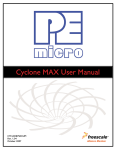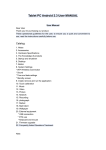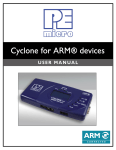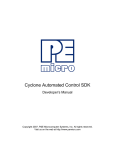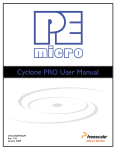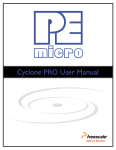Transcript
1 Install Software Insert the Cyclone for Renesas CD. When the Cyclone For Renesas menu appears, select “Install Software” from the menu options and follow the instructions to install. 2 Connect Cyclone To PC Connect the Cyclone to your PC using a USB, Ethernet, or serial cable. Detailed information on Ethernet configuration is available in the user manual. 3 Connect Ribbon Cable 4 Power Management Setup Run CreateImage.EXE The Cyclone has four power management options, described below. Make the power connections for the setup that you choose. The Cyclone’s jumpers must also be installed to match the corresponding setup. The jumpers are located on the forward side of the unit, to the left of the Power In and Power Out jacks. Numbering for the jumpers is displayed on the underside of the unit. 6 Configure Script Wizard 5 Power In Jack & Power Out Jack 54321 J U M P E R S The target power supply is connected to the Power In Jack of the Cyclone. The Power Out Jack of the Cyclone is connected to the target system. Jumper 5 is enabled. Cyclone Internal Power & Power Out Jack 54321 J U M P E R S The target power supply is not needed. The Power Out Jack of the Cyclone will act as a center positive power supply to the target system. Jumpers 2 and 3 are enabled. Cyclone Internal Power & Target Power Pin 1/8 54321 J U M P E R S The target power supply is not needed. Pin 1 of the Cyclone connector provides the appropriate voltage for the target if using the 10-pin header. Pin 8 of the Cyclone connector provides the appropriate voltage for the target if using the 14-pin header. The Power Out jack of the Cyclone connector is not needed. Jumpers 1, 2, and 3 are enabled. Power In Jack & Target Power Pin 1/8 54321 Connect your target to the Cyclone using the appropriate header. Cyclone for Renesas features a 10-pin header and a 14-pin header, located at the left end of the unit. 5 J U M P E R S A center positive power supply is connected to the Power IN Jack of the Cyclone. Pin 1 of the Cyclone header provides the appropriate voltage for the target if using the 10-pin header. Pin 8 of the Cyclone header provides the appropriate voltage for the target if using the 14-pin header. Jumpers 1, 3, and 5 are enabled. The target may also be powered independently of the Cyclone; jumper 5 should be installed for this option. Check that the Cyclone is powered on. The “Standby” LED should be lit. Click the Launch Script Wizard button in the lower right of the Programming Sequence area of the CreateImage utility. A dialog box will appear, as displayed above. The Script Wizard is used to select the programming algorithm, S-record, and programming operations for the Cyclone programming image. Navigate to the Cyclone installation folder on your PC and run the CreateImage.exe utility. A dialog box will appear, as displayed above. This utility is used to create and configure a Cyclone programming image, which contains the information to be programmed, a programming algorithm, and a sequence of programming instructions. Select Programming Algorithm & S-Records Browse to select the appropriate programming algorithm and S-Record. Specify CPU Manufacturer & Target Architecture Select “Renesas” as the CPU Manufacturer, and the appropriate device from Target Architecture. Click OK when you are finished. The Script Wizard will automatically sequence the programming operations. Target Specific Settings Make additional settings for the device you have selected. These settings may include Device Type, Communications Mode, Security Bytes, Reset Delay, and Target Power/Voltage specifications. Please consult the User Manual for detailed information about these selections. 7 Select Programming Operations Check the appropriate boxes to include the desired programming operations. Store Image To Cyclone and Program Click the Store Image To Cyclone button to store your programming image in the Cyclone’s memory. Connection from the Cyclone to the PC is no longer necessary. You’re now ready to program. Programming can be accomplished with one touch by clicking the Start button on the Cyclone.