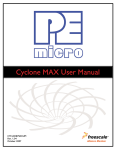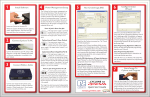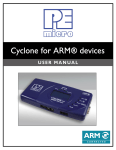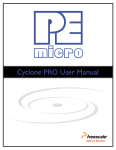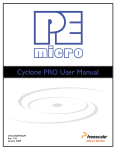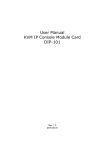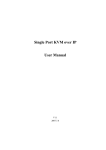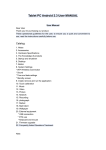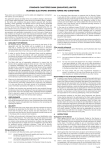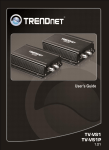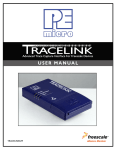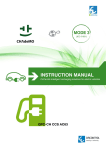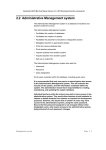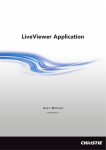Download v.1.00, October 2007 - P&E Microcomputer Systems, Inc.
Transcript
v.1.00, October 2007 CYCLONE FOR RENESAS 1 INTRODUCTION ............................................................................................ 1 2 CYCLONE HARDWARE................................................................................. 2 3 4 2.1 Cyclone Power Supply ................................................................................... 2 2.2 RS232 Communication .................................................................................. 2 2.3 Ethernet Communication................................................................................ 2 2.4 USB Communications .................................................................................... 3 2.5 Electromechanical Relays .............................................................................. 3 2.6 Power Connectors.......................................................................................... 4 2.7 Jumper Settings ............................................................................................. 4 2.8 10-Pin Debug Connector................................................................................ 4 2.9 14-Pin Debug Connector................................................................................ 5 2.10 Ribbon Cable.................................................................................................. 6 2.11 Target Power Management............................................................................ 6 STAND-ALONE PROGRAMMER CONFIGURATION.................................. 10 3.1 CPU Manufacturer and Target Architecture ................................................. 10 3.2 Device Type and Communication Mode ...................................................... 11 3.3 Security Settings .......................................................................................... 12 3.4 Target Power and Voltage Settings.............................................................. 12 3.5 Specify Programming Script......................................................................... 12 3.6 Script Wizard ................................................................................................ 14 3.7 Programming Operations ............................................................................. 17 3.8 Image Description ........................................................................................ 18 3.9 Store Image To Cyclone............................................................................... 18 3.10 Save Image/Cyclone Configuration.............................................................. 20 3.11 Configuration Via LCD Menu........................................................................ 20 STAND-ALONE PROGRAMMER MANUAL CONTROL .............................. 27 4.1 Operation Via Cyclone Buttons .................................................................... 27 4.2 Operation Via LCD Menu ............................................................................. 28 5 CYCLONE AUTOMATED CONTROL .......................................................... 32 6 ETHERNET CONFIGURATION ................................................................... 33 6.1 Network Architectures .................................................................................. 33 Cyclone PRO User Manual i CYCLONE FOR RENESAS 6.2 Network Parameters .....................................................................................34 6.3 Internet Protocol ...........................................................................................35 6.4 Connecting The Cyclone Device ..................................................................35 6.5 Cyclone IP Setup Via LCD Menu..................................................................37 6.6 Cyclone IP Setup Utility User Interface (ConfigureIP) ..................................37 6.7 Using ConfigureIP.exe To Configure The Cyclone .......................................39 6.8 Managing Multiple Images ............................................................................41 7 SERIAL PORT CONFIGURATION ............................................................... 44 8 USB PORT CONFIGURATION .................................................................... 45 ii Cyclone PRO User Manual CYCLONE FOR RENESAS Cyclone PRO User Manual iii Purchase Agreement P&E Microcomputer Systems, Inc. reserves the right to make changes without further notice to any products herein to improve reliability, function, or design. P&E Microcomputer Systems, Inc. does not assume any liability arising out of the application or use of any product or circuit described herein. This software and accompanying documentation are protected by United States Copyright law and also by International Treaty provisions. Any use of this software in violation of copyright law or the terms of this agreement will be prosecuted. All the software described in this document is copyrighted by P&E Microcomputer Systems, Inc. Copyright notices have been included in the software. P&E Microcomputer Systems authorizes you to make archival copies of the software and documentation for the sole purpose of back-up and protecting your investment from loss. Under no circumstances may you copy this software or documentation for the purpose of distribution to others. Under no conditions may you remove the copyright notices from this software or documentation. This software may be used by one person on as many computers as that person uses, provided that the software is never used on two computers at the same time. P&E expects that group programming projects making use of this software will purchase a copy of the software and documentation for each user in the group. Contact P&E for volume discounts and site licensing agreements. P&E Microcomputer Systems does not assume any liability for the use of this software beyond the original purchase price of the software. In no event will P&E Microcomputer Systems be liable for additional damages, including any lost profits, lost savings or other incidental or consequential damages arising out of the use or inability to use these programs, even if P&E Microcomputer Systems has been advised of the possibility of such damage. By using this software, you accept the terms of this agreement. MS-DOS & Windows are registered trademarks of Microsoft Corporation. IBM is a registered trademark of IBM corporation. Renesas™ and the Renesas logo are trademarks of Renesas Technology Corp. All other product or service names are the property of their respective owners. P&E Microcomputer Systems, Inc. P.O. Box 2044 Woburn, MA 01888 617-353-9206 http://www.pemicro.com Manual version 1.00 CYCLONE FOR RENESAS 1 INTRODUCTION The Cyclone for Renesas is part of P&E’s line of stand-alone programming hardware. The Cyclone for Renesas is able to program Renesas targets, and it can communicate with a PC through either RS-232, Ethernet, or USB interfaces. In addition, the Cyclone can function as a stand-alone programmer; once configured properly, it can program target devices independent of a PC. Some of the features that make the Cyclone so versatile are: • Works with 1.6V - 5V targets. • Supports all Renesas target communication modes. • Automatically cycles target power using electromechanical relays. • PC connection can be achieved with a variety of convenient interfaces: RS-232, USB, or Ethernet. • Jumper-settable power management schemes. Cyclone for Renesas User Manual 1 CYCLONE FOR RENESAS 2 CYCLONE HARDWARE The following is an overview of the features and interfaces of the Cyclone unit. 2.1 Cyclone Power Supply The Cyclone requires a regulated 6V DC Center Positive power supply with 2.5/5.5mm female plug. The Cyclone derives its power from the Power Jack located on the end of the unit. Figure 2-1: Cyclone Power Jack 2.2 RS232 Communication The Cyclone provides a DB9 Female connector to communicate with a host computer through the RS232 communication (115200 Baud, 8 Data bits, No parity, 1 Stop bit). Figure 2-2: Cyclone RS232 Connector 2.3 Ethernet Communication The Cyclone provides a standard RJ45 socket to communicate with a host 2 Cyclone for Renesas User Manual CYCLONE FOR RENESAS computer through the Ethernet Port (10/100 BaseT). Figure 2-3: Cyclone Ethernet Connector 2.4 USB Communications The Cyclone provides a USB connector for Universal Serial Bus communications between the Cyclone and the host computer. The Cyclone is a USB 1.1 compliant device. Figure 2-4: Cyclone USB Connector 2.5 Electromechanical Relays Inside the Cyclone two electromechanical relays are used to cycle target power. The specifications of the relays are as following: Maximum switched power: Maximum switched current: Maximum switched voltage: UL Rating: 30W or 125 VA 1A 150VDC or 300VAC 1A at 30 VDC 1A at 125 VAC P&E only recommends switching DC voltages up to 24 Volts. Cyclone for Renesas User Manual 3 CYCLONE FOR RENESAS 2.6 Power Connectors The Cyclone provides a Target Power Supply Input Jack and a Target Power Supply Output Jack with 2.5/5.5 mm Pin Diameters. The power jacks are connected or disconnected by two electromechanical relays. When connected, the Center Pin of the Target Power Supply Input Jack is connected to the Center Pin of the Target Power Supply Output Jack. When disconnected, both terminals of the Target Power Supply Output Jack are connected to GND via a 1W, 100 Ohm resistor. Figure 2-1: Power Connector Locations 2.7 Jumper Settings The jumpers must be set differently for each of the power management options that the Cyclone offers. If the Cyclone is not being used to manage the target’s power, only Jumper 5 needs to be installed. Please see Section 2.11 - Target Power Management for the correct jumper settings for other power management options. 2.8 10-Pin Debug Connector The Cyclone provides a standard 10-pin 0.100-inch pitch dual row 0.025-inch square header for Renesas targets. The header uses the Renesas standard pin configuration, listed here for reference: PIN 1 - VCC PIN 3 - CNVSS PIN 5 - NC 4 MODE - PIN 2 RXD - PIN 4 VoltSel/Vdet - PIN 6 Cyclone for Renesas User Manual CYCLONE FOR RENESAS PIN 7 - GND PIN 9 - NC Note: RESET# - PIN 8 TXD - PIN 10 NC designates that a pin is reserved for future P&E/Renesas use. Be certain not to connect any signal to these lines. Please see Figure 2-2 for the physical location of the 10-pin connector on the Cyclone. Figure 2-2: 10-Pin Connector 2.9 14-Pin Debug Connector The Cyclone provides a standard 14-position 0.100-inch pitch dual row 0.025inch square header for the Renesas targets. The 14-pin connector adopts the standard pin-out as specified by Renesas. The pin-out is as follows: PIN 1 PIN 3 PIN 5 PIN 7 PIN 9 PIN11 PIN13 Note: CNVSS NC TXD MODE NC RXD RESET# GND NC NC VCC NC NC NC - PIN 2 - PIN 4 - PIN 6 - PIN 8 - PIN10 - PIN12 - PIN14 NC designates that a pin is reserved for future P&E/Renesas use. Be certain not to connect any signal to these lines. Cyclone for Renesas User Manual 5 CYCLONE FOR RENESAS The physical location of the 14-pin connector is displayed below: Figure 2-3: 14-Pin Connector 2.10 Ribbon Cable The Cyclone communicates with the target through either a 10-pin or 14-pin ribbon cable. Both have a 0.100-inch centerline dual row socket IDC assembly (not keyed). The ribbon cable is designed such that the Cyclone connector and the target header have the same pinout, i.e., Pin 1 of the Cyclone connector is connected to Pin 1 of the target header. 2.11 Target Power Management The Cyclone provides four target power management schemes. The target board may derive power by the use of power jacks, or by the use of the ribbon connector, or a combination of both. The options are explained in detail below. Each configuration will have an associated jumper setting that MUST be set on the Cyclone. The jumper header is found on the long side of the unit and is 6 Cyclone for Renesas User Manual CYCLONE FOR RENESAS marked as “Jumpers” on the underside of the Cyclone case. Figure 2-4: Jumper Settings 2.11.1 Using Power In Jack and Power Out Jack The target power supply is connected to the Power In Jack of the Cyclone. The Power Out Jack of the Cyclone is connected to the target system. All of the jumpers except Jumper 5 should be left open for this mode, as shown in Figure 2-5. Figure 2-5: Jumper Settings for Target Power Connection via Power In and Power Out Jacks Of Cyclone Only Jumper 5 is installed. 2.11.2 Using Cyclone Internal Power and Power Out Jack The target power supply is not needed. The Power Out Jack of the Cyclone will act as a center positive power supply to the target system. Jumpers 2 and 3 are enabled. Jumpers 1, 4 and 5 are left open, as shown in Cyclone for Renesas User Manual 7 CYCLONE FOR RENESAS Figure 2-6. Figure 2-6: Jumper Settings for Target Power Connection via Cyclone Board Power and Power Out Jack of Cyclone Jumpers 2 and 3 are installed. Jumpers 1, 4, and 5 are left open. 2.11.3 Using Cyclone Internal Power and Ribbon Cable Pin 1/Pin 8 The target power supply is not needed. Pin 1 of the Cyclone connector provides the appropriate voltage for the target if using the 10-pin header. Pin 8 of the Cyclone connector provides the appropriate voltage for the target if using the 14-pin header. The Power Out jack of the Cyclone connector is not needed. Jumpers 1, 2, and 3 are all enabled, as shown in Figure 2-7 Figure 2-7: Jumper Settings for Target Power Connection via Cyclone Internal Power and Pin 1/Pin 8 of Cyclone Connector 2.11.4 Using Power IN Jack And Ribbon Cable Pin 1/Pin 8 A center positive power supply is connected to the Power IN Jack of the Cyclone. Pin 1 of the Cyclone header provides the appropriate voltage for the target if using the 10-pin header. Pin 8 of the Cyclone header provides the appropriate voltage for the target if using the 14-pin header. Figure 2-8: Jumper Settings For Power IN Jack And Ribbon Cable Pin 1/Pin 8 8 Cyclone for Renesas User Manual CYCLONE FOR RENESAS Jumpers 1, 3, and 5 are enabled. Jumpers 2 and 4 are left open. 2.11.5 Target Powered Independently Of Cyclone The target may be powered independently of the Cyclone. The user should remove all jumpers on the Cyclone except jumper 5 if they elect to provide a separate power source for the target. Cyclone for Renesas User Manual 9 CYCLONE FOR RENESAS 3 STAND-ALONE PROGRAMMER CONFIGURATION This section describes how to configure the Cyclone for stand-alone programming. A simple user interface, the Cyclone Image Creation Utility (CreateImage.exe), is provided for this purpose. The Cyclone does not require a target to be connected when it is being configured. However, the power of the Cyclone must be turned on (indicated by the “Standby” LED), and the PC serial port or Ethernet Port or USB port must be connected to the Cyclone. Figure 3-1 shows the configuration dialog with an example configuration. The configuration details are explained below. Figure 3-1: Cyclone Image Creation Utility 3.1 CPU Manufacturer and Target Architecture The user may select the CPU manufacturer and target architecture from the drop-down selection boxes. 10 Cyclone for Renesas User Manual CYCLONE FOR RENESAS Renesas R8C The user may configure the Cyclone to operate on a Renesas R8C target by selecting “Renesas” as the CPU manufacturer, and “R8C” as the Target Architecture from the drop-down menus. Figure 3-2: CPU Manufacturer And Target Architecture Selection 3.2 3.2.1 Device Type and Communication Mode Target Device Type The user should choose the R8C target that corresponds to the target MCU to be programmed. If the processor you are using is not present, please contact P&E regarding support for your device. The debug header connections are shown on the right hand side for user reference. Figure 3-3: R8C Port Pin Settings 3.2.2 Communication Mode Select the control protocol that should be used to contact your target device. 3.2.3 Communication Rate Select the communication rate of your target processor or select “Auto” to have the Cyclone detect this rate automatically. Cyclone for Renesas User Manual 11 CYCLONE FOR RENESAS 3.3 Security Settings Enter the security bytes for your target. Alternately, you can load the security bytes directly from your S-Record file. 3.4 Target Power and Voltage Settings If the Cyclone is used to provide power to the target then the Target Voltage box specifies the target MCU I/O voltage level that the Cyclone will provide. The user needs to take into account the power discharge time for the Power Down delay. The reset driver delays, power stabilization time, and the target clock stabilization time should be considered when determining the Power Up delay. 3.5 Specify Programming Script Figure 3-4: Specify Programming Script This is a two-panel interface. The left panel provides a list of available programming functions. The right panel displays the ordering of the functions. To specify the programming algorithm for the target, double-click on the Choose Algorithm (CM) function in the left panel. Or, you may highlight it and add it to the right panel using the arrow (->). This opens the Load Programming Algorithm dialog. 12 Cyclone for Renesas User Manual CYCLONE FOR RENESAS Figure 3-5: Load Programming Algorithm Dialog Select the programming algorithm that you wish to use. Once an algorithm is selected, the full list of programming functions becomes available in the left panel. Figure 3-6: Programming Functions Enabled Similarly, to specify the S-Record to be programmed into the target, doubleclick on Specify S-Record (SS) in the left panel. This opens a dialog which allows you to select the appropriate S-Record. Next, the user should add additional programming functions to complete the Cyclone for Renesas User Manual 13 CYCLONE FOR RENESAS programming script. Figure 3-7: Programming Functions Complete The Default button prompts the user for a programming module, followed by an S-Record, and creates a default programming script. The Clear button will remove all programming commands from the right panel. The Move Up and Move Down buttons allow the user to manually resequence the order of the programming commands. The Remove button can be used to remove a selected command from the right panel. For information about the Launch Script Wizard button, please reference Section 3.6 - Script Wizard. At this point the image can be saved to a disk or to the Cyclone device. For more information, please see Section 3.9 - Store Image To Cyclone. 3.6 Script Wizard The Script Wizard is a convenient addition to the Cyclone Image Creation Utility (CreateImage.exe). In contrast to the script creation method referenced in Section 3.5 - Specify Programming Script, the Script Wizard allows the user to simply select the programming functions. The Script Wizard then orders these functions automatically. To begin, click the Launch Script Wizard button on the right side of the Cyclone Image Creation Utility. This opens the Script Wizard. 14 Cyclone for Renesas User Manual CYCLONE FOR RENESAS Figure 3-8: Script Wizard Dialog The user must first select a programming algorithm and an S-Record. Click the corresponding Browse buttons to navigate to the file, or use the dropdown list to choose a previously selected file. Once this is complete, the programming functions are enabled. At this point the user only needs to select the programming steps that are required, with no further attention to the order of operations. For example, in Figure 3-9, three programming functions have been selected and sequenced by the Script Wizard. Cyclone for Renesas User Manual 15 CYCLONE FOR RENESAS Figure 3-9: Script Wizard Dialog - Programming Functions Selected Upon completion, click OK and the script information will appear in the Specify Programming Script dialog. Figure 3-10: Results Of Script Wizard Dialog 16 Cyclone for Renesas User Manual CYCLONE FOR RENESAS 3.7 Programming Operations Figure 3-11: Programming Operations Dialog Section In the Programming Sequence field, the user may specify the algorithm, SRecord, and operations to be carried out. Choose Module Presents a list of available programming files. Each programming file contains information on how to program a particular module. Usually, the name of the file indicates what kind of module it relates to. Specify S-Record Asks for the name (and/or path) to a Renesas S-record file to be used in programming or verifying a module. If the file is not found, an error message is given. The currently-selected file is shown in the S19 file selected window. The programmer accepts S1, S2, and S3 records. All other file records are treated as comments. If you do not specify a file-name extension, a default of .S19 is used. The Cyclone also supports ELF/Dwarf 2.0 object files. If you know that your S19 file contains the correct data, “Ignore S19 Range” may be checked. This will cause any out of range errors to be ignored. Erase If Not Blank This command performs a blank check of the module and erases it if it is not blank. This command is valid only for the devices with Blank Check capabilities. Erase Module If “Erase Module” is specified, the Cyclone will perform an “Erase Module” on the target device. Blank Check Module If “Blank Check Module” is checked, the Cyclone will perform a “Blank Check Module” on the target device. Cyclone for Renesas User Manual 17 CYCLONE FOR RENESAS Program Bytes Prompts for a starting address, which must be in the module. You are then asked to enter (in hexadecimal) a byte to be programmed into the current location. Clicking the OK button will automatically advance to the next data byte location. Program Words Prompts for a starting address, which must be in the module. You are then asked to enter in hexadecimal a word to be programmed into the current location. Clicking the OK button will automatically advance to the next data word location. Program Module For this command to work, you must have previously selected an S-record file. Verify Module For this command to work, you must have previously selected an S-record file. 3.8 Image Description The Cyclone Image Creation Utility (CreateImage.exe) allows the user to enter a description of the current image for future reference. This field will not affect the Cyclone’s operations with the target. 3.9 Store Image To Cyclone “Store Image to Cyclone” allows the current configuration to be programmed 18 Cyclone for Renesas User Manual CYCLONE FOR RENESAS into the Cyclone. The Cyclone will then be ready for operations. Figure 3-12: Image Management And Transfer Dialog The Interface drop-down list allows the user to select one of three serial, USB, or ethernet interfaces. The Port drop-down list allows the user to select from one of the Cyclones available on that interface. In the case of a Cyclone present on a different network (i.e., not displayed automatically in the Port drop-down list), the user may specify its IP address by using the Specify IP button. “Store Image to Cyclone” will then store the image on the selected Cyclone. Cyclone for Renesas User Manual 19 CYCLONE FOR RENESAS 3.10 Save Image/Cyclone Configuration “Store Image To Disk” allows the current configuration to be saved onto the hard drive. The image can then be transferred to the Cyclone via the Manage Images Utility. “Save Cyclone Configuration,” in the file menu, allows the user to save the configuration into a file, which may be used for future reference, e.g., comparing the Cyclone contents with the file to see if they are the same. 3.11 Configuration Via LCD Menu The following section describes configuration of the Cyclone using the LCD menus. Figure 3-13 shows an overview of the menu structure. Figure 3-13: LCD Menu Overview 20 Cyclone for Renesas User Manual CYCLONE FOR RENESAS 3.11.1 Status Window Figure 3-14: Status Window The status window appears when the Cyclone is powered on. This window lists the following information: 1. Firmware version of the Cyclone. 2. IP address assigned to the Cyclone. 3. Name assigned to the Cyclone. 4. Name of the PC connected to the Cyclone. 5. Number of programming images in the Cyclone’s memory. 6. Name of the selected programming image. 7. Current status. 8. Results of the last operation performed. 3.11.2 Main Menu Figure 3-15: Main Menu Cyclone for Renesas User Manual 21 CYCLONE FOR RENESAS The Main Menu is accessible by pressing the “Menu” button when the status window is displayed. The Main Menu contains the following selections: 3.11.2.1 Select SAP Image Select SAP Image brings up a display listing the images that are stored in the Cyclone’s memory. You may select the appropriate image by using the Up/Down arrows to highlight it, and then pressing the “Select” button. The image name shown is the one specified in the Cyclone configuration utility when programming the image to the Cyclone. Figure 3-16: Select SAP Image 3.11.2.2 Execute SAP Function The Execute SAP Function menu selection is discussed in Section 4.2 Operation Via LCD Menu. Please refer to that section for additional menu information. 3.11.2.3 Show Statistics The Show Statistics menu selection is discussed in Section 4.2 Operation Via LCD Menu. Please refer to that section for additional menu information. 22 Cyclone for Renesas User Manual CYCLONE FOR RENESAS 3.11.2.4 Configure Cyclone Figure 3-17: Configure Cyclone Configure Cyclone brings up a submenu with three options from which to choose. Configure Cyclone: Edit IP Settings Figure 3-18: Configure Cyclone: Edit IP Settings Edit IP Settings brings up a submenu with four options from which to choose. Edit IP Settings: Edit IP Numbers Edit IP Numbers allows the user to set an IP number for the Cyclone. The current IP number is displayed on the second line. Use the Up/Down buttons to scroll through the characters. To select a character, hit the Select button. When you are finished, scroll through the characters until you reach the -> (right-arrow) character. Selecting this character will complete the process. Press the Cancel button at any time to leave the IP number as is Cyclone for Renesas User Manual 23 CYCLONE FOR RENESAS and return to the Main Menu. Figure 3-19: Edit IP Settings: Edit IP Number Edit IP Settings: Edit IP Mask Edit IP Mask allows the user to set an IP Mask for the Cyclone. The current IP Mask is displayed on the second line. Use the Up/ Down buttons to scroll through the characters. To select a character, hit the Select button. When you are finished, scroll through the characters until you reach the -> (right-arrow) character. Selecting this character will complete the process. The default IP mask is 255.255.255.0. Figure 3-20: Edit IP Settings: Edit IP Mask Edit IP Settings: Edit IP Gateway Edit IP Gateway allows the user to set the IP Gateway for the Cyclone. The current IP Gateway is displayed on the second line. Use the Up/Down buttons to scroll through the characters. To select a character, hit the Select button. When you are finished, scroll through the characters until you reach the -> (right-arrow) 24 Cyclone for Renesas User Manual CYCLONE FOR RENESAS character. Selecting this character will complete the process. Figure 3-21: Edit IP Settings: Edit IP Gateway Edit IP Settings: Show MAC Address Show MAC Address displays the current MAC address for the Cyclone. Figure 3-22: Edit IP Settings: Show MAC Address Configure Cyclone: Edit Cyclone Name Edit Cyclone Name allows the user to set the name for the Cyclone. The current name is displayed on the second line. Use the Up/ Down buttons to scroll through the characters. To select a character, hit the Select button. When you are finished, scroll through the characters until you reach the -> (right-arrow) character. Selecting this character will complete the process. Press the Cancel button at any point to leave the name as is and return to the Cyclone for Renesas User Manual 25 CYCLONE FOR RENESAS Main Menu. Figure 3-23: Configure Cyclone: Edit Cyclone Name Configure Cyclone: Set AUX Button Func Set AUX Button Func allows the user to assign a function to the AUX button of the Cyclone. Highlight the function you wish to assign to the AUX button and press the Select button to choose it. Figure 3-24: Configure Cyclone: Set AUX Button Func 26 Cyclone for Renesas User Manual CYCLONE FOR RENESAS 4 STAND-ALONE PROGRAMMER MANUAL CONTROL The Cyclone must be configured before it may serve as a Stand-Alone Programmer. The user may manually control the Cyclone via the buttons/ LEDs, LCD menu, or via PC software. The target power management schemes are the same for each control method. 4.1 Operation Via Cyclone Buttons There are five (5) buttons on the top of the Cyclone which are used for standalone programming and to navigate the LCD menus. They are specified as follows. Button Function START / Start executing the tasks pre-configured into the Cyclone. Menu Mode: Navigate upwards in LCD menu. AUX / Perform auxiliary function (stand-alone verification). Menu Mode: Navigate downwards in LCD menu. MENU / [SELECT] Toggles ON/OFF the Target Board Power. Menu Mode: Select highlighted item in LCD menu. CANCEL RESET 4.1.1 Cancel the tasks being executed and go back to the standby state. Hardware reset of the Cyclone. Cyclone LED Indicators The Cyclone has four (4) LEDs to indicate the current operation stage. LED FUNCTION Power Idle Error Indicates that the target board power is connected. The Cyclone is waiting for instructions. The Cyclone failed to execute the functions as instructed. The Cyclone executed the functions successfully. Success 4.1.2 Procedure via Buttons and LEDs The following steps must be followed in order for the Cyclone to operate Cyclone for Renesas User Manual 27 CYCLONE FOR RENESAS properly after the Cyclone has been configured: 1. Turn off the target power supply if the “POWER IN” Jack is adopted. 2. Turn off the Cyclone board power. 3. Set the correct Jumper settings. 4. Connect the target power supply to the “POWER IN” Jack, if applicable. 5. Connect the “POWER OUT” Jack to the target board power, if applicable. 6. Connect the Ribbon Cable to the target. 7. Turn on the Cyclone board power. 8. Turn on the target power supply, if applicable. 9. Press the “START” push button on the Cyclone. You will see the LEDs light up as specific functions are being executed. When the “Success” LED lights up, you have successfully programmed your target. 4.1.3 Example When the Cyclone is powered up, the Standby LED is turned on. After the user saves the programming image into the Cyclone on-board flash, the Cyclone may be used as a Stand-Alone Programmer. Suppose the user wants to perform the following instructions: 1) Erase Module 2) Program Module 3) Verify Module. When the Start Button is pressed, the “Power” LED will turn on, indicating that the Cyclone is powering up the target board. Then the Idle LED will turn off and the Cyclone will start the Erase, Program and Verify operations. If these operations are performed successfully, the “Success” LED and the “Idle” LED will then be illuminated. If an error has occurred, the “Error” LED and the “Idle” LED will be illuminated instead. One stand-alone programming cycle has just been completed. 4.2 28 Operation Via LCD Menu Cyclone for Renesas User Manual CYCLONE FOR RENESAS The Cyclone may be operated by making selections from the LCD menu. This section describes the layout of the menus and the functions that each may be used to perform. Figure 4-1: LCD Menu Overview 4.2.1 Status Window Figure 4-2: Status Window The status window appears when the Cyclone is powered on. This window Cyclone for Renesas User Manual 29 CYCLONE FOR RENESAS lists the following information: 1. Firmware version of the Cyclone. 2. IP address assigned to the Cyclone. 3. Name assigned to the Cyclone. 4. Name of the PC connected to the Cyclone. 5. Number of programming images in the Cyclone’s memory. 6. Name of the selected programming image. 7. Current status. 8. Results of the last operation performed. 4.2.2 Main Menu Figure 4-3: Main Menu The Main Menu is accessible by pressing the “Menu” button when the status window is displayed. The Main Menu contains four selections. This section contains information on Execute SAP Function and Show Statistics. For information on Select SAP Image and Configure Cyclone, please refer to Section 3.11 - Configuration Via LCD Menu. 4.2.2.1 Execute SAP Function Execute SAP Function presents three Stand-Alone Programming functions that you may execute by highlighting the function that you wish 30 Cyclone for Renesas User Manual CYCLONE FOR RENESAS to execute and pressing the “Select” button. Figure 4-4: Execute SAP Function 4.2.2.2 Show Statistics The fourth line (PCIP:) displays the IP address of the last PC to control the Cyclone. The other categories listed are for future use and are not currently implemented. Figure 4-5: Show Statistics Cyclone for Renesas User Manual 31 CYCLONE FOR RENESAS 5 CYCLONE AUTOMATED CONTROL There are various ways to control the Cyclone in an automated manner. Please visit renesas.pemicro.com for the latest APIs. 32 Cyclone for Renesas User Manual CYCLONE FOR RENESAS 6 ETHERNET CONFIGURATION This section describes the mechanism used by the Cyclone device to transact data over an Ethernet network. It primarily focuses on the User Datagram Protocol (UDP), which is a popular method for sending data over a network when the speed of a data transaction is of more concern than the guarantee of its delivery. The Cyclone takes advantage of the UDP protocol’s penchant for speed, and adds an extra layer of logic to guarantee the delivery of UDP packets in order to offer a best-of-both-worlds solution. 6.1 Network Architectures Before delving into the innards of Ethernet message passing, it is prudent to briefly describe the different network architectures in use today, and how they pertain to the operation of the Cyclone. Computers are, of course, connected to one another through intermediary devices in order to form networks. There are several classes of these intermediary devices, but they generally fall into one of the following three groups: Hubs At the most basic level, computers are connected to one another through a Hub. A Hub is a device with several ports that are used to connect multiple computers together. It is a repeater device – a Hub simply copies the data incoming on one port as data outgoing on the other ports. In this manner, if there are four computers connected through a Hub, and if the first computer is sending data to the second computer, then the third and the fourth computers will also receive an identical copy of that data. Hubs are usually used to set up a small Local Area Network (LAN), which may have on the order of 10 to 20 computers. Cyclone for Renesas User Manual 33 CYCLONE FOR RENESAS Switches The aforementioned type of process, where the data is simply replicated onto every available port, quickly becomes inefficient for larger sized networks. For this reason, a larger sized LAN employs the usage of Switches instead of Hubs. A Switch is essentially a smart Hub, in that it limits the input and output of data to the two transacting computers. Routers Larger networks, such as Wide Area Networks (WANs), or the Internet for that matter, use progressively more sophisticated devices to transact data. At the core of these devices is the Router, which functions as a switch between networks. The Cyclone performs irrespective of the connection mechanism, with one very important caveat: it needs to be set up with the appropriate network parameters for the underlying network architecture. 6.2 Network Parameters A typical network becomes operational not after the physical connections have been established, but after network parameters in the form of IP (Internet Protocol) numbers have been assigned to the individual computers. An IP number is a unique string that consists of four numbers ranging between 0 and 255, separated by dots, e.g., 192.168.1.2. Every computer that is on a network needs to have a unique IP number. The computer uses this IP number to identify itself on the network, and also to address the recipient of its data. Assignation of this IP number is sufficient information to transact data on a simple network connected by a hub. On a more complex network, however, routing information becomes important. The routing information consists of two more IP numbers. The first of these is called the Subnet Mask, and is used to determine whether or not the destination address resides on the same subnet (i.e., doesn’t need to be forwarded to another network). The other IP number is the Gateway Address, which is the address of the computer that handles forwarding and receiving of packets to and from other networks. Before first use, the Cyclone needs to be programmed with a unique IP number, the Subnet Mask IP number, and also the default Gateway’s IP number. This can be done via the USB or the Serial port, and is described in 34 Cyclone for Renesas User Manual CYCLONE FOR RENESAS greater detail in Section 3 - STAND-ALONE PROGRAMMER CONFIGURATION. 6.3 Internet Protocol Once the network has been established, and the IP numbers have been assigned, data can be transacted over a network with one of several protocols. By far the most prevalent protocol is the Transmission Control Protocol (TCP), which runs on top of the Internet Protocol in what is collectively known as the TCP/IP protocol. The TCP/IP protocol was developed by the Department of Defense to connect different computers from different vendors by a “network of networks,” which has become what is known as the Internet today. The primary purpose of the TCP/IP protocol was to prevent a complete network outage in the case of a nuclear attack, by automatically rerouting data traffic through the functioning part of the network. As such, the TCP/IP mechanism guaranteed delivery of data packets by introducing a system of acknowledgements and sequence numbers for the data packets. This mechanism, while good for transacting large amounts of data (such as email or file transfers), is unsuitable in the real-time type environment in which the Cyclone operates. Because the Cyclone needs to transact data as quickly as possible to the target, it takes advantage of TCP/IP’s alternative, the UDP/IP protocol. Unlike TCP/IP, the UDP/IP protocol is a connectionless, single-packet protocol that sends short data packets at the expense of not guaranteeing their delivery. This makes the UDP/IP protocol efficient in real-time applications such as broadcasting video over the Internet, where the occasional loss of a frame of data is not going to hamper the overall viewing experience. Left unmodified, the UDP/IP, with its lack of guarantees for packet delivery, would be unusable in an environment where the delivery of a single byte of data needs to be guaranteed. The Cyclone firmware adds mechanisms to the UDP/IP protocol, without affecting its underlying efficiency, to guarantee delivery of data packets. 6.4 Connecting The Cyclone Device There are two methods for establishing a connection between a Cyclone and a PC with an Ethernet cable. The most basic method is to connect the Cyclone directly to a PC, via a cross-over Ethernet cable. However, the more Cyclone for Renesas User Manual 35 CYCLONE FOR RENESAS common method is to place the Cyclone and the PC on the same network through a Hub. 6.4.1 Connecting the Cyclone to the PC over a network: The Cyclone was intended for use on a network of multiple computers (and other Cyclones). There are many possible network configurations, and to describe them all is beyond the scope of this document. However, most configurations are a modification of a basic theme, which is that of connecting one or more PCs through a Hub to one or more Cyclones. In order to connect these devices to the Hub, you will need to use the provided straight-through Ethernet cable. The straight-through cable, which is the “standard” Ethernet cable, is used to connect devices of different types together, such as a PC to a Hub, or a Hub to a Cyclone. At this point it once again becomes necessary to program the Cyclone with valid IP numbers, the process for which is described in greater detail in the following section. However, it is important for the Cyclone and the PCs to have matching Subnet and Gateway IP numbers, and for each to have a unique IP number on the network. An example of a setting for above is as follows: IP Number Gateway IP Subnet Mask PC1 192.168.100.1 192.168.100.3 255.255.255.0 PC2 192.168.100.2 192.168.100.3 255.255.255.0 CYCLONE 192.168.100.4 192.168.100.3 255.255.255.0 Gateway 192.168.100.3 192.168.100.3 255.255.255.0 It is important to briefly touch upon the underlying network architecture, which can be a 10Mb (Megabit), 100Mb, 10/100Mb, half-duplex, or a full-duplex connection. The details of the underlying network architecture are beyond the scope of this document, but it is sufficient to note that most modern network cards, as well as the Cyclone device, have the capability to configure themselves for the underlying network through the Auto-negotiation mechanism. Auto-negotiation is performed as soon as a network cable is connected to the device, and it sets the operating parameters of the device to match those of the network. 6.4.2 Connecting Cyclone-to-PC via an Ethernet cable In order to connect the Cyclone to a PC directly via an Ethernet cable, you 36 Cyclone for Renesas User Manual CYCLONE FOR RENESAS need to use what is known as a cross-over cable. A cross-over cable, which is not provided by P&E, is normally used to connect two similar devices such as a PC to a PC, or a Hub to a Hub. It is a cable that has its receive and transmit wires crossed over so that the similar devices can effectively communicate with one another. With this configuration, it is still important to assign IP numbers to both the PC and the Cyclone device. Although at first glance it may not seem necessary to assign a Gateway address in this configuration, the Cyclone was designed to operate on a network of more than two computers, and therefore it needs to be programmed with a Gateway address. Assuming the desktop’s IP number to be 192.168.100.1, this is an example of the three IP numbers that would need to be programmed into the Cyclone: IP Number Gateway IP Subnet Mask PC 192.168.100.1 none 255.255.255.0 CYCLONE 192.168.100.2 192.168.100.1 255.255.255.0 For more information on programming these IP numbers into the Cyclone device, please see the following section. 6.5 Cyclone IP Setup Via LCD Menu For instructions on how to configure the Cyclone using the LCD Menu, please see Section 4.2 - Operation Via LCD Menu. 6.6 Cyclone IP Setup Utility User Interface (ConfigureIP) Before the Cyclone device transacts data on an Ethernet network, it will need to be configured with the relevant network parameters. The application that provides this capability is the Cyclone IP Setup Utility (ConfigureIP), which can be found as part of the distribution software. This utility is used to configure the Cyclone with network parameters, and also Cyclone for Renesas User Manual 37 CYCLONE FOR RENESAS to update the firmware of the Cyclone. Figure 6-1: IPSetup.exe Default Screen (1) Drop-down Box 1 There are three options available in this drop-down box, of which “Ethernet Port” is displayed. The other options are “Serial Port” and “USB Port”. Changing to any one of the three Ports will list the devices which are found over that specific Port. (2) Drop-down Box 2 Once one of the three (Serial, USB, or Ethernet) communication interfaces has been selected in the first drop-down box, a list of all available Cyclone devices over that interface will be displayed for selection. (3) Close Button The “Close” button is active only when a device has been opened for access. Once a device has been opened for access, it needs to be closed before another device can be opened for access. (4) Open Button The “Open” button opens a device for access. This is a required step before changing the parameters on the selected device. Once a device has been selected through the second drop-down box and is opened for access, its information will be displayed at the bottom of the dialog box. 38 Cyclone for Renesas User Manual CYCLONE FOR RENESAS (5) Refresh List Will refresh the dialog boxes by searching for devices which are currently connected via the Serial or USB interfaces, or are found on the network. (6) Cyclone IP Number This is the IP number which will be associated with the Cyclone. It needs to be a unique IP number which can be accessible on the network. (7) Cyclone Device Name This is a label which can be used to identify the Cyclone by name, e.g., “John’s Cyclone” or “Manufacturing Floor.” (8) MAC Address This is the Media Access Control address, the unique number of an Ethernet device on the network. This is programmed by P&E and cannot be modified. (9) Cyclone Device Type This displays the type of Cyclone hardware. (10) Gateway IP Number The IP number of a gateway on the network. (11) Subnet Mask The subnet mask of the network. (12) Firmware Version A read-only field which returns information pertaining to the build date and firmware version of the Cyclone device. (13) FPGA Version A read-only field which returns the hardware version of the FPGA. (14) Program Cyclone Parameters This button saves the information as it appears in the "Reconfigure IP Numbers" area onto the Cyclone device. 6.7 Using ConfigureIP.exe To Configure The Cyclone Before the Cyclone is ready to communicate over an Ethernet network, it will need to be configured with the relevant network parameters. The application that provides this capability is the Cyclone Configuration Utility (IPSetup.exe), Cyclone for Renesas User Manual 39 CYCLONE FOR RENESAS and is provided as part of the standard Cyclone software distribution. In order to update the network parameters, perform the following steps: 1. Connect a Cyclone to the PC via a serial or a USB cable, and make sure that it is powered before launching the Cyclone Configuration Utility. The Cyclone Configuration Utility starts up with the following screen: Figure 6-2: Cyclone IP Configuration Utility - Initial Screen 2. Assuming that the Cyclone is connected to the COM1 serial port of the PC, switch from “Ethernet Port” to “Serial Port”, at which point the second drop-down box will display COM1. Click “Open” to get a dialog box similar to the following: 40 Cyclone for Renesas User Manual CYCLONE FOR RENESAS Figure 6-3: Cyclone IP Configuration Utility - Continue Setup 3. The Cyclone now needs to be programmed with IP numbers for the network on which it will operate. The Cyclone IP Number field must contain a unique IP number. 6.8 Managing Multiple Images The Cyclone is able to store and program multiple images onto the target. Once the images have been created and saved to the disk using the CreateImage utility, the ManageImages utility can be used to add a number of images and save them collectively onto the Cyclone. Figure 6-4 shows the default screen, where no images are displayed: Cyclone for Renesas User Manual 41 CYCLONE FOR RENESAS Figure 6-4: Manage Images Utility (Default Screen) Upon opening a selected Cyclone, the user is provided with a list of the images currently on the unit. This is displayed in the panel to the left, with greyed-out text indicating the current state of the Cyclone. The panel to the right can be used to add or delete additional images. See Figure 6-5. Note: 42 Any original images on the Cyclone can only be removed via the “Remove All” button. Changes are not made to the Cyclone until the “Commit Changes” button is pressed. Cyclone for Renesas User Manual CYCLONE FOR RENESAS Figure 6-5: Manage Images Utility (Multiple Images Displayed) Cyclone for Renesas User Manual 43 CYCLONE FOR RENESAS 7 SERIAL PORT CONFIGURATION Standard serial cables may be used for serial port Cyclone configuration. 44 Cyclone for Renesas User Manual CYCLONE FOR RENESAS 8 USB PORT CONFIGURATION Standard USB cables may be used for USB port Cyclone configuration.The user may use USB hubs as necessary. Cyclone for Renesas User Manual 45 CYCLONE FOR RENESAS 46 Cyclone for Renesas User Manual v.1.00, October 2007