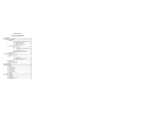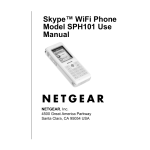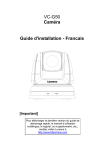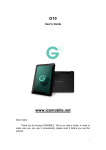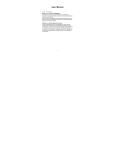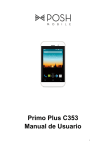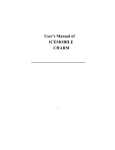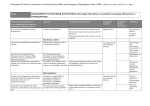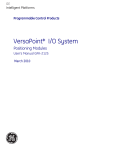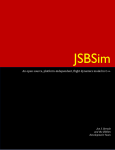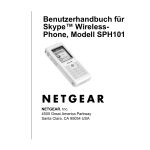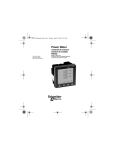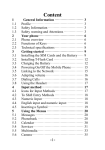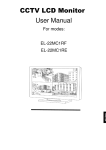Download Manual - ICEMOBILE
Transcript
Contents FCC ID: C89DIAMONDDUST 1 For your safety ........................................................................ 2 2 Start to use .............................................................................. 7 3 Operation manual ................................................................. 10 4 File manager ......................................................................... 13 5 Phonebook............................................................................. 13 6 Fun & Games ........................................................................ 14 7 Call center.............................................................................. 14 8 Messaging ............................................................................. 16 9 Multimedia ............................................................................. 18 10 ICE SMART ZONE............................................................. 21 11 Settings ................................................................................ 21 12 User profiles ........................................................................ 24 13 Extra ..................................................................................... 25 14 Services ............................................................................... 26 15 WLAN ................................................................................... 26 16 Appendixes.......................................................................... 26 1 1 For your safety Notice: To be able to use of your mobile more safely and efficiently, please read the following instruction carefully before you using and abide by it. Please be careful when you are driving. Please abide by the local relative laws and regulations,and use both of your hands to drive! Put the mobile in its seat to avoid falling down. The ballonet will charge quickly when it is in danger, please don’t put anything in its security scope, including fixed phone and mobile equipment. Otherwise it may cause serious body injuries. 2 The handset must be turned off when you are on the plane. When you are at a blowing-up area or next to it, please abide by the relevant laws and power your mobile off. The handset must be turned off when you are in blowing-up area. When you are at a blowing-up area or near it, please abide by the relevant laws and power your mobile off. The mobile must be turned off when you are in the vicinity of dangerous products. 3 Please do not use mobile when you are in the vicinity of gas station or chemicals. The mobile must be turned off when you are in hospital. You have to abide by the relevant regulations of hospital and turn your mobile off when you next to medical equipment. Any wireless transmission device, including mobile, will interfere those equipment not fully-protected. Interference All the mobile handset may be interfered by the radio and reduce the performance of the handset. 4 Professional service Only the professional can setup or maintain the mobile. Improper installation or maintenance would lead to huge danger, it also disobey regulations of maintenance guarantee. Accessory and battery Only the appointed accessory and battery can be used. It is suggested that you can return the used battery to the factory or put it in the appointed recycle zone. Do not put it together with the rubbish and discard it. Reasonable use 5 Please use the mobile in reasonable way. It is prohibited to put your mobile in high temperature , such as beside the window when it is sunny. Please use wet or antistatic cloth to clean the mobile. Do not use dry or static cloth to clean it. Your mobile is not waterproof, please keep it dry. Emergency call Ensure the phone is switched on and in service. Enter the emergency number, and then press the talk key. Give your location. Do not end the call without permission. Note: this handset, like any other one, may not support all the features because of the network coverage and wireless transmission. Some network even can not support emergency numbers. So do not rely totally on your handset about some significant calling (like medical aid). Please refer to the local operator. 6 2 Start to use Please read the following sections carefully before using the mobile. It will instruct you how to insert and unlock the SIM card, how to setup and maintain the mobile, how to charge the battery, and also the information about digital GSM network. 2.1 Battery installation Please charge the battery after it has been completely used up, and use it after it has been completely charged. Three times later, the battery will be in best status. 2.1.1 Installing and discharging of the battery Pull the cover to take out the battery, and put it inside then close the cover to install it. 2.1.2 Charge of the battery connect the charger with power supply. connect the charge with handset The battery indication on LCD will bicker. If the handset is powered off when it was charging, LCD will display changed photos. If you overuse the handset when it is out of battery, you should begin to charge it. When the battery indication is full and stops bickering, it means the handset has been completely charged. If the handset is charged when power off, the indication will also be displayed on LCD. It will take about 3 hours to charge, the battery, the handset and the charger will get warm during the charging time. Please disconnect the jacket and charger after 7 finishing charging. The handset can be normally used when it is charging. 2.1.3 Useing of the battery When the handset is powered off automatically or when there is low battery indication, you should charge it in time. If the battery is not run out of energy before charging, the handset will adjust and reduce the time of charging. The idle time and talk time of the handset specified by the factory is based on the perfect working environment. Actually, the working time of the battery will vary with the network status, work environment and the way of usage. 2.2 Connecting to network 2.2.1 SIM card The phone supports two SIM cards which can be in use at the same time when power on. Your network provider will supply you two inserted SIM cards. SIM card is the key for you to enter the digital GSM network. Please insert the useful SIM card before using the phone. Two SIM cards can be inserted into the phone at one time and switched to your wanted one at power-on such as dual SIM open, only one SIM open. All the informations about the network connecting and your calling record will be saved in the SIM card, and also the list of your phonebook and messages. You can take it out and insert to any other GSM handset. You should avoid touching the metal area of the card, and put it far away from the magnetic area. Once it is damaged, you 8 can not enter the GSM network. 2.2.2 Insert and take out the SIM card Normally, SIM is put in a card ; please take it out carefully before installing. Power off the handset, discharge the battery or other power supply. Insert the card, the metal face being downward. When you need to take out the card, please turn off the handset and discharge the battery first. Warning: forbid to take out the SIM card when the handset is powered on. It is definitely prohibitive to insert or take out SIM card when the handset is connected to external power supply, or SIM card may be damaged. 2.2.3 Insert and take out the T-Flash card Power off the handset, open the cover and input the T-Flash card. The metal face being downward. 2.2.4 USB The handset support USB function both power on or power off. 2.2.5 Connecting to network After unlocking the SIM card, the handset will search the registered network or other available network. Once connected, the name of network supplier will show in the middle of the LCD. At this time, your handset is in idle mode. Note: if it prompts “emergency call only” on LCD, it means you are out of service. But you can still make emergency calls according to the signal strength. 9 3 Operation manual 3.1 Power on/off 3.1.1 Power on Long press the power key to turn on the handset. If there is prompt “Insert SIM”, please power it off and check the SIM card. When the handset is powered on and indicate you to input the handset password or the PIN code, you have to input it correctly. If you do not know the PIN code yet, please contact with the network supplier. The default password is 1122. 3.1.2 Power off Long press the power key to turn off the handset. The handset is power off after displaying the flash on LCD. 3.2 keys instruction Keys Descriptions In Edit Interface, press it to enter a list of S symbols; ymbols key 10 Press it to make a call or answer a call; T alk key 1 At the standby mode, press it to into SIM card Dialled calls. Press it to make a call or answer a call; Tal k key 2 At the standby mode, press it to into SIM card Dialled calls. Press it to end the current call; En d key Return from any menu to standby mode; Long press to power your device on or off; Press this key can access the facebook Fa interface cebook key 11 In Edit Interface, press it to switch between Ca lower case and upper case; ps key In Edit Interface, press it, then you can sw switch character、number or symbol. itch key In Edit Interface, when something is entered, Ba short press it to delete the character before; ckspace key In Edit Interface, press it to start a new line; Enter key *Notice: In this Manual, when we say "Press certain keys”, the 12 “Press” means click the key then release. "Press and hold" or “long press” of a button, means the key is kept pressed for two or more seconds. 3.3 Emergency calls If your mobile is under the cover of the network, you can make emergency calls wherever using the GSM network. If you have no roaming service in the area, LCD will display “emergency calls only”. As long as you are under the cover, you can make those calls even without SIM card. 3.4 Auto response After inserting the headset and setting the auto-answer on, it will auto answer after 2 seconds. 4 File manager Pressing the folder, there are following operations: Open: open an appointed file Format: format the file. Rename: rename the manager(only report the memory card) Details: view the size.(only report the memory card) Note : you will lose all the information after formatting. Note: Some folders are hidden. To show them, you’ll have to save it to root directory of the handset with a right format, and move them to a corresponding folder. 5 Phonebook You can choose the following functions in the phonebook: Add new contact: you can add new entry to the SIM or the phone. View: view the records of that information. Send text message:for this record to send SMS , into the editing interface. Send multimedia message:for this record of sending MMS , into the editing interface 13 Call:calling the user. IP dial:in the setting of IP number and opening under the premise, select the IP call, in the currently selected number added before the IP number calling. Edit:you can edit this record. Delete:delete the record. Copy:you can copy this record to the phone, the SIM card and the file. Move:you can move this record from the current storage location to another storage location. Send business card:send as SMS 、 MMS and via bluetooth. Add to Blacklist:The number is added to the black list. Mark several:Mark the number you want, can send SMS, MMS, and so on. Caller groups:You can set the caller group, convenient group sending message, and so on. Phonebook settings:you can set preferred storage , speed dial, my number, extra numbers, memory status, copy contacts, move contacts, delete all contacts. 6 Fun & Games For you to provide java game, for your entertainment. 7 Call center 7.1 Call history All calls:choose any missed call and view the details as type,name, number, call time and time of call . Dialed calls: the same as all calls. Missed calls: the same as all calls. Received calls: the same as all calls. 7.2 Call settings 14 7.2.1 SIM1 call settings Caller ID: Set by network: whether to send the number Hide ID: the number will not be displayed when dialing. Send ID: the number will be displayed when dialing Call waiting: If the network supports, during a call, the network will remind you of a new incoming. You can hold the current incoming and answer the other one.To make this function available, please contact local network operator. Call divert:Call divert is a network function. With this function, an incoming can be diverted to another phone number or voice mailbox, avoiding missing it. Call barring:If the network supports, this function will enable you to restrict the incoming or outgoing calls. Line switching: line switch form 1 to 2. The default is line 1. Group list:add the group list you want. Note: if choosing line 2, whether you can make calls depend on the operator 7.2.2 SIM2 call settings: The details is referred to SIM1 call settings. 7.2.3 Advance settings Blacklist:Turned on, black list numbers will automatically reject incoming calls, and reject unknown callers,Native undisturbed. Whitelist : Turned on, and add the numbers, these numbers can be automatically answering calls. Auto redial: when you set this function, each time you fail to get through, it will redial automatically. IP dial: enter IP number and press OK to confirm the settings, and then you can cancel or edit it. Call time display:whether to display the call duration. Call time reminder: you can choose off, Single, 15 Periodic, when you are calling that can remind you by a voice. Auto quick end: you can set the call duration at any time between 1 to 9999 seconds. Reject by SMS:When a call comes in, the phone will take your choice of words through the message is sent to the calling mobile phone and hanging up the calling. Connect notice :on or off. Answer mode:you can choose any key or auto answer when headset mode. 8 Messaging 8.1 Write message 8.1.1 Text message To write a message, you can follow the instructions: Press and key to switch the input methods, press key to select the punctuation. Editing a message, choose “options” to go to the following options: Send to, Input method,Insert template,Advanced(insert number, insert name, insert bookmark), Save to Drafts. After editing the message, you can Enter number or add from Phonebook. 8.1.2 Multimedia message This menu to create and edit new MMS and its operation. The editing interface, press options into choosing send to, input method, add picture, add sound, add video, add subject, preview MMS , slide options, advanced and save to Drafts.Editing is complete, select [ options ] access to send to , from enter recipient or add from phonebook; choose a good choice [ options ] after can send, send options, edit recipient , remove recipient, remove all recipients, changed to CC,changed to BCC and save to drafts. 8.2 Inbox 16 There are SIM1 inbox and SIM2 inbox. You can check the messages you have received in the inbox and reply, Call sender, forward, delete, delete all and mark as unread. 8.3 Drafts You can view or processing preserved in the drafts message of SMS and MMS. 8.4 Outbox You can view or processing preserved in the outbox message of SMS and MMS. 8.5 Sent messages You can view or processing preserved in the sent message of SMS and MMS. 8.6 Broadcast Messages 8.6. 1 SIM1 broadcast message Receive Mode: open or close the function. Channel settings: set the band of the broadcasting, you can choose, add, edit or delete it. Languages: the language of the broadcasting. Read messages: read the information you customized . 8.6.2 SIM2 broadcast message The details is referred to SIM1 broadcast message. Note: the functions of info service and voice mail are both supplied by the operator, please contact with your operator. 8.7 Templates You can set some common templates for convenience. Choosing one of them, you can edit or delete it. Or you can set new one. 17 8.8 Message settings You have to make some basic settings before using the message function. 8.8.1 Text message SIM1 There are the following options:Profile setting,Validity period,Message type Delivery report,Reply path,Preferred connection and Voicemail server. SIM2 The details is referred to SIM1 message settings. 8.8.2 Multimedia message There are the following options:Data account and Common settings. Note: this function needs the support of network operator. 8.8.3 Service message There are the following options:Enable push and Enable service loading. 9 Multimedia 9.1 Mobile TV Open TV antenna,you can watch TV programs.You need select regions of the country, click scan icon,The phone automatic search TV programs. 9.2 Camera In camera interface, press OK key to take pictures. Press the left function key to go to the options interface as the followings: Photos: view the pictures Camera settings Shutter sound: sound 1, sound 2, sound 3, off. EV: EV0, EV±0.5,EV±1,EV±1.5, EV±2. 18 Contrast: High, Medium, Low. Anti-ficker: 50Hz or 60Hz. Delay timer: 5 sec, 10 sec, 15 sec, off. Cont.shot: off, 1 shot, 3 shots, 5 shots. Image settings Image size: 220*176,1280*1024, 640*480, 320*240,160*120 Image quality: Low,Normal,good. White balance : There are 6 options. Scene mode: :Auto mode or night mode. Effect settings: Choose different effects. Storage:To phone or memory card. Restore default: Return all setting to factory default. 9.3 Image viewer View: view the photos. Image information:view the phone information. Browse style: list style or matrix style. Send: as MMS or via Bluetooth. Use as: as Wallpaper, Screen saver, Power on display, Power off display,Caller picture. Rename: rename the photos. Delete: delete the selected photo. Sort by: you can arrange the photos order according to name, type, time, size . Delete all files: delete all photos. Storage : You can choose phone or Memory card. 9.4 Video recorder In video recorder interface, press OK key to record. Press left functional key to operate as follows: camcorder setting EV: EV 0, EV±0.5, EV±1, EV±1.5, EV±2 Night mode: on or off. Anti-ficker: 50Hz or 60Hz. Video settings: Video quality. White balance: There are 6 options Effect settings: Choose different effects. 19 Storage : You can choose phone or Memory card . Restore default: Return all setting to factory default. 9.5 Video player After entering the film list, you can:Select the file by up/down key, then you press options to go to the interface: play, use as,send, rename, delete, delete all files, sort by or storage. During video playing, you can adjust the speed by left/right key, and to pause/continue by OK key,press * key to Switch to full screen , press # key to take screenshot and press “options”to set the auto repeat. 9.6 Audio player In the audio player interface, press up key to play the music, left/right key to change the last or the next music. After choosing music settings, there are the following operations: Pre. playlist: choose the music in phone or memory card. List auto gen.: on/off. Repeat: There are 3 options: close, single repeat, all repeat. Shuffle: on/off. Background play: on/off. Lyrics display: on/off. Note: the player only put the music in My Music to the list. Warning: please adjust the volume suitably, to avoid hurting the listening. 9.7 Sound recorder In the sound recorder interface, press Options|New record to record, press down key to play recorder, left/right key to change the last or next recorder. There are the following options of record: New record: make a new record. List: You can view a list of records. Settings: set the storage and audio quality. 20 Note: please take photos, shooting and record legally. 9.8 FM radio Channel list: After setting 30 channels, you can switch among them by pressing the numeric key. Manual input: input the channel you want Auto search:Auto search the channels and set them as a list. Settings:To set about background play, audio quality, record storage. Record:you can record FM radio. Append:you can view the record list and Select a continued recording. File list:you can view the record list in file manager. 10 ICE SMART ZONE For you to provide Games,Ebuddy,,Twitter,for your entertainment. 11 Settings 11.1 Dual SIM settings There are 3 models: dual SIM open, only SIM1 open and only SIM2 open . 11.2 Phone settings Time and date Set time zone : choose home city. Set time/date: set the current time and date Set format: 12or24 restrict; Date format; Date separator. Update with time zone:on or off. Schedule power on/off: you can set 4 different times on or off. Language: to choose a language for your headset. Pref.input method: choose a default input method. Encoding:ASCII or Windows-1252. 21 Display Wallpaper: you can set the wallpaper Screen saver: you can set the screen saver Power on display: you can set the Power on display Power off display: you can set the Power off display Show date and time: on/off. Dedicated key:you can set the dedicated key. Auto update time:on or off. Flight mode:normal mode or flight mode. UART settings:SIM1 or SIM2. Misc. settings : set the brightness and time of LCD backligh and Navigation light. 11.3 Network settings SIM1 network settings In this function, you can configure network settings for SIM1 , and set preferred networks. SIM2 network settings: The details is referred to SIM1 network settings. GPRS transfer pref.:data prefer or call prefer. 11.4 Security settings SIM1 security PIN Lock :On/Off .You can use PIN code to lock SIM card. And the code can be changed or disabled Note: if you input the PIN code wrongly for three times, the SIM code will be locked. Change PIN Change PIN2 Note: some functions need the support of the operator. SIM2 security :The details is referred to SIM1 security setup besides Barred dial. Phone security Phone lock:On/Off .You can lock the 22 handset to avoid being illegally used. Note: The default password is 1122; please change it to your personal password as soon as possible. Change password:You can change phone password. Auto keypad lock:You can set up auto keypad lock time 11.5 Connectivity Bluetooth Enter this menu, there are the following settings. Power:on/off Visibility: on/off, your phone will be find by the other Bluetooth equipment. My device:The name of handset device will be displayed after matching and connecting successfully. Search audio device: you can search the Bluetooth headset, and you should input right code to pair the Bluetooth headset. My name: you can edit the name of handset device will be displayed during connection. Advanced : set correlated information(Audio path,Storage and My address) Date account:Check the accounts information. Date Account for both GSM and GPRS account ,There is the correlative default setting. Date service:on or off. 11.6 Restore factory settings Input the password of the handset lock, you can set the parameter to factory default. Note: The default password is 1122; 23 11.7 Shortcuts You can be in the shortcut menu list in a selected entry, can do the following, add, edit, delete, delete all, disable, change order. 12 User profiles The handset supplies five modes: general mode,silent mode,meeting mode, outdoor mode and my style. 12.1 General You can operate on each mode. Activate : activate general mode Customize : Alert type: ring only, vibration only, vibration and ring ,vibration then ring. Ring type: single, repeat and ascending Tone settings: set incoming call tone, Power on/off tone, message tone and keypad tone; Volume: 1~7 volume levels for ring and key tone system alert:on/off Reset :Return all setting to factory default 12.2 Silent Activate silent mode, The call、SMS、MMS、alarm will be silent. 12.3 Meeting The same to the general mode. 12.4 Outdoor The same to the general mode. 12.5 My style This model can be according to their own habits editor. 24 Note : on standby mode, long press # to make silent mode on or off. 13 Extra 13.1 Calculator The device can be used as a calculator to do some simple arithmetic work. 13.2 Calendar View : Check or edit the memo of the date. Refer to memo for details. View all:view all events. Add event : add new schedule. Delete event: delete the event. Jump to date: skip to the appointed date to check or edit the memo. Go to today:Switching to the mobile phone setting time. Go to weekly view : display it weekly. 13.3 Tasks You can edit notes. Press the left function key, you can view, add,edit, delete ,delete overdue,delete all,jump to date,view uncompleted,send vCalendar and save as file. 13.4 Alarm There are 5 alarm clocks for you to choose. On/off Alarm time Repeat: once, everyday or custom. Snooze: choose from 1 to 10 minutes. Alert type : ring only, vib. only, vib. and ring . 13.5 World clock You can choose the world time by viewing time zone of every city. And then LCD will display the date and time of the 25 corresponding city. 13.6 Flashlight To provide you with a flashlight. Standby interface, long presses the OK key can open or close the flashlight 14 Services 14.1 Internet service Homepage: select this menu; you can enter the default website to get the information about entertainment, news, fashion, friends, picture, etc. Bookmarks: to enter the default WAP website. Input address: input the address of the website you want to log on. Last web address:can enter the last link webpage Recent pages: the recently-entered websites will be saved in this menu. Settings: select homepage, select profile ,data account,browser options, preferences,security settings. 14.2 STK service The functions supplied by STK is decided by the operator .and it need the support by both SIM card and network. 15 WLAN WLAN(Wireless Local Area Networks),you search the available network, connection may need a password. In the absence of mobile phone card case, you can also connect to the network. 16 Appendixes 16.1 Battery security Please use the battery appointed by the factory. Using other parts will make all guarantees service invalid. 26 The factory will take no responsibility for the damage caused by using non-original parts. The new battery can achieve the best performance only after two or three complete charging and using. The battery can be charged for hundreds times, but it will become invalid at last. Please buy a new one when the idle time and talk time are apparently shortened. Please disconnect the charger with power supply when you do not use the charger. Do not connect the battery to the charger for more than a week, overcharge will shorten the battery life. Please do not put the battery together with metal. Please do not bend or open the battery. Please do not put the battery in water or fire. The battery can be charged when the environment approaches the room temperature, it possibly can’t be charged when the temperature is -10 or +50 . 16.2 Use and maintenance This handset is high-technical product, please use it carefully. The following suggestion is for you to use and maintain the handset better. Put the handset in the place where the children can not reach. Please keep the handset dry. Rain, moisture and other liquid may contain the mineral material which will damage the circuit. Please do not put the handset in dirty and dusty place. Do not put the handset in too high temperature. High temperature may shorten the life of electronic setting and destroy the battery, and also distort or melt the plastic part. Do not put the handset in too low temperature. When moving the handset from low temperature to high, there will be moisture inside, this may destroy the PCB. Do not discharge the handset by yourself. Laypeople 27 may destroy the setting. Please do not throw, knock on or shake the handset. Treating it roughly may destroy the main board. Please do not use excitant chemicals to clean the handset. Use the soft suds to clean it. Please do not paint the handset. Paint may interfere with the moving part and influence the normal operation. Please use the qualified spare antenna. The unauthorized antenna or other parts may destroy the handset. If the handset is wet, please power off and take the battery out. You can begin to use it again 24 hours later when you make sure it is dry. To lower the voice volume and shorten the backlight time is good to prolong the idle time. Please don’t contact the charger interface with metal to avoid short circuit. 16.3 Basic trouble solutions If you feel something wrong when using the handset, please refer to the following solutions. If you still can not solve it, please contact with the operator. Regular problems Can not connect to the network when using wireless internet SIM error card Reason How to solve The network service supplier don’t supply this service or you haven’t applied Contact the service operator Wrong setting refer to the details of wireless internet SIM damaged Contact the internet operator 28 network wireless Bad signal Not setup correctly check SIM Filth on the SIM Clean it with a cloth The area is hard to receive signal, such as near a high building or in basement Move to a better area Communication traffic Try to avoid it Can not power on Battery used out Change a battery Can not make a call Use barring dialing function Cancel barring function SIM is invalid Contact the operator Out of GSM service area move into the service area Bad signal Try again in a better signal area Can not connect to network The voltage unsuitable Can charge not is dialing Use the appointed standard voltage Non-standard charger Use the appointed charger not contact well Check whether the plugs are well connected. 29 FCC RF EXPOSURE INFORMATION: WARNING!! Read this information before using your phone In August 1986 the Federal Communications Commission (FCC) of the United States with its action in Report and Outer FCC adopted an updated safety standard for human exposure to radio frequency (RF) electromagnetic energy emitted by FCC regulated transmitters. Those guidelines are consistent with the safety standard previously set by both U.S. and international standards bodies. The design of this phone complies with the FCC guidelines and these international standards. Use only the supplied or an approved antenna. Unauthorized antennas modifications, or attachments could impair call quality, damage the phone, or result in violation of FCC regulations. Do not use the phone with a damaged antenna. If a damaged antenna comes into contact with the skin, a minor burn may result. Please contact your local dealer for replacement antenna. BODY-WORN OPERATION: This device was tested for typical body-worn operations with the back of the phone kept 1.5cm from the body. To comply with FCC RF exposure requirements, a minimum separation distance of 1.5cm must be maintained between the user's body and the back of the phone, including the antenna, whether extended or retracted. Third-party belt-clips, holsters and similar accessories containing metallic components shall not be used. Body-worn accessories that cannot maintain 1.5cm separation distance between the user’s body and the back of the phone, and have not been tested for typical body-worn operations may not comply with FCC RF exposure limits and should be avoided. For more information about RF exposure, please visit the FCC website at www.fcc.gov Your wireless handheld portable telephone is a low power radio transmitter and receiver. When it is ON, it receives and also sends out radio frequency (RF) signals. In August, 1996, 30 the Federal Communications Commissions (FCC) adopted RF exposure guidelines with safety levels for hand-held wireless phones. Those guidelines are consistent with the safety standards previously set by both U.S. and international standards bodies: <ANSIC95.1> (1992) / <NCRP Report 86> (1986) / <ICIMIRP> (1996) Those standards were based on comprehensive and periodic evaluations of the relevant scientific literature. For example, over 120 scientists, engineers, and physicians from universities, government health agencies, and industry reviewed the available body of research to develop the ANSI Standard (C95.1). Nevertheless, we recommend that you use a hands-free kit with your phone (such as an earpiece or headset) to avoid potential exposure to RF energy. The design of your phone complies with the FCC guidelines (and those standards). Use only the supplied or an approved replacement antenna. Unauthorized antennas, modifications, or attachments could damage the phone and may violate FCC regulations. NORMAL POSITION: Hold the phone as you would any other telephone with the antenna pointed up and over your shoulder. RF Exposure Information: FCC RF Exposure requirements: The highest SAR value reported under this standard during product certification for use next to the body with the minimum separation distance of 1.5cm is 0.483W/kg, next to the head is 0.699W/kg. This transmitter must not be collocated or operating in conjunction with any other antenna or transmitter. This device complies with part 15 of the FCC rules. Operation is subject to the following two conditions: (1) this device may not cause harmful interference, and 31 (2) this device must accept any interference received, including interference that may cause undesired operation. NOTE: The manufacturer is not responsible for any radio or TV interference caused by unauthorized modifications to this equipment. Such modifications could void the user’s authority to operate the equipment. This equipment has been tested and found to comply with the limits for a Class B digital device, pursuant to part 15 of the FCC Rules. These limits are designed to provide reasonable protection against harmful interference in a residential installation. This equipment generates uses and can radiate radio frequency energy and, if not installed and used in accordance with the instructions, may cause harmful interference to radio communications. However, there is no guarantee that interference will not occur in a particular installation. If this equipment does cause harmful interference to radio or television reception, which can be determined by turning the equipment off and on, the user is encouraged to try to correct the interference by one or more of the following measures: - Reorient or relocate the receiving antenna. - Increase the separation between the equipment and receiver. -Connect the equipment into an outlet on a circuit different from that to which the receiver is connected. -Consult the dealer or an experienced radio/TV technician for help Do not use the device with the environment which below minimum -10℃ ,the device may not work. Changes or modifications to this unit not expressly approved by the party responsible for compliance could void the user’s authority to operate the equipment. 32