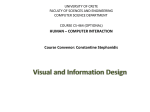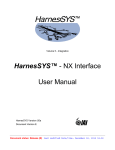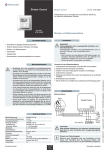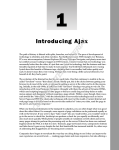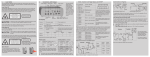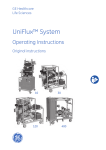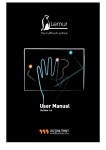Download SNAP Getting Started Guide
Transcript
Getting Started with SNAP
Revision 10.0. October 2014
© 2014 Siemens Product Lifecycle Management Software Inc. All rights reserved.
Table of Contents
Chapter 1: Introduction ....................................... 1
What Is SNAP ?..................................................................................................... 1
Purpose of this Guide ..................................................................................... 1
Where To Go From Here ............................................................................... 1
Other Documentation .................................................................................... 2
Example Code .................................................................................................... 3
Chapter 2: Using the NX Journal Editor ............. 4
System Requirement — The .NET Framework ................................... 4
Typographic Conventions ............................................................................ 4
Licensing — SNAP and MiniSNAP............................................................. 4
Example 1: Hello World ................................................................................ 4
Example 2: Creating Simple Geometry ................................................... 6
Example 3: Some More Interesting Geometry ..................................... 7
Example 4: Getting Input from the User ................................................. 8
Example 5: Using Vectors ............................................................................. 9
Example 6: Using .NET Tools ................................................................... 10
Example 7: WinForms (The Hard Way) .............................................. 11
What Next ? ..................................................................................................... 13
Chapter 3: Using Visual Studio Express .......... 14
Installing Visual Studio ............................................................................... 14
Installing SNAP Templates........................................................................... 14
Licensing Issues Again ................................................................................ 15
Example 1: Hello World Again................................................................. 15
Example 2: Declaring Variables .............................................................. 18
Example 3: WinForms Again .................................................................... 19
Example 4: Hello World Yet Again (the Hard Way) ........................ 22
Example 5: Toolpath Simulation ............................................................ 24
Example 6: A BlockForm User Interface ............................................. 25
Debugging in Visual Studio ....................................................................... 26
Chapter 4: The Visual Basic Language ............ 28
The Development Process......................................................................... 28
Structure of a Visual Basic Program...................................................... 28
An Example Program .................................................................................. 29
Lines of Code................................................................................................... 30
Built-In Data Types ...................................................................................... 31
Declaring and Initializing Variables ...................................................... 31
Omitting Variable Declarations............................................................... 32
Data Type Conversions ............................................................................... 33
Arithmetic and Math.................................................................................... 33
Logical Values & Operators....................................................................... 34
Arrays ................................................................................................................ 34
Other Types of Collections ........................................................................ 35
Strings................................................................................................................ 35
Enumerations ................................................................................................. 36
Nothing ............................................................................................................. 36
Decision Statements .................................................................................... 37
Looping ............................................................................................................. 38
Functions and Subroutines ....................................................................... 38
Optional Arguments for Functions ........................................................ 39
Arrays as Function Arguments................................................................ 39
Classes ............................................................................................................... 40
Shared Functions .......................................................................................... 41
Object Properties .......................................................................................... 42
Hierarchy & Inheritance ............................................................................ 42
Chapter 5: SNAP Concepts & Architecture ..... 43
Relationship of SNAP to NX Open ............................................................. 43
SNAP Files ........................................................................................................... 43
The SNAP Architecture .................................................................................. 44
SNAP Design Principles ................................................................................. 45
Chapter 6: Positions, Vectors, and Points ....... 47
Positions ........................................................................................................... 47
Vectors .............................................................................................................. 48
Points ................................................................................................................. 49
Chapter 7: Curves .............................................. 51
Lines ................................................................................................................... 51
Arcs and Circles ............................................................................................. 52
Splines ............................................................................................................... 53
Bezier Curves.................................................................................................. 54
Chapter 8: Simple Solids and Sheets ............... 56
Creating Primitive Solids ........................................................................... 56
Extruded Bodies ............................................................................................ 57
Revolved Bodies ............................................................................................ 57
B-surfaces ........................................................................................................ 58
Chapter 9: Object Properties & Methods.......... 60
NXObject Properties .................................................................................... 60
Curve and Edge Properties ....................................................................... 62
Face Properties .............................................................................................. 64
Chapter 10: Feature Concepts .......................... 65
What is a Feature ? ....................................................................................... 65
Features Versus Bodies .............................................................................. 65
Feature Display Properties ....................................................................... 66
More Feature/Body Confusion ................................................................ 67
Feature Parameters — the Number Class .......................................... 67
More Feature Functions ............................................................................. 68
History-Free Mode ....................................................................................... 69
Chapter 11: Assemblies ..................................... 70
Introduction .................................................................................................... 70
The Obligatory Car Example..................................................................... 70
Trees, Roots, and Leaves ............................................................................ 70
Components and Prototypes .................................................................... 71
Cycling Through Descendants ................................................................. 73
Indented Listings .......................................................................................... 75
Recursive Traversals ................................................................................... 75
Tricks with LINQ ........................................................................................... 76
Component Positions & Orientations ................................................... 77
Object Occurrences ...................................................................................... 78
Other Topics .................................................................................................... 79
Chapter 12: Simple Input and Output ............... 80
Entering Numbers and Strings ................................................................ 80
Choosing from Menus ................................................................................. 81
Specifying Positions, Vectors, and Planes ........................................... 81
Writing Output ............................................................................................... 82
Windows Output ........................................................................................... 82
Chapter 13: Block-Based Dialogs ..................... 83
When to Use Block-Based Dialogs.......................................................... 83
How Block-Based Dialogs Work ............................................................. 84
Our Example — OrthoLines ...................................................................... 84
Using the Snap BlockForm Template.................................................... 84
The Dialog Title and Cue ............................................................................ 86
Declaring and Creating Blocks ................................................................. 86
The OnApply Event Handler ..................................................................... 88
The OnUpdate Event Handler .................................................................. 89
Making Custom Re-Usable UI Blocks .................................................... 90
Precedence of Values ................................................................................... 92
More Information.......................................................................................... 92
Chapter 14: Using Block UI Styler .................... 93
The Overall Process ..................................................................................... 93
Using Block UI Styler ................................................................................... 93
Template Code ............................................................................................... 95
Callback Details.............................................................................................. 97
Precedence of Values, Again ..................................................................... 97
Getting More Information.......................................................................... 97
Chapter 15: Selecting NX Objects ..................... 98
Selection Dialogs ........................................................................................... 98
SelectObject Blocks ...................................................................................... 99
Types, Subtypes, and TypeCombos .....................................................100
Selecting Faces, Curves and Edges .......................................................102
Using the Cursor Ray .................................................................................102
Multiple Selection .......................................................................................103
Selection by Database Cycling ...............................................................104
A New Way.....................................................................................................104
Chapter 16: The Jump to NX Open ................. 106
The NX Open Inheritance Hierarchy ...................................................106
Sessions and Parts ......................................................................................107
Object Collections .......................................................................................107
Features and Builders ...............................................................................108
Exploring NX Open By Journaling ........................................................108
The “FindObject” Problem.......................................................................109
Mixing SNAP and NX Open .........................................................................110
Chapter 17: Troubleshooting .......................... 112
Using the NX Log File .................................................................................112
Invalid Attempt to Load Library ...........................................................112
Inaccessible Due to Protection Level ..................................................113
Cannot Create Features in History-Free Mode ...............................115
Visual Studio Templates Missing ..........................................................115
Dlx File Not Found ......................................................................................115
Failed to Load Image .................................................................................116
Chapter 1: Introduction
■ What Is SNAP ?
S.N.A.P. stands for Simple NX Application Programming. It’s an Application Programming Interface (API) that lets
you write programs to customize or extend NX. The benefit is that small applications created this way can often
speed up repetitive tasks, and capture important design process knowledge.
NX already has other APIs, of course, including GRIP, NX Open, and Knowledge Fusion (KF), so you may be
wondering why yet another one is needed. The GRIP language has not been enhanced for many years, so it’s very
much behind the times. NX Open and KF are enormously broad and powerful, but the power comes with a lot of
complexity, and many people find it difficult to even get started. So, the main point of SNAP is that it’s designed to
be learned quickly by average NX users — people who have little or no previous programming experience. The
focus is on simplicity and ease of learning, so that typical users can write small programs to improve their
productivity without a lot of study and preparation. Since SNAP is based on NX Open, you can smoothly graduate to
NX Open programming later, if you want.
You may have noticed that SNAP sounds a little like GRIP. This is not an accident. Although it’s based on completely
new development and entirely different technology, SNAP is very similar to GRIP in spirit and purpose. So, if you
remember GRIP, and you liked it, we hope you’ll like SNAP, too.
If you’d like a little background information, please keep reading here. If you can’t wait, and you just want to start
writing code immediately, please skip to chapter 2, where we show you how to proceed.
■ Purpose of this Guide
This guide is a beginner’s introduction to programming using SNAP. It will get you started in writing your first few
applications, and give you a sample of some of the things that are possible with SNAP.
You don’t need to have any programming experience to read this document, but we assume you have some basic
knowledge of NX and Windows. If you are an experienced programmer, the only benefits of this document will be
the descriptions of programming techniques specific to NX.
SNAP is just a .NET library, so it can be used with any .NET-compliant language. In this document, we focus on the
Visual Basic (VB) language, but in most cases it will be obvious how to apply the same techniques in other .NET
languages, such as C#, C++, IronPython, F#, etc.
■ Where To Go From Here
The next two chapters show you how to write programs in two different environments. If you have no
programming experience, you won't understand much of the code you see. That’s OK — the purpose of these two
chapters is to teach you about the programming environments and capabilities, not about the code.
Chapter 2 discusses programming using the NX Journal Editor. The only real advantage of this environment is that
it requires no setup whatsoever — you just access the Journal Editor from within NX, and you can start writing
code immediately. But, by the time you reach the end of the examples in chapter 2, you will probably be growing
dissatisfied with the Journal Editor, and you will want to switch to a true “Integrated Development Environment”
(IDE) like Microsoft Visual Studio.
Chapter 3 discusses Microsoft Visual Studio. We explain how to download and install a free version, and how to use
it to develop SNAP programs. If you have some programming experience, and you already have Visual Studio
installed on your computer, you might want to skip through chapter 2 very quickly, and jump to chapter 3.
Chapter 4 provides a very quick and abbreviated introduction to the Visual Basic (VB) programming language. A
huge amount of material is omitted, but you will learn enough to start writing SNAP programs in VB. If you already
know Visual Basic, or you have a good book on the subject, you can skip this chapter entirely.
In Chapter 5, we provide a brief overview of SNAP concepts and architecture. It’s not really necessary for you to
know all of this, but understanding the underlying principles might help you to learn things more quickly.
Getting Started with SNAP
Chapter 1: Introduction
Page 1
Chapters 6 through 15 provide brief descriptions of some SNAP functions, and examples of their uses. We focus on
basic techniques and concepts, so we only describe a small subset of the available functions. You can get more
complete information either from the SNAP Reference Guide or by using the Object Browser in Visual Studio.
In chapter 16, we explain how NX Open works. After you have been writing SNAP programs for a while, you will
understand some basic principles, and NX Open should be easier to approach. If you find that SNAP alone does not
provide everything you need, you can use NX Open to plug the gaps.
Finally, in chapter 17, we tell you how to deal with some common problems, if they should arise.
■ Other Documentation
The definitive source of information about the capabilities of SNAP is the SNAP Reference Guide, which you can find
in the NX documentation set in the location shown below:
The document is fully indexed and searchable, so we hope you’ll be able to find the information you need. It
describes all SNAP functions in detail, and includes several hundred sample programs.
If you get tired of clicking through all the security warnings that appear when you access the NX documentation,
you can fix this. In Internet Explorer, choose Tools Internet Options Advanced. Scroll down to the Security set
of options near the bottom of the list, and check “Allow active content to run in files on My Computer”.
In Visual Studio, another option is to use the Object Browser, which you can access from the View menu:
Getting Started with SNAP
Chapter 1: Introduction
Page 2
The Object Browser won’t let you see the example programs and explanatory remarks that are in the Reference
Guide, but it might be easier to access while you’re in the middle of writing some code.
Actually, you may find that you don’t need either the SNAP Reference Guide or the Visual Studio Object Browser,
because all the information you need about calling a function is given by Visual Studio “intellisense” as you type.
If you have some experience with the GRIP language, then there’s a document called “SNAP and NX Open for GRIP
Enthusiasts” that might be helpful to you. It explains SNAP and NX Open programming in terms that are likely to be
familiar to people who have used GRIP, and shows you how to map GRIP functions to SNAP and NX Open ones. You
can find that document in the standard NX documentation set, in roughly the same place that you found this one.
■ Example Code
Once you understand the basic ideas of SNAP, you may find that code examples are the best source of help. You can
find example programs in several places:
In this guide. There are about a dozen example programs in chapters 2 and 3, along with quite detailed
descriptions. Also, the later chapters contain many “snippets” of code illustrating various programming
techniques.
In the SNAP Reference Guide, there are several hundred example programs that show you how to use the
functions described there. These are all very small programs, and very few of them do anything that is truly
valuable, but you will probably find them helpful in understanding function usage.
There are some examples in […NX]\UGOPEN\SNAP\Examples. There are two folders: the one called “Getting
Started Examples” contains the examples from this guide, and the “More Examples” folder contains some larger
examples that try to do more useful things. Here (and in the remainder of this document), […NX] denotes the
folder where the latest release of NX is installed, which is typically C:\Program Files\Siemens\NX 10, or
something similar.
If you’ve read everything, and you’re still stuck, you can contact Siemens GTAC support, or you can ask questions in
the NX Customization and Programming Forum at the Siemens PLM Community site.
Getting Started with SNAP
Chapter 1: Introduction
Page 3
Chapter 2: Using the NX Journal Editor
In this chapter, we will discuss creation of simple programs using the NX Journal Editor. This is not a very
supportive environment in which to write code, but it’s OK for very simple programs, and it requires no setup. In
the next chapter, we will discuss the use of Microsoft Visual Studio, instead. This requires a small preparation
effort, but provides a much nicer development environment.
■ System Requirement — The .NET Framework
To use SNAP with NX 10, you need version 4.5 of the .NET Framework, or newer. It’s possible that you have several
versions installed (which is quite OK) — you can use the “Programs and Features” Control Panel to check:
If you don’t have version 4.5 or later, please download and install it from this Microsoft site.
■ Typographic Conventions
In any document about programming, it’s important to distinguish text that you’re supposed to read from code that
you’re supposed to type (which the compiler will read). In this guide, program text is either enclosed in yellowish
boxes, as you see at the top of the next page, or it’s shown in this blue font. References to filenames, pathnames,
functions, classes, namespaces, and other computerish things are written in this dark blue color. The dark blue is
fairly close to black, so as not to cause too much clutter and distraction.
■ Licensing — SNAP and MiniSNAP
SNAP is fairly inexpensive, but it’s not free — you need to purchase a “SNAP Author” license (nx_snap_author) in
order to use the full package. This license allows you to:
Run code that calls SNAP functions in the NX Journal Editor
“Sign” the compiled programs you write (so that other people can run them more easily)
Run compiled programs that call SNAP functions, even if they have not been signed
But we want you to be able to experiment with SNAP, so we provide a free scaled-down version called MiniSNAP.
The capabilities of MiniSNAP are quite limited, but it does have enough functions to let you work through the
examples in the next two chapters. All you have to do is replace the word “Snap” with “MiniSnap” in your code.
Experience has shown that you’ll probably forget to do this, so we’ll remind you from time to time.
■ Example 1: Hello World
When learning a new programming language or environment, it’s traditional that the first program you write
should be one that simply outputs the text “Hello World”. We will follow that tradition here, too.
Run NX, create a new part file, and then choose Tools Journal Edit (or press Alt+F11). The Journal Editor
window will appear. You may see some text in this window, but you can ignore it.
Getting Started with SNAP
Chapter 2: Using the NX Journal Editor
Page 4
Click on the second icon in the Journal Editor toolbar and open the file SnapSample.vb, which you can find in
[…NX]\UGOPEN\SNAP\Templates. Remember that […NX] is just shorthand for the location where NX is installed,
which is typically somewhere like C:\Program Files\Siemens\NX 10. You should see some text like this:
What you see here is the framework for a simple Visual Basic program. The framework itself won’t do anything
interesting until we fill in some real content, which we will do shortly.
If you can’t find the file SnapSample.vb, for some reason, it’s no great loss — you can just type the text shown above
into the Journal Editor, or copy it from here:
Option Explicit Off
Imports Snap, Snap.Create
Module SnapSample
Sub Main()
'Your code goes here
End Sub
End Module
Within the Journal Editor, you can find the Cut/Copy/Paste functions on the right-mouse-button menu, or you can
use the standard keyboard shortcuts (Ctrl+X, Ctrl+C, Ctrl+V). Copying text from a PDF file doesn’t always work very
well, and you may find that the pretty indentation gets ruined, or the line endings get lost. Generally, the formatting
of the text doesn’t matter, except for readability, but you will have to fix the line endings, if they get messed up. If
you find that copying/pasting from this document is troublesome, you can get the example code from
[…NX]\UGOPEN\SNAP\Examples\GS Guide instead.
Once you have the right text in the Journal Editor, delete the entire line that says “Your code goes here”
(including the initial quotation mark) and insert the following line in its place:
InfoWindow.WriteLine("Hello world")
Our code is now complete, so we’re ready to run it. Click on the “Play” icon in the toolbar (the red triangle arrow at
the upper right). This will send your code to the Visual Basic compiler, which will translate it into “object code” that
your computer can execute. You won’t see this executable code, but it will immediately be run, and this should
cause the NX Information window to appear, like this:
Getting Started with SNAP
Chapter 2: Using the NX Journal Editor
Page 5
If you receive some sort of error, rather than the output shown above, here are some possible causes:
Maybe you typed something incorrectly, in which case the compiler will probably complain that it can’t
understand what you wrote. An error message will tell you in which line of code the problem occurred. The
description of the error might not be all that helpful, but the line number should be.
Maybe you don’t have an up-to-date version of the .NET framework installed, as mentioned above. This may
cause a mysterious error that reports an “Invalid attempt to load library”.
Maybe your system doesn’t have any nx_snap_author licenses available (perhaps you didn’t purchase any, or they
are all in use by other people). In this case, you can use MiniSNAP instead of SNAP: just change the second line of
code to read “Imports MiniSnap, MiniSnap.Create”.
Maybe you neglected to delete the quotation mark at the beginning of the line “Your code goes here”, in
which case your code will run without any errors, but the NX Information window will not appear
There is a troubleshooting guide in chapter 17 that will help you figure out what went wrong, and get it fixed.
Fortunately, you will only have to go through the troubleshooting exercise once. If you can get this simple “hello
world” program to work, then all the later examples should work smoothly, too.
Once you have successfully run the program, you might want to save your work. If so, use the Save As icon on the
Journal Editor toolbar, and save your file as HelloWorld.vb, or something like that.
Next we’re going to analyze this code briefly, to understand what it did. If you’re not interested in this, and you’re
willing to just accept it as magic, you can skip directly to example 2.
Lines of code
Explanation
Option Explicit Off
Imports Snap, Snap.Create
Don’t worry about this stuff, for now. It’s a standard framework that
will appear in all the programs you write, for a while.
Module SnapSample
All code has to belong to either a “class” or a “module”. This line says
that our code is going to belong to a module called “SnapSample”.
Sub Main
All code has to belong to some subroutine or function. This says that
our code will belong to a subroutine called Main. The name “Main” is
special — this is the place where your code typically starts executing.
InfoWindow.WriteLine("Hello world")
We call a SNAP function to write a line of text to the NX Info Window
End Sub
The end of our subroutine, Main
End Module
The end of our module
■ Example 2: Creating Simple Geometry
In this next example, we create some simple geometry. With NX running, and a part file open, choose
Tools Journal Edit (or press Alt+F11). In the Journal Editor window, open the file SnapSample.vb.
As before, delete the line that says “Your code goes here”, and type in the following code. If you don’t like typing, you
can copy the code from here and paste it into the Journal Editor window. The paste operation in the Journal Editor
is available on the right-mouse-button menu, or you can use the standard Ctrl+V shortcut.
p1 = Point(5,7)
p2 = Point(9,2)
Line(p1, p2)
' Create a point called p1 at x=5, y=7, z=0
' Create a point called p2 at x=9, y=2, z=0
' Create a line between p1 and p2
Obviously this code just creates two points and a line. Note that we didn’t have to provide z-coordinates for the two
points; we omitted them and SNAP just assumed them to be zero.
This code also introduces the concept of “comments” (shown in green above). Any text between a single quote
mark ( ' ) and the end of the line is considered to be a comment. These comments are ignored by the compiler —
they are just a way of documenting the code and making it easier for people to understand.
Getting Started with SNAP
Chapter 2: Using the NX Journal Editor
Page 6
The Journal Editor window doesn’t support color, so your code will look like this
Change “Snap” to “MiniSnap” (twice) in the second line if you don’t have a SNAP Author license.
Click on the “Play” icon (the red triangle on the upper right), and your code will be executed, producing two points
and a line in the NX window. It’s a fairly small line, so you may have to Zoom in (or Ctrl+F) to see it.
For a little more information about creating points and lines, please refer to chapter 6 and chapter 7. More detailed
discussion is provided in the SNAP Reference Guide, along with example code,. More on this later.
■ Example 3: Some More Interesting Geometry
In this example, we will create some slightly more interesting geometry, and will also introduce a technique for
repetitive actions (looping). So, as usual, start up the Journal Editor window, and open the file SnapSample.vb.
As before, delete the line that says “Your code goes here”, and copy/paste the following code in its place.
p1 = Point(0, 0)
:
p2 = Point(6, 0)
:
p3 = Point(6, 6)
:
p4 = Point(6, 6, 6)
spine = BezierCurve(p1, p2, p3, p4)
' Create centerline of worm shape
factor = 1.1
' The "growth factor" for the worm shape
For count = 0 to 10
t = count*0.1
p = spine.Position(t)
r = factor^count
Sphere(p, 2*r)
Next
' Step along spine curve
' Calculate point on spine curve
' Calculate radius
' Create sphere
Replace “Snap” with “MiniSnap” if you need to, and then click on the “Play” icon, and something like this should
appear in the NX window (I made the spheres transparent to show the spline curve inside).
Getting Started with SNAP
Chapter 2: Using the NX Journal Editor
Page 7
Note that this code won’t work if NX is in History-Free mode, as explained in chapter 10 and chapter 17.
The meanings of the more interesting lines of code are as follows:
Lines of code
Explanation
spine = BezierCurve(p1, p2, p3, p4)
Creates a Bezier curve called “spine” from the four points
p1, p2, p3, p4. A Bezier curve is just a simple kind of spline curve.
See chapter 7 for more information about splines.
For count = 0 to 10
<the body of our loop>
Next
This is a repetitive “loop” process. The statements between the
“For” statement and the “Next” statement are executed 11 times,
with the variable called “count” set equal to 0, 1, 2, …, 10
successively.
t = count*0.1
Calculates a parameter value, t, based on the count.
So, as the loop repeats, t gets values 0.0, 0.1, 0.2, …, 1.0
p = spine.Position(t)
Calculates a position on the curve “spine” at the parameter value t.
r = factor^count
Calculates a radius value by raising “factor” to the power “count”
Sphere(p, 2*r)
Creates a sphere with center location p and diameter 2*r. For more
information about creating simple, solids, please see chapter 8.
There are many different ways to write this same code. For example, you can get rid of the variable t, and just write
p = spine.Position(count*0.1)
In fact, you can squeeze the entire body of the loop into just one statement, if you really want to:
Sphere( spine.Position(count*0.1), 2*factor^count )
but this just makes the code harder to read. You can create circles instead of spheres by using the following loop
instead of the original one. Place this code after the line “factor = 1.1”:
n = 50
For index = 0 to n
t = index*(1.0/n)
spinePoint
= spine.Position(t)
spineTangent = spine.Tangent(t)
power = 10*t
radius = factor^power
Circle(spinePoint, spineTangent, radius)
Next
The statement Circle(p, v, r) creates a circle with center p, normal vector v, and radius r. You can try increasing
the value of n to something larger than 50, to so see how fast SNAP code can create geometry. If it takes longer than
about 10 seconds to create 5000 circles, maybe it’s time to go shopping for a new computer.
■ Example 4: Getting Input from the User
In the previous example, the spheres gradually grew in size as we moved along the “spine” of the worm. The
growth factor was set to a constant, 1.1. Next we are going to allow the user to choose this growth factor. Take the
previous example, and put the following code in place of the line “factor = 1.1”:
cue = "Please enter a growth factor"
title = "Worm Parameters"
label = "Factor"
factor = Snap.UI.Input.GetDouble(cue, title, label, 1.05)
Getting Started with SNAP
Chapter 2: Using the NX Journal Editor
Page 8
When you run this code, the cue text will appear in the NX cue line, and a dialog will appear, asking you to enter a
value for the growth factor:
This dialog might be hidden behind the main NX window, in which case you will have to hunt for it. Enter a value,
and then click on OK, and the familiar worm-shaped geometry will appear.
The GetDouble function is a very simple way to get input from the user. Other simple input functions are explained
in chapter 12. You can build far more sophisticated dialogs using either NX block-based dialogs or the .NET tools
for constructing Windows Forms. We have written the code in four lines, for clarity, but in practice you would
probably put Imports Snap.UI.Input at the top of the file, and then write just one line, like this:
factor = GetDouble("Please enter a growth factor", "Worm Parameters", "Factor", 1.05)
If you enter a growth factor greater than around 1.2, you will get a fairly strange result, because the spheres used
for the body of the “worm” will get very large. You might want to add some code to enforce “design standards” for
these worm objects. For example, immediately after the GetDouble call, you could write:
If factor > 1.2 Then factor = 1.2
■ Example 5: Using Vectors
In this example, we construct a circular arc through three points to estimate the radius of curvature of a spline
curve at its mid-point. Change “Snap” to “MiniSnap” if you need to, and then paste the following code into the file
SnapSample.vb in the usual place inside the “Main” subroutine:
myCurve = BezierCurve(Point(0,0), Point(1,0), Point(1,1))
p1 = myCurve.Position(0.5 - 0.0001)
' A tiny bit before the mid-point
p2 = myCurve.Position(0.5)
' At the mid-point
p3 = myCurve.Position(0.5 + 0.0001)
' A tiny bit after the mid-point
u = p2 - p1
' Vector from p1 to p2
v = p3 - p1
' Vector from p1 to p3
uu = u*u
' Dot product of u with itself
uv = u*v
vv = v*v
det
= uu*vv - uv*uv
' Determinant for solving linear equations
alpha = (uu*vv - uv*vv) / (2 * det)
' Bad -- should check first that det is not zero !
beta = (uu*vv - uu*uv) / (2 * det)
rvec = alpha * u + beta * v
' Radius vector
radius = Vector.Norm(rvec)
' Radius is length (norm) of this vector
InfoWindow.WriteLine(radius)
' Output the radius to the Info window
When you run this code, a small spline curve will be created, and the value 0.707106784745667 should be output
to the NX Information window. This is (roughly) the radius of curvature of the spline at its mid-point.
As this code shows, SNAP has built-in support for 3D vectors. You can add them, subtract them, form dot and cross
products, measure lengths and angles, and so on. You perform these operations using the natural arithmetic
operators: if u and v are vectors, then u+v is their sum, and u*v is their dot product, and so on. Please see chapter 6
for more information about working with vectors and positions.
Getting Started with SNAP
Chapter 2: Using the NX Journal Editor
Page 9
■ Example 6: Using .NET Tools
The .NET framework provided by Microsoft has a huge number of useful functions that we can easily call from our
code. You can read and write files, access data stored in databases, create and manipulate various types of images,
work with text, interact with the Windows OS and applications like MS Word and Excel, and many other things.
There are several thousand “classes” in the framework, organized into several hundred categories called
“namespaces”. Some of the more interesting ones are listed on this Wikipedia page. They include:
Namespace
Description
System
Base types like String, DateTime, Boolean, plus arrays, math functions, etc.
System.Collections
Provides collections used in programming, such as lists, queues, stacks, etc.
System.Data
Functions to access data and data services.
System.Diagnostics
Diagnostic tools such as event logging, performance counters, debugging, etc.
System.Drawing
Bitmap and vector graphics, imaging, printing, and text services.
System.IO
Allows you to read from and write to different streams, such as files
System.Management
Provides system information, such as free disk space, CPU utilization, etc.
System.Media
Provides you the ability to play system sounds and .wav files.
System.Messaging
Networking and .NET Remoting
System.Text
Supports various encodings, regular expressions, and string manipulation tools
System.Threading
Helps facilitate multithreaded programming.
System.Timers
Timers and stop watches for measuring system performance
System.Windows.Forms
Tools for building graphical user interfaces (menus, toolbars and dialogs)
System.Xml
Reading, writing and processing XML data
In this example, we will use a .NET function for reading data from an image. To run this example, you need a small
bitmap file. If it’s too large, the code will only read the top left 200x200 area of pixels. The file should be in either
BMP or JPG format. A small image you scribbled in Microsoft Paint will work, or a small photograph. You have to
modify the second line of code below to indicate where your bitmap file is located. The code loops through the
pixels in the image, and creates an NX point wherever it finds a dark pixel.
Sub Main
pixels = New System.Drawing.Bitmap("C:\sammie.jpg")
width = System.Math.Min(pixels.Width, 200)
height = System.Math.Min(pixels.Height, 200)
For x = 1 To width-1
For y = 1 To height-1
pixelColor = pixels.GetPixel(x, y)
brightness = pixelColor.GetBrightness()
If brightness < 0.4 Then Point(x, -y)
Next y
Next x
End Sub
' Reads the file. Change this !!
' Limit the width to 200
' Limit the height to 200
' Loop over the pixels in the image
' Read the pixel color at location (x,y)
' Measure the brightness of the color
' If dark, create a point (but flip y)
The interesting part of this code is the second line. Here we are calling a function from the .NET System.Drawing
namespace. This function reads the contents of the bitmap file, and stores the data in a two-dimensional array
called “pixels”. This function has a lot of built-in intelligence — it knows how data is organized in BMP files and JPG
files (and other bitmap files, too, actually), so you don’t have to understand any of this. As is often the case, the .NET
framework does all the hard work for you. The function Math.Min is another .NET framework function. The .NET
System.Math namespace includes all the basic math functions you would expect, such as Sin, Cos, Tan, Sqrt, etc.
Also, note that we had to write Point(x, -y) instead of just Point(x, y), because bitmap coordinate systems
generally have y increasing downwards.
Getting Started with SNAP
Chapter 2: Using the NX Journal Editor
Page 10
Here are the results I got from two simple images:
The one on the left is just for fun, but the one on the right might actually have some practical value — you could use
the points to fit NX curves to the image data, for example.
If you want your points to mimic the colors of the pixels in your image, remove the line that says
“If brightness < 0.4 Then Point(x, -y)”, and put the following in its place:
If brightness < 0.4 Then
pt = Point(x, -y)
pt.Color = pixelColor
End If
' If dark, create a point (but flip y)
' Give the point the correct color
Depending on the brightness and contrast of your image, you may have to adjust the “0.4” value to get good results.
■ Example 7: WinForms (The Hard Way)
The .NET framework provides a wide variety of tools for designing user interface dialogs. These dialogs are called
Windows Forms (WinForms, for short). The NX Block UI Styler has similar tools, and produces dialogs that are
more consistent with the rest of NX, as explained in chapter 13 and chapter 14. But WinForms are more flexible,
and you may find them useful in some cases. Designing WinForm-based user interfaces is actually much easier if
you use an IDE like Visual Studio, and we will see how to do this in the next chapter. For now, we will create a very
simple WinForm, to show the basic concepts.
Copy and Paste the following code into the file SnapSample.vb:
Sub Main
myForm = New Snap.UI.WinForm()
myForm.BackColor = System.Drawing.Color.Red
myForm.Opacity = 0.5
myForm.Text = "Hi there"
myForm.ShowDialog()
End Sub
Getting Started with SNAP
Chapter 2: Using the NX Journal Editor
Page 11
When you run this application, you should see a WinForm appear, like this:
The WinForm is pretty boring, but it does have all the standard Windows functionality — you can move it around,
resize it, minimize it, and so on, in the usual way. Since we called Snap.UI.WinForm, we got a special NX-style
WinForm, not a generic one. It has the NX icon in its top left corner, which will help the user understand that it’s
associated with NX. Also, the main NX Window is the “parent” of our new form, which means that our form will be
minimized and restored along with the NX window, and will never get hidden underneath it. Actually, in the current
scenario, our form is “modal”, which means that you have to close it before you do anything with the NX window, so
the parenting arrangement doesn’t have much value. We got this modal behavior because we called
myForm.ShowDialog to display our form. There is also myForm.Show, which creates a non-modal form, but this
doesn’t work in the Journal Editor.
The next few lines of code adjust various properties of the form — we give it a red color, make it 50% transparent,
and put the words “Hi there” in its title bar. There are dozens of properties that influence the appearance and
behavior of a WinForm, but it’s best to wait until the next chapter to explore these, because it’s very easy using
Visual Studio.
To stop your code running and get back to the Journal Editor, you need to close the WinForm. You do this in the
usual way — click on the “X” in the top right corner.
Next, let’s add a button to our WinForm. Modify the code in SnapSample.vb as follows:
Option Explicit Off
Imports Snap, Snap.Create
Imports System, System.Windows.Forms, System.Drawing.Color
Module SnapSample
Dim WithEvents myButton As Button
Dim rand As Random
Sub Main()
rand = New Random()
myForm = New Snap.UI.WinForm()
myForm.Text = "Create Random Spheres"
myButton = New Button()
myButton.BackColor = Yellow
myButton.Text = "Click me"
myForm.Controls.Add(myButton)
myForm.ShowDialog()
End Sub
'A variable to hold a button
'A variable to hold a random number generator
'Create a random number generator
'Create a Windows form
'Create a button
'Color it yellow
'Put some text on it
'Add it to our form
'Display our form
End Module
First, note that we have added another line of “Imports” statements at the top of the file. These allow us to
abbreviate the names in our code. So, for example, we can refer to Yellow instead of the full name
System.Drawing.Color.Yellow, and we can refer to Random instead of System.Random.
Getting Started with SNAP
Chapter 2: Using the NX Journal Editor
Page 12
As you can see, we used the “New” keyword when creating the random number generator, the form, and the button.
We have never used “New” when creating NX objects like points and splines, and you may be wondering why these
two types of objects get treated differently. The answer is given in chapter 5, in the section entitled “Constructors
vs. Static Functions”. Don’t worry about it for now — just accept that the “New” keyword isn’t needed when you’re
creating NX objects. Or, if the curiosity is overwhelming, you can read about this topic in chapter 5.
Try running this code. You will see that the form is displayed, but nothing happens if you click on the yellow button.
To change this, place the following code down near the bottom, just before the line that says “End Module”.
Sub Handler(ByVal sender As Object, ByVal e As EventArgs) Handles myButton.Click
x = rand.NextDouble()
'Get a random x-coordinate
y = rand.NextDouble()
'Get a random y-coordinate
Sphere(x, y, 0, 0.2)
'Create a sphere at (x,y,0) with diameter 0.2
End Sub
This is a new “subroutine” (denoted by the keyword “Sub”). So, now we have two subroutines — one called “Main”
and one called “Handler”. This is a new situation, for us, but it’s a fairly typical one — as your code gets longer, it’s
easier to understand if you break it up into several subroutines.
The new function is an event handler for the “click” event of the yellow button. In other words, this code gets
executed whenever you click on the yellow button in the form. As you can see, every time you click the button, the
code will create a randomly-located sphere.
Designing buttons and writing event handlers is much easier in Visual Studio, as we will see in the next chapter.
■ What Next ?
The examples in this chapter have given you a brief glimpse at some of the things you can do with SNAP. Using the
Journal Editor, we were able to start programming immediately, and we saw that SNAP allows us to build simple
user interfaces, do calculations, and create NX geometry. If you liked what you saw in this chapter, you’ll probably
like the next one, too. It shows you some further examples of SNAP capabilities, and also some much easier and
more pleasant ways to write code.
Getting Started with SNAP
Chapter 2: Using the NX Journal Editor
Page 13
Chapter 3: Using Visual Studio Express
In the previous chapter, we developed code using the NX Journal Editor. This is a convenient starting point, since it
requires no setup, but it is really a fairly primitive environment. Except for very short programs, it is far better to
use a more powerful “integrated development environment” (IDE). The Microsoft Visual Studio “Express” editions
are free-ware single-language lightweight versions of the Microsoft Visual Studio IDE used by many professional
programmers. The idea, according to Microsoft, is to provide streamlined, easy-to-use IDEs for less serious users,
such as hobbyists, students, and people like you. Express Editions are available for the Visual Basic, C#, and C++
programming languages. In this chapter, we will be focusing on the Visual Basic 2012 Express package.
■ Installing Visual Studio
If you already have some version of Visual Studio 2012 installed on your computer, and you are familiar with it, you
can skip this section and proceed directly to the first example. If not, then the first step is to install Visual Studio
2012 Express for Windows Desktop, which you can download from here, or several other places.
If you can’t find the web page (because the Microsoft folks have moved it again), just search the internet for “Visual
Studio 2012 Express”. Make sure you get the “for Windows Desktop” version. A common mistake is to download the
“for Windows” version, instead, but this is for building Windows store apps, so it’s not what we want. Follow the
instructions to download the package and complete the installation. After you’re done, you should see Microsoft
Visual Studio 2012 Express on your Programs menu, and you should see a folder called Visual Studio 2012 in your
My Documents folder. If you run into trouble, it might help to watch this video.
Visual Studio 2013 Express should work, too, though it is not officially supported with NX 10. Older versions of
Visual Studio will not work because they don’t allow you to use version 4.5 of the .NET Framework.
Unfortunately, the Visual Studio Express download is much larger than it was when SNAP was first conceived — it
has grown from around 80 MB to over 600MB. If you don’t have the patience or disk space to handle a package this
large, you can try the SharpDevelop IDE, instead. It’s only around 15MB, and provides everything you need. The
instructions you read in this document won’t match SharpDevelop exactly, but it should be fairly easy to adapt.
In the examples in this chapter, we’ll provide step-by-step instructions for writing the code, just as we did in
chapter 2, so it should be easy to follow. But if you’d like to get some additional information about the Visual Basic
language or Visual Studio, then one good place to start is this series of videos. There is a huge amount of other
tutorial material available on the internet, and you might find other sources preferable, especially if your native
language is not English.
■ Installing SNAP Templates
After installing Visual Studio, you should install three custom templates that we will be using as convenient starting
points when developing SNAP programs. You will find three zip files in […NX]\UGOPEN\SNAP\Templates. Again,
remember that […NX] is just shorthand for the location where NX is installed, which is typically somewhere like
C:\Program Files\Siemens\NX 10. The names of the files are SnapTemplateVB.zip, SnapBlockFormTemplateVB.zip,
and SnapWinFormTemplateVB.zip. Copy these three zip files into the folder
[My Documents]\Visual Studio 2012\Templates\ProjectTemplates\Visual Basic.
Getting Started with SNAP
Chapter 3: Using Visual Studio Express
Page 14
For added clarity, here are the same instructions in pictorial form:
〈My
[MyDocuments〉
Documents]
Visual
VisualStudio
Studio2010
2012
Templates
Templates
Project
Templates
ProjectTemplates
Visual
VisualBasic
Basic
Unfortunately, experience has shown that people often do this step wrong, so we’re going to yell at you ...
NOTE: please do not extract the contents from the zip files; just copy the zip files themselves.
■ Licensing Issues Again
As mentioned in the previous chapter, we provide a free scaled-down version of SNAP called MiniSNAP. The
capabilities of MiniSNAP are quite limited, but it does have enough functions to let you work through the examples
in this chapter and the previous one. As you saw in the previous chapter, you can run code that calls MiniSNAP
functions in the NX Journal Editor, even if you don’t have a SNAP authoring license. In this chapter, we will be
compiling our code within Visual Studio to produce DLLs. If this code calls MiniSNAP functions, then, again, it will
still work even if you don’t have a SNAP authoring license However, as in the previous chapter, you will need to
change the code to import “MiniSnap”, rather than “Snap”.
■ Example 1: Hello World Again
Our first exercise is to create a “Hello World” application again. Sorry, we know it’s boring, but it’s a tradition. After
you get Visual Studio Express installed and running, choose New Project from the File menu. A “project” is the
name Visual Studio uses for a collection of related files. You will see a list of available project templates
Choose the “Snap Application” template. This is a special custom template designed to serve as a convenient
starting point for certain kinds of SNAP applications. Also, give your project a suitable name — something like
“HelloApp” would be good.
Getting Started with SNAP
Chapter 3: Using Visual Studio Express
Page 15
The Snap Application template gives you a framework for a simple SNAP application, as shown here:
In the left-hand pane, you can see some familiar VB code, which the template has placed in a file called
MyProgram.vb for you. We need to make a couple of changes to this code: add Option Explicit Off at the top,
and add a line that outputs some message to the listing window, as shown here:
You should type the new code, rather than just copying and pasting it, because some interesting things happen as
you type (as you saw in the tutorial videos, if you watched them). In fact, it’s interesting to type the entire 7 lines of
code. You will find that you actually only have to type 5 lines — Visual Studio will type the other two for you.
Generally, Visual Studio helps you by suggesting alternatives, completing words, correcting mistakes, showing you
documentation, and so on. To accept the highlighted alternative, you can either press Tab, or type another
character, like a period or a parenthesis. All of this is called “Intellisense” by Microsoft’s marketeers. Despite its
dubious name, you’ll find it very helpful as your programming activities progress. Also, notice that Visual Studio
automatically makes comments green, literal text red, and language keywords blue, to help you distinguish them.
Next, you are ready to compile (or “build”) your code into an executable application. To do this, go to the Debug
menu and choose Build HelloApp, or press Ctrl+Shift+B, which will send your code to the VB compiler. The
compiler will translate your code into an executable form that your computer can run, and will store this in a file
called HelloApp.dll. The extension “dll” stands for “Dynamic Link Library”, which is a type of file that holds
executable code. You should get the good news about the build succeeding down at the bottom left:
Getting Started with SNAP
Chapter 3: Using Visual Studio Express
Page 16
On the other hand, if you’re unlucky, you might get some error messages like these:
It’s not very likely that this problem will occur, so we don’t want to interrupt the flow by discussing all the details
here. The possible causes and corrective actions are described in chapter 16.
At some point, you should save your project by choosing Save All from the File menu. Visual Studio will offer to save
in your Projects folder, whose path is typically something like [My Documents]\Visual Studio 2010\Projects.
Now, we are ready to run our new application. From within NX, choose File Execute NX Open (or press Ctrl+U).
Your version of the NX user interface might not have the Execute option installed in the File menu, but the Ctrl+U
shortcut will work anyway.
A dialog will appear that allows you to find your executable. As mentioned earlier, it will be called HelloApp.dll, and
it will be located in [My Documents]\Visual Studio 2012\Projects\HelloApp\HelloApp\bin\Debug along with two
other files that you don’t need to worry about.
To see HelloApp.dll, make sure you set the “Files of type” filter in the NX dialog to “Dynamic Loadable
Libraries (*.dll)”. Double-click on HelloApp.dll, and a friendly greeting should appear in your NX Listing window. If
you can’t find your application, try looking in the bin\Release folder, rather than the bin\Debug folder. If you still
can’t find it, it’s probably because you forgot to save it, or you didn’t set the file type filter correctly.
There’s a useful trick that allows you to locate your executable quickly. When you build the application, some text
like this will appear in the “Output” pane at the bottom of your Visual Studio window:
If the output pane is not visible, press Ctrl+Alt+O to display it (that’s the letter O, not the number zero). You can
then just copy the pathname of the newly-created application (highlighted in yellow above) and paste it into the
“Execute” dialog within NX. This technique is highly recommended — it avoids all the hunting around folders that
we described above, and it ensures that you are running the code that you just built. You only have to do this once
per NX session, because NX will remember the location for you.
If you don’t have a SNAP Author license, you will need to change “Snap” to “MiniSnap” in the first line of code, as
you did in chapter 2.
Getting Started with SNAP
Chapter 3: Using Visual Studio Express
Page 17
■ Example 2: Declaring Variables
This example is a variation on Example 4 from the previous chapter — we will do some vector calculations to
compute the radius of a circle through three points. But this time we will declare the variables we use, to see how
this affects things.
If your previous project is still open in Visual Studio, close it by choosing File Close Project. Then choose New
Project from the File menu, use the Snap Application template to create a project, and give it the name
ThreePointRadius, or something like that.
As before, add the line Option Explicit Off at the top of the file. For reasons explained below, this is the last
time we’re going to do this in our examples.
Then, replace the line “Your code goes here” with the following code
p1 = Snap.UI.Input.GetPosition("Specify first point")
p2 = Snap.UI.Input.GetPosition("Specify second point")
p3 = Snap.UI.Input.GetPosition("Specify third point")
' Get first point from user
' Get second point
' Get third point
u = p2.Position - p1.Position
' Vector from p1 to p2
v = p3.Position - p1.Position
' Vector from p1 to p3
uu = u * u
' Dot product of vectors
uv = u * v
vv = v * v
det = uu * vv - uv * uv
' Determinant for solving linear equations
alpha = (uu * vv - uv * vv) / (2 * det)
' Bad code !! Should check that det is not zero
beta = (uu * vv - uu * uv) / (2 * det)
rvec = alpha * u + beta * v
' Radius vector
radius = Vector.Norm(rvec)
' Radius is length (norm) of this vector
InfoWindow.WriteLine(radius)
' Output to listing window
Again, you can gain some experience with Intellisense if you type this code, rather than copying and pasting it. The
only thing that’s new here is the function GetPosition, which allows you to get a point location from the user by
means of the usual NX Point Subfunction.
As before, you can save this project, build it, and run it from within NX using File Execute NX Open (or Ctrl+U).
Now let’s see what happens if you make a typing error. Change the line that calculates “det” to read
det = uu * vv - uv * u
In other words, change the last term from “uv” to “u”. Then build the project and try running it again. It will still
build successfully, but when you run it from within NX, you’ll get an error message like this:
If you choose Help Log File from within NX, and hunt around the NX System Log, you will find some more error
messages about 50 lines from the bottom, most notably these ones
+++ Overload resolution failed because no Public '-' can be called with these arguments:
Argument matching parameter 'u' cannot convert from 'Double' to 'Vector'.
Obviously it would be much better to discover errors like this earlier, as you’re writing the code, rather than when
you run the application. And, in fact, you can, if you change the way you write the code, and give the compiler a
little more information. The key is a process called “declaring” variables, which lets us tell the compiler about their
types.
Getting Started with SNAP
Chapter 3: Using Visual Studio Express
Page 18
To see how this works, change your code to read:
Dim
Dim
Dim
Dim
Dim
u As Vector = p2.Position - p1.Position
v As Vector = p3.Position - p1.Position
uu As Double = u * u
uv As Double = u * v
vv As Double = v * v
The phrase “Dim u As Vector” tells the compiler that the variable u is supposed to hold a Vector, and so on. So, the
compiler now knows that u and v are vectors, and uu, uv, and vv are numbers (doubles). So uv*u is a vector, and the
expression uu*vv – uv*u is trying to subtract a vector from a number, which obviously doesn’t make sense. So we
get a “squiggly underline” error indicator, and we know immediately that we have made a mistake. And, if you
hover your mouse over the mistake, a message will appear telling you what you did wrong:
Up until now, our applications have been very simple, so there was not much justification for the extra effort of
declaring variables. But, as you start to write more complex applications, you will definitely want the compiler to
help you find your mistakes. And it can do this very effectively if you declare your variables. Actually, many
programming languages require you to declare all variables. Visual Basic is an exception — if you use the
“Option Explicit Off” directive at the start of your code, as we have been doing, then you don’t have to. But
declaring variables is a good thing, so we’re going to do it from now on. For further discussion of declaring
variables (and avoiding or shortening declarations), please see chapter 4.
Again, remember that if you don’t have a SNAP Author license, you will need to change “Snap” to “MiniSnap” in the
first line of code, as you did in chapter 2.
■ Example 3: WinForms Again
One of the nice things about Visual Studio is the set of tools it provides for designing user interface dialogs using
Windows Forms (WinForms, for short). We’re going to recreate the “Create Random Spheres” dialog from the
previous chapter, but it will be much easier this time, using Visual Studio, and the dialog will look nicer.
Run Visual Studio Express, and choose New Project from the File menu. Instead of choosing the Snap Application
template, chose the Snap WinForm Application template this time. Call your new project SnapWinFormApp.
Your new project will look something like this:
Getting Started with SNAP
Chapter 3: Using Visual Studio Express
Page 19
You may need to double-click on SnapWinForm.vb to see the new Windows form in the left-hand pane. In the lower
right-hand pane, all the “properties” of the new WinForm are listed, along with their values. As you can see, the
form has a property called “Text”, and this property currently has the value “Snap WinForm”. This property actually
represents the text in the title bar of the dialog. Edit this text to read “Create Sphere”. When you do this, you will
see that the dialog title bar changes, too.
Next, as before, we’re going to add a button to our form. On the left-hand side of the Visual Studio window, you
should see a Toolbox containing various types of user interface objects. If you don’t see the Toolbox, choose it from
the View menu, or press Ctrl+Alt+X.
Click on the “Button” object. The cursor will change to a small “+” sign, and you can then use it to graphically draw a
button on the form. Initially, the button will be labeled with the text “Button1”, but you can change this to “Click me”
or whatever you want by editing the text property of the button, just as we edited the text property of the form.
You can edit other properties of the button, too, like the font used and the background color. Your result might be
something like this:
Also, you can adjust the sizes of the button and the form by dragging on their handles:
Getting Started with SNAP
Chapter 3: Using Visual Studio Express
Page 20
Next, let’s make the button do something useful. Double-click the button, and a code window will appear, like this:
Imports Snap, Snap.Create
Public Class SnapWinForm
Private Sub Button1_Click(ByVal sender As System.Object, ByVal e As System.EventArgs) Handles Button1.Click
End Sub
End Class
The function you see is an event handler for the button’s “click” event. Currently, it doesn’t do anything, but you can
edit it as shown below to make the click event create a sphere, or whatever else you want it to do.
Private Sub Button1_Click(ByVal sender As System.Object, ByVal e As System.EventArgs) Handles Button1.Click
InfoWindow.WriteLine("Creating a sphere")
Sphere(0, 0, 0, 10)
End Sub
When we created this dialog manually, in the previous chapter, you may recall that we wrote code like this:
myForm.Text = "Create Random Spheres"
myButton = New Button()
myButton.BackColor = Color.Yellow
myButton.Text = "Click me"
myForm.Controls.Add(myButton)
'Create a button
'Color it yellow
'Put some text on it
'Add it to our form
This same sort of code exists in our current project, too, but it was written for us by Visual Studio, and it’s
somewhat hidden, because you’re not supposed to edit it. To see this code, click on the Show All Files button at the
top of the Solution Explorer window, and then double-click on the file named SnapWinForm.Designer.vb.
To display our dialog, we have a couple of lines of code in Sub Main in the file MyProgram.vb:
Public Shared Sub Main()
Dim form As New SnapWinForm()
form.ShowDialog()
End Sub
As before, we’re using form.ShowDialog to display the dialog, so it will be “modal”, which means that we can’t do
anything else until we close the form. There is also myForm.Show, which creates a non-modal form, but to use this,
you have to change the GetUnloadOption function in the file Unload.vb. Specifically, you have to modify this
function to return Snap.UnloadOption.AtTermination instead of Snap.UnloadOption.Immediately. If you fail to do
this, your dialog will disappear a second or two after it’s displayed, so you’ll probably never see it.
Build the project, and run it from within NX, as usual. When your dialog appears, you can click on your button to
create spheres. When you get bored with this, click the “X” to close your dialog.
If you want to learn more about creation of WinForm-based user interfaces, there are many books and on-line
tutorials available on the subject, including this series of videos.
Getting Started with SNAP
Chapter 3: Using Visual Studio Express
Page 21
■ Example 4: Hello World Yet Again (the Hard Way)
Sorry, but we’re going to create a “Hello World” application yet again. This time, we’re going to do it without getting
any assistance from the SNAP template we used last time. This will help you understand what is happening “behind
the scenes” so that you will know what to do if you run into problems later. If you’re not interested in this, you can
skip to the next example.
Run Visual Studio Express, and choose New Project from the File menu. You will see the available set of project
templates. But, this time, instead of choosing the Snap Application template, choose the Class Library one:
You might be thinking that you could use the “Console Application” template, instead. Unfortunately, there are some
technical reasons why this will not work — on some systems, it will lead to a mysterious “failed to load image”
error when you try to run your application from within NX. Please see chapter 17 for more details.
This Class Library template gives you a framework for a Visual Basic class definition. You will see a file called
Class1.vb that contains a couple of lines of code. Delete this code and paste (or type) the contents of SnapSample.vb
in its place. Delete the first line (the one that says Option Explicit Off). Also, delete the line that says Your
code goes here, and replace it by InfoWindow.WriteLine("Hello world"), as we have done several times
before. You should end up with something that looks like this:
As you’re typing, you might notice that the usual “intellisense” doesn’t work. This is the first indication that
something is wrong. Also, you will see several squiggly underlines, and some error and warning messages in the list
at the bottom of the window:
Getting Started with SNAP
Chapter 3: Using Visual Studio Express
Page 22
Most of the problems arise because our code is using the SNAP library, and this is not connected in any way to our
current project. So the compiler doesn’t know anything about Snap, Snap.Create, or the InfoWindow function. To fix
this, we need to add a “reference” to the SNAP library. From the Project menu, choose Add Reference. In the dialog
that appears, click on the Browse tab, and navigate to the folder […NX]\UGII\managed:
You will see nine DLLs. We only need the SNAP DLL in this example, but quite often you’ll need the NXOpen DLLs,
too. It doesn’t really hurt too much to include references that you don’t actually need, so select five DLLs, as shown
above, and click OK. Your project now has references to the SNAP and NX Open libraries, and this should remove
the complaints about them “containing no public members”. Now you can build and run the application, as usual.
The Snap Application template that we used previously already includes the references to the SNAP and NX Open
libraries, so you didn’t have to add them manually. But, it’s useful to know how to do this when you need to. For
example, to use some of the .NET Framework functions listed in Example 6 in the previous chapter, you may have to
add references to the assemblies where they reside. If you forget to do this, you will get “type not defined” errors,
like the ones we saw above. Please see chapter 17 for more information about problems with references.
A project based on the Class Library template has another deficiency — it doesn’t include a GetUnloadOption
function. This means that NX won’t know how to “unload” your code after it has finished executing — in some
sense, NX “holds onto” your code, and won’t let it go. So, if you try to change your code and rebuild the project,
you’ll get an error message telling you that you “can’t access the file because it is being used by another process”.
The other process is NX, and you’ll have to terminate NX to get it to release its hold on your DLL so that you can
rebuild it. The Snap Application Template provides a GetUnloadOption function for you, so you won’t have these
sorts of problems. Writing your own GetUnloadOption function is fairly simple. The code is as follows:
Public Function GetUnloadOption(ByVal dummy As String) As Integer
Return Snap.UnloadOption.Immediately
End Function
You have to place this code in the same class or module as your “Main” function — in our case, this means inside
the SnapSample module. So, you just need to paste this code immediately before the line that says “End Module”.
Please look up GetUnloadOption in the SNAP Reference Guide for more information about unloading code.
Getting Started with SNAP
Chapter 3: Using Visual Studio Express
Page 23
■ Example 5: Toolpath Simulation
Our next example simulates the positioning of a tool on a surface. As before, run Visual Studio Express, and create a
new project using the Snap Application template. Edit the code to read as follows:
Imports Snap, Snap.Create
Imports System.Drawing.Color
Public Partial Class MyProgram
Public Shared Sub Main()
Dim p As Position(,) = New Position(2,2) {}
Dim h As double = 0.4
p(0,0) = {0,0,0} : p(0,1) = {0,1,0} : p(0,2) = {0,2,0}
p(1,0) = {1,0,h} : p(1,1) = {1,1,h} : p(1,2) = {1,2,h}
p(2,0) = {2,0,0} : p(2,1) = {2,1,h} : p(2,2) = {2,2,h}
Dim patchBody As NX.Body = BezierPatch(p)
Dim face As NX.Face = patchBody.Faces(0)
Dim nu As Integer = 10
Dim nv As Integer = 10
Dim diameter = 0.1
Dim length
= 0.5
:
:
Dim uStep As Double = 1.0/nu
Dim vStep As Double = 1.0/nv
' Tool diameter
' Tool length
Dim u, v As Double
Dim point As Position
Dim axis As Vector
For i As Integer = 0 To nu
For j As Integer = 0 To nv
u = i*uStep
v = j*vStep
point = face.Position(u,v)
axis = face.Normal(u,v)
ShowTool(diameter, length, point, axis)
Next j
Next i
' Point on surface
' Surface normal = tool axis
' Display the tool at this position
End Sub
Shared Sub ShowTool(diameter As Double, length As Double, point As Position, axis As Vector)
Dim toolCenter As Position = point + 0.5* diameter*axis
Dim toolSphere As NX.Body = Sphere(toolCenter, diameter)
Dim toolShaft As NX.Body = Cylinder(toolCenter, axis, length, diameter)
Dim tool As NX.Body = Unite(toolSphere, toolShaft)
tool.Color = Green
Dim angle As Double = Vector.Angle(axis, Vector.AxisZ)
If angle > 8 Then tool.Color = Orange
If angle > 15 Then tool.Color = Red
End Sub
End Class
The key calculations here were performed by the face.Position and face.Normal functions, which are explained
further in chapter 9.
Note that we are using functions from the System.Drawing class, so we will need to add a reference to its assembly
in order for this to work. To do this, the process is similar to the one we used in Example 4: from the Project menu,
choose Add Reference, click on the .NET tab, and find System.Drawing in the long list of assemblies that appears.
Once you have done this, you should be able to build your project successfully.
Getting Started with SNAP
Chapter 3: Using Visual Studio Express
Page 24
The first part of the code is just defining a surface. In a real application, you would probably ask the user to select
the surface, instead of creating it within your code. Then there are two For loops that step across the surface,
calculating position and surface normal at each point, and creating/displaying the tool by calling ShowTool.
The ShowTool function constructs the tool by uniting a sphere and a cylinder. It also checks the inclination of the
tool from vertical. If the inclination is somewhat large (greater than 8 degrees) the tool is colored orange, and if it’s
very large (greater than 15 degrees), the tool is colored red. Typical results are shown here:
■ Example 6: A BlockForm User Interface
As we saw earlier, you can use WinForms to construct rich graphical user interfaces for your applications. But
sometimes WinForm-based user interfaces don’t look and behave like the rest of NX, so they can seem out of place.
If we want more NX-like appearance and behavior, we should use an NX “block-based” user interface, instead.
Block-based user interfaces are discussed in detail in chapter 13 and chapter 14, so this example will just provide a
quick introduction.
This example is different from all the previous ones because it requires a SNAP authoring license. Using MiniSNAP
won’t work because it doesn’t support block-based dialogs.
In Visual Studio, choose “New Project”. Choose the Snap BlockForm Application template
and type in a name down at the bottom of the dialog. Please use the name “Spokes”, because this will make it easier
to follow the descriptions below. After you click OK, Visual Studio will create a new project containing two files.
One is the usual “Unload” file, which contains nothing new or interesting. The other is a file called Spokes.vb, which
contains the skeleton of a BlockForm-based application, as shown here:
Note that we have turned on line numbers using Tools Options Text Editor All Languages General, to make
it easier to find the things referred to in the instructions below.
The first task is an easy one – you just have to delete a few things:
Near the end of the file, you will see five functions called OnShow, OnOK, OnApply, OnCancel, and OnUpdate.
Delete all of these except OnApply.
Delete the lines that mention buttonBlock (lines 30, 31, and 13, in that order).
Delete the “instruction” comments. This is optional, but doing it will make the code tidier.
Getting Started with SNAP
Chapter 3: Using Visual Studio Express
Page 25
Change the code within the constructor (the Sub New function) to read as follows. Or, instead of editing, you can just
copy/paste the code below, of course.
' Constructor for a Spokes dialog object
Public Sub New()
Me.Title = "Spokes"
Me.Cue = "Please enter information"
' Create an option menu block
menuBlock = New UI.Block.Enumeration()
menuBlock.Label = "Please choose option"
menuBlock.Items = {"Balls only", "With spokes"}
' Create an Integer block
integerBlock = New UI.Block.Integer("Number of spokes", 6)
' Add all the blocks to the BlockForm
Me.AddBlocks(menuBlock, integerBlock)
End Sub
The OnApply function will get called when the user clicks the Apply button on our dialog, so let’s put some code in
there, so that the Apply button does something interesting. Change the OnApply function to read as follows:
Public
Dim
Dim
For
Overrides Sub OnApply()
n = integerBlock.Value
delta = 360.0/n
i = 0 To n-1
Dim x = Snap.Math.CosD(i*delta)
Dim y = Snap.Math.SinD(i*delta)
Sphere( {x,y,0}, 0.05 )
If menuBlock.SelectedItem = "With spokes" Then
Cylinder( {0,0,0}, {x,y,0}, 0.02 )
End If
Next
End Sub
Build the project, and run it from within NX. The following dialog should appear, and clicking the Apply button or
the OK button should produce a design like the one shown on the right:
If you’re interested in knowing more about Block-Based dialogs, please read chapter 13 and chapter 14.
■ Debugging in Visual Studio
The full version of Visual Studio (but not the Express edition) provides an excellent debugger that lets you step
through your code one line at a time, watching what’s happening as it executes. In particular, you can set
“breakpoints” that pause the execution of your code, allowing you to examine variable values. This is a very good
way to find problems, obviously. The techniques used with SNAP and NX Open programs are a little unusual
because you are debugging code called by a “Main” function that you don’t have access to (because it’s inside NX).
This means that using the normal “Start Debugging” command within Visual Studio is not appropriate. There are
two alternative approaches, as outlined below, but neither of these is available in Visual Studio Express editions.
Getting Started with SNAP
Chapter 3: Using Visual Studio Express
Page 26
Using Debugger.Launch
First, you write System.Diagnostics.Debugger.Launch() somewhere near the beginning of your code, and then
you run your application in the normal way using File Execute NX Open. When execution reaches the
Debugger.Launch call, the Just-In-Time Debugger dialog will appear, asking you which debugger you want to use:
Double
click here
Which will take you to here in Visual Studio
Double-click on the debugger for your current project, as shown in the picture above, and you will be taken back to
Visual Studio with your code “paused” at the Debugger.Launch() line, ready to begin stepping through it.
Using Attach To Process
Within Visual Studio, choose Tools Attach to Process (or press Ctrl+Alt+P), and double-click on the NX process
(ugraf.exe) in the list of available processes. Again, run your application using File Execute NX Open, and you
will arrive back in Visual Studio with your code “paused” at the first breakpoint.
Execution paused
at first breakpoint
Regardless of which of the two approaches you used, you are now ready to step through your code. The available
options are shown in the Debug menu or on the Debug Toolbar within Visual Studio. For information on how to use
the debugger facilities, please consult one of the many tutorials available on the internet.
Getting Started with SNAP
Chapter 3: Using Visual Studio Express
Page 27
Chapter 4: The Visual Basic Language
One of the strengths of NX Open and SNAP is that they are based on standard mainstream programming languages.
This means there are many excellent tools you can use (like Visual Studio), and there’s lots of tutorial and help
material available. This chapter provides an introduction to the Visual Basic language (which we have been using
for all of our examples). There are many places where you can learn more about Visual Basic (like this series of
videos, for example), so our description here will be very brief.
When looking for books and on-line tutorials, you should be aware that the Visual Basic language has evolved
significantly over the years. What we are using here is Visual Basic for .NET. Older versions (like Visual Basic 6, for
example), are quite different. So, when you start reading, make sure you are using fairly modern materials. If you
really want the complete story, you can read the Microsoft documentation on this web page.
If you prefer to use the C# language, instead of Visual Basic, then these videos should be helpful.
■ The Development Process
The basic process of creating a program in Visual Basic (or any other language) is shown below
source
code
object
code
run
compiler
The process is quite simple, but unfortunately it typically involves quite a lot of programmer jargon. The Visual
Basic statements you write are known as “source code”. This code is typically contained in one or more text files
with the extension “.VB”. Your source code is then sent to a compiler, which converts it into “object code” that your
computer can actually understand and run. The object code is sometimes referred to as an “executable” or a
“library”, or an “assembly”, and is held in a file with the extension “.EXE” or “.DLL”.
■ Structure of a Visual Basic Program
A Visual Basic program has standard building blocks, typically present in the following sequence:
Option statements
Imports statements
The Main procedure
Class and Module elements
Option Statements
Option statements establish ground rules for subsequent code. Option Explicit On ensures that all variables are
declared, which may make debugging easier. Option Strict On applies more strict rules to variable type
conversions, which helps prevent problems that can occur when you transfer information between variables of
different types. Option Infer On asks the compiler to try to guess the types of your variables, which reduces the
need for declarations, as explained a little later, on page 29.
If you place Option statements in your source code, they must be placed at the beginning of a source file, and they
apply only to the source file in which they appear. Another approach is to specify compilation options in the
properties of a Visual Studio project, in which case they apply to the entire project. This is often more convenient.
Imports Statements and Namespaces
Placing an Imports statement at the beginning of a source file allows you to use abbreviated names within that file
(rather than longer “fully qualified” ones), which reduces your typing effort. For example, suppose you will
frequently be using the System.Console.WriteLine function to output text. If you write Imports System.Console at
the beginning of your source file, then you can refer to this function as simply WriteLine whenever you need it.
Getting Started with SNAP
Chapter 4: The Visual Basic Language
Page 28
In Visual Basic, the thing that appears in an Imports statement can be either a class or a namespace. Classes are
explained later in this chapter. Namespaces help you to organize large quantities of code into related subgroups
and to distinguish different uses of the same name. Suppose you had a large application that performed operations
on both fish and musical instruments. This probably isn’t very likely, but it provides a convenient illustration. You
might invent two namespaces called Instruments and Fish to hold your code. You could use the name Bass within
both of these namespaces, because Instruments.Bass and Fish.Bass would be two different names. If you wrote
Imports Instruments at the top of a code file, you could use the name Bass instead of Instruments.Bass. If you wrote
both Imports Instruments and Imports Fish, then you would create a problem, of course, because then the name
Bass would be ambiguous.
The Main Procedure
The Main procedure is the “starting point” for your application — the first procedure that is accessed when you
run your code. Main is where you would put the code that needs to be accessed first.
Classes, Modules, and Files
Each line of executable code must belong to some class or module. Classes are explained near the end of this
chapter. For now, you can consider a class to be a related collection of code and data fields, often representing some
generic type of object. A module is really a special simplified type of class. Modules are not as flexible as classes,
and they are not used as much in real-world applications, but we use them in this document because they provide a
convenient way to temporarily manage smallish snippets of code. As you may recall, the NX Journaling function
always produces code that is packaged into a Module. Many people advocate placing each class in its own source
file, and giving this source file the same name as the class, but, you can place several classes in a single file, if you
want to. Conversely, you do not have to put an entire class within a single file — by using the “partial class”
capability, you can split a class definition into several files, which is often useful.
■ An Example Program
The listing below shows a simple program containing most of the elements mentioned above. Don’t try to compile
and run this program right now; let’s just read it and understand it, for the time being.
Option Explicit On
Imports Snap
Module MyProgram
Sub Main()
Dim radius As Double = 3.75
Dim area As Double
area = CircleArea(radius)
Dim message As String = "Area is: "
InfoWindow.WriteLine(message & area)
End Sub
' Call function to calculate area
' Write out the area value
' Function to calculate the area of a circle
Function CircleArea(r As Double) As Double
Dim pi As Double = System.Math.PI
Dim area As Double = pi * r * r
Return area
End Function
End Module
The program starts with an Option statement and an Imports statement. Then there is a single module called
“MyProgram” that holds all the executable code. Inside this module there is a “Main” procedure, as always, and then
another function called CircleArea.
Getting Started with SNAP
Chapter 4: The Visual Basic Language
Page 29
The following table gives more details:
Lines of code
Explanation
Option Explicit On
Tells the compiler that it should give you an error message if you
fail to declare any variables
Imports Snap
Allows you to refer to functions in the Snap namespace using
short names
Dim radius As Double = 3.75
Declares a variable of type Double, gives it the name radius, and
stores the value 3.75 in it.
Dim area As Double
Declares another variable of type Double, and names it area
area = CircleArea(radius)
Calls a function named CircleArea, which is defined below. The
variable radius is used as the input to this function, and the
output returned from the function is written into the variable
named area.
Dim message As String = "Area is: "
Declares and initializes a variable of type String
InfoWindow.WriteLine(message & area)
Calls a function named InfoWindow.WriteLine to write text on the
NX Info window. This function lives in the Snap namespace, so its
full name is Snap.InfoWindow.WriteLine. We can use the
shortened name here because we wrote “Imports Snap” above.
' Function to calculate circle area
This is a “comment”. Comments are descriptive text to help you
and other readers understand the code. They are ignored by the
compiler.
Function CircleArea(r As Double)
As Double
This is the heading for the definition of a function named
CircleArea. The text in parentheses says that, when this function is
called, it should receive as input a variable of type Double, which
will be referred to as “r”. As output, the function will return an
item of type Double.
Dim pi As Double = System.Math.PI
Defines a variable called pi and gives it the value π (accurate to
around 15 decimal places).
Dim area As Double = pi * r * r
Calculates the area, and stores it in a newly declared variable
called area
Return area
Returns the value area as the output of the function
■ Lines of Code
Generally, you place one statement on each line of your source file. But you can put several statements on a single
line if you separate them by the colon (:) character. So, for example, you might write
x1 = 3
x2 = 1
:
:
y1 = 5
y2 = 2
:
:
z1 = 7
z2 = 9
A statement usually fits on one line, but when it is too long, you can continue it onto the next line by placing a space
followed by an underscore character (_) at the end of the first line. For example:
Dim identityMatrix As Double(,)
=
{
{1, 0, 0}, _
{0, 1, 0}, _
{0, 0, 1} }
Actually, in modern versions of Visual Basic, the underscores are often unnecessary, since the compiler can figure
out by itself when a line of code is supposed to be a continuation of the one before it.
Getting Started with SNAP
Chapter 4: The Visual Basic Language
Page 30
Note that “white space” (space and tab characters) don’t make any difference, except in readability. The following
three lines of code do exactly the same thing, but the first is much easier to read, in my opinion:
y = 3.5 * ( x + b*(z - 1) )
y=3.5*(x+b*(z-1))
y
=3.5 * (
x+b * (z - 1)
)
■ Built-In Data Types
In Visual Basic, as in most programming languages, we use variables for storing values. Every variable has a name,
by which we can refer to it, and a data type, which determines the kind of data that the variable can hold.
Some of the more common built-in data types are shown in the following table:
Type
Description
Examples
Approximate Range of Values
Integer
A whole number
1, 2, 999,–2, 0
–2,147,483,648 through 2,147,483,647
Double
Floating-point number
1.5, –3.27, 3.56E+2
4.9 × 10–324 to 1.8 × 10308, positive or negative
Char
Character
“x”c, “H”c, “山”c
Any Unicode character
String
String of characters
“Hello”, “中山”
Zero up to about 2 billion characters
Boolean
Logical value
True, False
True or False
Object
Holds any type of data
Anything
Note that variables of type Double can use scientific notation: the “E” refers to a power of 10, so 3.56E+2 means
3.56 × 102, which is 356, and 3.56E-2 means 0.0356. There are many other built-in data types, including byte,
decimal, date, and so on, but the ones shown above are the most useful for our purposes.
■ Declaring and Initializing Variables
To use a variable, you first have to declare it (or, this is a good idea, at least). It’s also a good idea to give the variable
some initial value at the time you declare it. Generally, a declaration/initialization takes the following form:
Dim <variable name> As <data type> = <initial value>
So, some examples are:
Dim
Dim
Dim
Dim
Dim
n As Integer = -45
triple As Integer = 3*n
biggestNumberExpected As Integer = 999
diameter As Double = 3.875
companyName As String = "Acme Incorporated"
For more complex data types, you use the “new” keyword and call a “constructor” to declare and initialize a new
variable, like this:
Dim <variable name> As New <data type>(constructor inputs)
Dim v As New Vector(1, 0, 0)
Dim generator As New System.Random()
Dim myButton As New System.Windows.Forms.Button()
A variable name may contain only letters, numbers, and underscores, and it must begin with either a letter or an
underscore (not a number). Variable names are NOT case sensitive, so companyName and CompanyName are the
same thing. Also, variable names must not be the same as Visual Basic keywords (like Dim or Integer).
There are some ways to omit or shorten variable declarations, as explained in the next section.
Getting Started with SNAP
Chapter 4: The Visual Basic Language
Page 31
■ Omitting Variable Declarations
When you’re just experimenting with small programs, declaring variables is sometimes not very helpful, and the
extra typing and text just interfere with your thought process. If you put Option Explicit Off at the beginning of
your program, then this will prevent the compiler from complaining about missing declarations, and this might
make your life easier (for a while, anyway). On the other hand, as we saw in chapter 3, declaring variables helps the
compiler find mistakes for you, so it’s valuable.
When you write Option Explicit Off, the compiler doesn’t know the types of undeclared variables, so it
assumes that they are all of type System.Object. As we will see later, all objects in Visual Basic are derived (either
directly or indirectly) from System.Object, so a variable of this type can hold any value whatsoever, and any
assignment statement will work, no matter how peculiar:
circ = 3.75
circ = "hello"
circ = Circle(2, 3, 1)
r = circ.Radius
'
'
'
'
circ is of type System.Object
so this strange assignment works
and so does this
works, but we get no help from Intellisense
When a variable is of type System.Object, you don’t get much help from Visual Studio Intellisense. When you type
the dot in the fourth line of code above, you might be hoping to see a helpful list of the properties of an NX.Arc
object, but you won’t, because the compiler thinks that circ is a System.Object, not an NX.Arc.
If you get tired of declaring variables, but you still want the compiler to find your mistakes, and give you helpful
Intellisense hints, then a good compromise is Option Infer On. With this option, the compiler tries to guess the
type of a variable, based on its initialization or first usage. The code looks like this:
Dim
Dim
Dim
Dim
Dim
x = 3.75
y = Math.SinD(x)
greeting = "hello"
circ = Circle(2, 3, 1)
r = circ.Radius
'
'
'
'
'
Compiler guesses that x is of type Double
Compiler guesses that y is of type Double
Compiler guesses that greeting is of type String
Compiler guesses that circ is of type NX.Arc
Intellisense helps us, now
The word Dim before a variable is what prompts the compiler to start guessing. You are still declaring the variables
x, y, greeting, and circ, but you don’t have to tell the compiler their types, because it can guess from the context.
This can cut down on a lot of repetition, and make your code much easier to read. In the following, the second three
lines of code are much clearer than the first three, and just as safe:
Dim p1 As NX.Point = Point(3,4)
Dim q1 As NX.Point = Point(7,9)
Dim a1 As NX.Line = Line(p1, q1)
Dim p2 = Point(2,5)
Dim q2 = Point(6,8)
Dim a2 = Line(p2, q2)
In the examples later in this document, and in the SNAP Reference Guide, we will sometimes use
Option Infer On to make the code shorter and easier to read.
You have to be a little careful, sometimes, because the guessing isn’t foolproof. Consider the following code:
Dim r = 3
Dim circ = Circle(0, 0, 5.75)
r = circ.Radius
' Compiler assumes that r is an Integer
' Create circle with radius 5.75
' Error or unwanted rounding
The compiler will infer that r is an Integer. So, in the third line of code, we’re trying to assign a Double value to an
Integer variable, and we’ll either get an error message, or the value of circ.Radius will be rounded to 6 (instead of
5.75) when it’s stored in the variable r. To avoid this sort of problem, you can write Dim r = 3.0 in the first line,
which will tell the compiler that r is supposed to be a Double.
Getting Started with SNAP
Chapter 4: The Visual Basic Language
Page 32
■ Data Type Conversions
Conversion is the process of changing a variable from one type to another. Conversions may either be widening or
narrowing. A widening conversion is a conversion from one type to another type that is guaranteed to be able to
contain it (from Integer to Double, for example), so it will never fail. In a narrowing conversion, the destination
variable may not be able to hold the value (an Integer variable can’t hold the value 3.5), so the conversion may fail.
Conversions can be either implicit or explicit. Implicit conversions occur without any special syntax, like this:
Dim weightLimit As Integer = 500
Dim weight As Double = weightLimit
' Implicit conversion from Integer to Double
Explicit conversions, on the other hand, require so-called “cast” operators, as in the following examples.
Dim weight As Double = 500.637
Dim roughWeight As Integer
roughWeight = CInt(weight)
roughWeight = CType(weight, Integer)
' Cast weight to an integer (rounding occurs)
' Different technique, but same result
Casts can be performed with the general CType function, or with more specific functions like CInt. The result is
exactly the same — the weight value is rounded and we get roughWeight = 501.
The set of allowable implicit conversions depends on the Option Strict setting. If you use Option Strict On,
only widening conversions may occur implicitly. With Option Strict Off, both widening and narrowing
conversions may occur implicitly.
It is possible to define your own conversion operators, and, in fact, we do this quite often in SNAP to make things
more convenient for you. This topic is discussed further in chapter 5 and chapter 6.
■ Arithmetic and Math
Arithmetic operators are used to perform the familiar numerical calculations on variables of type Integer and
Double. The only operator that might be slightly unexpected is “^”, which performs exponentiation (raises a
number to a power). Here are some examples:
Dim m As Integer = 3
Dim n As Integer = 4
Dim p1, p2, p3, p4, p5 As Integer
p1 = m + n
' p1 now has the value
p2 = 2*m + n - 1
' p2 now has the value
p3 = 2*(m + n) - 1
' p3 now has the value
p4 = m / n
' p4 now has the value
p5 = m ^ n
' p5 now has the value
7
9
13
1. Beware !!
81
Even though m and n are both integers, performing a division produces a Double (0.75) as its result. But then when
you assign this value to the Integer variable p4, it gets rounded to 1. With either Integer or Double data types,
dividing by zero will cause trouble, of course.
The System.Math namespace contains all the usual mathematical functions, so you can write things like:
Dim rightAngle As Double = System.Math.PI / 2
Dim cosine As Double = System.Math.Cos(rightAngle)
Dim x, y, r, theta As Double
theta = System.Math.Atan2(3, 4)
' theta is about 0.6345 (radians)
x = System.Math.Cos(theta)
' x gets the value 0.8
y = System.Math.Sin(theta)
' y gets the value 0.6
r = System.Math.Sqrt(x*x + y*y)
Note that the trigonometric functions expect angles to be measured in radians, not in degrees. In SNAP, angles are
always expressed in degrees, not in radians, since this is more natural for most people. So, SNAP has its own set of
trigonometric functions (SinD, CosD, TanD, AsinD, AcosD, AtanD, Atan2D) that use degrees, instead.
Getting Started with SNAP
Chapter 4: The Visual Basic Language
Page 33
If you have Imports Snap.Math at the top of your file, then the code from above can be written more clearly as:
Dim rightAngle As Double = 90
Dim cosine As Double = CosD(rightAngle)
Dim x, y, r, theta As Double
theta = Atan2D(3, 4)
' theta is about 36.87 (degrees)
x = CosD(theta)
' x gets the value 0.8
y = SinD(theta)
' y gets the value 0.6
r = System.Math.Sqrt(x*x + y*y)
Other useful tools include hyperbolic functions (Sinh, Cosh, Tanh), logarithms (Log and Log10), and absolute value
(Abs). Visual Studio Intellisense will show you a complete list as you type.
In floating point arithmetic (with Doubles), small errors often occur because of round-off. For example, calculating
0.1+0.1+0.1+0.1+0.1+0.1+0.1+0.1+0.1+0.1 (10 times) won’t give you 1.0, you’ll get 0.99999999999999989,
instead. Tiny errors like this usually don’t matter in engineering applications. But, in cases where they do, you can
use the Decimal data type, instead of Double. Arithmetic is much slower with Decimal variables, but more precise.
■ Logical Values & Operators
Visual Basic provides a set of relational operators that perform some comparison between two operands and
return a Boolean (true or false) result. Briefly, these operators are, =, <, >, <=, >=, <>. Their meanings are fairly
obvious, except perhaps for the last one, which means “is not equal to”.
Also, there are some logical operators that act on Boolean operands. They are:
And: the result is True when both of the operands are True
Or: the result is True when at least one of the operands is True
Xor: the result is True when exactly one of the operands is True
Not: this is a unary operator. The result is True if the operand is False
Using these operators, we can construct complex conditions for use in If statements and elsewhere:
Dim
Dim
Dim
Dim
Dim
b1
b2
b3
b4
b5
b6
four As
five As
six As
m, n As
b1, b2,
=
=
=
=
=
=
Integer
Integer
Integer
Integer
b3, b4,
= 4
= 5
= 6
b5, b6 As Boolean
(four = five)
(six < five)
(four <> five)
("four" < "five")
(four < five) And (five < six)
(m < n) Or (m >= n)
'
'
'
'
'
'
Result
Result
Result
Result
Result
Result
is
is
is
is
is
is
False
False
True
False. String comparison is alphabetical !
True
True (regardless of values of m and n)
■ Arrays
An array is a collection of values that are related to each other in some way, and have the same data type. Within an
array, you can refer to an individual element by using the name of the array plus a number. This number has
various names: index, offset, position, or subscript are some common ones. The term “offset” is perhaps the best,
since it highlights the fact that the numbering starts at zero — the first element of the array has an offset of zero.
In the following code, the first line declares and initializes an array variable that holds the number of people who
work on each floor of an office building. It says that 5 people work on the ground floor, 27 on the first floor, and so
on. Then the second and third lines read values from the people array.
Dim people As Integer() = {5, 27, 22, 31}
Dim groundFloorPeople As Integer = people(0)
Dim firstFloorPeople As Integer = people(1)
Getting Started with SNAP
' 5 people work on the ground floor
' 27 people work on the first floor
Chapter 4: The Visual Basic Language
Page 34
Note that the style of array declaration shown here is perfectly legal, but it is not the usual one. Most VB
programmers would write Dim people() As Integer, but I think the style shown above makes more sense — it
says that people is an Integer() (i.e. it is an Integer array). If you want to declare and initialize the array separately,
then you write something like:
Dim people As Integer()
people = New Integer(3) {}
people(0) = 5
people(1) = 27
people(2) = 22
people(3) = 31
' Declares people as an array of integers
' Initialises the "people" array variable
' Initialise the elements of the array, one by one
In this case, you need to place an integer between the parentheses in the declaration. Note that the number you use
is the upper bound of the array (the highest index), which is one less than the number of elements in the array. So,
in the example above, the “New Integer(3)” gave us an array of four integers with indices 0, 1, 2, 3. If you have
experience with C-style programming languages, this can be very confusing, so please beware.
You can also create two-dimensional (and higher dimension) arrays using declarations like
Dim identityMatrix As Double(,) = { {1,0,0}, {0,1,0}, {0,0,1} }
The .NET framework provides many useful functions for working with arrays. For example:
The Length property returns the total number of elements in the array
The GetUpperBound method returns the highest index value for the specified dimension
The Sort method sorts the elements of a one-dimensional array
The Find and FindIndex methods allow you to search for specific items
■ Other Types of Collections
The .NET Framework includes the System.Collections namespace, which provides many useful “collections” that
are more general than the arrays described above. For example, there are Lists, Dictionaries (Hash Tables), Queues,
Stacks, and so on. You should use a List (rather than an array) when you don’t know in advance how many items
you will need to store. Here is a simple example:
Dim nameList As New List(Of String)
' Create a list of strings
Dim name As String
Do
' Loop to collect names
name = GetName()
' Get the next name, somehow
nameList.Add(name)
' Add it to our list
Loop Until name = ""
' Keep going until a blank name is encountered
There is also a general collection called an ArrayList, which can hold elements of different types. So, you can write:
Dim myList As New ArrayList()
myList.Add("apple pie")
myList.Add(System.Math.PI)
Dim x as Double = myList(1)
' Gives x the value 3.14159625 etc.
Like a List, an ArrayList expands dynamically as you add elements. Though the ArrayList type is more general, you
should use the List type, where possible, since it is faster and less error-prone. Most of the “collection” types
support the same capabilities as arrays, such as indexing, counting, sorting, searching, and so on.
■ Strings
A String is essentially an array of characters. You can declare and initialize a string with one statement like:
Dim myString As String = "Hello, World!"
Getting Started with SNAP
Chapter 4: The Visual Basic Language
Page 35
You can extract characters from a String just as if it were an array of characters:
Dim
Dim
Dim
Dim
alphabet As String = "ABC"
c0 As Char = alphabet(0)
c1 As Char = alphabet(1)
c2 As Char = alphabet(2)
' Sets c0 equal to "A"
' Sets c1 equal to "B"
' Sets c2 equal to "C"
You can “concatenate” two strings (join them together into one) using either the “+” or “&” operators. Also, there
are many useful functions available for working with strings; some of them are: Trim, ToUpper, ToLower, SubString,
StartsWith, Compare, Copy, Split, Remove and Length. For example:
Dim firstName As String = "Jonathon"
Dim lastName As String = "Smith"
Dim nickName As String = firstName.Substring(0, 3)
Dim fullName As String = firstName & " " & lastName
Dim greeting As String = "Hi, " & nickName
' Sets nickName = "Jon"
' Sets fullName = "Jonathon Smith"
' Sets greeting = "Hi, Jon"
Strings are immutable, which means that once you assign a value to one, it cannot be changed. Whenever you
assign another value to a string, or edit it in some way, you are actually creating a new copy of the string variable
and deleting the old one. If you are doing a lot of modifications to a string variable, use the StringBuilder type,
instead, because it avoids this deletion/recreation and gives much better performance.
Any .NET object can be converted to String form using the ToString method. So, for example, this code
Dim pi As Double = System.Math.PI
Dim piString As String = pi.ToString()
will place the string “3.14159265358979” in the variable piString.
■ Enumerations
Enumerations provide a convenient way to work with sets of related constants. You can give names to the
constants, which makes your code easier to read and modify. For example, in SNAP, there is an enumeration that
represents the various types of line font that can be assigned to an object. In shortened form, its definition might
look something like this:
Enum LineFont
Solid = 0
Dashed = 1
Dotted = 2
End Enum
Having made this definition, the symbol LineFont.Dotted now permanently represents the number 2. The benefit is
that a statement like myFont = LineFont.Dotted is much easier to understand than myFont = 2.
■ Nothing
Some of the data types we have discussed above can have a special value called Nothing (or “null” in some other
programming languages). For example, strings, arrays, and objects can all have the value Nothing. Visual Basic
provides a special function called IsNothing to make it easy to test for this value. Note that Nothing does not
indicate a string with no characters, or an array with zero length, as the following code illustrates:
Dim nullString As String = Nothing
Dim zeroLengthString As String = ""
' A String variable with value = Nothing
' A String with zero length (no characters)
Dim b1 As Boolean = IsNothing(nullString)
Dim b2 As Boolean = IsNothing(zeroLengthString)
Getting Started with SNAP
' True
' False
Chapter 4: The Visual Basic Language
Page 36
Simple data types like Integers, Doubles, Vectors and Positions cannot have the value Nothing, ordinarily — there is
no such thing as a null integer or a null Position. This is actually quite inconvenient, at times. For example, in a
function that computes the point of intersection of two curves, it would be natural to return Nothing if the curves
don’t actually intersect. Fortunately, recent versions of Visual Basic provide a solution via a technology called
“nullable value types”: by placing a question mark (?) after a variable type, you can indicate that it should be
allowed to hold the value Nothing, in addition to its “regular” values. Then you can use the HasValue function to
find out whether or not the variable holds a “real” value, rather than Nothing, as the following code shows:
Dim s1 As NX.Spline = BezierCurve( {0,0,0}, {1,0,0}, {2,1,0} )
Dim s2 As NX.Spline = BezierCurve( {0,1,0}, {2,0,0}, {4,0,0} )
Dim nearPoint as new Position(1.5, 0.5, 0)
' Try to compute an intersection point
Dim intPoint As Position? = Compute.Intersect(s1, s2, nearPoint)
' If the returned value is not Nothing, write it out
If intPoint.HasValue Then InfoWindow.Write(intPoint.Value)
Actually, Position? is an abbreviation for Nullable(Of Position), and you may see the longer form in
documentation, sometimes.
■ Decision Statements
Simple decisions can be implemented using the If Then Else construct, as shown in the following tax
computation. It assumes that we have already defined two variables called income and tax
If income < 27000 Then
tax = income * 0.15
ElseIf income < 65000 Then
tax = 4000 + (income - 27000) * 0.25
Else
tax = 4000 + (income - 65000) * 0.35
End If
' 15% tax bracket
' 25% tax bracket
' 35% tax bracket
If there were only two tax brackets, we wouldn’t need the ElseIf clause, so our code could be simpler:
If income < 27000 Then
tax = income * 0.15
Else
tax = 4000 + (income - 65000) * 0.35
End If
' 15% tax bracket
' 35% tax bracket
This could be simplified even further:
tax = income * 0.15
If income > 27000 Then
tax = 4000 + (income - 65000) * 0.35
End If
' 15% tax bracket
' 35% tax bracket
Finally, we can compress the If statement into a single line, if we want to:
If income > 27000 Then tax = 4000 + (income - 65000) * 0.35
Getting Started with SNAP
Chapter 4: The Visual Basic Language
' 35% tax bracket
Page 37
■ Looping
It is often useful to repeat a set of statements a specific number of times, or until some condition is met, or to cycle
through some set of objects. These processes are all called “looping”. The most basic loop structure is the
For ... Next loop, which takes the following form
For i = 0 To n
a(i) = 0.5 * b(i)
c(i) = a(i) + b(i)
Next
The variable i is called the loop counter. The statements between the For line and the Next line are called the body
of the loop. These statements are executed n+1 times, with the counter i set successively to 0, 1, 2, …, n. It is often
convenient to declare the counter variable within the For statement. Also, you can append the name of the counter
variable to the Next statement, which sometimes improves clarity, especially in “nested” loops like this:
For i As Integer = 0 To m
For j As Integer = 0 To n
c(i, j) = a(i) + b(j)
Next j
Next i
Several other looping constructs are available, including:
The For Each...Next construction runs a set of statements once for each element in a collection. You specify
the loop control variable, but you do not have to determine starting or ending values for it.
The Do...Loop construction allows you to test a condition at either the beginning or the end of a loop structure.
You can also specify whether to repeat the loop while the condition remains True or until it becomes True.
■ Functions and Subroutines
In many cases, you will call a “function” to perform some task. For example, you call the Math.Sqrt function to
calculate the square root of a number, or you call the Snap.InfoWindow.WriteLine function to write out text.
Sometimes the function is one that you wrote yourself, but, more often, it’s part of some library of functions written
by someone else (like SNAP). You pass inputs to a function when you call it, the code inside the function is executed,
and then (sometimes) it returns some value to you as output. The function provides a convenient place to put a
block of code, so that it’s easy to re-use. Here are some examples of function calls:
' Some calls to the Math.Sqrt function
Dim x, y, z As Double
x = 3
y = Math.Sqrt(x)
z = Math.Sqrt(5)
Dim root2 As Double = Math.Sqrt(2)
' Some calls to the WriteLine function
Dim greeting As String = "Hello"
Snap.InfoWindow.WriteLine(greeting)
Snap.InfoWindow.WriteLine("Goodbye")
' Some calls to Snap functions
Dim p1, p2 As Snap.NX.Point
p1 = Snap.Create.Point(3, 5, 7)
p2 = Snap.Create.Point(2, 4, 6)
Snap.Create.Line(p1, p2)
In Visual Basic, a function that does not return a value is called a “Subroutine” or just a “Sub”. In the code above,
Snap.InfoWindow.WriteLine is a subroutine, but Math.Sqrt, Snap.Create.Point, and Snap.Create.Line are not. Even if
a function does return a value, you are not obligated to use this value. For example, in the code above, we didn’t use
the value returned from the Snap.Create.Line function. A function can have any number of inputs (or “arguments”)
including zero.
Getting Started with SNAP
Chapter 4: The Visual Basic Language
Page 38
Near the start of this chapter, we saw an example of a function (CircleArea) that you might have written yourself:
Function CircleArea(r As Double) As Double
Dim pi As Double = 3.14
Dim area As Double = pi * r * r
Return area
End Function
Since you have the source code of this function, you could just use this code directly, instead of calling the function,
but we would not recommend this approach; calling functions makes your code less repetitive, easier to read, and
easier to change. The general pattern for a function definition is:
Function <FunctionName>(arguments) As <ReturnType>
<body of the function>
End Function
Some further examples are:
Function RectangleArea(width As Double, height As Double) As Double
' Area of a rectangle
Function Average(m As Double, n As Double) As Double
' Average of two numbers
Function Average(values As Double()) As Double
' Avg of list of numbers
Function Cube(center As Position, size As Double) As Snap.NX.Body
' Create a cube
Note that it’s perfectly legal to have several functions with the same name, provided they have different types of
inputs. This technique is called “overloading”, and the function name is said to be “overloaded”. For example, the
function name “Average” is overloaded in the list of function definitions above. When you call the function, the
compiler will decide which overload to call by looking at the types of inputs you provide.
■ Optional Arguments for Functions
In some cases, there is a reasonable default value for a function argument, so supplying that argument as an input
can be optional when you call the function. The SNAP Point function is a good example. Creating points on the
XY-plane is very common, so it is reasonable to use z = 0 as the default value for the third input to the Point
function. When you write a call to this function in Visual Studio, Intellisense will tell you that the third input is
optional, and what default value will be used if you do not supply one, like this:
An extreme example is the SNAP Print function — it has 11 arguments, but they are all optional.
■ Arrays as Function Arguments
It’s quite common (especially in SNAP) to have functions that receive arrays of objects as input. We saw an example
above — we had a function called Average whose input was an array of Double values. When you have a small
number of items, packing them into an array just so that you can call some function is an inconvenience and a
distraction. Instead of writing:
Dim values As Double() = { 3, 5 , 7 }
mean = Average(values)
it would be nice if we could dispense with the array and just write:
mean = Average(3, 5, 7)
Getting Started with SNAP
Chapter 4: The Visual Basic Language
Page 39
It’s especially annoying in functions like Snap.Create.Subtract. This function receives an array of tool bodies that
are to be subtracted from a target body. But subtracting a single tool body is a very common case, and building an
array with one element is pretty silly. Fortunately, Visual Basic provides us with a way to avoid this inconvenience.
The SNAP Reference Guide shows us that the specifications for the Subtract function are:
As you can see, the array of tool bodies is marked with the word “ParamArray”. What this means is that you can
input a list of individual bodies, rather than an array. The following code shows the available alternatives:
Dim target As NX.Sphere = Sphere( {0,0,0}, 6 )
Dim toolA As NX.Sphere = Sphere( {0,3,0}, 1 )
Dim toolB As NX.Sphere = Sphere( {0,0,3}, 1 )
Dim toolBodies As NX.Body() = { toolA.Body, toolB.Body }
Subtract(
Subtract(
Subtract(
Subtract(
target,
target,
target,
target,
toolA )
toolA, toolB )
{toolA, toolB} )
toolBodies )
'
'
'
'
Subtract one tool body
Subtract two tool bodies
Array constructed on the fly
Using explicit array of tool bodies
The last four lines of code are just to illustrate the available alternatives; you can’t run this code exactly as shown,
because the Subtract function “consumes” its tool bodies. The last three calls to the Subtract function all produce
exactly the same result.
■ Classes
In addition to the built-in types described earlier, Visual Basic allows you to define new data types of your own. The
definition of a new user-defined data type is held in a block of code called a class. The class represents a generic
object, and a specific concrete object of this type is called an “instance” of the class. So, for example, we might have
a “Sphere” class that represents spheres in general, and the specific sphere object with center at (0,0,0) and
radius = 3 would be an instance of this Sphere class.
New objects defined by classes have fields, properties and methods. Fields and properties can be considered as
items of data (like the radius of a sphere), and a method is a function that does something useful with an object of
the given class (like calculating the volume of a sphere). Properties are described in the next section, but, for now,
you can think of a property as just a field with a smarter and safer implementation — it provides controlled
read/write access to a hidden field.
Getting Started with SNAP
Chapter 4: The Visual Basic Language
Page 40
A class typically includes one or more functions called “constructors” that are used to create new objects. So, a
typical class definition might look like this:
Public Class Ball
Public Center As Position
Public Radius As Double
' Constructor,
Sub New(center
Me.Center =
Me.Radius =
End Sub
' Field to hold center point (should be a property, really)
' Field to hold radius value (should be a property, really)
given a point and a radius
As Position, r As Double)
center
r
' Constructor, given center coordinates and radius
Sub New(x As Double, y As Double, z As Double, r As Double)
MyClass.New(New Position(x, y, z), r)
End Sub
' Function (method) to calculate volume
Public Function Volume() As Double
Return (4 / 3) * System.Math.PI * Me.Radius ^ 3
End Function
' Function (method) to draw a ball
Public Sub Draw()
' Code omitted
End Sub
End Class
Note that the constructors are “overloaded” — there are two of them, with different inputs. To create a ball object,
you call a constructor using the New keyword. Properties and methods are both accessed using a “dot” notation. As
soon as you type a period in Visual Studio, Intellisense will show you all the available fields, properties and
methods.
In this class, Center and Radius are both public fields, so you can access them directly. It would be safer to make
them private fields and provide properties to access them. By doing this, we could prevent the calling code from
making balls with negative radius, for example. Code to use the Ball class looks like this:
Dim myBall As New Ball(x, y, z, r)
myBall.Radius = 10
Dim mass As Double = density * myBall.Volume()
myBall.Draw()
'
'
'
'
Create a ball named "myBall"
Change its Radius property (or field)
Use the Volume method
Display the ball
Note that the first line of code uses a convenient shorthand notation. The full form would have been
Dim myBall As Ball = New Ball(x, y, z, r)
■ Shared Functions
In the example above, we had a class called “Ball”, and this class contained functions (methods) like Volume and
Draw that operated on balls. This is the “object-oriented programming” view of life — the world is composed of
objects that have methods operating on them. This is all very nice, but some software doesn't fit naturally into this
model. Suppose for example that we had a collection of functions for doing financial calculations — for calculating
things like interest, loan payments, and so on. The functions might have names like SimpleInterest, and
LoanPayment, etc. It would be natural to gather these functions together in a class named FinanceCalculator. But
the situation here would be fundamentally different from the “ball” class. The SimpleInterest function lives in the
FinanceCalculator class, but it doesn’t operate on FinanceCalculator objects. Saying it another way, the
SimpleInterest function is associated with the FinanceCalculator class itself, not with instances of the
FinanceCalculator class.
Getting Started with SNAP
Chapter 4: The Visual Basic Language
Page 41
Functions like this are called “Shared” functions in Visual Basic (or “static” functions in many other languages). You
have already seen this word many times before because the “Main” function is always Shared. By contrast, the
functions Volume and Draw in the Ball class are called Member functions or Instance functions. So, in short, the
FinanceCalculator class is simply a collection of Shared functions. This is a common situation, so Visual Basic has a
special construct to support it — a class that consists entirely of Shared functions is called a Module.
Calls to Member functions and Shared functions look the same in our code, but they are conceptually different. For
example, look at:
Dim myBall As New Ball(x, y, z, r)
Dim v As Double = myBall.Volume()
Dim payment As Double = FinanceCalculator.LoanPayment(20000, 4.5)
Both the second and third lines use the “dot” notation to refer to a function. But, in these two cases, the thing that
comes before the “dot” is different. In myBall.Volume on the second line, myBall is an object (of type Ball), but in
FinanceCalculator.LoanPayment on the third line, FinanceCalculator is a class.
■ Object Properties
Each type of object we create in a VB program typically has a set of “properties” that we can access. For example, a
point has a position in space, an arc has a center and a radius, a curve has a length, and a solid body has a density.
In all cases, you can read (or “get”) the value of the property, and in many cases, you can also write (or “set”) the
value. Setting a property value is often a convenient way to modify an object.
If you are familiar with the GRIP language, these properties are exactly analogous to GRIP EDA (entity data access)
symbols.
Each property has a name. To get or set the property, you use a “dot” followed by the name of the property. So, if
myCircle is an arc, then you refer to its center as myCircle.Center, and its radius as myCircle.Radius.
If p1, p2, p3 are three given positions, then we can write code like this:
c1 = Circle(p1, p2, p3)
r = c1.Radius
c1.Center = p2
' Creates a circle through three positions p1, p2, p3
' Gets the radius of the circle
' Moves the circle, placing its center at position p2
■ Hierarchy & Inheritance
Object methods and properties are hierarchical. In addition to its own particular properties, a given object also has
all the properties of object types higher up in the object hierarchy. So, for example, since a Line is a kind of Curve, it
has all the properties and methods of the Curve type, in addition to the particular ones of lines. We say that the Line
type “inherits” properties and methods from the Curve type. A portion of the hierarchy is shown below:
System.Object
Integer
Double
String
NXObject
Vector
Point
Curve
Body
Line
Arc
Spline
As you can see, every object is derived from System.Object, and therefore inherits certain mysterious properties
from it (like the Finalize, GetHashCode, and MemberwiseClone functions). The tables in the following chapters
indicate the types of objects we will be using, and their properties. You might think you will need to keep these
tables handy as you are writing code, so that you know what properties are available. But, this is not the case
assuming you are using a modern IDE (Integrated Development Environment) to write your code. In a good IDE
(like Visual Studio), as soon as you type a dot, a list of available properties and methods will appear, and all you
have to do is choose the one you want. Some enthusiasts like to say that “the code writes itself”
Getting Started with SNAP
Chapter 4: The Visual Basic Language
Page 42
Chapter 5: SNAP Concepts & Architecture
Now that you understand a little about Visual Basic objects and classes, we can explain how SNAP works. The
details are somewhat technical, and it’s not really necessary that you understand them all, but they might be
interesting, and they might help to clarify some things if you get confused occasionally.
■ Relationship of SNAP to NX Open
The programming interfaces for NX have evolved over many years. Earlier generations are still supported and still
work, even though they have been superseded by newer APIs and are no longer being enhanced. These older tools
included an API called “User Function” or “UFUNC” that was designed to support applications written in the
Fortran or C languages. The name of the User Function C API was subsequently changed, and it is now known as
the NX Open C API, or sometimes just the Open C API. This API is old-fashioned, by today’s standards, but it is
extremely rich, fairly well documented, and still widely used. A large part of the NX Open .NET API (a portion called
the NXOPEN.UF namespace) was actually created by building “wrappers” around NX Open C functions. Newer
NX Open .NET functions are built directly on top of internal NX functions, so they by-pass the NX Open C layer. The
SNAP layer is built on top of NX Open .NET. In fact, you can think of it as a “sugar coating” that makes NX Open.NET
easier to digest. The layering is shown in the diagram below:
SNAP
NX/Open .NET API functions.
Some of these (left) call User Function
Others (right) call NX internal functions
NX/Open .NET
NX/Open C API
User Function
NX
A
B
C
D
E
F
NX internal
functions
■ SNAP Files
The SNAP functions reside in an assembly called Snap.dll, which you can find in the folder […NX]\UGII\managed,
where, as usual, […NX] is just shorthand for the location where NX is installed, which is typically somewhere like
C:\Program Files\Siemens\NX 10. As you know from earlier examples, your code must have a “reference” to this dll
in order to use SNAP functions.
In this same location, you will find another file called Snap.xml. This file contains detailed reference information
about SNAP functions, which gets displayed by the Object Browser and the Intellisense facility in Visual Studio.
Finally, the SNAP Reference Guide is contained in a file called SNAP_Reference.chm, located in your UGDOC folder.
Getting Started with SNAP
Chapter 5: SNAP Concepts & Architecture
Page 43
■ The SNAP Architecture
A subset of the basic SNAP architecture is shown below. Lots of items are omitted for clarity, but the diagram shows
a representative sample of some of the most important elements and how they are inter-related.
At the top level, there is an overall namespace called Snap. According to Microsoft rules, this should actually be
called SiemensPLM.Snap, but that’s too long, so we broke the rules and just called it Snap.
Within this namespace, there is another namespace called NX that contains classes with names like Snap.NX.Point,
Snap.NX.Arc, Snap.NX.Sphere, and so on, which correspond to the various types of objects found in an NX part file.
These classes are primarily important because of the properties they provide. So, as we saw earlier, if c1 is an
object of type NX.Arc, then c1.Radius is its radius, c1.Center is the location of its center, and c1.Color is its color. The
NX classes are (roughly) in one-to-one correspondence with NX Open objects — for example, NX.Spline is just a
simple wrapper around NXOpen.Spline, and NX.Sphere is a wrapper around an NXOpen.Features.Sphere object, and
so on. There are implicit conversions that make it easy to use an NX.Spline and an NXOpen.Spline interchangeably.
Creating NX Objects
The constructors in the NX classes are private, and are not exposed in the SNAP API, so you can’t use them to create
new objects. Instead, your programs create new NX objects by calling Shared (static) functions in the Create class.
The confusing thing (possibly) is that the functions in the Create class also have names like Point, Line, Arc, Sphere,
Extrude, and so on. We have typically written Imports Snap.Create and Option Explicit Off at the top of each
of our code files, and this allows us to call these functions very conveniently, like this:
p1 = Point(1,3)
p2 = Point(5,6)
Line(p1, p2)
Getting Started with SNAP
Chapter 5: SNAP Concepts & Architecture
Page 44
But, without the convenience tricks, if we wrote out this code in full, it would be:
Dim p1 As Snap.NX.Point
p1 = Snap.Create.Point(1,3)
Dim p2 As Snap.NX.Point
p2 = Snap.Create.Point(5,6)
Snap.Create.Line(p1, p2)
'
'
'
'
'
Declare p1 to be an object of type Snap.NX.Point
Give p1 a value by calling the Snap.Create.Point function
Declare p2
Give p2 a value
Create a line by calling Snap.Create.Line
So, as you can see there are really two things called “Point” — a class (whose full name is Snap.NX.Point) and a
function (whose full name is Snap.Create.Point). In most situations, Visual Basic can keep all these concepts
straight, but it might get confused occasionally, and you’ll have to help it out.
If you’re thoroughly confused by this seemingly pointless duplication, just remember two things:
To declare a Point object, use Snap.NX.Point, as in Dim myPoint As Snap.NX.Point
To create a Point object, call the function Snap.Create.Point (which you can often abbreviate to just plain Point)
Geom Objects
The Geom namespace is the home of various abstract geometric objects. Logically, the Position and Vector objects
belong in the Geom namespace, too, but they are raised up a level because they are used so often and we want to
make them easy to access. Geom objects, Positions, and Vectors are different from NX objects because they are
transient, rather than permanent or persistent. They are never stored in NX part files, (or anywhere else, typically),
so they disappear as soon as your SNAP program finishes executing. Also, unlike NX objects, Geom objects are often
unbounded (infinite in extent). Within your programs, Geom objects, Positions, and Vectors can be very useful in a
number of ways. For example:
When you calculate a location on a curve, the result is a Position, not an NX.Point object.
To perform mirroring, you typically use a Geom.Surface.Plane, not an NX.DatumPlane
Information about face geometry is returned to you in the form of a Geom.Surface object.
■ SNAP Design Principles
This section outlines some design principles that we have generally followed in the development of SNAP. If you
understand these principles, then SNAP functions should be predictable — you will often be able to guess how they
work without reading the detailed documentation.
The Work Part
SNAP functions always deal with the Work Part. When you create objects, they are stored in the Work Part. When
you make enquiries about objects in a part file, or part specific settings, the part file used is always the Work Part.
So, if your SNAP program needs to do operations in several part files, you must change the Work Part within your
code.
Coordinate Systems
All coordinates in SNAP are expressed relative to the Absolute Coordinate System. This is slightly inconvenient
sometimes, but using a single fixed global coordinate system seems less confusing, ultimately, and it also allows
SNAP to interoperate better with NX Open. Sometimes you may want to map coordinates between the Absolute
Coordinate System (ACS) and the Work Coordinate System (WCS); the Snap.NX.CoordinateSystem class contains
functions called MapAcsToWcs and MapWcsToAcs to do this for you.
Angles
All angles in SNAP are measured in degrees. The standard math functions in the .NET System.Math class expect
their arguments to be in radians, so SNAP provides some alternative functions in the Snap.Math class that work in
degrees. Following an old Fortran convention, the SNAP functions have names that end with “D”. So, for example,
Snap.Math.SinD(45) is the same as System.Math.Sin(Math.PI/4).
Getting Started with SNAP
Chapter 5: SNAP Concepts & Architecture
Page 45
Function Returns
The object returned by a SNAP function is the primary thing the function calculates or creates, not an error
indicator or other flag. Or, looking it another way, the primary result(s) are returned as the value of the function,
not via the function arguments. When reading about Visual Basic, you will probably see examples where functions
return information via their arguments (using a concept called “pass by reference”, or “ByRef”). This is a common
source of confusion, so we avoid it in SNAP. In some cases, this means we have to invent little structures to serve as
function results. For example, selection of an object returns the object, the cursor ray, and the user’s response. All
of these things are packaged into a SelectionResult object that is returned by the selection function.
Constructors vs Static Functions
The use of the New keyword is a common source of confusion. To create a point, we write p1 = Point(x,y,z), but
to create a Position, we write p2 = New Position(x,y,z). Why does one of these use the New keyword while the
other one doesn’t? The bewilderment is quite understandable. When we use the New keyword, we are calling a
constructor function to create an object. This is the pattern typically used when creating .NET framework objects
like arrays, lists, and strings. Non-NX objects like Positions, Vectors and Geom objects follow this same constructor
pattern, too. But, in SNAP, we always use a static function, rather than a constructor, to create an NX object (i.e. an
object that resides in an NX part file). That’s why creating a Point doesn’t require the New keyword. Using
constructors in SNAP would not be practical because it severely restricts the range of function names that can be
used. For example, function names like Circle, BezierCurve, and LineTangent would not be usable.
Error Handling
SNAP functions indicate failure by throwing exceptions, not by returning “error flags”. You may then “catch” these
exceptions in your code, if you choose to. If you don’t catch an exception, it is passed upwards to successive calling
functions until it is either handled or it causes your program to terminate.
In most of the examples in this document and in the SNAP Reference Guide, the error handling is omitted because it
would somewhat obscure the main points that we are trying to explain. But in real code, error handling is
important, of course, and should not be omitted. To find out more about exceptions and how to handle them in
your code, please refer to this video or other Visual Basic programming tutorials.
Abbreviations
The names of functions and properties in SNAP are generally not abbreviated. Sometimes this means that there are
a lot of characters to type (like Snap.Compute.MassPropertiesResult.RadiusOfGyration), but, fortunately, Visual
Studio Intellisense does most of this typing for you. If we used abbreviations, you would always have to guess how
we abbreviated — the radius of gyration property could be Snap.Comp.MassPropsResult.RadGyr or
Snap.Comp.MassResult.RoG, or any of dozens of other possibilities. Unabbreviated names are also much easier to
understand for people whose native language is not English.
Properties
To get information about an object in SNAP, you almost always use properties, rather than “Get” or “Ask” functions.
For example, if circ is an NX.Arc object, its radius is circ.Radius, not circ.GetRadius() or circ.AskRadius. In many
cases, properties are also writable, so you can use them to modify an object. Using properties rather than Get/Set
functions cuts the number of functions in half, and makes your code more readable. The concept will be familiar to
you if you’ve ever used EDA (Entity Data Access) symbols in GRIP.
Getting Started with SNAP
Chapter 5: SNAP Concepts & Architecture
Page 46
Chapter 6: Positions, Vectors, and Points
The next few chapters briefly outline the SNAP functions available for performing simple tasks. The function
descriptions are fairly brief, since we are just trying to show you the range of functions available. The SNAP
Reference Guide has much more detailed information, and this detailed information will also be presented to you
as you are writing your code, if you use a good development environment like Visual Studio. Specifically, as soon as
you type an opening parenthesis following a function name, a list of function inputs will appear, together with
descriptions. You can also get complete information about any function or object by using the Object Browser in
Visual Studio.
Following the descriptions of functions, we often give small fragments of example code, showing how the functions
can be used. The examples are very simple, but they should still be helpful. To keep things brief, the example code is
often not complete. For example, declarations are often left out, and a complete Main function is only included very
rarely. If you actually want to compile the example code, you will typically need to make some additions.
■ Positions
A Position object represents a location in 3D space. After basic numbers, positions and vectors are the most
fundamental objects in geometry applications, so we will describe them first. Note that a Position is not a real NX
object. Positions only exist in your SNAP program — they are not stored permanently in your NX model (or
anywhere else). So, as soon as your program has finished running, all your Position objects are gone. In this sense,
they are just like the numerical variables that you use in your programs. If you want to create a permanent NX
object to record a location, you should use a Snap.NX.Point, not a Position. You can use the following functions to
create a Position:
Function
Inputs and Creation Method
Position(x As Double, y As Double, z As Double)
From three rectangular coordinates.
Position(x As Double, y As Double)
From xy-coordinates (assumes z=0).
Position(coords As Double[])
From an array of 3 coordinates.
Position(p As NXOpen.Point3d)
From an NXOpen.Point3d object.
Since this is the first of many similar tables, we will describe this one in some detail. In the first column, you see a
formal description of the types of inputs you should provide when calling the function. So, for the first form, you
have to provide three variables of type “double”. In the third row, you see the notation “coords As Double[]”,
which indicates that coords is a variable of type Double[] — in other words, it is an array of doubles. The second
column has a brief description of what the function does.
These functions are all constructors, so, when calling them, we have to use the “New” keyword in our code. Here
are some examples:
Dim
Dim
Dim
Dim
p
q
x
w
As
As
As
As
New Position(3,5,8)
New Position(1.7, 2.9)
Double() = { 3, 5, 8 }
New Position(x)
'
'
'
'
Creates
Creates
Creates
Creates
a position "p" with coordinates (3,5,8)
a position "q" with coordinates (1.7, 2.9, 0)
an array of three numbers
a position from the array
Within SNAP, we have implemented implicit conversion functions that convert an array of three doubles or an
NXOpen.Point3d object into a Position. This means that you do not have to perform a “cast” when you write
assignment statements like this:
Dim
Dim
Dim
p =
q =
p, q As Position
point As New NXOpen.Point3d(3, 4, 5)
coords As Double() = {6, 7, 8}
point
' Implicit conversion -- no cast required
coords
' Implicit conversion -- no cast required
Getting Started with SNAP
Chapter 6: Positions, Vectors, and Points
Page 47
This conversion facility provides a very succinct and natural way of defining Positions; you can write things like:
Dim p1, p2 As Position
p1 = { 1, 2, 3 }
p2 = { 4, 6, 9.75 }
Position object properties are as follows:
Data Type
Property
Access
Description
Double
X
get, set
The x- coordinate of the position
Double
Y
get, set
The y-coordinate of the position
Double
Z
get, set
The z-coordinate of the position
Double
PolarTheta
get
Angle of rotation in the XY-plane, in degrees
Double
PolarPhi
get
Angle between the vector and the XY-plane, in degrees
Note that the PolarTheta and PolarPhi angles are returned in degrees, not radians, as is standard in SNAP.
Positions are very important objects in CAD/CAM/CAE, so they receive special treatment in SNAP. To make our
code shorter and easier to understand, many Position functions have been implemented as operators, which means
we can use normal arithmetic operations (like +, −, *) instead of calling functions to operate on them. So, if u, v, w
are Positions, then we can write code like this:
Dim centroid As Position = (u + v + w)/3
w = w + 3*Vector.AxisX
w.X = w.X - 3
' Centroid of a triangle
' Moves w along the x-axis by three units
' Moves it back again
As you can see from the first line of code above, addition and scalar multiplication of Positions is considered to be
legal. In fact, only certain types of expressions like this make sense, but we have no good way to distinguish
between the proper ones and the improper ones, so we allow all of them.
■ Vectors
A vector object represents a direction or a displacement in 3D space. Like Positions, Vectors only exist in your SNAP
program — they are not stored permanently in your NX model (or anywhere else). You can use the following
constructor functions to create Vector objects:
Function
Inputs and Creation Method
Vector(x As Double, y As Double, z As Double)
From three rectangular components.
Vector(x As Double, y As Double)
From xy- components (assumes z=0).
Vector(coords As Double[])
From an array of three coordinates.
Vector(v As NXOpen.Vector3d)
From an NXOpen.Vector3d object.
SNAP has implicit conversion functions that convert an array of three doubles or an NXOpen.Vector3d object into a
Vector, so again we do not have to perform casts, and we can define vectors conveniently using triples of numbers:
Dim u, v, w As Vector
w = New Vector(3,5,8)
'Creates a vector with components (3, 5, 8)
Dim vec3d As New NXOpen.Vector3d(3, 4, 5)
Dim coords As Double() = {6, 7, 8}
u = vec3d
v = coords
' Implicit conversion -- no cast required
' Implicit conversion -- no cast required
u = { 3.0, 0.1, 0.1 }
v = { 0.1, 3.0, 0.1 }
w = { 0.1, 0.1, 3.0 }
' Nice simple definitions of vectors
Getting Started with SNAP
Chapter 6: Positions, Vectors, and Points
Page 48
Some functions for manipulating vectors are shown in the following table:
Function
Returns
Result
Cross(u As Vector, v As Vector)
Vector
Cross product (vector product) of two vectors.
UnitCross(Vector u, Vector v)
Vector
Unitized cross product of two vectors.
Unit(u As Vector)
Vector
Unitizes a given vector.
Norm(u As Vector)
Double
Norm (length) of a vector.
Norm2(u As Vector)
Double
Norm squared of a vector.
Angle(u As Vector, v As Vector)
Double
Angle between two vectors, in degrees
SNAP also provides three built-in unit vectors called AxisX, AxisY, AxisZ corresponding to the coordinate axes.
Vector object properties are as follows:
Data Type
Property
Access
Description
Double
X
get, set
The x-component of the vector
Double
Y
get, set
The y-component of the vector
Double
Z
get, set
The z-component of the vector
Double
PolarTheta
get
Angle of rotation in the XY-plane, in degrees
Double
PolarPhi
get
Angle between the vector and the XY-plane, in degrees
Vectors are very important objects in CAD/CAM/CAE, so they receive special treatment in SNAP. To make our code
shorter and easier to understand, many Vector functions have been implemented as operators, which means we
can use normal arithmetic operations (like +, −, *) instead of calling functions to operate on them. So, if p and q are
Positions, u, v, w are Vectors, and r is a “scalar” (an Integer or a Double), then we can write code like this:
w =
v =
w =
u =
r =
w =
w =
w =
r =
p =
p.X
u + v
-v
3.5*u - r*v/2
p - q
u*v
Vector.Cross(u,v)
(w*u)*u + (w*v)*v
Vector.Cross(u, v)/2
Vector.Norm(u)
p + 3*Vector.AxisX
= p.X - 3
'
'
'
'
'
'
'
'
'
'
'
Vector w is the sum of vectors u and v
Reverses the direction of the vector v
Multiplying and dividing by scalars
Subtracting two Positions gives a Vector
Dot product of vectors u and v
Cross product of vectors u and v
Various products
A random pointless calculation
Calculates the length (norm) of u
Moves p along the x-axis by three units
Moves it back again
■ Points
Points might seem a lot like Positions, but they are quite different. A Point is an NX object, which is permanently
stored in an NX part file; Positions and Vectors are temporary objects that exist only while your SNAP program is
running. Despite the large conceptual difference, we will sometimes use the word “point” when we really mean
“position”, just because it sounds better in some contexts.
When you call any of the following functions, a point is created in your Work Part:
Function
Inputs and Creation Method
Point(x As Double, y As Double, z As Double)
From x, y, z coordinates
Point(x As Double, y As Double)
From xy-coordinates (assumes z=0)
Point(p As Position)
From a position
Point(coords As Double[])
From an array of 3 coordinates
Getting Started with SNAP
Chapter 6: Positions, Vectors, and Points
Page 49
The properties of Point objects are as follows:
Data Type
Property
Access
Description
Double
X
get, set
The x-coordinate of the point.
Double
Y
get, set
The y-coordinate of the point.
Double
Z
get, set
The z-coordinate of the point.
Position
Position
get, set
The position vector of the point.
There are many functions that require Positions as inputs. If we have a Point, instead of a Position, we can always
get a Position by using the Position property of the point. So, if myPoint is a Point, and we want to create a sphere
(which requires a Position for the center) we can write:
Sphere(myPoint.Position, radius)
Since their X, Y, Z properties can be set (written), it’s easy to move points around, as follows:
p1 =
p2 =
p1.Z
p1.Y
Point(1, 2, 5)
Point(6, 8, 0)
= 0
= p2.Y
' Projects p1 to the xy plane
' Aligns p1 and p2 –- gives them the same y-coordinate
Note that the functions for creating Point objects are shared (static) functions in the Snap.Create class, not
constructors, so we don’t need the New keyword.
Getting Started with SNAP
Chapter 6: Positions, Vectors, and Points
Page 50
Chapter 7: Curves
This chapter briefly outlines the SNAP functions for creating and editing curves (lines, arcs, and splines). For
further details, please look at the Snap.Create class in the SNAP Reference Guide.
■ Lines
The Snap.Create class contains several functions for creating lines, as follows:
Function
Inputs and Creation Method
Line(x0 As Double, y0 As Double, z0 As Double,
x1 As Double, y1 As Double, z1 As Double)
Given x, y, z coordinates of end-points
Line(x0 As Double, y0 As Double,
x1 As Double, y1 As Double)
Given x, y coordinates of end-points
(z assumed zero)
Line(p0 As Position, p1 As Position)
Between two positions
Line(p0 As Point, p1 As Point)
Between two points (NX.Point objects)
The following fragment of code creates two points and two lines in your Work Part:
p1 = Point(3,5)
q = New Position(2,4,6)
p2 = Point(q)
Dim c As NX.Line = Line(p1, p2)
Line(1,3, 6,8)
'
'
'
'
'
Creates
Creates
Creates
Creates
Creates
a
a
a
a
a
point at (3,5,0) in your Work Part
position
point from the position q
line between points p1 and p2
line from (1,3,0) to (6,8,0)
Notice how z-coordinates can be omitted, in some cases. Since it’s quite common to create curves in the xy plane,
we provide special shortcut functions for doing this, so that you don’t have to keep typing zeros for z-coordinates.
The properties of lines are:
Data Type
Property
Access
Description
Position
StartPoint
get, set
Start point (point where t = 0).
Position
EndPoint
get, set
End point (point where t = 1).
Vector
Direction
get
A unit vector in the direction of the line.
The StartPoint and EndPoint properties can be set, so you can use them to edit a line, like this:
Dim myLine As NX.Line = Line(2,3,7,8)
myLine.EndPoint = {7,8,5}
' Creates a line between (2,3,,0) and (7,8,0)
' Moves the end-point to (7,8,5)
The NX.Line class also inherits some useful properties from NX.Curve, such as Arclength:
Dim myLine As NX.Line = Line(0,0,3,4)
Dim length As Double = myLine.Arclength
The arclength of a line is just the distance between its end-points, of course, but the Arclength property makes the
calculation a little more convenient and easier to read.
Getting Started with SNAP
Chapter 7: Curves
Page 51
■ Arcs and Circles
Functions for creating circular arcs are:
Function
Inputs and Creation Method
Arc(center As Position, axisX As Vector,
axisY As Vector, radius As Double,
angle1 As Double, angle2 As Double)
From center, axes, radius, angles.
Arc(center As Position, matrix As Orientation,
radius As Double, angle1 As Double, angle2 As Double)
From center, orientation matrix, radius, angles.
Arc(center As Position, radius As Double,
angle1 As Double, angle2 As Double)
From center point, radius, angles,
parallel to the XY-plane.
Arc(cx As Double, cy As Double, radius As Double,
angle1 As Double, angle2 As Double)
From center coordinates, radius, angles,
lying in the XY-plane.
Fillet(p0 As Position, pa As Position,
p1 As Position, double radius)
Fillet arc from three points.
There is no specific object of type “circle”. A circle is just the name we give to an arc whose start and end angles
differ by 360 degrees. So, the functions listed below simply produce arc objects as their output. But, creating circles
is often simpler than creating more general circular arcs, so we provide these special functions for doing this.
Function
Inputs and Creation Method
Circle(center As Position, axisX As Vector,
axisY As Vector, radius As Double)
Circle from center, axes, radius.
Circle(center As Position, radius As Double)
From center point, radius, parallel to the XY-plane.
Circle(cx As Double, cy As Double,
radius As Double)
From center coordinates, radius, lying in the XY-plane.
Circle(center As Position, axisZ As Vector,
radius As Double)
From center, normal, radius.
Circle(p1 As Position, p2 As Position,
p3 As Position)
Through three points.
Here is a simple program that creates this linkage bar using lines and arcs:
Dim length As Double = 8
Dim width As Double = 4
Dim half As Double = width/2
Dim holeDiameter As Double = half
Line(-half, 0, -half, length)
Line( half, 0, half, length)
Arc(0, length, half, 0, 180)
Arc(0, 0, half, 180, 360)
Circle(0, length, holeDiameter/2)
Circle(0, 0, holeDiameter/2)
Getting Started with SNAP
'
'
'
'
'
'
Left side
Right side
Top semi-circle (green)
Bottom semi-circle (blue)
Top hole
Bottom hole
Chapter 7: Curves
Page 52
The properties of arc objects are as follows:
Data Type
Property
Access
Description
Double
Radius
get, set
Radius of arc.
Position
Center
get, set
Center of arc (in absolute coordinates).
Vector
AxisX
get
A unit vector along the X-axis of the arc (where angle = 0).
Vector
AxisY
get
A unit vector along the Y-axis of the arc (where angle = 90).
Vector
AxisZ
get
A unit vector along the Z-axis of the arc (normal to its plane).
double
StartAngle
get
Start angle (in degrees).
double
EndAngle
get
End angle (in degrees).
Position
StartPoint
get
Start-point of the arc (where angle = StartAngle).
Position
EndPoint
get
End-point of the arc (where angle = EndAngle).
Here is some example code showing the use of point, line, and arc properties:
c1 = Circle(0, 0, 4)
p1 = New Position(1, 1)
p2 = New Position(4, 7)
myLine = Line(p1, p2)
v = myLine.Direction
c1.Center = p1 + 10*v
c1.Radius = 5
Point(p1.X, p2.Y)
'
'
'
'
'
'
'
'
Creates a circle with radius 4 at the origin
Creates a position
Creates another position
Constructs a line between the two positions
Gets the direction vector of the line – (0.6, 0.8, 0)
Moves the circle to the position (7, 9, 0)
Change the radius to 5
Creates a point at (1,7)
■ Splines
The SNAP functions for handling splines use a fairly conventional NURBS representation that consists of:
Poles — An array of 𝑛 3D vectors representing poles (control vertices)
Weights — An array of 𝑛 weight values (which must be strictly positive)
Knots — An array of 𝑛 + 𝑘 knot values: 𝑡[0], … , 𝑡[𝑛 + 𝑘 − 1]
The order and degree of the spline can be calculated from the sizes of these arrays, as follows:
Let 𝑛 = number of poles = Poles.Length
Let 𝑛𝑝𝑘 = 𝑛 + 𝑘 = number of knots = Knots.Length
Then the order, 𝑘 , is given by 𝑘 = 𝑛𝑝𝑘 − 𝑛. Finally, as usual, the degree, 𝑚 , is given by 𝑚 = 𝑘 − 1.
You may not be familiar with the “weight” values associated with the poles, since these are not very visible within
interactive NX — you can see them in the Info function, but you can’t modify them. So, in this case, the SNAP API
actually gives you more power than interactive NX. Generally, the equation of a spline curve is given by a rational
function (the quotient of two polynomials). This is why spline curves are sometimes known as NURBS
(Non-Uniform Rational B-Spline) curves. If the weights are all equal (and specifically if they are all equal to 1), then
some cancellation occurs, and the equation becomes a polynomial. The basic functions for creating splines are:
Function
Inputs and Creation Method
Spline(knots As Double[], poles As Position[],
weights As Double[])
Rational spline from knots, poles, and weights.
Spline(knots As Double[], poles As Position[])
Polynomial spline from knots and poles.
We are using the same array notation as before, so Position[] means an array of positions, and Double[] means an
array of double values.
Getting Started with SNAP
Chapter 7: Curves
Page 53
There are also functions that allow you to create spline curves that interpolate (pass through) given points.
Function
Inputs and Creation Method
SplineThroughPoints(points As Position[],
nodes As Double[], knots As Double[])
Spline with given nodes and knots
passing through given points.
SplineThroughPoints(points As Position[],
degree As Integer)
Spline with given degree
passing through given points.
SplineThroughPoints(points As Position[],
startTangent As Vector, endTangent As Vector)
Cubic spline interpolating given points
and start and end tangents.
In the first form, note that you can specify the parameter values (the node values) at which interpolation will occur.
So, specifically, the resulting spline S will satisfy S(nodes[𝑖 ]) = points [𝑖 ] for 0 < 𝑖 ≤ 𝑛. Choosing different node
values will make a big difference to the shape of the curve. In interactive NX, you have no control over these node
values — the system just chooses some reasonable values for you.
Here is an example snippet of code:
Dim
Dim
Dim
Dim
Dim
Dim
p0 As New Position(0,0)
p1 As New Position(1,2)
p2 As New Position(2,5)
p3 As New Position(3,7)
myPoints As Position() = { p0, p1, p2, p3 }
curve As NX.Spline = SplineThroughPoints(myPoints, 3)
' Define some points (positions)
' Put the points into an array
' Cubic spline through the points
■ Bezier Curves
A Bezier curve is just a spline that consists of only one segment. But, creating Bezier curves is often simpler than
creating more general splines, so we provide these special functions for doing this. There is no specific object of
type “Bezier curve”, so the functions listed below simply produce NX.Spline objects as their output. The basic
functions are:
Function
Result
BezierCurve(ParamArray poles As Position[])
Polynomial Bezier curve
BezierCurve(poles As Position[], weights As Double[])
Rational Bezier curve.
In the first function, the array of poles is marked with the word “ParamArray”, which means that you can input a list
of individual positions, rather than an array. The following code shows the two possible techniques:
Dim p1, p2, p3 As Position
p1 = {1, 0, 0} : p2 = {2, 1, 0} : p3 = {4, 2, 0}
Dim poleArray As Position() = { p1, p2, p3 }
BezierCurve(p1, p2, p3)
BezierCurve(poleArray)
' Using individual positions
' Using an array of positions (same result)
BezierCurve( {1, 0, 0}, {2, 1, 0}, {4, 2, 0} )
' Yet another approach
There are also functions to create Bezier curves that interpolate (pass through) given points:
Function
Inputs and Creation Method
BezierCurveThroughPoints(
ParamArray intPoints As Position[])
Bezier curve passing through given points
BezierCurveThroughPoints(
intPoints As Position[], nodes As Double[])
Bezier curve passing through given points
The second function allows you to specify nodes (the parameter values at which interpolation will occur).
Getting Started with SNAP
Chapter 7: Curves
Page 54
Using different nodes will make a big difference to the shape of the curve, as the following example illustrates:
Dim q0 As New Position (0,0)
:
Point(q0)
Dim q1 As New Position (4,1)
:
Point(q1)
Dim q2 As New Position (5,0)
:
Point(q2)
Dim intPoints As Position() = { q0, q1, q2 }
Dim nodes1 As Double() = { 0, 0.4, 1 }
Dim nodes2 As Double() = { 0, 0.8, 1 }
BezierCurveThroughPoints(intPoints, nodes1)
BezierCurveThroughPoints(intPoints, nodes2)
'
'
'
'
'
Three points we want our curve to pass through
Parameter values to assign to the 3 points
A different set of parameter values
Curve through the points q0, q1, q2
Another curve through q0, q1, q2
The results look like this:
You don’t have this sort of control in interactive NX — the system just chooses the node values for you.
The properties of spline objects are as follows:
Data Type
Property
Access
Description
Position()
Poles
get, set
Array of 3D points representing poles (control points).
Double()
Weights
get, set
Array of weight values (these must be >0)
Double()
Knots
get
Array of knot values.
Integer
Degree
get
The degree of the spline, 𝑚 (equal to order − 1).
Integer
Order
get
The order of the spline, 𝑘 (equal to degree + 1).
Here is some example code:
Dim
Dim
Dim
Dim
Dim
q0 As New Position(0,0)
' Points we want our spline to pass through
q1 As New Position(1,2)
q2 As New Position(2,5)
q3 As New Position(3,7)
qpts As Position() = { q0, q1, q2, q3 }
Dim mySpline As NX.Spline
mySpline = SplineThroughPoints(qpts, 3)
Dim m As Integer = mySpline.Degree
Dim pole0 As Position = mySpline.Poles(0)
Dim pole1 As Position = mySpline.Poles(1)
' Get the degree of the spline (3)
' Get first pole – will be (0,0,0)
' Get the second pole
It would be reasonable to assume that you can edit a spline by writing code like mySpline.Poles(0) = {3,0,0}.
However, due to an unfortunate quirk in the .NET support for array properties, this does not work. You have to do
this sort of thing, instead:
Dim myPoles As Position() = mySpline.Poles
myPoles(0) = {3,0,0}
mySpline.Poles = myPoles
' Get the poles array
' Modify a pole (or several)
' Set the Poles property
So, as you can see, you can set the array of poles, but you can’t set individual ones (not directly, anyway).
Getting Started with SNAP
Chapter 7: Curves
Page 55
Chapter 8: Simple Solids and Sheets
This chapter briefly outlines the SNAP functions that are available for creating solid and sheet bodies.
■ Creating Primitive Solids
The Snap.Create class provides a variety of functions for creating simple solid primitives (blocks, cylinders, cones,
spheres, and tori). These functions actually create features. For example, the Snap.Create.Block function creates an
NX.Block object, which is interchangeable with NXOpen.Features.Block. The complete suite of functions is
documented in the SNAP Reference Guide; the following is just a very small sample of what is available:
Function
Inputs and Creation Method
Block(origin As Position, xLength As Number,
yLength As Number, zLength As Number)
Create a block feature aligned with
the absolute coordinate system axes
Cylinder(basePoint As Position, direction As Vector,
length As Number, diameter As Number)
Create a cylinder feature
Cylinder(basePoint As Position, endPoint As Position,
diameter As Number)
Create a cylinder feature
Sphere(x As Double, y As Double, z As Double, d As Number)
Create a sphere feature
Sphere(center As Position, d As Number)
Create a sphere feature
Torus(center As Vector, axis As Vector, a As Double,
b As Double)
Create a solid torus.
Most of the numerical parameters (xLength, diameter, etc.) are Number objects, so you can supply either Double or
String values as inputs.
There is no Torus feature in NX, so the Snap.Create.Torus function actually creates a Revolve feature in the Work
Part. Here’s a program that produces a toy four-spoke steering wheel design using simple primitive solids:
Dim diameter, rimDiameter, a, b As Double
diameter = 300
rimDiameter = 40
a = diameter/2
b = rimDiameter/2
Dim origin As Position = Position.Origin
Dim rim, hub As NX.Feature
rim = Torus(origin, Vector.AxisZ, a, b)
hub = Sphere(origin, 2*b)
Dim spokes As NX.Cylinder() = new NX.Cylinder(3) {}
Spokes(0) = Cylinder(origin, Vector.AxisX, a, b)
Spokes(1) = Cylinder(origin, -Vector.AxisX, a, b)
Spokes(2) = Cylinder(origin, Vector.AxisY, a, b)
Spokes(3) = Cylinder(origin, -Vector.AxisY, a, b)
Getting Started with SNAP
Chapter 8: Simple Solids & Sheets
Page 56
■ Extruded Bodies
The Snap.Create class provides several functions for creating extruded shapes. Each of these functions returns an
NX.Extrude object, which is interchangeable with NXOpen.Features.Extrude. The complete suite of functions is
documented in the SNAP Reference Guide; the following are just two typical examples:
Function
Result
Extrude(curves As ICurve[], axis As Vector,
distances As Number[], draftAngle = null)
Create an extruded feature
(which might be a solid or a sheet)
ExtrudeSheet(curves As ICurve[], axis As Vector,
length As Number, draftAngle As Number)
Create an extruded sheet feature
The inputs to the Extrude functions have the following meanings:
curves
An array of curves to be extruded (the “section”). These are actually “icurve” objects, which
means they can either be wire-frame curves or edges of bodies.
axis
Extrusion direction. The magnitude of this vector is not significant
distances/length
Extents or length of the extrusion (measured from the input curves)
draftAngle
The draft angle, in degrees. This is an optional input, and if you don’t supply it the draft angle
will be zero. If the draft angle is positive, the cross-sectional shape will grow smaller as you
travel in the direction of the axis vector.
Again, the numerical parameters are Number objects, so you can supply either Double or String inputs. Here are
two simple examples showing the use of the Extrude functions:
Dim
Dim
Dim
Dim
Dim
section As NX.Arc = Circle(0, 0, 3)
axis As Vector = Vector.AxisZ
length As Double = 3
extents As Number() = { -1, 2 }
draft As Double = 5
Dim e1, e2 As NX.Extrude
e1 = Extrude( {section}, axis, length, draft)
e2 = ExtrudeSheet( {section}, axis, extents)
' Solid
' Sheet
e1.Color = System.Drawing.Color.Red
e2.Color = System.Drawing.Color.Green
e2.Translucency = 80
■ Revolved Bodies
The Snap.Create class provides several functions for creating revolved shapes. Each of these functions returns an
NX.Revolve object, which is interchangeable with NXOpen.Features.Revolve. The complete suite of functions is
documented in the SNAP Reference Guide; the following are just two typical examples:
Function
Result
Revolve(curves As ICurve[], axisPoint As Position,
axisVector As Vector)
Create a complete 360
degree revolved feature
RevolveSheet(curves As ICurve[], axisPoint As Position,
axisVector As Vector, angles As Number[])
Create a revolved sheet
feature
Getting Started with SNAP
Chapter 8: Simple Solids & Sheets
Page 57
The meanings of the inputs are as follows
curves
An array of curves or edges to be revolved (the “section”)
axisPoint
Point on the axis of revolution
axisVector
Vector along the axis of revolution (magnitude doesn't matter)
angles
Angular extents of the revolved shape, in degrees, measured from the input curves
Here are two simple examples showing the use of the Revolve functions:
Dim c1, c2, c3 As NX.Curve
c1 = BezierCurve({0, 0, 0}, {0, 1, 0}, {2, 1, 0})
c2 = Line(2, 1, 0, 3, 1, 0)
c3 = Line(3, 1, 0, 3, 0, 0)
Dim section As NX.Curve = { c1, c2, c3 }
Dim axisPoint As Position = Position.Origin
Dim axisVector As Vector = Vector.AxisX
Dim angles As Number() = { 0, 180 }
Revolve(section, axisPoint, axisVector)
RevolveSheet( {c1, c2}, axisPoint, axisVector, angles)
' Solid
' Sheet
■ B-surfaces
The b-surface representation we use in SNAP is very similar to the spline representation shown earlier. We have:
Poles — A 2D array of 𝑛𝑢 × 𝑛𝑣 3D positions representing poles
Weights — A 2D array of 𝑛𝑢 × 𝑛𝑣 weight values
KnotsU — An array of 𝑛𝑢 + 𝑘𝑢 knot values: 𝑢[0], … , 𝑢[𝑛𝑢 + 𝑘𝑢 − 1]
KnotsV — An array of 𝑛𝑣 + 𝑘𝑣 knot values: 𝑣[0], … , 𝑣[𝑛𝑣 + 𝑘𝑣 − 1]
Again, as with splines, the orders and degrees of the surface can be
inferred from the sizes of the pole and knot arrays. Also, note how the
poles are arranged with respect to the surface parameterization:
Poles p[0, 0], p[0, 1], ... ,p[0, 𝑛𝑣] lie along edge 𝑢 = 0 (0 < 𝑣 < 1)
Poles p[0, 0], p[1, 0], ... ,p[𝑛𝑢, 0] lie along edge 𝑣 = 0 (0 < 𝑢 < 1)
So, in particular, the poles at the corners of the surface are:
p[0, 0] = S(0, 0)
p[0, 𝑛𝑣] = S(0, 1)
p[𝑛𝑢, 0] = S(1, 0)
p[𝑛𝑢, 𝑛𝑣] = S(1, 1)
If weights are not specified, or they are all equal, the result is polynomial surface; otherwise it is a rational surface.
The basic functions for creating b-surfaces are:
Function
Result
Bsurface(poles As Position[,], knotsU As Double[], knotsV As Double[])
Polynomial b-surface
Bsurface(poles As Position[,], weights As Double[,]
knotsU As Double[], knotsV As Double[])
Rational b-surface
A Bezier patch is just a b-surface that consists of only one patch. But, creating Bezier patches is often simpler than
creating more general b-surfaces, so we provide special functions for doing this. There is no specific object of type
“Bezier patch”, so the functions listed below simply produce NX.Bsurface objects as their output.
Getting Started with SNAP
Chapter 8: Simple Solids & Sheets
Page 58
The basic functions are:
Function
Result
BezierPatch(poles As Position[,])
Polynomial Bezier patch
BezierPatch(poles As Position[,], weights As Double[,])
Rational Bezier patch
Instead of creating a b-surface from poles, you may wish to specify an array of points through which the surface
should pass. SNAP provides functions called BsurfaceThroughPoints and BezierPatchThroughPoints to help you do
this.
Function
Result
BsurfaceThroughPoints(intPoints As Position[,],
nodesU As Double[], nodesV As Double[],
knotsU As Double[], knotsV As Double[])
Bsurface through points
BsurfaceThroughPoints(intPoints As Position[,],
degreeU As Integer, degreeV As Integer
Bsurface through points
BezierPatchThroughPoints (intPoints As Position[,],
nodesU As Double[], nodesV As Double[])
Bezier patch through points
BezierPatchThroughPoints(intPoints As Position[,])
Bezier patch through points
Here is some example code that creates a simple B-surface (a Bezier patch, actually):
Dim p As
Dim h As
p(0,0) =
p(1,0) =
p(2,0) =
Position(,) = New Position(2,2) {}
double = 0.4
{0,0,0} : p(0,1) = {0,1,0} : p(0,2) = {0,2,0}
{1,0,h} : p(1,1) = {1,1,h} : p(1,2) = {1,2,h}
{2,0,0} : p(2,1) = {2,1,h} : p(2,2) = {2,2,h}
BezierPatch(p)
In addition to the simple B-surface creation functions listed above, there are several other SNAP functions
that create b-surface geometry; the ThroughCurves and ThroughCurveMesh features are the most important
examples, and, of course, you can find these described in the SNAP Reference Guide.
Getting Started with SNAP
Chapter 8: Simple Solids & Sheets
Page 59
Chapter 9: Object Properties & Methods
The objects in the Snap.NX namespace have a rich set of properties that let us get information about the objects
and (in some cases) modify them. The complete properties of each object are documented in the SNAP Reference
Guide, so the overview provided here is just to help you understand the basic concepts.
As we mentioned in chapter 4, objects inherit properties from the parent classes from which they are derived, in
addition to having properties of their own. So, for example, because NX.Arc inherits from NX.Curve, which in turn
inherits from NX.NXObject, an NX.Arc object has all the properties of an NX.Curve and all the properties of an
NX.NXObject, in addition to specific properties of its own.
In the SNAP Reference Guide, you can control whether or not inherited members are displayed by clicking in the
check-box circled in red below:
As you can see, there are three members that NX.Spline inherits from NX.Curve, and one that it inherits from
NX.NXObject. All three of these will be hidden if you uncheck the “inherited” box.
■ NXObject Properties
The NX.NXObject class is the highest level in the SNAP object hierarchy, so its properties are very important
because they trickle down to all the lower-level objects. The properties can be divided into several categories, as
outlined below:
Type and SubType Properties
Each SNAP object has an ObjectType property and an ObjectSubType property, which you will often use to make
decisions about how to process the object. These properties are read-only, of course — you can not change the type
of an object.
Data Type
Property
Access
Description
Snap.NX.ObjectTypes.Type
ObjectType
get
The object’s type
Snap.NX.ObjectTypes.SubType
ObjectSubType
get
The object’s subtype
Suppose the user has selected an object, for example. You might want to test whether this object is an ellipse before
processing it.
Getting Started with SNAP
Chapter 9: Object Properties & Methods
Page 60
The code to do this would be as follows:
Dim thing As NX.NXObject = ...
Dim myType
As Snap.NX.ObjectTypes.Type = thing.ObjectType
Dim mySubType As Snap.NX.ObjectTypes.SubType = thing.ObjectSubType
If myType = NX.ObjectTypes.Type.Conic And mySubType = NX.ObjectTypes.SubType.ConicEllipse Then
'Do something
End If
You can reduce the typing by putting Imports NX.ObjectTypes at the top of your file. In some cases, it might be
more convenient to test the type of an object using the standard Visual Basic TypeOf function. For example, the
code above could be written as:
Dim thing As NX.NXObject = ...
If TypeOf thing Is Snap.NX.Ellipse
'Do something
End If
Display Properties
The display-related properties of an NX.NXObject are as follows:
Data Type
Property
Access
Description
Integer
Layer
get, set
The layer on which the object resides
Boolean
IsHidden
get, set
If true, indicates that the object is hidden (blanked)
Color
Color
get, set
The color of the object (as a System.Drawing.Color)
Integer
LineFont
get, set
The line font used to draw the object (solid, dashed, etc.)
Integer
LineWidth
get, set
The line width used to draw the object
Integer
Translucency
get, set
The translucency of the object (from 0 to 100)
The following code illustrates the use of these properties:
'Create a circle
Dim axis As New Vector(1,2,5)
Dim disk As NX.Arc = Circle(Position.Origin, axis, 100)
' Change its color, linefont and linewidth
disk.Color = System.Drawing.Color.Blue
disk.LineFont = Globals.Font.Dashed
disk.LineWidth = Globals.Width.Thin
' Create a translucent enclosing box
Dim box As NX.Block = Block(Orientation.Identity, disk.Box.MinXYZ, disk.Box.MaxXYZ)
box.Color = System.Drawing.Color.Yellow
box.Translucency = 50
' Hide (blank) the circle
disk.IsHidden = True
' Move the box (block) to layer 200
box.Layer = 200
Note that the Color attribute is a standard .NET System.Drawing.Color. The Snap.Color class has some functions for
correlating traditional NX colors with System.Drawing colors. Also, note that we can change the color of an
NX.Block object, even though it is a feature, which is not a displayable object. This topic is explained further in
chapter 10.
Getting Started with SNAP
Chapter 9: Object Properties & Methods
Page 61
Attribute Properties
For technical reasons, attributes cannot be implemented as “real” properties, so they are accessed via
old-fashioned “Get” and “Set” functions. A few of the available functions are listed below, and the complete set is
documented in the SNAP Reference Guide:
Function
Description
DeleteAttributes(AttributeType)
Deletes all attributes of a given type
GetAttributeInfo()
Gets an array of AttributeInformation structures
GetAttributeStrings()
Get the object's attributes as strings
GetIntegerAttribute(String)
Returns the value of an attribute of type “Integer”
GetStringAttribute(String)
Returns the value of an attribute of type “String”
SetBooleanAttribute(String, Boolean)
Creates and/or sets the value of an attribute of type “Boolean”
SetDateTimeAttribute(String, DateTime)
Creates and/or sets the value of an attribute of type “Time”
SetRealAttribute(String, Double)
Creates and/or sets the value of an attribute of type “Real”
Name
The name of the object (aka “custom name”, sometimes)
NameLocation
The position at which the name of the object is displayed
NXOpen Connection Properties
Every SNAP object wraps or “encloses” a corresponding NXOpen.TaggedObject object and is associated with one or
more NXOpen.DisplayableObject objects. The SNAP object has properties that let you access the corresponding
NX Open objects, as follows:
Data Type
Property
Access
Description
NXOpen.TaggedObject
NXOpenTaggedObject
get
The enclosed NXOpen.TaggedObject
NXOpenTag
NXOpenTag
get
The tag of the NXOpen.TaggedObject
NXOpen.DisplayableObject[]
NXOpenDisplayableObjects
get
Array of associated displayable objects
NXOpen.DisplayableObject
NXOpenDisplayableObject
get
The first element of the array
In simple cases, the NXOpenDisplayableObjects array has only a single element, which is the same as the
NXOpenTaggedObject. You can refer to this single object either as NXOpenDisplayableObjects[0] or as
NXOpenDisplayableObject. Things are more complex when dealing with features, since a single feature may
correspond to several displayable objects. For example, an Extrude feature sometimes contains several bodies, a
Split feature always contains several bodies, and a PointSet feature would typically contain several points. This is
explained further in chapter 10.
In addition, each SNAP object has a property that returns its enclosed NX Open object in a variable of the right type
(rather than returning a generic NXOpen.TaggedObject). This is convenient because it removes the need for casting
the NXOpen.TaggedObject. So, for example, you can write:
Dim snapLine As NX.Line = Line(0, 2, 3, 5, 7, 1)
Dim nxopenLine As NXOpen.Line = snapLine.NXOpenLine
' A Snap.NX.Line object
' Its enclosed NXOpen.Line object
In most situations, you won’t need to access the enclosed NX Open objects, because (for the most part) the Snap.NX
object and the NX Open object can be used interchangeably. But, from time to time, you may find this technique to
be useful. The last section in chapter 16 has more information on this subject.
■ Curve and Edge Properties
In SNAP, wire-frame curves and edges are both represented by an object called an ICurve. Technically, an ICurve is
an “interface” that is implemented by both the Snap.NX.Curve class and the Snap.NX.Edge class, but you don’t need
to understand the details of this — just remember that an ICurve can represent either a curve or an edge. You will
find that most SNAP functions use ICurves as input, rather than curves or edges, so, as far as possible, curves and
edges can be used interchangeably. Referring to “curves or edges” all the time gets tiresome, and “ICurve” is an
unfamiliar term to many people, so often we just say “curve” when we really mean “ICurve” or “curve or edge”.
Getting Started with SNAP
Chapter 9: Object Properties & Methods
Page 62
Evaluators
Some of the most useful methods when working with ICurves (either curves or edges) are the so-called “evaluator”
functions. At a given location on a curve (defined by a parameter value u), we can ask for a variety of different
values, such as the position of the point, or the tangent or curvature of the curve. The evaluators available in SNAP
are as follows:
Returns
Function
Value calculated
Position
Position(u As Double)
Point on the curve or edge
Vector
Derivative(u As Double)
First derivative vector
Vector[]
Derivatives(u As Double, n As Integer)
Curve derivatives up to order n (plus position)
Vector
Tangent(u As Double)
Unit tangent vector
Vector
Normal(u As Double)
Unit normal
Vector
Binormal(u As Double)
Unit binormal
Double
Curvature(u As Double)
Curvature
Double
Parameter(p As Position)
Parameter at position p (on or near the curve)
In other software systems, a common approach is to “normalize” the parameter value (u) that is passed to these
sorts of evaluator functions, so that it lies in the range 0 ≤ u ≤ 1. But the constant normalizing and denormalizing of
parameter values can be tedious and confusing, so we never do this in SNAP. In the SNAP approach, each curve has
a minimum parameter value, MinU, and a maximum parameter value, MaxU, and you should not assume that
MinU = 0 or MaxU = 1. Actually, for lines and splines it is always true that MinU = 0 and MaxU = 1, but this is not the
case for circles, ellipses, and a few other edge/curve types. To avoid confusion, if you want information about the
point half-way along a curve, you should always use u = 0.5*(MinU + MaxU). Here are some examples to illustrate
the usage:
myCircle = Circle(3, 5, 2)
point90 = myCircle.Position(90)
tang90 = myCircle.Tangent(90)
deriv0 = myCircle.Derivative(0)
curv
= myCircle.Curvature(0.83)
'
'
'
'
'
Circle of radius 2 with center at (3,5,0)
Point at 90 degrees – will be (3,7,0)
Tangent at 90 degrees – will be (-1,0,0)
First derivative at start – will be (0, 0.0349066, 0)
Curvature at any point will be 0.5
You may have to think a little, or dig out your old calculus books, to understand the result we got for the derivative
vector at the start point (hint: the y-component is 2𝜋/180). Don’t worry about this. The main point here is that the
derivative vector does not necessarily have unit length.
Edge Topology Properties
The main difference between an edge and a curve, of course, is that an edge is part of a body, whereas a curve is
not. Because of this, an edge has “topological” properties that a curve does not have, which describe how the edge
is connected to other items (faces, edges, vertices) within the body. You can do basic topology enquiries using the
Snap.NX.Face and Snap.NX.Edge objects, but, for more advanced applications, please read about the Snap.Topology
namespace in the SNAP Reference Guide. It provides Loop, Fin, and Vertex objects that allow you to get much more
detailed information about object topology.
Edge Geometry Properties
To obtain geometric information about an edge, you first get its Geom object, and then use the properties of the
Geom object. For example, the following code gets the radius of a circular edge:
Dim
Dim
Dim
Dim
edge1 As NX.Edge = myBody.Edges(0)
arc1 As NX.Edge.Arc = CType(edge1, Snap.NX.Edge.Arc)
arcGeom As Snap.Geom.Curve.Arc = arc1.Geometry
r = arcGeom.Radius
Getting Started with SNAP
'
'
'
'
Get an edge
Cast to Edge.Arc
Get its geometry
Get radius
Chapter 9: Object Properties & Methods
Page 63
■ Face Properties
Like edges, faces have both evaluator functions, topological properties, and geometric properties.
Evaluators
As with curves, we can call “evaluator” functions to calculate certain values at a given point on a surface (or a face).
So, as you might expect, we can call functions to obtain the location of the point, the surface normal at the point,
and so on. To indicate which point we’re interested in, we have to give two parameter values, traditionally denoted
by u and v. Here are the values we can calculate at a point on a face:
Returns
Function
Value calculated
Position
Position(u As Double, v As Double)
Point on surface
Vector
Normal(u As Double, v As Double)
Unit surface normal
Vector
DerivDu(u As Double, v As Double)
Partial derivative wrt u
Vector
DerivDv(u As Double, v As Double)
Partial derivative wrt v
Double[]
Parameters(p As Position)
Parameters at position p (on or near surface)
To demonstrate the use of these functions, assume we have already defined an array of poles, which we will use to
build a Bezier patch:
Dim patch As NX.Body = BezierPatch(poles)
Dim myFace As NX.Face = patch.Faces(0)
Dim p1, p2 As Position
Dim n1, n2, derU, derV As Vector
p1 = myFace.Position(0,0)
n1 = myFace.Normal(1,1)
p2 = myFace.Position(0.4, 0.5)
derU = myFace.DerivDu(1,1)
derV = myFace.DerivDv(1,1)
n2 = Vector.Cross(derU, derV)
' Get the face of the patch body
'
'
'
'
'
'
Point at one corner of face
Surface normal at opposite corner
Point roughly in middle of face
Partial derivative wrt u at corner
Partial derivative wrt v at corner
Cross product – will be parallel to n1 above
Face Topology Properties
Like an edge, a face has “topological” properties that describe its relationship to other objects in its body. If myFace
is a Snap.NX.Face object, then myFace.Body is the body that the face lies on, and myFace.Edges is its array of edges.
More detailed information can be obtained by using the functions in the Snap.Topology namespace.
Face Geometry Properties
To get information about the geometry of a face, you first get its Geom object, and then use the properties of the
Geom object. For example, the following code gets the radius of a cylindrical face:
' Create an extrusion
Dim profile As NX.Arc = Arc( {0,0,0}, {2,1,0}, {4,3,0} )
Dim sheet As NX.Extrude = Extrude( {profile}, Vector.AxisZ, 5)
' Get the face of the extrusion, and cast to NX.Face.Cylinder
Dim cylinderFace As NX.Face.Cylinder = CType(sheet.Faces(0), NX.Face.Cylinder)
' Get the Geom (a Geom.Cylinder object)
Dim cylinderSurface As Geom.Surface.Cylinder = cylinderFace.Geometry
' Get the diameter and radius
Dim r As Double = cylinderSurface.Diameter/2
' Get the axis direction of the cylinder
Dim axis As Vector = cylinderSurface.AxisVector
Getting Started with SNAP
Chapter 9: Object Properties & Methods
Page 64
Chapter 10: Feature Concepts
The Snap.Create class contains a wide variety of functions for creating “features”. At one extreme, features can be
very simple objects like blocks or spheres; at the other extreme, features like ThroughCurveMesh can be quite
complex. In this chapter, we explain what a feature is, and give some samples of the SNAP functions that create
them. As usual, the full details can be found in the SNAP Reference Guide.
■ What is a Feature ?
Though you have probably created hundreds of features while running NX interactively, perhaps you never stopped
to think what a “feature” really is. So, here is the definition ...
A feature is a collection of objects created by a modeling operation that remembers the inputs and the procedure
used to create it.
The inputs used to create the feature are called its “parents”, and the new feature is said to be the “child” of these
parents. This human family analogy can be extended in a natural way to provide a wealth of useful terminology. We
can speak of the grandchildren or the ancestors or the descendants of an object, for example, with the obvious
meanings. An object that has no parents (or has been disconnected from them) is said to be an “orphan”, or
sometimes a “dumb” object, or an “unparameterized” one.
The inputs and the procedure are also known as the “history” of the object, or the “recipe”, or the “parameters”.
There is no shortage of terminology in this area.
■ Features Versus Bodies
Like most other objects in SNAP, the NX.Feature class is derived from NX.NXObject, so it inherits all the
NX.NXObject properties described in chapter 9. For our discussion here, the most important of these properties are
the NXOpenTaggedObject property and the NXOpenDisplayableObjects array.
A simple object like an arc or a spline is itself a “displayable” object in NX, which means it has color, a
hidden/shown property, and other display attributes. So, in a Snap.NX.Arc object, the NXOpenDisplayableObjects
array has a single entry, which is the same as the NXOpenTaggedObject (which is an NXOpen.Arc).
In the case of a simple feature like a Snap.NX.Block, the NXOpenTaggedObject is an NXOpen.Features.Block, and the
NXOpenDisplayableObjects array has a single entry, which is an NXOpen.Body.
The most complex case is a feature that produces several bodies. To illustrate how this works, let’s consider a
specific example. Suppose we create two circles, and use them to make a single Extrude feature. Obviously two
bodies will be created. In the NX.Extrude feature, the NXOpenTaggedObject is an NXOpen.Features.Extrude, and the
NXOpenDisplayableObjects array will have two entries, each of which is an NXOpen.Body.
The following diagram illustrates the three cases
Snap.NX.Arc
Snap.NX.Block
Snap.NX.Extrude (2 bodies)
NXOpenTaggedObject
NXOpenTaggedObject
NXOpenTaggedObject
NXOpen.Arc
NXOpenDisplayableObjects
NXOpen.Arc
Getting Started with SNAP
NXOpen.Features.Block
NXOpen.Features.Extrude
NXOpenDisplayableObjects
NXOpenDisplayableObjects
NXOpen.Body
Chapter 10: Feature Concepts
NXOpen.Body #1
NXOpen.Body #2
Page 65
In interactive NX, you can see the distinction between a feature and its bodies in the Part Navigator (if you turn off
TimeStamp Order) and in the QuickPick window. Here is what you will see for our two-body Extrude example:
■ Feature Display Properties
In the NX.Arc example described above, it’s fairly obvious how display properties like color should be handled —
they are simply attached to the enclosed NXOpen.Arc object. The NX.Block example is also fairly straightforward.
There is a minor issue because a feature is not a displayable object, but the Block feature consists of a single body,
which is a displayable object, so we can use this to hold the display properties of the feature. The third example (an
NX.Extrude feature with two bodies) is the only one that’s slightly complicated. Here, we have two bodies, and each
of them has its own display properties. So, what happens when I manipulate the color of this Extrude feature? The
answers are:
If you set the color of the feature, this will set the color of each body in the feature
If you get the color of the feature, you’ll get the color of the first body in the feature (which is unpredictable)
Other display properties, like line-width, hidden/shown status and layer are handled the same way.
So, in SNAP code, although it appears that you can manipulate the display properties of features, what’s really
happening is that you are indirectly manipulating the properties of the underlying displayable objects. When the
feature consists of a single body, the SNAP functions do exactly what you would expect, and the scheme is very
convenient. When a feature has several bodies, you may have to think a little, sometimes. The following code
illustrates the situation:
'Create two circles, and extrude them
Dim disk0 As NX.Arc = Circle(0, 0, 2)
' Center at (0,0), radius = 2
Dim disk1 As NX.Arc = Circle(0, 5, 1)
' Center at (0,5), radius = 1
Dim pegs As NX.Extrude = Extrude( {disk0, disk1}, Vector.AxisZ, 2)
'Get the two displayable objects of the Extrude feature (two bodies)
Dim b0 As NX.Body = CType(pegs.NXOpenDisplayableObjects(0), NX.Body)
Dim b1 As NX.Body = CType(pegs.NXOpenDisplayableObjects(1), NX.Body)
'Change the colors of these two bodies
b0.Color = System.Drawing.Color.Red
b1.Color = System.Drawing.Color.Blue
' Get the color of the feature (color of first body)
Dim pegColor As System.Drawing.Color = pegs.Color
' Make the feature green (makes both bodies green)
pegs.Color = System.Drawing.Color.Green
The code above was deliberately written in a rather roundabout way to illustrate the role of the
NXOpenDisplayableObjects array. In practice, it would be much simpler to write b0 = pegs.Bodies(0), and
b1 = pegs.Bodies(1) rather than doing the convoluted conversion shown above.
Getting Started with SNAP
Chapter 10: Feature Concepts
Page 66
■
■ More Feature/Body Confusion
As we saw above, when working with display properties, it is useful to blur the distinction between a feature and
its constituent bodies, especially in the common case where the feature has only one body. We will see here that
this blurring is also convenient in modeling.
There are many modeling and computation functions that expect to receive bodies as input. Examples are Boolean
operation functions, trimming, splitting, computing mass properties, and so on. Since most of the basic creation
functions produce features, the output of these functions will not be immediately usable, unless we make some
accommodation. For example, consider the following code:
Dim
Dim
Dim
Dim
s1 As NX.Sphere = Sphere(0,0,0, 2)
s2 As NX.Sphere = Sphere(1,0,0, 1)
cut As NX.Boolean = Subtract(s1, s2)
volume As Double = Compute.Volume(cut)
The Subtract function expects two bodies as input, but s1 and s2 are features, so we would not expect the Subtract
to work. Similarly, the Volume function expects to receive a body, so we would not expect this to work, either. We
could fix the code, of course, by getting bodies from the features before calling Subtract and Volume, but this would
make our code harder to write and harder to understand. It would be much better if the code shown above just
worked, without any further fuss. To make this possible, we again confuse features and their bodies. Inside SNAP,
there is an implicit conversion that silently converts a feature to a body whenever necessary. For the sake of safety,
this is only done if the feature consists of a single body; an exception will be raised if you try to use a multi-body
feature someplace where a body is expected.
■ Feature Parameters — the Number Class
When creating features, it is sometimes desirable to use Strings as function arguments to represent numerical
quantities like lengths and diameters. This allows expressions to be used to define feature parameters, which
means we can establish numerical relationships between features, and make them easier to edit interactively.
On the other hand, in typical programs, we would expect numerical quantities to be represented by Double
variables, rather than strings. So, at first, it appears that two creation functions might be needed for each
feature — one receiving Strings as input, and one receiving Double values. So, to define a Sphere feature, for
example, we would have these two functions
Snap.Create.Sphere(center As Position, diameter as String) — diameter given as a String, and
Snap.Create.Sphere(center As Position, diameter as Double) — diameter given as a Double
This would cause a huge amount of duplication, so we need some way around the problem. In SNAP, the solution is
to use a “Number” object that can represent either a Double or a String. So, in place of the two functions listed
above, we have just one function for creating a sphere
Snap.Create.Sphere(center As Position, diameter as Number) — diameter given as a Number object
It would be very inconvenient if we had to explicitly convert Doubles and Strings into Number objects to create
features, so this conversion is done silently and implicitly, behind the scenes. Typical code looks like this:
s1 = Sphere(center, 7.5)
' Double 7.5 converted to Number
s2 = Sphere(center, 8)
' Integer 8 converted to Number
s3 = Sphere(center, "5")
' String "5" converted to Number (pointless)
Dim diamString As String = "diam"
Expression(diamString, 9.5)
s4 = Sphere({0,0,20}, diamString)
' diamString converted to Number
s5 = Sphere({0,0,50}, diamString)
' diamString converted to Number
Getting Started with SNAP
Chapter 10: Feature Concepts
Page 67
In the creation of s1 and s2, it looks as if we are just passing a Double and an Integer to the Sphere function — we
don’t have to think about Number objects at all. The same is true in the creation of s3, where a string gets silently
converted to a Number. The major benefit is shown in the creation of spheres s4 and s5.
Here we have used the same string variable, diamString as the diameter of both spheres, which means they are
both now controlled by a common expression, as shown below:
This makes it easy to edit these two spheres in a coordinated way, either programmatically or interactively.
There are a few functions that receive an array of Number objects as input. Unfortunately, we cannot use the
implicit behind-the-scenes conversion trick to convert an array of Doubles into an array of Number objects, so, in
this case, you have to actually declare variables as Number objects. Consider the following code:
Dim shape As NX.Line() = Rectangle( {0,0,0}, {4,6,0})
Dim axis As Vector = Vector.AxisZ
Dim doubleDistances As Double() = { -1, 5 }
Extrude(shape, axis, doubleDistances)
' Doesn't even compile
Dim numberDistances As Number() = { -1, 5 }
Extrude(shape, axis, numberDistances)
' Works fine
Trying to create an Extrude using the array doubleDistances won’t work — the compiler will complain that it
can’t convert an array of Doubles to an array of Numbers. You have to use numberDistances, instead.
■ More Feature Functions
The Snap.Create class has several dozen functions for creating features. These include:
Simple primitive solids (block, cylinder, cone, sphere, torus)
Extrude and revolve features
Free-form features like ThroughCurves and ThroughCurveMesh
Edge and face blends
Boolean, sew, trim, and split
Offsetting and Thickening
Datum axes, datum planes and datum coordinate systems
In addition, there are several other functions for working with features. For example, you can:
Find all the bodies, faces, or edges in a feature
Control whether or not a feature is suppressed
Find the parents of a feature
As usual, the complete details are given in the SNAP Reference Guide.
Getting Started with SNAP
Chapter 10: Feature Concepts
Page 68
■ History-Free Mode
If you try to execute a SNAP function that creates a feature while NX is in History-Free mode, you will receive an
error message. The error details are described further in chapter 17. To avoid this problem, your code should set
Snap.Globals.HistoryMode to True before creating any features, like this:
Globals.HistoryMode = True
Dim cubeFeature As NX.Block = Block(Position.Origin, 10, 10, 10)
Dim cubeBody As NX.Body = cubeFeature.Body
Globals.HistoryMode = False
Dim faces As NX.Face() = cubeBody.Faces
cubeBody.Color = System.Drawing.Color.Red
The code above switches HistoryMode back to False after creating the Block feature. This will destroy the Block
feature, and so the cubeFeature variable will no longer be usable. On the other hand, the cubeBody variable was
assigned a value before setting HistoryMode = False, and bodies are not affected by this switch, so this variable’s
value is still usable in subsequent code. So, for example, we can get the faces of the cubeBody, or change its color, as
shown.
Getting Started with SNAP
Chapter 10: Feature Concepts
Page 69
Chapter 11: Assemblies
■ Introduction
Unless you’re in the brick business, most of your products will probably be assemblies — combinations of simpler
lower-level items, rather than just homogeneous hunks of material. This chapter outlines how NX represents
assemblies, and describes the SNAP functions that you can use to work with them. The SNAP functions that are
available at present are mostly focused on reading information about assemblies, rather than creating them, so
their main use is for extracting information and writing reports of one sort or another. Typically, your code will
traverse though the items in an assembly, gathering information (from attributes, usually), and writing this into a
report document of some kind.
Many of the code examples given below are just fragments, as usual. Complete working code and the part files for a
simple car assembly are provided in the folder […NX]\UGOPEN\SNAP\Examples\More Examples\CarAssembly.
Note that some of the code in this chapter will work properly only if the car assembly is fully loaded.
■ The Obligatory Car Example
Following the time-honored traditions of assembly modeling, we will use a simple car as an example throughout
this chapter (though this version looks more like a van, actually).
As you can see, the car consists of an engine (the green block), an exterior shape (the blue thing), two axles, and a
spare wheel. Each axle consists of a shaft and two wheels. The exterior shape is a sheet body in Car_Assembly.prt,
so you don’t see it in the Assembly Navigator. Similarly, the red shaft is a solid body in Axle_Assembly.prt, so you
don’t see this, either.
■ Trees, Roots, and Leaves
Let’s use our car model to explain some terminology. Graphically, its structure looks like this:
Car
Axle
Front Axle
Left wheel
Rear Axle
Right wheel
Wheel
Spare Wheel
Engine
This diagram accurately reflects the structure of the data stored in NX. Notice that the wheel part is stored only
once, even though the car has five wheels (the four main ones and a spare).
Getting Started with SNAP
Chapter 11: Assemblies
Page 70
However, diagrams like this are difficult to draw, in more complex situations, so we will usually draw them as
shown below, instead, with items repeated:
Car
Front Axle
Wheel
Wheel
Rear Axle
Wheel
Wheel
Spare Wheel
Engine
The top-level car assembly has four subassemblies: two axles, a spare wheel, and an engine. The axle assembly, in
turn, has two subassemblies, namely its left and right wheels. In this situation, the axles, spare wheel and engine
are said to be children of the car assembly. Or looking at it the other way around, the car assembly is said to be the
parent of each of these four. This human-family terminology can be extended further: we might say that each of the
four main wheels is a grandchild of the car assembly, and all the parts shown are descendants, and so on.
Note that this is the reverse of feature terminology. In the feature modeling world, if object-A and object-B are
constituents of object-C (in the sense that they are used to create object-C), then they are called the parents of
object-C, not its children. This inconsistency is unfortunate, but it’s very well established, and is not likely to
change, so we have to live with it.
In addition to the parent-child terminology, there are some useful terms that we can borrow from computer
science. A computer scientist would regard the assembly structure as a tree, and the various parts and assemblies
would be called the nodes in the tree. The node at the top of a sub-tree (denoted by the
symbol in the
diagram) is called the root node of that sub-tree. Nodes at the bottom (like the wheels and engine) are called leaf
nodes; these are easy to identify because they have no children. Trees in computer science are strange — their
roots are always at the top, and their leaves are at the bottom .
In engineering, a leaf node in an assembly tree is sometimes referred to as a piece part. This is a somewhat
misleading term because it suggests that the part consists of a single solid body, which is not always true. To avoid
any possible misunderstandings, we will use the term “leaf” in this document.
We can measure the depth of a node in a tree by counting its ancestors, including parents, grandparents, and so on,
up to the root node of the tree. So, in our car example, the car itself is at depth zero, the axles and engine are at
depth = 1, and the four main wheels are at depth = 2. In NX documentation, nodes with depth = 1
(i.e. immediately below the root node) are sometimes known as “top level” nodes.
■ Components and Prototypes
Suppose we have an assembly, and we want to write out a report describing its structure. Each part knows about its
child subassemblies, so we could do this by writing code that “walks” from part to part, recording the parent-child
relationships. We would start at the top of the tree with the car assembly file. Using the information in this file, we
would find out that there are four children, and we could “walk” to each of these four children to get information
about grandchildren, and so on. This process would certainly work, but it has a problem — we have to open each
part file so that we can look inside to get information about its children. Opening hundreds of part files might be
very slow (depending on their locations), and we may not even have permission to open some of them, so we need
a better way.
Getting Started with SNAP
Chapter 11: Assemblies
Page 71
The NX solution is to store a replica of the assembly tree within each part file, as shown here:
Car_Assembly
ROOT
FRONT_AXLE
FRONT_LEFT_WHEEL
FRONT_RIGHT_WHEEL
REAR_AXLE
REAR_LEFT_WHEEL
REAR_RIGHT_WHEEL
SPARE_WHEEL
ENGINE
The yellow items are called “Components” or sometimes “Part Occurrences”. The tree of components inside a
part file replicates the tree structure of the subassemblies themselves. So, if we want to know about this structure,
we can simply traverse through the tree of component objects in the file, without opening any other part files.
A part file that represents an assembly has a special RootComponent object, which serves as the root node of its
tree of components. You can get to all the other components in the part file by traversing downwards from the
RootComponent. The RootComponent will be Nothing if the part file is not an assembly.
Each component contains a list of links to its children, a link to its parent, and a link to the corresponding part file,
which is called the Prototype of the component. In the diagram below, the parent-child relationships are shown by
the blue lines, and the component-to-prototype links are shown as red arrows:
Car
Axle
ROOT
ROOT
FRONT-AXLE
LEFT-WHEEL
FRONT-LEFT-WHEEL
RIGHT-WHEEL
FRONT-RIGHT-WHEEL
Wheel
Wheel
Wheel
Axle
REAR-AXLE
ROOT
LEFT-WHEEL
REAR-LEFT-WHEEL
RIGHT-WHEEL
REAR-RIGHT-WHEEL
SPARE-WHEEL
Wheel
ENGINE
Engine
Wheel
Wheel
So, for example, as you can see, the axle part is the prototype corresponding to each of the components
FRONT_AXLE and REAR_AXLE. Or, looking at it the other way around, FRONT_AXLE and REAR_AXLE are
occurrences of the axle part.
As mentioned before, a root component is not a “real” component, so its prototype link has a special meaning — it
“loops back” and refers the part in which the root component resides.
Getting Started with SNAP
Chapter 11: Assemblies
Page 72
This correspondence between components and their associated prototype parts is also displayed in the Assembly
Navigator, as shown here:
In SNAP, components are represented by Snap.NX.Component objects, whose properties and methods are
summarized in the table below:
Property or Method
Description
Parent
The parent component of this component
Children
An array containing the child components of this component
Descendants
A collection containing children, grandchildren, and all other descendants
Leaves
A collection containing all leaves descended from this component
Prototype
The prototype part of this component
Depth
The depth of this component in the tree hierarchy
IsLeaf
If True, indicates that this component is a leaf node of the component tree
Position
The position of this component in the parent part (discussed later)
Orientation
The orientation of this component in the parent part (discussed later)
Many additional properties and methods are inherited from NX.NXObject. For example, you can change the color of
a component, hide it, move it between layers, assign attributes to it, and so on.
If you look at the documentation for Component.Descendants and Component.Leaves, you will see that they are
both IEnumerable<Component> collections, which may be a new concept for you. You can look up the technical
meaning of IEnumerable, but, in practical terms, the main point is that you can use these collections in For Each
loops, as we will show below.
■ Cycling Through Descendants
There are many situations where it is useful to cycle through all the subassemblies of a given assembly, doing some
operation on each of them. As mentioned above, we do this by traversing the nodes of the component tree. The
simplest operation is to just get all the children of a given part (say the work part). The code to do this is as follows:
' Get the root component of the work part
Dim workPart As NX.Part = Snap.Globals.WorkPart
Dim root As NX.Component = workPart.RootComponent
' Get the array of child components of the root component
Dim children As NX.Component() = root.Children
' Cycle through the child components, writing out names of prototypes
For Each child As NX.Component In children
Dim proto As NX.Part = child.Prototype
' Get the prototype part
Dim protoName As String = proto.Name
' Get the part name
InfoWindow.WriteLine(protoName)
' Write it out
Next
Getting Started with SNAP
Chapter 11: Assemblies
Page 73
If you run this code with Car_Assembly.prt as your work part, it will produce the following listing:
Engine_Part.prt
Wheel_Part.prt
Axle_Assembly.prt
Axle_Assembly.prt
Actually, if you are running NX in “managed” mode (with Teamcenter), rather than native mode, you will probably
see names like Engine_Part/A, rather than Engine_Part.prt. Similar comments apply to the other examples
below that use part names and pathnames. We’ll mention this from time to time, to remind you.
Cycling through leaf nodes is similar. Suppose that root is the node whose leaf nodes we are interested in. We can
write out the name of each leaf component plus the file name of the corresponding prototype part like this:
For Each leaf As NX.Component In root.Leaves
Dim compName As String = leaf.Name
Dim proto As NX.Part = leaf.Prototype
Dim protoName As String = proto.Name
InfoWindow.WriteLine(compName & " ; " & protoName)
Next
'
'
'
'
Name of component
Get the prototype part
Get the part name
Write it out
If you run this code with Car_Assembly.prt as your work part, the result in native mode will be the following listing.
The listing has been reformatted a little, to make it easier to read:
FRONT_LEFT_WHEEL ;
FRONT_RIGHT_WHEEL ;
REAR_LEFT_WHEEL ;
REAR_RIGHT_WHEEL ;
SPARE_WHEEL ;
ENGINE ;
Wheel_Part.prt
Wheel_Part.prt
Wheel_Part.prt
Wheel_Part.prt
Wheel_Part.prt
Engine_Part.prt
As our last example, let’s write out all the descendants of some root, along with each one’s depth and parent:
For Each comp As NX.Component In root.Descendants
Dim compName As String , parentName As String
If comp.IsRoot Then
compName = "[ROOT]"
parentName = "[NO PARENT]"
Else
compName = comp.Name
parentName = comp.Parent.Name
End If
If comp.Depth = 1 Then parentName = "[ROOT]"
InfoWindow.Write("Depth: " & comp.Depth.ToString & " ;
InfoWindow.Write("Component: " & compName & " ; ")
InfoWindow.WriteLine("Parent: " & parentName)
Next
")
Note that we wrote special code to handle two cases:
if the component is a root node, then it has no name and no parent
if the component is at depth = 1, then its parent is a root node, which has no name
If you run this code with the car assembly as your work part, the results (with a little reformatting) will be:
Depth:
Depth:
Depth:
Depth:
Depth:
Depth:
Depth:
Depth:
Depth:
0
1
2
2
1
2
2
1
1
;
;
;
;
;
;
;
;
;
Component:
Component:
Component:
Component:
Component:
Component:
Component:
Component:
Component:
Getting Started with SNAP
[ROOT] ;
FRONT_AXLE ;
FRONT_LEFT_WHEEL ;
FRONT_RIGHT_WHEEL ;
REAR_AXLE ;
REAR_LEFT_WHEEL ;
REAR_RIGHT_WHEEL ;
SPARE_WHEEL ;
ENGINE ;
Parent:
Parent:
Parent:
Parent:
Parent:
Parent:
Parent:
Parent:
Parent:
[NO PARENT]
[ROOT]
FRONT_AXLE
FRONT_AXLE
[ROOT]
REAR_AXLE
REAR_AXLE
[ROOT]
[ROOT]
Chapter 11: Assemblies
Page 74
■ Indented Listings
Listings of parts in an assembly are easier to understand if they are indented, since the indentation makes the
hierarchical structure more visible. First, a simple function that creates a string of spaces for use in indenting:
Public Shared Function Indent(level As Integer) As String
Dim space As Char = " "c
return new String(space, 3*level)
' Indent 3 spaces for each level
End Function
Once we have this function, creating indented listings is straightforward. The Depth property is the key to getting
the indenting correct, as the following code shows:
For Each comp As NX.Component In workPart.RootComponent.Descendants
Dim indentString As String = Indent(comp.Depth)
Dim compName As String = comp.Name
If comp.IsRoot Then compName = "[ROOT]"
InfoWindow.WriteLine(indentString & compName)
Next
This produces the following nicely indented listing:
[ROOT]
FRONT_AXLE
FRONT_LEFT_WHEEL
FRONT_RIGHT_WHEEL
REAR_AXLE
REAR_LEFT_WHEEL
REAR_RIGHT_WHEEL
SPARE_WHEEL
ENGINE
■ Recursive Traversals
As we saw above, it’s very easy to traverse through the components of an assembly by using the Descendants and
Leaves collections. From time to time, though, you may need to do this sort of traversal one level at a time, which
you can do by using a technique called recursion. The basic idea is to write a recursive function, which is one that
calls itself. This might sound like a strange idea, but it provides a very convenient way of traversing a tree, as in the
following code:
Public Shared Sub Main()
Dim workPart As NX.Part = Snap.Globals.WorkPart
Dim root As NX.Component = workPart.RootComponent
DoSomething(root)
End Sub
Public Shared Sub DoSomething(comp As NX.Component)
InfoWindow.WriteLine(comp.Name)
For Each child As NX.Component In comp.Children
DoSomething(child)
Next
End Sub
As you can see, the DoSomething function is recursive — it calls itself. So, what happens when the system executes
the line of code that says DoSomething(root) in the Main function? Well, first of all, the name of the root
component will be written out. Then, DoSomething is applied to each of the children of root, causing their
component names to be written out. But, then, through the magic of recursion, applying DoSomething to a child
causes DoSomething to be applied to its children, in turn, and so on. In the end, the result is that DoSomething
gets applied to all the descendants of root, so all of their names are written to the Info window. Of course, in
practice, you would probably replace the InfoWindow.WriteLine call with some more interesting code, but the
principle would be exactly the same.
Getting Started with SNAP
Chapter 11: Assemblies
Page 75
■ Tricks with LINQ
LINQ is a Microsoft technology that was introduced in 2007 to provide data query functions in .NET languages.
Fortunately for us, the System.Linq namespace in the .NET framework contains a large collection of functions that
are useful for processing lists of NX objects (like components).
To illustrate the techniques, suppose we have a large assembly in which each part has a “Vendor” attribute. Our car
example has this attribute, but a more complex assembly would be better. Anyway, we can write a GetVendor utility
function for use in our queries, as follows:
Public Shared Function GetVendor(part As NX.Part) As String
Return part.GetStringAttribute("Vendor")
End Function
Then, if we wanted to get all the parts supplied by the vendor Acme, we might write:
Dim AcmeList As New List(Of NX.Part)
For Each comp As NX.Component In root.Descendants
Dim proto As NX.Part = comp.Prototype
If GetVendor(proto) = "Acme"
AcmeList.Add(proto)
End If
Next
This works fine, but LINQ gives us a new way to do things. We can write code like this, instead:
Dim AcmeList = From comp In root.Descendants
Let proto = comp.Prototype
Where GetVendor(proto) = "Acme"
Select name = proto.Name
Distinct
Order By name
'
'
'
'
'
Get the prototype of each component
Get those where vendor = Acme
Get the prototype filenames
Remove duplicates
Sort aphabetically
This code again gets a list of parts supplied by Acme, but, in addition, it removes the duplicates from the list, and
sorts it. As you can see, the general approach is to “chain” the operations together — the output from one operation
becomes the input to the next. All the LINQ operators are designed to use IEnumerable collections as their inputs
and outputs, so the chaining works smoothly.
As a last example, here’s some magic that creates a list of unique parts in the car assembly, along with their counts,
and then outputs this list:
Dim partList = From comp In root.Leaves
Group By partTag = comp.Prototype.NXOpenTag
Into partGroups = Group, Count()
For Each item In partList
InfoWindow.Write("Count = " & item.Count & " ; ")
Dim part As Snap.NX.Part = Snap.NX.Part.Wrap(item.partTag)
InfoWindow.WriteLine("Part = " & part.Name)
Next
The Linq approach often produces code that is shorter and easier to understand, so it’s worth knowing about it,
even though it is a somewhat advanced topic. But, code like the last example can be pretty puzzling, so it’s probably
best to avoid this kind of trickery until you become an expert. Making your code clear is much more important than
making it concise and slick.
Getting Started with SNAP
Chapter 11: Assemblies
Page 76
■ Component Positions & Orientations
When you insert a part into an assembly, it is typically re-positioned and re-oriented somehow. The position and
orientation information are held within an NX component object, and you can retrieve it as follows:
For Each comp As NX.Component In workPart.RootComponent.Descendants
Dim location As Snap.Position = comp.Position
Dim orientation As Snap.Orientation = comp.Orientation
Dim axisZ As Snap.Vector = orientation.AxisZ
InfoWindow.WriteLine("comp = " & comp.Name)
InfoWindow.Write("
comp.Position = " & location.ToString("F0") & " ; ")
InfoWindow.Write("
comp.Orientation.AxisZ = " & axisZ.ToString("F0") & vbCrLf)
Next
If you run this code with the car assembly as your work part, the resulting listing will include the following:
FRONT_LEFT_WHEEL
; comp.Position = (
950, 0, 0 )
;
comp.Orientation.AxisZ = (
1, 0, 0 )
FRONT_RIGHT_WHEEL ; comp.Position = ( -950, 0, 0 )
;
comp.Orientation.AxisZ = ( -1, 0, 0 )
REAR_LEFT_WHEEL
; comp.Position = ( 950, 2000, 0 ) ;
comp.Orientation.AxisZ = (
1, 0, 0 )
SPARE_WHEEL
; comp.Position = ( 0, 3050, 650 ) ;
comp.Orientation.AxisZ = (
0, 1, 0 )
To understand what this means, let’s first look at how the wheel part itself was designed. The left-hand picture
below shows a section view in the wheel part. As you can see, the inside center of the rim (the purple point
labeled “P”) is at the origin, and the rotational axis of the wheel is along the z-axis.
P
When the front left wheel gets inserted into the car assembly, this point P gets placed at (950, 0, 0). So, if comp is the
FRONT_LEFT_WHEEL component, then comp.Position is (950, 0, 0). Similarly, the REAR_LEFT_WHEEL
component has Position = (950, 2000, 0).
Orientations are a bit more interesting: when the front left wheel gets inserted into the car assembly, its z-axis gets
aligned with the x-axis of the car. So, if comp is the FRONT_LEFT_WHEEL component, then
comp.Orientation.AxisZ is (1, 0, 0). On the right-hand side of the car, the wheel is flipped, of course, so, the
FRONT_RIGHT_WHEEL has its AxisZ in the opposite direction, equal to (–1, 0, 0). Similarly, the SPARE_WHEEL
component has Orientation.AxisZ = (0, 1, 0).
We could also study the Orientation.AxisX and Orientation.AxisY properties of various components, of course. But,
in the case of an axi-symmetric object like a wheel, these are not important.
These sorts of transformations are often explained using matrices. But this usually causes confusion, so it’s better
to think in terms of repositioning of vectors, as we have done above.
Getting Started with SNAP
Chapter 11: Assemblies
Page 77
■ Object Occurrences
When a part is inserted into an assembly, we know that an occurrence of this part (i.e. a component object) gets
created in the parent assembly. But, the story doesn’t end there. In additional to the occurrence of the inserted part
itself, the system also creates occurrences of all the objects inside it. To understand what happens, let’s look at the
structure of the Axle part in our car example. As we know, this part contains a solid body representing a shaft, plus
two components (LEFT_WHEEL and RIGHT_WHEEL) which are occurrences of Wheel_Part. The wheel part
contains two solid bodies called TIRE_BODY and RIM_BODY. The structure is shown in the diagram below:
Axle_Assembly
ROOT
Wheel_Part
LEFT_WHEEL
LEFT_WHEEL_TIRE_BODY
TIRE_BODY
LEFT_WHEEL_RIM_BODY
RIM_BODY
Wheel_Part
RIGHT_WHEEL
RIGHT_WHEEL_TIRE_BODY
TIRE_BODY
RIGHT_WHEEL_RIM_BODY
RIM_BODY
SHAFT_BODY
Looking at the top half of the diagram, we see that the wheel part has been inserted into the axle assembly. As a
result of this, a part occurrence called LEFT_WHEEL has been created in the Axle_Assembly part. But, in addition to
this, we see the pink boxes, LEFT_WHEEL_TIRE_BODY and LEFT_WHEEL_RIM_BODY. These are object
occurrences; LEFT_WHEEL_TIRE_BODY is an occurrence of TIRE_BODY, and LEFT_WHEEL_RIM_BODY is an
occurrence of RIM_BODY. We say that these object occurrences are members of the LEFT_WHEEL component, as
indicated by the green lines. The red arrows show how part and object occurrences both refer back to the original
objects, which are called their prototypes. Only solid bodies are shown in the diagram, but, in fact, the
LEFT_WHEEL component will have members that are occurrences of all the objects in the wheel part.
In many ways, the LEFT_WHEEL_TIRE_BODY occurrence looks and behaves just like a normal solid body in the axle
part. You can blank it, move it to another layer, assign attributes to it, or even calculate its weight and center of
gravity. But, on the other hand it is fundamentally different from SHAFT_BODY, which is a “real” solid body. The
difference is that SHAFT_BODY includes its own geometric data, whereas LEFT_WHEEL_TIRE_BODY merely has
links to geometric data that actually reside in the wheel part. So, in some sense, an occurrence is a “phantom” or
“proxy” object, rather than a “real” one. Or, borrowing some terminology from Microsoft Office products, we might
say that an occurrence is a “linked” object, whereas a “real” object like SHAFT_BODY is an “embedded” one. The
technology used in NX is completely different, but the basic concept is similar.
The diagram below shows the difference between the data structures of occurrence and “real” objects, using a
simple example of three point objects in the axle and wheel parts:
Axle_Assembly
Point1
Type: Point
Color: Red
Layer: 25
Wheel_Part
Point2
Type: Point
Color: Blue
Layer: 26
Point3
Type: Point
Color: Green
Layer: 27
X: 1.00000
Y: 3.00000
Z: 5.00000
X: 6.00000
Y: 7.00000
Z: 9.00000
Point1 is embedded in the axle part, and Point2 is an occurrence whose prototype (Point3) resides in the wheel
part. As usual, green boxes denote “real” embedded objects and pink ones denote occurrences. As you can see,
Getting Started with SNAP
Chapter 11: Assemblies
Page 78
Point2 has a color and a layer, but it has no coordinate data of its own. Whenever we ask for the coordinates of
Point2, they will be derived by suitably transforming the coordinates of Point3.
The diagram above illustrates another important fact: even though Point2 is an occurrence, its object type is still
“Point”. There is no special “occurrence” type in NX; any NX object can either be an occurrence (a linked object), or
a “real” local embedded one. An NX.NXObject has a property IsOccurrence, which allows you to find out whether or
not it’s an occurrence. Then, if IsOccurrence is True, there are ProtoType and OwningComponent properties with
the obvious meanings. The following code shows how these properties can be used:
For Each obj As NX.NXObject In workPart.Objects
If obj.IsOccurrence And obj.ObjectType = NX.ObjectTypes.Type.Body
Dim occName As String = obj.Name
Dim protoName As String = obj.Prototype.Name
InfoWindow.Write("Occurrence: " & occName & " ; ")
InfoWindow.Write("Owning component: " & obj.OwningComponent.Name & "
InfoWindow.WriteLine("Prototype: " & protoName)
End If
Next
; ")
Note that you have to cycle through workPart.Objects in order to find object occurrences; if you cycle through
workPart.Bodies (for example), you won’t find bodies that are occurrences, you will only find the ones that are
embedded in the work part.
If you run this code with Axle_Assembly.prt as your work part, the output will be as follows:
Occurrence:
Occurrence:
Occurrence:
Occurrence:
RIGHT_TIRE_BODY
RIGHT_RIM_BODY
LEFT_TIRE_BODY
LEFT_RIM_BODY
;
;
;
;
Owning
Owning
Owning
Owning
component:
component:
component:
component:
RIGHT-WHEEL
RIGHT-WHEEL
LEFT-WHEEL
LEFT-WHEEL
;
;
;
;
Prototype:
Prototype:
Prototype:
Prototype:
TIRE_BODY
RIM_BODY
TIRE_BODY
RIM_BODY
■ Other Topics
NX/Open has a very rich and complex collection of functions for working with assemblies. After reading the
material in this chapter, you should be ready to start using the NXOpen functionality, too. There are older functions
in the NXOpen.UF.UFAssem class, along with several example programs, and some useful explanatory notes. Then,
in addition, there are some newer functions in the NXOpen.Assemblies namespace. In NXOpen, note that you have
to get the root component via a ComponentAssembly object, rather than directly from a part object.
Getting Started with SNAP
Chapter 11: Assemblies
Page 79
Chapter 12: Simple Input and Output
To communicate with the user of your programs, you can either use WinForms, as we saw in chapter 3, or NX
block-based dialogs, which we’ll describe in chapters 14 and 15. Both techniques allow you to build very rich user
interfaces, but sometimes this is a lot more than you need. Sometimes, you just want the user to enter a number, or
you just want to write out a bit of text. This chapter describes some easy ways to do this simple input and output.
■ Entering Numbers and Strings
The Snap.UI.Input class has several functions that allow the user to enter information. The simplest ones display a
dialog that prompts the user to enter an integer, a floating point number (a double), or a text string. The following
code provides an example:
Dim cue, title, label As String
cue
= "Please enter your favorite number in the dialog"
title = "Enter Favorite Number"
label = "Number"
Dim initialValue As Integer = 13
Dim favorite As Integer = Snap.UI.Input.GetInteger(cue, title, label, initialValue)
This code produces the following display in NX:
As you can see from the documentation, almost all of the inputs to the Snap.UI.Input.GetInteger function are
optional. If you omit most of the optional inputs, and put Imports Snap.UI.Input at the top of your source file,
the code above can be abbreviated to just:
Dim favorite As Integer = GetInteger("Enter your favorite number")
This produces the following display:
The GetDouble function provides very similar capabilities, for entering double (floating point) numbers, and the
GetString function allows entry of a string of text. Also, there are similar functions called GetIntegers, GetDoubles,
and GetStrings, which let you enter several items of data, rather than just one.
All of the dialogs described above are examples of the usual kind of NX “block-based” dialog. They are very simple
examples, because each dialog has only one block, but they still have all the expected properties and behavior —
you can collapse them, reset them to their default values, and so on.
Getting Started with SNAP
Chapter 12: Simple Input & Output
Page 80
■ Choosing from Menus
Another simple input function allows the user to choose from a list of alternatives. The function is called GetChoice,
and the following code shows how to use it (with Option Infer = On, for brevity):
Dim
Dim
Dim
Dim
Dim
Dim
cue = "Please choose your favorite fruit"
title = "Choose Fruit"
label = "Favorite"
fruits As String() = {"Apple", "Banana", "Cherry", "Grape"}
style = Snap.UI.Block.EnumPresentationStyle.RadioBox
choice = GetChoice(fruits, cue, title, label, style)
The “style” argument allows you to specify whether you want the choices displayed as a list of radio buttons or as a
pull-down menu, as shown below:
Except for the list of items, all the other inputs are optional, and have somewhat reasonable default values, so you
can display a simple menu with just one line of code, like this:
Dim choice As Integer = GetChoice( { "Apple", "Banana", "Cherry", "Grape" } )
■ Specifying Positions, Vectors, and Planes
The function GetPosition displays a dialog that allows the user to specify a position using the standard NX “Point
Subfunction”. For example, the following code:
Dim title = "Specify Sphere Center"
Dim label = "Center point"
Dim center As Position = GetPosition(title, label).Position
Sphere(center, 10)
displays this dialog
The dialog contains a single “SpecifyPoint” block, which is exactly the same as the ones that appear within NX or in
block-based dialogs that you construct yourself. Similarly, the GetVector function displays a dialog containing a
SpecifyVector block, GetPlane lets the user specify a plane, and so on.
Getting Started with SNAP
Chapter 12: Simple Input & Output
Page 81
■ Writing Output
We will often want to output text from our programs, to record results or provide other information. The easiest
way to do this is to write the text to the NX Information window (also known as the “listing” window in the past).
The Snap.InfoWindow class provides many functions for doing this. The important functions are Write and
WriteLine. The design is modeled after the System.Console class, so the WriteLine functions append a “return” to
their output, while the Write ones do not. Some simple examples of the Write functions are:
Function
Inputs and Creation Method
Write(output As Integer)
Write an integer to the Information window.
Write(output As Double)
Write a double to the Information window.
Write(output As String)
Write a text string to the Information window.
Write(output As Position)
Write a Position to the Information window.
Write(output As Vector)
Write a Vector to the Information window.
The function for writing strings is very flexible because there are a great many .NET functions to help you compose
your string. Also the SNAP Position and Vector objects have ToString functions that assist you further.
So, for example, you can write things like :
Dim v As Vector = {1.23, 4.56, 7.89}
Dim s1, s2, s3 As String
s1 = String.Format("The vector is: I = {0}, J = {1}, K = {2}", v.X, v.Y, v.Z)
s2 = String.Format("In other words, <I,J,K> = < {0}, {1}, {2} >", v.X, v.Y, v.Z)
s3 = "Again, the vector is: " & v.ToString()
InfoWindow.WriteLine(s1)
InfoWindow.WriteLine(s2)
InfoWindow.WriteLine(s3)
That code produces the following output in the Info window:
You can find out more about the Visual Basic string manipulation techniques in many books and on-line tutorials.
■ Windows Output
Windows forms give you a vast range of output possibilities, of course, far beyond what you can do with the NX Info
window. The simplest approach is to use the System.Windows.Forms.MessageBox class. For example, this code:
Dim title As String = "Thanks Very Much"
Dim text As String = "ありがとう !!"
MessageBox.Show(text, title, MessageBoxButtons.OK, MessageBoxIcon.Information)
produces this display
Getting Started with SNAP
Chapter 12: Simple Input & Output
Page 82
Chapter 13: Block-Based Dialogs
Since around 2007, the NX user interface has been based on “block-based” dialogs, so-called because they are built
from a common collection of user interface “blocks”. So, for example, this dialog consists of four blocks, whose types
are indicated by the labels to the right
Enumeration block
Integer block
Action Button block
String block
Each block has a specific type and purpose. So, looking at the four examples from the dialog above:
An Enumeration block presents a set of options to the user, and asks him to choose one of them
An Integer block allows the user to enter an integer (by typing, or by using a slider, for example)
An Action Button block performs some action when the user clicks on it
A String block displays text that the user can (sometimes) edit
Blocks of any given type are used in many different dialogs throughout NX. Application developers build dialogs
from blocks, rather than from lower-level items. This reduces programming effort for NX developers, and
guarantees consistency. Constructing a new Enumeration block (for example) requires very little code, and this
new Enumeration block is guaranteed to look and behave in exactly the same way as all other Enumeration blocks
within NX.
You can construct these same “block-based” dialogs in SNAP, so your add-on applications can look and behave like
the rest of NX. This chapter and the next one tell you how to do this. In fact, there are two ways to create
block-based dialogs in SNAP. One approach (using BlockForm objects) is described in this chapter, and the other
one (using BlockDialog objects and Block UI Styler) is described in chapter 14.
■ When to Use Block-Based Dialogs
As we saw earlier, you can use Windows Forms (WinForms) to create dialogs for your SNAP applications, and
Visual Studio has some very nice tools to help you do this. So, you may be wondering why you should use blockbased dialogs instead. WinForm dialogs are very rich and flexible, so there may be times when they are
appropriate. On the other hand, block-based dialogs are rigid and highly structured, because they enforce NX user
interface standards. Unless the added flexibility of a WinForm brings some significant benefit, it’s better to have a
block-based dialog whose appearance and behavior are consistent with the rest of NX. Also, achieving NX-like
behavior in a WinForm-based dialog sometimes requires a great deal of work. This is especially true of dialogs that
have accompanying graphical feedback (like Selection and the Point, Vector and Plane Subfunctions). For these
kinds of situations, implementation using blocks is usually much easier. So, in short, we recommend using
block-based dialogs unless the added flexibility of WinForms provides some large benefit that outweighs the
drawbacks of inconsistency and increased development cost.
Getting Started with SNAP
Chapter 13: Block-Based Dialogs
Page 83
■ How Block-Based Dialogs Work
The diagram below shows how your code interacts with a block-based dialog
First, your code creates and displays the dialog. Then, when the user starts to interact with the dialog, NX sends
messages back to your code, telling you what “events” occurred in the dialog. For example, NX might tell you that
the user entered some number, or clicked on the Apply button. Your code should have functions called “event
handlers” or “callbacks” that determine what should happen (if anything) in response to each event. The event
handlers must have special names, so that NX knows how to call them; for example, the event handler called when
the user clicks the Apply button must be named either “OnApply” or “ApplyCallback”, depending on the
circumstances. If you want to create some geometry when the user clicks the Apply button, you would put the code
to create this geometry in your OnApply function.
■ Our Example — OrthoLines
In this chapter, you’ll learn how to create dialogs using Snap.UI.BlockForm objects. To illustrate the process, we’ll
use this simple dialog that lets the user create “infinite” lines in the horizontal or vertical directions in the
XY-plane.
It only has two blocks — an “Enumeration” block to let the user choose either horizontal or vertical, and a “Double”
block in which the user enters the offset distance (the distance from the line to the origin). So, if the user chooses
“horizontal” and enters an offset distance of 300, for example, he’ll get the line Y = 300.
Our lines won’t be truly infinite, they’ll just be very long. The idea is that some tasks are best accomplished by
making oversized lines and then trimming them later.
The process described below is quite lengthy. If you get lost (or bored) at some point, you can find the completed
example in […NX]\UGOPEN\SNAP\Examples\GS Guide\OrthoLines1.
■ Using the Snap BlockForm Template
In this example, we’re going to assume that you’re using Visual Studio. If you’ve forgotten how to build and run
projects using Visual Studio, please take a quick look at example 1 in chapter 3 to remind yourself.
In Visual Studio, choose “New Project”. Choose the Snap BlockForm Application project template
and type in a name down at the bottom of the dialog. As always, it’s wise to give your project a meaningful name.
We recommend the name “OrthoLines”, because this will make it easier to follow the descriptions below. After you
click OK, Visual Studio will create a new project containing two files.
Getting Started with SNAP
Chapter 13: Block-Based Dialogs
Page 84
One is the usual “Unload” file, which contains nothing new or interesting. The other is a file called OrthoLines.vb,
which contains the skeleton of a BlockForm-based application, as shown here:
You can immediately build this project (press Ctrl+Shift+B in Visual Studio), and run it from within NX (using
Ctrl+U). Please refer to example 1 in chapter 3 if you’ve forgotten how to do this. This dialog will be displayed:
This isn’t the dialog we want, of course, but at least it’s nice to see something displayed successfully. If you enter
some information, and click the button, you’ll see that the dialog responds as you would expect. Click the Cancel
button on the dialog when you’re finished playing with it.
If you browse through the code in OrthoLines.vb, you’ll see that it has a few major sections, as outlined below:
Declarations of blocks that
will belong to the dialog
The Constructor (the Sub New
function, in which you create new
blocks and add them to the dialog
The Main function, which
creates and displays a dialog
Event handlers
(OnApply, OnUpdate, etc.),
which respond when the user
interacts with the dialog
You don’t need to understand the details, for now, and you certainly don’t have to try to read the tiny text in the
picture above. Just scan through the code and familiarize yourself with the basic high-level structure.
We don’t care about the Main function, but make sure you know how to find the declarations, constructor, and
event handlers, because we’ll be referring to these sections later on.
Next we’ll see how to change this code to get the dialog we want.
Getting Started with SNAP
Chapter 13: Block-Based Dialogs
Page 85
■ The Dialog Title and Cue
In the file OrthoLines.vb, find the constructor (the Sub New subroutine). It’s about 20 lines from the top of the file.
Near the start of the constructor, you will see two lines of code that define Me.Title and Me.Cue. Change them to
read as follows:
Me.Title = "Orthogonal Lines"
Me.Cue = "Whatever"
' Text to be shown in title bar of dialog
' Text to be shown in the cue line
As the comments say, these two lines define the text strings that are shown in the title bar of the dialog and in the
cue line. It doesn’t matter what cue text you use, since no-one ever reads the cue line, anyway .
■ Declaring and Creating Blocks
Currently, the dialog has three blocks. We’re going to delete these three, and create two new ones of our own. We
have to make changes in two places — in the declarations of the blocks, and in the block creation code.
First, let’s change the declarations. About 10 lines from the top of the file, you will see three lines of code that
declare blocks called menuBlock, buttonBlock, and integerBlock. Delete these three lines and replace them with:
' Declarations of the blocks on a OrthoLines dialog
Dim directionBlock As UI.Block.Enumeration
Dim offsetBlock As UI.Block.Double
So, now we have declared two blocks called directionBlock and offsetBlock, which we’ll be using on our dialog.
Next, we need to change the code that creates blocks. In the middle of the constructor function you will find the
following code, which creates the three original blocks:
' Create an Enumeration block (for example)
menuBlock = New UI.Block.Enumeration()
menuBlock.Label = "Please choose an item"
menuBlock.Items = {"item1", "item2", "item3"}
' Create an Integer block (for example)
integerBlock = New UI.Block.Integer("Enter number")
' Create a Button block (for example)
buttonBlock = New UI.Block.Button("Click me")
Since we’re going to replace these three blocks with two of our own, you can delete this code. Replace it with the
following code, instead:
' Create the direction choice block
directionBlock = New UI.Block.Enumeration()
directionBlock.Label = "Choose direction"
directionBlock.Items = {"Horizontal", "Vertical"}
' Create the offset distance block
offsetBlock = New UI.Block.Double("Offset distance")
Now that we’ve created directionBlock and offsetBlock, we can add them to our dialog. To do this, we just
modify the last line of the constructor function to read as follows:
' Add the blocks to the BlockForm
Me.AddBlocks(directionBlock, offsetBlock)
Getting Started with SNAP
Chapter 13: Block-Based Dialogs
Page 86
After all the changes outlined above, the code in your constructor should now look like this:
' Constructor for a OrthoLines dialog object
Public Sub New()
Me.Title = "Orthogonal Lines"
Me.Cue
= "Whatever"
' Text to be shown in title bar of dialog
' Text to be shown in cue line
' Create the direction choice block
directionBlock = New UI.Block.Enumeration()
directionBlock.Label = "Choose direction"
directionBlock.Items = {"Horizontal", "Vertical"}
' Create the offset distance block
offsetBlock = New UI.Block.Double("Offset distance")
' Add all the blocks to the BlockForm
Me.AddBlocks(directionBlock, offsetBlock)
End Sub
At this point, it would be nice to build and run the project, to see what we have accomplished. But, you can’t do this
because the code still has several references to the menuBlock object, which no longer exists (because we deleted
it). You can see that the word menuBlock has squiggly underlining everywhere, indicating that there’s something
amiss. The easiest way to fix this is to just delete all the code that mentions menuBlock. You can delete the OnShow,
OnOK, and OnCancel functions entirely, because we’re not going to use them. Also, you can delete the code inside
the OnUpdate function. We are going to use the OnUpdate function, later, so don’t delete the whole thing – just
delete the lines inside the function, but leave the first and last lines intact.
Once you’ve done all this, you can build and run your project, and it should produce a dialog that looks like this:
This isn’t quite what we want, but it’s getting close. The first problem is that we have no up-down “spin” arrows on
the field where we enter the offset distance. This is easy to fix — just change the definition of the offsetBlock a
little. Specifically, you should add a line of code that sets the PresentationStyle property, as follows:
' Create the offset distance block
offsetBlock = New UI.Block.Double("Enter offset distance")
offsetBlock.PresentationStyle = UI.Block.NumberPresentationStyle.Spin
The next problem is that the horizontal/vertical choice is displayed as an option menu, not as a pair of radio
buttons. Again, we can fix this by adjusting the properties of our directionBlock object. After the lines that set the
directionBlock.Label and directionBlock.Items properties, put two more lines:
directionBlock.PresentationStyle = UI.Block.EnumPresentationStyle.RadioBox
directionBlock.Layout = UI.Block.Layout.Horizontal
It looks like a lot to type, but Intellisense will do most of the work for you. The first line says we want radio buttons,
and the second line says we want them arranged horizontally.
Getting Started with SNAP
Chapter 13: Block-Based Dialogs
Page 87
Once this is done, you can build and run, and you should get the desired dialog:
The dialog should behave correctly — you can click on the radio buttons, type numbers, and use the OK, Apply, and
Cancel buttons. Go ahead and try it. At this point, though, nothing very useful will happen as a result of your typing
and clicking. We’ll fix that in our next step.
■ The OnApply Event Handler
When the user interacts with our dialog, NX will take note of what he does, and send messages back to our code.
Specifically, every time the user performs some action in the dialog, NX will call the associated “event handler”
function within our code. For example, if the user clicks the “Apply” button, NX will call our OnApply function (since
this is the event handler for an “Apply” event). Whatever code we put inside our OnApply function will then get
executed, so we can respond to the “Apply” event in a useful way.
So, let’s begin by making the Apply button do something interesting. Change the OnApply function to read:
Public Overrides Sub OnApply()
InfoWindow.WriteLine("You clicked the Apply button")
End Sub
Build and run the project. When the dialog appears, click on the Apply button, and this should cause a message to
be displayed in the NX Info window. This is not terribly exciting, admittedly, but it shows that the basic mechanism
is working — when the user clicks the Apply button, the code in our OnApply event handler is getting executed.
You should try clicking the OK button, too. You will see that this also causes the same message to appear in the Info
window. This is because the default implementation of the OnOK event handler just calls the OnApply function and
then closes the dialog. So, our OnApply code is getting executed when the user clicks OK, also.
Of course, what we’d really like to do is create a line when the user clicks the Apply button. Here’s a new version of
the OnApply function that will do exactly that. Type it in, or copy/paste it, as usual.
Public Overrides Sub OnApply()
Dim infinity As Double = 5000
Dim d As Double = offsetBlock.Value
If directionBlock.SelectedItem = "Horizontal" Then
Line(-infinity, d, infinity, d)
' Create a horizontal line
Else
Line(d, -infinity, d, infinity)
' Create a vertical line
End If
End Sub
This code shows the typical pattern of an event handler — you retrieve information from the dialog blocks, and
then use this information to do what the user requested. As you can see, we use the SelectedItem property of
directionBlock to decide whether to create a horizontal or vertical line, and we read the offset distance from the
offsetBlock.Value property. We’re assuming that the user has set these values appropriately before clicking the
Apply button. The value we’re using for infinity is arbitrary, of course, and you will probably want to change it to
something larger if you design aircraft or ships.
If you build and run this code, you should find that it works nicely. Entering some information and clicking Apply
will create a line, as we expect. Clicking OK will also create a line, for the reasons outlined above. Happily, this is
exactly what we want.
Getting Started with SNAP
Chapter 13: Block-Based Dialogs
Page 88
To make our code a bit cleaner, and to prepare for the steps ahead, let’s re-organize a little. For reasons that will
become clear later, we’re going to package the code that creates an infinite line into a nice tidy function. Copy the
following code, and place it somewhere inside the OrthoLines class. Right at the bottom, just before the End Class
line is a good place for it.
Private Function CreateLine() As NX.Line
Dim infinity As Double = 5000
Dim d As Double = offsetBlock.Value
If directionBlock.SelectedItem = "Horizontal" Then
Return Line(-infinity, d, infinity, d)
' Horizontal line
Else
Return Line(d, -infinity, d, infinity)
' Vertical line
End If
End Function
Note that we have made the function Private, since it wouldn’t make sense to use it outside the OrthoLines class.
Now that we have this CreateLine function, we can make a much simpler version of our OnApply function, like this:
Public Overrides Sub OnApply()
CreateLine()
End Sub
The basic version of your OrthoLines function is now complete. Congratulations. In the next section we’ll add a
little more functionality to it, and learn how to use the OnUpdate function.
■ The OnUpdate Event Handler
Suppose we want to create two different kinds of infinite lines – thin dashed ones and thick solid ones. A
convenient way to do this would be to place two new buttons on our dialog, like this:
Let’s suppose that we’re going to call these new buttons thinDashedButton and thickSolidButton. As before, the
first thing we’ll do is declare these two buttons. Add two more lines to the declaration section near the top of the
file, which will give you a total of four declarations, like this:
' Declarations of the blocks on a OrthoLines dialog
Dim directionBlock As UI.Block.Enumeration
Dim offsetBlock As UI.Block.Double
Dim thinDashedButton As UI.Block.Button
Dim thickSolidButton As UI.Block.Button
Next, we need to add code to create the two new buttons. Near the end of the constructor, just before the
Me.AddBlocks line, insert the following two lines:
' Create the two buttons
thinDashedButton = New UI.Block.Button("Thin dashed line")
thickSolidButton = New UI.Block.Button("Thick solid line")
Getting Started with SNAP
Chapter 13: Block-Based Dialogs
Page 89
And, finally, we add the two buttons to the dialog, along with the other two blocks:
' Add all the blocks to the BlockForm
Me.AddBlocks(directionBlock, offsetBlock, thinDashedButton, thickSolidButton)
You can build the project and run this code, and it should produce the dialog shown above. But, of course, the new
buttons won’t do anything until we write some event handler code for them.
The event handler code for the two new buttons should go in the OnUpdate function, like this:
Public Overrides Sub OnUpdate(changedBlock As UI.Block.General)
Dim myLine As NX.Line
If changedBlock = thinDashedButton
myLine = CreateLine()
myLine.LineWidth = Globals.Width.Thin
myLine.LineFont = Globals.Font.Dashed
End If
If changedBlock = thickSolidButton
myLine = CreateLine()
myLine.LineWidth = Globals.Width.Thick
myLine.LineFont = Globals.Font.Solid
End If
End Sub
You can see now why we wrote the CreateLine function — because we need to call it in two places in this code.
NX calls our OnUpdate function whenever the user does anything with any block on the dialog. As you can see, the
OnUpdate function receives a UI block called changeBlock as input, which tells us which block the user “touched”.
We write a series of “If” clauses that test the value of changedBlock, and do different things in different cases. If
we find that changedButton = thinDashedButton, for example, then we know that the user clicked the
thinDashedButton button, so we create a line that’s thin and dashed.
Of course, it’s possible that the user changed the line direction or the offset distance (rather than clicking one of
our two buttons). We could put some more code in the OnUpdate function to handle these events, too, if we wanted.
But let’s quit here. Build and run the project, and have some fun making infinite lines.
■ Making Custom Re-Usable UI Blocks
You may find that you repeatedly use the same blocks, with the same properties, on many different BlockForm
dialogs. For example, in the previous example, we created an Enumeration block that had radio buttons for
choosing between horizontal and vertical.
If you use this sort of block over and over again, in different places, then it makes sense to capture its definition in a
re-usable way. To do this, we might define a new class called HorizVertChoice as follows:
Public Class HorizVertChoice
:
Inherits Snap.UI.Block.Enumeration
Public Sub New()
Me.Label = "Choose direction"
Me.Items = {"Horizontal", "Vertical"}
Me.PresentationStyle = UI.Block.EnumPresentationStyle.RadioBox
Me.Layout = UI.Block.Layout.Horizontal
End Sub
End Class
Getting Started with SNAP
Chapter 13: Block-Based Dialogs
Page 90
Using this class, the definition of directionBlock in the OrthoLines constructor becomes very simple; it’s just:
directionBlock = New HorizVertChoice()
Another example is a re-usable “UnitSlider” block that lets the user enter some value between 0 and 1:
You can define this new class of block with the following code
Public Class UnitSlider
:
Inherits Snap.UI.Block.Double
Public Sub New(label As String)
Me.Label = label
Me.PresentationStyle = UI.Block.NumberPresentationStyle.Scale
Me.MinimumValue = 0
Me.MaximumValue = 1
Me.ScaleLimits = False
End Sub
End Class
Then, using two UnitSlider blocks, you could easily create a function for defining a point at (𝑢, 𝑣) parameter values
on a surface, for example. The code (in part) would be
selectSurf = New Snap.UI.Block.SelectObject()
selectSurf.SetFilter(Snap.NX.ObjectTypes.Type.Face)
selectSurf.LabelString = "Select face"
separatorLine = New Snap.UI.Block.Separator()
uSlider = New UnitSlider("U value")
vSlider = New UnitSlider("V value")
Me.AddBlocks(selectSurf, separatorLine, uSlider, separatorLine, vSlider)
and this would produce a dialog looking like this:
The Apply event handler would just use the slider values to create a point, like this:
Public Overrides Sub OnApply()
Point(selectedFace.Position(uSlider.Value, vSlider.Value))
End Sub
Getting Started with SNAP
Chapter 13: Block-Based Dialogs
Page 91
■ Precedence of Values
In many situations, the values the user enters into a dialog are stored internally, so that they can be reloaded and
used as default values the next time the dialog is displayed. You may have noticed this happening in the example
above. This facility is called “dialog memory”. If your code is trying to control the contents of a dialog, it is
important to understand how this reloading from dialog memory fits into the overall process. The chain of events is
as follows:
(1) Values and options from the block creation code are used, then …
(2) Values from dialog memory are applied, and then …
(3) Values and options specified in the OnShow event handler are applied, and finally …
(4) The dialog is displayed
So, you can see that values and options you define in your block creation code might get overwritten by values from
dialog memory. Since the OnShow event handler is executed just before the dialog is displayed, it gives you one last
chance to set properties the way you want. On the other hand, your initial block creation code can set values that
the OnShow event handler cannot. So, in short, setting properties in your block creation code gives you broader
powers, but the OnShow event handler gives you stronger ones.
■ More Information
There are several examples of dialogs created with BlockForms in the folder
[…NX]\UGOPEN\SNAP\Examples\More Examples
Getting Started with SNAP
Chapter 13: Block-Based Dialogs
Page 92
Chapter 14: Using Block UI Styler
In the previous chapter, we saw how we can create simple block-based dialogs using Snap.UI.BlockForm objects. In
this chapter, we’ll discuss an alternative approach that uses Snap.UI.BlockDialog objects, instead.
These two types of dialogs contain exactly the same kinds of blocks, and they behave in exactly the same way from
the user’s point of view. The main difference between the two is how you create them:
To create a BlockForm, you write fragments of code to define blocks and add them to your dialog;
To create a BlockDialog, you use the NX Block UI Styler to define blocks and arrange them on your dialog
We’ll use the same “OrthoLines” example that we used in the previous chapter. As you may recall, this provides a
simple dialog that lets the user create “infinite” lines in the horizontal or vertical directions in the XY-plane.
It only has two blocks – an “Enumeration” block to let the user choose either horizontal or vertical, and a “Double”
block in which the user enters the offset distance (the distance from the line to the origin).
If you don’t want to create this dialog yourself, using the instructions in this chapter, then you can find a completed
version in […NX]\UGOPEN\SNAP\Examples\More Examples\OrthoLines2.
■ The Overall Process
The overall process of developing a BlockDialog is as follows:
You use Block UI Styler to choose the blocks you want, and arrange them on your dialog
Block UI Styler creates a “dlx” file, and also some template code
You edit the template code to define the behaviour you want
At run-time, NX uses the dlx file plus your code to control the appearance and operation of the dialog
The process is illustrated in the following figure, and further details are provided below.
dlx
file
Arrange
blocks
Template
code
Edit
Program
execution
Final
code
Block Styler
■ Using Block UI Styler
Instructions for using Block UI Styler are provided in the NX User Manual, but it is largely self-explanatory.
Choosing a block type from the Block Catalog adds a new block to your dialog. You can then adjust its properties as
desired. The process is similar to the one for designing WinForms that we saw in chapter 3.
In NX, access Block UI Styler via Start All Applications Block UI Styler. We could use Block UI Styler to create
the dialog from scratch, but let’s just open the file OrthoLines.dlx in Block UI Styler, instead — it has the dialog
definition already created for you. You can find it in […NX]\UGOPEN\SNAP\Examples\OrthoLines2.
Getting Started with SNAP
Chapter 14: Using Block UI Styler
Page 93
The dialog has two blocks (directionBlock and offsetBlock), which you will see listed in Block UI Styler:
If you click on one of the blocks shown above, its properties will be shown in the lower half of the Block UI Styler
window, and you can edit them as you wish. Some of the more important properties are shown below:
Block
Property
Value
directionBlock
Block ID
directionBlock
Label
Choose direction
PresentationStyle
Radio Box
Layout
Horizontal
Value
Horizontal
Vertical
Block
Property
Value
offsetBlock
Block ID
offsetBlock
Label
Enter offset distance
PresentationStyle
Spin
If you’re observant, you might see the correlation between the properties listed in Block UI Styler and the code we
wrote when defining blocks to place on a BlockForm in chapter 12. In chapter 12, our code was:
directionBlock.Label = "Choose direction"
directionBlock.PresentationStyle = UI.Block.EnumPresentationStyle.RadioBox
directionBlock.Layout = UI.Block.Layout.Horizontal
directionBlock.Items = {"Horizontal", "Vertical"}
So you can see that Block UI Styler is really just providing us with a tabular way to edit the properties of blocks,
instead of writing code.
Getting Started with SNAP
Chapter 14: Using Block UI Styler
Page 94
When you have established all the blocks and properties you want, switch to the Code Generation tab in
Block UI Styler, and define the settings as shown below:
Finally, choose File Save, which will generate two VB files, called OrthoLines.vb and OrthoLines.Private.vb, and
another file called OrthoLines.dlx.
■ Template Code
When you save a dialog in Block UI Styler, two Visual Basic files are created containing template code. The idea is
that you “fill in the blanks” in this template code to define the way you want your dialog to behave. Actually, using
our example from above, you should only modify the code in the OrthoLines.vb file. As its name implies, the other
generated file (OrthoLines.Private.vb) is “private”, and you are not supposed to edit it by hand. In fact, if you change
the design of the dialog using Block UI Styler, saving the changes will over-write the “private” file, so your handcrafted edits would be lost, anyway.
The contents of the VB files will depend on the options you chose in Block UI Styler. If you want to run your code
from the Journal Editor, you should set “Generate Partial Classes” to False. This will force all the generated code to
be placed in one file, which you can just open and execute from within the Journal Editor. If you generate two files
(as described above), neither of them can be executed from within the Journal Editor.
The code shown below is a bare minimum. We have removed all the error-checking and most of the comments, in
order to focus clearly on the essential concepts. In real working code, you should not do this, of course.
You’re not really supposed to be looking at the “private” file, but if you choose to snoop, you will see code like this:
Partial Public Class OrthoLines
Inherits Snap.UI.BlockDialog
Public Shared theOrthoLines As OrthoLines
Private directionBlock As Snap.UI.Block.Enumeration
Private offsetBlock As Snap.UI.Block.Double
' Block type: Enumeration
' Block type: Double
and so on ...
Getting Started with SNAP
Chapter 14: Using Block UI Styler
Page 95
As you can see, we are defining a new class called “OrthoLines” to represent instances of our dialog. Then there are
two lines that declare variables to hold the two blocks that make up a “OrthoLines” dialog.
Then, further down, you will see a constructor:
Public Sub New(theDlxFileName As String)
Me.NXOpenBlockDialog = New Snap.UI.BlockDialog(theDlxFileName).NXOpenBlockDialog
Me.NXOpenBlockDialog.AddApplyHandler(AddressOf ApplyCallback)
Me.NXOpenBlockDialog.AddInitializeHandler(AddressOf InitializeCallback)
End Sub
Most of this code is adding “event handler” callbacks to our dialog, as we requested when we saved the dialog from
Block UI Styler. Inside these handler functions, we can write code that responds to “events” in the dialog. For
example, when the user clicks the “Apply” button in the dialog, the “ApplyCallback” function will be called, so any
code we place in that function (see below) will be executed. In this way, we can make the Apply button do
something useful when the user clicks it.
Next, let’s look at the contents of the OrthoLines.vb file (which we are intended to edit). Again, we have removed
some error checking code to make the concepts clearer. First, there is the “Main” routine:
Public Shared Sub Main()
Dim theDlxFileName As String = "OrthoLines.dlx"
theOrthoLines = New OrthoLines(theDlxFileName)
theOrthoLines.Show()
theOrthoLines.Dispose()
End Sub
The first line defines the pathname of your dlx file, which you will have to change, depending on where you chose
to place this file. The next two lines are automatically generated code that create a new “OrthoLines” dialog, and
display it using the “Show” function.
As we saw in the previous chapter, the most interesting part of a dialog implementation is the code you put in the
event handler functions, since this code determines how the dialog will react. When working with BlockDialog
objects, we normally use the term “callback” rather than “event handler”, but the meaning is the same. In fact, the
event handler functions used with BlockDialog objects all have the word “callback” in their names.
In the “ApplyCallback” function, we’ll use the same code we used in the OnApply function in the previous chapter:
Public Function ApplyCallback() As Integer
Dim infinity As Double = 5000
Dim d As Double = offsetBlock.Value
If directionBlock.SelectedItem = "Horizontal" Then
Line(-infinity, d, infinity, d)
' Create a horizontal line
Else
Line(d, -infinity, d, infinity)
' Create a vertical line
End If
End Sub
As we have seen before, we use the SelectedItem property of directionBlock to decide whether to create a
horizontal or vertical line, we read the offset distance from the offsetBlock.Value property, and then we create a
line.
If you build and run this code, you should find that it works as expected. Entering some information and clicking
Apply will create a line.
The behavior of the dialog will be exactly the same as the one we created in chapter 12. This is because, essentially,
the two dialogs are the same. One is a BlockForm, and the other is a BlockDialog, and we constructed them using
different techniques. But these differences are superficial — the fundamental point is that we used the same blocks,
so we’ll get the same appearance and behavior.
Getting Started with SNAP
Chapter 14: Using Block UI Styler
Page 96
■ Callback Details
We’ve discussed the Update event handler and the Apply event handler quite a bit in the last two chapters. But
some additional event handlers (callbacks) are available, especially with BlockDialog objects. The complete list of
available callbacks is shown in the Code Generation tab of the Block UI Styler, and there you can choose the ones for
which you want “stub” code generated. The table below indicates when NX calls each of these:
Callback function name
When NX calls this function
UpdateCallback
When the user changes something in the dialog
OkCallback
When the user clicks the OK button
ApplyCallback
When the user clicks the Apply button
CancelCallback
When the user clicks the Cancel button
InitializeCallback
Just before values are loaded from “dialog memory” (see below)
DialogShownCallback
Just before the dialog is displayed (see below)
FocusNotifyCallback
When focus is shifted to a block that cannot receive keyboard entry
KeyboardFocusNotifyCallback
When focus is shifted to a block that can receive keyboard entry
The OK, Apply and Cancel callbacks should each return an integer value. In the Cancel callback, this returned value
is ignored, so its value doesn’t matter. In the OK and Apply callbacks, returning zero will cause the dialog to be
closed, and a positive value will cause it to remain open.
■ Precedence of Values, Again
As with BlockForm objects, it’s sometimes important to understand what happens before a BlockDialog gets
displayed, so that you can control its contents. The situation is a little more complex with BlockDialog objects,
because the dlx file is involved, and there are more callbacks. Here is what happens:
(1) Values and options from the corresponding dlx file are used, then …
(2) Values and options specified in the InitializeCallback function are applied, and then …
(3) Values from dialog memory are applied, and then next…
(4) Values and options specified in the DialogShownCallback function are applied, and then finally …
(5) The dialog is displayed
So, you can see that values and options you set in the Initialize callback might get overwritten by values from dialog
memory. Since the DialogShown callback is executed later, it does not suffer from this drawback. On the other hand,
the Initialize callback can set values that the DialogShown callback cannot. So, in short, the Initialize callback gives
you broader powers, but the DialogShown callback gives you stronger ones.
■ Getting More Information
This is a very simple example, of course. In more realistic cases, there will likely be much more code, but the basic
structure will remain the same. The standard NX documentation set includes a manual describing the details of
Block UI Styler. Also, the NXOpen samples folder contains eight examples of Block UI Styler dialogs. Its location is
typically […NX]\UGOPEN\SampleNXOpenApplications\.NET\BlockStyler
Getting Started with SNAP
Chapter 14: Using Block UI Styler
Page 97
Chapter 15: Selecting NX Objects
In order to perform some operation on an NX object, the user will often have to select it, first. So, we need some
way to support selection in our SNAP programs. You can use either a free-standing Selection.Dialog object, or a
SelectObject block on a block-based dialog. The two approaches have much in common, and this chapter describes
both of them.
■ Selection Dialogs
One way to support selection in SNAP is to use the tools in the Snap.UI.Selection class. The general process is:
You construct a Selection.Dialog object
You adjust its characteristics and behavior, if necessary
You display it, so that it can gather information from the user
A Selection.Result is returned to you, containing useful information that you can use in your program
Here is a short snippet of code illustrating this process:
Dim cue = "Please select a line to be hidden"
Dim dialog As Selection.Dialog = Selection.SelectObject(cue)
dialog.SetFilter(NX.ObjectTypes.Type.Line)
dialog.Title = "Selection Demo"
dialog.Scope = Selection.Dialog.SelectionScope.AnyInAssembly
dialog.IncludeFeatures = False
Dim result As Selection.Result = dialog.Show()
If result.Response <> NXOpen.Selection.Response.Cancel Then
result.Object.IsHidden = true
End If
When the code shown above is executed, a small dialog appears giving the user the opportunity to select a line.
If the user selects a line and clicks OK, the selected line will be available to your code in the Selection.Result object,
so you can do whatever you want with it. In the example above, we chose to make the line hidden (blanked).
Following are some details of the variables that affect the behavior of the dialog:
Argument
Type
Meaning
cue
String
The message displayed in the Cue line
dialog.Title
String
The title displayed at the top of the dialog
dialog.Scope
NXOpen.Selection.SelectionScope
The scope of the selection, explained below
dialog.IncludeFeatures
Boolean
If true, selecting features is allowed
dialog.Result
Selection.Result
Results returned from the selection process
The cue and dialog.Title variables are self-explanatory, so we won’t discuss them further.
The scope argument indicates the domain from which the user will be allowed to select objects. In this case, we
have specified that the selection scope should be the work part. The scope options correspond exactly to the
choices shown by the Scope menu on the Selection toolbar in interactive NX.
Getting Started with SNAP
Chapter 15: Selecting NX Objects
Page 98
The includeFeatures argument does exactly what it says — it determines whether or not the dialog will allow the
user to select features.
The SetFilter function determines what type of object the dialog will allow the user to select. The NX Selection
Filter will be pre-set according to the value of the type argument, and this restricts the user to choosing only
certain types of objects. There are several other ways of specifying the types of entities that will be eligible for
selection. Details are given below.
The Selection.Result object returned by the function has several fields. The most important ones are Result.Object,
which indicates which object was selected, and Result.Response, which indicates how the user interacted with and
closed the dialog (whether he clicked OK or Cancel, for example). The example code shows the typical process —
you normally check the value of the response and then do something to the selected object based on this value.
In many cases, the default values of a Selection.Dialog object will be just what you need, so you won’t need to adjust
them before showing the dialog. Also, we can reduce our typing by putting Imports NX.ObjectTypes at the top of
our file and by taking advantage of the Visual Basic “infer” option. By using all these tricks, the code shown above
can typically be shortened to something like the following:
Dim dialog = Selection.SelectObject("Please select a line to be hidden")
dialog.SetFilter(NX.ObjectTypes.Type.Line)
Dim result = dialog.Show()
If result.Response <> NXOpen.Selection.Response.Cancel Then
result.Object.IsHidden = true
End If
As you can see, we use a shared (static) function called SelectObject to create a Selection.Dialog. A cue string is
input to this function, since this has no reasonable default value. Other variables are available as properties of the
dialog that you can modify after it has been created. But these properties have plausible default values that you
often will not need to modify, which saves you from writing a few lines of code.
■ SelectObject Blocks
Sometimes, you will want to support selection inside a larger block-based dialog, rather than using a standalone
selection dialog. To do this, you place a SelectObject block on your dialog. As we know from earlier chapters, SNAP
provides two types of block-based dialogs: BlockDialog objects, and BlockForm objects. We’ll be using a BlockForm
in the example below. The basic steps are as follows:
You create a BlockForm object
You create a SelectObject block
You adjust the block’s characteristics and behavior, if necessary
You add the SelectObject block to the BlockForm
You display the BlockForm, so that it can gather information from the user
You retrieve useful information from the BlockForm, so that you can use in your program
Although they are created by different processes, and in different contexts, SelectObject blocks are quite similar to
standalone SelectObject dialogs. In particular, they both use the same kind of SetFilter functions, so, you only have
to learn the SetFilter techniques once.
Getting Started with SNAP
Chapter 15: Selecting NX Objects
Page 99
Here is a snippet of code illustrating the use of SelectObject block on BlockForm:
Dim dialog As New BlockForm()
dialog.Title = "Selection Demo"
Dim selectionBlock As New Block.SelectObject()
selectionBlock.Cue = "Please select a line to be hidden"
selectionBlock.SetFilter(NX.ObjectTypes.Type.Line)
selectionBlock.MaximumScope = Block.SelectionScope.AnyInAssembly
dialog.AddBlocks(selectionBlock)
Dim response = dialog.Show()
If response <> UI.Response.Cancel
selectionBlock.SelectedObjects(0).IsHidden = true
End If
When this code is executed, a small dialog appears, giving the user the opportunity to select a line:
If the user selects a line and clicks OK, the line will be hidden (blanked).
Just as we saw with the Selection.Dialog earlier, there is a SetFilter function that determines what type of object the
block will allow the user to select.
After the user has selected some objects, these are available in the SelectedObjects property of the block, so you can
retrieve them and process them however you wish.
■ Types, Subtypes, and TypeCombos
There are several different ways to specify the types of objects that are to be eligible for selection. In simple cases,
you can just pass a single type parameter to a SetFilter function, as we did in the examples above. Two further
examples of this simple approach are:
Dim dialog As Selection.Dialog
Dim result As Selection.Result
Dim cue As String
' Select a datum plane
dialog = Selection.SelectObject("Select a datum plane")
dialog.SetFilter(Type.DatumPlane)
result = dialog.Show()
' Select a body (solid or sheet)
cue = "Please select a body (solid or sheet)"
dialog = Selection.SelectObject(cue)
dialog.SetFilter(Type.Body)
result = dialog.Show()
In this example, and in most of the following ones, we’ll assume that we have Imports Snap.NX.ObjectTypes at the
top of our file. This allows us to write Type.Body instead of NX.ObjectTypes.Type.Body, and so on.
Though you don’t really need to know this, the values in the enumeration NX.ObjectType correspond very closely
with the values in NXOpen.UF.Constants. So, for example, NX.ObjectTypes.Type.Line actually has the same value as
UFConstants.UF_line_type. But the values in NX.ObjectTypes are much easier to find and use, since there are far
fewer of them.
Getting Started with SNAP
Chapter 15: Selecting NX Objects
Page 100
In more complex cases, you might want to specify that two or more different types of objects should be selectable.
You do this just by passing an array of types to a SetFilter function, as follows:
'To select a point or a line
cue = "Please select a point or a line"
dialog = Selection.SelectObject(cue)
dialog.SetFilter(Type.Point, Type.Line)
result = dialog.Show()
As you may know, certain types of NX objects have “subtypes”. For example “ellipse” is a subtype of the type “conic
curve”, and “note” is a subtype of “drafting entity”. You can see this type-subtype structure when you browse the NX
type hierarchy, and you also see a somewhat modified version when you use Detailed Filtering in interactive NX. To
obtain finer control of the selection process you can pass both types and subtypes to SetFilter functions.
Here are two examples: first, selecting an ellipse:
' To select an ellipse
dialog = Selection.SelectObject(cue)
dialog.SetFilter(Type.Conic, SubType.ConicEllipse)
result = dialog.Show()
and then selecting a note:
' To select a note
dialog = Selection.SelectObject(cue)
Dim type = NX.ObjectTypes.Type.DraftingEntity
Dim subtype = NX.ObjectTypes.SubType.DraftingEntityNote
dialog.SetFilter(type, subtype)
result = dialog.Show()
A somewhat more interesting example is selection of a planar face. The code is as follows:
'To select a planar face
dialog = Selection.SelectObject("Select a face")
Dim type = NX.ObjectTypes.Type.Face
Dim subtype = NX.ObjectTypes.SubType.FacePlane
dialog.SetFilter(type, subtype)
result = dialog.Show()
In this example, note that “Face” is a type, and “FacePlane” is a subtype. If you are familiar with NX Open selection
functions, you will notice that the approach used here is quite different from the “MaskTriple” technique they use.
There are SNAP SetFilter functions that allow you to continue using the MaskTriple approach, if you want to, but it
is not likely that you will ever need them. We recommend that you use the new type-subtype approach shown here,
since it is usually much simpler.
A combination of a type and a subtype is known as a TypeCombo. You can bundle a type and a subtype together
into a TypeCombo, and pass this to a SetFilter function, instead of passing the type and subtype separately. Of
course, if you only have one type-subtype combination, it’s easier to pass these directly to the SetFilter function —
there’s no point in using a TypeCombo. The TypeCombo technique only becomes useful when you want to specify
several type-subtype combinations, which you can do by using a TypeCombo array.
Getting Started with SNAP
Chapter 15: Selecting NX Objects
Page 101
This is illustrated in the following example, where we want to allow the user to select either a circular edge or a
cylindrical face (because either of these could represent a hole in a part, perhaps):
'TypeCombo for circular edges
Dim type1 = Type.Edge
Dim subtype1 = SubType.EdgeCircle
Dim circularEdgeCombo = New TypeCombo(type1, subtype1)
'TypeCombo for cylindrical faces
Dim type2 = Type.Face
Dim subtype2 = SubType.FaceCylinder
Dim cylinderFaceCombo = New TypeCombo(type2, subtype2)
'To select either circular edge or a cylindrical face
dialog = Selection.SelectObject("Select hole")
Dim combos As TypeCombo() = { circularEdgeCombo, cylinderFaceCombo }
dialog.SetFilter(combos)
■ Selecting Faces, Curves and Edges
Quite often, we will want to allow the user to select a face of any type (planar, cylindrical, conical, etc.). In other
situations, you might want the user to be able to select only cylindrical or conical faces. Of course, you could do this
using the TypeCombo techniques described above, but it would be quite a lot of work. This is such a common
situation that SNAP provides special SetFaceFilter functions that make things easier. You can just pass an array of
face subtypes directly to a SetFaceFilter function, like this:
' To select a cylindrical or conical face
dialog = Selection.SelectObject(cue)
Dim faceSubTypes As SubType() = { SubType.FaceCylinder, SubType.FaceCone }
dialog.SetFaceFilter(faceSubTypes)
Another common situation is selection of both curves and edges. Again, you can do this by using arrays of
TypeCombos, but SNAP provides an easier approach using a function called SetCurveFilter.
For example, the following code defines a SelectObject block that will allow the user to select either a circle or a
circular edge. The argument of the SetCurveFilter function controls both curve types and edge types, all in one.
Dim selectionBlock As New Block.SelectObject()
selectionBlock.Cue = "Please select a circle"
selectionBlock.SetCurveFilter(Type.Circle)
■ Using the Cursor Ray
You can think of selection as a process of shooting an infinite line (the cursor ray) at your model. The object that
gets selected is one that this ray hits, or the one that’s closest to the ray. Sometimes, rather than just knowing which
object was selected, you want to know where on the object the user clicked. You can figure this out by using the
cursor ray. For example, you can find out where the ray intersects the model, or you can find out which end of a
curve is closest to the ray. The following example shows a typical application — we use the cursor ray to create a
point at the location on a line where the user clicked to select it:
Getting Started with SNAP
Chapter 15: Selecting NX Objects
Page 102
Imports Snap, Snap.Create, Snap.UI, Snap.NX.ObjectTypes, Snap.Compute
Public Class SelectionTest
Public Shared Sub Main()
Dim cue As String = "Please select a line"
Dim dialog As Selection.Dialog = Selection.SelectObject(cue, Type.Line)
Dim selectionResult As Selection.Result = dialog.Show()
If selectionResult.Response <> NXOpen.Selection.Response.Cancel Then
Dim result As Snap.Compute.DistanceResult
result = Compute.ClosestPoints(selectionResult.Object, selectionResult.CursorRay)
Point(result.Point1)
End If
End Sub
End Class
The selectionResult.Object is the line the user selected. We use the Compute.ClosestPoints function to find the point
on this line that’s closest to the cursor ray. The result of this calculation contains two points; the first one, Point1, is
on the line, and the second one is on the ray. We create a point at Point1 to show the location.
In a parallel view, the cursor ray is parallel to the z-axis vector of the view. In perspective views, things are
somewhat more complicated, but the code shown above still works.
■ Multiple Selection
Selecting multiple objects uses very similar techniques. Selection.Dialog objects and SelectObject blocks both have
an AllowMultiple property, and you just have to set this to True. On a Selection.Dialog, this will cause the standard
NX multi-selection dialog to appear
This dialog allows the user to select objects in all the usual ways. As with single selection, the available options in
the selection filter will be pre-set to restrict the range of different object types that are selectable.
The selection result contains an array called Objects that holds all the selected objects. Typically, your code will
cycle through this array, doing something to each object in turn. For example:
dialog = Selection.SelectObjects(cue, type)
Dim result As Selection.Result = dialog.Show()
For Each obj In result.Objects
obj.Color = System.Drawing.Color.Red
Next
You can use standard .NET functions to operate on the array of selected objects. For example, Objects.Length gives
you the number of objects selected, and Objects.ConvertAll lets you convert it to some other type.
Getting Started with SNAP
Chapter 15: Selecting NX Objects
Page 103
■ Selection by Database Cycling
Another way to “select” objects is to gather them while cycling through an NX part file. In this case, the selection is
done by your code, rather than by the user, but some of the ideas are somewhat similar, so the topic is included in
this chapter.
To get all the objects of a certain type in a given part file, you use various “collection” properties of the Snap.NX.Part
class. For example, the Curves array gives you all the curves in a part file, and the Bodies collection gives you all the
bodies. You can then cycle through one of these collections using the usual For Each construction, doing whatever
you want to each object in turn. Often, you will be dealing with the work part, which you can obtain as
Snap.Globals.WorkPart. This first example hides all the wire-frame curves in the work part:
Dim workPart As Snap.NX.Part = Snap.Globals.WorkPart
For Each curve In workPart.Curves
curve.IsHidden = True
Next
This example moves all the sheet bodies in the work part to layer 200:
For Each body In workPart.Bodies
If body.ObjectSubType = Snap.NX.ObjectTypes.SubType.BodySheet
body.Layer = 200
End If
Next
Finally, this last example makes all the planar faces green:
For Each body In workPart.Bodies
For Each face In body.Faces
If TypeOf face is NX.Face.Plane
face.Color = System.Drawing.Color.Green
End If
Next face
Next body
■ A New Way
Using For Each to cycle through collections of objects is the traditional approach, but there’s a new way that offers
some improvements in readability. Suppose you have a plate with a large number of holes, and you want to gather
together the larger ones, and sort them by their diameter. The old way is to do something like this:
' Get all the arcs (holes) in the work part
Dim holes = Snap.Globals.WorkPart.Arcs
' Cycle through them, gathering up the big ones
Dim bigHoles = New List(Of NX.Arc)()
For Each h In holes
If h.Radius > 5 Then bigHoles.Add(h)
Next
' Then do the sorting (somehow)
Getting Started with SNAP
Chapter 15: Selecting NX Objects
Page 104
But there’s a tidier way: if you put Imports System Linq at the top of your file, then you can write:
' Filter to include only the big holes
Dim bigHoles = holes.Where(Function(hole) hole.Radius > 5)
' Sort the holes according to radius
Dim sortedHoles = holes.OrderBy(Function(hole) hole.Radius)
'Chain together the filtering and sorting
Dim sortedBigHoles = holes.Where((Function(h) h.Radius > 5)).OrderBy(Function(h) h.Radius)
This is certainly much shorter, and it’s easier to understand, in my opinion. It uses LINQ queries and some new
things called “lambda expressions”, which are special types of “anonymous functions”. Look up these terms on the
internet, if this approach looks useful to you. If nothing else, you’ll be able to amaze your impressionable colleagues
by using terms like “lambda expression”, and “anonymous function”.
Getting Started with SNAP
Chapter 15: Selecting NX Objects
Page 105
Chapter 16: The Jump to NX Open
As we have mentioned before, the design of SNAP is focused on simplicity, rather than completeness. So, at some
point, you will find that SNAP doesn’t do what you need, and you’ll want to use NX Open to supplement it.
The standard NX documentation tells you how to call any of the thousands of functions available in NX Open, but
many people find it hard to see the “big picture”, so they don’t know where to start. This chapter explains the
conceptual model behind NX Open programming, to make it easier to find the functions you need.
As a sample problem, let’s suppose we want to create some simple object like a sphere or a circular arc or a point in
an NX Open program. This is easy using SNAP, of course, as we saw in chapter 7 and chapter 8, but we’re going to
do it using NX Open, instead, to demonstrate the principles involved.
■ The NX Open Inheritance Hierarchy
The first thing to consider is the hierarchical structure of NX object types. There are hundreds of different object
types, so the complete picture is difficult to understand (or even to draw). The simplified diagram below shows us
the path from the top of the hierarchy down to the simple objects we are interested in.
So, we see that a Point is a kind of “SmartObject”,
which is a kind of “DisplayableObject”, and so on.
The details are given later, but briefly, here are
the roles of the more important object types:
NXRemotableObject
TaggedObject
NXObject
DisplayableObject
Body
DatumAxis
DatumPlane
Edge
Face
FacetedBody
Sketch
SmartObject
Point
Curve
Line
Conic
RemotableObject
Used for collections of preferences and also as
the basis of the “UF” classes
TaggedObject
Used for lists of objects, for selections, and for
“builders” (to be described later)
Arc
Ellipse
Spline
CoordinateSystem
Axis
Direction
Plane
Scalar
Xform
Feature
BodyFeature
Sphere
NXMatrix
Expression
BasePart
Part
Builder
FourPointSurfaceBuilder
FeatureBuilder
BooleanBuilder
SphereBuilder
NXObject
Used for Part objects, and for objects that live
inside NX part files, but are not displayed —
views, layouts, expressions, lights, and so on.
NXObjects have names and other non-graphical
attributes.
DisplayableObject
Includes most of the object types familiar to
users. Things like annotations, bodies, facetted
bodies, datum objects, CAE objects. Displayable
objects have colors, fonts, and other appearance
attributes. Note that NX features are not
displayable objects, as we explained earlier, in
chapter 10
SmartObject
Includes points, curves, and some object types
used as components of other objects when
implementing associativity.
BaseSession
Session
TaggedObjectCollection
BaseFeatureCollection
PartCollection
FeatureCollection
MathUtils
Getting Started with SNAP
Chapter 16: The Jump to NX Open
Page 106
■ Sessions and Parts
Typical NX objects (the ones we’re discussing, here, anyway) reside in part files. So, the first thing we must do is
identify a part file in which our new objects will be created. The relevant code is:
Dim mySession As NXOpen.Session = NXOpen.Session.GetSession()
Dim parts As NXOpen.PartCollection = mySession.Parts
Dim myWorkPart As NXOpen.Part = parts.Work
' Get the current NX session
' Get the session's PartCollection
' Get the Work Part
As you can see, we first get the current NX session object by calling GetSession. Every session object has a
PartCollection object called “Parts” which we obtained in the second line of code. Then we get the Work Part from
this PartCollection. Of course, as always, we could have reduced our typing by putting Imports NXOpen at the top
of our code file.
In addition to the Work Part, there are other useful objects that you will probably want to initialize at the beginning
of your program. Examples are the Display Part, the “UI” object, the “Display” object, the UFSession object, and so
on. You will see code like this near the top of almost every NX Open program:
Dim
Dim
Dim
Dim
Dim
Dim
Dim
theSession As Session = Session.GetSession()
' Assumes "Imports NXOpen" above
parts As PartCollection = theSession.Parts
theWorkPart As Part = parts.Work
theDisplayPart As Part = parts.Display
theUfSession As UF.UFSession = UF.UFSession.GetUFSession()
theDisplay As DisplayManager = theSession.DisplayManager
theUI As UI = UI.GetUI()
■ Object Collections
We saw above that there are specific NX object types corresponding to the Point and Arc objects we are planning to
create. It might seem natural that the Point class will contain a function for creating points, and the Arc class will
contain a function for creating arcs. But, it doesn’t work this way. The NX Open view is that a part file contains
“collections” of different object types. So, for example, given a Part object named myPart, there is a collection called
myPart.Points that contains all the Point objects in the part. Similarly, myPart.Arcs is a collection that contains all
the arcs in this part, and myPart.Curves includes all the curves.
These collections are the key to creating new objects in a part file. In the NX Open view of the world, when you
create a new point, you are adding a new point object to some PointCollection object. Specifically, if you create a
new point in myPart, you are adding to the PointCollection called myPart.Points. So, the CreatePoint function can
actually be found in the PointCollection class, and you use it as follows to create a point:
Dim coords As new Point3d(3, 5, 0)
'
Dim workPart As Part = parts.Work
'
Dim points As PointCollection = workPart.Points
'
Dim p1 As Point = points.CreatePoint(coords)
'
p1.SetVisibility(SmartObject.VisibilityOption.Visible)
Define coordinates of point
Get the Work Part
Get the PointCollection of the Work Part
Create the point (add to collection)
The last line of code is necessary because an NXOpen.Point is a “SmartObject”, which is invisible by default. If you
try hard, you can create a point (an invisible one, again) with a single line of code. Here it is:
Dim p1 As Point = NXOpen.Session.GetSession().Parts.Work.Points.CreatePoint( New Point3d(3,5,0) )
Following this scheme, you might expect that a LineCollection object would have functions for creating lines, an
ArcCollection object would have functions for creating arcs, and so on. This is partly correct, but the truth is a little
more complex:
A LineCollection object has one function (CreateFaceAxis) for creating lines
An ArcCollection object has no functions for creating arcs
A SplineCollection object has no functions for creating splines
A CurveCollection object has about a dozen functions for creating lines, arcs, and conics
Getting Started with SNAP
Chapter 16: The Jump to NX Open
Page 107
So, to create a line in the work part, the code is:
Dim curves As CurveCollection = theWorkPart.Curves
Dim p1 As New Point3d(1, 2, 3)
Dim p2 As New Point3d(5, 4, 7)
curves.CreateLine(p1, p2)
'
'
'
'
Get the CurveCollection of the Work Part
Define start point of line
Define
end point of line
Create the line (add to collection)
These collections are very useful if you want to cycle through all the objects of a certain type within a given part
file. For example, to perform some operation on all the points in a given part file (myPart) you can write:
For Each pt As Point In theWorkPart.Points
' Do something with pt
Next
A Part object has many collection objects that can be used in this way, including collections of bodies, faceted
bodies, annotations, dimensions, drawing sheets, and so on. See the documentation for the NXOpen.Part class for
further details.
Note that, even though the Line class (for example) does not help us create lines, it does help us edit them and get
information from them. Once we have created a Line object, we can use functions and properties in the Line class to
modify it. For example, there are functions like NXOpen.Line.SetStartPoint and NXOpen.Line.SetEndPoints.
■ Features and Builders
The discussion above covers the case of simple geometry like points, lines, and arcs. Next, let’s look at a more
complex object like our Sphere feature. The code to build a sphere feature is as follows:
[1]
[2]
[3]
[4]
[5]
[6]
[7]
Dim nullSphere As NXOpen.Features.Sphere = Nothing
Dim mySphereBuilder As NXOpen.Features.SphereBuilder
mySphereBuilder = theWorkPart.Features.CreateSphereBuilder(nullSphere)
mySphereBuilder.Property1 = <whatever you want>
mySphereBuilder.Property2 = < whatever you want >
Dim myObject As NXOpen.NXObject = mySphereBuilder.Commit()
mySphereBuilder.Destroy()
So, the general approach is to
create a “builder” object (line [3])
modify its properties as desired (lines [4] and [5])
“commit” the builder to create a new object (line [6])
As you can see in line [3] above, the functions to create various types of “builder” objects are methods of a
FeatureCollection object, and we can get one of these from workPart.Features.
A SphereBuilder object is fairly simple, but other feature builders are very complex, with many properties that you
can set.
■ Exploring NX Open By Journaling
The NX Open API is very rich and deep — it has thousands of available functions. This richness sometimes makes it
difficult to find the functions you need. Fortunately, if you know how to use the corresponding interactive function
in NX, the journaling facility will tell you which NX Open functions to use, and will even write some sample code for
you. You choose Tools Journal Record to start recording, run through the desired series of steps, and then
choose Tools Journal Stop Recording. The code generated by journaling is verbose and is often difficult to read.
But it’s worth persevering, because hidden within that code is an example call showing you exactly the function you
need. You can indicate which language should be used in the recorded code by choosing
Preferences User Interface Tools Journal. The available choices are C#, C++, Java, Python, and Visual Basic.
Getting Started with SNAP
Chapter 16: The Jump to NX Open
Page 108
■ The “FindObject” Problem
When you use a journal as the starting-point for an application program, one of the things you need to do is remove
the “FindObject” calls that journaling produces. This section tells you how to do this.
A journal records the exact events that you performed during the recording process. If you select an object during
the recording process, and do some operations on it, the journal actually records the name of that object. So, when
you replay the journal, the operations will again be applied to this same named object. This is almost certainly not
what you want — you probably want to operate on some newly-selected object, not on the one you selected during
journal recording. Very often, objects with the original recorded names don’t even exist when you are replaying the
journal, so you’ll get error messages.
To clarify further, let’s take a specific example. Suppose your model has two objects in it — two spheres named
SPHERE(23) and SPHERE(24). If you record a journal in which you select all objects in your model, and then blank
them, then what gets recorded in the journal will be something like this:
Dim objects1(1) As DisplayableObject
Dim body1 As Body = CType(workPart.Bodies.FindObject("SPHERE(23)"), Body)
objects1(0) = body1
Dim body2 As Body = CType(workPart.Bodies.FindObject("SPHERE(24)"), Body)
objects1(1) = body2
theSession.DisplayManager.BlankObjects(objects1)
If you replay this code, it’s just going to try to blank SPHERE(23) and SPHERE(24) again, which is probably useless.
There’s a good chance that SPHERE (23) and SPHERE (24) won’t exist at the time when you’re replaying the
journal, and, even if they do, it’s not likely that these are the objects you want to blank. Clearly we need to get rid of
the “FindObject” calls, and add some logic that better defines the set of objects we want to blank. There are a few
likely scenarios:
Maybe we want to blank some objects that were created by code earlier in our application
Maybe we want to blank some objects selected by the user when our application runs
Maybe we want to blank all objects in the model, or all the objects that have certain characteristics
The first of these is easy: if we created the objects in our own code, then presumably we assigned them to program
variables, and they are easy to identify:
Dim myBall0 As NX.Body = Sphere(1,2,1, 5).Body
Dim myBall1 As NX.Body = Sphere(1,4,3, 7).Body
Dim objects1(1) As DisplayableObject
objects1(0) = myBall0
objects1(1) = myBall1
theSession.DisplayManager.BlankObjects(objects1)
For the second case, we need to add a selection step to our code as outlined in chapter 14, and then blank the
objects the user selects when the journal is replayed. Something like this:
Dim cue = "Please select the objects to be blanked"
Dim dialog As Selection.Dialog = Selection.SelectObjects(cue)
Dim result As Selection.Result = dialog.Show()
If result.Response <> NXOpen.Selection.Response.Cancel Then
theSession.DisplayManager.BlankObjects(result.Objects)
End If
Getting Started with SNAP
Chapter 16: The Jump to NX Open
Page 109
For the third case (blanking all the objects with certain characteristics), we will need to cycle through all the
objects in our model, finding the ones that meet our criteria, and then pass these to the BlankObjects function. See
the last two sections in chapter 15 for information about cycling through the objects in a part file.
■ Mixing SNAP and NX Open
As we have seen, NX Open functions provide enormous power and flexibility, but SNAP functions are usually much
easier to find and understand. So, there may well be situations where you will want to use SNAP and NX Open
functions together. To do this, you will need to convert SNAP objects into NX Open objects, and vice-versa. We have
tried to make these conversions as convenient as possible, so that SNAP and NX Open code can live together in
peace and harmony.
A SNAP object is just a simple wrapper around a corresponding NX Open object — for example, a Snap.NX.Spline
object is just a wrapper that encloses an NXOpen.Spline, and a Snap.NX.Sphere is a wrapper around an
NXOpen.Features.Sphere object, and so on. So, if you have an NXOpen object, you can “wrap” it to create a Snap.NX
object. In the other direction, if you have a Snap.NX object, you can “unwrap” it to get the NXOpen object that it
encloses. There are hidden “implicit” conversions that do this wrapping and unwrapping for you, so often things
just work without any extra effort. For example:
Dim snapPoint As Snap.NX.Point = Point(3,5,9)
Dim session As NXOpen.Session = NXOpen.Session.GetSession()
session.Information.DisplayPointDetails(snapPoint)
Dim pt As NXOpen.Point3d = snapPoint.Position
In the third line, we are passing a Snap.NX.Point object to a function that expects to receive an NXOpen.Point. But
the implicit conversion is invoked behind the scenes, and the function call just works as expected. Similarly, in the
fourth line, we are assigning a Snap.Position object to an NXOpen.Point3d object, and this works, too.
However, there are times when the implicit conversions don’t work, and you need to do something more explicit.
For example, if you want to use NXOpen member functions or properties, then you have to get an NXOpen object
from your SNAP object first. So suppose, for example, that we have a Snap.NX.Sphere object called snapSphere, and
we write the following code:
snapSphere.HideParents()
Dim version = snapSphere.TimeStamp
' Fails
' Fails
Both lines of code will fail, because a Snap.NX.Sphere object does not have a HideParents method or a TimeStamp
property. So, to proceed, you have to “unwrap” to get the enclosed NXOpen.Features.Sphere object. You can do this
in a couple of different ways, as shown below:
CType(snapSphere, NXOpen.Features.Sphere).HideParents()
snapSphere.NXOpenSphere.HideParents()
' Works, but a bit clumsy
' Nicer: use NXOpenSphere property
The first line just uses the standard VB CType function to do the conversion, and the second line uses the
NXOpenSphere property. The second approach, using properties, is the most convenient, so there are several
properties that let you get NXOpen objects from SNAP objects in this same way. For example, if snapSphere is a
Snap.NX.Sphere object, again, then
snapSphere.NXOpenSphere is the enclosed NXOpen.Features.Sphere object
is the NXOpen tag of this NXOpen.Features.Sphere object
snapSphere.NXOpenTag
snapSphere.SphereBuilder is the “builder” object for the NXOpen.Features.Sphere
Going in the other direction (from NXOpen to SNAP) is not quite so streamlined. The approach using properties is
not available, so you have to call the Wrap function to create a new SNAP object from the NXOpen one, like this:
Dim
Dim
Dim
Dim
Dim
coords = New NXOpen.Point3d(3, 6, 8)
workPart As NXOpen.Part = Snap.Globals.WorkPart.NXOpenPart
nxopenPoint As NXOpen.Point = workPart.Points.CreatePoint(coords)
snapPoint As NX.Point = NX.Point.Wrap(nxopenPoint.Tag)
' Create a Snap.NX.Point
location As Position = snapPoint.Position
' Use its Position property
Getting Started with SNAP
Chapter 16: The Jump to NX Open
Page 110
In the fourth line of code, we first get the tag of the NXOpen.Point object. Then we call the Wrap function, which
gives us a new Snap.NX.Point object that “wraps” it. Then, in the last line, we can use the Position property of this
new Snap.NX.Point object.
As we saw above, the Wrap function receives an NXOpen.Tag as input. So, if you are working with older NXOpen
functions that use tags, interoperability with SNAP is even easier. For example:
Dim ufSession = NXOpen.UF.UFSession.GetUFSession()
Dim pointTag As NXOpen.Tag
Dim coords As Double() = {2, 6, 9}
ufSession.Curve.CreatePoint(coords, ByRef pointTag)
Dim snapPoint As NX.Point = NX.Point.Wrap(pointTag)
Getting Started with SNAP
Chapter 16: The Jump to NX Open
Page 111
Chapter 17: Troubleshooting
This chapter describes a few things that might go wrong as you are working through the examples in this guide,
and how you can go about fixing them. If they occur at all, you will probably encounter these problems fairly early
in your learning process. But then, once you solve them, they will probably not re-appear, and you should be able to
continue your education without any further disruptions.
■ Using the NX Log File
If things go wrong in a SNAP program, you might receive a message like this:
The “external library” is your code, and the message is telling you there’s something wrong with it. The “system
log” that the message mentions is the NX Log File (traditionally known as the NX “syslog”), which you can access
via the Help Log File command from within NX. This log file typically contains a large amount of text, some of
which can be very useful in diagnosing problems. After an error, the useful information is usually at the bottom of
the syslog, so you should start at the end and work backwards in your search for information. The typical text,
about 50 lines from the end of the syslog, will look something like this:
NXOpen.NXException: Attempt to use an object that is not alive
at NXOpen.TaggedObject.get_Tag()
at NXOpen.DisplayableObject.Blank()
at Snap.NX.NXObject.set_IsHidden(Boolean value)
at SnapApplication6.MyProgram.Main() in
SnapApplication6\MyProgram.vb:line 9
*** EXCEPTION: Error code 3600041 in line 1987 of <blah, blah, blah>
+++ Attempt to use an object that is not alive
I deliberately caused this error by deleting an object and then trying to “Blank” it (make it hidden). As you can see,
NX is quite rightly complaining that I am attempting to use an object that is no longer alive, and this caused the
get_Tag function to fail . The syslog text is quite helpful here, as is often the case.
■ Invalid Attempt to Load Library
To use SNAP, you need to have a fairly recent version of the .NET Framework installed on your computer. For any
version of NX, the Release Notes document lists the required version; NX 10 requires .NET Version 4.5. If you don’t
have the correct .NET version installed, you will receive this mysterious error message
the first time you try to run any code in the Journal Editor. You will find similar text in the NX syslog, too. To check
which version(s) of the .NET Framweork you have installed, look in your Windows\Microsoft.NET\Framework
folder, or use the “Programs and Features” Control Panel. If you don’t have the correct version, please download
and install it from this Microsoft site. If you find that the link to the Microsoft site is broken, you can easily find the
download by searching the internet for “.NET Framework”.
Getting Started with SNAP
Chapter 17: Troubleshooting
Page 112
■ No Public Members; Inaccessible Due to Protection Level
At some point in your work, you may encounter a mysterious error message saying “Namespace or type specified
in the Imports “Snap” doesn’t contain any public member or cannot be found”. And there may be further complaints
saying that some function may be “inaccessible due to its protection level”.
If you run into this problem at all, it will probably be the first time you try to build a SNAP application in Visual
Studio. It arises because your code is using the SNAP library, and this is not connected in any way to your current
project. So the compiler doesn’t know anything about Snap, Snap.Create, or the InfoWindow function.
There are several possible causes of this disconnection
Your project does not have a reference to the SNAP library
You have a reference, but it’s “broken” (pointing to the wrong place)
The reference is correct, but a licensing problem is preventing the SNAP library from being loaded
The first two problems (missing or broken references) will happen only when using Visual Studio. When you run
code in the Journal Editor, referencing of SNAP and NX/Open libraries is all handled inside NX, so it’s not likely to
go wrong. The third problem (licensing) can happen in both environments. Let’s look at the three issues in turn:
Missing References
To see if this is the cause of the problems, look in the References folder in the Solution Explorer pane (usually in the
upper right of the Visual Studio window). If you don’t see SNAP listed there, then things aren’t going to work. This
problem could arise because you used some generic template (rather than a SNAP template) to create your project,
as we described in example 4 in chapter 3. Fortunately, this problem is easy to fix. From the Project menu, choose
Add Reference. In the dialog that appears, click on the Browse tab, and navigate to […NX]\UGII\managed.
Select the five needed DLLs, as shown above, and click OK. Your project now has references to the SNAP and
NX Open libraries, and this should stop the complaints.
Getting Started with SNAP
Chapter 17: Troubleshooting
Page 113
Broken References
Maybe your project includes references to the SNAP and NX Open libraries, but these references are “broken”
(pointing to the wrong locations). You can find out if this is the case by looking in the References folder in Solution
Explorer, again. The little yellow triangular “caution” signs indicate broken references:
The SNAP application templates use the UGII_ROOT_DIR environment variable to establish the references, so, if this
environment variable is set incorrectly, the references won’t work. To fix the problem, you have to delete the
broken references and create new ones. Right-click on each reference in Solution Exporer, and choose “Remove”.
Then create new references as described in the previous section. If your UGII_ROOT_DIR environment variable is
set incorrectly, you should fix it, or else you’ll get annoying broken references in every project you create.
Licensing Problems
Unlike the first two problems, this one can happen when you are working either in the Journal Editor or in Visual
Studio. In the Journal Editor, the error message might look like this:
Again, this means that the compiler isn’t able to access the SNAP assembly (Snap.dll). If you are using Visual Studio,
the first thing you should do is make sure your references are correct, as outlined in the previous two sections. If
you have done that, and the problem persists, take a look in the NX Log File (the “syslog”). Working backwards
through the syslog, you’ll first find something you already know:
Journal execution results...
Syntax errors:
Line 8: 'InfoWindow' is not declared. It may be inaccessible due to its protection level.
But, then, a few lines before this, you may see something like the following:
Adding C:\Program Files\Siemens\NX 10\ugii\managed\\NXOpen.Utilities.dll as a reference item
Adding C:\Program Files\Siemens\NX 10\ugii\managed\\NXOpen.dll as a reference item
Adding C:\Program Files\Siemens\NX 10\ugii\managed\\NXOpen.UF.dll as a reference item
Evaluating whether to add Snap library:
************** Licensing Information **************
Server ID : For Internal Siemens PLM Use Only
Webkey Access Code : server module
License File Issuer : Siemens PLM, Inc,
Flex Daemon Version : 0.0
Vendor Daemon Version String : No Version
****************************************************
Cannot obtain authoring license
As you can see, the system was able to add references to the various NXOpen dlls, which means that your license
server must be working OK. But trying to add Snap.dll failed because of a licensing failure. The failure probably
means that no nx_snap_author license is available for you. If you’re just experimenting, you may be able to work
around this problem by using MiniSNAP instead of SNAP. But, if you’re doing serious work with SNAP, maybe it’s
time to buy a few more authoring licenses.
Getting Started with SNAP
Chapter 17: Troubleshooting
Page 114
■ Cannot Create Features in History-Free Mode
As explained at the end of chapter 10, a SNAP program cannot create features if NX is in “history free” mode. When
running from the Journal Editor, you will receive an error message something like this:
Similar text will be written to the System Log:
Journal execution results...
Runtime error:
System.Exception: SNAP functions cannot create features when NX is in History Free mode. Please switch to
History mode
at Snap.NX.Feature.CommitFeature(FeatureBuilder featureBuilder)
at Snap.NX.Sphere.CreateSphere(Point center, Number diameter)
at Snap.NX.Sphere.CreateSphere(Position center, Number diameter)
at Snap.Create.Sphere(Double x, Double y, Double z, Number diameter)
at NXJournal.Main() in C:\Users\allen\AppData\Local\Temp\NXJournals12608\journal.vb:line 6
The particular error messages shown above result from trying to create a Sphere feature. Trying to create any other
type of feature would cause a similar error, of course. As the message suggests, you should set
Snap.Globals.HistoryMode = True before creating any features.
■ Visual Studio Templates Missing
When you start working through the examples in chapter 3, you may find that the SNAP project templates
(SnapTemplateVB, SnapWinFormTemplateVB and SnapBlockFormTemplateVB) are not listed in the “New Project”
dialog in Visual Studio. There are a few possible causes for this problem. First, maybe you forgot to copy the
template zip files, as instructed near the beginning of chapter 3. You can find the three necessary zip files in the
folder […NX]\UGOPEN\SNAP\Templates. You need to copy these three files into the folder
[My Documents]\Visual Studio 2012\Templates\ProjectTemplates\Visual Basic.
You may find other folders with names like C:\Program Files\Microsoft Visual Studio\Common\IDE\Templates if
you hunt around your disk. None of these are the correct destination for the SNAP templates, despite the
unfortunate similarity of names.
Finally, despite the warning in big red letters in chapter 3, maybe you unzipped the three zip files. You should not
do this — Visual Studio cannot use them if they are unzipped.
■ Dlx File Not Found
The simple input dialogs described in chapter 12 depend on some dlx files that are located in the folder
[…NX]\UGOPEN\SNAP\dialog. The file double.dlx is used by the GetDouble function, and so on. If the system
cannot find these dlx files, for some reason, you will receive error messages like this:
and similar messages will be written to the System Log. NX locates the needed dlx files by using the UGII_BASE_DIR
environment variable. If this is not set correctly, then simple input dialogs will not work (and many other things
will go wrong, too, actually).
Getting Started with SNAP
Chapter 17: Troubleshooting
Page 115
■ Failed to Load Image
The “Failed to Load Image” error occurs when there is a mismatch between the type of your NX installation and the
type of SNAP application you created. Specifically, you will get this error if you have a 64-bit version of NX but you
try to run a 32-bit SNAP application.
If you’re watching carefully, you will see an indication of this problem when you build your SNAP application. You
will receive a warning like the one shown below:
The message indicates that the SNAP dll targets a 64-bit processor (since it is part of 64-bit NX), but your
application (ConsoleApp1) targets a 32-bit processor. But this is only a warning, so the build will succeed.
However, when you try to run your SNAP application, you will get this error:
If you look in the NX syslog, will find something like this:
The reason ...\ConsoleApp1.exe failed to load was:
Cannot classify image ...\ConsoleApp1.exe
Again, this indicates that 64-bit NX was unable to load and run your application because it was built for a 32-bit
architecture. With the full version of Visual Studio, you can avoid this problem by specifying what type of
application you want to build. But in Visual Studio Express, there is less flexibility in this area, so you have to be
careful to base your projects on the right type of template. With the Visual Studio “Console Application” template,
the default target is a 32-bit architecture, so you may run into problems if you are using a 64-bit version of NX. If
you always use the SNAP project templates we provide, then things should go smoothly.
That’s All Folks
This seems like a strange way to end our tour of SNAP, but having a separate “wrap up” chapter would be even
more ridiculous, so we’ll just stop here. We hope this introduction has been useful to you, and that you will want to
explore SNAP further. As we have told you many times before, you can find out (much) more about the details of the
available functions by consulting the SNAP Reference Manual. Bon voyage!
Getting Started with SNAP
Chapter 17: Troubleshooting
Page 116