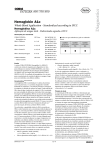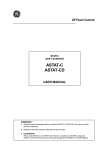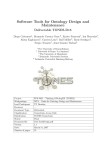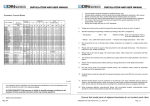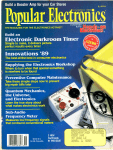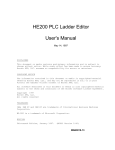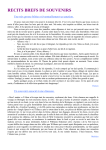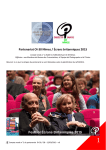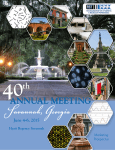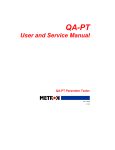Download Hepps Manual - Payroll Services
Transcript
WASHINGTON STATE UNIVERSITY HEPPS USER MANUAL (Higher Education Payroll / Personnel System) Financial Management Track Presenter: Alice Smethurst Payroll Services September 1997 HRS Employee Development How the HEPPS System Works Course Objectives Upon completion of this course each participant will be able to: • Explain the design concepts of the HEPPS System • Explain how to navigate through the numerous screens. 2 How the HEPPS System Works Table of Contents Page No. 4-5 Introduction - How to Get Access to Hepps 6 Inquiry System Concepts 11 What Updates HEPPS? 12 Using the HEPPS Inquiry System 15 HEPPS Inquiry Command Language 18 Sign-on / Sign-off Instructions 19 Basic System Components 20 HEPPS Inquiry Tutorial by Conversation 20 23 26 28 30 30 31 31 32 32 33 33 34 35 38 41 Query Employee Query Position List Position(s) Name Search (UNAF File) Job Classification Query Account (FACTS) Query Payroll Expense Query I-9 Information Query Appointment Query Allocation Adjustment Detail Query Base Adjustment Detail Query Accrual Conversation Query Data Dictionary Query SCAN Distribution Table Query PEAR Distribution Table Query Temporary Employment 42 Basic HEPPS Conversations 47 Display Screens for Each Conversation 75 Glossary of HEPPS Terms 3 Introduction HEPPS stands for Higher Education Payroll / Personnel System. The HEPPS Inquiry System provides on-line inquiry to employment / budgeting data included in EMPLOYEE, APPOINTMENT, POSITION, ASSIGNMENT and ACCOUNT data entities. Inquiry is also provided for job classification, name search, I-9 information and other types of information. Inquiry screens are arranged as “conversations”. A conversation is a set of screens arranged in a logical sequence. There are two basic conversations: • One is structured to provide information related to an employee, which includes appointments and related positions and assignments. • The other provides information related to a position, which includes assignments and related appointments and employees. The HEPPS Inquiry System is designed to provide simple access for novice users and productivity enhancement features for expert users. Many people authorized to access information from the HEPPS Inquiry System will be first-time or occasional users. All that is needed to get useful information from the Inquiry System is a rudimentary understanding of the two basic inquiry conversation models and a data key (either an employee’s social security number or a position number). A person who regularly uses the Inquiry System will soon develop a quick way to access the desired information. A simple command language is provided to allow immediate display of the requested information. The command language allows the user to request a conversation, provide the required data key, and identify the screen to be displayed, all in a single command. The command language provides the expert user a simple means to change screens within and between conversations. The user may display information for a series of employees or positions without having to exit to a menu or selection screen. 4 How to Get Access to HEPPS A first-time user to any Administrative Information System (AIS) program must complete an authorization form to secure an ID to access AIS. (See Section 80.37.4 of the BPPM for specific instructions.) Next, to secure access to HEPPS, an Access Request form must be completed. (See Section 80.33 in the BPPM for specific instructions.) To gain access to DEPTPAY for the on-line input of positive pay hours worked and the review of payroll expenses, the user will need to do the following: 1 Submit an AIS User ID form if first-time user. 2 Submit a Secure Access form requesting access to HEPPS 3 Have an electronic mail address that is present in the electronic phonebook 4 Contact Payroll Services for training. Although most of the data stored in the HEPPS System is “public” information and not subject to confidentiality standards, it is inappropriate to release any HEPPS information for non-University business. Individuals or organizations requesting employment information should go through the Public Records Officer. 5 Inquiry System Concepts The HEPPS Inquiry System is designed to follow the data entity relationships established in the design of the HEPPS data base. Employees are appointed to positions; positions are assigned accounts. Appointments define the relationship between employees and positions. define the relationship between positions and accounts. emp à apt ß à psn asgn ß Assignments account Figure 1 -- HEPPS Data Entity Model The HEPPS Inquiry System is a collection of conversations connected by an inquiry menu. A conversation is a logical arrangement of a set of screens accessible in a fixed sequence or individually. Each screen in a conversation displays information from a HEPPS data entity (e.g., EMPLOYEE, APPOINTMENT, POSITION, ASSIGNMENT) or provides a means of identifying an employee or position for inquiry. Six screens are used to build the basic conversations. These screens are identified in the system by the following names: ♦ SELECT Select screen for the conversation (this is where the employee or position is identified for inquiry) ♦ EMP Employee information screen ♦ APTSL Appointment select screen ♦ APT Appointment information screen ♦ PSN Position information screen ♦ ASG Assignment information screen There are two basic conversation models. Figure 2 shows the model for accessing information related to an employee. Conversations using this model require an employee SSN for access. employee ----- emp select ----- aptsl ---- apt ---- psn ---- asg ---- account Figure 2 -- Model for Conversation Accessed by Employee SSN 6 Figure 3 shows the model for accessing information related to a position. Conversations using this model require a position number for access. position select ------ psn ----- aptsl ---- apt asg ---- account ---- emp | | ---------- Figure 3 -- Model for Conversation Accessed by Position Number Each conversation in the core Inquiry System uses one of the two basic conversation models. Auxiliary conversations provide inquiry for job classification, name search, I-9 information and account information. Quick access to an inquiry screen is provided by menu selection on the HEPPS Inquiry Screen or a simple command language. 7 8 9 10 What Updates HEPPS? Sources of Data Personnel Action Form Temporary Employment Action Position Action Expense Assignment Action Expense Transfer Cyclic Leave Letters FMLA Application Time Reports (LWOP) Periodic Increment Date Letters Probationary to Permanent Ltrs Batch System Salary Changes Key: I = Input Position Control HRS Records CSHEO Payroll I A I I I I I I I I I I I A A/I A A I/A A A A A A A A A = Audited Sources of data are input by the respective unit and copies are routed to other administrative offices for review and audit. HEPPS (for the most part) is a batch system. This means that input completed during the day is not updated (or applied to the HEPPS System) until that night. For example, changes input by HRS Records on Tuesday cannot be audited by Payroll until Wednesday. The HEPPS System is updated each night until the pay cycle cut-off date is reached. This usually occurs three (3) working days before payroll is calculated. There is no HEPPS update on the night payroll is calculated. There will be an update the next night. So, generally speaking, there are no updates to the HEPPS System for four (4) working days around the time payroll is being calculated. 11 Using the HEPPS Inquiry System HEPPS Inquiry -- Selecting a Conversation Select a conversation by typing the letter identifier for the desired conversation on the Command Line ===> and press <ENTER> or key the conversation number on the Command Line ===> and press <ENTER>. Getting Around in a Conversation Once a conversation has been invoked, you may move to the next screen by pressing <ENTER>. You may move back to the previous screen by pressing the clear key. You may return to HEPPS Inquiry from anywhere in a conversation by pressing <PF12>. QP and LP conversations have a branch to select either appointment information or assignment information from the POSITION information screen. ♦ Type ASG and press <ENTER> to view assignment information OR ♦ Type APT and press <ENTER> to view appointment information Display Screen Features HEPPS Inquiry screens have features to provide information to aid in the use of the system. The upper left corner of each screen has two information fields. The top field is the screen identifier. Directly below the screen identifier is a “where am I” indicator displaying the two-character conversation ID and the screen ID for the screen currently displayed. Centered at the top of the screen is the screen title. The upper right-hand corner has current date and time. This will serve as a time stamp for those using a screen print facility. The bottom two lines of the screen display the PF Key definitions for the screen currently displayed. PF Key Definition Programmed Function (PF) keys have been defined to ease use of the Inquiry System. The following PF keys are standard throughout the Inquiry System. PF2 Return to the SELECT screen for the current conversation 12 PF4 Display additional PF keys PF6 Display the picklist variables PF10 Scroll forward (only on screens with scrolling) PF11 Scroll back (only on screens with scrolling) PF12 Return to the Main Menu The PF key definitions displayed on the bottom two lines of each screen identify the command to be executed or the screen to be displayed when the PF key is pressed. Moving the Cursor The cursor must occasionally be moved to the Command Line ===> or some other input field on a screen. The most effective means of moving the cursor is to use the forward tab (è| ) and backward tab ( |ç ) keys. These keys move the cursor from one input field to the next. "All" vs "Today" These three display screens can be set to display "all" values or "today's" values: POSITION / ASSIGNMENT EMPLOYEE / APPOINTMENT SELECT POSITION / APPOINTMENT SELECT To display previous values for an individual, key the word "all" on the command line and press the Enter key. To restore the screen to the employee's current values, key "today" on the command line and press the Enter key. 13 Entering a Command A command may be entered on the Command Line ===> of any screen. An invalid command or data key causes a message to be displayed. The command may be altered and re-entered. If the position or employee selected for display has multiple appointments, an APPOINTMENT SELECT screen will be displayed. An appointment must be selected to allow display of a screen further into the conversation. Commands on the HEPPS Inquiry Screen ♦ Conversation ID The select screen for the conversation is displayed ♦ Conversation ID with data key The first inquiry screen of the conversation is displayed ♦ Conversation ID with data key and screen ID The selected inquiry screen of the conversation is displayed Commands on Select Screens ♦ Conversation ID The select screen of the new conversation is displayed ♦ Conversation ID with data key The first inquiry screen in the new conversation is displayed ♦ Conversation ID with data key and screen ID The selected inquiry screen of the new conversation displays the selected data ♦ Screen ID The selected inquiry screen of the conversation is displayed Commands on Inquiry Screens ♦ Conversation ID Used for changing conversations (results will vary depending on data keys accessed in the current conversation ♦ Conversation ID with data key The first inquiry screen of the new conversation is displayed ♦ Conversation ID with data key and screen ID The selected inquiry screen of the new conversation displays the selected data ♦ Screen ID The selected inquiry screen of the current conversation is displayed 14 HEPPS Inquiry Command Language Introduction Why a command language? The HEPPS Inquiry System is designed to be used by both novice and expert users. The novice or occasional user can successfully use the system with minimum instruction. The command language is a productivity enhancement feature, allowing expert users to select the desired information with a minimum of key strokes. All that is required is a basic understanding of the structure of each inquiry conversation and knowledge of the basic command. Overview The novice can make a selection from a menu and traverse an inquiry conversation using nothing more than the <ENTER> key to see the next screen or clear to see the previous screen. Certain Program Function (PF) keys are defined throughout the system: PF2 Return to the “select screen” at the beginning of a conversation PF6 Picklist PF12 Return to the HEPPS Inquiry Screen A person who uses the Inquiry System regularly will quickly learn which screens have which information within the inquiry conversations. The command language allows the expert user to identify a conversation, an employee or position, and a screen to display. The desired information is displayed immediately without display of intermediate screens. The user may then press <ENTER> to display the next screen. Another screen, employee or position may be defined on the Command Line ===> for display. Command Format All commands are based on a general format. A command has three parts: ♦ A 2 to 6 character conversation ID ♦ A data key (e.g., position number, SSN), and ♦ A screen ID The command QP 123456 ASG means “query position 123456 assignments”. Assignment information for the position will be displayed if this is a valid position ID. A command may consist of one or more of the three parts. Conversation ID’s 15 Description Requirements Length On Command Line Type: Query Employee Social Security Number 9 QE NNNNNNNNN QEMP NNNNNNNNN Query Position Position ID 5-6 QP NNNNN OR QPSN NNNNN OR QE NNNNNNNNN PSN OR QEMP NNNNNNNNN PSN List Positions User defines selection criteria LP OR LPSN Name Search Name NS Last Name,First Name (no spaces) Query Job Class Table Job Class ID 4 QJC NNNN Query Account Account Number 8 QACT NNNNNNNN (the first 4 digits = Budget, the last 4 digits = Project) Query Appointment Appointment ID Social Security Number 6 9 QAPT NNNNNN OR QE NNNNNNNNN APT OR QEMP NNNNNNNNN APT Query Appointment Selection Social Security Number 9 QE NNNNNNNNN APTSL OR QEMP NNNNNNNNN APTSL Query Assignment Social Security Number Position ID 9 5-6 ASG NNNNNNNNN QP NNNNN ASG Query Appointments to Positions Position ID 5-6 QP NNNNN APTSL Query I-9 Information Social Security Number 9 QE NNNNNNNNN I9 Accrual Information Position ID 5-6 ACRL QACRL NNNNN QP NNNNN ACRL OR OR Allocation Information Position ID 5-6 ALCN QALCN NNNNN QP NNNNN ALCN OR OR Base Information Position ID 5-6 BASE QBASE NNNNN QP NNNNN BASE OR OR OR OR 16 Description Requirements Length On Command Line Type: Query SCAN Distribution Tables User defines selection criteria QRYSCAN Query PEAR Distribution Tables User defines selection criteria QRYPEAR Query Data Dictionary User defines selection criteria QDATA Query Payroll Expense Social Security Number 9 QPREXP NNNNNNNNN Query Temporary Employment Social Security Number WSU ID Number 9 9 QTEMP 17 SIGN-ON AND SIGN-OFF INSTRUCTIONS To Sign-on From the Administrative Information System Customer Identification Screen, key in your department’s Procedure Number, User ID, Password and HEPPS for the Application ID. Press <ENTER>. The HEPPS Information System Screen will be displayed. continue to the HEPPS Main Menu Screen. Press <ENTER> to Key the conversation number or conversation ID “INQUIRY” on the Command Line ===> and press <ENTER>. The HEPPS Inquiry Screen will be displayed. Key the conversation number or conversation ID on the Command Line ===> and press <ENTER> to view a specific conversation. To Sign-off Press PF12 (one or more times) from almost any screen to return to the Customer Identification Screen. Hints From the Customer Identification Screen, press PF4 to set the default procedure number and default application ID (such as HEPPS) and press PF12. This eliminates keying the procedure number and application ID anytime you log on. PF1 displays all AIS applications you have access to such as: OARS, HEPPS, PAPR, WSUORG, SCBAIMS. PF5 to change your password for all AIS applications. 18 System Components The basic components of the HEPPS Inquiry System are: Components Action HEPPS Inquiry Select Screen Lists the available conversations. A conversation is selected by typing the 2 to 6 letter identifier on the Command Line ===> or by keying the conversation ID. QE - Query Employee The Query Employee conversation provides information about a specific employee and related appointments, positions and assignments. QP - Query Position The Query Position conversation provides information about a specific position and related assignments, appointments and employees. LP - List Positions The List Positions conversation provides a list of positions based on selection criteria provided by the user. The user may then select a position and have access to the same information as provided by the QP conversation. NS - Name Search (UNAF) The Name Search conversation provides information using a name or Social Security Number as a key. An entry may be selected for detailed display if the person selected is an employee. QAC - Query Account (FACTS) The Account conversation provides information about the selected account. (Financial Accounting System) QJC - Query Job Class The Job Class conversation provides information about the selected job class. Access to the job class conversation is from the Command Line ===> of any display screen. 19 HEPPS INQUIRY TUTORIAL BY CONVERSATION Using HEPPS Inquiry Conversation Tutorial The following sections are intended as a tutorial to introduce the user to the HEPPS Inquiry conversations. These exercises will introduce you to many of the features of the system, including the command language. Use your own social security number and position number for familiarization with the system. NOTE: When no input is required on a screen, pressing the <ENTER> key (with no input on the Command Line ===>) causes the next screen in a conversation to be displayed. If you are at the last screen of a conversation, pressing <ENTER> (with no input on the Command Line ===>) will cause no change. Pressing the clear key causes the previous screen to be displayed. Tutorial for the QUERY EMPLOYEE Conversation Employee Select ----- emp ----- aptsl ---- apt ---- psn ---- asg ---- account The QUERY EMPLOYEE Conversation -- QE or QEMP 1 Start Conversation and Identify Employee for Inquiry ♦ From the HEPPS INQUIRY, key the conversation number or key QE or QEMP on the Command Line ===> and press <ENTER>. ♦ When the EMPLOYEE SELECT screen is displayed, key in a social security number and press <ENTER>. ♦ Employee information will be displayed on the EMPLOYEE screen. 2 Display the Next Screen ♦ To display the next screen, press <ENTER>. ♦ The EMPLOYEE/APPOINTMENT SELECT screen will be displayed, listing current appointments. 3 Select Appointment ♦ Type the number from the ‘Sel Num’ column on the Command Line ===> for the appointment you want to view and press <ENTER>. 20 4 Display APPOINTMENT Screen ♦ The appointment information will be displayed on the APPOINTMENT screen. 5 Display POSITION Screen ♦ To display the next screen, press <ENTER>. ♦ The POSITION screen will display the position information. 6 Display ASSIGNMENT Screen ♦ To display the next screen, press <ENTER>. ♦ Assignment information will be displayed on the POSITION/ASSIGNMENT screen. 7 Display ACCOUNT Screen ♦ Type the number from the ‘SEL Num’ column on the Command Line ===> and press <ENTER>. ♦ The account information for that budget/project will be displayed. 8 Return to the EMPLOYEE SELECT Screen ♦ Press PF12 ♦ Press PF2 ♦ The EMPLOYEE SELECT screen will be displayed. 9 Return to HEPPS INQUIRY Screen ♦ Press PF12 (or move the cursor to the Command Line ===>, type END and press <ENTER>.) ♦ The HEPPS INQUIRY screen will be displayed. 21 10 Direct Screen Access Using Command ♦ Type QE NNN NN NNNN PSN (“NNN NN NNNN” represents a 9-digit social security number) on the Command Line ===> and press <ENTER>. ♦ The POSITION screen will be displayed. However, if the employee selected has multiple appointments, the EMPLOYEE/APPOINTMENT SELECT screen may appear for you to identify the appointment/position information to be displayed. If there are more than seven appointments, scroll forward (PF10) to see more appointment information. To scroll backward, press PF11. Type the number from the ‘Sel Num’ column on the Command Line ===> for the appointment you want to view and press <ENTER>. The APPOINTMENT screen will appear. ♦ Find a position number on the screen. POSITION tutorial. 11 Write it down for use in the QUERY Return to HEPPS INQUIRY Screen ♦ Press PF12 12 To Exit ♦ Press PF12 twice. 22 Tutorial for the QUERY POSITION Conversation position select ------ psn ----- aptsl ---- apt asg ---- account | | ---------- The QUERY POSITION Conversation -- QP or QPSN 1 Start Conversation and Identify Position for Inquiry ♦ From the HEPPS INQUIRY, key the conversation number or key QP or QPSN on the Command Line ===> and press <ENTER>. ♦ When the POSITION SELECT screen is displayed, key in a position number and press <ENTER>. ♦ Position information will be displayed on the POSITION screen. 2 Select APPOINTMENT INFORMATION Option ♦ You must select either APPOINTMENT (APT) or ASSIGNMENT (ASG) information to see the next screen from the POSITION screen in the QUERY POSITION conversation. Type APT on the Command Line ===> and press <ENTER>. ♦ The POSITION/APPOINTMENT SELECT screen will be displayed, listing current appointments if multiple appointments exist. Type the number from the ‘Sel Num’ column on the Command Line ===> and press <ENTER>. ♦ The appointment information will be displayed on the APPOINTMENT screen. 3 Display POSITION Screen ♦ To display the next screen, press <ENTER>. ♦ The POSITION screen will display the position information. 4 Return to POSITION SELECT Screen ♦ Press PF2 ♦ The POSITION SELECT screen will appear. Key in a position number and press <ENTER>. 23 5 Display POSITION Screen ♦ Press <ENTER>. ♦ The POSITION screen will be displayed. 6 Select the ASSIGNMENT INFORMATION Option ♦ Type ASG on the Command Line ===> and press <ENTER> ♦ Assignment information will be displayed on the POSITION/ASSIGNMENT screen. 7 Display ACCOUNT Screen ♦ Type a number from the ‘SEL Num’ column on the Command Line ===> and press <ENTER>. ♦ The account information for that budget/project will be displayed. 8 Return to the POSITION SELECT Screen ♦ Press PF12 ♦ The POSITION SELECT screen will appear. 9 Return to HEPPS INQUIRY Screen ♦ Press PF12 (or move the cursor to the Command Line ===>, type END and press <ENTER>). ♦ The HEPPS INQUIRY screen will be displayed. 10 Direct Screen Access Using Command ♦ Type QP NNNNNN ASG (where “NNNNNN” is a position number) on the Command Line ===> and press <ENTER>. The POSITION/ASSIGNMENT screen will be displayed. 24 11 Return to HEPPS INQUIRY Screen ♦ Press PF12 12 To Exit ♦ Press PF12 twice. 25 Tutorial for the LIST POSITIONS Conversation position list ------ psn ----- aptsl ---- apt | | ---------- asg The LIST POSITIONS Conversation -- LP or LPSN 1 Start Conversation and Identify Position for Inquiry ♦ From the HEPPS INQUIRY, key the conversation number or key LP or LPSN on the Command Line ===> and press <ENTER>. ♦ When the LIST POSITIONS screen is displayed, key selection criteria in one or more of the fields and press <ENTER>. ♦ A list of positions meeting the selection criteria will be displayed. If no positions are displayed, change the selection criteria. 2 Select a position for Inquiry ♦ Using the forward tab (è| ) key, move the cursor to one of the lines in the position list. ♦ Type an X and press <ENTER> to view the POSITION screen 3 Select APPOINTMENT INFORMATION Option ♦ You must select either APPOINTMENT (APT) or ASSIGNMENT (ASG) information to see the next screen from the POSITION screen in the QUERY POSITION conversation. Type APT on the Command Line ===> and press <ENTER>. ♦ If the position has multiple appointments, the POSITION/APPOINTMENT SELECT screen will be displayed, listing current appointments. Type the number from the ‘Sel Num’ column on the Command Line ===> for the appointment you want to view and press <ENTER>. ♦ The appointment information will be displayed on the APPOINTMENT screen. 26 4 Return to LIST POSITIONS Screen ♦ Press PF2 ♦ The LIST POSITIONS screen will appear with selection criteria and the list of positions. 5 Return to HEPPS INQUIRY Screen ♦ Press PF12 6 To Exit ♦ Press PF12 twice. 27 Tutorial for the NAME SEARCH Conversation name list ----- emp ----- aptsl ---- apt ---- psn ---- asg The NAME SEARCH Conversation -- NS 1 Start Conversation and Identify Employee for Inquiry ♦ From the HEPPS INQUIRY, key NS on the Command Line ===> and press <ENTER>. ♦ When the NAME SEARCH screen is displayed, key in a name or partial name and press <ENTER>. MATCHING is the default search option. A search type option is not required if you want matching. ♦ The NAME SEARCH - MATCHING screen with the list of selected names will be displayed. ♦ Press PF4 for additional help. ♦ Press PF8 to display DEMOGRAPHIC, RECORD TYPE or ADDRESS information. 2 Select an Employee for Inquiry ♦ Scroll forward (PF10) or backward (PF11) through the list of names. ♦ Press PF8 to display RECORD TYPE, DEMOGRAPIC or ADDRESS information. ♦ When you find an entry with a record type of EMPLY, move the cursor next to the entry, type an X and press <ENTER>. ♦ If the person is a current employee, the EMPLOYEE screen will be displayed. If a “NO EMPLOYEE FOUND...” message is displayed, try another entry. 3 Display the Next Screen ♦ To display the next screen, press <ENTER>. ♦ The EMPLOYEE/APPOINTMENT SELECT screen will be displayed, listing current appointments. 28 4 Select Appointment ♦ Type the number from the ‘Sel Num’ column on the Command Line ===> for the appointment you want to view and press <ENTER>. 5 Display APPOINTMENT Screen ♦ The appointment information will be displayed on the APPOINTMENT screen. 6 Display POSITION Screen ♦ To display the next screen, press <ENTER>. ♦ The POSITION screen will display the position information. 7 Return to the SELECT Screen ♦ Press PF2 ♦ The NAME SEARCH - MATCHING screen will be displayed. ♦ You may select another entry for inquiry. Move the cursor to one of the selection fields (use the forward tab (è| ) key). ♦ Type an X and press <ENTER>. ♦ The EMPLOYEE information for the person you selected will be displayed. 8 Return to HEPPS INQUIRY Screen ♦ Press PF12 9 To Exit ♦ Press PF12 twice. 29 Tutorial for the JOB CLASSIFICATION Conversation The JOB CLASSIFICATION Conversation provides information describing the designated job classification. 1 From the HEPPS INQUIRY screen, key the conversation number or QJC NNNN (where “NNNN”, is the job class ID) on the Command Line ===> and press <ENTER>. 2 The JOB CLASSIFICATION display screen will be displayed. 3 The JOB CLASSIFICATION Conversation may also be accessed from within another conversation. 4 If position information is currently being displayed, type QJC on the Command Line ===> and press <ENTER>. 5 Otherwise, type QJC NNNN (where “NNNN” is the job class ID) on the Command Line ====> and press <ENTER>. Note PF5 for details. 6 To exit, press PF12 three times. Tutorial for the QUERY ACCOUNT Conversation The QUERY ACCOUNT Conversation provides information describing the designated account. 1 From the HEPPS INQUIRY, key the conversation number or QACT NNNN NNNN (where “NNNN NNNN”, is the budget / project) on the Command Line ===> and press <ENTER>. Currently, budget/project is the account ID. 2 The ACCOUNT screen will be displayed. 3 The ACCOUNT Conversation may also be accessed from within another conversation. 4 If POSITION/ASSIGNMENT information is currently being displayed, type the number from the ‘Sel Num’ column on the Command Line ===> for the assignment account detail you want to view and press <ENTER>. 5 Otherwise, type QACT NNNN NNNN (where “NNNN NNNN” is the budget / project) on the Command Line ====> and press <ENTER>. 6 To exit, press PF12 three times. 30 Tutorial for the QUERY PAYROLL EXPENSE Conversation Start Conversation and Identify the Employee for Inquiry ♦ From the HEPPS INQUIRY, key the conversation number or key QPREXP on the Command Line ===> and press <ENTER>. ♦ Complete the selection criteria as appropriate, then press <ENTER>. ♦ Press PF1 or press <ENTER> to display the payroll expenses for the period requested in the criteria. ♦ Key the selection number on the Command Line ===> to view the contribution details for the specific payroll expense. ♦ HINT: See PF4 for additional function keys. ♦ Press PF12 three times to exit HEPPS. Tutorial for the QUERY I-9 INFORMATION Conversation Start Conversation and Identify the Employee for Inquiry ♦ From the HEPPS INQUIRY, key the conversation number or key QE or QEMP on the Command Line ===> and press <ENTER>. ♦ When the EMPLOYEE SELECT screen is displayed, key in a social security number and press <ENTER>. ♦ Employee information will be displayed on the EMPLOYEE screen. ♦ Key I9 on the Command Line ===> and press <ENTER> to view the I-9 Data. ♦ Press PF12 three times to exit HEPPS. 31 Tutorial for the QUERY APPOINTMENT Conversation Start Conversation and Identify the Appointment(s) for Inquiry ♦ From the HEPPS INQUIRY, key the conversation number or key QAPT on the Command Line ===> and press <ENTER>. ♦ When the APPOINTMENT SELECT screen is displayed, key in the appointment number and press <ENTER>. ♦ Appointment details for this appointment will be displayed. ♦ Press PF4 for additional functions within this conversation. ♦ Press PF12 three times to exit HEPPS. Tutorial for the QUERY ALLOCATION ADJUSTMENT DETAIL Conversation Start Conversation and Identify the Position Allocation Adjustment Detail ♦ From the HEPPS INQUIRY, key the conversation number or key QALCN on the Command Line ===> and press <ENTER>. ♦ When the POSITION SELECT screen is displayed, key in a position number and press <ENTER>. ♦ Allocation adjustment details for this position will be displayed. ♦ Press PF4 for additional functions within this conversation. ♦ Press PF12 three times to exit HEPPS. 32 Tutorial for the QUERY BASE ADJUSTMENT DETAIL Conversation Start Conversation and Identify the Position Base Adjustment Detail ♦ From the HEPPS INQUIRY, key the conversation number or key QBASE on the Command Line ===> and press <ENTER>. ♦ When the POSITION SELECT screen is displayed, key in a position number and press <ENTER>. ♦ Base adjustment details for this position will be displayed. ♦ Press PF4 for additional functions within this conversation. ♦ Press PF12 three times to exit HEPPS. Tutorial for the QUERY ACCRUAL Conversation Start Conversation and Identify the Position Accrual Detail ♦ From the HEPPS INQUIRY, key the conversation number or key QACRL on the Command Line ===> and press <ENTER>. ♦ When the POSITION SELECT screen is displayed, key in a position number and press <ENTER>. ♦ Accrual details for this position will be displayed. ♦ Press PF4 for additional functions within this conversation. ♦ Press PF12 three times to exit HEPPS. 33 Tutorial for the QUERY DATA DICTIONARY DETAIL Conversation Start Conversation and Identify the Data Entity for the Inquiry ♦ From the HEPPS INQUIRY, key the conversation number or key QDATA on the Command Line ===> and press <ENTER>. ♦ From the SELECT DATA ENTITY screen, key an X on the selection line to the left of the entity name and press <ENTER>. ♦ Key an X on the line to the left of the data attribute(s) you wish to review and press <ENTER>. ♦ PF keys will be displayed to show additional functions. Try PF6 ‘Picklist’ to see the valid values for this attribute or try PF7 ‘Text’ to view the description about the attributes. ♦ Press PF12 three times to exit HEPPS. 34 Tutorial for the QUERY SCAN DISTRIBUTION TABLE Conversation To start this Conversation: 1 From the HEPPS INQUIRY, key the conversation number or key QRYSCAN on the Command Line ===> and press <ENTER>. 2 There are three (3) ways to view account information in the SCAN file: ♦ To view the entire file, press PF1. ♦ To view accounts by department zip code, press PF3, key in zip code and press <ENTER>. ♦ To view specific account details, key in account (budget and project) and press <ENTER>. 3 Off-campus units have unique zip codes assigned by Payroll Services and the zip code in the SCAN file may be different in the PEAR file. Press PF1 to view the entire file to determine the zip code assigned by Payroll. If the account number is not found in the file, the message ‘Record Was Not Found 2’ will appear in the top left-hand corner of the screen. All new account numbers must be found in BALANCES and must be active. 4 The SCAN attributes are: Attribute Budget 1-4 Project 6-9 Dept Zip 12-15 Dept Name 17-31 AIS User ID Primary 32-38 AIS User ID Secondary 1 39-46 AIS User ID Secondary 2 47-54 AIS User ID Secondary 3 55-62 AIS User ID Secondary 4 63-70 Column N4 N4 A4 A15 A8 A8 A8 A8 A8 Length Rules See Below See Below NNNN 35 5 Budget / Project Acceptable Values B = Budget P = Project X = Wildcard Values Example: BBBBPPPP BBBBPPPX BBBBPPXX BBBBPXXX BBBBXXXX BBBXXXXX BBXXXXXX One Account One Budget, as many as 10 Projects One Budget, as many as 100 Projects One Budget, as many as 1,000 Projects One Budget, All Projects As many as 10 Budgets and All Projects As many as 100 Budgets and All Projects Example: BBBBPPPP HEPPS User ID’s 1234XXXX 12340010 SMITH, JONES MILLER, ANDERSON Smith and Jones will have access to ALL accounts for budget 1234 EXCEPT 12340010, which ONLY MILLER and ANDERSON will have access to. Generally speaking, access at any level in the wildcard hierarchy is across the board, except that any access specified at lower levels in the same hierarchy structure is excluded. Department personnel may revise their account configurations to eliminate redundant table entries. 6 Changes in the SCAN Distribution File may be made for various reasons, such as: ♦ Department name change ♦ Department zip code change ♦ Primary/Secondary AIS User ID changes ♦ To consolidate account entries ♦ To establish table entries for new account(s) 7 Notify Payroll Services via e-mail to [email protected] (or a memorandum addressed to the Payroll Officer) and include the following data: ♦ Name and phone number of department contact person. ♦ Department zip code ♦ Which file to update -- SCAN, PEAR or both ♦ Account(s) to be updated ♦ Description of requested change 36 8 Change requests affecting SCANS should be received in Payroll Services two (2) days before SCANS are scheduled to be distributed. 9 Press PF12 twice to exit HEPPS. 37 Tutorial for the QUERY PEAR BUDGET/ZIP TABLE Conversation To start this Conversation: 1 From the HEPPS INQUIRY, key the conversation number or key QRYPEAR on the Command Line ===> and press <ENTER>. 2 There are three (3) ways to view account information in the PEAR file: ♦ To view the entire file, press PF1. ♦ To view accounts by department zip code, press PF3, key in zip code and press <ENTER>. ♦ To view specific account details, key in account (budget and project) and press <ENTER>. 3 Off-campus units have unique zip codes assigned by Payroll Services and the zip code in the PEAR file may be different in the SCAN file. Press PF1 to view the entire file to determine the zip code assigned by Payroll. If the account number is not found in the file, the message ‘Record Was Not Found 2’ will appear in the top left-hand corner of the screen. All new account numbers must be found in BALANCES and must be active. 4 The PEAR attributes are: Attribute Budget Project Dept Zip Dept Name Dept Contact Phone Work County Code Print 3rd Copy AIS User ID Primary User AIS User ID Secondary 1 AIS User ID Secondary 2 AIS User ID Secondary 3 AIS User ID Secondary 4 Column 1-4 6-9 12-15 19-43 51-58 68-69 80 81-88 89-96 97-104 105-112 113-120 N4 N4 A5 A25 A8 N2 A1 A8 A8 A8 A8 A8 Length Rules See Below See Below NNNN or NNNNA 38 5 Budget / Project Acceptable Values B = Budget P = Project X = Wildcard Values Example: BBBBPPPP BBBBPPPX BBBBPPXX BBBBPXXX BBBBXXXX BBBXXXXX BBXXXXXX One Account One Budget, as many as 10 Projects One Budget, as many as 100 Projects One Budget, as many as 1,000 Projects One Budget, All Projects As many as 10 Budgets and All Projects As many as 100 Budgets and All Projects Example: BBBBPPPP HEPPS User ID’s 1234XXXX 12340010 SMITH, JONES MILLER, ANDERSON Smith and Jones will have access to ALL accounts for budget 1234 EXCEPT 12340010, which ONLY MILLER and ANDERSON will have access to. Generally speaking, access at any level in the wildcard hierarchy is across the board, except that any access specified at lower levels in the same hierarchy structure is excluded. Department personnel may revise their account configurations to eliminate redundant table entries. 6 Changes in the PEAR Distribution Files may be made for various reasons, such as: ♦ Department name change ♦ Department zip code change ♦ Primary/Secondary AIS User ID changes ♦ To consolidate account entries ♦ To establish table entries for new account(s) 7 Notify Payroll Services via e-mail to [email protected] (or a memorandum addressed to the Payroll Officer) and include the following data: ♦ Name and phone number of department contact person. ♦ Department zip code ♦ Which file to update -- SCAN, PEAR or both ♦ Account(s) to be updated ♦ Description of requested change 39 8 Change requests affecting SCANS should be received in Payroll Services two (2) days before PEARS are scheduled to be distributed. 9 Press PF12 twice to exit HEPPS. 40 Tutorial for the QUERY TEMPORARY EMPLOYMENT Conversation ♦ From the HEPPS INQUIRY, key the conversation number or key QTEMP on the Command Line ===> and press <ENTER>. ♦ Key the Temporary Job ID from the Appointment screen and press <ENTER>. Contact CSHEO with any questions about this data. ♦ Key the department number instead of the Temporary Job ID and press <ENTER>. The active Temporary Job ID’s will be displayed. ♦ Press PF3 to go to the Financial Aid System to view work study limits. ♦ Key in the student’s ID number and session, then press <ENTER> to view work study awards. Press PF5 to decode data. 41 Basic HEPPS Conversations QE or QEMP: Query Employee Conversation HEPPS Inquiry | | | | | | | Employee Select | | Employee Display | | Appointment Select | | Appointment Display | | Position Display | | Assignment Display | | Account Display Type QE or QEMP on the Command Line ===> and press <ENTER>. A command in one of the following forms may be used: QE or QEMP NNN NN NNNN XXX QE or QEMP NNNNNNNNN XXX QE or QEMP NNN NN NNNN QE or QEMP NNNNNNNNN Where ‘NNN NNN NNN’ is a SSN. Where ‘XXX’ is a screen identifier (up to eight characters). Key in the SSN of the employee you are interested in and press <ENTER>. (This screen is bypassed if a SSN is provided in a command.) Display of employee information. List of appointments for the selected employee. (May be bypassed if only one appointment to the position.) Display of the selected appointment information. Display of the position for the appointment. Display of Assignments for the position. Display of Account data from FACTS. 42 QP or QPSN: Query Position Conversation --| | | | | | | | | | | | | | | | | --- HEPPS Inquiry | | | | | Position Select | | Position Display | | Appointment Select | | Appointment Display | | Assignment Display | | Account Display Type QP or QPSN on the Command Line ===> and press <ENTER>. A command in one of the following forms may be used: QP or QPSN NNNNNN XXX QP or QPSN NNNNNN Where ‘NNN NNN NNN’ is a position number. Where ‘XXX’ is a screen identifier (up to eight characters). Key in the POSITION ID of the position you are interested in and press <ENTER>. -| | | | -- Display of position information. List of appointments for the selected position. (Type APT and press <ENTER> to see this display.) May be bypassed if only one appointment to the position. Display of the selected appointment information. Display of Assignments for the position. (Type ASG and press <ENTER> to see this display.) Display of Account information from FACTS. 43 LP or LPSN: List Positions Conversation --| | | | | | | | | | | | | --- HEPPS Inquiry | | Selection Criteria | | Position Select | | Position Display | | Appointment Select | | Appointment Display | | Assignment Display Type LP or LPSN on the Command Line ===> and press <ENTER>. Key in the criteria you are interested in and press <ENTER>. Select the POSITION you are interested in and press <ENTER>. -| | | | -- Display of position information. List of appointments for the selected position. (Type APT and press <ENTER> to see this display.) May be bypassed if only one appointment to the position. Display of the selected appointment information. Display of Assignments for the position. (Type ASG and press <ENTER> to see this display.) 44 NS: Name Search Conversation HEPPS Inquiry | | Name Search Criteria | | Name List | | Employee Display | | Appointment Select | | Appointment Display | | Position Display | | Assignment Display Type NS on the Command Line ===> and press <ENTER>. Key in the name in Last Name, First Name format without spaces and search type. Press <ENTER>. Display of name, address, SSN, WSU number. Select one for detailed display if desired and press <ENTER>. Display of employee information. List of appointments for the selected employee. Display of the selected appointment information. Display of the position for the appointment. Display of assignments for the position. 45 QACT: Query Account Conversation HEPPS Inquiry | | | | | | Account Display Type QACT on the Command Line ===> and press <ENTER>. The QACT Conversation may be accessed from any display screen in the Inquiry System using the following command: QACT NNNNMMMM Where ‘NNNN’ is the budget. Where ‘MMMM’ is the project. Display of account information for the selected account. QJC: Query Job Class Conversation HEPPS Inquiry | | | | | | Job Class Display Type QJC on the Command Line ===> and press <ENTER>. The QJC Conversation may be accessed from any display screen in the Inquiry System using the following command: QJC NNNN Where ‘NNNN’ is the Job Classification ID Display of Job Class information for the selected Job Classification ID. 46 To log into the HEPPS System: GNTP0200 Administrative Information System 08:30:30 08/27/97 GNSG0200 Customer Identification Screen Term. ID X2C2 ------------------------------------------------------------------------------To Logon, Please enter the following information Procedure Number ( ) REQUIRED User ID ( ) REQUIRED Password ( ) REQUIRED Application ID ( ) REQUIRED For assistance please press PF9 or call: (509) 335-0522 PF Key ( ) ----------------------------------------------------------------------------Enter-PF1---PF2---PF3---PF4---PF5---PF6---PF7---PF8---PF9---PF10--PF11--PF12--APPL NEWS QUIT OPTNS NEWPW HELP QUIT Key in the following and press <ENTER>: Procedure Number User ID Password Application ID: HEPPS 47 HEPPS Logo: PPHP5010 NAT-2 20:10:35 08/28/97 --------------------------WASHINGTON STATE UNIVERSITY --------------------------HHHHH HHHHH EEEEEEEEE PPPPPPPPP PPPPPPPPP SSSSSSS HHHHH HHHHH EEEEEEEEE PPPPPPPPPPP PPPPPPPPPPP SSSSSSSSSS HHHHH HHHHH EEEE PPPP PPP PPPP PPPP SSSSS SSSS HHHHHHHHHHHHH EEEEEEEEE PPPP PPPP PPPP PPPP SSSSSS HHHHHHHHHHHHH EEEEEEEEE PPPPPPPPPPP PPPPPPPPPPP SSSSS HHHHH HHHHH EEEE PPPP PPPP SSSS SSSSS HHHHH HHHHH EEEEEEEEE PPPP PPPP SSSSSSSSSSSS HHHHH HHHHH EEEEEEEEE PPPP PPPP SSSSSSSSSS -------------------------------INFORMATION SYSTEM -------------------------------Press <ENTER> for Command Menu COMMAND ==> PF12 = EXIT This is the HEPPS Logo Screen. Press <ENTER> to continue. A command may be entered on the Command Line. Press PF12 to exit 48 HEPPS Main Menu: Please select one of the following commands: 1 INQUIRY Hepps Inquiry 2 WRKPLACE Employee Workplace 3 MAILSTOP WSU Mail Stops Page 1 of 1 Command ==> PF9 = Help PF12 = Exit This is the HEPPS Main Menu Screen. To select HEPPS Inquiry, key the conversation number or conversation ID (INQUIRY) on the Command Line and press <ENTER>. To exit, press PF12 twice. 49 HEPPS Inquiry: INQUIRY HEPPS INQUIRY 08:58:03 08/27/97 Please select one of the following commands: 1 2 3 4 5 6 7 8 9 10 11 12 13 14 15 NS QACRL QACT QALCN QAPT QBASE QEMP QJC QPREXP QPSN QTNR QTEMP QDATA LPSN QRYPEAR Name Search Query Accrual Query Account Alcn Adjustment Detail Query Appointment Base Adjustment Detail Query Employee Query Job Class Query Payroll Expense Query Position Query Tenure Query Temp Employment Query Data Dictionary List Position Qry PEAR Budget/Zip Table 16 QRYSCAN Qry Scan Distribution Tbl Page 1 of 1 Command ==> PF9 = Help PF12 = Menu This is the HEPPS Inquiry Screen. To select a conversation, key the conversation number or conversation ID on the Command Line and press <ENTER>. To exit, press PF12 three times. 50 Query Employee Screen: PPIQ2210 QEMP EMP HEPPS System Employee 09:01:58 08/27/97 SSN WSU No Name Home Dept NNN-NN-NNNN 90122768 Initial Hire Date 01/15/76 WILLOW,ROBERT Continuous Service Date 10/15/76 6880 COMPARATIVE AMERICAN CULTURES Status Active Stat Reason Active Employee WSU Prev Sv Perf Eval Yr Emplmt Stat Date 10/00/76 St Prev Svc Tenure Ind Y Perm/Temp Permanent Month Break Svc Tenure Stat T Full/Part Full-Time Work County 38 Tenure Year 1979 Emplmt Type Faculty Work Location PUL Grad/Fac Elg Y --- Personal Data --Date of Birth 11/29/26 Gender M Citizenship US High Edu Lvl 12 Ethnicity 50 Visa Type Code Edu Level Yr 70 Handicap Code N Visa Expr Date Military Status Command ==> PF4 = PF Key Help PF6 = Picklist PF9 = Help PF12 = Menu To get to the Query Employee Screen, on a Command Line key: QE NNNNNNNNN QEMP NNNNNNNNN OR (N = Social Security Number) Then press <ENTER>. The Query Employee Screen displays employee information. To view the I-9 data for this individual, key I9 on the Command Line and press <ENTER>. To look at the Query Employee Screen for another individual, key their Social Security Number (without QE or QEMP) on the Command Line and press <ENTER>. 51 Query Employee I-9 Screen: PPIQ2220 QE I9 SSN WSU No Name Home Dept HEPPS System Employee/I9 NN-NNN-NNNN 10196783 MCGOVERN,GEORGE 0000 Perf Eval Mon Tenure Ind Tenure Stat Tenure Year Status Stat Reason Emplmt Stat Date Perm/Temp Full/Part Emplmt Type 09:29:32 08/27/97 Initial Hire Date 07/05/96 Continuous Service Date Active Unknown 07/05/96 Temporary Part-Time Hourly Staff WSU Prev Sv St Prev Svc Month Break Svc Work County 38 Work Location PUL --- I9 Information --I9 Form I9 Form on File Form Location Student Employment Office Authorization Expiration Date Command ==> PF4 = PF Key Help PF6 = Picklist Effective Retention Visa Type Visa Expr Date 07/05/96 Date Code Date PF9 =Help PF7 = Additional Functions PF12 =Menu To get to the Query Employee I-9 Screen, on a Command Line key: QE NNNNNNNNN I9 QEMP NNNNNNNNN I9 OR (N = Social Security Number) Then press <ENTER>. The Query Employee I-9 Screen displays I-9 data. To display this screen for another individual, key their Social Security Number on the Command Line and press <ENTER>. 52 Query Appointment Screen: To get to the Query Appointment Screen, on the Command Line key: QE NNNNNNNNN APT QEMP NNNNNNNNN APT QAPT NNNNNN OR (N = Social Security Number) OR (N = Social Security Number) (N = Appointment ID) Press <ENTER> PPIQ2410 QE APT SSN Name Jbcls Appt Dept HEPPS System Appointment 10:16:01 NNN-NN-NNNN WILLNAR,BETTER 0290 PROFESSOR 6880 COMPARATIVE AMERICAN CULTURES Position ID 42292 Effort Percent Job Class 290 Pay Rate Range/Step 159 A Full Time Rate Brgn Unit Appt Term Temp Emp ID PID\Perf Month Pay Affecting Pay Rate Code Time Report Code O/T Eligible Salary Variance 100.0000 5555.62 5555.62 9.000 00 Yes Monthly Exception No Command ==> PF4 = PF Key Help PPIQ2310 QE APTSL Begin Date 08/16/97 End Date 99/99/99 Apt ID 435077 Active/Inactive Appointment Status Employment Type Work Schedule Work Period Leave Indicator Leave Program Code Leave Reason Code Leave Begin Date Expected Return Date PF6 = Picklist HEPPS System Employee/Appointment Select 08/27/97 Active Permanent Faculty FNORM N/A Not on Leave 01 08/16/88 01/01/89 PF12 = Menu 10:17:50 08/27/97 SSN NNN-NN-NNNN Name WILLNAR,BETTER Appointments as of 08/06/97 T Sel Posn Titl Begin End FT Rate FTE Pay Rate m Py St Lv Ac TypDept --- ------ ---- ------ ------ -------- ----- ----------- - -- -- -- -- --- 1 0290 081693 999999 0.00/ W N 7 N Y C 1250 2 42292 0290 081697 999999 5555.62 1.0000 5555.62/M E Y 1 N Y 6880 3 42292 0290 070197 081597 5555.62 1.0000 5555.62/M E N 1 N Y B 6880 Enter Sel number and press <Enter> Command ==> PF4 = PF Key Help PF6 = Picklist Page 1 of 1 PF12 = Menu 53 If the individual has only one appointment, you will be taken directly to the appointment screen. If multiple appointments exist, you will be shown the Employee/Appointment Select. To view a specific appointment, key the ‘sel’ select number on the Command Line and press <ENTER>. To view another individual’s appointment, key their Social Security Number on the Command Line and press <ENTER>. 54 Query Employee/Appointment Select Screen: To get to the Query Employee/Appointment Select Screen, on the Command Line key: QE NNNNNNNNN APTSL QEMP NNNNNNNNN APTSL OR (N = Social Security Number) (N = Social Security Number) Press <ENTER>. This screen displays one or more appointments for this specified Social Security Number. PPIQ2310 QE APTSL HEPPS System Employee/Appointment Select 10:38:55 08/27/97 SSN NNN-NN-NNNN Name VONFRANK,DELBERT J Appointments as of 08/06/97 T Sel Posn Titl Begin End FT Rate FTE Pay Rate m Py St Lv Ac TypDept --- ------ ---- ------ ------ -------- ----- ----------- - -- -- -- -- --- -1 38706 0290 081697 999999 7387.24 1.0000 7387.24/M E Y 1 N Y 1830 2 38706 0290 070197 081597 7387.24 1.0000 7387.24/M E N 1 N Y B 1830 Enter Sel number and press <Enter> Page 1 of 1 Command ==> PF4 = PF Key Help PF12 = Menu PF6 = Picklist To view a specific appointment, key the ‘sel’ select number on the Command Line and press <ENTER>. To display this screen for another individual, key their Social Security Number on the Command Line and press <ENTER>. To view previous appointments for this individual, key the word "all" on the Command Line and press <ENTER>. To return to the current appointments display, key the word "today" on the Command line and press <ENTER>. 55 Query Position Screen: To get to the Query Position Screen, on the Command Line key: QE NNNNNNNNN PSN QEMP NNNNNNNNN PSN QPSN NNNNNN QP NNNNNN OR OR OR (N = Social Security Number) (N = Social Security Number) (N = position ID) (N = position ID) Press <ENTER> PPIQ2510 QE PSN HEPPS System Position Position 38706 VONFRANK DELBERT J Jobcls 0290 PROFESSOR Empl Type Faculty Rng/Step Object 00 Accrual Cycle Pay Cycle Work Period Non-Staff On campus Begin Current Future Allocn Pct ---------100.0000 100.0000 100.0000 Command ==> PF4 = PF Key Help Area-Dept 10 1830 ENGL Begin Date End Date Cycle Begin Cycle End Last Change Date Status Inactive Reason Posn Term Tuition Code Retiremt/Reemplmt Effort Pct ------------100.0000 PF6 = Picklist 10:51:28 08/27/97 01/01/85 99/99/99 08/16/97 05/15/98 08/16/97 Active 9.000 N N Base Value ----------6,833.56 7,387.24 7,387.20 Perm/Temp Permanent Service Basis Academic Posn Type N Allocation Amount Month Annual ----------- -----------6,833.56 61,502.04 7,387.24 66,485.16 7,387.24 66,485.16 PF12 = Menu To display this screen for another individual, key their position number on the Command Line and press <ENTER>. 56 Query Position/Assignment Screen: To get to the Query Position Assignment Screen, on the Command Line key: QE NNNNNNNNN PSN QEMP NNNNNNNNN PSN QPSN NNNNNN ASG OR OR (N = Social Security Number) (N = Social Security Number) (N = position ID) Press <ENTER> PPIQ2610 QE ASG HEPPS System Position/Assignment 08:43:27 08/28/97 Position 38706 VONFRANK DELBERT J Area-Dept 10 1830 Begin Date 01/01/85 Jobcls 0290 PROFESSOR ENGL End Date 99/99/99 Empl Type Faculty Base Val 7387.24 Alcn% 100.0000 Cycle Begin 08/16/97 Rng/Step Allcn Amt 7387.24 Eff% 100.0000 Cycle End 05/15/98 On campus Annual Allcn Amt 66485.16 Term 9.000 Perm/Temp Permanent Work Period Non-Staff Tuit cd N Service Basis Academic Sel Assg Alloc Assignments as of 08/07/97 Num ID Grp/ET Type Begin/End $Month/Ann Assg Pct Fnd Ap Pgm Bdgt Ob Proj --- ------ - --- ----- --------- ---------- -------- --- -- --- ---- -- ---1 772886 1 RGA Alloc 08/16/97 7,387.24 100.0000 001-01-06D-2432-00-0001 05/15/98 66,485.16 2 789859 1 RGA Base 07/01/98 7,387.24 100.0000 001-01-06D-2432-00-0001 99/99/99 66,485.16 3 142329 1 RGA Expn 08/16/88 100.0000 001-01-06D-2432-00-0001 99/99/99 Page 1 Command ==> PF4 = PF Key Help PF6 = Picklist of 1 PF12 = Menu To display this screen for another individual, key their position number on the Command Line and press <ENTER>. Pay particular attention to the Assignment Begin and End Dates in the type of “EXPN” (expense) Column. The dates must be active during the current pay cycle for an individual to be paid. To view previous assignments for this individual, key the word "all" on the Command Line and press <ENTER>. To return to the current assignments display, key the word "today" on the Command line and press <ENTER>. 57 List Positions Screen: To get to the List Position Screen, on the Command Line key LP LPSN OR Then press <ENTER>. PPIQ2800 LPSN STRT HEPPS System Position List Criteria Job Class ____ Account ____ ____ Area __ Dept ____ 19:31:18 08/27/97 Please enter one or more of the above criteria for the list of Positions you want to examine. Command ==> PF12 = Menu The List Positions Screen displays user selection criteria and a list of the positions which match the criteria. 58 Name Search (University Name and Address File) Screen: To get to the Name Search Screen, on the Command Line key: NS NNNNNNNNN NS TARGET NAME OR (N = Social Security Number) Then press <ENTER>. PPIQ3400 NS STRT HEPPS System Name Search 19:33:56 08/27/97 +-------------- Associate File Name Search ---------------+ | | | Name ________________________________ | | SSN _________ | | | | _ Matching (Default) | | _ Logical | | | +---------------------------------------------------------+ Command ==> PF9 = Help PF12 = Menu The Name Search Screen displays name search criteria and search type selection. Matching is the default and may be left blank. The target name may be as few as one letter or as many letters as will fit in the input field. (The more letters, the better.) If you key an abbreviated form of the last name and multiple names where selected, use the PF10 key to scroll through all names until the desired name is found. To search for a specific name, end the target name with a comma (e.g., smith,). The target may be made more specific by including a first name (e.g., smith,betty). The format for a name is: last name comma first name (no space) Complete the name or SSN line, then press <ENTER>. PPIQ3400 NS STRT HEPPS System Name Search 19:40:14 08/27/97 +-------------- Associate File Name Search ---------------+ | | | Name SMITH,BETTY_____________________ | | SSN _________ | | | | _ Matching (Default) | | _ Logical | | | +---------------------------------------------------------+ Command ==> PF9 = Help PF12 = Menu 59 PPIQ3430 GEN DISPLAY Associate File Name Search - Matching 19:45:42 08/27/97 Name SSN WSU No Street City State Zip -----------------------------------------------------------------------------_ SMITH,BETTY ANN NNN-NN-NNNN 98438803 _ SMITH,BETTY BOO 645 W LA HUNA _ SMITH,BETTY BOOP NNN-NN-NNNN HAPI _ SMITH,BETTY JANE 795 SW TACO DR _ SMITH,BETTY MAE 900 234th SW 90369339 CA 98023 NNN-NN-NNNN 95447789 NNN-NN-NNNN 87653333 WA 99163 NNN-NN-NNNN 87223459 MORRO BAY CA 93442 PULLMAN Page 1 OMMAND ==> PF4 = PFKey Help PF8 = Demogrph of 1 PF12 = Menu If you know the Social Security Number, then that value may be keyed on the SSN line instead of keying in the name. The logical option will select the next best fit for the target name. Once a name is found, use the PF4 key for additional help or PF8 to view demographic data and record type codes. To search for another name, key: NS TARGET NAME on the Command Line and press <ENTER> or press PF12 to return to the Name Search start screen and key in a target name or a social security number. 60 Query Job Class Table: To get to the Job Classification Screen, on the Command Line key: QJC NNNN (N = Job Class ID) Then press <ENTER>. PPIQ3200 JCDISPLY HEPPS System Job Classification 08:47:09 08/28/9 Job Classification Id Description 3040 Status Code A BUDGT ANALYST III Status Date 06/05/92 Effective Date 06 05 92 thru 99 99 99 Employment Type C Work Week Y Current Range/Scale 46.0 Job Group Code 34 Work Study Calculation Routine +---------------------------------------------------------------------------+ | | | Step A B C D E | | Amount 2522.00 2583.00 2646.00 2713.00 2781.00 | | | | Step F G H I J | | Amount 2849.00 2922.00 2992.00 3069.00 3146.00 | | | | Step K L M N O P | | Amount 3225.00 | | | +---------------------------------------------------------------------------+ Command ==> PF4 = PF Key Help PF5 = Detail PF12 = Menu The Job Classification Screen displays job classification information. Another job class may be displayed by keying: NNNN (N = Title Code) on the Command Line and press <ENTER>. 61 Query Position Appointment Select Screen: To get to the Query Position Appointment Screen, on the Command Line key: QP NNNNNN APTSL (N = position number) Then press <ENTER>. PPIQ2320 QP APTSL HEPPS System Position/Appointment 20:08:48 08/27/97 Position 38021 BEATTLE,BAILE Area-Dept 30 7230 Begin Date 07/01/84 Jobcls 0394 CHAIR & SCIENTIST CAHEINFO End Date 99/99/99 Emp Type Faculty Base Val 5398.00 Alcn% 30.0000 Cycle Begin 07/01/97 Rng/Step Allcn Amt 1799.32 Eff% 30.0000 Perm/Temp Permanent On campus Annual Allcn Amt 21591.84 Term 12.000 Service Basis Annual Work Period Non-Staff Tuit cd N Appointments as of 06/01/97 T P S L A T Employ Name Titl Begin End FT Rate FTE Pay Rate M Y T V C Y Dept ------------ ---- ------ ------ -------- ------ ---------- - - - - - - ---1 BEATTLE,BAILE 0394 072695 063097 5118.68 0.3000 1706.22/M E Y 1 N Y 7230 2 BEATTLE,BAILE 0394 070197 999999 5398.00 0.3000 1799.32/M E Y 1 N Y 7230 Page 1 Command ==> PF4 = PF Key Help PF6 = Picklist of 1 PF12 = Menu This screen displays one or more appointments for the specified position number. To view a specific appointment, key the number to the left of the individual’s last name on the Command Line and press <ENTER>. To display this screen for another position, key the position number on the Command Line and press <ENTER>. To view previous appointments for this individual, key the word "all" on the Command Line and press <ENTER>. To return to the current appointments display, key the word "today" on the Command line and press <ENTER>. 62 Query Account Screen: To get to the Query Account Screen, on the Command Line key: QACT bbbbpppp (b = budget p = project) Then press <ENTER>. PPIQ3310 FACTS System Query Account 08:49:52 08/28/97 Account Num: 241900010 +------------------ BDGT SUBSIDIARY ACCOUNT SELECTION LIST -----------------+ | Sel Begin date Ending date Bdgt Subs Acct Num Title | | _ 02/26/1997 99/99/9999 WAMI MEDICINE | | _ 04/26/1994 02/25/1997 WAMI MEDICINE | | _ 06/23/1993 04/25/1994 WAMI MEDICINE | | _ 02/04/1991 06/22/1993 WAMI MEDICINE | | _ 07/02/1989 02/03/1991 WAMI MEDICINE | | _ 07/01/1985 07/01/1989 WAMI MEDICINE | | | | | | | | | | | | | | | | Mark Sel field to select BDGT SUBS ACCT NUM RECORD Page 1 of 1 | +---------------------------------------------------------------------------+ Command ==> PF12 = Menu The Query Account Screen gives the account attributes for the specified budget/project from the Financial Accounting System (FACTS). To query another account in FACTS, key the budget/project on the Command Line and press <ENTER>. 63 Query Allocation Adjustment Detail Screen: To get to the Query Allocation Adjustment Detail Screen, on the Command Line key: ALCN OR QALCN NNNNN OR (N = position number) QP NNNNN ALCN (N = position number) Then press <ENTER>. PPIQ4200 HEPPS System QACRL ACRL Accrual Detail Position 76589 Name HAPPY, GOLUCKY Pay Retro Alloc Expense Cyc ET RSN Period Dollars Dollars --- --- --- -------- --------- --------071 REG 06 1491.68 1499.44 072 S/D 03 7/15/97 7.76 0.00 081 REG 33 7/31/97 0.00 1349.50081 REG 32 7/31/97 0.00 1349.50 081 S/D 32 7/31/97 0.00 149.94 081 S/D 33 7/31/97 0.00 149.94- 20:25:08 08/27/97 Accruals as of 07/01/97 Accrual Dollars --------7.767.76 1349.50 1349.50149.94149.94 Accruals from --------4102-5016 4102-5016 4102-5016 4102-5016 4102-5016 4102-5016 Accruals to --------9941-0901 9941-0901 9941-0901 9941-0901 9941-0901 9941-0901 Page 1 Command ===> PF4 = PF Key Help of 1 PF12 = Menu Contact your Area Finance Officer or the WSU Budget Office representative if you have questions about allocation adjustments. To view allocation adjustments for another position, key the position number on the Command Line and press <ENTER>. 64 Query Base Adjustment Detail Screen: To get to the Query Base Adjustment Detail Screen, on the Command Line key: BASE QBASE NNNNN QP NNNNN BASE OR OR (N = position number) (N = position number) Then press <ENTER>. PPIQ4220 QP BASE HEPPS System Base Adjustment Detail 20:28:25 08/27/97 Position 76589 Adjustments as of 07/01/98 Name HAPPY, GOLUCKY Pay Earn Change Prev Adj New Adjusted Adjusted Cyc Type Rsn Date Alloc Amount Alloc From To --- ---- --- -------- ---------- ---------- ---------- --------- --------071 CHR 07/01/98 3412.44 3412.44 9841-0901 4102-5016 071 REG 07/01/98 30712.08 30712.08 9841-0901 4102-5016 071 REG 511 07/01/97 30712.08 1675.92 32388.00 9841-0901 4102-5016 071 S/D 511 07/01/97 3412.44 186.12 3598.56 9841-0901 4102-5016 Page Command ==> PF4 = PF Key Help 1 of 1 PF12 = Menu Contact your Area Finance Officer or the WSU Budget Office representative if you have questions about base adjustments. To view base adjustments for another position, key the position number on the Command Line and press <ENTER>. 65 Query Accrual Detail Screen: To get to the Query Accrual Detail Screen, on the Command Line key: ACRL QACRL NNNNN QP NNNNN ACRL OR OR (N = position number) (N = position number) Then press <ENTER>. PPIQ4200 QP ACRL HEPPS System Accrual Detail Position 76589 Name HAPPY, GOLUCKY Pay Retro Alloc Cyc ET RSN Period Dollars --- --- --- -------- --------071 REG 06 1491.68 072 S/D 03 7/15/97 7.76 081 REG 33 7/31/97 0.00 081 REG 32 7/31/97 0.00 081 S/D 32 7/31/97 0.00 081 S/D 33 7/31/97 0.00 20:34:20 08/27/97 Accruals as of 07/01/97 Expense Dollars --------1499.44 0.00 1349.501349.50 149.94 149.94- Accrual Dollars --------7.767.76 1349.50 1349.50149.94149.94 Accruals from --------4102-5016 4102-5016 4102-5016 4102-5016 4102-5016 4102-5016 Accruals to --------9941-0901 9941-0901 9941-0901 9941-0901 9941-0901 9941-0901 Page 1 Command ===> PF4 = PF Key Help of 1 PF12 = Menu Contact your Area Finance Officer or the WSU Budget Office representative if you have questions about accruals. To view accrual details for another position, key the position number on the Command Line and press <ENTER>. 66 Query SCAN Distribution Table: To get to Query SCAN Distribution Table, on the Command Line key: QRYSCAN Then press <ENTER>. PPIQ5620 QRYSCAN STRT Payroll EXEC System Qry Scan Distribution Tbl 20:41:51 08/27/97 +----------------------------------------------------+ | Bdgt Proj Zip Department Name AIS User ID | | ____ XXXX | | | | | | | | | +----------------------------------------------------+ PF1 = Display file PF3 = Display zips PF12 = Menu Either key a specific budget/project and then press <ENTER> OR proceed to choose either PF1 or PF3. This conversation displays the accounts and their HEPPS User ID’s for access to the secured HEPPS conversation known as DEPTPAY for the reporting of hours worked or pieces completed. 67 Query PEAR Distribution Table: To get to Query PEAR Distribution Table, on the Command Line key: QRYPEAR Then press <ENTER>. PPIQ5630 QRYPEAR STRT Payroll EXEC System Qry PEAR Budget/Zip Table 20:43:19 08/27/97 +-------------------------------------------------+ | Budget: ____ | | Project: XXXX | | | | Zip Code: | | Dept Name: | | Dept Phone: | | Alt Zip Code: | | County Code: | | PROFS ID: | | Print Ind: | | AIS User ID: | | | | | | | | | +-------------------------------------------------+ PF1 = Display File PF3 = DISPLAY ZIPS PF12 = Menu Either key the specific budget/project and then press <ENTER> OR proceed to choose either PF1 or PF3. This conversation displays the accounts and their HEPPS User ID’s for access to the secured HEPPS conversation known as DEPTPAY for the reporting of payroll expenses. 68 Query Data Dictionary: To get to Query Data Dictionary, on the Command Line key: QDATA Then press <ENTER>. | 20:45:51 08/27/97 | -------Text | IVERSITY _ Accrual Y | -------_ Allocation Y | _ Appointment Y | P PPPPPPPPP SSSSSSS _ Assignment Y | PP PPPPPPPPPPP SSSSSSSSSS _ Employee Y | P PPPP PPPP SSSSS SSSS _ Encumbrance Y | PPPP PPPP SSSSSS _ Expense Y | PPPPPPPPPPP SSSSS _ Job Class Y | PPPP SSSS SSSSS _ Pay Scale Y | PPP SSSSSSSSSSSS _ Position Y | PP SSSSSSSSSS Page 1 of 2 | | PF10 = Forward PF11 = Back | ----------PF7 = Text PF12 = Exit | STEM | ----------------------------------------------------+ Press <ENTER> for Command Menu Mark to select a Data Entity: COMMAND ==> QDATA PF12 = EXIT Key an X on the entities which you are interested in viewing. Most of the data on the Query Employee Screen is from the Employee entity. Most of the data on the Appointment Screen is from the Appointment entity, etc. The Data Dictionary explains the values allowed for each element within each entity. Examples of elements are: name, address, VISA type, etc. You will be provided with a brief description (see PF7 Text) of each element. See PF6 for the allowable values for an element. 69 Query Payroll Expense: To get to Query Payroll Expense, on the Command Line key: *QPREXP NNNNNNNNN QPREXP NNNNN OR (N = Social Security Number) (N = position number Then press <ENTER>. *When using this option, wipe out the position number or expenses will be displayed just for that position number. Complete the “pay cycle end date” selection dates and then press <ENTER>. PPIQ3640 QPREXP HEPPS System Query Payroll Expense Name SMITH,VICTOR Status Code and Date A 08/07/89 20:50:32 Perm-Temp P 08/27/97 Last Paymnt 08/15/97 +-------------------------------------------------------------------+ | | | Selection Criteria: SSN: NNNNNNNNN Pos. No.: ______ | | | | Selection Qualifier: Pay cycle end date from 12 16 96 | | thru 12 31 99 | | | +-------------------------------------------------------------------+ 108 record(s) with this SSN have been selected. Reinput data or press PF1 to display records. Total Hours 1400.00 Total Amount 45965.00 Total Months 8.0000 Command ==> PF1 = Payroll Expense Detail PF12 = Menu This will summarize the records found. Press <ENTER> again to view expense details. PPIQ3640 QPREXP Name SMITH,VICTOR SSN NNN-NN-NNNN Sel PayCy Tr Ern Num Ernd Cd Typ Fnd 1 123196 AU FED 001 2 123196 AU FCH 001 3 123196 AU FED 001 4 123196 AU FCH 001 5 123196 AU FED 001 6 123196 AU FCH 001 7 011597 AU FED 001 8 011597 AU FCH 001 9 011597 AU FED 001 Cumulative Totals HEPPS System Payroll Expense Detail Status Code and Date A 08/07/89 AP 01 01 01 01 01 01 01 01 01 Pgm 06M 06M 10A 10A 09A 09A 06M 06M 10A Bdgt 2142 2142 3042 3042 4102 4102 2142 2142 3042 Proj 0001 0001 0800 0800 5016 5016 0001 0001 0800 Ob 00 00 00 00 00 00 00 00 00 Prexp Hrs 19.20 28.80 48.00 17.60 26.40 140.00 20:52:54 Perm-Temp P Prexp Amt 511.87 56.88 767.80 85.31 1279.67 142.19 511.87 56.88 767.80 4180.27 08/27/97 Last Paymnt 08/15/97 Staff Pay Cy Months Paid 0.1000 123196 123196 0.1500 123196 123196 0.2500 123196 123196 0.1000 011597 011597 0.1500 011597 0.7500 70 Enter Sel num to view Contribution Detail Command ==> PF4 = PF Key Help PF5 = Decode Page 1 PF10 = Forw of 12 PF12 = Menu To view contribution details, key the ‘sel’ selection number on the Command Line and press <ENTER>. Contributions are the amounts paid by the University on this individual’s behalf. PPIQ3640 QPREXP HEPPS System Payroll Expense Detail 20:52:54 08/27/97 Name Status Code and Date Perm-Temp Last Paymnt SMITH,VICTOR +-------------------------------------+ SSN NNN-NN-NNNN | | Sel PayCy Tr Ern | Contribution Detail | ay Cy Num Ernd Cd Typ Fnd AP Pgm Bdgt CPY 97 000979122 | Paid 1 123196 AU FED 001 01 06M 2142 | | 23196 2 123196 AU FCH 001 01 06M 2142 | Sel Num: 7 Prexp: 511.87 | 23196 3 123196 AU FED 001 01 10A 3042 | Hours: 17.60 Contrib: 100.36 | 23196 4 123196 AU FCH 001 01 10A 3042 | Stf M: 0.1000 Ck/Adv: ANNNNNN | 23196 5 123196 AU FED 001 01 09A 4102 | | 23196 6 123196 AU FCH 001 01 09A 4102 | GTN Cd GTN Descn Sobj GTN Amt | 23196 7 011597 AU FED 001 01 06M 2142 | 198 UNEMPLOY CON MA 0.51 | 11597 8 011597 AU FCH 001 01 06M 2142 | 095 HCA MB 56.61 | 11597 9 011597 AU FED 001 01 10A 3042 | 221 FD MED 1.45% KD 7.41 | 11597 Cumulative Totals | 205 FED RET 7% KB 35.83 | | | Enter Sel num to view Contributio| | | Page: 1 of 1 | Command ==> 7 | PF12 =Exit | PF4 = PF Key Help PF5 = Decod +-------------------------------------+ Menu See PF4 and PF5 keys for additional functions. 71 Query Tenure: To get to Query Tenure, on the Command Line key: QTR NNNNNNNNN (N = Social Security Number) Then press <ENTER>. PPIQ3500 QTNR TENURE HEPPS System Query Tenure SSN NNN-NN-NNNN Name SCOTT, BRETT Home Dept 7230 CROPS AND SOILS 20:59:51 08/27/97 Initial Hire Date 08/07/89 Continuous Service Date 08/07/89 Emplmt Status Date 08/07/89 Status T Status Year 1989 Job Class --------0290 0390 0591 Dept ---7230 7230 7230 Subject ------0015 0015 0015 FTE -------0.2000 0.3000 0.5000 Page 1 Command ==> PF4 = PF Key Help PF6 = Picklist of 1 PF12 = Menu The Query Tenure Screen displays tenure data. To look at tenure data for another individual, key their Social Security Number on the Command Line and press <ENTER>. 72 Query Temp: To get to Query Temp, on the Command Line key: QTEMP Then press <ENTER>. PPIQ2700 STRT HEPPS System Query Temp Employment 21:04:06 08/27/97 Please specify one of the following keys and press 'ENTER'. Processing will continue based on the key specified. Query TEMPORARY JOBS by: Temp. Job Id: Dept Id: ______ ____ Command ==> PF3 = FAMS PF12 = Menu Key the temporary job ID and press <ENTER>. The temporary job ID is found on the Appointment Screen. The appointments displayed for this job ID may be more current than the job roster which is sent monthly from CSHEO. Contact CSHEO with any questions about this data. Key in the department number instead of the temporary job ID and press <ENTER>. The active temporary job ID’s for this department will be displayed. To go to the Financial Aid System (FAMS) to confirm work study limits, press PF3. Key in the student’s WSU ID number and session, then press <ENTER> to view work study awards. 73 FAWD7260 JOB Financial Aid System 21:24:02 Work Study Authorization Information WSU Id: 999996544 SSN: NNN-NN-NNNN Name: BROWN, RONALD 08/27/97 FY 1998 AP Authorized Period of Employment for Fall: 08/16/1997 through 12/31/1997 Authorized Period of Employment for Spring: 01/01/1998 through 05/15/1998 Fund Source ----- ---------U/351 STATE Awarded Awarded Awarded as of Fall Sem Sprg Sem -------- --------- --------07/06/97 800.00 800.00 Earned Earned Earned as of Fall Sem Sprg Se -------- --------- ------- --------- --------800.00 800.00 --------- ------- Totals ________________________________________ PF1 = Select Screen PF5 = DECODE PF12 = Return Just because you can view the work study award in FAMS does not necessarily mean the same limit is present in the HEPPS System. Limits are displayed in HEPPS on the Positive Pay Time transactions as well as on the Payroll Expenditure Audit Reports within the secured HEPPS conversation called DEPTPAY. 74 GLOSSARY OF HEPPS TERMS Academic Appointment: An appointment for the nine-month period corresponding to the appropriate academic calendar. This is a special kind of cyclic appointment. This type of appointment is not used for classified staff or administrative professional. Account: Budget-project combination which defines a specific economic activity. The account is used as the key for the Master Account Table and may be used to derive the remaining elements of the coding (e.g., fund, appropriation, program). Account Entity: A primary entity which provides financial resources for a position. Accrual: When there is a difference between what is allocated per pay cycle versus what is expensed, an accrual occurs. This term of accrual is somewhat misnamed and would be better understood if it were termed 'allocation adjustment'. An accrual is a flow of dollars from one account to another. An accrual occurs when there is a difference between what is planned versus what has actually happened. AIS: Administrative Information Systems. Terminal control for accessing on-line systems at Washington State University. ALC: Annual Leave Cashout. Earnings type used when paying terminal annual leave hours above 240 for classified staff on separation. These earnings are not subject to PERS deductions. Allocation: The process by which Washington State University specifies where the state appropriated dollars are to be expended. ALP: Annual Leave Payoff. Earnings type used when paying the first 240 hours of terminal annual leave for classified staff. These earnings are subject to PERS deductions. Annual Appointment: An appointment for twelve months Appointment Entity: A transactional entity which manages the relationship between employee and position. Appointment Forms: Personnel forms which establish, change, maintain or conclude the employee/employer relationship between an employee and WSU for the performance of specific duties at an agreed-on rate of compensation and other considerations. Appointment Splits: When specific appointment elements are changed, the target appointment end date is set to the day prior to the action effective date, retaining the original appointment information as history. A copy of the original appointment is created with its begin date equal to the action effective date. This allows for appointment history to be automatically created. The new appointment carries the changed information. Appointment Status: An indicator of the condition of the appointment (e.g., active, inactive, temporary, probationary, etc.). Appropriation: A state appropriation is legislative authorization to incur expenditures for 75 specific purposes and limited as to time and amount from designated resources. All other appropriations are categorizations for internal funds management. Appropriation is indicated by a two-digit numeric code appended to fund. Appt ID: Appointment ID. The key used to link appointment with employee and position. Appt Status: Abbreviation for appointment status. (See Appointment Status.) Assg ID: Assignment ID. The key used to link assignment with position and account. A sequential numerical reference to a particular account assignment line. Assignment Entity: position and account. Base Value: differentials. A transactional entity which manages the relationship between The full-time salary assigned to a position, excluding stipends and BSH: Base Scheduled Hours. The hours scheduled to be worked in the pay period. Budget: Numeric code for a recognized function within the institution. Used by payroll to charge expenses and designate responsible unit. Carry Forward: When a change is made to an appointment, the same elements in future appointments with the same keys (SSN, PSN-ID) are changed. This applies to both appointments in the APPOINTMENT storage and to appointments represented by transactions in the queue. Cash Advance: The advance of approximately seventy percent of expected earnings to an employee instead of a Hand-drawn Check. The advance is processed through the Controller's Office. The dollar amount of the advance is recovered on the following check by a one-time deduction. Classified Staff: All employees under the jurisdiction of the Department of Personnel as defined by RCW 28B.16. Coding: The grouping of fund, appropriation, program, sub-program, budget, object and project. CTP: Compensatory Time Off. Cutoffs: The dates established for processing documents (e.g., receiving, batching, mailing, etc.). The dates by which certain activities must be performed. Cyclic Year Position: A position scheduled to work for less than twelve full months each year (excluding academics), due to known, recurring periods in the annual cycle when the position is not needed. Data Element: The smallest logical piece of information stored in a computed file. This piece of information is referenced by a data element number. Data Entry: That unit of the Computing Center which enters batch data into the computer system. 76 Declining Balance: The balance owing on a deduction which is taken in installments. Deduction: A gross-to-net element amount which is subtracted from gross earnings. This amount does not reduce the Federal Income Tax subject gross. Deductive: gross. That which is deducted without reducing the Federal Income Tax subject Direct Deposit: The electronic transfer of payments to any bank in the U.S. which is a member of an automated clearing house. (See ACH) Dynamic Maintenance: A process to automatically define values for certain fields not entered through user input. Dynamic maintenance transactions are created based on selected HEPPS data and any transactions created during the maintenance process or existing in the queue. An example is EMP-EMPLOYMENT-STATUS-CD: dynamic maintenance "looks" at all appointments as of the effective date of the maintenance activity, and defines the employment status as ACTIVE if active appointments exist or SEPARATED if there are no active appointments. Earnings Type: A three-character unique description used to identify the category of earnings (e.g., REG is used for regular pay). EDC: Entity Data Change. A change or addition to entity data processed by the payroll office and input on an Entity Data Change Form or from a Temporary Employment Appointment Form. Edits: The listing, count and error reports generated when payroll transactions are verified against the Payroll Master File and certain edit routines to validate the accuracy/logic of the input information. Effort %: This is the percent of appointment that the position will support. EIC: Earned Income Credit. An advance-of-filing refund of Federal income tax based on expected earned income, filing status, non-excludable income, maintenance of a household and at least one dependent child. (See specific requirements on the Earned Income Credit Advance Payment Certificate (W-5).) Employee Entity: A primary entity which encompasses collected data on those individuals who perform services for the university which can be controlled by the university as employer. Employee Types: Those terms which categorize an employee's type of service (e.g., classified staff, faculty, graduate assistant, etc.). Encumbrance: Estimated charges obligated but not yet disbursed for salaries and employee benefits. These estimates are based on start dates, end dates, FTE's, earnings types and benefits indicators input from Personnel Action Forms and Employee Benefits Enrollment Forms into the payroll system and translated to the accounting system. (Encumbrances can also be incurred for other university obligations.) That subset of projected payroll expenses that is fed to account. 77 Entity: A subject that we collect or maintain data about. Entity Data Change: (See EDC.) Entity Storage: The physical file which contains the data collected pertaining to an entity. ETD: Employment To Date. Selected dollar and hour balances computed since the start of employment with WSU or since start-up of the balance, whichever is most recent. ETRF: Expenditure Transfer Request Form. The form used to request that expenditures be transferred between funding sources. This should be used to request transfers when they do not reflect continuing changes in funding source nor adjustments to effort previously certified on an Effort Certification Report. Exempt: Former common reference name for Administrative and Professional personnel. Includes all employees "exempt" from the provisions of the Higher Education Personnel law and Department of Personnel rules. This should not be confused with FLSA exempt. Exempt Status: The status pertaining to exclusion from Federal Income Tax. Code 98 indicates a W-4-Exempt on file for exemption from FIT. Code 99 indicates no tax liability is anticipated (e.g., working outside the US or on limited retirement supplementation). Code 97 indicates a non-US citizen working out of country. Code 96 indicates exemption via a Tax Treaty. Exemptions: Another term for withholding allowances from Federal income tax. Expense Assignment Actions: A form which is used to change only expense assignment account coding. This coding is used for charging payroll expenses. Expense Transfer: The transferring of identifiable direct charges for payroll expenses and, optionally, related employer costs from one funding source to another. (Uses transaction types E1, E2 and E3.) Faculty: Teachers, researchers, public service professionals, counselors, librarians, and administrators responsible for directing and achieving the primary missions of the university, excluding employees within the administrative and professional personnel classification. Fed Med: Federal Medicare. Federal Tax Marital Status: The marital status shown on the W-4 Form for Federal income tax withholding purposes. This may not be the actual marital status as in the case of married but withholding at the higher single rate. Here, the actual marital status is married while the Federal tax marital status is single. FICA: Federal Insurance Compensation Act. (See social security.) First Half: The payroll period which begins on the first day of the month and terminates on the fifteenth of the month. FIT: Federal Income Tax. 78 FLSA: Fair Labor Standards Act. FTE: Full Time Equivalent. The percent of a full-time assignment (of duties) that an employee will work in an appointment to a position over a specified period of time. This value is derived from the definition of a full-time work load. Fund: An accounting entity which carries limitations and restrictions on the use of the associated resources and identifies the source of monies (e.g., state, local, federal). GTN: Gross-to-Net. The gross-to-net process calculates net pay by subtracting reductions and deductions from each employees' gross pay. Gross-to-net elements indicate which reductions and deductions should be taken. HDC: Hand-drawn Check. A manually calculated and prepared payroll check. (Uses transaction types H1, H2 and H3.) HEPPS: Higher Education Payroll/Personnel System. The acronym used to describe the WSU Human Resources Management System which consists of Payroll, Personnel, Position Control, Central Database and Data Maintenance. HEPPS Data: Elements in HEPPS storages required for Human Resource management. 79 HEPPS Entities: Entities required to meet the business requirements of Human Resource Management. Primary entities (e.g., EMPLOYEE, POSITION, ACCOUNT) stand alone without other entities. Transactional entities (e.g., APPOINTMENT, ASSIGNMENT) link stand alone entities. Employees are appointed to positions which are assigned accounts. HEPPS Storages: The data files necessary for storage of HEPPS entities. HEPPTRAN: The transaction process and file for data changes and additions to the HEPPS storages which are input by the Payroll Office staff on EDC's and/or TEA's. Hourly: Those employees who work on a unit basis of pay with hour as the unit. Job Class: A category of duties and responsibilities as defined by WSU or the DOP. (Also known as title description.) Job Group: A grouping of jobs within an EEO-6 classification that have similar job content, wage rate and promotional opportunities. Journal Voucher (JV): accounting system. A document used to create or change transactions in the Leave Reports: Form used to record leave activity for faculty and administrative and professional personnel. LWOP: Leave Without Pay. 80 Manual Check: A manually calculated and prepared payroll check. Also known as a Hand-drawn Check (HDC). Medical Aid: Medical expense payment provision for employees injured on the job. Medicare: Medical expense payment provision for people sponsored by Social Security. Non-resident: Any person in this country on a visa which is not issued as a resident alien or immigrant type. OASI: Old Age Survivors Insurance. Object: A two-digit code which identifies expenditure type (e.g., 00 = salary , 01 = wage, 07 = employee benefit, etc.). OFM: Office of Financial Management (Olympia). Operating Fee Waiver: That portion of tuition scholarships, excluding activity fees, provided to qualifying graduate assistants. OVP: Overpayment. A transactional input document processed to recover an excessive payment. (Uses transaction codes O1, O2 and O3.) PAF: Personnel Action Form. The form required to initiate or change appointment/payment of all salaried employment, faculty timecard employment, courtesy appointments and non-service payments. (Also see appointment forms.) PAR: Payroll Audit Report. A list, by employee, which details their payroll computation (e.g., time, type of pay, gross pay by funds, amount of each reduction/deduction/contribution, adjustment activity, disbursement activity, balances, etc.). Payroll Documents Calendar: documents by pay cycle. The schedule specifying due dates for payroll related PEAR: Payroll Expenditure Audit Report. Report of the current pay period payments and any retroactivity for preceding pay periods. Perquisite: Additional non-salary compensation for an employee. Given a dollar value for benefits calculations (e.g., room, board). PID: Periodic Increment Date. The date upon which a classified staff employee is scheduled to move to a higher salary step within the range for his/her current class. The PID process is the mechanism by which these increases are formatted into payroll, personnel and position control transactions for update to the appropriate files. Piece: Those employees paid on the basis of dollars per units completed with units completed equal to the number of pieces. Position Actions: The forms used to show on-going changes to positions. These forms are to indicate changes to positions which are intended for the duration of the position based on currently available information. 81 Position Control: The office involved in the process of creating and modifying positions within HEPPS. This section manages units of human and financial resources known as positions. Position Entity: A primary entity which describes a uniquely identifiable set of duties and responsibilities and its concurrent financial resource requirements. Position ID: Also referred to as position number. Program: Part of a code which signifies the various operating functions within the university (e.g., instruction, administration, research). Program is the numeric portion of the full code. (See also Sub-program.) Project: Local numeric code classification which is a subdivision of a recognized institutional function indicated by the budget. Projected Payroll Expense: An estimate of future costs of salaries and benefits. This differs from encumbrance because we can calculate project payroll expense for all employee-appointment-position-assignment-account, yet we may only feed a subset of these projected payroll expenses to accounting. We also summarize benefit encumbrances by employee type in accounting, while they are not summarized as a Projected Payroll Expense. RA, Research Assistant: Matriculating students, either graduate or undergraduate, whose primary responsibilities are related to research. RA, Retroactive Adjustment: Gross pay adjustment which applies to a prior pay period. RA is the transaction type of this adjustment. Range: A pay scale for specific job classifications. Recovery: The process of regaining an excessive payment. A recovery is entered into the payroll system as an overpayment. (See OVP.) Reduction: A gross-to-net element amount which is subtracted from gross earnings and also reduces Federal income tax subject gross. Reductive: That which is deducted while also reducing Federal income tax subject gross by an amount equal to the amount of the deduction. Replacement Check: A manually prepared check issued as a substitute for a lost or stolen check. SA: Staff Assistant. Matriculating student, either graduate or undergraduate, whose primary responsibilities are related to public service and/or administrative assistance. Salaries: Fixed compensation periodically paid to employees for regular work. (Object 00 expenses.) Second Half: The payroll period which begins on the sixteenth of the month and terminates on the last day of the month. 82 SH: Staff Hour. One person's full-time effort for one hour. SHE: Staff Hour Equivalent. The percent of a full-time staff hour (SH) that an employee will work in an appointment over the period of an hour. SM: Staff Month. One person's effort for one month. SME: Staff Month Equivalent. The percent of a full-time staff month (SM) that an employee will work in an appointment over the period of a month. Social Security: An insurance plan, relating to life insurance and old age pensions, offered/required by the Federal government to specified groups of the population, on a contributory basis. SSN: Social Security Number. The unique number assigned by the Social Security Administration to each individual's Social Security account. This number is necessary for employment. STD: Semester to Date. Selected dollar and hour balances computed since the start of the semester and zeroed before the start of the next semester (e.g., work study earnings STD). Step: A one-character code identifying the horizontal position of the employee on the pay range of their appointment. Sub-fund: (See appropriation.) Sub-object: categories. A two-digit alpha code to further breakdown object into more detailed Sub-program: Part of the code which signifies the various operating functions within the university (e.g., instruction, administration, research). The alpha portion of the code. This portion of the code also indicates the agency for grant and contract funding sources. (See also Program.) Supplemental Pension Tax: Part of the Medical Aid contribution by WSU. TA: Teaching Assistant. Matriculating student, either graduate or undergraduate, whose primary responsibilities are related to teaching. TEA: Temporary Employment Appointment form. The form used to establish or change the appointments for temporary, occasional employees. This form carries the transaction types/information which feeds PAYTRAN and HEPPTRAN. Time Report Forms: Used to report attendance, leave and overtime for classified staff. Title Code: A code specifying a category of duties and responsibilities as defined by WSU or the DOP (also known as job class code). Visa Types: The types of endorsements given by an authorized representative of a country to foreigners wishing entrance to the country for various purposes. The type of visa indicates the desired purpose and carries with it certain restrictions pertaining to various 83 activities such as employment. Wages: Compensation paid to employees on an hourly or piece basis. expenses.) (Object 01 Withholding Allowances: Allowable exemptions from Federal income tax for self, spouse, age, blindness, and dependents. W-2 Forms: Wage and Tax Statement. The form used to report wages, tips, other compensation, withheld income and social security taxes, and advance earned income credit payments to the IRS, the Social Security Administration and the employee. W-4 Forms: Employee's Withholding Allowance Certificate. Required by Federal law to be on file with the Payroll Office before any salary or wage payments are made. YTD: Year-to--Date. Selected dollar and hour balances computed since the start of the calendar year or since start-up of the balance, whichever is most recent (e.g., withholding covered gross YTD). These balances are zeroed before the start of the next calendar year. 84