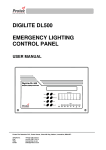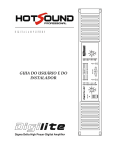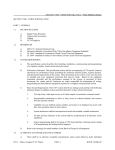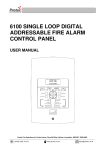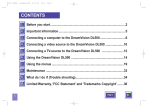Download DL500 User Manual - Protec Fire Detection
Transcript
Digilite® DL500 EMERGENCY LIGHTING SUPERVISORY PANEL USER MANUAL Protec Fire Detection plc, Protec House, Churchill Way, Nelson, Lancashire, BB9 6RT, ENGLAND +44 (0) 1282 717171 www.protec.co.uk [email protected] Document Revision Details Issue 1 Modification Details Document Creation N93-582-00 Issue 1 NH Author NH Page 2 of 36 Date 05/02/2015 © Protec Fire Detection plc 2015 Table of Contents 1.0 INTRODUCTION ..................................................................................................................................... 5 2.0 KEY FEATURES AND BENEFITS ......................................................................................................... 5 3.0 GLOSSARY OF TERMS ......................................................................................................................... 7 4.0 USER RESPONSIBILITIES .................................................................................................................... 8 4.1 5.0 ROUTINE CHECKING OF THE SYSTEM .............................................................................................. 9 5.1 5.2 5.3 5.4 5.5 6.0 Group Disablement .................................................................................................................... 13 Device Disablement ................................................................................................................... 13 Buzzer Disablement ................................................................................................................... 13 MISCELLANEOUS INDICATIONS .......................................................................................................13 11.1 11.2 12.0 Group Faults .................................................................................................................................. 12 System Faults ................................................................................................................................ 12 Device Fault ................................................................................................................................... 12 Power Fault.................................................................................................................................... 12 Aux. Supply Fault .......................................................................................................................... 13 Network Fault................................................................................................................................. 13 Loop Fault ...................................................................................................................................... 13 DIGILITE® DL500 DISABLEMENT INDICATIONS.............................................................................13 10.1 10.2 10.3 11.0 Test Failed Indicator Illuminated.................................................................................................... 12 Multifunction Group Indicator Flashing Yellow .............................................................................. 12 DIGILITE® DL500 FAULT INDICATIONS ...........................................................................................12 9.1 9.2 9.3 9.4 9.5 9.6 9.7 10.0 Multifunction Display ...................................................................................................................... 11 General Indications ........................................................................................................................ 11 Multifunction Group Status Indications ( Row 2, first 16 test groups only ) ................................... 11 Code Entry and Menu Navigation Keys ........................................................................................ 11 Mute Buzzer, Lamp Test, Escape and Back keys ......................................................................... 11 DIGILITE® DL500 FAILED TEST INDICATIONS ...............................................................................12 8.1 8.2 9.0 Access Level 1 ( General User ).................................................................................................... 10 Access Level 2 ( Authorised / Trained User ) ................................................................................ 10 DIGILITE® DL500 INDICATIONS AND CONTROLS...........................................................................11 7.1 7.2 7.3 7.4 7.5 8.0 Daily Inspection ............................................................................................................................... 9 Weekly Test ..................................................................................................................................... 9 Monthly Test .................................................................................................................................... 9 Quarterly Test .................................................................................................................................. 9 5 Yearly Test.................................................................................................................................... 9 DIGILITE® DL500 ACCESS LEVELS ..................................................................................................10 6.1 6.2 7.0 Requirements of the Premises Management Named Person ......................................................... 8 Power Indication ........................................................................................................................ 13 Emergency Mode ....................................................................................................................... 13 DIGILITE® DL500 STATUS DISPLAYS ..............................................................................................14 12.1 12.2 The System Normal Display ...................................................................................................... 14 The Fault, Disablement and Test Display .................................................................................. 14 N93-582-00 Issue 1 NH Page 3 of 36 © Protec Fire Detection plc 2015 13.0 DIGILITE® DL500 USER MENU STRUCTURE ..................................................................................15 13.1 13.2 13.3 13.4 13.5 13.6 13.7 13.8 13.9 13.10 13.11 13.12 13.13 13.14 Entering the Digilite® DL500 Menu System ............................................................................. 15 User Menu Structure .................................................................................................................. 15 Viewing Faults and Disablements .............................................................................................. 16 Viewing Failed Tests .................................................................................................................. 17 Clearing Latched Failed Tests ................................................................................................... 18 Disabling a Test Group .............................................................................................................. 18 Disabling a Loop Device ............................................................................................................ 19 Disabling the Internal Buzzer ..................................................................................................... 20 Setting the Date and Time ......................................................................................................... 20 Instigating a Manual Test on a Group ........................................................................................ 21 Stopping a Group Test Currently in Progress ............................................................................ 22 Viewing the Test Event Log ....................................................................................................... 23 Viewing the General Event Log ................................................................................................. 24 Exiting the Menus ...................................................................................................................... 24 14.0 APPENDIX 1 - DIGILITE® DL500 SYSTEM SET UP RECORD .........................................................25 15.0 APPENDIX 2 - SAMPLE DIGILITE® DL500 EVENT LOG .................................................................28 16.0 APPENDIX 3 – DIGILITE® DL500 OPERATION QUICK REFERENCE GUIDE ................................33 16.1 16.2 16.3 16.4 16.5 16.6 Entering access level 2 .............................................................................................................. 33 Returning to access level 1 ........................................................................................................ 33 Muting the internal buzzer and accepting current faults and failed tests ................................... 33 Clearing latched failed tests ....................................................................................................... 33 Testing the indicators and internal buzzer ................................................................................. 33 Setting the date and time ........................................................................................................... 33 N93-582-00 Issue 1 NH Page 4 of 36 © Protec Fire Detection plc 2015 1.0 Introduction The Protec Digilite® DL500 Emergency Lighting Supervisory Panel has been design to automate required scheduled testing of emergency lighting fittings in a building, as stipulated in BSEN62034 and BS5266 part 8. The Digilite® DL500 has been designed and manufactured in the UK using the latest technology and processes. The Digilite® DL500 system is designed to be used primarily in conjunction with Digilite® luminaires and central system modules, however, by using appropriate Digilite® interfaces, third party systems may be accommodated. Test results are stored in a non-volatile log to enable later download and hardcopy printing. During non test mode the Digilite® DL500 monitors that the batteries in a luminaire are charging in and, if the address is programmed to be maintained, that the lamp is illuminated. To automate monthly and annual testing the Digilite® DL500 simulates failure of the local mains supply to the luminaire and ensures that the lamp remains illuminated and/or the backup battery at the correct Voltage for the duration of the test. To ensure that all the emergency lighting is not tested at the same time the Digilite® DL500 provides up to 28 test groups. Individual luminaires may be programmed into any of these groups. The groups can be programmed to be automatically tested on any day of the month. 20 characters of text may be programmed per group. The panel can accommodate up to 500 individual luminaires, and 20 characters of text can be programmed for each device address. 2.0 Key Features and Benefits • Automatic scheduled testing of up to 500 lamps to BSEN5266 part 8 • 28 test groups available • 20 characters of programmable address text • 20 characters of programmable test group text • 300 event test and 300 event non-test log • Bespoke Windows based configuration tool • Microsoft Excel based text editor available • Maintained or non-maintained monitoring per address (certain luminaire types only) • Time of the day a test is started is programmable on a group basis • Day of the month a test is performed is programmable on a group basis • The functional and duration test length is programmable on a group basis • The month a duration test is performed is programmable on a group basis • Optional TCP/IP interface to allow integration with Protec graphics software and DigiView® Web-server N93-582-00 Issue 1 NH Page 5 of 36 © Protec Fire Detection plc 2015 There are no user serviceable parts inside the Digilite® DL500. A competent person trained to undertake such work MUST carry out any internal maintenance work. A separate installation and commissioning manual is available. This equipment has been manufactured in conformance with the requirements of all applicable EU council directives. The policy of Protec Fire Detection plc is one of continuous improvement and as such we reserve the right to make changes to product specifications at any time and without prior notice. Errors and omissions excepted. Electrical or electronic devices that are no longer serviceable must be collected separately and sent for environmentally compatible recycling (in accordance with the European Waste Electrical and Electronic Equipment Directive). To dispose of old electrical or electronic devices, you should use the return and collection systems put in place in the country concerned. Digilite® is a registered trademark of Protec Fire Detection plc. N93-582-00 Issue 1 NH Page 6 of 36 © Protec Fire Detection plc 2015 3.0 Glossary of Terms Panel The Digilite® DL500 control panel. Luminaire Emergency lighting lamp fitting. Device or Address A luminaire or interface connected to the Digilite® DL500 communications loop which can be controlled by and transmits data to the Digilite® DL500. Group Individual luminaire addresses may be programmed into one of 28 test groups. This is done to ensure that emergency lighting coverage is maximised when luminaires are being tested (adjacent luminaires are usually programmed into different groups). Testing is performed on a group basis. Maintained luminaire A light fitting which is always illuminated, either from a local mains supply, or from a backup supply if the local mains supply fails. Non-maintained luminaire A light fitting which only illuminates using a backup supply when the mains supply to it is disconnected. Disablement When a device, or group is disabled it is prevented from entering test mode and cannot generate faults, or failed tests. Historic Event log A chronological record of salient events on the system (e.g. group tests, luminaire failures etc). Self Contained An emergency luminaire which contains it's own battery to provide backup power in the event of a local mains failure. CB Central Battery system in which, rather than each emergency luminaire containing its own battery, they are fed from a larger central battery. Static Inverter A centralised power system in which, rather than each emergency luminaire containing its own backup battery, they are fed from a larger central battery backed power source. Functional Test A short term test, performed once a month, to confirm that the lamp is functioning correctly. Duration Test A test on the luminaire, performed once a year, to confirm that the lamp is functioning correctly and will maintain correct output over the rated duration of the product. N93-582-00 Issue 1 NH Page 7 of 36 © Protec Fire Detection plc 2015 4.0 User Responsibilities The registered owner of the fire alarm system has specific responsibilities regarding the installation, testing and maintenance of the system. Summarised below are the responsibilities expected of the named person,. 4.1 Requirements of the Premises Management Named Person • Ensure that the Digilite® DL500 is checked at least once every 24 hours to ensure there are no faults or test failures on the system. Report these to the site maintenance manager. • Ensure that a system event log is created is kept up to date and is available for inspection by any authorised person when required. • Establish a liaison with those responsible for changes in, or maintenance of the building fabric. • Ensure that when changes are made to the system, record drawings and operating instructions are updated accordingly. • Ensure that, where necessary, a suitable emergency lighting group plan is displayed and kept up to date. • Ensure that any relevant spare parts for system maintenance are held within the premises. N93-582-00 Issue 1 NH Page 8 of 36 © Protec Fire Detection plc 2015 5.0 Routine Checking of the System Recommendations for routine checking of the system are briefly detailed below. 5.1 Daily Inspection • • 5.2 Check that the 'Power' indicator is illuminated on the Digilite® DL500. Check for any faults, or failed tests on the system and report these to the site maintenance management immediately. Weekly Test Perform the daily test recommended in 5.1 and; • 5.3 Perform an indicator test ( lamp test ) to check the integrity of the front panel indications, and internal buzzer Monthly Test Perform the weekly test recommended in 5.2 and; • • • 5.4 Check the time and date are correct Visually inspect the standby batteries and their connections Inspect the indications on any central supply systems Quarterly Test Perform the monthly test recommended in 5.3 and; • 5.5 Ensure the system event log is up to date and all entries are correct. Check that any faults noted have been rectified then signed off by the person authorised for such work 5 Yearly Test Perform the quarterly test recommended in 5.4 and; • • Replace the standby batteries Arrange for all system wiring to be checked N93-582-00 Issue 1 NH Page 9 of 36 © Protec Fire Detection plc 2015 6.0 Digilite® DL500 Access Levels The Digilite® DL500 has two access levels to allow users of different authorisation levels access to various parts of the system. The access levels and a description of functions available are given in the next sections. 6.1 Access Level 1 ( General User ) Access level 1 allows the general user to view the status of the Digilite® DL500 at any time. The number of failed tests, system faults and system disablements are clearly indicated on the front panel. Information is also given to show if the system is currently conducting a scheduled test, or if previous scheduled tests have failed. Full detail of the front panel display is given in the next section. The following functions may be performed at access level 1. • 6.2 Entering access level 2 Access Level 2 ( Authorised / Trained User ) Access level 2 allows the authorised user access to various critical system functions. To enter access level 2 enter the 6 digit code supplied by the commissioning engineer. When access level 2 has been entered the low level menu options are available. To return to access level 1 scroll to the EXIT MENU function and press the ↵ key, or press the Escape key in any menu. As a security measure the Digilite® DL500 will return to access level 1 if no key activity has been detected for 1 minute. The following functions are accessible at access level 2. • • • • • • • • • • • • • • Accepting current faults and failed tests ( Mute Buzzer ) Viewing current faults Viewing current disablements Viewing current failed tests Clearing latched test failures Starting a test on group Stopping a test on a group Testing the front panel indications, and internal buzzer Disabling groups of luminaires Disabling an individual luminaire Disabling the internal buzzer Setting the time and date Viewing the test event log Viewing the general event log N93-582-00 Issue 1 NH Page 10 of 36 © Protec Fire Detection plc 2015 7.0 Digilite® DL500 Indications and Controls The Digilite® DL500 has a comprehensive front panel display enabling the current state of the system to be rapidly determined. Figure 7.0 shows the indications and controls. Figure 7.0 Digilite® DL500 front panel indications and controls. Multifunction display General indications - row 1 Group status indications - row 2 Keypad Status indications 7.1 Multifunction Display The Digilite® DL500 gives a clear indication of the current status of the system on the Liquid Crystal Display ( LCD ). Under normal conditions the LCD shows the 'System Normal' screen. This changes to the status display screen if the Digilite® DL500 has luminaire faults, general faults or system disablements. 7.2 General Indications Row 1 comprises the Testing, Fault, Disablement and Test Failed indicators. 7.3 Multifunction Group Status Indications ( Row 2, first 16 test groups only ) Groups in fault, or that have failed a test are indicated by the relevant group indicator flashing yellow, and is always accompanied by the General Fault or Test Failed indicators. Group disablements are indicated when the group indicator lights steady yellow and are always accompanied by the General Disablement indicator (although the General Disablement indicator will also be illuminated if the system has other disablements present). Groups currently in test mode are indicated when the group indicator flashes green and are always accompanied by the green Testing indicator. 7.4 Code Entry and Menu Navigation Keys The keys in the centre of the Digilite® DL500 are used to enter the user code ( using keys 1, 2, 3 and 4 ) and are also used to navigate the menu system. 7.5 Mute Buzzer, Lamp Test, Escape and Back keys 'Mute Buzzer' may be pressed to accept the current state of the panel and mute the fault buzzer. 'Lamp Test' is enabled at access level 2 and enables momentary illumination of all indicator to confirm their functionality. 'Escape' is used in the menu system to return to the System Status screen from any menu. 'Back' is used in the menu system to return to the previous menu screen. N93-582-00 Issue 1 NH Page 11 of 36 © Protec Fire Detection plc 2015 8.0 Digilite® DL500 Failed Test Indications The Digilite® DL500 displays how many luminaires have failed previous scheduled tests by displaying the number of failed lamps on the LCD and illuminating indicators as shown below. Failed tests are latching and can only be cleared by entering the 'Clear Failed Tests' menu, or performing a duration test on a group. 8.1 Test Failed Indicator Illuminated One, or more luminaires have failed a scheduled test. The luminaire should be located, the fault rectified and a manual duration test performed. 8.2 Multifunction Group Indicator Flashing Yellow The Digilite® DL500 has detected a fault, or a luminaire has failed a test, in the group shown. 9.0 Digilite® DL500 Fault Indications When the Digilite® DL500 has detected a fault in any of the critical operating paths of the system it will display this on the front panel display. The internal buzzer will also pulse slowly. The General Fault indicator will be illuminated and is always accompanied by other indicator(s) detailing the exact fault. In general, fault indicators flash until the fault is accepted ( by pressing the Mute Buzzer key at access level 2 ) the fault indicator then illuminates steadily and the internal buzzer will be muted. Further faults activate the buzzer again. In the event of any fault the following action should be taken: • Investigate the fault, then, at access level 2, accept the fault by pressing the Mute Buzzer key. • Note the fault down in the logbook and take action to remedy the fault. In all cases expert advice should be sought straight away. When the fault has been rectified the fault indicator will automatically extinguish. The following sections give descriptions of each fault. 9.1 Group Faults The Digilite® DL500 displays any faults in the first 16 groups on the multifunction group indicators. All group faults are also displayed on the LCD. The General Fault indicator will be illuminated accompanied by the relevant group indicator flashing yellow. Pressing Mute Buzzer will mute the buzzer but WILL NOT make the group indicator go steady. Group disablements take precedence over group faults. 9.2 System Faults The Digilite® DL500 performs regular self tests to ensure the software is working correctly. If a fault is detected in software operation a 'System Fault' is declared. This is a latching fault and can only be cleared by using the ‘Clear Failed Tests’ menu. 9.3 Device Fault The Digilite® DL500 has detected that a loop device has developed a fault, or has been disconnected. Enter the View Faults menu to determine which address(s) are being reported and investigate. The 'General Fault' indicator will be illuminated accompanied by the 'Device Fault' indicator. 9.4 Power Fault A fault has been detected in the power supply of the Digilite® DL500 . This may be because the local mains supply to the Digilite® DL500 has failed or because the internal stand-by batteries are faulty. The General Fault indicator will be illuminated accompanied by the 'Power Fault' indicator. N93-582-00 Issue 1 NH Page 12 of 36 © Protec Fire Detection plc 2015 9.5 Aux. Supply Fault A fault has been detected with the Auxiliary 24V supply output of the Digilite® DL500 . There may no longer be an auxiliary supply to external devices or the auxiliary devices are drawing too much current. The General Fault indicator will be illuminated accompanied by the ‘Aux Supply Fault’ indicator. 9.6 Network Fault A fault has been detected on the (optional) IP network, or the wiring to the IP network card is faulty. The ‘General Fault’ indicator will be illuminated, accompanied by the 'Network Fault' indicator. 9.7 Loop Fault The loop driver output on the DIGILITE® DL500 has been overloaded and the Digilite® DL500 has turned the loop power off to prevent damage. It is possible that a wiring fault has developed, or a loop device has become faulty. The Digilite® DL500 attempts to re-establish the loop output every 2 minutes. The ‘General Fault’ indicator will be illuminated, accompanied by the 'Loop Fault' indicator. 10.0 Digilite® DL500 Disablement Indications 10.1 Group Disablement Tests and faults on the disabled group are prevented. The relevant group indicator illuminates steady yellow accompanied by the General Disablement indicator. 10.2 Device Disablement Tests and faults on the disabled device are prevented. Group disablements override a device disablement. 10.3 Buzzer Disablement The internal buzzer is muted. 11.0 Miscellaneous Indications 11.1 Power Indication This indication illuminates when the Digilite® DL500 is powered up from mains or its internal batteries. 11.2 Emergency Mode Some Digilite® DL500 loop devices can be used to detect failure of a local mains supply. If one, or more such loop devices report a local mains failure the 'Emergency Mode' indicator will flash and any devices that belong to a central system type, and match the group of the mains failed device, will activate. N93-582-00 Issue 1 NH Page 13 of 36 © Protec Fire Detection plc 2015 12.0 Digilite® DL500 Status Displays At any given time the Digilite® DL500 will be in one of three main states. These are the system normal condition, the fault / disablement / test condition or the test in progress condition. 12.1 The System Normal Display When the Digilite® DL500 does not have any failed tests, faults, disablements or tests in progress it will display the System Normal screen. This screen will either show 'System Normal' or will display the current date and time, depending how the system was commissioned. In this state the DIGILITE® DL500 will have the 'Power' indicator illuminated and the LCD will show the 'System Normal' display, as shown in figure 12.0 (Note that the first two lines of the LCD may differ from those shown, as they can be programmed with alternate text as required for individual sites). Figure 12.0 – The System Normal Display PROTEC DIGILITe DL500 Control panel SYSTEM NORMAL 12.2 The Fault, Disablement and Test Display If the system has one or more faults, disablements or failed tests the DIGILITE® DL500 will display this as shown in Figure 12.1. Faults, disablements and failed tests are always accompanied by the relevant general indicator, plus separate indications detailing the individual condition. The authorised user may enter the access level 2 code to accept the current system status by pressing the Mute Buzzer key, or retrieve more detailed information about individual faults or disablements by entering the Digilite® DL500 menu system and entering the 'View Faults', 'View Failed Tests' or 'View Disablements' menus. Faults that have not been accepted will, in general, use a pulsing indication. This then changes to steady when the fault is accepted. Figure 12.1 – The Fault, Disablement and Failed Test Display System status 1 FAILED TEST 3 disablements 2 faults N93-582-00 Issue 1 NH Page 14 of 36 © Protec Fire Detection plc 2015 13.0 Digilite® DL500 User Menu Structure 13.1 Entering the Digilite® DL500 Menu System When the user code is entered at access level 1 the user menu options are available and the 'Mute Buzzer' key is enabled. Navigation of the menu options is achieved by using the ◄ or ► keys. The menu structure is shown in figure 13.0. Pressing ↵ on a particular menu option will accept the option. 13.2 User Menu Structure Figure 13.0 Digilite® DL500 User Menu Structure View Faults See section 12.3 View Disablements See section 12.3 View Failed Tests See section 12.4 Clear Latched Failed Tests (see section 12.5) Start a Manual Test See section 12.10 Stop a Test See section 12.11 Disablement Setup See sections 12.6, 12.7, 12.8 Set Date and Time See section 12.9 View Test Event Log See section 12.12 View General Event Log See section 12.13 Exit Menu See section 12.14 N93-582-00 Issue 1 NH Page 15 of 36 © Protec Fire Detection plc 2015 13.3 Viewing Faults and Disablements The VIEW FAULTS and VIEW DISABLEMENTS menus allow the user to view any faults or disablements currently on the Digilite® DL500 . Both these menus have the same basic format. 1. Enter the user code supplied with the system. 2. Using the ◄ and ► keys, navigate to the VIEW FAULTS or VIEW DISABLEMENTS menu as required, and press the ↵ key. 3. The first event is displayed, ( illustrated in figure 12.1 / 12.3 ) If there are no current events the Digilite® DL500 will show the screen illustrated in figure 12.2 / 12.4, and an error tone will be issued. 4. Use the ◄ and ► keys to navigate to the previous or next event. 5. Use the ▲ and ▼ keys to alternate between the time of the event, the location text or the group text. Please note that depending on the event type some of these display options will not be available. 6. Press the Back key to exit the menu and return to the main menu. Figure 12.1 View faults display, initial screen fault 1 of 6 DEVICE fault GROUP 1 Dd / mm / yy HH:MM:ss Figure 12.2 No Faults to View Display View faults No events to view Figure 12.3 View Disablements Display Dis 1 of 6 GROUP disablement GROUP 3 Dd / mm / yy HH:MM:ss Figure 12.4 No Disablements Display Screen View disablements No events to view N93-582-00 Issue 1 NH Page 16 of 36 © Protec Fire Detection plc 2015 13.4 Viewing Failed Tests The VIEW FAILED TESTS menu allow the user to view details of any luminaires that have failed an automatic test. 1. Enter the user code supplied with the system. 2. Using the ◄ and ► keys navigate to the VIEW FAILED TESTS menu and press the ↵ key. 3. The first event is displayed, ( illustrated in figure 12.5 ) If there are no current events the Digilite® DL500 will show the screen illustrated in figure 12.6 and an error tone will be issued. 4. Use the ◄ and ► keys to navigate to the previous or next event. 5. Use the ▲ and ▼ keys to alternate between the time of the event, the location text or the group text. Please note that depending on the event type some of these display options will not be available. 6. Press the Back key to exit the menu and return to the main menu. Figure 12.5 View faults display, initial screen faILED TEST 1 of 6 DEVICE LAMP FAULT GROUP 16 Dd / mm / yy HH:MM:ss Figure 12.6 No Faults to View Display View faILED TESTS No events to view N93-582-00 Issue 1 NH Page 17 of 36 © Protec Fire Detection plc 2015 13.5 Clearing Latched Failed Tests The CLEAR LATCHED FAILED TESTS menu is used to reset any luminaire failures logged during scheduled automatic testing. This menu must only be used when the logged failure has been rectified. 1. Enter the user code supplied with the system. 2. Using the ◄ and ► keys navigate to the CLEAR LATCHED FAILED TESTS menu and press the ↵ key. 3. The Digilite® DL500 will issue an acceptance tone and any device flagged as having failed a test will move to their current state, this may take up to one minute. 13.6 Disabling a Test Group The Digilite® DL500 allows test groups to be disabled. This means that faults and tests on devices programmed into that group are inhibited. 1. Enter the user code supplied with the system. 2. Using the ◄ and ► keys navigate to the DISABLEMENT SETUP menu and press the ↵ key to access the menu ( figure 12.7 ). 3. Using the ▲ and ▼ keys select move the cursor to the GROUP field ( figure 12.7 ) and press the ↵ key. The screen will change to the group selection screen ( figure 12.8 ). 4. Using the ▲ and ▼ keys select the group to be disabled. The group number is shown on the top line of the display and any programmed group text is displayed on the fourth line. 5. Using the ◄ and ►keys choose whether the group is ENABLED or DISABLED. 6. Choose another group to disable/enable or press the Back key to exit the menu. A group disablement will illuminate the global disablement indicator, along with the specific group indicator. Figure 12.7 Disablement Setup Display DISABLEMENT SETUP GROUP DEVICE BUZZER ENABLED Figure 12.8 Group Selection Screen GROUP 001 ENABLED GROUP TEXT TEXT FOR GROUP 001 N93-582-00 Issue 1 NH Page 18 of 36 © Protec Fire Detection plc 2015 13.7 Disabling a Loop Device The Digilite® DL500 allows individual loop devices to be disabled. This means that faults and tests on that device are inhibited. 1. Enter the user code supplied with the system. 2. Using the ◄ and ► keys navigate to the DISABLEMENT SETUP menu and press the ↵ key to access the menu ( figure 12.9 ). 3. Using the ▲ and ▼ keys select move the cursor to the DEVICE field ( figure 12.9 ) and press the ↵ key. The screen will change to the device selection screen ( figure 12.10 ) 4. Using the ▲ and ▼ keys select the device to be disabled. The device address is shown on the top line of the display and any programmed device text is displayed on the fourth line. 5. Using the ◄ and ►keys choose whether the device is ENABLED or DISABLED. Note that a group disablement always overrides a device disablement. Attempting to normalise a device which is in a disabled group will be prevented, and the ENABLED option will not be allowed. 6. Choose another device to disable/enable or press the Back key to exit the menu. A device disablement will illuminate the global disablement indicator. Figure 12.9 Disablement Setup Display DISABLEMENT SETUP GROUP DEVICE BUZZER ENABLED Figure 12.10 Group Selection Screen DEVICE 035 ENABLED DEVICE TEXT TEXT FOR DEVICE 035 N93-582-00 Issue 1 NH Page 19 of 36 © Protec Fire Detection plc 2015 13.8 Disabling the Internal Buzzer Under certain circumstances it may be advantageous for the internal buzzer to be temporarily disabled. 1. Enter the user code supplied with the system. 2. Using the ◄ and ► keys navigate to the DISABLEMENT SETUP menu and press the ↵ key to access the menu ( figure 12.11 ). 5. Using the ▲ and ▼ keys select move the cursor to the BUZZER field. 6. Using the ◄ and ► keys toggle the buzzer state between ENABLED and DISABLED as required. 7. Press the Back key to exit the menu. A buzzer disablement will illuminate the global disablement indicator. Figure 12.11 Disablement Setup Display DISABLEMENT SETUP GROUP DEVICE BUZZER ENABLED 13.9 Setting the Date and Time The SET DATE AND TIME menu allows the user to set the current date and time used by the Digilite® DL500 . The time is entered in 24-hour format and is used when time stamping fault, disablement or test events. 1. Enter the user code supplied with the system. 2. Using the ◄ and ► keys navigate to the SET DATE AND TIME menu and press the ↵ key. The currently set date and time will be displayed ( Figure 12.12 ). 3. Press the ◄ and ► keys to move the flashing cursor to the number to be edited, then press the ▲ and ▼ keys to set the chosen value. 4. Press the ↵ key to save the time and date and return to the main menu. Figure 12.12 Set Date and Time display Set date and time dd / mm / yy N93-582-00 Issue 1 NH Page 20 of 36 HH:MM © Protec Fire Detection plc 2015 13.10 Instigating a Manual Test on a Group Normally the Digilite® DL500 automatically schedules functional and duration tests as dictated by the programming when the system was commissioned. It is also possible for the user to start a test on a particular group manually. 1. Enter the user code supplied with the system. 2. Using the ◄ and ► keys navigate to the START A MANUAL TEST menu and press the ↵ key to access the menu ( figure 12.13 ). 3. Using the ◄ and ► keys navigate to the GROUP choice. The group number and test type is shown on the second line of the display and any programmed group text is displayed on the fourth line. 4. Using the ▲ and ▼ keys select the group to be tested. 4. Using the ► key move the cursor to the test type field. 5. Using the ▲ key toggle whether a functional (FUNC) or a (DURA) test is to be performed. 6. Press the ↵ key to start the test, or the Back key to abandon the test and return to the main menu. Note that if a test is already in progress for the selected group or the mains supply to the Digilite® DL500 has failed the request for a new test to be started in that group is ignored. Figure 13.13 Group Selection Display device001 func gROUP 03 func text for group 03 N93-582-00 Issue 1 NH Page 21 of 36 © Protec Fire Detection plc 2015 13.11 Stopping a Group Test Currently in Progress It is possible for a test currently in progress to be aborted. This applies to tests instigated automatically by the Digilite® DL500, or tests instigated manually. 1. Enter the user code supplied with the system. 2. Using the ◄ and ► keys navigate to the STOP A TEST menu and press the ↵ key to access the menu ( figure 12.15 ). 3. Using the ► key navigate to the GROUP selection, then Using the ▲ and ▼ keys select the group to be stopped. The group number is shown on the second line of the display and any programmed group text is displayed on the fourth line. If the group selected is not currently in test, the group text on the fourth line of the display is replaced by 'NOT TESTING' ( figure 12.16 ). 4. Press the ↵ key to stop the test on the selected group, or the Back key to return to the main menu. Figure 12.15 Group Selection Display GROUP 03 text for group 03 Figure 12.16 Group 'not in test' display GROUP 04 not testing N93-582-00 Issue 1 NH Page 22 of 36 © Protec Fire Detection plc 2015 13.12 Viewing the Test Event Log The VIEW TEST EVENT LOG menu allows the user to view data about historic test events, such as when tests were started, when tests were stopped and any failed tests. 1. Enter the user code supplied with the system. 2. Using the ◄ and ► keys navigate to the VIEW TEST EVENT LOG menu and press the ↵ key. 3. The latest test event is displayed first, as shown in figure 12.17. If there are no events in the log the Digilite® DL500 will show the screen illustrated in figure 12.18, and issue an error tone. 4. Use the ◄ and ► keys to view the previous or next event. 5. Press the Back key to exit this menu and return to the main menu. Figure 12.17 Illustration of View Fire Event Log display Event 001 FUNC TEST STARTED DD / MM / YY HH:MM:SS GROUP 05 Figure 12.18 No Fire Events display View TEST events No events to view N93-582-00 Issue 1 NH Page 23 of 36 © Protec Fire Detection plc 2015 13.13 Viewing the General Event Log The VIEW GENERAL EVENT LOG menu allows the user to view any historic non-test events. 1. Enter the user code supplied with the system. 2. Using the ◄ and ► keys navigate to the VIEW GENERAL EVENT LOG menu and press the ↵ key. 3. The latest event is displayed first, as shown in figure 12.19 If there are no events in the log the Digilite® DL500 will show the screen illustrated in figure 12.20, and issue an error tone. 4. Use the ◄ and ► keys to view the previous or next event. 5. Press the ↵ key to exit this menu and return to the main menu. Figure 12.19 Illustration of View General Event Log display Event 001 Device CHARGE fault DD / MM / YY HH:MM:SS address 001 Figure 12.20 No General Events display View general events No events to view 13.14 Exiting the Menus The EXIT MENU operation allows the user to exit the menu system and save any changes that may have been made. 1. Using the ◄ and ► keys navigate to the EXIT MENU menu and press the ↵ key. 2. If no changes have been made to the system the Digilite® DL500 will return to the system status display. If changes have been made then the save changes screen ( Figure 12.21 ) will be displayed. Using the ▲ and ▼keys select whether to save changes. 3. Press the ↵ key to accept and return to the status display screen. Figure 12.21 Save Changes display Save all changes ? YES N93-582-00 Issue 1 NH Page 24 of 36 © Protec Fire Detection plc 2015 14.0 Appendix 1 - Digilite® DL500 System Set up Record The engineer in charge of commissioning the system must complete this sheet. It is the only record of how the system has been configured and, as such, should be safely stored for future reference. COMMISSIONING DETAILS System Commissioned By Company Contact Details Authorised User Code CONNECTION CONNECTED TO / PROGRAMMING RESULT Global Fault Control 1 input Control 2 input Auxiliary 24V Notes: N93-582-00 Issue 1 NH Page 25 of 36 © Protec Fire Detection plc 2015 GROUP GROUP DESCRIPTION / LOCATION PROGRAMMING 1 2 3 4 5 6 7 8 9 10 11 12 13 14 15 16 N93-582-00 Issue 1 NH Page 26 of 36 © Protec Fire Detection plc 2015 GROUP GROUP DESCRIPTION / LOCATION PROGRAMMING 17 18 19 20 21 22 23 24 25 26 27 28 N93-582-00 Issue 1 NH Page 27 of 36 © Protec Fire Detection plc 2015 15.0 Appendix 2 - Sample Digilite® DL500 Event Log The person appointed in charge of the system should complete the relevant section of this sheet whenever an event ( test failure, or fault ) occurs on the system. Name of the person in charge of the fire alarm system …………………………………………………………………………………………………... Contact details of above person …………………………………………………………………………………………………... Contact details of maintenance person / company ………………………………………………………………………………………………………..…. ……………………………………………………………………………………………………..……. …………………………………………………………………………………………………………… …………………………………………………………………………………………………………… N93-582-00 Issue 1 NH Page 28 of 36 © Protec Fire Detection plc 2015 Digilite® DL500 System Event Log DATE TIME GROUP N93-582-00 Issue 1 NH DETAILS ACTION REQUIRED Page 29 of 36 COMPLETED NAME © Protec Fire Detection plc 2015 DATE TIME GROUP N93-582-00 Issue 1 NH DETAILS ACTION REQUIRED Page 30 of 36 COMPLETED NAME © Protec Fire Detection plc 2015 DATE TIME GROUP N93-582-00 Issue 1 NH DETAILS ACTION REQUIRED Page 31 of 36 COMPLETED NAME © Protec Fire Detection plc 2015 DATE TIME GROUP N93-582-00 Issue 1 NH DETAILS ACTION REQUIRED Page 32 of 36 COMPLETED NAME © Protec Fire Detection plc 2015 16.0 Appendix 3 – Digilite® DL500 Operation Quick Reference Guide 16.1 Entering access level 2 Using the keypad enter the user code ( supplied with the control panel’s documentation ). 16.2 Returning to access level 1 Press the ↵ key at the 'EXIT MENU' option, or press the Escape key from any menu. 16.3 Muting the internal buzzer and accepting current faults and failed tests At access level 2 press the 'Mute Buzzer' key. 16.4 Clearing latched failed tests At access level 2 navigate to the 'CLEAR LATCHED FAILED TESTS' menu and press the ↵ key. Any latched tests may take up to one minute to reset. 16.5 Testing the indicators and internal buzzer At access level 2 press the 'Lamp Test' key, the Digilite® DL500 will perform a full indicator test. Do not press any other keys while the test is in progress. 16.6 Setting the date and time At access level 2 navigate to the 'SET DATE AND TIME' menu then press ↵. Enter the time and date in 24 hour format. N93-582-00 Issue 1 NH Page 33 of 36 © Protec Fire Detection plc 2015 N93-582-00 Issue 1 NH Page 34 of 36 © Protec Fire Detection plc 2015 N93-582-00 Issue 1 NH Page 35 of 36 © Protec Fire Detection plc 2015 Designed and manufactured in the United Kingdom N93-582-00 Issue 1 NH Page 36 of 36 © Protec Fire Detection plc 2015




































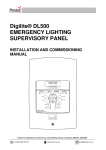
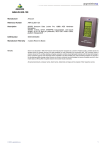
![General design guidance [PDF 950KB]](http://vs1.manualzilla.com/store/data/005804077_1-5fec14441b6361d04901f77e13b8a9c0-150x150.png)