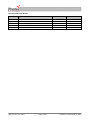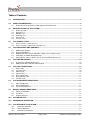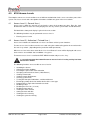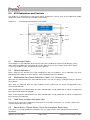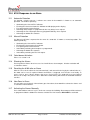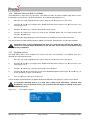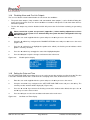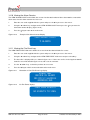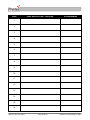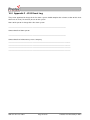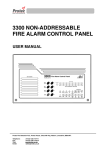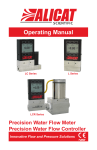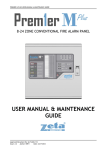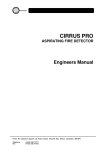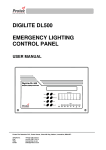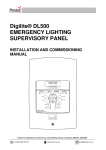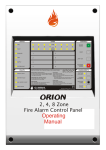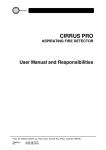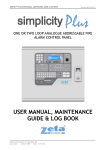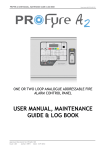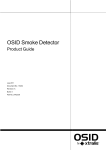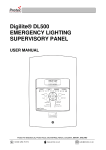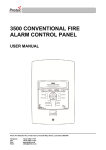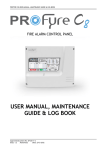Download 6100 User - Protec Fire Detection
Transcript
6100 SINGLE LOOP DIGITAL ADDRESSABLE FIRE ALARM CONTROL PANEL USER MANUAL Protec Fire Detection plc, Protec House, Churchill Way, Nelson, Lancashire, BB9 6RT, ENGLAND +44 (0) 1282 717171 www.protec.co.uk [email protected] Document Revision Details Issue 0 1 2 3 4 Modification Detail Document Creation Section 14.0 amended, miscellaneous text tidied Refer to ECN3414 Addition of WEEE data in section 1.0 Refer to ECN3729 N93-571-87 Issue 4 NH Page 2 of 33 Author NH NH NH NH NH Date 15/11/2011 17/01/2012 10/10/2013 22/06/2014 14/07/2015 © Protec Fire Detection plc 2015 Table of Contents 1.0 INTRODUCTION ..................................................................................................................................... 5 2.0 USER RESPONSIBILITIES .................................................................................................................... 6 2.1 3.0 ROUTINE TESTING OF THE SYSTEM .................................................................................................. 7 3.1 3.2 3.3 3.4 3.5 3.6 4.0 Zone Faults .................................................................................................................................... 10 System Faults ................................................................................................................................ 10 Alarm Fault .................................................................................................................................... 10 Supply Fault ................................................................................................................................... 11 Aux. Supply Fault .......................................................................................................................... 11 Repeat Panel Fault ........................................................................................................................ 11 Fire link Fault ................................................................................................................................. 11 6100 DISABLEMENT INDICATIONS ...................................................................................................11 8.1 8.2 8.3 9.0 General Fire Indicator Illuminated ................................................................................................. 10 Multifunction Zone Indicator Flashing Red .................................................................................... 10 6100 FAULT INDICATIONS ..................................................................................................................10 7.1 7.2 7.3 7.4 7.5 7.6 7.7 8.0 Multifunction Display ........................................................................................................................ 9 General Indications .......................................................................................................................... 9 Multifunction Zone Status Indications ( Row 2, first 16 zones only ) ............................................... 9 Code Entry and Menu Navigation Keys .......................................................................................... 9 Sound Alarms, Silence Alarms, Reset Panel and Mute Buzzer keys ............................................. 9 6100 FIRE INDICATIONS .....................................................................................................................10 6.1 6.2 7.0 Access Level 1 ( General User )...................................................................................................... 8 Access Level 2 ( Authorised / Trained User ) .................................................................................. 8 6100 INDICATIONS AND CONTROLS .................................................................................................. 9 5.1 5.2 5.3 5.4 5.5 6.0 Daily Inspection ............................................................................................................................... 7 Weekly Test ..................................................................................................................................... 7 Monthly Test .................................................................................................................................... 7 Quarterly Test .................................................................................................................................. 7 Annual Test...................................................................................................................................... 7 5 Yearly Test.................................................................................................................................... 7 6100 ACCESS LEVELS .......................................................................................................................... 8 4.1 4.2 5.0 Requirements of the Premises Management Named Person ......................................................... 6 Zone Disablement ......................................................................................................................... 11 Alarm Disablement ........................................................................................................................ 11 Fire Link Disablement .................................................................................................................... 11 MISCELLANEOUS INDICATIONS .......................................................................................................11 9.1 9.2 9.3 Power on Indication ....................................................................................................................... 11 Pre Alarm ....................................................................................................................................... 11 Outputs Delayed ............................................................................................................................ 11 10.0 SYSTEM DELAYS.................................................................................................................................12 11.0 COINCIDENCE OPERATION ...............................................................................................................12 12.0 6100 RESPONSE TO AN ALARM ........................................................................................................13 12.1 12.2 12.3 Automatic Detection ................................................................................................................... 13 Manual Detection ....................................................................................................................... 13 Coincidence Activation ............................................................................................................... 13 N93-571-87 Issue 4 NH Page 3 of 33 © Protec Fire Detection plc 2015 12.4 12.5 12.6 12.7 13.0 6100 STATUS DISPLAYS ....................................................................................................................14 13.1 13.2 13.3 14.0 The System Normal Display ...................................................................................................... 14 The Fault, Disablement and Test Display .................................................................................. 14 The Fire Alarm Display .............................................................................................................. 15 6100 USER MENUS ..............................................................................................................................16 14.1 14.2 14.3 14.4 14.5 14.6 14.7 14.8 14.9 14.10 14.11 14.12 14.13 15.0 Silencing the Alarms .................................................................................................................. 13 Resetting the 6100 after an Alarm ............................................................................................. 13 New Zone in Alarm .................................................................................................................... 13 Activating the Alarms Manually .................................................................................................. 13 Entering the 6100 Menu System ............................................................................................... 16 User Menu Structure .................................................................................................................. 16 Viewing Faults and Disablements .............................................................................................. 17 Clearing System Faults .............................................................................................................. 18 Testing the Front Panel Indications ........................................................................................... 18 Setting a Zone Into Walk Test Mode ......................................................................................... 19 Disabling a Zone ........................................................................................................................ 19 Disabling Alarm and Fire Link Outputs ...................................................................................... 20 Setting the Date and Time ......................................................................................................... 20 Viewing the Alarm Counter ........................................................................................................ 21 Viewing the Fire Event Log ........................................................................................................ 21 Viewing the General Event Log ................................................................................................. 22 Exiting the Menus ...................................................................................................................... 22 6100 FIRE BRIGADE PANEL OPERATION (AUSTRALIAN MARKETS) ..........................................23 15.1 15.2 15.3 15.4 Silence Buzzer Button ................................................................................................................ 23 Silence Alarms Button ................................................................................................................ 23 Reset Button .............................................................................................................................. 23 Disable Button ............................................................................................................................ 23 16.0 APPENDIX 1 - 6100 SYSTEM SET UP RECORD ................................................................................24 17.0 APPENDIX 2 - 6100 EVENT LOG ........................................................................................................27 18.0 APPENDIX 3 – 6100 OPERATION QUICK REFERENCE GUIDE ......................................................32 18.1 18.2 18.3 18.4 18.5 18.6 18.7 18.8 Entering Access Level 2 ............................................................................................................ 32 Returning to Access Level 1 ...................................................................................................... 32 Muting the Internal Buzzer and accepting Current Faults ......................................................... 32 Sounding the Alarms.................................................................................................................. 32 Silencing the Alarms .................................................................................................................. 32 Resetting the 6100 ..................................................................................................................... 32 Testing the Indicators and Internal Buzzer ................................................................................ 32 Setting the Date and Time ......................................................................................................... 32 N93-571-87 Issue 4 NH Page 4 of 33 © Protec Fire Detection plc 2015 1.0 Introduction The Protec 6100 Fire Alarm Control Panel has been designed and manufactured in the United Kingdom and complies fully with current standards dictating fire alarm system design practice ( EN54 parts 2 and 4 ). The 6100 is a 32 zone single loop fire alarm control panel that uses digital addressable technology to communicate with Protec 6000PLUS series loop devices ( automatic detectors, Manual Call Points, sounders, interfaces etc. ). As the integrity and reliability of a fire alarm system is vital, the 6100 continuously monitors all critical paths for faults. The fire detection / alarm loop devices and wiring are constantly monitored to check for faults. The integrated power supply regularly performs self checks to ensure it is in full working order and that the stand-by batteries are in a good state. Any faults detected are reported on the front panel display of the 6100, a fault output is also provided which may be connected to external systems ( a remote monitoring centre, for example ) to signal that the 6100 has a fault and attention is required. Please be aware that the 6100 is supplied to various countries, the particular panel variant typically having slight operational differences dependent on the target market. There are no user serviceable parts inside the 6100. A competent person trained to undertake such work MUST carry out any internal maintenance work. A separate installation and commissioning manual is available. This equipment has been manufactured in conformance with the requirements of all applicable EU council directives and regulations. Electrical or electronic devices that are no longer serviceable must be collected separately and sent for environmentally compatible recycling (in accordance with the European Waste Electrical and Electronic Equipment Directive). To dispose of old electrical or electronic devices, you should use the return and collection systems put in place in the country concerned. The policy of Protec Fire Detection plc is one of continuous improvement. As such we reserve the right to make changes to product specifications at any time and without prior notice. Errors and omissions excepted. N93-571-87 Issue 4 NH Page 5 of 33 © Protec Fire Detection plc 2015 2.0 User Responsibilities The registered owner of the fire alarm system has specific responsibilities regarding the installation, testing and maintenance of the fire alarm system. BS5839 Pt 1: 2013 Section 7 states that the user of the fire alarm system must appoint a single named person to supervise all matters regarding the fire alarm system. Summarised below are the responsibilities expected of the named person, It is strongly advised that a full copy of BS5839 Pt 1: 2013 is obtained and thoroughly read and understood. 2.1 Requirements of the Premises Management Named Person • Ensure that the fire alarm equipment is checked at least once every 24 hours to ensure there are no faults on the system. Report any faults to the site maintenance manager. • Ensure that arrangements are in place for correct testing of the fire alarm system ( as specified in BS5839 Pt 1: 2013 Section 6, summarised in section 3.0 of this document ). • Ensure that the system event log is kept up to date and is available for inspection by any authorised person when required. An example event log is included in appendix 15.0 of this document. • Ensure that all occupants of the protected premises are trained how to use the system properly and that they are aware of what action to take in the event of an alarm. • Ensure that false alarms are minimised. • Ensure all detectors and manual call points are not obstructed. Detectors must have at least 500mm clear space preserved in all directions around them. • Establish a liaison with those responsible for changes in, or maintenance of the building fabric. • Ensure that when changes are made to the system, record drawings and operating instructions are updated. • Ensure that, where necessary, a suitable zone plan is displayed and kept up to date. • Ensure that any relevant spare parts for system maintenance are held within the premises. N93-571-87 Issue 4 NH Page 6 of 33 © Protec Fire Detection plc 2015 3.0 Routine Testing of the System Recommendations for testing of the system are detailed in BS5839 Pt 1: 2013 ( section 6 ) The routine testing is briefly detailed below. 3.1 Daily Inspection • • 3.2 Check that the Supply Present indicator is illuminated. Check for any faults on the system and report these to the site maintenance manager. Weekly Test Perform the daily test recommended in 3.1 and; During the test you may wish to temporarily place the zone to be tested into test mode ( consult section 14.9 ) 3.3 • Perform an indicator test ( lamp test ) to check the integrity of the front panel indications, and internal buzzer. • Ensure no Manual Call Points or detectors are obstructed. • Operate a Manual Call Point or detector during normal working hours to ensure the fire alarm system operates correctly. • A different Manual Call Point or detector on a different zone should be tested each week, in this way all the devices on all the zones are tested. • Ensure the system sounders are operational. • Ensure the sounders are not operated for longer than 30 seconds during testing. The occupants of the building can then distinguish genuine alarms. Monthly Test Perform the weekly test recommended in 3.2 and; 3.4 • If an automatic generator is used as part of the mains failure back-up system it should be started up once each month by simulated failure of the normal power supply, and then run in this mode for at least 1 hour. • Visually inspect the stand-by batteries and their connections. Check that the batteries are capable of supplying the alarm sounders. Quarterly Test Perform the monthly test recommended in 3.3 and; • 3.5 Ensure the system event log is up to date and all entries are correct. Check that any faults noted have been rectified. Annual Test Perform the quarterly test recommended in 3.4 and; • 3.6 Test every detector, Manual Call Point and all auxiliary equipment for correct functionality. 5 Yearly Test Perform the Annual test recommended in 3.5 and; • Carry out a full wiring check in accordance with the testing and inspection requirements of the relevant National wiring regulations ( I.E.E regulations for the UK ). N93-571-87 Issue 4 NH Page 7 of 33 © Protec Fire Detection plc 2015 4.0 6100 Access Levels The 6100 has two access levels to allow users of different authorisation levels access to various parts of the system. The access levels and a description of functions available are given in the next sections. 4.1 Access Level 1 ( General User ) Access level 1 allows the general user to view the status of the 6100 at any time. Zone fire, fault, disablement and test states are clearly displayed as are any current system faults and disablements. Full detail of the front panel display is given in the next section. The following functions may be performed at access level 1. • 4.2 Entering access level 2 Access Level 2 ( Authorised / Trained User ) Access level 2 allows the authorised user access to various critical system functions. To enter access level 2 either enter the user code using the numbered keypad or insert and turn the fire man’s key-switch ( depending on the particular model purchased ). When access level 2 has been entered the ‘User Level Entered’ screen will be displayed and access level 2 menus are available after an addition ↵ key press. To return to access level 1 scroll to the EXIT MENU function and press the ↵ key. As a security measure the 6100 will return to access level 1 if no key activity has been detected for 1 minute. The following functions are accessible at access level 2. • • • • • • • • • • • • • • • • • Sounding the alarms Silencing an alarm condition Resetting the panel after alarm activation Accepting current faults or alarms ( Mute Buzzer ) Viewing current faults Viewing current disablements Clearing system faults Testing the front panel indications, and internal buzzer Exchanging a loop device for another device of the same type Programming a single zone into walk test mode Disabling a zone Disabling the Fire Link ( if used ) Disabling alarm outputs Viewing the alarm counter Setting the time and date Viewing the fire event log Viewing the general event log N93-571-87 Issue 4 NH Page 8 of 33 © Protec Fire Detection plc 2015 5.0 6100 Indications and Controls The 6100 has a comprehensive front panel display enabling the current state of the 6100 to be rapidly determined. Figure 5.0 shows the indications and controls. Figure 5.0 6100 front panel indications and controls. PROTEC 6100 CONTROL PANEL LCD SYSTEM normal Row 1 Row 2 Keypad Column 1 5.1 Column 2 Multifunction Display The 6100 gives a clear indication of the current status of the 6100 on the Liquid Crystal Display ( LCD ). Under normal conditions the LCD shows the System Normal screen. This changes to the status display screen if the 6100 has faults, disablements or tests present. 5.2 General Indications Row 1 comprises the General Fire, Fault, Disablement and Test indicators. These indications give clear indication that the 6100 has at least one Fire, Fault, Disablement or Test condition. 5.3 Multifunction Zone Status Indications ( Row 2, first 16 zones only ) Zone fires are indicated when the zone indicator flashes red, and are always accompanied by the General Fire indicator. Zone faults are indicated when the zone indicator flashes yellow and are always accompanied by the General Fault indicator. Zone disablements are indicated when the zone indicator lights steady yellow and are always accompanied by the General Disablement indicator. Zones in test mode are indicated when the zone indicator lights steady yellow and are always accompanied by the General Test indicator. 5.4 Code Entry and Menu Navigation Keys The keys in the centre of the 6100 are used to enter the user code ( using keys 1, 2, 3 and 4 ) and are also used to navigate the menu system. 5.5 Sound Alarms, Silence Alarms, Reset Panel and Mute Buzzer keys These keys are used to control panel functions. The user code must be entered before the keys become operational. N93-571-87 Issue 4 NH Page 9 of 33 © Protec Fire Detection plc 2015 6.0 6100 Fire Indications The 6100 displays fire information on the LCD along with the General Fire indicator and the relevant red zone indicators. The following sections details the meaning of each indicator. 6.1 General Fire Indicator Illuminated The 6100 has detected a fire on one of its zones, or has been activated from another piece of equipment connected to its Remote Alarm input. The building fire plan should be executed immediately 6.2 Multifunction Zone Indicator Flashing Red The 6100 has detected a fire in the zone shown. The General Fire indicator will always accompany this and the internal buzzer will be fast pulsing. Indication of a zone fire always overrides a zone fault, disablement or test indication. 7.0 6100 Fault Indications When the 6100 has detected a fault in any of the critical operating paths of the system it will display this on the front panel display. The internal buzzer will also pulse slowly. The General Fault indicator will be illuminated and is always accompanied by other indicator(s) detailing the exact fault. In general, fault indicators flash until the fault is accepted ( by pressing the Mute Buzzer button in access level 2 ) the fault indicator then illuminates steadily and the internal buzzer will be muted. Further faults activate the buzzer again. In the event of any fault the following action should be taken: • Investigate the fault, then, at access level 2, accept the fault by pressing the Mute Buzzer button. • Note the fault down in the Logbook and take action to remedy the fault. In all cases expert advice should be sought. When the fault has been rectified the fault indicator will automatically extinguish. The following sections give descriptions of each fault. 7.1 Zone Faults The 6100 displays any faults in the first 16 zones on the multifunction zone indicators. All Zone faults are also displayed on the LCD. The General Fault indicator will be illuminated accompanied by the relevant zone indicator flashing yellow. Pressing Mute Buzzer will mute the buzzer but WILL NOT make the zone indicator go steady. 7.2 System Faults The 6100 performs regular self tests to ensure the software is working correctly. If a fault is detected in software operation a System Fault is declared. This is a latching fault and can only be cleared by using the ‘clear system faults’ menu. 7.3 Alarm Fault A fault has been detected on one or more of the alarm devices connected to the loop, or one or both of the conventional alarm outputs has a fault. One or more alarm devices may no longer operate correctly. N93-571-87 Issue 4 NH Page 10 of 33 © Protec Fire Detection plc 2015 7.4 Supply Fault A fault has been detected in the power supply of the 6100. This may be because the local mains supply has failed or because the internal stand-by batteries or circuitry are faulty. The General Fault indicator will be illuminated accompanied by the PSU Fault indicator. 7.5 Aux. Supply Fault A fault has been detected with the Auxiliary 24V supply output of the 6100. There may no longer be an auxiliary supply to external devices or the auxiliary devices are drawing too much current. The General Fault indicator will be illuminated accompanied by the ‘Aux Supply Fault’ indicator. 7.6 Repeat Panel Fault A fault has been detected on a repeat panel connected to the 6100, or the wiring to the repeat panel is faulty. The ‘General Fault’ indicator will be illuminated, accompanied by the Repeat Fault indicator. 7.7 Fire link Fault A fault has been detected on the monitored fire link path. This may be a wiring fault or a fire link interface fault. The connection to the fire station link is no longer reliable. Expert advice should be sought immediately. The General Fault indicator will be illuminated accompanied by the Fire Link Fault indicator. 8.0 6100 Disablement Indications 8.1 Zone Disablement Fires and faults from the disabled zone are prevented. Detectors and Manual Call Points in this zone will not trigger the 6100 into a fire condition. 8.2 Alarm Disablement Activation to and faults from alarm outputs are prevented. The sounders will not operate in the event of a fire. 8.3 Fire Link Disablement Activation and faults on the fire link output are inhibited. The fire link will not activate in the event of a fire. 9.0 Miscellaneous Indications 9.1 Power on Indication This indication illuminates when the 6100 is powered up from mains or its internal batteries. 9.2 Pre Alarm One or more loop detectors are near to their full alarm condition. It is recommended that the area where the device is located is investigated and appropriate action taken. 9.3 Outputs Delayed This indicator will be illuminated if the commissioning engineer has programmed alarm output, or fire link activation delays into the system. The alarms, or fire link may not activate immediately in the event of a fire. N93-571-87 Issue 4 NH Page 11 of 33 © Protec Fire Detection plc 2015 10.0 System Delays Delays may have been programmed into the 6100 at commissioning time to allow a predetermined delay time from zone activation until, • • The alarm outputs activate The fire link activates Delays may be used in order to allow time for the cause of the activation to be investigated by the premises management. If the cause of the activation is found to be legitimate the alarm outputs can be manually activated. If the cause of the activation is found to be false the 6100 can be reset. The 6100 system set-up chart must be consulted to determine exactly which outputs have been delayed and how the delay time has been set up. If the Silence Alarms button is pressed while a delay is running, the alarm outputs will not be activated when the delay expires. The global fire contacts, however, will still be activated. Delays only apply to automatic detector activations. A manual activation on a zone ( activating a Manual Call Point ) always overrides all current delays. 11.0 Coincidence Operation At the time of commissioning, the system may have been programmed to operate in ‘coincidence’ mode. Coincidence operation is used in order to minimise the effects of false alarms. Coincidence operation can be used to prevent alarm outputs in certain areas from triggering until two, or more activations have been received from a certain group of devices. This allows the initial activation to be investigated before the 6100 activates the full alarm outputs. N93-571-87 Issue 4 NH Page 12 of 33 © Protec Fire Detection plc 2015 12.0 6100 Response to an Alarm 12.1 Automatic Detection If a detector ( smoke, heat etc. ) activates on a zone of the 6100 this is known as an automatic operation. The 6100 responds by ; • • • • • • 12.2 Illuminating the ‘General Fire’ indicator. Flashing the relevant red zone fire indicator and displaying on the display. Fast pulsing of the internal buzzer. Activating alarm outputs as programmed, after any delays have expired. Activating the Fire Link output after any programmed delays have expired. Activating the Global Fire contacts. Manual Detection If a Manual Call Point is operated on the zone of a 6100 this is known as manual operation. The 6100 responds by; • • • • • • 12.3 Illuminating the ‘General Fire’ indicator. Flashing the relevant zone fire indicator. Fast pulsing of the internal buzzer. Immediately activating alarm outputs as programmed. Activating the Global Fire contacts. Immediately activating the Fire Link output. Coincidence Activation Please see section 11.0 12.4 Silencing the Alarms Pressing Silence Alarms when in access level 2 will silence alarm outputs. A further activation will re-sound the alarms. 12.5 Resetting the 6100 after an Alarm After the cause of the alarm has been determined ( and entered in the log by the authorised user ) the 6100 can be reset if required. Manual Call Points, if triggered, must first be reset locally. In access level 2 press Silence Alarms then press Reset Panel. The 6100 will reset any latched devices on its loop. This process takes about 20 seconds during which time the 6100 will not detect new fires. 12.6 New Zone in Alarm If a new zone or a previously silenced zone goes into alarm, the 6100 will re-activate the alarms and re-sound the internal buzzer. 12.7 Activating the Alarms Manually Press Sound Alarms when in access level 2 to evacuate the building. Alarm outputs will be activated as programmed but the Global Fire Contacts and the Fire Link Interface WILL NOT be activated. N93-571-87 Issue 4 NH Page 13 of 33 © Protec Fire Detection plc 2015 13.0 6100 Status Displays At any given time the 6100 will be in one of three main states. These are the normal condition, the fault / disablement/test condition or the fire condition. 13.1 The System Normal Display When the 6100 does not have any fires, faults, disablements or tests it is in the System Normal condition. In this state the 6100 will have it’s power on indicator illuminated and the LCD will show the System Normal display, as shown in figure 13.0. Figure 13.0 – The System Normal Display Protec 6100 Control panel Dd / mm / yy 13.2 HH:MM:ss The Fault, Disablement and Test Display If the system has one or more faults, disablements or tests the 6100 will display this as shown in Figure 13.1. Faults, disablements and tests are always accompanied by the relevant general indicator, plus separate indications detailing the individual condition. The authorised user may enter the access level 2 code to accept the current system status by pressing the Mute Buzzer key, or retrieve more detailed information about individual faults or disablements by entering the 6100 menu system. Faults that have not been accepted will, in general, use a pulsing indication. This then changes to steady when the fault is accepted. Figure 13.1 – The Fault, Disablement and Test Display System status 1 zone in test 3 disablements 2 faults N93-571-87 Issue 4 NH Page 14 of 33 © Protec Fire Detection plc 2015 13.3 The Fire Alarm Display The 6100 enters the alarm state if one or more loop devices have triggered ( this may be because an automatic detector has sensed a fire, or a Manual Call Point has been operated ). The 6100 will activate its alarms as dictated by the system programming when commissioned. The General Fire indicator will illuminate and ( if the alarm is in zones 1 to 16 ) the multifunction zone indicator will flash red. The LCD shows the fire display ( overriding any normal or fault displays ) as shown in Figure 13.2. The display follows the format of displaying the first zone into fire on line 1, Latest zone into fire on line 2 and the total number of zones in fire on line 3. Figure 13.2 – 6100 Alarm Condition Display First fire zone 1 Latest fire zone 32 Fire in 32 zones Enter for more info The authorised user may press the ↵ key at this screen to retrieve more detailed information about any current fires. The display will show details of the first device to generate an alarm , pressing the ▲ or ▼ keys will rotate the displayed information showing the zone text for the device, the address text for the device then the time and date at which the device generated the alarm. Pressing the ◄ or ► keys scrolls through any further devices in fire. The screen automatically returns to the standard 6100 fire display if no buttons are pressed for 30 seconds. Figure 13.3 – Example of display showing information for the first device that generated an alarm Fire 1 of 3 Address 2 optical zone 1 Dd / mm / yy HH:MM:ss N93-571-87 Issue 4 NH Page 15 of 33 © Protec Fire Detection plc 2015 14.0 6100 User Menus 14.1 Entering the 6100 Menu System When the user code is entered at access level 1 the ‘user level accessed’ screen will be displayed as shown in figure 14.0. The Sound Alarms, Silence Alarms, Reset Panel and Mute Buzzer buttons are now enabled. Pressing the enter key (↵ ↵) will access the user menus, navigation of the menu options is achieved by using the ◄ or ► keys. The menu structure is shown in figure 14.0. Pressing ↵ on a particular menu option will accept the option. 14.2 User Menu Structure Figure 14.0 User Menu Structure View Faults See Section 14.3 View Disablements See Section 14.3 Clear System Faults See Section 14.4 Test Indications See Section 14.5 Zone Options See Sections 14.6 / 14.7 Disable Options See Section 14.8 Set Date and Time See Section 14.9 View Alarm Count See Section 14.10 View Fire Event Log See Section 14.11 View General Event Log See Section 14.12 Exit Menu See Section 14.13 N93-571-87 Issue 4 NH Page 16 of 33 © Protec Fire Detection plc 2015 14.3 Viewing Faults and Disablements The VIEW FAULTS and the VIEW DISABLEMENTS menus allow the user to view any faults or disablements currently on the 6100. Both these menus have the same basic format. 1. Enter the user code supplied with the system and press the ↵ key to access the menu system. 2. Using the ◄ and ► keys navigate to the VIEW FAULTS or VIEW DISABLEMENTS menu as required, and press the ↵ key. 3. The first event is displayed, ( illustrated in figure 14.1 / 14.3 ) If there are no current events the 6100 will show the screen illustrated in figure 14.2 / 14.4, and an error tone will be issued. 4. Use the ◄ and ► keys to navigate to the previous or next event. 5. Use the ▲ and ▼ keys to toggle between the time of the event, the location text or the zone text. Please note that depending on the event type some of the display options will not be available. 6. Press the ↵ key to exit the menu and return to the main menu. Figure 14.1 View faults display, initial screen fault 1 of 6 zone fault zone 1 Dd / mm / yy HH:MM:ss Figure 14.2 No Faults to View Display View faults No events to view Figure 14.3 View Disablements Display Dis 1 of 6 Zone disablement Zone 3 Dd / mm / yy HH:MM:ss Figure 14.4 No Disablements Display Screen View disablements No events to view N93-571-87 Issue 4 NH Page 17 of 33 © Protec Fire Detection plc 2015 14.4 Clearing System Faults The CLEAR SYSTEM FAULTS menu allows the user to reset any latching system faults that are on the system. 1. Enter the user code supplied with the system and press the ↵ key to access the menus. 2. Using the ◄ and ► keys navigate to the CLEAR SYSTEM FAULTS menu and press the ↵ key. Any current system faults will be cleared and the system fault indicator will extinguish. Figure 14.5 Clear System Faults display Main menu Clear system faults 14.5 Testing the Front Panel Indications The TEST INDICATIONS menu is used to test the functionality of the front panel indicators, LCD and internal buzzer. 1. Enter the user code supplied with the system and press the ↵ key to access the menus. 2. Using the ◄ or ► keys navigate to the TEST INDICATIONS menu press the ↵ key to start the test. All indications will illuminate, the LCD will display its test message ( as shown in figure 14.6 ) and the internal buzzer will sound. The test will automatically stop after 5 seconds ( do not press any buttons during this time ). Figure 14.6 Test Indications Display ***lcd ***lcd ***lcd ***lcd N93-571-87 Issue 4 NH * * * * test test test test *line *line *line *line Page 18 of 33 *1 *2 *3 *4 *** *** *** *** © Protec Fire Detection plc 2015 14.6 Setting a Zone Into Walk Test Mode The 6100 allows a single zone at a time to be set to walk test mode. In walk test mode a loop device can be functionally tested and, after a predetermined time, the 6100 will automatically reset. 1. Enter the user code supplied with the system and press the ↵ key to access the menus. 2. Using the ◄ and ► keys navigate to the ZONE OPTIONS menu and press the ↵ key to access the menu (Figure 14.7). 3. Using the ◄ and ► keys select the desired zone to be tested. 4. Using the ▲ and ▼ keys move the cursor to the TESTING option and set testing to ON or OFF using the ◄ and ► keys. 5. When all zone programming has been finished press the ↵ key to return to the main menu. The zone in walk test mode will illuminate the global test indicator, along with the specific zone indicator. Activations from a zone programmed into walk test mode will not activate the global fire contacts or Fire Link output. Remember to take the zone out of walk test mode when testing has been completed. 14.7 Disabling a Zone The 6100 allows zones to be disabled. This means that faults and activation’s are inhibited. Fires on a disabled zone will not be detected. 1. Enter the user code supplied with the system and press the ↵ key to access the menus. 2. Using the ◄ and ► keys navigate to the ZONE OPTIONS menu and press the ↵ key to access the menu (Figure 14.7). 3. Using the ◄ and ► keys select the desired zone to be disabled. 4. Using the ▲ and ▼ keys move the cursor to the DISABLED option and using the ◄ and ► keys set to ON ( disabled ) or OFF ( not disabled ). 5. Press the ↵ key to return to the main menu. A zone disablement will illuminate the global disablement indicator, along with the specific zone indicator. It is possible that loop devices in a zone that is about to be normalised ( removed from disablement ) may be in alarm. If this is the case the 6100 will display a warning screen then automatically reset. Figure 14.7 Zone Options display zone options Zone 1 Disabled on Testing off N93-571-87 Issue 4 NH Page 19 of 33 © Protec Fire Detection plc 2015 14.8 Disabling Alarm and Fire Link Outputs The user can disable certain 6100 functions to suit current site conditions. • The panel alarm outputs ( loop sounders and conventional alarm outputs ) can be disabled. Doing this means that if the panel enters the alarm condition no sounders will operate. Faults from alarm devices will not be reported. • The fire link output may also be disabled, which will prevent the fire link from activating, or generating faults. Please consult the system set-up record ( appendix 1 ) before making adjustments to these critical parts of the system. If it is unknown why the system has been configured in this way DO NOT continue. 1. Enter the user code supplied with the system and press the ↵ key to access the menus. 2. Using the ◄ and ► keys navigate to the DISABLE OPTIONS menu and press ↵ to access the menu (Figure 14.8). 3. Press the ▲ and ▼ keys to highlight the option to be edited ( the flashing cursor indicates which option is currently selected ) 4. Press the ◄ and ► keys to toggle the state of the highlighted option. 5. Press the ↵ key to accept the changes and return to the main menu. Figure 14.8 Disable options display disable ALARMS Fire link Buzzer 14.9 OPTIONS disabled enabled enabled Setting the Date and Time The SET DATE AND TIME menu allows the user to set the current date and time used by the 6100. The time is entered in 24-hour format and is used when time stamping alarm, fault, disablement or test events. 1. Enter the user code supplied with the system and press the ↵ key to access the menus. 2. Using the ◄ and ► keys navigate to the SET DATE AND TIME menu and press the ↵ key. The currently set date and time will be displayed ( Figure 14.9 ). 3. Press the ◄ and ► keys to move the flashing cursor to the number to be edited, then press the ▲ and ▼ keys to set the chosen value. 4. Press the ↵ key to save the time and date and return to the main menu. Figure 14.9 Set Date and Time display Set date and time dd / mm / yy N93-571-87 Issue 4 NH Page 20 of 33 HH:MM © Protec Fire Detection plc 2015 14.10 Viewing the Alarm Counter The VIEW ALARM COUNT menu allows the user to view the total number of times the 6100 has entered the alarm state since the alarm counter was last reset. 1. Enter the user code supplied with the system and press the ↵ key to access the menus. 2. Using the ◄ and ► keys navigate to the VIEW ALARM COUNT menu press the ↵ key to enter the view alarm counter display ( figure 14.10 ). 3. Press the ↵ key to return to the main menu. Figure 14.10 Example View Alarm Counter Display View alarm count 5 alarms 14.11 Viewing the Fire Event Log The VIEW FIRE EVENT LOG menu allows the user to view data about historic fire events. 1. Enter the user code supplied with the system and press the ↵ key to access the menus. 2. Using the ◄ and ► keys navigate to the VIEW FIRE EVENT LOG menu and press the ↵ key. 3. The latest fire is displayed first, as shown in figure 14.11. If there are no fires in the log the 6100 will show the screen illustrated in figure 14.12, and issue an error tone. 4. Use the ◄ and ► keys to view the previous or next event. 5. Press the ↵ key to exit this menu and return to the main menu. Figure 14.11 Illustration of View Fire Event Log display Event 001 Device in alarm DD / MM / YY HH:MM:SS Address 001 Figure 14.12 No Fire Events display View fire events No events to view N93-571-87 Issue 4 NH Page 21 of 33 © Protec Fire Detection plc 2015 14.12 Viewing the General Event Log The VIEW GENERAL EVENT LOG menu allows the user to view any historic non-fire events. 1. Enter the user code supplied with the system and press the ↵ key to access the menus. 2. Using the ◄ and ► keys navigate to the VIEW GENERAL EVENT LOG menu and press the ↵ key. 3. The latest event is displayed first, as shown in figure 14.13 If there are no events in the log the 6100 will show the screen illustrated in figure 14.14, and issue an error tone. 4. Use the ◄ and ► keys to view the previous or next event. 5. Press the ↵ key to exit this menu and return to the main menu. Figure 14.13 Illustration of View General Event Log display Event 001 Device fault DD / MM / YY HH:MM:SS address 001 Figure 14.14 No General Events display View general events No events to view 14.13 Exiting the Menus The EXIT MENU operation allows the user to exit from the menu and save any changes that may have been made. 1. Using the ◄ and ► keys navigate to the EXIT MENU menu and press the ↵ key. 2. If no changes have been made the 6100 will return to the system status display. If changes have been made then the save changes screen ( Figure 14.15 ) will be displayed. Using the ▲ and ▼keys select whether to save changes. 3. Press the ↵ key to accept and return to the status display screen. Figure 14.15 Save Changes display Save all changes ? YES N93-571-87 Issue 4 NH Page 22 of 33 © Protec Fire Detection plc 2015 15.0 6100 Fire Brigade Panel Operation (Australian Markets) If the 6100 is equipped with the optional Fire Brigade Panel (FBP) controller, illustrated in figure 15.0. The FBP controls are enabled by use of a special key. 15.1 Enable Key Operation of FBP controls is inhibited until the key is inserted into the key-switch, and rotated clockwise by 90 degrees. Confirmation of this is given by illumination of the 'OPERATED' indicator and audible feedback from the internal buzzer. Once activated all button controls (detailed below) are available. If programmed to do so the LCD on the 6100 will turn off upon activation of the FBP controller. 15.2 Silence Buzzer Button Momentary pressing of the SILENCE BUZZER button allows the user to silence the audible indication (internal buzzer) of the 6100. 15.3 Silence Alarms Button Momentary pressing of the SILENCE ALARMS button allows the user to silence any active alarm outputs. Subsequent presses of the SILENCE ALARMS button toggles between re-sounding and silencing any currently active alarms. 15.4 Reset Button Momentary pressing of the RESET button allows the user to reset the panel following a fire condition. A panel reset will only occur following a silence of the alarm outputs and should only be reset after the cause of the alarm has been determined (and entered in the fire alarm log book). 15.5 Disable Button Momentary pressing of the DISABLE button allows the user to disable any zones that are currently in a fire condition. A zone disablement is only permitted following a silence of the alarm outputs. Following a panel reset the zones will require normalising using the panel menus (refer to section 14.7). Figure 15.0 Fire Brigade Panel Controller Enable Key-switch Control Buttons OPERATED indicator N93-571-87 Issue 4 NH Page 23 of 33 © Protec Fire Detection plc 2015 Appendix 1 - 6100 System Set up Record The engineer in charge of commissioning the system must complete this sheet. It is the only record of how the system has been configured and, as such, should be safely stored for future reference. COMMISSIONING DETAILS System Commissioned By Company Contact Details Authorised User Code CONNECTION CONNECTED TO / PROGRAMMING RESULT Global Fault Global Fire Class Change Remote Alarm Fire link Auxiliary 24V Notes: N93-571-87 Issue 4 NH Page 24 of 33 © Protec Fire Detection plc 2015 ZONE ZONE DESCRIPTION / LOCATION PROGRAMMING 1 2 3 4 5 6 7 8 9 10 11 12 13 14 15 16 N93-571-87 Issue 4 NH Page 25 of 33 © Protec Fire Detection plc 2015 ZONE ZONE DESCRIPTION / LOCATION PROGRAMMING 17 18 19 20 21 22 23 24 25 26 27 28 29 30 31 32 N93-571-87 Issue 4 NH Page 26 of 33 © Protec Fire Detection plc 2015 16.0 Appendix 2 - 6100 Event Log The person appointed in charge of the fire alarm system should complete the relevant section of this sheet whenever an event ( fire or fault ) occurs on the system. Name of the person in charge of the fire alarm system …………………………………………………………………………………………………... Contact details of above person …………………………………………………………………………………………………... Contact details of maintenance person / company ………………………………………………………………………………………………………..…. ……………………………………………………………………………………………………..……. …………………………………………………………………………………………………………… …………………………………………………………………………………………………………… N93-571-87 Issue 4 NH Page 27 of 33 © Protec Fire Detection plc 2015 6100 Fire Alarm System Event Log DATE TIME ZONE N93-571-87 Issue 4 NH DETAILS ACTION REQUIRED Page 28 of 33 COMPLETED NAME © Protec Fire Detection plc 2015 DATE TIME ZONE N93-571-87 Issue 4 NH DETAILS ACTION REQUIRED Page 29 of 33 COMPLETED NAME © Protec Fire Detection plc 2015 DATE TIME ZONE N93-571-87 Issue 4 NH DETAILS ACTION REQUIRED Page 30 of 33 COMPLETED NAME © Protec Fire Detection plc 2015 DATE TIME ZONE N93-571-87 Issue 4 NH DETAILS ACTION REQUIRED Page 31 of 33 COMPLETED NAME © Protec Fire Detection plc 2015 17.0 Appendix 3 – 6100 Operation Quick Reference Guide 17.1 Entering Access Level 2 Using the keypad enter the user code ( supplied with the control panel’s documentation ). 17.2 Returning to Access Level 1 Press the ↵ key at the EXIT MENU option. 17.3 Muting the Internal Buzzer and accepting Current Faults From access level 2 press Mute Buzzer. 17.4 Sounding the Alarms From access level 2 press Sound Alarms. 17.5 Silencing the Alarms From access level 2 press Silence Alarms. A further activation will re-sound the alarms. 17.6 Resetting the 6100 Determine the cause of the alarm before resetting the panel Ensure the cause of the alarm has been removed, and any Manual Call Points locally reset. From access level 2 press Silence Alarms then press Reset Panel. 17.7 Testing the Indicators and Internal Buzzer From access level 2 navigate to the TEST INDICATIONS menu then press ↵ the 6100 will perform a full indicator test. Do not press any buttons while the test is in progress. 17.8 Setting the Date and Time From access level 2 navigate to the SET DATE AND TIME menu then press ↵. Enter the time and date in 24 hour format. N93-571-87 Issue 4 NH Page 32 of 33 © Protec Fire Detection plc 2015 Designed and manufactured in the United Kingdom N93-571-87 Issue 4 NH Page 33 of 33 © Protec Fire Detection plc 2015