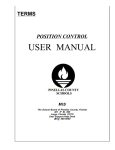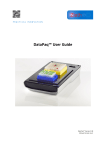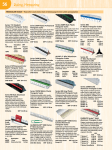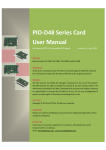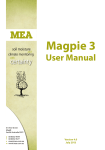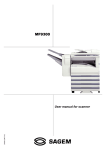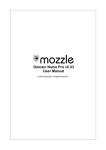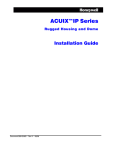Download User Manual - MB-Secure Web Portal
Transcript
User Manual MB-Secure Licensing Portal P01362-20-0G0-01 2015-10-08 Software-Version 01 Subject to change without notice Copyright 2015 Novar GmbH. All rights reserved. The software described in this manual is licensed to you in accordance with the general terms of business of Novar GmbH. It may only be used and copied in accordance with the provisions of this license. No part of this publication may be reproduced, stored in file storage systems, or transferred by electronic, mechanical or other means without the written approval of Novar GmbH. The information contained in this manual can be altered at any time without prior notice and must not be interpreted as assurances by Novar GmbH. Novar GmbH accepts no liability arising from any errors or inaccuracies in this manual. We would like to point out that, despite extensive testing, because of the large number of PC/hardware manufacturers and the resulting variety of possible hardware configurations, we are unable to guarantee that the software will operate without error on every system. MB-Secure Licensing Portal is a trademark of Novar GmbH Windows and Microsoft are registered trademarks of the Microsoft Corporation. All other products mentioned are trademarks of the relevant owners. MB-Secure Licensing Portal User Guide 3 Contents 1. Description . . . . . . . . . . . . . . . . . . . . . . . . . . . . . . . . . . . . . . . . . . . . . . . . . . . . . . . . . . . . . . . . . . . . . . . . 1.1 Order processes . . . . . . . . . . . . . . . . . . . . . . . . . . . . . . . . . . . . . . . . . . . . . . . . . . . . . . . . . . . . . 1.1.1 Pre-configured central control units or bundles . . . . . . . . . . . . . . . . . . . . . . . . . . . . . . . 1.1.2 Base board / basic license . . . . . . . . . . . . . . . . . . . . . . . . . . . . . . . . . . . . . . . . . . . . . . 1.1.3 License extensions . . . . . . . . . . . . . . . . . . . . . . . . . . . . . . . . . . . . . . . . . . . . . . . . . . . . . 4 5 5 5 6 2. Program start . . . . . . . . . . . . . . . . . . . . . . . . . . . . . . . . . . . . . . . . . . . . . . . . . . . . . . . . . . . . . . . . . . . . . . 2.1 Access to the licensing portal . . . . . . . . . . . . . . . . . . . . . . . . . . . . . . . . . . . . . . . . . . . . . . . . . . . 2.2 Login . . . . . . . . . . . . . . . . . . . . . . . . . . . . . . . . . . . . . . . . . . . . . . . . . . . . . . . . . . . . . . . . . . . . . . 2.3 Demo access . . . . . . . . . . . . . . . . . . . . . . . . . . . . . . . . . . . . . . . . . . . . . . . . . . . . . . . . . . . . . . . 7 7 7 8 3. The user interface . . . . . . . . . . . . . . . . . . . . . . . . . . . . . . . . . . . . . . . . . . . . . . . . . . . . . . . . . . . . . . . . . . 9 3.1 General description . . . . . . . . . . . . . . . . . . . . . . . . . . . . . . . . . . . . . . . . . . . . . . . . . . . . . . . . . . 9 3.2 General operating elements . . . . . . . . . . . . . . . . . . . . . . . . . . . . . . . . . . . . . . . . . . . . . . . . . . . 10 3.3 Possible controls in the form window . . . . . . . . . . . . . . . . . . . . . . . . . . . . . . . . . . . . . . . . . . . . 10 4. Boards . . . . . . . . . . . . . . . . . . . . . . . . . . . . . . . . . . . . . . . . . . . . . . . . . . . . . . . . . . . . . . . . . . . . . . . . . . 4.1 New board . . . . . . . . . . . . . . . . . . . . . . . . . . . . . . . . . . . . . . . . . . . . . . . . . . . . . . . . . . . . . . . . 4.1.1 Creating new boards . . . . . . . . . . . . . . . . . . . . . . . . . . . . . . . . . . . . . . . . . . . . . . . . . . 4.1.2 Notes . . . . . . . . . . . . . . . . . . . . . . . . . . . . . . . . . . . . . . . . . . . . . . . . . . . . . . . . . . . . . . 4.1.3 Implementation . . . . . . . . . . . . . . . . . . . . . . . . . . . . . . . . . . . . . . . . . . . . . . . . . . . . . . 4.2 Extension . . . . . . . . . . . . . . . . . . . . . . . . . . . . . . . . . . . . . . . . . . . . . . . . . . . . . . . . . . . . . . . . . 4.3 Emergency . . . . . . . . . . . . . . . . . . . . . . . . . . . . . . . . . . . . . . . . . . . . . . . . . . . . . . . . . . . . . . . . 12 12 13 13 14 14 15 5. Warehouse . . . . . . . . . . . . . . . . . . . . . . . . . . . . . . . . . . . . . . . . . . . . . . . . . . . . . . . . . . . . . . . . . . . . . . . 5.1 Boards . . . . . . . . . . . . . . . . . . . . . . . . . . . . . . . . . . . . . . . . . . . . . . . . . . . . . . . . . . . . . . . . . . . 5.2 Licenses . . . . . . . . . . . . . . . . . . . . . . . . . . . . . . . . . . . . . . . . . . . . . . . . . . . . . . . . . . . . . . . . . . 5.3 Input . . . . . . . . . . . . . . . . . . . . . . . . . . . . . . . . . . . . . . . . . . . . . . . . . . . . . . . . . . . . . . . . . . . . . 5.4 Consumption . . . . . . . . . . . . . . . . . . . . . . . . . . . . . . . . . . . . . . . . . . . . . . . . . . . . . . . . . . . . . . 18 18 19 19 19 6. Status 6.1 6.2 6.3 20 20 21 21 7. User . . . . . . . . . . . . . . . . . . . . . . . . . . . . . . . . . . . . . . . . . . . . . . . . . . . . . . . . . . . . . . . . . . . . . . . . . . . . 22 7.1 User/e-mail . . . . . . . . . . . . . . . . . . . . . . . . . . . . . . . . . . . . . . . . . . . . . . . . . . . . . . . . . . . . . . . . 22 7.2 Change password . . . . . . . . . . . . . . . . . . . . . . . . . . . . . . . . . . . . . . . . . . . . . . . . . . . . . . . . . . 22 8. Messages . . . . . . . . . . . . . . . . . . . . . . . . . . . . . . . . . . . . . . . . . . . . . . . . . . . . . . . . . . . . . . . . . . . . . . . . 23 8.1 Extensions . . . . . . . . . . . . . . . . . . . . . . . . . . . . . . . . . . . . . . . . . . . . . . . . . . . . . . . . . . . . . . . . 23 8.2 Faults . . . . . . . . . . . . . . . . . . . . . . . . . . . . . . . . . . . . . . . . . . . . . . . . . . . . . . . . . . . . . . . . . . . . 23 ........................................................................... Active . . . . . . . . . . . . . . . . . . . . . . . . . . . . . . . . . . . . . . . . . . . . . . . . . . . . . . . . . . . . . . . . . . . . Overview tree . . . . . . . . . . . . . . . . . . . . . . . . . . . . . . . . . . . . . . . . . . . . . . . . . . . . . . . . . . . . . . Boards . . . . . . . . . . . . . . . . . . . . . . . . . . . . . . . . . . . . . . . . . . . . . . . . . . . . . . . . . . . . . . . . . . . Appendix . . . . . . . . . . . . . . . . . . . . . . . . . . . . . . . . . . . . . . . . . . . . . . . . . . . . . . . . . . . . . . . . . . . . . . . . . . . . . . . 24 The search and filter function . . . . . . . . . . . . . . . . . . . . . . . . . . . . . . . . . . . . . . . . . . . . . . . . . . . . . . . . . . . . . . . 24 4 1. MB-Secure Licensing Portal User Guide Description The modular security platform “MB-Secure” follows the “one board - one firmware” principle and permits a wide variety of configuration, integration and extension options that require corresponding combinations of license codes in order to activate the required functions. The “MB-Secure Licensing Portal” is part of this concept. There are three options for purchasing MB-Secure 1. Pre-configured bundles Consisting, for example, of the base board, a basic license with pre-loaded license code, siren module, enclosure, power supply unit, operating module and dialing unit. 2. Pre-configured central control units Base board with basic license by means of a pre-loaded license key. 3. Specially configured central control units Base board and license code as a separate file that can be acquired as a basic license and/or as a supplementary license via the “MB-Secure Licensing Portal” and loaded by the installer using IQPanelControl. Fundamental options available with “MB-Secure Licensing Portal” Convenient creation and management of licenses. Direct and flexible reconfiguration and extension of an MB-Secure alarm control panel by an installer. Handling of emergencies in the event of an alarm control panel failure. Management of existing stocks. Transparent tracking of stock movements and the status of boards and their configurations. MB-Secure Licensing Portal User Guide 1.1 5 Order processes The following is an overview of the possible order processes. 1.1.1 Pre-configured central control units or bundles As before with MB 24 or MB 48, the system installer receives a pre-configured central control unit, for example an MB-Secure 4000 or an MB-Secure 1000 bundle with ZG20, power supply unit and LED control unit. 1.1.2 Base board / basic license The system installer is provided with the MB-Secure base board and the certificates. The system installer transfers the ordered basic licenses to the licensing portal for further use. This allow a base board to be stored in the warehouse that can be configured to the customer's requirements as necessary using the appropriate basic license. 6 1.1.2 MB-Secure Licensing Portal User Guide License extensions The system installer is provided with the MB-Secure certificates. The ordered extended licenses are transferred to the licensing portal, where they can be used for him. 2. Program start 2.1 Access to the licensing portal Access to the “MB-Secure Licensing Portal” requires the first connection to the server to be established via the “mb-secure.honeywell.de” web address in your browser's address line. Here it is possible to choose between access using a commonly used browser as a web client or downloading a local Java-based smart client. When you select this client, confirm the subsequent queries and instructions to install it locally on your computer. All subsequent client program calls can then be started using the corresponding installed “MB-Secure Licensing Portal” icon. MB-Secure Licensing Portal User Guide 2.2 7 Login After the local client has been started or if the web client is used, the user must log in on the server with his user name, password and owner ID. User name: The name of an approved and created user. Password: The password associated with the name. Owner: The license owner. A corresponding drop-down menu allows you to select the language of your choice. Select: þ If you have forgotten your password, select: þ Confirming the query with "Yes" your old password will be reset and an automatically generated new password will be sent to your e-mail address. You can use this to log in again. 2.3 Demo access As a familiarization and testing option, the “MB-Secure Licensing Portal” provides the following demonstration accesses. User name Password Owner Demo0 Demo1 Demo2 Demo3 Demo4 Demo5 Demo6 Demo7 Demo8 Demo9 Test0 Test1 Test2 Test3 Test4 Test5 Test6 Test7 Test8 Test9 DEMO DEMO DEMO DEMO DEMO DEMO DEMO DEMO DEMO DEMO These accesses make it possible to operate with virtual MB-Secure alarm centers, licenses and extensions. All changes and actions performed during demo accesses will be deleted again overnight and the original state will be restored. When using these accesses, please note that it is possible to log in several times simultaneously using the same user name and password. For this reason, we would ask you to show mutual respect for the other people who may be accessing the same stocks. In general you should try to avoid using up large amounts of stock, leaving nothing for others; you should also try not to impede the activities of others. 8 MB-Secure Licensing Portal User Guide 3. The user interface 3.1 General description The user interface of the main menu will be displayed after a successful login. Menu items and their functions are opened as usual by clicking the left mouse button while the mouse cursor is located on the selected option. The main menu items of the user interface allow more detailed menu items to be selected within functional headings. According to their functionality, the necessary form windows will be opened using these menu items. To quit form windows and return to the main menu, click If processes are divided into several steps in the forms, they can be interrupted at any time with just as with any other current form filling activity. In the case of forms that are divided into several individual windows, the size of the individual windows can be increased or decreased using the borders between the windows. This is particularly useful if tables do not display all columns in their current size. MB-Secure Licensing Portal User Guide 3.2 9 General operating elements This symbol can be used to switch from an open submenu or its form window back to the user interface of the main menu. If this button is used while a window is open, then the icon for this form will be added as a favorite to a menu list at the bottom of the user interface. This makes it possible to switch between a main menu and already open form windows. The settings for this user defined menu list are also retained after the program is closed. Changes such as deletions of sequence changes can be implemented by opening a corresponding option list using the right mouse button on the menu item. Log off from the current session and return to the login window. 3.3 Possible controls in the form window Create a new data record or restart several steps for creation purposes. Edit an existing data record. Duplicate an existing data record to create a new one. When a date needs to be entered or edited, this control will call up a calendar for convenient date selection. This allows the current editing of a data record or a search to be interrupted at any time. Save the current data record. Delete a selected data record. Sort a list of several data records. Simple or extended search or filter function in a list of several data records. There is a description of the various options available in the “Search and filter function” section in the appendix. Display all data records. Export a list of data records in an xls file. Quit the current form windows and return to the menu. Call help for the currently opened form. 10 MB-Secure Licensing Portal User Guide In the case of list views in which further information is available for a selected entry, the left button can be used to switch to the detail view and the right button will take you back to the list view. These buttons enable you to jump to the top of a list, scroll back one page, scroll forward one page or jump to the end of the view in list views. In detailed views you can switch to the first, previous, next or last entry. If the mouse is placed on the field description of a list view and the right hand mouse button is pressed, a list of all field descriptions in this table opens. This enables the table view to be reduced to the required fields. If several work steps are required for a process, these are continuously displayed in the form window. The already completed steps and the current step are then highlighted in color. The sequence of the steps can be changed by clicking on the numbers or the directional arrows. MB-Secure Licensing Portal User Guide 4. 11 Boards Create, manage and view new or already existing base boards. All licenses for base boards and possible extensions are managed in this way. 4.1 New board This menu item can be used to configure the licenses for a new base board of MB-Secure central control unit. 4.1.1 Creating new boards When you open the “New Board” form window, all available boards and extensions will be listed. The various steps for configuring the licensing of a new base board will be displayed. Configuration can be interrupted at any time with closed with . and the form window can be 12 MB-Secure Licensing Portal User Guide For step 1 it is necessary to find the serial number for the new board from the list on the right and transfer it to the corresponding field on the left side of the form window. As well as manual entry or transmission from a connected bar code reader, this can also be achieved in a convenient manner by dragging the serial number using the mouse with the left mouse key held down (Drag and Drop technique). Another option is to place the mouse in the input field for the serial number and press the left mouse button. This also opens a drop-down list of the available serial numbers. The base values and entered extensions for this board are displayed automatically. If a new board is created, the quantities for planned extensions can be entered directly in the lower part of the window. Once all planned settings are complete, you can use 4.1.2 or to proceed to step 2. Notes Additional notes and details of the end customers for the new base board can be added in step 2. Although this information is voluntary, you should note that it can be very helpful for installation purposes and to help with the identification of the MB-Secure board. Note: When this is specified, the last four fields with the license file will be encrypted. Once all planned settings are complete, you can continue to step 3. MB-Secure Licensing Portal User Guide 4.1.3 13 Implementation If the license key file is to be sent by e-mail, the final step is to enter a valid e-mail address. Use to start testing the data entered. If all the information is correct, a security question will be displayed. The entire process can be abandoned here once again. If the final creation of the license key file is confirmed with “yes”, this can then be loaded locally by download or sent as an e-mail. It is then no longer possible to return the licenses or extensions used. Send the license file by e-mail. Download the license file. 4.2 Extension This menu item can be used to extend an existing license for an existing MB-Secure board. Except for the fact that only the serial numbers of existing base boards are used and the already created basic licenses can no longer be selected, the procedure and the setting options are the same as in the form window for the “New board” menu item. 14 4.3 MB-Secure Licensing Portal User Guide Emergency 1. Failure of an MB-Secure X000 central control unit a. Guarantee b. Repair 2. Failure of an MB-Secure X000 central control unit, including extension licenses a. Guarantee b. Repair Provided an available MB-Secure base board exists, it is possible to process these application scenarios in the same way using the “Emergency” menu item. Replacement of a failed existing base board and associated licenses with a new one and transfer of one configuration to another. For a fast view of the information for an already existing and selected entry in the list, it is possible to use the buttons to switch between the view of this information and the view of the entire list. MB-Secure Licensing Portal User Guide The 15 button starts the processing of a new emergency. The serial number of the faulty board and the replacement can be dragged to the relevant data fields with the mouse cursor by holding down the left mouse button (Drag and Drop technique). After all the necessary data has been entered: þ The newly created emergency can now be selected from the list view and opened with be downloaded locally for the chosen board or sent as an e-mail. . The license key file can Send the license file for the replaced board by e-mail. Download the license file. Note: It is only possible to transfer a configuration from a faulty base board to an already existing board from your own stock. The faulty board is set to “Remedy Case” status and must be returned to the relevant repair department within a period of 4 weeks. Otherwise, the board will be charged, which clears the “Remedy Case” status upon settlement. 16 5. MB-Secure Licensing Portal User Guide Warehouse List and manage the existing licenses and delivery and sales events. 5.1 Boards This window lists all previously ordered and delivered freely available and unconfigured boards, their serial numbers, article numbers and the status and date of the delivery. If the list becomes too complex because of the large number of entries, it can be filtered with . There is a description of the options available with this function in the Appendix under the “Search and filter function” section. MB-Secure Licensing Portal User Guide 5.2 17 Licenses View and manage the current stock of licenses. The 5.3 button generates a snapshot of the stock movements on today's date. Input A list of the components ordered and delivered with details of the delivery date, delivery note and article number, description, quantity and basic license. The return of any surplus inputs will be displayed with a negative volume entry. You can switch between the list and detail views with the buttons. The remaining operating steps are the same as for the “Boards” form window 5.4 Consumption A list of the components consumed with details of the serial numbers, material numbers, description, quantity, functionality and basic license. The remaining operating steps are the same as for the “Input” form window 18 6. MB-Secure Licensing Portal User Guide Status List and manage events in connection with the operational life of an existing MB-Secure board and its configuration and extension environment. This particularly relates to the individual configuration steps. 6.1 Active This form window is used to list and edit events in currently operational base boards and their present configuration. These can be filtered in many entries and the list view can be exported to an xls file. See also section 3.3 "Operating elements of the form window" You can switch between the list and detail views with the button. buttons. Any changes must be saved with the MB-Secure Licensing Portal User Guide 6.2 19 Overview tree This form window uses an overview tree to show the events associated with the purchased base boards. In addition to a view of all events, a selection screen can also be used to filter the display according to the status of the board when in use, when not in use and any past life. Using the left mouse button to select the relevant serial number of the base board indicates the corresponding details on the right side of the form. 6.3 Boards The “Boards” form window lists all boards, irrespective of whether they are currently in operation or configured. The detailed view of individual entries from the list is identical with the detailed view in the overview tree. The “Board status” information indicates the unconfigured or “empty” state as “1”. 0 refers to an existing pre-configuration or post-configuration. A negative board status relates to a past life, e.g. following a replacement as a result of an emergency with subsequent repair order or decommissioning. “In Remedy Case” identifies boards that are replaced in the event of an emergency and that have not yet been received by the repair department. See also the “Emergency” menu item 20 7. MB-Secure Licensing Portal User Guide User Create and manage users of the licensing portal with valid access to the common server and the customers they serve. 7.1 User/e-mail Users who do not have administrator rights can enter their e-mail address using this form. For users who have administrator rights this form is used to list all users with access rights and to create new users or edit existing licensing portal users. An appropriate form is opened when creating a new user or editing an existing user selected from the list. A user can also be assigned administrator rights. 7.2 Change password This input window allows the currently active user to change his own password. For security, the user has to enter the old password and then the new password (twice). MB-Secure Licensing Portal User Guide 8. 21 Messages Message forms for required extensions and for reporting any errors in the “MB-Secure Licensing Portal” program itself. 8.1 Extensions Required extensions to the licensing portal can be reported using this form. A separate requirement number is automatically generated for each new requirement to enable further processing. At the same time, an associated form window is opened to describe the required extension. If another document, description or image is required for this message, the button can be used to find this on the local hard disk. After the message has been stored, it is automatically transferred and its file name is displayed in the message list. A button is used by the relevant message user to download the file from the server. This also sets a selection list which displays the current processing status. 8.2 Faults The functions and operations are the same as for menu item 8.1 “Extensions”. This form is used to report any malfunctions in the licensing portal. A separate error number is also automatically generated for every new error message. 22 MB-Secure Licensing Portal User Guide Appendix The search and filter function In list views with numerous entries, the button can be used to filter the list output according to search criteria. For this, the view of the simple search provides input fields that correspond to the table headings. The following operators can be used in these input fields. The list output of the data searched for in this way is started with the Enter key or F3. The unfiltered output of all data records can be triggered at any time with the button. Special operators Operator Description Data type Example || Can be used to implement a logical OR operator for two or more search conditions in the same data set. All Cities - London or Berlin. City=’Berlin||London’; | This is used to separate a value and an implicit format. Date Exactly 01/01/2001(00:00:00) Order date='01/01/2001/MM/dd/yyyy'; ! Can be used for a logical NOT for a search condition. All All cities except Berlin. City=’!Berlin’; # Permits a non-case-sensitive search in text columns or entries for an entire day in date columns. Text, date For example Los Angeles, LOS aNGeLES City=’#los angeles’; All on 01/01/2001 Order date=’#01/01/2001|MM/dd/yyyy’; ^ Search for all column content that is not zero. (Does not relate to empty text columns) All Contact name=’^’; ^= Search for all column content that is zero, an empty text column of the numeric value 0. Text, Numeric Freight=’^=‘; < All entries in which the column content is less than the operand. All For example 50,99.99, but not 100,101 Freight=’<100'; <= All entries in which the column content is less than or equal to the operand. All Example: <=100 e.g. 50, 99.99 and 100 but not 100,101 >= All entries in which the column content is greater than or equal to the operand. All All times at and after midnight on New Year's Day 2001. Order date=’>=01/01/2001/MM/dd/yyyy‘; > All entries in which the column content is greater than the operand. All For example 100.01,200, but not 99,100 Freight=’>100'; MB-Secure Licensing Portal User Guide ... All entries in which the column content is equal or in the range of the values of the left and right operand. 23 All For example all time during the year 2001, order date=’01/01/2001...01/01/2002|MM/dd/yyyy’ ; Freight=’100...200'; For example London, Lyon, Madrid, Omaha, Portland City=’London...Portland’; % Placeholder character (wildcard) for column content that correspond to the specified text components and, depending on the placeholder position, that contain text before or after the text component. Text For example City=’New%’; //New York, New Orleans .... City=’%Villa%’; //Villa Nova, La Villa Linda .... City=’%s’; //Athens, Los Angeles .... _ Placeholders can also be used for text matches within text components. Text For example Toledo, Torino City=’%To__o%‘; \ Escape character to identify a text operator as real text. Text For example 50% Note=’%\%%’; now Column content that corresponds to the latest status. Date For example the current second Production date=’now’; today Column content that corresponds to the present date. Date Order date=’today’; Honeywell Security Group Novar GmbH Johannes-Mauthe-Straße 14 D-72458 Albstadt www.honeywell.com/security/de P01362-20-0G0-01 2015-10-08 © 2015 Novar GmbH