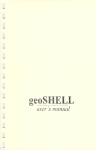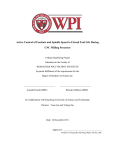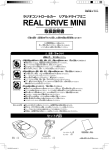Download Untitled - Shadow`s Home Page
Transcript
Page 2 of 191
'READ ME' file for the geoSHELL Programmer's Development Package
Copyright 1994 by Maurice Randall
Thank you for your interest in geoSHELL and especially in creating
commands for geoSHELL, whether it be for yourself or others also. There
is a great deal of information contained in this package. If you've
obtained it via the postal service, you either received it on one 1581
disk or three 1541 disks. If you downloaded it from a network or BBS,
then it is most likely in three arc'd files. You can use CS-DOS, ARC
2.30, or Omega-Q to dearc the files. Each file will require one 1541 disk
side.
You will find that referring to this information by viewing it in
GeoWrite can be tedious. The best thing to do is to print out the entire
manual so that you may have all of the information at your fingertips
while working on your source code. Although, in addition to the index,
you can use GeoWrite to search for a word that might lead you to the
topic you need information on.
Everything included here is in GeoWrite format and was created using the
COMMODORE 10 pt font. This will allow you to use the NLQ print mode of
your printer for a much faster printout. The entire manual including the
cover (GeoPaint file) is 194 printed pages. I've created two new commands
for geoSHELL that will help you to print this manual. The command
'ppaint' will print the cover for you, and 'pwrite' will print the rest
of the manual. Both of these commands are included in this package along
with documentation for them. Ppaint will use your GEOS printer driver,
while pwrite uses it's own built-in driver with your printer's built-in
font. 64 users, make sure you copy your printer driver to disk one, or
the disk that contains the cover file, gsdevpakcover. Be sure to read the
documentation on pwrite and edit the file pwconfig before using it. Also,
if you wish to use any codes that are in pwconfig, geoSHELL must be able
to find it when you use the pwrite command.
There is an 'exec' file that you can use from geoSHELL that will handle
the entire printing chore for you. Just enter...
exec printdevpak
...and follow the onscreen prompts. This exec file will also call one of
two other exec files, printserial or printgeocable. If the exec file
refers to a particular disk side, just make sure that it is in one of
your drives. Also make sure that ppaint and pwrite are available. First
the cover will be printed followed by the odd pages. Then you will be
prompted to put the paper back into the printer so that the even numbered
pages will now be printed on the back side of the odd sides. Once again,
make sure that pwconfig can be found during the printing process if you
wish to use it's added features. If necessary, copy pwconfig to your path
partition, or your ramdisk, or each of the devpak disks along with the
pwrite command. Feel free to modify this exec file if you need to print
the manual in a slightly different manner. Or you can just print each
segment one at a time with GeoWrite or pwrite.
There will be a few more files in the package that won't get printed by
the exec file. These contain some routines that you may use in your own
source code. There is also the sample source code files that you will use
for your starting templates. The geoSHELL equate files are also included.
The documentation gives full details on these files. If you wish to print
any of these, just use pwrite or GeoWrite to do so.
Page 3 of 191
Here is a listing of each file that is included in this package:
READ ME
What you're looking at now.
printdevpak Exec file for printing out the manual.
printserial Used by printdevpak.
printgeocable
Used by printdevpak.
ppaint
Command for printing GeoPaint files.
ppaint.doc Documentation for ppaint.
pwrite
Command for printing GeoWrite files in NLQ.
pwconfig
Configure file for pwrite.
pwrite.doc Documentation for pwrite.
gsdevpakcover
The manual cover in GeoPaint format.
gsdevpak1 Section 1 of the manual.
gsdevpak2 Section2, pages 1 through 31.
gsdevpak3 Section2, pages 32 through 61.
gsdevpak4 Section2, pages 62 through 90.
gsdevpak5 Section2, pages 91 through 130.
gsappendix1 Appendix A of the manual.
gsappendix2 Appendix B.
gsappendix3 Appendix C.
gsappendix4 Appendix D.
gsdevindex The index for the manual.
MiscSource Miscellaneous source code.
GSVariables Assemble this to create GSVariables.rel.
GSVars1
geoSHELL variables. (.included in GSVariables)
GSVars2
geoSHELL variables. (.included in GSVariables)
ShellEquates
geoSHELL equates. (.included in GSVariables)
GSVariables.rel Always put this in your link file.
Sample.lnk Template for your link files.
SampleHdr Template for your header files.
Sample
Template for your source code files.
Color80.lnk Link file for color80 command.
Color80Hdr Header file for color80 command.
Color80src Source code for color80 command.
If you obtained this package in the form of three arc'd files, they are
as follows:
gs1dvpak.arc
gs2dvpak.arc
gs3dvpak.arc
Disk 1, the first 12 files.
Disk 2, the next 3 files.
Disk 3, the remaining files.
These files will dearc to three 1541 disk sides. Or all three files will
dearc to a single 1581 disk. Since you will use GeoWrite for your text
editor when creating your source code, you will be able to easily cut and
paste any of the included example routines that you will find in this
package. If you should encounter any problems, please let me know.
Thanks, and good luck.
Maurice Randall
P.O. Box 606
Charlotte MI 48813
PH: (517) 543-5202
Page 4 of 191
I may also be contacted on GEnie as M.RANDALL2
clr
echo If you are using a tractor feed printer, set the perforation at
about 1/4" above the printhead^
echo Are you using a geoCable or the serial port?^
echo Hit 'g' for geoCable or 'p' for serial port.^
getkey
{p }
echo Which drive contains Disk 1? a, b, c, or d^
echo Press q to quit^
getkey
{a a: ppaint gsdevpakcover^ }
{b b: ppaint gsdevpakcover^ }
{c c: ppaint gsdevpakcover^ }
{d d: ppaint gsdevpakcover^ }
exec printserial^
{g }
echo Which drive contains Disk 1? a, b, c, or d^
echo Press q to quit^
getkey
{a a: ppaint gsdevpakcover^ }
{b b: ppaint gsdevpakcover^ }
{c c: ppaint gsdevpakcover^ }
{d d: ppaint gsdevpakcover^ }
exec printgeocable^
{q end }
Page 5 of 191
pwrite op gsdevpak1^
pwrite op gsdevpak2^
clr
echo Place disk two in any drive and hit s to start...^
echo ...or q to quit^
getkey
{s clr pwrite op gsdevpak3^
pwrite op gsdevpak4^
pwrite op gsdevpak5^ }
clr
echo Place disk three in any drive and hit s to start...^
echo ...or q to quit^
getkey
{s clr pwrite op gsappendix1^
pwrite op gsappendix2^
pwrite op gsappendix3^
pwrite op gsappendix4^
pwrite op gsdevindex^ }
clr
echo Re-insert the paper so that the printing will occur on the back side
beginning with the cover...^
echo Place disk one in any drive and hit s to start...^
echo ...or q to quit^
getkey
{s clr pwrite ep gsdevpak1^
pwrite ep gsdevpak2^ }
clr
echo Place disk two in any drive and hit s to start...^
echo ...or q to quit^
getkey
{s clr pwrite ep gsdevpak3^
pwrite ep gsdevpak4^
pwrite ep gsdevpak5^ }
clr
echo Place disk three in any drive and hit s to start...^
echo ...or q to quit^
getkey
{s clr pwrite ep gsappendix1^
pwrite ep gsappendix2^
pwrite ep gsappendix3^
pwrite ep gsappendix4^
pwrite ep gsdevindex^ }
clr
echo Printing is finished!^
echo You can now assemble your manual into a folder.^
end
{q end }
Page 6 of 191
pwrite og gsdevpak1^
pwrite og gsdevpak2^
clr
echo Place disk two in any drive and hit s to start...^
echo ...or q to quit^
getkey
{s clr pwrite og gsdevpak3^
pwrite og gsdevpak4^
pwrite og gsdevpak5^ }
clr
echo Place disk three in any drive and hit s to start...^
echo ...or q to quit^
getkey
{s clr pwrite og gsappendix1^
pwrite og gsappendix2^
pwrite og gsappendix3^
pwrite og gsappendix4^
pwrite og gsdevindex^ }
clr
echo Re-insert the paper so that the printing will occur on the back side
beginning with the cover...^
echo Place disk one in any drive and hit s to start...^
echo ...or q to quit^
getkey
{s clr pwrite eg gsdevpak1^
pwrite eg gsdevpak2^ }
clr
echo Place disk two in any drive and hit s to start...^
echo ...or q to quit^
getkey
{s clr pwrite eg gsdevpak3^
pwrite eg gsdevpak4^
pwrite eg gsdevpak5^ }
clr
echo Place disk three in any drive and hit s to start...^
echo ...or q to quit^
getkey
{s clr pwrite eg gsappendix1^
pwrite eg gsappendix2^
pwrite eg gsappendix3^
pwrite eg gsappendix4^
pwrite eg gsdevindex^ }
clr
echo Printing is finished!^
echo You can now assemble your manual into a folder.^
end
{q end }
Page 7 of 191
geoSHELL Command Documentation
Copyright 1993 by Maurice Randall
(requires geoSHELL V2.2 or greater)
ppaint
(external transient)
This command will print a GeoPaint document without having to load up
GeoPaint. You can now print your GeoPaint files right from geoSHELL.
Example:
ppaint filename
This will print a GeoPaint file from the currently active drive. That's
all there is to it.
The standard GEOS printer drivers are used to do the printing.
You can use the STOP key to halt the printing in case the document does
not look like you want it to. For some of the multi-pass printer drivers,
you may have to hold the key down for several seconds until it responds.
MAKING MULTIPLE COPIES
By using geoSHELL's 'exec' command, you can print a number of GeoPaint
files all at once and walk away from the computer while the printing is
taking place. Just create a GeoWrite file with the necessary commands in
it and execute the file with the 'exec' command. Refer to your geoSHELL
manual for more on the exec command.
Page 8 of 191
open 27 64^
close 27 64^
boldon 27 71^
boldoff 27 72^
italicon 27 52^
italicoff 27 53^
underlineon 27 45 1^
underlineoff 27 45 0^
subscripton 27 83 1^
subscriptoff 27 84^
superscripton 27 83 0^
superscriptoff 27 84^
The codes listed on page one will be used by pwrite when it loads in this
configure file. These are the most common ones supported by most Epson
mode printers. If these codes do not match the ones supported by your
printer, simply change them to the correct ones. If your printer does not
support a certain style change, delete that particular one altogether and
that particular style change will simply be ignored when printing.
If you are using a 1525 printer, or any other printer with limited
capabilities that emulates the 1525, delete the codes from page one and
cut and paste the following codes in their place if you want to try these
features. Or, you could just use the 'open' string of codes to ensure
that the printer is in the correct mode. This will let you do some
special things with your printer. Wherever bold print is, you will have
double-wide characters useful for headlines or titles. Limit the length
of your lines when using bold in this case. Also with these codes,
whenever you use italics, you will now have reverse-printing. The open
string makes sure that your printer is operating in upper/lower case mode
with other settings turned off. The close string does the same thing.
open 17 15 146^
close 17 15 146^
boldon 14^
boldoff 15^
italicon 18^
italicoff 146^
The following set of codes works on a STAR NX1000 and may also work on
other printers. This will set up the printer to use the COURIER font.
open 27 64 27 107 0 27 120 49^
close 27 64^
boldon 27 71^
boldoff 27 72^
italicon 27 52^
italicoff 27 53^
underlineon 27 45 1^
underlineoff 27 45 0^
subscripton 27 83 1^
subscriptoff 27 84^
superscripton 27 83 0^
superscriptoff 27 84^
Page 9 of 191
geoSHELL V2.2 DOCUMENTATION
Copyright 1994 by Maurice Randall
pwrite
(external transient)
Once you've used this command a few times, you will love GeoWrite. This
gives you the printing capabilites that GeoWrite left out. From the very
beginning, GeoWrite was always intended to use your printer's graphic
mode. This allows almost any style of font to be used. GeoWrite excels at
this type of printing. Some of us still like using our printer's own
built-in fonts, however. Yes, GeoWrite has a mode that let's you print in
Draft or NLQ. That will use your printer's own font. But here's the
catch, all style changes are ignored! Enter 'pwrite'. All bold, italic,
underline, subscript and superscript style changes are supported. Only
the outline style is ignored since graphic printing must be used in order
to support it. So, do not use outline in your document or it will throw
the layout off.
This command also supports PAGE, DATE, and TIME in the headers and
footers. The title page setting is also supported. Double-spacing is
handled as well. But, 1 1/2 spacing is not, since GeoWrite does not
format the page properly for this to work on all printers. And not all
printers can print at 4 lines per inch. But to do 3 lines per inch only
requires an extra linefeed.
Now you can have your cake and eat it too. Use GeoWrite for all your
graphic-type printing and use pwrite for all of your NLQ printing. When
you create your GeoWrite document, you must use the COMMODORE 10 pt font
throughout for proper formatting, since pwrite expects 80 characters per
line and 66 lines per page. There will actually be 62 printed lines with
4 lines of nothing in order to skip over the perforation. This is how
GeoWrite formats the document, so pwrite does it the same way. In fact,
whatever GeoWrite does on the screen, pwrite will do on the printer, as
long as the COMMODORE font is used.
Pwrite does not check the font that is in use though. It will ignore any
font change. But if you don't use the COMMODORE font, your results may
not be what you expect. By using this font, GeoWrite will allocate 12
pixels for each line, giving you 6 lines per inch and so each page on the
screen will look just like what comes out on the paper.
THE CONFIGURE FILE
Here is another plus for pwrite. Before printing begins, it will look for
a file called pwconfig. If it finds it, it will use the printer codes it
finds in the file. Since pwrite does not use your normal GEOS printer
driver, it must know how your printer works. This is what the pwconfig
file is for. This contains the codes for turning on the style changes and
turning them off. If pwconfig is not found, then all style changes will
be ignored. You can also leave out any style change codes that you wish
to have ignored when printing your document. Delete the ones that your
printer does not support, or change them to any setting that you would
like activated.
There is also a series of codes that can be sent at the start of a
document and another at the end. Any codes following 'open' will be sent
at the beginning of your document. This is useful for setting up your
Page 10 of 191
printer into any special configuration you want, such as the desired font
selection. Then, when printing is finished, the codes following 'close'
will be sent. You can use this to reset your printer back to it's default
settings, or whatever you desire. The default codes that are supplied
will send the normal reset sequence of 27 64. This is what most Epson
mode printers use. You are free to change this any way you want.
All of the other settings should be self-explanatory. For instance
'boldon' will be used whenever the style change for bold is encountered.
And likewise, 'boldoff' when non-bold text is once again encountered. The
settings that are supplied are used on most Epson mode printers. Each of
these settings will accept up to 20 codes. Each string of codes must be
terminated with an UP-ARROW character. There must be one space separating
each code. The basic rules for any command in geoSHELL is followed here.
Just think of these as commands that only pwrite recognizes.
PRINTING YOUR DOCUMENTS
When you are ready to print, you must decide which pages you desire to
print, and how your printer is connected. Here is one example:
pwrite ap filename
If you are familiar with geoSHELL, it's obvious what the filename does.
But the parameter before the filename, 'ap', tells pwrite to print 'all'
pages and send them to a printer or interface connected to the serial
port.
You can see that the 'p' is used just like with any other print command
in geoSHELL. Likewise if you are using a geoCable, substitute a 'g' for
the 'p'. Instead of using the 'a' to print all the pages, you can use an
'o' or an 'e'. These would select either 'odd' or 'even' pages. This
makes it handy for printing double-sided sheets. The only thing you must
remember is how your pages are numbered. The first page can start with an
even number if you told GeoWrite to do so. Keep this in mind.
For those times when you need to print just one or a few pages out of
your document, you can tell pwrite to do so with a slightly different
parameter arrangement. You still use the ap, ag, ep, or whatever, but you
can also include a range of pages just before this. Here is an example:
pwrite 12 24 ap filename
This will print all pages from 12 through 24 of your document. If you
used an 'o' instead of the 'a', then only the odd pages between those two
would get printed. The pages that get printed are determined by how you
have them numbered in the document. If your first page starts out as page
number 36, then the previous example would print nothing. Let's say you
wanted to print just page 10. The following example would do this:
pwrite 10 10 ap filename
You always select the starting page and the ending page when you use this
parameter. Just remember that this is optional and you can leave it out
if you wish to print the entire document.
There might be an occasion when you need to print your pages in the other
direction. If you were to put a higher number first and a lower number
Page 11 of 191
second in your parameter, then the higher numbered page would get printed
first, followed by the next page before it and so on until the second
page specified is printed. Here's an example:
pwrite 35 30 ap filename
This will print the pages from 35 through 30 in reverse order.
HINTS AND TIPS
As with anything, the best way to learn anything is to just start doing
it. But, here's some things you might want to remember when you are
creating your document.
Unless you are experimenting with something a little different, be sure
that the COMMODORE font is selected throughout your document. It is very
easy for the BSW font to be mistaken here or there when viewing it on the
screen. Watch your headers and footers. Make sure the correct font is
chosen here also. It is more critical here. If the wrong font is used in
the headers and/or footers, some of the data might not print out because
of the space allowed. The BSW font does not require as much vertical
space, and so all of the lines contained within might not print out.
Speaking of headers and footers, these can be very useful. GeoWrite does
not provide any means of controlling the top and bottom margins unless
you use page breaks. But by using a header or footer with some carriage
returns, GeoWrite will allocate a blank line for each carriage return.
This let's you control the amount of blank space as each page skips over
the perforation.
Headers and footers work just a little different here. When using a
header, the content of your page will begin at the very next line
following your header. But when you use a footer, GeoWrite inserts one
blank line before printing the footer. So, this will cause printing to go
to the 63rd line instead of stopping at the 62nd line. So, if you want
printing to begin two lines down, just hit two carriage returns in a
blank header. Or if you want a bigger margin at the bottom of the page,
add carriage returns to a footer. Just count one extra space for the
blank one that is inserted by GeoWrite. Pwrite will follow the same
format that GeoWrite does here.
Don't worry if this sounds confusing, pwrite will format your page
properly. Whatever you see on the screen will be what comes out on paper.
But use that COMMODORE font or it might not. Even if you put just
carriage returns in a header or footer, make sure that those carriage
returns have the COMMODORE font assigned to them for proper line spacing.
Actually, if you don't like the looks of the COMMODORE font on screen,
you can substitute any other font as long as it's dimensions in height
and width are exactly the same.
When you set up or modify the pwconfig file, you can put anything you
want on any page except page one. Only page one is used by pwrite. This
way, you can store different setups on other pages and just cut and paste
them to page one when needed. You can also keep notes on the additional
pages for your own use. If you use a printer with limited capabilites,
such as a 1525, check out page 3 of the supplied pwconfig file. If you
are using a CMD device and have assigned a partition with the path
command, pwrite will also search the path partition for the pwconfig
file. When it searches for your document, it will search all drives
Page 12 of 191
except the path partition. You don't have to have the document on the
currently active drive. This allows large works that are spread across
multiple files to be more easily printed without having to select the
correct drive first. Just make sure that pwrite doesn't find the wrong
one if you have more than one copy of the same name visible on your
system.
Since pwrite doesn't care what codes you use for each of the style
changes, you might be able to do some special stuff. Let's say for
example that you don't really need underlining in your document, but you
want to use two different fonts. Just change the underlineon and
underlineoff to select a different font. Then whenever you want to use
this font, underline your text in GeoWrite. You can have up to 20 codes
in each string. This should be more than enough to do some pretty fancy
stuff. Use your imagination.
In fact, if you are careful in planning, you could have your printer do
double-wide and double-high printing. If you do double-wide, limit your
line length with carriage returns. If you do double-high or anything else
that would print larger than 6 lines per inch, use a page break to limit
the length of the page. You might find that you will have to print one
page at a time, in some cases when doing special things. Double-wide is
handy for headlines.
You can also print columns easily now by using both pcode (or gcode) and
pwrite. Start by setting the left margin in your document all the way to
the left and the right margin just slightly to the left of the middle on
each page. Then begin by printing just the odd pages. When finished, use
pcode to send the code to your printer that will move it's left margin
over to the center of the page. Put your paper back into the printer and
use pwrite to print the even pages. The second column will now print out.
Or, if your printer supports returning to the top of form, you can set up
an exec file to do it all in one step. The following example works on a
STAR NX-1000 and any other printer that supports the CHR$(27)CHR$(12)
sequence:
pcode 27 64^ {tell the printer this is the top}
pcode 27 67 70^ {make the page length longer}
pcode 27 108 0^ {left margin to zero}
pwrite 1 1 ap filename^ {first column}
pcode 27 12^ {return to top}
pcode 27 108 40^ {left margin to center}
pwrite 2 2 ap filename^ {second column}
{now do the next page}
pcode 27 64^ {tell the printer this is the top}
pcode 27 67 70^ {make the page length longer}
pcode 27 108 0^ {left margin to zero}
pwrite 3 3 ap filename^ {first column}
pcode 27 12^ {return to top}
pcode 27 108 40^ {left margin to center}
pwrite 4 4 ap filename^ {second column}
...and so on....
Page 13 of 191
If you have included any photo scraps in your document, these will be
ignored by pwrite. However, the correct amount of blank space will be
inserted for the graphic. This allows you to put the paper back in the
printer and do one of two things. Using a copy of your document, you can
delete all of the text lines on the page and enter carriage returns in
their place. And then use GeoWrite to print the graphic on your page. Or
you can convert the GeoWrite document to a GeoPaint and then erase all
the text and let GeoPaint or the 'ppaint' command print the graphic.
With a little thought you will actually have more control here. You can
place the graphic wherever you want on the page.
If you have a printer that is wide enough to take a page sideways, you
could print left and right pages and then fold them into a 5.5 x 8.5 inch
booklet. Just use the codes in the 'open' string to control the size of
your font and the lines per inch. A condensed elite setting works pretty
good here. Also use margin settings in GeoWrite to help with this.
As you use this command, you will discover many tricks that you didn't
think were possible.
Page 14 of 191
THE geoSHELL PROGRAMMER'S DEVELOPMENT PACKAGE
Copyright 1993, 1994 by Maurice Randall
All Rights Reserved
This package has been released to the public domain, for the sole purpose
to be used by individuals to create and share with others their work that
this package makes possible. The author still retains all copyrights to
the material contained herein and as such this package may not be
distributed by any means for profit. It may be freely passed around in
it's original electronic form, either arc'd or unarc'd, with it's entire
contents intact, with no parts of it modified or removed, including this
message. The only charge that may be applied is the actual cost for
distribution, unless the distribution is by a recognized Commodore User
Group, where the only charge may be the group's normal library disk fee.
geoSHELL is the Copyrighted work of Maurice Randall
GEOS is a product of Berkeley Softworks (Geoworks) and Creative Micro
Designs
Commodore 64 and 128 are products of Commodore Business Machines
CMD HD, FD, and RamLink are products of Creative Micro Designs
Page 15 of 191
TABLE OF CONTENTS
AN INTRODUCTION TO THIS MANUAL
A QUICK TUTORIAL 1-5
THE geoSHELL STYLE
1-7
USE geoSHELL TO YOUR ADVANTAGE
GETTING PARAMETERS FROM THE USER
THE DIFFERENT COMMAND MODES 1-12
EXITING YOUR COMMAND
1-13
WORKING WITH FILENAMES AND DRIVES
WORKING WITH PRINTERS 1-17
DISPLAYING MESSAGES
1-18
DISPLAYING LARGE AMOUNTS OF TEXT
COLORING THE 80 COLUMN SCREEN
1-2
1-10
1-11
1-15
1-20
1-22
THE ACCESSIBLE ROUTINES / With Examples 2-1
THE APPENDIX
A. Memory Usage A-1
B. Messages And Constants
B-1
C. Modes And Their Values
C-1
D. The Included Source Code D-1
INDEX I-1
Routines Indexed By Topic
I-1
Disk Or Drive Related I-1
Keyboard Related Routines
I-2
Input Related Routines
I-2
Printer Routines I-2
Screen And Window Routines I-2
Text Displaying I-3
Text And Number Conversions Routines
Error Related Routines
I-4
Command Related I-5
Memory Related Routines
I-5
Alphabetical Index To Routines
I-6
Index To Variables
And Other Memory Locations I-8
Miscellaneous Index
I-9
Page 16 of 191
I-4
AN INTRODUCTION TO THIS MANUAL
This manual is a part of a new development package for developing
commands to be used with geoSHELL, the command line interface for GEOS.
This manual isn't going to explain much about geoSHELL from the user's
point of view, the geoSHELL User's Manual does that. And I would assume
that if you are planning on writing commands for geoSHELL, that you more
than likely are already somewhat familiar with the basic operation of
geoSHELL.
In order to create a new command for geoSHELL, you should be familiar
with machine language programming in GEOS and likewise will need the
GEOPROGRAMMER package that was developed by Berkeley Softworks (now known
as GEOWORKS) and is now available from CMD Sales, a division of Creative
Micro Designs. All of the source code included here and all of the
references to macros and variables is compatible only with GeoProgrammer
and as such is in GeoWrite format. From this point on, it will be assumed
that you do indeed have the GEOPROGRAMMER package and are familiar with
using it to write programs for GEOS.
I put a great deal of effort into making geoSHELL easy to use and
understand and I hope that throughout this manual and accompanying files,
that I have achieved the same results by making it easy for you to become
familiar with the inner workings of geoSHELL, and have supplied enough
material, so that you might be able to use the information contained here
to write new commands for yourself and others to use and enjoy.
Throughout this manual, there are programming examples, and when this
document is printed on your printer, some of the characters may not print
as they will appear in GeoWrite, depending on how your printer is
configured. Since you will be printing this document using your printer's
own built-in fonts, here is a list of the characters that are most likely
to look different than what they really are:
^
|
{
}
#
[
]
_
<
>
The UP-ARROW
The CMDR/UP-ARROW
A LEFT CURLY-BRACE
A RIGHT CURLY-BRACE
The POUND sign
A LEFT BRACKET
A RIGHT BRACKET
An UNDERLINE character
A LESS-THAN character
A GREATER-THAN character
If none of these characters appear as described, you will have to
remember this as you read through the document, or check your printer
manual and make the needed changes to your printer. If they look correct,
then you are all set. The only other way out is to painstakingly print
this document using GeoWrite's 'HIGH' print setting, which uses the
graphic mode of your printer. There are a lot of pages, this will take a
great deal of time.
While reading through this manual, think about theterminology that is
used. Some of my methods may not be the same as yours or anybody else's
for that matter, but I think that I have put it in words that might be
Page 17 of 191
fairly easy to follow and understand. There are references to the current
drive or currently active drive here and there. Usually, the currently
active drive is the one that the user thinks is the current drive, the
one represented by the drive letter that is displayed at the left of the
command line. A reference to the current drive might be the one that is
currently being accessed, however. Hopefully you will make this
distinction. The variable PRESDRIVE always contains the device number of
the currently active drive that the users sees. Whereas, the current
drive would be contained in curDrive.
I have put this development package into the public domain and it may be
freely distributed by anyone as long as it is not sold for any amount of
money for profit. The only fee that may be charged for it's distribution
would be enough to cover the cost of copying and mailing. This allows
registered Commodore user groups to put the package into their library
and charge their members the normal library disk fee to obtain it. Any
individual may privately give out copies of this package as long as there
is no charge to do so. Any other person or group or organization must
obtain written permission from myself, the holder of the copyright,
before being allowed to distribute it in any form. It is also assumed
that anyone using this package is also an owner of an original geoSHELL
disk and manual and is registered as such. For those who aren't, it is
assumed that you are not using this package as an aid in creating
commands for geoSHELL, but possibly as an aid in creating program's of
other types for GEOS in general. Please feel free to use the information
contained here if it helps to keep the GEOS format alive. But you will
find that in most part, this package pertains mainly to geoSHELL.
With that out of the way, let's get down to business. Read through this
documentation and study some of the sample source code that is included.
Look through the section of this manual that covers each of the
accessible routines in geoSHELL and try to imagine what you might be able
to do with some of those routines. Think of a useful command that you
wish geoSHELL had, and then create that command. If you come up with
something useful, upload it to some of the major networks and share it
with other geoSHELL owners or send it to me so that I can include it with
other commands that I will create for geoSHELL owners to use. Anything
that you create with this package should be kept as public domain. The
only commercial part of geoSHELL is the main program and it's
accompanying manual.
I hope this package is helpful, and please write to me with any problems
or further questions that this package does not answer for you. If you
create something useful, let me know.
Maurice Randall
P.O. Box 606
Charlotte MI 48813
PH: (517) 543-5202 (daytime phone and answering machine)
Using a P.O. Box, I will always be able to receive your mail, since my
residence address could possibly change. If you are ever in the
Charlotte, Michigan area though, stop in and say hi at my shop during the
daytime hours at:
Automotive Performance
426 Sumpter St.
Page 18 of 191
Charlotte MI 48813
There is no shareware fee involved with using this package. You may use
it free of charge. Being a registered owner of geoSHELL entitles you to
use this package. Just write to me and let me know that you are using it
so that if I discover any errors or create any updates, I can keep you
informed as such. By the same token, please let me know if you find any
errors anywhere. I've done considerable proofreading of this entire
document and rechecked it with the original source code for geoSHELL.
But, I'm just human also. I think, though, that you will find this to be
quite error-free and I hope that you can make good use of it.
A QUICK TUTORIAL
Included with this package are three files that are the very most basic
templates that you can have when you start to create a geoSHELL command.
They are appropriately named Sample, SampleHdr, and Sample.lnk. Copy
these three files along with GSVariables.rel to either a separate work
disk or your ram disk. Don't use the original files, use copies. You are
about to create your very first geoSHELL command. Be sure that you also
have GEOASSEMBLER and GEOLINKER on your disk. You can split these files
between drives A and B if you'd like. The other files you will need were
included with your GEOPROGRAMMER package. They are geosSym and geosMac.
Copy these to drive A or B also. And don't forget GEOWRITE, since that is
the text editor that we use.
Start by loading 'Sample' into GeoWrite and study the contents of this
file. In it you will see where you would add the code that makes up your
command. The very first instruction that will be in this file, where the
label 'Sample' is found is where geoSHELL will jump to when it executes
your command. From this point on, until you reach the instruction 'jmp
ExitCommand', your command will be in control of the machine.
You can have your command do most anything you can think of, within
reason, and within the limitations of your machine and the limitations
imposed by the memory given to you. We won't worry about any of this for
now, because this first command will be very small and will work just
fine, hopefully on the first try.
Where the label, 'Sample' is, type in the following code exactly like you
see it here:
Sample:
LoadW
lda
jsr
jmp
r0,#nameText
#(IN_ONE|TR_CR)
OtherMessage
ExitCommand ;quit
nameText:
.byte "John Doe",0
;point r0 at some text.
;formatting info.
;display a message.
the command.
;use your name instead.
Now load up GEOASSEMBLER. If you're using geoSHELL, just type the
hotkeys, 'as', to run it. Assemble the file SampleHdr and then assemble
Sample. If everything was done properly, these two files should have
assembled without any errors.
Exit out of GEOASSEMBLER and load up GEOLINKER. With geoSHELL, type the
hotkeys, 'li', to run it. Now, from GEOLINKER's menu, select the file
Page 19 of 191
'Sample.lnk' and proceed to finish creating your first command. Once
again, if everything was done properly, GEOLINKER will finish with no
errors and you will have a file on your disk called 'sample'.
If you came up with any errors while assembling or linking, you will have
to go back and check the files for errors. When you've corrected the
problem, try assembling and linking again.
Now that you have a new command called 'sample', try it out. Just enter
the command's name from geoSHELL and see what it does. If it works as
expected, you will see your name displayed withinthe geoSHELL window.
What your command did was to access the built-in routine OtherMessage to
display the text string that r0 was pointing at. Just before calling the
routine, you loaded the accumulator with a value that told OtherMessage
how you wanted the text displayed. In this case, we or'd #IN_ONE with
#TR_CR. IN_ONE tells OtherMessage to indent one character, and TR_CR
tells it to add a trailing carriage return after displaying the message.
When you are ready to go further, take these same sample files and rename
them appropriately to reflect the command you are creating. Be sure to go
into the SampleHdr file and change the areas that should be altered, such
as your name should go where the author's name is. You can also add a
message in the Hdr file that will show up in the Desktop's info box or
with geoSHELL's info command. Load the .lnk file into GeoWrite and change
the names of the files contained in it. Always leave the file
GSVariables.rel as the first file to link and you will have access to all
of the variables that are accessible in geoSHELL. GSVariables does not
add anything to the size of your code, it only gives access to the
variables and equates.
Read through this manual and check out all of the features of geoSHELL
that are available to you and then think of some ideas for some new
commands.
THE geoSHELL STYLE
When you create your commands for geoSHELL, try to stick to the style
that everyone is accustomed to. A command's name should be all lower-case
letters. It's easier to type when you don't have to hold down the shift
key. Keep any required parameters simple and easy to remember. If your
command requires a destination of some sort, such as a disk drive or
printer, make the requirement one letter, if possible, followed by a
space and then a filename if it is required.
You are actually free to do what you want, but people get used to doing
things a certain way. Keep that in mind. It is hard for some people to
get the hang of using geoSHELL after becoming familiar with the Desktop.
But once they have used geoSHELL for awhile, they find out just how easy
and powerful it really is. Keep this in mind if you try to change the
style that geoSHELL users are now familiar with.
geoSHELL comes with a fairly complete online help file and a help command
for accessing it. But since new commands are not included in the help
file, it would be a good idea to display a short bit of information on
the screen when the user enters the wrong parameter after your command.
If no parameters are required, then there would be no need for this. Your
command would just do it's thing and exit. You would still want to have
error messages displayed when your command detects an error, however.
This manual will explain how to display messages on the geoSHELL window.
There are also examples in the sample source code that you can cut and
Page 20 of 191
paste into your own source code. That will make it easier to get it right
the first time.
Your command, if you decide to share it with others should also include
complete documentation. Don't make everyone try to figure out how to use
it or exactly what it does. Explain everything, and in a manner that
everyone can understand. Even the most expert of people prefer simple
instructions. Put your documentation in GeoWrite format. If you create it
with a 64, the 128 can still read it on the screen, since a 128 will
display the full page width. But if you create the documentation on a
128, think of the 64 users also. Remember that they can only display half
of the page width. So, it is acceptable to format the documentation with
the right-hand margin set at 4.1 inches. Set the left margin all the way
to the left. 64 users should select a 'full page wide' from the menus in
order to get the left margin set at .2 inch, thereby making the document
a V2.1 file. If a 128 user loads a V2.0 file into GeoWrite, the first
thing he is asked is if he wishes to convert it to 2.1. This can be
alarming sometimes or annoying if reading the original doc file on a
write-protected disk. By keeping the right margin at 4.1 inches, a 64
user won't have to scroll to the right as he is reading the text. If the
user wishes to print out the documentation, he is free to reformat the
text to any margin settings he desires, but for just reading on the
screen, it is very disturbing to have to scroll back and forth.
Once you have a full working command with absolutely no bugs and wish to
share it with others, use one of the convert programs (2.5 compatible) or
the new convert command for geoSHELL toconvert the command and the
documentation to Commodore format and then use one of the arc utilities
to arc the files together. This way the command and it's docs stay
together when uploading and downloading. Anyone that does any amount of
downloading from a BBS or major network should have the utilities to
unarc a file. Of course, an easier way is to create a self-dissolving arc
file. Then the user merely has to load and run the file to dissolve and
then use convert to get the files back into GEOS format.
Always think of the person that is going to use your command. Keep in
mind also the many different combinations of hardware that is possible
with GEOS. There are many different drive setups that can be used and
many different printers. Try to be compatible with everybody. If you are
creating a command for yourself, then just do what only you need. But if
you are going to share with someone else, keep this in mind. If you stick
with the proven routines in geoSHELL, then your command should be
compatible with any of the drives that are available.
Also, try to decide if your command will work with both the 64 and 128.
If it is specific to the 128's 80 column mode, be sure to check the
system that is being used. If you put the correct identification byte in
the command's header block, then geoSHELL will do the checking for you
before your command is loaded. But there is one catch to this. When a
command is used once, it will stay in memory until another transient
command overwrites it. If the machine is a 128 and your command only
works in 80 column mode, for instance, geoSHELL will, of course, allow
the command to execute if the user is currently in 80 column mode. But,
once the command is in memory, it is possible that the user could switch
to 40 columns and enter the command again. And if your command does nasty
stuff in 40 column mode or vice-versa, that wouldn't be good. So, it is a
good idea to test the screen mode before continuing with your command in
these cases.
Page 21 of 191
geoSHELL provides a variable to check that will tell you exactly the
machine and the mode it is running in. The variable 'screenmode' is used
for this. If bit 6 is set, the machine is a 64. If bit 7 is set, it is a
128 in 80 column mode. If screenmode equals 0, then the machine is a 128
in 40 column mode. In addition to this, the variable 'videomode' will
tell you if the 128's 80 column screen is in multi-color mode or
monochrome mode, in case your command needs to know. If bit 7 of
videomode is set, the 128's 80 column screen is using color. This can be
tested even while in 40 column mode, but is not effective unless the user
switches to 80 columns.
Most commands will not have any reason to erase the geoSHELL window from
the screen. It is a good idea to try and keep the window active, if at
all possible. When your command exits, the user needs the window to be
there in order to continue with something else. Of course, geoSHELL has
routines that you can call to restore the window and whatever was in it.
But when you erase it and do something different, there will be some
routines that you won't want to access. The reason is that some geoSHELL
routines will cause your command to cease if certain errors are
encountered. If that happens and the window is not there, then the user
just gets a blinking cursor without the window. He willstill be able to
type in a command, but the effect might scare him. There are only two
commands that are supplied with geoSHELL that operate without the
geoSHELL window. One is 'dcopy' when used with a 40 column screen, and
the other is 'color80' with the 80 column screen of the 128. dcopy uses
the computer's screen memory area for a buffer when transferring data
from one disk to another. While it is doing this, it will blank all but
the lower portion of the screen where it displays, 'Please Wait - Disk
Copy In Progress'. It still lets the user know what is going on. If it
didn't display this, the user might think that the computer has locked
up. As soon as the copying is finished, the screen is restored and the
window looks just as it did before the copying began. Some of the sample
source code contains the same routines that dcopy uses so that you can do
the same thing in your code if you need some extra room while your
command is running. If you have a 128, you've no doubt seen the color80
command and obviously this command doesn't need to have the geoSHELL
window running. The color80 command shows that even graphic type commands
may be used with geoSHELL. The source code for color80 is included in
this package so that you can have an idea of how to do something similar.
The only thing to keep in mind is to make sure that your command can get
the screen back into shape without using any of the geoSHELL routines
that will stop your command. There aren't very many that will do this,
but be aware of the ones that do. The description of each routine will
tell you if this can happen. The routine that geoSHELL jumps through to
halt your command is called 'NoMoreCmds'. This not only stops your
command, but any others that the user might have typed in following yours
will be ignored also. You can also jump through NoMoreCmds to halt your
command in case of an error that you feel should return control to the
user. Keep this in mind. In some cases, the user might type in two
commands that relate to each other. If the first command detects a
problem, it might not be a good idea to allow the second command to
execute. This is something that you have to control in your command.
Decide how serious of an error it is and then take appropriate action.
You should try to display an error message and then jump to NoMoreCmds if
the error is serious enough. If it is not something that would cause a
Page 22 of 191
problem, then just end your command the clean way with a jump through
'ExitCommand'. This routine will return control to geoSHELL in the same
state as it was when your command first started. geoSHELL will then
process further commands if there are any.
USE geoSHELL TO YOUR ADVANTAGE
geoSHELL contains 101 routines that can be accessed from it's jump table.
Use these routines to your advantage. Also, use the GEOS kernal routines.
You can make your commands short if you can make use of what is already
available to you. Some of geoSHELL's routines might never be useful to
you, and some of them will be used in each and every command that you
create.
Most simple commands can be written in just one or two pages of source
code. The smaller they are, the faster they will load from disk. This is
important to the user. Obviously, many commands that have already been
written for geoSHELL could be translated into an application. One
disadvantage to this would be that each application would end up being
much larger and take up more room on a disk. Another disadvantage to this
is that when the application is finished, geoSHELL or the Desktop must be
reloaded from disk. geoSHELL commands do not remove geoSHELL from memory.
It stays there. In fact, your command will also stay in memory until the
user loads in another transient command from disk. This allows the user
to do other things with geoSHELL and still be able to use your command
again.
Another advantage to doing functions in GEOS with geoSHELL commands will
be evident with those that use CMD devices. geoSHELL and all of it's
commands can be placed in just one partition instead of having to have a
copy in each partition like you would need if using the Desktop. Then, as
long as the user identifies that partition with the 'path' command,
geoSHELL will always have access to any of those commands, no matter
which device or partition the user is working from. It is sort of like a
big extention of the computer's memory. If your command were to perform
some sort of printing function, the user merely types in the command and
any required parameters, if needed, and the command is executed. The user
doesn't even realize that geoSHELL changed partitions to get access to
the command.
When geoSHELL executes your command, it turns control over to your
command. Your command can now do what it is designed to do and then exit.
The most simplest of commands would act as though they were just another
routine in geoSHELL that is being jsr'd to. But you do not want to end
your command with an 'rts'. This will not return you to geoSHELL's main
processor. This returns you to the GEOS Kernal's mainloop. The reason
geoSHELL was written to operate this way, was so that your command could
make use of custom input routines and use the GEOS mainloop to catch user
input. The command 'color80' works this way. At one point it will do an
rts and wait for the user to click on an icon. It sets up an icon table
for GEOS to look at when the user clicks the mouse. If you still want
user input, and need a blinking cursor, geoSHELL has routines that will
turn on the cursor for you, or turn it off, also. You will have to
process the characters that the user enters. There are some routines that
will do a certain amount of this for you. Plus, the GEOS kernal has
routines for this also.
Page 23 of 191
GETTING PARAMETERS FROM THE USER
When the user types in your command and enters a required parameter, you
will have access to that parameter in several ways. There is a table that
geoSHELL creates at 'ParamTable'. This table is 43 bytes long. The 43rd
byte will always be a null. If there is any data following your command,
it will be placed in this table. If no parameter was entered, this table
will be all zeros. If one or more parameters were entered, they will be
placed here at least up to the point where geoSHELL either finds a
carriage return or a terminator, which could be an up-arrow character or
a null byte. The remainder of the bytes in the table will be nulls.
There is also a pointer into the actual buffer where the commands are
coming from. The command pointer, a4, points to this buffer. This buffer
can be in one of two places. If the commands are coming from the user at
the keyboard, a4 will be pointing somewhere within the command buffer. If
the commands are being executed from a startup file or an exec file, then
a4 will be pointing somewhere within the startup buffer. geoSHELL looks
where a4 is pointing when it is ready to execute the next command.
When you use ParamName to get the filename, a2 and r6 will both be
pointing at it. They will also be null-terminated. As you know, the user
is allowed to use wildcards when entering a filename. ParamName will
identify this fact for you. If a wildcard (? or *) is used, bit 7 of
WILDCARD will be set. If your command works like the 'rename' command
where the user needs to type in two filenames with an equals (=) sign
separating them, then ParamName will have bit 5 set if the equals sign
was used properly. And in this case, a4, the command pointer, will
automatically be updated to point at the second filename as well as a2,
while r0 will be pointing at the first filename. Both will be nullterminated. If bit 7 is set in this case, it will still reflect wildcards
in the filename that a2 is pointing at. You are not notified if wildcards
exist in the filename that r0 is pointing at. In the case of the rename
command, the first filename should be entered without wildcards anyway.
Even though ParamName points a2 at a filename and terminates it with a
null byte, the bytes contained in ParamTable will not be affected. You
can still get access to the exact characters that the user typed in.
If you need to use the filename that r0 points at in the case of the user
entering two filenames, you might want to save the value contained in r0,
since that is a fairly popular zero page location. a2 will not get
changed unless you call a geoSHELL routine that purposely changes it.
Another variable that might be useful is 'paramsize'. When geoSHELL loads
your command and fills ParamTable, it also sets the variable paramsize
with the number of bytes that were copied to ParamTable.
THE DIFFERENT COMMAND MODES
If your command needs more than what can be typed in at the keyboard, it
would have to be a command that would only execute from a 'startup' or
'exec' file. The user can enter as much as will fit in the exec file at
least until it gets too large for the startup buffer. The startup buffer,
which is also used for exec files, is 1536 bytes in size. This can
accomodate all but the larger GeoWrite pages. When you need to access a
parameter that is larger than ParamTable will hold, just read the
parameters beginning with the byte that a4 is pointing at.
Page 24 of 191
There is a way to tell if your command is being executed from the command
line or a startup/exec file. The variable 'STUPMODE' will identify this
for you. If bit 7 of STUPMODE is set, then the command is being executed
from a startup or exec file. If bit 7 is cleared, the user typed in the
command from the keyboard. If the command came from a function key press,
then the variable 'FKEYMODE' will have it's bit 7 set, otherwise it will
be cleared. So, in some cases, your command may or may not be compatible
with these different modes. As an example, geoSHELL's 'echo' command is
not allowed to run from the keyboard. There is no reason for it, even
though it would do no harm.
When you are creating your command, test it to be sure that it will
operate in these different modes. Try to make it compatible with any of
the different ways that the user might want to use it. In most cases, you
won't have any problem with your command in any of the different modes,
unless it does something out of the ordinary.
EXITING YOUR COMMAND
The proper way to exit a command is through the routine 'ExitCommand'.
This way, geoSHELL knows you are finished and it will then proceed to
check if any more commands exist that need to be executed. If not, then
it will return control to the user. If you simply did an 'rts' instead of
'jmp ExitCommand', you would return to the GEOS mainloop and the user
would be stuck, unless your command itself was looking for user input
through mainloop. If not, then the only way the user might get out of
this situation would be to click on geoSHELL's close icon, and return to
the Desktop. So, when testing your command, should you forget this, just
click on the close icon, return to the Desktop and then you can get back
into geoSHELL from there. If the Desktop isn't found by geoSHELL, then
geoSHELL will grab control of the computer and give control back to the
user. Just be sure to end your command with the jump through ExitCommand
and the user won't run into this problem.
If you had any parameters that your command used, you are required to
update the command pointer before you exit your command. Otherwise,
geoSHELL will try to execute your parameter and that obviously would not
work. If your parameter were a filename, geoSHELL would attempt to load
and run that file. This may not be what you had intended, but you are in
charge until your command exits, so do as you please. You can put the
command pointer wherever you want, but in most cases, you would place it
just past your parameter, so that geoSHELL can check for another command
following it and do as the user expects.
There is a routine that helps you to adjust the command pointer. It is
called 'IncCmdPointer'. If you did not use any parameters, then you would
not need to worry about updating the pointer, because it would already be
pointing at the next command. But if you had a parameter, you need to put
the pointer past it and point at the next command if there is any.
Remember that from the user's standpoint, you are required to put at
least one space after a command's parameter, so the command pointer needs
to be incremented by the number of bytes that make up the parameter plus
one for the space that follows it. Assuming your command had a one-byte
parameter, the following code would increment the command pointer
properly:
lda #2
Page 25 of 191
jsr IncCmdPointer
You must load the accumulator with the amount to increment and then call
the routine. If your parameter was a filename, and it contained 10
characters, you would have to increment the pointer by 11. geoSHELL will
count the length of your filename for you if you use the routine
'ParamName' to fetch the filename that the user typed in. The length of
the filename will be contained in 'NUM_IN_NAME'. Just load the
accumulator with the value in NUM_IN_NAME and add 1 to it for at least
one trailing space, and then call IncCmdPointer. Refer to the information
about these routines for more sample source code on how to use them
properly.If you were grabbing parameters directly from the command buffer
or startup buffer if the command was executed from a startup or exec file
(a4 points to the first parameter either way), then you might just
manually update the command pointer (a4) as you go. The following code
would do this:
ldy #0
10$
lda
...
...
...
...
...
iny
bne
inc
bne
(a4),y
;do what you need with the byte.
;somewhere in here you might
;branch out to 20$ if done.
;or branch to here.
10$
a4H
;keep a4 pointing properly.
10$
;branch always.
20$
iny
;one past our parameter.
bne 30$
inc a4H
;in case y incremented to zero.
30$
tya
;increment the last little bit.
jsr IncCmdPointer
...
...
;continue on
...
WORKING WITH FILENAMES AND DRIVES
You've learned how to get a2 to point to the filename that the user has
typed in. Now let's see how we can find a filename on a disk. There are
several routines for doing this. You no doubt know of some of the
routines that are built into the GEOS kernal for finding a file or
accessing a file in some manner. But if you merely take the filename that
a2 is pointing at and do the following routine, it might not work.
MoveW a2,r6 ;point r6 to filename
jsr
FindFile
;and use GEOS kernal
;to find it.
Page 26 of 191
You are probably wondering why this wouldn't work. When using the
DeskTop, the user clicks on an icon. The DeskTop knows the exact spelling
of the file and the drive it is located on (the currently open drive).
But with geoSHELL, the user can type in anything. What if the user
included some wildcards in the filename? GEOS doesn't work with
wildcards. Those have to be handled by the application. geoSHELL will do
this for you. In fact, it is all handled automatically. And there are
several routines you can call depending on the search you would like to
perform. Here's one example:
jsr
bit
bmi
CkPresdrive ;find the file on the
;currently active drive.
goodflag
;Is it there?
50$
;branch if so.
This example would search the currently active drive for the filename
that the user typed in. This would be the drive that the user sees as
being open, according to the letter that is displayed at the left of the
line. You can tell which drive it is by checking the value of PRESDRIVE.
This variable always holds the device number of the user's currently
active drive, or the 'present' drive. Using geoSHELL routines to search
for filenames will properly handle the wildcards for your command. If the
file is found, the variable 'goodflag' will have it's bit 7 set and your
command will be able to then process the file as needed. Another thing
that these routines do for you is that now a2 is pointing at the actual
name of the file as it exists on the disk. The wildcards are converted
into the characters that they are supposed to represent. Now the standard
GEOS routines can process the filename because you know the exact name as
it appears on the disk. If you wanted to keep a copy of the filename that
the user typed in, then you might want to save a copy of where a2 is
pointing before calling the routine. The routine will actually point a2
at a different location, where geoSHELL assembled the correct filename
for you. This location is usually at 'filetoload'. Most of the time, you
won't have a need for the original name, just the correct one. If
geoSHELL doesn't find the file, then a2 won't change.geoSHELL has many
ways to search for a file. Here are the different methods you can select
from, depending on what you intend to accomplish:
CkPresdrive will search the current drive.
CkAllDrives will search all of the drives except the path partition,
unless that particular partition is currently open on one of the drives.
CkThisDrive will search the drive that you specify in the accumulator.
Just load the accumulator with a value from 8-11.
CkOtherDrives
will search any drive that you haven't yet searched with
CkThisDrive. This allows you to use CkThisDrive to pick and choose the
exact order you want, and then use CkOtherDrives to search all remaining
drives. The path partition is ignored.
CkPath
will search the path partition.
CkPathOrder will search a specific order with certain priorities. First
all ramdisks are searched, then the path partition, and finally any
remaining drives.
FindParName will search the currently active drive just like CkPresdrive
does, except you don't have to supply the filename for the search. This
Page 27 of 191
routine will get it for you, since it calls ParamName to get the
filename. The only drawback to this routine is that if the file is not
found, it will exit through NoMoreCmds and your command will end. Be sure
that the geoSHELL window is active if you use this routine.
Each of these routines will deal with any wildcards if contained in the
filename that a2 points at. You can always test goodflag for a successful
search. If goodflag is set, indicating that the file was found, then the
variable DRVFOUNDON will contain the device number where the file was
found. Plus the drive that contains the file will be open so that you do
not have to call SetDevice or OpenDisk.
If you called a routine that searches the path partition, and if the file
is found on that partition, then 'pathload' will have it's bit 7 set. In
this case, you will be left with the path partition open. It is your
responsibility to restore the partition that was previously open once you
are through with that file and before you exit your command. Otherwise,
the user might not appreciate it. There is a simple routine in geoSHELL
to do this for you. It is called ResetFromPath. Call this when you are
finished with the file and are ready to close the partition.
ResetFromPath will reopen the original partition on the path device and
will also reselect the drive specified in PRESDRIVE. Also be sure to call
ResetFromPath before using any routine that could cause your command to
cease. You wouldn't want to leave the user in the wrong partition when
control returns to him. You can always reopen the path partition if need
be. It all works fairly quick, so it would not slow your command down to
any noticable degree.
WORKING WITH PRINTERS
There are routines in geoSHELL for accessing a printer or interface
connected to the serial port. Unfortunately, they were mistakenly left
out of the jump table. The '@p' command causes geoSHELL to send output to
the printer through these routines. In the sample source code files that
are included with this package, you will find some source code that you
can put in your command for accessing the serial printer or interface.
On a brighter note, the routines that access a printer connected to the
user port with a geoCable 'is' in the jump table. There are two routines,
Open_GC_Channel and Send_GC_Byte. You don't have to call Open_GC_Channel.
However, it is a good idea to do so, because it will check to make sure
there is a printer connected and responding before you attempt to send
any bytes to it. This routine will return with x=0 if a printer was found
and is able to accept data. The universal 'goodflag' is not used with
this routine. Once you are sure that a printer is there, use Send_GC_Byte
to transmit the bytes. Just load the accumulator with the byte to send
and call the routine.
One of the things you might want to try when testing your routine is to
see how it works with the @p or @g command, even if your command has
nothing to do with the printer itself. Make sure that when geoSHELL is
sending screen output to the printer, that your command will work with
it. If not, then you would want to either inform the user with an error
message, or turn the printer output off yourself. You can check this with
the variable PRNTMODE. Any non-zero value here will send output to a
printer. Bit 7 set goes to the serial port and bit 6 set goes to the user
port. You can turn these off if the printer doesn't get along with your
Page 28 of 191
command for some reason. Just be sure to restore it before you exit your
command.
DISPLAYING MESSAGES
geoSHELL is full of messages. A good deal of the program is involved with
sending messages to the screen in order to inform the user what is taking
place. But it seems as though there were times when it should have even
more messages.
As geoSHELL evolved, it grew larger and larger. At one point in time, it
did not have the ability to use transient commands. All commands were
contained in memory and so every command was considered a resident
command. But it got to the point where something had to go. So, some
commands were removed from geoSHELL and made into transient commands.
Some were moved into VLIR records in the geoSHELL file and others were
placed in their own separate files as external transients. This also
allowed many of geoSHELL's messages to get moved out of memory and into
the transient commands. In this way, more messages could be added to the
commands themselves, since they would not require any of geoSHELL's main
memory. But, I guess you just can't have enough messages. Not everybody
will read a manual, but they will usually notice a message that is
displayed in front of them.
So, you will want to keep the user informed of any error that occurs, or,
if your command is doing something that might require some processing
time, let the user know about it. Don't make him think that his computer
has just locked up. But, keep your messages short and to the point.
Another thing to remember is to keep your messages limited in length.
Remember, a 128 user might be able to have an 80 character message on his
screen, but a 64 user can't. So, for the longer messages, you will have
to break them up into two lines. Remember that a 128 user might also be
in 40 column mode. You have 40 columns to work with, so keep the messages
to a maximum of 40 characters including any spaces.
There are two routines that will help you to display a message to the
screen, 'Message' and 'OtherMessage'. The routine Message will allow you
to have access to the messages that are built-in to geoSHELL. If you can
use any of these, it will make your own command that much smaller.
OtherMessage lets you use messages that are contained in your command.
Here is a couple of examples:
;Example #1
...
ldx
#15
lda
#(IN_TWO|TR_CR)
jsr
Message
...
;Example #2
...
LoadW r0,#wrongText
lda
#(IN_TWO|TR_CR)
jsr
OtherMessage
...
wrongText:
Page 29 of 191
.byte "Wrong Filetype!",0
In the first example, you will be displaying the internal message #15
because you loaded x with 15 and called Message. Message #15 will display
'Insufficient Room On Disk!'. Notice that you also had to load the
accumulator with a value. This value tells the message routine how to
display your message. There are some constants for this. The ones we used
here are IN_TWO and TR_CR. The first one, IN_TWO, stands for 'initial two
spaces', and will make the message appear two spaces over from where the
cursor is and the second one, TR_CR, stands for 'trailing carriage
return', and will produce a carriage return after your message is
displayed.
The second example above uses OtherMessage. Here, you have to point r0 to
a null-terminated string, load the accumulator with the formatting
information and then call the routine.
If a message causes printing to exceed the limit of the 40 column screen,
it will simply be chopped off at the right side. No harm will occur,
other than the user won't see the whole message.
In the Appendix, you will find a list of the built-in messages that you
can access along with the different constants that can be loaded into the
accumulator before calling these routines.
DISPLAYING LARGE AMOUNTS OF TEXT
If you need to display large amounts of text, there are routines in
geoSHELL for doing this, complete with word-wrap. The 'type' and 'echo'
commands make use of these routines.
The echo command can display any text following it until it encounters
either a null byte or an up-arrow terminator. Here is a method you can
use that is similar to the one that the echo command uses:
LoadB endecho,#128
;initialize a flag.
LoadB typeset,#0 ;ignore tabs and carriage
;returns.
MoveW a4,r0 ;point r0 to the start
;of your parameter or the text
;that follows your command.
10$
jsr
DispText
;display up to 80 columns
;of text.
jsr
AdjTxtPointer
;advance a pointer to
;some more of the text.
bit
endecho
;have we reached the end?
bmi
10$
;branch if not.
MoveW r0,a4 ;adjust the command pointer.
rts
In the above example, using DispText and AdjTxtPointer together, you can
display any text that r0 points at. In this example, we are displaying
text that follows our command since we are pointing r0 at the same spot
that a4 is pointing at. DispText will give you word wrap, because it will
only display complete words to the screen. Calling AdjTxtPointer will
point r0 at the first word that DispText didn't display. We know that we
have reached the end of the text when bit 7 of endecho is cleared. The
Page 30 of 191
routine starts out by setting endecho's bit 7, otherwise only one line of
text will get displayed. Then as long as bit 7 remains set, there is
still some text left and so we loop back to display some more. The above
routine will terminate if a null byte or an up-arrow terminator is
reached. It will work this way if typeset is set to zero. If bit 7 of
typeset is set, then an up-arrow will not terminate the routine, only a
null byte will. Also, this would cause carriage returns and tabs to be
recognized. A tab will not be treated as a true tab, but will be expanded
to equal 5 spaces. That is how the 'type' command works with DispText. Of
course, though, since the type command is capable of displaying almost
any kind of text file, it also does some other processing of the text it
reads from disk before passing it on to DispText. DispText only
understands true ascii text. DispText will also call routines that will
scroll the text when it reaches the bottom of the geoSHELL window.
CkKeyboard is also called to allow the user to pause or stop the text. If
the STOP key is pressed, your command will terminate and control will
return to the user. So you should only use these routines if the geoSHELL
window is active. The routines are designed to display text in the
window,anyways. If you wish to defeat this, you can turn the keyboard off
by setting bit 7 in the variable 'kboardoff'. If you set bit 6, then only
the STOP key will be ignored. Reset kboardoff to zero when you are
finished.
COLORING THE 80 COLUMN SCREEN
geoSHELL has a command called 'rgb' that allows a user of the 128 with a
color monitor to display geoSHELL in multiple colors, instead of just the
two colors that GEOS uses for most applications. Since geoSHELL has been
given this ability, the routine to put the color on the screen has been
made available in the jump table so that any command can have access to
the same routine and add color if it operates outside of the geoSHELL
window. This is what the command 'color80' does. The routine that puts
color on the screen is called 'ColorScreen'.
Before attempting to color the screen, you should be sure that the user
has put the computer in color mode. First, your command should check to
make sure that the machine is a 128 in 80 column mode. Test bit 7 of
screenmode to check for 80 column mode. If it is set, then the machine is
a 128 running in 80 columns. Following this, test bit 7 of videomode. If
it is set, then the user has selected color mode with the 'rgb' command.
If this all checks out OK, then you can proceed with your command. If the
machine is not a 128 in 80 column color mode, then you should inform the
user as such, and then exit the command appropriately.
ColorScreen expects two things, a table of compressed bytes pointed at by
r0, which from here on we will call a 'Color Scrap', and a table of color
combinations pointed at by r1. In the table of color combinations, there
can be as many as 255 different combinations of colors. The reason that a
separate table is used for the colors is to make it easy to alter the
colors in any Color Scrap just by modifying the different color
combinations in this table instead of having to go through the Scrap
itself and changing each color byte. The colors can be changed very
easily while your command is running, or while you are developing the
source code. Each combination is a one byte value consisting of a
foreground color and a background color. The foreground color (0-15) is
stored in the upper nybble of the byte, while the background color is
Page 31 of 191
stored in the lower nybble. So, a byte that defines a black foreground
with a white background would be (BLACK80<<4)|WHITE80. Using
GeoAssembler, this will shift the value of BLACK80 left 4 bits and 'or'
it with WHITE80. In hexidecimal form it would be $0f, since BLACK80
equals 0 and WHITE80 equals 15. In the description for the Color Scrap,
you will see how ColorScreen uses this table of color combinations. Here
are all of the equates that you can use instead of having to remember
which color number corresponds to which color. These equates are all
assembled in GSVariables.rel.
BLACK80
DK80GREY
DK80BLUE
LT80BLUE
DK80GREEN
LT80GREEN
DK80CYAN
LT80CYAN
DK80RED
DK80PURPLE
LT80PURPLE
DK80YELLOW
LT80YELLOW
LT80GREY
WHITE80
=
=
=
=
=
=
=
=
=
=
=
=
=
=
=
0
1
2
3
4
5
6
7
8
10
11
12
13
14
15
;black
;dark grey
;dark blue
;light blue
;dark green
;light green
;dark cyan
;light cyan
;dark redLT80RED = 9
;dark purple
;light purple
;dark yellow
;light yellow
;light grey
;white
;light red
The Color Scrap defines the areas of the screen that you would like to
have color applied or changed from what is currently there. You can color
anything from one 8 x 8 pixel area to the full screen. The screen is made
up of 1760 individual areas that we can add color to. Normally, there is
2000 areas, but since geoSHELL doesn't use the lower 3 rows when in rgb
mode, we are limited to 1760 color areas. These areas correspond to the
same character locations if the screen were in text mode such as when you
first turn the computer on. We will refer to each area as a card. There
are 22 lines of 80 cards on the screen that we can add color to. Each
card or line is eight pixels high and each card is eight pixels wide. In
the VDC chip's own memory, there are 1760 bytes that hold the color
information for each card on the screen. The first byte corresponds to
the card at the upper left corner of the screen. Bytes 0-79 represent the
cards in the first row. Bytes 80-159 represent the cards in the second
row, and so on. So, you can see that each row is stored sequentially in
memory. When designing a Color Scrap, you have to keep this arrangement
in mind.
The lower three card rows that are blanked out are always in the same
color as the border. This way, the blanked out rows just make the lower
border area look thicker. geoSHELL provides you with a routine to change
the border color. It is called SetBrdrColor. To use it you must first
load brdrcolor with the desired color 0-15. Here again, make sure that
the machine is in color mode.
Let's design a simple Color Scrap.
Here is how a Color Scrap is laid out:
Page 32 of 191
byte
byte
byte
byte
byte
byte
1
row (0-21) to begin at.
2
column (0-79) to begin at.
3
number of times (1-255) to repeat the next command.
4
number of 2 byte commands (1-255) that follow.
5
number of sequential cards (1-255) to color.
6
offset (0-254) into color table of color to use.
If 255, then no coloring will take place, the routine will simply
increment the number of cards defined by byte 5.
Bytes 5 and 6 are a pair of bytes that is the first command set in
the number of command sets that is defined by byte 4. If byte 4 was a 2,
then byte 7 and 8 will also be a command set. If byte 3 is a 2, then the
group of bytes from byte 4 through byte 8 will be performed twice. In
this case, then byte 9 will be thestart of the next group.
byte 9
If 0, then end of table.
If 255, then the next two bytes define a new row and column to
begin coloring from.
and so on until end of table...
;This example will color a 4 x 4 card box where the upper left ;corner of
the box is at row 2, column 10.
ColorBox:
LoadW r0,#boxScrap
LoadW r1,#boxColors
jmp
ColorScreen
boxScrap:
.byte 2,10
.byte 4
.byte
.byte
.byte
.byte
;start at row 2, column 10.
;repeat the next number of
;sets 4 times so that 4
;rows get colored.
2
;number of command sets.
4,0
;color 4 cards with
;color 0 (1st color combo)
;from the color table.
76,255
;skip 76 cards without
;coloring.
0
;end of table.
boxColors:
.byte (DK80RED<<4)|LT80GREY ;use one color combo
;with this example.
;this same color scrap could also be written like this to
;accomplish the same result.
boxScrap:
.byte 2,10
.byte 1
.byte 1
;start at row 2, column 10.
;repeat once.
;number of command sets.
Page 33 of 191
.byte 4,0
.byte
.byte
.byte
.byte
.byte
.byte
.byte
.byte
.byte
.byte
.byte
.byte
.byte
.byte
.byte
255
3,10
1
1
4,0
255
4,10
1
1
4,0
255
5,10
1
4,0
0
;color 4 cards with color 0
;from the color table.
;get a new starting value.
;start at row 3, column 10.
;get a new starting value.
;start at row 4, column 10.
;get a new starting value.
;start at row 5, column 10.
.byte 1
;end of table.
Even though this would accomplish the same result, it requires a bigger
table and will also take about twice as long to put the color on the
screen, although the difference in speed can't be seen with the eye. So,
when you are creating your Color Scrap, think if you can make it more
compact. Here is an example that will put color on the whole screen.
.byte
.byte
.byte
.byte
0,0
22
1
80,0
.byte 0
;start at row 1, column 1.
;repeat 22 times.
;one command set.
;color 80 cards with 1st
;color from table.
;end of table.
Once you get the hang of it, you will find it rather easy to create quite
complex Color Scraps. Putting color on the 80 column screen really adds
to it's appeal. There is no reason not to do it with any new GEOS
application, not just geoSHELL. The only drawback is that not everybody
has 64K of video ram in their 128s. This is why geoSHELL limits the
coloring of the screen to the first 22 card rows due so that the users
with only 16K of video ram will still be able to have color.
When you are using the 80 column color screen, remember that when you use
geoSHELL to clear the screen for you with ClearScreen, it will clear it
with the background pattern that is stored in clr80pattern. Depending on
what you are doing with the screen, the background pattern that the user
has chosen for the geoSHELL screen may not look good with your command.
The trick here is to store the pattern byte that you want at clr80pattern
and restore the original one before your command exits. In fact, you can
do that with any of the color or pattern bytes that geoSHELL stores
beginning at coltable. Here is a list of those variables, and you can see
that all of the pattern bytes are stored just after the color variables.
coltable:
;80 column color table.
backcolor: .block 1
;screen background color.
shellcolor: .block 1
;shell color.
textcolor: .block 1
;text color.
padcolor: .block 1
;pad background color.
Page 34 of 191
brdrcolor: .block 1
;screen border color.
back40pattern:
.block 1
;backgrnd pattern for 40 column.
back80pattern:
.block 1
;backgrnd pattern for 80 column.
clr80pattern:
.block 1
;backgrnd pattern for RGB mode.
Feel free to experiment with different settings if your command needs to,
but don't forget to restore them. If you change any of these variables,
you won't see the effect until you force geoSHELL to clear the screen or
redraw the geoSHELL window. Otherwise you will have to do your own
coloring with ColorScreen.
-- NOTES --
Page 35 of 191
SECTION 2
This section of the manual contains information about each of the
routines that are accessible in geoSHELL from it's jump table. It is laid
out in a manner that should be familiar to those of you who have either
the Official GEOS Programmer's Reference Manaul by Bantam Books or The
Hitchhiker's Guide To GEOS by Berkeley Softworks.
In some of the source code examples that are given, you might see
references to a jump to another routine. Some of these might refer to
other routines or error routines that you would create somewhere in your
own source code. Hopefully, it is understandable which routines are
geoSHELL routines and which are not.
Whenever you access any of the geoSHELL routines, be sure that you are
doing it from a mode that is allowed. For instance, if you have called
the GEOS kernal routine InitForIO, you can't call a geoSHELL routine that
also does so. Likewise, some geoSHELL routines require that you call
InitForIO first. If you don't, this could be the source of a serious
crash or lockup. Read the description about the routine thoroughly before
using it. You might also want to refer to the index to find other parts
of this manual that might have information about a particular routine.
AdjTxtPointer
Function:
Used with DispText to advance r0 within a text buffer.
Pass: textpointer - any value 0-255 (normally set by DispText).
Return:
r0 - holding new value.
Destroys:
a
Description:
When using DispText to display text to a line of the
geoSHELL window, r0 will still be pointing at the text and the variable
textpointer will hold a value that if added to r0 will then point r0 at
the next segment of text that should be displayed. Calling this routine
will add that value to r0.
Example:
routine.
See the entry for DispText for an example on how to use this
See Also: DispText, Message, OtherMessage, DsplyLine, DsplyString,
CarrReturn, ClearLine, ClearBoth, ClearRemainder, StripRulers,
set_XY_pos, save_XY_pos, MskCtrlCodes, ConvToAscii, CkESC_RULER
Asc_3_Byte
Function:
Convert an ascii number (0-255) to a single byte.
Pass: r0 - pointer to a 1,2 or 3 digit ascii number.
Return:
r5L - contains the byte.
a - contains the byte.
Page 36 of 191
goodflag - set if value is allowed.
r0 - unchanged.
Destroys:
a, x, y, r5L, r8L
Description:
Point r0 at an ascii representation of a byte from 0-255
and call this routine to convert it to a single byte that will be placed
in r5L. If r0 was pointing to something that did not represent a number
between 0 and 255, then the routine will exit through nogood. Always
check goodflag before proceeding any further. The number should also end
with either a space or some sort of terminator such as an up-arrow, or a
null byte. When the user types in a number such as a parameter after your
command, ParamTable will be loaded with this number. You could then point
r0 at ParamTable and call this routine.
Example:
;this example will get the number the user types in and then
;locate a requested font file that was typed after the
;number on the current drive.
...
...
...
LoadW
jsr
bit
bmi
r0,#ParamTable
;point at the first parameter.
Asc_3_Byte ;convert it to a single byte.
goodflag
;was it a good value?
10$
;branch if so.
jmp
DoError
;some of your code.
5$
;jump to an error routine.
10$
MoveB r5L,pointSize
;save the value for now.
ldx
#1
;there was at least one digit.
20$
lda
beq
cmp
beq
inx
bne
ParamTable,x
5$
;branch if no more data.
#' ' ;look for the first space.
30$
inx
jsr
jsr
bit
bpl
jsr
;point one past the space.
txa
IncCmdPointer
;aim the command pointer.
ParamName ;and get a possible filename.
goodflag
5$
;branch if not valid.
CkPresdrive ;look for the file on the
;current drive.
goodflag
5$
;branch if not found.
20$
;branch always.
30$
bit
bpl
...
...
;at this point we can
Page 37 of 191
...
...
...
;continue to check if it
;is a font file.
pointSize:
.block
See Also:
Asc_BCD
1
Asc_Byte, Asc_BCD, ByteNZ_Ascii, ByteWZ_Ascii, ConvertK
Function: Convert a two digit ascii number to one byte in binary coded
decimal (BCD) format.
Pass: r5L - first ascii digit of number '0'-'9'
r8L - second ascii digit of number '0'-'9'
Return:
r5L - BCD byte $00 - $99
goodflag - set if a valid number and within the allowable range.
Destroys:
a
Description:
This routine will take a two-character ascii decimal
number from '00' - '99' and convert it to a one-byte binary coded decimal
number from $00 - $99 and return it in r5L.
Example:
;this example takes a one or two character number from the
;user (0-99) and converts it to a one-byte BCD number.
...
...
lda
ParamTable+1
;did the user enter just
jsr
CkTerminators
;one digit? (0-9)
bit
goodflag
bmi
10$
;branch if so.
lda
ParamTable+2
;how about two
jsr
CkTerminators
;digits? (00-99)
bit
goodflag
bmi
20$
;branch if so.
5$
jmp
NotValid
;do an error message.
10$
;a single digit number is
;handled here.
MoveB ParamTable+0,r8L ;r8L gets the one (2nd) digit.
LoadB r5L,#'0'
;we create the first digit.
beq
30$
;branch always.
20$
MoveB ParamTable+0,r5L ;load r5L with first digit.
MoveB ParamTable+1,r8L ;load r8L with second digit.
30$
jsr
Asc_BCD
;convert to BCD byte.
Page 38 of 191
bit
bpl
...
...
goodflag
;was it a valid number?
5$
;branch if not.
;continue on...
See Also: Asc_Byte, Asc_3_Byte, ByteNZ_Ascii, ByteWZ_Ascii,
ConvertKAsc_Byte
Function:
Convert a two digit ascii number to a one byte value.
Pass: r5L - first ascii digit of number '0'-'9'
r8L - second ascii digit of number '0'-'9'
Return:
r5L - value of 0-99.
goodflag - set if a valid number and within the allowable range.
Destroys:
a
Description:
This routine will take a two-character ascii decimal
number from '00' - '99' and convert it to a one-byte value and return it
in r5L.
Example:
...
...
MoveB
MoveB
jsr
bit
bmi
jmp
asciiNum+0,r5L
;load r5L with first digit.
asciiNum+1,r8L
;load r8L with second digit.
Asc_BCD
;convert to one byte.
goodflag
;was it a valid number?
10$
;branch if so.
DoError
;display some sort of error.
10$
...
...
;continue on...
asciiNum:
.byte "58"
See Also:
Asc_3_Byte, Asc_BCD, ByteNZ_Ascii, ByteWZ_Ascii, ConvertK
ByteNZ_Ascii
Function: Convert a 16 bit number to an ascii representation of the
number with no leading zeros.
Pass: r8 - number to convert.
Return:
Asc_String - ascii characters '0' to '65536'.
Destroys:
a, x, y, r4, r8
Page 39 of 191
Description:
This routine will take the 16 bit value in r8 and
convert it to it's ascii decimal representation and put the result of the
conversion at Asc_String. Asc_String will also contain a null byte in the
sixth character position. If the result is less than five digits, then
any leading zeros are replaced by ascii spaces.
Example:
;This example will take the value in r0 and display it to the
;screen at the current cursor position.
ShowValue:
MoveW
jsr
LoadW
ldy
10$
lda
cmp
bne
iny
bne
r0,r8 ;copy r0 to r8.
ByteNZ_Ascii
;convert to a string.
r0,#Asc_String
;point r0 to the string.
#0
;point to the left-most digit.
(r0),y
;check a digit to see if
#' ' ;it is a space character.
20$
;branch on the first
;non-space character.
;point to the next one
10$
;and branch always.
20$
clc
tya
adc
sta
lda
adc
sta
;add the value in y
;to r0.
r0L
r0L
r0H
#0
r0H
lda
jmp
;r0 now points to the
;first non-space character.
#TR_CR
;do a carriage return
OtherMessage
;after displaying the string.
See Also: Asc_3_Byte, Asc_Byte, Asc_BCD, ByteWZ_Ascii, ConvertK
ByteWZ_Ascii
Function: Convert a 16 bit number to a 5 digit ascii representation of
the number with leading zeros.
Pass: r8 - number to convert.
Return:
Asc_String - five ascii characters containing 00000 to 65536.
Destroys:
a, x, y, r4, r8
Description:
This routine will take the 16 bit value in r8 and
convert it to it's ascii decimal representation and put the result of the
conversion at Asc_String. Asc_String will also contain a null byte in the
Page 40 of 191
sixth character position. The result will always have five digits, since
leading zeros are left in.
Example:
;This example will take the value in r0 and display it to the
;screen at the current cursor position with leading zeros
;remaining.
ShowValue:
MoveW
jsr
LoadW
lda
jmp
See Also:
Byte_Time
r0,r8 ;copy r0 to r8.
ByteWZ_Ascii
;convert to a string.
r0,#Asc_String
;point r0 to the string.
#TR_CR
;do a carriage return
OtherMessage
;after displaying the string.
Asc_3_Byte, Asc_Byte, Asc_BCD, ByteNZ_Ascii, ConvertK
Function: Convert the time as contained in directory entries to ascii
format. (this routine should not be used)
Pass: not applicable
Return:
not applicable
Destroys:
not applicable
Description:
This routine should not be used. The variables that need
to be set are only accessible by internal routines. The routine was
invariably left in the jump table and should have been removed, or the
required variables should have been moved to where they could be accessed
by outside routines. For these reasons, only internal geoSHELL routines
have proper access to this routine.
Example:
no example since this routine is not recommended.
See Also:
CarrReturn
Function:
Perform a carriage return.
Pass: nothing
Return:
cur_line - line that cursor is now on.
cur_X_pos - screen X coordinate of cursor.
cur_Y_pos - screen Y coordinate of cursor.
Destroys:
no guarantees
Page 41 of 191
Description:
Simply perform a carriage return in the geoSHELL window
and the cursor will then be on the next line down. If the cursor was
already on the last line, then all the lines will scroll up and the
cursor will still be on the last line.
Example:
...
jsr
jsr
...
CarrReturn ;move the cursor down
CarrReturn ;two lines.
See Also: AdjTxtPointer, Message, OtherMessage, DsplyLine, DsplyString,
DispText, ClearLine, ClearBoth, ClearRemainder, StripRulers, set_XY_pos,
save_XY_pos, MskCtrlCodes, ConvToAscii, CkESC_RULER
CkAllDrives
Function:
Check all drives for a file.
Pass: a2 - null terminated filename.
Return:
goodflag - set if file is found.
DRVFOUNDON - device number of the drive where file is found.
curDrive - the drive where the file is located is now open.
PRESDRIVE - unchanged
a2 - points to the filename converted to the actual name, any
wildcards are converted to the characters they represent.
dirEntryBuf - directory entry for this file.
Destroys:
no guarantees
Description:
This routine will search all available drives A, B, C,
and D for the filename that a2 points at. Upon return, the first thing to
test is goodflag. If goodflag is cleared, then the file was not found for
whatever reason. If goodflag is set, then the file exists and the drive
it is on will be the open drive. PRESDRIVE will still reflect the drive
that the user thinks is currently active.
Example:
...
...
jsr
bit
bmi
ParamName ;point a2 at a filename the
;user typed in.
goodflag
;is there a filename?
10$
;branch if so.
Page 42 of 191
5$
jmp
DoError
;display an error.
jsr
bit
bpl
...
...
CkAllDrives ;look for the file.
goodflag
;does it exist somewhere?
5$
;branch if not.
10$
;continue on...
See Also: CkPresdrive, CkThisDrive, CkOtherDrives, CkPathOrder, CkPath,
CkForDisk, FindParName
CkDrvLetter
Function: Tests if the accumulator is holding a value from 97 to 100
('a', 'b', 'c', 'd') and converts it to a device number.
Pass: a - with value to test.
Return:
goodflag - set if value falls within allowable range.
a - converted to device number 8-11
Destroys:
nothing (a is altered however)
Description:
This routine can be used by any routine that might work
with the drives and gets an input from the user. This will test if a
value falls within a range that would equal the ascii value that
represents a, b, c, or d. If the accumulator holds a value less than 97
or greater than 100, then the routine will exit through nogood.
Otherwise, the routine exits through yesgood and the accumulator will
contain a new value from 8-11.
Example:
...
...
lda
jsr
bit
bmi
jmp
ParamTable+0
;get the first parameter.
CkDrvLetter ;is this a, b, c, or d?
goodflag
;branch if so.
10$
NotDriveLetter
;go do an error.
10$
...
...
...
...
...
See Also:
;accumulator now
;holds 8, 9, 10, or 11.
;continue processing.
CkForDisk, ParamName
CkESC_RULER
Page 43 of 191
Function: Used for advancing a pointer past bytes used with ruler
escapes in a GeoWrite document.
Pass: a - value that r0 is pointing at.
Return:
* If byte is a ruler escape:
r0 - incremented by the number of bytes used in the ruler.
goodflag - cleared if byte was a ruler escape.
* If byte is not a ruler escape:
a - unchanged.
r0 - unchanged.
goodflag - set if byte was not a ruler escape.
Destroys:
a, x
If byte is a ruler escape:
If byte is not a ruler escape:
x
Description:
Here is a routine that geoSHELL uses when processing a
startup or exec file. Each byte of the GeoWrite page is sent through this
routine to jump past any rulers that might be contained within the file.
geoSHELL only needs the actual text that is contained in the file. The
text is what makes up the commands. The user is allowed to use different
fonts and graphics in a startup file, but geoSHELL doesn't need them. By
loading the accumulator with each byte and accessing this routine, the
rulers can be stripped from the buffer that the file is loaded into. The
'type' command also makes use of this routine when displaying a GeoWrite
file to the screen.
Example:
;this example will strip the rulers from a buffer that a
;GeoWrite page was loaded into and then display it
;within the geoSHELL window. The example AdjustBuffer will work
;because the size of the bytes in the buffer will always
;decrease in size. Refer to DispText for an example on how
;to display this converted text to the screen.
AdjustBuffer:
lda
#[ourBuffer ;point r0 and r1
sta
r0L
;to the buffer that a
sta
r1L
;GeoWrite page is
lda
#]ourBuffer ;loaded into.
sta
r0H
sta
r1H
ldy
#0
;start y at zero.
10$
Page 44 of 191
lda
beq
jsr
bit
bpl
sta
iny
bne
inc
inc
bne
(r0),y
;get a byte from the buffer.
90$
;branch if end of text.
CkESC_RULER ;process this byte.
goodflag
;do we have a good byte?
10$
;branch if not.
(r1),y
;store this byte.
;increment to point at the
;next byte.
10$
;branch if y hasn't not zero.
r0H
;otherwise increment the
r1H
;high bytes of our pointers.
10$
;branch always.
90$
rts
;done with this routine.
See Also: AdjTxtPointer, Message, OtherMessage, DsplyLine, DsplyString,
CarrReturn, ClearLine, ClearBoth, ClearRemainder, StripRulers,
set_XY_pos, save_XY_pos, MskCtrlCodes, ConvToAscii, DispText
CkForDisk
Function:
Check for a disk in any desired drive.
Pass: accumulator - device number from 8-11.
Return:
goodflag set if the drive contains a formatted disk.
Refer to OpenDisk for other values that are set.
Destroys:
no guarantees
Description:
This routine performs a simple check to see if a
particular drive contains a valid disk that can be read. You might call
this routine before processing your command if it requires disk access.
This would allow you to inform the user of a 'missing disk' if necessary.
The routine jumps through yesgood if a valid disk is found.
Example:
...
...
lda
jsr
bit
bmi
jmp
ParamTable+0
;get a parameter from the user.
CkDrvLetter ;convert it to 8-11.
goodflag
;was it a, b, c, or d?
10$
;branch if so.
DoError
;display an error.
jsr
bit
bmi
jsr
jmp
CkForDisk ;does the desired drive have
goodflag
;a disk in it?
20$
;branch if so.
MissDisk
;do a geoSHELL error routine.
NoMoreCmds ;and quit the command.
10$
20$
...
...
;otherwise,
;continue on...
...
Page 45 of 191
See Also: CkPresdrive, CkThisDrive, CkOtherDrives, CkPathOrder, CkPath,
CkAllDrives, MissDisk, FindParName
CkKeyboard
Function: Check for CONTROL, STOP and other keys and process
accordingly.
Pass: kboardoff - (optional) ignore the keyboard if bit 7 is set, or if
clear, continue with CkKeyboard. Set bit 6 to ignore only the STOP key.
Return:
y - keycode of the key that is being pressed.
Destroys:
a, x, y
Description:
This routine is usually used to check for the user
pressing the STOP key or the CONTROL key. If the STOP key is pressed when
CkKeyboard is called, your command will end and CkKeyboard will exit
through NoMoreCmds. If you call CkKeyboard, be sure that the geoSHELL
window is still displayed on the screen, otherwise the user will have
whatever your command has put on the screen with a blinking cursor
somewhere in the middle. Also be sure that InitForIO is not in effect
while calling this routine.
If the
routine will
key and then
the key will
user presses the CONTROL key during this routine, the
simply pause and wait for the user to let go of the CONTROL
it will return. If any other key is pressed, the keycode of
be returned in the y register.
CkKeyboard should be called whenever your command does something
such as displaying a series of scrolling text that the user might want to
halt. Just put CkKeyboard somewhere in the loop of your routine. Think
about how your command is working and try to imagine if the user might
want a way out or a way to pause the output. In that case, use this
routine. If your routine is using certain geoSHELL routines, CkKeyboard
may already be in use. Test your command to see if the STOP key or
CONTROL key is already functioning.
Example:
...
...
10$
jsr
...
...
...
bit
bmi
90$
rts
;the bulk of your command.
CkKeyboard ;allow the user a way out.
;continue with something here.
goodflag
;this might be another way out.
10$
;loop back and do it again.
See Also:
Wait, YesKeypress, NoKeypress, NoMoreCmdsCkModeFlag
Function:
Test if a file is compatible with the current mode.
Page 46 of 191
Pass: Load fileHeader with the file's header block.
Return:
goodflag - set if file is compatible.
x - pointer to error message if file is not compatible.
Destroys:
a, x
Description:
geoSHELL uses this routine before it allows a file to be
loaded and run. It will check the mode flag in the file's header block
which is loaded in at fileHeader. It checks to make sure that the file is
configured as being compatible with the mode that the computer is
currently running in, whether it be 64, 128, 40 or 80 columns, etc. If
the current mode is not compatible with the file, then the routine will
exit through nogood and the value in x will be a pointer to a geoSHELL
error message that you can display if desired. Otherwise, if goodflag is
set, then the file is compatible. See the appendix for a listing of the
correct byte to use in the header block for a particular mode.
Example:
;this example will get a filename from the user and check the
;currently active drive for the file and if it is compatible,
;it will continue with whatever it is intending to do.
...
...
jsr
bit
bmi
ParamName ;get a filename.
goodflag
;is it valid?
10$
;branch if so.
jmp
DoError
jsr
bit
bpl
jsr
CkPresdrive ;this will load dirEntryBuf.
goodflag
;does the file exist?
5$
;branch if not.
GetHeader ;get the file's header block.
;GetHeader doesn't return if
;any error.
CkModeFlag ;check the file's compatibility.
goodflag
;well?
20$
;branch if OK.
#(IN_TWO|TR_CR) ;x points to the error message.
Message
;display the message.
NoMoreCmds ;and quit.
5$
;display an error.
10$
jsr
bit
bmi
lda
jsr
jmp
20$
...
See Also:
;otherwise, continue on...
GetHeader, Only128, Message, OtherMessage, DoRun
CkOtherDrives
Function:
Search all drives for a file that have not yet been searched.
Page 47 of 191
Pass: a2 - pointer to a null-terminated filename.
drivesChecked - (4 bytes) identify the drives that should be
searched. If zero, then search the drive, if bit 7 is set, then ignore
the drive.
Return:
goodflag - set if file found.
a2 - now points to the exact name of the file in case the user
included wildcards in the filename.
DRVFOUNDON - set to device number of the drive the file was found
on.
curDevice and curDrive - the drive the file was found on is now
open.
PRESDRIVE - unchanged.
dirEntryBuf - directory entry for file if found.
Destroy:
no guarantees
Description:
When searching for a file, you can choose the order that
you wish to search the drives in. Just load the accumulator with a device
number and call CkThisDrive. You can check another drive if desired also.
When you've checked the ones that you feel should have priority, and wish
to check the remaining ones, just call CkOtherDrives and geoSHELL will
proceed to do just that. CkOtherDrives will check four locations at
drivesChecked before accessing a drive. If a corresponding byte at
drivesChecked is zero, that drive will be searched. The ramdisks get
priority here, and then the real drives are tested. By manipulating the
bytes at drivesChecked, you can force CkOtherDrives to either check a
drive or to ignore it. So, you might want to mark the drives that you
have already checked. Otherwise, those drives will get searched again. If
all the drives have already been checked, then the routine will return as
though the file was not found anyway and goodflag will be cleared.
Example:
;this example will search only drives A and B for a desired file.
...
jsr
ParamName ;get a filename from the user.
bit
goodflag
;is it valid?
bmi
10$
;branch if so.
jmp
DoError
;display an error message. 10$
lda
#128
sta
drivesChecked+2 ;ignore drive C.
sta
drivesChecked+3 ignore drive D.
lda
#0
sta
drivesChecked+0 ;allow drive A.
sta
drivesChecked+1 ;allow drive B.
jsr
CkOtherDrives
;and search them.
bit
goodflag
Page 48 of 191
bmi
jmp
20$
FileNotAvail
;do a geoSHELL error routine.
20$
...
...
...
...
;file is found,
;so continue on...
See Also: CkPresdrive, CkThisDrive, CkAllDrives, CkPathOrder, CkPath,
CkForDisk, FindParNameCkPath
Function:
Check to see if a file is on the path partition.
Pass: a2 - pointed to a null-terminated filename
Return:
goodflag - set if successful.
DRVFOUNDON - contains the device number (8-11) of the path device
if successful.
pathload - bit 7 set if successful.
a2 - will point to the null-terminated filename.
path partition - will be left open.
dirEntryBuf - will contain the directory entry for the file.
Destroys:
no guarantees.
Description:
Call this routine to check the path partition for a
desired filename. Check goodflag first after calling this routine. If the
file was found on the path partition, then goodflag will be set. Once you
have finished with the file, be sure to call ResetFromPath to put the
device back to the partition it was in prior to calling this routine.
DRVFOUNDON will contain the device number (8-11) of the path device. If a
path has not been defined with the path command, or if the defined path
does not exist, the routine will exit through nogood.
Example:
...
jsr
bit
bmi
rts
CkPath
goodflag
10$
;goodflag will still be zero.
10$
...
...
...
jsr
jmp
;do whatever you need to do
;with the file here.
ResetFromPath
yesgood
;tell the calling routine
;that this routine was
;was successful.
Page 49 of 191
CkPathOrder
Function: Search a path partition for a file, but first check all
available ramdisks, then the path partition, and then all remaining
drives.
Pass: a2 - pointer to a null-terminated filename.
Return:
goodflag - set if file is found.
DRVFOUNDON - contains the device number (8-11) of the device the
file is found on.
curDevice and curDrive - drive file is found on will be open.
PRESDRIVE - unchanged.
pathload - bit 7 set if file is found on the path partition.
a2 - will point to the null-terminated filename with any wildcards
converted to the characters they represent.
dirEntryBuf - will contain the directory entry for the file.
Destroys:
no guarantees.
Description:
This routine will search all available drives for a
file, including the path partition. The ramdisks get checked first, then
the path partition gets the next priority, and then all remaining drives
will be searched. As soon as the file is found, the search will end
through yesgood and the drive the file is found on will be open. If the
file is not found, then the routine will exit through nogood and the
currently active drive as the user sees it will remain the open drive.
Example:
...
jsr
bit
bmi
jmp
;a2 already points to a filename.
CkPathOrder ;search for the file, including
;the path partition.
goodflag
;did we find the file?
10$
;branch if so.
FileNotAvail
;do a geoSHELL error routine.
10$
...
;file is found,
...
;so continue on...
...
...
;before finishing, be sure to
...
;close the path partition.
jsr
ResetFromPath
;in case the file was found
the path partition.
ldx
NUM_IN_NAME ;how big was the filename?
inx
;add one for a space.
txa
;put in in a.
Page 50 of 191
;on
jsr
jmp
IncCmdPointer
;and point the command pointer
;past our command.
ExitCommand ;exit cleanly.
See Also: CkPresdrive, CkThisDrive, CkOtherDrives, CkAllDrives, CkPath,
CkForDisk, FindParName
CkPresdrive
Function:
Check the currently active drive for a file.
Pass: a2 - null terminated filename.
Return:
goodflag - set if file is found.
DRVFOUNDON - device number of the current drive where file is
found.
curDrive - the current drive where the file is located is now open.
PRESDRIVE - unchanged (the current drive)
a2 - points to the filename converted to the actual name, any
wildcards are converted to the characters they represent.
dirEntryBuf - directory entry for this file.
Destroys:
no guarantees
Description:
This routine will search the currently active drive for
the filename that a2 points at. Upon return, the first thing to test is
goodflag. If goodflag is cleared, then the file was not found for
whatever reason. If goodflag is set, then the file exists on the drive.
Example:
...
...
jsr
bit
bmi
ParamName ;point a2 at a filename the
;user typed in.
goodflag
;is there a filename?
10$
;branch if so.
jmp
DoError
jsr
bit
bpl
...
...
...
CkPredrive ;look for the file.
goodflag
;does the file exist?
5$
;branch if not.
5$
;display an error.
10$
;continue on...
Page 51 of 191
See Also: CkAllDrives, CkThisDrive, CkOtherDrives, CkPathOrder, CkPath,
CkForDisk, FindParName
CkTerminators
Function:
Check if the value is one of the geoSHELL text terminators.
Pass: a - value to test.
Return:
a - unchanged.
goodflag - set if a terminator
Destroys:
nothing
Description:
This will test the value in the accumulator and return
through nogood or yesgood depending on the value. If the value is either
a space, an up-arrow, a CMDR up-arrow or a null byte, then goodflag will
be set because it will exit through yesgood. The catch here is that a
space character will also be considered a valid terminator by this
routine. geoSHELL uses this because a command with no parameters may be
terminated by a space. If you wish to test for a terminator and ignore a
space, then use CkTermNoSpace.
Example:
...
LoadW r0,#textBuffer
ldy
#0
;point at our buffer.
10$
lda
jsr
bit
bmi
sta
iny
cpy
bne
iny
tya
jsr
(a4),y
;get a byte from input.
CkTerminators
;find the first space
goodflag
;or end of parameter.
20$
;branch if terminator.
(r0),y
;otherwise store byte.
;point y at next byte.
#80
;let's limit to 80 bytes.
10$
;loop back for more.
;point at next byte
;transfer value to a.
IncCmdPointer
;set for the next command
;in line after ours.
...
...
...
...
See Also:
;now do what we want with
;the text in our buffer.
CkTermNoSpace
CkTermNoSpace
Function: Check if the value is one of the geoSHELL text terminators
except for a space.
Page 52 of 191
Pass: a - value to test.
Return:
a - unchanged.
goodflag - set if a terminator.
Destroys:
nothing
Description:
This will test the value in the accumulator and return
through nogood or yesgood depending on the value. If the value is either
an up-arrow, a CMDR up-arrow or a null byte, then goodflag will be set
because it will exit through yesgood.
Example:
...
ldx
#0
lda
jsr
bit
bmi
inx
cpx
bne
jmp
ParamTable,x
;get a byte from ParamTable.
CkTermNoSpace
;check if a terminator?
goodflag
;well?
20$
;branch if end of parameter.
;point at the next byte.
#16
;let's only allow 16 bytes.
10$
;loop back for more, maybe.
DoError
;do an error of some sort.
inx
txa
jsr
...
...
...
;point just past our
;parameter,
IncCmdPointer
;at the next command.
10$
20$
See Also:
;and continue on...
CkTerminators
CkThisDrive
Function:
Check a drive for a file.
Pass: a2 - null terminated filename.
a - device number (8-11) of drive to search.
Return:
goodflag - set if file is found.
DRVFOUNDON - device number of the drive if file is found.
curDrive - the drive if file is found, is now open.
PRESDRIVE - unchanged
Page 53 of 191
a2 - points to the filename converted to the actual name, any
wildcards are converted to the characters they represent.
dirEntryBuf - directory entry for this file.
Destroys:
no guarantees
Description:
This routine will search a specific drive for the
filename that a2 points at. Upon return, the first thing to test is
goodflag. If goodflag is cleared, then the file was not found for
whatever reason. If goodflag is set, then the file exists and the desired
drive will be the open drive. PRESDRIVE will still reflect the drive that
the user thinks is currently active.
Example:
;this example will use a drive specifier that the user types in,
;plus a filename also entered by the user and then check the
;desired drive for that file.
;the command might look like: command b filename
...
...
lda
jsr
bit
bpl
sta
lda
jsr
jsr
bit
bmi
ParamTable+0
;get the first parameter
;from the user.
CkDriveLetter
;convert it to a device number.
goodflag
;is it a device number?
5$
;branch if not.
devNum
;save it for now.
#2
;point past the drive
IncCmdPointer
;specifier.
ParamName ;and get the filename the
;user typed in.
goodflag
;is there a filename?
10$
;branch if so.
5$
jmp
lda
jsr
bit
bpl
...
...
DoError
;display an error. 10$
devNum
CkThisDrive ;look for the file.
goodflag
;does it exist?
5$
;branch if not.
devNum:
.block
;continue on...
1
See Also: CkPresdrive, CkAllDrives, CkOtherDrives, CkPathOrder, CkPath,
CkForDisk, FindParName
ClearBoth
Page 54 of 191
Function:
buffer.
Clear the current line on the screen and in the memory
Pass: nothing
Return:
nothing
Destroys:
a, x, r0, r1, r2L, r11
Description:
geoSHELL maintains an internal buffer that represents
the characters that the user sees in the geoSHELL window. This is how
geoSHELL is able to restore a window when switching screens, for
instance, or returning from a Desk Accessory. If your command intends to
work directly with the data that is on the screen as well as the data in
the buffer, you can clear both the current line that the cursor is on as
well as the internal memory buffer that corresponds to it by calling this
routine. Normally, there is no need to work directly like this. geoSHELL
does a pretty good job of maintaining the text and buffers while your
command can do other things.
Example:
...
jsr
ClearBoth ;clear the data on the line
;the cursor is on.
...
See Also: ResetScreen, ClearScreen, ClearWindow, EraseWindow,
ReDoWindow, DispLetter, DriveLetter, DsplyLine, DsplyString, CarrReturn,
set_XY_pos, save_XY_pos, ClearLine, ClearRemainder, ReDisplayWindow,
DispText, unsetPrompt
ClearLine
Function:
Clear the current line in the geoSHELL window.
Pass: r1H - vertical pixel location set by calling set_XY_pos.
Return:
nothing
Destroys:
nothing
Description:
This is mostly an internal routine for clearing the
current line in the geoSHELL window. It does not clear the corresponding
memory buffer.
Example:
...
jsr
jsr
set_XY_pos
ClearLine ;clear the line
;the cursor is on.
Page 55 of 191
...
See Also: ResetScreen, ClearScreen, ClearWindow, EraseWindow,
ReDoWindow, DispLetter, DriveLetter, DsplyLine, DsplyString, CarrReturn,
set_XY_pos, save_XY_pos, ClearBoth, ClearRemainder, ReDisplayWindow,
DispText, unsetPrompt
ClearRemainder
Function:
Clear the window below the current cursor position.
Pass: nothing
Return:
nothing
Destroys:
a, r1H, r11
Description:
If your command displays a series of text to the window,
you may desire to clear all text below the current cursor position for a
cleaner display. The 'type' command does this as well as some other
commands. This makes it easier for the user to read what it being put on
the screen. The internal buffers are not cleared, only the visible text
on the screen. As new text is added (through the normal geoSHELL text
displaying routines), it will show up on the screen and also replace what
is in the memory buffers.
Example:
...
jsr
...
ClearRemainder
See Also: ResetScreen, ClearScreen, ClearWindow, EraseWindow,
ReDoWindow, DispLetter, DriveLetter, DsplyLine, DsplyString, CarrReturn,
set_XY_pos, save_XY_pos, ClearBoth, ClearLine, ReDisplayWindow, DispText,
unsetPrompt
ClearScreen
Function:
Clear the entire screen.
Pass: nothing
Return:
nothing
Destroys:
no guarantees
Description:
This routine will clear the screen with the default
background pattern as established by the command 'backpatt'. By using
this routine, geoSHELL will take care of whatever screenmode is being
Page 56 of 191
used. This also takes care of the proper screen coloring if the user is
in 80 column color mode. By adjusting the above mentioned variables
(back40pattern, etc) you can change the pattern that is used.
Example:
...
jsr
...
ClearScreen
See Also: ResetScreen, ClearRemainder, ClearWindow, EraseWindow,
ReDoWindow, DispLetter, DriveLetter, DsplyLine, DsplyString, CarrReturn,
set_XY_pos, save_XY_pos, ClearBoth, ClearLine, ReDisplayWindow, DispText,
unsetPrompt
ClearWindow
Function:
Clear the geoSHELL window.
Pass: nothing
Return:
nothing
Destroys:
no guarantees
Description:
Calling this routine will clear any text that is
displayed in the geoeSHELL window. The buffer that is holding the text
internally is also cleared and the cursor position is reset to be at the
top left of the window. This is what takes place when the user hits SHIFT
CLR/HOME.
Example:
...
jsr
...
ClearWindow
See Also: ResetScreen, ClearScreen, ClearRemainder, EraseWindow,
ReDoWindow, DispLetter, DriveLetter, DsplyLine, DsplyString, CarrReturn,
set_XY_pos, save_XY_pos, ClearBoth, ClearLine, ReDisplayWindow, DispText,
unsetPrompt
ClrKeyData
Function:
Eliminate any detected keypresses.
Pass: nothing
Return:
keyData gets reset to zero.
goodflag is always set by this routine.
Destroys:
a, x, y
Page 57 of 191
Description:
Call this routine to clear out any keypresses that GEOS
has detected. This might be needed when the user has pressed a key before
your routine actually gets handled. After executing this routine, you can
then get a valid keypress. This routine will also wait for the user to
let go of the keyboard.
Example:
...
...
...
jsr
;the bulk of your command.
ClrKeyData ;clear any existing keypresses
;and wait for the user to let
;go of the keyboard
...
...
...
...
;no chance for the next
;routine to get a wrong
;keypress.
See Also: NoKeypress, YesKeypress, Wait
ClrTrnsName
Function:
Clear a transient command's name from memory.
Pass: nothing
Return:
curTransName - set to null.
Destroys:
a, x
Description:
When a transient command is loaded into memory and
executed, it will remain in memory until either another command is loaded
or if a resident command needs to use the area reserved for transient
commands. In the latter case, the resident command will call ClrTrnsName
to inform geoSHELL that no transient command is in memory. Then if the
user enters that particular command again, geoSHELL will be forced to
reload it from disk.
In most cases, a transient command will not need to call this
routine, because it is advantageous to just let your command remain in
memory should the user need to use it several times in a row. However, if
your command is loaded from a VLIR file or does anything that would
change itself to a state that can not be restarted properly, then call
ClrTrnsName at any time before exiting your command. This way, your
command will be loaded in fresh each time it is used.
Example:
...
...
...
;some of the code in your
;command might trash the
Page 58 of 191
...
...
jsr
jmp
;basic state of your command.
ClrTrnsName ;remove your command's name
;from memory.
ExitCommand ;and finish.
ColorScreen
Function:
Color an area of the 80 column screen.
Pass: r0 - table of compressed locations.
r1 - table of various color combinations to use.
Return:
goodflag - always zero (not an error).
Destroys:
a, x, y, r0, r1
Description:
This routine will put colors on the 80 column screen of
the 128. Your routine must test the current screenmode and videomode to
be sure that a 64 is not being used or that a 128 is not in monochrome
mode before calling this routine. ColorScreen does not check it for you.
Point r0 to a table of compressed bytes and r1 to a table of color
combinations. This color table may contain as many as 256 different
combinations of foreground and background colors. Each character area can
contain it's own foreground and background color. You might say that the
table that this routine uses could be called a 'Color Scrap' since it can
color a portion of the screen.
It is not a good idea to put colors below the 176th scanline.
geoSHELL does not normally use this lower area of the screen. This is so
that 128s with only 16K of video memory may also use the color mode.
In the appendix, you will find an explanation of how to create the
table of compressed bytes and the color tables for this routine.
Example:
Refer to the appendix for a full explanation and example for
using this routine. You will also find the complete source code for the
command 'color80' included with this package. Naturally, this routine is
used in that command, since it was originally developed specifically for
color80.
See Also:
ConvertK
FixColors
Function: Convert a 16-bit number to an ascii string representing
kilobytes.
Pass: r4 - 16 bit number to convert.
Return:
Asc_String - a five-character ascii decimal string with
leading zeros converted to spaces and null-terminated.
Page 59 of 191
Destroys:
a, x, y, r4, r5, r8, r9
Description:
This routine is used by the 'dir' command when it
displays the 'K Bytes Free' message after displaying a directory. The
routine will take the value in r4 and convert it to a decimal string
after dividing it by 4 and rounding it down to the nearest whole number
(4 blocks equals 1 Kbyte). If the value originally passed in r4 is less
than four, then the decimal string will be rounded up to 1. In the case
of the 'dir' command, it loads r4 with the number of blocks free on a
disk and calls this routine to create the number of kilobytes free. The
resulting null-terminated decimal string can be found at Asc_String.
Example:
;this example will display the kbytes free on the current drive.
ShowFree:
LoadW
jsr
jsr
LoadW
lda
jsr
LoadW
lda
jmp
r5,#curDirHead
;get the number of blocks
CalcBlksFree
;free on the current drive.
ConvertK
;convert it to the nearest K.
r0,#Asc_String
;point r0 to the string.
#(IN_TWO|TR_ONE) ;indent two + trailing space.
OtherMessage
;put the string on the screen.
r0,#kbyteText
;along with 'KBytes Free'.
#TR_CR
;and a carriage return.
OtherMessage
;do it.
kbyteText:
.byte "KBytes Free",0
See Also:
Asc_3_Byte, Asc_Byte, Asc_BCD, ByteNZ_Ascii, ByteWZ_Ascii
ConvToAscii
Function:
Convert PetASCII text to ASCII text.
Pass: r0 - start of text to convert.
endoftext - pointer to one byte past the last byte of text.
Return:
r0 - (unchanged) points to converted text.
endoftext - adjusted to point to a null byte at the new end of text
plus one.
r2 - pointing at same location as endoftext.
Destroys:
a, x, y, r2
Description:
This routine will take any length of PetASCII text and
convert it to ASCII text. Just point r0 to the start of the buffer
holding the text and point endoftext at the byte following the end of the
Page 60 of 191
text. Call this routine and that text will be converted to ASCII.
Unrecognized bytes are removed from the buffer. Upon return, r0 will
still be pointing at the same starting point, but endoftext might point
to a different spot making the buffer smaller in size. The buffer will
never grow, since characters will never be added, only removed. The bytes
that may get removed are usually control codes such as might be created
by various wordprocessors. The text after conversion will also have any
null bytes removed and a null terminator will be added at the end.
Example:
...
LoadW r0,#textBuffer
LoadW endoftext,#(bufEnd+1)
jsr
ConvToAscii
...
See Also: AdjTxtPointer, Message, OtherMessage, DsplyLine, DsplyString,
DispText, ClearLine, ClearBoth, ClearRemainder, StripRulers, set_XY_pos,
save_XY_pos, MskCtrlCodes, CarrReturn, CkESC_RULER
DateDisplay
Function:
Display the current date.
Pass: nothing
Return:
nothing
Destroys:
no guarantees
Description:
This routine merely displays the current date to the
geoSHELL window just as if the user had typed it in without any
parameters.
Example:
...
jsr
...
DateDisplay ;display the date.
See Also:
Dir
Function:
Display the directory of the current drive.
Pass: ParamTable - parameters just as the user might enter.
Page 61 of 191
kboardoff - (optional) set bit 7 to ignore the keyboard. Set bit 6
to ignore just the STOP key.
Return:
nothing
Destroys:
no guarantees
Description:
This will display a directory of the currently active
drive just as if the user typed in the 'dir' command. The format command
accesses this routine after it finishes formatting a disk so that the
user can see that the disk formatting is complete. You would want to load
ParamTable with any parameters you wish Dir to work with just as if the
user typed them in at the keyboard. If you place an ascii '6' at
ParamTable+0 and a null byte at ParamTable+1 and call this routine, a
directory of all the applications on the current drive will be displayed.
If ParamTable+0 contains a null byte, then all of the files on the disk
will be displayed just as if the user typed 'dir' without a parameter. If
the user presses the STOP key while the directory is scrolling, your
command will terminate and control will return to the user. You can turn
off the keyboard by setting bit 7 of kboardoff. However, this will not
allow the user to pause the display. So, instead, you can set bit 6 to
just ignore the STOP key. This way, Dir will always return to your
command. Just remember to reset kboardoff to zero when finished.
Example:
;this example will display all files ending with '.src'.
ShowFiles:
ldx
10$
lda
sta
dex
bpl
jmp
#6
fileText,x
ParamTable,x
10$
Dir
fileText:
.byte "*.src",0
See Also: CkForDisk, MissDisk, Status
DispLetter
Function:
Display the drive letter of the currently active drive.
Pass: nothing
Return:
nothing
Destroys:
a, x, y, r0-r15
Description:
This is primarily an internal geoSHELL routine. It will
simply display the letter (A,B,C or D) of the currently active drive at
Page 62 of 191
the left of the current line the cursor is on. The cursor will now be in
the third character position on the current line.
Example:
See Also:
DispText
DriveLetter
Function: Display ascii text to the geoSHELL window up to a maximum of
the width of the window.
Pass: r0 - point to the start of ascii text.
endecho - zero if only one line of text is needed, or set bit 7 if
you need to test for end of text.
typeset - bit 7 set will handle carriage returns and tabs and
ignore up-arrow terminators, while if cleared, then carriage returns and
tabs are ignored, and an up-arrow will clear endecho.
kboardoff - normally zero. Set to 128 to turn the keyboard off
while displaying text. (reset it to zero when finished)
Return:
goodflag - meaningless
r0 - unchanged
endecho - bit 7 cleared if end of text reached
textpointer - offset pointer to next word to display
Destroys:
a, x, y, r1-r15
Description:
Display any amount of text in the geoSHELL window. Both
the echo and type commands use this routine. Just point r0 at the start
of the text you wish to display and call this routine. If you wish to
have carriage returns and tabs recognized, then set typeset to 128. Also,
before calling this routine, set endecho to 128, because DispText will
clear it to zero if the end of text is reached. End of text is a null
byte. This allows you to repeatedly call DispText to put text in the
window. Of course, you would have to keep updating r0 between calls to
DispText since it does not change. There is a routine that will do this
for you. Call AdjTxtPointer and r0 will point to the next word to display
on the next line. DispText will automatically do a carriage return when
it reaches the right side of the window, so that the next call will
display text on the next line down. If the bottom line is reached, the
text will be scrolled. While this is taking place, the keyboard is active
so that the user may pause or halt the text displaying with the CONTROL
or STOP keys.
Example:
;this example will display ascii text that is contained in
Page 63 of 191
;a buffer of your choice. In this example we will call the
;buffer 'textStart'.
DoText:
LoadW r0,#textStart
;set r0 to the start
;of your text.
LoadB endecho,#128
;initialize a flag.
LoadB typeset,#128
;do tabs and carriage
;returns.
10$
jsr
DispText
;display up to 80 columns
;of text.
jsr
AdjTxtPointer
;advance a pointer to
;some more of the text.
bit
endecho
;have we reached the end?
bmi
10$
;branch if not.
rts
See Also: AdjTxtPointer, Message, OtherMessage, DsplyLine, DsplyString,
CarrReturn, ClearLine, ClearBoth, ClearRemainder, StripRulers,
set_XY_pos, save_XY_pos, MskCtrlCodes, ConvToAscii, CkESC_RULERDoRun
Function:
Load and run a file.
Pass: a2 - pointer to null terminated filename.
Return:
not applicable.
Destroys:
not applicable.
Description:
You can use this routine if you desire to load and run
any file that is capable of doing so. All you need to do is point a2 to a
null terminated filename. You don't even have to know where the file is
located, DoRun will find it for you. DoRun will take over and cause your
command to cease it's function. If any errors are encoutered, control
will return to the user. For this reason you might only want to call this
routine if the geoSHELL window is displayed.
Example:
;this routine takes the filename that the user typed in and
;then passes control to DoRun. If the file is found on one of the
;available drives, it will be loaded and run.
...
jsr
bit
bmi
jmp
ParamName ;get the filename.
goodflag
;is it a valid filename?
10$
;branch if so.
DoError
;otherwise display an error.
jmp
DoRun ;find it and run it.
10$
See Also:
Page 64 of 191
DriveLetter
Function: Display the drive letter of the active drive and turn the
cursor on.
Pass: nothing
Return:
nothing
Destroys:
a, x, y, r0-r15
Description:
Most commands have no use for this routine. It is mostly
an internal routine that is accessed just before control is returned to
the user. However, since geoSHELL gives your command control of the
system, you could use this to also return control to the user and
interact with the user instead of geoSHELL's own main processor doing so.
You would need some sort of routine to call for user input. This routine
also gets the cursor blinking.
Example:
See Also:
DispLetter
DsplyLine
Function: Display a line of text to the geoSHELL window beginning at
the left side of the current line.
Pass: a0 set to the null terminated string to be displayed.
Return:
cur_line - updated to reflect the line the cursor is on. A
carriage return is performed after the line is displayed.
Destroys:
no guarantees.
Description:
This routine should only be used by a command that might
need a more direct approach for displaying text to the geoSHELL window.
The 'type' command uses it and so does geoSHELL's main display routines.
For general message displaying, use Message and OtherMessage. a0 is
normally used by internal routines for keeping the cursor in sync with
the internal memory buffers. A carriage return is always performed after
the line of text is displayed and if the cursor is on the last line, the
text will scroll up one line.
This routine also calls CkKeyboard to check for the CONTROL or STOP
key. So, if you wish this feature turned off, set bit 7 of kboardoff. If
you wish to allow the user to still be able to use the CONTROL key to
pause text, then set bit 6 of kboardoff and the STOP key will be ignored.
Example:
Page 65 of 191
...
lda
jsr
bit
bmi
LoadW
lda
jsr
jmp
PRESDRIVE ;get the real device number
GetRealDriveNum ;of the currently active drive.
goodflag
;is it a real drive?
10$
;branch if so.
r0,#notReal ;inform the user that this
#(IN_TWO|TR_CR) ;won't work on this drive.
OtherMessage
NoMoreCmds ;and exit.
jsr
jsr
LoadW
LoadB
lda
jsr
lda
jsr
jsr
LoadW
jsr
jsr
...
PushStuff ;save a bunch of stuff.
InitForIO ;pop out of GEOS.
r0,#iText ;send an init command
cmdlength,#2
;to the drive.
REALDRIVE ;get the device number.
SendCmd
;and send the command.
REALDRIVE ;read the error channel.
ReadChannel
DoneWithIO ;pop back into GEOS.
a0,#EnOfShell
;and display the text
DsplyLine ;from the error channel.
PopStuff
;restore a bunch of stuff.
...
10$
notReal:
.byte "This Is Not A Real Drive!",0
iText:
.byte "I0" ;initialize command (be sure
;to use an upper-case i here)
See Also: AdjTxtPointer, Message, OtherMessage, DispText, DsplyString,
CarrReturn, ClearLine, ClearBoth, ClearRemainder, StripRulers,
set_XY_pos, save_XY_pos, MskCtrlCodes, ConvToAscii, CkESC_RULER
DsplyString
Function:
Display a string at the current cursor position.
Pass: a0 - pointing to the null-terminated string to be displayed.
Return:
cursor.
cur_X_pos holds the new horizontal pixel location of the
cur_Y_pos holds the new vertical pixel location of the cursor.
Destroys:
no guarantees.
Description:
This routine is mostly an internal routine and normally
need not be used. It will display a null-terminated string pointed to by
a0 to the screen beginning at the current cursor position. The cursor
will be left at the end of the string on the screen. This routine will
check the bytes before they are printed and any bytes that cannot be
printed on the screen by GEOS will be converted to '?'.
Example:
Page 66 of 191
See Also: AdjTxtPointer, Message, OtherMessage, DispText, DsplyLine,
CarrReturn, ClearLine, ClearBoth, ClearRemainder, StripRulers,
set_XY_pos, save_XY_pos, MskCtrlCodes, ConvToAscii, CkESC_RULER
EraseWindow
Function:
Clear only the geoSHELL window
Pass: nothing
Return:
nothing
Destroys:
no guarantees
Description:
This is called by ClearWindow and is usually not needed
by most commands unless your command is not dealing entirely with text
input and/or display. This routine does not clear the buffer that is
holding the text that was displayed in the window. So, in some cases this
routine could be used without losing what was in the buffer, and a
subsequent call to ReDoWindow will therefore restore the text to the
screen.
Example:
...
jsr
...
EraseWindow
See Also: ResetScreen, ClearScreen, ClearWindow, ClearBoth, ReDoWindow,
DispLetter, DriveLetter, DsplyLine, DsplyString, CarrReturn, set_XY_pos,
save_XY_pos, ClearLine, ClearRemainder, ReDisplayWindow, DispText,
unsetPrompt
execStartup
Function:
Execute a string of commands located beginning at StUpBuffer.
Pass: nothing (other than to load StUpBuffer with the commands).
Return:
not applicable
Destroys:
not applicable
Description:
Fill the buffer at StUpBuffer with a group of commands
and call this routine to execute them. This does not return to your
command. When all commands in the buffer have been executed, control will
return to the user.
Example:
Page 67 of 191
See Also:
ExitCommand
Function:
Exit a transient command cleanly.
Pass: nothing
Return:
not applicable
Destroys:
not applicable
Description:
When everything in your command goes as expected and you
are ready to terminate it and return control to geoSHELL, call this
routine. If you simply perform an 'rts', then your command will put the
GEOS mainloop in control without the user being able to have access to
geoSHELL's keyboard input. ExitCommand puts things back like they were
before your command was called.
In some cases, you may want to do an rts somewhere within your
command if you wish to have it working with the GEOS main loop instead of
geoSHELL doing so. In this case, your command really isn't finished yet,
but perhaps you have set up your own user input routines for mainloop to
handle. geoSHELL contains certain routines that can do many things for
you, but some special situations may need new routines to do different
things. But when your routine is finally finished, exit through
ExitCommand and geoSHELL will process any further commands that the user
may have entered.
Example:
...
...
...
jmp
ExitCommand ;exit cleanly.
See Also:
NoMoreCmds
;the bulk of your command.
FileNotAvail
Function: Display a 'Filename Not Available!' message and return
control to the user.
Pass: a2 - pointing to a null terminated filename.
Return:
not applicable
Destroys:
not applicable
Description:
If your command fails to find a file that the user
requests, you could end your command by jumping through this routine. If
a2 is still pointing at the null-terminated filename, this routine will
Page 68 of 191
display the filename on the screen, followed by 'Not Available!'. Control
is then returned to the user instead of your command.
Example:
...
jsr
bit
bmi
jmp
ParamName ;get the filename.
goodflag
;is it valid?
10$
;branch if so.
MissgFilename
;display a geoSHELL error
;and exit.
10$
jsr
bit
bmi
jmp
CkAllDrives ;find the file.
goodflag
;does it exist?
20$
FileNotAvail
;display error and exit.
20$
...
...
...
;continue on...
See Also: Message, NoMoreCmds, LoadProblem, OtherMessage, FileNotAvail,
MissDisk, MissgFilename, NotFound
FindCMDType
Function:
Find the location of a CMD device.
Pass: a - an upper-case letter corresponding to the desired device to
locate: F, H, or R.
F = FD Series
H = HD Series
R = RamLink or RamDrive
Return:
goodflag - bit 7 set if the requested CMD device was found.
curDrive - desired CMD device is opened
REALDRIVE - real device number of the CMD device
Destroys:
no guarantees
Description:
To find out
load the accumulator with an
goodflag is set upon return,
calls GetCMDType, and so the
will also be in effect.
if a particular CMD device is being used,
F, H, or R and call this routine. If
then the device was found. This routine also
variables that are set with that routine
Example:
;this example will locate an FD Series drive if one is being used.
;this same routine can be modified to locate any CMD drive.
;If a RamLink or RamDrive is being searched for and found, then
Page 69 of 191
;the variables are set by GetCMDType can be checked:
;cmdtype+0 will contain an 'R'
;and cmdtype+1 will have either an 'L' or a 'D'
;while cmdtype+2 will contain either a 3 or a 4.
FindFD:
lda
jsr
bit
bmi
LoadB
jmp
#'F' ;let's find the FD Drive.
FindCMDType
goodflag
10$
FDdrive,#0 ;set variable to zero to
;indicate no FD.
NoFD ;do whatever, if not found.
10$
MoveB REALDRIVE,FDdrive
rts
;goodflag is still set
;and FDdrive now contains
;the device number of the FD.
FDdrive:
.block
1
See Also:
GetCMDTypeFindParName
Function: Search the current drive for a desired file from a parameter
the user entered.
Pass: nothing
Return:
If file not found, routine does not return.
If routine returns then file is found on the current drive.
a2 - now points to a null-terminated filename.
dirEntryBuf - contains the directory entry for the file.
Destroys:
no guarantees
Description:
You could use this routine when you wish to search the
current drive for a file that the user desires your command to act on.
This routine will take care of calling ParamName for you and call the
necessary routines for searching the drive. If the file is not found,
however, the routine will display an error that the file is not available
and jump through NoMoreCmds, which will return control to the user. If
the user did not enter a parameter that could possibly be a filename,
this routine will also handle that error for you without returning. If
the routine returns, then obviously the file is found, and your command
may continue.
Example:
...
jsr
FindParName ;find the desired file.
Page 70 of 191
...
...
;file is found, so continue...
See Also: CkAllDrives, CkThisDrive, CkOtherDrives, CkPathOrder, CkPath,
CkForDisk, CkPresdrive
FindRamLink
Function:
Find a RamLink or RamDrive if one is currently being used.
Pass: InitForIO must be called first!
Return:
goodflag - set if an RL/RD is found on the system.
RAMLINK - holds the real device number of the RL or RD.
cmdtype - (two bytes) holds the characters 'RL' or 'RD'
cmdtype+2 - holds a 3 for RamDrive or a 4 for RamLink.
Destroys:
no guarantees
Description:
This routine will check to see if a RamLink or RamDrive
is connected and enabled, even if it is not being used by GEOS. The only
way this routine will not find the device is if the user has given it a
device number of 14. geoSHELL always ignores device number 14 in order to
prevent a possible crash should the user have a Xetec Super Graphics Gold
printer interface connected. Don't forget to call InitForIO before
calling this routine.
Example:
;this example routine will find a RamDrive. If a RamDrive is found
;then the variable RAMLINK will contain the device number of the
;RamDrive.
FindRD:
jsr
jsr
jsr
bit
bpl
lda
cmp
bne
rts
10$
LoadB
InitForIO ;pop out of GEOS.
FindRamLink ;look for an RL or RD.
DoneWithIO ;pop back in.
goodflag
;did we find one or the other?
20$
;branch if not.
cmdtype+2 ;check the device type.
#3
;is it an RD?
10$
;branch if not.(if it was an RL)
;goodflag already set.
RAMLINK,#0 ;in case a RamLink was found,
;because we were looking for
;a RamDrive instead.
20$
jmp
nogood
;signal to calling routine
;that no RamDrive is found.
Page 71 of 191
See Also:
GetCMDType, FindCMDType, GetRealDriveNumFixColors
Function:
Restore the default colors to the 40 column screen.
Pass: nothing
Return:
Colors on screen restored.
Destroys:
a, y, r0, r1, r2L
Description:
geoSHELL uses this routine to restore the colors on the
40 column screen whenever a desk accessory exits back to geoSHELL. Some
DA's alter the screen colors without restoring them upon exit. This is
actually allowed and is left up to the application to restore the colors
as well as any other data displayed on the screen. If your command alters
the colors for it's own purpose, use this routine to restore them, unless
the intention is to alter the colors permanently. In this case, you would
also want to change the GEOS variable, screencolors. The high nybble of
screencolors is the foreground color (0-15) while the low nybble is the
background color (0-15).
Example:
...
jsr
...
See Also:
FixColors
;restore 40 column color
ColorScreen
GetCMDType
Function:
Check if a device is a CMD device and if so, what type.
Pass: a - real device number of device to check. (remember that a RamLink
or RamDrive can be 12 or higher if it is being used as a RAM_1581)
InitForIO must be called before calling this routine.
Return:
goodflag - set if a CMD device.
cmdtype - (two bytes) contains 'FD', 'HD', 'RD', or 'RL'.
cmdtype+2 - contains 1, 2, 3, or 4.
1 = FD Series drive.
2 = HD Series hard drive.
3 = PP RamDrive.
4 = RamLink.
Destroys:
a, x, y, r0
Description:
After calling InitForIO, you can call this routine to
find out if a particular drive is a CMD device and exactly what type it
is. Upon return, if goodflag is set, then the device is a CMD device.
Page 72 of 191
Then you can proceed to check the bytes at cmdtype to see which CMD
device it is.
Example:
;this particular example will check if drive A is a CMD HD.
CheckHD:
jsr
lda
jsr
jsr
bit
bpl
lda
cmp
bne
rts
InitForIO ;first, pop out of GEOS.
#8
;drive A.
GetCMDType ;is it a CMD device?
DoneWithIO ;pop back into GEOS.
goodflag
;so was it a CMD?
90$
;branch if not.
cmdtype+2 ;check the type byte.
#2
;is it an HD?
90$
;branch if not.
;or exit with goodflag
;still set.
90$
jmp
See Also:
nogood
;tell the calling routine
;that this is not an HD.
FindRamLink, FindCMDType, GetRealDriveNum
GetHeader
Function:
Load the header block of a file into fileHeader.
Pass: dirEntryBuf with a file's directory entry.
Return:
fileHeader contains the file's header block.
r7 - start address of the file.
r1 - track and sector of first data block, or if VLIR file, then
T/S of index block.
Description:
This routine will not return if any errors are
encountered. If an error such as file not found occurs, then an error
message will be displayed and control will return to the user. If a
header block is successfully loaded, then control returns to your command
and you may continue.
Example:
...
jsr
jsr
bit
bmi
jmp
ParamName ;get the filename.
CkAllDrives ;find the file.
goodflag
;did we find it?
10$
;branch if so.
FileNotAvail
;tell the user, no file.
10$
Page 73 of 191
jsr
...
...
...
GetHeader ;no need to check for errors,
;routine returns if OK.
;so we can continue...
See Also:
GetMess
Function:
Set a pointer to a message.
Pass: r0 - pointing to the start of a group of null-terminated message
strings.
x - desired message number (1-255)
Return:
r0 - pointing to the desired message.
Destroys:
a, x, y
Description:
This is part of the routine that 'Message' uses to
locate a particular message within a whole group of messages. You can set
up a table of messages, with each message being null-terminated. Set x to
the message you need and r0 to the start of the group of messages and
then call this routine. Upon return, r0 will be pointing at the desired
message. A maximum of 255 messages can be contained in a table.
Example:
;this example will display the error message corresponding to the
;value in x.
DoError:
LoadW r0,#errorMessages ;point to the start of
;message table.
;x is set before calling this.
jsr
GetMess
;point to the desired message.
lda
#(IN_TWO|TR_CR) ;indent two and trailing CR.
jmp
OtherMessage
;display the message.
errorMessages:
.byte "This Would Be Error Number 1!",0
.byte "And Error Number 2!",0
.byte "Or Number 3!",0
.byte "This Can Be Error Number 4!",0
.byte "Number 5 Might Be Here!",0
See Also: GetMessage, Message, OtherMessage
GetMessage
Page 74 of 191
Function:
Point at one of geoSHELL's built-in messages.
Pass: x - desired message number.
Return:
r0 - pointing to the message
Destroys:
a, x, y
Description:
This routine will simply point r0 to the desired message
contained in the standard geoSHELL message table, depending on the value
in x. There really isn't much use for this command, although it could be
used to locate a particular message and then alter the message. The only
problem with this is that the message must contain the exact same number
of characters, since if any null bytes are added, then they are treated
as blank messages and any following messages will be out of sync when
geoSHELL tries to display one of them. In other words, the wrong message
might get displayed, thereby creating confusion for the user.
Example:
See Also:
GetMess, Message, OtherMessage
GetRealDriveNum
Function:
Get the 'real' device number of a drive.
Pass: a - device number 8-11 of drive.
Return:
goodflag - set if device is a real drive or a device that
uses some form of CBM DOS such as a RamLink.
REALDRIVE - device number of the device.
curdrvtype - drive type of device as GEOS sees it.
RAMLINK - 0 if device is not a RamLink or RamDrive or if so it will
contain a copy of REALDRIVE.
Destroys:
a, x, y, r0-r15
Description:
If working with the built-in DOS in the drive is
desired, you need to know the device number before using standard kernal
routines to access the device. Normally this is not a problem. However,
it is possible that a RamLink or RamDrive might be used with 1581
partitions being used to emulate a RAM_1581. In these cases, the GEOS
disk driver is controlling the device as a RAM device and not a DOS
device. So, the device number of the device in question might be 12 or
higher instead of the usual 8-11 that GEOS uses. This routine will test
the device and return the correct device number for you in REALDRIVE.
Page 75 of 191
This routine will also call PurgeAllTurbos. So, if you call another
routine after this one that needs the turbo code purged in the drives, it
will not be necessary to call PurgeAllTurbos.
Example:
...
lda
jsr
bit
bmi
jmp
PRESDRIVE ;let's get the device number
;of the currently active
;drive.
GetRealDriveNum
goodflag
10$
NotRealDrive
;go do some sort of error.
10$
...
;now we have the real
;drive number for sure
;just in case a RamLink
;is being used.
See Also:
ParamName
Function:
Point r6 and a2 to the filename that the user entered.
Pass: nozero - set bit 7 of this variable if you do not want a zero
placed at the end of the filename, otherwise simply ignore this variable
(it is automatically reset to zero when the routine is finished), it is
not necessary for your command to set it to zero.
Return:
was found.
goodflag - set if what appears to be a valid filename
r6 - points to a null terminated filename.
a2 - points to a null terminated filename.
WILDCARD - bit 7 set if any wildcard characters are found (* and/or
?).
r0 - if bit 5 of WILDCARD is set, this means that the user included
an equals ( = ) sign somewhere in the parameter and r0 will be pointing
at the first null-terminated filename while a2 and r6 will be pointing at
the second one.
NUM_IN_NAME - contains the number of characters 1-16 that are in
the filename.
Description:
Call this routine
filename follow as a parameter. If
valid filename (up to a maximum of
yesgood. If you find that goodflag
when your command needs to have a
ParamName finds what appears to be a
16 characters), it will exit through
does not have bit 7 set, then the
Page 76 of 191
routine failed and you do not have any valid filename to process. Handle
this accordingly.
When a command needs two filenames entered in a manner such as what
the 'rename' command requires, then r0 will return pointing at the first
filename and a2 will be pointing at the second.
Example: ren newname=oldname
In this case, both filenames will become null-terminated. You can
tell that the user entered a parameter this way by checking bit 5 of
WILDCARD. If it is set, then an equals sign was found.
If bit 7 of WILDCARD is set, then the user entered at least one
wildcard in the filename. In the case of bit 5 being set, wildcards are
only checked in the second filename, the one that a2 is pointing at.
Example:
;this example requires that the user enters two filenames similar;to the
way that the rename command works.
...
jsr
bit
bmi
ParamName
goodflag
10$
jsr
MissgFilename
5$
10$
bbrf
5,WILDCARD,5$
;use a macro to test bit 5.
;did the user enter two names?
;it will branch if not.
MoveW r0,firstName
;save r0 for now.
jsr
CkPresdrive ;check the current drive
;for the second filename.
bit
goodflag
;does the file exist?
bmi
30$
;branch if so.
20$
jsr
jmp
NotFound
;tell the user, not found.
NoMoreCmds ;and exit.
MoveW
MoveW
jsr
bit
bpl
...
...
...
...
...
...
...
inc
lda
jsr
a2,secondName
;save this name for now.
firstName,a2
;now let's
CkPresdrive ;look for the first filename.
goodflag
;did we find it?
20$
;branch if not.
30$
;at this point we have
;determined that both
;filenames exist on the
;currently active drive
;and we may continue on...
NUM_IN_NAME ;get the length of the a2
NUM_IN_NAME ;filename plus on for a space.
IncCmdPointer
;point at the next command.
Page 77 of 191
jmp
ExitCommand ;and exit cleanly.
firstName:
.block
secondName:
.block
2
2
See Also:
PopStuff
FindParName
Function:
Restore certain variables after a call to PushStuff.
Pass: nothing
Return:
r0-r15, a0-a4 are restored to the values they held when
PushStuff was called.
Destroys:
nothing
Description:
Refer to PushStuff for the basic purpose of these two
routines. Do not call this routine except after you have already called
PushStuff, but be sure to call it if you have called PushStuff. PopStuff
restores various zero page locations from a special built-in stack that
is maintained by geoSHELL. Treat it just like you would if you were to
push a byte onto the processor's stack. One difference here though is
that if you exit your command through NoMoreCmds, then this built-in
stack is reset anyway and you would not need to call PopStuff.
Example:
...
jsr
...
...
...
...
...
jsr
...
PushStuff
;save some zero page registers.
;you might have some code
;in here that trashes the
;contents of r0-r6 or whatever.
PopStuff
;restore the registers.
See Also: PushStuff, NoMoreCmds
PurgeAllTurbos
Function: Purge the turbo code from all the drives that are being used
in order to perform low-level DOS routines.
Pass: nothing
Return:
goodflag - could be either set or cleared, but in the case of
this routine, it is meaningless.
Destroys:
a, x, y, r0-r3
Page 78 of 191
Description:
Before performing any low level functions with the
drives such as direct memory accessing, it is necessary to purge the
turbo code in the drive so that the disk driver will restore it
completely when EnterTurbo is called. If not, then your routines could
possibly corrupt the turbo code that is in the drive and the driver would
think that it is still intact.
This routine purges the turbo code from 'all' the drives so that
you might be able to do low level functions with more than one drive at a
time as you wish. geoSHELL's normal disk accessing will tell the disk
drivers to restore the needed turbo code before any GEOS disk accessing.
For that reason, it is not necessary that your command call EnterTurbo
unless it will also need some GEOS disk accesses.
If you are dealing with the DOS in just one drive, then you could
just call PurgeTurbo for that one device. However some of the routines
that you call in geoSHELL, especially the ones that deal with the CMD
devices, might deal with more than one drive and therefore needs the
turbo code in all the drives to be purged. This routine will do that for
you.
Example:
...
jsr
jsr
...
...
...
jsr
jmp
PurgeAllTurbos
;kill all the turbo code.
InitForIO ;pop out of GEOS.
;do some low-level stuff.
DoneWithIO ;pop back into GEOS.
ExitCommand
See Also:
PushStuff
Function:
Save certain zero page locations to a built-in stack.
Pass: nothing
Return:
nothing
Destroys:
nothing
Description:
In some cases you might want to preserve the locations
from r0-r15. Just call this routine and geoSHELL will save them on a
special stack contained in memory. The locations from a0-a4 are also
saved with this routine. Nothing gets trashed when calling this routine.
a,x and y are not trashed. Use PopStuff to restore all of these
locations. If you call PushStuff, be sure to call PopStuff, for the same
reason you would do a pla after you do a pha instruction. If you exit
your command through NoMoreCmds, this will be done for you.
Page 79 of 191
Since the stack this routine uses is 256 bytes long, and 42 bytes
are saved to it each time, you can safely call this routine 6 times
before having to call PopStuff. The last set in is the first set out,
just like pushing and pulling one byte on the processor's stack.
Example:
;this example looks for a filename on the current drive, and
;whether the file is found or not, it will continue with whatever
;it is designed to do. But while it is displaying a message to the
;user, it will save some stuff and restore afterwards and then
;continue on.
...
jsr
ParamName ;get the filename.
jsr
CkPresdrive ;is it on the current drive?
bit
goodflag
;well?
bmi
10$
;branch if so.
jsr
PushStuff ;save everything.
jsr
NotFound
;tell the user 'not found'.
jsr
PopStuff
;restore everything.
10$
...
...
;and continue...
...
See Also: PopStuff
RdFnKeyDefs
Function:
drive.
Load the default function key definitions from the current
Pass: geoSHELL must be an open VLIR file.
Return:
goodflag - set if geoSHELL was found on the current drive and
the function key definitions loaded successfully.
Destroys:
a, y, r1-r4, r7
Description:
This routine will load in the function key definitions
from the currently open drive if there is a copy of geoSHELL on the
drive. The user will now have access to those function key definitions.
The 'defkey' command uses this routine. You must first open geoSHELL as a
VLIR file before calling this routine. Close the file afterwards.
Example:
;here is an example of a complete geoSHELL command that will
;load in the function key definitions from the drive that the
;user chooses. Let's call this command 'loadkeys'. The user is
;supposed to enter the command followed by a parameter that
;specifies the desired drive to load the keys from.
Page 80 of 191
;Example: loadkeys b
;This would load the function key definitions from drive B.
;You'll notice in this source code, that the idea is to keep
;checking for errors to keep the user from crashing his machine.
;Here's the complete source code for the command.
LoadKey:
lda
jsr
bit
bmi
5$
jmp
10$
lda
jsr
ParamTable+1
;check that only one
CkTerminators
;character is entered.
goodflag
10$
;branch if so.
MissgFilename
;(bad parameter)
ParamTable+0
CkDrvLetter ;convert this to the
;desired device number (8-11).
bit
goodflag
;is it legal?
bpl
5$
;branch if not.
pha
;save the device number.
LoadW a2,#ShellText
;point a2 at the geoSHELL
;name.
pla
jsr
CkThisDrive ;see if geoSHELL is on this
bit
goodflag
;drive.
bmi
20$
;branch if so.
jsr
NotFound
;tell the user, not
found.
jmp
NoMoreCmds ;and exit.
20$
MoveW a2,r0 ;point r0 at the name.
jsr
OpenWrFile ;this opens a VLIR file.
bit
goodflag
;was it successful?
bmi
30$
;branch if so.
25$
jmp
LoadProblem ;tell about a loading problem.
30$
jsr
RdFnKeyDefs ;load in the function keys.
bit
goodflag
;did it go OK?
bmi
40$
;branch if so.
jsr
CloseRecordFile ;close the file.
bra
25$
;and do an error thing.
40$
jsr
CloseRecordFile ;close the file.
LoadW r0,#successText ;and tell the user
lda
#(IN_TWO|TR_CR) ;that it went OK.
jsr
OtherMessage
lda
#2
jsr
IncCmdPointer
;point at the next command.
jmp
ExitCommand ;and exit cleanly.
successText:
.byte "Function Keys Loaded!",0
ShellText:
.byte "geoSHELL",0
Page 81 of 191
See Also:
ReadChannel
Function:
Read a drive's error channel.
Pass: a - device number of desired drive.
InitForIO must be called first.
Return:
EnOfShell - up to 256 bytes of information from the drive's
error channel.
goodflag - set if the read was successful.
Destroys:
a, x, y
Description:
This command will read a drive's error channel and
return the information to a buffer at EnOfShell. This buffer is 256 bytes
long in order to accomodate the number of bytes that may come from a CMD
device's error channel as opposed to a CBM device. This routine handles
the communication between the computer and the drive for you. If goodflag
is set, then you will find some valid bytes in the buffer at EnOfShell,
otherwise it may just contain null bytes. So check goodflag first upon
return from this routine. Also, before calling this routine, be sure to
call PurgeAllTubos and InitForIO.
Example:
...
lda
jsr
jsr
...
...
...
...
...
...
lda
jsr
jsr
bit
bmi
jmp
PRESDRIVE ;do this in case it's an
GetRealDriveNum ;RD or RL as a RAM_1581.
;this also calls PurgeAllTurbos.
InitForIO ;pop out of GEOS.
;through here, you might
;have some code that
;accesses the drive's DOS
;for whatever reason.
REALDRIVE ;now let's check the
ReadChannel ;error channel.
DoneWithIO ;pop back into GEOS.
goodflag
;was the read successful?
20$
;branch if so.
DoError
;display some sort of error.
20$
...
...
...
...
;now we can read the data
;located at EnOfShell.
See Also: PurgeAllTurbos, SendCmd, SendListen, SendTalk,
GetRealDriveNumReDisplayWindow
Page 82 of 191
Function: Clear each line in the geoSHELL window and redisplay the text
contained in it from the internal buffers.
Pass: nothing
Return:
nothing
Destroys:
no guarantees
Description:
If your command does anything that might alter the state
of what is being displayed in the geoSHELL window, you can use this
routine to restore the text as it should be.
Example:
...
...
...
...
...
...
...
bit
bmi
jsr
jmp
;let's say that your command
;puts up a couple of icons
;in the middle of the geoSHELL
;window in this code here.
;that would wipe out the text
;that was there.
goodflag
;did the user do as he should?
50$
;branch if so.
ReDisplayWindow ;restore the text in the window.
NoMoreCmds ;and exit.
50$
...
...
...
;continue on...
See Also: ResetScreen, ClearRemainder, ClearWindow, EraseWindow,
ReDoWindow, DispLetter, DriveLetter, DsplyLine, DsplyString, CarrReturn,
set_XY_pos, save_XY_pos, ClearBoth, ClearLine, ClearScreen, DispText,
unsetPrompt
ReDoWindow
Function: Redraw the geoSHELL window and any text that was already
contained in it.
Pass: nothing
Return:
nothing
Destroys:
no guarantees
Description:
When your command performs some sort of action that
might disrupt the geoSHELL window, call this routine to restore it. The
text that is contained in the memory buffer will be restored to the
window after the window is redrawn.
Example:
Page 83 of 191
...
jsr
...
...
...
jsr
jmp
ClearScreen
;do something on the screen.
ReDoWindow ;redraw the window as it was.
ExitCommand ;and exit cleanly.
See Also: ResetScreen, ClearRemainder, ClearWindow, EraseWindow,
ReDisplayWindow, DispLetter, DriveLetter, DsplyLine, DsplyString,
CarrReturn, set_XY_pos, save_XY_pos, ClearBoth, ClearLine, ClearScreen,
DispText, unsetPrompt
ResetFromPath
Function: Reset a CMD device back from the path partition to the
current partition the user is operating in.
Pass: nothing
Return:
nothing
Destroys:
no guarantees
Description:
After calling any routine that does a file search on a
path partition, call this routine to put the drive back to it's proper
partition. If you do not, then the drive will remain in the partition
that is defined as the path partition if the desired file was found on
the path partition. It is up to your command to do this. This way, the
path partition can remain open until you are finished with it.
Example:
...
jsr
bit
bmi
jmp
ParamName ;get the filename.
goodflag
;is it valid?
10$
;branch if so.
MissgFilename
;do an error message and exit.
10$
jsr
bit
bmi
jmp
CkPath
;check the path partition
goodflag
;for the file.
20$
;branch if found.
FileNotAvail
;otherwise do a file not
;available error and exit.
20$
...
...
...
...
jsr
inc
;do what your command intends
;at this point.
ResetFromPath
;restore the original partition.
NUM_IN_NAME ;ParamName sets this variable.
Page 84 of 191
lda
jsr
jmp
NUM_IN_NAME
IncCmdPointer
;point to the next command.
ExitCommand ;and exit cleanly.
See Also: CkPresdrive, CkThisDrive, CkOtherDrives, CkPathOrder, CkPath,
CkForDisk, FindParName
ResetScreen
Function:
Display a fresh geoSHELL screen in the correct mode.
Pass: nothing
Return:
nothing
Destroys:
a, x, y, r0-r15
Description:
This will completely clear the screen and redraw it
fresh in the current mode (40 or 80 columns). The geoSHELL window will be
redrawn and the cursor will be positioned to the left side of line one.
Example:
...
jsr
...
ResetScreen ;wipe the screen and start over.
See Also: ResetScreen, ClearRemainder, ClearWindow, EraseWindow,
ReDisplayWindow, DispLetter, DriveLetter, DsplyLine, DsplyString,
CarrReturn, set_XY_pos, save_XY_pos, ClearBoth, ClearLine, ClearScreen,
DispText, unsetPrompt
R_Icons
Function:
Restore the default geoSHELL icon.
Pass: nothing
Return:
otherPressVector - set for mouse positioning of cursor.
Close icon - set to exit to Desktop or the calling interface that
geoSHELL was entered from.
Mouse limits - set to default settings.
Destoys:
a, x, y, r0-r11
Description:
If your command does anything to change the icon status
that the GEOS kernal is controlling, or otherPressVector, or the mouse
position limits, call this routine to fix the problem. This will inform
GEOS that the icon at the upper right of the geoSHELL window is there.
Some actions might kill this icon, thereby making it necessary to call
this routine before exiting your command. While testing your command, be
sure to check the icon by clicking on it to see if it is still active
after exiting your command. If not, then add the call to this routine
Page 85 of 191
before exiting. If you exit to NoMoreCmds, this will be done for you. It
actually does no harm to call this routine before exiting your command
even if your command does nothing to change these things.
Example:
...
jsr
jmp
R_Icons
;fix the close icon.
ExitCommand ;all done with command.
See Also:
SaveToREU
Function:
Copies geoSHELL and Input driver info to REU.
Pass: nothing
Return:
nothing
Destroys:
a, x, y, r0-r3
Description:
When geoSHELL is activated, it installs itself as the
default user interface into the GEOS kernal in place of the Desktop. If
the user were to exit to BASIC and then use RBOOT to get back into
geoSHELL, the Desktop would then be the default interface. This routine
fixes that problem. The same thing would happen if the user were to
change input drivers. So, for that reason, the 'install' command calls
this routine also. Only the portion of the kernal that contains the
needed info for the user interface and the input driver is copied to the
GEOS kernal area of the REU. There probably is no reason to use this
routine unless your command should affect the input driver in some way,
such as a patch would. Then you would want to call this routine to insure
the patch would be used in an RBOOT situation.
Should there be no REU, no harm is done since the routine will
simply rts if no REU is present.
Example:
See Also:
save_XY_pos
Function:
Save the current values of r1H and r11 into two variables.
Pass: r1H - the current desired pixel location of the cursor.
r11 - the desired horizontal pixel location of the cursor.
Return:
cur_X_pos will hold the value that was in r11.
cur_Y_pos will hold the value that was in r1H.
Page 86 of 191
Destroys:
a
Description:
This routine allows you to bypass geoSHELL's management
routines and physically relocate the cursor on the screen, if only
temporary. Once your command exits, geoSHELL might again take control and
properly place it.
There is really no need to use this routine since most of your
needs can be handled through other routines that let geoSHELL handle the
text displaying and cursor positioning.
Example:
;this example serves no real purpose other than to show
;how this routine could be used. First r1H and r11 are loaded
;with values that correspond to the upper area of the screen.
;This location is 10 pixels down from the top and 48 pixels
;over from the left side. Then save_XY_pos is used to save
;these values to their proper locations and OtherMessage will
;then print a message at the top of the screen instead of
;in the geoSHELL window.
...
LoadB
LoadW
jsr
LoadW
lda
jsr
...
See Also:
r1H,#10
r11,#48
save_XY_pos
r0,#upperText
#0
OtherMessage
set_XY_pos
Searching
Function:
Display the 'Searching For Filename' message.
Pass: nosearchmessage - cleared to zero. (it is normally zero and also is
always cleared by this routine)
a2 - null terminated filename to display in the message.
Return:
message displayed on screen.
Destroys:
no guarantees
Description:
This routine merely needs a2 to be pointing at a nullterminated filename, and that filename will be included in a message that
will be displayed to the screen, such as, 'Searching For Filename'. This
is basically just another internal geoSHELL message that can also be
called with the routine, Message. 'Searching For' is message number 2.
Usually, the entire line the cursor is currently on will be cleared first
Page 87 of 191
before displaying this message. The message will always start on the
third character location and perform a carriage return afterwards.
Whenever the routine CkAllDrives is being used to search for a
file, this routine is automatically called. So, if you wish the
'Searching For ...' message to be displayed you need not do anything when
CkAllDrives is being used. For any other searching function, such as
CkThisDrive, you would have to call this routine. If you wish to have
CkAllDrives 'not' call this routine, then set the variable
nosearchmessage to 128. It is not necessary to reset this variable
afterwards since it is automatically reset.
Example:
...
jsr
bit
bmi
jmp
ParamName ;get the filename.
goodflag
;is there one?
10$
;branch if so.
MissgFilename
;display error and exit.
jsr
jsr
bit
bmi
jmp
Searching ;display searching message.
CkPresdrive ;look on the current drive.
goodflag
;did we find the file?
20$
;branch if so.
FileNotAvail
;display an error and exit.
10$
20$
...
;continue on...
See Also:SendCmd
Function:
Send a string of bytes to the drive's command channel.
Pass: a - real device number of desired drive.
r0 - points to the bytes to send.
cmdlength - number of bytes (1-255) to send. A zero here will send
256 bytes.
Be sure to purge the turbo code from the drive that the command is
being sent to, and call InitForIO also.
Return:
goodflag - set if the drive responded and accepted the bytes.
r0 - unchanged.
Destroys:
a, x, y
Description:
This routine may be used to send any string of bytes to
a drive that is connected to the computer. In fact, it does not have to
be one of the drives that GEOS is working with. Just point r0 at the
string of bytes, and set cmdlength to the number of bytes you wish to
send, load the accumulator with the (real) device number of the desired
drive and call this routine.
Page 88 of 191
Don't forget to purge the turbo code in the drive and call
InitForIO before calling this routine.
Example:
;this example will send a string to the drive's command channel
;that will cause a drive to initialize the disk.
...
jsr
jsr
LoadW
LoadB
lda
jsr
bit
bmi
jsr
jmp
PurgeAllTurbos
;let's kill all the turbos.
InitForIO ;pop out of GEOS.
r0,#iText ;point r0 to bytes.
cmdlength,#2
;load cmdlength with # of bytes.
driveNum
;get the device number.
SendCmd
;send the command.
goodflag
;did the drive take it?
20$
;branch if so.
DoneWithIO ;pop back into GEOS.
DoError
;do an error of some sort.
20$
...
...
...
;continue on...
iText:
.byte "I0"
.byte 8
;initialize command.driveNum:
;drive number stored here.
See Also: PurgeAllTurbos, ReadChannel, SendListen, SendTalk,
GetRealDriveNum
SendListen
Function:
Get a drive's attention and send it a command.
Pass: a - real device number of desired drive.
cmdtosend - the secondary command byte to send to the drive.
You must purge the turbo code in the drive and call InitForIO
before calling this routine.
Return:
goodflag - set if device is responding.
the device - still in the 'Listen' mode (if goodflag is set) and
will accept more bytes on the serial bus.
Destroys:
a
Description:
This routine will prepare a drive to receive bytes on
the serial bus. After setting up and calling this routine, if goodflag is
set, then you may continue to send bytes on the serial bus using the
Page 89 of 191
kernal routine, Ciout, and the drive will continue receiving them. Just
load cmdtosend with a byte to send as a secondary command and load the
accumulator with the device number of the desired drive and call this
routine. Then just keep sending bytes through Ciout. When finished, just
call the kernal routine Unlsn, and it will tell the drive we are finished
sending bytes.
Example:
;this particular example will open a sequential file on the current
;drive so that it's contents may be read into the computer.
...
jsr
bit
bmi
jmp
ParamName ;get a filename.
goodflag
;is it valid?
10$
;branch if so.
MissgFilename
;display bad parameter.
10$
lda
jsr
PRESDRIVE
GetRealDriveNum ;get the real device number.
;this will also purge all turbos.
bit
goodflag
;is this a real drive?
bmi
20$
;branch if so.
LoadW r0,#notRealText ;display an error message,
lda
#(IN_TWO|TR_CR)
jsr
OtherMessage
jmp
NoMoreCmds ;and exit.
20$
jsr
InitForIO ;pop out of GEOS.
LoadB cmdtosend,#(3|$f0)
;open channel 3,
lda
REALDRIVE ;in this particular device,
jsr
SendListen ;attempt to open it.
bit
goodflag
successful?
bmi
30$
;branch if so.
25$
jsr
DoneWithIO ;otherwise,
LoadW r0,#notRespText ;do an error message.
lda
#(IN_TWO|TR_CR)
jsr
OtherMessage
jmp
NoMoreCmds ;and exit.
30$
ldy
#0
40$
lda
(a2),y
;open the channel with
jsr
Ciout ;our filename.
iny
cpy
NUM_IN_NAME ;have we sent the whole
;filename?
bne
40$
;branch if not.
lda
#CR
;send a carriage return
jsr
Ciout ;to the drive.
jsr
Unlsn ;make it do it's thing.
lda
REALDRIVE
jsr
ReadChannel ;see if it did it's thing.
Page 90 of 191
;was it
bit
bpl
lda
cmp
bne
cmp
bne
LoadB
lda
jsr
bit
bpl
LoadW
LoadB
ldy
goodflag
;check goodflag first.
25$
EnOfShell+0 ;did the error channel
#'0' ;return '0' in the first byte?
25$
;branch if not.
EnOfShell+1 ;how about the second byte?
25$
;branch if not.
cmdtosend,#(3|$60)
;get the channel ready
REALDRIVE ;for reading.
SendTalk
goodflag
;is it ready?
25$
;branch if not.
r0,#buffer ;point r0 at our buffer.
STATUS,#0 ;be sure to clear STATUS.
#0
jsr
sta
iny
bne
inc
lda
cmp
beq
Acptr ;read a byte from the drive.
(r0),y
;store it in our buffer.
;increment for the next byte.
60$
r0H
r0H
;have we reached the end
#$7f ;of our buffer?
70$
;branch if so.
lda
STATUS
;is this the end of file
;or any other error?
50$
;branch if not.
50$
60$
beq
70$
jsr
LoadB
lda
jsr
jsr
...
...
...
...
...
...
...
...
Untalk
;stop the drive.
cmdtosend,#(3|$e0)
;and close the channel.
REALDRIVE
SendListen
Unlsn jsr
DoneWithIO ;pop back into GEOS.
;at this point, we have
;a buffer filled with the
;bytes from the file that
;the user desired and our
;command may continue to do
;as it is designed to do.
notRealText:
.byte "This Is Not A REAL Drive!",0
notRespText:
.byte "The Drive Is Not Responding!",0
See Also: PurgeAllTurbos, ReadChannel, SendCmd, SendTalk,
GetRealDriveNum
SendTalk
Page 91 of 191
Function: Get a drive's attention and send it a command to prepare it
for talking.
Pass: a - real device number of desired drive.
cmdtosend - the secondary command byte to send to the drive.
You must purge the turbo code in the drive and call InitForIO
before calling this routine.
Return:
goodflag - set if device is responding.
the device - is in the 'Talk' mode (if goodflag is set) and will
send bytes to the computer by using the kernal routine 'Actpr'.
Destroys:
a
Description:
This routine will prepare a drive to send bytes on the
serial bus. After setting up and calling this routine, if goodflag is
set, then you may begin receiving bytes on the serial bus using the
kernal routine Acptr. Just load cmdtosend with a byte to send as a
secondary command and load the accumulator with the device number of the
desired drive and call this routine. Then just keep receiving bytes
through Acptr until STATUS is any non-zero value. When finished, use the
kernal routine Untalk to tell the drive we are finished receiving bytes.
Example:
Refer to the example in the description for the routine
'SendListen'. It includes an example of how to use SendTalk.
See Also: PurgeAllTurbos, ReadChannel, SendCmd, SendTalk,
GetRealDriveNum
Send_GC_Byte
Function:
port.
Send a byte to a printer via a geoCable connected to the user
Pass: a - byte to send.
InitForIO must be called before accessing this routine.
Return:
nothing - no error checking is performed
Destroys:
a
Description:
This routine will send the byte contained in the
accumulator to a parallel printer connected to the user port via a
geoCable. No error checking is done. If the routine returns, the byte was
sent, and you can send another one if desired. It is a good idea to call
Open_GC_Channel before this one to verify the presence of a printer
before using this routine. Otherwise, if the printer is not accepting the
byte, the routine might just wait until it does so. That could be
Page 92 of 191
forever. As long as Open_GC_Channel returns with x=0 then it is OK to use
this routine to send data to the printer.
Example:
;this example will send the bytes contained in a buffer to the
;printer. r0 points to the start of the buffer and r2 points to
;the byte just past the end of the buffer. If this example returns
;with goodflag set, the buffer was sent to the printer.
SendBuffer:
jsr
InitForIO ;pop out of GEOS.
jsr
Open_GC_Channel ;check for a printer.
txa
;check if x = 0.
beq
10$
;branch if so.
jsr
DoneWithIO ;pop back into GEOS.
jmp
nogood
;signal calling routine of error.
10$
ldy
#0
;y will stay at zero throughout
;the sending of text.
20$
lda
(r0),y
;get a byte from the buffer.
jsr
Send_GC_Byte
;send it to the printer.
inc
r0L
;point at the next byte.
bne
30$
inc
r0H
30$
sec
;have we reached the end?
lda
r0L
sbc
r2L
lda
r0H
sbc
r2H
bcc
20$
;branch if not. jsr
DoneWithIO ;pop back into GEOS.
jmp
yesgood
;and tell the calling routine
;everything went OK.
See Also:
Open_GC_Channel
SetBrdrColor
Function:
Change the color of the 80 column screen's border.
Pass: brdrcolor - color (0-15).
Return:
border color changed.
Destroys:
a, x, temp_check
Description:
This routine will change the color of the 80 column
screen's border to the color that is stored in brdrcolor. Your routine
must check to be sure that the machine is a 128 before calling this
routine. It should also check the videomode to make sure that the
computer is not in monochrome mode.
Page 93 of 191
Example:
;this example is a routine that will change the border to blue.
BlueBorder:
bit
videomode ;128 in RGB mode?
bmi
10$
;branch if so.
rts
10$
LoadB brdrcolor,#DK80BLUE
jmp
SetBrdrColor
;change the border
;to blue.
See also:
SetDrName
ColorScreen, FixColors
Function:
Display drive letter, drive type, and disk name.
Pass: a - desired drive number (8-11) representing drive A-D.
Return:
goodflag - meaningless with this routine.
Destroys:
no guarantees
Description:
Load the accumulator with a device number (8-11)
representing any of the available drives or ramdisks and call this
routine to display the drive letter, the drive type, and the name of the
disk that is in the drive. Both the 'status' and the 'dir' commands call
this routine. The status command will call it once for each of the drives
that are being used. The line the cursor is on will be cleared before the
text is displayed.
Example:
;suppose you wanted to create a command that would display various
;bits of information about a drive and the disk that it contains.
;You could call SetDrName to start with and then test the drive
;and disk to get other bits of info to display.
...
lda
jsr
bmi
ParamTable+1
;make sure only one
CkTerminators
;parameter was used for this.
10$
;branch if so.
jmp
MissgFilename
lda
jsr
bit
bpl
jsr
...
...
ParamTable+0
;get the parameter.
CkDrvLetter ;convert it to 8-11.
goodflag
;did it convert OK?
5$
;branch if not.
SetDrName ;display some stuff.
5$
;display bad parameter.
10$
;now we can continue
Page 94 of 191
...
...
;testing the drive...
See Also: Dir, MissDisk, Status, CkDrvLetter, CkForDisk
SetPartParams
Function:
Set up some internal variables for the current partition.
Pass: curdrvtype - Set this variable by calling GetRealDriveNum first.
a - real device number from REALDRIVE after calling
GetRealDriveNum.
Return:
goodflag - set if a CMD device with partitions.
certain internal variables will contain information about the
current partition on the desired device.
Destroys:
a, x, y, r0
Description:
The main purpose of this routine is to establish the
information that geoSHELL needs for the current partition of a particular
drive. If you were to open a different partition such as what happens
when geoSHELL accesses commands on the path partition, then with this
information, the original partition and drive is known so that it may be
restored. Until the partition is restored, the routine should not be used
again. Once the partition is restored, either through the required call
to ResetFromPath, OpenCurPartition, or InitCurPartition, then
SetPartParams may be used again in order to set up for another partition
to be opened. Even when your command intends to open a partition through
a call to OpenPartition, and leave that partition open with no intentions
of returning to the original one, this routine still needs to be called.
This is because OpenPartition checks to make sure that the desired
partition to open is of the same type as the current one so that it is
compatible with the disk driver that is being used with GEOS on that
drive.
Example:
routine.
Refer to OpenPartition for an example of how to use this
See Also: InitCurPartition, OpenCurPartition, ResetFromPath,
OpenPathPartition, SetPartParams
SetThisDevice
Function:
A substitute for the GEOS routine 'SetDevice'.
Pass: a - drive number 8-11.
Return:
goodflag - set if device is now ready.
x - contains zero or error number if any from GEOS.
Page 95 of 191
Destroys:
a, x, y
Description:
This routine is a recommended substitute for the GEOS
kernal routine 'SetDevice'. During it's execution, it still calls
SetDevice, but also does some other checking. It also does a jump through
yesgood or nogood for setting goodflag. During geoSHELL development, it
was discovered that some disk drivers that are used in GEOS would
mysteriously lock up under certain circumstances. This lock up occured
while calling SetDevice. The lockup required just the right conditions
for it to occur. By calling this routine instead of SetDevice, you will
still accomplish the same function but with less chance of any problems
occuring under these conditions.
Example:
;this example expects a drive letter from the user following the
;command. After the usual checking of the parameter, SetThisDevice
;is called and the command proceeds to execute.
...
lda
ParamTable+1
;only one parameter needed.
jsr
CkTerminators
bit
goodflag
bmi
10$
;branch if one parameter.
5$
jmp
MissgFilename
;display bad parameter.
10$
lda
ParamTable+0
;get the parameter.
jsr
CkDrvLetter ;set it to 8-11.
bmi
goodflag
;is it 8-11?
bpl
5$
;branch if not.
jsr
SetThisDevice
;Set the Device.
bit
goodflag
;everything OK?
bmi
20$
;branch if so.
LoadW r0,#noDriveText ;do an error message.
lda
#(IN_TWO|TR_CR)
jsr
OtherMessage
jmp
NoMoreCmds ;and exit.
20$
...
...
;continue on...
...
noDriveText:
See Also:
.byte "Drive Not Available!",0
CkForDisk
set_XY_pos
Function:
position.
Load r1H and r11 with the pixel values of the current cursor
Pass: nothing
Page 96 of 191
Return:
r1H holds the vertical pixel location of the cursor.
r11 holds the horizontal pixel location of the cursor.
Destroys:
a
Description:
Used by internal geoSHELL routines or your routines if
you need to do any manual displaying of text to the screen. Text
displaying is normally handled nicely by geoSHELL with other routines, so
you rarely would have a need to call this routine.
Example:
See save_XY_pos for an example of how to use this routine.
See Also:
Status
save_XY_pos
Function:
Display information for each of the connected drives.
Pass: nothing
Return:
information on the screen.
goodflag is meaningless here.
Destroys:
no guarantees.
Description:
This is the routine that the 'status' command calls. In
fact, this is the status command. You can use this if you need to show
the drives that are currently online. The swap command calls this to
display the arrangement of the drives after it performs the swap.
Example:
...
jsr
...
See Also:
Status
Dir, MissDisk, SetDrName, CkDrvLetter, CkForDisk
StripRulers
Function: Strip the GeoWrite rulers, escapes and any other unwanted
characters from a GeoWrite page loaded into memory.
Pass: r0 - start of null terminated buffer.
r2 - location to save converted buffer to.
Return:
buffer stripped, null-terminated, and located where r2 was
pointing when the routine was called.
goodflag - affected, but meaningless with this routine.
Page 97 of 191
r2 - points at the zero byte that ends the buffer.
Destroys:
a, x, y, r0, r2
Description:
This routine will take a GeoWrite page that is loaded
into memory and convert in such a way that you will be left with only
ASCII text. Load r0 with start of the buffer and r2 with the start of the
area to save the converted buffer to. r2 must be less than or equal to
r0, or it can point past the end of the buffer that r0 is pointing at.
Normally, you would set r2 equal to r0 so that the buffer will remain in
the same location. This will strip the GeoWrite rulers, escapes and any
other unwanted characters.
The only hitch to this routine is that it was designed for the
startup and exec commands. This means that carriage returns and tabs are
converted to a single space. In fact, any byte that is less than a 32 or
greater than a 126 is converted to a space. For an exec file, this ends
up making it basically one long command line. Remember that geoSHELL
allows more than one command to be on a line, so it has no use for any
carriage returns.
After this routine is called, the only byte in the buffer that will
fall outside of 32-126 will be the last one and it will be a zero byte.
Example:
...
lda
sta
sta
lda
sta
sta
jsr
...
#[buffer
r0L
r2L
#]buffer
r0H
r2H
StripRulers
See Also: AdjTxtPointer, Message, OtherMessage, DsplyLine, DsplyString,
CarrReturn, ClearLine, ClearBoth, ClearRemainder, CkESC_RULER,
set_XY_pos, save_XY_pos, MskCtrlCodes, ConvToAscii, DispText
Switch
Function:
Switch 40/80 column modes on a 128.
Pass: nothing
Return:
screenmode - reflects the switched mode.
if 64 mode - does not return.
Destroys:
no guarantees
Page 98 of 191
Description:
This is the routine that the 'switch' command jumps to.
In fact, this is the switch command, and will act just as if the user
entered the command. If this routine is accessed in 64 mode, the user
will be presented with a message stating '128 Only Command' and will
promptly jump through NoMoreCmds, thereby ending your command. So, you
would want to check screenmode to make sure that the machine is a 128
before using this routine, unless you intend for this to happen.
Example:
;this example is actually the source code for a possible command
;that could be called 'srun'. This will check the screenmode of a file
;before it is loaded, and it will give the user the option of
;switching screens or aborting. The routine CkModeFlag is called in
;this command to check if the file is compatible with the machine.
;The various values that can be returned in x by this routine can
;be found in the appendix.
SRun:
jsr
bit
bmi
jmp
ParamName ;get
goodflag
;was
20$
;branch if
MissgFilename
the filename.
there one?
so.
;display bad parameter.
jsr
bit
bmi
jmp
CkAllDrives ;look for the file.
goodflag
;did we find it?
20$
;branch if so.
FileNotAvail
;display not available.
jsr
bit
bpl
GetHeader ;get the file's header block.
goodflag
;is it a GEOS file?
80$
;branch if not and then try
;to run it.
CkModeFlag ;see if it's compatible?
goodflag
;well?
80$
;branch if so and run it.
screenmode ;check the mode we're in.
90$
;branch if 64 mode (can't run).
10$
20$
jsr
bit
bmi
bit
bvs
;at this point we know that we are running on a 128. All we need
;to check for is if the file is for 64 only. The only other
;possibility would be if we need to switch from 40 to 80 or;from 80 to
40. So, if not 64 mode, then we can switch screens.
;if x = 36 " is for 40 columns!"
;if x = 37 " is for 128-40 columns!"
;if x = 38 " is for 128-80 columns!"
;if x = 39 " is for 128 mode!"
;if x = 40 " is for 64 mode!"
;if x = 41 " is not a GEOS file!"
cpx
beq
txa
pha
#40
90$
;is the file for 64 only?
;branch if so (can't run).
;save x for now.
Page 99 of 191
MoveW
lda
jsr
pla
txa
lda
jsr
a2,r0 ;display the filename...
#(IN_TWO|TR_ONE) ;stay on the same line...
OtherMessage
jsr
Switch
jmp
DoRun ;hand the job over to
;geoSHELL to run the file.
jmp
CantRun
;tell the user, no go.
;(this would be your own
;error routine)
;restore x and...
#TR_CR
Message
;display the mode the file
;is designed for.
LoadW r0,#switchText
;display a requestor
lda
#(IN_TWO|TR_CR) ;to switch screens.
jsr
OtherMessage
jsr
Wait ;wait for user input.
lda
st_KeyData ;get the key that was pressed.
cmp
#25
;was it a 'y'.
;(keycode, not ascii code)
beq
50$
;branch if so.
jmp
NoMoreCmds ;any other key will abort.
50$
;switch screens.
80$
90$
switchText:
.byte "Would You Like To Switch Screens?
y/n",0
See Also: CkModeFlag, DoRun
unsetPrompt
Function:
Turn the blinking cursor off.
Pass: nothing
Return:
cursor is turned off.
Destroys:
nothing
Description:
If you wish to turn the cursor on, it is a simple matter
to do so. Just set bit 7 of cursorOn. But to turn it off requires more
work. This routine will do it for you. It has to make sure that the
cursor isn't currently in the visible stage with the character under it
in reverse video. If so, it will erase the cursor and reverse the
character and then it will make sure that it stays off by clearing bit 7
of cursorOn. Of course, you do not need to access this routine unless you
have already turned the cursor on for user input of some sort and then
wish it turned back off.
Page 100 of 191
If your routine does an rts to have GEOS mainloop handle your input
stuff, then you might want to turn the cursor off if you are not working
with any text input. Otherwise, you might have a blinking cursor right in
the middle of the graphic that you just displayed on the screen while
waiting for the user to click on an icon. This would not look good.
Example:
See Also:
Wait
Function:
Wait for the user to press a key.
Pass: nothing
Return:
st_keyData contains the keycode (not ascii value) of the key
that was pressed.
goodflag - meaningless, it is always set by this routine.
Destroys:
a, x, y, r3L
Description:
This routine is similar to YesKeypress, except that it
turns the mouse off while it is waiting for the user to press a key. This
prevents the user from being able to click on geoSHELL's close icon,
instead of pressing a key.
Example:
...
jsr
Wait
...
...
...
See Also:
;wait for a keypress with the
;mouse turned off.
;continue on...
NoKeypress, ClrKeyData, CkKeyboard, YesKeypress
yesgood
Function:
Usually identifies a successful routine.
Pass: nothing
Return:
goodflag - bit 7 set.
Destroys:
nothing
Description:
geoSHELL uses this routine extensively. It and nogood
are the universal routines for identifying successes and failures. This
Page 101 of 191
routine actually does nothing more than set a flag (goodflag) to give an
indication to a calling routine that a success occured. All the calling
routine has to do is check goodflag with the bit instruction. It will be
minus if yesgood set it. As an example, the routine 'CkForDisk' will jump
through yesgood upon exit of the routine if it found a formatted disk in
the drive.
It's true that the carry flag or some other form of error checking
could have been used, but it's also possible that the x register or the
carry flag could change before we are ready to check it. We have more
control over how goodflag is affected, and can do some processing before
checking it if needed.
Example:
;this particular example will test an 80 character buffer for any
;non-space character. If a non-space character is found, then it
;will return with goodflag set by calling yesgood.
CkNonSpace:
ldx
#0
10$
lda
charBuffer,x
;get a character from the buffer.
beq
20$
;branch if null encountered.
cmp
#' ' ;is it a space?
bne
40$
;branch if not.
inx
;point at the next byte.
cpx
#80
;have we reached the maximum?
bne
10$
;branch if not.
20$
jmp
nogood
;signal no non-spaces found.
40$
jmp
yesgood
;signal at least one
;non-space found.
See Also: nogood
YesKeypress
Function:
Wait for the user to press a key.
Pass: nothing
Return:
st_keyData contains the keycode (not ascii value) of the key
being pressed.
goodflag - always cleared by this routine.
Destroys:
a, x, y
Description:
Call this routine when you need a keypress from the
user. The Commodore keycode value as listed in the 64 or 128 Programmer's
Reference Manual will be returned in st_KeyData. This routine will hold
the computer indefinitely until a key is pressed. The value in goodflag
Page 102 of 191
is meaningless upon return, however be cautious that you pass the correct
value to the next routine in your command because goodflag will always be
reset to zero by this routine.
Example:
;this example will check for the user to press the spacebar.
;Of course, any other key could also be checked for, or
;all of them.
CkForSpace:
jsr
YesKeypress ;wait for the user to
;press a key.
lda
st_keyData ;get the keycode of the key
;the user is pressing.
cmp
#60
;is it the spacebar?
beq
10$
;branch if so.
jmp
nogood
;inform the calling routine
;that the spacebar was not
;pressed.
10$
jmp
yesgood
;inform the calling routine
;that the spacebar was
;pressed.
See Also:
NoKeypress, ClrKeyData, CkKeyboard, Wait
-- NOTES -IncCmdPointer
Function:
Position the command pointer past your command's parameter.
Pass: accumulator - number of bytes in your parameter plus one for a
trailing space which is supposed to separate your command with the next.
Return:
a4 - incremented the number of desired bytes.
Destroys:
a, y
Description:
Since geoSHELL allows more than one command to be typed
in on a single line and also since your command could contain a parameter
that might not be any specific length, geoSHELL requires that your
command manage the command pointer (a4) at some point in time before you
exit your command. You must load the accumulator with the number of bytes
that you need the pointer advanced and then call this routine. This
number should be the number of characters that were in your parameter
plus one for the space that the user should have typed in just before the
next command. If your command does not use any parameter, then you do not
need to call this routine, because geoSHELL's command pointer will
Page 103 of 191
already be pointing to the location just past your command's name in the
command buffer.
Example:
...
...
...
lda
jsr
jmp
;the bulk of your command.
#2
;assuming your command only
;used one parameter plus a
;space after the parameter.
IncCmdPointer
;point geoSHELL in the
;proper spot.
ExitCommand ;and exit your command.
Example #2
...
...
...
jsr
bit
bmi
...
jmp
...
...
...
inc
lda
jsr
jmp
See Also:
;part of your command.
ParamName ;point a2 to a filename
;parameter,
;and set NUM_IN_NAME to the
;length of the filename.
goodflag
10$
...
;display an error here.
NoMoreCmds ;and then stop any further
;command processing. 10$
;the bulk of your command.
NUM_IN_NAME ;add one for a terminator
;following the filename.
NUM_IN_NAME ;and get the value.
IncCmdPointer
;point geoSHELL in the
;proper spot.
ExitCommand ;and exit your command.
ExitCommand
InitCurPartition
Function: Open the currently active partition after changing to a
different one.
Pass: Certain internal variables must be set by calling GetRealDriveNum
and SetPartParams beforehand.
Page 104 of 191
Return:
The partition the user is seeing will be reopened.
Destroys:
a, x, y, r0-r15
Description:
This routine requires that a certain amount of setup is
performed to work properly. Normally you would want to call other
routines such as ResetFromPath instead of this one.
In order to make this routine work properly, geoSHELL needs to
figure out what the current partition is first as well as the correct
device number. You do that by calling other geoSHELL routines to properly
set up the internal routines.
Example:
;this could be part of the code that you might use for a command
;that would switch among partitions.
...
jsr
bit
bmi
jmp
SetPartStuff
;set up the variables for
;the current partition
goodflag
;does this device use
;partitions?
10$
;branch if so.
NotPartDevice
;otherwise display an error.
10$
...
...
...
jsr
...
...
...
rts
;do whatever you had planned.
InitCurPartition ;open the current partition.
;continue with more code
SetPartStuff:
lda
PRESDRIVE
jsr
GetRealDriveNum ;is this a DOS type device?
bit
goodflag
bpl
10$
;branch if not.
jsr
InitForIO
lda
REALDRIVE ;this was set by GetRealDriveNum
jsr
SetPartParams
;set some internal variables.
;this will set goodflag
;if the device has partitions.
jsr
DoneWithIO 10$
rts
See Also: OpenPartition, OpenCurPartition, ResetFromPath,
OpenPathPartition, SetPartParams
InitgeoSHELL
Page 105 of 191
Function:
Start geoSHELL (Initial jump address).
Pass: nothing
Return:
not applicable
Destroys:
not applicable
Description:
This routine will 'start' geoSHELL. This routine is the
main starting point of geoSHELL. When either GEOS or getshell loads
geoSHELL into memory, this address is jumped to. It is not recommended to
use this at any other time since the state of GEOS must be such as it is
when an application is first started due to the way geoSHELL operates.
There is actually no reason to ever jump to this routine. In some cases,
if you were to try to restart geoSHELL with this routine, then some
functions may not work quite right. NoMoreCmds may not work quite right
afterwards. When it is necessary to reset the state of geoSHELL, use the
routine NoMoreCmds instead of InitgeoSHELL.
Example:
no example since this routine is not recommended.
See Also:
NoMoreCmds
LoadProblem
Function:
Display an error message and return control to the user.
Pass: nothing
Return:
not applicable
Destroys:
not applicable
Description:
If your command works in such a way that it attempts to
load in a file and has some sort of problem with loading, you can use
this routine to exit your command. This will display to the user,
'Problem Loading File!', and then it will jump to NoMoreCmds. Then the
user can check to see why a problem occured, whether it be a bad disk or
a missing or corrupted file or whatever and try your command again.
Example:
...
jsr
bit
bmi
jmp
ParamName ;fetch the filename the
goodflag
;user typed in.
10$
;branch if successful.
MissgFilename
;display 'Bad Parameter'.
jsr
bit
bmi
jmp
CkPresdrive ;find the file on the
goodflag
;current drive.
20$
;branch if found.
FileNotAvail
;tell the user it's not there.
10$
Page 106 of 191
20$
MoveW a2,r0 ;point r0 to the now true
;filename without wildcards.
jsr
OpenRecordFile
;let GEOS open it.
txa
;well?
beq
30$
;branch if OK.
jsr
CloseRecordFile ;make sure it's closed.
jmp
LoadProblem ;and exit with an error.
30$
...
...
...
...
...
;desired VLIR file is now
;open, so we can
;continue...
See Also: MissgFilename, NoMoreCmds, Message, OtherMessage,
FileNotAvail, MissDisk, NotFound
Message
Function:
Display an internal geoSHELL message.
Pass: x - number of desired message.
a - formatting information.
Return:
nothing
Destroys:
no guarantees
Description:
This routine will display one of geoSHELL's own internal
messages. This allows you to make use of whatever is available without
the need to include your own messages. Just load x with the number of the
desired message, load the accumulator with the formatting information and
call this routine. A complete list of available messages and a
description of the formatting information is listed in the appendix.
Example:
;this particular example is for a command that might only work
;from a startup or exec file. If coming from anything but, then
;message #72, 'This Is A Startup Command!', will be displayed.
;This example could be the first thing your command does.
bit
bmi
ldx
lda
jsr
jsr
jmp
STUPMODE
;are we in startup mode?
10$
;branch if so.
#72
;point at message 72.
#(IN_TWO|TR_CR) ;indent two and carriage rtn.
Message
;do the message.
ClrTrnsName ;remove the command.
NoMoreCmds ;and return to the user.
Page 107 of 191
10$
...
...
...
;continue on...
See Also: MissgFilename, NoMoreCmds, LoadProblem, OtherMessage,
FileNotAvail, MissDisk, NotFound
MskCtrlCodes
Function:
buffer.
Remove control codes (any non-ASCII characters) from a text
Pass: r0 - start of buffer.
endoftext - one byte past end of buffer.
txttype - always set this to zero.
Return:
the buffer is altered.
endoftext - points to the new end of text + 1. The buffer will
decrease in size if any unwanted bytes have been removed from it.
Destroys:
a, y, r0, r2
Description:
If your command has just loaded a buffer with text, you
can call this routine to strip any characters from it that GEOS is unable
to display on the screen. You will be left with only ASCII text plus any
carriage returns, tabs, or shifted-spaces. You should always set txttype
to zero, just in case the 'type' command has recently been used. The type
command uses this variable for various purposes. One of the uses is to
tell MskCtrlCodes if the buffer it is converting is a Text Scrap or a
text album. In this case, MskCtrlCodes will strip the first escape ruler
from the buffer. You could also use this routine for this purpose,
however geoSHELL has other routines for doing this also. This feature is
quite specific to the type command, so you would normally just clear the
variable txttype before calling MskCtrlCodes.
ConvToAscii also calls this routine when it is converting from
PetASCII to ASCII, so if your command uses ConvToAscii, calling
MskCtrlCodes will not change anything in your buffer, since it will
already have been done.
Example:
...
jsr
txa
beq
ReadFile
;use GEOS to read in a linked
;chain of blocks.
;any problems?
10$
;branch if not.
Page 108 of 191
jmp
LoadProblem ;display an error and exit.
10$
LoadW r0,#textBuffer
;point r0 to our new text.
MoveW r7,endoftext
;GEOS left r7 pointing to
;the last byte plus one.
LoadB txttype,#0 ;always do this. jsr
MskCtrlCodes
unwanted characters.
...
...
;continue on...
...
;strip
See Also: AdjTxtPointer, Message, OtherMessage, DsplyLine, DsplyString,
CarrReturn, ClearLine, ClearBoth, ClearRemainder, StripRulers,
set_XY_pos, save_XY_pos, CkESC_RULERS, ConvToAscii, DispText
MissDisk
Function:
Display the message 'Missing Disk?!'.
Pass: nothing
Return:
nothing
goodflag - meaningless
Destroys:
no guarantees
Description:
This routine displays a built-in message informing the
user of a missing disk. It will return to your command so that you may
act on it further if needed.
Example:
...
lda
jsr
bit
bmi
jsr
jmp
#10
;check for a disk in
CkForDisk ;drive C.
goodflag
;is there one?
10$
;branch if so.
MissDisk
;display a message.
NoMoreCmds ;and exit.
10$
...
...
...
...
;otherwise,
;continue on...
See Also: MissgFilename, NoMoreCmds, LoadProblem, OtherMessage,
FileNotAvail, Message, NotFound
MissgFilename
Page 109 of 191
Function:
Display the message 'Bad Parameter!' without returning.
Pass: nothing
Return:
not applicable
Destroys:
not applicable
Description:
This routine displays a built-in message informing the
user of a bad parameter. It will not return to your command, since it
then jumps through NoMoreCmds.
Example:
...
jsr
bit
bmi
jmp
ParamName ;check if the user typed in
goodflag
;a filename.
10$
;branch if so.
MissgFilename
;tell him, bad parameter.
10$
...
...
...
...
;otherwise,
;continue on...
See Also: Message, NoMoreCmds, LoadProblem, OtherMessage, FileNotAvail,
MissDisk, NotFound
nogood
Function:
Usually identifies a failure in a routine.
Pass: nothing
Return:
goodflag - bit 7 set to zero.
Destroys:
nothing
Description:
geoSHELL uses this routine extensively. nogood and
yesgood are the universal routines for identifying successes and
failures. This routine actually does nothing more than clear a flag (bit
7 of goodflag) to give an indication to a calling routine that a failure
has occured. All the calling routine has to do is check goodflag with the
bit instruction. It will be plus if nogood cleared it. As an example, the
routine 'CkForDisk' will jump through nogood upon exit of the routine if
it did not find a formatted disk in the drive.
It's true that the carry flag or some other form of error checking
could have been used, but it's also possible that the x register or the
carry flag could change before we are ready to check it. We have more
control over how goodflag is affected, and can do some processing before
checking it if needed.
Page 110 of 191
Example:
...
jsr
txa
beq
jmp
OpenDisk
;call a GEOS routine.
;check the value returned in x.
10$
;branch if OpenDisk was OK.
nogood
;signal the calling routine
;that this routine failed.
10$
...
;continue with more.
See Also: yesgood
NoKeypress
Function:
Wait for the user to release the keyboard.
Pass: nothing
Return:
goodflag - meaningless, although the routine will always
return with goodflag's bit 7 set.
the keyboard
Destroys:
- completely released.
a, x, y
Description:
This routine is only used when you want the user to
release any keys that he may be pressing. When you desire user input of
some sort, you might want to call this routine to first insure that no
keys are being pressed and then proceed to look for a keypress with
YesKeypress. Refer to the Wait routine, as it will call both of these
routines for you.
One problem with using this routine however would be that GEOS will
still return the character code of the key if the user was pressing one.
If you merely want the user to let go of the keyboard, but do not need
keyboard input, then this routine will do just fine. If you want to clear
out the keypress that the user was holding, then call ClrKeyData instead.
That routine will also wait for the user to release the keyboard.
Example:
...
...
...
jsr
...
...
...
See Also:
;some of your command's code.
NoKeypress ;wait for no keys being
;pressed.
;continue with further
;parts of your command.
YesKeypress, ClrKeyData, Wait, CkKeyboard
Page 111 of 191
NoMoreCmds
Function: Exit from just about anything and return complete control
back to geoSHELL.
Pass: nothing
Return:
not applicable
Destroys:
not applicable
Description:
On just about any kind of error that a user might
create, or if you just want to get out of a situation, or if you want to
end your command and not allow any further commands to be processed, call
this routine. Certain situations occur when a command is running, and it
is up to the programmer of the command to check for any possible
situation that might arise, and when necessary call this routine to end a
line of commands. As an example, 'fcopy' will call this routine when it
is unable to find the desired file that the user typed. First it displays
the necessary message and then jumps to NoMoreCmds so that no problems
will arise with any other commands that might follow.
Example:
...
...
...
jsr
bit
bmi
jsr
jmp
;parts of your command.
DoWhatever ;jsr to another routine.
goodflag
;check for an error on return.
10$
;branch if routine was ok.
DisplayError
;you might want to have a
;routine to display an error.
NoMoreCmds ;stop any further commands.
10$
...
...
...
;continue with your command.
See Also:
NotFound
ExitCommand, IncCmdPointer
Function:
Display a 'FILENAME Not Found!' message.
Pass: a2 - pointer to null-terminated filename.
Return:
nothing
Destroys:
no guarantees
Description:
In a case where your command fails to find a desired
filename that perhaps the user is requesting, you can call this routine
to display a message that the filename in question is not available.
Whatever the filename is that the user typed in will be displayed
Page 112 of 191
followed by 'Not Available!'. The routine will return to your command
where you can decide how to continue processing. Just be sure that a2 is
pointing at the null-terminated filename that you wish to include in the
message.
Example:
...
jsr
bit
bmi
jmp
ParamName ;get the filename.
goodflag
;is it valid?
10$
;branch if so.
MissgFilename
;display an error.
10$
jsr
bit
bmi
jsr
jmp
CkAllDrives ;look for it.
goodflag
;did we find it?
20$
;branch if so.
NotFound
;display 'not found'.
NoMoreCmds ;and in this case we
;will just exit.
20$
...
...
...
;continue on...
See Also: Message, NoMoreCmds, LoadProblem, OtherMessage, FileNotAvail,
MissDisk, MissgFilename
Only128
Function: Inform the user when a 128 command is being used on a 64 and
exit.
Pass: nothing
Return:
not applicable
Destroys:
not applicable
Description:
This routine will display the message '128 Only' and end
by jumping to the routine NoMoreCmds, thereby bringing all commands to a
halt. This is a nice way to get out of a command when it will only work
on a 128, but an attempt is being made to use it on a 64. Simply test the
variable 'screenmode' to determine the machine that is being used.
Example:
bit
bvc
jsr
jmp
screenmode ;check
10$
;branch if a
ClrTrnsName ;clear
Only128
;do an
the mode.
128.
the command.
error and exit.
10$
...
...
...
...
;this is a 128, so
;continue on...
Page 113 of 191
See Also:
CkModeFlag
OpenCurPartition
Function: Open the currently active partition after changing to a
different one.
Pass: Certain internal variables must be set by calling GetRealDriveNum
and SetPartParams beforehand.
InitForIO must be called first.
PurgeAllTurbos must be called first.
Return:
The partition the user is seeing will be reopened.
Destroys:
a, x, y, r0-r15
Description:
This routine is a lower level geoSHELL routine that
requires a certain amount of setup to work properly. Normally you would
want to call other routines such as ResetFromPath instead of this one.
But in the case of a filecopier, for instance, you may wish to bypass the
routines that take you back into GEOS while moving data around using the
drive's own DOS. In that case, this routine will reopen the current
partition, while your command can maintain it's own variables for another
partition that you are working with.
In order to make this routine work properly, geoSHELL needs to
figure out what the current partition is first as well as the correct
device number. You do that by calling other geoSHELL routines,
GetRealDriveNum and SetPartParams, to properly set up the internal
variables.
Example:
;this could be part of the code that you might use for a command
;that would switch among partitions.
...
jsr
bit
bmi
jmp
SetPartStuff
;set up the variables for
;the current partition
goodflag
;does this device use
;partitions?
10$
;branch if so.
NotPartDevice
;otherwise display an error.
10$
jsr
jsr
...
...
...
jsr
jsr
PurgeAllTurbos
InitForIO
;SetPartParams also does this.
;do whatever you had planned.
OpenCurPartition ;open the current partition.
DoneWithIO
Page 114 of 191
...
;continue with more code... ...
rts
SetPartStuff:
lda
PRESDRIVE
jsr
GetRealDriveNum ;is this a DOS type device?
bit
goodflag
bpl
10$
;branch if not.
jsr
InitForIO
lda
REALDRIVE ;this was set by GetRealDriveNum
jsr
SetPartParams
;set some internal variables.
;this will set goodflag
;if the device has partitions.
jsr
DoneWithIO
10$
rts
See Also: InitCurPartition, ResetFromPath, GetRealDriveNum,
SetPartParams, OpenPartition, GetCMDType, FindCMDType, FindRamLink,
PurgeAllTurbos, OpenPathPartition, SetPartParamsOpenGS
Function:
Locate and open geoSHELL to gain access to it's VLIR records.
Pass: nothing
Return:
goodflag - set if successful.
geoSHELL is now an open VLIR file, and so everything
to a call to OpenRecordFile pertains
here.
pertaining
pathload - set if geoSHELL was found on the path partition.
DRVFOUNDON - device number (8-11) of the drive that geoSHELL was
found on.
curDevice and curDrive - the currently open drive.
PRESDRIVE - unchanged.
Also anything that OpenRecordFile returns is returned with this
routine, such as the Index Table in fileHeader, and dirEntryBuf.
Destroys:
a, x, y, r0-r15, a2
Description:
This routine will search for geoSHELL on all available
drives as well as a 'path' partition if one is set and jump through
yesgood if it is found. If found, a call to OpenRecordFile is made and
geoSHELL is left as an open VLIR file. If it was found on the path
partition, then 'pathload' is also set. In this case, after closing
geoSHELL with a call to CloseRecordFile, a call should also be made to
ResetFromPath. Having geoSHELL open like this allows access to make
modifications such as what the 'custom' command does. The search for
geoSHELL is performed through CkPathOrder.
Example:
Page 115 of 191
...
jsr
bit
bmi
jsr
jmp
OpenGS
;open the geoSHELL file.
goodflag
;was it successful?
10$
;branch if so.
NotFound
;display that geoSHELL was
NoMoreCmds ;not found and exit.
10$
...
...
...
...
...
...
See Also:
;now we can do what we
;want with the geoSHELL
;file that is the one
;that is currently in control.
OpenGSIndex
OpenGSIndex
Function:
Load geoSHELL's VLIR index block into fileHeader.
Pass: nothing
Return:
goodflag - set if routine was successful.
pathload - set if geoSHELL was found on the path partition.
DRVFOUNDON - device number (8-11) of the drive that geoSHELL was
found on.
fileHeader - contains geoSHELL's index table if successful
(goodflag set)
dirEntryBuf - geoSHELL's directory entry.
curDevice and curDrive - the currently open drive.
PRESDRIVE - unchanged.
Destroys:
a, x, y, r0-r15, a2
Description:
This routine will find geoSHELL and load it's index
sector into memory at fileHeader. If bit 7 of pathload is set, then
geoSHELL was found on the path partition. The path partition is still
open if so, and a call to ResetFromPath should be made before your
command exits, or the user will have to do it himself (not desireable).
The geoSHELL file is not left as an open VLIR file with this routine,
only the index table is loaded into memory.
Example:
GetGSIndex:
jsr
OpenGSIndex ;get geoSHELL index sector.
bit
goodflag
;was it successful?
Page 116 of 191
bmi
rts
10$
;branch if so.
;goodflag is still cleared.
10$
;geoSHELL's index sector is
;now in memory at fileHeader.
;We will now restore the drive.
;This could also be done by
;the calling routine if it
;needs to keep geoSHELL
;available while performing
;it's operation on it.
jsr
ResetFromPath
;reset the drive to it's previous
;partition in case geoSHELL
;was found on the path
;partition.
jmp
yesgood
;tell the calling routine
;that
geoSHELL's index is
;in memory.
See also:
OpenGS
OpenPartition
Function:
Open a partition on a CMD device.
Pass: r0 - pointing to a string with 'CP' and the ascii characters
representing the desired partition to open.
a - the real device number of the desired CMD device.
cmdlength - the length (3-5) of the string that r0 is pointing at.
PurgeAllTurbos, InitForIO, and SetPartParams must be called just
before calling this routine.
Return:
goodflag - set if the desired partition was opened.
Destroys:
no guarantees
Description:
This routine is the one you would call when you wish to
open a partition on a CMD device. It does not have to be the currently
active drive either. Any connected CMD device may be controlled with this
routine. Be sure to call PurgeAllTurbos and then InitForIO first. Also,
you will need to call SetPartParams before calling OpenPartition. This is
so that the type of partition that is currently open on the desired drive
can be compared to the one that you are attempting to open. As long as
they are of the same type, then the routine may open it. This is to
prevent any problems with the disk driver that is being used.
All the low-level handling of the device is
with this routine. This makes it a very easy task
The only hitch with doing this is that you should
device at a time. Because geoSHELL maintains some
Page 117 of 191
taken care of for you
to open any partition.
only use this on one
internal variables for
you that will be used when you do a subsequent call to OpenCurPartition
or InitCurPartition. Those routines will restore the partition that was
currently open before calling OpenPartition. That is another reason for
calling SetPartParams first. In the case of the 'fcopy' command, if the
user copies to a destination by specifying a particular partition instead
of a drive, the source drive is always the current partition. If the
destination is on the same drive, then fcopy has no problem. If the
destination is a different drive, then then OpenCurPartition will
consider the current partition to be the one that is currently open on
the destination drive. A call to OpenCurPartition or InitCurPartition
would then reopen the original partition on the destination drive. This
may sound complicated but in reality it is not. As long as the current
partition is restored, another call can be made to open a partition on
another device or the same one.Just remember to work with one partition
at a time or you can work with a currently open partition and one that is
not currently open when you need to work with two partitions at the same
time.
Example:
;this example might look fairly lengthy, but the bulk of it is
;taking the parameter that the user typed in and building a
;string that we will pass on to OpenPartition. This example
;performs some sort of whatever to a desired partition that
;the user chooses. When finished, it will reopen the original
;partition.
;The command that the user types in might look like this:
;commandname 45
;This example command does not expect a fixed length parameter
;and so a space can terminate the 45 in this case. The 45
;represents partition number 45, the one the user wants this
;command to act on. A partition number such as 45 could be
;anything from 1 to 255 or the maximum allowed by the device.
lda
PRESDRIVE ;this acts on the current
;drive as the user sees it.
jsr
GetRealDriveNum ;just in case it's an RL or RD.
;This also calls PurgeAllTurbos.
LoadB paramsize,#2
;let's keep track of the size
;of our parameter. (it's at
;least one plus a space)
ldx
#2
;first fill string with spaces.
lda
#' '
10$
sta
dex
bpl
lda
jsr
bne
partNumber,x
jmp
MissgFilename
;this will display
;'Bad Parameter' and exit.
10$
ParamTable ;we need at least one character.
CkTerminators
;is this a valid character?
20$
;branch if so.
15$
20$
Page 118 of 191
sta
lda
jsr
beq
inc
sta
lda
jsr
beq
inc
sta
lda
character
jsr
bne
partNumber+0
;save this first character.
ParamTable+1
;get the next character.
CkTerminators
;is it a character?.
40$
;branch if not.
paramsize ;the parameter is at least
;two characters now.
partNumber+1
ParamTable+2
CkTerminators
40$
paramsize ;the parameter is at least
;three characters now.
partNumber+2
ParamTable+3
;there must be a space or
;terminating character after
;the last
in the
;parameter.
CkTerminators
;well?
15$
;branch if not.
40$
jsr
lda
jsr
InitForIO ;pop out of GEOS.
REALDRIVE ;get the device number.
SetPartParams
;set some internal variables
;and check if this device has
;partitions.
bit
goodflag
;well?
bpl
50$
;branch if not.
LoadW r0,#partString
;point r0 to the string we
;just built up.
LoadB cmdlength,#5
;any spaces in the string are
;ignored by CMD's DOS.
jsr
OpenPartition
;open the partition.
50$
jsr
bit
bmi
LoadW
lda
jsr
jmp
DoneWithIO ;pop
goodflag
;did
60$
;branch if
r0,#cantOpen
#(IN_TWO|TR_CR)
OtherMessage
NoMoreCmds ;and
back into GEOS.
the partition get opened?
so.
;otherwise, let's tell the
;user we couldn't get to the
;partition.
return control to him.
60$
...
...
...
...
...
...
jsr
lda
jsr
jmp
;here we can do what the
;command is designed to do
;with the partition that we
;just opened.
InitCurPartition ;restore the original
;partition.
paramsize ;we were keeping track of this.
IncCmdPointer
;point past our command and
;parameter.
ExitCommand ;and do a clean exit.
Page 119 of 191
partString:
.byte "CP"
partNumber:
.byte "1 " ;this gets changed.
cantOpen:
.byte "Unable To Open Partition!",0
See Also: InitCurPartition, OpenCurPartition, ResetFromPath,
OpenPathPartition, SetPartParamsOpenPathPartition
Function:
Open the path partition.
Pass: nothing
Return:
goodflag - set if successful.
pathcheck - set to the device number of the drive containing the
path partition.
REALDRIVE - contains the real device number of the drive containing
the path partition.
Destroys:
a, x, y, r0-r15
Description:
This routine will open the partition of the device that
has been defined by the path command to be the path partition. Upon
return, if goodflag is set, the routine was successful and the device
containing the path partition is now open along with the correct
partition. Since this device is now open, curDrive will contain the
device number as well as pathcheck. In the case of a RamLink or RamDrive
being used as a RAM_1581, REALDRIVE will contain the real device number
of the device for DOS purposes. In these cases, GEOS might see the device
as 8-11, but the DOS in the RL or RD is seing it as 12 or higher.
When finished with the path partition, be sure to call
ResetFromPath to restore the device to the partition that the user is
currently seeing.
If no path has been established, or if the path partition has been
defined, but cannot be opened for whatever reason, the routine will exit
through nogood.
Example:
...
jsr
bit
bmi
rts
OpenPathPartition
goodflag
10$
10$
...
...
...
jsr
;do what you need to do.
ResetFromPath
Page 120 of 191
jmp
yesgood
See Also: InitCurPartition, OpenCurPartition, ResetFromPath,
OpenPartition
OpenWrFile
Function:
Load a file's VLIR index into memory.
Pass: r0 - pointer to a null terminated filename.
Return:
goodflag set if successful.
fileHeader contains the file's index sector.
Destroys:
a, y ,r1, r4-r6
Description:
In cases where you need a VLIR file's index in memory,
simply point r0 to the filename and call this routine. The index will be
loaded in fileHeader. If the filename was typed in by the user, call
ParamName to point r6 and a2 to the filename and then copy a2 or r6 to
r0. You can then call this routine. This routine does not leave any VLIR
files open, and only checks the currently active drive.
Example:
;here is how you would search all drives for a file and then
;load it's VLIR index into memory.
GetIndex:
jsr
bit
bmi
ParamName ;what filename did
;the user type in.
goodflag
10$
;branch if the user entered
;a filename.
5$
rts
;otherwise, exit with
;goodflag reset to zero.
10$
;a2 now points to the filename
;that the user requests.
jsr
CkAllDrives ;find the file.
bit
goodflag
bpl
5$
;a2 now points to the
;real filename even if the
;user used wildcards.
MoveW a2,r0
jmp
OpenWrFile ;this ends the routine.
;goodflag will represent the
;success or failure of loading
;in the file's VLIR index.
;if goodflag has bit 7 set,
Page 121 of 191
;then the index is loaded.
;if not, then maybe the file
;was not a VLIR type file.
See Also:
OpenGS, OpenGSIndex, GetHeaderOpen_GC_Channel
Function:
printer.
Check the user port via a geoCable for the presence of a
Pass: nothing
InitForIO must be called before accessing this routine.
Return:
x - zero means the printer is ready for input. (this is one
of the few routines that doesn't affect goodflag)
Destroys:
a, x, y
Description:
This routine works with a parallel printer via a
geoCable connected to the user port. It will check to make sure the
printer is there. It is not necessary to call this routine if you already
know that a printer is ready for input. However, if your command is
uncertain that the printer is connected and running, call this routine.
If x is zero upon return, the printer is connected and ready. Otherwise
the printer might be there but not responding, such as if it is still
printing from it's buffer or if it has been switched offline by the user.
If you don't access this routine before sending any bytes, your command
will just hang and the computer will appear locked up until the user
realizes that the printer is not available and turns the printer on. In
most cases, the user doesn't think about this, he will think your command
has caused a crash.
Example:
...
jsr
jsr
txa
beq
jsr
jmp
InitForIO ;pop out of GEOS.
Open_GC_Channel ;check for a printer.
;check if x = 0.
10$
;branch if so.
DoneWithIO ;pop back into GEOS.
nogood
;signal calling routine of error.
10$
...
...
...
See Also:
;continue on...
Send_GC_Byte
OtherMessage
Function:
Display a message.
Pass: r0 - pointer to text string to display.
Page 122 of 191
a - formatting information.
Return:
nothing
Destroys:
no guarantees
Description:
This routine will display whatever message you wish to
display in the geoSHELL window. You are limited to the length of the
current screenwidth that is being used, 40 or 80 columns. Just point r0
to the null terminated text that you wish to display and load the
accumulator with the formatting information and call this routine.
Example:
;this particular example is supposed to be some sort of
;command that acts on a GEOS file. If the file exists and
;it is not a GEOS file, then OtherMessage will be used
;to inform the user that this file is not a GEOS file.
...
jsr
lda
and
cmp
beq
lda
bne
FindParName ;this won't return if error.
dirEntryBuf+0
;first check the filetype.
#%00001111
#REL ;is it a REL file?
20$
;branch if so.
dirEntryBuf+22
;is this a GEOS file?
30$
;branch if so.
MoveW
lda
jsr
LoadW
lda
jsr
jmp
a2,r0 ;tell the user that
#(IN_ONE|TR_ONE) ;this
OtherMessage
;file...
r0,#notText ;is not
#TR_CR
;a
OtherMessage
;GEOS file.
NoMoreCmds ;and exit.
20$
30$
...
...
...
...
;this is a GEOS file, so
;we can continue on...
notText:
.byte "Is Not A GEOS File!",0
See Also: Message, NoMoreCmds, LoadProblem, NotFound, FileNotAvail,
MissDisk, MissgFilename
Page 123 of 191
APPENDIX A
MEMORY USAGE
geoSHELL uses a fair amount of memory in it's operation and does not
leave a great deal for you to use with your command. However with some
thought and making use of geoSHELL resources, you will find that you do
not need much memory to do even complex tasks. The smaller your command,
the faster you will create it anyway. And perhaps, the more commands you
will be able to create, also.
Even still, there is almost 6K of programming space that you are free to
use for your command. This is sufficient for all but the largest of
commands. The command 'fcopy' works well with this amount of memory and
even includes it's transfer buffer in this space. The 'type' command
works just fine in this space also, including the area it uses for it's
text buffer. Usually when a command needs more room than this, it will be
because it needs a larger area for a buffer, rather than for program
code. The 'dcopy' command likes a big buffer. The bigger, the better. For
this reason, it will use the area from $a000 to $a000+8000, the area
occupied by the 40 column foreground screen. If you've ever used the
dcopy command in 40 column mode, you've noticed that it blanks the screen
all except for enough room at the bottom to display a message to the
user. With both the foreground and background colors being the same, the
user is unaware of all the activity going on with the screen memory.
Your command is always loaded in at $6800 and is jumped to at that
address. Obviously, if you make use of a GEOS printer driver, you will
have to limit yourself to the area from $6800-$78ff, since the printer
driver will load in at $7900. Otherwise, your program code may extend on
up to $7f3f. You are free to use the area up to $7fff but geoSHELL won't
allow your command to load if it is large enough to fill the area between
$7f40 and $7fff. This should have been changed as geoSHELL was being
developed, but it never was, and this oversight wasn't discovered until
this manual was being put together. Normally, this shouldn't be a
problem, since most commands need some free space just for variable
storage.
In looking through this listing of memory that geoSHELL uses, you might
find a byte here and a byte there that you can use. You might even find a
whole page of memory here or there. And there will be locations outside
of your command that you will be using anyway.
Here is a simplified memory map of geoSHELL:
$0400 - $10ff
Variable Storage Area
$1100 - $16ff
Startup Buffer
$1700 - $1846
Jump Table
$1847 - $66ff
The geoSHELL main code. Do not attempt to alter any of
this area.
$6700 - $67ff
EnOfShell - Routines that read a drive's error channel
use this area. Free for use at any other time.
$6800 - $7fff
Transient Command Area
It is not really necessary to know the actual location of any variable or
routine since everything available in geoSHELL can be accessed with a
Page 124 of 191
label. All of the labels are listed in this document with explanations of
their uses and are available when you link the file GSVariables.rel with
your source code. The variables are also defined for you in this
appendix. You might also wish to study the file ShellEquates to discover
some of the equates that are available to you when creating your source
code. Some of these equates and the available variables are discussed
throughout the descriptions of the geoSHELL routines. You should become
familiar with these equates and variables and use them to your advantage.
On the 128, geoSHELL uses only front ram (bank 1) so that you are free to
use whatever back ram is not being used by the GEOS kernal as needed.
geoSHELL doesn't care if your command uses any of the zero page
locations, r0-r15. You will just have to keep track of what routines in
geoSHELL and the GEOS kernal might trash any of these that you are using.
If necessary, use PushStuff and PopStuff to preserve these when needed.
Also, some of the registers from a0 through a9 are available. Two of them
are used heavily by geoSHELL and your command, a2 and a4. Normally, you
will let geoSHELL manage a4 for you. a4 is the command pointer. It is
always pointing at the current parameter that is being used or the next
command that will be used. a2 is the universal filename pointer. Here is
the list of the a0-a9 registers:
a0
geoSHELL's user input buffer pointer. (not a good idea to mess with
this one)
a1
not used.
a2
universal filename pointer.
a3
not used.
a4
command pointer. (use this properly)
a5
used by time and directory routines.
a6
used by time and directory routines.
a7
not used.
a8
used by directory routines.
a9
not used.
As you can see, there are plenty of free zero page registers that you can
use as needed.
One of the geoSHELL variables that you should remember aboutis called
'PRESDRIVE'. This variable holds the device number of the currently
active drive that the user thinks he is working from. In other words, if
the drive letter on the screen looks like this...
B>
...then PRESDRIVE will contain the value 9. None of the routines that
geoSHELL uses for searching the different drives will alter PRESDRIVE.
This way, any drive can be accessed by your routine and the user will
still keep the same drive as his current one. geoSHELL let's the user
control which drive is the currently active one. He can change it by
entering a letter followed by a colon. If do have a need to change the
currently active drive, then simply change the value in PRESDRIVE. Just
make sure that the drive is online before doing so.
This is a listing of all the variables that will always be available,
even in future versions of geoSHELL. They begin at StOfRamsect ($0400)
and end at EnOfRamsect ($16ff). Actually, the last $0600 bytes of this
area is the startup buffer.
StOfRamsect:
;used as a reference point for
Page 125 of 191
;initializing this area.
screenmode: .block 1
;current mode of the machine
;that is being used.
;#%10000000 =80 column 128
;#%00000000 =40 column 128
;#%01000000 =64
PRESDRIVE: .block 1
;device number of the currently
;active drive as seen by
;the user.
goodflag: .block 1
;universal success/error flag.
DRVFOUNDON: .block 1
;drive a file is found on.
STUPMODE: .block 1
;bit7 set =startup or exec mode.
FKEYMODE: .block 1
;bit7 set =function key mode.
NUM_IN_NAME:
.block 1
;number of characters in a
;filename.
ParamTable: .block 44 ;table that holds the parameter
;for a command.
comchars: .block 1
cur_Y_pos: .block 1
;current vertical pixel position
;of cursor.
cur_X_pos: .block 2
;current horizontal pixel
;position of cursor.
cur_line: .block 1
;current line (0-11) of cursor.
cur_char: .block 1
;current character (0-39 or 0-79)
;position of cursor.
tempFileName:
.block 17 ;temporary storage.
curTransName:
.block 17 ;transient command that is
;currently in memory.
scrnwidth: .block 1
;40 or 80.
domessages: .block 1
;a zero here will prevent
;messages from being displayed.
;bit 7 set will allow messages.
cur_keyData:
.block 1
CMD_POINTER:
.block 1
;normally zero during execution
;of a command. Leave this alone.
tempDrive: .block 1
;temporary storage used for
;status and directory displays.
typeset:
.block 1
;used by DispText.
cmpwidth: .block 1
;used by DispText.
paramsize: .block 1
;holds the size of the parameter
;that is loaded in ParamTable.
pathload: .block 1
;this is set to 128 when a
;file is found on the
;specified path partition.
Asc_String: .block 6
;ascii decimal strings are
;built here.
endecho:
.block 1
;used by DispText.
sourceType: .block 1
;used by copy commands.destType: .block 1
;used by copy commands.
sourceDrive:
.block 1
;used by copy commands.
destDrive: .block 1
;used by copy commands.
sourcePartition: .block 1
;used by copy commands.
destPartition:
.block 1
;used by copy commands.
Page 126 of 191
;the custom command saves the following locations from StOfDefs
;to EnOfDefs to the geoSHELL file on disk.
StOfDefs:
videomode: .block 1
;used only for 80 columns.
;0 = monochrome
;128 = color
distype:
.block 1
;used by 'ddate' and 'dtype'.
fastdirectory:
.block 1
;used by 'fast' and 'slow'.
defStName: .block 17 ;"Startup",0,0,0,0,0,0,0,0,0,0
coltable:
;80 column color table.
backcolor: .block 1
;screen background color.
shellcolor: .block 1
;shell color.
textcolor: .block 1
;text color.
padcolor: .block 1
;pad background color.
brdrcolor: .block 1
;screen border color.
back40pattern:
.block 1
;default background pattern for
;40 column.
back80pattern:
.block 1
;default background pattern for
;80 column.
clr80pattern:
.block 1
;default background pattern for
;80 column RGB mode.
.block 3
;these bytes are unused.
curPrinter: .block 1
;printer device number 4 or 5.
curSecond: .block 1
;printer secondary address.
crtextstring:
.block 3
curCharSet: .block 1
;character set to send to
;printer when @p or @g is used.
; 0 = Ascii
;128 = PetAscii
.block 10
EnOfDefs:
;reserved for future use...
TrRtnLAddr: .block 16
TrRtnHAddr: .block 16
.block 4
RAMLINK:
cmdtype:
;do not mess with this!
;do not mess with this!
;reserved for future use.
.block 1
;the real device number for
;RamLink or RamDrive is set
;here after a call to
;FindRamlink. This is
;normally only needed if there
;is a RAM1581 used.
.block 3
;contains FD,HD,RD, or RL.
;cmdtype+2 can be from 1-4
;1=FD drive
;2=HD
;3=RD
Page 127 of 191
;4=RL
KeyBuffStart:
Key1Buff:
Key2Buff:
Key3Buff:
Key4Buff:
Key5Buff:
Key6Buff:
Key7Buff:
Key8Buff:
.block
.block
.block
.block
.block
.block
.block
.block
81
81
81
81
81
81
81
81
;buff_size =81
;each buffer here holds
;a function key definition.
restartbyte:
.block 1
CmdNumber: .block 1
zeroflag: .block 1
hotkeycommand:
.block 2
top_rectangle:
.block 1
bot_rectangle:
.block 1
left_rectangle: .block 2
right_rectangle: .block 2
temp_line: .block 1
temp_check: .block 1
;used for temporary storage of
;a, x, or y registers.
ck_year:
.block 1
ck_month: .block 1
ck_day:
.block 1
ck_hour:
.block 1
ck_minute: .block 1
CMD_COUNT: .block 1
lastblock: .block 2
filesiz:
.block 2
lstbyte:
.block 2
headlocation:
.block 6
FIRSTDRIVE: .block 1
DRIVECHECK: .block 1
foundtrans: .block 1
inserty:
.block 1
stparsize: .block 1
scancheck: .block 1
check_key: .block 1
nosearchmessage: .block 1
saver0:
.block 2
numfillbytes:
.block 1
numfillcopies:
.block 1
numfillstrings: .block 1
stringlocation: .block 2
dublclickspot:
.block 1
drivesChecked:
.block 4
PRNTMODE: .block 1
;bit 7 set =send output to the
printer in addition to
;the screen.
;bit 6 set =send output to the
;geoCable.
Page 128 of 191
;serial
strtoprint: .block 2
;temporarily save r0 here until
;ready to send the string that
;it points at to the printer.
savex:
.block 1
;temp storage for x.
line_count: .block 1
cursorStatus:
.block 1
;bit 7 set means cursor is
;inverted.
;cleared means cursor is normal.
cursorOn: .block 1
;high bit set means cursor is
;active.
;clear means cursor is inactive.
st_keyData: .block 1
reg24:
.block 1
gs_stack: .block 256
stackpointer:
.block 1
stupsequence:
.block 1
ActHWide: .block 1
ActLeft:
.block 1
svkeyVector:
.block 2
Dir_Entry: .block 2
Dir_Type: .block 1
StripZFlag: .block 1
ParentName: .block 17
PermName: .block 17
DiskName: .block 17
filetoload: .block 17
WILDCARD: .block 1
DRV_CKD:
.block 1
FILECOUNTER:
.block 1
NxtBlock: .block 2
X_PARAM:
.block 2
Y_PARAM:
.block 1
MoveXTable: .block 2
MoveYTable: .block 2
NOSPACE:
.block 1
stackReturn:
.block 2
stripStack: .block 1
NMCreturn: .block 2
DISPBUFFER: .block 84
WrModeFlag: .block 1
test1string:
.block 17
test2string:
.block 17
clrlineflag:
.block 1
clearcount: .block 1
messflag: .block 1
msgchars: .block 1
messlocation:
.block 2
horizcount: .block 1
kboardoff: .block 1
tempr0:
.block 2
gstructype: .block 1gfiletype:
.block 1
cfiletype: .block 1
texttrsc: .block 2
nozero:
.block 1
Page 129 of 191
gscolcount: .block
headcolor: .block
colbyte:
.block
staddress: .block
clickspot: .block
tempy:
.block
.block 16
1
1
1
2
1
1
;temp storage of y register.
;currently unused.
TrRtnNum: .block 1
tcomnum:
.block 1
pathcheck: .block 1
REALDRIVE: .block 1
cmdlength: .block 1
curparnum: .block 1
curpartype: .block 1
curdrvtype: .block 1
errorck:
.block 1
partdir:
.block 1
syscount: .block 1
cmdtosend: .block 1
lastck:
.block 1
runorprint: .block 1
textpointer:
.block 1
interpret: .block 1
endoftext: .block 2
;this contains the byte past
;the last byte read in.
txttype:
.block 1
;0=SEQfile (CBM or GEOS)
;1=SCRAPfile (Text Scrap)
;2=WRITEfile (GeoWrite file)
;3=VLIRfile (but not GeoWrite)
;4=ALBUMfile (text album)
nextbatch:
ovrflbyte:
curpage:
scrcode:
asciicode:
petcode:
.block
.block
.block
.block
.block
.block
2
1
1
2
2
2
cur_table:
;variables defining the
;location and size of the
;geoSHELL window.
lft_shell: .block 2
;left position word
;(0-319 or 0-639).
rht_shell: .block 2
;right position word
;(0-319 or 0-639).
left_shell: .block 1
;left position of window on
;screen in bytes.
wid_shell: .block 1
;width of the bitmap in bytes.
lft_window: .block 2rht_window:
.block 2
col0: .block 2
rht_column: .block 2
en_cur_table:
Page 130 of 191
;the internal memory buffers holding a copy of the text
;that appears on the screen for each line in the geoSHELL
;window, lines 0-11.
buff_0:
buff_1:
buff_2:
buff_3:
buff_4:
buff_5:
buff_6:
buff_7:
buff_8:
buff_9:
buff_10:
buff_11:
.block
.block
.block
.block
.block
.block
.block
.block
.block
.block
.block
.block
81
81
81
81
81
81
81
81
81
81
81
81
.block 3
;extra added here to
;protect bufmem10.
;copies of
bufmem10:
bufmem9:
bufmem8:
bufmem7:
bufmem6:
bufmem5:
bufmem4:
bufmem3:
bufmem2:
bufmem1:
the ten most recent command line strings.
.block 80
.block 80
.block 80
.block 80
.block 80
.block 80
.block 80
.block 80
.block 80
.block 80
CmdBuffer: .block 82
.block 10 ;currently unused.
StUpBuffer: .block $0600
;buffer for startup
;and exec files.
EnOfStUpBuffer:
EnOfRamsect:
THE JUMP TABLE
Here is a list of all the available routines that are easily accessible
in geoSHELL through it's jump table. The jump table begins at $1700.
These routines are listed in the order as they appear in the jump table.
For a complete description of each routine, refer to section 2 of this
manual.
$1700 InitgeoSHELL
Start geoSHELL (Initial jump address).
$1703 Only128
Inform the user when a 128 command is being used on a 64
and exit.
$1706 OpenGS
Locate and open geoSHELL to gain access to it's VLIR
records
Page 131 of 191
$1709 NoMoreCmds Exit from just about anything and return complete
control back to geoSHELL.
$170c ResetScreen Display a fresh geoSHELL screen in the correct mode.
$170f ClearScreen Clear the entire screen.
$1712 ClearWindow Clear the geoSHELL window.
$1715 EraseWindow Clear only the geoSHELL window.
$1718 Asc_3_Byte Convert an ascii number (0-255) to a single byte.
$171b ReDoWindow Redraw the geoSHELL window and any text that was already
contained in it.
$171e R_Icons
Restore the default geoSHELL icon.
$1721 OpenWrFile Load a file's VLIR index into memory.
$1724 PushStuff Save certain zero page locations to a built-in stack.
$1727 PopStuff
Restore certain variables after a call to PushStuff.
$172a ResetFromPath
Reset a CMD device back from the path partition to
the current partition the user is operating in.
$172d CkForDisk Check for a disk in any desired drive.
$1730 ParamName Point r6 and a2 to the filename that the user entered.
$1733 DoRun Load and run a file.
$1736 IncCmdPointer
Position the command pointer past your command's
parameter.
$1739 CkPath
Check to see if a file is on the path partition.
$173c DriveLetter Display the drive letter of the active drive and turn
the cursor on.
$173f DispLetter Display the drive letter of the currently active drive.
$1742 OpenPathPartition Open the path partition.
$1745 Switch
Switch 40/80 column modes on a 128.
$1748 (reserved)
$174b ClrKeyData Eliminate any detected keypresses.
$174e YesKeypress Wait for the user to press a key.$1751 NoKeypress Wait
for the user to release the keyboard.
$1754 nogood
Usually identifies a failure in a routine.
$1757 yesgood
Usually identifies a successful routine.
$175a DsplyLine Display a line of text to the geoSHELL window beginning
at the left side of the current line.
$175d DsplyString Display a string at the current cursor position.
$1760 CarrReturn Perform a carriage return.
$1763 set_XY_pos Load r1H and r11 with the pixel values of the current
cursor position.
$1766 save_XY_pos Save the current values of r1H and r11 into two
variables.
$1769 ClearLine Clear the current line in the geoSHELL window.
$176c ClearBoth Clear the current line on the screen and in the memory
buffer.
$176f ClearRemainder
Clear the window below the current cursor
position.
$1772 StripRulers Strip the GeoWrite rulers, escapes and any other
unwanted characters from a GeoWrite page loaded into memory.
$1775 AdjTxtPointer
Used with DispText to advance r0 within a text
buffer.
$1778 ReDisplayWindow Clear each line in the geoSHELL window and
redisplay the text contained in it from the internal buffers.
$177b Message
Display an internal geoSHELL message.
$177e OtherMessage
Display a message.
$1781 GetMessage Point at one of geoSHELL's built-in messages.
Page 132 of 191
$1784 Asc_Byte
Convert a two digit ascii number to a one byte value.
$1787 ByteWZ_Ascii
Convert a 16 bit number to an ascii representation
of the number with no leading zeros.
$178a ByteNZ_Ascii
Convert a 16 bit number to a 5 digit ascii
representation of the number with leading zeros.
$178d ConvertK
Convert a 16-bit number to an ascii string rounded off
to the nearest kilobyte.
$1790 Asc_BCD
Convert a two digit ascii number to one byte in binary
coded decimal (BCD) format.
$1793 CkESC_RULER Used for advancing a pointer past bytes used with ruler
escapes in a GeoWrite document.$1796
DispText
Display ascii text to
the geoSHELL window up to a maximum of the width of the window.
$1799 GetMess
Set a pointer to a message.
$179c execStartup Execute a string of commands located beginning at
StUpBuffer.
$179f CkPathOrder Search a path partition for a file, but first check all
available ramdisks, then the path partition, and then all remaining
drives.
$17a2 FindParName Search the current drive for a desired file from a
parameter the user entered.
$17a5 Wait Wait for the user to press a key.
$17a8 ExitCommand Exit a transient command cleanly.
$17ab unsetPrompt Turn the blinking cursor off.
$17ae ColorScreen Color an area of the 80 column screen.
$17b1 SetBrdrColor
Change the color of the 80 column screen's border.
$17b4 SetThisDevice
A substitute for the GEOS routine 'SetDevice'.
$17b7 SetDrName Display drive letter, drive type, and disk name.
$17ba FileNotAvail
Display a 'Filename Not Available!' message and
return control to the user.
$17bd Searching Display the 'Searching For Filename' message.
$17c0 MissgFilename
Display the message 'Bad Parameter!' without
returning.
$17c3 NotFound
Display a 'FILENAME Not Found!" message.
$17c6 Dir
Display the directory of the current drive.
$17c9 CkTerminators
Check if the value is one of the geoSHELL text
terminators.
$17cc CkTermNoSpace
Check if the value is one of the geoSHELL text
terminators except for a space.
$17cf MissDisk
Display the message 'Missing Disk?!'.
$17d2 CkAllDrives Check all drives for a file.
$17d5 (reserved)
$17d8 CkKeyboard Check for CONTROL, STOP and other keys and process
accordingly.
$17db CkPresdrive Check the currently active drive for a file.
$17de CkThisDrive Check a drive for a file.
$17e1 PurgeAllTurbos
Purge the turbo code from all the drives that are
being used in order to perform low-level DOS routines.
$17e4 CkOtherDrives
Search all drives for a file that have not yet
been searched.
$17e7 DateDisplay Display the current date.$17ea
Byte_Time Convert
the time as contained in directory entries to ascii format. (this routine
should not be used)
$17ed (reserved)
$17f0 FixColors Restore the default colors to the 40 column screen.
Page 133 of 191
$17f3 MskCtrlCodes
Remove control codes (any non-ASCII characters)
from a text buffer.
$17f6 ConvToAscii Convert PetASCII text to ASCII text.
$17f9 GetHeader Load the header block of a file into fileHeader.
$17fc LoadProblem
Display an error message and return control to the
user.
$17ff OpenGSIndex Load geoSHELL's VLIR index block into fileHeader.
$1802 RdFnKeyDefs Load the default function key definitions from the
current drive.
$1805 Open_GC_Channel Check the user port via a geoCable for the
presence of a printer.
$1808 Send_GC_Byte
Send a byte to a printer via a geoCable connected
to the user port.
$180b SaveToREU Copies geoSHELL and Input driver info to REU.
$180e ClrTrnsName Clear a transient command's name from memory.
$1811 CkDrvLetter Tests if the accumulator is holding a value from 97 to
100 ('a', 'b', 'c', 'd') and converts it to a device number.
$1814 Status
Display information for each of the connected drives.
$1817 SendCmd
Send a string of bytes to the drive's command channel.
$181a ReadChannel Read a drive's error channel.
$181d SendListen Get a drive's attention and send it a command.
$1820 SendTalk
Get a drive's attention and send it a command to prepare
it for talking.
$1823 FindRamLink Find a RamLink or RamDrive if one is currently being
used.
$1826 GetCMDType Check if a device is a CMD device and if so, what type.
$1829 FindCMDType Find the location of a CMD device.
$182c OpenPartition
Open a partition on a CMD device.
$182f SetPartParams
Set up some internal variables for the current
partition.
$1832 InitCurPartition
Open the currently active partition after
changing to a different one.
$1835 OpenCurPartition Open the currently active partition after changing
to a different one.
$1838 CkModeFlag Test if a file is compatible with the current mode.
$183b GetRealDriveNum Get the 'real' device number of a drive.
-- NOTES –
Page 134 of 191
APPENDIX B
MESSAGES AND CONSTANTS
As discussed in other parts of this manual, geoSHELL has some built-in
text displaying routines. Of these routines, you have access to
displaying messages to the user describing such things as errors or how
your command might be progressing. It is always good to let the user know
what is going on. The main routines for doing this is Message and
OtherMessage. You will find yourself using OtherMessage the most, since
Message is limited to only the built-in geoSHELL messages.
OtherMessage needs to know where the message is that you wish to display.
Point r0 at this null-terminated text string. One other thing it needs is
a value loaded into the accumulator telling it how to display your text.
You can indent from 1-7 spaces and also add trailing spaces and carriage
returns. The routine Message also needs this information loaded into the
accumulator. The following are the constants for this:
IN_CR = %10000000 ;initial carriage return.
;otherwise begin at present
;cursor location.
TR_CR = %01000000 ;carriage return after text.
;otherwise leave cursor one
;space past text.
IN_ONE
IN_TWO
IN_THREE
IN_FOUR
IN_FIVE
IN_SIX
IN_SEVEN
=
=
=
=
=
=
=
%00000001 ;one leading space
%00000010 ;two leading spaces...
%00000011 ;etc...
%00000100
%00000101
%00000110
%00000111
TR_ONE
TR_TWO
TR_THREE
TR_FOUR
TR_FIVE
TR_SIX
TR_SEVEN
=
=
=
=
=
=
=
%00001000 ;one trailing space
%00010000 ;two trailing spaces...
%00011000 ;etc...
%00100000
%00101000
%00110000
%00111000
;A typical section of a routine might look like this:
...
LoadW r0,#textToDisplay ;point to the text.
lda
#(IN_TWO|TR_CR) ;insert 2 spaces, add a
;carriage return.
jsr
OtherMessage
;go display it.
...
textToDisplay:
.byte "This Text Will Be Displayed!",0
Page 135 of 191
You can also load the accumulator with a zero if you wish tojust print
the text right where the cursor is and leave the cursor at the space
following the last character that gets displayed on the screen. You will
find yourself using this routine quite often.
geoSHELL has some internal messages also that are accessible with the
routine Message. Some of these messages are specific to certain routines
and may not be of any benefit to you. However, there are also some that
will be used quite frequently. You will notice in this listing the ones
that look familiar and will realize the useful ones and the not so useful
ones. In order to use these, you simply load the x register with the
number of the message and load the accumulator just like you would for
OtherMessage and then call Message.
Here is a complete list of the built-in messages:
.byte
.byte
.byte
.byte
.byte
"Can't Display File!",0
"Searching For",0 ;#2
"Loading...",0
;#3
"Bad Parameter!",0
;#4
"Deleting",0
;#5
;#1
.byte "On Drive"
.byte "A",0 ;#6
.byte "Copying",0 ;#7
.byte "Drive "
.byte "A",0 ;#8
.byte "To Drive "
.byte "A",0 ;#9
.byte
.byte
.byte
.byte
.byte
.byte
.byte
.byte
.byte
"Not Found!",0
;#10
"Write Protect On!",0 ;#11
"Missing Disk?!",0
;#12
"Too Many Asterisks!",0
;#13
"Command is Corrupted!!",0
;#14
"Insufficient Room On Disk!",0
"Filename May Not Exceed",0 ;#16
"8 Char's!",0
;#17
"11 Char's!",0
;#18
.byte
.byte
.byte
.byte
.byte
.byte
.byte
.byte
.byte
"File Is Locked!!!",0 ;#19
"Is This A Command?",0 ;#20
"128 mode only",0 ;#21
"Not Available",0 ;#22
0
;#23
"Cannot Run",0
;#24
"No Matches Found",0
;#25
"** Border Files **",0 ;#26
"** Non-GEOS Disk **",0
.byte "Date:
.byte "01/"
;#27
"
Page 136 of 191
;#15
.byte "02/"te
"91",0
;#28
.byte
.byte
.byte
.byte
"Time:
"12:"
"00 "
"pm",0
"
.byte
.byte
.byte
.byte
.byte
.byte
"geoSHELL V2.2",0 ;#30
"Copyright 1993 by Maurice Randall",0 ;#31
0
;#32 unused
0
;#33 unused
"Wrong Format",0 ;#34
"Problem Loading File!",0
;#35
.byte
.byte
.byte
.byte
.byte
.byte
.byte
.byte
.byte
.byte
.byte
.byte
.byte
.byte
.byte
.byte
.byte
.byte
.byte
.byte
.byte
.byte
.byte
.byte
.byte
" is for 40 columns!",0
" is for 128-40 columns!",0
" is for 128-80 columns!",0
" is for 128 mode!",0 ;#39
" is for 64 mode!",0
;#40
" is not a GEOS file!",0
" 0=Not Geos",0 ;#42
" 1=Basic
",0 ;#43
" 2=Assembly",0 ;#44
" 3=Data
",0 ;#45
" 4=System ",0 ;#46
" 5=Desk Acc",0 ;#47
" 6=Applic ",0 ;#48
" 7=App Data",0 ;#49
" 8=Font
",0 ;#50
" 9=Printer ",0 ;#51
"10=64Input ",0 ;#52
"11=Disk Drv",0 ;#53
"12=Sys Boot",0 ;#54
"13=Temp
",0 ;#55
"14=AutoExec",0 ;#56
"15=128Input",0 ;#57
"16=???
",0 ;#58
"17=GW Doc ",0 ;#59
"
???
",0 ;#60
.byte
.byte
.byte
.byte
.byte
.byte
.byte
.byte
.byte
.byte
0
;#61 reserved
0
;#62 reserved.
"21=TransCom",0 ;#63
" SubDir
",0 ;#64 reserved.
" SPLAT!!! ",0 ;#65
0
;#66 reserved.
0
;#67 reserved.
0
;#68 reserved.
0
;#69 reserved.
0
;#70 reserved.
;#29
;#36
;#37
;#38
;#41
.byte "
0 KBytes Free",0 ;#71
.byte "This Is A Startup Command!",0
.byte "Partition Not Compatible!",0
Page 137 of 191
;#72
;#73
.byte
.byte
.byte
.byte
"Unknown To Device!",0 ;#74
"Unable To Rename File!",0
"Drive "
"D Not Available!",0
;#76
.byte
.byte
.byte
.byte
.byte
.byte
.byte
.byte
.byte
.byte
.byte
.byte
.byte
.byte
.byte
.byte
.byte
.byte
.byte
.byte
.byte
.byte
.byte
.byte
.byte
.byte
.byte
.byte
.byte
.byte
.byte
.byte
.byte
.byte
.byte
.byte
.byte
"-- Drive Selected --",0
;#77
"Printer Unavailable!",0
;#78
"Startup File Too Large!",0 ;#79
"Parent Application",0 ;#80
"Double-Sided Disk!",0 ;#81
"Bad Directory Header?!",0
;#82
"Can't Find Main Loop!",0
;#83
"Sub-Dir Command Failed!!!",0
"Exec File Too Large!",0
;#85
"-- Partition Selected --",0 ;#86
"Printer:",0
;#87
"Input:",0 ;#88
0
;#89
0
;#90
0
;#91
0
;#92
0
;#93
0
;#94
0
;#95
0
;#96
0
;#97
0
;#98
0
;#99
0
;#100
0
;#101
0
;#102
0
;#103
0
;#104
0
;#105
0
;#106
0
;#107
0
;#108
0
;#109
0
;#110
0
;#111
0
;#112
0
;#113
.byte
.byte
.byte
.byte
.byte
;(used for the time display)
"Time:
"
"12:"
"00 :"
"00 "
"pm",0
;#114
.byte
.byte
.byte
.byte
"A:",160,0
"B:",160,0
"C:",160,0
"D:",160,0
;#75
;#115
;#116
;#117
;#118
Page 138 of 191
;#84
.byte
.byte
.byte
.byte
0
0
0
0
;#119
;#120
;#122
;#123
.byte
.byte
.byte
.byte
.byte
.byte
.byte
.byte
.byte
.byte
.byte
.byte
.byte
.byte
.byte
.byte
"1541 ",0
"1571 ",0
"1581 ",0
"RAM 41",0
"RAM 71",0
"RAM 81",0
"SHDW41",0
"SHDW71",0
"SHDW81",0
"RL1581",0
"RL NTV",0
"GW RAM",0
"---- ",0
"???
",0
"HD1581",0
"HD NTV",0
reserved
reserved
reserved
reserved
.byte 0
;#124
;#125
;#126
;#127
;#128
;#129
;#130
;#131
;#132
;#133
;#134
;#135
;#136
;#137
;#138
;#139
.byte "HD1541",0 ;#140 unknown?
.byte "HD1571",0 ;#141 unknown?
.byte
.byte
.byte
.byte
"FD1581",0
"HD1581",0
"RD1581",0
"RL1581",0
;#142
;#143
;#144
;#145
.byte
.byte
.byte
.byte
.byte
"FD
"HD
"RD
"RL
0
;#146
;#147
;#148
;#149
reserved
NTV",0
NTV",0
NTV",0
NTV",0
;#150
.byte "Exit To Drive A Or B!",0
;#151
.byte "SEQUENTIAL",0
;#152
.byte "VLIR",0
;#153
.byte "???",0
;#154
-- NOTES --
Page 139 of 191
;#121 reserved
APPENDIX C
MODES AND THEIR VALUES
GEOS is a system that has been developed to be shared as closely as
possible between the two Commodore computers, the 64 and 128. In most
cases, when an application works with GEOS 64, it will work with GEOS 128
in 40 column mode. But, once in a while, an application will show up that
can only be run on a specific machine or in a specific mode, such as a
128 in 80 column mode. There is a byte in a file's header block that will
identify the type of computer that it is allowed or was designed to be
run on. That byte can be found at fileHeader+96 when the file's header
block is loaded in at fileHeader. There is a geoSHELL routine for
checking if a file is compatible with the computer or the current mode it
is in. That routine is CkModeFlag. Refer to the documentation on this
routine for more info on how to use it.
For manual checking of this byte, here is a listing of the possible
values and their meaning:
$00
$20
$40
$60
$80
$c0
=
=
=
=
=
=
40 column only - 128 or 64
128 - 40 column only
All modes allowed
128 only - 40 or 80 columns
64 only
128 - 80 column only
If the current mode of the computer does not match or is not compatible
with this byte, then geoSHELL will not execute a file that the user is
trying to run. For the same token, if your command is being written
specifically for a particular machine or mode, then be sure to include
the correct byte in the header file of your command.
While your command is executing, if you need to check the type of
computer or mode, then just test the variable 'screenmode' for this
information. Here are the possible variations of this variable:
#%10000000 = 128 in 80 column mode
#%00000000 = 128 in 40 column mode
#%01000000 = 64
In addition to this, the variable 'videomode' will tell you if the RGB
mode of the 80 column screen has been selected. Bit 7 will reflect this.
This can be set even if the computer is in 40 column mode. That way, when
the user switches to 80 column mode, it will be put into RGB (color)
mode.
When manually placing text or graphics on the screen, it is not a good
idea to use the lower portion of the screen below scanline 176 since
geoSHELL allows a 16K video ram equipped 128 to operate in color mode.
You will notice that none of the standard functions in geoSHELL do
anything in this lower area. Even the mouse is prevented from entering
this area. So, keep this in mind unless the machine is not in color mode.
But that would prevent your command from being used by those who
likeusing geoSHELL's color on the 80 column screen.
Page 140 of 191
APPENDIX D
THE INCLUDED SOURCE CODE
Included with this package are a number of source code files. Within
these you will find many useful examples that you might be able to use in
your own source code when creating a geoSHELL command. Feel free to make
use of these, or to get ideas on how to develop your own routines. You
can also find many examples throughout this manual. Almost every routine
description has at least one source code example to go with it. Just use
GeoWrite to cut and paste any of this source into your own source code
files.
When creating a geoSHELL command, you might always want to start out with
the 'Sample' source code files and build on them. This group of files
includes the following:
Sample
;the main source file.
SampleHdr ;the header file.
Sample.lnk ;the linker file.
Just make copies of these files and then rename them appropriately for
the command you are creating. Then start adding additional code to create
your command.
The included file MiscSource contains several sample routines. Each
routine is documented in the file. Look through this file and see if
there are any routines that might be useful to you.
Also included is the complete source code for the command 'color80'. This
was the first graphic command that operated outside of the geoSHELL
window. While looking through the source for color80, you'll notice that
it would really have been easy to change the colors of the screen with
just a parameter following the command. But I created the command this
way to show everyone that geoSHELL doesn't leave you stuck working with
text in a window. The bulk of color80 deals with the screen it creates,
and not the actual changing of the colors.
color80 is a 128 only command but will still give the 64 users an idea of
how to get in and out of the geoSHELL window. The biggest thing you must
remember is to not jump through NoMoreCmds until you've restored the
window. It is your job to do this. The NoMoreCmds routine could have been
made to check for this condition except the routine is used quite a lot
and it would be disturbing to see the window redrawn on every error that
occurs. Perhaps a variable could have been used to tell the routine if
the window is active or not. In any case, just be sure to rebuild the
window if you do anything to remove it before your command exits. There
are routines that will do this for you. If you don't trash the window,
then you need not worry about it.
In the file MiscSource you'll also find a way to blank the 40 column
screen for when you need to use the extra screen memory for processing.
The same methods here can be used to restore the screen. You will see
just how easy it is. When operating in 80 columns, you can use the 40
column foreground memory without blanking the screen. The routines
included in MiscSource will check the screen mode and take appropriate
action for you.
REQUIRED FILES
Page 141 of 191
When you are assembling and linking your commands, there will be some
files that you will need in order to have access to all that geoSHELL
makes available to you. In your main source code, you would naturally
want geosSym (included in GEOPROGRAMMER) in order to be able to use the
labels it provides for having access to the GEOS kernal along with
various constants. You'll also need geosMac in order to be able to use
the macros that you will find in most of the examples that are in this
package. Both of these files are included with GEOPROGRAMMER. In the
sample source code file that you will use as your template, these have
already been .included'd at the beginning of the source file. In the
sample linker file there is a call to GSVariables.rel. This is the other
file that you need. It is included in this package. Also included is the
source code that assembles into this .rel file.
You can load up these source files into GeoWrite if you want to study the
different equates and constants contained in them. By linking
GSVariables.rel with your source code, you will have access to these.
This includes all of the built-in routines in geoSHELL and all of the
accessible variables. Plus some additional constants are included for
geoSHELL that you may or may not have a use for. Linking GSVariables.rel
with your source does not add any bytes at all to the code that you are
creating. It is all constants and equates and no actual program code. But
link it ahead of your file so that GEOLINKER will already be aware of it
when it links your file.
The following files are used to create GSVariables.rel:
GSVariables
GSVars1
GSVars2
ShellEquates
If you ever need to recreate GSVariables.rel, just assemble GSVariables.
It .includes the other files when it is assembled. It would not be a good
idea to alter the contents of any of these files unless you are merely
adding some of your own constants or equates. If you alter the existing
ones, then your code might put data where it doesn't belong.
Most of the equates and constants contained in these files are also
discussed throughout this manual.
Page 142 of 191
geoSHELL ROUTINES INDEXED BY TOPIC
The first section of this index contains all of the available geoSHELL
routines listed by topic. Some routines can be found under more than one
topic heading if they should pertain to more than one subject. Section 2
of this manual contains a full description of each routine in
alphabetical order. Refer to the general index for the exact page numbers
where each routine may be found plus other locations throughout the
manual where a particular routine might be mentioned.
DISK OR DRIVE RELATED
CkAllDrives Check all drives for a file.
CkDrvLetter Tests if the accumulator is holding a value from 97 to 100
('a', 'b', 'c', 'd') and converts it to a device number.
CkForDisk Check for a disk in any desired drive.
CkModeFlag Test if a file is compatible with the current mode.
CkOtherDrives
Search all drives for a file that have not yet been
searched.
CkPath
Check to see if a file is on the path partition.
CkPathOrder Search a path partition for a file, but first check all
available ramdisks, then the path partition, and then all remaining
drives.
CkPresdrive Check the currently active drive for a file.
CkThisDrive Check a drive for a file.
DoRun Load and run a file.
FindCMDType Find the location of a CMD device.
FindParName Search the current drive for a desired file from a parameter
the user entered.
FindRamLink Find a RamLink or RamDrive if one is currently being used.
GetCMDType Check if a device is a CMD device and if so, what type.
GetHeader Load the header block of a file into fileHeader.
GetRealDriveNum Get the 'real' device number of a drive.
InitCurPartition
Open the currently active partition after changing
to a different one.
OpenCurPartition Open the currently active partition after changing to a
different one.
OpenGS
Locate and open geoSHELL to gain access to it's VLIR records
OpenGSIndex Load geoSHELL's VLIR index block into fileHeader.
OpenPartition
Open a partition on a CMD device.
OpenPathPartition Open the path partition.
OpenWrFile Load a file's VLIR index into memory.
PurgeAllTurbos
Purge the turbo code from all the drives that are being
used in order to perform low-level DOS routines.RdFnKeyDefs
Load the
default function key definitions from the current drive.
ReadChannel Read a drive's error channel.
ResetFromPath
Reset a CMD device back from the path partition to the
current partition the user is operating in.
SendCmd
Send a string of bytes to the drive's command channel.
SendListen Get a drive's attention and send it a command.
SendTalk
Get a drive's attention and send it a command to prepare it
for talking.
SetPartParams
Set up some internal variables for the current
partition.
Page 143 of 191
SetThisDevice
A substitute for the GEOS routine 'SetDevice'.
KEYBOARD RELATED ROUTINES
CkKeyboard Check for CONTROL, STOP and other keys and process
accordingly.
ClrKeyData Eliminate any detected keypresses.
NoKeypress Wait for the user to release a key.
RdFnKeyDefs Load the default function key definitions from the current
drive.
YesKeypress Wait for the user to press a key.
Wait Wait for the user to press a key.
INPUT RELATED ROUTINES
FindParName Search the current drive for a desired file from a parameter
the user entered.
ParamName Point r6 and a2 to the filename that the user entered.
PRINTER ROUTINES
Open_GC_Channel
printer.
Send_GC_Byte
user port.
Check the user port via a geoCable for the presence of a
Send a byte to a printer via a geoCable connected to the
SCREEN AND WINDOW ROUTINES
ClearScreen Clear the entire screen.
ClearWindow Clear the geoSHELL window.
ColorScreen Color an area of the 80 column screen.
EraseWindow Clear only the geoSHELL window.
FixColors Restore the default colors to the 40 column screen.
ReDoWindow Redraw the geoSHELL window and any text that was already
contained in it.
ResetScreen Display a fresh geoSHELL screen in the correct mode.R_Icons
Restore the default geoSHELL icon.
SetBrdrColor
Change the color of the 80 column screen's border.
Switch
Switch 40/80 column modes on a 128.
TEXT DISPLAYING
CarrReturn Perform a carriage return.
CkESC_RULER Used for advancing a pointer past bytes used with ruler
escapes in a GeoWrite document.
CkTerminators
Check if the value is one of the geoSHELL text
terminators.
CkTermNoSpace
Check if the value is one of the geoSHELL text
terminators except for a space.
ClearLine Clear the current line in the geoSHELL window.
ClearRemainder
Clear the window below the current cursor position.
ConvToAscii Convert PetASCII text to ASCII text.
DateDisplay Display the current date.
Dir
Display the directory of the current drive.
Page 144 of 191
DispLetter Display the drive letter of the currently active drive.
DispText
Display ascii text to the geoSHELL window up to a maximum of
the width of the window.
DriveLetter Display the drive letter of the active drive and turn the
cursor on.
DsplyLine Display a line of text to the geoSHELL window beginning at
the left side of the current line.
DsplyString Display a string at the current cursor position.
FileNotAvail
Display a 'Filename Not Available!' message and return
control to the user.
GetMess
Set a pointer to a message.
GetMessage Point at one of geoSHELL's built-in messages.
LoadProblem
Display an error message and return control to the user.
Message
Display an internal geoSHELL message.
MissDisk
Display the message 'Missing Disk?!'.
MissgFilename
Display the message 'Bad Parameter!' without returning.
MskCtrlCodes
Remove control codes (any non-ASCII characters) from a
text buffer.
NotFound
Display a 'FILENAME Not Found!" message.
Only128
Inform the user when a 128 command is being used on a 64 and
exit.
OtherMessage
Display a message.
ReDisplayWindow Clear each line in the geoSHELL window and redisplay the
text contained in it from the internal buffers.
save_XY_pos Save the current values of r1H and r11 into two variables.
Searching Display the 'Searching For Filename' message.
SetDrName Display drive letter, drive type, and disk name.set_XY_pos
Load r1H and r11 with the pixel values of the current cursor
position.
Status
Display information for each of the connected drives.
StripRulers Strip the GeoWrite rulers, escapes and any other unwanted
characters from a GeoWrite page loaded into memory.
unsetPrompt Turn the blinking cursor off.
TEXT AND NUMBER CONVERSION ROUTINES
Asc_3_Byte Convert an ascii number (0-255) to a single byte.
Asc_BCD
Convert a two digit ascii number to one byte in binary coded
decimal (BCD) format.
Asc_Byte
Convert a two digit ascii number to a one byte value.
ByteNZ_Ascii
Convert a 16 bit number to a 5 digit ascii
representation of the number with leading zeros converted to spaces.
ByteWZ_Ascii
Convert a 16 bit number to a 5 digit ascii
representation of the number with leading zeros.
CkDrvLetter Tests if the accumulator is holding a value from 97 to 100
('a', 'b', 'c', 'd') and converts it to a device number.
CkESC_RULER Used for advancing a pointer past bytes used with ruler
escapes in a GeoWrite document.
ConvertK
Convert a 16-bit number to an ascii string representing
kilobytes.
ConvToAscii Convert PetASCII text to ASCII text.
MskCtrlCodes
Remove control codes (any non-ASCII characters) from a
text buffer.
Page 145 of 191
StripRulers Strip the GeoWrite rulers, escapes and any other unwanted
characters from a GeoWrite page loaded into memory.
ERROR RELATED ROUTINES
FileNotAvail
Display a 'Filename Not Available!' message and return
control to the user.
LoadProblem
Display an error message and return control to the user.
MissDisk
Display the message 'Missing Disk?!'.
MissgFilename
Display the message 'Bad Parameter!' without returning.
nogood
Usually identifies a failure in a routine.
NoMoreCmds Exit from just about anything and return complete control
back to geoSHELL.
NotFound
Display a 'FILENAME Not Found!" message.
Only128
Inform the user when a 128 command is being used on a 64 and
exit.
yesgood
Usually identifies a successful routine.
COMMAND RELATED
CkTerminators
Check if the value is one of the geoSHELL text
terminators.
CkTermNoSpace
Check if the value is one of the geoSHELL text
terminators except for a space.
ClrTrnsName Clear a transient command's name from memory.
execStartup Execute a string of commands located beginning at StUpBuffer.
ExitCommand Exit a transient command cleanly.
IncCmdPointer
Position the command pointer past your command's
parameter.
MEMORY RELATED ROUTINES
AdjTxtPointer
Used with DispText to advance r0 within a text buffer.
ClearBoth Clear the current line on the screen and in the memory
buffer.
ClrTrnsName Clear a transient command's name from memory.
InitgeoSHELL
Start geoSHELL (Initial jump address).
PopStuff
Restore certain variables after a call to PushStuff.
PushStuff Save certain zero page locations to a built-in stack.
SaveToREU Copies geoSHELL and Input driver info to REU.
Page 146 of 191
INDEX TO ROUTINES
AdjTxtPointer
1-20, 2-1, 2-42
Asc_3_Byte 2-2
Asc_BCD
2-4
Asc_Byte
2-5
ByteNZ_Asc 2-6
ByteWZ_Asc 2-7
Byte_Time 2-8
CarrReturn 2-9
CkAllDrives 1-16, 2-10, 2-51, 2-57,
CkDrvLetter 2-11, 2-14, 2-26, 2-95,
CkESC_RULER 2-12
CkForDisk 2-14, 2-70, 2-72, 2-127
CkKeyboard 1-20, 2-15, 2-45
CkModeFlag 2-16, 2-123, C-1
CkOtherDrives
1-16, 2-18
CkPath
1-16, 2-20, 2-100
CkPathOrder 1-16, 2-21, 2-79
CkPresdrive 1-15, 1-16, 2-23, 2-66,
CkTerminators
2-24, 2-84
CkTermNoSpace
2-25
CkThisDrive 1-16, 2-26, 2-18, 2-95,
ClearBoth 2-28
ClearLine 2-29
ClearRemainder
2-30
ClearScreen 1-25, 2-31, 2-99
ClearWindow 2-32, 2-48
ClrKeyData 2-33, 2-73
ClrTrnsName 2-34, 2-67, 2-76
ColorScreen 1-22, 2-35
ConvertK
2-36
ConvToAscii 2-37, 2-68
DateDisplay 2-38
Dir
2-39
DispLetter 2-40
DispText
1-20, 2-41, 2-1
DoRun 2-43, 2-124
DriveLetter 2-44
DsplyLine 2-45
DsplyString 2-47
EraseWindow 2-48
execStartup 2-49
ExitCommand 1-5, 1-9, 1-13, 2-50
FileNotAvail
2-51, 2-19, 2-66,
FindCMDType 2-52
FindParName 1-16, 2-53, 2-89
FindRamLink 2-54
FixColors 2-55
GetCMDType 2-56, 2-52
GetHeader 2-57, 2-16, 2-123
GetMess
2-58
GetMessage 2-59
2-75, 2-87, 2-105
2-117
2-91
2-105
2-100, 2-105
Page 147 of 191
GetRealDriveNum 2-60, 2-45, 2-63, 2-77, 2-84, 2-97, 2-108, 2116IncCmdPointer 1-13, 2-61, 2-85, 2-96, 2-100
InitCurPartition 2-63, 2-83, 2-85, 2-116
InitgeoSHELL
2-65
LoadProblem 2-66, 2-68
Message
1-18, 2-67, B-1
MissDisk
2-70, 2-14
MissgFilename
2-71, 2-51, 2-66, 2-75, 2-84, 2-91, 2-105
MskCtrlCodes
2-68
nogood
2-72, 2-127
NoKeypress 2-73
NoMoreCmds 1-9, 1-16, 2-74, 2-66, 2-71, 2-75, 2-76, 2-92, 2-94, 2-102,
2-123, D-1
NotFound
2-75, 2-79, 2-91, 2-94
Only128
2-76
OpenCurPartition 2-77, 2-83, 2-116
OpenGS
2-79
OpenGSIndex 2-81
OpenPartition
2-83, 2-116
OpenPathPartition 2-86
OpenWrFile 2-87
Open_GC_Channel 1-17, 2-88, 2-112
OtherMessage
1-5, 1-18, 2-89, B-1
ParamName 1-11, 1-13, 1-16, 2-90, 2-87
PopStuff
2-92, 2-45, A-2
PurgeAllTurbos
2-93, 2-60, 2-77, 2-83, 2-106
PushStuff 2-94, 2-45, 2-92, A-2
RdFnKeyDefs 2-95
ReadChannel 2-97, 2-45, 2-97, 2-109
ReDisplayWindow 2-98
ReDoWindow 2-99, 2-48
ResetFromPath
1-16, 2-100, 2-20, 2-21, 2-79, 2-81, 2-86, 2-116
ResetScreen 2-101
R_Icons
2-102
SaveToREU 2-103
save_XY_pos 2-104, 2-117
Searching 2-105
SendCmd
2-106, 2-45
SendListen 2-108, 2-111
SendTalk
2-111, 2-109
Send_GC_Byte
1-17, 2-112
SetBrdrColor
1-23, 2-114
SetDrName 2-115
SetPartParams
2-116, 2-63, 2-77, 2-83, 2-85
SetThisDevice
2-117
set_XY_pos 2-118, 2-29
Status
2-120
StripRulers 2-121
Switch
2-123
unsetPrompt 2-125
Wait 2-126, 2-73, 2-124
yesgood
2-127, 2-81
YesKeypress 2-128, 2-73, 2-126
Page 148 of 191
INDEX TO VARIABLES AND OTHER MEMORY LOCATIONS
(any variables not listed here can be found in APPENDIX A)
Asc_String 2-6, 2-7, 2-36
back40pattern
1-25
back80pattern
1-25
backcolor 1-25
brdrcolor 1-25, 2-114
clr80pattern
1-25
cmdlength 2-45, 2-83, 2-85, 2-106
cmdtosend 2-108, 2-111
cmdtype
2-54, 2-56
coltable
1-25
curdrvtype 2-60, 2-116
cursorOn
2-125
curTransName
2-34
cur_line
2-9, 2-45
cur_X_pos 2-9, 2-47, 2-104
cur_Y_pos 2-9, 2-47, 2-104
drivesChecked
2-18
DRVFOUNDON 1-16, 2-10, 2-18, 2-20, 2-21, 2-23, 2-26, 2-79, 2-81
endecho
1-20, 2-41
endoftext 2-37, 2-68
EnOfShell 2-45, 2-97, 2-109, A-2
filetoload 1-15
FKEYMODE
1-12
goodflag
1-14, 1-17, 2-72, 2-127
kboardoff 1-21, 2-15, 2-39, 2-41, 2-45
nosearchmessage 2-105
NUM_IN_NAME 1-13, 2-90, 2-100
nozero
2-90
padcolor
1-25
paramsize 1-11, 2-84
ParamTable 1-11, 1-12, 2-39
pathcheck 2-86
pathload
1-16, 2-20, 2-21, 2-79, 2-81
PRESDRIVE 1-3, 1-14, 2-10, 2-18, 2-21, 2-23, 2-26, 2-79, 2-81, A-3
PRNTMODE
1-17
RAMLINK
2-54, 2-60
REALDRIVE 2-45, 2-52, 2-60, 2-63, 2-85, 2-86, 2-97, 2-108, 2-116
screenmode 1-8, 2-123, C-1
shellcolor 1-25
StUpBuffer 2-49
STUPMODE
1-12, 2-67
st_KeyData 2-124, 2-126, 2-128
temp_check 2-114
textcolor 1-25
textpointer 2-1, 2-41
txttype
2-68
typeset
1-20, 2-41
videomode 1-8, 1-22, 2-114, C-1
WILDCARD
1-11, 2-90MISCELLANEOUS INDEX
a0-a9 registers
A-2
Page 149 of 191
CMD devices 1-10
CMDR/UP-ARROW
1-2
color 1-22
Color Scraps
1-22 to 1-25
color80
1-9, 1-10, 1-22, D-1
command buffer
1-11
command pointer 1-11
CONTROL key 2-15, 2-41, 2-45
cursor
1-10
dcopy 1-9, A-1
drives
1-15
echo 1-12, 1-20
fcopy A-1
filenames 1-11, 1-13, 1-15
GREATER-THAN SIGN 1-2
GSVariables 1-6, 1-22, A-2, D-2
GSVars1
D-2
GSVars2
D-2
icon 1-13
input 1-10
jump table A-2
LEFT BRACKET
1-2
LEFT CURLY-BRACE 1-2
LESS-THAN SIGN
1-2
mainloop
1-10
memory usage
A-1
message constants 1-6, 1-19, B-1
messages
1-18, B-1
messages (internal)
B-2
modes C-1
mouse C-1
parameters 1-11, 1-13
partitions 1-10, 1-16
path 1-10, 1-16
patterns
1-25
POUND SIGN 1-2
printers
1-17, 2-54, 2-88, 2-112
rename
1-11
rgb
1-22, C-1
RIGHT BRACKET
1-2
RIGHT CURLY-BRACE 1-2
Sample source code
1-5, D-1
Sample.lnk 1-5, D-1
SampleHdr 1-5, D-1
screen blanking 1-9, D-1
ShellEquates
A-2, D-2
source code D-1
startup buffer
1-11, 1-12, 1-13
STOP KEY
1-20, 1-21, 2-15, 2-39, 2-41, 2-45
terminators 1-11, 1-20
text 1-20
TR_CR 1-6
type 1-20, A-1UNDERLINE
1-2
UP-ARROW
1-2
Page 150 of 191
wildcards
window
word-wrap
1-11, 1-15, 1-16
1-8, D-1
1-20
Page 151 of 191
MISCELLANEOUS SOURCE CODE
This is a table of contents of the sample source code contained in this
file. Feel free to make use of the code contained here for use in your
own commands. This helps save time, instead of trying to invent something
that has already been done for you. Just use GeoWrite to cut and paste
any of these examples into your own source code.
BLANKING AND RESTORING THE 40 COLUMN SCREEN
RstrWindow 2
BlnkWMessage
3
BlnkNMessage
4
SENDING DATA TO THE PRINTER 5
InitPrinter 6
ByteToPrinter
7
COLORING THE 80 COLUMN SCREEN
8
Coloring Icons (example)
8
CloseCommand (example) 8
icnClrScrap 9
icnClrCombos
9
DoColorFrame
10
GIVE geoSHELL COLOR IN 40 COLUMNS 11
Color40
11
Add40R0 (used with Color40) 12
SEARCHING THE COMMAND BUFFER 13
FindSkip
13
IncR0 14
2
;here is the code that will call the routines to blank the 40 column
;screen and restore them after your command finishes it's task.
;This method puts a message on the bottom of the 40 column screen and
;also deals with proper handling if the routine is run on an 80 column
128.
;You will be able to use memory from $a000 to $bdff.
;If you need the additional 320 bytes that the message on the bottom
uses,
;then use BlnkNMessage in place of BlnkWMessage. BlnkNMessage can be
found
;on the following page. Be sure to call RstrWindow before exiting your
command.
;Also, test your command for anything that might happen while the screen
is
;blanked. You must be able to call RstrWindow to get the window back on
the
;screen for the user.
...
jsr
jsr
jsr
...
;any code ahead of this...
BlnkWMessage
;blank the screen with a message
;at the bottom.
DoYourThing ;this calls your own code.
RstrWindow ;put the geoSHELL window back.
;any more additional code....
RstrWindow:
Page 152 of 191
clc
jsr
bit
bmi
jsr
jsr
jsr
StartMouseMode
;turn the mouse back on.
screenmode ;is this 80 column mode?
50$
;branch if so. (80 columns didn't blank)
ClearScreen ;clear the screen.
ReDoWindow ;redraw the window and it's contents.
;this is all taking place while the
;screen is still blanked, until we
FixColors ;put the color back on the screen.
jmp
R_Icons
50$
;do this because the icon gets killed.
;this routine blanks the 40 column screen and displays a message at the
;bottom. If in 80 column mode, it will put the same message in the
;geoSHELL window since the screen does not have to be blanked. The
message
;will also be placed in the 40 column window in addition to the bottom of
;the screen.
BlnkWMessage:
jsr
ClearMouseMode
;shut the mouse off for now.
LoadW r0,#prgrsText
;point at our message.
lda
#(IN_ONE|TR_CR)
jsr
OtherMessage
;put it on 40 or 80 columns.
bit
screenmode ;now check for 80 columns.
bmi
20$
;branch if so and skip the rest.
LoadW r0,#(24*40) ;blank only the upper 24 card rows.
LoadW r1,#COLOR_MATRIX
lda
screencolors
;get the current screencolors.
and
#%00001111 ;put the background color into
sta
r2L
asl
a
asl
a
asl
a
asl
a
ora
r2L
;the foreground also.
sta
r2L
jsr
FillRam
;and color the screen.
PushB windowBottom
;make sure that PutString can
LoadB windowBottom,#199 ;get down to the bottom of the screen.
LoadW r0,#prgrs40Text ;point r0 for PutString.
jsr
PutString ;use GEOS to print this string.
PopB windowBottom
;restore this.
20$
rts
;and return.
prgrs40Text:
.byte GOTOXY
.word 24
;start printing at the 24th pixel.
;adjust this for the length of
;your message.
.byte 198
;put your message here, but leave a leading and trailing space in
Page 153 of 191
;the message so that the background pattern doesn't brush up against
;the message, for a better appearance.
prgrsText:
.byte " Put Your Message Here... ",0
;this routine blanks the 40 column screen and allows you to use the
;entire foreground screen memory area since this routine does not
;put a message at the bottom of the screen.
;80 column mode is still dealt with properly here. The message in this
;routine will only appear in the window on both the 40 and 80 column
screens
;and not at the bottom of the screen like it does with BlnkWMessage.
BlnkNMessage:
jsr
ClearMouseMode
;shut the mouse off for now.
LoadW r0,#prgrsText
;point at our message.
lda
#(IN_ONE|TR_CR)
jsr
OtherMessage
;put it on 40 or 80 columns.
bit
screenmode ;now check for 80 columns.
bmi
20$
;branch if so and skip the rest.
LoadW r0,#(25*40) ;blank the entire screen.
LoadW r1,#COLOR_MATRIX
lda
screencolors
;get the current screencolors.
and
#%00001111 ;put the background color into
sta
r2L
asl
a
asl
a
asl
a
asl
a
ora
r2L
;the foreground also.
sta
r2L
jsr
FillRam
;and color the screen.
20$
rts
;and return.
prgrsText:
.byte "Put Your Message Here...",0
;These routines will allow you to send data to a printer whether it
;be connected through the serial port or the user port with a geoCable.
;Just let InitPrinter and ByteToPrinter know which device you want data
;sent to. This example uses a variable printDest to identify that. If
;bit 7 is set, data goes to serial, bit 6 set goes to geoCable. If both
;bits are set, data goes to both. The following example will load
printDest
;from a parameter the user supplies and proceed to do it's thing.
;One thing to keep in mind with using the printer: If you are sending
text
;to a printer and also displaying the same text on the screen using
;geoSHELL routines, the user will get double copies of the data on the
;printer if he is using the @p or @g commands. Normally, your use of the
;printer won't involve sending the same text to the screen anyway.
Page 154 of 191
...
...
...
lda
cmp
beq
cmp
beq
jmp
;code leading up to this.
ParamTable+0
#'p'
10$
#'g'
20$
MissgFilename
;display a bad parameter.
10$
lda
#%10000000
.byte $2c
20$
lda
sta
...
...
...
jsr
bit
bmi
jmp
#%01000000
printDest
;whatever else code you might have.
InitPrinter ;make sure the printer is there.
goodflag
;if the printer is not available
;you can deal with it however you wish.
;in this case we will just exit.
30$
;branch if printer is ready.
NoMoreCmds ;you might display an error message
;before this exit if needed.
30$
...
...
jsr
...
...
...
...
jsr
InitForIO
;whatever routines you need to load
;the accumulator will go here.
;usually from a buffer.
ByteToPrinter
;send the byte in the accumulator
;to the printer.
...
...
;now you either go back and do
...
;some more or just end your command.
jsr
Unlsn ;in case we're using the serial printer.
jsr
DoneWithIO
...
;this routine checks to make sure that the printer/s is/are connected and
;ready to accept data. printDest identifies which port/s to find the
;printer/s at. After this routine is called, if a serial printer is being
;used, then it will be left in 'listen' mode on the serial bus. Before
any
;disk access can occur, you must call the kernal routine 'Unlsn'. Then
;before further access to the printer you will have to call InitPrinter
again.
InitPrinter:
bit
printDest ;where's the printer?
bmi
10$
;branch if serial.
bvs
50$
;branch if geoCable.
Page 155 of 191
bpl
20$
;branch if neither.
lda
jsr
jsr
LoadB
lda
jsr
lda
ora
jsr
lda
beq
jsr
jsr
curPrinter ;printer device # set by 'pconf'.
SetDevice
InitForIO ;pop out of GEOS.
STATUS,#0 ;clear STATUS.
curPrinter
Listen
;tell the printer to listen.
curSecond ;secondary address set by 'pconf'.
#$60
Second
;send a command to the printer.
STATUS
;did the printer respond?
30$
;branch if so.
Unlsn ;tell the printer to stop listening.
;(what printer? there wasn't any)
DoneWithIO ;pop back into GEOS.
jmp
nogood
jsr
DoneWithIO ;pop back into GEOS.
;serial printer is still in
;listen mode.
printDest ;are we also doing the geoCable?
80$
;branch if not.
10$
20$
30$
bit
bvc
50$
jsr
jsr
txa
pha
beq
jsr
InitForIO ;pop out of GEOS.
Open_GC_Channel ;check for a printer on the geoCable.
;save it for a second.
jsr
pla
bne
DoneWithIO ;pop back into GEOS.
;well?
20$
;branch if no printer.
jmp
yesgood
60$
;branch if printer responded.
Unlsn ;otherwise unlisten the serial bus
;in case the serial printer is also set.
60$
80$
printDest:
.block
1
;this routine sends a byte to the printer/s.
;load the accumulator with the byte to send.
;printDest identifies which port/s to find the printer/s at.
;InitForIO must be called before this routine.
;InitPrinter must be called before this routine.
;call the kernal routine Unlsn after sending the last byte if a serial
;printer is being used.
ByteToPrinter:
sta
byteToPrint
bit
printDest ;where's the printer?
bmi
20$
;branch if serial.
bvs
50$
;branch if geoCable.
Page 156 of 191
10$
rts
20$
jsr
bit
bvc
lda
Ciout
printDest
10$
byteToPrint
jmp
Send_GC_Byte
50$
byteToPrint:
.block
1
;this example will clear the 80 column color mode screen and
;color some icons that you will place on the screen.
;the current color bytes that are being altered will be saved and
;then restored upon exit.
;Modify this routine and use it as desired.
bit
bmi
screenmode ;is this a 128?
20$
;branch if so.
LoadW
lda
jsr
jmp
r0,#colrOnlyText ;tell the user this command is
#(IN_TWO|TR_CR) ;for 128 color mode only.
OtherMessage
NoMoreCmds ;and exit.
bit
bpl
MoveB
MoveB
MoveB
MoveB
LoadB
LoadB
LoadB
jsr
LoadB
jsr
...
...
LoadW
LoadW
jmp
...
...
rts
videomode ;are we in color mode?
10$
;branch if not.
backcolor,sbackcolor ;save the default background color.
textcolor,stextcolor ;save the default foreground color.
brdrcolor,sbrdrcolor ;save the default border color.
clr80pattern,sclr80pattern ;save the default pattern.
backcolor,#WHITE80 ;set background to white.
textcolor,#BLACK80 ;set the foreground color to black.
clr80pattern,#0 ;set background pattern #0
ClearScreen ;clear the screen.
brdrcolor,#WHITE80 ;set the border color
SetBrdrColor
;to white.
;through this section, use BitmapUp
;to put some icons on the screen
r0,#icnClrScrap ;call ColorScreen to color the icons.
r1,#icnClrCombos
ColorScreen
;now you can point GEOS at your own
;icon table and rts to mainloop
10$
20$
;one of the icons could call a routine to exit your command such as
follows:
CloseCommand:
MoveB sbackcolor,backcolor ;restore the default background color.
MoveB stextcolor,textcolor ;restore the default foreground color.
MoveB sbrdrcolor,brdrcolor ;restore the default border color.
MoveB sclr80pattern,clr80pattern ;restore the default pattern.
Page 157 of 191
jsr
jsr
jmp
ClearScreen ;clear the screen.
ReDoWindow ;put geoSHELL just like it was.
ExitCommand ;and exit.
colrOnlyText:
.byte "Command Only Works In 128 Color!",0
sbackcolor:
.block 1
stextcolor:
.block 1
sbrdrcolor:
.block 1
sclr80pattern:
.block 1;this Color Scrap will color 8 icons that are placed in two
rows of 4
;similar to the way they are arranged on the Desktop. This only colors
the
;areas of the screen where the icons should be. You use BitmapUp to
;put the icons in place.
;To use this Color Scrap, point r0 at icnClrScrap and r1 at IcnClrCombos
;and then call ColorScreen.
;To understand this Color Scrap, each icon is 6 cards wide and 3 cards
tall.
;The upper left corner of icon #1 is at row 10, column 10. There are 4
;icons on this row. There is 6 cards separating each icon. The next row
of
;four icons is directly below the first row of icons and is at row 16.
;Each icon is given a different color.
;The third row of bytes in this example is repeated 3 times. It begins
;at column zero and skips over to column 10 without doing any coloring.
;Then, 6 cards are colored with color #0 from the color table. 6 more
cards
;are skipped and 6 are colored with color #1. This goes on until the
;rightmost icon gets it's coloring. Then 28 bytes are skipped to put the
;pointer at the start of the next row. Now this will repeat to color
;the second card row of each of the top icons. A similar thing happens
;for the second row of icons later on as you can see.
;Modify this for your own use.
icnClrScrap:
.byte 10,0 ;row 10, column 0
.byte 3,8
;repeat 8 commands 3 times.
.byte 10,255,6,0,6,255,6,1,6,255,6,2,6,255,6,3,28,255
.byte 255
;a new position command.
.byte 16,0 ;row 16, column 0
.byte 3,8
;repeat 8 commands 3 times.
.byte 10,255,6,4,6,255,6,5,6,255,6,6,6,255,6,7,28,255
.byte
;end of table.
icnClrCombos:
.byte (DK80BLUE<<4)|LT80CYAN ;dk blue foregrnd,light cyan backgrnd.
.byte (BLACK80<<4)|LT80YELLOW
.byte (DK80PURPLE<<4)|WHITE80
.byte (DK80RED<<4)|LT80RED
Page 158 of 191
.byte (LT80GREY<<4)|BLACK80
.byte (DK80BLUE<<4)|LT80GREY
.byte (DK80GREEN<<4)|BLACK80
.byte (WHITE80<<4)|DK80RED
;this example will draw a framed rectangle and then color the
;frame of the rectangle and the space within the rectangle.
;This particular rectangle will be drawn exactly where the
;geoSHELL window resides. It will be given a black frame, while the space
;inside the rectangle will have a white background with a dark blue
;foreground. This example only works in 80 column color mode.
;Modify this for your own use.
DoColorFrame:
jsr
ClearScreen ;clear the screen with default
;foreground and background colors
;and background pattern.
lda
#0
;use pattern number #0.
jsr
SetPattern
jsr
i_Rectangle ;draw the rectangle.
.byte 32,167
.word 16,607
jsr
i_FrameRectangle ;and put a frame around it.
.byte 32,167
.word 16,607
.byte 255
LoadW r0,#frameScrap
LoadW r1,#frameColors
jmp
ColorScreen
frameScrap:
.byte 4,2
;row 4, column 2
.byte 1,1
;repeat 1 command set once.
.byte 74,0 ;color 74 cards, the top of the rectangle.
.byte 15,5 ;repeate 5 command sets 15 times.
.byte 2,255,1,0,72,1,1,0,4,255
;color the next 15 rows of the
;rectangle.
.byte 1,2
;repeat 2 commands sets once.
.byte 2,255,74,0 ;color the bottom of the rectangle.
.byte 0
;use two different color combinations with this rectangle.
frameColors:
.byte (BLACK80<<4)|WHITE80
.byte (DK80BLUE<<4)|WHITE80
;here is a routine that would give color to geoSHELL when in 40 column
mode.
;Just change the equates here to whatever you like.
;geoSHELL has a built-in routine for doing this same thing in 80
;column mode. The routine is called ColorScreen. It is much simpler
;to create a Color Scrap for that routine to use. For the 40 column
;screen, though, geoSHELL has no coloring routines except for FixColors
;which restores the original screen colors (one foreground and one
Page 159 of 191
;background color).
BACKBACK
BACKFORE
SHELLCLR
PADCLR
TEXTCLR
Color40:
LoadW
ldy
lda
10$
sta
iny
cpy
bne
AddVW
ldx
=
=
=
=
=
LTBLUE
;background color in background area.
BLUE
;foreground color in background area.
RED ;frame color of geoSHELL.
WHITE
;pad color of geoSHELL.
BLACK
;text color in pad area.
r0,#COLOR_MATRIX ;start of 40 column color area.
#0
#((BACKFORE<<4)|BACKBACK)
(r0),y
;color the upper four rows of screen.
#160
10$
#160,r0
;increment r0 to point at the top row
;of the shell frame.
#3
;do this segment three times.
15$
ldy
lda
sta
iny
lda
#0
#((BACKFORE<<4)|BACKBACK)
(r0),y
;color empty space at left of frame.
sta
iny
cpy
bne
lda
(r0),y
sta
(r0),y
;color the two empty spaces at the right
;of the frame.
#((SHELLCLR<<4)|PADCLR)
20$
;color the top of the frame.
#38
20$
#((BACKFORE<<4)|BACKBACK)
30$
iny
sta
jsr
dex
bne
ldx
(r0),y
Add40R0
15$
#12
;now do 14 rows of the screen in the
;pad area.
40$
ldy
lda
sta
iny
lda
sta
lda
#0
#((BACKFORE<<4)|BACKBACK)
(r0),y
;the empty space at the left.
sta
iny
cpy
(r0),y
#((SHELLCLR<<4)|PADCLR)
(r0),y
;one card on the left border of frame.
#((TEXTCLR<<4)|PADCLR)
50$
;color 37 cards in the pad.
#37
Page 160 of 191
iny
bne
iny
lda
sta
iny
lda
sta
iny
sta
jsr
dex
bne
ldx
50$
ldy
lda
sta
iny
lda
#0
;now we do the bottom of the frame.
#((BACKFORE<<4)|BACKBACK)
(r0),y
sta
iny
cpy
bne
lda
sta
iny
sta
jsr
dex
bne
ldy
lda
(r0),y
sta
iny
cpy
bne
rts
(r0),y
#((SHELLCLR<<4)|PADCLR)
(r0),y
;color the border at the right side.
#((BACKFORE<<4)|BACKBACK)
(r0),y
;color the two empty spaces at the right.
(r0),y
Add40R0
;point at the next row down.
;count down from 12.
40$
;branch if more to do.
#2
55$
#((SHELLCLR<<4)|PADCLR)
60$
#38
60$
#((BACKFORE<<4)|BACKBACK)
(r0),y
(r0),y
Add40R0
55$
#0
#((BACKFORE<<4)|BACKBACK)
70$
#160
70$
Add40R0:
AddVW #40,r0
rts
;when you need to look ahead in the command buffer for a text string or
;another command, this example will show you how to do it.
;The 'getkey' command has to look forward through an exec or startup file
;for a left-curly brace followed by a character that represents the key
;that the user has pressed. This example does it in a similar manner.
;a4 always points to the next command or your parameter if there is one.
;From that point until the end of the buffer is all text until a nullbyte
;is encountered, signifying the end of the command buffer, or the
;startup buffer. It makes no difference whether your command is coming
;from a startup file in the startup buffer or the keyboard in the
Page 161 of 191
;command buffer. The only difference is that the startup buffer can hold
;more commands.
;In this example, we are simply looking for a string
;called 'skip'. If goodflag is set upon return then r0 is pointing at
;skip. No ifs, ands, or buts.
;a4 does not get altered, however we can skip ahead if we'd like
;by copying r0 to a4. This particular code loops around perhaps a little
;too much, but it works perfectly and will return with r0 either pointing
;at skip for sure or definitely not pointing at it.
FindSkip:
MoveW a4,r0 ;point r0 at the start of what's left
;in the buffer.
LoadW r1,#skipText
;point r1 at the text to compare to.
bra
15$
;go check the first byte.
;(the first byte doesn't have to be
;a space)
10$
ldy
#0
;let's look for the next terminator.
;because there has to be a space before
;and after 'skip'.
lda
(r0),y
;get a byte.
beq
90$
;branch if end of buffer.
13$
jsr
CkTerminators
;is this a terminator?
jsr
IncR0 ;increment r0 before checking goodflag.
bit
goodflag
;so, was it?
bmi
15$
;branch if so.
bpl
10$
;or branch if not and keep looking.
15$
lda
(r0),y
;get the next byte.
beq
90$
;branch if end of buffer.
cmp
skipText+0 ;does this match the 's'in 'skip'?
bne
13$
;branch in case it's a terminator.
ldx
#r0
;let GEOS kernal check
ldy
#r1
;the two strings.
lda
#4
;four characters.
jsr
CmpFString ;are they equal?
beq
60$
;branch if so.
jsr
IncR0
bra
10$
;branch always.
;at this point, we have one more check to make. We make sure that the
;user is using the correct syntax by putting a space after 'skip'.
60$
ldy
#4
;point at the byte past 'skip'.
lda
(r0),y
;and fetch that byte. jsr
CkTerminators
;maybe this string here is 'skippy'
bit
goodflag
;or something else.
bmi
80$
jsr
IncR0 ;point at the next byte.
bra
10$
;branch if not 'skip' with a space
;and keep looking.
80$
rts
;goodflag is already set.
Page 162 of 191
90$
jmp
skipText:
.byte
IncR0:
inc
bne
inc
10$
rts
nogood
;no skip in this buffer.
"skip"
r0L
10$
r0H
;increment r0 to the next byte.
;branch if it didn't roll over.
;otherwise increment the high byte.
Page 163 of 191
;****************************************************
;
;
GSVariables
;
;
Used with transient commands in geoSHELL
;
;
Copyright 1994 by Maurice Randall
;
Charlotte, Mich. 48813
;
;
For Use Only By Registered Owners Of The
;
geoSHELL Programmer's Development Package
;
;****************************************************
;this file is merely assembled and the resulting .rel file is added
;to the .lnk file instead of .include(ing) it in the transient
;command source code. This along with geosSym would cause a symbol
;table overflow.
.include
.include
.include
DummyLabel:
GSVars1
GSVars2
ShellEquates
;without this, GeoAssembler will
;mess up.
Page 164 of 191
;****************************************************
;
;
GSVars1
;
;
Used with transient commands in geoSHELL
;
;
Copyright 1994 by Maurice Randall
;
Charlotte, Mich. 48813
;
;
For Use Only By Registered Owners Of The
;
geoSHELL Programmer's Development Package
;
;****************************************************
;.included in GSVariables
StOfRamsect = $0400
;used as a reference point for
;initializing this area.
screenmode = $0400
PRESDRIVE = $0401
goodflag
= $0402
DRVFOUNDON = $0403
STUPMODE
= $0404
FKEYMODE
= $0405
NUM_IN_NAME = $0406
ParamTable = $0407
;.block 44
;a couple extra null bytes added here
;to protect any following data.
comchars
= $0433
cur_Y_pos = $0434
cur_X_pos = $0435
cur_line
= $0437
cur_char
= $0438
tempFileName
= $0439
;.block 17
;this may be used by routines for storing
;filenames temporarily.
curTransName
= $044a
;.block 17
;transient command that is currently
;in memory.
scrnwidth = $045b
domessages = $045c
;a zero here will prevent messages
;from being displayed. bit 7 set will
;allow messages.
cur_keyData = $045d
CMD_POINTER = $045e
tempDrive = $045f
;used for status and directory displays.
typeset
= $0460
cmpwidth
= $0461
paramsize = $0462
;holds the size of the parameter that
;is loaded in ParamTable.
pathload
= $0463
;this is set to 128 when a transient
;command is loaded from the specified
Page 165 of 191
;path.
Asc_String = $0464
;.block 6
endecho
= $046a
sourceType = $046b
destType
= $046c
sourceDrive = $046d
destDrive = $046e
sourcePartition = $046f
destPartition
= $0470
StOfDefs
= $0471
videomode
= $0471
;used only for 80 columns.
;0 = monochrome
;1 = color
distype
= $0472
fastdirectory
= $0473
defStName = $0474
;.block 17
;"Startup",0,0,0,0,0,0,0,0,0,0
coltable
= $0485
backcolor = $0485
shellcolor = $0486
textcolor = $0487
padcolor
= $0488
brdrcolor = $0489
back40pattern
= $048a
;default background pattern for 40 column.
back80pattern
= $048b
;default background pattern for 80 column.
clr80pattern
= $048c
;$048d-$048f is unused.
curPrinter = $0490
curSecond = $0491
crtextstring
= $0492
;.block 3
curCharSet = $0495
; 0 = Ascii
;128 = PetAscii
;$0496-$049f is reserved for future use and is also saved
;when the custom command is issued. It is loaded whenever geoSHELL
;loads in.
;EnOfDefs:
;$04a0-$04c3 is reserved for future use.
RAMLINK
= $04c4
;the real device number for RamLink
;or RamDrive is set here after a jsr
;to FindRamlink. This is normally only
;needed if there is a RAM1581 used.
cmdtype
= $04c5
;.block 3
;cmdtype gets loaded with a string such
;as "RL" or "HD" after accessing the
;routine GetCMDType.
Page 166 of 191
;cmdtype+2 gets loaded with a byte
;from 0-4 representing one of the
;following:
;0=non-CMD type device
;1=FD Series drive
;2=HD Series hard drive
;3=RD RamDrive
;4=RL RamLink
KeyBuffStart
Key1Buff
Key2Buff
Key3Buff
Key4Buff
Key5Buff
Key6Buff
Key7Buff
Key8Buff
=
=
=
=
=
=
=
=
= $04c8
$04c8
$0519
$056a
$05bb
$060c
$065d
$06ae
$06ff
;.block
;.block
;.block
;.block
;.block
;.block
;.block
;.block
81
81
81
81
81
81
81
81
KeyBuffEnd = $0750
Page 167 of 191
;****************************************************
;
;
GSVars2
;
;
Used with transient commands in geoSHELL
;
;
Copyright 1994 by Maurice Randall
;
Charlotte, Mich. 48813
;
;
For Use Only By Registered Owners Of The
;
geoSHELL Programmer's Development Package
;
;****************************************************
;.included in GSVariables
restartbyte = $0750
CmdNumber = $0751
zeroflag
= $0752
hotkeycommand
= $0753
;.block 2
top_rectangle
= $0755
bot_rectangle
= $0756
left_rectangle
= $0757
;.block 2
right_rectangle = $0759
;.block 2
temp_line = $075b
temp_check = $075c
;used for temporary storage of
;a,x or y registers.
ck_year
= $075d
ck_month
= $075e
ck_day
= $075f
ck_hour
= $0760
ck_minute = $0761
CMD_COUNT = $0762
lastblock = $0763
;.block 2
filesiz
= $0765
;.block 2
lstbyte
= $0767
;.block 2
headlocation
= $0769
;.block 6
FIRSTDRIVE = $076f
DRIVECHECK = $0770
foundtrans = $0771
inserty
= $0772
stparsize = $0773
scancheck = $0774
check_key = $0775
nosearchmessage = $0776
saver0
= $0777
;.block 2
numfillbytes
= $0779
numfillcopies
= $077a
numfillstrings
= $077b
stringlocation
= $077c
;.block 2
dublclickspot
= $077e
drivesChecked
= $077f
;.block 4
PRNTMODE
= $0783
;bit 7 set if characters are to go to
;the printer in addition to the screen.
Page 168 of 191
strtoprint = $0784
;.block 2
;temporarily save r0 here until ready
;to send the string that it points at
;to the printer.
savex = $0786
line_count = $0787
cursorStatus
= $0788
;high bit set means cursor is inverted.
;cleared means cursor is normal.
cursorOn
= $0789
;high bit set means cursor is active.
;clear means cursor is inactive.
st_keyData = $078a
reg24 = $078b
gs_stack
= $078c
;.block 256
stackpointer
= $088c
stupsequence
= $088d
ActHWide
= $088e
ActLeft
= $088f
svkeyVector = $0890
;.block 2
Dir_Entry = $0892
;.block 2
Dir_Type
= $0894
StripZFlag = $0895
ParentName = $0896
;.block 17
PermName
= $08a7
;.block 17
DiskName
= $08b8
;.block 17
filetoload = $08c9
;.block 17
WILDCARD
= $08da
DRV_CKD
= $08db
FILECOUNTER = $08dc
NxtBlock
= $08dd
;.block 2
X_PARAM
= $08df
;.block 2
Y_PARAM
= $08e1
MoveXTable = $08e2
;.block 2
MoveYTable = $08e4
;.block 2
NOSPACE
= $08e6
stackReturn = $08e7
;.block 2
stripStack = $08e9
NMCreturn = $08ea
;.block 2
DISPBUFFER = $08ec
;.block 84
WrModeFlag = $0940
test1string = $0941
;.block 17
test2string = $0952
;.block 17
clrlineflag = $0963
clearcount = $0964
messflag
= $0965
msgchars
= $0966
messlocation
= $0967
;.block 2
horizcount = $0969
kboardoff = $096a
tempr0
= $096b
;.block 2
gstructype = $096d
gfiletype = $096e
cfiletype = $096f
texttrsc
= $0970
;.block 2
nozero
= $0972
Page 169 of 191
gscolcount =
headcolor =
colbyte
=
staddress =
clickspot =
tempy = $0979
TrRtnLAddr =
TrRtnHAddr =
TrRtnNum
=
tcomnum
=
pathcheck =
REALDRIVE =
cmdlength =
curparnum =
curpartype =
curdrvtype =
errorck
=
partdir
=
syscount
=
cmdtosend =
lastck
=
runorprint =
$0973
$0974
$0975
$0976
$0978
;used
$097a
$0982
$098a
$098b
$098c
$098d
$098e
$098f
$0990
$0991
$0992
$0993
$0994
$0995
$0996
$0997
;.block 2
for temp. storage of y register.
;.block 8
;.block 8
textpointer = $0998
interpret = $0999
endoftext = $099a
;.block 2
;this contains the byte past the last
;byte read in.
txttype
= $099c
;0=SEQfile (CBM or GEOS)
;1=SCRAPfile (Text Scrap)
;2=WRITEfile (GeoWrite file)
;3=VLIRfile (but not GeoWrite file)
;4=ALBUMfile (text album)
;this next group of variables must stay grouped together, since they are
;cleared out in one batch.
nextbatch
ovrflbyte
curpage
scrcode
asciicode
petcode
=
=
=
=
=
=
$099d
$099f
$09a0
$09a1
$09a3
$09a5
;.block 2
;.block 2
;.block 2
;.block 2
cur_table
= $09a7
;variables defining the location and
;size of the active shellwindow.
lft_shell = $09a7
;.block 2
;left position word (0-319 or 0-639).
rht_shell = $09a9
;.block 2
;right position word (0-319 or 0-639).
left_shell = $09ab
;left position of window on screen in bytes.
wid_shell = $09ac
;width of the bitmap in bytes.
lft_window = $09ad
;.block 2
Page 170 of 191
rht_window = $09af
;.block 2
col0 = $09b1
;.block 2
rht_column = $09b3
;.block 2
en_cur_table
buff_0
buff_1
buff_2
buff_3
buff_4
buff_5
buff_6
buff_7
buff_8
buff_9
buff_10
buff_11
=
=
=
=
=
=
=
=
=
=
=
=
= $09b5
$09b5
$0a06
$0a57
$0aa8
$0af9
$0b4a
$0b9b
$0bec
$0c3d
$0c8e
$0cdf
$0d30
;.block
;.block
;.block
;.block
;.block
;.block
;.block
;.block
;.block
;.block
;.block
;.block
81
81
81
81
81
81
81
81
81
81
81
81
;$0d81-$0d83 not used.
;most recent
bufmem10
=
bufmem9
=
bufmem8
=
bufmem7
=
bufmem6
=
bufmem5
=
bufmem4
=
bufmem3
=
bufmem2
=
bufmem1
=
CmdBuffer
command strings stored here.
$0d84
;.block 80
$0dd4
;.block 80
$0e24
;.block 80
$0e74
;.block 80
$0ec4
;.block 80
$0f14
;.block 80
$0f64
;.block 80
$0fb4
;.block 80
$1004
;.block 80
$1054
;.block 80
= $10a4
;.block 82
;$10f6-$10ff is currently unused.
StUpBuffer = $1100
;.block $600
;buffer for startup file.
;exec command also uses this buffer.
EnOfStUpBuffer
= $16ff
EnOfRamsect = $16ff
Trans1Start = $6800
Trans2Start = $1100
;.block 4
T2Name
= $1104
;.block
17
T2Instruct = $1115
;the next three addresses form a jump table into the Trans2 Command.
T2Jump
= $1116
;.block
3
;enter here when the user types the
;command, if bit 7 is set in T2Instruct.
T2ReDraw
= $1119
;.block
3
Page 171 of 191
;enter here whenever the screen is
;redrawn if bit 5 is set in T2Instruct.
T2Clear
= $111c
;.block 3
;this jump is for clearing the command
;from memory. It allows the command to
;perform any necessary action before it
;is removed.
;the remainder of Trans2Area occupies memory up to $13ff.
;It is also possible for one command to occupy Trans3area also.
Trans3Start = $1400
;.block 4
T3Name
= $1404
;.block
17
T3Instruct = $1415
;the next three addresses form a jump table into the Trans3 Command.
T3Jump
= $1416
;.block
3
;enter here when the user types the
;command, if bit 7 is set in T3Instruct.
T3ReDraw
= $1419
;.block
3
;enter here whenever the screen is
;redrawn if bit 5 is set in T3Instruct.
T3Clear
= $141c
;.block 3
;this jump is for clearing the command
;from memory. It allows the command to
;perform any necessary action before it
;is removed.
;the remainder of Trans3Area occupies memory up to $16ff.
;the layout of these two transient command areas is different from the
main
;transient command area that is located at $6800. These two have to
follow
;a different set of rules. Before the command will be executed, geoSHELL
has
;to find the string "TCOM" at the start of the respective area.
;Following this will be the null-terminated name of the command, padded
with
;zeros out to a total of 17 bytes. If the user types the name of the
command,
;geoSHELL will execute it based on the bits in the byte located at
;T2Instruct/T3Instruct. Refer to the programming manual for further info
;on these two command areas.
;The bytes at T2Instruct/T3Instruct tell geoSHELL how to deal with the
;command. The bits are explained below.
;Following this byte is a jump table for geoSHELL to access. The address
;that will be jumped to is based on T2Instruct/T3Instruct.
;bit 7 set jmp to T2Jump/T3Jump.
;bit 6 set reload the command from disk and execute it based on
;
this same byte after it is loaded.
;bit 5 set jmp to T2ReDraw/T3ReDraw everytime the screen is redrawn.
;if T2Instruct/T3Instruct = 0 then the command will be ignored
altogether.
Page 172 of 191
;****************************************************************
;
;
ShellEquates
;
Copyright 1994 by Maurice Randall
;
Charlotte, Mich. 48813
;
;
For Use Only By Registered Owners Of The
;
geoSHELL Programmer's Development Package
;
;****************************************************************
;.included in GSVariables
TRANSCOMM
=
21
;the GEOS filetype assigned to
;geoSHELL commands.
;The following define colors that may be used on the 128's 80 column
screen.
BLACK80
DK80GREY
DK80BLUE
LT80BLUE
DK80GREEN
LT80GREEN
DK80CYAN
LT80CYAN
DK80RED
LT80RED
DK80PURPLE
LT80PURPLE
DK80YELLOW
LT80YELLOW
LT80GREY
WHITE80
=
=
=
=
=
=
=
=
=
=
=
=
=
=
=
=
0
1
2
3
4
5
6
7
8
9
10
11
12
13
14
15
;Miscellaneous equates:
maxlines
=
buff_size =
wind_left =
wind_top
=
firstrow
=
shell_height
shell_width =
12 ;number of lines in the window.
81 ;size of certain buffers.
$08 ;pixels from left of screen.
$20 ;pixels from top of screen.
wind_top+30
;first text row.
= 136 ;pixels.
37 ;bytes.
top_window = wind_top+16
;top of pad area.
bot_window = wind_top+shell_height-9 ;bottom of pad area.
row0 = firstrow
Quit_X
= (wind_left+$ff)/8 ;x position for icon (bytes from left
;of screen)
Quit_Y
= wind_top+2
;y position for icon (pixels from top)
Page 173 of 191
Quit_Wide =
Quit_Height =
ActHLeft
=
ActHHeight =
3
14
5
16
;icon width
;and height.
LODRIVE
HIDRIVE
= 8
= 11
;drive A.
;drive D. (highest number allowed)
TComCk
EnOfShell
= $6700
= $6700
;used when searching for a transient.
;error channels are transferred here.
HotKeyArea = $6c00
;this is where the hotkeys are loaded
;in from disk whenever the user types
;a two-letter command. geoSHELL then
;checks this area for a matching
;hotkey definition. Whenever this is
;done, if a transient command is
;present, it is flushed from memory
;since it would corrupt the area.
STOP_KEY
= 63
CTRL_KEY
= 58
PAUSE_KEY = 87
XSCAN = $d02f
Y_KEY = 25
N_KEY = 39
SEQfile
SCRAPfile
WRITEfile
VLIRfile
ALBUMfile
=
=
=
=
=
0
1
2
3
4
;equates used to identify the type
;of file for use with the 'type'
;command.
drv64path
= $c3e9
;specifies the drive to use for the
;path when searching for a
;transient command.
drv128path = $c9d7
part64string
= $c3ea
;and this is the partition to use.
;It is in the form of a 3 byte ascii string.
part128string = $c9d8
;these are equates used for message displaying.
;lda with any of these values before calling 'Message' and
'OtherMessage'.
;A routine would look like this:
;
;
...
;
LoadW
r0,#texttodisplay ;point to the text.
;
lda #(IN_TWO|TR_CR) ;insert 2 spaces, add a carriage return.
;
jsr OtherMessage
;go display it.
;
...
;texttodisplay:
;
.byte
"This Text Will Be Displayed!",0
Page 174 of 191
;
...
IN_CR = %10000000 ;initial carriage return.
;otherwise begin at present cursor
;location.
TR_CR = %01000000 ;carriage return after text.
;otherwise leave cursor at next
;character past text.
IN_ONE
= %00000001 ;one leading space
IN_TWO
= %00000010 ;two leading spaces...
IN_THREE
= %00000011 ;etc...
IN_FOUR
= %00000100
IN_FIVE
= %00000101
IN_SIX
= %00000110
IN_SEVEN
= %00000111
TR_ONE
= %00001000 ;one trailing space
TR_TWO
= %00010000 ;two trailing spaces...
TR_THREE
= %00011000 ;etc...
TR_FOUR
= %00100000
TR_FIVE
= %00101000
TR_SIX
= %00110000
TR_SEVEN
= %00111000
;The Jump Table:
InitgeoSHELL
=
$1700
Only128
=
$1703
OpenGS
=
$1706
NoMoreCmds =
$1709
ResetScreen =
$170c
ClearScreen =
$170f
ClearWindow =
$1712
EraseWindow =
$1715
Asc_3_Byte =
$1718
ReDoWindow =
$171b
R_Icons
=
$171e
OpenWrFile =
$1721
PushStuff =
$1724
PopStuff
=
$1727
ResetFromPath
=
$172a
CkForDisk =
$172d
ParamName =
$1730
DoRun =
$1733
IncCmdPointer
=
$1736
CkPath
=
$1739
DriveLetter =
$173c
DispLetter =
$173f
OpenPathPartition =
$1742
Switch
=
$1745
;$1748 is currently unused
ClrKeyData =
$174b
YesKeypress =
$174e
NoKeypress =
$1751
nogood
=
$1754
yesgood
=
$1757
DsplyLine =
$175a
Page 175 of 191
DsplyString =
$175d
CarrReturn =
$1760
set_XY_pos =
$1763
save_XY_pos =
$1766
ClearLine =
$1769
ClearBoth =
$176c
ClearRemainder
=
$176f
StripRulers =
$1772
AdjTxtPointer
=
$1775
ReDisplayWindow =
$1778
Message
=
$177b
OtherMessage
=
$177e
GetMessage =
$1781
Asc_Byte
=
$1784
ByteWZ_Ascii
=
$1787
ByteNZ_Ascii
=
$178a
ConvertK
=
$178d
Asc_BCD
=
$1790
CkESC_RULER =
$1793
DispText
=
$1796
GetMess
=
$1799
execStartup =
$179c
CkPathOrder =
$179f
FindParName =
$17a2
Wait =
$17a5
ExitCommand =
$17a8
unsetPrompt =
$17ab
ColorScreen =
$17ae
SetBrdrColor
=
$17b1
SetThisDevice
=
$17b4
SetDrName =
$17b7
FileNotAvail
=
$17ba
Searching =
$17bd
MissgFilename
=
$17c0
NotFound
=
$17c3
Dir
=
$17c6
CkTerminators
=
$17c9
CkTermNoSpace
=
$17cc
MissDisk
=
$17cf
CkAllDrives =
$17d2
;this spot is currently unused ($17d5)
CkKeyboard =
$17d8
CkPresdrive =
$17db
CkThisDrive =
$17de
PurgeAllTurbos
=
$17e1
CkOtherDrives
=
$17e4
DateDisplay =
$17e7
Byte_Time =
$17ea
;$17ed is currently unused
FixColors =
$17f0
MskCtrlCodes
=
$17f3
ConvToAscii =
$17f6
GetHeader =
$17f9
LoadProblem =
$17fc
Page 176 of 191
OpenGSIndex =
RdFnKeyDefs =
Open_GC_Channel
Send_GC_Byte
SaveToREU =
ClrTrnsName =
CkDrvLetter =
Status
=
SendCmd
=
ReadChannel =
SendListen =
SendTalk
=
FindRamLink =
GetCMDType =
FindCMDType =
OpenPartition
SetPartParams
InitCurPartition
OpenCurPartition
CkModeFlag =
GetRealDriveNum
$17ff
$1802
=
=
$180b
$180e
$1811
$1814
$1817
$181a
$181d
$1820
$1823
$1826
$1829
=
=
=
=
$1838
=
$1805
$1808
$182c
$182f
$1832
$1835
$183b
;room for 3 more jump addresses for future use.
Page 177 of 191
;****************************************************
;
;
Sample.lnk
;
;
Link file for the 'sample' transient command for geoSHELL
;
Copyright 1994 by Maurice Randall
;
Charlotte, Mich. 48813
;
;
For Use Only By Registered Owners Of The
;
geoSHELL Programmer's Development Package
;
;****************************************************
.output
sample
;name for output file.
.header
SampleHdr.rel
;name of file containing header block.
.seq
.psect
$6800
GSVariables.rel
Sample.rel
Page 178 of 191
;****************************************************
;
;
SampleHdr
;
;
Header file for 'sample' command for geoSHELL
;
Use this as a template for any new command.
;
Copyright 1994 by Maurice Randall
;
Charlotte, Mich. 48813
;
;
For Use Only By Registered Owners Of The
;
geoSHELL Programmer's Development Package
;
;****************************************************
.header
;start of header section.
.word 0
.byte 3
.byte 21
.byte
.byte
.byte
.word
$83
;Commodore file type, with bit 7 set.
TRANSCOMM ;Geos file type. (21)
0
;Geos file structure type.
Trans1Start ;start address of command (where to
;load to - $6800)
.word $7f3f ;highest end address.
.word Trans1Start ;init address of command (where to JMP to).
;permanent command name must be 12 characters including spaces
;plus version number. The final byte here is the system byte. $40 allows
;this command to run on any GEOS system. (refer to appendix C)
.byte "Sample
v1.0",0,0,0,$40
;twenty character author name including the null-terminator.
;change this to your own name.
.byte "Maurice Randall
",0
;don't change this! If you change it, your command will not be
recognized.
.byte "CmdProcessorV2.0",0,0,0,0
.block
23
;place the text here that you wish to have
;displayed in the Desktop's info box.
.byte "Just change the wording here to "
.byte "whatever you want displayed.",0
.endh
Page 179 of 191
;****************************************************************
;
;
Sample
;
;
External transient command source code
;
for the 'sample' command used with geoSHELL.
;
This may be used as a template for any new command.
;
Copyright 1994 by Maurice Randall
;
Charlotte, Mich. 48813
;
;
For Use Only By Registered Owners Of The
;
geoSHELL Programmer's Development Package
;
;****************************************************************
.if
Pass1
.noeqin
.noglbl
.include
geosSym
.include
geosMac
.glbl
.eqin
.endif
.psect
Sample:
;add any program code into this area.
jmp
ExitCommand
SmplRamsect:
.ramsect
;insert your own ramsect variables here.
EndSmplRamsect:
EndOfSample:
;from this point, on up to $7fff, may be used for a work area.
Page 180 of 191
;****************************************************
;
;
Color80.lnk
;
;
Link file for the 'color80' transient command for geoSHELL
;
;
;
;
;
Copyright 1994 by Maurice Randall
Charlotte, Mich. 48813
For Use Only By Registered Owners Of The
geoSHELL Programmer's Development Package
;****************************************************
.output
color80
;name for output file.
.header
Color80Hdr.rel
;name of file containing header block.
.seq
.psect
$6800
GSVariables.rel
Color80src.rel
Page 181 of 191
;****************************************************
;
;
Color80Hdr
;
;
Header file for 'color80' transient command for geoSHELL
;
;
;
;
;
Copyright 1994 by Maurice Randall
Charlotte, Mich. 48813
For Use Only By Registered Owners Of The
geoSHELL Programmer's Development Package
;****************************************************
.header
.word 0
.byte 3
.byte 21
;start of header section.
;first two bytes are always zero.
;width in bytes.
;and height in scanlines of:
.byte
.byte
.byte
.word
$83
;Commodore file type, with bit 7 set.
TRANSCOMM ;Geos file type.
0
;Geos file structure type.
Trans1Start ;start address of program (where to
;load to).
.word $7f3f ;highest end address. Not really
;important for a geoSHELL command.
.word Trans1Start ;init address of program (where to JMP to).
.byte "Color80
v1.0",0,0,0,$c0
;permanent command filename: 12 characters,
;followed by 4 character version number,
;followed by 3 zeroes,
;followed by mode flag.
;$c0 is for 80 column only.
.byte "Maurice Randall
",0
;twenty character author name.
.byte "CmdProcessorV2.0",0,0,0,0
.block
23
.byte "Use this command to set the screen colors "
.byte "for geoSHELL while in 80 column mode.",0
.endh
Page 182 of 191
;*****************************************
;
Color80src
; transient command source code. This command
; may be used to set the screen colors while using
; geoSHELL in 80 column mode.
;
;
;
;
;
Copyright 1994 by Maurice Randall
Charlotte, Mich. 48813
For Use Only By Registered Owners Of The
geoSHELL Programmer's Development Package
;*****************************************
.if
Pass1
.noglbl
.noeqin
.include
.include
.eqin
.glbl
geosSym
geosMac
.endif
.psect
Color80:
bit
screenmode ;what mode are we in?
bmi
10$
;branch if 80 columns.
bvc
5$
;branch if 128-40.
jmp
Mode_64
;handle the 64.
5$
jmp
Mode_40_128 ;handle the 128-40.
10$
jmp
Mode_80_128 ;go for it.
;a few equates are defined here.
lftmonlocation
= 10
uppmonlocation
= 48
lftsquare = 44
topsquare = 48
toptext
= topsquare+6
;color selections are stored here.
tempBackground:
.block
1
tempShell:
.block
1
tempText:
.block
1
Page 183 of 191
tempPad:
.block
tempBorder:
.block
1
1
;tell the 64 user that this command only works in 128 mode.
Mode_64:
jsr
Only128
jmp
NoMoreCmds ;this was in the original source.
;Only128 now jumps through NoMoreCmds
;making this step unnecessary.
;tell the user that this command only works in 80 column mode.
Mode_40_128:
LoadW r0,#only80text
lda
#(IN_THREE|TR_CR)
jsr
OtherMessages
jmp
NoMoreCmds
only80text:
.byte "This is an 80 column command!",0
onlycolortext:
.byte "Issue the RGB command first!",0
MonitorPic:
MonPicWidth = picW
MonPicHeight = picH
SolidSquare:
squarewidth = picW
squareheight = picH
EmptySquare:
;there is a real icon here. It is actually
;a blank photo scrap.
BlankSquare:
Mode_80_128:
bit
videomode ;are we in color mode?
bmi
10$
;branch if so.
LoadW r0,#onlycolortext
lda
#(IN_THREE|TR_CR)
jsr
OtherMessages
;tell the user to use RGB mode.
jmp
NoMoreCmds ;and exit.
10$
ldx
#0
20$
lda
backcolor,x ;move the current colors
Page 184 of 191
sta
inx
cpx
bne
tempBackground,x ;to a temporary storage area.
jsr
unsetPrompt ;eliminate the cursor blink.
#5
20$
;at this point we will set our own colors for color80 independently
;of those that may already be set.
LoadB
jsr
LoadB
LoadB
jsr
brdrcolor,#LT80GREY
SetBrdrColor
;change the border color.
backcolor,#LT80GREY ;set the background color.
textcolor,#BLACK80 ;set the text color.
ClearScreen ;now ClearScreen will use our new colors.
jsr
.word
.byte
.byte
.byte
.byte
i_BitmapUp ;display the picture of the monitor.
MonitorPic
lftmonlocation
uppmonlocation
MonPicWidth
MonPicHeight
jsr
SetColTable ;color the little monitor.
jsr
jsr
jsr
SetIcons
;set up our own icons.
AddText
;display neccessary text to the screen.
DispColors ;display the color bar.
rts
;exit to main loop and let GEOS
;get user input for the icons.
SetIcons:
LoadW r0,#IconTable
jsr
DoIcons
;point GEOS to our little icons.
php
sei
LoadW otherPressVector,#$00 ;make sure this is zero'd for
;this command. (geoSHELL leaves the
;mouse running)
plp
jsr
MouseOff
LoadB mouseBottom,#168 ;keep the mouse off the lower part
;of the screen. Or it will do
;funny things to the screen.
jmp
MouseUp
IconTable:
.byte 22
.word 0
.byte 0
IconPointer:
.word SolidSquare
Page 185 of 191
.byte
.byte
.byte
.byte
.word
lftsquare
topsquare
squarewidth
squareheight
DoColorSource
.word
.byte
.byte
.byte
.byte
.word
EmptySquare
lftsquare
topsquare+16
squarewidth
squareheight
DoColorSource
.word
.byte
.byte
.byte
.byte
.word
EmptySquare
lftsquare
topsquare+32
squarewidth
squareheight
DoColorSource
.word
.byte
.byte
.byte
.byte
.word
EmptySquare
lftsquare
topsquare+48
squarewidth
squareheight
DoColorSource
.word
.byte
.byte
.byte
.byte
.word
EmptySquare
lftsquare
topsquare+64
squarewidth
squareheight
DoColorSource
.word
.byte
.byte
.byte
.byte
.word
EmptySquare
lftsquare
topsquare+80
squarewidth
squareheight
DoExit
;the icon table from the previous page continues here.
ColorIcons:
.word BlankSquare
.byte 16,152,3,8
.word DoCBar
.word BlankSquare
.byte 19,152,3,8
.word DoCBar
.word BlankSquare
.byte 22,152,3,8
.word DoCBar
.word BlankSquare
Page 186 of 191
.byte
.word
.word
.byte
.word
.word
.byte
.word
.word
.byte
.word
.word
.byte
.word
.word
.byte
.word
.word
.byte
.word
.word
.byte
.word
.word
.byte
.word
.word
.byte
.word
.word
.byte
.word
.word
.byte
.word
.word
.byte
.word
25,152,3,8
DoCBar
BlankSquare
28,152,3,8
DoCBar
BlankSquare
31,152,3,8
DoCBar
BlankSquare
34,152,3,8
DoCBar
BlankSquare
37,152,3,8
DoCBar
BlankSquare
40,152,3,8
DoCBar
BlankSquare
43,152,3,8
DoCBar
BlankSquare
46,152,3,8
DoCBar
BlankSquare
49,152,3,8
DoCBar
BlankSquare
52,152,3,8
DoCBar
BlankSquare
55,152,3,8
DoCBar
BlankSquare
58,152,3,8
DoCBar
BlankSquare
61,152,3,8
DoCBar
;this routine just puts the text on the screen that you see when
;you execute color80. GEOS PutString is used for this.
AddText:
jsr
i_PutString
.word 8*lftsquare+48
.byte toptext
.byte
.byte
.word
.byte
.byte
.byte
.word
.byte
"Background Color"
GOTOXY
8*lftsquare+48
toptext+16
"Shell Color"
GOTOXY
8*lftsquare+48
toptext+32
Page 187 of 191
.byte
.byte
.word
.byte
.byte
.byte
.word
.byte
.byte
.byte
.word
.byte
.byte
"Text Color"
GOTOXY
8*lftsquare+48
toptext+48
"Pad Color"
GOTOXY
8*lftsquare+48
toptext+64
"Border Color"
GOTOXY
8*lftsquare+48
toptext+80
"Exit",0
rts
;here's where we draw the colorbar that is near the bottom.
DispColors:
jsr
i_FrameRectangle ;first build a frame around the area.
.byte 151
.byte 160
.word 127
.word 512
.byte 255
lda
asl
asl
asl
asl
ldx
textcolor ;put the text color into the
a
;high nybble.
a
a
a
#0
sta
clc
adc
inx
cpx
bne
cbarColors,x
;and build a table of colors
;with each possible background
#1
;color in the low nybble.
;we're building the table because
#16
;textcolor can vary.
10$
10$
LoadW r0,#cbarTable
;use a geoSHELL routine to put the
LoadW r1,#cbarColors
;colorbar colors on the screen.
jsr
ColorScreen
;originally, some more code was
;going in here, that's why the jsr
;followed by an rts.
rts
;this is a table of compressed bytes that ColorScreen recognizes.
;refer to the appendix and the ColorScreen routine for info on
;how this works. You might call this table a 'color scrap'.
cbarTable:
Page 188 of 191
.byte
.byte
.byte
.byte
.byte
.byte
19,16 ;start at row 19, column 16.
1
;do the next
16
;16 commands one time.
3,0,3,1,3,2,3,3,3,4,3,5,3,6,3,7
3,8,3,9,3,10,3,11,3,12,3,13,3,14,3,15
0
;a zero command ends the scrap.
;this is a table
;to use with the
cbarColors:
.block
colorsource:
.block
of color combinations that ColorScreen reads
compressed bytes above. This table is constructed above.
16
1
;identifies the area that is currently
;selected, such as 'Border Color'.
;this is jumped to when the user clicks on one of the area icons.
DoColorSource:
MoveB r0L,colorsource ;GEOS sets r0L. We save it here.
jsr
ClearSquares
;make all the icons point to an
;empty icon picture.
lda
colorsource
asl
a
asl
a
asl
a
tax
jsr
SetSquare ;set one pointer to the icon
;that has been clicked on.
jmp
SetIcons
;and let GEOS redraw the icons.
;this is jumped to when the user clicks on 'exit'.
DoExit:
ldx
#0
10$
lda
tempBackground,x ;put all selected colors into
sta
backcolor,x ;the table that geoSHELL sees.
inx
cpx
#5
bne
10$
jsr
ClearScreen ;clear the entire screen.
jsr
ReDoWindow ;and get the geoSHELL window back.
jsr
R_Icons
;make sure the default icon is set.
jmp
ExitCommand ;and exit cleanly.
;point all icons in the table at an empty square.
ClearSquares:
ldx
#0
10$
lda
#[EmptySquare
sta
IconPointer,x
lda
#]EmptySquare
sta
IconPointer+1,x
txa
clc
adc
#8
tax
Page 189 of 191
cpx
bcc
rts
;point the
SetSquare:
lda
sta
lda
sta
rts
#40
10$
desired icon at a solid square.
#[SolidSquare
IconPointer,x
#]SolidSquare
IconPointer+1,x
;when the user clicks on a color in the colorbar, GEOS jumps here.
DoCBar:
lda
r0L
sec
sbc
#6
ldx
colorsource ;get the current area that we will change.
sta
tempBackground,x ;and store the color there.
jsr
SetColTable ;this should have been made to just
rts
;jump through to the next routine.
;here is where we change the colors on the color80 screen as the
;user selects a different color for a certain area. This will
;alter the color table that ColorScreen will use when it colors
;the little monitor that is drawn on the screen.
SetColTable:
lda
tempBorder
asl
a
asl
a
asl
a
asl
a
ora
tempBackground
sta
ColMon0
lda
tempShell
asl
a
asl
a
asl
a
asl
a
ora
tempPad
sta
ColMon1
lda
tempText
asl
a
asl
a
asl
a
asl
a
ora
tempPad
sta
ColMon2
LoadW r0,#ColMonTable ;point r0
LoadW r1,#ColMon0 ;and r1
jmp
ColorScreen ;and recolor the little monitor.
;this is the color scrap that is used to color the little monitor.
Page 190 of 191
ColMonTable:
.byte uppmonlocation/8+1
.byte lftmonlocation+2
.byte 1,4
.byte 27,0,53,255,3,0,21,1
.byte 3,6
.byte 3,0,53,255,3,0,1,1,19,2,1,1
.byte 1,9
.byte 3,0,53,255,3,0,21,1,3,0,53,255,27,0,53,255,27,0
.byte 0
;and this is the table of colors that is used with the color scrap
;for the little monitor.
;for this we only need three different color combinations to
;color the little monitor on the screen.
;this table is built as the user clicks on the colorbar.
ColMon0:
.block
1
ColMon1:
.block
1
ColMon2:
.block
1
Page 191 of 191