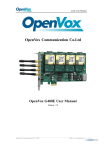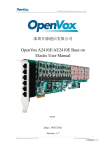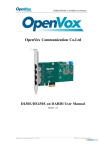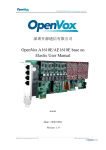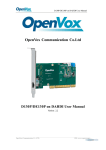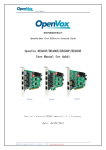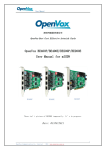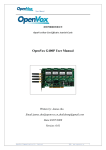Download G410E User Manual
Transcript
G410E User Manual OpenVox Communication Co.Ltd OpenVox G410E User Manual Version: 2.2 OpenVox Communication Co. LTD. URL: www.openvox.cn G410E User Manual OpenVox Communication Co.Ltd OpenVox-Best Cost Effective Asterisk Cards Address: F/3, Building No.127, Jindi Industrial Zone, Shazui Road, Futian District, Shenzhen, Guangdong 518048, China Tel:+86-755-82535461, 82535095, 82535362, Fax:+86-755-83823074 Business Contact: [email protected] Technical Support: [email protected] Business Hours: 09:00-18:00(GMT+8) from Monday to Friday URL: www.openvox.cn Thank You for Choosing OpenVox Products! OpenVox Communication Co. LTD. URL: www.openvox.cn 1 G410E User Manual Copyright Copyright© 2011 OpenVox Inc. All rights reserved. No part of this document may be reproduced without prior written permission. Confidentiality Information contained herein is of a highly sensitive nature and is confidential and proprietary to OpenVox Inc. No part may be distributed, reproduced or disclosed orally or in written form to any party other than the direct recipients without the express written consent of OpenVox Inc. Disclaimer OpenVox Inc. reserves the right to modify the design, characteristics, and products at any time without notification or obligation and shall not be held liable for any error or damage of any kind resulting from the use of this document. OpenVox has made every effort to ensure that the information contained in this document is accurate and complete; however, the contents of this document are subject to revision without notice. Contact OpenVox to ensure you have the latest revision of this document. Trademarks All other trademarks mentioned in this document are the property of their respective owners. OpenVox Communication Co. LTD. URL: www.openvox.cn 2 G410E User Manual Contents General Safety Instructions ........................................................................................ 4 Test Environme nts ....................................................................................................... 5 Chapter 1 Ove rvie w ..................................................................................................... 6 1.1 What is Asterisk .................................................................................................... 6 1.2 What is G410E ...................................................................................................... 7 Chapter 2 Hardware Setup ....................................................................................... 10 2.1 Power supply ...................................................................................................... 10 2.2 Slot compatibility .................................................................................................11 2.3 Indication LEDs ...................................................................................................11 2.4 WCDMA modules and SIM cards.......................................................................... 12 2.5 Hardware setup procedure .................................................................................... 12 Chapter 3 Software Installation and Configuration ............................................... 14 3.1 Hardware detection .............................................................................................. 14 3.2 Dependencies installation ..................................................................................... 14 3.3 chan_extra, DAHDI and Asterisk installation .......................................................... 16 3.4 Driver loading and Asterisk initiation ..................................................................... 22 3.5 Dialplan edit ....................................................................................................... 23 Chapter 4 References................................................................................................. 25 Appendix A Specifications ........................................................................................ 26 OpenVox Communication Co. LTD. URL: www.openvox.cn 3 G410E User Manual General Safety Instructions CAUTION 1. The computers that have G410E card installed must comply with the country’s specific safety regulations. 2. Only service personnel should install G410E card. 3. Before you install G410E card, please unplug the power cord from the computer and remove the cover from your PC. 4. For avoiding personal injuries and damage to your computer and G410E card, make sure bracket of the card is secured to the PC ’s chassis ground by fastening the card with screws. 5. Electrical Surges, ESD are very destructive to the equipment. To avoid it, make sure there is a low impedance discharge path from your computer to chassis ground. 6. To reduce the risk of damage or injury, please follow all steps or procedures as instructed. OpenVox Communication Co. LTD. URL: www.openvox.cn 4 G410E User Manual Test Environments CentOS-5.6 Kernel version: 2.6.18-238.12.1.el5 chan_extra-1.1.2 WCDMA SIM cards OpenVox G410E OpenVox Communication Co. LTD. URL: www.openvox.cn 5 G410E User Manual Chapter 1 Overview 1.1 What is Asterisk The Definition of Asterisk is described as follows: Asterisk is a complete PBX in software. It runs on Linux, BSD, Windows (emulated) and provides all of the features you would expect from a PBX and more. Asterisk does voice over IP in four protocols, and can interoperate with almost all standards-based telephony equipment using relatively inexpensive hardware. Asterisk provides Voicemail services with Directory, Call Conferencing, Interactive Voice Response, Call Queuing. It supports three-way calling, caller ID services, ADSI, IAX, SIP, H323 (as both client and gateway), MGCP (call manager only) and SCCP/Skinny (voip-info.org). Operating System Linux and FreeBSD OpenSource Drivers Asterisk®,DAHDI, Zaptel,Bristuff,Misdn and ISDN4BSD Protocol SIP, IAX, SS7, MGCP, H323, R2 and more.. Applications IVR, CRM, FAX, E-mail, CallCenter, Billing and your application.. SIP phone Switch Asterisk VOIP PBX Analog phone PC+Softphone Figure 1 Topology OpenVox Communication Co. LTD. URL: www.openvox.cn 6 G410E User Manual 1.2 What is G410E The G410E provides scalable connectivity to WCDMA networks for your linux machine. It comes with fully GPLed drivers for the linux 2.4.X and 2.6.X kernels. The OpenVox WCDMA card can be connected to any other OpenVox card to build a real TDM switched PBX. G410E enables full flexibility to traditional telephony systems to go WCDMA network. It also allows systems integrators to transform highly priced fixed to mobile voice traffic into a much cheaper mobile to mobile call management, with considerable savings. G410E works with Asterisk®, Elastix®,PBX in a Flash, trixbox® and IPPBX/IVR projects as well as other Open Source and proprietary PBX, Switch, IVR, and VoIP gateway applications. Target applications WCDMA connectivity for PBX Mobile PBX WCDMA VOIP Gateway SMS Gateway WCDMA Callback service OpenVox Communication Co. LTD. URL: www.openvox.cn 7 G410E User Manual Sample application As the following figure conveys, SIP phone and soft phone are able to communicate with mobile phones via G410E which acts as a WCDMA connection for PBX. G410E SIP Phone Asterisk Server PC+Soft Phone Mobile Phone Figure 2 Sample application Key benefits IMEI and PIN modification SMS batch receiving/sending, AT command availability Support USSD Scalable: Extending the system by adding more modules OpenVox Communication Co. LTD. URL: www.openvox.cn 8 G410E User Manual Easy to use: It bases on chan_extra open source solution Configurable: Setting WCDMA network requirements through configuration files High quality with low price Low power consumption Application: Use Asterisk® to build your IP-PBX/Voicemail system RoHS compliant Certificates: CE, FCC Features WCMDA 850/900/1900/2100 MHz Owns an electrical circuit switch to ensure the WCDMA modules are power-off when the system reboots Be compatible with Industry Standard: PCI-E ×1, ×2, ×4, ×8, ×16 Quad-Band WCDMA/GPRS 850/ 900/1800/1900 MHz Supports LEDs indicating network status DIGITAL audio quality(echo cancel) 1 SIM card per WCDMA channel Supports external antenna WCDMA data connections DTMF detection OpenVox Communication Co. LTD. URL: www.openvox.cn 9 G410E User Manual Chapter 2 Hardware Setup There are some points should be paid attention to setup G410E. 2.1 Power supply Please take particular attention to power supply connection. There are two alternatives allow users to select a power supply. 1. Using 12V external DC, you should adjust the jumper J3 to 1; 2. Using Molex connector by setting the jumper J3 to 2 as figure 3. SIM card Figure 3 Power supply method OpenVox Communication Co. LTD. URL: www.openvox.cn 10 G410E User Manual 2.2 Slot compatibility G410E is compatible with PCI-E ×1 slot (slot 1) and ×2, ×4, ×8, ×16, while it is not fit for PCI slot (slot2, slot3, slot 4). You should confirm your slot type, and then insert G410E into a PCI-E slot. PCI and PCI-E slot are showed as following: 1 PCI-E ×1 slot 2 32-bit 5.0V PCI slot 3 64-bit 3.3V PCI slot 4 64-bit 5.0V PCI slot Figure 4 slots 2.3 Indication LEDs There are 4 LEDs on the board. Each one indicates the working status of each SIM card. The details explainations are as followings: LED off: SIM card does not work 64ms On/800ms: SIM card does not find the network(64ms On/800ms means the LED is light on 64ms then go out 800ms) 64ms On/3000ms:SIM card finds the network 64ms On/300ms: GPRS communication OpenVox Communication Co. LTD. URL: www.openvox.cn 11 G410E User Manual In addition, there are two LEDs located at the bottom of the board which are D8 and D9, under normal circumstances, they are lit when powered and D9 flashes more quickly than D8. 2.4 WCDMA modules and SIM cards One WCDMA module supports one SIM card and one antenna, please plug a SIM card into the back of a WCDMA module and activate it. For more details, please refer to figure 3. 2.5 Hardware setup procedure Power off your PC, remember unplug the AC power cable Place SIM cards for WCDMA modules Insert G410E into a PCI-E slot Select a power supply way as previously stated Fix the board by a screw Power on your PC OpenVox Communication Co. LTD. URL: www.openvox.cn 12 G410E User Manual Power connection PCI-E slot Figure 5 Hardware setup Caution: During the above processes, an ESD wrist strap is needed. Once power is on, you must not attempt to install or take down the board. After hardware setup, it is time to install software. OpenVox Communication Co. LTD. URL: www.openvox.cn 13 G410E User Manual Chapter 3 Software Installation and Configuration 3.1 Hardware detection Detect hardware by executing command: # lspci –vvvv Check the outcome and confirm your system has recognized G410E. If it has been recognized, the output information will be showed like that: 01:04.0 Class ff00: Unknown device 1b74:0100 (rev 01) Subsystem: Unknown device 1b74:0104 Control: I/O+ Mem+ BusMaster- SpecCycle- MemWINV- VGASnoopParErr- Stepping- SERR- FastB2BStatus: Cap- 66MHz- UDF- FastB2B- ParErr- DEVSEL=slow >TAbort<TAbort- <MAbort- >SERR- <PERRInterrupt: pin A routed to IRQ 66 Region 0: Memory at dedf0000 (32-bit, non-prefetchable) [size=64K] Figure 6 Hardware detection If G410E is not recognized by the system, you have to power off and take out of the card, then try to insert it into another PCI-E slot. 3.2 Dependencies installation Some dependencies are crucial, if any of them is absent, the software installation process would not go through successfully. Let’s run "yum install XX" (XX stands for the dependency’s name) to check the OpenVox Communication Co. LTD. URL: www.openvox.cn 14 G410E User Manual availability of some dependencies. # yum install bison # yum install bison-devel # yum install ncurses # yum install ncurses-devel # yum install zlib # yum install zlib-devel # yum install openssl # yum install openssl-devel # yum install gnutls-devel # yum install gcc # yum install gcc-c++ # yum install libxml2 # yum install libxml2-devel If there is no kernel-devel source in the system, users should run the following command to install the kernel-devel to peer current kernel: # yum install kernel-devel-`uname –r` While if there is no matched kernel-devel found, you should download matched RPM package to install it, or execute the following command to OpenVox Communication Co. LTD. URL: www.openvox.cn 15 G410E User Manual update to the latest and stable kernel version: # yum install kernel kernel-devel After installed, please reboot your machine to apply the new kernel and install the dependencies. If the dependency has been installed, system indicates that nothing to do which means you could go to next one directly. Otherwise, the system will keep on installing it. 3.3 chan_extra, DAHDI and Asterisk installation Go to OpenVox official website to download chan_extra, the url link is: http://www.chan-extra.org/download/releases/ Download chan_extra to the directory /usr/src/ in generally, and then unzip it. #_wget_http://www.chan-extra.org/download/release s/chan_extra-1.XX.tar.gz # tar –xvzf chan_extra-1.XX.tar.gz Change to the directory chan_extra-1.XX (XX stands for chan_extra version), then perform the specific command to install it. # cd /usr/src/chan_extra-1.XX # ./install.sh OpenVox Communication Co. LTD. URL: www.openvox.cn 16 G410E User Manual After running the above commands, the script will check wether the dependencies have been installed, if not, you should type "y" to accept to install all the necessary dependencies until the system detects all of them are "OK", then press "enter" key to operate the next step. ######################################################################## # OpenVox Extra Installation Script # # v1.1.2 # # OpenVox Communication Co.,Ltd # # Copyright (c) 2009-2011 OpenVox. All Rights Reserved. # ######################################################################## Checking Checking Checking Checking Checking Checking Checking Checking Checking Checking Checking Checking Checking Checking Checking Checking for for for for for for for for for for for for for for for for C development tools ... C++ developement tools ... Make utility ... ncurses library ... ncurses-devel library ... Perl developement tools ... Patch ... bison... bison-devel... openssl... openssl-devel... gnutls-devel... zlib... zlib-devel... kernel development packages... libxml2-devel... [ [ [ [ [ [ [ [ [ [ [ [ [ [ [ [ OK OK OK OK OK OK OK OK OK OK OK OK OK OK OK OK Press [Enter] to continue... Figure 7 Depedencies detection G410E software installation is indicated by some wizard options, you should select the right option by your specific case. Now let’s introduce how to install the driver by source code. OpenVox Communication Co. LTD. URL: www.openvox.cn 17 ] ] ] ] ] ] ] ] ] ] ] ] ] ] ] ] G410E User Manual ######################################################################## # OpenVox Extra Installation Script # # v1.1.2 # # OpenVox Communication Co.,Ltd # # Copyright (c) 2009-2011 OpenVox. All Rights Reserved. # ######################################################################## 1) 2) 3) q) Source code install Trixbox-dahdi install Elastix-dahdi install quit Please enter your selection (1..3 or q) -> Figure 8 Installation ways selection It is time to select the installation way after dependencies detection. ->1) Source code install (CentOS in addition to Elastix and trixbox, please choose "Source code install" option by typing "1". After a few seconds or minutes, you will come to next option that the way you want to install DAHDI) Looking for dahdi-linux-complete directory in /usr/src ... 1 : /usr/src/dahdi-linux-complete-2.3.0.1+2.3.0 -----------------------------------------n : Download and install dahdi-linux-complete-2.3.0.1+2.3.0.tar.gz [Default installation] m : Enter dahdi-linux-complete dir path manually d : Download the latest version of dahdi-linux-complete q : Skip the step (ctrl-c to Exit) Please select working dahdi-linux-complete directory [1-1, n, m, d, q]: Figure 9 DAHDI installation ways selection -->1: /usr/src/dahdi-linux-complete-XXX (This option means the available DAHDI version which allows you to OpenVox Communication Co. LTD. URL: www.openvox.cn 18 G410E User Manual type the corresponding number to install. Here the default version dahdi-linux-complete-2.3.0.1+2.3.0 which are included in the installation package. If there are any other versions, the system will automatically look for and show the outcome.) -->n: dahdi-linux-complete-2.3.0.1+2.3.0.tar.gz [default] (If you want the system to download and install the default version dahdi-linux-complete-2.3.0.1+2.3.0 automatically, you should type "n") -->m: Enter dahdi_linux_complete dir path manually (This option allows you to type the full path of DAHDI source if you have installed DAHDI. Also you can type the specific DAHDI version, the script will download the version you want of DAHDI to /usr/src/, then you will see a new option as following if you type dahdi-linux-complete-XXX(please type the version number instead of XXX ) ) -->d: Download the latest dahdi_linux_complete (This option will download and install the latest OpenVox Communication Co. LTD. URL: www.openvox.cn 19 G410E User Manual dahdi_linux_complete version originally. While the latest version of dahdi_linux_complete is not support now, so it is recommended not to choose this option) -->q: skip the step (Skipping DAHDI installation directly) After selecting the way you want to install DAHDI, the system will install it automatically until other options appear to install Asterisk. Asterisk installation is similar with DAHDI: Looking for Asterisk directory in /usr/src ... 1 : /usr/src/asterisk-1.6.2.11 -----------------------------------------n : Download and install asterisk-1.6.2.11.tar.gz [Default installation] m : Enter Asterisk dir path manually d1.6 : Download the latest version of Asterisk 1.6.2 q : Skip the step (ctl-c to Exit) Please select working Asterisk directory [1-1, n, m, d, q]: Figure 10 asterisk installation means selection -->1: /usr/src/asterisk-XXXX (This option means the available Asterisk version which allows you to type the corresponding number to install. Besides the default version, there may be other versions your system has installed.) OpenVox Communication Co. LTD. URL: www.openvox.cn 20 G410E User Manual -->n: asterisk-1.6.2.11.tar.gz [Default] (The system will download and install asterisk-1.6.2.11 which is included in the installation package automatically if selecting this option) -->m: Enter Asterisk directory path manually (Choosing this option allows you to type the full path of Asterisk source if you have installed Asterisk. Also you can type the full version name of Asterisk, the script will download the version of asterisk to /usr/src/.) -->d1.6: Download the Latest Asterisk 1.6.2 (This option will download and install the latest version of asterisk-1.6.2, but the version of Asterisk has been updated to 1.8, so it is not recommended you to choose this option) -->q: skip the step (Skipping Asterisk installation directly) More information about the chan-extra installation, you can see the log file: chan-extra-XXXX/log/ OpenVox Communication Co. LTD. URL: www.openvox.cn 21 G410E User Manual Caution: If there is something wrong when compile DAHDI, please refer to HERE. With this link, the moderator introduces you a method how to patch. After patching and recompiling, if successfully done, you are going to install Asterisk. 3.4 Driver loading and Asterisk initiation Until now, you have set all necessary files, please load the driver and Asterisk in the following way: # service dahdi start # depmod -a # dahdi_genconf # dahdi_cfg –vvvv # dmesg The following figure shows dmesg outputs information ACPI: PCI Interrupt 0000:02:02.0[A] -> GSI 22 (level, low) -> IRQ 225 Found an OpenVox G400E: Version 1.0 opvxg4xx: slot 0 is Installed opvxg4xx: slot 1 is Installed opvxg4xx: slot 2 is Installed opvxg4xx: slot 3 is Installed opvxg4xx: Powering up all spans... Figure 11 dmesg outputs information OpenVox Communication Co. LTD. URL: www.openvox.cn 22 G410E User Manual Start Asterisk by executing command: # asterisk -vvvvvvvvvgc If Asterisk is already activate, run "asterisk –r" instead. In the CLI, please run the following command: localhost*CLI> WCDMA show spans GSM GSM GSM GSM span1: span2: span3: span4: Provisioned, Provisioned, Provisioned, Provisioned, Up, Up, Up, Up, Active Active Active Active Figure 12 channels’ status If the SIM cards have setup and Asterisk loaded successfully, WCDMA spans will show up and active. 3.5 Dialplan edit Add dial plan in the file extension.conf. Users must make sure that the context "from-WCDMA" and "from-internal" are in extensions.conf, here a simple example is given: # vim /etc/asterisk/extension.conf OpenVox Communication Co. LTD. URL: www.openvox.cn 23 G410E User Manual [from-gsm] exten => s, 1, Answer() exten => s, n, Dial(SIP/500) [from-internal] exten => 100,1,Dial(extra/1/10000) exten => 100,2,Hangup exten => 200,1,Dial(extra/3/10000) exten => 200,2,Hangup exten => 300,1,Dial(extra/5/10000) exten => 300,2,Hangup exten => 400,1,Dial(extra/7/10000) exten => 400,2,Hangup Figure 13 dial plan show The above dial plan realizes that calls from WCDMA network, Asterisk will connect it to SIP phone 500 which has registered previously. Once dial 100, Asterisk will connect to 10000 through the first channel and similar functions with the last three calls. After edition, please run "asterisk -r" again, and then execute "reload" in the CLI. All above complete successfully, you are able to make calls. OpenVox Communication Co. LTD. URL: www.openvox.cn 24 G410E User Manual Chapter 4 References www.openvox.cn www.digium.com www.asterisk.org www.voip-info.org www.asteriskguru.com Tips Any questions during installation please consult in our forum or look up for answers from the following websites: Forum Wiki OpenVox Communication Co. LTD. URL: www.openvox.cn 25 G410E User Manual Appendix A Specifications • Weight and size Weight: 209g Size: 17.9 ×11.1 ×1.8 cm (7.05×4.37×0.71inch) • Interfaces PCIe:Be compatible with PCI-E ×1, ×2, ×4, ×8, ×16 Power Supply Connect: 12V 4-pin connector • Environment Temperature: 0 ~ 50°C (Operation) - 40 ~ 125°C (Storage) Humidity: 10 ~ 90% NON-CONDENSING • Hardware and software requirements RAM 128 + MB CPU +1000 MHZ Linux kernel 2.4.X or 2.6.X OpenVox Communication Co. LTD. URL: www.openvox.cn 26