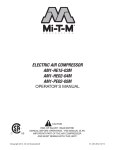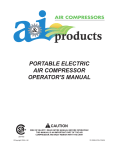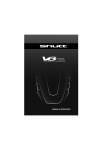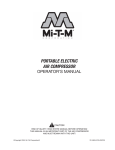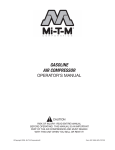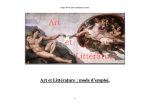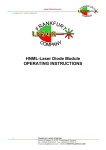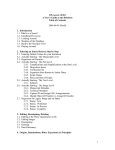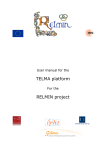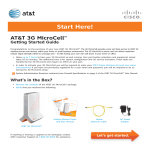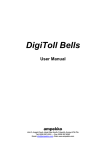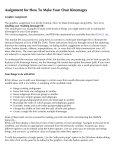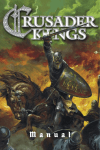Download F FHG G G - BREPOLiS
Transcript
F FHG G IN I PR RINC CIPIO O INCIP PIT INDEX OF LATIN L TEXTS T USER R’S MAN NUAL INSTITU UT DE RECH HERCHE ET T D’HISTOIIRE DES TE EXTES, C.N.R.S. – PARI RIS HILL MO ONASTIC MANUSCRI M PT LIBRAR RY – COLLE EGEVILLE, MN – USA BIBLIOT THEQUE NA ATIONALE E DE FRANC CE – DEPAR RTEMENT DES D MANU USCRITS – PARIS P 2015 © 2015 © 2015 © 2015 Functional design: Institut de Recherche et d'Histoire des Textes, Hill Monastic Manuscript Library and Brepols Publishers NV Database: IRHT, HMML and Bibliothèque nationale de France Publication rights: Brepols Publishers NV I. HISTORY AND MISSION ........................................................................................................ 4 1. 2. II. HISTORY ...................................................................................................................................................... 4 MISSION ...................................................................................................................................................... 4 Identifying texts .............................................................................................................................................. 5 Locating manuscripts ...................................................................................................................................... 5 List of incipits .................................................................................................................................................. 6 Author search .................................................................................................................................................. 6 Title search ...................................................................................................................................................... 7 HOW TO USE IN PRINCIPIO? ................................................................................................. 8 1. 2. 3. INSTALLATION ............................................................................................................................................ 8 GETTING STARTED ...................................................................................................................................... 8 SEARCH SCREEN ....................................................................................................................................... 10 Incipit ............................................................................................................................................................ 10 Explicit .......................................................................................................................................................... 11 Author ........................................................................................................................................................... 11 Authenticity .................................................................................................................................................. 11 Work .............................................................................................................................................................. 12 Place of conservation ..................................................................................................................................... 12 Library ........................................................................................................................................................... 12 Shelf mark ...................................................................................................................................................... 12 Date ............................................................................................................................................................... 12 Folio ............................................................................................................................................................... 13 4. BROWSE LISTS: WORDLIST AND LINE LIST ............................................................................................... 13 5. LOGICAL OPERATORS (BOOLEAN OPERATORS) ....................................................................................... 14 6. METACHARACTERS .................................................................................................................................. 15 7. SPELLING-EQUIVALENCY ......................................................................................................................... 15 8. SEARCH STRATEGIES ................................................................................................................................. 16 Advanced Search ........................................................................................................................................... 16 Searching within a single field ............................................................................................................................... 16 Searching within multiple fields ............................................................................................................................ 16 Simple Search ................................................................................................................................................ 16 Autocomplete function .................................................................................................................................. 17 9. DISPLAY OF RESULTS ................................................................................................................................ 17 Hitlist ............................................................................................................................................................ 18 View document screen ................................................................................................................................... 19 10. SEARCH HISTORY ...................................................................................................................................... 20 11. DATA EXPORT ........................................................................................................................................... 20 Saving information ....................................................................................................................................... 20 Printing information ..................................................................................................................................... 21 III. ABOUT IN PRINCIPIO ........................................................................................................... 22 3 I. HISTORY AND MISSION 1. History 1990 1993 1995 1998 2001 2003 2009 IRHT decides to publish in electronic form its file of around 400,000 Latin incipits. The project is undertaken in collaboration with Brepols Publishers and Dataware software managed by Orda-B (Brussels). The first release of the program appears, containing nearly 150,000 incipits. Subsequent releases will contain an additional 100,000 incipits each year. The CDROM format allows continuous updating and correction of the data. In collaboration with IN PRINCIPIO, the Hill Monastic Manuscript Library in Collegeville (Minnesota, USA) begins to digitize its file of 400,000 Latin incipits. The first CD-ROM to combine incipits from IRHT and HMML is published. It contains 400,000 incipits. IN PRINCIPIO appears as a Windows program. It contains 750,000 incipits. The Bibliothèque nationale de France, Cabinet des manuscrits joins IN PRINCIPIO as the third scholarly partner. IN PRINCIPIO is made available online and operates with new software. The online version of IN PRINCIPIO operates with new software and the lay-out of the database is modernized. It contains more than one million incipits. 2. Mission The incipit and explicit serve to put texts and manuscripts into relationship with one another. Thus IN PRINCIPIO lends itself to two principle functions: - identifying texts written in the Latin language, from its origin to around 1500; for instance, when analysing the contents of a manuscript; locating manuscripts which transmit a work, particularly for researchers preparing a critical edition of the work or a study of its transmission. In addition to searching by incipit and explicit, IN PRINCIPIO users can search any of the fields appearing in the search screen. Querying the Author and Work fields, for example, is useful in three cases: - 4 in constructing a list of incipits associated with a given text; when attempting to identify an author whose name is known only in part (that is, by performing an author search); when attempting to identify texts described in a medieval inventory (that is, through performing a title search). Identifying texts In IN PRINCIPIO, identification of works is expressed in the following fields: - author - authenticity of author ascription - work (title) Except for rare works, such as those preserved in a single manuscript, the program usually allows researchers to compare their texts against critical editions, studies, repertories, or other evidence. Users should bear in mind, however, that in contrast to classical and patristic literature, medieval literature is still largely obscure. Many texts remain unknown because the collections in which they appear are not catalogued or catalogued imprecisely. Moreover, of those texts which are catalogued, many remain unpublished. And of those texts which are published, a vast number have yet to receive modern critical editions. Subsequently, consulting IN PRINCIPIO will not necessarily procure a definitive attribution. It may, however, provide that one elusive manuscript or bibliographic reference that sets the researcher on a surer path to identifying a work. For example, if the program refers to a good, recent critical edition, the user will probably agree with it. If the program references a manuscript, directly or through a catalogue, or through an out-dated or inferior edition, the user will have to investigate further, or accept the attribution only provisionally. This margin of uncertainty has less to do with IN PRINCIPIO than with the nature and size of Latin literature, above all Medieval Latin literature, and with the current state of scholarship. The origins of some texts will probably always remain obscure or unknown. But gradually, as catalogues, editions, and other research tools appear, particularly repertories of incipits such as IN PRINCIPIO, the critical attribution of authors and texts will progress proportionately. Locating manuscripts For even a single text, IN PRINCIPIO generally identifies one or several manuscript references with information in the following fields: - place of conservation - library or archive - shelf mark - date - folios 5 Because most manuscript collections have not been described with sufficient precision, it would be futile to search IN PRINCIPIO or a similar tool for an exhaustive list of manuscripts containing a given text. For some searches, the database can furnish up to ten to twenty per cent of the information accessible in catalogues, as well as many citations deriving from original manuscript work. Although IN PRINCIPIO constitutes the world’s largest repertory of incipits, for a search as complete as possible it should be consulted with other tools. IN PRINCIPIO is therefore not an exhaustive, definitive repertory, but an evolving database. List of incipits Many works have not one, but several, unique incipits: texts composed of several parts, especially when some parts circulated separately; texts preceded by prefaces, dedicatory letters, or prologues; commentaries or sermons that might begin with the text commented on; and so on. And this says nothing of mutilated, abridged, or expanded texts. For these reasons it is recommended that researchers do not search for one incipit only, but consider other possibilities. To find all the incipits for the same text, the scholar can conduct a complex search which combines the name of the author and the title of the work in the author and work fields respectively. In such cases, one obtains a number of responses perhaps indicating several different incipits. Each incipit invoked can then be queried separately. Proceeding in this fashion can lead in an iterative way to other leads: a search by incipit may reveal new variants of the name of the author and the title of the text, which can be used for further searching; and so on, until all the possibilities have been exhausted. Such a search strategy may locate several manuscripts or manuscript fragments that a simple search might not have uncovered. Author search This function is useful when an author is cited too briefly to allow identification. For example, if one wishes to identify which author named Robertus commented on Cato’s Distichs, entering “Robertus” in the author field and “Cato” in the work field will quickly show that it is the Cistercian Robert of Envermeuil, author of a Cato moralisatus. 6 Title search For both scholarly and practical reasons no attempt has been made to normalize titles, however variant or erroneous, from the way they appear in the manuscripts and other sources that furnish them. It is in effect the role of the incipit to reconcile diverse witnesses to the same text, even when they give different attributions. As a result IN PRINCIPIO is to our knowledge the richest extant source of information on medieval titles and variations of title. Among other applications this function can be used to identify a text known only by its title, as is frequently the case in medieval inventories. Thus “Contra monachos Massilienses” appearing in an Augustinian context will probably signal Augustine’s De Praedestinatione sanctorum. 7 II. HOW TO USE IN PRINCIPIO? 1. Installation With the DVD inserted in the DVD-drive, an “exe” programme is displayed. This programme must be activated. Follow the instructions given on the screen. The search software of the IN PRINCIPIO database functions on the basis of an Internet navigator (browser). It can be used either with the Internet Explorer navigator (from the 6.0 version upwards) or with Mozilla Firefox (from the 2.0 version upwards). Obviously, one of these navigators must be installed into your computer. To uninstall the software, select the “uninstall” option in the map “Program and Features”, to be found in the Control Panel of your Windows Operating System. For those who consult the database on the Internet: connect to BREPOLiS, the Brepols site for on-line databases, at www.brepolis.net, and select IN PRINCIPIO. The user should follow the instructions on the screen, depending on their licence. Please note that network installation is restricted to users who have paid a supplementary subscription and enabling software will be required from Brepols to permit networking of the application. 2. Getting started The toolbars displayed permanently on top of the screen offer the user an orientation in the various levels of information of the IN PRINCIPIO database. 8 The first toolbar, on top of the screen, above the title, on a grey background, offers the following functions: BREPOLiS This logo contains a hyperlink to the BREPOLiS website, the website of all online projects of Brepols Publishers and his academic partners. All databases In this list appear all electronic databases included in the user’s license. EN/FR/DE On entering the application, the default setting is the language defined in the user’s license, specified while subscribing. The three buttons EN/FR/DE permit to modify the language of the interface to English, French or German at any time during the session. Home This function calls up the first screen of the application, the search screen containing ten search fields. Search history This function allows one at any given moment to retrieve the details of searches previously effectuated during the course of a working session. Help In the help program, following elements are at the user’s disposal: a help file with information about the functionalities of the software and the electronic version of the current user’s manual. Logout This function enables to close the application and to leave the database. It is imperative that the online user utilizes this function (and not the button on top of the screen) in order to close correctly the working session on the BREPOLiS database. If the Logout-button is not used, the session will not be closed and the database will be inaccessible for other users. To prevent unfinished sessions staying open and thus inaccessible for other users, the system will automatically logout sessions that have been inactive for more than fifteen minutes. The second toolbar, underneath the title, on a blue background, offers the following functions Introduction The introduction gives a description of the content of the database and a presentation of the scientific partners. Search This function calls up the search screen, the screen from which most of the searches linked with particular fields are launched. 9 3. Search screen The search screen contains ten searchable fields: There are ten search-fields into which a search-query can be entered. Each search-field has a fieldname to the left and one or more browse lists to the right, which list the search-terms that have been indexed for this category of information. The data in each field may be a combination of words alone or numbers alone, or a combination of words and numbers. The fields are therefore alphanumerical fields. The browse lists are generated normally by a procedure of indexing by entry, i.e. blocks of texts are indexed, rather than individual components of a word phrase or numerical sequence (Line list). The fields Incipit, Explicit, Author and Work also contain a browse list by word indexing: each word in the data for this field is indexed and can be searched separately (Wordlist) (Infra, 4, Browse lists: Wordlist and Line list). The relationship between the fields and the relationship between search-terms within a search-field are defined by the logical operators AND, OR and NOT (Infra, 5, Logical Operators). A search-query defined in this way will produce a number of hits which can then be displayed on a hitlist (Infra, 9, Display of Results), from where the user can go to view the complete document or export or print the records identified. The different search fields are: Incipit The incipit is composed of the first words of the text and serves to identify it. For instance, “Arma uirumque cano Troiae qui primus ab oris…” is the incipit of Virgil’s Aeneid; “In principio creauit Deus celum et terram…” is the incipit of the book of Genesis. In contrast to title and ascribed author, which may vary widely from one manuscript copy of a text to another, the incipit tends to be the more stable element of the text and the surest means of identifying it unambiguously. As with the explicit, title, author, and other fields, truncation, complex search, and spelling-equivalency features can facilitate most searches in the incipit field. 10 The most productive search in this field will consist of two words drawn from the text’s incipit and separated by the Boolean operator AND. Generally, the more distinctive the search terms are, and the closer to the beginning of the text they occur, the better the results will be. Explicit The explicit is composed of the final words of the text and serves, like the incipit, to identify it, especially when the beginning of the text is corrupt or missing. Thus the explicits of Virgil’s Bucolics and the Book of Revelation (from the Bible) are, respectively: “… Ite domum saturae, uenit Hesperus, ite, capellae” and “… etiam uenio cito amen, ueni Domine Iesu. Gratia Domini nostri Iesu Christi cum omnibus.” The explicit field benefits from the same search facilities as the incipit field, including truncation, complex searching, and spelling-equivalency. Author This field gives the name of the author to whom the source attributes the text, including authors of commentaries and translations. For the same text IN PRINCIPIO may return several author names: either the same author designated under different names (e.g. “Bonauentura”, “Iohannes de Balneoregio”, “Iohannes de Fidanza”), or the same text ascribed to different authors. As a matter of methodological principle, author names appear in the database as they appear in the source, except for the case, which is generally converted to the nominative case. This will help researchers to distribute the manuscripts of one work into different textual families. In some instances the name of the author appears in modern form, as per the source. Researchers may find it useful to conduct a complex search which combines different forms of the same name: e.g. “Petrus, Pierre, Pietro, Pedro, Peter”. In many cases truncation of the name will produce the same results: e.g. “Robert*”. Note, however, that this truncated search will not find the forms “Rodbertus” or “Rotbertus,” although the spelling-equivalency feature will accommodate many such variations (Infra, 7, Spelling Equivalency). Authenticity Because author names appear in the database just as they appear in the source, the authenticity field has been added to signal whether an ascription is dubious (dub), erroneous (err), or pseudonymous (ps). An erroneous ascription differs from a pseudonymous ascription in that the former derives from a modern, secondary source as opposed to a manuscript source. When none of the three boxes are checked, the database will search for all documents written by a certain author, even when the ascriptions are dubious, erroneous or pseudonymous. In order to find all dubious, erroneous or pseudonymous ascriptions, the respective boxes need to be selected. On the contrary, to exclude these ascriptions and to limit the search to authentic documents, the three boxes need to be checked and the NOT-operator needs to be selected. 11 Work As with author names, titles have been left to stand as they appear in the source. Searching in this field is facilitated by the truncation, complex search, and spelling-equivalency features. Place of conservation Manuscript holdings-information is broken down into five fields: place of conservation, library, shelf mark, date, and folio. Place of conservation designates the settlement where the library or archive containing the manuscript in question is found. In the absence of such a place name, this field will give the name of a monastery or château, as appropriate. Library Most of the manuscripts cited in IN PRINCIPIO are preserved in libraries. Throughout the database the name of the holding institution is given according to local preference, usually in an abbreviated form. Shelf mark The shelf mark describes the location of the manuscript within the holding library or archive. Sometimes composed of a simple number, it can take a more complex form and give the name of the collection; an indication of the manuscript’s format (fol., 4° or Q°, 8°, etc.); the literary domain (class., theol., patr.) or language of its contents (lat., gr., fr., germ.); or such precise physical information as the manuscript’s cabinet, floor, or lectionary number. Date A manuscript date is indicated when the source of the information provides one. Generally, the date appears in the form of a Roman numeral (e.g., “XII” for twelfth century) or, less often, a specific year (e.g., “1475”). “ca.” for “circa” signifies near or around a specific date; “in.” and “ex.” for “ineunte” and “exeunte” signal the beginning or end of the century. Note that when searching the date field, you must use Arabic numerals. Entering the date “15” for the fifteenth century will return all records which have “15” or “XV” in the field, including those in which the date falls within the appropriate century (e.g., 1456) or forms part of a range (e.g., “XIV-XVI”). 12 Warning! The use of hyphens invalidates the search. In order to introduce a period in the Date field, type the different centuries of that period, separated by the OR-operator (e.g. to find all manuscripts from the thirteenth to the sixteenth century: Date 13 OR 14 OR 15 OR 16). Folio Depending on the source, this field indicates either the full range of folios occupied by the text or the text’s initial folio. Occasionally, when the source is an older catalogue, this field may instead give a number corresponding to the text’s numerical order within the manuscript (first, second, third, etc., notated “n° 1, n° 2, n° 3”). Though meagre, this information is included in the hope that it will prove useful to the researcher. Generally, manuscripts are foliated, which is to say that a leaf rather than a page is numbered, and the front and back of each leaf is marked as being “recto” or “verso”. One must therefore distinguish “15r”, which is to say, “recto of the fifteenth leaf”, from “15v” or “verso of the fifteenth leaf”. In the case of a manuscript which is written in more than one column, columns are distinguished by a lower-case letter: “15rb” therefore indicates “fifteenth leaf, recto, second column”. When a manuscript is paginated, the notation “p.” precedes the page number(s). 4. Browse lists: Wordlist and Line list A browse list is an alphanumerical listing of all the indexed terms that you can search on in a certain field. Depending on the indexing technique used (word-indexing or block-term indexing), the list may consist of individual words or terms which may combine several words. By clicking the Browse list button facing each field, a scrolling screen appears, allowing to choose the terms to be withheld as research criteria. For fields containing a Line list as well as a Wordlist (Incipit, Explicit, Author and Work), you first need to select the browse list you want to consult. In order to position yourself in the index, type one or more letters or a word in the search field and click the Position button. The index will list the corresponding results (words/entries starting with these letters or word). You can navigate in the index by using the Previous or Next arrows. In order to select the wanted search criterion, click the icon in front of the listed terms; the selected criteria are listed in the text box below, which allows you to control your choice. You can remove the criteria one by one by clicking on the term to be deleted, or cancel them all by using the Clear selected items button. To insert the selected items in the search screen, press the Confirm selected items button. The terms will be added in the corresponding search field, the default connecting operator between them being OR. This operator can be modified in the search screen (infra, 5, Logical operators (Boolean operators)). Attention: when selecting an item from the Line list, only the documents meeting the exact wording for that particular item will be searched. E.g.: the selection of “Omne animal fuit in archa” in the browse list of the field Incipit will result in the list of manuscripts of which the first words are “Omne animal fuit in archa”, excluding those with the incipits “Omne animal fuit in archa Noe” and “Finaliter ergo veniendo ad hoc sophisma omne animal fuit in archa Noe”. 13 5. Logical operators (Boolean operators) The operators linking amongst themselves the search fields have the highest priority, from top to bottom. Then follow the operators introduced in the search fields themselves, with the order of priority from left to right. The distinct search requests in different search fields can be linked with the help of these three logical operators: AND, OR, NOT (buttons placed before the field names). - - Utilization of the AND operator signifies that the result must correspond to the request for all criteria in the fields thus linked; utilization of the OR operator signifies that the result can contain inconsequentially one of the criteria in the fields thus linked (the OR operator needs to precede all fields thus linked); utilization of the NOT operator excludes all the criteria introduced in the search field thus defined. The logical operators within the search fields allow for the combining, in all the fields and with the order of priority from left to right, of all searched data according to logical criteria in order to maximally specify the search. These operators are five in number: - 14 “AND” (or the code “+” or a space) “OR” (or the code “,”) “NOT” (or the code “#”) “NEAR” (or the code “/”). This operator, which needs to be followed by an Arabic numeral preceded by a space, imposes a search according to an order of maximal proximity defined by this number, regardless of the respective order of words. - “BEFORE” (or the code “%”). This operator, which needs to be followed by an Arabic number preceded by a space, gives the order of anteriority of one term with respect to another, considering the respective order of words. The Boolean operators NEAR and BEFORE need to be placed before the search criteria and not between them! The other Boolean operators (AND, OR and NOT) are placed between the criteria thus linked. Warning! It is impossible to link more than two terms with the proximity operators NEAR and BEFORE. Further, in order to guarantee the performance of the program, one should limit the use of truncations. In case the search request generates too many results, an error message appears (illegal search-string). In this case, the search criteria should be specified by extending the search-string or by reducing the use of wildcards. In order to avoid undesirable repetition of this error message, remove all search criteria using the “Clear fields” button before refining them; facilitate your search criteria when the error remains. 6. Metacharacters These are four in number: - “*” designates any combination of characters or the absence of a character; truncation can be used to the right or to the left of the search term. Thus entering “Augustin*” will find “Augustinus” and all its variants, including the French form “Augustin” and the English form “Augustine” (but not the Italian form “Agostino”). - “?” designates any unique character or the absence of a character. Thus entering “Ro?bertus” permits to search for the variants “Robertus”, “Rotbertus” and “Rodbertus”; - “( )” are utilized as dividers to group together or to separate chains of characters. They allow one to indicate a priority among the operators AND, OR, and NOT and the search criteria. Make sure to always enter the two parentheses (or delete both of them), since the omission of one of them invalidates the criterion. - “...” and ‘...’ permit to execute a contiguous search, allowing for finding all occurrences of one or several adjacent words, respecting the order of the words during the data capture in the field. 7. Spelling-equivalency To accommodate variations in medieval spelling, several orthographic equivalencies have been built into the program: Vowels and semi-vowels j/i, v/u, ae/e, oe/e, y/i Consonants k/c, ph/f, h/(nothing), w/u, bp/pp, cq/dq, cx/x, dc/cc, df/ff, dg/gg, dl/ll, dn/nn, dp/pp, ds/ss, dt/tt, md/nd, mf/nf, mpn/mn, dt/tt, md/nd, mf/nf, mpn/mn, mps/ms, mpt/mt, nb/mb, nm/mm, np/mp, ssp/sp, xf/ff, xs 15 Groups of letters tia/cia, tie/cie, tii/cii, tio/cio, tiu/ciu, mihi/michi, nihil/nichil It is possible to bypass the spelling-equivalency feature and to search for authentic spellings only by ticking the Authentic spelling box. Thus, if you type the word “hymnus” in the search field Incipit, the program will give you in result all the documents containing the forms “himnus”, “hymnus”, “imnus”, “hympnus”, “himpnus”, “ympnus”, “impnus”. 8. Search strategies Advanced Search Searching within a single field The simple search – the most common search in IN PRINCIPIO – is conducted in a single field, usually the incipit field. To launch a simple search, enter a search value into the field, then press the Enter key on your keyboard or click on the program’s Search button. The value entered can consist of a single word, with or without truncation, or two or more words in the case of a complex search. Searching within multiple fields In order to perform a more specific search, it is possible to execute an advanced search, with one search criterion over different fields, linked by a logical operator, or to carry out a crossed search over several fields by crossing several search criteria in one or more fields linked by several logical operators. General remark: Searches must always be multiplied! It is exceptional that an initial search gives all of the expected results. Always assume that the database contains adequate responses other than those already obtained. Simple Search On top of the screen, in the search field next to the title, the user can perform a simple search. This procedure permits to obtain, with a single search criterion (name of an author or a place, a concept, etc.) a first orientation in the information. In fact, the interrogation will not be limited to a certain field, but the criterion will be searched in the entire database. 16 Furthermore, the simple search permits to launch a search based on a passage selected in a document given in response, which makes even more effective every type of interrogation. In order to execute such a search, the user has to paste (between quotation marks) the selected passage in the search field. The utilization of this function launches a search throughout the entire database for the same chain of characters. Autocomplete function All search fields are equipped with an autocomplete function, which proposes automatically the entries included in the field. When typing a certain word, the program displays a drop down list presenting ten suggestions, from which you may select an entry. This alphabetically ordered list is based on the index terms of the corresponding search field. When you input search criteria that do not longer allow the database to make suggestions, the autocomplete function will disappear. This function will only work with the first search term. Warning! There is a difference between the search criteria written in the search field and those inserted using the autocomplete function (thus selected out of the list of suggestions). This last option corresponds with the selection of a criterion in the index: the program will visualize only those documents responding exactly to the criterion(s) in the search field. On the other hand, when the terms are written in the search field, the result will display all written terms, regardless of their order. 9. Display of results A result is a word or a combination of words that respond to the criteria of the last effectuated search. On the document screen, the criteria are displayed as highlighted text in blue. The term result also refers, at a superior level of response, to documents found in the framework of the search. When you carry out a search, the numbered result (that is to say the number of documents found) is displayed at the bottom of the search screen (in red). Right of each field, the number of responses related to the selected terms in that field is displayed in grey. By launching a search (Search button, bottom of the screen), a hitlist is displayed. If no results are found, the search screen remains active. 17 Hitlist The results appear first in a list of abridged responses (screen designated by the term Hitlist). This hitlist offers a brief description of the results by giving the incipit, the name of the author and the title of the work, to the extent that this information is available. The Hitlist screen appears as follows: The hitlist can be sorted by clicking on one of the headings, Incipit, Author or Work. Doubleclicking on a heading reverses the sort-order from ascending to descending, or vice-versa. At the top of the screen, the search details, i.e. the number of results and the search criteria, are displayed. A selection of records from the hitlist can be made. All records are selected by default when the hitlist is created. To deselect them, tick the boxes in front of each line. All records can be unticked by clicking in the tickbox All items in the right corner on top of the screen. This process can be reversed by clicking in this tickbox again. The selected records (a sequence of maximum 250 documents) can be displayed in a scrolllist, by clicking the Overview button. This page can be exported (Export button), or printed using the browser’s print-function. As the hitlist can be lengthy, and in order to speed up the consultation, the records are displayed along several pages (max. 30 items per screen). You can browse through the list by using the navigation arrows at the bottom of the screen. From the hitlist, you can go back to the search screen to modify the search criteria by clicking the Refine search button. The hitlist can be exported (Export button) (infra, 11, Data export). 18 View document screen The developed response gives following information: the incipit and explicit of the text, the name of the author and the title of the work, the details about the location of the manuscript (city, library, shelf mark, date and folio) and finally general details such as the bibliography, the origin of the fiche and its reference number. At the top of the screen, the search criteria are displayed. Beside the display in a scroll list (supra), you can also view the documents one by one, by clicking on the corresponding line of the hitlist. The navigation arrows on top of the screen allow opening one document after the other in the sequence (ascending or descending) of the hitlist. The content of the scroll list as well as the individual records can be exported (Export button) or can be printed using the print command of the browser (infra, 11, Data export). From the overview as well as from the document view, you can go back to the search screen in order to modify the criteria (Refine search button), or to the hitlist (Hitlist button). 19 10. Search history To find a previously displayed screen, you can use the Search history. This history gives for each previous search the query and the number of results, and offers the immediate possibility to return to the various stages of the search, either the search screen, which allows for refining the search with a new criterion with a view to a new search, or the hitlist. This last option is not available when there are no search results or when the search has triggered an error message. 11. Data export The following options are available: Saving information The simple-results hitlist or the individual documents can be saved in various formats through the Export command in the hitlist, the result overview or the full document screen. The first option is to save the results in HTML format; the software used as default for opening the HTML files will be the one set by your browser (e.g. Internet Explorer or Mozilla Firefox). The results can also be saved as a Word or Excel file. Online users are strongly advised not to open the files within their online session, but to save their results first to some physical location (e.g. hard-drive, floppy disk, USB flash drive or CD). In order to protect unauthorized downloading of the data, saving from the hitlist is limited to 500 records, from the overview list to 250 records, at any one time. When you choose to save the result(s), a screen, permitting you to define the export method, appears. There are two options: downloading the results or sending them by email. The document name can be defined in the field File name. In order to download the file, tick the Download box and hit the Export button. In case you want to send the result(s) by e-mail, indicate this option, insert the correct e-mail address in the corresponding field and hit the Export button. A confirmation, telling you an e-mail, with the file in attachment, has been sent by [email protected], will appear. In your inbox, you will receive an e-mail entitled in principio export. 20 Printing information The Print command is available through the main browser menu at the top of the screen. The simple-results hitlist, overview or the complete document-records are printed, depending on whether you are in the hitlist screen, the overview screen or the full document screen when you press the commando. In case the hitlist is rather long (more than one page), save the (complete) list in a HTML, Word or Excel document before printing. 21 III. About IN PRINCIPIO The Collection of incipits at the Institut de Recherche et d’Histoire des Textes (Paris, France) Since its foundation in 1937, the Institut de Recherche et d’Histoire des Textes had compiled several card files of incipits using a wide range of sources including direct descriptions of manuscripts, library catalogues, collections of texts and specialized bibliography. The oldest, most voluminous and most frequently consulted of these card files covers the whole of Latin literature from its origins to the Renaissance and at present contains some 400,000 entries. Institut de Recherche et d’Histoire des Textes, Section latine, 40, avenue d’Iéna, F-75116 Paris Dominique Poirel <[email protected]> The Collection of incipits at the Hill Monastic Manuscript Library (Collegeville, MN, USA) Since its founding in 1965, the Hill Monastic Manuscript Library (HMML) has sent teams of researchers and technicians to film more than 25 million pages from nearly 90,000 volumes in libraries and archives throughout Europe, the Middle East and North Africa. Today, HMML represents one of the largest and most comprehensive archives of medieval and Renaissance sources in the world. Over the past 30 years, the Hill Monastic Manuscript Library has assembled a card file of more than 400,000 Latin incipits, making this the largest collection in the United States and one of the largest collections in the world. With a concentration of manuscripts from Austria, Germany, Spain, Portugal and Malta, HMML’s records have proved to be geographically and topically complementary to those of IRHT. Hill Monastic Manuscript Library, P.O. Box 7300, Saint John’s University, Collegeville, MN 563217300 (USA) Matthew Heintzelman <[email protected]> The Collection of incipits of the Bibliothèque Nationale de France, Département des Manuscrits (Paris, France) The file-catalogue of incipits from the Latin catalogue has been built up over many years from a vast array of bibliographical sources in order to assist the work of the cataloguers of the Fonds latin. It also contains a large number of incipits drawn directly from the Latin manuscripts in the department’s own hands. While this cannot be said to have been done systematically – except for a project in the 1950s to identify incipits from the Supplément latin collection – it does reflect the specific interests of the librarians. The inputting of the 180,000 records started in January 2002. Bibliothèque nationale de France, Département des manuscrits (Catalogue latin), 58, rue de Richelieu, F-75084 Paris Cedex 02 Charlotte Denoël <[email protected]> 22 Collections from Other Institutions and Individual Scholars IN PRINCIPIO includes incipits from those other institutions and individual scholars willing to collaborate. Prof. Dr. Klaus Reinhardt, director of the Cusanus Institute in Trier, assisted by Dr. Tilo Altenburg, has graciously transferred to the database 40,000 records from the valuable Repertorium Biblicum Medii Aevi (Matriti, 1950-1980) whose indexes he himself developed with Friedrich Stegmüller. IN PRINCIPIO is also grateful to Dr. Thomas Mathiesen, director of the Thesaurus Musicarum Latinarum, for allowing to include data from the Thesaurus. IN PRINCIPIO appreciates at the same time the kind willingness of Dr. Christian Meyer, member of the Research Group ‘ERL 7229 de Médiévistique (CNRS) – MSH LorraineUniversité Nancy 2’, who has graciously offered to include in this database the lists of incipits which he has elaborated within the framework of his publications Catalogue des manuscrits notés du Moyen Age conservés dans les bibliothèques publiques de France 1 & 2 (Tunhout, Brepols, 2006 & 2009) and The Theory of Music. Manuscripts from the Carolingian Era up to c. 1500, published in the Répertoire International des Sources Musicales (RISM) (G. Henle Verlag, Munich, 2003). Institutions and individual scholars who have built up their own incipit databases, whether electronic or on card-files, are warmly invited to collaborate and can make contact through one of the three academic partners or through Brepols Publishers directly. For technical assistance, publication and order information, contact: Brepols Publishers N. V. Begijnhof 67 B-2300 Turnhout (Belgium) Tel: +32 14 44 80 20 ; Fax: +32 14 42 89 19 Mail : [email protected] 23