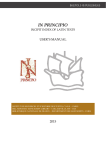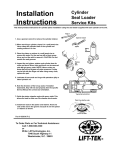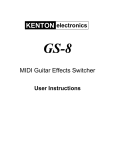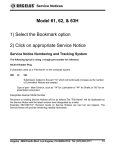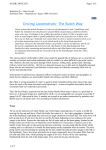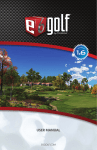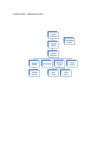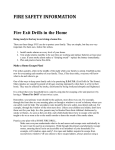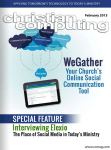Download DigiToll manual - eigersolutions.co.uk
Transcript
DigiToll Bells User Manual ampekko Unit C, Argent Court, Hook Rise South, Tolworth, Surrey KT6 7NL Tel: 0208 397 4242 Fax: 0208 397 6262 Email: [email protected], Web: www.ampekko.com DigiToll Bells User Manual Contents Introduction 3 DigiToll Bells - a brief background 4 AMPEKKO The disappearance of bell-ringing Early bell systems Development of the DigiToll Recording at St John’s Lane, Dublin Positive local reactions to the DigiToll 4 4 4 5 5 5 Section 1 - Operating the DigiToll 7 Using the front panel controls 8 Reading the display 9 Playing peals and tolls 10 Changing the funeral tolls 12 Playing a single chime 13 Enabling the automatic functions 14 Using the rear panel controls 15 Power Changing the volume Loudspeakers Auxiliary input and output Rugby clock 15 16 16 16 17 Using your remote control 18 Section 2 - Programming the DigiToll 20 Programming your DigiToll 21 What can you change? Changing the settings Programs 1-10 Programs 11-20 Programs 21-30 Making the changes Back to normal Reviewing the settings 21 22 22 22 23 23 24 24 Program 1 - Year 25 AMPEKKΩ 1 DigiToll Bells User Manual Program 2 - Month and day 26 Program 3 - Hours and minutes 27 Program 4 - Minutes and seconds 28 Programs 5, 6 and 7 - Angelus times 29 Programs 8 and 9 - Earliest and latest clock chimes 30 Program 10 - Lamp test 32 Programs 11 to 20 - Pre-Mass times 33 Program 21 - Angelus and pre-Mass days 35 Program 22 - Clock chime options 37 Program 23 - 12-hour or 24-hour format 39 Program 24 - Angelus or peal and toll 40 Program 25 - Short or long pre-Mass 41 Program 26 - Play a specific peal or toll 42 Programs 27 and 28 - Gain controls 44 Program 29 - Firmware revision 45 Program 30 - Reset to default values 46 Default DigiToll settings Troubleshooting Maintenance Loudspeakers Copyright Trade marks Issue date Version AMPEKKΩ 47 48 49 49 This manual is copyright © Ampekko 2000. All rights reserved. No part of this publication may be reproduced or distributed in any form or by any means without the prior written permission of the publisher. DigiToll Bells and ampekk? are trade marks of Ampekko Ltd. 29th July 2000 4.03 2 DigiToll Bells User Manual Introduction The DigiToll allows you to play peals and tolls at the touch of a button, with Angelus, pre-mass and clock chimes set to play automatically at the times you have chosen. This booklet guides you through the day-to-day operation of your DigiToll. It also includes instructions on how to change all of the pre-programmed times should you wish to do so. The DigiToll is an automatic bell system which gives you high quality sound reproduction in a stand-alone unit. The DigiToll can automatically ring the Angelus up to three times a day, play clock chimes, with or without Westminster pre-chimes, play pre-Mass tolls at the times you have chosen for each day of the week, and play wedding peals, pre-Mass tolls and funeral tolls at the touch of a button. Your DigiToll has been supplied to you with all its functions pre-set to your individual requirements. Unless you want to change any of these, the operation of the DigiToll is largely automatic. Although the DigiToll contains a number of sophisticated functions, it is simple to operate. And if you do want to change any settings, full instructions are included in this manual. The first part of the manual describes the day-to-day operation of the DigiToll, such as playing the peals and tolls and enabling the automatic Angelus, clock chimes and pre-Mass tolls. If you are happy with the times that have been programmed into your DigiToll, the only other section of the manual you will need to read are the instructions for changing the time when the clocks go forward or back an hour. AMPEKKΩ 3 DigiToll Bells User Manual DigiToll Bells - a brief background For your interest, we’ve included a brief introduction to the creation of the DigiToll Bells, explaining why we chose to make such a product and how we went about it. AMPEKKO Ampekko was established in 2000 specialising in small and medium-sized public address and sound reinforcement installations. Since then, we have committed ourselves to the highest standards of service and quality, and have grown to become one of the country’s leading sound contractors for installations of every size. Throughout this time, Ampekko have been closely involved with the Church, installing literally thousands of sound systems right across the country. In recent years, we have been active in developing new equipment designed specifically for the Church, based on our long-standing understanding of the Church’s unique requirements. Our policy of friendly family service combined with specialist expertise has now firmly established Ampekko as the UK’s leading Church Sound installer. The disappearance of bell-ringing These days, an ever-increasing number of churches are no longer able to ring their bells, if indeed they have any. Many older churches have one or more iron or bronze cast bells which they cannot ring because the bells are cracked, or because the physical structure of the old bell-tower is so weak that ringing the bells could cause the tower to collapse. Repairing a bell tower and reconditioning a set of bells costs tens of thousands of pounds - far beyond the means of most churches. Newly-built churches, on the other hand, are often constructed without a bell tower in the first place - mainly due to the large cost of a full set of cast bells. The disappearance of church bells is felt as a loss, not only by church congregations, but by everyone within the local community. Clock chimes, pre-Mass tolls and full peals in celebration of weddings and other special events are a much-loved tradition in both rural and urban settings. Early bell systems Before the introduction of the DigiToll, automatic bell systems depended on either a timed mechanical device to ring cast bells, or a tape-based system played through a loudspeaker. The first systems suffered from the same problems as the manual ringing of cast bells - cracked bells and weakened towers prevented the continued use of these automatic ringers. Tape-based systems overcame these problems but suffered their own drawbacks: the sound quality available on a cassette tape is nowhere near good enough to reproduce the rich tonalities of huge iron and bronze bells; the tapes themselves quickly stretch and degrade; and the sound systems used were rarely adequate for the task. AMPEKKΩ 4 DigiToll Bells User Manual Development of the DigiToll Ampekko’s DigiToll Bell System was developed as a direct response to the disappearance of the ringing of cast bells. Based on our experience of modern digital technology in other areas of sound and communications, we saw that digital sound reproduction would solve the inherent poor quality of analogue tape-based systems. This meant we could reproduce the full rich sound of cast bells with an unparalleled natural warmth. Allied with digital control techniques, we felt we could offer a system that gave a combination of pre-programmed pre-Mass tolls and clock chimes with a range of multi-bell peals for special occasions. Our first experiments with recording single bell tones and then using digital sampling and mixing to create the peals didn’t produce a satisfactory result - the peals just sounded far too clinical. So instead we decided that we would record peals rung by human bell-ringers to achieve a fully natural sound. Recording at St John’s Lane, Dublin For our recording session, we contacted St John’s Lane, Dublin (more properly known as the Augustinian Church). We were looking for a church that was renowned for the excellence of its bell-ringing and the clarity of its bell-tones and we soon hit upon St John’s Lane as the perfect choice. We knew of St John’s Lane at first hand from a member of staff whose uncle was previously a priest at the church. We learned that the bells of the church had recently been entirely reconditioned - apparently at a cost of £250,000 (which gives some idea of the cost of upkeep on cast bells). This meant we were assured of good sound quality from the bells themselves. To record the bells, we sent a team over to Dublin with the appropriate equipment. This had to be carried up the narrow staircase to the belfry a hair-raising experience as the stair opened directly onto the tower and threatened a fall of some hundreds of feet if anyone put a foot wrong. Once the recording equipment was in place, the Bell-Ringers of Saints Augustine and John went through their paces. We asked them to ring single tolls on each bell and then a selection of different peals using various numbers of bells. As well as the opening peals, they rang through the changes so that the DigiToll would play authentic rounds that vary as the peal continues. When they had finished, we had an excellent selection of recordings ready to be mixed and digitally encoded for the DigiToll itself. Positive local reactions to the DigiToll Reactions to DigiToll installations have been overwhelmingly positive. Priests, lay workers, congregations and members of the local community have all appreciated the way the DigiToll uses state-of-the-art technology to keep alive one of the best-loved traditions of the church. In many cases, priests have contacted us after the installation, both to congratulate our engineers on their efficient and friendly service, and to tell us that they’ve been asked to increase the volume of the bells by appreciative neighbours. For one installation, the church clock was repaired at the same time as the DigiToll was fitted. Local residents expressed their pleasure in hearing the church bells ring out again - the sound of the bells was so good that people didn’t realise they were listening to the DigiToll rather than cast bells. AMPEKKΩ 5 DigiToll Bells User Manual Some enterprising priests have even seen the DigiToll as a valuable source of income for the church. It is traditional for a wedding party to pay for the service of bell-ringers before and after the service priests are therefore able to ask for a donation to play the DigiToll wedding peals. With even a modest donation from each wedding party, the cost of an installation can be covered within a few months and additional income can then help with restoration and upkeep of the church or can be used to fund pastoral work in the parish. AMPEKKΩ 6 DigiToll Bells User Manual Section 1 - Operating the DigiToll DigiToll Bells Section 1: Operating the DigiToll AMPEKKΩ 7 DigiToll Bells User Manual Using the front panel controls The front panel has all the controls for playing and programming the DigiToll, along with a display showing your current settings. In normal day-to-day operation you will use the eight buttons in the middle and the Adjust knob to play peals or tolls and enable the automatic functions. The following sections of the manual explain how to use these. The Remote Control window receives infra-red signals from your optional hand-held remote control, allowing you to operate the DigiToll from within the church. See the section on using your remote control for more information. The Select buttons, the Program knob, the Setup button and the keyswitch are all used for programming. Their use is explained later in the manual. The display normally shows you the date and time but is also used for reviewing and programming the pre-set times you have chosen for the automatic functions. The next section explains how to read the display. AMPEKKΩ 8 DigiToll Bells User Manual Reading the display In its normal setting, the display shows you the current time and day of the week. The hours and minutes are shown as on a normal digital clock - for example, 10.15 or 03.54 - with the central dot flashing on and off to show the seconds. The AM/PM lights to the right of the time show you whether it is morning or afternoon. The day of the week is shown by the row of lights across the top of the display. To return to this setting if you have been making any changes to the programmed times, turn the key to the Play position and turn the Program knob to number 3. The Play light comes on whenever the DigiToll is playing. The light comes on as soon as the DigiToll begins its selection, so there may be a short pause before you actually hear the bells ringing. The Setup light comes on when you are programming the DigiToll. It is explained later in the manual. AMPEKKΩ 9 DigiToll Bells User Manual Playing peals and tolls There are four bell sounds which can be played whenever you like at the touch of a button. The buttons are in the left column of the eight buttons on the front panel - from top to bottom, they are: Funeral - a slow funeral toll Wedding - a traditional ten-bell peal rung with changes Pre-Mass - a single toll to announce the start of mass Special - a lighter six-bell peal for special occasions or as an alternative wedding peal You select which peal or toll you want to play from the front panel - a small light in the corner of the button will come on to remind you which peal or toll you have selected. The display will have changed to show 00.00. Turn the Adjust knob clockwise until the required time appears in the display. As you turn the Adjust knob, the time will increase in blocks of 30 seconds. If you set the time too long, just turn the knob back again until you get the right time. The peal or toll will start playing within a few seconds. You will see the Play light come on as confirmation. The peal or toll will continue to play for the time you have set. You will see the time counting down in the display, which shows the time left to play. When the time remaining reaches zero, the peal or toll will fade out gently over about ten seconds. It won’t cut off mid-peal, but will die away slowly. While it is playing, you can increase or decrease the time remaining by turning the Adjust knob. This will increase or decrease the time in blocks of 30 seconds. AMPEKKΩ 10 DigiToll Bells User Manual Stopping the peal or toll If you want the peal or toll to die away, turn the Adjust knob so that the time is reduced to zero. The bells will fade gently over about ten seconds. If you want to stop the peal or toll instantly, simply press the relevant selection button again. This will stop the bells immediately even if they are in mid-peal so it is not recommended in normal circumstances. If you select a different peal or toll while the first is playing, it will stop the first immediately as if it had been switched off. The newly-selected peal or toll won’t start playing until you turn the Adjust knob to set the time required. Automatic functions While a peal or toll is playing, the automatic functions are temporarily suspended. So, for example, you won’t have a wedding peal interrupted mid-way through by the Angelus or clock chimes. When the peal or toll finishes, the automatic functions work again normally. If you press one of the peal or toll buttons by mistake and leave the Adjust knob set to zero, the DigiToll will automatically switch the peal or toll off after a minute and go back to its normal automatic operation. AMPEKKΩ 11 DigiToll Bells User Manual Changing the funeral tolls You can have one, two or three chimes for each toll. Normally, the funeral toll is a single chime. If you want two or three chimes, you use the Select buttons before setting the time using the Adjust knob. Single chime Turn the Adjust knob to set the time - this is the standard option. Two chimes Press the left Select button, then turn the Adjust knob to set the time. Three chimes Press the right Select button, then turn the Adjust knob to set the time. If you want two or three chimes, you have to use the relevant Select button each time you start the funeral toll. If you don’t press a Select button, the DigiToll plays a single chime funeral toll, even if you had a two or three chime toll last time. Note that when using the remote control, you can also play an additional funeral toll comprising three different bells played in descending tones. You can only play this version using the remote control. AMPEKKΩ 12 DigiToll Bells User Manual Playing a single chime When you press the Single Chime button, the DigiToll plays one chime and then stops. While the chime is playing, a light in the corner of the button will come on. To get another chime, simply press the button again. If you press the button again while the first chime is still playing, you get another chime as soon as the first is finished. You can only queue up one extra chime in this way, so however often you press the button while a chime is playing you will only get one more chime at the end. Unlike the peals and tolls, turning the Adjust knob doesn’t have any effect on the single chime. AMPEKKΩ 13 DigiToll Bells User Manual Enabling the automatic functions The DigiToll has three automatic functions which will play at the pre-programmed times. The buttons are in the right column of the eight buttons on the front panel - from top to bottom, they are: Angelus - three sets of three tolls followed by one set of nine. Clock Chimes - rings the hour, half and quarter with optional Westminster chimes. Pre-Mass Toll - a single bell toll to announce Mass. To play these at the pre-set times, you simply have to press the relevant button. A small light in the corner of the button will show if it is currently on or off. While it is on, the bells will ring at the pre-set times automatically you don’t have to do anything and the bells will ring at the correct times for each day of the week. The times for Angelus and pre-Mass toll and the options for the clock chimes are set by us according to your instructions when the DigiToll is installed. You can change these at any time by following the instructions later in this manual. To turn the automatic function off, just press the relevant button again. The indicator light will go out to show that the function is disabled. Disabling the function doesn’t clear the pre-set times, so when you press the button again, the bells will ring automatically as before. AMPEKKΩ 14 DigiToll Bells User Manual Using the rear panel controls The rear panel has the connections for power, loudspeakers and additional inputs. There are two volume controls - one sets the overall volume of the bells, the other adjusts the volume of the auxiliary input. In the course of normal operation, you shouldn’t need to adjust any of the settings on the back panel. Power The DigiToll plugs into the mains using the standard lead which is supplied with the unit. Above the power socket is an on/off switch. Ensure the DigiToll is switched off before removing or inserting the power lead - if you have a switched wall socket it is a good idea to switch this off as well. Underneath the power socket is a fuse holder. If you need to change the fuse, make sure you replace it with the correct rating and type of fuse, as shown on the back of the unit. If the DigiToll is switched off or unplugged, it will not lose the time or its settings. These are saved intact by means of an internal battery. This battery will maintain the DigiToll’s memory for about one month when it is fully charged. If you have your DigiToll unplugged for longer than this and it has lost the time and its settings when you turn it back on, then call us to reprogram the settings, or refer to the programming information later in the manual. The battery is kept continuously charged while the DigiToll is plugged and switched on. We therefore recommend that you keep your DigiToll switched on even if you have disabled the automatic bell functions. If your battery does run flat, it will recharge next time you plug the unit in. To preserve its life, the battery charges very slowly - it recharges completely in about two weeks. AMPEKKΩ 15 DigiToll Bells User Manual Changing the volume In the normal course of events you shouldn’t need to change the volume of the DigiToll. It will have been correctly set at the time of installation as agreed between yourself and the installation engineers. However, you may find that you need to make a few adjustments in the first weeks to get the volume just right. We’ve often found that the best approach, particularly where your church hasn’t had bells before, is to set the volume a little lower than you would ideally like it and then increase it slightly over a period of several weeks. This gives your neighbours a chance to get used to the bells without feeling they are a nuisance. To increase the volume, you simply turn the volume knob clockwise. To decrease the volume, turn it anticlockwise. Whenever you change the volume, especially when turning the DigiToll up, the key rule is to make only small adjustments each time. Then check how the bells sound before changing the volume any further. Keep a note of where the knob was originally set so that you can turn it back if you want to. Loudspeakers The DigiToll contains a powerful amplifier designed to produce a good clear bell sound. The unit therefore connects directly to the loudspeakers. You will have one or more loudspeakers, usually placed in the bell tower if you have one, or discreetly on the roof if not. You should not make any changes to the loudspeakers - this is a job for a professional sound installation company. If you feel you would like to add more loudspeakers, or if you have to relocate the DigiToll and need to extend the loudspeaker cable, contact ourselves or your local sound installation company to do the work. If you need to change the loudspeaker output fuse, make sure you replace it with the correct rating and type of fuse, as shown on the back of the unit. A word of warning: do not play the DigiToll without the loudspeakers connected as this can seriously damage the in-built amplifier. If you want to check any settings or operation without the bells sounds, simply turn the volume all the way down rather than unplug the loudspeakers. Auxiliary input and output With the auxiliary input and output, you can connect the DigiToll to equipment such as a CD player to play music through the DigiToll’s speakers, or your church sound system to reproduce the bells within the church. Auxiliary input The auxiliary input is suitable for connecting the output of a CD player or cassette deck to the DigiToll. You can then play CDs or cassettes through the DigiToll’s loudspeakers to listeners outside the church. For example, this can be used to play music during summer fetes or to play carols at Christmas. Changing the volume of the auxiliary input You use the Input Level knob just above the auxiliary input socket to change the volume of an auxiliary input. You turn the knob clockwise to increase the volume and anticlockwise to decrease it. This allows you to set a different volume for inputs such as CDs and cassettes while leaving the master volume of the DigiToll set at the correct volume for the bells. AMPEKKΩ 16 DigiToll Bells User Manual Auxiliary output The auxiliary output is suitable for connecting to the input of amplifiers such as those you probably use in your sound reinforcement system. You can then play the DigiToll bells through your church sound system as well as outside using the DigiToll’s own loudspeakers. Changing the volume of the auxiliary output To set the volume of the bells inside the church, you can alter the level using your existing mixer amplifier or mixing desk. See the instructions for your sound system for more details. If you only want to play the bells inside the church, turn the volume of the DigiToll right down using the Volume knob on the back. This will silence the bells outside the church but will not affect this output. Make sure you take a note of where the knob was set so that you can turn it up the right amount when you have finished. Auxiliary Input/Output Connector For the technically minded, the input and output are both unbalanced line level. They share a 180° DIN connector with pin 1 for the input, pin 3 for the output and pin 2 for the screen. If this doesn’t mean anything to you, and unless you are confident working with sound equipment, we recommend that you contact us or your local sound installation company before connecting any external equipment to the DigiToll. Rugby clock You can connect the DigiToll to an external time signal so that it keeps precise time and even changes automatically to and from British Summer Time. Using this socket, you can plug in a separate optional receiver which picks up signals from the national atomic time transmitter based in Rugby. The Rugby transmitter sends out extremely accurate time signals. These are received and passed to the DigiToll, which constantly checks its own clock against the Rugby clock, resetting the internal clock to match the Rugby clock if necessary. As well as keeping the DigiToll accurate to a fraction of a second, this means that you don’t have to worry about reprogramming the DigiToll to account for British Summer Time. The unit automatically detects the hour changing and adjusts itself at the start and at the end of Summer Time. The Rugby clock receiver is optional and is not supplied with the DigiToll as standard. If you would like more information about this system, please contact us. AMPEKKΩ 17 DigiToll Bells User Manual Using your remote control Using your remote control you can play the DigiToll bells from within the church while the DigiToll itself remains safely out of the way. You can easily incorporate bells into your Mass or other celebration when required. For example, you can start and stop a wedding peal so that the bells fit in exactly with the service. The remote control is an optional device and does not come with the DigiToll as standard. It is part of the RoomLink system which Carter-Voce can supply to allow remote control of a CD player and cassette deck as well as the DigiToll. If you do not have a remote control, you can skip the instructions in this section. If you would like to know more, please contact us for further details. The remote control is an optional device and does not come with the DigiToll as standard. It is part of the RoomLink system which Carter-Voce can supply to allow remote control of a CD player and cassette deck as well as the DigiToll. If you do not have a remote control, you can skip the instructions in this section. If you would like to know more, please contact us for further details. To play the DigiToll using your remote control, you press buttons on the handset to select the bells you want to play, to start the bells playing and to stop them playing. Selecting the DigiToll Before you press any other buttons, you press the Aux button. This tells the unit that it is the DigiToll which you want to control. (By pressing other buttons, such as the TV and VCR buttons, you can switch the remote handset to control your CD or cassette deck if you have compatible units.) Once you have pressed the Aux button, all commands from the remote handset will go to the DigiToll (you can go back to the CD or cassette by pressing the relevant buttons). AMPEKKΩ 18 DigiToll Bells User Manual Selecting a peal or toll First, you select the type of peal or toll you want to play using one of the numeric buttons under the sliding panel. If you can’t see these, slide back the lower part of your handset. 1 4 7 +/3 6 9 C/P Standard single-chime funeral toll Ten-bell wedding peal Pre-Mass toll Six-bell special peal Double-chime funeral toll Triple-chime funeral toll Three-bell funeral toll Angelus Playing the bells If you are not sure how long you want the bells to play for, use the Play button. This will start the selected peal or toll with the time set to 99 minutes and 59 seconds. When you want the bells to stop, press the Stop button (to end them instantly) or the Pause button (to fade them out gently). If you know how long you want the bells to play for, use the Program + button to set the time. Each time you press the button, the time will increase by 30 seconds. If you hold the button down, it will automatically repeat. If you overrun the required time, press the Program - button to decrease the time by 30 seconds. This will also repeat if held down. Once you’ve set the time, you can still use the Stop or Pause buttons to turn the bells off. Play Stop Pause Program + Program - Sets the time to 99 minutes 59 seconds and starts to play the selected bells - if no bells are selected, plays a single chime instead Immediately stop the bells currently playing - this will also stop timed bells (eg clock chimes) if they are playing Fade out the current bells gently - this has the same effect as setting the time remaining to zero Increase the time remaining by 30 seconds - if no bells are playing, this automatically starts to play the selected bells Decreases the time remaining by 30 seconds - if the time remaining is set to zero, the bells fade out gently Funeral tolls You can play four different funeral tolls using the remote control. The first three play the same bell one, two or three times then pause before the next sequence. These are the same as the three funeral toll options you can select from the front panel. The fourth option plays three different bells of descending tone, pauses and then repeats. This option can only be selected when you are using the remote control. When any of the funeral tolls are playing, the Funeral light will be on. Angelus If you select the Angelus from the remote control and play it, it will only play once regardless of the time setting. While this Angelus is playing, the Mass light will be on (this is to distinguish it from the timed Angelus which is shown by the Angelus Enable light). Remote control handset code Before using your remote control the very first time, you must type in the code to activate the commands. This is explained in the instructions which come with the remote control. The code number for the DigiToll is 1691. AMPEKKΩ 19 DigiToll Bells User Manual Section 2 - Programming the DigiToll DigiToll Bells Section 2: Programming the DigiToll AMPEKKΩ 20 DigiToll Bells User Manual Programming your DigiToll Your DigiToll will have been programmed at the time of installation according to your instructions. If you are happy with these settings, then you may never have to change the pre-set times - in which case, you can ignore most of the following sections. The only section you should read is the one on changing the time as you will have to do this at the start and end of Summer Time. If you do want to change a setting, read through the general notes here and then go to the section for the setting you want to change. Although the following pages may seem a little daunting when you first glance through them, you’ll find that making a change is actually very straightforward. What can you change? The following list tells you all the settings that you can change and where to look for each one. Category Date Time Angelus Clock chimes Pre-Mass Test AMPEKKΩ Feature to change Year Month Day Hours Minutes Seconds 12-hour or 24-hour format Morning Angelus time Midday Angelus time Evening Angelus time Days of the week for each Angelus Standard Angelus or peal and toll option Angelus volume Time of first chime of the day Time of last chime of the day Westminster-style pre-chime options Striking the hour with or without a peal Clock chimes volume Pre-Mass 0 time Pre-Mass 1 time Pre-Mass 2 time Pre-Mass 3 time Pre-Mass 4 time Pre-Mass 5 time Pre-Mass 6 time Pre-Mass 7 time Pre-Mass 8 time Pre-Mass 9 time Days of the week for each pre-Mass Short or long pre-Mass Pre-Mass volume Check lamps Listen to a particular bell sound Check software version Revert to default settings Program 1 2 2 3 3 or 4 4 23 5 6 7 21 24 28 8 9 22 22 27 11 12 13 14 15 16 17 18 19 20 21 25 28 10 26 29 30 21 DigiToll Bells User Manual Changing the settings To make any changes, you have to first turn the key to the Program position. You can now select any of the settings to change. The settings are in groups of ten and each group of ten is selected using a different combination of buttons. Programs 1-10 Programs 1-10 set the date and time, and set the times for the Angelus and clock chimes. For this group, you simply turn the Program knob to the number required. Programs 11-20 Programs 11-20 set the pre-Mass times. For this group, you first press the Setup button. The Setup light underneath the display will come on to show that you’ve pressed the button. AMPEKKΩ 22 DigiToll Bells User Manual You can now select the program you require by turning the Program knob. Position 1 gives you program 11, position 2 gives you program 12 and so on. When you have finished changing these settings, press the Setup button again. The Setup light will go out. Programs 21-30 Programs 21-30 set the advanced options. For this group, press and hold in the left Select button (underneath the display) and then press the Setup button. The Setup light underneath the display will flash on and off to show you that you’re selecting programs 21-30. You can now select the program you require by turning the Program knob. Position 1 gives you program 21, position 2 gives you program 22 and so on. When you have finished changing these settings, press the Setup button again. The Setup light will stop go out. Making the changes Once you have selected the required program, you make your changes using a combination of the two Select buttons underneath the display and the Adjust knob. The way in which these controls work is different for each setting and is described in detail in the relevant section. However, some general notes apply to all the settings. Turning the Adjust knob clockwise increases a setting or advances to the next option for that program - some programs cover a number of options and you use the Adjust knob to work through them. Turning the knob anticlockwise decreases a setting or goes back through the program options. The Select buttons work in one of two ways. In the first type, you use them to select which part of the display to change (eg the left Select button for the hours, the right Select button for the minutes), then you turn the Adjust knob to make the changes. In the second type, you press one or other Select button to change the display directly (eg to switch an option on or off, or to step through a number of different options). The instructions for each program explain exactly how to use the buttons in each case. AMPEKKΩ 23 DigiToll Bells User Manual Back to normal When you have made all the changes you want to make, check that the Setup light is out. Then turn the key back to the Play position and remove it to a safe place. Your settings are saved and can’t be altered without the key. To show the current time and day of the week, which is the normal display, turn the Program knob to 3. Reviewing the settings With the key in the Play position, you can review all of the settings by selecting the programs as described above but you can’t make any changes. We recommend that you keep your DigiToll key in a safe place rather than leaving it in the unit - this will prevent any unwanted and possibly embarrassing changes being made when you’re not looking. AMPEKKΩ 24 DigiToll Bells User Manual Program 1 - Year This changes the year of the current date. To change the year, press the right Select button then turn the Adjust knob. You can change the year to any date between 1990 and 2089. AMPEKKΩ 25 DigiToll Bells User Manual Program 2 - Month and day This changes the month and day of the current date. You will see a dot to the left of the month to distinguish this display from the various time settings. Changing the month To change the month, press the left Select button and turn the Adjust knob. The months are shown as 1-12. If you increase the month from 12, the display will go to 1 and the year will also increase by one (although you won’t see this unless you look at program 1). So if the date is December 1996 and you increase the month by one, the display will show 1 and the year setting will be changed to 1997. Similarly, if you decrease the month from 1, the display will go to 12 and the year will decrease by one. Changing the day To change the day, press the right Select button and turn the Adjust knob. You will also see the day of the week light change across the top of the display to match the current date. The days are shown as 1-31. The DigiToll knows how many days there are in each month and will only display valid dates - for example February will only show numbers 1-28, June will only show numbers 1-30 and so forth. If you increase the day from the last day of the month, you will move forward to the next month - you will see this on the display. So if the date is 31st July and you increase the day, the date will change to 1st August. Similarly, if you decrease the day from the first day of the month, the month will go back one. AMPEKKΩ 26 DigiToll Bells User Manual Program 3 - Hours and minutes This changes the hours and minutes of the current time. The dot in the centre of this display flashes to show the seconds passing. This distinguishes it from all the other displays and makes it easy to check at a glance that you have the normal time display selected. Changing the hours To change the hours, press the left Select button and turn the Adjust knob. The hours are shown as 1-12 if you have the 12-hour format selected or 0-23 if you have the 24-hour format selected (see program 23 for changing between 12 and 24-hour format). Whichever format you have selected, the AM/PM light will show whether it is morning or afternoon. If you increase the hours from 23 (or 11PM) to 0 (or 12AM), the date will also increase by one (although you won’t see this unless you look at program 2). So if the date is the 18th July and you increase the hours past midnight, the date will be changed to 19th July. Similarly, if you decrease the hours from 0 (or 12AM) to 23 (or 11PM) the date will decrease by one. Changing the minutes To change the minutes, press the right Select button and turn the Adjust knob. The minutes are shown as 0-59. If you increase the minutes from 59 to 0, the hours will go forward one - you will see this on the display. Similarly, if you decrease the minutes from 0 to 59, the hour will go back one. Whenever you change the minutes using this program, the seconds are reset to zero. AMPEKKΩ 27 DigiToll Bells User Manual Program 4 - Minutes and seconds This changes the minutes and seconds of the current time. Changing the minutes To change the minutes, press the left Select button and turn the Adjust knob. The minutes are shown as 0-59. If you increase the minutes from 59 to 0, the hours will go forward one (although you won’t see this unless you look at program 3). Similarly, if you decrease the minutes from 0 to 59, the hour will go back one. Unlike program 3, when you change the minutes using this program, the seconds are not reset to zero. Changing the seconds To change the seconds, press the right Select button and turn the Adjust knob. The seconds are shown as 0-59. If you increase the seconds from 59 to 0, the minutes will go up by one - you will see this on the display. Similarly, if you decrease the seconds from 0 to 59, the minutes will go down by one. AMPEKKΩ 28 DigiToll Bells User Manual Programs 5, 6 and 7 - Angelus times These change the times for the morning, midday and evening Angelus. (You’ll also want to look at program 21 to set the days of the week for each Angelus.) All three programs work in the same way, allowing you to set the time for each Angelus, so we’ll describe them together. In each case, the display shows the hours on the left and the minutes on the right. Changing the hours To change the hours, press the left Select button and turn the Adjust knob. The hours are shown as 1-12 if you have the 12-hour format selected or 0-23 if you have the 24-hour format selected (see program 23 for changing between 12 and 24-hour format). Whichever format you have selected, the AM/PM light will show whether it is morning or afternoon. Changing the minutes To change the minutes, press the right Select button and turn the Adjust knob. The minutes are shown as 0-59. If you increase the minutes from 59 to 0, the hours will go forward one - you will see this on the display. Similarly, if you decrease the minutes from 0 to 59, the hour will go back one. Default Angelus times If you have not asked for any particular Angelus times, your DigiToll will be supplied with the programs set as follows: Program 5 Program 6 Program 7 Morning Angelus Midday Angelus Evening Angelus 8.00 am 12.00 noon 6.00 pm If you have specified one or more Angelus times, your DigiToll will come with the times pre-set. If you change your mind, you can alter the times using these three programs. Other Angelus controls As well as the time for each Angelus, there are several other settings which affect the way the Angelus works. You can turn each Angelus on or off for each day of the week - see program 21. You can have a peal followed by a pre-Mass toll instead of an Angelus - see program 24. And you can temporarily disable all Angelus times using the Angelus Enable button on the front panel - see the section on enabling the automatic functions. AMPEKKΩ 29 DigiToll Bells User Manual Programs 8 and 9 - Earliest and latest clock chimes These change the earliest and latest times which the clock chimes will ring. If you set these times, the clock chimes won’t ring before the earliest time set or after the latest time set. This is to prevent any noise nuisance to your neighbours during the night. Program 8 sets the earliest time. So if you have it set to 8.00AM, the first chimes will be at eight o’clock in the morning. Program 9 sets the latest time. So if you have it set to 9.00PM, the last chimes will sound at nine o’clock in the evening. Both programs work in the same way, so we’ll describe them together. In both cases, the display shows the hours on the left and the minutes on the right. Changing the hours To change the hours, press the left Select button and turn the Adjust knob. The hours are shown as 1-12 if you have the 12-hour format selected or 0-23 if you have the 24-hour format selected (see program 23 for changing between 12 and 24-hour format). Whichever format you have selected, the AM/PM light will show whether it is morning or afternoon. Changing the minutes To change the minutes, press the right Select button and turn the Adjust knob. The minutes are shown as 0-59. If you increase the minutes from 59 to 0, the hours will go forward one - you will see this on the display. Similarly, if you decrease the minutes from 0 to 59, the hour will go back one. Clock chimes 24 hours a day If you want the clock chimes to sound 24 hours a day, set the times for both program 8 and program 9 to 12.00AM (or 0.00 if you have 24-hour format selected). Default earliest and latest times If you have not asked for any particular times for the clock chimes, your DigiToll will be supplied with the programs set as follows: Program 8 Program 9 Earliest clock chimes Latest clock chimes 8.00 am 9.00 pm If you have specified the earliest and latest times, your DigiToll will come with the times pre-set. If you change your mind, you can alter the times using these two programs. Other clock chimes controls As well as the earliest and latest times for the clock chimes, there are two other settings which affect the way the clock chimes work AMPEKKΩ 30 DigiToll Bells User Manual You can select various options such as Westminster style pre-chimes and quarter and half-hour strikes - see program 22. And you can temporarily disable the clock chimes altogether using the Chimes Enable button on the front panel - see the section on enabling the automatic functions. AMPEKKΩ 31 DigiToll Bells User Manual Program 10 - Lamp test This is a test program which simply turns on all the LED lamps to check that they are working. If you suspect that any LED isn’t working, turn the Program knob to 10 and check all the lamps. If they all come on, then you have a different problem and should contact us for more help. AMPEKKΩ 32 DigiToll Bells User Manual Programs 11 to 20 - Pre-Mass times These change the ten pre-Mass times. We’ve included this many pre-Mass times so that you can set different times for different days of the week. For example, you might have a Mass at 8.30am during the week, at 11.30am, 5.00pm and 6.00pm on Saturday, and at 9.30am, 11.00am, 5.00pm and 8.00pm on a Sunday. With the times set using programs 11 to 20, and the days of the week set using program 21 (see the next section), you can cater for all your weekly requirements. You can program the times in any order you want - the DigiToll will ring them at the right time even if you have the earliest time last and the latest time first. For convenience, you might want to start with the earliest time and work through to the latest. Or you might start with the weekdays and move on to Saturday and then Sunday. Just pick whatever scheme makes most sense to you. You can always add extra times in at the end if you need to. However you do it, keep a note of what time you have set for each program so that you can set up the days of the week correctly when you come to program 21. Programs 11 to 21 all work in the same way, so we’ll describe them together. In each case, the display shows the hours on the left and the minutes on the right. Changing the hours To change the hours, press the left Select button and turn the Adjust knob. The hours are shown as 1-12 if you have the 12-hour format selected or 0-23 if you have the 24-hour format selected (see program 23 for changing between 12 and 24-hour format). Whichever format you have selected, the AM/PM light will show whether it is morning or afternoon. Changing the minutes To change the minutes, press the right Select button and turn the Adjust knob. The minutes are shown as 0-59. If you increase the minutes from 59 to 0, the hours will go forward one - you will see this on the display. Similarly, if you decrease the minutes from 0 to 59, the hour will go back one. Default pre-Mass times If you have not asked for any particular pre-Mass times, your DigiToll will have the programs set as follows: Program 11 Program 12 Program 13 Program 14 Program 15 Program 16 Program 17 Program 18 Program 19 Program 20 AMPEKKΩ Pre-Mass time 0 Pre-Mass time 1 Pre-Mass time 2 Pre-Mass time 3 Pre-Mass time 4 Pre-Mass time 5 Pre-Mass time 6 Pre-Mass time 7 Pre-Mass time 8 Pre-Mass time 9 9.45 am 10.15 am 11.15 am 12.15 pm 5.15 pm 9.45 am 10.15 am 11.15 am 12.15 pm 5.15 pm 33 DigiToll Bells User Manual If you have specified one or more pre-Mass times, your DigiToll will come with the times pre-set. If you change your mind, you can alter the times using these three programs. Other pre-Mass controls As well as the time for each pre-Mass toll, there are several other settings which affect the way the pre-Mass tolls work. You can turn each pre-Mass toll on or off for each day of the week - see program 2. You can use the Angelus times (programs 5, 6 and 7) to play a peal followed by a pre-Mass toll - see program 24. You can choose between a short or a long pre-Mass toll - see program 25. And you can temporarily disable all Angelus times using the Angelus Enable button on the front panel - see the section on enabling the automatic functions for more information. AMPEKKΩ 34 DigiToll Bells User Manual Program 21 - Angelus and pre-Mass days This changes the days of the week on which each of the three Angelus and ten pre-Mass times will ring. Before you set the days of the week using this program, you should make sure that the Angelus and pre-Mass times are correct - look at programs 5, 6 and 7 for the Angelus and programs 11 to 20 for the pre-Mass times. You may want to make a note of which pre-Mass times are which to help you remember. Once each time has been set, you go through them in order and then select for each day of the week whether or not it will ring on that day. For example, you might have set pre-Mass 1 to ring at 8.30am and you want this only on Monday to Friday. Following the instructions below, you go through the days of the week one by one and turn the pre-Mass toll off for Sunday, on for Monday to Friday and off for Saturday. Then you move on to the next pre-Mass time and select the days of the week required for that time. And so on. If you don’t want a particular Angelus or pre-Mass to play at all, you simply set it off for every day of the week. Reading the display For this program the display shows you which Angelus or pre-Mass time you have selected, which day of the week and whether it is set on or off. The left part of the main display shows you which option you are setting. This will show A1, A2 or A3 for the three Angelus times, or P0 to P9 for the ten pre-Mass times. The row of lamps across the top show you the day of the week, with the day you are setting illuminated. The right part of the main display shows you whether the Angelus or pre-Mass toll is on or off for that day. If it is on you will see “On” and if it is off you will see “- -”. Changing the options When you select this program, you will see A1 in the display for the first Angelus and SUN in the days of the week. To switch between on and off, you press the right Select button. Each time you press the button, the display will toggle between “On” for on and “- -” for off. Once you have set the Sunday morning Angelus, turn the Adjust knob clockwise. The SUN lamp will go out and the MON lamp will come on. You can now set the Angelus on or off for Monday morning. And then so on throughout the week. Once you have finished the week and set Saturday’s morning Angelus, turn the Adjust knob again. The display will change to A2 to show that you have moved on to the second Angelus time and SUN will be lit again to show that you are back at the start of the week. You continue to set the Angelus and pre-Mass tolls on or off for each day, moving through the week from Sunday to Saturday, with the Angelus and pre-Mass times appearing in the following order: A1 Morning Angelus Program 5 AMPEKKΩ 35 DigiToll Bells User Manual A2 A3 P0 P1 P2 P3 P4 P5 P6 P7 P8 P9 Midday Angelus Evening Angelus Pre-Mass time 0 Pre-Mass time 1 Pre-Mass time 2 Pre-Mass time 3 Pre-Mass time 4 Pre-Mass time 5 Pre-Mass time 6 Pre-Mass time 7 Pre-Mass time 8 Pre-Mass time 9 Program 6 Program 7 Program 11 Program 12 Program 13 Program 14 Program 15 Program 16 Program 17 Program 18 Program 19 Program 20 If you change your mind and want to go back to an earlier time, just turn the Adjust knob the other way, make your correction, and then carry on as before. Enabling the Angelus and pre-Mass tolls Remember that whatever days have been set on or off with this program, you also need to have the Angelus and pre-Mass tolls enabled on the front panel for any of them to sound. See the section on enabling the automatic functions for more information. AMPEKKΩ 36 DigiToll Bells User Manual Program 22 - Clock chime options This changes the options for the clock chimes, such as whether to strike the quarter and half hours and whether to ring Westminster-style peals. There are five options, and you go through them in turn, setting each on or off. The options are: 1'4 1'2 Hr St Ph Rings peals on the quarter and three-quarter hours Rings a peal on the half hour Rings a peal on the hour Chimes for the number of the hour Rings a peal before the hour, then chimes the number of the hour Changing the options To change the options you use the Adjust knob and the right Select button. The left part of the display shows which option is selected. To move on to the next option, turn the Adjust knob clockwise. The right part of the display shows “On” if the option is on and “- -” if the option is off. To change the option, press the right Select button. This will toggle the option between on and off. Quarter, half and hourly peals The first three options set the Westminster-style peals ring at the relevant times. The three normal choices are: Set only the hour Set hour and half-hour Set hour, half and quarter-hours 1'4 --On 1'2 -On On Hr On On On Striking the hour To strike the number of the hour, set the St option to “On”. This takes precedence over the Hr option - so the hours will strike without a Westminster-style peal. Peal and strike the hour To set both a Westminster-style peal before the hour and to strike the number of the hour, set both the St and the Ph options to “On”. The peal will start about 20 seconds before the hour, then the hour will strike. The hour options To summarise the options for the hour: To play a peal only To strike the hour only To play a peal and then strike the hour AMPEKKΩ Hr On On On St -On On Ph --On 37 DigiToll Bells User Manual Other clock chime controls Remember that whatever options are set here, you can disable the clock chimes and Westminster-style peals using programs 8 and 9 which set the earliest and latest times for the clock chimes. This means you can play the clock chimes during the day and turn them off at night to avoid disturbing your neighbours. AMPEKKΩ 38 DigiToll Bells User Manual Program 23 - 12-hour or 24-hour format This changes the display between a 12-hour clock format (ie six in the evening is shown as 6.00) and a 24-hour format (so the same time is shown as 18.00). To change between the two formats, press the left Select button. This display will change between “12hr” and “24hr” to show you which format is selected. In either case, the AM/PM lights will show you whether it is morning or afternoon where appropriate. AMPEKKΩ 39 DigiToll Bells User Manual Program 24 - Angelus or peal and toll This allows you to select whether you want the Angelus to ring as a normal Angelus (ie three sets of three bells followed by one set of nine bells) or as one or more ten-bell peals followed by a pre-Mass toll. If you want to change the Angelus times to ring a peal followed by a toll, then this program changes all three Angelus times. You can’t change only one or two of the Angelus times - it’s all three or none at all. To change between the normal Angelus and one or more peals plus toll, press the right Select button. The display will step through the options in the following order: Length of peal An A An 1P An 2P An 3P An 4P An 5P An 6P An 7P Normal Angelus One peal followed by a toll Two peals followed by a toll Three peals followed by a toll Four peals followed by a toll Five peals followed by a toll Six peals followed by a toll Seven peals followed by a toll 5 minutes 9 minutes 14 minutes 18 minutes 23 minutes 27 minutes 32 minutes Each peal is roughly 4.5 minutes. For your convenience, we’ve listed the overall length of the peals, rounded up to the nearest minute. AMPEKKΩ 40 DigiToll Bells User Manual Program 25 - Short or long pre-Mass This changes between a short and long pre-Mass toll. The short pre-Mass toll is 12 rings of the bell - this lasts about one minutes. The long pre-Mass toll lasts for about five minutes. To change between the short and long pre-Mass tolls, press the right Select button. The right part of the display will show “S” for short and “L” for long. The left part of the display always shows “Pr”. AMPEKKΩ 41 DigiToll Bells User Manual Program 26 - Play a specific peal or toll This program allows you to play any peal or toll from the full selection programmed into your DigiToll. It is intended for engineering use to test the DigiToll and for checking the volume of the speakers. To select one of the bell samples, turn the Adjust knob until you get to the track you require. The tracks are numbered and appear in the following order: 1 2 3 4 5 6 7 8 9 10 11 12 13 14 15 16 17 18 19 20 21 22 23 24 25 26 27 28 29 30 31 32 33 34 35 36 37 AMPEKKΩ One o’clock chime Two o’clock chime Three o’clock chime Four o’clock chime Five o’clock chime Six o’clock chime Seven o’clock chime Eight o’clock chime Nine o’clock chime Ten o’clock chime Eleven o’clock chime Twelve o’clock chime Westminster-style hourly peal followed by one o’clock chime Westminster-style hourly peal followed by two o’clock chime Westminster-style hourly peal followed by three o’clock chime Westminster-style hourly peal followed by four o’clock chime Westminster-style hourly peal followed by five o’clock chime Westminster-style hourly peal followed by six o’clock chime Westminster-style hourly peal followed by seven o’clock chime Westminster-style hourly peal followed by eight o’clock chime Westminster-style hourly peal followed by nine o’clock chime Westminster-style hourly peal followed by ten o’clock chime Westminster-style hourly peal followed by eleven o’clock chime Westminster-style hourly peal followed by twelve o’clock chime Quarter-hour Westminster-style peal Half-hour Westminster-style peal Three-quarter hour Westminster-style peal Hour Westminster-style peal Angelus Standard single-chime funeral toll Wedding (ten-bell) peal Pre-Mass toll Special (six-bell) peal Three-bell funeral toll Two-chime funeral toll Three-chime funeral toll Long pre-Mass (128 chimes) (variable) (variable) (variable) (variable) (variable) (variable) (variable) 42 DigiToll Bells User Manual 38 39 40 41 42 43 44 45 46 47 48 49 50 51 52 53 54 55 56 57 58 59 60 61 62 63 Short pre-Mass (12 chimes) One ten-bell peal followed by a long pre-Mass Two ten-bell peals followed by a long pre-Mass Three ten-bell peals followed by a long pre-Mass Four ten-bell peals followed by a long pre-Mass Five ten-bell peals followed by a long pre-Mass Six ten-bell peals followed by a long pre-Mass Seven ten-bell peals followed by a long pre-Mass One ten-bell peal followed by a short pre-Mass Two ten-bell peals followed by a short pre-Mass Three ten-bell peals followed by a short pre-Mass Four ten-bell peals followed by a short pre-Mass Five ten-bell peals followed by a short pre-Mass Six ten-bell peals followed by a short pre-Mass Seven ten-bell peals followed by a short pre-Mass Spare Spare Spare Spare 125Hz test tone at maximum level 250Hz test tone at maximum level 500Hz test tone at maximum level 1kHz test tone at maximum level (output reduced by de-emphasis) 2kHz test tone at maximum level (output reduced by de-emphasis) 4kHz test tone at maximum level (output reduced by de-emphasis) Frequency sweep, 125Hz to 4kHz over 0.9 seconds plus 0.1 second gap When you have the correct track, press the right Select button and the bells will start playing. To stop the selection, press the right Select button again. Variable length samples Most of the tracks play once through and then stop. The variable length tracks can be played continuously, or with only the fade-out sequence. These are tracks 30 to 36, as noted in the list above. To play just the fade out sequence, follow the normal instructions. To play the track continuously, press the left Select button first, then the right Select button to start the selection. Press the right button again to stop the selection. Test tones This program is really intended only for engineering use when setting up your DigiToll. You should never need to use it. In particular, you should not use the test tones (tracks 57 to 63). These can not only damage equipment if played at too high a volume but they are pure tones which will prove very annoying to your neighbours. AMPEKKΩ 43 DigiToll Bells User Manual Programs 27 and 28 - Gain controls These change the internal gain of the clock chimes and all the other peals and tolls. They are intended for engineering use if you want to change the relative volume of your clock chimes compared to the other bells. Program 27 changes the volume of the clock chimes. Program 28 changes the volume of all the other bells (including the Angelus and pre-Mass tolls). To distinguish the display from program 27, there is a dot in the bottom left corner of the display. You are recommended not to use these without advice from ourselves. If you are confident that you understand their use, follow the instructions below. Both programs work in the same way so they are described together. The display shows the level of the internal gain for the clock chimes (program 27) and other bells (program 28). The gain is shown in dB in steps of 0.2dB from -25.4dB to 25.4dB. The default level for both gains is 0dB. To increase the gain, turn the Adjust knob clockwise - and to decrease it, turn the knob anticlockwise. If you turn the gain below -25.4dB, the display will show “OFF” and the corresponding bells will be completely silent. (In the following diagram, note the dot in the bottom left corner to indicate that this is program 28.) Make small adjustments If you do choose to change either gain, only make small adjustments before listening to the difference. We recommend that you only change one of the two settings in order to change the relative levels of the clock chimes and the other bells, leaving the other setting at 0dB. If you want to increase or decrease the overall volume of your DigiToll bells, use the volume control on the rear panel - see the section on changing the volume for more information. A word of warning Settings above about 12dB will cause the bell sounds to distort if the master volume on the rear of the DigiToll is also set quite high. Distorted sounds are not only unpleasant to hear, they may also cause damage to your amplifier or loudspeakers. AMPEKKΩ 44 DigiToll Bells User Manual Program 29 - Firmware revision This program simply displays the current DigiToll firmware revision number. The only reason you need to check this is if you have called us with a query and we ask you to give us the revision number so that we can give you the correct advice for your version of the DigiToll. There are no settings to change. AMPEKKΩ 45 DigiToll Bells User Manual Program 30 - Reset to default values This lets you change all the program settings to their default, factory-set values. It is unlikely that you will ever need to use this feature - it is included for engineering use when the DigiToll is first programmed to ensure that all the settings are in a known state. If you do want to reset your DigiToll (for example, if you want to reprogram all the times and options from scratch), it is a good idea to first take a note of your current settings in case you want to go back to them. You will see the clear message on the display to warn you that you are about to reset all the memories. To complete the reset, press both Select buttons at the same time. After a second or two, all the LEDs on the front panel will come on. This shows that the reset has been completed and the DigiToll has automatically returned to program 10 (lamp test). Now go through the programs and make whatever changes you require. To remind you that the DigiToll has been reset, the displays will flash on and off until one of them has been changed - once you have made the first change, the display will stop flashing (including for settings which you have changed yet). For reference, all the default settings are listed on the next page. AMPEKKΩ 46 DigiToll Bells User Manual Default DigiToll settings Program 1 Program 2 Program 3 Program 4 Program 5 Program 6 Program 7 Program 8 Program 9 Program 10 Program 11 Program 12 Program 13 Program 14 Program 15 Program 16 Program 17 Program 18 Program 19 Program 20 Program 21 Year Month and day Hours and minutes Minutes and seconds Morning Angelus Midday Angelus Evening Angelus Earliest clock chimes Latest clock chimes Lamp test Pre-Mass time 0 Pre-Mass time 1 Pre-Mass time 2 Pre-Mass time 3 Pre-Mass time 4 Pre-Mass time 5 Pre-Mass time 6 Pre-Mass time 7 Pre-Mass time 8 Pre-Mass time 9 Angelus options Pre-Mass options Program 22 Clock chime options Program 23 Program 24 Program 25 Program 26 Program 27 Program 28 Program 29 Program 30 12/24-hour format Angelus/peal and toll Short or long pre-Mass Play selected track Clock chimes gain Other bells gain Firmware revision Reset all values AMPEKKΩ 1990 1.01 12.00 am 0.00 8.00 am 12.00 pm 6.00 pm 8.00 am 9.00 pm 9.45 am 10.15 am 11.15 am 12.15 pm 5.15 pm 9.45 am 10.15 am 11.15 am 12.15 pm 5.15 pm A1.- A2.On A3.On P0.- P1.- P2.- P3.- P4.- P5.- P6.- P7.- P8.- P9.- 1'4.- 1'2.- Hr.- St.On Ph.On 12 hr An A Pr S morning off every day midday on, every day evening on, every day pre-Mass 0 off, every day pre-Mass 1 off, every day pre-Mass 2 off, every day pre-Mass 3 off, every day pre-Mass 4 off, every day pre-Mass 5 off, every day pre-Mass 6 off, every day pre-Mass 7 off, every day pre-Mass 8 off, every day pre-Mass 9 off, every day quarter-hour off half-hour off hour off strike hours on pre-strike peal on 0.0 . 0.0 4.03 47 DigiToll Bells User Manual Troubleshooting Your DigiToll is a robust and reliable unit which should work without any trouble, provided the instructions in this booklet have been followed. However, with all equipment, there are occasionally minor problems - usually because a connector has come loose or because a setting has been inadvertently changed. These troubleshooting notes give you a quick reference to finding and solving minor problems. If your problem is not covered here, or if it persists after you have tried to fix it, please give us a call. We will try to solve your difficulty over the telephone, and it is best if you can phone from somewhere close to the unit so that you can make any changes we suggest. Most problems can be solved in this way but, if necessary, we can arrange for a service engineer to call. There is nothing showing on the display Check that the DigiToll is plugged in - check both the rear of the unit and the mains socket on the wall. If you have a switch on your mains socket, check that the power is turned on. There is no sound when the display shows the bells are ringing Check that the Volume knob on the rear panel has not been turned right down. Check that the loudspeaker connector is pushed firmly home. The auxiliary input (CD or cassette) can’t be heard Check that the Input Level knob on the rear panel has not been turned right down. Check that the auxiliary connector is pushed firmly home. The DigiToll plays outside but can’t be heard inside the church Check that your external amplification equipment has not been switched off or turned down. Check that the auxiliary connector is pushed firmly home. The programs won’t change Check that you have turned the key to the Program position. If you are changing programs 11-20, remember to press the Setup button first (the Setup light will come on), If you are changing program 21-30, remember to press and hold the left Select button and then press the Setup button (the Setup light will flash). The entire display is flashing on and off The stored times and options in the DigiToll have been reset to their factory values. This is either because someone has reset the DigiToll using program 30 or because the unit has been unplugged for some time and the battery has run flat (this usually takes about a month). Reprogram the DigiToll with the times and options you require. As soon as you have programmed the first setting, the display will stop flashing. AMPEKKΩ 48 DigiToll Bells User Manual Maintenance Your DigiToll does not contain any user-maintainable parts. Even if there seems to a problem with the unit, do not feel tempted to open it yourself - this will not only invalidate your warranty but it may be dangerous. If you wish to clean your DigiToll, we recommend wiping the surfaces down with a slightly damp cloth. Make sure you switch the unit off at the mains before doing this. If you accidentally get the DigiToll wet while cleaning, leave the unit switched off until it has had a chance to dry out. This will take a minimum of 24 hours and may take up to several days, depending on conditions. Loudspeakers We do advise having your DigiToll loudspeakers and cabling checked every so often. Although your loudspeakers will be of a weather-proof design if they are exposed to the elements, it is worth checking for damage where they or their cabling may be vulnerable. This can be done at the time of your normal regular church sound system service. If you require any more information about maintenance of your DigiToll or church sound system, please give us a call. AMPEKKΩ 49