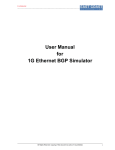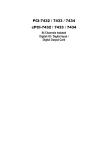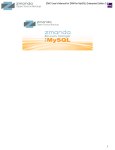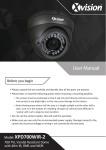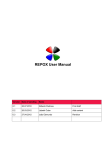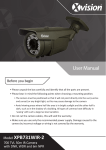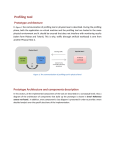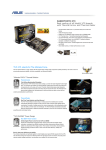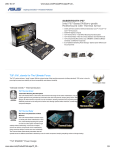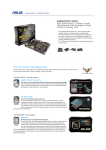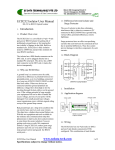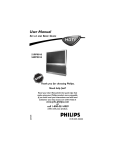Download User Manual - East Coast Datacom, Inc.
Transcript
Confidential EDS-10G Emulator User Manual Firmware Version 2.4 EDS-10G User Manual Table of Contents 1 Overview..................................................................................................................................................................7 1.1 Product Family............................................................................................................................................ 7 1.2 Operation..................................................................................................................................................... 7 1.3 Configuration...............................................................................................................................................8 2 Command Line Interface............................................................................................................................ 10 3 Recover Password..........................................................................................................................................11 4 Main Menu........................................................................................................................................................ 12 5 Scan Ethernet Interfaces............................................................................................................................ 14 6 Display Profile Statistics..............................................................................................................................15 7 Interface Emulation Parameters Configuration..................................................................................16 8 9 7.1 Delay.......................................................................................................................................................... 16 7.2 Bandwidth..................................................................................................................................................17 7.3 Packet Loss...............................................................................................................................................18 7.4 Reordering.................................................................................................................................................18 7.5 Packet Duplication................................................................................................................................... 19 7.6 Packet Corruption.................................................................................................................................... 20 Bridge and Route Mode Configuration...................................................................................................21 8.1 Bridge Mode..............................................................................................................................................21 8.2 Route Mode...............................................................................................................................................21 Packet Filtering and Non-Filtering...........................................................................................................23 9.1 Filtering Menu........................................................................................................................................... 23 I. IP filtering...................................................................................................................................................24 II. MAC filtering..............................................................................................................................................24 III. Port filtering............................................................................................................................................... 25 All Rights Reserved. Copying of this document or parts of it is prohibited Page |2 EAST COAST DATACOM, INC www.ecdata.com EDS-10G User Manual IV. Protocol Filtering...................................................................................................................................... 25 V. Protocol and Port Filtering...................................................................................................................... 26 VI. IP and Port filtering.................................................................................................................................. 26 VII. IP and Protocol filtering.......................................................................................................................27 VIII. IP, Protocol and Port Filtering............................................................................................................27 IX. MPLS Filtering.......................................................................................................................................... 28 X. VLAN filtering............................................................................................................................................ 28 XI. Drop packets............................................................................................................................................. 29 9.2 10 Non Filtering..............................................................................................................................................29 Profile Setting..............................................................................................................................................30 10.1 Add New Profile........................................................................................................................................30 10.2 Edit Profile................................................................................................................................................. 33 10.3 Stop simulation......................................................................................................................................... 34 11 Profile Scheduling...................................................................................................................................... 35 11.1 Instant simulation..................................................................................................................................... 35 11.2 Scheduled simulation.............................................................................................................................. 35 11.3 Display Scheduled profile....................................................................................................................... 37 11.4 Remove profile from scheduler.............................................................................................................. 38 12 Log...................................................................................................................................................................39 12.1 Enable Logging.........................................................................................................................................39 12.2 Disable Logging........................................................................................................................................39 12.3 View Logs.................................................................................................................................................. 40 13 System setting............................................................................................................................................41 13.1 Change password.................................................................................................................................... 41 13.2 Delete all profile........................................................................................................................................41 All Rights Reserved. Copying of this document or parts of it is prohibited Page |3 EAST COAST DATACOM, INC www.ecdata.com EDS-10G User Manual 13.3 Factory default.......................................................................................................................................... 41 13.4 Management port configuration............................................................................................................. 42 13.5 Upgrade..................................................................................................................................................... 42 13.6 Port flapping.............................................................................................................................................. 42 14 Example......................................................................................................................................................... 44 14.1 Creating profile with Filtering..................................................................................................................44 14.2 Creating profile with Non Filtering......................................................................................................... 45 14.3 Creating profile with scheduling simulation..........................................................................................46 15 Copyright and Licenses........................................................................................................................... 47 All Rights Reserved. Copying of this document or parts of it is prohibited Page |4 EAST COAST DATACOM, INC www.ecdata.com EDS-10G User Manual Table of Figures Figure 1 Figure 2 Figure 3 Figure 4 Figure 5 Figure 6 Figure 7 Figure 8 Figure 9 Figure 10 Figure 11 Figure 12 Figure 13 Figure 14 Figure 15 Figure 16 Figure 17 Figure 18 Figure 19 Figure 20 Figure 21 Figure 22 Figure 23 Figure 24 Figure 25 Figure 26 Figure 27 Figure 28 Figure 29 Figure 30 Figure 31 Figure 32 Figure 33 Figure 34 Figure 35 Figure 36 Figure 37 Figure 38 Figure 39 Figure 40 Figure 41 Figure 42 Figure 43 Figure 44 Figure 45 Figure 46 Figure 47 EDS-10G simulator.............................................................................................................................................. 8 Main Menu.............................................................................................................................................................11 Scan Ethernet Interfaces................................................................................................................................ 13 Display Profile Statistics.................................................................................................................................. 14 Traffic Config Settings......................................................................................................................................15 Variable Delay..................................................................................................................................................... 15 Constant Delay....................................................................................................................................................16 Bandwidth............................................................................................................................................................. 16 Packet Loss........................................................................................................................................................... 17 Packet Reordering..............................................................................................................................................18 Packet Duplication............................................................................................................................................. 18 Packet corruption............................................................................................................................................... 19 Bridge Mode......................................................................................................................................................... 20 Route Mode...........................................................................................................................................................21 Interface- 1/2 Route Mode Configuration.................................................................................................21 Traffic Config Settings......................................................................................................................................22 Filtering Menu...................................................................................................................................................... 22 IP Filtering.............................................................................................................................................................23 MAC Filtering........................................................................................................................................................23 Port Filtering.........................................................................................................................................................24 Protocol Filtering.................................................................................................................................................24 Protocol Port Filtering....................................................................................................................................... 25 IP Port Filtering................................................................................................................................................... 25 IP Protocol Filtering........................................................................................................................................... 26 IP Protocol Port Filtering..................................................................................................................................26 MPLS Filtering...................................................................................................................................................... 27 VLAN Filtering...................................................................................................................................................... 27 Drop Packets........................................................................................................................................................ 28 Non filtering..........................................................................................................................................................28 Profile Configuration......................................................................................................................................... 29 Add New Profile...................................................................................................................................................29 Traffic Config Settings......................................................................................................................................30 Save Profile...........................................................................................................................................................31 Apply Profile......................................................................................................................................................... 31 Edit Profile.............................................................................................................................................................32 Stop Simulation.................................................................................................................................................. 33 Instant Simulation............................................................................................................................................. 34 Schedule Simulation......................................................................................................................................... 35 Display Scheduled Profile................................................................................................................................36 Remove Profile.................................................................................................................................................... 37 Log Enable Setup............................................................................................................................................... 38 Log Enable Setup............................................................................................................................................... 38 View Logs.............................................................................................................................................................. 39 System Settings................................................................................................................................................. 40 Management port configuration................................................................................................................... 41 Port flapping.........................................................................................................................................................42 Time duration of port flapping...................................................................................................................... 42 All Rights Reserved. Copying of this document or parts of it is prohibited Page |5 EAST COAST DATACOM, INC www.ecdata.com EDS-10G User Manual 1 Overview 1.1 Product Family Ethernet Delay Simulator emulates Network traffic conditions in many ways, based on input rules/configurations/simulation-profiles from user, the system would be used to emulate real traffic scenarios. Network emulation is commonly used to evaluate and examine the behavior and performance of applications on a congested and slow network. The EDS-10G can forward up to 10 Gbps of packets in each direction on the 10 Gbps interfaces, and 1 Gbps of packets in each direction on the 1 Gbps interfaces 1.2 Operation EDS-10g emulates the bandwidth, delay, loss, and other properties of the wide area network link between two local networks. Depending on the model, the EDS-10G product emulates the traffic on pair of Ethernet ports. Each pair, the EDS-10G Emulator is installed as either a bridge or router between the Ethernet segments connected to the eth1 and eth2 ports on the device. Frames received on one port are subjected to the emulated conditions before being forwarded to the opposite port For each link, frames are processed by the EDS-10G Emulator in the following steps: 1/ Ethernet frames arrive on the eth1 or eth2 interface. 2/ Frames are subjected to random duplication at the configured duplication rate. Duplicated frames are added to the data stream immediately following the original frames. 3/ Random frames are selected for reordering according to the configured reordering probability. 4/ Ethernet frames are held for the specified delay before being reinserted into the data stream. 5/ Frames are throttled to the specified bandwidth. 6/ Frames are subjected to random discard based on the configured packet loss and bitcorruption. All Rights Reserved. Copying of this document or parts of it is prohibited Page |6 EAST COAST DATACOM, INC www.ecdata.com EDS-10G User Manual 7/ Ethernet frames are bridged or routed to the opposite interface and transmitted to the destination address 1.3 Configuration The EDS-10G emulator is usually configured/controlled through the command line interface (CLI) and that can be accessed over the network using Telnet or SSH, through a dedicated Ethernet management port on the EDS-10G device. EDS-10G Emulator can be configured as either bridge or router between the Ethernet segments connected to the pair of LAN ports (eth1 and eth2) on the device. Frames received on each port are subjected to emulate conditions before being forwarded to the opposite port. Figure 1 EDS-10G simulator All Rights Reserved. Copying of this document or parts of it is prohibited Page |7 EAST COAST DATACOM, INC www.ecdata.com EDS-10G User Manual Application Dimensions Interconnection of 10GbE or 10/100/1000 devices simulating bandwidth, latency, packet loss and congestion on two independent LAN channels Height ....... 3.50 inches (88.90 mm) Width ........ 17.20 inches (436.88 mm) Length ....... 14.50 inches (368.30mm) Protocols Supported Warranty UDP, TCP, MPLS, VLAN, ESP, LPD, Encrypted Packets and etc… Three Years hardware, includes software support and software feature upgrades/improvements Password Protection Implemented via the user LAN Management Port Software Upgrade Administered via the LAN user management Port Configuration Ports Regulatory Approvals Two Independent 10/100/1000 Ethernet Ports UL, CSA, CE, FCC and RoHS Data Interface on Delay Ports System Accessing/Configuration 10/100/1000 or 10GbE, Copper or Fiber with SFP SSH, Telnet(over Management Port) & DVI Link Rates ORDERING INFORMATION 300bps - 10GbE in 1bps increments, bi-directional or split speed, Main Unit Part Number: 210000 bps, Kbps, Mbps or Gbps Model: EDS-10G Description: EDS-10G Ethernet Delay Simulator Link Throughput Line Rate or Near Line Rate(90-100%) for any Packet Size with advanced user space drivers Emulated Latency 0 ms to 8 sec. in 1ms increments for constant and variable Emulation Statistics Part Number: 226000 Model: 4-Port 1G Copper Description: 4-Port 10/100/1000 Copper Interface Part Number: 226001 Model: 2-Port 1G Fiber Description: 2-Port 10/100/1000 Fiber Interface Each link is capable of independent output statistics settings via Part Number: 226002 the software scheduler Model: 2-Port 10G Copper Description: 2-Port 10G Copper Interface Packet Loss 0 to 100% in increments of 0.001% Part Number: 226003 Model: 2-Port 10G Fiber(SFP Included) Re-Ordering Description: 2-Port 10G Fiber Interface Settings for Probability & Delay Min/Max INCLUDED WITH EACH UNIT: Surge Protection 1) Operations Manual Main Power Supply 2) Power Cord 3) Rackmount Kit Ears Power Source Other East Coast Datacom Products Mains: 100-240V AC@ 10%, 50/60HZ, 0.16/0.08A, Auto Range RDS-PLUS, Serial Network Latency Simulator (Supports all serial interfaces, T1, E1, DS3 ect.. STG-10G, 1G to 10GbE IP Traffic Generator Environmental Operating Temperature....32º to 104º F (0º to 40º C) Relative Humidity.............5 to 85% Non-Condensing Altitude............................0 to 10,000 feet All Rights Reserved. Copying of this document or parts of it is prohibited Page |8 EAST COAST DATACOM, INC www.ecdata.com EDS-10G User Manual 2 Command Line Interface The EDS-10G Emulator includes a command line interface (CLI) that can be accessed remotely over the network through a Telnet or SSH connection. To access the CLI, log into the device, SSH can be used to either log into the EDS-10G CLI, similar to Telnet. The SSH and Telnet services are enabled by default. Multiple simultaneous sessions are allowed. To login to the system over SSH, execute the below command on remote Machine to access the EDS-10G CLI ssh 192.168.1.1 (Management Port) Same as over telnet telnet 192.168.1.1 (Management Port) Username and password details to access EDS-10G CLI from SSH and Telnet Username: eds-10g Password: madmax13 Once you login to the EDS-10G system over SSH/Telnet 1/ Provide the sudoer’s password (madmax13) 2/ Then after provide Application password (eds@10g) All Rights Reserved. Copying of this document or parts of it is prohibited Page |9 EAST COAST DATACOM, INC www.ecdata.com EDS-10G User Manual 3 Password Recover If user forget the password for Logging to EDS system then follow the below steps for accessing 1/ Connect DVI monitor to EDS System 2/ Login to system with user_id: recovery (no password) 3/ Execute the command eds_recovery on console terminal It will perform the below operations a. Application password with default password (eds@10g) b. System Login root password with default password (eds@10g) c. Management IP address to 192.168.1.1 d. Print the password and IP address on the console terminal for user reference All Rights Reserved. Copying of this document or parts of it is prohibited P a g e | 10 EAST COAST DATACOM, INC www.ecdata.com EDS-10G User Manual 4 Main Menu After log-in to EDS-10G System (Refer section 2 for the login details) main menu will appear on the console terminal as shown below. Figure 2 Main Menu It displays the Organization name, Product name, Version number along with System Configuration menu. This Top Level System Menu explains about all the Scan Ethernet Interface: o Ethernet Link status o IP address o MAC address o Link Speed Display Profile Status o Mode (Bridge, Route) o Current running profile on each Ethernet Interface o Emulation Parameters on profile (Bandwidth, Delay, Loss, Reordering, Duplication, etc…) All Rights Reserved. Copying of this document or parts of it is prohibited P a g e | 11 EAST COAST DATACOM, INC www.ecdata.com EDS-10G User Manual o Statistic of each Ethernet Interface (Rx Bytes/Packets, Tx Bytes/Packets) Profile Settings o Mode of operation (Bridge, Route) o Configure Emulation Parameters (Bandwidth, Delay, Loss, Reordering, Duplication, Bit error rate, log, etc…) o Run the Instance o Scheduling the Instance System Settings o System Upgrade o Password Change o Factory Default o Delete all profile All Rights Reserved. Copying of this document or parts of it is prohibited P a g e | 12 EAST COAST DATACOM, INC www.ecdata.com EDS-10G User Manual 5 Scan Ethernet Interfaces Scans all the interfaces present in the current system and display each interface with Link status (Up/Down) Displays the Link speed of each interface (1G or 10G) Displays IP Address, MAC Address along with type of interface i.e. Management / LAN port Gives detail information about all the Ethernet ports, so the user can get clear idea about each interface. Figure 3 Scan Ethernet Interfaces All Rights Reserved. Copying of this document or parts of it is prohibited P a g e | 13 EAST COAST DATACOM, INC www.ecdata.com EDS-10G User Manual 6 Display Profile Statistics This Menu displays detailed information about the current Configured/Running/Scheduled profile on each pair of Ethernet Interfaces (As user configured) Displays each interface name (i.e. eth0, eth1 etc…) Current Configured/Running/Scheduled Profile name Mode (Bridge or Route) Traffic control parameters (i.e. Delay, Loss etc…) Displays Tx and Rx Packets/Bytes counter value Figure 4 Display Profile Statistics All Rights Reserved. Copying of this document or parts of it is prohibited P a g e | 14 EAST COAST DATACOM, INC www.ecdata.com EDS-10G User Manual 7 Interface Emulation Parameters Configuration The Traffic Configuration Settings menu contains all the Emulation parameters for configuration. All the Emulation parameters are configured separately for each Interface on egress packets Figure 5 Traffic Config Settings 7.1 Delay The Delay parameter specifies the link latency in milliseconds. Delay is the amount of time the packet waits after coming from ingress interface and the time it exits on the egress interface for all incoming packets User can set the Delay from 0 milliseconds to 10 seconds. If entered delay value is not within the range then it will show it is not valid input please enter valid input Delay distribution types 1/ Variable Delay Delay ranging between the configured minimum and maximum values. Figure 6 Variable Delay All Rights Reserved. Copying of this document or parts of it is prohibited P a g e | 15 EAST COAST DATACOM, INC www.ecdata.com EDS-10G User Manual 2/ Constant Delay Fixed value for delay on each Independent interface Figure 7 Constant Delay 7.2 Bandwidth The bandwidth option displays the configured link rate of emulated WAN. The Minimum bandwidth is set to 300 bps. Link rate is set independently in each direction. The link rate is set in units of bps, kbps, Mbps or Gbps. Figure 8 Bandwidth Note: Link rate should not be greater than Physical interface rate All Rights Reserved. Copying of this document or parts of it is prohibited P a g e | 16 EAST COAST DATACOM, INC www.ecdata.com EDS-10G User Manual 7.3 Packet Loss Loss is measured in number of packets lost or dropped with respect to the number of packets transmitted. Packet Loss rate can be set from 0 to 1 percent (e.g. input 0.1 to simulate 10 percent packet loss) Figure 9 Packet Loss 7.4 Reordering Packet reordering is a well-known phenomenon that the order of packets is gets inverted. Reordering can affect the performance of both the network and the packets receive The Reordering row specifies the probability that each frame is reordered and the amount of time that reordered frames are delayed from their original position Reordering value can also be set in Percentage. Range is 0 to 1 (e.g. input 0.1 to simulate 10 percent reordering). To reorder the packets Delay should be configured, it specifies how long each reordered frame is held before being reinserted into the data stream All Rights Reserved. Copying of this document or parts of it is prohibited P a g e | 17 EAST COAST DATACOM, INC www.ecdata.com EDS-10G User Manual Figure 10 Packet Reordering 7.5 Packet Duplication The Duplication parameter specifies the probability that a frame will be duplicated. Copy of original frame is inserted into the data stream immediately after the original frame. Duplication value can be set from range of 0 to 1%. (E.g., input 0.1 to simulate 10 percent packet loss) Figure 11 Packet Duplication All Rights Reserved. Copying of this document or parts of it is prohibited P a g e | 18 EAST COAST DATACOM, INC www.ecdata.com EDS-10G User Manual 7.6 Packet Corruption Random noise can be emulated with the corrupt option. This introduces a single bit error at a random offset in the packet Figure 12 Packet corruption Packet corruption rate value can be within the range of 0 to 1(e.g. input 0.1 to simulate 10 percent bit error rate) It can of 3 types Random corruption This introduces a single bit error at a random offset in the packet based on percentage. Layer 3 corruption It is of 2 types Random corruption : This introduces a single bit random offset error of layer 3 header Checksum corruption: This introduces a single bit error in checksum field of layer 3 header Layer 4 corruption It is of 2 types Random corruption : This introduces a single bit random offset error of layer 4 header(Tcp/Udp/Icmp/All) Checksum corruption : This introduces a single bit error in checksum field of layer 4 header(Tcp/Udp/Icmp/All) All Rights Reserved. Copying of this document or parts of it is prohibited P a g e | 19 EAST COAST DATACOM, INC www.ecdata.com EDS-10G User Manual 8 Bridge and Route Mode Configuration The EDS-10G Emulator can be installed as either a bridge or router to forward frames between Ethernet interfaces. By default, the EDS-10G Emulator is not configured to any mode of operation (bridge, route), and this mode is recommended for simplicity unless the interfaces need to be on separate subnets. To switch to Routing Mode from Bridging Mode, configure through Mode of Operation Menu. Bridge/Route settings are not stored with emulation parameters and will not change when a stored emulation is loaded. 8.1 Bridge Mode In Bridging Mode, the EDS device functions as a bridge between the Ethernet segments connected to the LAN A and LAN B ports. In this mode, it can forward any Ethernet- based frame regardless of network layer protocol, including IP, IPv6, IPX, and Apple Talk. VLAN tagged frames (IEEE 802.1Q) are supported This option enables the simulation in bridge mode. Both the Interface should have same speed. Example both interfaces can be 1G port or 10G ports, but it is invalid if one port is 1G and other is 10G Figure 13 Bridge Mode 8.2 Route Mode Routing mode provides a default routing mechanism that elimates the need for multiple status routes. When a gateway address is set for both interfaces, the default next hop for packets received on one interface is the gateway address of the opposite interface. For example, if a packet is received on the LAN A interface and All Rights Reserved. Copying of this document or parts of it is prohibited P a g e | 20 EAST COAST DATACOM, INC www.ecdata.com EDS-10G User Manual has a destination address on a sub-net that is not directly connected to either the LAN A or LAN B interface, the packet is forwarded across the emulated link to the LAN B gateway router This option enables the simulation in route mode. Both the Interface should have same speed. Example both interfaces can be 1G port or 10G ports, but it is invalid if one port is 1G and other is 10G Figure 14 Route Mode On selection of the mode, IP-Address needs to be configured for each interface. All addresses are entered in dotted-decimal notation Figure 15 Interface- 1/2 Route Mode Configuration All Rights Reserved. Copying of this document or parts of it is prohibited P a g e | 21 EAST COAST DATACOM, INC www.ecdata.com EDS-10G User Manual 9 Packet Filtering and Non-Filtering By default if any packet arrives on any of the configured Interface, the Emulation rules will apply on the egress interface Figure 16 Traffic Config Settings 9.1 Filtering Menu Emulation rules were applied only to the specific packets / frames these can be controlled with filtering mechanism. Packet filtering configuration can be based on MAC, IP, Port, Protocol and combination Figure 17 Filtering Menu All Rights Reserved. Copying of this document or parts of it is prohibited P a g e | 22 EAST COAST DATACOM, INC www.ecdata.com EDS-10G User Manual I. IP filtering Emulation rules were applied based on Source and Destination IP address match. It asks for Source IP, Destination IP address along with all traffic control parameters Note: In IP filtering traffic control rules work only on user entered source IP and destination IP Figure 18 IP Filtering II. MAC filtering Emulation rules were applied on Source and Destination MAC address match. It asks for Source, Destination MAC address along with all traffic control parameters Note: In MAC filtering traffic control rules work only on user entered source MAC and destination MAC Figure 19 MAC Filtering All Rights Reserved. Copying of this document or parts of it is prohibited P a g e | 23 EAST COAST DATACOM, INC www.ecdata.com EDS-10G User Manual III. Port filtering Emulation rules were applied based on Source and Destination port number match. It asks source port, destination port address along with all traffic control parameters Port number ranges from 1024- 65535 Note: In PORT filtering traffic control parameters work only on user entered source PORT and destination PORT number Figure 20 Port Filtering IV. Protocol Filtering Emulation rules were applied based on Protocol match. It asks for protocol along with all traffic control parameters. Valid protocols: TCP, UDP, ICMP Note: In this filtering traffic control parameters work only on user entered Protocol Figure 21 Protocol Filtering All Rights Reserved. Copying of this document or parts of it is prohibited P a g e | 24 EAST COAST DATACOM, INC www.ecdata.com EDS-10G User Manual V. Protocol and Port Filtering It filters the packet based on the combination of Protocol and Port. Emulation rules were applied based on combination of protocol and port number match. Valid protocols: TCP, UDP Note: ICMP protocol is not valid for this option, as its packet header is not having any port number Traffic control parameter work on combination of protocol and port number Figure 22 Protocol Port Filtering VI. IP and Port filtering It filters the packet based on the combination of IP address and Port number. Emulation rules were applied based on combination of IP and port number match. Note: In this filtering traffic control parameters work only on combination of user entered IP and port number Figure 23 IP Port Filtering All Rights Reserved. Copying of this document or parts of it is prohibited P a g e | 25 EAST COAST DATACOM, INC www.ecdata.com EDS-10G User Manual VII. IP and Protocol filtering It filters the packet based on IP and protocol. Emulation rules were applied based on combination of IP and port number match. Note: In this filtering traffic control, parameters work only on combination of user entered IP and protocol Figure 24 VIII. IP Protocol Filtering IP, Protocol and Port Filtering It filters the packet based on the combination of IP address, Protocol and port. Emulation rules were applied based on combination of IP, protocol and port number match. Note: In this filtering traffic control parameters work only on combination of user entered IP and protocol and Port number Figure 25 IP Protocol Port Filtering All Rights Reserved. Copying of this document or parts of it is prohibited P a g e | 26 EAST COAST DATACOM, INC www.ecdata.com EDS-10G User Manual IX. MPLS Filtering Emulation rule were applied on all MPLS packet or for specific label MPLS packet along with traffic control parameters. Note: In this filtering traffic control rules work only on of user entered MPLS label Figure 26 MPLS Filtering X. VLAN filtering In this option user can select either for all VLAN packet or for specific tag VLAN packet along with traffic control parameters. Note: In this filtering traffic control, parameters work only on of user entered VLAN tag. Figure 27 VLAN Filtering All Rights Reserved. Copying of this document or parts of it is prohibited P a g e | 27 EAST COAST DATACOM, INC www.ecdata.com EDS-10G User Manual XI. Drop packets IP deny it ask for source and destination IP. Packets will get dropped only in that particular user entered IP address. MAC deny: It ask for source and destination MAC. Packets will get dropped only in that particular user entered MAC address. Protocol deny: It ask for protocol. Packets of specified protocol will get dropped. IP and protocol deny: It ask for protocol along with IP address. Packets with same protocol and IP specified by user will get dropped. Figure 28 Drop Packets 9.2 Non Filtering Emulation rules applies to all the egress packets for every packets Figure 29 Non filtering All Rights Reserved. Copying of this document or parts of it is prohibited P a g e | 28 EAST COAST DATACOM, INC www.ecdata.com EDS-10G User Manual 10 Profile Setting This Profile configuration is used for creating/editing/deleting profiles which are created in order to enable the simulation in either Bridge mode or Route mode, even option for stopping simulation is also present. The profile setting is having sub menu options as shown below Figure 30 10.1 Profile Configuration Add New Profile To Perform/Run simulation on any of the Ethernet interface, new profile needs to be created before running any Traffic Emulation. On selection of this menu user can Configure/Create new profile, by entering profile name Figure 31 Add New Profile All Rights Reserved. Copying of this document or parts of it is prohibited P a g e | 29 EAST COAST DATACOM, INC www.ecdata.com EDS-10G User Manual 1/ Profile Name Enter the profile name to create new profile, it will only accept characters and numbers as input, special characters are not valid The maximum length of profile name can be 7 characters 2/ Mode Selection Through this option user can select on which mode the simulation to be run (i.e. Route, Bridge). Both the Interface should paired with same Link speed Example: eth2 and eth3 both interfaces should be 1G port or 10G ports, but it is invalid if one of the port is 1G and if other is 10G 3/ Traffic Config Setting User can configure the traffic emulation rules on every packet flows between each port on egress traffic, Delay, Loss, Bandwidth and etc are the emulation rules were applied. All rules were applied on basis of Filtering and Non Filtering method Figure 32 Traffic Config Settings All Rights Reserved. Copying of this document or parts of it is prohibited P a g e | 30 EAST COAST DATACOM, INC www.ecdata.com EDS-10G User Manual 4/ Save Profile The Save option is used to store current emulation parameters to a named profile. The saved profile stored on the EDS-10G Device. On selection of save profile emulation parameters will not be loaded on the Interface Figure 33 Save Profile 5/ Apply/Load Profile Configured emulation profile can be loaded to run the simulation. Once loaded user can view the current profile status Display Profile Statistics page Figure 34 Apply Profile All Rights Reserved. Copying of this document or parts of it is prohibited P a g e | 31 EAST COAST DATACOM, INC www.ecdata.com EDS-10G User Manual 10.2 Edit Profile This is used to edit existing profile. Profile name, mode, interface name along with all traffic control parameters can be edited. Note: If profile is running, it cannot be edited Figure 35 Edit Profile All Rights Reserved. Copying of this document or parts of it is prohibited P a g e | 32 EAST COAST DATACOM, INC www.ecdata.com EDS-10G User Manual 10.3 Stop simulation It will show all current running profile. It can stop any running profile simulation and can clear the statistics. Once it is stopped user can edit the profile Figure 36 Stop Simulation All Rights Reserved. Copying of this document or parts of it is prohibited P a g e | 33 EAST COAST DATACOM, INC www.ecdata.com EDS-10G User Manual 11 Profile Scheduling After creating the profile, user can schedule the profile for simulation in 2 ways Instant Simulation Schedule Simulation 11.1 Instant simulation It will start running the simulation immediately. There is no time span for this simulation. This simulation will run continuously until and unless it is stopped by user. Figure 37 11.2 Instant Simulation Scheduled simulation EDS-10G provides a mechanism to automate running a sequence of different profiles on time basis. This can be useful for both of emulating traffic dynamically changing link conditions and for automating a series of independent tests. The basic operation of scheduler consists of configuring one or more emulation profiles by configuring the time for each profile to run by providing Start/End Time between each profile. This is also called as future simulation. All Rights Reserved. Copying of this document or parts of it is prohibited P a g e | 34 EAST COAST DATACOM, INC www.ecdata.com EDS-10G User Manual Note: User has to specify manually or can enter duration in minute’s ex- 40mins, so simulation will run that duration starting from start time Note: Time has to be entered in 24 hour format Figure 38 Schedule Simulation All Rights Reserved. Copying of this document or parts of it is prohibited P a g e | 35 EAST COAST DATACOM, INC www.ecdata.com EDS-10G User Manual 11.3 Display Scheduled profile This menu displays the detailed information of the scheduled profile. Profile name Status of the Profile (i.e. Running or Pending) Interface name Start date and Start time End date and End time Figure 39 Display Scheduled Profile All Rights Reserved. Copying of this document or parts of it is prohibited P a g e | 36 EAST COAST DATACOM, INC www.ecdata.com EDS-10G User Manual 11.4 Remove profile from scheduler It is used for removing scheduled profile. User can remove all scheduled profile at one instance or user can remove selected scheduled profile. While removing selected scheduled profile it asks for selection of interface pair once user select for one interface pair it displays all scheduled profile of that interface pair Note: This is only for removing profile from scheduler list; it will not delete that profile Figure 40 Remove Profile All Rights Reserved. Copying of this document or parts of it is prohibited P a g e | 37 EAST COAST DATACOM, INC www.ecdata.com EDS-10G User Manual 12 Log Log feature is for individual profile. The number of bytes forwarded, number of bytes lost, delayed, duplicated along with profile name start date and start time can be recorded in log file. 12.1 Enable Logging It can be enabled for individual profile. In log enabled profile number of bytes forwarded, number of bytes lost, delayed, duplicated etc can be recorded in every 10 sec Figure 41 12.2 Log Enable Setup Disable Logging Log can be stopped for current running logs. User can view on which profiles data Logging enabled, user can stop the current running log on the specific profile. Once it is stopped by user, log file record is also stopped at that moment. Note: If user stopped current running logs, only log file record is stopped for that profile but profile simulation is still running Figure 42 Log Enable Setup All Rights Reserved. Copying of this document or parts of it is prohibited P a g e | 38 EAST COAST DATACOM, INC www.ecdata.com EDS-10G User Manual 12.3 View Logs Every log file of particular profile is stored in predefined Hard Drive path for permanent storage. It can be viewed by List log File path Option. Log file can be distinguished by its profile name and time. The entire existing log file can be deleted from Hard Drive Figure 43 View Logs All Rights Reserved. Copying of this document or parts of it is prohibited P a g e | 39 EAST COAST DATACOM, INC www.ecdata.com EDS-10G User Manual 13 System setting On selection of settings menu, user can perform Factory defaults and System Upgrade and some other system level settings Figure 44 13.1 System Settings Change password User can change the password for login user accounts, on selection it prompted with new password option, after that the password is then encrypted and stored on the system. 13.2 Delete all profile On deletion of all profiles current running profile simulations will be stopped and clears the statistics parameter 13.3 Factory default It’s known factory reset, is software restore the EDS-10G System to its original system state by erasing all of the information stored on the device in an attempt to restore the EDS-10G system software to its original manufacturer settings. Doing so will effectively erase all of the data, settings, and applications that were previously configured on the device, it will delete all profile and reset the password to default password (eds@10G) All Rights Reserved. Copying of this document or parts of it is prohibited P a g e | 40 EAST COAST DATACOM, INC www.ecdata.com EDS-10G User Manual 13.4 Management port configuration Management port IP address is used for accessing EDS emulator. EDS emulator supports two management ports physical interfaces. For configuring management port user should specify IP address, subnet mask, and gateway. User should enter IP address manually but for mask and gateway either it can be entered manually or user can press Enter key for default value Figure 45 13.5 Management port configuration Upgrade It is used for replacing the software to newer or better version. It is used to bring the system up to date. 13.6 Port flapping Port flap means that the Ethernet interface continually goes up and down in EDS-10G System on the user selected interface All Rights Reserved. Copying of this document or parts of it is prohibited P a g e | 41 EAST COAST DATACOM, INC www.ecdata.com EDS-10G User Manual Figure 46 Port flapping On Scan Ethernet interface menu (refer section 4 ) user can check the selected interface link status (up/down). On selection of port flapping the Ethernet link status will take approximately 10sec for up and down Figure 47 Time duration of port flapping All Rights Reserved. Copying of this document or parts of it is prohibited P a g e | 42 EAST COAST DATACOM, INC www.ecdata.com EDS-10G User Manual 14 Example 14.1 Creating profile with Filtering Follow with the below steps to create a new profile with filtering option. Step 1: To Log-in to the EDS system (Refer Section 2 for login details) Step 2: On successful log-in, you will get the main menu on console terminal (Refer Section 3 for main menu details). Step 3: Select option 3 (Profile Settings) from the main menu to create profile configurations Step 4: On selection of option 3 (Profile Settings), you will get the submenu for profile configurations on the console terminal (Refer Section 9 for submenu details). Step 5: Select option 1 (Add New Profile) from the submenu to enter add new profile section. Step 6: On selection of option 1 (Add New Profile), you will get the “Profile Setup” details on the console terminal (Refer Section 9.1 for profile setup details). Step 7: Now you can create new profile by entering the respective fields under the “Profile Setup” (Refer Section 9.1) Note: 3 things are mandatory (1/ profile name 2/ mode (Bridge/Route) 3/ interface name (eth0, eth1 etc)) Step 8: Filtering option will appear on selection of option 5 (Traffic Config Settings) of “Profile Setup” menu (Refer Section 9.1_3). Step 9: On selection of filtering menu following submenu will displayed (Refer Section 8.1) Step 10: You can choose any of the Filtering type Step 11: Here we are taking an example of IP-PORT Filtering, on selection of IP-Port Filtering following submenu will displayed (Refer Section 8.1_6) Step 12: Now provide source/destination port and source/destination IP address along with any emulating parameter Step 13: After configuring go back to Profile Setup menu (Refer Section 9.1) Step 14: Save the configured profile using option Save Profile option, after all necessary fields are filled (Refer Section 9.1_4) All Rights Reserved. Copying of this document or parts of it is prohibited P a g e | 43 EAST COAST DATACOM, INC www.ecdata.com EDS-10G User Manual Step 15: Now you can Apply/Load the simulation by selection Apply/Load Profile option (Refer Section 9.1_5) Flow of the Profile creation: Login to the EDS system Profile Settings Add New Profile Profile Name Mode Port 1 Name Port 2 Name Traffic Config Settings Filtering Save Apply/Load profile Instant/Scheduled simulation 14.2 Creating profile with Non Filtering Follow below steps to create a new profile with non filtering option Step 1: To log-in to the EDS system (Refer Section 2 for login details) Step 2: On successful log-in, you will get the main menu on console terminal (Refer Section 3 for main menu details) Step 3: Select option 3 (Profile Settings) from the main menu to configure profile configurations Step 4: On selection of option 3 (Profile Settings), you will get the submenu for profile configurations on the console terminal (Refer Section 9 for submenu details). Step 5: Select option 1 (Add New Profile) from the submenu to enter add new profile section. Step 6: On selection of option 1 (Add New Profile), you will get the “Profile Setup” details on the console terminal (Refer Section 9.1 for profile setup details). Step 7: Now you can create new profile by entering the respective fields asked under the “Profile Setup” (Refer Section 9.1). Note: 3 things are mandatory (1/ profile name 2/ mode (Bridge/Route) 3/ interface name (eth0, eth1 etc)) Step 8: Non Filtering option will appear on selection of option 5 (Traffic Config Settings) of “Profile Setup” menu (Refer Section 9.1_3). Step 9: On selection of Non filtering menu following submenu will displayed (Refer Section 8.2). Step 10: It will ask for delay type. Here we are taking example of constant delay Step 11: Now provide value of emulating parameters on any interface setting Step 12: After configuring go back to Profile Setup menu. (Refer Section 9.1) Step 13: Save the configured profile using Save Profile option, after all necessary fields are filled (Refer Section 9.1_4) All Rights Reserved. Copying of this document or parts of it is prohibited P a g e | 44 EAST COAST DATACOM, INC www.ecdata.com EDS-10G User Manual Step 14: Now you can Apply/Load the simulation by selection Apply/Load Profile option (Refer Section 9.1_5) Flow of the Profile creation: Login to the EDS system Profile Settings Add New Profile Profile Name Mode Port 1 Name Port 2 Name Traffic Config Settings Filtering Save Apply/Load profile Instant/Scheduled simulation 14.3 Creating profile with scheduling simulation On successful creation of new profile (Refer above section for profile creation), save the profile and run the simulation. While running the scheduled simulation it will ask for time (Refer Section 10.2). You need to specify manually or can enter duration in minute’s ex40mins, so simulation will run that duration starting from start time Then at that, particular date and time profile will run the simulation. For seeing, the statuses of the scheduled profile go to the Profile setup menu and select Display scheduled profile submenu (Refer Section 10.3) If you want to remove that profile from scheduler list, go to profile setting menu and select Remove profile from scheduler (Refer Section 10.4) Note: Start date, start time, end date can be entered manually or user can also be used enter key for current date and current time Flow of the Profile creation: Login to the EDS system Profile Settings Add New Profile Profile Name Mode Port 1 Name Port 2 Name Traffic Config Settings Filtering Save Apply/Load profile Scheduled simulation Start Date Start Time End Date End Time All Rights Reserved. Copying of this document or parts of it is prohibited P a g e | 45 EAST COAST DATACOM, INC www.ecdata.com EDS-10G User Manual 15 Copyright and Licenses Licens. Conditioned upon compliance with the terms and conditions of the Agreement, East Coast Datacom, Inc here after known as, ECDATA.COM grants to Customer a nonexclusive and nontransferable license to use for Customer's internal business purposes the Software and the Documentation for which Customer has paid the required license fees to ECDATA.COM or an Approved Source. "Documentation" means written information (whether contained in user or technical manuals, training materials, specifications or otherwise) pertaining to the Software and made available by an Approved Source with the Software in any manner (including on CD-Rom, or on-line). In order to use the Software, Customer may be required to input a registration number or product authorization key and register Customer's copy of the Software online at ECDATA.COM's website to obtain the necessary license key or license file. Customer's license to use the Software shall be limited to, and Customer shall not use the Software in excess of, a single hardware chassis or card or such other limitations as are set forth in the applicable Supplemental License Agreement or in the applicable purchase order which has been accepted by an Approved Source and for which Customer has paid to an Approved Source the required license fee (the "Purchase Order"). Unless otherwise expressly provided in the Documentation or any applicable Supplemental License Agreement, Customer shall use the Software solely as embedded in, for execution on, or (where the applicable Documentation permits installation on non-ECDATA.COM equipment) for communication with ECDATA.COM equipment owned or leased by Customer and used for Customer's internal business purposes. No other licenses are granted by implication, estoppel or otherwise. For evaluation or beta copies for which ECDATA.COM does not charge a license fee, the above requirement to pay license fees does not apply. General Limitations. This is a license, not a transfer of title, to the Software and Documentation, and ECDATA.COM retains ownership of all copies of the Software and Documentation. Customer acknowledges that the Software and Documentation contain trade secrets of ECDATA.COM or its suppliers or licensors, including but not limited to the specific internal design and structure of individual programs and associated interface information. Except as otherwise expressly provided under the Agreement, Customer shall only use the Software in connection with the use of ECDATA.COM equipment purchased by the Customer from an Approved Source and Customer shall have no right, and Customer specifically agrees not to: (i) transfer, assign or sublicense its license rights to any other person or entity (other than in compliance with any ECDATA.COM relicensing/transfer policy then in force), or use the Software on ECDATA.COM equipment not purchased by the Customer from an Approved Source or on secondhand ECDATA.COM equipment, and Customer acknowledges that any attempted transfer, assignment, sublicense or use shall be void; (ii) make error corrections to or otherwise modify or adapt the Software or create derivative works based upon the Software, or permit third parties to do the same; (iii) reverse engineer or decompile, decrypt, disassemble or otherwise reduce the Software to human-readable form, except to the extent otherwise expressly permitted under applicable law notwithstanding this restriction or except to the extent that ECDATA.COM is legally required to permit such specific activity pursuant to any applicable open source license; (iv) publish any results of benchmark tests run on the Software; All Rights Reserved. Copying of this document or parts of it is prohibited P a g e | 46 EAST COAST DATACOM, INC www.ecdata.com EDS-10G User Manual (v) use or permit the Software to be used to perform services for third parties, whether on a service bureau or time sharing basis or otherwise, without the express written authorization of ECDATA.COM; or (vi) disclose, provide, or otherwise make available trade secrets contained within the Software and Documentation in any form to any third party without the prior written consent of ECDATA.COM. Customer shall implement reasonable security measures to protect such trade secrets. To the extent required by applicable law, and at Customer's written request, ECDATA.COM shall provide Customer with the interface information needed to achieve interoperability between the Software and another independently created program, on payment of ECDATA.COM's applicable fee, if any. Customer shall observe strict obligations of confidentiality with respect to such information and shall use such information in compliance with any applicable terms and conditions upon which ECDATA.COM makes such information available. Software, Upgrades and Additional Copies. NOTWITHSTANDING ANY OTHER PROVISION OF THE AGREEMENT: (1) CUSTOMER HAS NO LICENSE OR RIGHT TO MAKE OR USE ANY ADDITIONAL COPIES OR UPGRADES UNLESS CUSTOMER, AT THE TIME OF MAKING OR ACQUIRING SUCH COPY OR UPGRADE, ALREADY HOLDS A VALID LICENSE TO THE ORIGINAL SOFTWARE AND HAS PAID THE APPLICABLE FEE TO AN APPROVED SOURCE FOR THE UPGRADE OR ADDITIONAL COPIES; (2) USE OF UPGRADES IS LIMITED TO ECDATA.COM EQUIPMENT SUPPLIED BY AN APPROVED SOURCE FOR WHICH CUSTOMER IS THE ORIGINAL END USER PURCHASER OR LESSEE OR OTHERWISE HOLDS A VALID LICENSE TO USE THE SOFTWARE WHICH IS BEING UPGRADED; AND (3) THE MAKING AND USE OF ADDITIONAL COPIES IS LIMITED TO NECESSARY BACKUP PURPOSES ONLY. Proprietary Notices. Customer agrees to maintain and reproduce all copyright, proprietary, and other notices on all copies, in any form, of the Software in the same form and manner that such copyright and other proprietary notices are included on the Software. Except as expressly authorized in the Agreement, Customer shall not make any copies or duplicates of any Software without the prior written permission of ECDATA.COM. All Rights Reserved. Copying of this document or parts of it is prohibited P a g e | 47 EAST COAST DATACOM, INC www.ecdata.com