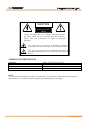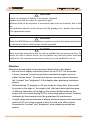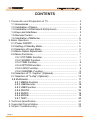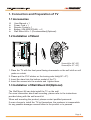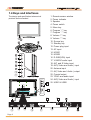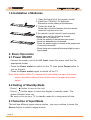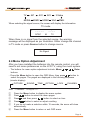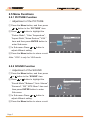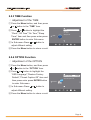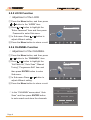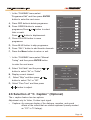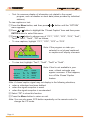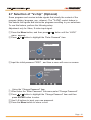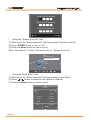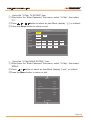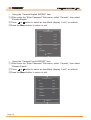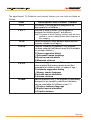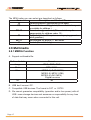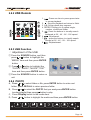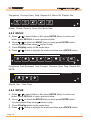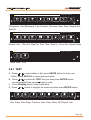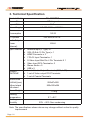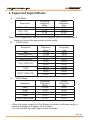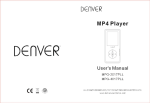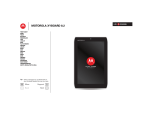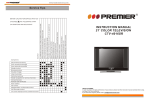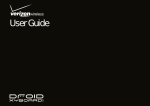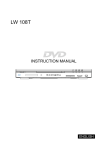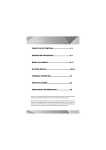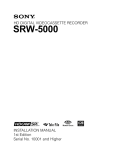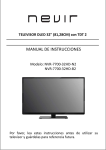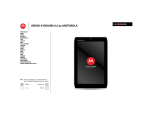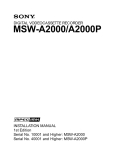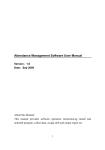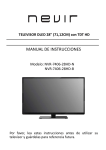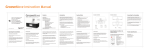Download SASG00-E003 RS22 L320.indd
Transcript
INSTRUCTION MANUAL 37"LCD TELEVISION TV-4298TFT DEAR CUSTOMER In order to achieve the best performance of your product, please read this instruction manual carefully before using, and keep it for future reference. If you need extra support, please write to [email protected] WWW PREMIERMUNDO COM CAUTION RISK OF ELECTRIC SHOCK, DO NOT OPEN Caution: To reduce the risk of electric shock do not open this device, there are not serviceable parts for customers Please refer any maintenance or repair to qualified personnel. This sign means the existence of dangerous voltage at the inside of the unit, which states a risk of electric shock. This sign means that there are important instructions of operation and handling in the manual that comes with this device. PREMIER CUSTOMER SERVICE Venezuela: Panama: Website E-mail: 0800 – ELECTRIC (353-2874) 300-5185 www.premiermundo.com [email protected] NOTE This unit may be submitted to changes in specifications, characteristics and/or operation without prior notice to the user, in order to continue improving and developing its technology. WWW PREMIERMUNDO COM PRECAUTION 1. 2. 3. 4. 5. 6. Read these instructions. Keep these instructions. Heed all warnings. Follow all instructions. This apparatus with CLASS 1 construction . Do not use this apparatus near water, the apparatus shall not be exposed to dripping or splashing and that no objects filled with liquids, such as vases, shall be placed on the apparatus. 7. Clean only with dry cloth. 8. Do not install this apparatus in windtight places such as the wall-unit. Do not block any ventilation openings. 9. Do not install near any heat sources such as radiators, heat registers, stoves, or other apparatus (including amplifiers) that produce heat. 10. Do not defeat the safety purpose of the polarized or grounding-type plug. A polarized plug has two blades with one wider than the other. A grounding type plug has two blades and a third grounding prong. The wide blade or the third prong are provided for your safety. If the provided plug does not fit into your outlet, consult an electrician for replacement of the obsolete outlet. 11. Protect the power cord from being walked on or pinched particularly at plugs, convenience receptacles, and the point where they exit from the apparatus. 12. Only use attachments/accessories specified by the manufacturer. 13. Use only with the cart, stand, tripod, bracket, or table specified by the manufacturer, or sold with the apparatus. When a cart is used, use caution when moving the cart/apparatus combination to avoid injury from tip-over. 14. Unplug this apparatus during lightning storms or when unused for long periods of time. 15. Refer all servicing to qualified service personnel. Servicing is required when the apparatus has been damaged in any way, such as power-supply cord or plug is damaged, liquid has been spilled or objects have fallen into the apparatus, the apparatus has been exposed to rain or moisture, does not operate normally, or has been dropped. WWW PREMIERMUNDO COM CAUTION Danger of explosion if battery is incorrectly replaced. Replace only with the same or equivalent type. Batteries shall not be exposed to excessive heat such as sunshine, fire or the like. Used batteries should not be thrown into the garbage can, please leave them at an appropriate depot. CAUTION Where the MAINS plug or an appliance coupler is used as the disconnect device, the disconnect device shall remain readily operable. CAUTION These servicing instructions are for use by qualified service personnel only. To reduce the risk of electric shock, do not perform any servicing other than that contained in the operating instructions unless you are qualified to do so. Attention: Motionless picture might cause permanent destruction to the display. •• Be sure not to display motionless picture on the LCD TV for more than 2 hours, because it would cause picture remnants to appear, which is called "screen burns". To avoid such picture remnants, please decrease the "contrast" and "brightness" of the display when displaying motionless picture. •• While watching TV program in 4:3 size mode for a long time, there would be traces on the edge of the screen's left, right and center parts because of different transmition of the light on the screen.Similar impact on the screen will occur when playing DVD or connecting games control. Products destroyed by these reasons can't be guaranteed for maintenance. •• It might cause picture remnants to display electronic games and motionless picture of PC more than a period of time.To avoid such effect, please decrease the "contrast" and "brightness" when displaying motionless picture. WWW PREMIERMUNDO COM IMPORTANT INFORMATION If a television is not positioned in a sufficiently stable location, it can be potentially hazardous due to falling. Many injuries, particularly to children, can be avoided by taking simple precautions such as: ● Using cabinets or stands recommended by the manufacturer of the television. ● Only using furniture that can safely support the television. ● Ensuring the television is not overhanging the edge of the supporting furniture. ● Not placing the television on tall furniture (for example, cupboards or bookcases) without anchoring both the furniture and the television to a suitable support. ● Not standing the televisions on cloth or other materials placed between the television and supporting furniture. ● Educating children about the dangers of climbing on furniture to reach the television or its controls. WWW PREMIERMUNDO COM CONTENTS 1. Connection and Preparation of TV............................................. 2 1.1 Accessories ......................................................................... 2 1.2 Installation of Stand............................................................. 2 1.3 Installation of Wall Mount Kit(Optional)................................ 2 1.4 Keys and Interfaces............................................................. 3 1.5 Remote Control.................................................................... 4 1.6 Installation of Batteries......................................................... 5 2. Basic Operation.......................................................................... 5 2.1 Power ON/OFF..................................................................... 5 2.2 Setting of Standby Mode...................................................... 5 2.3 Selection of Input Mode....................................................... 5 2.4 Menu Option Adjustment...................................................... 6 2.5 Menu Functions.................................................................... 7 2.5.1 PICTURE Function..................................................... 7 2.5.2 SOUND Function........................................................ 7 2.5.3 TIME Function............................................................. 8 2.5.4 OPTION Function....................................................... 8 2.5.5 LOCK Function........................................................... 9 2.5.6 CHANNEL Function.................................................... 9 2.6 Selection of “C. Caption” (Optional) ................................... 10 2.7 Selection of “V-chip” (Optional) .......................................... 12 2.8 Multimedia ......................................................................... 17 2.8.1 MEDIA Function ......................................................... 17 2.8.2 USB Remote............................................................... 18 2.8.3 USB Function.............................................................. 18 2.8.4 PHOTO....................................................................... 18 2.8.5 MUSIC........................................................................ 19 2.8.6 MOVIE........................................................................ 19 2.8.7 TEXT........................................................................... 20 3. Technical Specification............................................................. 21 4. Supported Signal Modes.......................................................... 22 5. Simple Troubleshooting ........................................................... 23 Page 1 WWW PREMIERMUNDO COM 1. Connection and Preparation of TV 1.1 Accessories User Manual x 1 Power Cord x 1 Remote Control x 1 Battery (UM-4/R03P/AAA) x 2 Wall Mount Kit x 1 (Pre-assembled)(Optional) 1.2 Installation of Stand Screwx3(for 26"~32") Screwx6(for 37”~55”) 1. Place the TV with the front panel facing downwards on the soft cloth or soft pads on a desk. 2. Please put the PVC sticker on the turning axle fristly(26”~47”). 3. Insert the stand into the bottom socket of the TV. 4. Insert the screws into the sockets and tighten them. 1.3 Installation of Wall Mount Kit(Optional) The Wall Mount Kit can help install the TV on the wall. For more information about wall mounting, please refer to the instructions provided along with the wall mount kit. When wall mounting the product, please contact qualified personnel. If users choose to install the TV by themselves, the producer is irresponsible for any possible damages caused either to the product or to persons . Page 2 WWW PREMIERMUNDO COM 1.4 Keys and Interfaces The design and specification takes actual products as the standard AV2 VIDEO L 24 1. Remote sensor window 2. Power indicator 3. Speaker 4. Power switch 5. Menu key 6. Program “+” key 7. Program “-” key 8. Volume “+” key 9. Volume “-” key 10. Source key 11. Standby key 12. Power plug input 13. AC input 14. HDMI1 15. HDMI2 16. D-SUB(VGA) input 17. VGA/DVI audio input 18. AV1 and S-Video input 19. AV3( Video and Audio ) input 20. Antenna input 21. AV( Video and Audio ) output 22. Coaxial output 23. YPbPr and audio input 24. AV2( Video and Audio ) input 25. USB1 & USB2 R USB 1 USB 2 25 Page 3 23 22 WWW PREMIERMUNDO COM 1.5 Remote Control 1. STANDBY( ): Standby turn on and off. 2. SOURCE: Select the signal source. 3. 0~9: Continue to press the keys to select a channel. 4. DISPLAY: Display the information of current video and audio. 5. RECALL: Return to previous channel. 6. FREEZE: Freeze the picture. 7. FAV+: Add favorite. 8. CH LIST: Channel list 9. FAV.LIST: Favorite channel list 10. VOL+: Increase the volume. 11. CH∧: Select the channel forward. 12. MUTE: Mute sound. 13. VOL-: Decrease the volume. 14. CH∨: Select the channel backward. 15. MENU: Enter or exit menu. 16. P.SIZE: Change the picture size. 17. , , , key: The menu item selection. 18. ENTER: Confirm or enter. 19. S.MODE: Select the sound mode. 20. TV mode:Change the CCD mode ; MEDIA mode: Press one time to pause, press twice to playback. 21. TV mode:Change the V-CHIP mode ; MEDIA mode: Stop the playback and return to flelist. 22. P.MODE: Select the picture mode. 23. ZOOM: Zoom in or out the current picture.(Some pictrues or videos may not be operated.) 24. A-B: Setup repeat play segment. 25. REPEAT: Allows you to repeat single, random, shuffle and folder. 26. FB: Fast Backward 27. NEXT: Next 28. FF: Fast Forward 29.PREV.: Previous 30. RED: Access the red item or page. 31. BLUE: A-ccess the blue item or page. 32. GREEN: Access the green item or page. 33.YELLOW: Access the yellow item or page. Page 4 WWW PREMIERMUNDO COM 1.6 Installation of Batteries 1. Open the back lid of the remote control. 2. Install two 7#(AAA)1.5V batteries. Ensure the correct polarity of the batteries. 3. Cover the back lid. Please take out of the batteries from the remote control for long time of no use. If the remote control doesn't work properly, please carry out the following checks. - Check the TV is turned on. - Check the polarity of the batteries are correct. - Check the batteries are not drained. - Check the power supply is normal or the power cord is correctly connected. - Check there are no special fluorescent light or neon light around. 2. Basic Operation 2.1 Power ON/OFF -Connect the power cord to the AC input. Insert the power cord into the appropriate socket. - Press the Power switch to switch on the TV, then press Power button to turn on the unit. - Press the Power switch again to switch off the TV. Note: After switch off the TV, please don’t immediately re-open the power switch ,should be delayed one minute more to re-open the power switch. 2.2 Setting of Standby Mode -Press ( ) button to turn on the unit. -Press ( ) button again to return the display to standby mode. The power indicator turns red. - Be sure not to set your TV in standby mode for a long period of time. 2.3 Selection of Input Mode This set has different signal source modes, you may continue to press the Source button to select a signal source. Page 5 WWW PREMIERMUNDO COM TV AV1 AV2 AV3 S-Video MEDIA HDMI2 HDMI1 VGA YPbPr When selecting the signal source, the screen will display the information. TV mode 1 _____ NTSC _ _:_ _ M TV When there is no signal from the selected source, the warning message will be displayed as per illustration. Either change the channel in TV mode or press Source button to change source. No Signal 2.4 Menu Option Adjustment After you have installed the batteries into the remote control, you will need to set some preferences on the LCD TV, using the menu system. - The buttons for menu option adjustment include: Menu, , , , Enter buttons. - Press the Menu button to open the OSD Menu, then press , button to select the pages. The pages are displayed in the following sequence (circular display): PICTURE SOUND TIME OPTION LOCK CHANNEL Note: “ CHANNEL ” is only for TV . 1 Press the Menu button to display the menu system. 2 Press , button to select the menu pages. 3 Press , and then press , button to select an item. 4 Press , button to select or adjust a setting. 5 If you do not make a selection within 15 seconds, the menu will close automatically. 6 Press the Menu button to return or exit OSD menu. Page 6 WWW PREMIERMUNDO COM 2.5 Menu Functions 2.5.1 PICTURE Function ※ Adjustment of the PICTURE. 1 Press the Menu button, and then press or 2 Press button to the “PICTURE” item. or button to highlight the “Picture Mode”, “Color Temperature”, “Aspect Ratio”,“Noise Reduce”,“VGA ” item and then press ENTER button to PICTURE enter Sub-menu. 3 In Sub-menu Press or Picture Mode Color Temp. Aspect Ratio Noise Reduce VGA Standard Sound Mode Balance Auto Volume Surround EQ MTS Mono Standard button to adjust different setting. 4 Press the Menu button to return or exit. Note: “VGA” is only for VGA mode. 2.5.2 SOUND Function ※ Adjustment of the SOUND 1 Press the Menu button, and then press or 2 Press button to the “SOUND” item. or button to highlight the “Sound Mode”,“Balance”,“Auto Volume”, “Surround”, “EQ”,“MTS Mono” item and then press ENTER button to enter Sub-menu. 3 In Sub-menu Press or button to adjust different setting. 4 Press the Menu button to return or exit. Page 7 SOUND WWW PREMIERMUNDO COM 2.5.3 TIME Function ※ Adjustment of the TIME 1 Press the Menu button, and then press or 2 Press button to the “TIME” item. or button to highlight the “Clock”,“Off Time”,“On Time”,“Sleep Timer” item and then press enter press TIME Clock -- -Off Time On Time Sleep Timer -- -- ENTER button to enter Sub-menu. 3 In Sub-menu Press or button to adjust different setting. 4 Press the Menu button to return or exit. 2.5.4 OPTION Function ※ Adjustment of the OPTION 1 Press the Menu button, and then press or 2 Press button to the “OPTION” item. or button to highlight the “OSD Language”,“Restore Factory OSD Language English Restore Factory Default Default”,“Closed Caption Off” item and then press enter press ENTER button Closed Caption Off OPTION to enter Sub-menu. 3 In Sub-menu Press or button to adjust different setting. 4 Press the Menu button to return or exit. Page 8 WWW PREMIERMUNDO COM 2.5.5 LOCK Function ※ Adjustment of the LOCK 1 Press the Menu button, and then press or button to the “LOCK” item. 2 Press or button to highlight the Enter Password “Enter Password” item and then press Password to enter Sub-menu. 3 In Sub-menu Press or LOCK button to adjust different setting. 4 Press the Menu button to return or exit. 2.5.6 CHANNEL Function ※ Adjustment of the CHANNEL 1 Press the Menu button, and then press or button to the “CHANNEL” item. 2 Press or button to highlight the Air/Cable Air Auto Scan Manual Tuning Programme Edit “Air/Cable Air”,“Auto Scan”,“Manual Tuning”,“Programme Edit” item and then press ENTER button to enter CHANNEL Sub-menu. 3 In Sub-menu Press or button to adjust different setting. 4 Press the Menu button to return or exit. Channel Tuning ※ In the “CHANNEL”menu,select “Auto Scan” and then press ENTER button to auto search and store the channels. TV 16 : 0 Program 184.25 MHz (CATV) MENU Page 9 ---- WWW PREMIERMUNDO COM ※ In the “CHANNEL”menu,select “Programme Edit” and then press ENTER Programme Edit button to enter the next menu. 1 ----- TV A、Press RED buttonto delete programme. 2 ----- TV B、Press GREEN button to rename 3 ----- TV 4 ----- TV 5 ----- TV 6 ----- TV 7 ----- TV 8 ----- TV 9 ----- TV 10 ----- TV programme,Press or button to select later or mark. Press or button to displacement. C、Press YELLOW button to move programme. D、Press BLUE button to skip programme. E、Press “FAV+” button to add favorite channels. Delete F、Press the Menu button to return or exit. Rename Skip Move Favorite ENTER MENU ※ In the “CHANNEL”menu,select “Manual Tuning” and then press ENTER button to enter the next menu. A、Select “Air/Cable” and the press or button to select “Air” or “Cable”. - B、Display current channel. C、 Select “Skip” and then press Manual Tuning Air/Cable Fine-Tune button to select “On” or “Off”. or button to adjust. + SKIP Off Current CH 6 or D、Select “Fine-Tune” and then press Cable Frequency 83.25 MHz Save MENU 2.6 Selection of “C. Caption” (Optional) The c. caption feature has two options: Adjustment only for Video, S-video input signal. • Captions: An onscreen display of the dialogue, narration, and sound effects of the videos that are closed captioned (usually marked as “C/C” in TV listings). Page 10 WWW PREMIERMUNDO COM • Text: An onscreen display of information not related to the current program, such as weather or stock data (when provided by individual stations). To view captions or text: 1 Press the Menu button, and then press or button until the “OPTION” menu appears. 2 Press or button to highlight the “Closed Caption” item and then press ENTER button to enter Sub-menu. 3 Press or button to choose one of “CC1”, “CC2”, “CC3”, “CC4”, “Text1”, “Text2”, “Text3”, “Text4”, “Off” as follows, • To view captions, highlight “CC1”, “CC2”, “CC3” or “CC4”. Trees near the house. • Note: If the program or video you selected is not closed captioned, no captions will display onscreen. To view text, highlight “Text1”, “Text2”, “Text3” or “Text4”. World Weather New York London HongKong Temp. F C 53 12 51 11 80 25 Current Weather Sunny Cloudy Clear Note: If text is not available in your area, a black rectangle may appear onscreen. If this happens, turn off the Closed Caption feature. Note: A closed caption signal may not display in the following situations, when a videotape has been dubbed. when the signal reception is weak. when the signal reception is nonstandard. 4 Select “Off” to close this function. 5 Press the Menu button to return or exit. Note: You can also press CCD button repeatedly on the remote control to change the CC mode. Page 11 WWW PREMIERMUNDO COM 2.7 Selection of “V-chip” (Optional) Some programs and movies include signals that classify the content of the program (dialog, language, sex, violence). The “V-chip” control feature in this detects the signals and blocks the programs according to your selections. To use this feature, perform the following setup. Adjustment only for Video, S-video input signal. 1 Press the Menu button, and then press or button until the “LOCK” menu appears. 2 Press or button to highlight the “Enter Password” item. Enter Password ---- LOCK 3 Input the initial password "0000" , and then a memu will occur on screen. Change Password System Lock On Input Block LOCK V-Chip Canada • Using the “Change Password” item 1 When enter the “Enter Password” Sub-menu,select “Change Password”. or button to highlight the “Change Password” item and then 2 Press press ENTER button to enter. 3 Use 0~9 buttons to input your new password. 4 Press the Menu button to return or exit. Page 12 WWW PREMIERMUNDO COM Enter Old Password Enter New Password Confirm Password Clear Cancel • Using the “System Lock On” item 1 When enter the “Enter Password” Sub-menu,select “System Lock On”. 2 Press ENTER button to “on” or “off”. 3 Press the Menu button to return or exit. Note: “Input Block”,“V-Chip”,“Canada”is only for “System Lock On”. Change Password System Lock On Input Block V-Chip Canada LOCK • Using the “Input Block” item 1 When enter the “Enter Password” Sub-menu,select “Input Block”. or button to select an item Block or UnBlock . 2 Press 3 Press the Menu button to return or exit. Input Block TV UnBlock AV UnBlock S-Video UnBlock YPbPr UnBlock HDMI UnBlock VGA UnBlock MENU Page 13 WWW PREMIERMUNDO COM • Using the “V-Chip TV RATING” item 1 When enter the “Enter Password ”Sub-menu, select “V-Chip”, then select “TV“. 2 Press , , , button to select an item Block (display “ ”) or unblock 3 Press the Menu button to return or exit. TV RATING TV-Y ALL TV-Y7 ALL TV-G ALL TV-PG ALL V S L D TV-14 ALL V S L D TV-MA ALL V S L FV • Using the “V-Chip MPAA RATING ” item 1 When enter the “Enter Password ”Sub-menu, select “V-Chip”, then select “MPAA“. 2 Press or button to select an item Block (display “Lock”) or unblock 3Press the Menu button to return or exit. MPAA G Lock PG Lock PG-13 Lock R Lock NC-17 Lock X Lock N/A MENU Page 14 WWW PREMIERMUNDO COM • Using the “Canada English RATING” item 1 When enter the “Enter Password ”Sub-menu, select “Canada”, then select “Canada English“. or button to select an item Block (display “Lock”) or unblock 2 Press 3Press the Menu button to return or exit. Canada English C Lock C8+ Lock G Lock PG Lock 14+ Lock 18+ Lock EXEMPT MENU • Using the “Canada French RATING” item 1 When enter the “Enter Password ”Sub-menu, select “Canada”, then select “Canada French“. 2 Press or button to select an item Block (display “Lock”) or unblock 3Press the Menu button to return or exit. Canada French G Lock 8ans+ Lock 13ans+ Lock 16ans+ Lock 18ans+ Lock EXEMPT MENU Page 15 WWW PREMIERMUNDO COM The aged-based TV Guideline and content themes you can lock are listed as follows, Item TV-Y TV-Y7 TV-G TV-PG TV-14 TV-MA Description and Content Themes All children (This program is designed to be appropriate for all children.) Directed to older children (This program is designed for children aged 7 and above.) Note: Programs in which fantasy violence may be more intense or more combative than other programs in this category. General audience (Most parents would find this program suitable for all ages.) Parental Guidance Suggested (This program contains material that parents may find unsuitable for younger children.) D) Some suggestive dialog L) Infrequent coarse language S) Some sexual situations V) Moderate violence Parents strongly cautioned (This program contains some material that many parents would find unsuitable for children under 14 years of age.) D) Intensely suggestive dialog L) Strong, coarse language S) Intense sexual situations V) Intense violence Mature audience only (This program is specifically designed to be viewed by adults and therefore may be unsuitable for children under 17.) L) Crude or indecent language S) Explicit sexual situations V) Graphic violence Page 16 WWW PREMIERMUNDO COM The MPAA rating you can select are described as follows: Item Description and Content Themes G General audience (Appropriate for all ages) PG Parental Guidance Suggested (Some material may not be suitable for children.) PG-13 Parents strongly cautioned (This material may be inappropriate for children under 13.) R Restricted (Under 17 requires accompanying parent or adult guardian.) NC-17 Not intended for anyone 17 and under X X-rated (For adults only) 2.8 Multimedia 2.8.1 MEDIA Function A. Support multimedia file: Multimedia data Format Image JPEG; BMP; PNG Music MP3, WMA Video TXT MPEG-1(.DAT/.MPG) MPEG-2(.MPG/.VOB) MPEG-4(.AVI/.MP4) Digital movies .txt B. USB don't connect PC. C. Compatible USB devices: The format is FAT or FAT32. D. We cannot guarantee compatibility (operation and/or bus power) with all USB mass storage devices and assumes no responsibility for any loss of data that may occur when connected to this unit. Page 17 WWW PREMIERMUNDO COM 2.8.2 USB Remote 1. : Press one time to pause,press twice to renew playback. 2. : Stop the playback and return to flelist. 3. A-B: Setup repeat play segment. 4. REPEAT: Allows you to repeat single, random, shuffle and folder. 5. : Press the buttons to visually search backward at 2X - 4X - 8X - 16X speed. 6. : Skipforward. 7. : press the buttons to visually search forward at 2X - 4X - 8X - 16X speed. 8. : Skipbackward. 2.8.3 USB Function ※ Adjustment of the USB 1Press the SOURCE button, and then press or button to highlight the “MEDIA” item and then press ENTER button. 2Press or button to highlight the “PHOTO”,“MUSIC”,“MOVIE”,“TEXT” item and then press ENTER button. 3Press the SOURCE button to return or exit. USB 2.0 PHOTO MUSIC TEXT MOVIE 2.8.4 PHOTO A、Press or to select folder or file, press ENTER button to enter next folder ,press RECALL to return previous folder. B、 Press or to select the PHOTO that you want,press ENTER button to select playlist than press button to play. C、 Press Display button to the media item. D、Press or button to highight the media and than press ENTER button Play Prev. Next Stop ALL Msc Off Playlist Info. Page 18 WWW PREMIERMUNDO COM Play/pause , Previous, Next, Stop, Repeat ALL, Music Off, Playlist, Info. . 90 90 Rotate Rotate - + Zoom 1 Zoom 2 Move Rotate , Rotate, Zoom In, Zoom Out, Move View. 2.8.5 MUSIC A、Press or to select folder or file, press ENTER button to enter next folder ,press RECALL to return previous folder. B、 Press or to select the MUSIC that you want,press ENTER button to select playlist than press button to play. C、 Press Display button to the media item. D、Press or button to highight the media and than press ENTER button 00:00:06 / 00:06:12 Pause FB FF Prev. Next Stop ALL x MUTE Play/pause, Fast Backward, Fast Forward, Previous, Next, Stop, Repeat ALL, MUTE. 00:00:06 / 00:06:12 Playlist Info. Time Playlist, Info. , Goto Time. 2.8.6 MOVIE A、Press or to select folder or file, press ENTER button to enter next folder ,press RECALL to return previous folder. B、 Press or to select the MOVIE that you want,press ENTER button to select playlist than press button to play. C、 Press Display button to the media item. D、Press or button to highight the media and than press ENTER button Page 19 WWW PREMIERMUNDO COM 00:00:06 / 00:06:12 AB Pause FB FF Prev. Next Stop ALL Set A Play/pause, Fast Backward, Fast Forward, Previous, Next, Stop, Repeat ALL, Set A/B 00:00:06 / 00:06:12 + Playlist Info. Slow Step.. Time Zoom 1 - Zoom 2 Aspec.. Playlist, Info. , Slow Fw, Step Fw, Goto Time, Zoom In, Zoom Out, Aspect Ratio . 00:00:06 / 00:06:12 Move L+R Move View , L+R. 2.8.7 TEXT A、Press or to select folder or file, press ENTER button to enter next folder ,press RECALL to return previous folder. B、 Press or to select the TEXT that you want,press ENTER button to select playlist than press button to play. C、 Press Display button to the media item. D、Press or button to highight the media and than press ENTER button Prev PG Next PG Prev. Next Stop Msc Off Playlist Info. Prev Page, Next Page, Previous, Next, Stop, Music Off, Playlist, Info. . Page 20 WWW PREMIERMUNDO COM 3. Technical Specification Product Model Screen Size TV-4298TFT 37” diagonal Aspect Ratio 16:9 Power Supply AC 100-240V~ , 50/60 Hz Power Consumption TV System Audio Output Power (Internal) Input Terminal Output Terminal Outline Size (LxWxH)(mm) without stand with stand Gross Weight Working Temperature Working Humidity 160 W PAL M/N,NTSC M 8Wx2 Antenna Input (F Type) x 1 VGA (D-Sub 15 Pin Type) x 1 HDMI Connector x 2 Y Pb Pr Input Terminals x 1 S-Video Input Mini Din 4 Pin Terminals X 1 Video Input RCA Terminals x 3 Stereo Audio x 5 USB x 2 1 set of Audio Output Terminals (RCA, L&R) 1 set of Video output RCA Terminals 1 set of Coaxial Terminals 920x97x595 920x300x654 17.5Kg 0℃~40℃ 20% ~ 80% Non-condensing Note: The specifications shown above may change without notice for quality improvement. Page 21 WWW PREMIERMUNDO COM 4. Supported Signal Modes A. VGA Mode Resolution 640 x 480 800 x 600 1024 x 768 Horizontal Frequency (KHz) 31.50 35.16 37.90 48.40 Vertical Frequency (Hz) 60.00 56.25 60.00 60.00 Note: You’re suggested to use the VGA connecting cord of not more than 5 meters to ensure the appropriate picture quality. B. YPbPr Mode Resolution 480i 480p(720x480) 576i 576p(720x576) 720p(1280x720) 1080i 1080P(1920x1080) C. Horizontal Frequency (KHz) 15.734 31.468 15.625 31.25 37.50 45.00 28.13 33.75 67.50 56.25 Vertical Frequency (Hz) 59.94 59.94 50.00 50.00 50.00 60.00 50.00 60.00 60.00 50.00 HDMI Mode Resolution 480p 576p 720P 1080i 1080P(1920x1080) Horizontal Frequency (KHz) 31.468 31.25 45.00 33.75 67.50 Vertical Frequency (Hz) 59.94 50.00 60.00 60.00 60.00 - When the signal received by the Display exceeds the allowed range, a warning message will appear on the screen. - You can confirm the input signal format onscreen. Page 22 WWW PREMIERMUNDO COM 5. Simple Troubleshooting If the display fails or the performance changes dramatically, check the Display in accordance with the following instructions. Remember to check the peripherals to pinpoint the source of the failure. Symptom Solution Power cannot be turned -Check that both ends of the power cable are on.(Power indicator plugged into the socket appropriately and the wall does not light.) socket is operational. No Input Signal -Check that the signal line is connected properly. message appears. -Check that the power of the relevant peripherals is turned on. -Check that the Input option that has been selected matches with the input signal. The remote control does -Check the batteries are not drained.(Use new not function properly. batteries.) -Check that the remote control is within the operating range. -Check that the remote control is pointed to the remote control window on the display. -Check that there are no obstacles between the remote control and the remote control window. Flashing spots or stripes -Check that there are no emission (Car, HV cable or appear on the screen. Neon lamp) or other possible interference sources. Image colour or quality -Check that all the video settings are adjusted deteriorates. appropriately, such as brightness, contrast, colour etc. -For more information about video settings, refer to OSD Functions in Chapter 2. Screen position and -Check that the screen position and size is adjusted size are incorrect. appropriately. Image or colour is -Check that the signal line is connected properly. incorrect. -When connecting to a PC, you can change the resolution of the PC to acquire the correct image. The discrepancy of the PC output signal may affect the display of the image. Display warning -Check that the input signal line is properly fixed. message. -Select the correct input signal. -For more information, refer to Supported Signal Modes in Chapter 4. Page 23