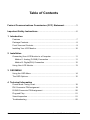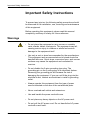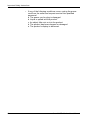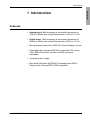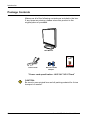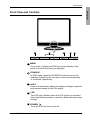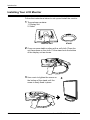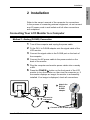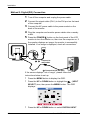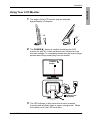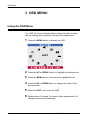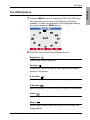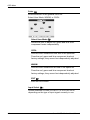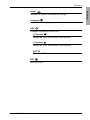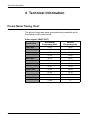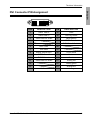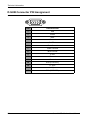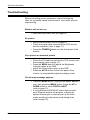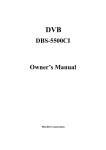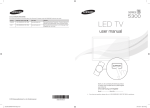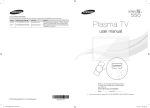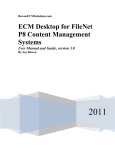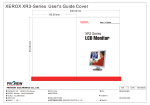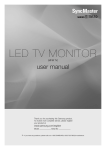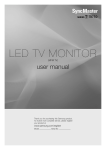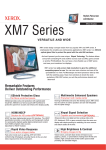Download Xerox XA7 SERIES User's Manual
Transcript
User’s Guide XA7 SERIES/XG SERIES LCD Monitor ©2004 by Xerox Corporation. All rights reserved. Copyright protection claimed includes all forms and matters of copyrightable material and information now allowed by statutory judicial law or hereinafter granted, including without limitation, material generated from the software programs which are displayed on the screen such as icons, screen displays, looks, etc. XEROX® and all Xerox product names mentioned in this publication are trademarks of XEROX CORPORATION. Other company trademarks are also acknowledged. Changes are periodically made to this document. Changes, technical inaccuracies, and typographic errors will be corrected in subsequent editions. Table of Contents Federal Communications Commission (FCC) Statement ....................3 Important Safety Instructions.................................................................4 1 Introduction Features ........................................................................................................7 Package Contents .........................................................................................8 Front View and Controls ................................................................................9 Installing Your LCD Monitor .........................................................................10 2 Installation Connecting Your LCD Monitor to a Computer ............................................ 11 Method 1: Analog (D-SUB) Connection .................................................. 11 Method 2: Digital(DVI) Connection .........................................................12 Using Your LCD Monitor ..............................................................................13 3 OSD MENU Using the OSD Menu ..................................................................................14 The OSD Options ........................................................................................15 4 Technical Information Preset Mode Timing Chart ...........................................................................18 DVI Connector PIN Assignment ..................................................................19 D-SUB Connector PIN Assignment .............................................................20 Plug and Play ..............................................................................................21 Visual Inspection .........................................................................................21 Troubleshooting ...........................................................................................22 2 Xerox© LCD Monitor User’s Manual FCC ENGLISH Federal Communications Commission (FCC) Statement This equipment has been tested and found to comply with the limits of a class B digital device, pursuant to Part 15 of the FCC Rules. These limits are designed to provide reasonable protection against harmful interference in a residential installation. This equipment generates, uses and can radiate radio frequency energy and, if not installed and used in accordance with the instructions, may cause harmful interference to radio communications. However, there is no guarantee that interference will not occur in a particular installation. If this equipment does cause harmful interference to radio or television reception, which can be determined by turning the equipment off and on, the user is encouraged to try to correct the interference by one or more of the following measures: 1. Reorient/Relocate the receiving antenna. 2. Increase the separation between the equipment and receiver. 3. Connect the equipment into an outlet on a circuit which is different from what the receiver is connected to. 4. Consult the dealer or an experienced radio/TV technician for help. CAUTION: Changes or modifications not expressly approved by the manufacturer responsible for compliance could void the user authority to operate the equipment. Xerox© LCD Monitor User’s Manual 3 Important Safety Instructions Important Safety Instructions To prevent any injuries, the following safety precautions should be observed in the installation, use, servicing and maintenance of this equipment. Before operating this equipment, please read this manual completely, and keep it nearby for future reference. Warnings • Do not place the equipment on any uneven or unstable carts, stands, tables, shelves etc. The equipment may fall, causing serious injury to children or adults and serious damage to the equipment itself. • Use only a cart or stand recommended by the manufacturer. This equipment and recommended cart or stand should be handled with care. Quick stops, excessive force, and uneven surfaces may cause the equipment and cart/stand to overturn. • Do not disable the 3-wire grounding type plug. The grounding pin on the 3-prong plug is an important feature. Removing the grounding pin will increase the risk of damaging the equipment. If you can not fit the plug into the electrical outlet, contact an electrician to install a grounding outlet. • Always operate this equipment from the type of power source indicated on the rear of the serial/model plate. • Never overload wall outlets and extensions. • Use and handle the power cord with care. • Do not place any heavy objects on the AC power cord. • Do not pull the AC power cord. Do not handle the AC power cord with a wet hand. 4 Xerox© LCD Monitor User’s Manual Important Safety Instructions ENGLISH • Do not touch the power cord and antenna cable during lightning. • Remove the plug from the wall outlet if the equipment will not be used for a long period of time. • Do not place, use or handle this equipment near water. • Never expose the equipment to liquid, rain, or moisture. Seek qualified service if any of the above is spilled into the equipment. • Do not attempt to service the equipment yourself. • Opening and removing the covers may expose you to dangerous voltage or other hazards and may void your warranty. Refer service to qualified personnel. • Always remove the power cord from the outlet before cleaning the equipment. • Never use liquid or aerosol cleaners on the equipment. Clean only with a soft dry cloth. • Do not expose the equipment to extreme temperature or to direct sunlight, as the equipment may heat up and suffer damage. • Do not install the equipment near any heat sources such as radiators, heat registers, stoves, or any other apparatus that might produce heat. • Do not block any ventilating openings. Leave an open space around the equipment. • Never place the equipment :on a bed, sofa, rug, or any other similar surfaces; too close to drapes/curtains/walls, in a bookcase, built-in cabinet, or any other similar places that may cause poor ventilation. (continued on next page) Xerox© LCD Monitor User’s Manual 5 Important Safety Instructions • If any of the following conditions occur, unplug the power cord from the outlet and request service from qualified personnel. a. The power cord or plug is damaged. b. Liquid is spilled into the product . c. An object falls onto or into the product. d. The product has been dropped or damaged. e. The product’s display is abnormal. 6 Xerox© LCD Monitor User’s Manual Introduction ENGLISH 1 Introduction Features • Analog Input: Multi-scanning at horizontal frequencies of 30kHz to 80kHz and vertical frequencies of 60 Hz to 75 Hz. • Digital Input: Multi-scanning at horizontal frequencies of 30kHz to 64kHz and vertical frequencies of 60 Hz to 75 Hz. • Microprocessor based with OSD (On Screen Display) control. • Compatible with standard IBM VGA, extended VGA, super VGA, IBM XGA modes, as well as VESA resolution standards. • Universal power supply. • Microsoft© Windows 9x/2000/XP compatible and VESA Display Data Channel(DDC)1/2B compatible. Xerox© LCD Monitor User’s Manual 7 Introduction Package Contents Make sure all of the following contents are included in the box. If any items are missing, please return this product to the original place of purchase. LCD Monitor ������������ �������������������� ����������� Power Cord* DVI-I to D-SUB Adapter User Guide * Power cord specification : H05 VV-F 3G 0.75mm2 CAUTION: Be sure to save original box and all packing material for future transport of monitor. 8 Xerox© LCD Monitor User’s Manual Introduction 1 ENGLISH Front View and Controls 2 3 4 5 1 MENU Press once to display the OSD (on screen display). And press to activate the items you highlight . 2 DOWN/UP In OSD mode, press the DOWN/UP buttons to move the selection highlight to the next menu item counterclockwise or clockwise, respectively. 3 AUTO Press to automatically adjust the display settings to optimize performance based on the VGA signal. 4 LED The LED light indicates when the LCD monitor is activated (blue light indicates power on and blue flash indicates power saving). 5 POWER/ Turns the LCD monitor on and off. Xerox© LCD Monitor User’s Manual 9 Introduction Installing Your LCD Monitor Follow the instructions below to set up and install the monitor. 1 The package contains: 1. Display unit 2. Stand DISPLAY UNIT STAND 2 Cover an even stable surface with a soft cloth. Place the unit face-down on the cloth. Fit the stand onto the bottom of the display unit as shown. 3 Use a coin to tighten the screw on the bottom of the stand until the screw is firmly fixed in place. 10 4 Xerox© LCD Monitor User’s Manual Installation ENGLISH 2 Installation Refer to the owner’s manual of the computer for connections. In the process of connecting external equipment, do not connect any AC power cords to wall outlets until all other connections are completed. Connecting Your LCD Monitor to a Computer Method 1: Analog (D-SUB) Connection 1 2 3 4 5 6 Turn off the computer and unplug the power cable. Fit the DVI-I to D-SUB adapter onto the signal cable of the LCD monitor. Connect the signal cable to the D-SUB port on the back of the computer. Connect the AC power cable to the power socket on the back of the monitor. Plug the computer and monitor power cables into a nearby outlet. Press the POWER/ button on the front panel of the LCD monitor to turn the monitor on, then turn the computer on. If the monitor displays an image, the monitor is successfully installed. If no image is displayed, check all connections. 2 Attach the DVI-I to D-SUB adapter 4 Connect to 5 wall outlet 3 Xerox© LCD Monitor User’s Manual Connect to the D-SUB port 11 Installation Method 2: Digital(DVI) Connection 1 2 3 4 5 Turn off the computer and unplug the power cable. Connect the signal cable (DVI-I) to the DVI port on the back of the computer. Connect the AC power cable to the power socket on the back of the monitor. Plug the computer and monitor power cables into a nearby outlet. Press the POWER/ button on the front panel of the LCD monitor to turn the monitor on, then turn the computer on. If the monitor displays an image, the monitor is successfully installed. If no image is displayed, check all connections. 3 4 Connect to wall outlet 2 Connect to the DVI port If the screen displays “out of range”, please follow the instructions below to set up: • • Press the MENU button to display the OSD. Press the UP or DOWN button to highight the (INPUT SELECT) icon, then press the MENU button. The OSD displays: 1 2 DIGITAL • 12 1 2 INPUT Press the UP or DOWN button to select DIGITAL INPUT. Xerox© LCD Monitor User’s Manual Installation 1 The angle of the LCD monitor may be adjusted approximately 25 degrees. -5o 2 ENGLISH Using Your LCD Monitor 20o The POWER/ button is used for switching the LCD monitor on and off, it does not disconnect the device from the main voltage. To completely disconnect the main voltage, please remove the power plug from the socket. POWER/ button Remove from wall outlet 3 The LED indicator is blue when the monitor operates normally and will flash when in power saving mode. When the monitor is off, the LED turns dark. Xerox© LCD Monitor User’s Manual 13 OSD Menu 3 OSD MENU Using the OSD Menu The OSD (On Screen Display) Menu allows the user to adjust various settings and options by following the steps below. 1 Press the MENU button to display the OSD. EXIT 2 Press the UP or DOWN button to highlight the desired icon. 3 Press the MENU button to activate the highlighted icon. 4 5 6 14 Press the UP or DOWN button to change the value of the selected item. Select the EXIT icon to exit the OSD. Repeat steps 1 through 5 to make further adjustments. All changes are stored immediately. Xerox© LCD Monitor User’s Manual OSD Menu 1 Press the MENU button to display the OSD. The OSD main menu provides an overview of the selection of controls available. To make an adjustment to the highlighted setting, press and release the MENU button. EXIT 2 The OSD menu includes the following options: ON DESCRIPTION Brightness Controls the overall brightness. Contrast Controls the difference between the brightest and darkest regions of the picture. H. Position Adjust the position of the picture left and right in the window. V. Position Adjust the position of the picture up and down in the window. H.Size Adjusts the width of the picture. Phase Adjusts signal phase, which can improve focus clarity and image stability. Xerox© LCD Monitor User’s Manual 15 ENGLISH The OSD Options OSD Menu Color Allows selection of the general color tint: Select User Mode, WARM, or COOL. RED COOL WARM Select User Mode Allows the user to adjust red, green and blue color component levels independently. COOL Inclines colors toward the blue end of the spectrum. Fixes the red, green and blue component levels at factory settings; they cannot be independently adjusted. WARM Inclines colors toward the red end of the spectrum. Fixes the red, green and blue component levels at factory settings; they cannot be independently adjusted. EXIT Exits the OSD menu. Input Select Allows selection of ANALOG INPUT or DIGITAL INPUT depending on the type of input signal currently in use. 16 Xerox© LCD Monitor User’s Manual OSD Menu ENGLISH Reset Restores all options to the factory settings. Language Controls which language is used on all the on-screen menus. OSD Changes the position of the OSD. H. Position Moves the OSD left and right in the window. V. Position Moves the OSD up and down in the window. EXIT Exits the OSD menu. EXIT Exits the OSD. Xerox© LCD Monitor User’s Manual 17 Technical Information 4 Technical Information Preset Mode Timing Chart The screen image has been optimized during manufacture for the display modes listed below. Video signal: (IBM PC/AT) Horizontal Frequency(kHz) Vertical Frequency(Hz) 720 x 400 31.47 70.00 640 x 480 31.47 60.00 37.86 72.80 37.50 75.00 35.16 56.25 37.88 60.30 48.08 72.20 46.87 75.00 48.36 60.00 56.48 70.10 60.02 75.00 63.98 60 79.98 75 Dot X Line 800 x 600 1024 x 768 1280 x 1024 18 Xerox© LCD Monitor User’s Manual Technical Information 1 8 9 16 17 24 ENGLISH DVI Connector PIN Assignment C1 C2 C3 C4 PIN DESCRIPTION PIN 1 TMDS Data 2- 15 GND 2 TMDS Data 2+ 16 Hot Plug Detect 3 TMDS Data 2/4 shield 17 TMDS Data 0- 18 TMDS Data 0+ 19 TMDS Data 0/5 shield 4 5 6 DESCRIPTION DDC Clock 20 7 DDC Data 21 8 Analog Vertical Sync 22 Clock shield 9 TMDS Data 1- 23 Clock + 10 TMDS Data 1+ 24 Clock - 11 TMDS Data 1/3 shield C1 Analog red C2 Analog green C3 Analog blue C4 Analog 12 13 14 Xerox© LCD Monitor User’s Manual +5V Power 19 Technical Information D-SUB Connector PIN Assignment 1 6 5 10 11 15 PIN 20 DESCRIPTION 1 Red 2 Green 3 Blue 4 Ground 5 Self Test 6 Red Ground 7 Green Ground 8 Blue Ground 9 5 VDC 10 Ground 11 Ground 12 SDA (FOR DDC) 13 H. Sync 14 V. Sync 15 SCL (FOR DDC) Xerox© LCD Monitor User’s Manual Technical Information This monitor conforms to the VESA DDC (Display Data Channel) standard, which means that when it is used with a DDC compatible video card, the monitor is easier to set up. With VESA DDC 1/2B, when the monitor is turned on, it will automatically notify a windows 9X/2000/XP host computer of its scanning frequencies, capabilities and characteristics. Windows 9X/2000/XP will automatically recognize the presence of the monitor and select the appropriate display resolution. Visual Inspection Permanently unlit or lit pixels The standard of production techniques today cannot guarantee an absolutely fault free LCD display. A few isolated permanently lit or unlit pixels may be present. The maximum permitted number of pixel faults is stipulated in the stringent international standard ISO 13406-2 (Class II). . Xerox© LCD Monitor User’s Manual 21 ENGLISH Plug and Play Technical Information Troubleshooting Before consulting service personnel, check the following chart for a possible cause and solution to the trouble you are experiencing. Monitor will not turn on • Make sure the power cord is plugged in. No picture • Make sure the power cord is plugged in. • Check the signal cable connecting the LCD monitor and the computer (refer to page 11). • Press the POWER/ button on the front panel of the monitor. Poor picture or abnormal picture • Check the DVI cable connecting the LCD monitor and the computer (refer to page 11). • Press the MENU button to adjust the Brightness Contrast option in the OSD. • Adjust the Color Select option in the OSD. • Press the AUTO button on the front panel of the monitor, to automatically adjust the display mode. Out of range message appears • Press the MENU button. Highlight the INPUT SELECT icon, then press the MENU button. Press the UP or DOWN button to select DIGITAL INPUT (refer to page 12). • If using Windows 9X/2000/XP, wait a few seconds; once Windows detects the problem, a dialog will appear allowing you to manually set up the video mode according to the preset mode timing chart (refer to page 18). 22 Xerox© LCD Monitor User’s Manual