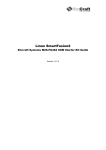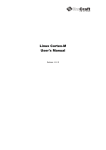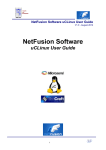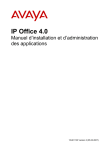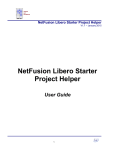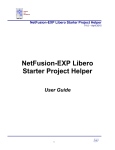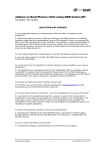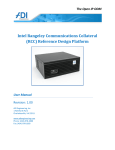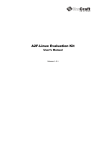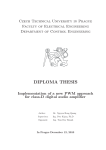Download Emcraft Systems SmartFusion2 SOM Starter Kit Guide
Transcript
Linux SmartFusion2
Emcraft Systems SmartFusion2 SOM Starter Kit Guide
Release 1.12.0
Emcraft Systems
Table of Contents
1.
OVERVIEW ......................................................................................................................................... 3
2.
PRODUCT CONTENTS ...................................................................................................................... 3
2.1.
2.2.
2.3.
2.4.
3.
SHIPPABLE HARDWARE ITEMS ............................................................................................................ 3
DOWNLOADABLE HARDWARE MATERIALS ............................................................................................. 3
DOWNLOADABLE SOFTWARE MATERIALS ............................................................................................. 4
DOWNLOADABLE DOCUMENTATION MATERIALS .................................................................................... 4
SOFTWARE FUNCTIONALITY .......................................................................................................... 4
3.1. SUPPORTED FEATURES...................................................................................................................... 4
3.2. NEW AND CHANGED FEATURES .......................................................................................................... 6
3.3. KNOWN PROBLEMS & LIMITATIONS ...................................................................................................... 6
4.
HARDWARE SETUP .......................................................................................................................... 6
4.1.
4.2.
4.3.
4.4.
5.
HARDWARE INTERFACES .................................................................................................................... 6
JUMPERS .......................................................................................................................................... 7
BOARD CONNECTIONS ....................................................................................................................... 8
EXTENSION INTERFACES .................................................................................................................... 9
SMARTFUSION2 SOM BOARD LINUX SOFTWARE SET-UP.......................................................... 9
5.1.
5.2.
5.3.
5.4.
5.5.
5.6.
5.7.
5.8.
LINUX DEMO AND DEVELOPMENT ENVIRONMENT .................................................................................. 9
U-BOOT ENVIRONMENT ..................................................................................................................... 9
ETHERNET MAC ADDRESS............................................................................................................... 10
NETWORK CONFIGURATION .............................................................................................................. 10
RUNNING PRE-INSTALLED LINUX IMAGE ............................................................................................. 10
LOADING LINUX IMAGES ................................................................................................................... 10
U-BOOT BUILD ................................................................................................................................ 11
U-BOOT INSTALLATION..................................................................................................................... 12
6.
RUNNING THE SOFTCONSOLE DEMO PROJECT........................................................................ 12
7.
SOFTWARE AND LICENSING......................................................................................................... 12
8.
FURTHER MATERIALS ................................................................................................................... 13
9.
SUPPORT ......................................................................................................................................... 13
Linux SmartFusion2
Emcraft Systems SmartFusion2 SOM Starter Kit Guide
2/13
Release 1.12.0
Emcraft Systems
1. Overview
This document is the Emcraft Systems SmartFusion2 SOM Starter Kit Guide, Release 1.12.0.
The SmartFusion2 Starter Kit (SF2-STARTER-KIT) provides designers with a prototyping
platform for SmartFusion2 system-on-chip (SoC) FPGAs, which integrate inherently reliable
Flash-based FPGA fabric, a 166 MHz ARM Cortex-M3 processor, advanced security processing
accelerators, DSP blocks, SRAM, eNVM and industry-required high-performance
communication interfaces all on a single chip.
The SmartFusion2 device resides on Emcraft Systems’ miniature (34 mm x 59 mm)
mezzanine form factor System-On-Module (M2S-SOM), which integrates the SmartFusion2
SoC (FG896 package), 64 MB LPDDR, 16 MB SPI Flash and an Ethernet PHY. The SOM-BSBEXT baseboard provides easy-to-use benchtop access to the SmartFusion2 SoC and SystemOn-Module interfaces.
2. Product Contents
This product includes the following components.
2.1. Shippable Hardware Items
The following hardware items are shipped to customers of this product:
1. SmartFusion2 System-On-Module with M2S050-FG896;
2. SOM-BSB-EXT SmartFusion2 System-On-Module baseboard;
3. USB 2.0 A Male to mini-B Y-cable for UART/power interface (up to 1A) to PC;
4. USB 2.0 A Male to mini-B cable for connection of SmartFusion2 to PC in USB device
("gadget") role, and also FlashPro4 connection;
5. Mini-B to USB 2.0 A Female cable for connection of USB devices to SmartFusion2;
6. Ethernet cable;
7. USB WiFi module;
8. FlashPro4 JTAG programmer for programming and debugging of SmartFusion2.
Note: The SF2-STARTER-KIT is RoHS compliant.
Note: Unless purchased as a product option bundled with a Microsemi's FlashPro4 device,
this product does not include a FlashPro4 programmer tool or associated hardware items.
That equipment needs to be purchased directly from Microsemi.
2.2. Downloadable Hardware Materials
The following hardware materials are available for download from Emcraft's web site to
customers of this product:
1. SOM-BSB-EXT-1A-schem.pdf - SOM-BSB-EXT schematics in PDF format;
2. SOM-BSB-EXT-1A-bom.xls - SOM-BSB-EXT Bill-Of-Materials (BOM) in Excel format;
3. SOM-BSB-EXT-1A_Dimensions.pdf – SOM-BSB-EXT mechanical drawing in PDF format;
4. M2S-SOM.IntLib - Altium Designer 9.4 integrated library for the M2S-SOM symbol and
footprint.
Linux SmartFusion2
Emcraft Systems SmartFusion2 SOM Starter Kit Guide
3/13
Release 1.12.0
Emcraft Systems
2.3. Downloadable Software Materials
The following software materials are available for download from Emcraft's web site to
customers of this product:
1. m2s-som-<rev>.stp – M2S-SOM Libero .stp file with the U-Boot image embedded,
ready for installation onto the SmartFusion2 SOM using the Microsemi FlashPro tool;
Note: It is critical that the .stp file match the kit version (revision of the SF2 SOM);
otherwise, damage to the hardware may result.
2. m2s-som-<rev>.zip - M2S-SOM Liberо and SoftConsole "Hello, world" demo project
ready for the SmartFusion2 SOM;
Note: It is critical that the .zip file of the demo SoftConsole project match the kit
version; otherwise, damage to the hardware may result. Customers, who have
developed custom Libero projects using SF2 SOM Rev 1A modules, must explicitly port
their designs to SF2 SOM Rev 2A modules, using the provided demo project as a starting
point.
Note: The Libero project included with the Release 1.12.0 is developed using Libero
v11.1. For the M2S050-FG484 device, select М2S050Т as the SmartFusion2 device when
using that Libero version.
Note: Refer to the Microsemi web site for the Libero v11.1 minimum system
requirements. To increase the virtual address space that is available to the applications
on Windows 32-bit OS refer to Known Issue SL5583.
3. networking.uImage - prebuilt Linux image ready to be loaded to the SmartFusion2 SOM
board;
4. linux-M2S-1.12.0.tar.bz2 - Linux SmartFusion2 software development environment,
including:
o
U-Boot firmware;
o
Linux kernel;
o
busybox and other target components;
o
Linux-hosted cross-development environment;
o
Framework for developing multiple projects (embedded applications) from a single
installation, including sample projects allowing to kick-start software development for
Linux SmartFusion2.
2.4. Downloadable Documentation Materials
The following documentation materials are available for download from Emcraft's web site to
customers of this product:
1. m2s-som-ha.pdf - Emcraft Systems SmartFusion2 SOM (System-On-Module) Hardware
Architecture specification;
2. m2s-som-bsb-ext-ha.pdf - Emcraft Systems SOM-BSB-EXT Baseboard Hardware
Architecture specification;
3. linux-cortexm-um-1.12.0.pdf - Linux Cortex-M User's Manual;
4. M2S-SOM-skg-1.12.0.pdf - Emcraft Systems SmartFusion2 SOM Starter Kit Guide (this
document).
3. Software Functionality
3.1. Supported Features
The following list summarizes the features and capabilities of Linux SmartFusion2, Release
1.12.0:
Linux SmartFusion2
Emcraft Systems SmartFusion2 SOM Starter Kit Guide
4/13
Release 1.12.0
Emcraft Systems
•
•
•
U-Boot firmware:
o
U-Boot v2010.03;
o
Target initialization from power-on / reset;
o
Runs from the internal eNVM and internal SRAM (no external memory required for
standalone operation);
o
Serial console;
o
Ethernet driver for loading images to the target;
o
Serial driver for loading images to the target;
o
Device driver for built-in Flash (eNVM) and self-upgrade capability;
o
Device driver for storing environment and Linux images in external Flash;
o
Autoboot feature, allowing boot of OS images from Flash or other storage with no
operator intervention;
o
Persistent environment in Flash for customization of target operation;
o
Sophisticated command interface for maintenance and development of the target.
Linux:
o
uClinux kernel v2.6.33;
o
Boot from compressed and uncompressed images;
o
Ability to run critical kernel code from integrated Flash of SmartFusion2;
o
Serial device driver and Linux console;
o
Ethernet device driver and networking (ping, NFS, Telnet, FTP, ntpd, etc.);
o
busybox v1.17;
o
POSIX pthreads;
o
Process-to-kernel and process-to-process protection using the Memory Protection
Unit (MPU) of the SmartFusion2 core;
o
Hardened exception handling; an exception triggered by a process affects only the
offending process;
o
Loadable kernel modules;
o
Secure shell (ssh) daemon;
o
Web server;
o
MTD-based Flash partitioning and persistent JFFS2 Flash file system for external
Flash;
o
Device driver for the USB OTG interface;
o
I2C device driver;
o
SPI controller master-mode device driver;
o
Device driver for the embedded NVM;
o
GPIO device driver.
Development tools:
o
ARMv7-optimized GNU toolchain from CodeSourcery (2010q1) is used for
development of U-Boot, Linux and user-space applications (toolchain must be
downloaded separately from the CodeSourcery web site);
o
Cross GDB for debugging user-space applications;
o
mkimage tool used by the Linux kernel build process to create a Linux image bootable
by U-Boot.
Linux SmartFusion2
Emcraft Systems SmartFusion2 SOM Starter Kit Guide
5/13
Release 1.12.0
Emcraft Systems
•
Development environment:
o
Linux-hosted cross-development environment;
o
Development of multiple projects (embedded applications) from a single installation;
o
hello sample project ("Hello, world!" single-process configuration);
o
networking sample project (basic shell, networking and Flash management tools
demonstration);
o
developer sample project (template project that can be used to jump-start
development of custom user-space applications and loadable kernel modules).
3.2. New and Changed Features
This section lists new and changed features of this release:
1. Port uClinux to M2S010-FG484.
ID: RT 88436.
2. Support SPI0 and SPI1 and multiple chip selects in Linux SPI driver for SmartFusion2.
ID: RT 91425.
3.3. Known Problems & Limitations
This section lists known problems and limitations of this release:
1. CONFIG_KERNEL_IN_ENVM requires disabling CONFIG_ARM_UNWIND and
CONFIG_EARLY_PRINTK.
ID: RT 74683.
Workaround: When enabling CONFIG_KERNEL_IN_ENVM in the kernel, disable
CONFIG_ARM_UNWIND and CONFIG_EARLY_PRINTK.
2. Debugging of multi-threaded applications using GDB is not supported.
ID: RT 77243.
Workaround: None. This issue will be resolved in future releases of the product.
3. USB hot plug doesn't work on SmarFusion2 under uClinux.
ID: RT 82415.
Workaround: Limitation will be fixed in the next release.
4. Hardware Setup
This section explains how to set up the Emcraft Systems SmartFusion2 SOM board in harness
with the Emcraft Systems SOM-BSB-EXT baseboard.
4.1. Hardware Interfaces
The SmartFusion2 SOM board in harness with the Emcraft Systems SOM-BSB-EXT baseboard
provides the following components and interfaces:
Linux SmartFusion2
Emcraft Systems SmartFusion2 SOM Starter Kit Guide
6/13
Release 1.12.0
Emcraft Systems
Reset button
USB OTG interface
User button
64 MB LPDDR
M2S SOM
ULPI USB PHY
JP1:
1–2 closed,
3–4 open
Microsemi
SmartFusion2
JP3:
1–3 open,
2–4 closed
USB Power &
UART interface
Ethernet
interface
JP2:
ARM JTAG interface
1–2 open,
3–4 closed
FlashPro interface
Ethernet PHY
Breadboard area
Spansion 16 MB SPI Flash
4.2. Jumpers
The SOM-BSB-EXT provides the configurable jumpers listed in the table below. The default
settings are marked in bold:
Jumper
JP1
JP2
Purpose
Settings
1-2 closed
The +3.3 V voltage from the
output of the U2 LDO regulator is
applied to the SOM and to the
SOM-BSB-EXT.
1-2 open
The +3.3 V voltage from the
output of the U2 LDO regulator is
disconnected from the SOM and
from the SOM-BSB-EXT. To
measure the current consumption
of the SOM, connect an ammeter
between these pins of the jumper.
3-4 closed
The +3.3 V voltage from the
output of the U2 LDO regulator is
applied to the D1 double diode
ORing scheme. This voltage is
used to provide the VBATT power
supply for the SOM RTC.
3-4 open
The +3.3 V voltage from the
output of the U2 LDO regulator is
not applied to the D1 double diode
ORing scheme.
Enable power on the
SmartFusion2 SOM
(VCC3)
Select appropriate
JTAG mode and enable
power to the
SmartFusion2 JTAG
Description
The SmartFusion2 JTAG controller
is in the Cortex-M3 debug mode.
1-2 closed
Linux SmartFusion2
Emcraft Systems SmartFusion2 SOM Starter Kit Guide
The JTAGSEL pin of SmartFusion2
is low.
7/13
Release 1.12.0
Emcraft Systems
Jumper
Purpose
Settings
controller
Description
The SmartFusion2 JTAG controller
is in the FPGA programming
mode.
1-2 open
The JTAGSEL pin of SmartFusion2
is high.
JP3
3-4 closed
The settings of jumpers 3-4 do
not affect M2S-SOM.
1-3 closed
2-4 open
The +3.3 V LDO regulator is
powered from the external +5 V
voltage through the P10.2 pad of
the breadboard area.
1-3 open
2-4 closed
The +3.3 V LDO regulator is
powered from the +5 V USB
power through the P1 mini USB
connector.
Use the mini-USB port
as the power source
Prior to powering up the SF2-STARTER-KIT for the first time, make sure the jumpers are in
the following positions on the SOM-BSB-EXT:
Jumper
Location
Settings
JP1
Below the USB OTG connector
1–2 closed,
3–4 open
JP2
To the right of the RJ-45 Ethernet jack
1–2 open,
3–4 closed
JP3
Above the USB Power and UART I/F connector
1–3 open,
2–4 closed
4.3. Board Connections
To power the SOM-BSB-EXT baseboard with the SmartFusion2 SOM up, simply connect it to
a PC / notebook by plugging a mini-USB cable into the P1 mini-USB connector on the SOMBSB-EXT board. As soon as the connection to the PC has been made, the LED DS2 should lit
up, indicating that the board is up and running.
A single USB connection provides a 500 mA power to the SmartFusion2 SOM, which is
sufficient for basic functionality. Note however that some advanced operations, such as WiFi
connectivity using the USB WiFi module, may require more than 500 mA for reliable
operation. Use the second link of the mini-USB Y-cable to connect to the PC for such
configurations.
On the PC side, the USB link provides a serial console device to the SmartFusion2 SOM. The
software installed on the board is configured for a 115.2 K terminal. On the Linux host, the
serial console is available using a /dev/ttyUSBn device.
Note: Early version of the SmartFusion2 SOM (Rev 1A) is configured for a 57.6 K baud
terminal.
To provide network connectivity to the board, connect it into your LAN by plugging a
standard Ethernet cable into the J1 connector. The board is pre-configured with an IP
address of 192.168.0.2.
The SmartFusion2 SOM comes with the U-Boot firmware and an appropriate Libero project
pre-installed into SmartFusion2. U-Boot provides sufficient interfaces for uploading and
installing new firmware images onto the board so you may never need to re-install firmware
over the JTAG interface. If however at some point you require re-programming U-Boot onto
your board, connect it to a Microsemi FlashPro programmer tool by plugging a standard JTAG
cable into the P3 connector.
Linux SmartFusion2
Emcraft Systems SmartFusion2 SOM Starter Kit Guide
8/13
Release 1.12.0
Emcraft Systems
Note: Only one of the FlashPro JTAG and the ARM JTAG interfaces must be used at any time.
Using the two JTAG interfaces simultaneously may result in a mal-function of the
SmartFusion2 SOM.
4.4. Extension Interfaces
For description of the extension interfaces provided by the Emcraft Systems SmartFusion2
SOM board refer to
Emcraft Systems SmartFusion2 SOM (System-On-Module) Hardware Architecture.
For description of the extension interfaces provided by the Emcraft Systems SOM-BSB-EXT
baseboard refer to Emcraft Systems SOM-BSB-EXT Baseboard Hardware Architecture.
The above mentioned documents can be downloaded from the following page:
http://www.emcraft.com/som/m2s
5. SmartFusion2 SOM Board Linux Software Set-up
5.1. Linux Demo and Development Environment
The SF2-STARTER-KIT comes with a preloaded Linux (uClinux) demo configuration. To
initiate the Linux bootstrap, simply power-up the SF2-STARTER-KIT or reset it by pushing
the Reset Push Button (S1 on the SOM-BSB-EXT baseboard).
The Linux development environment for the SF2-STARTER-KIT, including the configuration
installed into the SF2-STARTER-KIT, can be downloaded from this page, Section “Software
Materials”: http://www.emcraft.com/som/m2s
5.2. U-Boot Environment
When the SmartFusion2 SOM board is reset, the Linux bootstrap will proceed to boot the
U-Boot firmware from the on-chip eNVM. Unless interrupted, U-Boot proceeds to load the
Linux bootable image from the SPI Flash into the LPDDR and passes control to the Linux
kernel entry point in LPDDR. Linux bootstraps the kernel, mounts a root filesystem in RAM
and enters the interactive shell command interface printing the following output to the serial
console:
U-Boot 2010.03-linux-cortexm-1.12.0 (Dec 06 2013 - 19:43:46)
CPU : SmartFusion2 SoC (Cortex-M3 Hard IP)
Freqs: CORTEX-M3=166MHz,PCLK0=83MHz,PCLK1=83MHz
Board: M2S-SOM Rev 2A, www.emcraft.com
DRAM: 64 MB
In:
serial
Out:
serial
Err:
serial
Net:
M2S_MAC
Hit any key to stop autoboot: 0
M2S-SOM>
U-boot makes use of the so-called environment variables to define various aspects of the
system functionality. Parameters defined by the U-boot environment variables include:
target IP address, target MAC address, address in RAM where a Linux bootable images will
be loaded, and many more. To examine the current settings of the environment variables,
run printenv from the U-Boot command interface.
U-Boot provides a command called saveenv that stores the up-to-date run-time environment
to the persistent storage, which will be the external Flash for the U-Boot configuration used
on the SmartFusion2 SOM board. You need to call saveenv any time when you want to copy
current settings of the environment variables to the persistent storage in Flash. This is how
you can write the current U-Boot environment to the external Flash:
M2S-SOM> saveenv
Saving Environment to SPI Flash...
Erasing SPI flash...Writing to SPI flash...done
Linux SmartFusion2
Emcraft Systems SmartFusion2 SOM Starter Kit Guide
9/13
Release 1.12.0
Emcraft Systems
M2S-SOM>
5.3. Ethernet MAC Address
In Linux SmartFusion2, the MAC address of the Ethernet interface is defined by the ethaddr
U-Boot environment variable. The value of the MAC address can be examined from the UBoot command line monitor as follows:
M2S-SOM> printenv ethaddr
ethaddr=C0:B1:3C:88:88:88
M2S-SOM>
The SmartFusion2 SOM board comes with ethaddr set to a MAC address uniquely allocated
for the specific board. Given that each SmartFusion2 SOM board has a unique MAC address
allocated to it, there is no need to update the ethaddr variable (although it is possible to do
so).
The MAC address can be changed by modifying the ethaddr variable as follows:
M2S-SOM> setenv ethaddr C0:B1:3C:88:88:89
Don't forget to store your update in the persistent storage using saveenv so it is
remembered across resets and power cycles.
5.4. Network Configuration
You will have to update the network configuration of your board to match settings of your
local environment.
Typically, all you have to allow loading images over network from a TFTP server is update
the U-Boot environment variables ipaddr (the board IP address) and serverip (the IP
address of the TFTP server). Here is how it is done.
Update ipaddr and serverip:
M2S-SOM> setenv ipaddr 192.168.0.2
M2S-SOM> setenv serverip 192.168.0.1
and then save the updated environment to the external Flash so that your changes are
persistent across resets/power cycles.
5.5. Running Pre-installed Linux Image
The SmartFusion2 SOM board comes with a Linux bootable image for the networking project
installed into external Flash. To boot this Linux configuration onto the SmartFusion2 SOM
board just reset the board and let U-Boot perform the autoboot sequence.
Detailed information on functionality of the pre-installed Linux image can be found in Linux
Cortex-M User's Manual, Section 3.
5.6. Loading Linux Images
At this point, you are able to load Linux bootable images to the board over TFTP and either
boot them directly or install them to the external Flash to allow booting Linux from Flash on
power-up/reset.
On the host, activate the Linux SmartFusion2 development environment and build the
networking project:
-bash-3.2$ . ACTIVATE.sh
-bash-3.2$ cd projects/networking/
-bash-3.2$ make
...
Linux SmartFusion2
Emcraft Systems SmartFusion2 SOM Starter Kit Guide
10/13
Release 1.12.0
Emcraft Systems
-bash-3.2$
Copy the Linux bootable image to the TFTP download directory:
-bash-3.2$ cp networking.uImage /tftpboot/vlad/
-bash-3.2$
To load the image directly, use the netboot U-Boot macro:
M2S-SOM> setenv image vlad/networking.uImage
M2S-SOM> run netboot
...
TFTP from server 172.17.0.1; our IP address is 172.17.5.100
Filename 'vlad/networking.uImage'.
...
Loading: #################################################################
#################################################################
#############
done
Bytes transferred = 2084704 (1fcf60 hex)
...
Image Name:
Linux-2.6.33-arm1
Image Type:
ARM Linux Kernel Image (uncompressed)
...
Verifying Checksum ... OK
Loading Kernel Image ... OK
OK
Starting kernel ...
Linux version 2.6.33-arm1 ([email protected]) (gcc version 4.4.1 (Sourcery G++ Lite
2010q1-189) ) #1 Fri Dec 06 15:43:44 MSK 2013
...
To load the image into the Flash, use the U-Boot update macro:
M2S-SOM> setenv image vlad/networking.uImage
M2S-SOM> run update
...
TFTP from server 172.17.0.1; our IP address is 172.17.5.100
Filename 'vlad/networking.uImage'.
...
Loading: #################################################################
#################################################################
#############
done
Bytes transferred = 2084704 (1fcf60 hex)
16384 KiB S25FL128S_64K at 0:0 is now current device
Saving Environment to SPI Flash...
Erasing SPI flash...Writing to SPI flash...done
M2S-SOM>
Reset the board and verify that the newly programmed image boots on the target in the
autoboot mode:
M2S-SOM> reset
resetting ...
U-Boot 2010.03-linux-cortexm-1.12.0 (Dec 06 2013 - 17:19:37)
...
Starting kernel ...
...
init started: BusyBox v1.17.0 (Dec 06 2013 - 17:21:30)
~ #
5.7. U-Boot Build
The BSP distribution comes with U-Boot pre-built for the SmartFusion2 SOM board. If
however you need to re-build U-Boot for your board, please follow the instructions below:
Linux SmartFusion2
Emcraft Systems SmartFusion2 SOM Starter Kit Guide
11/13
Release 1.12.0
Emcraft Systems
1. Install the Linux SmartFusion2 distribution to the development host, as described in the
Linux Cortex-M User's Manual.
2. From the top of the Linux SmartFusion2 installation, activate the Linux SmartFusion2
cross-compile environment by running . ACTIVATE.sh.
3. Go to the U-Boot source directory (cd u-boot/).
4. Run the following commands:
[psl@pvr u-boot]$ make m2s-som_config
Configuring for m2s-som board...
[psl@pvr u-boot]$ make -s
[psl@pvr u-boot]$ make -s u-boot.hex
5.8.
U-Boot Installation
The Emcraft Systems SmartFusion2 SOM board arrives with the U-Boot firmware preinstalled into the on-chip Flash of the SmartFusion2. The U-Boot command line interface
provides commands that allow upgrading U-Boot on the running target in self-upgrade mode.
However, should you program a faulty U-Boot image into SmartFusion2, U-Boot can be reinstalled using the Emcraft-provided Linux SmartFusion2 Libero project and a Microsemi
FlashPro tool.
Note: It is critical that the .stp file match the kit version (revision of the SF2 SOM);
otherwise, damage to the hardware may result.
Here is an example of how this can be done:
1. Start FlashPro on a Windows host;
2. From the FlashPro IDE, create a new project with an arbitrary name;
3. From the main FlashPro window, push Configure Device;
4. Push Browse next to load existing programming file. Browse to the Linux SmartFusion2
project .stp file corresponding to your M2S-SOM hardware revision and choose it.
5. Push Program at the top of the main window to program the project onto the
SmartFusion2 device and wait for the programming procedure to complete. If the
programming completes successfully, a next reset should bring the U-Boot start-up
messages and the command line interface onto the serial console interface.
6. Running the SoftConsole Demo Project
The SF2-STARTER-KIT is fully compatible with the Microsemi SoftConsole IDE. A simple
SoftConsole “Hello, world” demo project, immediately ready for running on the SF2STARTER-KIT, can be downloaded from this web page:
http://www.emcraft.com/som/m2s
As configured, the demo project runs from the eSRAM of the SmartFusion. Connect the
FlashPro JTAG programmer to the FlashPro interface connector (P5) on the SOM-BSB-EXT
and then build and run the demo project using the SoftConsole IDE.
When run on the SF2-STARTER-KIT, the demo prints messages to the serial console and
blinks the user LEDs on the SOM-BSB-EXT.
7. Software and Licensing
The SmartFusion2 Starter Kit is supported by Libero® System-on-Chip (SoC) v11.0 and
SoftConsole v3.4.
The releases can be downloaded from
http://www.actel.com/download/software/liberosocv11/default.aspx
Linux SmartFusion2
Emcraft Systems SmartFusion2 SOM Starter Kit Guide
12/13
Release 1.12.0
Emcraft Systems
Libero SoC requires a valid license. You can request a free license from
http://www.microsemi.com/soc/Portal/default.aspx?r=1
8. Further Materials
Emcraft Systems provides detailed kit information and materials from this page:
http://www.emcraft.com/som/m2s
As new SmartFusion2 and kit related materials become available, they will be posted on the
Microsemi and Emcraft Systems web sites. Microsemi recommends that you sign up for
Product Updates to be notified when new material is available.
Microsemi product updates: https://www.actel.com/portal/default.aspx?r=2
Emcraft Systems product updates: http://www.emcraft.com/som/m2s/register
Refer to Emcraft Systems SmartFusion2 SOM (System-On-Module) Hardware Architecture for
detailed information on the hardware architecture of the Emcraft Systems SmartFusion2
SOM board.
Refer to Emcraft Systems SOM-BSB-EXT Baseboard Hardware Architecture for detailed
information on the hardware architecture of the Emcraft Systems SOM-BSB-EXT baseboard.
Refer to Linux Cortex-M User's Manual for detailed information on the software architecture
of the Linux SmartFusion2 distribution.
9. Support
Technical support is available online at http://www.microsemi.com/soc/support and by email at
[email protected].
Microsemi SoC Sales offices, including Representatives and Distributors, are located
worldwide. To find your local representative, visit http://www.actel.com/company/contact.
Emcraft Systems provides support for any matters related to the Linux Board Support
Package for the SF2-STARTER-KIT:
[email protected].
Linux SmartFusion2
Emcraft Systems SmartFusion2 SOM Starter Kit Guide
13/13
Release 1.12.0