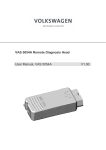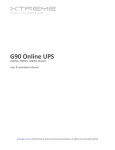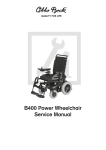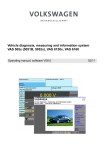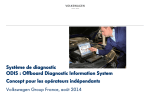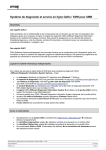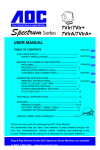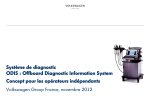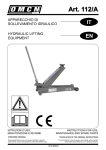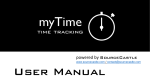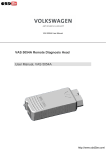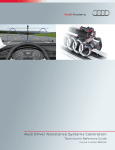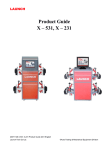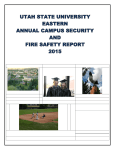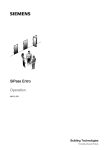Download HW_VAS5052A_UKD_V020
Transcript
Vehicle Diagnostics and Service Information System VAS 5052A Operating manual, Hardware V02.0 07/08 Contents Contents Safety Instructions ............................................................................................................ i 1 General Information ......................................................................................1-1 1.1 General notes ..................................................................................................1-1 1.2 Safety notes ....................................................................................................1-2 1.3 Declarations and certificates ...........................................................................1-2 1.4 Intended use ....................................................................................................1-2 1.5 Field of application ...........................................................................................1-3 2 Components and mode of operation ...........................................................2-1 2.1 Vehicle Diagnostics and Service Information System VAS 5052A ..................2-1 2.2 Tester VAS 5052A/1 (operating unit) ...............................................................2-3 2.2.1 2.2.1.1 2.3 Front ...................................................................................................2-4 Button and indicator bar ..................................................................2-5 2.2.2 Battery compartment ..........................................................................2-9 2.2.3 Recess for Kensington lock ..............................................................2-10 2.2.4 Back ..................................................................................................2-10 2.2.5 Bottom side with interface module ....................................................2-11 Docking station VAS 5052A/2 .......................................................................2-13 2.3.1 Front .................................................................................................2-13 2.3.2 Back ..................................................................................................2-16 2.4 Mains adapter VAS 5052A/14 with mains power cable .................................2-19 2.5 Accesories (not part of the scope of delivery) ...............................................2-20 2.5.1 Vehicle voltage adapter VAS 5052A/22 ............................................2-20 2.5.2 Replacement battery pack VAS 5052A/12 .......................................2-20 2.5.3 Camera module ................................................................................2-20 2.6 USB devices ..................................................................................................2-21 3 Operation ........................................................................................................3-1 3.1 Tester ..............................................................................................................3-1 3.1.1 Power supply ......................................................................................3-1 3.1.2 Operating statuses ..............................................................................3-2 3.1.3 Switching the tester on .......................................................................3-3 Operating manual VAS 5052A Hardware, V02.0 07/08 A5E01490861/020 All rights reserved. I Contents 3.2 3.1.4 Switching off .......................................................................................3-4 3.1.5 Temperature range .............................................................................3-5 3.1.6 Touch screen ......................................................................................3-5 3.1.7 Function keys ......................................................................................3-6 3.1.8 Replacing the battery in the tester ......................................................3-6 Docking station ................................................................................................3-8 3.2.1 Power supply ......................................................................................3-8 3.2.2 Docking the tester ...............................................................................3-8 3.2.3 Undocking the tester ..........................................................................3-8 3.2.4 Adjusting the inclination angle of the tester holder .............................3-9 3.2.5 DVD drive ...........................................................................................3-9 3.2.6 Transport ............................................................................................3-9 3.2.7 Charging a replacement battery in the docking station .....................3-10 4 Troubleshooting ............................................................................................4-1 4.1 BIOS-based self-test: Ultra POST ...................................................................4-2 4.2 4.3 4.1.1 Help ....................................................................................................4-3 4.1.2 Individual tests that can be performed ................................................4-4 4.1.2.1 RAM test .........................................................................................4-5 4.1.2.2 Hard disk drive (HDD) test ..............................................................4-5 4.1.2.3 Test results .....................................................................................4-6 Self-testing of the hardware components ........................................................4-7 4.2.1 General information ............................................................................4-7 4.2.2 User interface .....................................................................................4-8 Symptoms, causes and their remedies .........................................................4-10 4.3.1 Power supply faults ...........................................................................4-10 4.3.2 Faults at the interfaces .....................................................................4-12 4.3.3 Faults during startup .........................................................................4-13 4.3.4 Faults after startup ............................................................................4-14 4.4 Fault reports for customer service .................................................................4-15 4.5 Replacing components ..................................................................................4-15 4.5.1 Tester ................................................................................................4-15 4.5.1.1 Replacing the tester's hard disk drive ...........................................4-16 4.5.1.2 Removing the camera and/or the blind housing ...........................4-17 Operating manual VAS 5052A Hardware, V02.0 07/08 A5E01490861/020 All rights reserved. II Contents 4.5.1.3 Replacing the docking interface VAS 5052A/18 on the tester ......4-18 4.5.1.4 Replacing the interface module VAS 5052A/17 on the tester .......4-19 4.5.1.5 Renewing the touch screen's protective film .................................4-19 4.5.2 4.6 Docking station .................................................................................4-22 4.5.2.1 Replacing the docking interface VAS 5052A/19 on the docking station ..............................................................................4-22 4.5.2.2 Replacing the interface module VAS 5052A/20 on the docking station ..............................................................................4-25 4.5.2.3 Replacing the DVD drive on the docking station ...........................4-26 4.5.3 Mains power cable ............................................................................4-27 4.5.4 Battery VAS 5052A/12 ......................................................................4-27 Spare parts and accessories .........................................................................4-28 4.6.1 Overview ...........................................................................................4-28 4.6.2 VAS 5052A parts list .........................................................................4-29 5 Maintenance and Care ..................................................................................5-1 5.1 Visual inspection of the VAS 5052A ................................................................5-1 5.2 Tester ..............................................................................................................5-1 5.0.1 Cleaning the touch screen ..................................................................5-1 5.0.2 Battery maintenance/storage ..............................................................5-2 5.3 Docking station ................................................................................................5-2 6 Technical Data ...............................................................................................6-1 6.1 Vehicle diagnostics and service information system VAS 5052A .................... 6-1 6.2 Tester (operating unit) .....................................................................................6-2 6.3 Docking station ................................................................................................6-3 6.4 Mains adapter ..................................................................................................6-4 7 Terms ..............................................................................................................7-1 8 Index ...............................................................................................................8-1 Operating manual VAS 5052A Hardware, V02.0 07/08 A5E01490861/020 All rights reserved. III Contents Associated documents: In addition to this documentation, there are also the following relevant technical documents for the VAS 5052A: /1/ Startup/unpacking instructions VAS 5052A with important information concerning startup and registration of the device. /2/ Brief instructions VAS 5052A leaflet with device views and designation of the components. /3/ Operating manual, diagnostic radio head VAS 5054A provides information on the application and technical data of the VAS 5054A. /4/ Operating Manual, Diagnosis Interface VAS 5055 provides information on the application and technical data of the VAS 5055. /5/ VAS 505x Service Information contains important information, addresses and telephone hotlines for faults. /6/ SIDIS Tablet device description, declaration and certificates with information on the registration approval of the device family. Reference can be made to these documents in the operating manual as follows, Example: See /3/ The entire documentation on the VAS 5052A, including the service information, is on a CD/DVD that belongs to the scope of delivery. Operating manual VAS 5052A Hardware, V02.0 07/08 A5E01490861/020 All rights reserved. IV Safety Instructions Safety Instructions Meaning of symbols The safety instructions in the operating manuals, the Startup/Unpacking Instructions or in other documentation provided, on screen displays on the tester during operation and on the products themselves use symbols with the following meanings: Warning! Text with this symbol contains information for your safety and how you can reduce the risk of severe or fatal injury. The WARNING symbol warrants particular attention for your safety. Caution! Text with this symbol contains information about how you can avoid damage to the vehicle and the tester. The Caution symbol tells you that if the information is ignored, damage to the vehicle and/or the tester could result (e.g.: Ensure that the touch screen is not touched with sharp, edged objects.). Note Text with this symbol contains additional, useful information. A Note symbol contains other, special instructions for using the device, and related information. Note on further safety instructions The general safety instructions, which are valid for the complete VAS 505x family of testers, are listed in the following. Further safety instructions are to be found in the operating manuals. Therefore, please read the operating manuals before use. Safety instructions may also appear on the screen of the tester. Follow all the instructions displayed. Operating manual VAS 5052A Hardware, V02.0 07/08 A5E01490861/020 All rights reserved. i Safety Instructions IMPORTANT SAFETY INSTRUCTIONS 1. Warning! Read all instructions. 2. Warning! Do not operate equipment with a damaged cord or if the equipment has been damaged - until it has been examined by a qualified service-man. 3. Warning! Do not let cord hang over edge of table, bench or counter, or come in contact with hot manifolds or moving fan blades. 4. Warning! An extension cord is not allowed. For testing use only specified cables. 5. Warning! Always unplug equipment from electrical outlet when not in use. Never yank cord to pull plug from outlet. Grasp plug and pull to disconnect. 6. Warning! To protect against risk of fire, do not operate equipment in the vicinity of open containers of fuel (gasoline). 7. Warning! Adequate ventilation should be provided when working on operating combustion engines. Otherwise there is a risk of poisoning. Operating manual VAS 5052A Hardware, V02.0 07/08 A5E01490861/020 All rights reserved. ii Safety Instructions 8. Warning! Use only as described in this manual. Use only manufactures’s recommended attachments. 9. Warning! Risk of explosions The devices have internal parts which emit sparks and therefore must not be exposed to flammable fumes. The device should be operated at least 460 mm (18 inches) above the floor surface since fumes from fuels and other materials accumulate at floor level. 10. Warning! All measurement cables may only be used within the measurement ranges stipulated in the technical specifications and the descriptions in the operating manual. All measurement pick-ups may only be used on cable whose casing is undamaged. Do not carry out measurements on damaged cables. 11. Warning! The devices connected to electrical power supply correspond to protection class 1 and are fitted with a safety-tested mains cable. They may only be connected to electrical networks with an earthed protective conductor (TN networks) or electrical outlets with earthed protective conductors. 12. Caution! Fluctuations and deviations in the power supply beyond the permitted range of tolerance can lead to malfunctions and damage. 13. Warning! During test drives, use a strap to secure the tester to the vehicle's back seat and connect it with the diagnostic socket of the vehicle. A second person must operate the tester from the back seat. Operation from the front seat is too dangerous, e.g. in the event of airbag activation. Operating manual VAS 5052A Hardware, V02.0 07/08 A5E01490861/020 All rights reserved. iii Safety Instructions 14. Warning! Electrical ignition systems carry voltages of up to approx. 30 kV. Observe general safety guidelines for workshops at all times. 15. Warning! If you open the tester or its accessories without authorisation or carry out improper alterations to them, considerable risk to you and to the device may result. 16. Warning! If the power cable, a diagnostic or measuring cable, the tester or any accessory carrying live current is damaged, you must not use it until a properly qualified specialist has investigated it and approved it. 17. Warning! If you do not use the unit for a long time, please turn it off with the on/off button and disconnect it from the mains power supply when the battery is charged. Just switching it off is not enough for separating the mains adapter, charging connection and any connected accessories from the mains. 18. Warning! During a thunderstorm, data transmission lines may not be connected or disconnected, nor may the unit be operated. 19. Caution! VAS 5051B workshop trolley - ventilation When operating with the VAS 5051B workshop trolley, make sure that there is sufficient ventilation for the table power adapter of the tester and for the printer. Please note that even when the tester is switched off, the battery charging circuit remains in operation and the printer is online (although in energy saving mode). • Completely open the top cover above the printer or the roll-up door during operation (depending on the existing workshop trolley). • Heat-dissipation of the table power adapter must not be impaired by objects on top of it (cable, cloth, etc.). • Pull the mains cable of the workshop trolley to switch off the complete device. Operating manual VAS 5052A Hardware, V02.0 07/08 A5E01490861/020 All rights reserved. iv Safety Instructions 20. Caution! changing fuse When changing the fuse, only a replacement fuse of the same type and same amperage may be installed in order to avoid risks of fire and to protect the device. To order original parts, refer to the corresponding chapters of the operating manual. 21. Caution! when connecting non-VW vehicles The VAS 505x diagnostic devices were developed for vehicles from the Volkswagen group. If the tester is connected directly to vehicles from other manufacturers, damage to the vehicle could result. Therefore if non-VW vehicles are to be tested using the general OBD functions in the Vehicle Self-Diagnosis application, the OBD adapter cable VAS 5052/16 needs to be connected between the diagnostic cable and the diagnostic connection on the vehicle (with fewer cable connections). 22. Caution! • • • • when handling the battery The battery may only be replaced by trained personnel. Never short-circuit the battery. Never throw the battery into a fire. Dispose of or recycle the battery in accordance to the local regulations. Operating manual VAS 5052A Hardware, V02.0 07/08 A5E01490861/020 All rights reserved. v Safety Instructions Safety notes for radio-operated devices 23. Warning! The antenna(s) used for this transmitter must not be co-located or operating in conjunction with any other antenna or transmitter. 24. Warning! Do not operate a portable transmitter (such as a wireless network device) near unshielded blasting caps or in an explosive environment unless the device has been modified to be qualified for such use. 25. Warning! Regulations of the FCC and FAA prohibit airborne operation of radio-frequency wireless devices because their signals could interfere with critical aircraft instruments. The following three notes hold for the following countries with the required FCC approval: Bermuda, Canada, USA, Barbados, Cayman Islands (UK), Costa Rica, Dominican Republic, El Salvador, Guatemala, Honduras, Jamaica, Mexico, Dutch Antilles, Nicaragua, Panama, Puerto Rico (US), Trinidad & Tobago, Argentina, Brazil, Bolivia, Chile, Colombia, Ecuador, Paraguay, Peru, Uruguay, Venezuela, Australia, Guam, New Zealand, Lebanon, Qatar, Brunei, Hong Kong, India, Indonesia, Malaysia, Philippines, Singapore, Sri Lanka, Taiwan, Vietnam. 26. Note FCC 15.19: This device complies with Part 15 of the FCC regulations and with RSS-210 of Industry Canada. Operation is subject to the following two conditions: 1. The device must not cause any harmful interference and 2. The device must be able to accept any interference received, including interference which may under certain circumstances cause undesired operation. Operating manual VAS 5052A Hardware, V02.0 07/08 A5E01490861/020 All rights reserved. vi Safety Instructions 27. Warning! FCC 15.21: Changes or modifications made to this equipment not expressly approved by the manufacturer may void the FCC authorization to operate this equipment 28. Warning! FCC 15.105: This equipment has been tested and found to comply with the limits for a Class A digital device, pursant to Part 15 of the FCC Rules. These limits are designed to provide reasonable protection against harmful interference when the equipment generates, uses, and can radiate radio frequency energy and, if not installed and used in accordance with the instruction manual, may cause harmful interference to radio communications. Operation of this equipment in a residential area is likely to cause harmful interference in which case the user will be required to correct the interference at his own expense. The following two notes are valid only for Canada: 29. Warning! When using IEEE 802.11a wireless LAN, this product is restricted to indoor use due to its operation in the 5.15- to 5.25-GHz frequency range. Industry Canada requires this product to be used indoors for the frequency range of 5.15 GHz to 5.25 GHz to reduce the potential for harmful interference to co-channel mobile satellite systems. High power radar is allocated as the primary user of the 5.25to 5.35-GHz and 5.65 to 5.85-GHz bands. These radar stations can cause interference with and/or damage to this device. 30. Note Dieses digitale Gerät entspricht dem kanadischem Standard ICES-003. This Class B digital apparatus complies with Canadian standard ICES-003. Cet appareil numérique de la classe B est conforme à la norme NMB-003 du Canada. SAVE THESE INSTRUCTIONS! Release: 2007-11-13 Operating manual VAS 5052A Hardware, V02.0 07/08 A5E01490861/020 All rights reserved. vii General Information 1 General Information 1.1 General notes This operating manual contains the information required for the intended use of the vehicle diagnostics and service information system VAS 5052A, in the following referred to as “VAS 5052A”. It is intended for technically qualified personnel with appropriate knowledge in the field of vehicle diagnostics. The knowledge and the technically correct implementation of the safety notes and warnings in this user manual are the prerequisite for safe startup as well as safety during operation and maintenance of the VAS 5052A. Due to the general validity of some of the information for the tester family VAS 505x, the operating manual is structured as follows: The relevant tester symbol is in the header of the text. Tester-specific differences are indicated by text and/or symbols. The type designation “VAS 505x” stands for VAS 5051, VAS 5051B, VAS 5052, VAS 5052A and VAS 5053. Pages that apply to several testers are indicated by symbols of the corresponding testers. Table 1-1 Tester symbols VAS 5051 VAS 5052 VAS 5052 VAS 5051 VAS 5051B VAS 5052A VAS 5051B VAS 5053 VAS 50 53 Operating manual VAS 5052A Hardware, V02.0 07/08 A5E01490861/020 All rights reserved. 1-1 General Information 1.2 Safety notes Please observe the safety notes for the VAS 5052A. They are to be found on the device, in the operating manuals after the table of contents and at the relevant points. Applicationspecific safety notes are also displayed directly on the tester. 1.3 Declarations and certificates For the registration approvals for the device family, see the “SIDIS Tablet device description, declarations and certificates” on the CD/DVD with the other documents. 1.4 • • Intended use The VAS 5052A may only be applied to vehicles. The described product was designed, produced and tested in accordance with the corresponding safety standards. If the relevant safety information, the prescribed startup, the intended use and the recommended maintenance and servicing are followed, the VAS 5052A should normally not pose any risk of damage or injuries. Operating manual VAS 5052A Hardware, V02.0 07/08 A5E01490861/020 All rights reserved. 1-2 General Information 1.5 Field of application The VAS 5052A is intended for the application of customer service functions and troubleshooting in vehicles after installing the diagnostics software. The VAS 5052A has the following features: • • • • • • • • • Vehicle diagnostics via Bluetooth (diagnostic radio head VAS 5054A) or alternatively via USB interface (diagnostic radio head VAS 5054A or diagnostic interface VAS 5055) Power supply via mains connection or vehicle battery Battery buffering during mobile use Intuitive operation via touch screen DVD drive Network capability due to LAN connection USB interfaces e.g. for connecting mouse, keyboard, external storage device or printer Charging compartment for a replacement battery Intelligent charging connection with automatic calibration to the battery status Operating manual VAS 5052A Hardware, V02.0 07/08 A5E01490861/020 All rights reserved. 1-3 Components and mode of operation 2 Components and mode of operation You can operate the VAS 5052A as a mobile unit in the workshop. The connection to the vehicle's diagnostic interface is established via a Bluetooth radio connection to the diagnostic radio head VAS 5054A or alternatively via a USB connection to the VAS 5054A or the diagnostic interface VAS 5055 (without radio connection). This chapter describes all components of the VAS 5052A to give you an overview. Note The wireless connection via “Bluetooth” is not approved for all countries. In these cases, the VAS 5052A is to be operated via the VAS 5055 with USB connection. Your VW contracting partner can provide you with information on the approval of Bluetooth in your country. 2.1 Vehicle Diagnostics and Service Information System VAS 5052A The VAS 5052A consists of the following main components (fig. 2-1): 1. 2. 3. 4. 5. 6. 7. Carrying bag for tester VAS 5052A/5 Case VAS 5052A/15 Docking station VAS 5052A/2 Power cable for the country of delivery USB cable, only for diagnostic radio head VAS 5054A 1 set of touch pens (5 units) VAS 5052A/11 Diagnostic radio head VAS5054A alternatively diagnostic interface VAS 5055 without radio connection with permanently connected USB cable (not illustrated) 8. CD enclosure consisting of a recovery DVD (with Windows operating system) and other data carriers incl. documentation 9. Mains adapter VAS 5052A/14 10. Tester (operating unit) VAS 5052A/1, depending on country-specific version with or without Bluetooth 11. Battery pack VAS 5052A/12 (not illustrated) 12. Documentation in paper form (not illustrated), consisting of startup/unpacking instructions and brief instructions (leaflet) Operating manual VAS 5052A Hardware, V02.0 07/08 A5E01490861/020 All rights reserved. 2-1 Components and mode of operation The following accessories are optionally available: • • • Additional replacement battery pack VAS 5052A/12 Vehicle voltage adapter VAS 5052A/22 Camera module You can operate a printer via the USB interfaces of the tester and the docking station or via the LAN interface. 2 1 3 10 4 5 9 8 Fig. 2-1 7 6 Scope of delivery VAS 5052A Operating manual VAS 5052A Hardware, V02.0 07/08 A5E01490861/020 All rights reserved. 2-2 Components and mode of operation 2.2 Tester VAS 5052A/1 (operating unit) The tester can be supplied with electricity for operation in different ways: • • • • • If the tester is inserted in the docking station, it is supplied via the docking station. The docking station is supplied via the inserted mains adapter. The mains adapter can also be connected to the tester directly. However, normaly, the mains adapter remains inserted in the docking station. The connected vehicle voltage adapter supplies the tester from the vehicle's 12 V electrical system. The tester runs in battery mode and is supplied by the battery. Afterwards, the tester need to be inserted onto the docking station to be charged. The internal battery supply is also for buffering in the event of a relocation. If there is a second replacement battery, it can be used for alternating operation. While one battery is used to operate the tester, the other battery can be charged in the charging compartment of the docking station. To replace the battery, insert the tester briefly in the docking station to avoid any interruption of the power supply. Operating manual VAS 5052A Hardware, V02.0 07/08 A5E01490861/020 All rights reserved. 2-3 Components and mode of operation 2.2.1 Front 3 2 1 4 8 7 6 Fig. 2-2 1. 2. 3. 4. 5. 6. 7. 8. 5 Front of the tester Button and indicator bar Touch screen with protective film Battery compartment (top) Recess for Kensington lock Protective corners (on all four corners) Cover for the hard disk drive Interface module Slot for an express slot card for future expansions Note The protective film is for preventing any direct damage and scratches to the touch screen. It must not be removed from the tester. Operating manual VAS 5052A Hardware, V02.0 07/08 A5E01490861/020 All rights reserved. 2-4 Components and mode of operation 2.2.1.1 Button and indicator bar 1 2 3 4 5 6 Fig. 2-3 1. 2. 3. 4. 5. 6. Button and indicator bar Function keys 1 to 4 LED 1 (left) LED 2 (centre) LED 3 (right) On/Off button Brightness sensor (no button) Function keys 1 to 4 The function keys can be programmed according to the specific application (section 3.1.7). You can find an example in the section 4.1 “BIOS-based self test Ultra POST”. Operating manual VAS 5052A Hardware, V02.0 07/08 A5E01490861/020 All rights reserved. 2-5 Components and mode of operation Functions of LEDs 1 to 3 The three LEDs at the tester's front indicate its operating status (fig. 2-3). They are white when they are out. The following table describes the meaning of the LED symbols used. Table 2-1 Meaning of the LED symbols LED symbol Description LED indication in the displayed LED combination has no meaning LED off LED flashes (colour/off) LED flashes alternately (colour 1/colour 2) LED flashes alternately (colour 1/off, colour 2/off) LED twinkles (colour/off) Operating manual VAS 5052A Hardware, V02.0 07/08 A5E01490861/020 All rights reserved. 2-6 Components and mode of operation The following table explains the meanings of the LED indications. Every LED can light up continuously, flash, twinkle or flash alternately. Table 2-2 Tester's LED indications LED indication Description Function LED 1 is green External power source is applied (mains adapter or vehicle voltage adapter). LED 1 is orange Internal power source is applied (battery). LED 1 flashes green, 1 s/3 s Tester is in standby energy-saving mode (battery or stationary operation). This status can only be established if it is set under Start/ Settings/Control Panel/Power Options. LED 1 flashes orange Battery charge low. LED 1 flashes alternately green/orange Battery defective or removed. LED 2 is yellow Battery is being charged. LED 2 flashes yellow, fast Battery wake-up charging: A deep-discharged battery is charged with the smallest current (for waking/reactivation). If the battery does not react within a defined period, a battery fault is indicated. LED 2 flashes red, fast Excess temperature. LED 2 flashes red, slow Excess temperature < –5 °C. LED 3 twinkles blue, a few seconds pause Bluetooth activated, no data traffic. Operating manual VAS 5052A Hardware, V02.0 07/08 A5E01490861/020 All rights reserved. 2-7 Components and mode of operation Table 2-2 Tester's LED indications LED indication Description Function LED 3 flashes, fast Bluetooth active, connection setup or data transfer in progress. LED 1 flashes green, fast LED 2 flashes red, slow External power source is applied. Ambient temperature between –5 and 0 °C. The tester is being warmed up and will then be available for use. LED 1 flashes orange, fast LED 2 flashes red, slow Internal power source is applied. Ambient temperature between –5 and 0 °C. The tester is being warmed up and will then be available for use. LED 1 flashes alternately green/orange, LED 2 flashes alternately red/yellow (simultaneous alternate flashing of both LEDs). Firmware update for the tester in progress. If an update is terminated and invalid, the update indication is maintained the next time the computer is started. Another update attempt should then be performed. A special firmware update CD is provided if required. On/Off button • • The On/Off button must be pressed for roughly one second to switch the tester on in the normal manner. If the ambient temperature is between –5 °C and 0 °C, the tester is warmed up first; when the temperature exceeds 0 °C, the tester starts up. The On/Off button must also be pressed for roughly one second to shut the tester down in the normal manner. If the button is pressed for longer than five seconds, a forced shutdown of the tester is triggered. Any software data may be lost section 3.1.4! Operating manual VAS 5052A Hardware, V02.0 07/08 A5E01490861/020 All rights reserved. 2-8 Components and mode of operation Brightness sensor The integrated brightness sensor automatically adapts the brightness of the touch screen to the ambient brightness. 2.2.2 Battery compartment The battery compartment is for inserting the battery pack. The slide button (fig. 2-5) must be used to remove the battery pack. If the tester is not connected to an external power source, the electricity is supplied from the battery. To ensure safe operation, you must charge the battery. This is done automatically as soon as you connect the mains adapter as external power supply to the tester, either directly or via the docking station. Battery and charging connection are designed in such a way that the charging time for a battery is three hours if the battery was deep-discharged. The button and indicator bar displays the charging process section 2.2.1.1. Fig. 2-4 Battery pack VAS 5052A/12 Note To protect the battery from unnecessary charge cycles, automatic charging does not start until the battery charge has fallen below 95%. Operating manual VAS 5052A Hardware, V02.0 07/08 A5E01490861/020 All rights reserved. 2-9 Components and mode of operation 2.2.3 Recess for Kensington lock There is a large recess (3 × 7 mm) for connecting a mechanical anti-theft protection in the form of what is referred to as a Kensington lock. This lock is normally equipped with a wire with an eyelet on the other end. The wire can be wound around anchoring elements and thus held in place. Kensington locks are available at specialist shops and are not part of the scope of delivery. 2.2.4 Back 4 3 2 5 1 6 8 Fig. 2-5 1. 2. 3. 4. 5. 6. 7. 8. 7 Back of the tester Bluetooth antenna (if provided in country-specific version) Speaker Slide button for unlocking the battery pack Coupling groove Blind housing camera module Preparation for WLAN antenna Docking interface Type plate Operating manual VAS 5052A Hardware, V02.0 07/08 A5E01490861/020 All rights reserved. 2-10 Components and mode of operation Bluetooth antenna for VAS 5054A The Bluetooth interface enables wireless communication with the vehicle via the diagnostic radio head VAS 5054A. LED 3 indicates the connection and data transfer activities on the tester (table 2-2). The Bluetooth function is not provided for certain countries where Bluetooth is not approved. Please contact your VW contracting partner for the national approvals. Blind housing camera module The tester is prepared for installing the optionally available camera module. 2.2.5 Bottom side with interface module 1 Fig. 2-6 2 3 4 5 5 Bottom side of the tester The interface module is located on the bottom side of the tester behind covers. It has the following connections: 1. 2. 3. 4. Audio input (jack socket 3.5 mm) for connecting a microphone Audio output (jack socket 3.5 mm) for connecting headphones LAN interface (RJ45 socket) for connecting to the workshop LAN 2 USB interfaces (type A) for connecting mouse, keyboard, printer, external memory drive, diagnostic radio head VAS 5054A or diagnostic interface VAS 5055 5. DC input (mini-jack 712 series) for the direct connection of the mains adapter Operating manual VAS 5052A Hardware, V02.0 07/08 A5E01490861/020 All rights reserved. 2-11 Components and mode of operation LAN interface The Ethernet network topology is supported. The LAN cable is connected to two LED indicator lamps for link and data transfer activities via a 10/100 mbit RJ45 NIC interface. Network card and BIOS support wake-on LAN (WoL; system start of the tester triggered via the network) and auto-negotiation (automatic negotiation of the connection speed). The LAN interface has 2 LEDs as background lighting. • • UPLINK (established LAN connection) = green LED, DATA/ACTIVE (data transfer) = yellow flashing LED. Note WoL will not work any more if the external power supply is interrupted during or after switching off the tester. To start the tester via WoL, the ambient temperature must be above 0 °C. Operating manual VAS 5052A Hardware, V02.0 07/08 A5E01490861/020 All rights reserved. 2-12 Components and mode of operation 2.3 Docking station VAS 5052A/2 The docking station can be used to supply the tester with electricity during operation. It also serves as a charging unit for a second replacement battery. 2.3.1 Front 7 6 5 4 3 2 1 8 9 10 Fig. 2-7 Front of the docking station 1. Unlocking button for docked tester 2. Docking interface for contact with the tester 3. Holding claw with retaining spring 4. Guide pins (for centring the tester, mobile fitting) 5. Plug-in connector (mobile fitting, independent of the two guide pins) 6. Tester holder 7. Coupling rail for connecting the tester 8. Release button for adjusting the inclination angle of the tester holder 9. DVD drive 10. LED 4 and LED 5 Operating manual VAS 5052A Hardware, V02.0 07/08 A5E01490861/020 All rights reserved. 2-13 Components and mode of operation Unlocking button The unlocking button locks into place when the tester is inserted in the docking station for stationary operation and is swiveled back to the tester holder. Coupling rail for connecting the tester The tester's coupling groove is connected to this coupling rail section 3.2.2. Docking interface The docking interfaces transfer all the docking station's connections and signals to the tester. In this case, the LAN cable, USB devices and the power supply are connected via the docking station. DVD drive The DVD drive is a standard device. It is ready for operation when the tester is on to the docking station. The drive is for the installation of the software on the tester. Operating manual VAS 5052A Hardware, V02.0 07/08 A5E01490861/020 All rights reserved. 2-14 Components and mode of operation LEDs 4 and 5 The two LEDs on the docking station's front indicate its operating status. They are white when they are out. The following table explains the meanings of the LED indications. Every LED can light up continuously in one of two colours or flash. Table 2-3 Docking station's LED indications LED indication Description Function LED 4 is green LED 5 is off. The docking station is supplied with electricity via the mains system. The battery pack in the docking station is charged or not inserted. LED 5 flashes yellow − slow, − fast, − 1 x in 20 s Battery in the docking station is being charged. − High charge status, − Low charge status, − Battery wake-up charging. LED 5 is red Temperature sensor in the tester defective. LED 5 flashes red, − slow (1 s), − Excess temperature of the docking station, − slow (2 s), − Temperature of the battery too low, − slow (3 s) − Docking station and battery charging process are deactivated due to excess or insufficient temperature in the battery. LED 4 flashes green, LED 5 flashes red Operating manual VAS 5052A Hardware, V02.0 07/08 A5E01490861/020 Battery defective. All rights reserved. 2-15 Components and mode of operation 2.3.2 Back 1 2 3 10 Fig. 2-8 9 8 7 6 5 4 Back of the docking station 1. Cover plate 2. Stowage compartment for mains adapter 3. DC input for mains adapter 4. External VGA output 5. Interface module 6. 3 USB interfaces 7. LAN interface 8. Charging compartment for replacement battery 9. Recess for Kensington lock 10. Recess for mains power cable (not visible) Operating manual VAS 5052A Hardware, V02.0 07/08 A5E01490861/020 All rights reserved. 2-16 Components and mode of operation Stowage compartment for mains adapter The mains adapter is located in the compartment under the cover of the docking station. It is connected to the DC input via its connector. The mains power cable leads through the recess and is connected to the mains power supply /1/. Interface module The docking station's interface module has a LAN interface (RJ45 socket) and three USB 2.0 interfaces, type A. The VGA output is outside the interface module. • • USB interfaces: for connecting mouse, keyboard, printer, external memory drive, diagnostic radio head VAS 5054A or diagnostic interface VAS 5055. LAN interface: For connecting the VAS 5052A to the workshop network. If the tester is docked on, the docking station's LAN interface is connected to the tester. Then the tester's LAN connection socket cannot be accessed and is deactivated. Caution No telephone, modem or any other telecommunication device may be connected to the LAN interface. VGA output You can use the external VGA output to connect the tester's screen output to a monitor or projector. The connection is established via a 15-pin mini D-Sub connector with three connection rows (HD15 type). The VGA output can be activated/deactivated under Windows: Start/Settings/Control Panel/Intel(R) GMA Driver for Mobile, “Display Devices” tab. Note If an additional monitor is connected, the screen's automatic brightness control is deactivated via the tester's brightness sensor. Operating manual VAS 5052A Hardware, V02.0 07/08 A5E01490861/020 All rights reserved. 2-17 Components and mode of operation Charging compartment for replacement battery This compartment is available for charging an optional second battery pack. It is inserted under the docking station's cover flap and held in place by a metal spring. The replacement battery can be charged separately or at the same time as the tester's battery. LED 5 indicates the charge status section 2.3.1. If you want to replace the battery while the tester is switched on, you must insert the tester temporarily in the docking station to avoid a voltage drop. Recess for Kensington lock There is a recess for connecting a mechanical anti-theft protection in the form of a Kensington lock section 2.2.3. Operating manual VAS 5052A Hardware, V02.0 07/08 A5E01490861/020 All rights reserved. 2-18 Components and mode of operation 2.4 Mains adapter VAS 5052A/14 with mains power cable The mains adapter supplies the docking station and the tester. It is supplied along with a three metres long mains power cable for the country of delivery. Note For operation in the USA/Canada, use a UL-approved or a CSA-approved oil-resistant mains power cable. 1 Fig. 2-9 2 3 4 Mains power cable and mains adapter for the country of delivery 1. Mini-jack connector 2. “Clover” socket 3. “Clover” connector 4. Connector for the country of delivery (in the illustration: CEE 7/4 type for Germany) The mains power cable is connected to the mains adapter using the clover connector (DIN VDE 0625 Part 1 standard sheet C5). There is a plug for the country of delivery at the other end of the mains power cable. Operation in non-earthed networks or networks earthed via impedance (IT systems) is not permitted. Operating manual VAS 5052A Hardware, V02.0 07/08 A5E01490861/020 All rights reserved. 2-19 Components and mode of operation 2.5 Accesories (not part of the scope of delivery) You can acquire optional accessories at your support centre. 2.5.1 Vehicle voltage adapter VAS 5052A/22 The vehicle voltage adapter is for supplying the tester with electricity from the vehicle's 12 V electrical system. The charging or compensation charging of the battery is supported. The vehicle voltage adapter can be connected to the vehicle's cigarette lighter or a socket of the vehicle's electrical system. The other end is connected to the tester's DC input. 2.5.2 Replacement battery pack VAS 5052A/12 An additional battery pack is available as an accessory. This battery pack is used for keeping charged battery ready. The battery is charged in the docking station's charging compartment. 2.5.3 Camera module An optional camera with a resolution of two megapixels can be retrofitted (fig. 4-6). Operating manual VAS 5052A Hardware, V02.0 07/08 A5E01490861/020 All rights reserved. 2-20 Components and mode of operation 2.6 USB devices You can connect normal PC-compatible USB devices (USB mouse, keyboard, printer and external storage divice, e.g. USB memory stick) to the USB interfaces of the docking station and the tester. Notes on printer and keyboard − − USB printers can be installed as done normally under Windows. The language setting for a keyboard can be defined under Windows. Operating manual VAS 5052A Hardware, V02.0 07/08 A5E01490861/020 All rights reserved. 2-21 Operation 3 Operation This chapter describes the operation of the hardware components of the VAS 5052A. 3.1 Tester The tester is the operating unit for inputs and outputs. You can operate in stationary or mobile mode. • • For stationary operation, the tester is docked on to the docking station. For mobile operation, the tester can be used freely outside the docking station. 3.1.1 Power supply The power can be supplied optionally from the following voltage sources: • • • • Internally from the battery used in the tester (stationary or mobile operation), Externally from the mains adapter connected directly (mobile operation), Externally from the mains adapter connected to the docking station (stationary operation), Externally from the vehicle's electrical system via the vehicle voltage adapter (stationary or mobile operation). Notes • • Before docking the tester on the docking station, remove all connectors from the tester's interface module, otherwise the tester will not fit on its holder. If there is no external power supply, the battery in the tester also supplies the docking station. The DVD drive cannot be used in this case. Operating manual VAS 5052A Hardware, V02.0 07/08 A5E01490861/020 All rights reserved. 3-1 Operation 3.1.2 Operating statuses The following operating statuses are defined for the tester: • • • • Off (ready to be switched on): The tester is switched off and can be powered either via an external voltage source or the battery. Start: After switching the tester on, all three LEDs light up briefly in succession and then switch to the indication of the current operating status. The tester is warmed up or started, depending on the ambient temperature. Operation: The operating system is loaded and the touch screen can be operated. Screen saver (energy saving mode): If the tester is powered via the docking station or the vehicle voltage adapter, the screen is deactivated if it is not operated for 15 minutes or if the current program is not continued. During battery operation, the screen is already deactivated after 5 minutes and the hard disk drive is deactivated after another 5 minutes. As soon as you touch the top of the screen or press a function key, the window that was last open is displayed again. You should not touch any other screen areas as that could unintentionally trigger program functions. Note If the screen saver is active and the tester is not powered via the mains power supply, the tester could shut down when the battery is empty. Active applications are thus terminated and lost. Operating manual VAS 5052A Hardware, V02.0 07/08 A5E01490861/020 All rights reserved. 3-2 Operation 3.1.3 Switching the tester on To switch on the tester, press the On/Off button at the front for about one second. LED 1 LED 2 LED 3 Fig. 3-1 Position of the On/Off button (arrow) and the LEDs on the tester Now, the tester starts to “power up”. A self-test of the LEDs on the front is performed. They light up in succession and then switch to the indication of the current operating status. The software system is loaded from the hard disk drive to the main memory. During the powering up process, various messages are displayed, e.g. driver messages of the operating system and start messages of various system programs. These messages have no significance during use in the workshop. Then the tester displays the Windows user interface. LED 1 goes green or yellow, depending on the power supply. If the tester's battery is being charged, LED 2 is also orange. Operating manual VAS 5052A Hardware, V02.0 07/08 A5E01490861/020 All rights reserved. 3-3 Operation 3.1.4 Switching off To switch off the tester, press the On/Off button (fig. 3-1) at the front again for about one second. The operating system is shut down correctly and the tester is switched off. If the button is pressed for longer than five seconds, a forced shutdown of the tester is triggered. Caution In the event of a forced shutdown, the tester attempts to shut down the applications and the operating system correctly before being switched off. If this is can not be done within a specific period, e.g. due to a program hanging, a forced shutdown of the tester is carried out. The forced shutdown can destroy programs if they cannot be saved and closed correctly. Therefore only use this forced shutdown option in an emergency. The shutdown procedure is completed when the touch screen and LED 1 go out. LED 2 remains active as long as the battery is being charged. Note To completely disconnect the docking station and the tester from the power supply, you must pull the mains plug out of the mains adapter. Shutdown due to overheating or insufficient temperature The tester shuts down automatically if it gets too hot or too cold to prevent any damage to the device. The active applications and the operating system are shut down. Operating manual VAS 5052A Hardware, V02.0 07/08 A5E01490861/020 All rights reserved. 3-4 Operation 3.1.5 Temperature range The tester is designed for operation in the temperature range of 0 to 40 °C. If the temperature is between –5 °C and 0 °C when the tester is switched on, the tester is warmed up internally and available when the temperature exceeds 0 °C. –5°C no operation 0°C warm up 40°C operation Fig. 3-2 Permissible temperature ranges 3.1.6 Touch screen no operation The entire touch-sensitive surface of the screen is referred to as touch screen. It detects the contact by a finger or other object and thus replaces the conventional function via mouse or keyboard. You can execute an available program function by simply touching the corresponding area on the screen. Only use your finger or – in particular for fine motor work – one of the supplied touch pins to avoid scratching the screen. Note The screen reacts to any type of touch. When using the tester, make sure that it is protected from unintentional touching by other devices or by persons. Caution Do not use pointed or hot objects or drawing utensils to operate the touch screen. Doing so can damage the touch screen. The calibration of the touch screen is described in the startup/unpacking instructions /1/. Operating manual VAS 5052A Hardware, V02.0 07/08 A5E01490861/020 All rights reserved. 3-5 Operation 3.1.7 Function keys The function keys on the left of the screen can be assigned different functions/applications. There may also be two functions per button. In the event of a double assignment, the selection of the function depends on how long the button is pressed, which may be freely defined. Typical assignment of the function keys: • Function 1: the button is pressed for less than 0.5 seconds • Function 2: the button is pressed for more than 2 seconds The function keys are used e.g. for the BIOS-based self-test (section 4.1). They may be used according to specific operating statuses in other cases. You can find more details in the instruction sheet for the utility CD (service program CD as extension to the recovery DVD). 3.1.8 Replacing the battery in the tester Caution • • • • Only trained personnel may replace the battery. Never short-circuit the battery. Never throw the battery into a fire. Dispose of or recycle the battery only in accordance with local regulations and when it is completely discharged. Note The battery may only be replaced during operation if an external voltage source is applied. Otherwise, there is a risk of a system crash with damage to the application/ operating system! You can find the order number and the source of the part in the parts list (section 4.6.2). To replace the battery in the tester: 1. Push the unlocking button on the back of the tester towards middle of the device until the battery pack on top is released. Operating manual VAS 5052A Hardware, V02.0 07/08 A5E01490861/020 All rights reserved. 3-6 Operation Fig. 3-3 Operating the unlocking button 2. Pull the battery pack up to remove it. 3. Insert the new battery pack in the battery compartment from above. The stickers must face the screen at the front. Press both sides of the battery pack down until it can be heard to lock into place. Fig. 3-4 Inserting the battery pack in the tester Operating manual VAS 5052A Hardware, V02.0 07/08 A5E01490861/020 All rights reserved. 3-7 Operation 3.2 Docking station The docking station is intended for the stationary operation of the tester. The external mains adapter can be inserted in the docking station. It can power the tester and charge an optional second battery at the same time. 3.2.1 Power supply The power supply is ensured via the mains adapter. How to insert the mains adapter in the docking station and guide the mains power cable is described in the startup/unpacking instructions /1/. 3.2.2 Docking the tester Connect the tester's coupling groove (fig. 2-5) to the coupling rail (fig. 2-7) on the docking station. If necessary, move it sideways slightly until it fits correctly in the groove. Swivel the tester back towards the tester holder. The tester locks into place and is connected to the docking station via the docking interfaces. The movement of the unlocking button (clip) indicates whether it is locked in place. 3.2.3 Undocking the tester To undock the tester from the docking station, press the unlocking button (fig. 2-7) down. When the tester is unlocked, its lower edge swings forward slightly and the tester can be removed. Operating manual VAS 5052A Hardware, V02.0 07/08 A5E01490861/020 All rights reserved. 3-8 Operation 3.2.4 Adjusting the inclination angle of the tester holder You can change the inclination angle of the tester holder in 5 positions in the range of 10 to 75°. Press the release button (fig. 2-7) and turn the tester at the top to the desired position. 3.2.5 DVD drive The commercial DVD drive is for the installation of the user software. To use it, the tester must be docked on and the docking station must be powered via the mains power supply. Caution When the DVD drive is operated, the docking station must not be inclined at an angle of more than 15° from the horizontal, otherwise the drive drawer or the inserted data carrier could get damaged. The DVD drive drawer can be extended by means of a button. In doing so, access to sensitive reading optical components is given. Make sure that they are not soiled or damaged. When you insert a CD or DVD, make sure that it locks into place completely in the centring mechanism or holder of the DVD drive drawer. When you insert a CD/DVD, hold the extended drawer firmly and do not press it down. 3.2.6 Transport Always move the tester and the docking station separately. Lifting the tester while the station is docked could damage the docking interface and the holder! Operating manual VAS 5052A Hardware, V02.0 07/08 A5E01490861/020 All rights reserved. 3-9 Operation 3.2.7 Charging a replacement battery in the docking station To charge the optional battery pack, push it into the charging compartment under the cover flap of the docking station – with the stickers facing upwards – until it can be heard to lock into place (fig. 3-5). When the battery pack is inserted, it is held in place by a metal spring. Fig. 3-5 Inserting the replacement battery in the docking station The charging of the battery does not depend on the operation of the tester in the docking station. LED 5 at the front of the docking station (battery full or battery is being charged) is for indicating the charge status. Note During the stationary operation of the tester in the docking station, the battery in the tester is also automatically charged. It is not necessary to insert this battery pack in the docking station's charging compartment! Operating manual VAS 5052A Hardware, V02.0 07/08 A5E01490861/020 All rights reserved. 3-10 Troubleshooting 4 Troubleshooting The VAS 5052A was fully tested before being shipped from the factory. Carefully chosen components and adherence to numerous quality controls guarantee high reliability for the VAS 5052A. If a fault should still occur, please consult the information in this chapter before contacting customer service. Faults can be divided into two categories: • Faults with external causes: ambient temperature too high or too low, humidity too high, dust, soot, sparks, mains power supply system, transformers, large electric motors, radio systems, vibrations • Faults at the device: battery, tester, docking station, cable and other accessories Please try to determine the fault and to localise it as exactly as possible. Follow the described solution approaches and carry out all measures offered. If the fault cannot be rectified by means of the described measures, please send a fault report to customer service (section 4.4). The device is equipped with a two-stage self-testing system. A BIOS-based self-test monitors the components required to start the system. These are the hard disk drive and the RAM in particular. A self-test, which is integrated in the operating system (recovery DVD), checks the correct operation of the device's interfaces. Warning • • • • • You must always be earthed for work on electronic components. Excess voltage or static charge could destroy the sensitive components. Unauthorised opening of the device or incorrectly performed repair work will invalidate any guarantee claims for this device. Components should only be removed and installed by trained personnel. Make sure that the assembly location is clean. For safety reasons, always disconnect the device from the power supply and remove the battery. To tighten the screws, apply a maximum tightening torque of: 0.3 Nm on the tester (soft magnesium housing). 0.45 Nm on the docking station (aluminium in parts). When you replace a component, do not forget to fit the seal provided. Operating manual VAS 5052A Hardware, V02.0 07/08 A5E01490861/020 All rights reserved. 4-1 Troubleshooting 4.1 BIOS-based self-test: Ultra POST Ultra POST is a self-test program at BIOS level. It tests central hardware components (RAM and HDD (hard disk drive)). No operating system is required for the Ultra POST program. You start it by pressing function key 2 on the tester for about one second during startup while the progress bar is displayed. The tester emits an acoustic signal for confirmation. The short form of the test is preset. It starts without any further operation with the RAM memory test (yellow flashing). The test is completed after approx. 6 minutes. 1 2 3 4 5 6 7 Fig. 4-1 Ultra POST screen display The screen elements have the following meaning: 1. 2. 3. 4. 5. 6. 7. End Ultra POST Number of test cycles Test the RAM module Test the hard disk drive Start the selected test Stop the selected test Display help text Operating manual VAS 5052A Hardware, V02.0 07/08 A5E01490861/020 All rights reserved. 4-2 Troubleshooting The touch screen is not sensitive yet in this condition. It can therefore only be operated using function keys 1, 2 and 4. Each activated symbol has a yellow frame. Function keys 1, 2 and 4 are assigned as follows: • • • Key 1: go to the previous symbol Key 2: go to the next symbol Key 4: select the marked symbol or return from the help. Note The reaction to the pressing of a key is delayed and may take a few seconds in some cases. 4.1.1 Help The help for Ultra POST is activated via the “Display help text” symbol (fig. 4-1). Fig. 4-2 Ultra POST, help texts Operating manual VAS 5052A Hardware, V02.0 07/08 A5E01490861/020 All rights reserved. 4-3 Troubleshooting English Comments RUN Selected Tests, Click to Start Testing Press function key 4 to start the selected test. Press function key 4 to abort the selected test. Test not selectetd. Select symbol with function key 1 or 2 to select the test. Test selectetd. Click symbol with function key 4 to select the advanced test. Advanced test selectet. Click symbol with function key 4 to de-select advanced test. Single test selected. Press function key 4 to selected continuous test. Continuous test selected. Press function key 4 to select single test. STOP Testing, Click to Abort Tests Test NOT SELECTED for Run, Click to Make Selected Test SELECTED for Run, Click to Select ADVANCED Test Advanced Test SELECTED, Click to Make Not Selected SINGLE Test Loop Selected, Click to Select Continuous Test CONTINUOUS Test Selected, Click to Select Single Test Loop 4.1.2 Individual tests that can be performed The selected test cycles are displayed as follows: • • • Test short: a yellow tick is displayed next to the test symbol (test selected for sequence). Test advanced: a green exclamation mark is displayed under the yellow tick next to the test symbol. Test not selected: the background colour of the test symbol is blue; there is no yellow tick. Operating manual VAS 5052A Hardware, V02.0 07/08 A5E01490861/020 All rights reserved. 4-4 Troubleshooting 4.1.2.1 RAM test During the RAM test (test symbol on a yellow flashing background), the hardware of the installed RAM modules is tested. 4.1.2.2 Hard disk drive (HDD) test During the test (test symbol on a yellow flashing background), the hardware and the data integrity of the installed hard disk drive are tested. Note The short version is preset in Ultra POST for both tests. These tests are normally completed after approx. 6 minutes. If you select the “advanced” test type, the duration of the tests is significantly longer. The RAM test will take roughly 30 minutes and the hard disk drive test may even take several hours! Operating manual VAS 5052A Hardware, V02.0 07/08 A5E01490861/020 All rights reserved. 4-5 Troubleshooting 4.1.2.3 Test results If the test does not detect any faults, a green element with the content “Test Passed” is displayed on the screen (fig. 4-3). The result “Pass” is still displayed next to the selected test symbol. If there is a fault, a red element with the content “Test Failed” is displayed on the screen. The result “Pass” is still displayed next to the test symbol. Please contact customer service in this case (section 4.4). Fig. 4-3 Ultra POST, “Test Passed” test result Ending the test Press F1 or F2 to select the upper right-hand “Close” symbol and press F4. The tester is restarted. Operating manual VAS 5052A Hardware, V02.0 07/08 A5E01490861/020 All rights reserved. 4-6 Troubleshooting 4.2 Self-testing of the hardware components An installed Windows operating system as configured on delivery is the prerequisite for the Windows-based self-test. After starting up the tester, you can start this self-test via the Windows XP user interface and Windows Explorer in the directory: “C:\Program Files\Self Test\SelfTESTForm.exe”. 4.2.1 General information The self-test tests the functions of the installed hardware components of the tester and the docking station. If one or more of the installed hardware components is defective, this is identified by the self-test and appropriate error messages are displayed. You can select one or more of the displayed tests or the entire test and have it performed in the specified sequence. There is a help text for each test that you can have displayed by pressing the “Help” button and then selecting a test. Press “Help” again to close the help. While a test is being performed, information on the status of the test is displayed. If the current test is interactive, messages are displayed telling you want to do next, e.g. connect a USB device. All results are written into a protocol file. The following tests are available in English: • • • • • • • • • • • • • 00 – Overall test 01 – Component identification 02 – USB 03 – HDD (hard disk drive) 04 – Battery (battery in the tester/docking station, if available) 05 – Audio 06 – LAN 07 – Bluetooth 08 – DVD 09 – Camera 10 – Temperature 11 – Docking station 12 – Base device (tester) Operating manual VAS 5052A Hardware, V02.0 07/08 A5E01490861/020 All rights reserved. 4-7 Troubleshooting 4.2.2 User interface The user interface of the self-test application is displayed below (fig. 4-4). The right-hand column in the left-hand window shows the current statuses and results of the individual tests. These are indicated by the following individual symbols: • ... Test in progress • ? Test aborted • OK Test completed successfully • X Test completed with fault There are up to three buttons under the right-hand message window, whose functions are adapted to the individual test that is in progress. The buttons on the right have the following functions: • • Start Break Protocol • Help • Fig. 4-4 Starts the selected tests. Cancels an active test. After completing all tests, the protocol can be displayed, saved and printed. The Help button is used to start and end help mode. User interface of the self-test application On starting the application, the list of individual tests is displayed in the box on the left. In addition, there is an entry for the overall test at the top of the list. At the start, the overall test is selected and the message window (on the right) displays a text on the overall test. The overall test is performed without test “05 – Audio” (that can only be selected individually). If you click on “00 – Overall test” again, it is deselected and you can select one or more individual tests. Operating manual VAS 5052A Hardware, V02.0 07/08 A5E01490861/020 All rights reserved. 4-8 Troubleshooting The following preparations are required for the overall test: − One or more USB device(s) are to be inserted (appear/s in the protocol). − Switch on the VAS 5054A as Bluetooth device within the range (connect it to a vehicle diagnostics connection). For testers without Bluetooth, the relevant test is cancelled and the self-test for the next device continued. When the Help button is clicked, it is enabled and help mode is activated. If you select an operating element, a help text explains its function. Click on the Help button again to deactivate help mode. Notes on the individual tests USB test: On starting, a message appears that you must acknowledge with “OK”. Then you can connect USB devices to all the USB interfaces of the tester or the docking station and remove them again. Devices are displayed as long as they are connected. At the end of the test you are asked whether the inserted devices were displayed. Confirm this query with “Yes”. Battery test: During this individual test, the tester's battery is checked first and the test is logged. Confirm the test result with “OK”. A test of the replacement battery in the docking station follows. If there is no replacement battery, the test is aborted and the result “?” is displayed. Bluetooth test: Connect a VAS 5054A. DVD drive: The tester must be connected to the docking station for this test. The self-test detects that the DVD drive is a USB device. Operating manual VAS 5052A Hardware, V02.0 07/08 A5E01490861/020 All rights reserved. 4-9 Troubleshooting 4.3 Symptoms, causes and their remedies Faults and troubleshooting measures are described in the following. To facilitate the localisation of the fault, troubleshooting is divided into the following categories: • • • • Power supply faults Faults at the interfaces Faults during startup Faults after startup 4.3.1 Power supply faults The device is supplied with electricity via the mains adapter, the battery or the vehicle voltage adapter. The tester and the docking station can be supplied separately or in combination. With the power supply combination options and LED indications, you should be able to localise the fault quickly. Symptom No mains power supply during stationary operation: LED 1 orange (battery operation), LED 4 off. Possible causes • • • Notes, questions, measures Mains plug not connected to the mains power supply. Mains adapter output not connected to the docking station's DC input. Mains adapter or mains power supply failure. Operating manual VAS 5052A Hardware, V02.0 07/08 A5E01490861/020 Is the green LED on the mains adapter on? Connect the mains adapter to the docking station's DC input. Connect the vehicle voltage adapter to a vehicle with the ignition switched on and to the docking station's DC input. Is LED 4 green? • Yes: Mains adapter defective. Replace the mains adapter. • No: Connect the vehicle voltage adapter to a vehicle with the ignition switched on and to the tester's DC input. Is LED 1 on the tester now green? • Yes: docking station defective. All rights reserved. 4-10 Troubleshooting Symptom Possible causes LED 1 orange, LED 4 green. Notes, questions, measures Tester not inserted correctly. Remove the tester from the tester holder and reinsert it. Mains adapter, docking Connect the mains adapter to the station or tester defective. tester's DC input. Is LED 1 green? • Yes: Docking station defective. Please contact customer service. • No: Connect the vehicle voltage adapter to a vehicle with the ignition switched on and to the tester's DC input. Is LED 1 green? • Yes: Mains adapter defective. Replace the mains adapter. • No: Tester defective. Please contact customer service. • No battery in the tester. • Battery in the tester defective. Operating time of the Battery is old, deep-disbattery not satisfaccharged or was not tory. stored according to the recommendation (section 5.0.2). LED 2 is not on . Battery charged. LED 2 flashes red. Excess or insufficient temperature in the tester. Battery charging was interrupted. LED 1 flashes green/ orange. Operating manual VAS 5052A Hardware, V02.0 07/08 A5E01490861/020 Insert a charged battery. Replace the battery. Everything OK. Switch off the tester until the correct room temperature and/or operating temperature is established. All rights reserved. 4-11 Troubleshooting 4.3.2 Faults at the interfaces In the event of faults at the interfaces, check these visually. That applies in particular to the docking interfaces on the tester and the docking station. Regularly inspect the plug-in connection and the adjustment contact behind the holding claw. To localise the fault, you can use another interface slot to find out whether the fault is on the tester or the docking station. The self-test is also available as an option (section 4.2). Symptom Possible cause Notes, questions, measures Green LED on LAN connection is not on. LAN connection interrupted. No Bluetooth device found. Bluetooth communication partner defective or not switched on. No fault. The DVD drive only works if is powered by the mains power supply. Perform the self-test for LAN. Reestablish the LAN connection. If the LAN connection can still not be established, replace the LAN cable. Perform the self-test for Bluetooth. DVD drive does not work. LED 4 off, LED 1 orange. Audio output seems to have no function. • Audio input seems to have no function. • Additional monitor on docking station has no function. • • • • Headphones defective. Audio output defective. Connect the device to the mains power supply. Perform the self-test for audio. Test the headphones on a standard PC. Test the microphone on a standard PC. Microphone defective. Audio input defective. VGA connection not con- Test the monitor on a standard figured (section 2.3.2). PC. Defective monitor or defective VGA connection. Operating manual VAS 5052A Hardware, V02.0 07/08 A5E01490861/020 All rights reserved. 4-12 Troubleshooting 4.3.3 Faults during startup If the tester does not start up, insert it in the docking station and start it again. Perform the Ultra POST self-test. Symptom Possible cause LED 1 is green or orange. Tester does not display the Windows screen. Windows operating system defective. Hard disk drive or tester defective. After firmware update on the tester: LED 1 flashes green/orange, LED 2 flashes yellow/red. Firmware update not performed correctly. Operating manual VAS 5052A Hardware, V02.0 07/08 A5E01490861/020 Notes, questions, measures Install the recovery DVD /1/. Perform the Ultra POST self-test and localise the fault. Please contact customer service. Repeat the update. Please contact customer service if the error still occurs. All rights reserved. 4-13 Troubleshooting 4.3.4 Faults after startup Symptom The system hangs, the cursor hour glass does not switch to the cursor arrow, the cursor arrow cannot be moved. • • • Possible cause Notes, questions, measures Tester fault System software fault User application fault. Switch off the tester, if necessary via forced shutdown (press the On/Off button for longer than five seconds). Then switch the tester back on again. Reinstall the recovery DVD and your applications (see /1/). Carry out the Ultra POST self-test to check the hard disk drive and the central memory. Operating system reports a write or read error. Hard disk drive defective. Screen remains dark, no LED status indication. No background lighting. Pixels with wrong colours. Individual pixel control defective. Operating manual VAS 5052A Hardware, V02.0 07/08 A5E01490861/020 Please contact customer service if the fault cannot be rectified. Perform the Ultra POST self-test and localise the fault. Please contact customer service. Check the mains adapter and contact customer service if necessary. Individual pixels with wrong colours may be tolerated. Please contact customer service if entire lines or columns are faulty. All rights reserved. 4-14 Troubleshooting 4.4 Fault reports for customer service Please contact customer service if a fault cannot be rectified /5/. 4.5 Replacing components Warning Please do not fail to observe the safety notes on page 4-1. 4.5.1 Tester If the tester needs to be replaced, you will receive an exchange tester in a transport package that you must use to send back the defective tester. Send the complete tester back after removing the accessories, including the battery. Operating manual VAS 5052A Hardware, V02.0 07/08 A5E01490861/020 All rights reserved. 4-15 Troubleshooting 4.5.1.1 Replacing the tester's hard disk drive The hard disk drive casing has a mechanical coding. This coding allows it to be inserted easily in the hard disk drive slot if the installation position is correct. To replace the hard disk drive, proceed with the following sequence: Switch off the tester, disconnect the power supply and remove the battery. Loosen 2x fillister head screws with torx drive T6 and remove the protective corner. Loosen fillister head screw (1) with torx drive T6. 1 2 Loosen neck collar screw (2) with torx drive T6. Remove the hard disk drive's cover. Take the hard disk drive out of the slot by pulling the lug (arrow). Insert the exchange hard disk drive in the hard disk drive slot until it locks into place. The sticker with the hard disk drive's type label must face upwards (not the housing). Fasten the hard disk drive cover and the protective corner (screws max. 0.3 Nm). Fig. 4-5 Replacing the hard disk drive on the tester Operating manual VAS 5052A Hardware, V02.0 07/08 A5E01490861/020 All rights reserved. 4-16 Troubleshooting 4.5.1.2 Removing the camera and/or the blind housing To replace the camera, proceed with the following sequence: Switch off the tester, disconnect the power supply and remove the battery. Loosen 2x fillister head screws with torx drive T8 and remove the protective corner. To remove the camera module or blind housing: Remove the rubber bung for the screwdriver access hole (arrow). Insert a small screwdriver (3-3.5 mm) at right angles to the hole (screw driver blade is vertical while the tester is lying flat), push the screwdriver in and lift the housing. In doing so, the camera module's holding claw is pushed towards the middle of the tester. Prior to removal, examine the spare part's holding claw to understand the mechanism. Installation: − Press the housing in with the seal. − Insert the rubber bung. − Fasten the protective corner (max. 0.3 Nm). Fig. 4-6 Sequence of the removal of the camera module from the tester Operating manual VAS 5052A Hardware, V02.0 07/08 A5E01490861/020 All rights reserved. 4-17 Troubleshooting 4.5.1.3 Replacing the docking interface VAS 5052A/18 on the tester When you replace the docking interface, make sure that the replacement module fits correctly in the slot and is fastened. Switch off the tester, disconnect the power supply and remove the battery. Loosen 4x fillister head screws with torx drive T6. Carefully lift the docking interface up out of the slot vertically. Back of the docking interface Insert the new module and fasten it (screws max. 0.3 Nm). Fig. 4-7 Replacing the docking interface on the tester Operating manual VAS 5052A Hardware, V02.0 07/08 A5E01490861/020 All rights reserved. 4-18 Troubleshooting 4.5.1.4 Replacing the interface module VAS 5052A/17 on the tester Switch off the tester, disconnect the power supply and remove the battery. Loosen 2x fillister head screws with torx drive T6. Lift the interface module out of the slot. Carefully lock the new interface module in place and fasten it (max. 0.3 Nm). Fig. 4-8 Replacing the interface module on the tester 4.5.1.5 Renewing the touch screen's protective film On delivery, the tester's touch screen is protected by a film that can be replaced. You can peel it off and replace it with a new film. The new replacement film can be ordered as a spare part. Note Please proceed with care when you replace the protective film. The removal of the old film and the application of the new film need to be done with care. Operating manual VAS 5052A Hardware, V02.0 07/08 A5E01490861/020 All rights reserved. 4-19 Troubleshooting The protective film has an adhesive margin of approx. 2 mm width. The film's corner has a small cut to facilitate the removal of the film. Carefully peel the old protective film off the screen. Do not use any pointed objects to do this, otherwise you might damage the touch screen. Clean the surface of the device carefully according to the recommendation (section 5.2). Note: Use lint-free gloves to avoid any fingerprints on the screen's surface. The new protective film must be removed from the carrier film. Make sure that you do not touch the protective film's adhesive side to avoid any fingerprints. Operating manual VAS 5052A Hardware, V02.0 07/08 A5E01490861/020 All rights reserved. 4-20 Troubleshooting Position the film on the screen with the adhesive side facing the screen. CAUTION: First make sure that the film is aligned correctly with the screen. Attach the film by pressing it down from the left to the right. Avoid trapping any air bubbles when you stick the film. NOTE: Use a credit card, a phone card or a similar object to press the film down and smooth it out. Wrap a soft cloth around the edge of the card to avoid damaging the film. Operating manual VAS 5052A Hardware, V02.0 07/08 A5E01490861/020 All rights reserved. 4-21 Troubleshooting 4.5.2 Docking station If the docking station needs to be replaced (without mains power cable and mains adapter), you will receive an exchange docking station in a transport package that you must use to send back the defective docking station. 4.5.2.1 Replacing the docking interface VAS 5052A/19 on the docking station Remove the tester, disconnect the power supply and remove any battery that is inserted. Remove the four caps: Use a pointed object to remove them or pierce the middle of each cap and pull it out. Loosen 4x fillister head screws with torx drive T8. Remove the interface cover and the black floating caliper. Operating manual VAS 5052A Hardware, V02.0 07/08 A5E01490861/020 All rights reserved. 4-22 Troubleshooting Loosen 4x fillister head screws from the green interface board with torx drive T8. Take out the green interface board. Install the exchange board (please observe the centring of the exchange board). Fit the floating caliper. When you install the cover, make sure that it fits properly. Operating manual VAS 5052A Hardware, V02.0 07/08 A5E01490861/020 All rights reserved. 4-23 Troubleshooting Insert four new caps. Fig. 4-9 Replacing the docking interface on the docking station Operating manual VAS 5052A Hardware, V02.0 07/08 A5E01490861/020 All rights reserved. 4-24 Troubleshooting 4.5.2.2 Replacing the interface module VAS 5052A/20 on the docking station The standard plug-in connectors are under a cover on the back. Three USB interfaces and the LAN interface (transmitter and RJ45 connector) are designed as replaceable plug-in module. Remove the tester, disconnect the power supply and remove any battery that is inserted. Remove 2x fillister head screws with torx drive T8 and take off the cover to the front. Remove the two outer fillister head screws from the board with torx drive T8. Lift the interface module slightly and pull it out to the front. Install the new interface module and fasten the cover. Fig. 4-10 Replacing the interface module on the docking station Operating manual VAS 5052A Hardware, V02.0 07/08 A5E01490861/020 All rights reserved. 4-25 Troubleshooting 4.5.2.3 Replacing the DVD drive on the docking station Remove the tester, disconnect the power supply and remove any battery that is inserted. Place the tester rack at the very bottom. Turn the docking station (Caution – mains adapter) so that the bottom of the device is visible. Remove 4x fillister head screws with torx drive T8 (make sure that no screws/ washers fall into the device without being removed). Lift the fitting panel with the DVD drive at the back and take it out of the installation compartment. CAUTION: The cable is still connected. Release the cable connector to the docking station from the socket. To do this, the lug on the connector needs to be unlocked carefully (press the lever towards the connector). Remove the DVD drive with the fitting panel. The DVD drive is installed in reverse order. Fig. 4-11 Replacing the DVD drive on the docking station Operating manual VAS 5052A Hardware, V02.0 07/08 A5E01490861/020 All rights reserved. 4-26 Troubleshooting 4.5.3 Mains power cable If you need to replace the mains power cable, please observe the safety instructions after the table of contents and the technical data. 4.5.4 Battery VAS 5052A/12 Replace any defective battery or any battery with reduced capacity (section 3.1.8). Dispose of the used battery in accordance with the national disposal regulations. Operating manual VAS 5052A Hardware, V02.0 07/08 A5E01490861/020 All rights reserved. 4-27 Troubleshooting 4.6 Spare parts and accessories 4.6.1 Overview During the warranty period, the maintenance of the VAS 5052A is ensured by the replacement of defined components. Your customer service will inform you which components are to be replaced if there is a fault, once you have handed in a fault report. The warranty provider shall ensure that you receive one or more spare parts. Notes on the ordering address • • • For the delivery of spare parts during the warranty period, please consult the manufacturer of the parts (Siemens or Softing). After the warranty period and to order any other parts, please contact your VW contracting partner. You can find the Siemens support centre that is responsible for you under /5/. For the VAS 5054A and VAS 5055 (Softing), see /3/ and /4/ respectively. Exchange parts (A) Some components of the VAS 5052A are exchange parts that you must return in exchange for a new or repaired component. You will be informed of the address to which the defective exchange part is to be sent as required. The component that was sent in may be replaced with a repaired exchange part. You are not necessarily entitled to new parts. Final use parts (E) You can dispose of final use parts yourself. Please observe your national disposal regulations. Repair parts (R) You send repair parts to the supplier. After the repair, the component is sent back to you and you install it yourself. The following parts list (section 4.6.2) includes all components and informs you whether a part is an exchange part, a final use part or a repair part. In certain cases, the warranty provider may demand that a component is returned that is normally not an exchange part. Operating manual VAS 5052A Hardware, V02.0 07/08 A5E01490861/020 All rights reserved. 4-28 Troubleshooting 4.6.2 VAS 5052A parts list Table 4-1 Abbreviations Type Meaning A Exchange part E Final use part R Repair part Ser. no. Designation VAS no. Manufacturer no. VW no. Supplier Type Remark Tester 1a. Tester without battery, with Bluetooth A5E01386241 Siemens A Device identification: A5E01237949 1b. Tester without battery, without Bluetooth A5E01385980 Siemens A Device identification: A5E01237898 2a. Tester individually, with- 5052A/1 out battery, with Bluetooth 405 171 01 XXX VW E The last three digits of the VW no. stand for the model 2b. Tester individually, with- 5052A/1 out battery, without Bluetooth 405 171 91 XXX VW E The last three digits of the VW no. stand for the model 3. Tester interface module 5052A/17 A5E01391782 405 183 00 000 Siemens/ (LAN and USB interface VW module) A/E 4. Tester docking interface 5052A/18 A5E01395995 405 184 00 000 Siemens/ (cover with interface VW module) A/E 5. Battery pack, lithium-ion 5052A/12 A5E01387351 405 178 01 000 Siemens/ VW A/E 6. Touch pins 5052A/11 405 175 00 000 VW E 7. Carrying bag VAS 5052A 5052A/5 405 176 01 000 VW E 8. Storage case for VAS 5052A 5052A/15 405 181 01 000 VW E Set of five Case with foamed plastic parts Docking station 9. Docking station, complete 5052A/2 A5E01387108 405 172 01 000 Siemens/ VW A/E 10. Docking station interface module 5052A/20 A5E01394326 405 186 00 000 Siemens/ VW A/E Operating manual VAS 5052A Hardware, V02.0 07/08 A5E01490861/020 LAN and USB connections All rights reserved. 4-29 Troubleshooting Ser. no. Designation VAS no. Manufacturer no. VW no. Supplier Type 11. Docking interface on 5052A/19 A5E01396013 405 185 00 000 Siemens/ docking station (4 plastic VW caps, cover, floating caliper and docking interface board) A/E 12. Mains adapter with type 5052A/14 A mains power cable, Europe E 405 180 01 000 VW Remark VAS 5054A / VAS 5055 13a. Diagnostic radio head 5054A VAS 5054A, with Bluetooth 405 250 01 000 Softing/VW A/E with USB cable (included) 13b. Diagnostic interface VAS 5055, without Bluetooth 405 255 00 000 Softing/VW A/E with permanently connected USB cable 5055 DVDs/CDs (included in the scope of delivery) 14. VAS 5052A Recovery DVD with Windows operating system in case there is a fault VW E 15. Additional data carriers with documentation and, if nec., diagnostics software VW E Documentation in paper form (included in the scope of delivery) 16. Brief instructions VAS 5052A E Can also be printed from the data carrier 17. Startup/unpacking instructions VAS 5052A E Can also be printed from the data carrier Optional accessories 18. 12 V vehicle voltage adapter 5052A/22 405 188 00 000 VW Operating manual VAS 5052A Hardware, V02.0 07/08 A5E01490861/020 E All rights reserved. 4-30 Maintenance and Care 5 Maintenance and Care 5.1 Visual inspection of the VAS 5052A Carry out a regular visual inspection of the VAS 5052A. Check all parts for damage (e.g. breaks) and for dirt. Check all cables/plug-in connections regularly for damage and check the docking station's ventilation slots for dirt. Replace any damaged parts and remove all dirt. Caution If damaged, replace the power cable, the mains adapter and any supply lines. Observe the safety instructions after the table of contents and the technical data. 5.2 Tester If the housing is dirty, remove the tester from the docking station and clean it with a lintfree, damp (not wet!) cloth. If the tester is damaged please contact the SIEMENS hotline /5/. 5.0.1 Cleaning the touch screen The most sensitive part of the tester is the touch screen. Its sensitivity to touch may be impaired by dirt or scratches. If it becomes dirty, clean it using a soft cloth that is as lintfree as possible. If the dirt can not be removed using the cloth then you can use a glasses cleaning cloth or an ammonia-free glass cleaner. If the touch screen cannot be operated accurately any more, perform a calibration. You can find information on this in the startup/unpacking instructions /1/. Operating manual VAS 5052A Hardware, A02.0 07/08 A5E01490861/010 All rights reserved. 5-1 Maintenance and Care 5.0.2 Battery maintenance/storage The typical life time can be looked up in the technical data (chapter 6). However, this life time is only reached if you leave the device in battery mode once a month until it switches itself off. The battery's charging connection is automatically adapted to the battery status. A special calibration routine is not required. If the capacity of the battery is no longer sufficient after repeated battery maintenance, replace the battery. Warning Always replace a defective battery with a new battery. Never operate the device without a battery since if the power supply is interrupted then the installed software may be destroyed. Storage The battery should about fifty percent (half) charged for storage and it should not be stored for longer than three to six months. The storage temperature should be 3 to 25 °C. Deep discharge A deep discharge will damage the battery and must be avoided. 5.3 Docking station Caution Before cleaning the docking station, pull the mains plug. Make sure that no liquid gets into the housing. Do not try to clean the inside of the DVD drive. If the housing is dirty, remove the tester from the docking station and clean it with a lintfree, damp (not wet!) cloth. It is recommended to use a hand-held vacuum cleaner to cleaning the ventilation holes. If the docking station is damaged, please contact the SIEMENS hotline /5/. Operating manual VAS 5052A Hardware, A02.0 07/08 A5E01490861/010 All rights reserved. 5-2 Technical Data 6 Technical Data 6.1 Vehicle diagnostics and service information system VAS 5052A Dimensions (W x D x H) 323 x 325 x 330 mm, docking station and tester Total weight of tester and docking station Approx. 7060 g without packaging Total electrical connection values Rated voltage range of mains adapter Electrical protection and safety 100 to 240 V AC/max. 1.5 A / 50 to 60 Hz Safety regulations - Workshop equipment: UL 201 - Data processing equipment: EN 60950, CSA-C22.2 No. 950 Protection class I (according to DIN EN 60950), only relevant for the external mains adapter Protection against foreign matter and water according to DIN VDE 0470 Part 1 (EN 60529, IEC 529) Protection class: IP 40 For internal use only Pollution degree II Overvoltage category I Tester supply Depending on the application, the tester is supplied via: - Docking station with table power adapter or - Table power adapter connected directly to the tester or - Battery operation - Vehicle's electrical system via the vehicle voltage adapter (optional) Operating manual VAS 5052A Hardware, A02.0 07/08 A5E01490861/010 All rights reserved. 6-1 Technical Data 6.2 Tester (operating unit) Dimensions (W x D x H) 323 x 55 x 233 mm Weight Approx. 2360 g Ambient conditions Warm-up phase Operation –5 to 0 °C Temperature range Relative humidity Transport and storage Ambient temperature Relative humidity Supply from the AC voltage system The tester is primarily supplied via the mains adapter that is connected to the tester directly or via the docking station. The battery is always charged via the docking station. Current consumption from the mains adapter 19.5 V DC; 3.8 A Supply from the vehicle's electrical system The tester can be supplied by the electrical system of a vehicle via the vehicle voltage adapter. Rated voltage of vehicle voltage adapter output 16 V DC Current consumption in the load range Approx. 3 A during routine operation at 12 V battery voltage Protection The input is protected against disturbance values according to DIN 40839 Part 1, test pulses 1 to 4, severity level IV. The input is protected against reverse polarity. Supply from the battery If the external power supply is interrupted, the tester is buffered via the battery. Battery type Lithium-ion battery, 11.1 V Life time expectation 15 kWh energy throughput, equivalent to roughly two years at approx. four hours of operation per day Buffer time 4 hours maximum in new condition Recharge time (on docking station) Up to three hours Operating manual VAS 5052A Hardware, A02.0 07/08 A5E01490861/010 0 to +40 °C 5 to 95%, no condensation –20 to +60 °C 5 to 95%, no condensation All rights reserved. 6-2 Technical Data External interfaces USB interface 2 x USB port 2.0, type A LAN interface RJ45 port Audio input Jack socket 3.55 mm Audio output Jack socket 3.55 mm, 60 Ω Docking interface 54-pin connector DC power supply Socket for mini-jack (712 series) 6.3 Docking station Dimensions (W x D x H) 300 x 325 x 308 mm Weight Approx. 4700 g Ambient conditions Operation Ambient temperature Relative humidity –5 to +40 °C 5 to 95%, no condensation Transport and storage Ambient temperature Relative humidity –20 to +60 °C 5 to 95%, no condensation External interfaces USB interface LAN interface Audio input Audio output Docking interface DC power supply VGA output 3 x USB port 2.0, type A RJ45 port Jack socket 3.55 mm Jack socket 3.55 mm. 60 Ω 54-pin connector Socket for mini-jack (712 series) Mini D-sub connector, 3 connection rows (type HD15) Operating manual VAS 5052A Hardware, A02.0 07/08 A5E01490861/010 All rights reserved. 6-3 Technical Data 6.4 Mains adapter Supply from the AC voltage system The mains adapter is inserted in the docking station, which is supplied by it, together with a docked tester. If necessary, a rechargeable battery is charged in the docking station's battery compartment. The mains adapter can also be connected to the tester directly. Mains adapter input: Current consumption: Rated voltage range 100 to 240 V AV Rated frequency range 50 to 60 Hz Max. 1.5 A during tester operation Mains adapter output: 19.5 V DC; max. 3.8 A Mains power cable The mains power cable (3 m) can be replaced with a mains power cable as used in the country of application (max. 4.5 m). Several versions are provided for international use. The mains power cable must meet the standard for the operation of earthed power supply systems. (VDE 0805, EN 60950, IEC 950, UL 1950, CSA 22.2 No. 950) For operation in the USA and Canada, use a ULapproved or a CSA-approved oil-resistant mains power cable. Operating manual VAS 5052A Hardware, A02.0 07/08 A5E01490861/010 All rights reserved. 6-4 Terms 7 Terms Table 7-1 Terms and explanations Term Explanation Battery Wake-Up Charging An exhausted battery that is not communicating with the docking station is charged - for waking up / reactivating - with the lowest possible current. If the communication with the battery cannot be activated within a specified period of time, a battery error is signalled. Bluetooth Wireless communication link for the more immediate vicinity. Calibration Touch screen Sets the touch screen so that the actual position of the points touched corresponds to the coordinate values transmitted to the PC. Diagnostic radio head VAS 5054A The diagnostic radio head VAS 5054A establishes the wireless diagnostic operation between vehicle and VAS 5052A via a Bluetooth interface. The VAS 5054A is simply plugged into the diagnostic socket of the vehicle and supplied with power through it. Diagnostic interface VAS 5055 The diagnostic interface VAS 5055 establishes the connection between the vehicle and VAS 5052A via the permanently integrated USB cable. The VAS 5055 is connected to the diagnostic socket of the vehicle and supplied with power by it. Hibernation mode Also Suspend-to-Disk mode: The device automatically switches to this condition in battery operation, provided it is set under Control Panel / Power Options, if the tester is not operated for a specified period. Here, the memory content of the tester is saved on the hard disk and the tester switches off to conserve energy. The device can be restarted with the on/off button and continues in exactly the condition where it left off. Scroll bar Standby mode If the complete text cannot be shown in a dialog box or a mask, a scroll bar will appear on the right-hand side. Also Suspend-to-RAM mode: The device automatically switches to this condition, provided it is set under Control Panel / Power Options, if the tester is not operated for a specified period. This mode is used to save energy, but not does switch the tester completely off. The tester can be reactivated by touching the screen or pressing a button. Operating manual VAS 5052A Hardware, V02.0 07/08 A5E01490861/020 All rights reserved. 7-1 Terms Term Explanation Start mask The display that the tester shows on the screen after start of operation. Its operating modes can be called up from here. Suspend-to-Disk mode See hibernation mode. Suspend-to-RAM mode See standby mode. Touch screen (sensitive surface, touch screen) A screen which has a touch-sensitive surface. The corresponding hardware and software reacts to it being touched with a touch pen or finger, detects the place touched and launches the function linked with this location (a button, for example). The touch screen replaces externally connected input devices such as keyboard, mouse, and so on. Ultra POST selftest A BIOS-based test that is started at startup via the function key 2 on the tester and that checks the RAM memory as well as the hard disk. This test can be used when data are presumed to be destroyed/no longer readable, for example when a device no longer starts up correctly. USB Universal Serial Bus. USB is a standardized interface for connecting, for example, keyboard, USB memory. Issue: 2008-07-10 Operating manual VAS 5052A Hardware, V02.0 07/08 A5E01490861/020 All rights reserved. 7-2 Index 8 Index A E Accessories .................................................... 4-28 Energy saving mode ..........................................3-2 Excess temperature ...........................................3-4 Exchange parts ................................................4-28 B Battery ............................................................ 4-27 Battery compartment .................................. 2-9 Deep discharge .......................................... 5-2 Maintenance ............................................... 5-2 Replacement battery ....................... 2-18, 2-20 Replacing ................................................... 3-6 Storage ....................................................... 5-2 Battery compartment ........................................ 2-4 Battery Wake-Up Charging ............................... 7-1 Bluetooth interface ............................................ 7-1 Brightness sensor ............................................. 2-9 Button and indicator bar .................................... 2-5 C Calibration Touch screen .................................. 7-1 Camera module ..................................... 2-11, 2-20 Replacement ............................................ 4-17 Components ..................................................... 2-1 Components and mode of operation ................ 2-1 Coupling rail .................................................... 2-14 Customer service ............................................ 4-15 F Fault report ......................................................4-15 Field of application .............................................1-3 Final use parts .................................................4-28 Function keys ..................................... 2-5, 3-6, 4-3 H Hard disk drive Replacement .............................................4-16 Test .............................................................4-5 Hibernation mode ..............................................7-1 I Insufficient temperature .....................................3-4 Intended use ......................................................1-2 Interface module ..............................................2-17 Replacement ................................... 4-19, 4-25 Interfaces Faults ........................................................4-12 D K Diagnostic radio head ....................................... 7-1 Docking ............................................................. 3-8 Docking interface ................................... 2-10, 2-14 Replacement on the docking station ........ 4-22 Replacement on the tester ....................... 4-18 Docking station ...................................... 2-13, 4-22 Cleaning ..................................................... 5-2 LED indications ........................................ 2-15 Replacing the battery ............................... 3-10 DVD drive ................................................ 2-14, 3-9 Replacement ............................................ 4-26 Kensington lock ..................................... 2-10, 2-18 L LAN interface ...................................................2-12 LEDs ........................................................ 2-6, 2-15 M Mains adapter ........................................ 2-17, 2-19 Mains power cable ................................. 2-19, 4-27 Maintenance and care .......................................5-1 Operating manual VAS 5052A Hardware, A02.0 07/08 A5E01490861/010 All rights reserved. 8-1 Index T Meaning of the LEDs ........................................ 2-6 O On/Off button .................................................... 2-8 Operating statuses ............................................ 3-2 Operation .......................................................... 3-1 P Power supply ............................................. 3-1, 3-8 Faults ........................................................ 4-10 Printer ............................................................... 2-2 R RAM test .................................................... 4-2, 4-5 Repair parts .................................................... 4-28 Replacing components ................................... 4-15 S Scope of delivery .............................................. 2-2 Screen saver ..................................................... 3-2 Scroll bar ........................................................... 7-1 Self-testing of the hardware components ......... 4-7 Spare parts ..................................................... 4-28 Standby mode ............................................ 7-1–7-2 Start mask ......................................................... 7-2 Stationary operation .......................................... 3-1 Suspend-to-Disk mode ..................................... 7-2 Operating manual VAS 5052A Hardware, A02.0 07/08 A5E01490861/010 Technical data ...................................................6-1 Temperature range ............................................3-5 Tester ...................................................... 3-1, 4-15 Back ..........................................................2-10 Bottom side ...............................................2-11 Cleaning ......................................................5-1 Front ............................................................2-4 LED indications ...........................................2-7 Switching off ................................................3-4 Switching on ................................................3-3 Tester holder .....................................................3-9 Tester symbols ..................................................1-1 Touch screen ...................................... 2-4, 3-5, 7-2 Cleaning ......................................................5-1 Troubleshooting .................................................4-1 U Ultra POST ........................................................4-2 Help .............................................................4-3 Ultra Post self-test .............................................7-2 Undocking ..........................................................3-8 Unlocking button ..............................................2-14 USB ...................................................................7-2 USB interface ..................................................2-17 V Vehicle voltage adapter ...................................2-20 VGA output ......................................................2-17 Visual inspection ................................................5-1 All rights reserved. 8-2 We have checked the contents of the documentation to ensure they correspond to the status described. Nevertheless deviations cannot be entirely excluded and we cannot therefore guarantee complete agreement. The information in this documentation is however regularly reviewed and any corrections necessary will be incorporated in the next edition. We will be grateful to receive suggestions for improvement. Products are subject to alterations in shape, equipment and design. For this reason, no claims may be made on the basis of the information, graphics and descriptions contained in this operating manual. Reprints, copies and translations of this document, in whole or in part, may not be undertaken without the express written consent of Volkswagen AG and/or the manufacturer with the exception that the user documentation may be supplied with each tester. Making available to third parties is not permitted. All rights provided under copyright law are expressly reserved by Volkswagen AG and the manufacturer. Subject to alteration. All rights reserved. Manufacturer: VOLKSWAGEN AG Konzern-Service Werkstattausrüstung D-38436 Wolfsburg SIEMENS AG Automation & Drives Industrial Automation Systems I IA AS AP SE1 Siemensallee 84 D-76187 Karlsruhe Copyright Volkswagen AG 2008, Siemens AG 2008 All rights reserved. Operating manual VAS 5052A Hardware, V02.0 07/08 A5E01490861/020 All rights reserved. 8-3