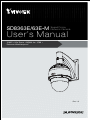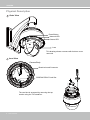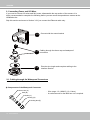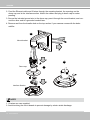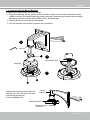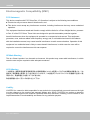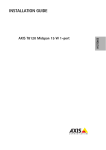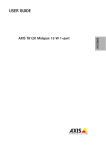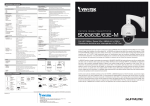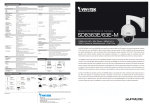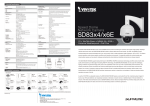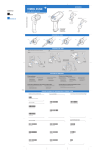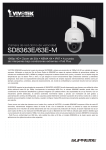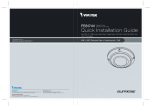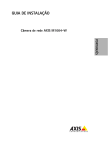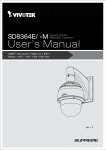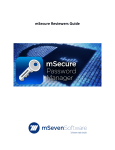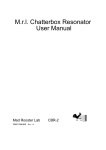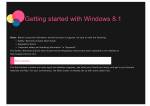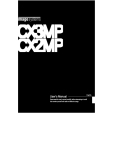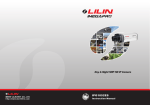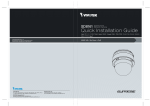Download User`s Manual
Transcript
SD8363E/63E-M Speed Dome Network Camera User’s Manual 1080P • 20x Zoom • NEMA 4x • IP66 • Extreme Weatherproof Rev. 1.0 VIVOTEK Table of Contents Overview������������������������������������������������������������������������������������������������������������������������������������������������������4 Revision History��������������������������������������������������������������������������������������������������������������������������������������4 Read Before Use�������������������������������������������������������������������������������������������������������������������������������������5 Package Contents�����������������������������������������������������������������������������������������������������������������������������������5 Symbols and Statements in this Document���������������������������������������������������������������������������������������������5 Physical Description ����������������������������������������������������������������������������������������������� 6 Installation����������������������������������������������������������������������������������������������������������������������������������������������������9 Hardware Installation �����������������������������������������������������������������������������������������������������9 Network Deployment�����������������������������������������������������������������������������������������������������������������������������18 Software Installation������������������������������������������������������������������������������������������������������������������������������21 Ready to Use�����������������������������������������������������������������������������������������������������������������������������������������22 Accessing the Network Camera�����������������������������������������������������������������������������������������������������������������23 Using Web Browsers�����������������������������������������������������������������������������������������������������������������������������23 Using RTSP Players������������������������������������������������������������������������������������������������������������������������������25 Using 3GPP-compatible Mobile Devices�����������������������������������������������������������������������������������������������26 Using VIVOTEK Recording Software����������������������������������������������������������������������������������������������������27 Main Page��������������������������������������������������������������������������������������������������������������������������������������������������28 Client Settings��������������������������������������������������������������������������������������������������������������������������������������������34 Configuration����������������������������������������������������������������������������������������������������������������������������������������������39 System > General settings��������������������������������������������������������������������������������������������������������������������40 System > Homepage layout �����������������������������������������������������������������������������������������������������������������42 System > Logs �������������������������������������������������������������������������������������������������������������������������������������45 System > Parameters ���������������������������������������������������������������������������������������������������������������������������46 System > Maintenance��������������������������������������������������������������������������������������������������������������������������47 Media > Image �����������������������������������������������������������������������������������������������������������������������������������51 Media > Video���������������������������������������������������������������������������������������������������������������������������������������61 Media > Audio���������������������������������������������������������������������������������������������������������������������������������������65 Network > General settings�������������������������������������������������������������������������������������������������������������������66 Network > Streaming protocols �����������������������������������������������������������������������������������������������������������74 Network > DDNS ���������������������������������������������������������������������������������������������������������������������������������78 Network > SNMP (Simple Network Management Protocol)������������������������������������������������������������������83 Security > User Account������������������������������������������������������������������������������������������������������������������������84 Security > HTTPS (Hypertext Transfer Protocol over SSL) �������������������������������������������������������85 Security > Access List �������������������������������������������������������������������������������������������������������������������������92 PTZ > PTZ settings ������������������������������������������������������������������������������������������������������������������������������97 Event > Event settings �����������������������������������������������������������������������������������������������������������������������102 Applications > Motion detection���������������������������������������������������������������������������������������������������������� 116 Applications > DI and DO ������������������������������������������������������������������������������������������������������������������ 119 Applications > Audio detection ����������������������������������������������������������������������������������������������������������120 Recording > Recording settings ���������������������������������������������������������������������������������������������������������122 Local storage > SD card management������������������������������������������������������������������������������������������������127 2 - User's Manual VIVOTEK Local storage > Content management��������������������������������������������������������������������������������������������������������������� 128 Appendix ���������������������������������������������������������������������������������������������������������������������������������������������������������������� 130 URL Commands for the Network Camera���������������������������������������������������������������������������������������������������������� 130 Technical Specifications������������������������������������������������������������������������������������������������������������������������������������� 216 Technology License Notice��������������������������������������������������������������������������������������������������������������������������������� 217 Electromagnetic Compatibility (EMC)����������������������������������������������������������������������������������������������������������������� 218 User's Manual - 3 VIVOTEK Overview VIVOTEK SD8363E is part of the SUPREME series product line offering 1080p Full HD resolution with superb image quality. Adopting a 20x optical zoom lens, the SD8363E is able to capture details at top-notch quality. The IP66- and NEMA 4X-rated housing protects the camera body against rain, dust, and corrosion within a wide temperature range of between -40°C to 55°C. This feature ensures operation under extreme weather conditions and hazardous environments. It is especially suitable for monitoring wide open indoor/outdoor spaces such as airports, highways and parking lots where high-level reliability and precision are always required. The SD8363E supports high-performance H.264/MPEG-4/MJPEG compression technology and offers extra smooth video quality with resolution up to 30 fps @ 1080p. Boasting WDR Pro technology, the SD8363E can also cope with challenging lighting conditions and generate image quality close to the capabilities of the human eye. With a sophisticated pan/tilt mechanism, the camera provides fast, precise movement with continuous 360-degree pan and 220-degree tilt. Users can also easily control the lens position via a mouse or a joystick to track the object of interest and set up to 256 preset positions for patrolling. With the built-in auto tracking feature, the SD8363E provides instantaneous reaction to suspicious moving objects in wide area locations before operators are aware of activity. As with all VIVOTEK true day/night cameras, the SD8363E features a removable IR-cut filter, maintaining clear images 24 hours a day. With audio detection, by recognizing increases or decreases in sound volume, an additional layer of intrusion detection is ensured. Zoom enhancement provides 60x optical zoom at 640x360 resolution by which VGA-level bandwidth is used to obtain image details as high as 1080p resolution. With other advanced features such as SD/SDHC/SDXC card slot, 802.3at compliant PoE Plus and 60 fps high quality video, the SD8363E is the best choice for the most demanding outdoor surveillance applications. Revision History ■ Rev. 1.0: Initial release 4 - User's Manual VIVOTEK Read Before Use The use of surveillance devices may be prohibited by law in your country. The Network Camera is not only a high-performance web-ready camera but can also be part of a flexible surveillance system. It is the user’s responsibility to ensure that the operation of such devices is legal before installing this unit for its intended use. It is important to first verify that all contents received are complete according to the Package Contents listed below. Take note of the warnings in the Quick Installation Guide before the Network Camera is installed; then carefully read and follow the instructions in the Installation chapter to avoid damage due to faulty assembly and installation. This also ensures the product is used properly as intended. The Network Camera is a network device and its use should be straightforward for those who have basic networking knowledge. It is designed for various applications including video sharing, general security/ surveillance, etc. The Configuration chapter suggests ways to best utilize the Network Camera and ensure proper operations. For creative and professional developers, the URL Commands of the Network Camera section serves as a helpful reference to customizing existing homepages or integrating with the current web server. Package Contents ■ SD8363E/63E-M (-M specifies the camera that comes with a dehumidifier unit) ■ Wall Mount Bracket / Screws ■ Waterproof Connectors / Terminal Blocks / Ethernet Cable / Ground Wire ■ Screws / Alignment Sticker / T25 Stardriver / Seal Ring / Desiccant Bags ■ Quick Installation Guide ■ Software CD / Warranty Card ■ PC/ABS /Smoked Dome Cover / IO Combo Cable (Separately Purchased) Symbols and Statements in this Document i INFORMATION: provides important messages or advices that might help prevent inconvenient or problem situations. NOTE: Notices provide guidance or advices that are related to the functional integrity of the machine. Tips: Tips are useful information that helps enhance or facilitae an installation, function, or process. WARNING! or IMPORTANT!: These statements indicate situations that can be dangerous or hazardous to the machine or you. Electrical Hazard: This statement appears when high voltage electrical hazards might occur to an operator. User's Manual - 5 VIVOTEK Physical Description Outer View Reset Button Network LED Status LED Lens This drawing shows a camera with its dome cover removed. Inner View Camera Body Board-to-board Connector SD/SDHC/SDXC Card Slot The card slot is accessed by removing the top section using the T25 stardriver. 6 - User's Manual VIVOTEK Interface Section General I/O Terminal Block Spring Contacts for Dehumidifier Ethernet Ethernet 10/100 RJ45 Plug AC24V AC24V Reserved MIC IN Line OUT Audio GND RS485RS485+ DI GND DI4 DI3 DI2 DI1 DO2 DO1 DO+(12V) Status LED Item LED status Description 1 Steady red Power on and system booting Red LED off Power off 2 Steady red & Green blinking every 1 sec. Network normal (heartbeat) Steady red & Green LED off Network failed 3 Red blinking every 0.15 sec. & Green blinking Upgrading firmware every 1 sec. 4 Red blinking every 0.15 sec. & Green blinking Restoring default every 0.15 sec. Hardware Reset The reset button is used to reset the system or to restore the factory default settings. Sometimes resetting the system can return the camera to normal operation. If the system problems remain after reset, restore the factory settings and install again. Reset: Press and release the recessed reset button with a paper clip or thin object. Wait for the Network Camera to reboot. Restore: Press and hold the recessed reset button for a while to restore. Note that all settings will be restored to factory default. SD/SDHC/SDXC Card Capacity This network camera is compliant with SD/SDHC/SDXC 32GB, 64GB, and other preceding standard SD cards. User's Manual - 7 VIVOTEK DI/DO Diagram Please refer to the following illustration for the connection method. Please note that the maximum load on the DO pins is 50mA. Gnd Gnd VDC Camera Power (DO+ 12V) Camera Power Input BJT transistor Switch +12 VDC Max. Output Input BJT transistor Relay VDC Switch +12 VDC Output Relay IMPORTANT: 1. The camera can be driven by an Ethernet connection to a PoE Plus switch (30W output). You can connect both the PoE Plus and the 24V power for fail-safe redundancy. 2. If the installation requires heating in the winter (<-5ºC), you require approximately 60 Watts of power to drive the embedded heater. You can either connect the 24V power lines or a High Power PoE power injector (separately purchased). 8 - User's Manual VIVOTEK Installation Hardware Installation 1. Connecting RJ45 Ethernet Cable RJ45 Cable Dimension (unit: mm) Use CAT5e cables only. Components of the Waterproof Connector Sealing Nut (A) Seal (B) Screw Nut (C) Housing (D) Gasket (E) 100 Assembling Steps 1 Prepare an Ethernet cable and strip part of the sheath. 2 Insert the housing into the screw nut. (C) 3 (D) Insert the seal into the housing. (B) Recommended cable gauge: O.D. 5.5~7 4 Insert the stripped Ethernet cable through the sealing nut and the housing. 5 Clamp the cable with an RJ45 plug. 6 Push the RJ45 plug into the housing, then secure the sealing nut tightly. (A) 7 Attach the gasket to the front of the housing. 8 Connect the Ethernet cable to the RJ45 cable and secure the connectors tightly. (E) User's Manual - 9 VIVOTEK 2. Connecting Power and I/O Wires If you need to connect I/O wires and 24V power, disassemble the top section of the camera. It is highly recommended to complete the following before you can mount the speed dome camera at the installation site: Skip this section and move to Section 3-3 if you connect the Ethernet cable only. 1-3 1-1 Connect with the mount bracket Cabling through the dome cap and waterproof connectors 1-2 Plan the wire length and complete cabling to the Interface Section 2-1. Cabling through the Waterproof Connectors Components of the Waterproof Connector Screw Nut (A) • Wire range: 13~16AWG (1.2~1.8mm) • A socket wrench for the M20 hex nut is required. Seal (B) Seals (C) Housing (D) Sealing Nut (E) 10 - User's Manual VIVOTEK 1. Disassemble the components of the waterproof connector into parts (A) ~ (E) as shown above. 2. Remove the plastic stopper from the bottom of the dome cap and keep the M20 hex nut for later use. 3. Depending on the number of wires, remove seals (C) from the rubber seal (B). 4. If you have external devices such as sensors and alarms, feed IO wires through the waterproof connector (E --> D --> B --> A) as the illustrated below. Note that there are 16 holes on the seal (B), and wire range is beteen 1.2 and 1.8mm. 5. Push the seal (B) into the housing (D). 6. Secure the sealing nut (E) tightly. (A) M20 hex nut (B) (D) (E) (C) (D) (B) 2-2. Connect cables: 1. Use a small-size flat-blade screwdriver to secure IO wires to the included terminal blocks. You may also purchase an IO combo cable from VIVOTEK. Ethernet AC24V AC24V Reserved MIC IN Line OUT Audio GND RS485RS485+ DI GND DI4 DI3 DI2 AC24V AC24V Reserved MIC IN Line OUT Audio GND RS485RS485+ Wire range: 13~16AWG Strip length: 6~7mm Screw: M2 DI GND DI4 DI3 DI2 DI1 DO2 DO1 DO+(12V) DI1 DO2 DO1 DO+(12V) User's Manual - 11 VIVOTEK 2.Feed the Ethernet cable and IO wires through the mounting bracket, the openings on the dome cap, and to the interface section. Attach the rubber seal plug to dome cap for water proofing. 3. Secure the included ground wire to the dome cap, pass it through the mount bracket, and connect the other end to a grounded conduit later. 4. Remove seal from the breathe hole on the top section if your camera comes with the dehumidifier. 2 Mount bracket 4 Dome cap 3 Interface Section NOTE: 1. IO wires are user-supplied. 2. Avoid touching the circuit boards to prevent damage by electro static discharge. 12 - User's Manual VIVOTEK 1-3. Connect with the Mount Bracket Combine the components of the top section. 1. Press the seal ring into the groove on the interface section. Use the black machine screws (M4x8) to attach the interface section to the dome cap. Note that you should orient and align the spring contacts with the dehumidifier unit on the dome cap. 2. Secure the dome cap to the mount bracket. 3. Use the included hex wrench to secure the connection. 3 2 Dehumidifier Unit Seal Ring 1 When done, the top section will look like this. You can now carry the camera and the top section to the installation site. Mount Bracket Interface Section Board-to-board Connector User's Manual - 13 VIVOTEK Electromagnetic Compatibility (EMC) FCC Statement This device compiles with FCC Rules Part 15. Operation is subject to the following two conditions. ■ This device may not cause harmful interference, and ■ This device must accept any interference received, including interference that may cause undesired operation. This equipment has been tested and found to comply with the limits for a Class A digital device, pursuant to Part 15 of the FCC Rules. These limits are designed to provide reasonable protection against harmful interference when the equipment is operated in a commercial environment. This equipment generates, uses, and can radiate radio frequency energy and, if not installed and used in accordance with the installation manual, may cause harmful interference to radio communications. Operation of this equipment in a residential area is likely to cause harmful interference, in which case the user will be required to correct the interference at his own expense. CE Mark Warning This is a Class A product. In a domestic environment, this product may cause radio interference, in which case the user may be required to take adequate measures. VCCI Warning この装置は、情報処理装置等電波障害自主規制協議会(VCCI)の基準にづくクラスB情報技術装置です。この 装置は、家庭環境で使用することを目的としていますが、この装置がラジオやテレビジョン受信機に近接して使 用されると、受信障害を引き起こすことがあります。 取扱説明書に従って正しい取り扱いをして下さい Liability VIVOTEK Inc. cannot be held responsible for any technical or typographical errors and reserves the right to make changes to the product and manuals without prior notice. VIVOTEK Inc. makes no warranty of any kind with regard to the material contained within this document, including, but not limited to, the implied warranties of merchantability and fitness for any particular purpose. 216 - User's Manual