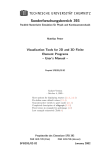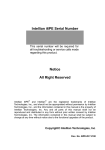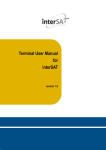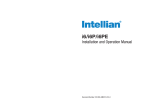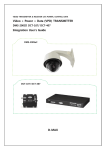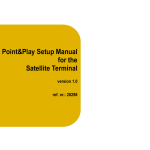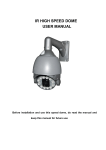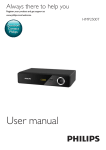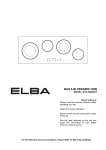Download User`s manual
Transcript
User’s manual Inland Cargo Ship VSAT 1. Installation 1.1 Antenna Position There should be no obstacle between antenna and satellite. Best location should be selected so that the satellite signal is not blocked by some structures. Furthermore, the antenna should be installed in a stable position in order to maintain stable communications even in cases of sudden turn of the ship, vibration, and shocks. Signal blocking area > 15° OBSTACLE OBSTACLE ANTENNA UNIT 15 ° 15 ° If it should be install on ship in heavy vibration, it must be use anti vibration rubber between antenna and place of location. 1.2 Antenna Safety (Radiation Hazard) Prior to working on the antenna system, the power to the transmit/receive equipment must be locked out. When the transmit/receive system is in operation, no one should be allowed anywhere within the radiated beam being emitted from the reflector. The ultimate responsibility for safety rests with the facility operator and the individuals who work on the system. The antenna shall be away from the radiating direction of electric waves of other transmitting antennas (radar, high power transmitters, etc.) that may interrupt the communication with satellite, and it shall keep a physical distance from those antennas. (Emission of high power signals from radar may damage the antenna.) 1.3 Package 1.3.1 Unpack Box 1.3.2 Remove Bolt (Skew Part, Azimuth Part, Elevation Part) Please remove the bolt Please remove the bolt Please remove the bolt 1.3.3 Antenna Mounting M8 Lock Nut M8 Flat Washer Antenna Unit Base Foam Seal Deck M8 Flat Washer M8 Spring Washer M8X50L Hex. Bolt Radome Bottom 1.3.4 Components No Components Size Q’ty 1 5C-HFBT RF Cable (RF1) 20m 1EA 2 5C-HFBT RF Cable (TX) 20m 1EA 3 5C-HFBT RF Cable (ACU-IPmodem) 1m 1EA 4 DC Power Cable 2m 1EA Hex Bolt M8 x 50L 4EA Lock Nut M8 4EA Flat Washer M8 8EA Spring Washer M8 4EA 6 Foam Seal - 1EA 7 User Manual - 1EA 5 1.3.5 Cable Connection Coaxial cable connector bracket is indicated under lower radome, and the function is as follows: TX : Connect the TX Cable to the IP modem Tx connector RF1 : Connect the Rx Cable to the ACU RF1 connector ACU-IP modem: Connect the cable to the ACU RECEIVER and IPmodem Rx connector DC POWER: Connect the power cable to the ACD DC connector power of DC 24V RF1, Tx coaxial cables have impedance of 75ohm and their cable types are 5C-HFBT. RF1, Tx cables use low-loss cables, and the loss between the antenna and transmitter shall be less than 20dB. 1.3.6 System Cabling MODEM(Not Supplied) RF(TX) RF(Rx) & Power RF(Rx) Antenna Control Unit(ACU) DC24V INTERNET USB Cable-Type A (Not Supplied) Router(Not Supplied) PC(Not Supplied) VoIP Phone(Not Supplied) 2. Operation 2.1 Description of Operation When the power is supplied to the antenna for the first time, the antenna executes self-test and initializing process of adjustment. When the initializing process is completed, Antenna searches satellites. The antenna automatically calculates elevation angle and skew angle of selected satellite using built-in GPS in order to determine the initial location of satellite search. It identifies satellite after the search, and antenna position is re-adjusted if necessary. After satellite identification, skew angle is automatically adjusted. 2.1.1 Antenna Searching This function allows the antenna to search satellites by orienting toward target satellite after self-test and initializing process of adjustment when the power is supplied to the antenna for the first time, sensing the power of satellite signal, and measuring signals in preset frequency. 2.1.2Auto Tracking A certain value of sensitivity signal level is set in order to sense satellite signals, and the antenna tracks satellites when signal level that is higher than the presetting value is measured. 2.1.3 Satellite Identification This function identifies the present satellite by randomly searching satellites. After satellite search, the antenna confirms if unique ID assigned to each satellite coincides with that of target satellite. If the confirmed satellite and the selected satellite are different, the antenna calculates the precise position and automatically re-searches satellites. 2.1.4 Antenna Signal Blocking When the antenna cannot receive the satellite signal due to surrounding conditions (ex. moving under a bridge or signal block due to trees and buildings), transmission of communication modem automatically stops and takes about 2 minutes till reboot the satellite signal again due to booting time of modem. When the antenna lost the satellite signal, it takes about 1 minute to receive the signal again. 2.2 ACU Installation ACU may be installed vertically/horizontally. a. ACU shall be installed on where users can use it conveniently. b. ACU shall be installed on where there is no influence of magnetic interference. Please Wait! System check... Power button Display window Navi button FRONT REAR 2.2.1 ACU Operation Flow Chart [ MFACE ] V-SAT ANTENNA SYSTEM ① Welcome message ② Communication is being checked between Please Wait! System check... the antenna and the ACU. ③ The antenna is searching for SAT 1. █: Press this SAT 1:<NAME> <FREQ.> ◀SAT 1 ■ ▶MENU ▲ Immediately go to next menu or Proceed automatically after 5 seconds Data Sending… ④ Sending data ⑤ Waiting GPS Please Wait! GPS DATA Connection Latitude: ### Longitude: ### ⑥ GPS data display SAT 1:<NAME> INITIAL MODE <FREQ.> ▼ SAT 1:<NAME> S-Searching <FREQ.> ▼ ⑦ Move the antenna to start position ⑧ The antenna is searching for Satellite 1. ⑨ The antenna has SAT 1:<NAME> S-Online <FREQ.> ▼ locked the satellite and is now tracking 2.2.2 How to change Transponder (Frequency) The target transponder can be change according to following steps. Programmed transponder is 12070 / 12685 / 12725 / 12645 ① Press ◀ key for SAT 1:<NAME> <FREQ.> ◀SAT ? ■ ▶MENU ▲ tracking other satellite ② Press ◀or ▶key for SAT 1:<NAME> ◀- ▶+ ■SET <FREQ.> ▲ change the target satellite SAT 2:<NAME> ◀- ▶+ ■SET <FREQ.> ▲ SAT 2:<NAME> <FREQ.> CHANGE? ■YES ▲NO ③ Select the target satellite ④ The antenna is tracking satellite 2. 2.2.3 Edit Target Satellite SAT 1:<NAME> <FREQ.> ◀SAT ? ■ ▶MENU ▲ ① Press ▶ key to enter EDIT SAT INFO? ◀ESC ■YES ▶NEXT ② Press █ key to enter MENU mode EIDT SAT INFO? mode ③ Set the satellite name ◀: Shows previous satellite name SAT 1:<NAME> ◀- ▶+ ■SET <FREQ.> ▲ ▶: Shows next satellite name █: Select the displayed satellite for editing and move to next window ④ Edit the satellite orbit ▶: increases the value ◀: decreases the value Change the underscored digit Orbit: 23.5E ◀- ▶+ ■SET ▼N ▲U using the ▶/◀ key █: accept the value and move to next digit. ▼: move to next window ▲: move to previous window ⑤ Edit the tracking F/S:12525 27500 ◀- ▶+ ■SET ▼N ▲U frequency(MHz) and symbol rate(KHz) – see section ④ NID: 00003 ◀- ▶+ ■SET ▼N ▲U ⑥ Edit the satellite network ID(NID) – see section ④ ⑦ Edit the TP polarization POL: HL/HB ◀- ▶+ ■SET ▼N ▲U (HL/HB -> VR/LB >HL/HB->VR/HB) – see section ④ ⑧ █: save the edited SAVE? ■YES ▲NO information ▲: cancel and return to MENU mode 2.2.4 Display Version This sequence enables you to see what version of antenna and ACU software version are programmed into your system. SAT 1:<NAME> <FREQ.> ◀SAT ? ■ ▶MENU ▲ ① Press ▶ key to enter VERSION CHECK? ◀PRE ■YES ▶NEXT ② Press ■ YES to view MENU mode version ③ Antenna product name is SSV-20601 ▼N ▲U shown. ▼: view PCU F/W version ▲: return to previous mode ④ PCU firmware version is PCU F/W VER: 2.0 ▼N ▲U shown. ▼: view ACU F/W version ▲: return to previous mode ⑤ ACU firmware version is ACU F/W VER: 2.0 ▼N ▲U shown. ▼: view IMU F/W version ▲: return to previous mode ⑥ IMU firmware version is IMU F/W VER: 2.0 ▼N ▲U shown. ▼: view ACU F/W version ▲: return to previous mode - 2.2.5 Setting the factory default parameters SAT 1:<NAME> ◀- ▶+ ■SET <FREQ.> ▲ FACTORY INIT? ◀PRE ■YES ▶NEXT ① Press ▶ key to enter MENU mode ② Press ■ YES to enter the factory initialize mode ③ Press ■ YES to set initial INIT START? ■YES ▶NO parameters. ▲: return to previous mode Please Wait! Initializing... INIT Done! Please Reboot! Wait for parameter to initialize. You have successfully completed t he Initialize and system restart. Appendix A : Specification 2-Axis Inland cargo ship VSAT RF Specification(Antenna) RX Frequency 10.95 ~ 12.75GHz TX Frequency 13.75 ~ 14.5GHz Rx Gain 35.5dBi@Mid band Tx Gain 37dBi@Mid band Cross pol 28dB@boresight LNB Control AUTO BUC 0.5W LNB iLNB (Lo:9.75GHz, 10.6GHz) G/T 14.0dB/K Operating Platform 2 Axis Dish Diameter 60cm / 23.6" Radome Dimension 700mm(D)×740mm(H) Antenna Weight 24kg Radome Material Plastic Stabilized Platform 2-Axis Roll & Pitch Response Rate 10°/sec Azimuth Range 680° Turn Rate 10°/sec Skew Control Auto (-120° ~ 120°) Elevation Range 0°~90° Humidity 100% @40℃ Operation Temp -20℃~55℃ GPS, Gyro built-in Storage Temp -30℃~70℃ Mechanical Specification Antenna Control Unit (ACU) ACU Size 220×155×50mm Display LCD HMI Push Key Input Power 18~28VDC External I/O USB (Type A) Output Power 24VDC, 3A(Max), 75W Modem Interface F-con Gross Weight 30kg Packing Size 780×760×880mm Material Paper carton Appendix B : Dome Drawing SAT 1:<NAME><FREQ.> ◀SAT 1 ■ ▶MENU ▲ EDIT SAT INFO? ▲ESC ■YES ▶NEXT VERSION CHECK? ◀PRE ■YES ▶NEXT PC CONTROL MODE? ◀PRE ■YES ▶NEXT DIAGNOSIS? ◀PRE ■YES ▶NEXT FACTORY INIT? ◀PRE ■YES ▶NEXT SAT 1:<NAME><FREQ.> ◀SAT ? ■ ▶MENU ▲ SAT 1:<NAME><FREQ.> ◀- ▶+ ■SET ▲ SAT 2:<NAME><FREQ.> ◀- ▶+ ■SET ▲ SAT 3:<NAME><FREQ.> ◀- ▶+ ■SET ▲ SAT 3:<NAME><FREQ.> CHANGE? ■YES ▲NO SAT 3:<NAME><FREQ.> ◀SAT ? ■ ▶MENU ▲ SAT 1:<NAME><FREQ.> ◀SAT 1 ■ ▶MENU ▲ EDIT SAT INFO? ▲ESC ■YES ▶NEXT MENU TREE Sat Change FLOW VERSION CHECK? ◀PRE ■YES ▶NEXT POL: HL/HB ◀- ▶+ ■SET ▼N ▲U EDIT SAT INFO? ◀PRE ■YES ▶NEXT SAVE? ■YES ▲NO IMU F/W VER: 2.0 ▼N ▲U ACU F/W VER: 2.0 ▼N ▲U PCU F/W VER: 2.0 ▼N ▲U SSV-2060I ▼N ▲U VERSION CHECK? ◀PRE ■YES ▶NEXT Version VIEW NID: 00001 ◀- ▶+ ■SET ▼N ▲U F/S: 11747 27500 ◀- ▶+ ■SET ▼N ▲U Orbit: 39.0 E ◀- ▶+ ■SET ▼N ▲U SAT 1:<NAME><FREQ.> ◀- ▶+ ■SEL ▲ EDIT SAT INFO? ◀PRE ■YES ▶NEXT EDIT SAT INFO FLOW DIAGNOSIS? ◀PRE ■YES ▶NEXT DIAGNOSIS END ▲ RESSULT: PASSED DIAGNOSIS MODE ▶▶▶▶▶ Please Wait! Diagnosis Start DIAGNOSIS START? ■YES ▲NO DIAGNOSIS? ◀PRE ■YES ▶NEXT DIAGNOSIS FLOW INIT Done! Please Reboot! Please Wait! Initializing... INIT START? ■YES ▲NO FACTORY INIT? ◀PRE ■YES ▶NEXT Factory Initializing Appendix C : Quick ACU guide