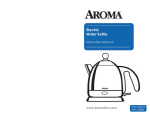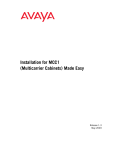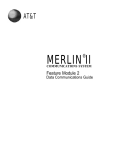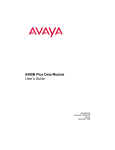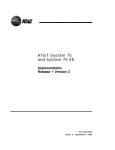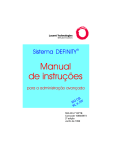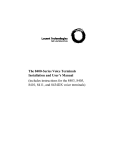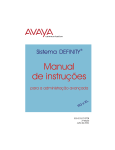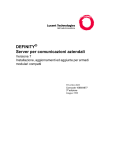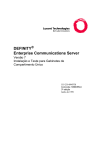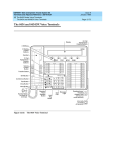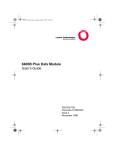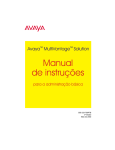Download Contents - Pdfstream.manualsonline.com
Transcript
555-230-894 Issue 1 September, 1995 Table of Contents DEFINITY® Communications System Generic 3 Installation (For Single-Carrier Cabinets) Graphics © AT&T 1988 Blank Page Contents 1 Table of Contents i About This Book xv ■ This Book’s Organization xv ■ Other Books xvi ■ Trademarks xvii Overview and Roadmap ■ ■ 2 1-1 System Reliability 1-1 Standard Reliability 1-2 High Reliability 1-2 Critical Reliability 1-2 DEFINITY System Installation Roadmap 1-3 Plan and Prepare the Site 1-3 Unpack the Cabinets 1-3 Install and Connect the Cabinets 1-3 Install Telecommunications Cabling 1-4 Install Generic 3 Management Terminal (G3-MT) 1-4 Activate the System 1-5 Test the System 1-5 Install and Wire Telephones and Other Equipment 1-6 Administer the DEFINITY System According to Customer Requirements 1-7 Test Telephones and Other Equipment 1-7 Plan and Prepare the Site 2-1 ■ Check the Customer’s Order 2-1 ■ Locate and Lay Out the Equipment Room 2-2 Issue 1 September 1995 iii Contents Generic 3 Management Terminal (G3-MT) Requirements 2-2 Cross-Connect Fields 2-2 Space Requirements 2-2 Room Layout 2-2 Figure Notes: ■ 3 4 Cable Slack Manager (Optional) Requirements 2-4 Tools Needed 2-4 Lay Out and Ensure Ap propriate Power 2-6 Power Arrangements for AC Power 2-6 Power Arrangements for DC Power 2-7 Lay Out and Ensure Appropriate Grounding 2-8 Connect Coupled Bonding Conductor 2-8 ■ Determine the Location of the Equipment Closets 2-9 ■ Determine External Trunk Locations 2-9 ■ Create a Provisioning Plan 2-9 Unpack the Cabinet 3-1 Unpack and Inspect for Damage 3-1 Install and Connect the Cabinets 4-1 ■ Install Earthquake Mounting 4-2 ■ Position and Stack the Cabinets 4-2 ■ Connect System Cabinet Grounds 4-3 Figure Notes: 4-4 ■ Connect Battery Leads 4-5 ■ Connect Power 4-6 Connect AC Power 4-6 Connect DC Power 4-6 Figure Notes: Connect Power Plant Ground Figure Notes: Connect Frame Ground Figure Notes: Connect DC Power Distribution Box Grounding iv 2-3 Issue 1 September 1995 4-8 4-9 4-9 4-10 4-10 4-11 Contents Figure Notes: Connect Single-Carrier Network Grounding Figure Notes: Coupled Bonding Conductor (CBC) Figure Notes: Connect DC Power to Networks Connect AC Power to DC Power Cabinet Test DC Power Plant Connect Stand-by Power ■ 4-14 Locate and Connect Time Division Multiplexing (TDM) Bus 4-15 Figure Notes: ■ ■ 4-11 4-11 4-12 4-12 4-13 4-14 4-14 4-14 4-16 Locate and Connect Inter-Cabinet Cables (ICC) 4-17 Figure Notes: 4-18 Install Fibre-Optic Cables 4-19 Fibre-Optic Cable Operation 4-19 Locate Fibre-Optic Cable Connections 4-19 General Rules and Recommendations for Connecting Fibre-Optic Cables 4-20 Figure Notes: Figure Notes: 4-22 4-23 Raised Floor or Cable Slack Managers 4-23 Cable Connections 4-24 Standard Reliability Fibre-Optic Cable Connections 4-25 High Reliability Fibre-Optic Cable Connections 4-26 Critical Reliability Fibre-Optic Cable Connections 4-27 ■ Verify Port Cabinet Address Plugs 4-29 ■ Install Back Panels 4-30 ■ Install Ground Plates 4-30 Figure Notes: Install Ground Plates on Systems with Earthquake Protection 4-31 Install Ground Plates on Systems without Earthquake Protection 4-31 Figure Notes: ■ Install Cable Clamps Figure Notes: ■ 4-30 Install Front Plates 4-31 4-34 4-34 4-35 Issue 1 September 1995 v Contents Install Front Plates on Systems with Earthquake Protection 4-35 Install Cabinet Clip On Systems without Earthquake Protection 4-35 Figure Notes: 5 Install Telecommunications Cabling ■ Install the Cross-Connect Field Typical Cross-Connect Field Using 110-Type Hardware Figure Notes: Hardware Installation 5-1 5-2 5-3 5-3 ■ Route Cables from Cabinet to Cross-Connect Field 5-3 Connect Control Carrier Outputs Cable Label Cables ■ Install Trunk Cables Among Network Interface, Sneak Current Protector, and Switch Cabinet Install Generic 3 Management Terminal ■ ■ 5-5 5-6 5-6 5-7 5-7 6-1 Generic 3 Management Terminal (G3-MT) Requirements 6-1 Connect Generic 3 Management Terminal (G3-MT) 6-2 Figure Notes: 6-4 ■ Set Up G3 Management Terminal (G3-MT) 6-6 ■ Remotely Connect Generic 3 Management Terminal (G3-MT) 6-7 Figure Notes: 6-7 Activate the System 7-1 Power Up Switch 7-2 ■ Install Translation Flash-Memory Card vi 5-1 Install Cable Slack Managers ■ 7 5-1 ■ Figure Notes: Figure Notes: 6 4-36 Issue 1 September 1995 7-2 Contents ■ 8 Power up AC-Powered Switch 7-3 Power up DC-Powered Switch 7-3 Verify Messages on Terminal 7-3 Introduction to Terminal Screens and Commands 7-4 Screens 7-4 Commands 7-5 Getting Help 7-5 ■ Log in to the System 7-5 ■ Set Required Country Options 7-6 ■ Change Craft Password 7-9 ■ Set Date and Time 7-11 ■ Set System Maintenance Parameters 7-14 ■ Save Translations 7-15 Logoff 7-17 Test the System 8-1 ■ Check the System Status for Each Cabinet 8-1 ■ Check Circuit Pack Configuration 8-4 ■ Test Time Division Multiplexor (TDM) Bus in Processor Port Network (PPN) 8-9 ■ Test Tone-Clock Boards 8-10 ■ Test Switch Processing Element (SPE) Duplication Memory Shadowing Link 8-11 Test Duplicated Switch Processing Element (SPE) Interchange 8-12 ■ Test Expansion Interface Boards 8-14 ■ Test Time Division Multiplexer (TDM) for each Expansion Port Network (EPN) 8-15 Test Tone-Clock for each Expansion Port Network (EPN) 8-16 Test Tone-Clock Interchange for each Expansion Port Network (EPN) 8-17 Test Expansion Interface Exchange for Each Expansion Port Network (EPN) 8-17 ■ Check Circuit Pack Configuration Again 8-19 ■ Save Translations, if Required 8-20 ■ ■ ■ ■ Issue 1 September 1995 vii Contents 9 ■ Re-install Front Doors 8-20 ■ Next Steps 8-20 Install and Wire Telephones and Other Equipment ■ Telephone Connection Example Connect Adjunct Power 9-1 9-3 ■ Analog Station or 2-Wire Digital Station Example ■ Analog Tie Trunk Example 9-6 ■ Digital Tie Trunk Example 9-9 ■ Auxiliary Connector Outputs 9-10 ■ APP Connector and Cable Diagrams (Pinout Charts) 9-15 ■ Install Initialization and Administration System (INADS) Interface 9-21 Figure Notes: Figure Notes: ■ Install Emergency Transfer Units and Associated Telephones Install the 808A Emergency Transfer Panel ■ Install External Ringing ■ ■ 9-5 9-21 9-22 9-23 9-23 9-24 Requirements 9-24 Installation 9-24 Figure Notes: Install Queue Warning Indicator 9-25 9-25 Requirements 9-25 Installation 9-26 Install the 1145B1 Power Supply Wall-Mounting Plates Figure Notes: Mount the 1145B1 Power Supply Figure Notes: viii 9-1 9-26 9-27 9-28 9-29 9-29 Mount the 1146B1 Power Distribution Unit 9-30 Battery Mounting/Wiring 9-30 Power Up and Test 9-31 Wire the 1146B1 Power Distribution Unit 9-32 Issue 1 September 1995 Contents Figure Notes: 9-32 Reset Light Emitting Diodes (LED) on Power Distribution Unit 9-33 ■ Install the MSP-1 Power Supply 9-34 Underwriter’s Laboratories (UL) Information 9-34 Important Safety Instructions 9-35 Description of the MSP-1 Power Supply 9-36 Locate the MSP-1 Power Supply 9-36 Mount the MSP-1 Power Supply 9-36 Connect the Power Supply 9-37 Figure Notes: Figure Notes: ■ ■ 9-38 9-39 Install the Basic Rate Interface (BRI) Terminating Resistor 9-39 Terminating Resistor Adapter 9-40 Closet Mounted (110RA1-12) 9-41 Figure Notes: Figure Notes: 9-41 9-42 Install Multipoint Adapters 9-42 BR851-B Adapter (T-Adapter) 9-43 367A Adapter 9-44 Basic Multipoint Installation Distances 9-45 Figure Notes: ■ ■ 9-46 Install Power Adapters 9-47 400B2 9-47 400F2 9-48 Install Auxiliary Equipment 9-49 Auxiliary Equipment Description 9-49 Install Loudspeaker Paging and Music-on-Hold 9-50 Install Loudspeaker Paging Access without Paging Adapter 9-50 Requirements Figure Notes: 9-50 9-51 Install Loudspeaker Paging Access 9-51 Install Music-on-Hold Access 9-52 Requirements Figure Notes: 9-52 9-53 Issue 1 September 1995 ix Contents Install Federal Communications Commission (FCC) Registered Music Source 9-54 Install Recorded Announcement Equipment 9-54 Requirements Figure Notes: ■ Install Processor Data Modules (PDMs) 9-54 9-55 9-55 Requirements 9-55 Installation 9-56 Figure Notes: 9-57 Connection to Individual Processor Data Modules (PDMs) 9-57 Figure Notes: 9-58 ■ Install Call Management System (CMS) Interface Figure Notes: ■ Install Property Management System (PMS) Interface Requirements Figure Notes: ■ ■ Install Customer-Provided Terminal Using Asynchronous Data Unit (ADU) 9-59 9-59 9-61 9-61 9-61 Installation 9-61 Install Station Message Detail Recording (SMDR)/Call Detail Recording Unit (CDRU) Interface Figure Notes: Switch Settings for Processor Data Module (PDM), Trunk Data Module (TDM), or 212-Type Modem 212-Type Modem Switch Setting 9-62 9-63 9-64 9-65 9-66 Implement and Administer System Data 9-66 Test Telephones and Other Equipment 10-1 Make Test Calls (Single-Cabinet Switch) 10-2 ■ ■ ■ x 9-59 Requirements Interface Cabling to Station Message Detail Recording (SMDR) Output Device 10 9-58 Description 10-2 Procedure 10-2 Make Test Calls (Two-Cabinet Switch) Issue 1 September 1995 10-3 Contents Description Procedure ■ 10-3 10-3 Make Test Calls (Three-Cabinet Switch) 10-4 Description Procedure ■ ■ ■ ■ ■ ■ ■ ■ 10-4 10-5 Test the Attendant Console 10-8 Description 10-8 Procedure 10-8 Test the Selector Console 10-9 Description 10-9 Procedure 10-9 Test External Ringing 10-9 Description 10-9 Procedure—Ringing Device Installed 10-9 Procedure—Ringing Device Not Installed 10-10 Test Queue Warning Indicator 10-10 Description 10-10 Procedure—Queue Warning Indicator Installed 10-10 Procedure—Queue Warning Indicator Not Installed 10-11 Test Integrated Announcement 10-12 Description 10-12 Procedure — Record Announcement 10-12 Procedure — Playback Announcement 10-12 Procedure —Delete Announcement 10-12 Test Music-on-Hold 10-13 Description 10-13 Procedure 10-13 Test Emergency Transfer 10-13 Description 10-13 Procedure 10-14 Test Remote Access Interface (known as Initialization and Administration System) 10-14 Description 10-14 Procedure—Remote Test 10-14 Issue 1 September 1995 xi Contents Procedure—Local Test ■ A B Test Basic Rate Interface (BRI) 10-15 Procedure—Dial Tone 10-15 Procedure—Make and Receive Calls 10-15 Procedure—Checking the Service Profile Identifier (SPID) 10-16 E xii A-1 ■ Definition of Ap proved Ground A-1 ■ Acceptable Mediums for Protective Ground A-1 ■ Approved Floor Grounds A-2 Earthquake Protection Procedures Install Floor Mounting to Attach Cabinet to Floor Figure Notes: Figure Notes: D 10-15 Description Approved Grounds ■ C 10-15 B-1 B-1 B-2 B-3 ■ Install Ground Plates on Cabinet Backs B-4 ■ Install Front Plates B-4 DEFINITY AUDIX System Power Procedures C-1 ■ Manually Power Down DEFINITY AUDIX System C-1 ■ Manual Power Up DEFINITY AUDIX System C-3 Country Differences D-1 ■ United States to United Kingdom and France Terminology Translations D-1 ■ Country-Specific Hardware D-1 Installing the 9400-Series Telephones E-1 ■ Installing the 9400-Series Telephones E-1 ■ Wiring Information E-2 Issue 1 September 1995 Contents H Figure Notes: Figure Notes: E-5 E-5 Wall Mounting E-6 ■ Using the Test Feature E-9 The Test Feature E-9 Button Labels E-10 Wire Conversion Information F-1 ■ Common Wire Colours F-1 ■ AWG to SWG Conversion (Stranded Wire) F-1 Wire Gauge Comparison (Solid Conductor) F-4 ■ G E-4 ■ ■ F Distance Limitations Electrical Code Equivalencies G-1 ■ North American Electrical Code G-1 ■ International Electrical Codes G-1 Option Switch Settings H-1 Distributed Communications System (DCS) Option Settings for G3i Systems H-1 ■ Modem Pooling (Combined) Option Settings H-2 ■ 103JR Modem Option Settings H-2 ■ 201CR Modem Option Settings H-4 ■ 202SR Modem Option Settings H-6 ■ 208BR Modem Option Settings H-9 ■ Asynchronous 212AR Modem Option Settings H-11 ■ Synchronous 212AR Modem Option Settings H-14 ■ Asynchronous 2224A Modem Option Settings H-17 ■ Synchronous 2224A Modem Option Settings H-18 ■ 7400A Option Settings H-19 ■ Printer Option Settings H-20 ■ 475 Printer Connected to a G3 Management Terminal H-21 ■ Issue 1 September 1995 xiii Contents ■ 475 Printer Used as System Printer H-21 ■ 475 or 476 Printer Used as Journal Printer for Hospitality Feature H-21 470 or 471 Printer Used as Journal Printer for Hospitality Feature H-28 ■ 572 Printer H-30 ■ Station Message Detail Recording (SMDR) Interface Option Settings H-34 Audio Information Exchange (AUDIX) Interface Option Settings for G3i Systems H-36 ■ TN760 Tie Trunk Circuit Pack Option Settings H-37 ■ TN464C, D, E, F Option Settings H-41 TN464C/D Option Settings H-41 ■ ■ Figure Notes: TN464E/F Option Settings Figure Notes: I H-42 H-42 H-44 References I-1 ■ Basic I-1 ■ Call Center I-5 ■ Networks I-6 ■ Application Specific I-7 ABB Abbreviations ABB-1 IN Index IN-1 xiv Issue 1 September 1995 About This Book This book supports DEFINITY® Communications Systems Generic 3 Version 3 and later. This book provides procedures and information for installing the hardware and initially testing the DEFINITY Communications System Generic 3, Models G3i and G3s. The information in this book applies to single-carrier cabinet switches only. DEFINITY is a registered trademark of AT&T. DEFINITY Communications System Generic 3 is abbreviated as G3. This Book’s Organization This book is organized into 10 chapters and 10 appendices. The procedures in this book should be read and followed sequentially. ■ Chapter 1, "Overview and Roadmap" Provides an overview of system reliability options and a step-by-step roadmap for installing and testing the system. ■ Chapter 2, "Plan and Prepare the Site" Explains how to plan and prepare the site and includes typical floor plans. ■ Chapter 3, "Unpack the Cabinet" Explains how to safely unpack the cabinets. ■ Chapter 4, "Install and Connect the Cabinets" Explains how to install the cabinets, install the power, and connect the cabinets together. Issue 1 September 1995 xv About This Book ■ Chapter 5, "Install Telecommunications Cabling" Explains how to install cabling between the switch and the cross-connect field. ■ Chapter 6, "Install Generic 3 Management Terminal" Explains how to install and bring up the Generic 3 Management Terminal. ■ Chapter 7, "Activate the System" Explains how to activate and initialize the system. ■ Chapter 8, "Test the System" Explains how to test the system. ■ Chapter 9, "Install and Wire Telephones and Other Equipment" Explains how to install and wire telephones and other equipment to the switch. ■ Chapter 10, "Test Telephones and Other Equipment" Explains how to test the equipment installed in Chapter 9. ■ Appendix A, "Approved Grounds" ■ Appendix B, "Earthquake Protection Procedures" ■ Appendix C, "DEFINITY AUDIX System Power Procedures" ■ Appendix D, "Country Differences" ■ Appendix E, "Installing the 9400-Series Telephones" ■ Appendix F, "Wire Conversion Information" ■ Appendix G, "Electrical Code Equivalencies" ■ Appendix H, "Option Switch Settings" ■ Appendix I, "References" ■ Abbreviations ■ Index Other Books In addition to this book, other system description, installation and test, maintenance, and administration books are available. A complete list of DEFINITY Generic 3 books available in United States English can be found in the Global Business Communications Systems Publications Catalog, 555-000-010. A list of books relevant to this product can be found in Appendix I. xvi Issue 1 September 1995 Trademarks This catalog and all DEFINITY Communications System Generic 3 documentation in United States English can be ordered directly from: General Business Communications System Publications Fulfillment Centre at 1-317-361-5353. Trademarks This book contains references to the following trademarked products: ■ AUDIX® is a registered trademark of AT&T ■ DEFINITY® is a registered trademark of AT&T ■ ■ LINX™ is a trademark of Illinois Tool Works, Inc. Shockwatch™ is a trademark of Media Recovery, Inc. ■ Styrofoam™ is a trademark of Styrofoam Corporation SYSTIMAX® is a registered trademark of AT&T ■ Tiltwatch™ is a trademark of Media Recovery, Inc. ■ Issue 1 September 1995 xvii About This Book xviii Issue 1 September 1995 Overview and Roadmap 1 This chapter presents general information about the methods to configure your DEFINITY System Generic 3 for system availability. It also provides a roadmap (a high-level overview of the sequence of steps) for the installation of the system. The roadmap provides references to the appropriate chapter in this book or other books for detailed instructions. System Reliability The DEFINITY System G3 provides various system reliability configurations or duplication options. These reliability configurations provide for duplication of G3 system components for higher system availability. The following three types of reliability supply your system’s needs: ■ Standard Reliability ■ High Reliability ■ Critical Reliability Within these configuration options, you can duplicate the following components: ■ Processor Port Network (PPN) Control Carrier ■ Expansion Port Network (EPN) Control Carrier ■ Inter-Port Network (PN) Connectivity (fibre-optic cabling) ■ Tone-Clock Chapter 4, "Install and Connect the Cabinets" provides more detail on system reliability configurations. Issue 1 September 1995 1-1 Overview and Roadmap Standard Reliability DEFINITY System G3 standard reliability systems provide the most costeffective product. This is the only reliability offering for a G3s system. Standard reliability systems do not duplicate Tone-Clock(s), the Control Carriers, or any inter-Port Network (PN) connectivity. Standard reliability systems use the following components: ■ One control carrier per port network (Expansion Port Network (EPN) or Processor Port Network (PPN)) ■ One Tone-Clock per port network ■ Simplex inter-Port Network (PN) connectivity (via fibre-optic cables) High Reliability The G3i high reliability option provides duplication of hardware associated with the Processor Port Network (PPN) Control Carrier. High Reliability systems use the following components: ■ Duplicate Control Carriers in the Processor Port Network (PPN) ■ Duplicate Processor Port Network (PPN) Tone-Clocks, one in each Control Carrier ■ One Tone-Clock per Expansion Port Network (EPN) ■ Simplex inter-Port Network (PN) connectivity Critical Reliability G3i critical reliability option provides the highest reliability through duplication of the control carrier(s), inter-Port Network (PN) connectivity, and Tone-Clocks. Critical Reliability systems use the following components: 1-2 ■ Duplicate control carriers in the Processor Port Network (PPN) and Expansion Port Network (EPN) ■ Duplicate Tone-Clocks in each port network (Processor Port Network (PPN) and Expansion Port Network (EPN)) ■ Duplicate inter-Port Network (PN) connectivity, using duplicated Expansion Interface circuit packs and fibre optic cables. Issue 1 September 1995 DEFINITY System Installation Roadmap DEFINITY System Installation Roadmap This section is intended to provide a high-level sequence for the installation process and also a roadmap to the information in this book. It is also noted where specific steps are covered in other books. Plan and Prepare the Site Complete this task by following the instructions provided in Chapter 2. 1. Determine what was ordered for the customer: DEFINITY System Generic 3, number of cabinets and port networks, management terminals, adjuncts, consoles, telephones, modems, external trunks, etc. 2. Locate DEFINITY System equipment room and lay out equipment room floorplan for system cabinets, management terminal and desk, crossconnect hardware and adjuncts, etc. 3. Lay out and ensure appropriate power for switch and management terminal in equipment room and arrange for an electrician to install. 4. Lay out and ensure appropriate grounding in equipment room (refer to Appendix A, "Approved Grounds"). 5. Determine location of equipment closets where large cables can be connected out into smaller ones. 6. Determine where external trunk lines come into the building and where external trunk converters and adapters will be installed. 7. Determine an appropriate available port circuit on DEFINITY System for each telephone, trunk, and peripheral connection needed and create a provisioning plan. Unpack the Cabinets Complete this task by following the instructions provided in Chapter 3. 1. Unpack and inspect the cabinets. 2. Check circuit packs. Install and Connect the Cabinets Complete this task by following the instructions provided in Chapter 4. 1. Install earthquake floor mounting if needed (refer to Appendix A, "Approved Grounds"). 2. Position and stack cabinets. 3. Connect system cabinet grounds. Issue 1 September 1995 1-3 Overview and Roadmap 4. Connect battery leads. 5. Connect AC power or DC power. 6. Locate and connect Time Division Multiplexer (TDM) Bus. 7. Locate and connect inter-cabinet cables, if system has duplicated Switch Processor Elements (SPEs) in Processor Port Network (PPN) control cabinets (high or critical reliability configurations). 8. Install fibre optic cables between port networks (if the system has more than one cabinet stack). 9. Verify port cabinet address plugs. 10. Replace cabinet back panels. 11. Install ground plates. 12. Install cable clamps. 13. Install front plates (if needed for electromagnetic shielding and/or earthquake protection — see Ap pendix B, "Earthquake Protection Procedures"). 14. Install cabinet clip (if you do not have earthquake protection or electromagnetic shielding). Install Telecommunications Cabling Complete this task by following the instructions provided in Chapter 5. 1. Install cross connect equipment. 2. Install cable slack manager. 3. Route cables from cabinet to cross-connect field. 4. Connect control carrier outputs cable. 5. Label cables. 6. Install trunk cables among network interface, sneak fuse or circuit breaker panel, and switch cabinet. 7. Install coupled bonding conductor grounding. Install Generic 3 Management Terminal (G3-MT) Complete this task by following the instructions provided in Chapter 6. 1. Connect Management Terminal. 2. Set up Management Terminal. 3. Connect remote Management Terminal (if included). 1-4 Issue 1 September 1995 DEFINITY System Installation Roadmap Activate the System Complete this task by following the instructions provided in Chapter 7. 1. Power up switch. 2. Log in to the system. 3. Set required country options. 4. Change craft password. 5. Set date and time. 6. Set system maintenance parameters, if Packet Controller (TN778 Circuit Pack) is included. 7. Save and back up translations. Test the System Complete this task by following the instructions provided in Chapter 8. 1. Check the system status for each cabinet. 2. Check circuit pack configuration. 3. Test Time Division Multiplexer (TDM) bus in Processor Port Network (PPN). 4. Test Tone-Clock boards. 5. Test Switch Processor Element (SPE) duplication memory shadowing link, only for high and critical reliability systems. 6. Test duplicated Switch Processor Element (SPE) interchange, only for high and critical reliability systems. 7. Test expansion interface boards, if present. 8. Test Time Division Multiplexer (TDM) for each Expansion Port Network (EPN), if Expansion Port Networks (EPN) are present. 9. Test Tone-Clock for each Expansion Port Network (EPN), if Expansion Port Networks (EPN) are present. 10. Test Tone-Clock interchange for each Expansion Port Network (EPN), only for critical reliability systems with Expansion Port Networks (EPN) present. 11. Test expansion interface exchange for each Expansion Port Network (EPN), if Expansion Port Networks (EPNs) are present. 12. Check circuit pack configuration, again. 13. Save and back up translations again, if required. 14. Re-install front doors on switch cabinets. Issue 1 September 1995 1-5 Overview and Roadmap Install and Wire Telephones and Other Equipment Complete this task by following the instructions provided in Chapter 9. NOTE: For easier reference, installation steps and test steps are grouped in separate chapters. It may be better to install each hardware component, administer it, and then test it before going on to install another component. As an example, install the Attendant Console using the procedures in Chapter 9, "Install and Wire Telephones and Other Equipment", administer it using the procedures in "Administer the DEFINITY System According to Customer Requirements" on page 1-7, and test it using the procedures in Chapter 10, "Test Telephones and Other Equipment". 1. Make and label wiring cross connections for this customer, using provisioning plan as directed in Step 7 of Chapter 2, "Plan and Prepare the Site". 2. Install and label equipment. 3. Install the attendant consoles. 4. Install the telephones. 5. Install the trunks. 6. Install the interface for the remote management terminal (known as INADS). 7. Install the emergency transfer units and associated telephones. 8. Install external ringing. 9. Install queue warning indicator. 10. Install auxiliary power. 11. Install Basic Rate Interface (BRI) telephone, Basic Rate Interface (BRI) terminating resistor, multipoint adapter, and power adapter. 12. Install auxilliary equipment 13. Install the Processor Data Module (PDM). 14. Install the Call Management System (CMS) interface. 15. Install Property Management System (PMS). 16. Install any customer-provided terminals using Asynchronous Data Units (ADUs). 17. Install Station Message Detail Recording (SMDR)/Call Detail Recording Unit (CDRU) interface. 1-6 Issue 1 September 1995 DEFINITY System Installation Roadmap Administer the DEFINITY System According to Customer Requirements After the hardware is installed and the system is activated, the data for system and telephone features must be administered, using the provisioning plan created for this customer in Step 7 in Chapter 2, "Plan and Prepare the Site". All steps for the administration of the system are provided in the United Kingdom English book, DEFINITY Communications System Generic 3 Implementation, 555-230-655. Test Telephones and Other Equipment Complete this task by following the instructions provided in Chapter 10. 1. Make test calls (single-port-network switch). 2. Make test calls (two-port-network switch). 3. Make test calls (three-port-network switch). 4. Test the attendant console and selector console. 5. Test external ringing. 6. Test queue warning indicator. 7. Test integrated announcement. 8. Test music-on-hold. 9. Test emergency transfer. 10. Test remote access interface (known as INADS). 11. Test Basic Rate Interface (BRI). Issue 1 September 1995 1-7 Overview and Roadmap 1-8 Issue 1 September 1995 Plan and Prepare the Site 2 This chapter describes tasks required to plan, prepare, and provision the site depending upon which DEFINITY System Generic 3 was ordered. Perform the following: ■ Check the customer’s order. ■ Locate and lay out the equipment room. ■ Lay out and ensure appropriate power. ■ Lay out and ensure appropriate grounding. ■ Determine location of equipment closets. ■ Determine location of external trunk lines. ■ Create a provisioning plan. Check the Customer’s Order Determine what was ordered for the customer: DEFINITY System Generic 3, the number of cabinets, port networks, management terminals, adjuncts, consoles, telephones, modems, external trunks, etc. NOTE: One port network is equivalent to one single-carrier-cabinet stack. Throughout this document, “cabinet” sometimes refers to one single-carrier cabinet and sometimes refers to one stack of single-carrier cabinets, according to the context. An attempt has been made to use “single-carrier cabinet (SCC)” to mean exactly that and to use the more general term, “cabinet,” to mean a stack of one or more single-carrier cabinets or a port network. A “system” is one or more single carrier cabinet stacks. Issue 1 September 1995 2-1 Plan and Prepare the Site Locate and Lay Out the Equipment Room Determine where the DEFINITY System Generic 3 equipment room is located, and then lay out the equipment room floor plan for DEFINITY System cabinets, management terminal and desk, cross-connect hardware and adjuncts, etc. Generic 3 Management Terminal (G3-MT) Requirements In general, the Management Terminal must be directly connected to the cabinet with the shortest possible cable. For maintenance purposes, the terminal must be located in the same equipment room as the cabinet, or in sight of the cabinet. Power for the terminal must be obtained from a single-phase standard 120 Volt 60 Hz or 230 Volt 50 Hz AC receptacle in the equipment room. Cross-Connect Fields Recommended hardware is the wall-mounted 110 SYSTIMAX premises distribution equipment for structured cabling systems. Space Requirements The floor plan shown in Figure 2-1 provides dimensions for the Processor Port Network (PPN) cabinets and Cable Slack Managers. Room Layout Typical floor plans for a single-carrier cabinet are shown below: 2-2 Issue 1 September 1995 Locate and Lay Out the Equipment Room 4 8 14 1 7 5 9 13 3 11 6 10 12 12 2 Figure Notes: 1. Printer (Optional) 8. Cross-Connect Field 2. Wall 9. Cable Slack Manager (Optional) 4. Trunk/Auxiliary Field. May be Located within Cross-Connect Field. 10. Expansion Port Network (EPN) Cabinets (optional). Space indicated by callouts 9 and 10 needed for each Expansion Port Network (EPN) in system. 5. G3 Management Terminal (G3-MT) 11. 22 Inches (55 cm) 6. Processor Port Network (PPN) Cabinets 12. 27 Inches (68 cm) 7. Cable Slack Manager 13. 32 Inches (81 cm) 3. Table 14. 40 Inches (101 cm) Additional Notes: AC receptacles must be separately current protected (fuse or circuit breaker) and not under the control of a wall switch. Receptacles must not be shared with other equipment and should be located away from the cross-connect field. System must be grounded by one of the approved methods. See Appendix A. Earthquake protection and/or electromagnetic shielding may be required. See Appendix B. Figure 2-1. Typical Floor Plan for G3i Single-Carrier Processor Port Network (PPN) with Expansion Port Network (EPN) Cabinets Issue 1 September 1995 2-3 Plan and Prepare the Site Cable Slack Manager (Optional) Requirements A cable slack manager (optional) is 32 inches (81 cm) wide and 40 inches (102 cm) deep. Normally, one slack manager is needed for each cabinet stack. Extra slack managers may be ordered, if necessary. Tools Needed Table 2-1 lists the tools and test equipment required to install the switch. Make sure all tools are available before installing the DEFINITY System Generic 3. 2-4 Issue 1 September 1995 Locate and Lay Out the Equipment Room Table 2-1. Tools and Test Equipment Inventory Tasks Equipment Required Unpacking Cabinet Tin Snips Installing Cabinet* Recommended Type Recommended Types for Europe Utility Knife Adjustable Wrench 6- or 8-inch Electric Drill Impact type Masonry Bit 1/2-inch Drill Bit (for Computer Floors only) Drift Punch 5/8-inch Length as required to reach from computer floor to concrete floor Chalk Line Rule 30-inch Adjustable Wrench 6- or 8-inch Ratchet 1/2-inch 1/2-inch Sockets 5/16-, 1/2-, and 3/4inch 5/16-, 1/2-, and 3/4inch † Nut driver 1/4-inch 1/4-inch Screwdriver 8-inch flat blade Allen Wrench ‡ 1/8-inch Checking Commercial Power Digital Multimeter KS-20599 Circuit Pack Voltage Check Voltage Tester TN2036 (optional) Initializing Switch Generic 3 Management Terminal 715 Management Terminal Installing cables and telephones Diagonal cutters † † Phillips screwdriver Electric drill for installing information outlets Impact tool for cross-connect hardware Test (telephone) set * † ‡ Electric drill and drill bits are required for earthquake mounting. Since U.S./English fasteners are used, U.S./English tools are required unless an exact match can be found among metric tools. Required when installing an AC powered switch. Issue 1 September 1995 2-5 Plan and Prepare the Site Lay Out and Ensure Appropriate Power 1. Lay out and ensure appropriate power for switch cabinets and management terminal in equipment room. 2. Provide one power outlet per single-carrier cabinet. 3. Have an electrician check the commercial power and verify power is available and present. Power Arrangements for AC Power The following procedures apply to both the Processor Port Network (PPN) cabinet(s) and Expansion Port Networks (EPN) cabinet(s) (as provided), except where noted. The following illustration shows a typical power and grounding layout, and the illustration after that shows the AC power receptacle requirements. The power circuit must be dedicated to the DEFINITY System Generic 3 only and must be on a separately current limited (fuse or circuit breaker) circuit. It must not be shared with other equipment and must not be under the control of a wall switch. The power supply for the Generic 3 Management Terminal (G3-MT), however, does not have to be dedicated Locate and/or arrange the cross-connect field so all power receptacles are accessible. 2-6 Issue 1 September 1995 Locate and Lay Out the Equipment Room Power Arrangements for DC Power The following table shows the input DC requirements for the system -48 VDC Input Power Requirements Parameter Requirements Static Voltage -48 VDC nominal, -42.5 VDC minimum, -52.5 VDC maximum (measured at input to System cabinet) under normal operating conditions. Dynamic Voltage Transient change in voltage— +/- 5% of steady state voltage. Allowed transient duration—Up to 200 milliseconds. AC Ripple Voltage Maximum wideband AC ripple— 450 mvpp (millivolts peakto-peak) in the 3 kHZ to 20 MHZ band. Low Voltage Disconnect Automatic disconnect—Occurs when input voltage is less than -42.5 VDC (control provided with battery plant). Overvoltage Protection Input voltage at switching cabinets shall not exceed -52.5 VDC. Voltage Drop Maximum drop—Must not exceed 0.5 VDC one way on feeder cables between the power board and the System cabinet. Feeders must be Underwriter Laboratories (UL) approved (or equivalent) and Canadian Safety Association (CSA) certified. Recommended -48 VDC feeder cable— Royal Electric #X4905 or equivalent No. 1 AWG is required for distances up to 50 feet (15 meters). Cable resistance must be equal to or less than 0.1290 ohms per 1000 feet 304 meters). Current Draw The battery plant rectifiers must be capable of providing current for the System including that required for System holdover and for charging the batteries. In addition, this may include DC current required for an inverter that provides Occupier to peripheral equipment if it is installed and for future growth. Circuit Breaker An Underwriter Laboratories (UL) listed and Canadian Safety Association (CSA) certified circuit breaker must be provided at the battery plant power board for each System cabinet feeder. The recommended circuit breakers are 75 ampere Airpax UPL-1-1REC2-52-753 or Heinemann AM1B2-A-75-2. Redundancy Redundancy of the battery chargers/rectifiers should be considered. This would also provide the additional current necessary to recharge the batteries after being fully discharged. Issue 1 September 1995 2-7 Plan and Prepare the Site Parameter Requirements Electrical Noise Voice band noise from the battery plant to the system must be less than 32 dBrnC (decibels above reference noise with C-filter or -58 dBmp (decibels below 1 milliwatt psophometric). Grounding A single point ground must be maintained. A ground conductor must be installed from the battery plant GROUND DISCHARGE BAR to the closest “Ap proved Ground” via the shortest and most direct route as required by the National Electrical Code or applicable electrical code in your area. The gauge must be no smaller than the largest conductor in the System and larger than 6 AWG. Grounding between the system cabinet and the battery plant should be connected using the procedures given later in this chapter. Lightning Protection There must be adequate lightning protection in the battery plant to insure that the system will not be damaged. Lay Out and Ensure Appropriate Grounding Grounding is relatively simple for an AC-powered switch. First, connect the cabinets to each other. Then, connect a single ground wire from the Processor Port Network (PPN) to the approved protective ground. Grounding of the system must comply with the general rules for grounding contained in Article 250 of the National Electrical Code (NEC), National Fire Protection Agency (NFPA) 70, or the applicable electric code in your country. See Ap pendix A for a description of “approved ground.” Connect Coupled Bonding Conductor The Coupled Bonding Conductor connects to the single-point-ground-block and runs adjacent to pairs in an associated telecommunications cable. The mutual coupling between the bonding conductor and the pairs reduces potential differences in terminating equipment. The conductor consists of a 10 AWG wire that must be tie-wrapped to the inside wiring cable and terminated at the coupled bonding conductor terminal bar at the switch cross-connect field. Refer to Ap pendix F for wire conversion information. Refer to Figure 4-9 on page 4-13 for an illustration of a Coupled Bonding Conductor. If the approved protective ground or approved floor ground can only be accessed inside a dedicated power equipment room, you should have an electrician make the connections to this ground. 2-8 Issue 1 September 1995 Determine the Location of the Equipment Closets NOTE: Check location of the AC power receptacle. The receptacle must be on a separately current limited (fuse or circuit breaker) circuit not controlled by a wall switch. Determine the Location of the Equipment Closets Determine the location of the equipment closets where large cables can be connected out into smaller ones. Determine locations of terminating resisters for Basic Rate Interface (BRI) station circuits to be installed in equipment closets. Determine External Trunk Locations Determine where external trunk lines come into the building and be routed to the equipment room. Determine where external trunk converters and adapters as well as sneak-current fuse panels will be installed in the switch room (preferably close or next to the cross connect fields). Create a Provisioning Plan Determine an appropriate available port circuit on the DEFINITY System for each telephone, trunk, and peripheral connection needed, and, in addition, plan for auxiliary power for Basic Rate Interface (BRI) and certain display sets. Create a provisioning plan to include the following (see the example on the following page): ■ Station or trunk type or feature/service. ■ Building location (floor/room/desk/information outlet). ■ Extension number or trunk group and member number. ■ Port circuit location on the switch for each endpoint (DEFINITY System Generic 3 cabinet/carrier/slot/circuit. ■ Route from switch room through equipment closets to each endpoint. ■ Auxiliary power supply, if required. Issue 1 September 1995 2-9 Plan and Prepare the Site . Table 2-2. Example of a Provisioning Plan Station or Trunk Type or Feature/Service Building Location (floor/room/ desk/ information outlet 8410 8403 Attendant Console Analog CO Digital Tie ..... Music on Hold 2-10 Issue 1 September 1995 Extension Number or Trunk Group and Member DEFINITY G3 cabinet/ carrier/slot/ circuit Route from equipment closets Auxiliary Power Required? Unpack the Cabinet 3 This chapter describes the system unpacking procedures. The DEFINITY System Generic 3 (G3) single-carrier cabinets are shipped in a polyethylene bag, packed in a cardboard container. The cabinet is fastened to a wood/Styrofoam pallet with two metal bands. The cardboard container is strapped to the pallet with another metal band. ! DANGER: Lifting the cabinet requires two people, as it may weigh as much as 130 pounds/60 kilograms. Use caution to avoid injury. Unpack and Inspect for Damage Unpacking the Cabinets To unpack the cabinets, complete the following steps: 1. Check the status of the SHOCKWATCH and/or TILTWATCH indicators on the cardboard container. These indicators are white under normal conditions. If the container has been shaken or tilted beyond specifications, the indicators will be red, indicating potential damage. Report any damage according to local shipping instructions. 2. Remove the cabinet from the cardboard container. ! DANGER: Take care to avoid injury while cutting and removing bands. 3. Remove all cardboard, tape, and plastic. September 1995 Issue 1 3-1 Unpack the Cabinet ! CAUTION: Deep knife penetration may damage the cabinet. 4. Open and remove the front door and back panels from cabinet. The screw location is shown in the following figures. 1 Figure Notes: 1. Screw that opens front cabinet door Figure 3-1. Front Cabinet Door Latch Screw Location Figure 3-2 shows the back panel screw locations. 3-2 September 1995 Issue 1 1 1 2 2 3 3 2 1 2 1 Figure Notes: 1. Screws to remove 2. Screws to loosen 3. Screws to remain Figure 3-2. Back Cabinet Panel Screw Locations 1. Remove all packing material from inside the cabinet. Inspect Cabinet 2. Inspect cabinet for any damage that may have occurred during ship ping. Report any damages according to local shipping instructions. September 1995 Issue 1 3-3 Unpack the Cabinet 3. Verify the label near the circuit breaker on the power supply toward the rear of each cabinet corresponds to your local voltage type. ! DANGER: If the label is different than the voltage type at your site, notify your A T & T representative immediately for a replacement power supply. Do not, under any circumstances, connect the system to power! Check Circuit Packs 4. Ensure all circuit packs are fully inserted into the proper slots according to the Customer Service Document (CSD). Report any discrepancies in circuit pack type or quantity to your AT&T representative. 3-4 September 1995 Issue 1 Install and Connect the Cabinets 4 This chapter describes how to install the Processor Port Network (PPN) and Expansion Port Network (EPN) single-carrier cabinets for DEFINITY System Generic 3. Directions are provided for the following configurations: ■ Standard reliability ■ High reliability ■ Critical reliability Refer to About This Book for a description of each configuration. This chapter discusses single-carrier cabinets only. For information on multiplecarrier cabinets, refer to the DEFINITY Communications System Generic 1 and Generic 3 Installation and Test document. To install the cabinets, complete the following steps as detailed in this chapter: 1. Install earthquake floor mounting (if earthquake protection is required) 2. Position and stack cabinets 3. Connect grounds and Connect AC power or DC power 4. Connect Time Division Multiplexing (TDM) cables 5. Connect inter-cabinet cables (ICC) 6. Verify address plug settings 7. Install back plates 8. Install ground plates 9. Install front cabinet clips or ground plates 10. Connect fibre-optic cables 11. Install doors Issue 1 September 1995 4-1 Install and Connect the Cabinets Install Earthquake Mounting If earthquake protection is required for your area, install earthquake floor mounting as directed in Ap pendix B. Position and Stack the Cabinets Follow the diagram in the Customer Service Document (CSD) shipped with each cabinet, and stack the DEFINITY System Generic 3 cabinets using these steps: 1. Place the control cabinet in position at the location determined when room layout was planned. NOTE: Check location of the AC/DC power receptacle. The receptacle must be on a separately fused circuit not controlled by a wall switch. It must be located within 10 feet (3 meters) of the cabinet, and should be located outside the cross-connect field area. 2. Stack the single-carrier cabinets by letter, according to the serial numbers and lettered designation strips in the Customer Service Document (CSD), and as shown in Figure 4-1. D C B A Figure 4-1. Cabinets Stacked by Letter 3. Remove the front cabinet door and back cabinet panel. See "Unpack and Inspect for Damage" on page 3-1 for more information. 4-2 Issue 1 September 1995 Connect System Cabinet Grounds Connect System Cabinet Grounds To connect ground, refer to Figure 4-2 on page 4-4 and perform the following: 1. At lower left rear of the Processor Port Network (PPN) cabinet (Control Cabinet A), connect a 6 AWG ground wire to the cabinet ground block. See Ap pendix F for international wire conversions for outside North America. NOTE: A screwdriver is required to loosen and tighten the screws securing the ground wire to the ground block. 2. Run the ground wire to an approved ground. Refer to Appendix A. 3. At the Expansion Port Network (EPN) cabinet(s) (as provided), connect a 6 AWG ground wire to the A-cabinet ground block. 4. Run the ground wire from the Expansion Port Network (EPN) to the Processor Port Network (PPN) cabinet and connect it to the cabinet ground block. NOTE: If the Expansion Port Network (EPN) cabinet is remotely located from the Processor Port Network (PPN) cabinet (in a separate room or building), run the 6 AWG cabinet ground wire to an approved protective ground. 5. At the Processor Port Network (PPN) cabinet, connect a 10-AWG wire to the cabinet ground block. At a later time, tie-wrap the ground wire (coupled bonding conductor) to the trunk cables, terminating it at the coupled bonding conductor terminal bar at the cross-connect field for the switch. Refer to Figure 4-9 on page 4-13 for an illustration of the coupled bonding conductor. Issue 1 September 1995 4-3 Install and Connect the Cabinets 13 ON ON OFF OFF 2 3 7 4 1 6 5 1 ON ON ON OFF OFF ON ON 12 OFF OFF 11 12 7 7 ON OFF OFF 7 9 8 10 Figure Notes: 1. Expansion Port Network (EPN) Control Cabinet A 3. Power sup ply 8. National Electrical Manufacturer’s Association (NEMA) 5-15 or National Electrical Manufacturer’s Association (NEMA)5-20 receptacle or equivalent locally provided receptacles 4. Power receptacle in power supply 9. 6 AWG ground wire to approved ground 2. Circuit breaker 5. Processor Port Network (PPN) Control Cabinet A 10. Generic 3 Management Terminal (G3-MT) 6. Cabinet-stack single-point ground block 12. 6 AWG cabinet-stack ground conductor 7. Power cord 2.5 meters 13. Port cabinet Figure 4-2. 4-4 11. 10 AWG Coupled Bonding Conductor Typical AC Power and Grounding Arrangement for Single-Carrier Cabinet (Rear View) Issue 1 September 1995 Connect Battery Leads Connect Battery Leads To prevent the batteries from discharging, the control cabinet is shipped with the battery lead disconnected. To connect the batteries, perform the following: At cabinet(s): 1. Ensure the circuit breakers on each cabinet are OFF. Each cabinet has its own power supply and the circuit breaker is located on the rear of each power supply. See Figure 4-3. 2. Connect the battery lead: See Figure 4-3. The battery is near the top of the carrier toward the frontright. The battery leads should be immediately next to the battery, on the left side, and accessible from the front of the cabinet. 1 2 3 Figure Notes: 1. Battery 2. Circuit Breaker 3. Ground block Figure 4-3. Single Carrier Cabinet Control Cabinet Battery Location, Right Side View Issue 1 September 1995 4-5 Install and Connect the Cabinets Connect Power Connect either AC or DC power as described in this section. Verify the label near the circuit breaker on the power supply toward the rear of each cabinet corresponds to your local voltage type. ! DANGER: If the label is different than the voltage type at your site, notify your A T & T representative immediately for a replacement power supply. Do not, under any circumstances, connect to power! Connect AC Power Figure 4-2 applies to multiple Processor Port Networks (PPN) and Expansion Port Network (EPN) cabinet arrangements. If multiple Expansion Port Network (EPN) cabinets are required, you must provide the receptacles for the 4-cabinet Processor Port Network (PPN) arrangement in addition to the receptacles for a 2-, 3-, or 4-cabinet Expansion Port Network (EPN) arrangement. Provide one receptacle per single-carrier cabinet. 1. Verify the circuit breakers are OFF . 2. Connect cabinet AC line cords to the AC power receptacles. The AC line cords for the cabinets must first be connected to the cabinets and then to the AC power receptacles. Connect DC Power The following procedures apply to both the Processor Port Networks (PPN) and Expansion Port Networks (EPN). Figure 4-4 shows a typical power and grounding layout for a DC-powered single-carrier cabinet. The size of the wire required for the -48 VDC and -48 volt return must ensure the -48 VDC supplied by the battery plant to the cabinets will be maintained between -42.5 and -52.5 volt DC. This ensures proper operation and prevents hardware damage. 4-6 Issue 1 September 1995 Connect Power GRD 15 -48V 1 2 16 -48V RTN 5 1 GRD 15 -48V 1 2 16 -48V RTN 1 GRD 15 -48V 1 2 16 -48V RTN 1 GRD 15 -48V 2 1 17 -48V RTN 5 6 1 1 1 1 1 1 1 1 3 4 7 -48V -48V RTN 8 7 11 GRD -48V 75A GRD 9 GRD 10 12 -48V -48V 75A -48V RTN (-48V RTN & GRD) 18 7 13 14 11 Issue 1 September 1995 4-7 Install and Connect the Cabinets Figure Notes: 1. Ground plate (three required) 10. Ground discharge bar 2. 3 Conductor No.10 line cord (one per cabinet) 11. 1 AWG wire 3. Plug (male) 12. Approved ground 4. J58890CG DC Distribution Unit 13. To cabinet single-point ground block in next port cabinet 5. Receptacle (female) 14. To DC distribution unit for next port network 6. Cabinet single-point ground block 15. 676B DC Power Supply 7. 6 AWG wire 16. Port Cabinet 8. 25 Amp Fuse (4 required) 17. Control Cabinet 9. Coupled bonding conductor to terminal bar at cross-connect field 18. Battery Plant Figure 4-4. Typical Single-Carrier Cabinet System Direct Current (DC) Power and Grounding Wiring ! CAUTION: Grounding of the system shall comply with the general rules for grounding contained in Article 250 of the National Electrical Code (NEC), National Fire Protection Agency (NFPA) 70, or the applicable code in your area. See Appendix G for more information. Determine the approved ground in the building to be wired. See Ap pendix A. Connect your system to an approved ground as described below. 4-8 Issue 1 September 1995 Connect Power Connect Power Plant Ground To connect the power plant ground, complete the following steps: 1. At the DC power cabinet, connect a 1 AWG ground wire to the GROUND DISCHARGE bar. 2. Route the ground wire out of the cabinet and terminate it on the approved ground (see Figure 4-5). The approved ground must be identified with a grounding tag (AT&T FORM 15657NR, or equivalent). 1 4 2 3 Figure Notes: 1. 1 AWG wire 3. DC Power Cabinet 2. Approved ground. Must be connected to an approved ground using the correct gauge cable, terminated with a listed clamp, and identified with an AT&T ground tag or equivalent. 4. Ground discharge bar Figure 4-5. Power Plant Grounding Issue 1 September 1995 4-9 Install and Connect the Cabinets Connect Frame Ground Connect the 6 AWG frame ground cable to the cabinet frame by following these steps: 1. Measure and cut a length of 6 AWG cable. Use the provided cable or measure and cut a length of 6 AWG cable long enough to reach between the GROUND CONNECTION terminal in the DC Battery Cabinet and the GROUND DISCHARGE bar in the DC Power Cabinet. 2. Crimp terminal lugs on each end of the wire. Terminal lugs are furnished as part of D-181895, Kit of Parts. 3. At DC power cabinet, connect wire to the GROUND DISCHARGE bar. 4. Route the wire through one of the holes in the side of the cabinet and terminate it on the GROUND CONNECTION terminal in the DC Battery Cabinet (see Figure 4-6). 1 2 4 3 5 Figure Notes: 1. 6 AWG wire 4. Ground connection terminal 2. Ground discharge bar 5. Power distribution unit 3. DC battery cabinet Figure 4-6. 4-10 Frame Ground Grounding Issue 1 September 1995 Connect Power Connect DC Power Distribution Box Grounding Run the 6 AWG ground cable from the DC Power Cabinet to each DC Power Distribution Unit, using the following steps: 1. At the DC Power Cabinet, connect 6 AWG wire to the GROUND DISCHARGE bar. Route the cable to the DC Power Distribution Unit. Connect the cable to the GRD Terminal Block in the DC Power Distribution Unit (see Figure 4-6). 2. Repeat Step 1 for each remaining DC Power Distribution Unit. 1 6 4 2 3 5 Figure Notes: 1. 6 AWG wire 4. Ground discharge bar 2. To additional J58890CG as provided 5. Power distribution unit 3. DC power cabinet 6. Ground terminal strip Figure 4-7. DC Power Distribution Unit Grounding (J58890CG) Connect Single-Carrier Network Grounding Each port cabinet must have a 6 AWG ground cable connected from the ground block of Control Cabinet A to the DC Power Cabinet. Use the following instructions to connect each network ground: Issue 1 September 1995 4-11 Install and Connect the Cabinets 1. At the DC Power Cabinet, connect a 6 AWG cable to the GROUND DISCHARGE bar. Route the cable to the port Cabinet Carrier A. Connect the cable to the single-point ground block in the Control Carrier (see Figure 4-7). 2. Repeat Step 1 for each port Cabinet Carrier A in the system. 7 1 6 8 9 2 5 10 3 4 Figure Notes: 1. 6 AWG wire 6. Ground discharge bar 2. Ground plate 7. Port Cabinet D 3. Cabinet stack single point ground block 8. Port Cabinet C 4. To additional Port Cabinet as provided 9. Port Cabinet B 5. DC Power Cabinet Figure 4-8. 10. Port Cabinet A Ground Connection for Single-Carrier Network Coupled Bonding Conductor (CBC) The coupled bonding conductor (CBC) connects the cabinet single-point ground block to the approved protective ground located nearest the (telephone company owned) protector block at the building entrance facility. Follow these steps to connect the coupled bonding conductor: 4-12 Issue 1 September 1995 Connect Power 1. Connect a 10 AWG wire to the power cabinet ground discharge bar. See Figure 4-9). 2. Repeat for each port network cabinet. NOTE: A Coupled Bonding Conductor (CBC) must be tie-wrapped to all trunk cables and terminated at the coupled bonding conductor terminal bar. 3 4 2 1 3 5 14 7 6 8 15 3 12 12 13 11 10 9 14 Figure Notes: 1. 25-Pair tip and ring cables to network cabinets. 2. Coupled bonding conductor terminal block 3. Tie wraps 8. Trunk cable 9. To network cabinets 10. Battery plant ground discharge bar for DC or AC system single point ground 11. Cross-connect ground block 4. Cable shield or six spare pairs 12. Cross-connect field 5. Ground on carbon block protector or equivalent 13. To other cross-connect ground blocks 6. To external trunk interface 14. Approved Ground 7. 10 AWG wire 15. Couple Bonding Conductor Figure 4-9. Coupled Bonding Conductor Issue 1 September 1995 4-13 Install and Connect the Cabinets ! CAUTION: System grounding shall comply with the general rules for grounding contained in Article 250 of the National Electrical Code (NEC), National Fire Protection Agency (NFPA) 70, or your applicable local electrical code. See Appendix A for a description of “approved ground.” Connect DC Power to Networks Each port cabinet stack must have a DC Power Distribution Unit associated with it. Each DC Power Distribution Unit furnishes DC power for four single-carrier cabinets. The DC Power Distribution Unit comes equipped with four power cords. Each 10 foot (3 meter) cord is equipped with the appropriate connectors. Perform the following to connect each network to the DC Power Distribution Unit: 1. Connect 1 AWG wire for -48V and -48V return from DC Battery Plant to each DC Power Distribution Unit. 2. At the J58890CG DC Power Distribution Unit, connect the power cable to an available receptacle. Route the cable to the rear of Cabinet A. Connect the power cord to the DC connector on the rear of Cabinet A. 3. Repeat Step 1 for Cabinets B, C, and D as required. 4. Repeat Steps 1 and 2 for all remaining port cabinets. Connect AC Power to DC Power Cabinet Connect the AC power to the DC Power Cabinet by performing the following: 1. Ensure the associated circuit breakers at the AC power panel OFF. 2. Have an electrician connect AC power leads to the rectifiers using the instructions provided with the rectifiers in the DC Power Cabinet. Each rectifier should have its own branch circuit. Terminate leads on the AC INPUT terminal block of each rectifier. Test DC Power Plant To test the DC power plant, refer to the Installation Test Procedure (ITP) in the LINEAGE 2000 ECS Power System Battery Plant Product Manual, 167-790-020. Connect Stand-by Power An external, commercial Uninterruptible Power Supply (UPS) or a battery backup arrangement may be provided. Stand-by power is engineered to customer needs depending on the size and configuration of the system. The AT&T GBCS Power System is recommended; use the installation instructions provided. See your AT&T representative for more information. 4-14 Issue 1 September 1995 Locate and Connect Time Division Multiplexing (TDM) Bus Locate and Connect Time Division Multiplexing (TDM) Bus Locate the white fabric-covered Time Division Multiplexing (TDM) bus cable. Refer to Table 4-1 for slot information. Follow these instructions to connect the bus to the appropriate slots. 1. Remove the Time Division Multiplexing (TDM) bus terminator on Slot 22 of Control Cabinet A and move it to the Time Division Multiplexing (TDM)/Local Area Network (LAN) pinfield at the equipment location (EQL) on the top port cabinet. See Figure 4-10. 2. Connect the bus cables as shown in Figure 4-10. The cable is located behind the lower panel when the cabinet is shipped. Table 4-1. Time Division Multiplexing (TDM) Bus Connections Configuration Processor Port Network (PPN), High or Critical Reliability Expansion Port Network (EPN), Standard, High or Critical Reliability Processor Port Network (PPN), Standard Reliability Cabinet/Slot Backplane Time Division Multiplexing (TDM)/Local Area Network (LAN) Pinfield at EQL Cabinet/Slot A/22 B/02 B/22 C/00 C/17 D/00 A/18 B/00 B/17 C/00 C/17 D/00 A/22 B/00 B/17 C/00 C/17 D/00 Issue 1 September 1995 4-15 Install and Connect the Cabinets 1 AAAAAAAAAAAAAAAAAAAAAAAAA AAAAAAAAAAAAAAAAAAAAAAAAA AAAA A AAAA AAAAAAAA AAAAAAAA AAAAAAAA AAAAAAAA AAAAAA AAAAAAAA AAAAAAAA AAAAAAAA AAAAAAAA AAAAAAAA AAAAAAAA AAAAA 2 AAAAAAAAAAAAAAAAAAAAAAAAA AAAAAAAAAAAAAAAAAAAAAAAAAA AAAA AAAAAAAAAAAAAAAAA AAAAAAAA AAAA AAAAAAAA AAAAAAAA AAAAAAAA AAAAAAAA AAAAA AAAA AAAAAAAAAAAAAAAAAAAAAAAAA 2 4 3 4 2 AAAA AAAAAAAA AAAA AAAAAAAA AAAAAAAA AAAAAAAA AAAAAA AAAAAAAA AAAA AAAA AAAA AAAA AAAAAA AAAA AAAA AAAA AAAA AAAA AAAAAAAAAAAAAAAAAAAAAAAA AAAAAA AAAA AAAA AAAA AAAA AAAA AAAAAAAAAAAAAAAAAAAAAAAA AAAAA 4 3 1 AAAA AAAAAAAA AAAA AAAAAAAA AAAAAAAA AAAAAAAA AAAAAA AAAAAAAA AAAA AAAA AAAA AAAA AAAAAA AAAA AAAA AAAA AAAA AAAA AAAAAAAAAAAAAAAAAAAAAAAA AAAAAAAAAAAAAAAAAAAAAAAA AAAAAA 5 3 Figure Notes: 1. Time Division Multiplexing (TDM) bus terminator AHF110 on Time Division Multiplexing)/Local Area Network pinfield (TDM/LAN) 2. Time Division Multiplexing/Local Area Network pinfield (TDM/LAN) at equipment location (EQL) (see Table 4-1 on page 4-15) Figure 4-10. 4-16 3. Time Division Multiplexing (TDM) bus cable WP91716 L3 4. Port cabinet (standard reliability), or duplicate control cabinet (high or critical reliability) 5. Control cabinet Time Division Multiplexing (TDM) Bus Connections for Standard-Reliability Processor Port Network (PPN) Issue 1 September 1995 Locate and Connect Inter-Cabinet Cables (ICC) Locate and Connect Inter-Cabinet Cables (ICC) Connect the Inter-Cabinet Cables (ICC) using these steps: 1. Remove the Inter-Cabinet Cable (ICC) from the lower back shelf of the cabinet. 2. Connect the cables as shown in Figure 4-11 and Table 4-2. Table 4-2. Inter-Cabinet Cable Connections From Cabinet A Carrier Connection To Cabinet B Carrier Connection Processor Port Network (PPN) J58890L J58890M Expansion Port Network (EPN) J58890N Cabinet (ICC) A (ICC) A (ICC) B (ICC) B (ICC) C (ICC) C (ICC) A (ICC) B J58890H (ICC) A (ICC) B Issue 1 September 1995 4-17 Install and Connect the Cabinets 1 AAAAAAAAAAAAAAAAAAAAAAAAAAA AAAA AAAAAAAAAAAAAAAAAAA AAAAAAAA AAAAAAAAAAAAAAAAAAAAAAA AAAA AAAAAAAAAAAAAAAAAAAAAAA AAAA AAA AAAA AAAA AAAAAAAAAAAA AAAAAAAA AAAAAAAA AAAAAAA AAAAAAAAAAAA AAAAAAAA AAAAAAAAAAAA AAAAAAAA AAAAAAAA AAAAAAA AAA 2 3 AAAAAAAAAAAAAAAAAAAAAAAAAAA AAA AAAA AAAAAAAA AAAAAAAA AAAAAAAA AAAAAAAA AAAAAAAA AAAAAAA AAAA AAAA AAAA AAAA AAAA AAA AAAAAAAA AAA AAAA AAAA AAAA AAAA AAAA AAAAAAAAAAAAAAAAAAAAAAAAAAA AAAA AAAA AAAA AAAA AAAA AAAA AAAAAAAAAAAAAAAAAAAAAAAAAAA AAA 4 5 Figure Notes: 1. Pinfield per Table 4-2 2. Cabinet in Position B 3. Inter-Cabinet Cables Figure 4-11. 4-18 4. Backplane 5. Control Cabinet A Position ■ Rear of Cabinets Shown Inter-Cabinet Cable (ICC) Connections for Standard Reliability Expansion Port Network (EPN) Cabinet Stack Issue 1 September 1995 Install Fibre-Optic Cables Install Fibre-Optic Cables This section discusses the hardware and methods required to connect and route fibre-optic cables. The Expansion Port Network (EPN) cabinet is normally positioned next to the Processor Port Network (PPN) cabinet(s), but may also be installed in a different room or a different building. Fibre-optic cables connect the cabinets together. Fibre-Optic Cable Operation Fibre-optic cables carry signals between the cabinets that compose your switch. To do this, the electronic signals at the connectors on the back of a cabinet are converted into optical signals. The optical signals from another cabinet are then converted back into electronic signals. AT&T provides optoelectronic devices, the 9823-type lightwave transceivers, that perform this task. A completed signal from one cabinet goes through a transceiver, a fibre-optic cable, and another transceiver to reach another cabinet. If the two cabinets are close together, the optical signal may go through a single, directly connected fibre-optic cable. If the two cabinets are far apart, it may be convenient to connect the cabinets through the cross-connect field. Figure 4-13 shows how to connect fibre-optic cables for direct connections. Figure 4-14 shows how to connect fibre-optic cables through a cross-connect field. . Locate Fibre-Optic Cable Connections Packed with the system is a Customer Service Document (CSD) that includes an “Inter-Cabinet Cable Running List.” Each row on the list represents a fibre-optic cable connection. The list includes the AT&T comcode of the cable to be used, its length (in feet) and the addresses of each cable’s source and destination. These addresses include the numbers of the cabinets, carrier positions, and slots to which you are to connect the cables. Use the information from the Running List to determine where to connect each fibre-optic cable. Figure 4-12 illustrates an example Running List. Issue 1 September 1995 4-19 Install and Connect the Cabinets Connection From SD67975-01 Cable Code Length From To Cabinet Position Slot Cabinet Position Slot CAD3 104266465 20 ft. 01 C 02 02 B 02 CAD3 104266465 20 ft. 01 D 02 02 A 01 Figure 4-12. Typical Fibre-Optic Cable Running List In the example Running List in Figure 4-12, connect a cable labeled 104266465 (20 feet long) from Cabinet 1, Carrier C, Slot 2, to Cabinet 2, Carrier B, Slot 2. NOTE: The following tasks refer to the Running List and offer typical installation instructions. If any conflict between specific details in the Running List and the instructions given in the following procedures arise, cable your system according to the Running List provided with your system. General Rules and Recommendations for Connecting Fibre-Optic Cables Although fibre-optic cables withstand some misuse, it does require careful handling and routing. Follow these rules and recommendations when installing fibre-optic cables: Rule 1 Cross-connect the fibre-optic cable between two 9823-type lightwave transceivers. That is, run the cable from the connector marked TX on one transceiver to the connector marked RX on the other transceiver, and in reverse for the other cable. Do this for each connection (row) on the Running List contained in the Customer Service Document (CSD) shipped with your system. See Figure 4-12 for a sample Running List. Rule 2 Use the 9823A (shortwave) transceiver for distances of up to 4900 feet. Use the 9823B (longwave) transceiver for distances of up to 25,000 feet. Ensure all 9823As are connected to 9823As and all 9823Bs are connected to the corresponding 9823Bs. 4-20 Issue 1 September 1995 Install Fibre-Optic Cables Rule 3 Route fibre-optic cables away from groups of other cables where they may be stretched by the weight of metal cable bundles, as fibre-optic cables are quite flexible. Rule 4 Avoid bending fibre-optic cables to a radius smaller than 1-1/2 inches (4 cm), to prevent mechanical stress on the cables, as they are rather delicate. Plan your use of cable ties to avoid crimping the cable or creating a fixed stress point where, at a later time, movement of the cable causes it to exceed the minimum bend radius. Rule 5 Ensure fibre-optic cables are not pressed against any sheet metal edges by subsequently installed cables. Recommendation In some such systems it may be required to run fibre-optic cables with the input/output cables, such as in the cable slack manager or under a raised floor. In these situations, protect the cable by running it in a dedicated area if possible. When you must run the cable with other cabling, protect it by running it through flexible conduit. In the following illustration, the slot locations are for example purposes only. Issue 1 September 1995 4-21 Install and Connect the Cabinets 3 1 2 2 1 TX TX RX RX 1 2 4 Figure Notes: 1. Processor Port Network (PPN) Cabinet A Slot 2A01 / 9823-Type lightwave transceiver 3. Expansion Port Network(EPN) Cabinet A Slot 1A01 / 9823-Type lightwave transceiver 2. FL2P-P-20 Fiber optic cable 4. Fiber optic cable sheath, containing two fibers, each labeled 1 and 2, respectively Figure 4-13. 4-22 Fibre-Optic Cable Installation Between Shortwave Transceivers, Direct Connection Issue 1 September 1995 Install Fibre-Optic Cables 6 5 1 3 2 2 1 TX TX RX RX 1 2 4 Figure Notes: 1. Processor Port Network (PPN) Cabinet A Slot 2A01 / 9823-Type lightwave transceiver 4. Fiber optic cable sheath, containing two fibers, each labeled 1 and 2, respectively 2. FL2P-P-20 Fiber optic cable 5. 100A LIU 3. Expansion Port Network (EPN) Cabinet A Slot 1A01 / 9823-Type lightwave transceiver 6. Cross connect field Figure 4-14. Fibre-Optic Cable Installation Between Longwave Transceivers Through Fibre-Optic Cross-Connect Field Raised Floor or Cable Slack Managers Figure 4-15 shows the recommended fibre-optic cable routing for a singlecarrier cabinet system with a cable slack manager or on a raised floor. In these situations, use the following steps to route the cable: 1. Route the fibre-optic cable up toward the top of the cabinet. The excess cable should be looped and draped from the B25A cable clamp on the top ground plate in the stack. 2. Dress the cable running up the back of the cabinets by tie wrapping the cable to the outside of the B25A cable clamp (do not put the cable inside the clamp holding the B25A cables). Issue 1 September 1995 4-23 Install and Connect the Cabinets ! CAUTION: Do not route fibre-optic cables and the B25A cables together. 4 4 2 1 4 3 4 4 4 5 5 Figure Notes: 1. B25A Cables 3. Fiber Optic Cable Sheath 2. Loop and Drape Excess Fiber Optic Cable. Do Not Route Fiber Optic Cable and B25A Cables Together. 4. Port Cabinet Figure 4-15. 5. Control Cabinet Single-Carrier Cabinet Fibre Routing Cable Connections When routing fibre-optic cables, connect the cables (according to the Running List provided in the Customer Service Document (CSD)) to the transceiver, and plug the transceiver into the appropriate slot on the back of the cabinet, as illustrated in Figure 4-16 through Figure 4-18. 4-24 Issue 1 September 1995 18 17 16 15 14 13 12 11 10 9 Port Cabinet 18 17 16 15 14 13 12 11 10 9 A 16 15 14 13 12 11 10 9 8 7 6 5 18 17 16 15 14 13 12 11 10 9 Control Cabinet B Port Cabinet C D 4 3 8 7 8 7 8 7 5 5 1 2 2 4 3 4 3 1 1 1 Terminal 2 4 3 18 17 16 15 14 13 12 11 10 9 Port Cabinet 18 17 16 15 14 13 12 11 10 9 A 18 17 16 15 14 13 12 11 10 9 Expansion Control Cabinet B Cabinet Stack 2 18 17 16 15 14 13 12 11 10 9 Port Cabinet C D Port Cabinet 8 7 8 7 8 7 8 7 5 6 6 5 5 6 5 6 4 3 4 3 4 3 4 3 2 2 2 2 1 1 1 1 18 17 16 15 14 13 12 11 10 9 Port Cabinet 18 17 16 15 14 13 12 11 10 9 A 18 17 16 15 14 13 12 11 10 9 Expansion Control Cabinet B Cabinet Stack 3 18 17 16 15 14 13 12 11 10 9 Port Cabinet C D Port Cabinet 8 8 7 7 8 7 8 7 6 6 6 6 5 5 5 5 4 3 4 3 4 3 4 3 2 2 2 2 1 1 1 1 Terminal Terminal AAAA AAAAAAAA AAAAAAAA AAAAAAAA AAAAAAAA AAAAAAAA AAAAAAAA AAAAAAAA AAAAAAAA AAAAAAAA AAAAAAAA AAAAAAAA AAAAAAAA AAAAAAAA AAAAAAAA AAAAAAAA AAAAAAAA AAAAAAAA AAAAAAAA AAAAAAAA AAAAAAAA AAAAAAAA AAAAAAAA AAAAAAA AAA AAAA AAAAAAAA AAAAAAAA AAAAAAAA AAAAAAAA AAAAAAAA AAAAAAAA AAAAAAAA AAAAAAAA AAAAAAAA AAAAAAAA AAAAAAAA AAAAAAAA AAAAAAAA AAAAAAAA AAAAAAAA AAAAAAAA AAAAAAAA AAAAAAAA AAAAAAAA AAAAAAAA AAAAAAAA AAAAAAAA AAAAAAA AAA AAAA AAAA AAAA AAAA AAAA AAAA AAAA AAAA AAAA AAAA AAAA AAAA AAAA AAAA AAAA AAAA AAAA AAAA AAAA AAAA AAAA AAAA AAAA AAAAAAAAAAAAAAAAAAAAAAAAAAAAAAAAAAAAAAAAAAAAAAAAAAAAAAAAAAAAAAAAAAAAAAAAAAAAAAAAAAAAAAAAAAAAAAA AAA 2 6 5 6 6 AUX Cabinet Stack 1 AUX Figure 4-16. AUX Port Cabinet Install Fibre-Optic Cables Standard Reliability Fibre-Optic Cable Connections For Standard Reliability system configuration, route the fibre-optic cable as illustrated below. Fibre-Optic Cable Connections for Standard Reliability Single-Carrier Cabinet System Issue 1 September 1995 4-25 16 15 14 13 12 11 10 9 A 16 15 14 13 12 11 10 9 Control Cabinet B 8 7 8 7 6 5 6 5 18 17 16 15 14 13 12 11 10 9 Port Cabinet 18 17 16 15 14 13 12 11 10 9 Control Cabinet C D Cabinet Stack 1 6 5 6 5 Terminal Terminal 4 3 2 1 4 3 2 1 18 17 16 15 14 13 12 11 10 9 Port Cabinet 18 17 16 15 14 13 12 11 10 9 A 18 17 16 15 14 13 12 11 10 9 Expansion Control Cabinet B Cabinet Stack 2 18 17 16 15 14 13 12 11 10 9 Port Cabinet C D Port Cabinet 8 7 8 7 8 7 8 7 6 5 6 5 6 5 6 5 4 3 2 1 4 3 2 1 4 3 2 1 4 3 2 1 Terminal 18 17 16 15 14 13 12 11 10 9 Port Cabinet 18 17 16 15 14 13 12 11 10 9 A 18 17 16 15 14 13 12 11 10 9 Expansion Control Cabinet B Cabinet Stack 3 18 17 16 15 14 13 12 11 10 9 Port Cabinet C D Port Cabinet 8 7 8 7 8 7 8 7 6 5 6 5 6 5 6 5 4 3 2 1 4 3 2 1 4 3 2 1 4 3 2 1 AAAAAAAAAAAAAAAAAAAAAAAAAAAAAAAAAAAAAAAAAAAAAAAAAAAAAAAAAAAAAAAAAAAAAAAAAAAAAAAAAAAAAAAAAAAAAA AAAA AAAAAAAA AAAAAAAA AAAAAAAA AAAAAAAA AAAAAAAA AAAAAAAA AAAAAAAA AAAAAAAA AAAAAAAA AAAAAAAA AAAAAAAA AAAAAAAA AAAAAAAA AAAAAAAA AAAAAAAA AAAAAAAA AAAAAAAA AAAAAAAA AAAAAAAA AAAAAAAA AAAAAAAA AAAAAAAA AAAAAA AA AAAA AAAAAAAA AAAAAAAA AAAAAAAA AAAAAAAA AAAAAAAA AAAAAAAA AAAAAAAA AAAAAAAA AAAAAAAA AAAAAAAA AAAAAAAA AAAAAAAA AAAAAAAA AAAAAAAA AAAAAAAA AAAAAAAA AAAAAAAA AAAAAAAA AAAAAAAA AAAAAAAA AAAAAAAA AAAAAAAA AAAAAA AA 4 3 2 1 4 3 2 1 8 7 8 7 AUX Issue 1 September 1995 AUX 4-26 AUX Figure 4-17. AUX Port Cabinet Install and Connect the Cabinets High Reliability Fibre-Optic Cable Connections For High-Reliability system configuration, route the fibre-optic cables as illustrated below. Fibre-Optic Cable Connections for High Reliability Single-Carrier Cabinet System Terminal Install Fibre-Optic Cables Critical Reliability Fibre-Optic Cable Connections For Critical Reliability system configuration, route the fibre-optic cables as illustrated below. Issue 1 September 1995 4-27 16 15 14 13 12 11 10 9 16 15 14 13 12 11 10 9 Control Cabinet A B 8 8 7 7 6 6 5 5 18 17 16 15 14 13 12 11 10 9 Port Cabinet 18 17 16 15 14 13 12 11 10 9 Control Cabinet C D Cabinet Stack 1 4 4 8 8 2 6 6 1 5 5 4 4 2 3 1 1 Terminal 2 3 B Cabinet Stack 2 18 17 16 15 14 13 12 11 10 9 Port Cabinet 18 17 16 15 14 13 12 11 10 9 18 17 16 15 14 13 12 11 10 9 Expansion Control Cabinet C D Port Cabinet 8 8 8 7 7 7 6 6 6 5 5 5 4 4 4 3 3 3 2 2 2 1 1 1 B Cabinet Stack 3 18 17 16 15 14 13 12 11 10 9 Port Cabinet 18 17 16 15 14 13 12 11 10 9 18 17 16 15 14 13 12 11 10 9 Expansion Control Cabinet C D Port Cabinet 8 8 8 7 7 7 6 6 6 5 5 5 4 4 4 3 3 3 2 2 2 1 Terminal A 18 17 16 15 14 13 12 11 10 9 8 7 6 5 4 3 2 1 A 18 17 16 15 14 13 12 11 10 9 Expansion Control Cabinet 8 7 6 5 4 3 2 1 1 1 1 Terminal AAAA AAAAAAAA AAAAAAAA AAAAAAAA AAAAAAAA AAAAAAAA AAAAAAAA AAAAAAAA AAAAAAAA AAAAAAAA AAAAAAAA AAAAAAAA AAAAAAAA AAAAAAAA AAAAAAAA AAAAAAAA AAAAAAAA AAAAAAAA AAAAAAAA AAAAAAAA AAAAAAAA AAAAAAAA AAAAAAAA AAAA AAAA AAAAAAAA AAAAAAAA AAAAAAAA AAAAAAAA AAAAAAAA AAAAAAAA AAAAAAAA AAAAAAAA AAAAAAAA AAAAAAAA AAAAAAAA AAAAAAAA AAAAAAAA AAAAAAAA AAAAAAAA AAAAAAAA AAAAAAAA AAAAAAAA AAAAAAAA AAAAAAAA AAAAAAAA AAAAAAAA AAAA AAAA AAAA AAAA AAAA AAAA AAAA AAAA AAAA AAAA AAAA AAAA AAAA AAAA AAAA AAAA AAAA AAAA AAAA AAAA AAAA AAAA AAAA AAAAAAAAAAAAAAAAAAAAAAAAAAAAAAAAAAAAAAAAAAAAAAAAAAAAAAAAAAAAAAAAAAAAAAAAAAAAAAAAAAAAAAAAAAAA AAAA 2 Expansion Control Cabinet AAAAAAAAAAAAAAAAAAAAAAAAAAAAAAAAAAAAAAAAAAAAAAAAAAAAAAAAAAAAAAAAAAAAAAAAAAAAAAAAAAAAAAAAAA AAAA AAAAAAAA AAAAAAAA AAAAAAAA AAAAAAAA AAAAAAAA AAAAAAAA AAAAAAAA AAAAAAAA AAAAAAAA AAAAAAAA AAAAAAAA AAAAAAAA AAAAAAAA AAAAAAAA AAAAAAAA AAAAAAAA AAAAAAAA AAAAAAAA AAAAAAAA AAAAAAAA AAAAAAAA AAAAAA AA AAAA AAAAAAAA AAAAAAAA AAAAAAAA AAAAAAAA AAAAAAAA AAAAAAAA AAAAAAAA AAAAAAAA AAAAAAAA AAAAAAAA AAAAAAAA AAAAAAAA AAAAAAAA AAAAAAAA AAAAAAAA AAAAAAAA AAAAAAAA AAAAAAAA AAAAAAAA AAAAAAAA AAAAAAAA AAAAAA AA 3 3 7 7 AUX AUX Issue 1 September 1995 AUX 4-28 Terminal Figure 4-18. AUX Port Cabinet Install and Connect the Cabinets Expansion Port Network Fibre-Optic Cable Connections for Single-Carrier Cabinet with Critical-Reliability Switch Verify Port Cabinet Address Plugs Verify Port Cabinet Address Plugs The Cabinet Ad dress Plug is a jumper and is required for single-carrier port cabinets only. On the backplane of a port cabinet, to the right of slot 00, a group of six pins is marked for the cabinet (carrier) address plug jumper connections. Verify the address plug for each port carrier is in the correct location (see Figure 4-19). 1 2 Carrier D C 4 Carrier C 3 5 Figure Notes: 1. Address Plug 2. Jumper 3. Right side at back of cabinet 4. Jumper 5. Back plane of slot 00 Figure 4-19. Port Cabinet Address Plug Location Issue 1 September 1995 4-29 Install and Connect the Cabinets Install Back Panels Install the back panels, tightening the screws when all panels are in place. Allow the screws labeled callout 4 in Figure 4-21 on page 4-31 to remain loose. Install Ground Plates The ground plate (Figure 4-20) provides the ground connection for the cabinets and stabilizes the cabinets. 3 1 2 Figure Notes: 1. Front Ground Plate 2. Battery Figure 4-20. 4-30 3. Back Ground Plate ■ Ground Plate Issue 1 September 1995 Side View of 2-Cabinet Port Network Install Ground Plates See Figure 4-22 and Figure 4-23 for illustrations of the ground plate and cable clamp positions. Install Ground Plates on Systems with Earthquake Protection Refer to Ap pendix B for earthquake protection procedures. Install Ground Plates on Systems without Earthquake Protection A ground plate is required to connect each cabinet together (see the following figures). To install the ground plate, complete the following steps: 1. At the back of the cabinets, replace the upper and lower panels (allowing the screws labelled with callout 4 to remain loose). See Figure 4-21. 3 2 4 4 AAAAAAAAAAAAAAAAAAAAAAAAAAAAAAAAAAAAAAAAAAAAAA AAAA AAAAAAAA AAAAAAAA AAAAAAAA AAAAAAAA AAAAAAAA AAAAAAAA AAAAAAAA AAAAAAAA AAAAAAAA AAAAAAAA AAAAAA AAAA AAAA AAAA AAAA AAAA AAAA AAAA AAAA AAAA AAAAAAAA AAAA AAAA AAAA AAAA AAAA AAAA AAAA AAAA AAAA AAAAAAAAAAAAAAAAAAAAAAAAAAAAAAAAAAAAAAAA AAAAAAAA AAAAAA AAAA AAAAAAAA AAAAAAAA AAAAAAAA AAAAAAAA AAAAAAAA AAAAAAAA AAAAAAAA AAAAAAAA AAAAAAAA AAAAAAAA AAAAAA AAAA AAAAAAAA AAAAAAAA AAAAAAAA AAAAAAAA AAAAAAAA AAAAAAAA AAAAAAAA AAAAAAAA AAAAAAAA AAAAAAAA AAAAAA AAAA AAAA AAAA AAAA AAAA AAAA AAAA AAAA AAAA AAAA AAAAAA AAAA AAAA AAAA AAAA AAAA AAAA AAAA AAAA AAAA AAAA AAAAAAAAAAAAAAAAAAAAAAAAAAAAAAAAAAAAAAAAAAAA AAAAA AAAA AAAA AAAA AAAA AAAA AAAA AAAA AAAA AAAA AAAA AAAAAAAAAAAAAAAAAAAAAAAAAAAAAAAAAAAAAAAAAAAA AAAAAA AAAA AAAA AAAA AAAA AAAA AAAA AAAA AAAA AAAA AAAA AAAAAAAAAAAAAAAAAAAAAAAAAAAAAAAAAAAAAAAAAAAA AAAAAA AAAA AAAAAAAA AAAAAAAA AAAAAAAA AAAAAAAA AAAAAAAA AAAAAAAA AAAAAAAA AAAAAAAA AAAAAAAA AAAAAAAA AAAAAAA AAAAAAAA AAAAAAAA AAAAAAAA AAAAAAAA AAAAAAAA AAAAAAAA AAAAAAAA AAAAAAAA AAAAAAAA AAAAAAAA AAAAA AAAA AAAA AAAA AAAA AAAA AAAA AAAA AAAA AAAA AAAA AAAA AAAAAA AAAA AAAAAAAA AAAAAAAA AAAAAAAA AAAAAAAA AAAAAAAA AAAAAAAA AAAAAAAA AAAAAAAA AAAAAAAA AAAAAAAA AAAAA 1 Figure Notes: 1. Cabinet in A position 3. Cabinet in B position 2. Ground plate to attach between cabinets 4. Screws to loosen Figure 4-21. Back Panel Screw Locations Issue 1 September 1995 4-31 Install and Connect the Cabinets 2. At the upper cabinet, place the top of the ground plate over the bottom of the lower-back panel so the four screws at the bottom of the lower-back panel fit through the four ground plate keyhole slots. The bottom edge of the ground plate should overlap at the top edge of the lower back panel. 3. Slide the ground plate down over the top of the upper-back panel of the lower cabinet so the four screws attaching the upper-back panel fit through the four lower ground plate slots. 4. Ensure the exposed portion of the Time Division Multiplexing (TDM) bus cable and inter-cabinet cables (ICC) do not get pinched between the cabinets. 5. Tighten all screws. 6. Repeat this procedure for each cabinet. 4-32 Issue 1 September 1995 Install Ground Plates 3 1 2 Figure Notes: 1. Cabinet Clip 2. Battery Figure 4-22. 3. Back Ground Plate ■ Side View of 2-Cabinet Port Network Single-Carrier Cabinet Ground Plate, Cabinet Clip, and Battery Locations Issue 1 September 1995 4-33 Install and Connect the Cabinets Install Cable Clamps At the back of the cabinets, on each ground plate, install two cable clamps using the screws provided (see Figure 4-23). These clamps hold the 25-pair input/output or cross-connect field cables in place. 1 2 3 4 5 Figure Notes: 1. Cable Clamp 4. Cabinet Trough for Port Cables 2. Cable Slack Manager 5. Spare Center Troughs 3. Switch Cabinet Figure 4-23. 4-34 Location of Cable Clamps Issue 1 September 1995 Install Front Plates Install Front Plates The front plates provide electromagnetic radiation and radio frequency (RF) shielding and earthquake protection. If you do not have a requirement for electromagnetic radiation shielding, radio frequency shielding, or earthquake protection, use the cabinet clips as described in this section. Install Front Plates on Systems with Earthquake Protection Refer to Ap pendix B to install the front plates to help provide earthquake protection and radiation shielding. Front plates are used in place of cabinet clips (as described in Appendix B), for earthquake protection. Install Cabinet Clip On Systems without Earthquake Protection A cabinet clip is required between each cabinet to stabilize the cabinets. 1 Figure 4-24. Cabinet Clip At the front of the cabinets, install a cabinet clip (Figure 4-24) between each cabinet by hooking the clip into the slot of the upper cabinet and snapping the straight leg of the clip into the slot on the lower cabinet (see Figure 4-25). Issue 1 September 1995 4-35 Install and Connect the Cabinets 1 2 3 4 5 Figure Notes: 1. Port Cabinet D 4. Port Cabinet B 2. Port Cabinet C 5. Basic Control Cabinet A 3. Cabinet clips Figure 4-25. 4-36 Location of Cabinet Clips Issue 1 September 1995 Install Telecommunications Cabling 5 This chapter describes how to install telecommunications cables and crossconnect equipment. The specific equipment being installed varies on what was ordered for your site. Use the material presented in this chapter as an example. Install the Cross-Connect Field This section describes how to connect to the cross-connect field. Typical Cross-Connect Field Using 110-Type Hardware The cross-connect field is normally located directly behind the switch cabinet. Figure 5-1 shows a typical cross-connect field installation using 110A-type terminal blocks. Allow at least 3 feet (1 meter) between the back of cabinet and the 110-type hardware. Issue 1 September 1995 5-1 Install Telecommunications Cabling 1 5 5 5 2 5 3 4 7 6 8 Figure Notes: Figure 5-1. 5-2 1. D Ring 5. Station cables 2. Trunk auxiliary field 6. Switch cabinet 3. Port distribution field 7. Z113A cable slack manager 4. Station distribution field 8. 25-pair cable to switch cabinet Typical Cross-Connect Field Installation: 110A-Type Terminal Blocks Issue 1 September 1995 In Figure 5-1, approximately 576 4-Pair or 768 3-Pair Station Capacity is illustrated. Hardware Installation These hardware installation instructions are written so one system technician can install the following equipment: ■ Cross-connect field ■ Cable slack managers ■ Sneak current protector (507B) The preferred cross-connect field location is directly behind the switch cabinet. Install Cable Slack Managers To install the cable slack managers (Figure 5-2), proceed as follows: 1. Place the Z113A cable slack manager against the wall under the crossconnect field, aligning the left side of the cable slack manager with the first terminal block of the trunk/auxiliary field. 2. Place the next cable slack manager beside the previous cable slack manager. Align the tabs and interlocks and snap the cable slack managers together. 3. Repeat Step 2 until all cable slack managers are installed. NOTE: Nine holes (1/4-inch or 0.6 cm) are provided in a cable slack manager base for earthquake mounting. Also, if a cable slack manager base is mounted on an uneven floor, shims may be required to level it and insure proper fit of the covers. Holes are provided in the sides of the base for bolting cable slack managers together. Bolts and shims are not provided. Route Cables from Cabinet to CrossConnect Field Use the following guidelines when routing cables from the cabinet to the crossconnect field. ■ When cable routing is to the top/bottom of the cross-connect field, each port cable is connected at the cabinet and routed along the front trough of the cable slack manager to the connecting/terminal block. The cable is then terminated. ■ Enough slack must be left at the cabinet end of the cable to allow for proper dressing of the cables (Figure 5-3). Issue 1 September 1995 5-3 Install Telecommunications Cabling ■ Route the cable from the cabinet to the wall. Place the cable beside one of the rows of columns in the cable slack manager (see following note). NOTE: Retainers mounted on the columns keep the cable from protruding above the top of the base of the cable slack manager. 5-4 ■ Determine the length of the cable required to reach from the cable slack manager to the assigned connecting/terminal block. ■ The cable must be supported on the wall. ■ Cable slack is stored by coiling the cable around the columns in the cable slack manager. The first run should always go across the full length of the five columns in the cable slack manager. ■ Connect the cable to the assigned connecting/terminal block. Issue 1 September 1995 1 2 3 4 5 Figure Notes: 1. Cable Clamp 3. Switch Cabinet 2. Trunk Auxiliary Field 4. Cabinet Trough for Port Cables 5. Spare Center Troughs Figure 5-2. Cable Routing Through Cable Slack Manager for Single Cabinet Installation Issue 1 September 1995 5-5 Install Telecommunications Cabling 4 4 2 1 4 3 4 4 4 5 5 Figure Notes: 1. B25A cables 3. Fibre-Optic Cable Sheath 2. Loop and Drape Excess Fibre-Optic Cable. Do Not Route Fibre-Optic Cable and B25A Cables Together. 4. Port Cabinet Figure 5-3. 5. Control cabinet Typical Port Cable Installation at Switch Cabinet Connect Control Carrier Outputs Cable Plug the connector cable in the AUX connector on the rear of the control carrier. Route the connector cable through the cable slack manager to the assigned connecting block in the yellow field of the trunk/auxiliary field. Refer to Table 9-9 for pinout information. The output wiring connections for the Initialization Administration System (INADS) trunk interface are described in "Install Initialization and Administration System (INADS) Interface" on page 9-21. 5-6 Issue 1 September 1995 Label Cables Label the cables as described in this section. The port label shown in the next figure is installed on both ends of the 25-pair cables connecting to the trunk/auxiliary field and/or the distribution field. See Table 5-1 for the cable label and colour code. The building and floor labels connect from the equipment room to a site/satellite location on another floor or in another building. The auxiliary circuits connect to the trunk/auxiliary field. 1 2 3 4 5 1 A 2 Figure 5-4. A Equipment Room Cabling Labels Table 5-1. Cable Labels Number Label Name Range Colour 1 Port Label 1A1-1A10, 1B1-1B20, 1C1-1C20, 1D1-1D20, 1E1-1E20 Purple 2 Building Field Identified Blue/Yellow 3 Floor Field Identified Blue/Yellow 4 Auxiliary Cable Field Identified Yellow 5 Site or Satellite A-F and/or Field Identified Blue/Yellow Install Trunk Cables Among Network Interface, Sneak Current Protector, and Switch Cabinet The 1-pair external trunks are installed by the local telephone company in the trunk auxiliary field. Tie trunks also appear in the trunk auxiliary field. Refer to callout 2 on Figure 5-1 on page 5-2. Issue 1 September 1995 5-7 Install Telecommunications Cabling Route the incoming trunk cables through the lightning protector and then to the Sneak Current Protector (507B). The 25-pair cable then goes through the trunk cross-connect field and then to the port. 5-8 Issue 1 September 1995 Install Generic 3 Management Terminal 6 This chapter contains Generic 3 Management Terminal (G3-MT) requirements. Also detailed is: ■ How to directly connect a terminal to the switch ■ How to set up the terminal ■ Alternative procedure to remotely connect a terminal to the switch. The Generic 3 Management Terminal (G3-MT) shipped with the system is a 715 Management Terminal (715 MT). See the documentation packed with the terminal for information not contained in this chapter. Generic 3 Management Terminal (G3-MT) Requirements One Generic 3 Management Terminal (G3-MT) should be located in the same equipment room as the cabinet or in sight of the cabinet and must be within 50 feet (18 meters) of the cabinet. It is strongly recommended the terminal be connected directly to the switch cabinet with the shortest possible cable. If desired, another terminal can be connected remotely. ! CAUTION: When the terminal is being installed to support a DC-powered system or a system requiring electromagnetic shielding, a 116A Electronic Industries Association (EIA) ground isolator (comcode 106 005 242) must be installed at the back of the switch cabinet as shown in the schematic in Figure 6-2 and as described in this chapter. Issue 1 September 1995 6-1 Install Generic 3 Management Terminal Mains power for the terminal must be obtained from a standard voltage source in the range of 115 to 230 volts AC in the equipment room. The terminal is auto-sensing and automatically adjusts to receive the type of AC power at the site. An optional printer may be used with the terminal to provide hard copies of administration data. A parallel printer should be connected to the printer or PAR port. A serial printer should be connected to the Data Communication Equipment (DCE) port. Always connect the terminal cable to the Data Terminal Equipment (DTE) port on the back of the terminal. See Table 6-1. 1 2 PAR P1-DCE AUX Port 3 P2-DTE MAIN PORT Figure Notes: 1. Parallel port to which optional parallel printer is connected. 2. Data Communication Equipment (DCE) port to which optional serial printer is connected. 3. Data Terminal Equipment (DTE) port to which cable from switch is always connected. No matter what the position of the Data Terminal Equipment (DTE) port, always connect the cable from the switch to the port. Figure 6-1. Partial Rear View of one version of the 715 Management Terminal (715 MT) Connect Generic 3 Management Terminal (G3-MT) 1. Unpack the terminal and inspect for damage. 6-2 Issue 1 September 1995 Connect Generic 3 Management Terminal (G3-MT) 2. If you have a DC-powered switch control cabinet or if you need electromagnetic shielding, locate the 116A Electronic Industries Association (EIA) Ground Isolator (comcode 106 005 242) and install it in the TERMINAL connector on the rear of the switch control cabinet (for standard reliability, unduplicated systems); or in the DUPLICATION OPTION TERMINAL connector (for high and critical reliability, duplicated systems), and skip to Step 4 below. See Figure 6-3 for the position of these two connectors at the rear of the switch cabinet. If you do not have a DC-powered switch control cabinet, go directly to Step 3 below. 3. Use an M25B Electronic Industries Association (EIA) shielded cord (cable code H600-426) or an equivalent to connect between the terminal DTE connector and the TERMINAL connector (unduplicated systems) or the DUPLICATION OPTION TERMINAL (duplicated systems) on the rear of the switch control carrier and skip to Step 5 below. 4. For DC-powered cabinets or for electromagnetic shielding, use an M25B (Electronic Industries Association) shielded cord (cable code H600-426) or an equivalent to connect between the terminal DTE port and a 116A Electronic Industries Association (EIA) ground isolator (comcode 106 005 242) mounted in the TERMINAL connector (unduplicated systems) or the DUPLICATION OPTION TERMINAL connector (duplicated systems) position on the rear of the control carrier. Issue 1 September 1995 6-3 Install Generic 3 Management Terminal 7 9 3 1 4 5 2 8 9 3 6 4 5 2 Figure Notes: 1. TN786B Circuit Pack (Processor Board) 4. M25B Cable 2. Rear Connection Panel “A” Carrier Position, labeled “TERMINAL” for unduplicated systems or “DUPLICATION OPTION TERMINAL” for duplicated systems. 5. Generic 3 Management Terminal (G3-MT) 3. In a DC-powered system and for systems needing electromagnetic shielding, a 116 Electronic Industries Association (EIA) Ground Isolator (comcode 106 005 242) is required Figure 6-2. 6. TN775 Circuit Pack (Maintenance Board) 7. Processor Port Network (PPN) 8. Expansion Port Network (EPN) 9. Distance between units not to exceed 50 feet (18 meters) Direct Connections to Generic 3-Management Terminal (G3-MT) and Electronic Industries Association (EIA) Ground Isolator 5. Connect the keyboard cord to the KBD jack on the terminal. 6. If ordered, connect the optional printer to the appropriate place at the back of the terminal. Connect a parallel printer to the printer or PAR port or a serial printer to the Data Communication Equipment (DCE) port. 6-4 Issue 1 September 1995 Connect Generic 3 Management Terminal (G3-MT) 7. Connect AC power cord of the terminal to the selected AC receptacle in the equipment room and turn on the terminal. DUPLICATION DATA PROCESSOR INTERFACE OPTION COMMUNICATIONS EQUIPMENT TERMINAL DUPLICATION DATA PROCESSOR INTERFACE Figure 6-3. OPTION COMMUNICATIONS EQUIPMENT TERMINAL TERMINAL TERMINAL Duplication Optional Terminal and Terminal Connectors on the Control Cabinets Figure 6-3 shows the two possible positions on the back of the switch control cabinet for connecting the M25B cord between the switch and the terminal; or, for DC powered systems and for electromagnetic shielding, for installing the 116A Electronic Industries Association (EIA) Ground Isolator: the DUPLICATION OPTION TERMINAL connector for high and critical reliability (duplicated) systems in the top illustration and the TERMINAL connector for standard reliability (unduplicated) systems in the bottom illustration. Issue 1 September 1995 6-5 Install Generic 3 Management Terminal Set Up G3 Management Terminal (G3-MT) Use the following procedures to set up the 715 Management Terminal options: NOTE: These procedures may change as the model of 715 Management Terminal (G3-MT) ship ped with DEFINITY System Generic 3 changes. Consult the documentation shipped with the terminal for set up instructions. 1. Hold down the CTRL key while pressing F1 and verify the terminal setup screen is shown. Function keys (F1, etc.) are located at the top of the keyboard of the terminal. Lighted rectangles (windows) appear at the bottom of the screen and correspond to the function keys across the top of the keyboard. 2. Press F7 to make sure the default values are set. 3. Using the up/down arrow keys on the keypad, position the cursor at the Keyboard Options (per window) field and press RETURN. 4. Using the up/down arrow keys on the keypad, position the cursor at the Enter Key field. Then under Primary/Window 1 press the ESC key, then hold down the SHIFT key and type S and then B. This will enter escapeSB in this field. 5. Press F5-SAVE to save the changes then press F1 SETUP MENU and exit the Setup Menu screen. Table 6-1. 6-6 Required Settings for 715 Management Terminal to Communicate with Switch Terminal Option Value Font Size Large (default) Autowrap Off (default) Baud Rate 9600 (default) Stop Bit 1 (default) Data Bits 7 (default) Parity Space (default) Check Parity Yes (default) Transmission Flow Control X on, X off (default) Enter Key escapeSB (must be set) Issue 1 September 1995 Remotely Connect Generic 3 Management Terminal (G3-MT) Remotely Connect Generic 3 Management Terminal (G3-MT) A secondary (and optional) terminal used for purposes other than maintenance can be installed at some distance from the switch. Typical remote connections are shown in the schematic in Figure 6-4 below. 6 1 11 16 4 2 3 10 5 5 7 8 9 13 9 3 4 5 15 14 3 13 12 Figure Notes: 1. External modem pool 2. 7400A data module 3. Line Cord 4. Cross Connect Field 11. Call Detail Recording Utility, CAS+, Property Management System, Basic Call Management System, Remote Management Terminal, System Journal Printers, Cost Allocator 12. Remote Management Terminal or Monitor 1 5. B25A Cable 6. TN754 Circuit Pack 7. Public Network 8. 103A or Modular Wall Jack 9. Modem 10. When a DB9 is used on the back of a personal computer (PC), use ED3-1-70, G115 to convert DB9 to DB25. 13. M25A Cable 14. This circuit pack can be any of the following: TN747, TN753, TN760, TN767, TN464, TN2147, TN465, etc. 15. This circuit pack can be any analog circuit pack: TN769, TN742, TN746, TN2183 etc. 16. DEFINITY System Generic 3 switch Figure 6-4. Typical Remote Connections from Generic 3 Across Public Network to Terminal and Other Remote Devices Issue 1 September 1995 6-7 Install Generic 3 Management Terminal 6-8 Issue 1 September 1995 Activate the System 7 This chapter contains procedures for activating the system and bringing the switch up to a non-alarm (no red lights) state. This chapter details: ■ Powering up the switch ■ Installing translation flash-memory card ■ Powering up AC-powered switch ■ Powering up DC-powered switch ■ Verifying messages on management terminal ■ Logging in to the system ■ Setting required country options ■ Changing craft password ■ Setting date and time ■ Setting system maintenance parameters ■ Saving translations After the system is activated, the telephones and other equipment need to be installed (see Chapter 9, "Install and Wire Telephones and Other Equipment"). The system is administered by adding the customer data to match the wiring, telephones, and other equipment (see the reference to the book at the end of Chapter 9, "Install and Wire Telephones and Other Equipment"). The telephones and other equipment are tested (see Chapter 10, "Test Telephones and Other Equipment"). ! CAUTION: While performing these procedures, you may need to reseat circuit packs. To prevent damage from static electricity, always wear an Electromagnetic September 1995 Issue 1 7-1 Activate the System Compatibility (EMC) wrist strap (comcode 900 698 226) when handling circuit packs or other switch components. Power Up Switch To power up the switch, do the following: Install Translation Flash-Memory Card 1. Verify the write switch on the white Translation Flash-Memory Card (Translation Card) shipped with the system is positioned so the card can be written. The write switch is shown in the correct position in Figure 7-1. 2. Install the Translation Card in the TN777B network control circuit pack. Insert the card into the slot in the direction indicated by the arrow on the card’s label as shown in Figure 7-1. 2 1 INSERT Definity Memory Card 3 Figure Notes: 1. Insert card in direction of arrow into the slot. 2. Slot on TN777B circuit pack 3. Write switch positioned correctly Figure 7-1. 7-2 Write Switch on DEFINITY Memory Card September 1995 Issue 1 Power Up Switch Power up AC-Powered Switch 1. Ensure the associated circuit breakers on the AC power panel are ON. NOTE: If the system is configured for High or Critical Reliability, power-up the Expansion Port Network (EPN) cabinet first, then the Processor Port Network (PPN) cabinet. Always power up the Control Cabinet last in any multi-cabinet configuration. 2. At the rear of each cabinet, set the circuit breaker to ON. Go to ‘‘Verify Messages.’’ NOTE: This action starts the system initialization and test. All red lights on the circuit packs go on and then off. Power up DC-Powered Switch 1. At the DC Battery Cabinet, set circuit breaker to ON. NOTE: If the system is configured for High or Critical Reliability, power-up the Expansion Port Network (EPN) cabinet first, then the Processor Port Network (PPN) cabinet. Always power up the Control Cabinet last in any multi-cabinet configuration. 2. At DC Power Cabinet, set the circuit breaker(s) on the associated rectifiers ON. 3. At the rear of each Power Distribution Unit, set the circuit breaker to ON. NOTE: This action starts the system initialization and test. All red lights on the circuit packs go on and then off. Some red lights may come back on in a few seconds or a few minutes and will be turned off by other procedures in this chapter. Verify Messages on Terminal 1. After several minutes, verify all tests pass. NOTE: If any of the terminal messages indicate a test has failed or the message ‘‘spe down mode’’ is displayed, refer to DEFINITY Communications System Generic 1 and Generic 3i/s/vs Maintenance, 555-204-105, to clear the trouble, or call your AT&T representative. September 1995 Issue 1 7-3 Activate the System TN786 FLMM Release 1.8.0 INVOKING EMERGENCY TRANSFER ROM CHECKSUM TEST ( = 9CAE ) SOFT INT TEST NMI TEST READ_WRITE MEMORY MEMORY BOARD 1 PARITY BIT TEST MEMORY FUNCTIONAL TEST FLASH TEXT CHECKSUM ( = EF3E ) RESET 4 (REBOOT) PERFORMED Screen 7-1. PASSED PASSED PASSED PASSED PASSED PASSED PASSED Typical Turn-On Messages for Systems with FLASH Memory 2. About 2 minutes after REBOOT PERFORMED is displayed, verify the terminal screen displays: Login: NOTE: Most red lights will come on and go off again at this point. Some red lights will stay on until the country options are administered in the next pages. Introduction to Terminal Screens and Commands Screens The system is administered using screens displayed on the terminal. The screens are used to add, change, display, list data, and to remove system and telephone features. To access a screen, enter a valid system command in response to the command: prompt. 7-4 September 1995 Issue 1 Log in to the System Commands System commands are standard words and phrases instructing the switch to perform a specific function. The commands are arranged in hierarchy of keywords; that is, enter one command to take you to a different level. The commands contain three parts: ACTION, OBJECT, and QUALIFIER. ■ ACTION is the first part of the command. When command: appears on the screen. The ACTION specifies the operation you want to do. Examples of permissible entries include add, duplicate, change, remove, display, list, and save. ■ OBJECT is the second part of the command and specifies the particular object you want to administer. Typical entries are hunt-group, coverage path, and station. ■ QUALIFIER is the last part of the command. It is one or more words or digits used to further identify or complete the OBJECT. For example, hunt group 15 or station 3600, where 15 and 3600 are qualifiers. An example of the command line required to ad d a station with extension number 1234 is add station 1234. In this example, add is the ACTION, station is the OBJECT, and 1234 is the QUALIFIER. In the command line, spaces are required between the ACTION, OBJECT, and QUALIFIER. To save time, enter enough letters for each part of the command to make it unique. For example, if you want to enter the command change system-parameters country-options, typing cha sys coun is acceptable. However, typing the entire command will always work. NOTE: The craft login may not be allowed to perform some of the steps needed to initialize the switch. If access is denied to some of these procedures, contact your AT&T representative for assistance. Getting Help Use the HELP key for a list of options and the CANCEL key to back out of any command. Log in to the System To log on the system, do the following: 1. Verify the screen displays: Login: 2. Type craft and press ENTER. September 1995 Issue 1 7-5 Activate the System 3. Verify the screen displays: password: 4. Type crftpw and press ENTER. For security reasons, the password is not displayed as it is typed. The system verifies a valid login and password name were entered. If an invalid login or password name was entered, the screen displays: login incorrect: In this case, repeat the procedure using the correct login and matching password. If the system recognizes the login and password name, the screen will display the software version. 5. Verify the screen display is similar to: Terminal Type (513, 715, 4410, 4425, VT220): [513] 6. Type the number of your management terminal and press ENTER. 7. Verify the screen displays: command: Set Required Country Options Certain country options need to be set to turn red failure indication lights off on the circuit packs. 1. Verify the screen displays: command: 2. Type change system-parameters country options and press ENTER. The following screen is displayed. The cursor is set on Companding Mode line. 7-6 September 1995 Issue 1 Set Required Country Options change system-parameters country-options SYSTEM PARAMETERS COUNTRY-OPTIONS Companding Mode: 440Hz PBX-dial Tone? Digital Loss Plan: Analog Ringing Cadence: Analog Line Transmission: TONE DETECTION PARAMETERS Tone Detection Mode: 5 (msec): Page 1 of 21 A-Law Base Tone Generator Set: 1 n Secondary-dial Tone? n 1 1 Set Layer 1 timer T1 to 30 seconds? n 1 Dial Tone Validation Timer Interdigit Pause: 3. The default is Mu-Law. If your country uses A-Law companding, type A-Law. If it uses Mu-Law and Mu-Law is displayed, go to Step 4 below. Companding mode can be A-law or Mu-law. The switch should have been shipped with the correct Tone Detector circuit packs for your country. If you have TN420C you must use A-law. If you have TN748 or TN756 you must use Mu-law. If you have TN2182, then your companding mode is dictated by your local practices. Administering the correct companding mode will turn off any red lights on these circuit packs or on the tone-clock boards (for example TN780). 4. Press ENTER when this information is correct. Other items eventually need to be entered on this screen, but this is all that must be done to turn the red alarm indication lights off. Refer to Table 7-1 for a list of the country codes. September 1995 Issue 1 7-7 Activate the System Table 7-1. Country Codes Country Country Code Country Country Code global 0 Spain 11 USA 1 France 12 Australia 2 Germany 13 Japan 3 Czechoslovakia 14 Italy 4 Russia 15 The Netherlands 5 Argentina 16 Singapore 6 Greece 17 Mexico 7 China 18 Belgium 8 Hong Kong 19 Saudi Arabia 9 Thailand 20 United Kingdom 10 Macedonia 21 5. If all the red lights do not go off, reseat (unplug and reinsert) any purple-labeled circuit packs displaying red lights. ! CAUTION: To avoid a disk crash, never reseat the DEFINITY AUDIX System without first shutting it down. Shut down the DEFINITY AUDIX System (and allow the disk to completely spin down) before unplugging the DEFINITY AUDIX assembly. See Ap pendix C, "DEFINITY AUDIX System Power Procedures" for the procedure for manually shutting down and powering up DEFINITY AUDIX System. ! CAUTION: Before attempting to reseat white-labeled control circuit packs or the purple-labeled tone detector/generator circuit pack (in the single-carrier cabinet only), first power down the switch. 6. If the red lights still do not go off, read the note below and then refer to DEFINITY Communications System Generic 1 and Generic 3i/s/vs Maintenance, 555-204-105, to resolve the trouble, if necessary. NOTE: Ignore the red alarm indication light on the TN767 or TN464 DS1 circuit pack until after the Digital Service Level 1 (DS1) circuit pack is administered. 7-8 September 1995 Issue 1 Change Craft Password Alarms will appear in the Alarm Log when power is applied to the system before all equipment connecting to port circuit packs is installed. Normally, some alarms will be logged when power is applied to the system, but should be resolved quickly. If no equipment is connected to the port circuit packs, alarms associated with these ports can take up to four hours to log, but will clear automatically after all equipment is installed and operating correctly. Change Craft Password The password for the craft login must be changed by the installing technician to prevent unauthorized administration changes. ! CAUTION: After the ‘‘craft’’ password is changed, the new password must be safeguarded so no unauthorized administration changes can be made. This password MUST NOT BE REVEALED to the customer or to any unauthorized person. Passwords are changed using the Change Password Screen (see Screen 7-2). To change the ‘‘craft’’ password, perform the following. 1. Verify the screen displays: command: 2. Type change password craft. Press ENTER. September 1995 Issue 1 7-9 Activate the System change password craft Page 1 of 1 PASSWORD ADMINISTRATION Password For Login Making Change: LOGIN BEING CHANGED Login Name: craft LOGIN’S PASSWORD INFORMATION Login’s Password: Reenter Login’s Password: Screen 7-2. Typical Change Password Screen 3. Verify the screen displays Change Password Screen. Cursor is positioned on ‘‘Password for Login Making Change:” 4. Type the password assigned to the craft login (assigned as crftpw when system is shipped) and press ENTER. Cursor is positioned on ‘‘Login’s Password:’’. 5. Enter selected new password (see note below). NOTE: Valid passwords consist of a combination of from four to eleven alpha or numeric characters. At least one letter and one number must be used in each password. 6. Press ENTER. Cursor is positioned on ‘‘Reenter Login’s Password:’’. 7. Type new password again. 8. Press ENTER. 9. Verify the screen displays: command successfully completed command: 7-10 September 1995 Issue 1 Set Date and Time Set Date and Time The system date and time are set using the Set Date and Time Screen (see Screen 7-3). This screen is displayed on the terminal screen and is changed with the terminal keyboard. To set the system time and date, perform the following: 1. Verify the screen displays: command: 2. Type set time. Then press ENTER. 3. Verify the screen displays Set Date and Time Screen (shown below). Cursor is positioned on Day of the Week: field. set time Page 1 of 1 DATE AND TIME DATE Day of the Week: _________ Day of the Month: __ Month: __________ Year: ____ TIME Hour: __ Minute: __ Screen 7-3. Second: xx Typical Date and Time Screen 4. Type day of week in English (Sunday through Saturday) and press TAB to move to next field. See Table 7-2 for English day of the week names. September 1995 Issue 1 7-11 Activate the System Cursor is positioned on Month: field. Table 7-2. English Day of the Week Names Day Number Day Name 1 Sunday 2 Monday 3 Tuesday 4 Wednesday 5 Thursday 6 Friday 7 Saturday 5. Type current month in English (January through December) and press TAB to move to next field. See Table 7-3 for English month names. Cursor is positioned on Year: field. Table 7-3. English Month Names Month Number English Month Name 1 January 2 February 3 March 4 April 5 May 6 June 7 July 8 August 9 September 10 October 11 November 12 December Cursor is positioned on Day of the Month: field. 7-12 September 1995 Issue 1 Set Date and Time 6. Type day of month (1 through 31) and press TAB to move to next field. Cursor is positioned on Year: field. 7. Type current year (for example, 1995) and press TAB to move to next field. Cursor is positioned on Hour: field. 8. Type current hour for 24-hour clock (see Table 7-4) and press TAB to move to the next field. Cursor is positioned on Minute: field. 9. Type current minute (0 through 59). Seconds cannot be set. 10. Press ENTER when the information is correct.. Table 7-4. Conversion to 24-Hour Clock Standard Time Standard Time 12-Hour 24-Hour 12-Hour 24-Hour 12:00 midnight 0000 12:00 noon 1200 1:00 am 0100 1:00 pm 1300 2:00 am 0200 2:00 pm 1400 3:00 am 0300 3:00 pm 1500 4:00 am 0400 4:00 pm 1600 5:00 am 0500 5:00 pm 1700 6:00 am 0600 6:00 pm 1800 7:00 am 0700 7:00 pm 1900 8:00 am 0800 8:00 pm 2000 9:00 am 0900 9:00 pm 2100 10:00 am 1000 10:00 pm 2200 11:00 am 1100 11:00 pm 2300 1. Verify the screen displays: ‘‘command successfully completed’’ ‘‘command:’’ 2. Type display time, and press ENTER to verify date/time data. September 1995 Issue 1 7-13 Activate the System NOTE: The Set Date and Time Screen is displayed showing all data entered in the previous steps followed by: command: Set System Maintenance Parameters NOTE: If you do not have a TN778 circuit pack, skip this procedure and proceed to "Save Translations" on page 7-15. 1. Verify the terminal screen displays: command: 2. Type change system-parameters maintenance and press ENTER. NOTE: Verify the screen displays Maintenance-Related System Parameters Screen (see Screen 7-4). The screen displays the default values and the cursor is positioned on Product Identification: line. display system-parameters maintenance MAINTENANCE-RELATED SYSTEM PARAMETERS OPERATIONS SUPPORT PARAMETERS Product Identification: __________ OSS Telephone Number: __________ Alarm Origination Activated? n Cleared Alarm Notification? n Restart Notification? n Test Remote Access Port? n CPE Alarm Activation Level: none Packet Bus Activated? n Customer Access to INADS port? n SCHEDULED MAINTENANCE Start Time: 01 : 00 Daily Maintenance: dail y Save Translation: dail y Control Channel Interchange: no System Clocks Interchange: no SPE Interchange: no EXP-LINK Interchange: no Screen 7-4. 7-14 Page 1 of 2 Typical Display System-Parameters Maintenance Screen (Page 1) September 1995 Issue 1 Save Translations 3. Move the cursor by pressing TAB to move down the screen from field to field and enter y in the Packet Bus Activated? field to indicate you have a TN778 circuit pack. This is the only field needing change on this screen to turn the red lights off. 4. Press ENTER when the information is correct. 5. Verify the screen displays: command successfully completed command: Save Translations The save translation command copies the current system translations onto the translation card. For standard-reliability systems, one translation card plus one backup are required. For high or critical-reliability systems, two translation cards plus two backups are required. ! CAUTION: Do not attempt to save translations on the orange-labeled, 10 MB memory card. Use the white translation card! The following procedure can be used to save system translations on the original card(s) and can also can be used to make a backup card or cards: 1. Verify the screen displays: command: 2. Type save translation and press ENTER. 3. After several minutes, the screen displays something like this: September 1995 Issue 1 7-15 Activate the System save translation Processor SPE_A SPE_B SPE A SAVE TRANSLATION Command Completion Status Success Error Code 0 Success 0 Command successfully completed command: Screen 7-5. Typical Save Translation Screen 4. Verify a 0 is displayed in the Error Code column for each switch processing element in the system. A 0 indicates the save translation was successfully completed for the translation card. If a 0 did not appear, the save translation did not complete. Record the ‘‘error code number’’ and the ‘‘error message’’ and notify your AT&T representative. 5. Remove the original translation card(s) from the TN777B(s) and replace it or them with backup card(s). 6. Repeat Steps 1 through 4 for the backup card(s). 7. Remove the backup translation card(s) from the TN777B and replace it or them with the original translation card(s). 8. Label the backup card(s) with the date and time of the backup. A special notation should be put on the cards to clearly distinguish them from other such devices. 9. Store the backup in a secure place. 7-16 September 1995 Issue 1 Save Translations Logoff Log off the system to prevent unauthorized changes of the data. To log off: 1. Type logoff and press ENTER. 2. Verify the screen displays: Login: NOTE: The login prompt indicates you have logged off the system and it is ready for another person to log on. September 1995 Issue 1 7-17 Activate the System 7-18 September 1995 Issue 1 Test the System 8 The following tests provide verification of the Time Division Multiplexing (TDM) cables and terminators, and fibre-optic inter-cabinet cables (ICC). If a FAIL Result code is seen or other problems are indicated, check these cables. If problems persist, refer to the U.S. English book, DEFINITY Communications System Generic 1 and Generic 3i Maintenance, 555-104-205. The status of the system should be reviewed first, followed by testing the tone-clock, Time Division Multiplexing (TDM) bus, and duplication link in the Processor Port Network (PPN). Then test expansion interfaces, tone-clock(s), Time Division Multiplexing (TDM) buses, and duplication in the Expansion Port Networks (EPNs). NOTE: Circuit pack positions are usually given by cabinet, carrier (within cabinet), and slot (within carrier). They may also be given by port (within slot). The term “cabinet” refers to a stack of single carrier cabinets making up one port network. A port network is defined as a group of cabinets connected together with one Time Division Multiplexing (TDM) bus. Check the System Status for Each Cabinet The system status may suggest problem areas. Specific tests later provide more specific diagnostic information. 1. Verify the terminal screen displays: command: 2. Type status system all-cabinets and press ENTER. Issue 1 September 1995 8-1 Test the System 3. Verify the screen displays system status screens similar to the example shown below: status system all-cabinets Page 1 of 3 SPE A SYSTEM CLOCK standby active SYSTEM TONE standby active SYSTEM STATUS CABINET 1 SPE 1A 1B TDM 1A 1B SELECT SWITCH auto auto MODE active maint/init SERVICE STATE in in EMERGENCY TRANSFER 1A 1B Screen 8-1. CONTROL CHANNEL y n SELECT SWITCH auto-on auto-on DEDICATED TONES n y SPE ALARMS MAJOR MINOR 1 0 1 0 PKT 1 EXP-LINK 01A01-02A01 01B01-02B02 TONE/ CLOCK 1A 1B SERVICE STATE in in SERVICE BUS ALARMS STATE MAJOR MINOR SERVICE STATE in in MODE standby active BUS OPEN BUS FAULTS LEADS CABINET TYPE MCC Example System Status Screen for Cabinet 1 NOTE: In the first section of the report, all Tone-Clocks should report a SERVICE STATE of in. NOTE: In the second section of the report, all Time Division Multiplexing (TDM) buses should report a SERVICE STATE of in. NOTE: In the third section of the report, all expansion links should report a SERVICE STATE of in, and, under EXP-LINK, the cabinet/carrier/slot numbers for the fiber optic cables are listed. For example, 01A01 in Screen 8-1 refers to cabinet 01, carrier A, and slot 01. NOTE: Refer to the U.S. English book, DEFINITY Communications System Generic 1 and Generic 3i Maintenance, 555-104-205, for a detailed interpretation of this screen. 8-2 Issue 1 September 1995 Check the System Status for Each Cabinet status system all-cabinets Page 2 of 3 SPE A SYSTEM CLOCK active standby SYSTEM TONE active standby SYSTEM STATUS CABINET 2 SPE 1A 1B TDM 2A 2B MODE active maint/init SERVICE STATE in in EMERGENCY TRANSFER 2A Screen 8-2. CONTROL CHANNEL y n SELECT SWITCH auto-on SELECT SWITCH auto auto DEDICATED TONES n y SPE ALARMS MAJOR MINOR 1 0 1 0 PKT 2 EXP-LINK 01A01-02A01 01B01-02B02 TONE/ CLOCK 2A 2B SERVICE STATE in in SERVICE BUS ALARMS STATE MAJOR MINOR SERVICE STATE in in MODE standby active BUS OPEN BUS FAULTS LEADS CABINET TYPE MCC Example System Status Screen for Cabinet 2 NOTE: See the notes associated with Screen 8-1 on the previous page. Issue 1 September 1995 8-3 Test the System status system all-cabinets SYSTEM STATUS CABINET 3 SPE 1A 1B TDM 3A 3B Page SELECT SWITCH auto auto MODE active maint/init SERVICE STATE EMERGENCY TRANSFER 3A Screen 8-3. CONTROL CHANNEL DEDICATED TONES SELECT SWITCH SPE ALARMS MAJOR MINOR 1 0 1 0 PKT EXP-LINK - TONE/ CLOCK 3A 3B SERVICE SYSTEM STATE CLOCK SERVICE BUS ALARMS STATE MAJOR MINOR SERVICE STATE MODE 3 of 3 SPE A SYSTEM TONE BUS OPEN BUS FAULTS LEADS CABINET TYPE Example System Status Screen for Cabinet 3 NOTE: See the notes associated with Screen 8-1 on the previous page. NOTE: In the example of Screen 8-3, cabinet 3 (the second Expansion Port Network (EPN)) is not connected to the system. Check Circuit Pack Configuration The list configuration report provides a list of circuit packs plugged into the system and recognized by the software. 1. Verify the screen displays: command: 2. Type list configuration all and press ENTER. 3. Verify the screen displays list configuration screens similar to the example shown below. Check the report on the screen with the equipment installed and make sure the software is communicating with each circuit pack (except power supply circuit packs). Wait until after the diagnostic tests later in this chapter before attempting to correct any problems. 8-4 Issue 1 September 1995 Check Circuit Pack Configuration 4. Note any displays for boards that say in the VINTAGE column: BOARD NOT PRESENT or CONFLICT. list configuration all Page 1 SPE B SYSTEM CONFIGURATION Board Number Board Type 01A01 01A03 01A04 01A07 01A09 EXPANSION INTRFC DID TRUNK DID TRUNK TIE TRUNK ANNOUNCEMENT TN570B TN459 TN436 TN439 TN750 000001 000004 000004 000004 000007 01B01 01B02 01B03 01B08 EXPANSION INTRFC TONE DETECTOR DATA LINE BRI LINE TN570 TN748D TN726 TN556B 000009 000002 000012 000003 01C01 ANALOG LINE TN746B 000006 Code press CANCEL to quit -- Screen 8-4. Vintage Assigned Ports u=unassigned t=tti u u u 01 09 u u u 02 10 u u u 03 11 u u u 04 12 01 u u u u u u 02 u u u u u u 03 u u u u u u u u u u u u u u u u u u u u 05 06 07 08 13 14 15 16 05 u u u u u u 06 u u u u u u 07 u u u u u u u u u u u u press NEXT PAGE to continue Example System Configuration Screen — Page 1 NOTE: Under Assigned Ports, a “u” indicates unassigned ports and a number indicates the port has been translated. Issue 1 September 1995 8-5 Test the System Page 2 SYSTEM CONFIGURATION Board Number Board Type 01C02 01C04 01C05 01C06 DIGITAL LINE CO TRUNK E&M TIE TRUNK DS1 INTERFACE TN754B TN747B TN437B TN464D 000001 000012 000001 000002 01C08 DS1 INTERFACE TN464D 000002 01C11 01C12 01C13 E&M TIE TRUNK CO TRUNK CO TRUNK TN458 TN438B TN447 000005 000001 000003 Code press CANCEL to quit -- Screen 8-5. 8-6 Vintage Assigned Ports u=unassigned t=tti u u u u u u u u u u u u u u u u u u u u u u u u u u u u u u u u u u u u u u u u u u u u u u u u u u u u u u u u u u u u u u u u u u u u u u u u u u u u u u u u u u u u u u u u u u press NEXT PAGE to continue Example System Configuration Screen — Page 2 Issue 1 September 1995 u u u u u u u u u u u u u u Check Circuit Pack Configuration list configuration all Page 3 SYSTEM CONFIGURATION Board Number Board Type 01C15 DS1 INTERFACE TN767 000017 01C17 01C19 01C20 02A01 02A02 02A03 02A04 02A05 02A10 CALL CLASSIFIER MAINTENANCE/TEST AUXILIARY TRUNK EXPANSION INTRFC TONE DETECTOR DIGITAL LINE ANALOG LINE TIE TRUNK BRI LINE TN744 TN771D TN763D TN570B TN748C TN754 TN467 TN439 TN556 000007 000006 000005 000001 000005 000010 000003 000004 000009 Code press CANCEL to quit -- Screen 8-6. Vintage Assigned Ports u=unassigned t=tti u u u 01 u u u u u 02 02 u u u u 03 03 u u u u 04 u u 01 u u u u u u 02 u u u u u u 03 u u u u u u u u u u u u u u u 05 u u u 06 u u u 07 u u u 08 05 06 07 u u u u u u u u u u u u u u u u u u u u press NEXT PAGE to continue Example System Configuration Screen — Page 3 Issue 1 September 1995 8-7 Test the System configuration all Page SYSTEM CONFIGURATION Board Number Board Type Code Vintage 02B01 02B02 02B04 TONE/CLOCK EXPANSION INTRFC ANALOG LINE TN780 TN570 TN2135 000005 000009 000003 02B06 DIGITAL LINE TN2181 000001 01A 01A 01A 01A 01A 01B 01B 01B DUPLICATION INTRFC PROCESSOR MEMORY EXPANSION NETWORK CONTROL TONE/CLOCK DUPLICATION INTRFC PROCESSOR MEMORY EXPANSION TN772 TN786B CPP1 TN777B TN2182 TN772 TN786B CPP1 000012 000004 000005 000018 000002 000013 000004 000005 press CANCEL to quit -- Screen 8-7. 8-8 Assigned Ports u=unassigned t=tti u u u u u u u u u u u u u u u u u u u u u u u u u u u u u u u u 01 02 03 04 05 06 07 08 press NEXT PAGE to continue Example System Configuration Screen — Page 4 Issue 1 September 1995 u u u u 4 Test Time Division Multiplexor (TDM) Bus in Processor Port Network (PPN) list configuration all SPE B SYSTEM CONFIGURATION Board Number Board Type 01B 01B 02A 02A NETWORK CONTROL TONE/CLOCK MAINTENANCE TONE/CLOCK Code TN777B TN2182 TN775B TN780 Vintage 000018 000002 000001 000005 Assigned Ports u=unassigned t=tti u u u u 01 02 03 04 05 06 07 08 Command successfully completed Screen 8-8. Example System Configuration Screen — Page 5 Test Time Division Multiplexor (TDM) Bus in Processor Port Network (PPN) 1. Verify the screen displays: command: 2. Type test tdm port-network 1 and press ENTER. 3. Verify the screen displays the results of this test as shown in the example on the following page. Issue 1 September 1995 8-9 Test the System test tdm port-network 1 SPE B TEST RESULTS Port Maintenance Name PN PN PN PN PN PN TDM-BUS TDM-BUS TDM-BUS TDM-BUS TDM-BUS TDM-BUS 01A 01A 01A 01B 01B 01B Alt. Name Test No. Result 294 296 297 294 296 297 PASS PASS ABORT PASS ABORT PASS Error Code 1005 1005 Command successfully completed Command: Screen 8-9. Example Test Results for Time Division Multiplexing (TDM) Port Network 1 4. If the result is FAIL for any test, check the connectors of the Time Division Multiplexing (TDM) bus cables in Processor Port Network (PPN) 1. Test Tone-Clock Boards Testing the Tone-Clock board also detects problems with the Time Division Multiplexing (TDM) bus cables. 1. Verify the screen displays: command: 2. Type test tone-clock 1a and press ENTER. 3. Verify the screen displays test results similar to the example shown on the following page: 8-10 Issue 1 September 1995 Test Switch Processing Element (SPE) Duplication Memory Shadowing Link test tone-clock 1a SPE A TEST RESULTS Port Maintenance Name 01A 01A 01AXX01 01AXX01 01AXX02 01AXX02 01AXX03 01AXX03 01AXX04 01AXX04 01AXX05 01AXX05 01AXX06 01AXX06 TONE-BD TONE-BD ETR-PT ETR-PT ETR-PT ETR-PT ETR-PT ETR-PT ETR-PT ETR-PT ETR-PT ETR-PT ETR-PT ETR-PT Alt. Name Test No. Result 46 52 42 43 42 43 42 43 42 43 42 43 42 43 Error Code PASS PASS PASS PASS PASS PASS PASS PASS PASS PASS PASS PASS PASS PASS Command successfully completed Command: Screen 8-10. Example Test Results for Tone-Clock 1A Test Switch Processing Element (SPE) Duplication Memory Shadowing Link For High and Critical Reliability systems, test the Switch Processing Element (SPE) duplication; memory shadowing link. 1. Verify the screen displays: command: 2. Type test shadow-link and press ENTER. 3. Verify the screen displays test results similar to the example shown on the following page: Issue 1 September 1995 8-11 Test the System TEST RESULTS Port Maintenance Name Alt. Name Test No. Result SHDW-LNK 318 Error Code PASS Command successfully completed Screen 8-11. Example Test Results for Switch Processing Element Duplication Memory Shadowing Link 4. If result is FAIL for any test, check the Inter-Cabinet Cables (ICC) in the Processor Port Network (PPN). Test Duplicated Switch Processing Element (SPE) Interchange For High and Critical Reliability systems, check the Switch Processing Element (SPE) interchange. 1. Verify the screen displays: command: 2. Type status system all-cabinets and press ENTER. 3. Verify the screen displays test results similar to the example shown on the following page: 8-12 Issue 1 September 1995 Test Duplicated Switch Processing Element (SPE) Interchange status system all-cabinets SPE A SYSTEM STATUS CABINET 1 SPE 1A 1B TDM 1A 1B MODE active maint/init SERVICE STATE in in EMERGENCY TRANSFER 1A 1B CONTROL CHANNEL y n SELECT SWITCH auto-on auto-on SELECT SWITCH auto auto DEDICATED TONES n y SPE ALARMS MAJOR MINOR 1 0 1 0 PKT 1 EXP-LINK 01A01-02A01 01B01-02B02 - TONE/ CLOCK 1A 1B SERVICE STATE in in SERVICE BUS ALARMS STATE MAJOR MINOR SERVICE STATE in in MODE standby active SYSTEM CLOCK standby active SYSTEM TONE standby active BUS OPEN BUS FAULTS LEADS CABINET TYPE MCC Command successfully completed Command: Screen 8-12. Example System Status Report for All Cabinets 4. Note the MODE of SPE 1A and 1B. 5. Type refresh spe and press ENTER. Command successfully completed should be displayed. 6. Type reset system interchange and press ENTER. This causes the terminal to log off. 7. Log in as craft again. See Chapter 7, "Activate the System" for more information. Remember to use the new password established for craft. 8. Type status system cabinets-all and press ENTER. 9. A screen similar to the following should be displayed: Issue 1 September 1995 8-13 Test the System - status system all-cabinets SYSTEM STATUS CABINET 1 SPE 1A 1B TDM 1A 1B SELECT SWITCH auto auto MODE standby active SERVICE STATE in in EMERGENCY TRANSFER 1A 1B CONTROL CHANNEL y n DEDICATED TONES n y SELECT SWITCH unavail auto-on SPE ALARMS MAJOR MINOR 1 0 1 0 TONE/ CLOCK 1A 1B SERVICE STATE in in SERVICE BUS ALARMS STATE MAJOR MINOR PKT 1 EXP-LINK 01A01-02A01 01B01-02B02 SPE B SERVICE STATE in in MODE standby active SYSTEM CLOCK standby active SYSTEM TONE standby active BUS OPEN BUS FAULTS LEADS CABINET TYPE MCC - Screen 8-13. Example System Status Report for All Cabinets after Reset 10. Note the MODE for SPE 1A and 1B should have changed from that noted in Step 4. Test Expansion Interface Boards Check each expansion interface board in the system. 1. Verify the screen displays: command: 2. Type test board xxx where xxx is the cabinet, carrier, and slot (see note on page 8-1) for an expansion interface board in the system, and press ENTER. NOTE: Labels on the port network and carrier containing the board and the label on the strip under the board contain this information. 3. Verify the screen displays test results similar to the example shown below: This example is for board 2a01. 8-14 Issue 1 September 1995 Test Time Division Multiplexer (TDM) for each Expansion Port Network (EPN) TEST RESULTS Port Maintenance Name 02A01 02A01 02A01 02A01 02A01 02A01 EXP-INTF EXP-INTF EXP-INTF EXP-INTF EXP-INTF EXP-INTF Screen 8-14. Alt. Name Test No. Result 237 238 240 241 244 316 Error Code PASS PASS PASS PASS PASS PASS Example Test Results for Expansion Interface Board 2A01 If any result is FAIL, check the connections for the associated fiber optic link. 4. Repeat Steps 2 and 3 for each expansion interface board in the system. Test Time Division Multiplexer (TDM) for each Expansion Port Network (EPN) Check each Time Division Multiplexer (TDM) for each Expansion Port Network (EPN) in the system. 1. Verify the screen displays: command: 2. Type test tdm port-network 2 and press ENTER. 3. Verify a test results screen similar to the one below is displayed: Issue 1 September 1995 8-15 Test the System test tdm port-network 2 SPE B TEST RESULTS Port Maintenance Name PN PN PN PN PN PN TDM-BUS TDM-BUS TDM-BUS TDM-BUS TDM-BUS TDM-BUS 02A 02A 02A 02B 02B 02B Alt. Name Test No. Result 294 296 297 294 296 297 PASS PASS ABORT PASS ABORT PASS Error Code 1005 1005 Command successfully completed Command: Screen 8-15. Example Test Results for Time Division Multiplexing (TDM) Port Network 2 4. If Result is FAIL for any test, check the connectors of the Time Division Multiplexing (TDM) bus cables in Processor Port Network (PPN) 2. 5. Repeat these steps for each Expansion Port Network (EPN) to check the Time Division Multiplexing (TDM) bus cables. Test Tone-Clock for each Expansion Port Network (EPN) Check each Tone-Clock for each Expansion Port Network (EPN) in the system. 1. Verify the screen displays: command: 2. Type test tone-clock 2A where 2A is the cabinet (see note on page 8-1) and carrier number for one of the Tone-Clocks installed, and press ENTER. If any Result is FAIL, check the associated time division multiplexing bus cables and intercabinet cables in the Expansion Port Network. 3. Repeat Step 2 for each installed Tone-Clock board. 8-16 Issue 1 September 1995 Test Tone-Clock Interchange for each Expansion Port Network (EPN) Test Tone-Clock Interchange for each Expansion Port Network (EPN) If the system is set up with Critical Reliability, test the Tone-Clock interchange for each Expansion Port Network (EPN). 1. Verify the screen displays: command: 2. Type status system all-cabinets and press ENTER. This displays the location of the Standby Tone-Clock. 3. Type set tone-clock xx where xx is the Port-Network/Carrier for the Standby Tone-Clock. Press enter. 4. Type status system all-cabinets and press ENTER. 5. Verify the duplicated Tone-Clock is active using the information displayed on the screen. If any problems are indicated, check the Time Division Multiplexing (TDM) cables in the associated Expansion Port Network (EPN). Test Expansion Interface Exchange for Each Expansion Port Network (EPN) If the system is set up with Critical Reliability, test the expansion interface exchange for each Expansion Port Network (EPN). 1. Verify the screen displays: command: 2. Type status system all-cabinets and press ENTER. This displays the standby expansion link. Issue 1 September 1995 8-17 Test the System status system all-cabinets SPE B SYSTEM STATUS CABINET 1 EMERGENCY TRANSFER 1A 1B SELECT SWITCH unavail auto-on EXP-LINK 01A01-02A01 01B01-02B02 Command successfully completed SERVICE STATE in in MODE standby active CABINET TYPE MCC Command: Screen 8-16. Example of System Status before Expansion Link is Set 3. Type set expansion-link xxxx where xxxx is the either one of the cabinet, carrier, and port (see note on page 8-1) locations of the standby expansion link. 4. Verify the screen displays: Command successfully completed Command: 5. Type status system all-cabinets and press ENTER. 8-18 Issue 1 September 1995 Check Circuit Pack Configuration Again status system all-cabinets SPE B SYSTEM STATUS CABINET 1 EMERGENCY TRANSFER 1A 1B Screen 8-17. SELECT SWITCH auto-on auto-on EXP-LINK 01A01-02A01 01B01-02B02 SERVICE STATE in in MODE active standby CABINET TYPE MCC Example of System Status after Expansion Link is Set 6. Verify the MODEs of the expansion links have changed. 7. If any problems are indicated, check the Time Division Multiplexing (TDM) cables and the inter-cabinet cables (ICC) in the associated Expansion Port Network (EPN). Check Circuit Pack Configuration Again Review the circuit packs contained in the system to ensure all circuit packs are displayed on the screen. 1. Verify the screen displays: command: 2. Type list configuration all and press ENTER. 3. Verify all circuit packs installed in the system are listed in the reports. Refer to the U.S. English book, DEFINITY Communications System Generic 1 and Generic 3i Maintenance, 555-104-205, to resolve any discrepancies. Issue 1 September 1995 8-19 Test the System Save Translations, if Required If any administration changes have been made, save and make a back up copy of the translations. See Chapter 7, "Activate the System" for detailed instructions. Re-install Front Doors Put the doors back on the cabinets after all the system installation and test procedures are completed. Next Steps After the basic switch hardware is installed and tested, three more steps must be completed: 1. Install telephones and other equipment These procedures are in Chapter 9, "Install and Wire Telephones and Other Equipment". 2. Administer features, telephones, and other equipment according to customer data found on the provisioning plan. The data for system and telephone features can be administered using implementation procedures provided in the U.S. English book, DEFINITY Communications System Generic 3 Implementation, (555-230-655). 3. Test telephones and other equipment. These procedures are in Chapter 10, "Test Telephones and Other Equipment". NOTE: It may be more efficient to install each hardware component, administer it, and test it before going on to install another component. As an example, install the attendant console using the procedures in Chapter 9, "Install and Wire Telephones and Other Equipment", administer it using the procedures in the book listed above, and test it using the procedures in Chapter 8, "Test the System". 8-20 Issue 1 September 1995 Install and Wire Telephones and Other Equipment 9 The wiring procedures are the same for most of the DEFINITY System Generic 3 telephones and other equipment. This section provides wiring examples. These are examples only and wiring procedures may differ at each site. This section provides the following examples: ■ 302B Attendant Console with Adjunct Power ■ Analog Station ■ Analog Tie Trunk ■ Digital Tie Trunk These examples use port circuit board positions relating to those shown in Chapter 8, "Test the System", Figure 8-4 and Figure 8-5. Steps 1-3 of each of the following examples should have been completed in the Provisioning Plan in Chapter 2, "Plan and Prepare the Site". Telephone Connection Example The 302B Attendant Console is used in this section to describe a typical telephone connection. This connection information is typical of the 603E, 84xx (4-wire), 94xx telephones. Refer to Ap pendix E for more information on wiring telephone connections. The 302B Attendant Console always requires auxiliary power (-48VDC). Power is connected to the console through Pins 7 and 8 of the information outlet shown in Figure 9-3. Only three consoles can be powered by the cabinet through the Issue 1 September 1995 9-1 Install and Wire Telephones and Other Equipment auxiliary connector. When possible, the primary console should be powered from the system cabinet so it has the same power failure backup as the system itself. The maximum cabling distance for the console powered from the cabinet is 350 feet (100 meters). The general steps to connect a telephone are as follows: 1. Choose a telephone or peripheral to connect such as Attendant Console 302B. 2. Choose the port circuit pack to use (from circuit pack information provided in Table 9-7 on page 9-13) and its carrier and slot number. (TN754, Cabinet 1, Carrier C, Slot 02). 3. Choose a port circuit on the port circuit pack (such as Port 05). 4. Install cross-connect jumpers to wire the named pinouts on the terminal to the like-named pinouts on the port board, as shown in Table 9-1 and Figure 9-1. This pinout information is taken from Table 9-7 for the 302B (4-wire) and Table 9-8 and Table 9-9 for the TN754B circuit pack. 5. Administer on the console screen of the Management Terminal (G3MT). The wiring designations are listed in Table 9-1 and are illustrated in Figure 9-1. Table 9-1. 302B to TN754 Wiring Designations 302B, 4-wire TN754 (position 1C02) 4-wire Connector Pin Number Port 5 Name (from Table 9-9) Pin (from Table 9-7) Name 1 txt txt5 39 2 txr txr5 14 3 pxt pxt5 40 6 pxr pxr5 15 The following diagram illustrates these wiring designations. 9-2 Issue 1 September 1995 Telephone Connection Example 1 2 3 4 5 3 1 TXT TXT5 39 2 TXR TXR5 14 3 PXT PXT5 40 6 PXR PXR5 15 Figure Notes: 1. 302B, 4-Wire 4. Name 2. TN754, Position 1C02 5. Port 5 Name 3. Pin Number Figure 9-1. 302B to TN754 Wiring Example Connect Adjunct Power 1. For terminals needing adjunct power (such as Attendant Console 302B), wire -48V and ground to appropriate pinouts on the terminal, as shown in Table 9-2 and in Figure 9-2. See the section titled "Install Power Adapters" on page 9-47 for more information: Table 9-2. Adjunct Power Wiring Examples (302B) 302B Power Supply Pin Name 7 -48V -48V 8 GND GND The following diagram illustrates these wiring designations. Issue 1 September 1995 9-3 Install and Wire Telephones and Other Equipment 1 2 3 4 7 -48 -48 8 GND GND Figure Notes: 1. 302B 3. Name 2. Pin Number 4. Power Supply Figure 9-2. 2. Adjunct Power Wiring Example (302B) The 400B2 adapter is convenient for connecting local power to a modular plug. See Figure 9-3. 2 1 3 6 4 5 Figure Notes: 1. Flush mounted information outlet 4. 400B2 Adapter 2. Surface mounted information outlet 5. To telephone 3. To individual power unit 6. Destination Service Access Point (DSAP) power cord Figure 9-3. 9-4 400B2 Adapter Connecting to a Modular Plug Issue 1 September 1995 Analog Station or 2-Wire Digital Station Example Adjunct power can be provided from the equipment room or equipment closet with 1145B1 power unit. See "Install the 1145B1 Power Supply" on page 9-26 for more information. Each DEFINITY System port network can provide power for up to three attendant consoles. This source of power is preferred for the attendant consoles because it has the same battery backup as the system. See the Auxiliary Power pinout information in Table 9-6 on page 9-11. Adjunct power can be provided locally at the telephone or console by the MSP-1 Power Supply. See "Install the MSP-1 Power Supply" on page 9-34. Analog Station or 2-Wire Digital Station Example Steps 1-3 of each example should have been completed in the Provisioning Plan found in Chapter 2, "Plan and Prepare the Site", step 8. This example is typical of the 2-wire digital stations (603E, 84xx, 94xx, 302B), 2-wire analog stations (500, 2500, 71xx), analog Central Office (CO) trunks, direct inward dialed (DID) trunks, and external alarms. 1. Choose a peripheral to connect (such as analog station or 2-wire digital station). 2. Choose the port circuit pack to use and its carrier and slot number (from Table 9-7 on page 9-13). (e.g., TN2183 analog line, Cabinet 1, Carrier C, Slot 1). 3. Choose a port circuit on the port circuit pack, for example Port 3. 4. Install cross-connect jumpers to connect the named pinouts from the analog station or 2-wire digital station to the like-named pinouts on the port circuit pack. This pinout information is taken from Table 9-9 for the analog station and Table 9-8 to Table 9-9 for the TN2183 circuit pack. 5. Administer on the G3 Management Terminal (G3MT). See the DEFINITY G3 Implementation Guide for more details. The wiring designations for this example are listed in Table 9-4, and are illustrated in Figure 9-4. Issue 1 September 1995 9-5 Install and Wire Telephones and Other Equipment Table 9-3. Wiring Example of Analog Station 2500 to TN2183 Analog Line TN2183 Analog Line, Position 1C01 Port 3 Name Pin Analog Station 2500 Pin (2-pair modular) Name 2 T T3 28 3 R R3 03 The following diagram illustrates these wiring designations. 1 2 3 4 5 3 2 T T3 28 3 R R3 03 Figure Notes: 1. Analog Station 2500 4. Name 2. TN2183 Analog Line, position 1C01 5. Port 3 Name 3. Pin Number Figure 9-4. Analog Station 2500 to TN2183 Analog Line Wiring Example Analog Tie Trunk Example Steps 1-3 of each example should have been completed in the Provisioning Plan in Chapter 2, "Plan and Prepare the Site", Step 8. This example shows how to connect analog tie trunk wiring from one DEFINITY System Generic 3 to another DEFINITY System Generic 3: 9-6 1. Choose a peripheral to connect (such as Tie Trunk). 2. Choose the port circuit pack to use and its carrier and slot number. (such as TN760, Cabinet 1, Carrier C, Slot 05). Issue 1 September 1995 Analog Tie Trunk Example 3. Choose a port circuit on the port circuit pack (such as Port 02). 4. Set option switches on the port board (TN760 tie trunk) as described in Ap pendix H, "Option Switch Settings". 5. Install cross-connect jumpers to connect the named pinouts from the tie trunk circuit pack to the appropriate leads on the external Tie Trunk. Names of the Tie Trunk leads must be determined from the manufacturer or supplier of the external trunk circuit. The example in Figure 9-5 and Table 9-4 shows a DEFINITY System Tie trunk connected to a DEFINITY System tie trunk. For tie trunk TN760, refer to Table 9-8 and Table 9-9. 6. Administer on the Trunk Group Screen of the terminal. See the DEFINITY G3 Implementation Guide for more details. The wiring designations for this example are listed in Table 9-4 and are illustrated in Figure 9-5. Table 9-4. Analog Tie Trunk Wiring Designations (TN760) External Trunk or Adapter Pin Port 1 Name TN760, Position 1C05 Port 2 Name Pin 26 T1 T12 30 1 R1 R12 5 27 T11 T2 29 2 R11 R2 4 28 E1 M2 6 3 M1 E2 31 The following diagram illustrates these wiring designations. Issue 1 September 1995 9-7 Install and Wire Telephones and Other Equipment 1 2 3 4 4 3 26 T1 T2 29 1 R1 R2 4 27 T11 T12 30 2 R11 R12 5 28 E1 E2 31 3 M1 M2 6 Figure Notes: 1. External Trunk or Adapter 3. Pin Number 2. TN760, Position 1C05 4. Port 2 Name Figure 9-5. Analog Tie Trunk Wiring Example (TN760) In Figure 9-5, the following abbreviations apply: 9-8 T,R Private Branch Exchange (PBX) voice transmit T1,R1 Private Branch Exchange (PBX) voice receive M Private Branch Exchange (PBX) signal send E Private Branch Exchange (PBX) signal receive Issue 1 September 1995 Digital Tie Trunk Example Digital Tie Trunk Example Steps 1-3 of each example should have been completed in the Provisioning Plan in Chapter 2, "Plan and Prepare the Site", Step 8. This example shows how to connect digital tie trunk wiring from one DEFINITY System Generic 3 to another DEFINITY System Generic 3: 1. Choose a peripheral to connect (such as DS1/E1) 2. Choose the port board to use and its carrier and slot number (such as TN464, Cabinet 1, Carrier C, Slot 06). 3. Choose a port circuit on the port board (such as Port 03). 4. Install cross-connect jumpers to connect the named pinouts from the Digital Trunk circuit pack to like-named pinouts on the manufacturer’s or supplier’s external digital trunk as shown in the following example. This pinout information is taken from Table 9-8 on page 9-16 and Table 9-9 on page 9-17. 5. Set option switches on the port circuit pack (TN464 digital trunk) according to Appendix H, "Option Switch Settings". 6. Administer on the Digital Service Level 1 (DS1) and Trunk Group Screens of the G3 Management Terminal. See the DEFINITY G3 Implementation Guide for more details. The wiring designations for this example are listed in Table 9-5, and are illustrated in Figure 9-6. Table 9-5. Digital Tie Trunk Wiring Designations (TN464) External Trunk Circuit Name Name TN464, Position 1C06 Pin Number LI (Line In) LO (Line Out) 48 LI* (Line In) LO* (Line Out) 23 LO* (Line Out) LI* (Line In) 47 LO (Line Out) LI (Line In) 22 LI* Balanced Input Pair. LO* Balanced Output Pair. The following diagram illustrates these wiring designations. Issue 1 September 1995 9-9 Install and Wire Telephones and Other Equipment 1 3 2 3 4 LO LO 48 LO * LO* 23 LI LI 22 L I* L I* 47 Figure Notes: 1. External Trunk 4. Pin Number 2. TN464, Position 1C06 ■ LI* Balanced Input Pair 3. Name ■ LO* Balanced Output Pair Figure 9-6. TN464 Wiring Example Auxiliary Connector Outputs The control carrier outputs cable pinouts are shown in Table 9-6 on page 9-11. The control carrier AUX connector outputs include the following: ■ Alarm monitoring for the auxiliary cabinet ■ Seven -48VDC power sources for emergency transfer units ■ Three -48VDC power sources for remotely powering three attendant consoles or telephone adjuncts. ■ The INADS (remote system management terminal interface) trunk connection location. ■ Access to a relay contact is available to actuate a light, bell, or similar type customer-provided alarm device. The relay can be administered to make contact when a major, minor or warning alarm condition occurs in the switch. The circuitry required for this feature must be provided by the customer. The device connected to the alarm leads must not exceed a rating of 100 volts at 3/4 amps. The pinouts for an external alarm are shown in Table 9-6 on page 9-11. A connector labeled AUX is provided on the back of the control carrier. Connect a 25-pair cable from this connector to a connecting block of the trunk/auxiliary field designated by callout 2 in Figure 5-1 on page 5-2. 9-10 Issue 1 September 1995 Auxiliary Connector Outputs Table 9-6. Auxiliary Lead Appearances at AUX Connector on Cabinet Back 808A 574-5 Emergency Power Transfer Unit Transfer Unit Color 1,2 Number Single-Carrier Auxiliary Connection Outputs Outputs Outputs W-BL 26 Major* TC TC Minor* TK TK LC LC ST ST TC TC TK TK LC LC Pin BL-W 1 W-O 27 O-W 2 W-G 28 G-W 3 W-BR 29 BR-W 4 W-S 30 S-W 5 R-BL 31 BL-R 6 R-O 32 GRD GRD GRD GRD O-R 7 GRD R-G 33 Not Connected ST ST Not Connected TC TC Not Connected TK TK LC LC ST ST TC TC TK TK LC LC ST ST TC TC G-R 8 R-BR 34 BR-R 9 R-S 35 S-R 10 BK-BL 36 -48 Emergency BL-BK 11 GND Transfer BK-O 37 -48 Relay O-BK 12 GND Power BK-G 38 -48 Ø G-BK 13 GND BK-BR 39 -48 BR-BK 14 GND BK-S 40 -48 S-BK 15 GND Y-BL 41 -48 BL-Y 16 GND Y-O 42 -48 O-Y 17 GND Issue 1 September 1995 9-11 Install and Wire Telephones and Other Equipment Table 9-6. Auxiliary Lead Appearances at AUX Connector on Cabinet Back 2 9-12 574-5 Power Transfer Unit Transfer Unit Outputs Outputs TK TK LC LC ST ST Color 1,2 Number Single-Carrier Auxiliary Connection Outputs Y-G 43 Not Connected G-Y 18 Y-BR 44 GND Aux Power BR-Y 19 -48 Ø Y-S 45 GND S-Y 20 -48 V-BL 46 GND COM1 COM1 BL-V 21 -48 NO1 N01 V-O 47 O-V 22 V-G 48 G-V 23 V-BR 49 BR-V 24 V-S 50 INADS Tip GRD GRD S-V 25 INADS Ring -48V -48V Pin * ** 1 808A Emergency Not Connected NC2 NC2 NC1 NC1 Ext Alarm A** COM2 C0M2 Ext Alarm Return N02 N02 Not Connected External alarm, with signal incoming to switch. External alarm, with signal outgoing from switch. Color designation is AA-BB, where AA is the main wire color, and BB is the color of the short stripe on the wire. For translation purposes, the following wire colors apply in the above table: W White BL Blue O Orange G Green BR Brown S Slate (Grey) R Red BK Black Y Yellow V Violet Issue 1 September 1995 Auxiliary Connector Outputs Table 9-7. Port Board and Telephone Pin Designations Pin on Modular plug 1 4-wire; 302B, 8403, 8410, 8434, 603E, 9403, 9434 TXT 2 TXR 3 PXT 4 5 2-wire; 302B, 8403, 8410, 8434, 603E, 9403, 9410, 9434 8510T Basic Rate Interface (BRI) (with adjunct speaker phone) Analog Station, Modem NT1 T TXT Z3A1 & Z3A2 Asynchronous Data Units (ADU), Processor Data Module (PDM) TXT TXR R PXT T PXR T R PXT No TXR Connection 6 PXR 7 -48VDC (-48VDC) (-48VDC) 8 GRD GRD GRD (4-pin R PXR -48VDC GRD modular jack) Circuit Pack PX TX TN754 4-wire digital TN2181 2-wire digital private branch exchange transmit Terminal transmit T R TN556, integrated services digital network basic rate interface line Tip Ring TN2183 Analog line TN2198 2-wire basic rate interface line TN726 Data Line (A) (B) Issue 1 September 1995 9-13 Install and Wire Telephones and Other Equipment 1 5 2 3 4 6 7 TXT TXR 11 PXT PXR 9 8 10 12 P+ P+ P+ P- P- 13 13 P- Figure Notes: 1. Station Wiring 2. Attendant Console 9-14 9. 100P6A patch cord or jumpers 3. Information Outlet 10. Purple field 4. Satellite site, or adapter location 11. TN754 circuit pack port 5. Part or cross-connect field 12. 4-pair line cord 6. Station side 13. -48 VDC power source 7. Switch side Figure 9-7. 8. Blue or white field Connections for Attendant Console Issue 1 September 1995 APP Connector and Cable Diagrams (Pinout Charts) 1 Figure Notes: 1. Cable connection Figure 9-8. 302B1 Attendant Console APP Connector and Cable Diagrams (Pinout Charts) See Table 9-9 for lead designations. The circuit packs and auxiliary equipment are classified as follows: Issue 1 September 1995 9-15 9-16 Issue 1 September 1995 TN2135 TN468 TN448 TN746 TN746B TN467 TN432 TN431 TN411B TN742 TN769 . TN2149 Analog Line (8) TN564B TN754B TN413 TN762B TN762 Hybrid Line TN735 MET Line TN763D TN763 TN417 Auxiliary Trunk 3. DS1 means Digital Services Level 1 2. DIDO means Direct Inward Outward Dialing 1. DID means Direct Inward Dialing TN72 6 Data Line Digital Line 4Wire TN760D TN760 TN415 TN434 TN449 TN458 TN478 Tie Trunk TN464D TN722B TN767B TN722 TN483 DS1 Tie Trunk 6. MET means Multibutton Electronic Telephone 5. BRI means Basic Rate Interface 4. ISDN means Integrated Services Digital Network TN2148 TN2147 TN2138 TN747B TN2146 TN753 TN414 TN436 TN459 TN2139 TN429 DID/ DIOD Trunk TN447 Central Office Trunk 3-Wire TN465 TN438 TN421 TN422 TN493 TN429 Central Office Trunk Circuit Pack and Auxiliary Equipment Classifications 2-Wire Digital & Analog Line (16) Table 9-8. TN556 ISDN BRI Line 4wire TN2198 ISDN BRI Line 2wire Install and Wire Telephones and Other Equipment Issue 1 September 1995 9-17 26 01 27 02 28 03 29 04 30 05 31 06 32 07 33 08 34 09 35 10 36 Color 1,2 W-BL BL-W W-O O-W W-G G-W W-BR BR-W W-S S-W R-BL BL-R R-O O-R R-G G-R R-BR BR-R R-S S-R BK-BL R4 T4 R3 T3 R2 T2 R1 T1 Analog Line 8 ports T7 R6 T6 R5 T5 R4 T4 R3 T3 R2 T2 R1 T1 2-Wire Digital Line and Analog Line 16 ports TXT4 PXR3 PXT3 TXR3 TXT3 PXR2 PXT2 TXR2 TXT2 PXR1 PXT1 TXR1 TXT1 Data Line TXT4 PXR3 PXT3 TXR3 TXT3 PXR2 PXT2 TXR2 TXT2 PXR1 PXT1 TXR1 TXT1 Digital Line 4-wire CT4 V1R4 V1T4 P+3 P-3 CR3 CT3 V1R3 V1T3 P+2 P-2 CR2 CT2 V1R2 V1T2 P+1 P-1 CR1 CT1 V1R1 V1T1 Hybrid Line TXT4 R4 T4 PXR3 PXT3 TXR3 TXT3 R3 T3 PXR2 PXT2 TXR2 TXT2 R2 T2 PXR1 PXT1 TXR1 TXT1 R1 T1 MET Line Circuit Pack and Auxiliary Equipment Leads (Pinout Charts) Conn. Pin Numbers Table 9-9. 9 SZ4 R4 T4 S13 S3 SZ13 SZ3 R3 T3 S12 S2 SZ12 SZ2 R2 T2 S11 S1 SZ11 SZ1 R1 T1 AUX Trk. R4 T4 R3 T3 R2 T2 R1 T1 CO Trk. B4 A4 C3 B3 A3 C2 B2 A2 C1 B1 A1 CO Trk. 3-wire R4 T4 R3 T3 R2 T2 R1 T1 DID/ DIOD Trk. T14 R4 T4 M3 E3 R13 T13 R3 T3 M2 E2 R12 T12 R2 T2 M1 E1 R11 T11 R1 T1 Tie Trk. PXR6 TXR5 TXT5 PXT5 PXR5 TXR4 TXT4 PXT4 PXR4 TXR3 TXT3 PXT3 PXR3 TXR2 TXT2 PXT2 PXR2 TXR1 TXT1 PXT1 PXR1 ISDN BRI Line 4-wire T11 R10 T10 R9 T9 R8 T8 R7 T7 R6 T6 R5 T5 R4 T4 R3 T3 R2 T2 R1 T1 ISDN BRI Line 2-wire Continued on next page DS1 Tie Trk. 9-18 Issue 1 September 1995 18 44 19 45 20 46 21 47 22 Y-BR BR-Y Y-S S-Y V-BL BL-V V-O O-V 42 Y-O G-Y 16 BL-Y 17 41 Y-BL 43 15 S-BK Y-G 40 BK-S O-Y 14 BR-BK BK-G 13 38 O-BK 39 12 BK-O BK-BR 37 BL-BK G-BK 11 Color 1,2 R8 T8 R7 T7 R6 T6 R5 T5 Analog Line 8 ports R14 T14 R13 T13 R12 T12 R11 T11 R10 T10 R9 T9 R8 T8 R7 2-Wire Digital Line and Analog Line 16 ports PXR7 PXT7 TXR7 TXT7 PXR6 PXT6 TXR6 TXT6 PXR5 PXT5 TXR5 TXT5 PXR4 PXT4 TXR4 Data Line PXR7 PXT7 TXR7 TXT7 PXR6 PXT6 TXR6 TXT6 PXR5 PXT5 TXR5 TXT5 PXR4 PXT4 TXR4 Digital Line 4-wire V1R8 V1T8 P+7 P-7 CR7 CT7 V1R7 V1T7 P+6 P-6 CR6 CT6 V1R6 V1T6 P+5 P-5 CR4 CT4 V1R5 V1T5 P+4 P-4 CR4 Hybrid Line PXR4 PXT4 TXR4 MET Line Circuit Pack and Auxiliary Equipment Leads (Pinout Charts) — Continued Conn. Pin Numbers Table 9-9. S14 S4 SZ14 AUX Trk. R8 T8 R7 T7 R6 T6 R5 T5 CO Trk. CO Trk. 3-wire R8 T8 R7 T7 R6 T6 R5 T5 DID/ DIOD Trk. M4 E4 R14 Tie Trk. TXR11 TXT11 PXT11 PXR11 TXR10 TXT10 PXT10 PXR10 TXR9 TXT9 PXT9 PXR9 TXR8 TXT8 PXT8 PXR8 TXR7 TXT7 PXT7 PXR7 TXR6 TXT6 PXT6 ISDN BRI Line 4-wire R12 T12 R11 ISDN BRI Line 2-wire Continued on next page LI LI* DS1 Tie Trk. Install and Wire Telephones and Other Equipment Issue 1 September 1995 9-19 48 23 49 24 Color 1,2 V-G G-V V-BR BR-V Analog Line 8 ports R16 T16 R15 T15 2-Wire Digital Line and Analog Line 16 ports PXR8 PXT8 TXR8 TXT8 Data Line PXR8 PXT8 TXR8 TXT8 Digital Line 4-wire P+8 P-8 CR8 CT8 Hybrid Line MET Line Circuit Pack and Auxiliary Equipment Leads (Pinout Charts) — Continued Conn. Pin Numbers Table 9-9. AUX Trk. CO Trk. CO Trk. 3-wire DID/ DIOD Trk. Tie Trk. TXR12 TXT12 PXT12 PXR12 ISDN BRI Line 4-wire ISDN BRI Line 2-wire Continued on next page LBACK1 LBACK2 LO* LO DS1 Tie Trk. 9-20 25 V-S S-V Data Line Digital Line 4-wire Hybrid Line Issue 1 September 1995 PBX transmit Terminal transmit Green Red MET Line AUX Trk. CO Trk. CO Trk. 3-wire DID/ DIOD Trk. Tie Trk. ISDN BRI Line 4-wire ISDN BRI Line 2-wire Continued on next page DS1 Tie Trk. This page left intentionally blank so you can remove the pinout chart from the book if necessary. For translation purposes, the following wire colors apply in the above table: W White BL Blue O Orange G Green BR Brown S Slate (Grey) R Red BK Black Y Yellow V Violet (A) (B) 2 Tip Ring Sleeve Color designation is AA-BB, where AA is the main wire color, and BB is the color of the short stripe on the wire. T R S 1 LI, LI* Digital Trunk IN LO, LO* Digital Trunk OUT PX TX Within this chart, the following abbreviations apply for analog tie trunks: T,R PBX transmit voice T1,R1 PBX receive voice M PBX transmit signal E PBX receive signal † The wire colors in this pinout chart apply only to B25A and A25B cables. H600-307,60 c able colors are not shown. 50 Color 1,2 Analog Line 8 ports 2-Wire Digital Line and Analog Line 16 ports Circuit Pack and Auxiliary Equipment Leads (Pinout Charts) — Continued Conn. Pin Numbers Table 9-9. Install and Wire Telephones and Other Equipment Install Initialization and Administration System (INADS) Interface 9 Install Initialization and Administration System (INADS) Interface The Initialization and Administration System (INADS) provides a 1200 Bits Per Second (bps) modem connection for the remote management terminal for DEFINITY System Generic 3. Figure 9-9 shows a typical Initialization and Administration System (INADS) installation, where the analog port is connected from the switch directly to the connectors on the auxiliary cable pins. 4 G3 1 2 3 T R Figure Notes: 1. Initialization and Administration System (INADS) interface on AUX connector (see Table 9-6 on page 9-10) 3. External analog Central Office (CO) trunk 4. Cross-connect field 2. Auxiliary cable Figure 9-9. Analog Port Connection As an alternative, Figure 9-10 illustrates a switched connection to the Initialization and Administration System (INADS) interface. Issue 1 September 1995 9-21 7 1 9 G3 2 4 T R 8 3 T R 5 6 Figure Notes: 1. Digital Central Office (CO) trunk (TN464) 5. Auxiliary cable 2. Analog line (TN2183) 6. Pin 26-50 (refer to pinout chart) 3. Initialization and Administration System (INADS) Interface (T,R) 7. Cross-connect field 4. Analog extension (T,R) Figure 9-10. 9-22 8. Processor (TN786) 9. External digital Central Office (CO) trunk Initialization and Administration System (INADS) Installation for Digital Trunk Access Issue 1 September 1995 Install Emergency Transfer Units and Associated Telephones Install Emergency Transfer Units and Associated Telephones Emergency transfer capability is provided by a transfer unit mounted on the wall next to the trunk/auxiliary cross-connect field. Analog telephones can be used for emergency transfer. The 500-and 2500-type telephones can also be used as normal extensions. Emergency transfer capability may be provided on Central Office (CO) trunks. The following transfer units are available: ■ The 808A Emergency Transfer Panel provides emergency trunk bypass or power-fail transfer for up to five incoming analog Central Office (CO) trunk loops to five selected private branch exchange analog single line telephones. When a power failure or other system problem interrupts service, the sets are automatically and directly connected to the Central Office trunks and are available for emergency use outside the private branch exchange service environment. When a telephone connected to the 808A goes off-hook during bypass, circuitry inside the panel places signalling on the Central Office (CO) trunk causing the Central Office (CO) to return dial tone. Each 808A bypass circuit can be switched to either loop start or ground start signalling. ■ The 574-5 power transfer unit serves up to five power failure transfer telephones. The unit provides automatic ground start. At the cross-connect field, the transfer units are connected to a yellow terminal row/connecting block in the trunk/auxiliary field. The units are powered (-48VDC) from the EM TRANS RELAY PWR terminals. Refer to Figure 9-6 for pinout information. There are seven EM TRANS RELAY PWR terminal pairs to provide power to up to seven transfer units. Install the 808A Emergency Transfer Panel The 808A is connected to the cross-connect field through a B25A or A25B cable. Install the 808A Emergency Transfer Panel according to the instructions packed with the unit. Issue 1 September 1995 9-23 Install External Ringing Requirements Figure 9-11 on page 9-25 shows the connections for external ringing provided by a device, such as a gong, chime, or bell, connected to an information outlet. The switch side of the cross-connect field is connected to an analog line circuit pack (such as a TN2183) located in a port carrier. A maximum of three devices can be connected to one TN2183 circuit pack port. Installation Install ringing device as follows: 1. Determine port assignment of “External Alert Port (trunk answer any station)” feature from Console Parameters Form: EXAMPLE: Port Number 9-24 2 B 02 01 Cabinet Carrier Slot Circuit 2. Install patch cord/jumper wires at cross-connect field. 3. Mount the ringing device at the location specified in the Provisioning Plan. Refer to "Plan and Prepare the Site" on page 1-3. 4. Connect a 2-pair line cord (modular plug at one end) from the information outlet to the ringing device (Figure 9-3). 5. Connect red (R) and green (T) leads to the ringing device. 6. Administer according to the instructions found in the U.S. English book, DEFINITY Communications System Generic 3 Implementation, 555-230655. Issue 1 September 1995 Install Queue Warning Indicator 12 11 13 1 T 2 3 4 5 R 6 14 8 10 7 9 Figure Notes: 1. AC lamp or ringing device 8. Patch cord or jumpers 2. Information outlet 9. Blue or white field 3. Satellite site or adapter location 10. Station wiring 4. Station side 11. Line cord 5. Switch side 12. Part of cross connect field 6. Analog line port circuit pack (TN2183 or TN746B circuit pack) 13. Red 14. Green 7. Purple field Figure 9-11. Connections for External Ringing or Queue Warning Indicator Install Queue Warning Indicator Requirements Figure 9-11 shows the connections for the queue warning indicator. An AC indicator (lamp) such as a 21C49 is optional for use as a queue warning indication in a Uniform Call Distribution (UCD)/Direct Departmental Calling (DDC) queue. The lamp is connected to an information outlet. The switch side of the cross-connect field is connected to an analog line circuit pack (such as a TN2183) located in a port carrier. Issue 1 September 1995 9-25 Installation Install queue warning indicator as follows: 1. Determine port assignment for queue warning indicator from Hunt Group Form: EXAMPLE: Port Number 2 B 02 01 Cabinet Carrier Slot Circuit 2. Install patch cord/jumper wires at cross-connect field. 3. Mount indicator at specified location. 4. Connect a 2-pair line cord (modular plug at one end) from the information outlet to the indicator. See Figure 9-3. 5. Connect red (R) and green (T) leads to the indicator. 6. Administer per DEFINITY Communications System Generic 3 V2 Implementation, 555-230-655. Install the 1145B1 Power Supply The 1145B1 closet power arrangement provides an uninterruptible -48VDC power source with battery and 1145B1 distribution unit for Integrated Services Digital Network (ISDN)/digital communications protocol terminal equipment, terminal adjuncts, and other customer provided equipment. During AC power interruptions, batteries automatically provide continuous power to the load. During normal operation, the power supply/charger provides DC power to the load via the distribution unit while maintaining the battery in a fully charged condition. A manual switch on the distribution unit allows the user to redirect reserve power to outputs 1 through 8 or 1 through 32, with the switch set to the 1 through 32 setting, all outputs will be provided battery reserve power. The 1145B1/1146B1 is a -48V power supply with 200 watt total output. This unit is a 110-type distribution unit with 32 output circuits. Each output is current limited by a positive temperature coefficient thermistor (PTC). The thermistor limits the maximum output to 12 watts and prevents excessive current from causing hazards. If the thermistor is current limiting, there is a short across the power pair. Each 1145B1 output has an individual light emitting diode to indicate the status of the thermistor. If the light emitting diode is on, the thermistor has a short on that power pair. Not all outputs can simultaneously provide 12 watts. The average power per output cannot exceed 6.25 watts (200/32 = 6.25). The 1145B1 is designed to power one integrated services digital network terminal or digital communications protocol adjunct per output. The maximum number of terminals or adjuncts is 9-26 Issue 1 September 1995 Install the 1145B1 Power Supply 32. The 1145B1 (not 1145A1) is required for installation outside the United States. Auxiliary power (local or bulk) is always required in the following situations: ■ Attendant console 302B. ■ Any 8520 terminal. ■ Any 7500-series or 8500-series terminal with an asynchronous data module. ■ Any 7500-series terminal (whether in passive bus, or point to point, that is, one per basic rate interface port). ■ Any 8510 terminal in passive bus or with an asynchronous data module. (Provide auxiliary power to an 8510 unless you are certain it will never be used to support such applications as data or video.) This section tells how to install the 1145B1 Power Supply, 1146B1 Power Distribution Unit, and 2.5 amp hour (AH) back-up batteries. All units are mounted on wall-mounting plates. The wall-mounting plates should be installed first. The rest of the hardware can be mounted in any desired order. The next illustration shows how the power supply and wall-mounting plates fit together. Wall-Mounting Plates Two wall mounting plates are provided for easy assembly and to provide correct spacing between units for cooling. The top plate is needed for mounting the back-up battery. The bottom plate is needed to mount the Power Supply and Distribution Units. The plates can also be used for rack mounting the hardware by means of standard rack-mounting brackets. 1. Locate one plate directly below the other one such that the AC power cord (6-1/2 feet or 2 meters) reaches the desired electrical outlet from a power supply mounted on the bottom plate. Both plates should be located so the raised letters are right side up. NOTE: A maximum of four Power Supplies can be powered from one dedicated 110VAC, 20 amp (or 230VAC, 15A) feeder. Use only unswitched receptacles. In other words, receptacles not connected to a wall switch. 2. Secure the wall mounting plates to a standard 3/4 inch (2 cm) thick plywood mounting board. Each mounting plate comes with four #10x1/2-inch wood screws. Issue 1 September 1995 9-27 1 2 1 3 4 1145A1 Power Unit 5 On Battery Reserve Charging Battery Output Power On 9 7 1-8 8 6 10 1-32 Figure Notes: 1. Wall mounting plate 7. 1145B Power Supply 2. 2.5 Amp Hour Battery 8. Power cable 3. Battery bracket 9. Battery backup switch settings 4. AC power cord 10. Inset 5. 1146B power distribution unit ■ Wall must be at least 3/4” (1.9 cm) wood 6. Unswitched outlet 120 VAC, 20 Amp or 230 VAC, 15 Amp) Figure 9-12. 9-28 1145B1/1146B1 Mounting Arrangement Issue 1 September 1995 Install the 1145B1 Power Supply Mount the 1145B1 Power Supply The 1145B1 Power Supply unit is snap-fitted onto the bottom wall mounting plate without tools. 1. Perform this step using a "place, rotate, then snap" motion. The holes used for 1145B1 Power Supply mounting are indicated on the wallmounting plate. The preceding illustration shows a side view of the mounting arrangement. To dismount the unit, push the bottom of the power unit toward the mounting plate while pressing the two snaps on the bottom. Rotate upward and lower the unit. 2 1 3 4 5 6 7 8 9 Figure Notes: 1. 3/4 inch (2 cm) Plywood 6. Snap 2. AC Receptacle 7. To Approved Ground 3. 1145B1 Power Unit 8. Wall Mounting Plate 4. Frame Ground 9. Power Cord Snap-in Clips 5. 16 AWG Installer Wiring Figure 9-13. Side View of 1145B1 Power Supply Mounting Issue 1 September 1995 9-29 2. An installer-provided insulated ground wire, 16 AWG or greater, is required to connect the Power Supply frame ground lug to an approved ground. The Power Supply frame ground screw is located next to the AC receptacle to the left of the unit. The ground screw and the AC receptacle are shown in the preceding illustration. 3. Mark the Unit Number and Connectivity information on the front label next to the light emitting diodes. Mount the 1146B1 Power Distribution Unit The Power Distribution Unit is mounted onto the bottom wall mounting plate with three screws. 1. Insert and securely tighten the two #8-32x1/2-inch shoulder screws (they have an unthreaded section at the top) into the top holes designated for 1146B1 Power Distribution Unit on the wall mounting plate. Mount the unit on these two shoulder screws, using the key holes on the back of the unit. Secure the unit by inserting the #8-32x1-inch screw through the bottom of the unit (just above the wire clips) into the wall mounting plate and tighten. 2. Select the desired battery back-up switch option. The switch is preset to 1-32 (down position) option to provide battery back-up to all outputs. The up position provides battery back-up to outputs 1-8 only. 3. Connect the Power Distribution Unit to the Power Supply with the power cable. Bend and connect the cable. Refer to the Power Supply’s righthand label to locate the output power connection. Battery Mounting/Wiring The back-up battery is placed in the battery bracket mounted onto the top wallmounting plate using the four #10-32x1/2-inch screws. 9-30 1. Insert (do not tighten) two #10-32x1/2-inch screws into the top designated battery bracket holes on the wall mounting plate. 2. Place the battery bracket on these two screws and tighten the screws. 3. Insert the remaining two #10-32x1/2-inch screws into the battery bracket bottom holes and tighten. 4. Place the battery in the bracket. The battery cord exits from the right of the bracket. Make sure the label on the battery is visible. 5. Plug the battery cord into the Power Sup ply’s right rear receptacle. The rear receptacle is indicated on the Power Supply’s right label. Issue 1 September 1995 Install the 1145B1 Power Supply Power Up and Test Powering up and testing should be performed only after all the hardware is properly mounted. The following table describes the meaning of the Power Supply light emitting diodes when lit. Light Emitting Diode Colour Meaning Green Power Supply is providing power Yellow Battery is charging Red Power Supply is on battery reserve 1. Connect the AC power cord to Power Supply and route the cord to an appropriate AC outlet using the clips provided on the unit. NOTE: A maximum of four Power Supplies can be powered from one dedicated 110VAC, 20A feeder. Use only unswitched receptacles. 2. Plug the cord into the outlet. This powers up the Power Supply (no ON/OFF switch). 3. Check AC operation of the 1145B1 Power Supply by monitoring the light emitting diodes (LED): PASS: Green and yellow light emitting diodes (LED) at front of the unit should be lit together. Green means the Power Supply is providing power. Yellow means the battery is being charged. After the battery reaches full charge (maximum of twenty hours), the yellow light emitting diode (LED) should go out. FAIL: If either green or yellow light emitting diode (LED) is not lit after powering up, check the connections. Test the AC outlet. If power is available to the Power Unit and the AC power cord and connections are good, replace the power unit. 4. Disconnect the AC plug on the Power Supply, this activates the DC supply. 5. Check DC (battery back-up) operation of the 1145B1 Power Supply by monitoring the light emitting diodes (LED): PASS: The red and green light emitting diodes (LED) should be lit together. Red means the Power Supply is on battery back-up. FAIL: If either green or red light emitting diode (LED) is not lit after disconnecting AC power, check the connections. If the connections are good, replace the power unit or batteries. 6. Reconnect AC power to the Power Supply. The green and yellow light emitting diodes (LED) should light as described before. Issue 1 September 1995 9-31 Wire the 1146B1 Power Distribution Unit It may be better to wire endpoints to the 1146B1 while power from the 1145B1 is on. This way, a red light emitting diode (LED) on the distribution unit lights if you connect its associated circuit to shorted building wiring or to a shorted terminal. 1. Install cross-connect jumpers to wire from the Distribution Unit (the label shows polarity) to Pins 7 and 8 of the appropriate information outlet. Route the wires through the clip provided on the unit. If a red light emitting diode (LED) is on, see the next section Reset light emitting diodes (LED) on Power Distribution Unit. The following illustration shows a typical connection. 2. Mark lead destination on the label next to each connector on the Distribution Unit. Also mark the Unit Number and Connectivity information on the label. 4 5 7 1 17 16 32 1 6 3 2 10 8 9 9 12 11 Figure Notes: 1. Alternating Current (AC) 2. Installer-provided ground wire 8. Private branch exchange Port Circuit 9. Tip and Ring 3. Circuits 1-32 10. Pins 7 & 8 4. Power supply kit 11. Cross-Connect 5. Battery 12. Integrated Services Digital Network (ISDN)/ Display System Protocol (DSP) Terminal 6. 1145B1 Power Supply 7. 1146B1 Distribution Unit Figure 9-14. 9-32 Typical Wiring to a Terminal Issue 1 September 1995 Install the 1145B1 Power Supply Reset Light Emitting Diodes (LED) on Power Distribution Unit A lit red light emitting diode (LED) next to any of the 32 power output connectors on the Power Distribution Unit indicates a short circuit in the building wiring or the terminal equipment. To reset the light emitting diode (LED), perform the following: 1. Disconnect the terminal equipment from the wall jack. 2. If the light emitting diode (LED) goes off, the terminal equipment is faulty and must be replaced. If the light emitting diode (LED) is still lit, find and repair the short circuit in the building wiring. 3. Reconnect the terminal equipment to the wall jack and re-test terminal equipment operation. ! WARNING: Important Safety Instructions follow. When operating this equipment, basic safety precautions must be followed to reduce the risk of fire, electric shock and personal injury, including the following: ■ Read and understand all instructions. ■ Do not attach the power supply cord to building surfaces. ■ For continued back-up protection and battery reliability, replace batteries every four years. ■ Follow all warnings and instructions marked on the products. ■ Clean products only with a dry rag. ■ Do not use this product near water. ■ For mounting security, follow all installation instructions when mounting product. ■ Openings on top and bottom of power unit are provided for ventilation. Do not block or cover these openings. Do not exceed recommended environmental temperatures. ■ Operate these products only from the type of power source indicated on the product labels. ■ The power unit is equipped with a three wire grounding type plug; a plug having a third (grounding) pin. This plug will only fit into a grounding type power outlet. This is a safety feature. If you are unable to insert the plug into the outlet, contact an electrician to replace the outlet. Do not defeat the safety purpose of the grounding type plug. ■ Do not allow anything to rest on or spill into the products. ■ To reduce risk of fire and electrical shock, do not overload power outlets. Issue 1 September 1995 9-33 ■ Never push objects of any kind through the power supply or distribution unit slots as they may touch dangerous voltage points or short out parts that could result in a risk of fire or electrical shock. ■ To reduce risk of electric shock, do not disassemble these products. Return them for repair when needed. Opening or removing covers may expose you to dangerous voltages or other risks. Incorrect reassembly can cause electric shock when the products are subsequently used. ■ Power down the power unit (see label on power unit on how to do this) and refer servicing under the following conditions: — if liquid has been spilled into any of the products — if any of the products have been exposed to water — if any of the products do not operate normally — if any of the products have been drop ped or damaged — if any of the products exhibits a change in performance. ■ Do not attempt to recharge batteries on your own. The batteries may leak corrosive electrolyte or explode. The 1145B1 power unit recharges the batteries safely. ■ Remove the batteries if the power unit will not be used for a long period of time (several months or more) since during this time the battery may leak. ■ Discard discharged batteries as soon as possible. Discharged batteries are more likely to leak. ■ Do not store batteries in high temperature areas. Batteries stored in a cold environment should be protected from condensation during storage and warming. Batteries should be stabilized at room temperature prior to use after cold storage. Do not install batteries if the manufacturing date on the label indicates that the batteries are more than six months old. Install the MSP-1 Power Supply Underwriter’s Laboratories (UL) Information The MSP-1 Power Supply has been tested and found to comply with the Underwriters Laboratories (UL) Standard Underwriter’s Laboratories 1459, second edition. This standard requires that you be advised of certain safety instructions regarding the use of the power supply. These safety instructions follow the table of certifications. 9-34 Complies Underwriter’s Laboratories (UL) 1459 Certified Canadian Safety Association (CSA) 22.2 Approved IEC 950 Issue 1 September 1995 Install the MSP-1 Power Supply Important Safety Instructions The most careful attention has been devoted to safety standards in the manufacture of this power sup ply. Safety is a major factor in the design of every power supply. But, safety is your responsibility too. Please read carefully the helpful tips listed below and on the next page. These suggestions will enable you to take full advantage of this product. Then, retain these tips for later use. ! CAUTION: When using this power supply, the following safety precautions should always be followed to reduce the risk of fire, electric shock, and injury to persons. ■ Read and understand all instructions. ■ Follow all warnings and instructions marked on this power supply. ■ This product can cause dangerous shock if immersed in water. To avoid the possibility of electrical shock, do not use near water. ■ To reduce the risk of electric shock, do not disassemble this product. There are no user serviceable parts inside. ■ This product should be operated only from the type of AC power source indicated on the label. If you are not sure of the type of AC power being provided, contact a qualified service person. ■ Do not allow anything to rest on the power cord. Do not locate this product where the cord will be abused by persons walking on it. ■ Do not overload wall outlets and extension cords, as this can result in the risk of line or electric shock. ■ Disconnect the cords on this product and refer servicing to qualified service personnel under the following conditions: — When the power supply cord or plug is damaged or frayed. — If liquid has been spilled into the product. — If the product has been exposed to rain or water. — If the product does not operate normally by following the operating instructions. — If the product has been dropped or the housing has been damaged. — If the product exhibits a distinct change in performance. Issue 1 September 1995 9-35 Description of the MSP-1 Power Supply The MSP-1 (WP92464L1) Power Supply can be used to supply local power to Attendant Console 302B, Integrated Services Digital Network (ISDN) -T 75xx, and 85xx series telephones connected to an AT&T DEFINITY Communications System and to telephones needing auxiliary power for their vacuum fluorescent display. The MSP-1 can also supply auxiliary power to adjunct equipment such as the S201A and CS201A speaker phones or a 500A Headset Adapter attached to any currently manufactured analog, digital communications protocol, or Integrated Services Digital Network (ISDN)-T telephone equipped with an Adjunct jack. ! CAUTION: The MSP-1 Power Supply can be used only with telecommunications equipment, indoors, and in a controlled environment. The MSP-1 Power Supply has a single output of -48VDC, 0.4 amperes, and can operate from either a 120 VAC 60 Hz Power source (105 to 129 VAC) or a 230 VAC 50 Hz Power source (198 to 264 VAC). Input voltage selection is automatic; that is, the power supply adjusts itself for the type of input voltage. The output capacity is 19.2 watts. Locate the MSP-1 Power Supply You may set the MSP-1 power supply on a flat surface such as a desk. Adhesive fastener strips are packed with the MSP-1. These are used to mount it on a vertical surface such as a wall. ! CAUTION: Do not locate the MSP-1 within six inches of the floor. Experience has proven that the MSP-1 will not survive the hazards of locating it near the floor. Mount the MSP-1 Power Supply The double-sided adhesive fastener strip allows you to mount the power supply on a flat vertical surface, such as on the wall or on the side of the desk. Use the following procedure to mount the power supply near the telephone. 9-36 1. Locate a clean flat vertical surface on which to mount the power supply. 2. Peel the paper backing from one of the adhesive strips. 3. Firmly press the strip to the mounting surface. The fastener side of the strip should be directed outward. 4. Peel the paper backing from the remaining adhesive strip. Issue 1 September 1995 Install the MSP-1 Power Supply 5. Place the adhesive side on the top of the MSP-1 and press the strip down so it adheres to the surface. Do not place the strip on the bottom of the power supply where the rubber feet are located. 6. Carefully align the fastener surface on the top of the power supply with the fastener surface on the wall or desk and press the two surfaces together firmly. Connect the Power Supply One power supply will support one telephone with or without an adjunct. The maximum loop range between the telephone and the power supply is 250 feet (76 meters). The power output is provided through 3 modular jacks on the power supply. These jacks are labelled as shown: PHONE OTHER -7 +8 -2 +5 LINE The - and + numbers refer to the pins on which power is present and the polarity of that power. The PHONE and LINE jacks are 8-pin female non-keyed 657-type jacks that can accept D4, D6, and D8 modular plug cables. The OTHER jack is a 6-pin female non-keyed 657-type jack. The powering arrangements shown in the following figures can be used with the MSP-1 Power Supply. ■ Figure 9-15 shows the local powering arrangement for Integrated Services Digital Network (ISDN) telephones, the Digital Communications Protocol (DCP) 7444 telephone voice frequency (VF) display, 84xx telephones, and adjuncts connected to all telephones except the 8102. ■ Figure 9-16 shows the local powering arrangement for adjuncts connected to the 8102 telephone. The type of cord(s) needed to make these connections are designated in each figure. Issue 1 September 1995 9-37 1 8 9 10 2 3 7 4 5 6 Figure Notes: 1. MSP-1 Power supply 5. Adjunct jack 2. D8W cord 6. Line jack 3. D4BU cord (For analog telephones) or D8W cord (For Digital Communications Protocol (DCP) and Integrated Services Digital Network (ISDN-T) telephones) 7. Bottom of Voice Terminal/Telephone (7444 Shown) 4. Wall jack 9. “OTHER” Jack 8. “PHONE” Jack 10. “LINE” Jack Figure 9-15. 9-38 MSP-1 Connections for -48V Powered Telephones and their Adjuncts (Except the 8102) Issue 1 September 1995 Install the Basic Rate Interface (BRI) Terminating Resistor 1 9 3 10 11 2 8 7 5 6 4 Figure Notes: 1. MSP-1 Power Supply 7. Wall Jack 2. D4BU Cord 8. Bottom of 8102 Telephone 3. Adjunct jack (on rear of telephone) 9. “PHONE Jack 4. Power Jack 10. “OTHER” JAck 5. Line Jack 11. “LINE” Jack 6. D4BU Cord or 2-Wire Cord Figure 9-16. MSP-1 Connections for Adjuncts Connected to the 8102 Analog Telephone Install the Basic Rate Interface (BRI) Terminating Resistor A terminating resistor is always required when the Basic Rate Interface (BRI) T-type interface card (TN556 circuit pack) is used (see #5ESS Switch Integrated Services Digital Network Customer Premises Planning Guide Issue 7, 533-700100. Issue 1 September 1995 9-39 The resistors balance the cable plant between the receiver and the transmitter on the T-type interface. The resistor is built into the NT1 and can be one of three values, depending on the configuration and the distance from the NT1 to the Integrated Services Digital Network (ISDN) terminal. The resistor value is controlled from the NT1. In some cases, a terminating resistor (TR) adapter is needed and can be placed in the satellite closet or work location. NOTE: The 440A4 terminating resistor and 110RA1-12 terminating resistor block are Underwriters Laboratories (UL) listed. Most new installations will be of the 110RA1-12 terminating resistor block. The following installation instructions should be observed and heeded when installing a terminating resistor (TR) or any telephone equipment. ■ Never install telephone wiring during a lightning storm. ■ Never install telephone jacks in wet locations unless the jack is specifically designed for wet locations. ■ Never touch uninsulated wires or terminals unless the telephone line has been disconnected at the network interface. ■ Use caution when installing or modifying telephone lines. Terminating Resistor Adapter Figure 9-17 shows an 8-pin 440A4 terminating resistor (TR) adapter. The adapter is three inches long with plugs at both ends and a short cord to connect the 8-conductor jack. When is connected, a small screwdriver is needed for removal. 3 2 R 1 9-40 C R C 1 1 2 2 3 3 4 4 5 5 6 6 7 7 8 8 Issue 1 September 1995 4 Install the Basic Rate Interface (BRI) Terminating Resistor 1. 8-Wide Plug 3. Plastic Housing 2. Cord 4. 8-Wide Jack Figure 9-17. 8-Pin Terminating Resistor Adapter (440A4) Closet Mounted (110RA1-12) The 110RA1-12 terminating resistor block is designed to mount in the telecommunications wire closet. It consists of 12 (2-pair) circuits and provides the 100 Ohm termination used for Integrated Services Digital Network (ISDN) Basic Rate Interface (BRI) circuits. Figure 9-18 shows the wiring of the 110RA1-12. Three rows of 110D-4 connector blocks are mounted on a printed wire board along with circuit resistors and capacitors. The bottom row is designated as the input row and the top and middle rows are designated as the output rows. The circuit assembly is mounted on a standard 110A-100 pair mounting base. The 110RA1-12 is shipped with preprinted designation strips to simplify circuit identification and installation. 1 1 2 3 2 4 45 46 47 48 6 3 4 7 5 8 Issue 1 September 1995 9-41 Figure Notes: 1. Circuit 1 6. Only first circuit shown to all 12 circuits (2APR) per block 2. Circuit 2 7. 110D-4 connector block 3. Output row “A” 8. Printed circuit board mounted on standard 110A, 100APR block 4. Output row “B” 5. Input row “C” Figure 9-18. Terminating Resistor Block (110RA1-12) Figure 9-19 shows the wiring connections for the 110RA1-12 terminal block. The TN556 Basic Rate Interface (BRI) switch port is terminated to the bottom row C. For point-to-point applications, the top row is connected to the blue station field. Notice the pair connects from the 110RA1-12 to the standard 4-pair circuit. Pair 1 from the 110RA1-12 is connected to Pair 1 of the station field, and Pair 2 is connected to Pair 3 of the station field. 1 7 3 4 8 5 2 6 11 9 T R T1 R1 12 9-42 Issue 1 September 1995 10 Install Multipoint Adapters Figure Notes: 1. Part terminating resistor block 8. Part of 4-pair blue field 2. 2-pair cross-connect 9. 4-pair horizontal cables 3. Row “A” 10. To Integrated Services Digital Network (ISDN) S/T-interface terminals 4. Row “B” 11. White or purple field 5. Row “C” 6. Basic multipoint option 7. 2-pair cross-connect Figure 9-19. 12. From Integrated Services Digital Network (ISDN) T-interface circuit (2-pair) Typical Installation of Terminating Resistor Block (110RA1-12) Two terminal Basic Multipoint applications are accommodated by connecting row B (output) to the second terminal common to the multipoint circuit. Install Multipoint Adapters Multipoint Adapters are used to provide signal fan-out of the T-interface. Fan-out can be performed at the work station by the BR851-B or the 367A. These adapters support more than one Integrated Services Digital Network (ISDN) terminal per horizontal 4-pair D-Inside Wire (DIW). To support multiple horizontal runs, fan-out must be performed in the satellite closet by a cross-connected field with multiple common rows (or blades). The 110RA1-12 provides fan-out for two horizontal runs and also contains the 100 Ohm terminating resistor. This can be used for Basic Multipoint or point-topoint with terminating resistor in the closet. Other fan-out blocks include the 110AB1-025M and the 110AB1-050M. BR851-B Adapter (T-Adapter) The BR851-B supports two terminals on one multipoint Basic Rate Interface (BRI) at the workstation. It is a T-shaped device used to fan-out transmission and power. The BR851-B is an 8-position device with a single plug and two jacks. Figure 9-20 shows the wiring diagram of the BR851-B. Issue 1 September 1995 9-43 3 2 8 7 6 5 4 3 2 1 1 4 4 3 1 1 3 2 2 6 5 R T R T R T R T R T R T R T R T R T R T R T R T 1 4 4 3 1 1 3 2 2 2 8 7 6 5 4 3 2 1 1 4 4 3 1 1 3 2 2 2 8 7 6 5 4 3 2 1 4 4 Figure Notes: 1. Wire Pairs 4. Female 2. Pin Numbers 5. Two 8-pin Modular Jacks 3. Modular Plug (Male) 6. T-Type Adapter Figure 9-20. Diagram of BR851-B 367A Adapter The 367A Adapter (Figure 9-21) provides fan-out for up to seven terminals. The 367A is an 8-conductor adapter and is used at the work location for bridging three to seven terminals. Order D8W cord for input when using the 367A. It can be adhesive mounted or screw mounted. 9-44 Issue 1 September 1995 Install Multipoint Adapters 4 8 7 6 5 4 3 2 1 8 7 6 5 4 3 2 1 8 7 6 5 4 3 2 1 1 2 3 Figure Notes: 1. Jack 1 3. Jack 8 2. Jack 2 4. 367A Adapter Figure 9-21. Diagram of 367A Basic Multipoint Installation Distances Figure 9-22, Table 9-11 and Table 9-12 provide cabling distances for fan-out of Integrated Services Digital Network Basic Rate Interface (ISDN-BRI) multipoint installations. Cabling distances are abbreviated in the figure as follows: Table 9-10. Cabling Distances for Figure 9-22 Abbreviation Description A Distance from the T-interface source to the work location B Distance from the closet to the work location C Less than 33 feet (10 meters) of cord In Table 9-10, the terminating resistor (TR) is located in the closet. All distances assume 24-gauge D-Inside Wire (DIW). Issue 1 September 1995 9-45 6 A 4 3 1 5 B 2 C Figure Notes: 1. T-interface source (TN556) 6. Work location 2. Satellite closet A The distance from T-interface source to work location B Distance from closet to work location C Less than 33 feet (10 m) of cord 3. Terminating Resistor 4. TE1 5. TE2 Figure 9-22. Basic Multipoint with One Work Location Table 9-11 shows basic multipoint cabling distances for terminals. Table 9-11. Basic Multipoint Cabling Distances NUMBER OF 9-46 TERMINALS A C 2 1900 ft (579 m) 33 ft (10 m) Issue 1 September 1995 Install Power Adapters Table 9-12 shows basic multipoint cabling distances to use when the resistor is in a closet. Table 9-12. Basic Multipoint Cabling Distances (Resistor in Closet) NUMBER OF TERMINALS A B C 2 1600 ft (488 m) 250 ft (76 m) 33 ft (10 m) Install Power Adapters The T-type adapters contain one modular plug and two modular jacks. The piggyback arrangement allows for insertion into adjacent jacks in manifold-type jack arrangements. The 400B2 and 400F2 are power adapters. Figure 9-23 shows the side-by-side adapters. Figure 9-23. Side View of Adapter 400B2 This piggyback adapter (Figure 9-24) provides power from the KS-22911 to PR4 of the T-interface or American National Standards Institute (ANSI) U-interface. It consists of the following: ■ One 8-position, 6-conductor plug ■ One 8-position, 8-conductor jack ■ One 6-position, 2-conductor jack Issue 1 September 1995 9-47 1 2 3 4 2 5 6 1 1 1 2 2 3 3 4 4 5 5 6 6 7 7 8 8 3 Figure Notes: 1. To Private Branch Exchange (PBX) 2. To Power Sup ply 3. To Telephone Station Set Figure 9-24. Diagram of 400B2 Adapter 400F2 This piggyback adapter (Figure 9-25) provides auxiliary power from the KS-22911 to PR3 of the Alternate Mark Inversion (AMI) U-Interface. It consists of the following: 9-48 ■ One 8-position, 7-conductor modular plug ■ One 8-position, 8-conductor jack ■ One 6-position, 2-conductor jack Issue 1 September 1995 Install Auxiliary Equipment 1 2 3 4 2 5 6 1 1 2 2 3 3 4 4 5 5 6 6 7 7 8 8 3 1 Figure Notes: 1. To Private Branch Exchange (PBX) 2. To Power Supply 3. To Telephone Station Set Figure 9-25. Diagram of 400F2 Adapter Install Auxiliary Equipment This section describes how to install auxiliary equipment that may be used with the DEFINITY System Generic 3 switch. Auxiliary Equipment Description The following optional equipment is available for use with the system. ■ Processor Data Modules (PDMs) — Provide an interface to the following: — AUDIX — Call Management System (CMS) — Distributed Communications System (DCS) — Property Management System (PMS) — Customer-provided terminals and computers Issue 1 September 1995 9-49 — Station Message Detailed Recording (SMDR) ■ Asynchronous Data Units (ADU)— Provide an interface between the system data line circuit pack and the customer’s asynchronous data terminals and host computers. Asynchronous Data Units (ADU) can also be used to provide an interface to the Property Management System (PMS) or Station Message Detail Recording (SMDR) equipment. Install Loudspeaker Paging and Music-on-Hold The Loudspeaker Paging feature provides a connection from the TN763B/C/D auxiliary trunk to a customer-provided paging amplifier. Other Auxiliary-Trunk circuit packs may be required in some countries. All attendants and telephone users have access to the voice paging equipment. The Music-on-Hold feature provides a connection from the analog line (TN2183) or auxiliary trunk (TN763) to a customer-provided music source. Other AuxiliaryTrunk circuit packs may be required in some countries. If music-on-hold is administered, all calls on hold, waiting in a queue, or parked receive music to let the waiting party know the connection is still in active. Install Loudspeaker Paging Access without Paging Adapter Requirements Figure 9-26 shows the connections for the Loudspeaker Paging feature. These connections are used when the loudspeaker interface equipment is not located in the equipment room. If the loudspeaker interface equipment is located in the equipment room, the connections do not have to be routed through the wall jack. The connections are for one zone. Repeat connections for each paging zone. 9-50 Issue 1 September 1995 Install Auxiliary Equipment 4 1 6 T R 3 T R 5 8 T R SZ SZ1 2 7 S S1 Figure Notes: 1. Loudspeaker system 5. 103A or wall jack 2. Green 6. Cross connect field 3. Red 7. Auxiliary Trunk (TN763 circuit pack) 4. 4-pair line cord 8. Generic 3 Cabinet Figure 9-26. Connections for Loudspeaker Paging without Universal Coupler Install Loudspeaker Paging Access Install loudspeaker paging access as follows: 1. Determine port assignment of paging zone(s) from Loudspeaker Paging Form: EXAMPLE: Port Number 2. 2 B 02 01 Cabinet Carrier Slot Circuit Connect as shown in Figure 9-26. Refer to Table 9-9 on page 9-17 for pinout information. Issue 1 September 1995 9-51 Install Music-on-Hold Access Requirements An information outlet provides access to the music source. If the music source is Federal Communications Commission (FCC) registered, the switch side of the cross-connect field is connected directly to the switch cabinet. If the music source is not Federal Communications Commission (FCC) registered to meet United States requirements, the switch side of the crossconnect field is connected to a 909A/B universal coupler. The 909A/B universal coupler is mounted in an auxiliary cabinet, if one is available. If an auxiliary cabinet is not available, a connectorized wiring block must be locally engineered to replace the auxiliary cabinet ED-1E443-10 intraconnection panel. The switch side of the cross-connect field is connected by the T and R leads to a TN763B/C/D auxiliary trunk circuit pack located in a port carrier. Other AuxiliaryTrunk circuit packs may be required in some countries. Figure 9-27 shows the connections for the Music-on-Hold feature when the loudspeaker equipment is Federal Communications Commission (FCC) registered. Figure 9-28 shows the connections for the Music-on-Hold feature when the loudspeaker equipment is not Federal Communications Commission (FCC) registered. The connections shown in Figure 9-27 and Figure 9-28 are used when the music source is not located in the equipment room. If the music source is located in the equipment room, the connections do not have to be routed through the crossconnect field. 9-52 Issue 1 September 1995 Install Auxiliary Equipment 9 5 8 6 1 7 4 2 3 T R 11 10 T R T R T R Figure Notes: 1. Dial Dictation Equipment or music Source 2. Red (R) 3. Green (T) 4. 103A or Wall Jack 5. Cross-Connect Field Figure 9-27. 6. R 7. T 8. Analog Line Circuit Pack (TN2183) 9. Generic 3i Cabinet 10. Cross-Connect Field 11. 122A Music Adapter Music-on-Hold/Dial Dictation, Federal Communications Commission (FCC) Registered Equipment (Auxiliary Access) Issue 1 September 1995 9-53 Install Federal Communications Commission (FCC) Registered Music Source To install Federal Communications Commission (FCC) registered music source: 1. Determine music feature port assignment from Feature-Related System Parameters Form: EXAMPLE: Port Number 2. 2 B 02 01 Cabinet Carrier Slot Circuit Connect as shown Figure 9-27. Install Recorded Announcement Equipment This section describes how to install Recorded Announcement equipment. Requirements Recorded Announcement is available from external equipment, or internally from TN-750-type circuit packs. Connect external equipment as shown in Figure 9-28. NOTE: To get the benefit of battery holdover for the TN750B circuit pack, install it in an Expansion Port Network (EPN) carrier position A. 9-54 Issue 1 September 1995 Install Processor Data Modules (PDMs) 8 4 1 6 7 T R 3 5 T R 2 Figure Notes: 1. Recorded Announcement 5. 103A or wall jack 2. Green 6. Cross-connect field 3. Red 7. Analog Line (TN2183) or Auxiliary Trunk (TN763) 4. Line cord 8. Generic 3 Cabinet Figure 9-28. Connections for non- Federal Communications Commission (FCC) Registered Recorded Announcement/Dial Dictation (Analog Access) Install Processor Data Modules (PDMs) Requirements The interface between the system and many types of data equipment is provided by a TN754B digital line circuit pack connected to a Processor Data Module (PDM). Other digital-line circuit packs may be required in some countries. The following types of data equipment can be connected by a Processor Data Module (PDM): ■ AUDIX/Adjunct ■ AUDIX/Terminal ■ Call Management System (CMS) ■ Distributed Communications System (DCS) ■ Property Management System (PMS) ■ Journal Printer ■ Customer-provided terminals and host computers ■ Station message detail recording (SMDR)/ Call Detail Recording (CDR) Issue 1 September 1995 9-55 Processor Data Modules (PDMs) are connected to TN754B digital line circuit packs and are mounted individually or in a 71A data mounting. Other digital-line circuit packs may be required in some countries. Each 71A data mounting can contain up to eight modules. This document contains only the information required to connect the modules to the switch. Module installation and testing information is contained in AT&T System 75 User’s Guide—Processor Data Module, 999-700-028. The data mounting is connected by an A25D/B25A cable through the crossconnect field to a TN754B digital line circuit pack. The modules can also be mounted and connected individually through the cross-connect field. Installation Connection to Data Mounting 1. From the Data Module Form, determine port assignment of the processor data modules (PDMs): EXAMPLE: Port Number B 02 01 Cabinet Carrier Slot Circuit 2. Connect an A25D or B25A cable to the DIGITAL COMMUNICATIONS PROTOCOL-LINE connector on the rear of the data mounting. 3. Route the cable from the data mounting to the station side of the crossconnect field. 4. Write the lead designations on the connecting block with a felt-tip ped pen. 5. Connect patch cords/jumper wires at cross-connect field (Figure 5-1). 6. Administer according to the instructions in the following United States. English book: ■ 9-56 2 DEFINITY Communications System Generic 3 Implementation, 555-230-655 Issue 1 September 1995 Install Processor Data Modules (PDMs) 3 1 TXT TXR PXT PXR 5 4 TXT TXR PXT PXR 2 8 7 69 Figure Notes: 1. Processor Data Module 5. Switch side 2. Part of 25-pair connector in 71A multiple data mounting 6. Yellow field 3. Cross-connect field 7. Purple field 8. Digital line circuit pack (TN754) 4. Station side Figure 9-29. Connections for Processor Data Modules (PDMs) in Data Mounting Connection to Individual Processor Data Modules (PDMs) 1. Determine port assignment of the Processor Data Module (PDM) from the Data Module Form: EXAMPLE: Port Number 2 B 02 01 Cabinet Carrier Slot Circuit 2. Install the module per instructions in AT&T System 75 User’s Guide— Processor Data Module, 999-700-028. 3. Install patch cord/jumper wires at cross-connect field. Issue 1 September 1995 9-57 4. Administer according to the instructions in the following United States English book: ■ DEFINITY Communications System Generic 3 V2 Implementation, 555-230-655 12 11 1 2 3 4 5 TXT TXR PXT PXR 6 8 9 10 7 Figure Notes: 1. Z3A1 or Z3A2 Asynchronous Data Unit (ADU) 2. Information outlet 3. Satellite site, or adapter location 4. Station side and blue or white field 5. Switch side and purple field Figure 9-30. 6. Blue or white field 7. Purple field 8. Cross-connect field 9. Digital line circuit pack (TN754) ■ Other digital-line circuit packs may be used in some countries. Connections for Individual Processor Data Modules (PDM) Install Call Management System (CMS) Interface The interface between the switch and the Call Management System (CMS) is through Processor Data Modules (PDMs). The DEFINITY System G3i uses the processor interface (TN765) as the required control circuit pack. Connections between the Call Management System (CMS) interface and the switch are covered in "Install Processor Data Modules (PDMs)" on page 9-55. Information for connecting the Processor Data Modules (PDMs) to the Call Management System (CMS) and setting the Processor Data Module (PDM) 9-58 Issue 1 September 1995 Install Property Management System (PMS) Interface option switches is contained in the 3B2 Messaging Server Installation and Maintenance Service Manual, 585-205-110. The Call Management System (CMS) connection is illustrated below. 12 13 11 6 9 7 1 10 8 3 4 5 2 Figure Notes: 1. B25A 2. See PS6 3. DSW-87 4. M25B 5. See note 3 6. Cross-connect field 7. 103A or wall jack Figure 9-31. 8. Modular Processor Data Module (MPDM) 9. TN754 circuit pack 10. CMSAG 6386 PC 11. Generic 3i 12. 5000 Feet (1524 Meters) 13. 50 Feet (15 Meters) Typical Call Management System (CMS) Connections to DEFINITY System G3i Using Mode Conversion Install Property Management System (PMS) Interface This section describes how to install the Property Management System (PMS) interface. Requirements The interface between the switch and the customers Property Management System (PMS) can be through Processor Data Modules (PDMs). Such connection is covered in "Install Processor Data Modules (PDMs)" on page 9-55. Issue 1 September 1995 9-59 Refer to the vendor’s documentation for connecting to the Property Management System (PMS). The option switches on the Processor Data Module (PDM) must be set in accordance with the requirements for the customers Property Management System (PMS). A journal printer can be used. The connections for the printer are the same as for the Property Management System (PMS). Refer to the vendor’s documentation for connecting the Processor Data Modules (PDMs) to the printer and for setting the option switches. The switches must be set according to the requirements for the printer. The Property Management System (PMS) interface and the journal printers can be installed using Asynchronous Data Unit (ADUs). The connections are the same as for a customer-provided data terminal (Figure 9-32 on page 9-61). Connections to a G3i switch can be switched connections through an Asynchronous Data Unit (ADU), through a modem or through the 7400A/B or 7500 data modules.+ 12 11 1 2 3 4 5 8 10 9-60 Issue 1 September 1995 9 7 TXT TXR PXT PXR 6 Install Customer-Provided Terminal Using Asynchronous Data Unit (ADU) Figure Notes: 1. Processor Data Module PDM) 8. Patch cord or jumpers 2. Information outlet 9. Blue or white field 3. Satellite site, or adapter location 10. Four pair line cord 4. Station side 11. Four pair line cord 5. Switch side 12. Part of Cross-connect field 6. Digital Line Circuit Pack (TN754) ■ 7. Purple field Figure 9-32. Other data-line circuit packs may be used in some countries. Connections to Asynchronous Data Unit (ADU) for Data Terminal Equipment (DTE) Install Customer-Provided Terminal Using Asynchronous Data Unit (ADU) Requirements The interface between the switch and the customer’s data terminals and host computer can be through Processor Data Modules (PDMs). Refer to section on installing Processor Data Modules (PDMs) for details. Asynchronous data terminals, however, can be connected through a Z3A Asynchronous Data Unit (ADU) to a TN726B data line circuit pack (Figure 9-32). Normally, the data unit is powered from the connected data terminal. The data unit can also be remotely or locally powered using a 2012D transformer equip ped with a 248B adapter. Data units connected to receive-only printers always require external power. The need for external power must be determined experimentally for data units connected to other devices. For more information on data unit installation, refer to the Z3A Asynchronous Data Unit User’s Manual, 555-401-701. Installation 1. Determine data unit port assignment from Data Module Form: EXAMPLE: Port Number 2. 2 B 02 01 Cabinet Carrier Slot Circuit Connect the RS-232 plug on the data unit to the data terminal. Issue 1 September 1995 9-61 3. Refer to Figure 9-32 for an illustration. Install Station Message Detail Recording (SMDR)/Call Detail Recording Unit (CDRU) Interface The interface between the switch and Station Message Detail Recording (SMDR) can be through a Processor Data Module (PDM), Trunk Data Module (TDM), or 212-type modem. For connections between the switch and the Processor Data Module (PDM) or Trunk Data Module (TDM), refer to the section on installing Processor Data Modules (PDMs). The connection between the switch and the 212-type modem is the same as for external ringing (Figure 9-11). When a 212-type modem is used, an external pooled modem circuit pack must be provided. One of the pooled modem’s conversion resources is dedicated to the Station Message Detail Recording (SMDR) output device. Connections between the G3i switch and an Asynchronous Data Unit (ADU) or data module are the same as for remote administration devices such as the Generic 3 Management Terminal (G3MT). These connections are shown in Figure 9-32 and Figure 9-33. All such connections require the mode 2 to mode 3 conversion resource shown in these figures. Administer your connections as described in DEFINITY Communications System Generic 3 V2 Implementation, 555-230-655. A TN726B data line circuit pack may also be used. If so, Processor Data Modules (PDMs), Trunk Data Modules (TDMs), or 212-type modems are not required for the data terminal equipment (DTE). Connections between the switch and the Station Message Detail Recording (SMDR) output receiving device is the same as a customer-provided data terminal (Figure 9-33). The Station Message Detail Recording (SMDR) output device can be connected directly to the data communications equipment (DCE) connector on the rear of the control carrier. This connection is made using a RS-232 cable. A Processor Data Module (PDM) or Trunk Data Module (TDM), modem, or Asynchronous Data Unit (ADU) is required. 9-62 Issue 1 September 1995 Install Station Message Detail Recording (SMDR)/Call Detail Recording Unit (CDRU) Interface Interface Cabling to Station Message Detail Recording (SMDR) Output Device Figure 9-33 shows the cabling required to connect the TELESEER unit, printer, or customer-provided data terminal equipment (DTE) for an AC-powered singlecarrier cabinet. The M25B/RS-232 cable connects to the PI connector on the TELESEER unit. ! CAUTION: All peripherals connected to a DC-powered switch through the asynchronous Electronic Industries Association (EIA) RS-232 data terminal equipment interface on the Processor Port Network (PPN) A or B carrier or the Expansion Port Network (EPN) maintenance circuit pack require an Electronic Industries Association (EIA) 116A ground isolator. Plug the 116A ground isolator into the RS-232 interface connector (labelled DTE on the back of cabinet). The cable from the peripheral equipment is then plugged into the opto-isolator. Figure 9-33 shows the connections for a DC-powered single-carrier cabinet. The apparatus code for the isolator is 116A ground isolator and the AT&T Comcode is 106005242. Issue 1 September 1995 9-63 1 6 8 2 6 7 6 5 9 6 7 11 6 10 3 6 4 Figure Notes: 1. 25-pin RS232 cable 6. M25B 2. Digital line circuit pack (TN754) 7. M10M null modem 3. Analog line circuit pack TN746) 8. Trunk data module (TDM) 4. RS232 data terminal equipment (DTE) connector on back of cabinet 9. Processor Data Module (PDM) 5. 94A local storage unit (LSU) or Printer, or customer-provided data communications equipment (DCE) Figure 9-33. 9-64 10. Modem 11. Generic 3i Station Message Detail Recording (SMDR) Cabling for On-Premises Data Communications Equipment (DCE) from AC Powered Single-Carrier Cabinet Issue 1 September 1995 Install Station Message Detail Recording (SMDR)/Call Detail Recording Unit (CDRU) Interface Figure 9-34 shows the connections for a remote host connected by a private line. 3 1 4 2 5 Figure Notes: 1. Analog Line or Central Office (CO) Trunk 2. Modem or Digital Service Unit (DSU) Figure 9-34. 3. 25-Pin Cable 4. Trunk Data Module (TDM) 5. M25B Cable Station Message Detail Recording (SMDR) Cabling for Remote Host Switch Settings for Processor Data Module (PDM), Trunk Data Module (TDM), or 212-Type Modem Set the option switches for the Processor Data Module (PDM) and the Trunk Data Module (TDM) as follows: Switch Setting SELF TEST OFF LOC LOOP/REM LOOP OFF 1200 ON AANS (Processor Data Module (PDM) Only) ON SIGLS ON PRTY ON 1/0D ON All Others OFF Issue 1 September 1995 9-65 212-Type Modem Switch Setting Set the option switches for the 212-type modem as follows: Switch Setting AL OFF ST OFF RDL OFF DL OFF HS ON Implement and Administer System Data After the hardware is installed and the system is activated, the data for system and telephone features can be administered. The implementation procedures are provided in the United States English book, DEFINITY Communications System Generic 3 Implementation, 555-230-655. NOTE: For easier reference, installation steps and test steps are grouped in separate chapters. It may be more efficient to install each hardware component, administer it, and then test it before going on to install another component. As an example, install the attendant console using the procedures in Chapter 9, "Install and Wire Telephones and Other Equipment", administer it using the procedures in the book listed above, and test it using the procedures in Chapter 10, "Test Telephones and Other Equipment". 9-66 Issue 1 September 1995 Test Telephones and Other Equipment 10 This chapter describes how to test the telephones and other equipment. The following tests are included in this chapter: 1. Make test calls (single-cabinet switch) 2. Make test calls (two-cabinet switch) 3. Make test calls (three-cabinet switch) 4. Test the attendant console 5. Test the selector console 6. Test External Ringing 7. Test Queue Warning Indicator 8. Test Integrated Announcement 9. Test Music-on-Hold 10. Test Emergency Transfer 11. Test remote access interface (known as Initialization and Administration System (INADS)) 12. Test Basic Rate Interface (BRI) NOTE: The tests in this chapter are performed after the equipment has been wired to the switch and after the customer’s data for that equipment has been administered. For easier reference, installation steps and test steps are grouped in separate chapters. It may be more efficient to install each hardware component, administer it, and then test it before going on to install another component. As an example, install the attendant console using the procedures in Chapter 9, "Install Issue 1 September 1995 10-1 Test Telephones and Other Equipment and Wire Telephones and Other Equipment", administer it using the procedures in the United States English book, DEFINITY Communications System Generic 3 Implementation, 555-230-655, and test it using the procedures in this chapter. The following tests are acceptance tests or sanity tests and they provide some assurance the system will perform properly after installation and administration. If problems occur or more extensive or specific tests are required, refer to the United States English book, DEFINITY Communications System Generic 1 and Generic 3i/s/vs Maintenance, 555-204-105. Make Test Calls (Single-Cabinet Switch) Description Make two calls from one telephone to another telephone. Make the first call by dialing a telephone and make the second call by dialing a trunk access code and a listed directory number (LDN). Procedure 1. Select a working telephone and pick up the receiver. Dial tone is heard. 2. Dial the extension number of another working telephone. Ringback is heard through the earpiece of the test telephone. 3. Answer the call at the called telephone. The conversation must be satisfactory. 4. Hang up both telephones. 5. At the test telephone, pick up the receiver. Dial tone is heard. 6. Dial the trunk access code. Dial tone is heard. 7. Dial a listed directory number (LDN) for a working telephone. Ringback is heard through the earpiece of the test telephone. 8. At the called telephone, answer the call. The conversation must be satisfactory. 9. Hang up both telephone. 10-2 Issue 1 September 1995 Make Test Calls (Two-Cabinet Switch) Make Test Calls (Two-Cabinet Switch) Description To test a two-cabinet switch, you will make the following calls: ■ Make a call from a telephone associated with a line port in the Processor Port Network (PPN) to a telephone associated with another line port in the Processor Port Network (PPN). ■ Make a call from a telephone associated with a line port in the Processor Port Network (PPN) to a telephone associated with a line port in the Expansion Port Network (EPN). ■ Make a call from a telephone associated with a line port in the Processor Port Network (PPN) to a listed directory number (LDN). ■ Make a call from a telephone associated with a line port in the Expansion Port Network (EPN) to a telephone associated with a line port in the Expansion Port Network (EPN). ■ Make a call from a telephone associated with a line port in the Expansion Port Network (EPN) to a associated with a line port in the Processor Port Network (PPN). ■ Make a call from a telephone associated with a line port in the Expansion Port Network (EPN) to a listed directory number (LDN). Procedure 1. Select a working telephone associated with a line port in the Processor Port Network (PPN) as the test telephone and lift the receiver. Dial tone is heard. 2. Dial the extension number of a working telephone associated with a line port in the Processor Port Network (PPN). Ringback is heard through the earpiece of the test telephone. 3. At the called telephone, answer the call. Conversation must be satisfactory. 4. Hang up both telephones. 5. At the test telephone, lift the receiver. 6. Dial the extension number of a working telephone associated with a line port in the Expansion Port Network. Ringback is heard through the earpiece of the test telephone. 7. At the called telephone, answer the call. Conversation must be satisfactory. 8. Hang up both telephones. 9. At the test telephone, lift the receiver. Dial tone is heard. Issue 1 September 1995 10-3 Test Telephones and Other Equipment 10. Dial the trunk access code. Dial tone is heard. 11. Dial a listed directory number (LDN) for a working telephone. Ringback is heard through the earpiece of the test telephone. 12. At the called telephone, pick up the receiver. Conversation must be satisfactory. 13. Hang up both telephones. 14. Select a working telephone associated with a line port in the Expansion Port Network (EPN) as the test telephone and lift the receiver. Dial tone is heard. 15. Dial the extension number of a working telephone associated with a line port in the Expansion Port Network (EPN) cabinet. Ringback is heard through the earpiece of the test telephone. 16. At the called telephone, answer the call. Conversation must be satisfactory. 17. Hang up both telephones. 18. At the test telephone, pick up the receiver. 19. Dial the extension number of a working telephone associated with a line port in the Processor Port Network (PPN). Ringback is heard through the earpiece of the test telephone. 20. At the called telephone, pick up the receiver. Conversation is satisfactory; hang up the receiver at both telephones. 21. At the test telephone, pick up the receiver. Dial tone is heard. 22. Dial the trunk access code. Dial tone is heard. 23. Dial the listed directory number (LDN) for a working telephone. Ringback is heard through the earpiece of the test telephone. 24. At the called telephone, pick up the receiver. Conversation must be satisfactory. 25. Hang up both telephones. Make Test Calls (Three-Cabinet Switch) Description To test a three-cabinet switch, make the following calls: ■ 10-4 Make a call from a telephone associated with a line port in the Processor Port Network (PPN) to a telephone associated with a line port in the Processor Port Network (PPN) . Issue 1 September 1995 Make Test Calls (Three-Cabinet Switch) ■ Make a call from a telephone associated with a line port in the Processor Port Network (PPN) to a telephone associated with a line port in the Expansion Port Network1 (EPN). ■ Make a call from a telephone associated with a line port in the Processor Port Network (PPN) to a telephone associated with a line port in the Expansion Port Network2 (EPN). ■ Make a call from a telephone associated with a line port in the Processor Port Network (PPN) to a listed directory number (LDN). ■ Make a call from a telephone associated with a line port in the Expansion Port Network1 (EPN) to a telephone associated with a line port in the Expansion Port Network1 (EPN). ■ Make a call from a telephone associated with a line port in the Expansion Port Network1 (EPN) to a telephone associated with a line port in the Expansion Port Network2 (EPN). ■ Make a call from a telephone associated with a line port in the Expansion Port Network1 (EPN) to a telephone associated with a line port in the Processor Port Network (PPN). ■ Make a call from a telephone associated with a line port in the Expansion Port Network1 (EPN) to a listed directory number (LDN). ■ Make a call from a telephone associated with a line port in the Expansion Port Network2 (EPN) to a telephone associated with a line port in the Expansion Port Network2 (EPN). ■ Make a call from a telephone associated with a line port in the Expansion Port Network2 (EPN) to a telephone associated with a line port in the Expansion Port Network1 (EPN). ■ Make a call from a telephone associated with a line port in the Expansion Port Network2 (EPN) to a telephone associated with a line port in the Processor Port Network (PPN). ■ Make a call from a telephone associated with a line port in the Expansion Port Network2 (EPN) to a listed directory number (LDN). Procedure 1. Select a working telephone associated with a line port in the Processor Port Network (PPN) as the test telephone, and pick up the receiver. Dial tone is heard. 2. Dial the extension number of a working telephone associated with a line port in the Processor Port Network (PPN) . Ringback is heard through the earpiece of the test telephone. 3. At the called telephone, pick up the receiver. Conversation must be satisfactory. 4. Hang up both telephones. 5. At the test telephone, pick up the receiver. Issue 1 September 1995 10-5 Test Telephones and Other Equipment 6. Dial the extension number of a working telephone associated with a line port in Expansion Port Network1 (EPN) . Ringback is heard through the earpiece of the test telephone. 7. At the called telephone, pick up the receiver. Conversation must be satisfactory. 8. Hang up both telephones. 9. At the test telephone, pick up the receiver. 10. Dial the extension number of a working telephone associated with a line port in Expansion Port Network2 (EPN). Ringback is heard through the earpiece of the test telephone. 11. At the called telephone, pick up the receiver. Conversation must be satisfactory. 12. Hang up both telephones. 13. At the test telephone, pick up the receiver. Dial tone is heard. 14. Dial a trunk access code. Dial tone is heard. 15. Dial the listed directory number (LDN) for a working telephone. Ringback is heard through the earpiece of the test telephone. 16. At the called telephone, pick up the receiver. Conversation must be satisfactory. 17. Hang up both telephones. 18. Select a working telephone associated with a line port in Expansion Port Network1 (EPN) as the test telephone and pick up the receiver. Dial tone is heard. 19. Dial the extension number of a working telephone associated with a line port in Expansion Port Network1 (EPN) cabinet. Ringback is heard through the earpiece of the test telephone. 20. At the called telephone, pick up the receiver. Conversation must be satisfactory. 21. Hang up both telephones. 22. At the test telephone, pick up the receiver. 23. Dial the extension number of a working telephone associated with a line port in the Expansion Port Network2 (EPN). Ringback is heard through the earpiece of the test telephone. 24. At the called telephone, pick up the receiver. Conversation must be satisfactory. 25. Hang up both telephones. 26. At the test telephone, pick up the receiver. 10-6 Issue 1 September 1995 Make Test Calls (Three-Cabinet Switch) 27. Dial the extension number of a working telephone associated with a line port in the Processor Port Network (PPN). Ringback is heard through the earpiece of the test telephone. 28. At the called telephone, pick up the receiver. Conversation must be satisfactory. 29. Hang up both telephones. 30. At the test telephone, pick up the receiver. Dial tone is heard. 31. Dial trunk access code. Dial tone is heard. 32. Dial the listed directory number (LDN) for a working telephone. Ringback is heard through the earpiece of the test telephone. 33. At the called telephone, pick up the receiver. Conversation must be satisfactory. 34. Hang up both telephones. 35. Select a working telephone associated with a line port in Expansion Port Network2 (EPN) as the test telephone and pick up the receiver. Dial tone is heard. 36. Dial the extension number of a working telephone associated with a line port in Expansion Port Network2 (EPN) cabinet. Ringback is heard through the earpiece of the test telephone. 37. At the called telephone, pick up the receiver. Conversation must be satisfactory. 38. Hang up both telephones. 39. At the test telephone, pick up the receiver. 40. Dial the extension number of a working telephone associated with a line port in the Expansion Port Network1 (EPN). Ringback is heard through the earpiece of the test telephone. 41. At the called telephone, pick up the receiver. Conversation must be satisfactory. 42. Hang up both telephones. 43. At the test telephone, pick up the receiver. 44. Dial the extension number of a working telephone associated with a line port in the Processor Port Network (PPN). Ringback is heard through the earpiece of the test telephone. 45. At the called telephone, pick up the receiver. Conversation must be satisfactory. 46. Hang up both telephones. 47. At the test telephone, pick up the receiver. Dial tone is heard. 48. Dial the trunk access code. Dial tone is heard. Issue 1 September 1995 10-7 Test Telephones and Other Equipment 49. Dial the listed directory number (LDN) for a working telephone. Ringback is heard through the earpiece of the test telephone. 50. At the called telephone, pick up the receiver. Conversation must be satisfactory. 51. Hang up both telephones. Test the Attendant Console Description Check all lamps are operational and call another telephone in the system. Procedure 1. Open front panel of console, press and hold Test or Self-Test switch. 2. Verify all lamps on display light and remain lighted. Each row of lamps on the console lights and goes dark in sequence from top to bottom. 3. Press Start. Listen for dial tone. Atnd or green lamp associated with idle call appearance button lights. Pos Avail or Avail lamp goes dark. 4. Dial number associated with a working telephone. Audible ringing tone is heard in ear piece. 5. Press Release. Audible ringing tone is silenced. Atnd or green lamp goes dark. Pos Avail or Avail lamp lights. 10-8 Issue 1 September 1995 Test the Selector Console Test the Selector Console Description Check that all selector console lamps are operational. Make call to a telephone in the system. Procedure 1. Open front panel of attendant console, press and hold Test or Self-Test switch. 2. Each row of lamps on the selector console lights and goes dark in sequence from top to bottom. 3. Press hundreds group select button. Hundreds group select lamp lights and any lamps associated with busy telephone light. 4. Press Direct Extension Selection (DXS) button for the desired extension. Audible ringing tone is heard in the earpiece on attendant console. 5. On attendant console, press Release. Audible ringing tone is silenced. Test External Ringing Description Make test call to attendant console to verify ringing device sounds when Night lamp on console is lighted. If ringing device has not yet been installed by customer, connect spare telephone to information outlet reserved for ringing device and make test call. Procedure—Ringing Device Installed 1. On G1, press the Night key. 2. Verify the Night lamp lights. 3. Select a working telephone as a test telephone. 4. At the test telephone, pick up the receiver, dial a trunk access code and the listed directory number (LDN) for the attendant console. 5. Verify the ringing device sounds. Issue 1 September 1995 10-9 Test Telephones and Other Equipment 6. At the test telephone, hang up the receiver. 7. On the attendant console, press Night key. 8. Verify Night lamp goes dark. Procedure—Ringing Device Not Installed 1. Connect a spare 2500-type telephone to the information outlet indicated on the console parameters screen. 2. On the attendant console, press Night key. 3. Verify Night lamp lights. 4. Select a working telephone as the test telephone. 5. At the test telephone, pick up the receiver, dial a trunk access code and the listed directory number for the attendant console. 6. Verify ringing is heard on the spare telephone. 7. At the test telephone, hang up the receiver. 8. Disconnect the spare telephone from the information outlet. 9. Press the Night key on the attendant console. 10. Verify the Night lamp goes off. 11. Notify the customer that installation is complete and the external ringing device can be installed. Test Queue Warning Indicator Description Make a test call to an extension associated with a Uniform Call Distribution (UCD) or Direct Department Calling (DDC) group, and verify the queue warning indicator lamp lights. If the queue warning indicator has not yet been installed by customer, connect a spare telephone to the information outlet reserved for queue warning indicator and make a test call. Procedure—Queue Warning Indicator Installed 1. Administer Queue Warning Indicator number to 0 on Hunt Group Screen. Record old number. 2. Make sure all telephones in the group are disconnected or are “ busy.” 3. Select a working telephone as the test telephone. 10-10 Issue 1 September 1995 Test Queue Warning Indicator 4. At the test telephone, pick up the receiver and dial the number associated with a uniform call distribution (UCD) or a direct department calling (DDC) group. 5. Verify the lamp lights (see the following note). NOTE: Delay Recorded Announcement is heard if it is administered for this group. The delay announcement is followed by music if Music-on-Hold is administered. 6. At the test telephone, hang up the receiver. 7. Administer queue warning threshold number to number changed in Step 1. 8. Restore service to all telephones made busy or disconnected in Step 2. Procedure—Queue Warning Indicator Not Installed 1. Administer Queue Warning Indicator number to 0 on Hunt Group Screen. Record old number. 2. Make sure all telephones in the group are disconnected or are “ busy.” 3. Connect a spare 2500-type telephone to an information outlet. 4. Select a working telephone as the test telephone. 5. At the test telephone, pick up the receiver and the dial number associated with a uniform call distribution (UCD) or a direct department calling (DDC) group. 6. Verify ringing is heard on the spare telephone (see the following note). NOTE: Delay Recorded Announcement is heard at the test telephone if it is administered for this group. The delay announcement is followed by music if Music-on-Hold is administered. 7. At the test telephone, hang up the receiver. 8. Disconnect the spare telephone from the information outlet. 9. Administer queue warning threshold number to number changed in Step 1. 10. Restore service to all telephones made busy or disconnected in Step 2. Notify customer that installation is complete and that queue warning indicator lamp can be installed. Issue 1 September 1995 10-11 Test Telephones and Other Equipment Test Integrated Announcement Description The TN750 Announcement circuit pack provides the ability to store messages. The messages can be recorded from telephones on- or off-premises and have flexible message lengths. The telephone selected as the test telephone must have a class of service (COS) with console permission enabled. Procedure — Record Announcement 1. Select test telephone with console permission enabled. 2. Dial access code followed by the integrated announcement extension number. Dial Tone is heard. 3. Dial “1.” A short burst of tone is heard and recording begins. 4. Speak the announcement into the telephone. 5. When you have finished recording the announcement, dial “#” or hang up. Recording stops and dial tone is heard. Procedure — Playback Announcement 1. Dial access code followed by the integrated announcement extension number. Dial Tone is heard. 2. Dial “2.” The announcement is heard and dial tone is heard at completion of announcement. Procedure —Delete Announcement 1. Dial access code followed by the integrated announcement extension number. Dial Tone is heard. 2. Dial “3.” A confirmation tone is heard and announcement is deleted. 10-12 Issue 1 September 1995 Test Music-on-Hold Test Music-on-Hold Description Verify music is provided to a held party during any hold interval. Procedure 1. Select a working telephone as the test telephone. 2. At the test telephone, pick up the receiver and dial 0 for the attendant console. 3. At attendant console, answer call by pressing call appearance button (a through f ) associated with the flashing Atnd lamp. The audible alert stops. Atnd lamp lights steadily. 4. Press Hold at attendant console. The Hold lamp associated with the call appearance button lights. 5. Verify music is heard at the test telephone. 6. Hang up the test telephone. Test Emergency Transfer Description Put system in emergency transfer mode and make call using emergency transfer telephone. There may be one, two, three, or four Emergency Transfer switches, depending on the system configuration. The switch is located on the Processor circuit pack(s) in the Processor Port Network (PPN) control carrier, and the switch is located on the Maintenance circuit pack in the Expansion Port Network (EPN) control carrier. The Expansion Port Network (EPN) cabinets may be tested separately from the Processor Port Network (PPN) cabinets in any system, but the Processor Port Network (PPN) cabinets in a high or critical-reliability system must have both switches set to the ON position to invoke Emergency Transfer. Issue 1 September 1995 10-13 Test Telephones and Other Equipment Procedure 1. At control carrier, set Emergency Transfer switch(es) to ON position. See Note. NOTE: Pull out on Switches to overcome detents. 2. At emergency transfer telephone connected to the port network being tested, pick up the receiver and press Ground Start key, if so equipped. Dial tone is heard. 3. Dial number associated with an outside number. Audible ringing or busy tone is heard. 4. Hang up the test telephone. 5. At control carrier, set Emergency Transfer switch(es) to AUTO position. Test Remote Access Interface (known as Initialization and Administration System) Description Test the communication link between the switch and Initialization and Administration System (INADS) and verify the alarm notification process. Make a remote test from Initialization and Administration System (INADS) to the system and a local test from the system to Initialization and Administration System (INADS). NOTE: In some countries, this remote access interface is not allowed. Check with your AT&T representative. Procedure—Remote Test 1. Call outside personnel who will be accessing the switch remotely to perform administration, maintenance, and testing. 2. Ask remote access personnel to call system and login and display System Parameters Maintenance screen. The login must be successful. NOTE: Requirement: Product Identification on the System Parameters screen must match the Product Identification administered by the local technician. 10-14 Issue 1 September 1995 Test Basic Rate Interface (BRI) 3. Remote access personnel enters test inads-link command, terminates login, and disconnects. 4. Remote access personnel then check the appropriate trouble ticket. The trouble ticket should show ‘‘INADS,n,MINOR’’ in the description field to indicate a minor off-board alarm was reported to the remote access personnel. There may be additional text in the description field if other resolved alarms were reported. 5. Remote access personnel make second call and login to system and checks the error log to verify no problems. See DEFINITY Communications System Generic 1 and Generic 3i/s/vs Maintenance, 555-204-105, or DEFINITY Communications System Generic 3r Maintenance, 555-230-105, for error log and error code information. 6. Remote access personnel terminate login and disconnects. Procedure—Local Test 1. Log in and enter test inads-link command. 2. Request remote access personnel to verify a trouble ticket was created. 3. Check error log to verify no problems. 4. Log off the system. Test Basic Rate Interface (BRI) Description Check for normal voice telephone function (dial tone, ability to make and receive calls). Check for the correct Service Profile Identifier (SPID) on a display Telephone and the G3 Management Terminal (G3-MT). Procedure—Dial Tone 1. Lift handset of Basic Rate Interface (BRI) telephone and listen for dial tone. Procedure—Make and Receive Calls 1. Select a working telephone with display and dial that telephone’s extension number from the Basic Rate Interface (BRI) test telephone. The called telephone rings. 2. At the called telephone, pick up the receiver. Conversation must be satisfactory. Issue 1 September 1995 10-15 Test Telephones and Other Equipment 3. Verify the extension number of the calling telephone is displayed on the display of the called telephone. The extension must be correct. 4. Hang up both telephones. 5. Call the Basic Rate Interface (BRI) test telephone from the other telephone. The Basic Rate Interface (BRI) test telephone rings. 6. Verify the name and extension of the called Basic Rate Interface (BRI) test telephone is correct as displayed on the calling telephone. 7. Hang up both telephones. Procedure—Checking the Service Profile Identifier (SPID) This test requires a display telephone at the test telephone station. 1. Use appropriate procedures to display the Service Profile Identifier (SPID) on the test telephone. Procedures differ depending on the model of telephone being used. The Service Profile Identifier (SPID) must be correct. 10-16 Issue 1 September 1995 Approved Grounds A This chapter describes the approved grounds appropriate for the single-carrier cabinets. Definition of Approved Ground An approved ground is the closest acceptable medium for grounding the building entrance protector, entrance cable shield, or single-point ground of electronic Private Branch Exchange (PBX) equipment. If more than one type of ap proved ground is available on the premises, the grounds must be bonded together as required in Section 250-81 of the National Electrical Code (NEC), or the ap plicable code in your country. Acceptable Mediums for Protective Ground The following protective ground types are acceptable: Grounded Building Steel. — The metal frame of the building where it is effectively grounded by one of the following grounds: acceptable metallic water pipe, concrete encased ground, or a ground ring. Acceptable Water Pipe. — A metal underground water pipe, at least 1/2 inch (1.3 cm) in diameter, in direct contact with the earth for at least 10 feet (3 meters). The pipe must be electrically continuous (or made electrically continuous by bonding around insulated joints, plastic pipe, or plastic water meters), to the point where the protector ground wire is connected. A metallic underground water pipe must be supplemented by the metal frame of the building, a concrete Issue 1 September 1995 A-1 Approved Grounds encased ground, or a ground ring. If these grounds are not available, the water pipe ground can be supplemented by one of the following types of grounds: ■ Other local metal underground systems or structures — Local underground structures such as tanks and piping systems ■ Rod and pipe electrodes — A 5/8 inch (1.6 cm) (solid rod) or 3/4 inch (1.9 cm) (conduit or pipe) electrode driven to a minimum depth of 8 feet (2.5 meters) ■ Plate electrodes — Must have a minimum of 2 square feet (0.6 sq. meter) of metallic surface exposed to the exterior soil Concrete Encased Ground. — An electrode encased by at least 2 inches (5 cm) of concrete and located within and near the bottom of a concrete foundation or footing in direct contact with the earth. The electrode must be at least 20 feet (6 meters) of one or more steel reinforc ing bars or rods 1/2 inch (1.3 cm) in diameter, or at least 20 feet (6 meters) of bare, solid copper, 4 AWG wire. Ground Ring. — A buried ground that encircles a building or structure at a depth of at least 2-1/2 feet (0.8 meter) below the earth's surface. The ground ring must be at least 20 feet (6 meters) of 2-AWG, bare, copper wire. Approved Floor Grounds Approved floor grounds are those grounds on the floor of each high-rise building suitable for connection to the ground terminal in the riser closet and to the Private Branch Exchange (PBX) equipment single-point ground terminal. Approved floor grounds may include the following: ! ■ Building steel ■ The grounding conductor for the secondary side of the power transformer feeding the floor ■ Metallic water pipes ■ Power feed metallic conduit supplying panel boards on the floor ■ A grounding point specifically provided in the building for the purpose WARNING: If the approved ground or approved floor ground can only be accessed inside a dedicated power equipment room, then connections to this ground should be made by a licensed electrician. NOTE: All protective grounds must be electrically connected together to form a single grounding electrode system. A-2 Issue 1 September 1995 Earthquake Protection Procedures B This appendix describes earthquake protection installation procedures to perform if your site experiences earthquake activity. Use the following procedures to install earthquake protection for your cabinets. Install Floor Mounting to Attach Cabinet to Floor Attach your DEFINITY System Generic 3 (G3) cabinets to the floor by completing the following steps: 1. Place the Front Mounting Angle at the location selected for the front of the control cabinet. 2. Using the angle as the template, mark the location of the mounting bolts. 3. Drill two holes 1/2-inch (1.3 cm) in diameter and 1-1/2 (3.8 cm) inches deep at the spot marked in Step 2. 4. Mount the Front Mounting Angle to the floor (see Figure B-1). Issue 1 September 1995 B-1 Earthquake Protection Procedures 1 2 3 4 5 6 7 Figure Notes: 1. Screw 5. Nylon insulating washer 2. Cabinet 6. Floor 3. Mounting angle 7. Concrete anchor 4. Bolt Figure B-1. Front Mounting Angle—Concrete Floor 5. Move the cabinet back into place and attach the cabinet to the angle with two #12-24x1/2-inch (1.3 cm) thread-forming screws. 6. Insert a pencil or marker through holes in the lower back of the cabinet and mark the floor directly beneath each hole. 7. Move the cabinet out of the way. 8. Drill two holes 1/2-inch (1.3 cm) in diameter and 1-1/2-inches (3.8 cm) deep at the spot marked in Step 6. 9. Move the cabinet back into place. B-2 Issue 1 September 1995 Install Floor Mounting to Attach Cabinet to Floor 10. Attach the cabinet to the front mounting angle using four #12-24 by 1/2inch (1.3 cm) thread forming screws. 11. In the back of the cabinet, lay the stiffener on the bottom of the cabinet, aligning the stiffener with the holes in the bottom of the cabinet. 12. Fasten the cabinet to the floor (see Figure B-2). 1 2 4 5 3 6 7 Figure Notes: 1. Cabinet 5. Cabinet Foot 2. Nylon Insulating Washer (2 Required) 6. Floor 3. Hex Bolt (2 Required) 7. Concrete Anchor 4. Stiffener Figure B-2. Cabinet Earthquake Mounting—Concrete Floor Side View If critical reliability is provided, Cabinet B will be another control cabinet. Issue 1 September 1995 B-3 Earthquake Protection Procedures Install Ground Plates on Cabinet Backs The ground plate provides the ground connection between cabinets, provides radio frequency (RF) radiation protection, and also stabilizes the cabinets. A ground plate is required between each cabinet (see Figure B-3). Complete the following steps to attach the ground plate. 1. At the back of the cabinets, put in all the screws on the upper and lower panels, except for the screws that run along the top and bottom of each cabinet. 2. At the upper cabinet, place the top of the ground plate over the bottom of the lower-back panel. Align the four holes in the ground plate with the four holes at the bottom of the lower back cover of the cabinet and insert the screws. Do not tighten the screws yet. 3. At the top of the cabinet below the cabinet referred to in Step 2, align the bottom of the ground plate with the top four holes in the upper back cover of the lower cabinet. Insert the four screws. Do not tighten the screws yet. 4. Repeat Steps 2 and 3 until the earthquake ground plates are installed between all cabinets. 5. Tighten all screws. Install Front Plates For earthquake protection and electromagnetic shielding (as required by CISPR 22 regulations), use the front plate instead of the cabinet clip to attach the cabinets to each other. Use one front plate between each cabinet. (Figure B-3). Complete the following steps to install the front plates to the cabinet: 1. At the front of the cabinets, align the holes in the top of the earthquake front plate with the holes at the bottom of the up per cabinet, and insert the four screws. Do not tighten the screws yet. 2. At the front of the cabinets, align the holes in the bottom of the earthquake front plate with the holes at the top of the lower cabinet, and insert the four #12-24 by 1/2-inch (1.27 cm) thread-forming screws. Do not tighten the screws yet. 3. Repeat Steps 1 and 2 until all the cabinets are fastened together with the earthquake front plate. 4. Tighten all screws. B-4 Issue 1 September 1995 Install Front Plates 3 1 2 Figure Notes: 1. Front Plate 2. Battery Figure B-3. 3. Back Plate ■ Side View of 2-Cabinets Port Network Single-Carrier Cabinet Ground Plate, Front Plate, and Battery Locations Issue 1 September 1995 B-5 Earthquake Protection Procedures B-6 Issue 1 September 1995 DEFINITY AUDIX System Power Procedures C Manually Power Down DEFINITY AUDIX System A yellow caution sticker is placed on the switch’s power unit telling technicians to shut down the DEFINITY AUDIX System prior to powering down the switch. To shutdown the DEFINITY AUDIX system, do the following: 1. Using a pointed object, such as a paper clip or pen (do not use a pencil), press the Boot/Shutdown button (See A on Figure C-1). 2. Hold Boot/Shutdown button in until Liquid Crystal Display (LCD) (see B in Figure C-1) flashes the message: MSHUT. 3. Release Boot/Shutdown button. NOTE: DEFINITY AUDIX System takes approximately five minutes to shut down. The following sequence of events will happen during shutdown: ■ Display (See B on Figure C-1) flashes the message: MSHUT. ■ About two and a half minutes into shutdown, the display flashes the message, TEST, and the red light emitting diode (LED) (See C on Figure C-1) is steady on. ■ The DEFINITY AUDIX System is now powered down. Issue 1 September 1995 C-1 DEFINITY AUDIX System Power Procedures NOTE: Even though the DEFINITY AUDIX System is shutdown, the “heartbeat” indication on the display continues to flash. NOTE: Upon the switch powering up, DEFINITY AUDIX System will automatically reboot. This sequence may show an MD or MJ ADX alarm in the display until the switch has powered up. When the switch has completed its power up sequence, the DEFINITY AUDIX System display will read: ADX. C-2 Issue 1 September 1995 Manual Power Up DEFINITY AUDIX System 3 2 1 Figure Notes: 1. Boot/Shutdown Button 3. Red Light Emitting Diode (LED) 2. Liquid Crystal Display (LCD) Figure C-1. DEFINITY AUDIX System Manual Power Up DEFINITY AUDIX System To power up the DEFINITY AUDIX System, do the following: 1. Using a pointed object such as a paper clip or a pen (do not use a pencil), press the Boot/Shutdown button. Issue 1 September 1995 C-3 DEFINITY AUDIX System Power Procedures 2. Hold Boot/Shutdown button in until the display indicates the message, BTEST, steady on. 3. Release Boot/Shutdown button. NOTE: DEFINITY AUDIX System takes approximately five minutes to power up. The following occurs during power up: ■ Display indicates the message, BTEST, steady on and red light emitting diode (LED) is steady on. ■ About 30 seconds into power up, the display indicates the message, BOOT, and the red light emitting diode (LED) goes off. ■ The display has the following sequence of steady on messages: — OSINIT — OS — AINIT — ADX ■ The DEFINITY AUDIX System is now powered up. NOTE: When DEFINITY AUDIX System is in the active state, the display indicates a steady on message, ADX, and the red light emitting diode (LED) is off. C-4 Issue 1 September 1995 Country Differences D United States to United Kingdom and France Terminology Translations United States United Kingdom Trunk Exchange Line Station Extension Line Attendant Operator’s console Digital Service 1 (DS1)/T1 E1 CO (Central Office) Public exchange or Public Switched Telephone Network (PSTN) Tip/Ring A/B Direct Inward Dialed (DID) Direct Dial Inward (DDI) ground earth France Country-Specific Hardware The following pages contain tables of country-specific hardware. Please see the table for your country required hardware. This information is volatile and is, therefore, dated. If you are reading this document more than six months after the date of this document, please check with AT&T personnel in your country for the most recent information. Issue 1 September 1995 D-1 Country Differences Table D-1. United States and Canada United States & Canada Tone Detector TN2182 TN744C TN748D Tone-Clock TN2182 TN780 TN768 Call Classifier TN744C TN2182 TN744B R2MFC Circuit Not Ap plicable Speech Synthesizer TN725B Announcement TN750C TN750B Auxiliary Trunk TN763D Analog Direct Inward Dialed (DID) Trunk TN753 Analog Central Office Trunk (no PPM) * TN747B Analog Central Office Trunk (w/PPM) * Not Ap plicable 4 Wire Tie Trunk TN760D 2 Wire Tie Trunk Not Ap plicable Digital Central Office (CO)/Direct Inward Dialed (DID) Trunk TN464F TN464E TN464D TN767 Digital Tie Trunk TN464F TN464E TN464D TN767 Digital Integrated Services Digital Network (ISDN) Central Office Trunk TN464F TN464E TN464D TN767 8 port Analog Line TN742 16 port Analog Line TN746B 4 Wire Digital Line TN754B 2 Wire Digital Line TN2181 Data Line TN726B TN722B TN762B *PPM means Periodic Pulse Metering. Table D-2. Argentina Argentina D-2 Tone Detector TN744C TN2182 Tone-Clock TN2182 TN780 Call Classifier TN744C TN2182 TN744B R2MFC Circuit TN744C TN2182 TN744B Speech Synthesizer TN725B Issue 1 September 1995 TN748D TN748C Country-Specific Hardware Table D-2. Argentina Argentina Announcement TN750C TN750B Auxiliary Trunk TN763D Analog Direct Inward Dialed (DID) Trunk Not Applicable Analog Central Office (CO) Trunk (no PPM *) TN747B Analog Central Office (CO) Trunk (w/PPM *) Not Applicable 4 Wire Tie Trunk TN760Dv15 2 Wire Tie Trunk Not Applicable Digital Central Office (Co)/Direct Inward Dialed (DID) Trunk TN464F TN464E TN464D Digital Tie Trunk TN464F TN464E TN464D Digital Integrated Services Digital Network (ISDN) Central Office (CO) Trunk TN464F TN464E TN464D 8 port Analog Line TN742 16 port Analog Line TN746B 4 Wire Digital Line TN754B 2 Wire Digital Line TN2136 Data Line TN726B *PPM means Periodic Pulse Metering. Table D-3. Australia Australia Tone Detector TN744C TN2182 TN420C Tone-Clock TN2182 TN780 TN419B Call Classifier TN744C TN2182 TN744B R2MFC Circuit Not Applicable Speech Synthesizer TN457 Announcement TN750C TN750B Auxiliary Trunk TN763D TN417 Analog Direct Inward Dialed (DID) Trunk TN436B TN436 Analog Central Office (CO) Trunk (no PPM *) TN2147C TN2147 Analog Central Office (CO) Trunk (w/PPM *) TN465C TN438B 4 Wire Tie Trunk TN437B TN437 2 Wire Tie Trunk TN439 TN420B Issue 1 September 1995 D-3 Country Differences Table D-3. Australia Australia Digital Central Office(CO)/Direct Inward Dialed (DID) Trunk Not Applicable Digital Tie Trunk TN464F TN464E TN464D TN464C Digital Integrated Services Digital Network (ISDN) Central Office (CO) Trunk TN464F TN464E TN464D TN464C 8 port Analog Line TN467 TN468 16 port Analog Line TN2183 TN468B 4 Wire Digital Line TN754B TN413 2 Wire Digital Line TN2181 Data Line TN726B *PPM means Periodic Pulse Metering. Table D-4. Belgium Belgium Tone Detector TN744C TN2182 Tone-Clock TN2182 TN780 Call Classifier TN744C TN2182 TN744B R2MFC Circuit TN744C TN2182 TN744B Speech Synthesizer TN457 Announcement TN750C Auxiliary Trunk TN763D Analog Direct Inward Dialed (DID) Trunk TN2146 Analog Central Office (CO) Trunk (no PPM *) TN2147C TN2147 Analog Central Office (CO) Trunk (w/PPM *) TN465C TN465B 4 Wire Tie Trunk TN760Dv11 2 Wire Tie Trunk Not Applicable Digital Central Office(CO)/Direct Inward Dialed (DID) Trunk TN464F TN464E TN464D Digital Tie Trunk TN464F TN464E TN464D Digital Integrated Services Digital Network (ISDN) Central Office (CO) Trunk TN464F TN464E TN464D TN2183 TN2149 TN750B 8 port Analog Line 16 port Analog Line D-4 Issue 1 September 1995 TN420C Country-Specific Hardware Table D-4. Belgium Belgium 4 Wire Digital Line TN754B 2 Wire Digital Line TN2181 Data Line TN726B TN2136 *PPM means Periodic Pulse Metering. Table D-5. China China Tone Detector TN744C TN2182 Tone-Clock TN2182 Call Classifier TN744C TN2182 R2MFC Circuit TN744C TN2182 Announcement TN750C TN750B Auxiliary Trunk TN763D TN744B Speech Synthesizer Analog Direct Inward Dialed (DID) Trunk Analog Central Office (CO) Trunk (no PPM *) TN465C Analog Central Office (CO) Trunk (w/PPM*) 4 Wire Tie Trunk TN760D 2 Wire Tie Trunk Digital Central Office/Direct Inward Dialed (DID) Trunk TN464F Digital Tie Trunk TN464F Digital Integrated Services Digital Network (ISDN) Central Office (CO) Trunk TN464F TN464E 8 port Analog Line 16 port Analog Line TN2183 4 Wire Digital Line TN754B 2 Wire Digital Line TN2181 Data Line TN726B *PPM means Periodic Pulse Metering. Issue 1 September 1995 D-5 Country Differences Table D-6. Czech Republic, Slovakia, and Ecuador Czech Republic & Slovakia Tone Detector TN744C TN2182 Tone-Clock TN2182 TN780 Call Classifier TN744C TN2182 R2MFC Circuit Not Applicable Speech Synthesizer TN457 Announcement TN750C Auxiliary Trunk TN763D Analog Direct Inward Dialed (DID) Trunk TN753v17 Analog Central Office (CO) Trunk (no PPM *) TN747Bv12 Analog Central Office (CO) Trunk (w/PPM *) TN465C 4 Wire Tie Trunk TN760Dv11 Ecuador TN420C TN744B TN750B TN750C TN750B TN763D TN465B 2 Wire Tie Trunk Digital Central Office (CO)/Direct Inward Dialed (DID) Trunk TN464F TN464E Digital Tie Trunk TN464F TN464E Digital Integrated Services Digital Network (ISDN) Central Office (CO) Trunk Not Applicable 8 port Analog Line 16 port Analog Line TN746B 4 Wire Digital Line TN754B TN754B 2 Wire Digital Line TN2136 TN2136 Data Line TN726B TN726B *PPM means Periodic Pulse Metering. Table D-7. France and Germany France Tone Detector TN744C Tone-Clock TN2182 Call Classifier TN744C D-6 Issue 1 September 1995 Germany TN2182 TN2182 TN744C TN744B TN2182 TN2182 TN780 TN744C TN2182 TN420C TN744B Country-Specific Hardware Table D-7. France and Germany France Germany R2MFC Circuit Not Applicable Not Applicable Speech Synthesizer TN457 Not Applicable Announcement TN750C Auxiliary Trunk Not Applicable TN763D Analog Direct Inward Dialed (DID) Trunk Not Applicable TN2184 Analog Central Office (CO) Trunk (no PPM *) Not Applicable TN2147C Analog Central Office (CO) Trunk (w/PPM *) Not Applicable TN2184 4 Wire Tie Trunk TN760D~ Not Applicable 2 Wire Tie Trunk Not Applicable Not Applicable Digital Central Office/ (CO) Direct Inward Dialed (DID) Trunk TN464F Not Applicable Digital Tie Trunk TN464F TN464E & F Digital Integrated Services Digital Network (ISDN) Central Office Trunk TN464F TN464F 8 port Analog Line Not Applicable Not Applicable 16 port Analog Line TN2183 TN2183 4 Wire Digital Line TN754B TN754B 2 Wire Digital Line TN2181 TN2181 Data Line TN726B TN726B Ring Generator TN2202 Music on Hold 122A TN750B TN750C TN750B TN2180 NOTE: All systems in France require France-specific carriers provided by AT&T GBCS Barphone. *PPM means Periodic Pulse Metering. ~ Become RON/TRON with modifications. Issue 1 September 1995 D-7 Country Differences Table D-8. Greece Greece Tone Detector TN744C TN2182 TN748D Tone-Clock TN2182 TN780 TN756 Call Classifier TN744C TN2182 TN744B R2MFC Circuit Not Applicable Speech Synthesizer TN725B Announcement TN750C TN750B TN750 Auxiliary Trunk TN763D TN763C Analog Direct Inward Dialed Trunk (DID) TN753 Analog Central Office (CO) Trunk (no PPM *) TN747B Analog Central Office (CO) Trunk (w/PPM *) TN465C 4 Wire Tie Trunk TN760D TN465B TN465 2 Wire Tie Trunk Digital Central Office (CO)/Direct Inward Dialed (DID) Trunk TN464F TN464E TN464D Digital Tie Trunk TN464F TN464E TN464D Digital Integrated Services Digital Network (ISDN) Central Office (CO) Trunk Not Applicable 8 port Analog Line TN742 16 port Analog Line TN746B 4 Wire Digital Line TN754B 2 Wire Digital Line TN2181 Data Line TN726B *PPM means Periodic Pulse Metering. Table D-9. Hong Kong Hong Kong D-8 Tone Detector TN744C TN2182 TN748D Tone-Clock TN2182 TN780 TN756 Call Classifier TN744C TN2182 TN744B R2MFC Circuit Not Applicable Speech Synthesizer TN725B Issue 1 September 1995 TN464C Country-Specific Hardware Table D-9. Hong Kong Hong Kong Announcement TN750C TN750B Auxiliary Trunk TN763D TN763C Analog Direct Inward Dialed (DID) Trunk TN753 Analog Central Office (CO) Trunk (no PPM *) TN747B Analog Central Office (CO) Trunk (w/PPM *) Not Applicable 4 Wire Tie Trunk TN760D TN750 TN465 2 Wire Tie Trunk Digital Central Office (CO)/Direct Inward Dialed (DID) Trunk Not Applicable Digital Tie Trunk TN464F Digital Integrated Services Digital Network (ISDN) Central Office (CO) Trunk Not Applicable 8 port Analog Line TN742 16 port Analog Line TN746B 4 Wire Digital Line TN754B 2 Wire Digital Line TN2181 Data Line TN726B TN464E TN464D TN464C *PPM means Periodic Pulse Metering. Issue 1 September 1995 D-9 Country Differences Table D-10. Hungary Hungary Tone Detector TN744C TN2182 Tone-Clock TN2182 TN780 TN756 Call Classifier TN744C TN2182 TN744B R2MFC Circuit TN744C TN2182 TN744B Speech Synthesizer TN725B Announcement TN750C Auxiliary Trunk TN763D Analog Direct Inward Dialed (DID) Trunk TN753 Analog Central Office (CO) Trunk (no PPM *) TN747B TN750B Analog Central Office Trunk (w/PPM *) TN465C 4 Wire Tie Trunk TN760D 2 Wire Tie Trunk TN2140B Digital Central Office (CO)/Direct Inward Dialed (DID) Trunk TN464F TN464E TN464D Digital Tie Trunk TN464F TN464E TN464D Digital Integrated Services Digital Network (ISDN) Central Office (CO) Trunk Not Applicable 8 port Analog Line TN742 16 port Analog Line TN746B 4 Wire Digital Line TN754B 2 Wire Digital Line TN2181 Data Line TN726B TN465B TN2136 *PPM means Periodic Pulse Metering. Table D-11. Italy Italy D-10 TN748D Tone Detector TN744C TN2182 TN420C Tone-Clock TN2182 TN780 TN419B Call Classifier TN744C TN2182 TN744B R2MFC Circuit Not Ap plicable Speech Synthesizer TN433 Announcement TN750C Issue 1 September 1995 TN750B TN748C Country-Specific Hardware Table D-11. Italy Italy Auxiliary Trunk TN763D Analog Direct Inward Dialed (DID) Trunk TN2139 TN417 Analog Central Office (CO) Trunk (no PPM *) Not Ap plicable Analog Central Office (CO) Trunk (w/PPM *) TN2138 4 Wire Tie Trunk TN2140B 2 Wire Tie Trunk TN497 Digital Central Office (CO)/Direct Inward Dialed (DID) Trunk TN464F TN464E TN464D TN464C TN464B Digital Tie Trunk TN464F TN464E TN464D TN464C TN464B Digital Integrated Services Digital Network (ISDN) Central Office (CO) Trunk Not Ap plicable TN2140 8 port Analog Line 16 port Analog Line TN2183 TN2135 4 Wire Digital Line TN754B TN413 2 Wire Digital Line TN2181 TN2136 Data Line TN726B *PPM means Periodic Pulse Metering. Issue 1 September 1995 D-11 Country Differences Table D-12. Japan Japan Tone Detector TN744C TN2182 TN748D Tone-Clock TN2182 TN780 TN756 Call Classifier TN744C TN2182 TN744B R2MFC Circuit Not Applicable Speech Synthesizer TN725B Announcement TN750C TN750B TN750 Auxiliary Trunk TN763D TN763C Analog Direct Inward Dialed (DID) Trunk TN429 Analog Central Office (CO) Trunk (no PPM *) TN429 Analog Central Office (CO) Trunk (w/PPM *) Not Applicable 4 Wire Tie Trunk TN760D 2 Wire Tie Trunk TN439 Digital Central Office (CO)/Direct Inward Dialed (DID) Trunk TN464F TN464E TN464D TN464C TN767 Digital Tie Trunk TN464F TN464E TN464D TN464C TN767 Digital Integrated Services Digital Network (ISDN) Central Office Trunk TN464F TN464E TN464D TN464C 8 port Analog Line TN742 16 port Analog Line TN746B 4 Wire Digital Line TN754B 2 Wire Digital Line TN2181 Data Line TN726B TN465 TN479 *PPM means Periodic Pulse Metering. Table D-13. Mexico Mexico D-12 Tone Detector TN744C TN2182 TN748D Tone-Clock TN2182 TN780 TN756 Call Classifier TN744C TN2182 TN744B R2MFC Circuit TN744C TN2182 TN744B Speech Synthesizer TN725B Issue 1 September 1995 Country-Specific Hardware Table D-13. Mexico Mexico Announcement TN750C TN750B Auxiliary Trunk TN763D TN763C Analog Direct Inward Dialed Trunk (DID) Not Applicable Analog Central Office (CO) Trunk (no PPM *) TN747B Analog Central Office (CO) Trunk (w/PPM *) TN465C 4 Wire Tie Trunk TN760D TN750 TN465B 2 Wire Tie Trunk Digital Central Office (CO)/Direct Inward Dialed (DID) Trunk TN464F Digital Tie Trunk TN464F Digital Integrated Services Digital Network (ISDN) Central Office (CO) Trunk TN464F 8 port Analog Line TN742 16 port Analog Line TN746B 4 Wire Digital Line TN754B TN464E TN464D TN464C 2 Wire Digital Line Data Line TN726B *PPM means Periodic Pulse Metering. Table D-14. Netherlands Netherlands Tone Detector TN744C TN2182 Tone-Clock TN2182 TN780 Call Classifier TN744C TN2182 R2MFC Circuit Not Ap plicable Speech Synthesizer TN457 Announcement TN750C Auxiliary Trunk TN763D Analog Direct Inward Dialed (DID) Trunk TN2146 Analog Central Office (CO) Trunk (no PPM *) TN2147C Analog Central Office (CO) Trunk (w/PPM *) Not Ap plicable 4 Wire Tie Trunk TN760Dv11 TN420C TN744B TN750B 2 Wire Tie Trunk Issue 1 September 1995 D-13 Country Differences Table D-14. Netherlands Netherlands Digital Central Office (CO)/Direct Inward Dialed (DID) Trunk TN464F TN464E TN464D Digital Tie Trunk TN464F TN464E TN464D Digital Integrated Services Digital Network (ISDN) Central Office (CO) Trunk TN464F TN464E TN464D 16 port Analog Line TN2183 TN2144 4 Wire Digital Line TN754B 2 Wire Digital Line TN2136 Data Line TN726B 8 port Analog Line *PPM means Periodic Pulse Metering. Table D-15. Poland and Russia Poland Russia Tone Detector TN744C TN2182 TN748D Tone-Clock TN2182 TN780 TN756 Call Classifier TN744C TN2182 TN744B R2MFC Circuit TN744C TN2182 TN744B Speech Synthesizer TN725B Announcement TN750C Auxiliary Trunk TN763D TN763D Analog Direct Inward Dialed (DID) Trunk TN753 TN753v17 TN2199 Analog Central Office (CO) Trunk (no PPM *) TN747B TN747Bv12 TN2199 TN744C TN465C TN465B TN780 TN744C TN2182 TN750C TN760D TN760Dv11 2 Wire Tie Trunk Digital Central Office (CO)/Direct Inward Dialed (DID) Trunk TN464F Digital Tie Trunk TN464F Digital Integrated Services Digital Network (ISDN) Central Office (CO) Trunk Not Applicable 8 port Analog Line TN742 16 port Analog Line TN746B D-14 Issue 1 September 1995 TN420C TN2182 TN744Bv2 TN457 TN750B Analog Central Office (CO) Trunk (w/PPM *) 4 Wire Tie Trunk TN748C TN464E TN464D TN464F Not Ap plicable TN746B TN750B TN465 Country-Specific Hardware Table D-15. Poland and Russia Poland 4 Wire Digital Line TN754B 2 Wire Digital Line TN2181 Data Line TN726B Russia TN754B TN2136 TN2181 TN2136 TN726B *PPM means Periodic Pulse Metering. Table D-16. Saudi Arabia Saudi Arabia Tone Detector TN744C TN2182 TN748D Tone-Clock TN2182 TN780 TN756 Call Classifier TN744C TN2182 TN744B R2MFC Circuit TN744C TN2182 TN744B Speech Synthesizer TN725B Announcement TN750C TN750B Auxiliary Trunk TN763D TN763C Analog Direct Inward Dialed (DID) Trunk TN753 Analog Central Office (CO) Trunk (no PPM *) TN747B Analog Central Office (CO) Trunk (w/PPM *) 4 Wire Tie Trunk TN760D 2 Wire Tie Trunk Digital Central Office (CO)/Direct Inward Dialed (DID) Trunk TN464F Digital Tie Trunk TN464F Digital Integrated Services Digital Network (ISDN) Central Office (CO) Trunk TN464F 8 port Analog Line TN742 16 port Analog Line TN746B 4 Wire Digital Line TN754B 2 Wire Digital Line TN2181 Data Line TN726B TN464E TN464D TN464C TN464B *PPM means Periodic Pulse Metering. Issue 1 September 1995 D-15 Country Differences Table D-17. Singapore Singapore Tone Detector TN744C TN2182 TN748D Tone-Clock TN2182 TN780 TN756 Call Classifier TN744C TN2182 TN744B R2MFC Circuit TN744C TN2182 TN744B Speech Synthesizer TN725B Announcement TN750C TN750B TN750 Auxiliary Trunk TN763D TN763C Analog Direct Inward Dialed (DID) Trunk TN753 Analog Central Office (CO) Trunk (no PPM *) TN747B Analog Central Office (CO) Trunk (w/PPM *) 4 Wire Tie Trunk TN760D 2 Wire Tie Trunk Digital Central Office (CO)/Direct Inward Dialed (DID) Trunk TN464F Digital Tie Trunk TN464F TN464E TN464D TN464C Digital Integrated Services Digital Network (ISDN) Central Office (CO) Trunk TN464F TN464E TN464D TN464C 8 port Analog Line TN742 16 port Analog Line TN746B 4 Wire Digital Line TN754B 2 Wire Digital Line Data Line TN726B *PPM means Periodic Pulse Metering. Table D-18. Spain and Taiwan Spain Taiwan Tone Detector TN744C TN2182 Tone-Clock TN2182 TN780 Call Classifier TN744C TN2182 TN744B R2MFC Circuit TN744C TN2182 TN744Bv2 D-16 Issue 1 September 1995 TN420C TN744C TN2182 TN748D TN2182 TN780 TN756 Not Applicable Country-Specific Hardware Table D-18. Spain and Taiwan Spain Taiwan Speech Synthesizer TN457 TN725B Announcement TN750C TN750C TN750B Auxiliary Trunk TN763D TN750B TN763D TN763C Analog Direct Inward Dialed (DID) Trunk Not Applicable TN753 Analog Central Office (CO) Trunk (no PPM *) TN2147C TN747B Analog Central Office (CO) Trunk (w/PPM *) TN465C 4 Wire Tie Trunk Not Applicable 2 Wire Tie Trunk Not Applicable Digital Central Office (CO)/Direct Inward Dialed (DID) Trunk TN464F Digital Tie Trunk TN464F Digital Integrated Services Digital Network (ISDN) Central Office (CO) Trunk TN464F TN760D TN464E TN464F TN464E 8 port Analog Line TN464E TN464D TN464C TN767 Not Applicable TN742 16 port Analog Line TN2183 TN2180 TN746B 4 Wire Digital Line TN754B TN754B 2 Wire Digital Line TN2181 TN2181 Data Line TN726B TN726B *PPM means Periodic Pulse Metering. Issue 1 September 1995 D-17 Country Differences Table D-19. United Kingdom United Kingdom Tone Detector TN744C TN2182 TN420C Tone-Clock TN2182 TN780 TN419B Call Classifier TN744C TN2182 TN744B R2MFC Circuit Not Applicable Speech Synthesizer TN457 Announcement TN750C Auxiliary Trunk TN763D TN417 Analog Direct Inward Dialed (DID) Trunk TN459B TN459 Analog Central Office (CO) Trunk (no PPM *) TN2147C TN2147 Analog Central Office (CO) Trunk (w/PPM *) TN447 4 Wire Tie Trunk TN458 TN420B TN750B 2 Wire Tie Trunk Digital Central Office (CO)/Direct Inward Dialed (DID) Trunk TN464F TN464E TN464D Digital Tie Trunk TN464F TN464E TN464D Digital Integrated Services Digital Network (ISDN) Central Office (CO) Trunk TN464F TN464E TN464D 8 port Analog Line TN467 16 port Analog Line TN2183 TN468B TN468 4 Wire Digital Line TN754B TN413 2 Wire Digital Line TN2181 Data Line TN726B *PPM means Periodic Pulse Metering. D-18 Issue 1 September 1995 TN464C Country-Specific Hardware Table D-20. Venezuela Venezuela Tone Detector TN744C TN2182 TN748D Tone-Clock TN2182 TN780 TN756 Call Classifier TN744C TN2182 TN744B R2MFC Circuit TN744C TN2182 TN744B Speech Synthesizer TN725B Announcement TN750C TN750B TN750 TN763C Auxiliary Trunk TN763D Analog Direct Inward Dialed (DID) Trunk TN753 Analog Central Office (CO) Trunk (no PPM *) TN747B Analog Central Office (CO) Trunk (w/PPM *) TN465C TN465B 4 Wire Tie Trunk TN760D 2 Wire Tie Trunk TN439 Digital Central Office (CO)/Direct Inward Dialed (DID) Trunk Not Applicable Digital Tie Trunk TN464F Digital Integrated Services Digital Network (ISDN) Central Office (CO) Trunk Not Applicable 8 port Analog Line TN742 16 port Analog Line TN746B 4 Wire Digital Line TN754B 2 Wire Digital Line TN2181 Data Line TN726B TN464E TN464D TN464C TN413 *PPM means Periodic Pulse Metering. Issue 1 September 1995 D-19 Country Differences D-20 Issue 1 September 1995 Installing the 9400-Series Telephones E Installing the 9400-Series Telephones The following figures provide the basic information to install the 9400-series telephones. ! CAUTION: When this product is located in a separate building from the DEFINITY Communications System, a line current protector MUST be installed at the entry/exit points of all buildings through which the line passes. However, there is a difference between 4-wire and 2-wire installations. The following are the ONLY acceptable devices for use in a 4-wire installation (note that two protectors are needed at each installation point): ■ AT&T 4-type protectors ■ ITW LINX™ LP-type protectors For 2-wire installations, the following is recommended (only one protector is needed at each installation point): ■ AT&T 4-type protectors ■ ITW LINX™ LP-type protectors However, if the above two protectors are not used, the following is acceptable in a 2-wire installation: ■ AT&T 3BIC (Carbon block) or AT&T 3BEW (gas tube) protectors September 1995 Issue 1 E-1 Installing the 9400-Series Telephones NOTE: The 3BIC and 3BEW protectors can be used only for 2-wire installations. They cannot be used for 4-wire installations. These telephones are not for residential use. They are for business systems applications only. Use in a residential environment could result in an electrical short circuit when the telephone wiring is set up to provide other applications, for example, for appliance control or power transformers. The AC power used in these applications may create a safety hazard by placing a direct short circuit across the telephone wiring. Wiring Information The 9403 and the 9434 telephones work in both 2-wire and 4-wire configurations. The 9410 telephone works only in the 2-wire digital communications protocol (DCP) configuration. Wiring is also discussed in Chapter 9, "Install and Wire Telephones and Other Equipment". Figure E-1 and Figure E-2 show an enlargement of a telephone 8-pin line jack in a 2-wire and a 4-wire configuration, respectively. Table E-1 below these figures describes the pins on this jack. Figure E-1 shows power requirements in a 2-wire installation. Switch connections must be on pair 1 (Pins 4 and 5). 1 2 3 4 5 6 7 8 Figure E-1. A Telephone Line Jack in a 2-Wire Configuration Figure E-2 shows power requirements in a 4-wire installation. Switch connections must be on pair 2 (Pins 1 and 2) and pair 3 (Pins 3 and 6). E-2 September 1995 Issue 1 Wiring Information 1 2 3 4 5 6 7 8 Figure E-2. Table E-1. A Telephone Line Jack in a 4-Wire Configuration Pinouts on 8-Pin Line Jack Modular Wall Jack Wiring Pin Pair Color Description 1 2 W-O 4-Wire Output 2 2 O-W 4-Wire Output 3 3 W-G 4-Wire Input 4 1 BL-W 2-Wire (Tip) 5 1 W-BL 2-Wire (Ring) 6 3 G-W 4-Wire Input 7 4 W-BR Adjunct Power -48V 8 4 BR-W Adjunct Power Common NOTE: Regardless of configuration, all wiring between the switch and the wall jack must consist of twisted-pairs. Use the sup plied line cord with the telephone, or use an AT&T approved equivalent. An 8-wire modular cord must be used for all 4-wire and 2-wire installations requiring auxiliary power for adjuncts such as a hands-free speaker/microphone. September 1995 Issue 1 E-3 Installing the 9400-Series Telephones NOTE: Do not change any settings on the telephone for 2-wire or 4-wire installations. The telephone is able to detect whether it is in a 2-wire or a 4-wire configuration. Distance Limitations The following are the maximum distances allowed between the system and the 9400-series telephones. Table E-2. Maximum Distances between system and 9400-Series Telephones 4-wire 2-wire 22-gauge 24-gauge 26-gauge 0.6 mm (Europe) 1,500 meters 1,500 meters 1,200 meters 1,500 meters (5,000 feet) (5,000 feet) (4,000 feet) (5,000 feet) 1,650 meters 1,050 meters 650 meters 1,350 meters (5,500 feet) (3,500 feet) (2,220 feet) (4,500 feet) 1 LINE 2 6 3 5 4 E-4 September 1995 Issue 1 Wiring Information Figure Notes: 1. Routing channel for line cord and adjunct cord 2. LIne Jack 5. Handset cord routing channel 6. Handset jack on the 9410 7. Desktop stand 3. Adjunct jack 4. Handset jack Figure E-3. Line, Adjunct, and Handset Cord Routing for Desktop Installation on the 9403 and 9410 Telephones 6 1 5 4 2 3 Figure Notes: 1. Routing channel 4. Expansion Module Jack 2. Adjunct jack 5. HandsetJjack 3. LIne Jack 6. Bottom of 9434 Telephone Figure E-4. Line, Adjunct, Handset, and Expansion Module Cord Routing on the 9434 Telephone September 1995 Issue 1 E-5 Installing the 9400-Series Telephones Wall Mounting Only the 9403 and the 9410 can be wall mounted, as shown below in Figure E-4, Figure E-5, Figure E-6, Figure E-7, and Figure E-8. 1 2 3 4 180° Figure Notes: 1. Hand Retainer in Place 2. Press to Release and Remove Handset Retainer 3. Rotate Handset 180 Degrees 4. Replace Handset Retainer Figure E-5. E-6 Reversing the Handset Hook for Wall Mounting September 1995 Issue 1 Wall Mounting 1 2 Figure Notes: 1. Desktop stand 2. Desk mount tab slot Figure E-6. Removing the Desktop Stand for Wall Mounting September 1995 Issue 1 E-7 Installing the 9400-Series Telephones 1 2 3 4 Figure Notes: 1. Line cord routing channel for wall mount 2. Line jack 3. Handset jack 4. Handset cord routing channel Figure E-7. E-8 Line Cord Routing for Wall Mount September 1995 Issue 1 Using the Test Feature Figure E-8. Placing the Telephone onto Wall Jack Mounting Studs Using the Test Feature When the telephone is initially powered up, the green light next to the TEST button flashes if the telephone is not (or not yet) able to communicate with the switch. The light changes to steady green when the switch link is operational. After a short period of time, the light turns off in order to conserve power. NOTE: If the light next to TEST does not come on, the telephone is not receiving power from the switch. The Test Feature To test the lights and the display on your telephone: 5. While on-hook, press and hold down TEST. ■ Green light next to TEST goes on. NOTE: If the green light next to TEST flashes rather than going on steadily, it means that the telephone is not able to communicate with the switch. September 1995 Issue 1 E-9 Installing the 9400-Series Telephones ■ The button lights on your telephone go on (and, if the terminal has a display, all the display segments fill in): — On the 9403, all the lights go on together. — On the 9410, the lights go on in two groups, and the display fills in all the segments. — On the 9434, the lights go on in four groups, and the display fills in all the segments. 6. Release TEST to end the test. ■ Lights return to pretest state. ■ Green light next to TEST goes off. NOTE: You can test the tone ringer on your telephone by pressing either side of the volume control button when the handset is on-hook and the speaker is not in use. Button Labels The following buttons appear on the 9400-series telephones. The button labels in this table are provided in English and French. Table E-3. Button Labels for 9400-Series Telephones. English Button Labels French Button Labels Volume Shift/Feature 2nd F Test Test Mute Secret Speaker E-10 Transfer Trans Conf Conf Drop Lib Hold Attente September 1995 Issue 1 Wire Conversion Information F This appendix provides some wire conversion information that may be useful when following the installation instructions provided in this book. Common Wire Colours Table F-1 lists common wires types and colours for power (AC Mains): Table F-1. Standard Wire Colours for Power (AC Mains) Wire Type United States Europe Neutral or Telecommunications Ground White Blue Hot Black Black or Brown Ground Green, or Green with Yellow Stripe Green with Yellow Stripe Tip Green Ring Red AWG to SWG Conversion (Stranded Wire) The following table provides conversion information from American Wire Gauge (AWG) to British (Imperial) Standard Wire Gauge (SWG). It also includes metric sizes. September 1995 Issue 1 F-1 Wire Conversion Information ) Table F-2. F-2 Stranded Wire Conversion (AWG to SWG to metric) Square Millimeters Number and Diameter of Strands Millimeters Corresponding AWG 0.014 7 x 0.05 -- 0.035 7 x 0.08 -- 0.047 24 x 0.05 -- 0.049 1 x 0.25 -- 0.055 7 x 0.10 -- 0.079 10 x 0.10 28 0.079 7 x 0.12 28 0.080 1 x 0.32 28 0.093 7 x 0.13 -- 0.094 12 x 0.10 -- 0.094 48 x 0.05 -- 0.096 19 x 0.08 -- 0.113 10 x 0.12 -- 0.118 60 x 0.05 -- 0.118 15 x 0.10 -- 0.124 7 x 0.15 -- 0.126 1 x 0.40 26 0.149 19 x 0.10 -- 0.177 10 x 0.15 -- 0.188 24 x 0.10 -- 0.196 1 x 0.50 -- 0.212 27 x 0.10 -- 0.212 12 x 0.15 -- 0.220 7 x 0.20 -- 0.251 32 x 0.10 -- 0.252 19 x 0.13 -- 0.283 1 x 0.60 -- 0.291 37 x 0.10 -- 0.314 40 x 0.10 -- 0.322 1 x 0.64 22 0.336 19 x 0.15 22 0.344 7 x 0.25 -- 0.377 12 x 0.20 -- September 1995 Issue 1 AWG to SWG Conversion (Stranded Wire) Table F-2. Stranded Wire Conversion (AWG to SWG to metric) Square Millimeters Number and Diameter of Strands Millimeters Corresponding AWG 0.377 48 x 0.10 -- 0.389 22 x 0.15 -- 0.442 1 x 0.75 -- 0.459 26 x 0.15 -- 0.491 10 x 0.25 -- 0.495 7 x 0.30 -- 0.503 16 x 0.20 -- 0.515 1 x 0.81 20 0.563 7 x 0.32 -- 0.597 19 x 0.20 -- 0.636 36 x 0.15 -- 0.754 24 x 0.20 -- 0.785 16 x 0.25 -- 0.817 1 x 1.02 18 0.848 12 x 0.30 -- 0.880 7 x 0.40 -- 0.933 19 x 0.25 -- 0.990 56 x 0.15 -- 1.005 32 x 0.20 -- 1.276 26 x 0.25 -- 1.327 1 x 1.30 16 1.343 19 x 0.30 -- 1.374 7 x 0.50 -- 1.473 30 x 0.25 -- 1.508 12 x 0.40 -- 1.828 19 x 0.35 -- 1.885 60 x 0.20 -- 1.909 27 x 0.30 -- 1.979 7 x 0.60 -- 2.011 16 x 0.40 -- 2.013 41 x 0.25 -- 2.087 1 x 1.63 14 2.454 50 x 0.25 -- September 1995 Issue 1 F-3 Wire Conversion Information Table F-2. Stranded Wire Conversion (AWG to SWG to metric) Square Millimeters Number and Diameter of Strands Millimeters Corresponding AWG 3.022 19 x 0.45 -- 3.142 16 x 0.50 -- 3.181 45 x 0.30 -- 3.191 65 x 0.25 -- 3.393 48 x 0.30 12 3.958 56 x 0.30 -- 4.650 37 x 0.40 -- 4.714 7 x 7 x 0.35 -- 5.154 105 x 0.25 -- 5.160 73 x 0.30 10 5.300 75 x 0.30 10 Wire Gauge Comparison (Solid Conductor) Table F-3 provides information for converting American Wire Gauge (AWG) to British Standard Wire Gauge (Imperial), in addition to metric wire gauge. F-4 September 1995 Issue 1 Wire Gauge Comparison (Solid Conductor) Table F-3. Solid Conductor Wire Gauge Comparison (AWG to SWG to metric) Diameter (Mils) Gauge Numbers (mm) American Wire Gauge (AWG) British Standard Wire Gauge (Imperial) Metric Wire Gauge 460.1 11.68 4/0 -- -- 432 11.0 -- 5/0 -- 409.6 10.40 3/0 -- -- 400 10.2 -- 4/0 -- 393.7 10.0 -- -- 100 372 9.45 -- 3/0 -- 364.8 9.266 2/0 -- -- 354 9.00 -- -- 90 348 8.84 -- 2/0 -- 324.9 8.252 1/0 -- -- 324 8.23 -- 1/0 -- 315 8.00 -- -- 80 300 7.62 -- 1 -- 289.3 7.348 1 -- -- 276 7.01 -- 2 -- 276 7.00 -- -- 70 257.6 6.543 2 -- -- 252 6.40 -- 3 -- 236 6.00 -- -- 60 232 5.89 -- 4 -- 229.4 5.827 3 -- -- 212 5.38 -- 5 -- 204.3 5.189 4 -- -- 197 5.00 -- -- 50 192 4.88 -- 6 -- 181.9 4.620 5 -- -- 177.2 4.50 -- -- 45 176 4.47 -- 7 -- 162.0 4.115 6 -- -- 160 4.06 -- 8 -- 157 4.00 -- -- 40 144.3 3.665 7 -- -- 144 3.66 -- 9 -- September 1995 Issue 1 F-5 Wire Conversion Information Table F-3. F-6 Solid Conductor Wire Gauge Comparison (AWG to SWG to metric) Diameter (Mils) Gauge Numbers (mm) American Wire Gauge (AWG) British Standard Wire Gauge (Imperial) Metric Wire Gauge 138 3.50 -- -- 35 128.5 3.264 8 -- -- 128 3.25 -- 10 -- 118 3.00 -- -- 30 116 2.95 -- 11 -- 114.4 2.906 9 -- -- 104 2.64 -- 12 -- 101.9 2.588 10 -- -- 98.4 2.50 -- -- 25 92 2.34 -- 13 -- 90.7 2.30 11 -- -- 80.8 2.05 12 -- -- 80.0 2.03 -- 14 -- 78.7 2.00 -- -- 20 72.0 1.83 13 15 -- 70.9 1.80 -- -- 18 64.1 1.63 14 -- -- 64 1.63 -- 16 -- 63 1.60 -- -- 16 57.1 1.45 15 -- -- 56 1.42 -- 17 -- 55.1 1.40 -- -- 14 50.8 1.29 16 -- -- 48 1.22 -- 18 -- 47.2 1.20 -- -- 12 45.3 1.15 17 -- -- 40.3 1.02 18 -- -- 40 1.02 -- 19 -- 39.4 1.00 -- -- 10 36 0.914 -- 20 -- 35.9 0.912 19 -- -- 35.4 0.90 -- -- 9.0 32.0 0.813 20 21 -- 31.5 0.800 -- -- 8.0 28.5 0.724 21 -- -- September 1995 Issue 1 Wire Gauge Comparison (Solid Conductor) Table F-3. Solid Conductor Wire Gauge Comparison (AWG to SWG to metric) Diameter (Mils) Gauge Numbers (mm) American Wire Gauge (AWG) British Standard Wire Gauge (Imperial) Metric Wire Gauge 28 0.711 -- 22 -- 27.6 0.70 -- -- 7.0 25.3 0.643 22 -- -- 24 0.610 -- 23 -- 23.6 0.60 -- -- 6.0 22.6 0.574 23 -- -- 22 0.559 -- 24 -- 20.1 0.511 24 -- -- 20 0.508 -- 25 -- 19.7 0.50 -- -- 5.0 18 0.457 -- 26 -- 17.9 0.455 25 -- -- 17.7 0.45 -- -- 4.5 16.4 0.417 -- 27 -- 15.9 0.404 26 -- -- September 1995 Issue 1 F-7 Wire Conversion Information F-8 September 1995 Issue 1 Electrical Code Equivalencies G This appendix lists electrical code information that applies to countries outside of North America. North American Electrical Code In North America, the standard electrical code that must be followed is called the National Electrical Code (NEC). When installing DEFINITY System G3, you must determine the equivalent code in your country. International Electrical Codes The following chart lists the regulatory electrical codes in applicable countries: September 1995 Issue 1 G-1 Electrical Code Equivalencies : Table G-1. International Electrical Codes Country Electrical Code/Regulations Australia Belgium China France Germany DIN/VDE Bestimmungen Italy Japan Macedonia Malaysia Netherlands Spain Thailand United Kingdom United States G-2 September 1995 Issue 1 National Electrical Code (NEC) Option Switch Settings H Some of the interface units used between the single-carrier and multi-carrier cabinets and other types of equipment require specific option switch settings for each application. This section lists the option switch settings required for modular processor data modules, modular trunk data modules, modems, printers, etc., when these units are used with the switch. Only the option switch settings for use with single-carrier or multi-carrier cabinets are shown. Refer to the User Guide on each type of equipment for information on how to locate and set the option switches. Distributed Communications System (DCS) Option Settings for G3i Systems The distributed communications system (DCS) is sometimes connected to the switch through the processor interface circuit pack. The first circuit on the processor interface can be connected directly to the distributed communications system (DCS) through the PROCESSOR INTERFACE connector on the rear of the control carrier. Any of the remaining three circuits on the processor interface used to support the distributed communications system (DCS) must be September 1995 Issue 1 H-1 Option Switch Settings connected through a modular processor data module serving as the interface link. The option settings for the modular processor data module (MPDM) in this application are shown in Table H-1. Table H-1. Option Switch Settings on the Modular Processor Data Module for the Distributed Communications System Switch Setting 9600 BAUD ON SYNC ON INT ON KYBD ON AANS ON All Others OFF Modem Pooling (Combined) Option Settings Combined Modem Pooling requires option switch settings on different modems and modular trunk data modules. The following paragraphs describe the option settings for each ap plication. 103JR Modem Option Settings When the 103JR modem is used with a modular trunk data module, set the options on the modular trunk data module as shown in Table H-2. Options for the 103JR modem are shown in Table H-3. When used for modem pooling, all factory-furnished options on the modem are used. Table H-2. H-2 Option Switch Settings on the Modular Trunk Data Module Used With 103JR Modem Switch Setting 300 baud ON SW ON SIGLS ON CN25 ON All Others OFF September 1995 Issue 1 103JR Modem Option Settings Table H-3. Option Switch Settings for 103JR Modem Switch Setting S2 Switch on CM1 Contact Setting Feature Option 1 2 3 4 5 6 7 Receive Space Disconnect YES V* -- -- O -- -- -- -- Send Space Disconnect YES T* X -- -- -- -- -- -- Loss of Carrier Disconnect YES S* -- -- -- O -- -- -- Country Code (CC) Indication EARLY ZD* -- -- -- -- -- -- O CB and CF Indications COMMON A* -- X -- -- -- -- -- Country Code (CC) Indication for Analog Loop ON ZF* -- -- -- -- O -- -- Automatic Answer YES ZH* -- -- -- -- -- O -- S3 Switch on CP1 Contact Setting 1 Fail Safe State of CN Circuit OFF J* Common Ringer NO ZA* Tip-Ring Make Busy NO E* Common Grounds YES Q* * = Factory Furnished X = Contact closed O = Contact open -- = Contact not applicable 2 3 O O O Close S1 Screw Switch on Data Mounting Continued on next page September 1995 Issue 1 H-3 Option Switch Settings 201CR Modem Option Settings When the 201CR modem is used with a modular trunk data module, set the options on the modular trunk data module as shown in Table H-4. Options on the 201CR modem are shown in Table H-5. When used for modem pooling, all factory-furnished options are used except option YD must be selected instead of option YC and option YS must be selected instead of option YT. Table H-4. Option Switch Settings on Modular Trunk Data Module Used With 201CR Modem Switch Setting 2400 baud ON SW ON SIGLS ON SYNC ON HDX ON CN18 All Others H-4 September 1995 Issue 1 OFF 201CR Modem Option Settings Table H-5. Options Switch Settings for 201 CR Modem Option Description Transmit Line Signal Level -4 dBm Line Control Board (TP1B) Strap In (Vertical) Designation Strap Out (Horizontal) ZE* 1,2,4,8 Switch Setting 1 Transmitter Timing External YD Automatic Answer DTR-Controlled Only YF* Grounding Signal Ground Connected to Frame Ground YK* Function of Electronic Industries Association Interface Pin 18 Initiates Analog Receiver YS Continuous Receiver Bit Clock Out YP* Satellite In YQ* * = Factory furnished X =Closed O =Open 2 3 4 5 6 7 8 Digital Board (JB4B) O X Install E1-E2 X Install E3-E4 X X Continued on next page September 1995 Issue 1 H-5 Option Switch Settings 202SR Modem Option Settings When the 202SR modem is used with a modular trunk data module, set the options on the modular trunk data module as shown in Table H-6. Options on the 202SR modem are shown in Table H-7. When used for modem pooling, all factory-furnished options are used except option YI must be selected instead of option YJ. Table H-6. H-6 Option Switch Settings on Modular Trunk Data Module Used With 202SR Modem Switch Setting 1200 baud ON SW ON SIGLS ON HDX ON All Others OFF September 1995 Issue 1 202SR Modem Option Settings Table H-7. Option Switch Settings for 202SR Modem S4 Switch Contact Setting On Transmitter-Receiver Option Description Designation Transmit Line Signal Level ZO* Output level dBm Without Reverse Channel 1 2 3 4 5 6 7 1 2 3 4 5 6 7 -4 X X X X X X X X X X X X X X S2 Switch Contact Setting On Transmitter-Receiver Soft Turnoff 24 milliseconds With Reverse Channel Squelch 1 2 3 4 5 6 7 8 9 0 156 milliseconds -- X X -- -- -- -- O -- O Soft Turnoff and Squelch Intervals R* Fast Carrier Detection N* Out (23 milliseconds) -- -- -- -- -- -- X -- -- -- Clear to Send Interval G* 180 milliseconds -- -- -- X X -- -- -- -- -- Automatic Answer B* In X -- -- -- -- -- -- -- -- -- Local Copy on Primary Channel ZB* Out -- -- -- -- -- X -- -- -- -- Condition of Country Code (Data Set Ready) During Analog Loopback YI On -- -- -- -- -- -- -- -- X -- S3 Switch Contact Setting Reverse Channel ZD* X =Contact closed -- = Contact not ap plicable O = Contact open * = Factory furnished Out 1 2 3 4 5 6 X X -- -- -- -- Continued on next page September 1995 Issue 1 H-7 Option Switch Settings Table H-7. Option Switch Settings for 202SR Modem — Continued Option Description Designation Transmit Only YH* Echo Suppressor Enable S3 Switch Contact Setting 1 2 3 4 5 6 Out -- -- O -- -- -- YR* Out -- -- -- X -- -- Carrier Controlled Turnaround YS* In -- -- -- -- -- O Early Country Code (Data Set Ready) Indication YV* Out -- -- -- -- X -- Grounding Option Screw Switch Setting On Interface Circuit ZG* Signal Ground Connected to Frame Ground X =Contact closed -- = Contact not ap plicable O = Contact open * = Factory furnished Screw Switch S1 Closed on Data Mounting Continued on next page H-8 September 1995 Issue 1 208BR Modem Option Settings 208BR Modem Option Settings When the 208BR modem is used with a modular trunk data module, set the options on the modular trunk data module as shown in Table H-8. Options for the 208BR modem are shown in Table H-9. When used for modem pooling, all factory-furnished options are used except option YD must be selected instead of option YC, and option YM must be selected instead of option YN. Table H-8. Option Switch Settings on Modular Trunk Data Module Used With 208BR Modem Switch Setting 4800 baud ON SW ON SIGLS ON SYNC ON HDX ON All Others OFF September 1995 Issue 1 H-9 Option Switch Settings Table H-9. Option Switch Settings for 208BR Modem Option Switch Description Designation Output Level dBm Transmit Line Signal Level ZE* -4 S1A S1B S1C S2A DOWN UP DOWN UP Switch Compromise Equalizer (4-dB Slope) WU* Data Set Ready (DSR) on for Analog Loop Mode Option Strap Position S2B Up S2C Up YM S3A Up Automatic Answer YP* S3B Down Transmitter Externally Timed YD S3C Up S4A** Up Down* S4B** Up Down* RS-CS Interval of 50 milliseconds (Customer Switch) RS-CS Interval of 150 milliseconds * Factory installed 50 In Out ** Down position must be selected Continued on next page H-10 September 1995 Issue 1 Asynchronous 212AR Modem Option Settings Asynchronous 212AR Modem Option Settings When the asynchronous 212AR modem is used with a modular trunk data module, set the options on the modular trunk data module as shown in Table H-10. Options on the asynchronous 212AR modem are shown in Table H-11. When used for modem pooling, all factory-furnished options are used with the following exceptions: ■ Select option XJ instead of option XK. ■ Select option YE instead of option YF. ■ Select option XL instead of option XM. ■ Select option YQ instead of option YR. ■ Select option XR instead of option XO. Table H-10. Option Switch Settings on Modular Trunk Data Module (MTDM) Used With 212AR Modem Switch Setting 300 baud ON 1200 baud ON SW ON SIGLS ON CI12 ON TM25 ON CN18 ON CH23 ON RL21 ON All Others OFF September 1995 Issue 1 H-11 Option Switch Settings Table H-11. Option Switch Settings for Asynchronous 212AR Modem Switch Setting S1 Switch Controls Feature Option Description 1 2 3 Tip, Ring, Make Busy E* OUT O -- -- Country Code (CC) Indication for Analog Loop ZF* ON -- -- X Switch Contacts S2 S5 1 2 3 4 5 6 7 8 9 Speed Control XJ INTERFACE O -- -- -- -- -- -- -- -- InterfaceControlled Make Busy/ Analog Loop-CN YE IN -- O -- -- -- -- -- -- -- Transmitter Timing YC* INTERNAL -- -- O O -- -- -- -- -- 1200-bps Operation YG* ASYNCHRONOUS/ START-STOP -- -- -- -- O -- -- -- -- Character Length (Use With YG) YJ* 10-BIT -- -- -- -- -- X -- -- -- Receiver Responds to Digital Loop YK* IN -- -- -- -- -- -- O -- -- Interface Controlled Remote Digital Loop XL IN -- -- -- -- -- -- -- X -- 1 2 O O S3 Switch Contacts 1 2 3 4 5 6 7 8 Loss of Carrier Disconnect S* IN X -- -- -- -- -- -- -- Receive Space Disconnect V* IN -- X -- -- -- -- -- -- * = Factory furnished X = Contact closed O = Contact open -- = Contact not applicable Continued on next page H-12 September 1995 Issue 1 Asynchronous 212AR Modem Option Settings Table H-11. Option Switch Settings for Asynchronous 212AR Modem — Continued Switch Setting S3 Switch Contacts Feature Option Description 1 2 3 4 5 6 7 8 CB and CF Indications A* COMMON -- -- X -- -- -- -- -- Send Space Disconnect T* IN -- -- -- X -- -- -- -- Automatic Answer ZH* IN -- -- -- -- X -- -- -- Answer Mode Indication W* CE OFF -- -- -- -- -- O -- -- Speed Mode YP* DUAL -- -- -- -- -- -- O -- Interface Speed Indication Clock Input YQ IN -- -- -- -- -- -- -- X Strapping Options CN and Test Mode Assignments XR CN 18, TM 25 INSTALL E2 - E3, E4 - E5 Signal Ground to Frame Connection Q* IN S1 CLOSED * = Factory furnished X = Contact closed O = Contact open -- = Contact not applicable Continued on next page September 1995 Issue 1 H-13 Option Switch Settings Synchronous 212AR Modem Option Settings When the synchronous 212AR modem is used with a modular trunk data module (MTDM), set the options on the modular trunk data module (MTDM) as shown in Table H-10. Options on the synchronous 212AR modem are shown in Table H-12. When used for modem pooling, all factory-furnished options are used with the following exceptions: H-14 ■ Select option YH instead of option YG. ■ Select option YO instead of option YP. ■ Select option YD instead of option YC ■ Select option YE instead of option YF. ■ Select option XL instead of option XM. ■ Select option XR instead of option XO. September 1995 Issue 1 Synchronous 212AR Modem Option Settings Table H-12. Option Switch Settings for Synchronous 212AR Modem Switch Setting S1 Switch Contacts Feature Option Description 1 2 3 Tip, Ring, Make Busy E* OUT O -- -- Country Code (CC) Indication for Analog Loop ZF* ON -- -- X Switch Contacts S2 S5 1 2 3 4 5 6 7 8 9 Speed Control XK* HS BUTTON X -- -- -- -- -- -- -- -- InterfaceControlled Make Busy/ Analog Loop-CN YE IN -- O -- -- -- -- -- -- -- Transmitter Timing YD EXTERNAL -- -- O X -- -- -- -- -- 1200-bps Operation YH* SYNCHRONOUS -- -- -- -- X -- -- -- -- Character Length (Use With YG) YJ* 10-BIT -- -- -- -- -- X -- -- -- Receiver Responds to Digital Loop YK* IN -- -- -- -- -- -- O -- -- Interface Controlled Remote Digital Loop XL IN -- -- -- -- -- -- -- X -- 1 2 X X S3 Switch Settings 1 2 3 4 5 6 7 8 Loss of Carrier Disconnect S* IN X -- -- -- -- -- -- -- Receive Space Disconnect V* IN -- X -- -- -- -- -- -- * = Factory furnished X = Contact closed O = Contact open -- = Contact not applicable Continued on next page September 1995 Issue 1 H-15 Option Switch Settings Table H-12. Option Switch Settings for Synchronous 212AR Modem — Continued Switch Setting S3 Switch Contacts Feature Option Description 1 2 3 4 5 6 7 8 CB and CF Indications A* COMMON -- -- X -- -- -- -- -- Send Space Disconnect T* IN -- -- -- X -- -- -- -- Automatic Answer ZH* IN -- -- -- -- X -- -- -- Answer Mode Indication W* CE OFF -- -- -- -- -- O -- -- Speed Mode YO HUGH -- -- -- -- -- -- X -- Interface Speed Indication Clock Input (CI) YR* OUT -- -- -- -- -- -- -- O Strapping Options CN and Test Mode (TM) Assignments XR CN 18, TM 25 INSTALL E2 - E3, E4 - E5 Signal Ground to Frame Connection Q* IN S1 CLOSED * = Factory furnished X = Contact closed O = Contact open -- = Contact not applicable Continued on next page H-16 September 1995 Issue 1 Asynchronous 2224A Modem Option Settings Asynchronous 2224A Modem Option Settings When the asynchronous 2224A modem is used with a modular trunk data module (MTDM), set the options on the modular trunk data module (MTDM) as shown in Table H-13. The asynchronous 2224A modem can also be used for modem pooling. All factory-furnished options should be set on the 2224A modem with the following exceptions: ■ Interface speed indication—TRIPLE ■ Interface speed selection—TRIPLE ■ Analog (AL) and Test Mode interface assignments—AL-18 and TM-25 ■ Interface control remote digital loopback—IN Table H-13. Option Switch Settings on Modular Trunk Data Module (MTDM) Used with Asynchronous 2224A Modem Switch Setting 300 baud ON 1200 baud ON 2400 baud ON SW ON SIGLS ON CI12 ON TM25 ON CN18 ON CH23 ON RL21 ON CI13 ON CH19 ON All Others OFF September 1995 Issue 1 H-17 Option Switch Settings Synchronous 2224A Modem Option Settings When the synchronous 2224A modem is used with a modular trunk data module, set the options on the modular trunk data module as shown in Table H-14. All factory-furnished options should be set on the 2224A modem with the following exceptions: ■ Interface speed indication—DUAL-1200/2400 ■ Interface speed selection—DUAL-1200/2400 ■ Analog (AL) and Test Mode interface assignments—AL-18 and TM-25 ■ Interface control remote digital loopback—IN ■ 1200/2400 bps operation—SYNC ■ Transmitter timing—EXT Table H-14. H-18 Option Switch Settings on Modular Trunk Data Module (MTDM) Used with Synchronous 2224A Modem Switch Setting 1200 baud ON 2400 baud ON SW ON SIGLS ON CI12 ON TM25 ON CN18 ON CH23 ON RL21 ON SYNC ON CH19 ON All Others OFF September 1995 Issue 1 7400A Option Settings 7400A Option Settings Determine if the 7400A will be interfacing with D-lead modems or attention control modems. Use Table H-15 to set the options to interface with D lead modems and Table H-16 to set the options to interface with attention control modems. Table H-15. 7400A Options for D Lead Modems Set Option Display Option Desired Setting Set 300 Speed? 300 Note 1 Set 1200 Speed? 1200 Note 1 Set 2400 Speed? 2400 Note 1 Set 4800 Speed? 4800 Note 1 Set 9600 Speed? 9600 Note 1 Set 19200 Speed? 19200 Note 1 Set AT Control? AT OFF Set CI Lead? CI Note 2 Set CI2 Lead? CI2 Note 2 Set CH Lead? CH Note 2 Set CH2 Lead? CH2 Note 2 Set LL Lead? LL Note 2 Set REMOTE Loop? REMLOOP Grant Set RL Lead? RL Note 2 Set SIGLS Disc? SIGLS DISC ON Set TM Lead? TM Note 2 Notes: 1. Set speed to match remote modem. At least one speed must be set to ON. 2. Set to match remote modem. September 1995 Issue 1 H-19 Option Switch Settings Table H-16. 7400A Options—Attention Control Modems Set Option Display Option Desired Setting Set 300 Speed? 300 Note 1 Set 1200 Speed? 1200 Note 1 Set 2400 Speed? 2400 Note 1 Set 4800 Speed? 4800 Note 1 Set 9600 Speed? 9600 Note 1 Set 19200 Speed? 19200 Note 1 Set AT Control? AT ON Set CI Lead? CI Note 2 Set CI2 Lead? CI2 Note 2 Set CH Lead CH Note 2 Set CH2 Lead? CH2 Note 2 Set LL Lead? LL Note 2 Set REMOTE Loop? REMLOOP Grant Set RL Lead? RL Note 2 Set SIGLS Disc? SIGLS DISC ON Set TM Lead? TM Note 2 Notes: 1. Set speed to match remote modem. At least one speed must be set to ON. 2. Set to match remote modem. Printer Option Settings Printers can be used with a DEFINITY System G3 Management Terminal, as journal printers for the hospitality feature, and also as an output receiving device for Station Message Detail Recording (SMDR). The printers covered are the 470, 471, 475, 476, and 572. The 475 printer is currently being replaced by the 572. H-20 September 1995 Issue 1 475 Printer Connected to a G3 Management Terminal 475 Printer Connected to a G3 Management Terminal The 475 printer can be connected to a G3 Management Terminal to provide hard copies of administration data. It can also be used as an output receiving device for station message detail recording. In each case, the printer option switch settings are the same. Table H-17 shows the option switch settings for the 475 printer when it is used in these applications. 475 Printer Used as System Printer The 475 printer can be connected to the DEFINITY System G3 as the system printer to be used by the Report Scheduler. Table H-18 shows the option switch settings for the 475 printer as a system printer. 475 or 476 Printer Used as Journal Printer for Hospitality Feature The 475 or 476 printer can also be used as a journal printer to support the hospitality feature. Table H-19 shows the option switch settings for the 475 and 476 printers in this application. When modular processor data module or modular trunk data module are used with the 475 or 476 journal printers, the option switches on the modular processor data module or modular trunk data module must be set as shown Table H-20. September 1995 Issue 1 H-21 Option Switch Settings Table H-17. Section Option Switch Settings for 475 Printer Connected to Management Terminal or used for Station Message Detail Recording (SMDR) Setting Description Switch 1 1 OFF Character Set 2 ON 3 OFF 4 OFF 5 OFF DC1 and DC3 6 ON Line Feed 7 ON Print Command Mode 8 OFF LF on CR Switch 2 1 OFF Numeric Display of Zero 2 OFF Buffer Selection 3 OFF TOF-to-TOF 4 OFF Power on Line Feed Pitch 5 OFF Power on Character Pitch 6 ON Selection on 7 or 8 Bit Data 7 ON Power on Off-Line or Ready 8 OFF Uni- or Bi-Directional Printing Switch 21 1 OFF Number of Stop Bits 2 OFF Select SD 3 OFF Parity 4 ON 5 OFF Not Ready 6 OFF 7-Bit or 8-Bit Data 7 OFF X/ON X/OFF 8 ON Continued on next page H-22 September 1995 Issue 1 475 or 476 Printer Used as Journal Printer for Hospitality Feature Table H-17. Section Option Switch Settings for 475 Printer Connected to Management Terminal or used for Station Message Detail Recording (SMDR) — Setting Description Switch 22 1 OFF 2 ON 3 ON 4 OFF Baud Rate* Not Used Switch 23 1 ON 2 OFF 3 OFF 4 OFF 5 ON 6 OFF RS232 Use of DSR Not Used Switch 24 * 1 OFF 2 ON 3 ON 4 OFF 5 OFF 6 ON 7 OFF 8 ON Select DTR Timing Select RTS Timing Use of CTS The Baud Rate Default is 1200 baud. Any speed can be used, but the speed of the printer and any connection device used must match. Continued on next page September 1995 Issue 1 H-23 Option Switch Settings Table H-18. Section Option Switch Settings for 475 Printer Connected as System Printer Setting Description Switch 1 1 ON Character Set 2 ON 3 OFF 4 ON 5 ON DC1 and DC3 6 OFF Line Feed 7 OFF Print Command Mode 8 ON LF on CR Switch 2 1 OFF Numeric Display of Zero 2 OFF Buffer Selection 3 OFF TOF-to-TOF 4 OFF Power on Line Feed Pitch 5 OFF Power on Character Pitch 6 OFF Selection on 7 or 8 Bit Data 7 ON Power on Off-Line or Ready 8 OPEN Uni- or Bi-Directional Printing Switch 21 1 OFF Number of Stop Bits 2 OFF Select SD 3 OFF Parity 4 OFF 5 ON Not Ready 6 ON 7-Bit or 8-Bit Data 7 ON X/ON X/OFF 8 OFF Continued on next page H-24 September 1995 Issue 1 475 or 476 Printer Used as Journal Printer for Hospitality Feature Table H-18. Section Option Switch Settings for 475 Printer Connected as System Printer — Setting Description Switch 22 1 OFF 2 ON 3 ON 4 OFF Baud Rate* Not Used Switch 23 1 ON 2 OFF 3 OFF 4 OFF 5 ON 6 OFF RS232 Use of DSR Not Used Switch 24 * 1 ON 2 ON 3 OFF 4 ON 5 ON 6 OFF 7 OFF 8 ON Select DTR Timing Select RTS Timing Use of CTS The Baud Rate Default is 1200 baud. Any speed can be used, but the speed of the printer and any connection device used must match. Continued on next page September 1995 Issue 1 H-25 Option Switch Settings Table H-19. Section Option Switch Settings for a 475 or 476 Journal Printer Setting Description Switch 1 1 OFF Character Set 2 ON 3 OFF 4 OFF 5 OFF DC1 and DC3 6 ON Line Feed 7 ON Print Command Mode 8 OFF LF on CR Switch 2 1 OFF Numeric Display of Zero 2 OFF Buffer Selection 3 OFF TOF-to-TOF 4 OFF Power on Line Feed Pitch 5 OFF Power on Character Pitch 6 ON Selection on 7 or 8 Bit Data 7 ON Power on Off-Line or Ready 8 OFF Uni- or Bi-Directional Printing Switch 21 1 OFF Number of Stop Bits 2 OFF Select SD 3 OFF Parity 4 ON 5 OFF Not Ready 6 OFF 7-Bit or 8-Bit Data 7 OFF X/ON X/OFF 8 ON Continued on next page H-26 September 1995 Issue 1 475 or 476 Printer Used as Journal Printer for Hospitality Feature Table H-19. Section Option Switch Settings for a 475 or 476 Journal Printer — Continued Setting Description Switch 22 1 OFF 2 OFF 3 OFF 4 OFF Baud Rate Not Used Switch 23 1 ON 2 OFF 3 OFF 4 OFF 5 ON 6 OFF RS232 Use of DSR Not Used Switch 24 1 OFF 2 ON 3 ON 4 OFF 5 OFF 6 ON 7 OFF 8 ON Select DTR Timing Select RTS Timing Use of CTS Continued on next page September 1995 Issue 1 H-27 Option Switch Settings Table H-20. Option Switch Settings on Modular Processor Data Module (MPDM) or Modular Trunk Data Module (MTDM) for 475 or 476 Journal Printer Switch Setting SELF TEST OFF LOC LOOP/REM LOOP OFF 1200 BAUD ON AANS (modular processor data module only) ON SIGLS ON PRTY ON I/OD ON DISC ON KYBD ON All Others OFF 470 or 471 Printer Used as Journal Printer for Hospitality Feature A printer can be connected to the switch to provide hard copy of hospitality related data. Table H-21 shows the option switch settings for the 470 or 471 printers when they are used in this application. H-28 September 1995 Issue 1 470 or 471 Printer Used as Journal Printer for Hospitality Feature Table H-21. Section Option Switch Settings for a 470 or 471 Journal Printer Setting Description Switch 1 1 OFF Character Set 2 ON 3 OFF 4 OFF 5 OFF DC1 and DC3 6 ON Line Feed 7 ON Print Command Mode 8 OFF LF on CR Switch 2 1 OFF Numeric Display of Zero 2 OFF Buffer Selection 3 OFF TOF-to-TOF 4 OFF Power on Line Feed Pitch 5 OFF Power on Character Pitch 6 ON Selection on 7 or 8 Bit Data 7 ON Power on Off-Line or Ready 8 OFF Uni- or Bi-Directional Printing Switch 3 1 ON Input-Busy to Pin 36 2 OFF Not Used 3 ON Logic Ground on Pin 14 4 OFF Not Used Continued on next page September 1995 Issue 1 H-29 Option Switch Settings 572 Printer A 572 printer can function as a G3 Management Terminal, station message detail recording (SMDR), system printer, or journal printer. The options on the 572 printer are set with function keys rather than dual in-line package switches. Figure H-1 shows the arrangement of the function keys on the printer control panel. 1 2 Power On Alarm 3 Print Quality 5 4 On Line Line Feed 6 Form Feed Figure Notes: 1. Power On 4. On Line 2. Alarm 5. Line Feed 3. Print Quality 6. Form Feed Figure H-1. Control Panel for 572 Printer NOTE: Before attempting to set the printer options, ensure that the printer is loaded with paper. To set the options: 1. Depress Power On and Print Quality buttons simultaneously. This puts the printer in the set-up mode and it prints the following settings: H-30 ■ Form length ■ Lines per inch ■ Characters per inch ■ Letter quality or near letter quality ■ Buzzer on/off September 1995 Issue 1 572 Printer 2. If the printer is to be used with the G3 Management Terminal, station message detail recording (SMDR), or as a Journal printer, set the options as shown in Table H-22. If the printer is being used as the system printer, set the options as shown in Table H-23. ■ Use Line Feed button to step forward through the list of functions or use Form Feed button to step backward September 1995 Issue 1 H-31 Option Switch Settings . Table H-22. 572 Printer Used with G3 Management Terminal, Station Message Detail Recording (SMDR) or Journal Printer 572 Printer Option Settings H-32 Function Function Menu Menu Number Name Number Status 01 FORM LENGTH 09 11 02 LPI 01 6 03 CPI 01 10 04 LQ or NLQ 01 LQ 05 BUZZER 01 ON 06 FONT 02 FONTCART 07 RESOLUTION 01 144 11 BUFFER 02 N-LINE 13 PW ON MODE 01 ON-LINE 14 DIRECTION 01 B1-DIR.1 15 BUFF FULL 02 LF + CR 16 P.E. 01 ACTIVE 17 AUTO CARRIAGE RETURN (CR) 01 CR + LF 18 ZERO 01 0 22 AUTO LINE FEED 01 CR ONLY 31 1’’ SKIP 01 OFF 32 CHAR.SET (GO, GL) 02 USA 33 CHAR.SET (G1, GR) 01 UK 34 CHAR SET (G2) 03 GE 35 CHAR SET (G3) 07 LINE DRAWING 81 OFF-LINE STATE 01 ALL RECEIVE 82 DSR 02 OFF 83 REQUEST TO SEND TIMING 01 RTS 84 CD 02 OFF 85 CLEAR TO SEND (CTS) 02 OFF 91 OVER RUN 02 256 92 DATA BIT 02 8 September 1995 Issue 1 572 Printer Table H-22. 572 Printer Used with G3 Management Terminal, Station Message Detail Recording (SMDR) or Journal Printer 572 Printer Option Settings Function Function Menu Menu Number Name Number Status 93 PROTOCOL 03 XON/XOFF 94 STOP BIT 01 1 95 PARITY 01 NONE 96 PBS 01 9600 September 1995 Issue 1 H-33 Option Switch Settings Table H-23. 572 Printer used as System Printer 572 Printer Option Settings H-34 Function Function Menu Menu Number Name Number Status 01 FORM LENGTH 09 11 02 LPI 01 6 03 CPI 01 10 04 LQ or NLQ 01 LQ 05 BUZZER 01 ON 06 FONT 02 FONTCART 07 RESOLUTION 01 144 11 BUFFER 02 N-LINE 13 PW ON MODE 01 ON-LINE 14 DIRECTION 01 B1-DIR.1 15 BUFF FULL 02 LF + CR 16 P.E. 01 ACTIVE 17 AUTO CARRIAGE RETURN (CR) 01 CR + LF 18 ZERO 01 0 22 AUTO LINE FEED 01 CR ONLY 31 1’’ SKIP 01 OFF 32 CHAR.SET (GO, GL) 02 USA 33 CHAR.SET (G1, GR) 01 UK 34 CHAR SET (G2) 03 GE 35 CHAR SET (G3) 07 LINE DRAWING 81 OFF-LINE STATE 01 ALL RECEIVE 82 DSR 02 OFF 83 REQUEST TO SEND (RTS) TIMING 01 RTS 84 CD 02 OFF 85 CLEAR TO SEND (CTS) 02 OFF 91 OVER RUN 02 256 92 DATA BIT 02 8 93 PROTOCOL 03 XON/XOFF September 1995 Issue 1 Station Message Detail Recording (SMDR) Interface Option Settings Table H-23. 572 Printer used as System Printer 572 Printer Option Settings Function Function Menu Menu Number Name Number Status 94 STOP BIT 01 1 95 PARITY 01 NONE 96 PBS 04 1200 ■ When the function to be changed is reached, press the On Line button. This activates the menu (available option settings) for the function. Use the Line Feed and Form Feed buttons to step through the options for the function. ■ When a desired option is located, press the Print Quality button. ■ Each time an option is set, the function and setting is printed. 1. Repeat Step 3 for each option to be set. 2. When the options are set, depress Print Quality button. The printer is now in the normal print mode. Station Message Detail Recording (SMDR) Interface Option Settings The interface between the G1 switch and station message detail recording equipment may be one of the following: ■ ■ ■ ■ ■ Modular processor data module (MPDM) or modular trunk data module (MTDM)—The recommended option settings are shown in the following table. 212-type modem—The recommended option settings for the 212-type modem are shown in Table H-25. TN726 Data Line circuit pack and an Asynchronous Data Unit — modular processor data module (MPDM), modular trunk data modules (MTDM), or 212-type modems are not required. Connected directly to the DATA COMMUNICATIONS EQUIPMENT connector (Electronic Industries Association (EIA) Port) located on the back of the Control Carrier—modular processor data modules (MPDM), modular trunk data modules MTDM), or 212 modems are not required. 7400A—The recommended option settings for the 7400A Data Module are given in this chapter under the heading: "7400A Option Settings" on page H-19. September 1995 Issue 1 H-35 Option Switch Settings Refer to "Interface Cabling to Station Message Detail Recording (SMDR) Output Device" on page 9-63 for connection information. The 475 or 572 printers can be used as an output receiving device for station message detail recording (SMDR). The recommended option settings for these printers are shown in the following tables. Also, a TELESEER, station message detail recording (SMDR), 94A Local Storage Unit (LSU), or Customer Premises Equipment (CPE) can be used as the output receiving device. Administration procedures for station message detail recording (SMDR) (MPDM) equipment are provided in DEFINITY Communications System Generic 3 Implementation, 555-230-653. Table H-24. Switch Setting SELF TEST OFF LOC LOOP/REM LOOP OFF 1200 BAUD ON AANS (modular processor data module Only) ON SIGLS ON PRTY ON I/OD ON All Others OFF Table H-25. H-36 Option Switch Settings on Modular Processor Data Module (MPDM) or Modular Trunk Data Module (MTDM) for Station Message Detail Recording (SMDR) Option Switch Settings on 212-Type Modem for Station Message Detail Recording (SMDR) Switch Setting AL OFF ST OFF RDL OFF DL OFF HS ON September 1995 Issue 1 Audio Information Exchange (AUDIX) Interface Option Settings for G3i Systems Audio Information Exchange (AUDIX) Interface Option Settings for G3i Systems AUDIX is sometimes connected to the switch through the processor interface circuit pack. The first circuit on the processor interface can be connected directly to the AUDIX through the PROCESSOR INTERFACE connector on the rear of the control carrier. Any of the remaining three circuits on the processor interface to be used to support AUDIX must be connected through a modular processor data module (MPDM) serving as the interface link for AUDIX. The option settings recommended for the modular processor data module (MPDM) in this application are shown in Table H-26. Table H-26. Option Switch Settings on Modular Processor Data Module for AUDIX Switch Setting 9600 BAUD ON SYNC ON INT ON AANS ON All Others OFF TN760 Tie Trunk Circuit Pack Option Settings The TN760 circuit pack interfaces between four 6-wire tie trunks and the time division multiplex (TDM) bus. Two tip and ring pairs form a 4-wire analog transmission line. An E and M pair is used for signaling. The E and M pair are direct current signaling leads used for call setup. The E lead receives signals from the tie trunk and the M lead transmits signals to the tie trunk. To choose the preferred signaling format (Table H-30 and Table H-31), set switches on the TN760 circuit pack and administer the port per Figure H-2 and Table H-29. September 1995 Issue 1 H-37 Option Switch Settings ! CAUTION: To prevent damage from static electricity, always wear an EMC wrist strap (comcode 900 698 226) when handling circuit packs or other switch components. Table H-27. Signaling Formats for TN760 Mode Type E&M Type I Standard (unprotected) E&M Type I Compatible (unprotected) Protected Type I Compatible, Type I Standard Simplex Type V E&M Type V E&M Type V Revised Table H-28. Signaling Type Summary Signaling Type Transmit (M Lead) On-Hook Off-Hook On-Hook Off-Hook grd bat open*/bat grd Type I Compatible open*/bat grd grd open*/bat Type V open/bat* grd open grnd grd open grd open Type I Standard Type V Reversed * An open circuit is preferred over voltage. H-38 Receive (E Lead) September 1995 Issue 1 TN760 Tie Trunk Circuit Pack Option Settings UNPROT 4 3 2 1 SMPLX SMPLX SMPLX SMPLX PROT PORT 4 E&M Figure H-2. PORT 3 E&M PORT 2 E&M PORT 1 E&M TN760D Tie Trunk Circuit Pack (Component Side) September 1995 Issue 1 H-39 Option Switch Settings Table H-29. TN760D Option Switch Settings and Administration G3 Installation Situation Circumstance Co-Located Inter-Building Co-Located Inter-Building Co-Located Inter-Building Co-Located Inter-Building Preferred Signaling Format To Sys75/G1 G3 Far-End Simplex Simplex Type 5 Type 5 Simplex Simplex Type 5 Type 5 Simplex Simplex Type 5 Type 5 Simplex Simplex Type 5 Type 5 DIMENSION E&M Type 1 E&M Type 1 PBX Compatible Standard DIMENSION Protected Type 1 Protected Type 1 PBX Compatible Standard Other E&M Type 1 E&M Type 1 Compatible Standard Protected Type 1 Protected Type 1 Compatible Standard Plus Sys75/G1 Sys85/G2 Sys85/G2 Other Set E&M/SMPLX Option Switch Set Prot/ Unprot Option Switch Administered Port SMPLX Either Type 5 SMPLX Either Type 5 SMPLX Either Type 5 SMPLX Either Type 5 E&M Unprotected Type 1 Compatible E&M Protected Type 1 Compatible E&M Unprotected Type 1 Compatible E&M Protected Type 1 Compatible Protection Unit Co-Located Net Integrated E&M Type 1 Standard H-40 September 1995 Issue 1 Any PBX E&M Unprotected Type 1 TN464C, D, E, F Option Settings TN464C, D, E, F Option Settings The TN464 circuit pack interfaces between a 24 or 32 channel Central Office (CO)/Integrated Services Digital Network (ISDN) or tie trunk and the Time Division Multiplex (TDM) bus. The TN464C and TN464D act as Digital Service Level 1 (DS1)/E1 interfaces and Integrated Services Digital Network (ISDN) Primary Rate Interface (PRI) interfaces and have the following attributes: ■ 1,544-megabits per second (Mb ps) Digital Service Level 1 (DS1) (24 channel integrated services digital network (ISDN)) and 2.048 megabits per second Mb ps) E1 (32-channel Integrated Services Digital Network (ISDN)) transmission rates ■ Administrable A-law companding and Mu-law companding ■ Cyclical redundancy checking (CRC) 4 check ■ Stratum 3 clock compatibility ■ D-channel connectivity for Integrated Services Digital Network (ISDN) primary rate interface (PRI) The TN464D is a superset of the TN464C and has the following additional attributes: supports digital release link tie trunks and MFC, R2 Direct Inward Dialed (DID) signaling. In addition to supporting tie trunk, Central Office (CO) trunk, and Direct Inward Dialed (DID) trunk protocols, the TN464D supports bit-oriented signaling protocols and bit-oriented Direct Inward Dialed (DID) signaling protocols. The TN464C and TN464D have the following signal leads: LBACK2, LBACK1, LO, LO (out), LI, LI (in to Private Branch Exchange (PBX)). TN464C/D Option Settings To choose the bit rate and the line impedance match, set plugs (TN464 C & D) on the circuit pack. Insert the jumper blocks into the pins to join the center row of pins and the row designating the desired options. Set the impedance and bit rate as follows: Table H-30. 120 Ohms Option Switch and/or Plug Settings on TN464C/D Twisted Pair 75 Ohms Coaxial requiring 888A adapter 32 Channel 2.048 megabits per second 24 Channel 1.544 megabits per second September 1995 Issue 1 H-41 Option Switch Settings 10 8 9 1 4 2 5 3 6 7 Figure Notes: 1. Backplane Connectors 6. 120 Ohm 2. 24/32 Channel Selector 7. 75 Ohm (shown selected) 3. 75/120 Ohm Selector 8. Faceplate 4. 24 Channel 9. Connector 5. 32 Channel (shown selected) Figure H-3. 10. TN464C/D Selection of 75 Ohm and 32 Channel Settings on TN464 TN464E/F Option Settings The TN464 circuit pack interfaces between a 24 or 32 channel Central Office/Integrated Services Digital Network (CO/ISDN) or tie trunk and the Time Division Multiplex (TDM) bus. Set switches E and F on the circuit pack to select bit rate and impedance match. H-42 September 1995 Issue 1 TN464C, D, E, F Option Settings Set the impedance and bit rate as follows: Table H-31. 120 Ohms Option Switch Settings on TN464E/F Twisted pair 75 Ohms Coaxial requiring 888A adapter 32 Channel 2.048 megabits per second 24 Channel 1.544 megabits per second September 1995 Issue 1 H-43 Option Switch Settings 10 4 9 1 2 5 7 6 8 3 Figure Notes: 1. Backplane Connectors 6. 120 Ohm (shown selected) 2. 24/32 Channel Selector 7. 24 Channel (shown selected) 3. 75/120 Ohm Selector 8. 75 Ohm 4. Faceplate 9. Connector 5. 32 Channel Figure H-4. H-44 10. TN464E/F TN464E/F Option Settings September 1995 Issue 1 References I The following is a list of DEFINITY Generic 3 documents including a brief description of each document. To order copies, refer to the address on the inside front cover. For additional DEFINITY documents, refer to the GBCS Publications Catalog, 555-000-010 available from the AT&T Customer Information Center. Basic The following are basic documents for anyone using DEFINITY. An Introduction to DEFINITY Communications System Generic 3, Issue 1 555-230-023 Provides a detailed overview of the system including descriptions of many of the major features, applications, hardware, system capabilities, and the AT&T support provided with the system. This document reflects Generic 3 Version 2 software, but still contains relevant information. DEFINITY Communications System Generic 3 Planning and Configuration, Issue 2 555-230-601 Provides step-by-step procedures for the account team in determining the customer’s equipment and hardware requirements to configure a system according to the customer specifications. Includes detailed requirements and September 1995 Issue 1 I-1 References block diagrams. This document reflects Generic 3 Version 2 software, but still contains relevant information. DEFINITY Communications System Generic 3 Feature Description, Issue 2 555-230-204 Provides comprehensive technical descriptions of system features and parameters. Includes the applications and benefits, feature interactions, administration requirements, hardware and software requirements, and a brief discussion of data communications and private networking configurations. DEFINITY Communications System Generic 3 Version 4 Implementation, Issue 1 555-230-655 Provides step-by-step procedures for preparing the hardcopy forms that correspond to the screens and are required to implement the features, functions, and services of the system. Includes procedures for completing a communications survey. Includes a complete set of blank forms (555-230-653B). DEFINITY Communications System Generic 3 Version 4 Implementation Blank Forms, Issue 1 555-230-653B Provides additional blank hardcopy forms that correspond to the screens and are required to implement the features, functions, and services of the system. Copies of these forms are automatically included with the DEFINITY Communications System Generic 3 Version 4 Implementation, Issue 1, 555-230-653. Use this order number to purchase additional forms. DEFINITY Communications System Generic 3 System Description and Specifications, Issue 3 555-230-206 Provides a technical description of the systems and is intended for service personnel, sales personnel, and customers needing a comprehensive overview of the system. Includes descriptions of hardware, software features, technical specifications, environment requirements, maintenance requirements, and illustration of components. I-2 September 1995 Issue 1 Basic DEFINITY Communications System Generic 3 Version 4 Traffic Reports, Issue 2 555-230-511 Provides detailed descriptions of all the measurement, status, and security reports available in the system and is intended for administrators who validate traffic reports and evaluate system performance. This document was titled System Reports for earlier systems. Includes corrective actions for potential problems. DEFINITY Communications System Generic 1 and Generic 3 Installation and Test, Issue 5 555-230-104 Provides descriptions of the procedures for installing and testing the system’s common equipment and adjuncts. Includes set up procedures for the system management terminal, power and grounding requirements, and testing steps. Includes compete details on system wiring. Provides both domestic and international information. DEFINITY Communications System Generic 3s and Generic 3i Installation, Issue 1 555-230-894 UK English 555-230-895 German 555-230-896 French 555-230-897 Spanish 555-230-900 Chinese Provides procedures and information for hardware installation and initial testing of the DEFINITY Communications System Generic 3, models Generic 3i and Generic 3 single-carrier cabinet switches only. The United Kingdom version will be shipped with all single-carrier cabinet systems domestically. DEFINITY Communications System Generic 3s and Generic 3i Installation (for Global Market), Issue 1 555-230-104 Provides descriptions of the procedures for installing and testing the system’s common equipment and adjuncts. Includes set up procedures for the system management terminal, power and grounding requirements, and testing steps. Includes compete details on system wiring. Provides both domestic and international information for single carrier cabinets only. This document reflects Generic 3 Version 4. September 1995 Issue 1 I-3 References DEFINITY Communications System Generic 3 Version 1.1 - Version 4 Upgrades and Additions, Issue 2 555-230-107 Provides procedures for an installation technician to convert an existing DEFINITY Generic 1, Generic 2, Generic 3 Version 1, Generic 3 Version 2, Generic 3 Version 4, or System 75 R1V3 to Generic 3 Version 4. Included are upgrade considerations, lists of required hardware, and step-by-step upgrade procedures. Also included are procedures to add control carriers, switch node carriers, port carriers, circuit packs, auxiliary cabinets, and other equipment. DEFINITY Communications System Generic 3r Maintenance, Issue 4 555-230-105 DEFINITY Communications System Generic 3i/s/vs Maintenance, Issue 7 555-204-105 Provide detailed descriptions of the procedures for monitoring, testing, and maintaining the systems. Included are maintenance commands, step-by-step trouble-clearing procedures, the procedures for using all tests, and explanations of the system’s error codes. AT&T GBCS Products Security Handbook, Issue 4 555-025-600 Provides information about the risks of telecommunications fraud and measures for addressing those risks and preventing unauthorized use of GBCS products. This document is intended for telecommunications managers, console operators, and security organizations within companies. DEFINITY Communications System and System 75 and System 85 Terminals and Adjuncts Reference, Issue 7 555-015-201 Provides descriptions of the peripheral equipment that can be used with System 75, System 85, and DEFINITY Communications System. This document is intended for customers and AT&T account teams for selecting the correct peripherals to accompany a system. I-4 September 1995 Issue 1 Call Center DEFINITY Communications System Generic 1 and Generic 3 Voice Terminal Operations, Issue 1 555-230-701 Provides detailed operating instructions for the system features on each type of voice terminal. Included are definitions of the voice features and user requirements. DEFINITY Communications System Generic 1 and Generic 3 System Management, Issue 1 555-230-500 Provides operating procedures for the Generic 1 Management Terminal and the G3 Management Terminal for Generic 3 Version 1 systems. This document is intended for the System Administrator. Also included is information on administrative tasks and system backup procedures. DEFINITY Communications System Generic 1, Generic 3, and System 75 Voice Terminal Guide Builder, Issue 1 555-230-755 Provides capability to produce laser-printed documentation for specific voice terminals. The software is supported by a comprehensive user’s guide and on-line help. This product requires a 386 PC, minimum of 6MB disk space, minimum of 4MB RAM, a printer supported by Microsoft GDI printer drive, and Microsoft Windows 3.1 or higher. A mouse is recommended. Call Center The following list of documents are Call Center specific. Refer also to the Basic DEFINITY documents. DEFINITY Communications System Generic 3 Call Vectoring/EAS Guide, Issue 4 585-230-520 Provides information on how to write, use, and troubleshoot vectors. Vectors are command sequences that process telephone calls in an Automatic Call Distribution (ACD) environment. It is provided in two parts: tutorial and reference. The tutorial provides step-by-step procedures for writing and implementing basic call vector scripts. September 1995 Issue 1 I-5 References The reference includes detailed descriptions of the call vectoring features, vector management, vector administration, adjunct routing, troubleshooting, and interactions with management information systems (including the Call Management System). DEFINITY Communications System Generic 3 Basic Call Management System (BCMS) Operations, Issue 4 555-230-704 Provides detailed instructions on how to generate reports and manage the system and is intended for telecommunications managers wishing to use BCMS reports and system managers responsible for maintaining the system. If Issue 4 is unavailable, use Issue 3. Networks The following list of documents are network specific. Refer also to the Basic DEFINITY documents. DEFINITY Communications System Generic 3 Wideband Technical Reference, Issue 1 555-230-230 Provides detailed information regarding the Wideband Switching feature for the system and is intended for users and technical support personnel involved with the installation, administration, and operation of this feature. This feature provides high speed end-to-end connectivity between customer endpoints where dedicated facilities are not economical or appropriate. The primary function is to support high speed video-conferencing and data applications. DEFINITY Communications System Generic 2.2 and Generic 3 Version 2 DS1/CEPT1/ISDN PRI Reference Manual, Issue 1 555-025-107 Provides a technical description of digital trunks in the DEFINITY Communication Systems. This includes trunks conforming to the DS1 (Digital Service Level 1) standard (1.544 Mbps) and the CEPT1 standard and all other methods of signaling, including bit oriented signaling as well as Integrated Services Digital Network (ISDN) Primary Rate Interface (PRI) signaling. This document includes background information on these topics, information on how digital trunk capabilities have been designed into the DEFINITY systems and information for field personnel and customers on how to provision and administer digital trunk capabilities and features. Provides both domestic and international information. I-6 September 1995 Issue 1 Application Specific Application Specific The following list of documents are application specific. Refer also to the Basic DEFINITY documents. DEFINITY Communications System Generic 2 to Generic 3 Version 4 Transition Reference, Issue 1 555-230-636 Provides detailed descriptions of the difference between features and administrative forms for systems Generic 2 to Generic 3 Version 4 and is intended for AT&T personnel and customers involved in planning upgrades and migrations from an older system. Includes descriptions of new administrative commands. DEFINITY Communications System Generic 3 CallVisor ASAI Planning Guide, Issue 4 555-230-222 Provides procedures and directions for the account team and customer personnel for planning and implementing the CallVisor Adjunct/Switch Application Interface (ASAI) PBX-Host environment. The CallVisor ASAI is a communications interface allowing adjunct processors to access switch features and to control switch calls. It is implemented using an Integrated Services Digital Network (ISDN) Basic Rate Interface (BRI). Included are hardware and software requirements. DEFINITY Communications System Generic 3 CallVisor ASAI Protocol Reference, Issue 4 555-230-221 Provides detailed layer 3 protocol information regarding the CallVisor Adjunct/Switch Ap plication Interface (ASAI) for the systems and is intended for the library or driver programmer of an adjunct processor to create the library of commands used by the applications programmers. Describes the Integrated Services Digital Network (ISDN) message, Facility Information Elements, and information elements. DEFINITY Communications System Generic 3 CallVisor ASAI Technical Reference, Issue 4 555-230-220 Provides detailed information regarding the CallVisor Adjunct/Switch Ap plication Interface (ASAI) for the systems and is intended for the application designer responsible for building and/or programming custom applications and features. September 1995 Issue 1 I-7 References DEFINITY Communications System Generic 3 CallVisor LAN Gateway Installation, Administration, and Maintenance, Issue 1 555-230-223 Provides procedures for installation, administration, and maintenance of the CallVisor LAN Gateway application and is intended for system administrators, telecommunications managers, Management Information System (MIS) managers, LAN managers, and AT&T personnel. The LAN Gateway application provides ASAI functionality using 10Base-T Ethernet rather than BRI as a transport media. DEFINITY Communications System Generic 3 Automatic Call Distribution (ACD) Agent Instructions, Issue 4 555-230-722 Provides information for use by agents after they have completed Automatic Call Distribution (ACD) training. Includes descriptions of features and the procedures for using them. DEFINITY Communications System Generic 3 Automatic Call Distribution (ACD) Supervisor Instructions, Issue 4 555-230-724 Provides information for use by supervisors after they have completed Automatic Call Distribution (ACD) training. Includes descriptions of features and the procedures for using them. DEFINITY Communications System Generic 1 and Generic 3 Console Operation, Issue 2 555-230-700 Provides operating instructions for the attendant console. Included are descriptions of the console control keys and functions, call-handling procedures, basic system troubleshooting information, and routine maintenance procedures. I-8 September 1995 Issue 1 Application Specific DEFINITY Communications System Generic 1 and Generic 3 Console Quick Reference, Issue 1 555-230-890 UK English 555-230-891 German 555-230-892 French 555-230-893 Spanish 555-230-920 Chinese Provides operating instructions for the attendant console. Included are descriptions of the console control keys and functions, call handling, basic system troubleshooting information, and routine maintenance procedures. An Introduction to DEFINITY Communications System Generic 3 Hospitality Services, Issue 1 555-230-021 Provides an overview of the features available for use by the lod ging and health industries to improve their property management and to provide assistance to their employees and clients. Included are brief definitions of many of the system features, descriptions of the hardware, planning considerations, and list of the system capabilities. DEFINITY Communications System Generic 1 and Generic 3 User’s Guide Hospitality Operations, Issue 2 555-230-723 Provides step-by-step procedures for using the features available for use by the lodging and health industries to improve their property management and to provide assistance to their employees and clients. Includes detailed descriptions of reports. September 1995 Issue 1 I-9 References I-10 September 1995 Issue 1 Abbreviations ABB cm Centimeter CMS Call Management System A CO Central Office AC Alternating Current ADU Asynchronous Data Unit CR Carriage Return CTS Clear To Send AMI Alternate Mark Inversion ANSI American National Standards Institute (U.S.A.) D AWG American Wire Gauge DC Direct Current DCE Data Communications Equipment B DCS Distributed Communications System BCMS Basic Call Management System DDC Direct Department Calling BRI Basic Rate Interface DOD Direct Inward Dialing DIW D-inside wire C DS1 Data Services 1 CAS Centralized Attendant Service or Call Accounting System DSR Data Set Ready CBC Coupled Bonding Conductor DTE Data Terminal Equipment CCITT Consultative Committee for International Telephone and Telegraph E CC Country Code EI Expansion Interface CEPT1 European Conference of Postal and Telecommunications Rate 1 EIA Electronics Industry Association CI EPN Expansion Port Network Clock Input Issue 1 September 1995 ABB-1 Abbreviations F M FCC Federal Communications Commission (U.S.A.) MPDM Modular Processor Data Module MT Management Terminal G MTDM Modular Trunk Data Module G3MT Generic 3 Management Terminal N H NEC National Electrical Code (U.S.A.) HZ Hertz P I PBX Private Branch Exchange I/O Input/Output PDM Processor Data Module inch PDU Power Distribution Unit in INADS Initialization and Administration System PPN Processor Port Network ISDN Integrated Services Digital Network PMS Property Management System PRI Primary Rate Interface L PX PBX transmit LCD Liquid Crystal Display LED Light Emitting Diode R LSU Local Storage Unit RTS Request To Send ABB-2 Issue 1 September 1995 Abbreviations S SCC Single Carrier Cabinet SMDR Station Message Detail Recording SPE Switch Processor Element SPID Service Profile Identifier SWG Standard Wire Gauge (United Kingdom) T TDM Time Division Multiplexer TM Test Mode TX Terminal transmit U UCD Uniform Call Distribution UPS Uninterruptible Power Supply W WATS Wide Area Telecommunications System (U.S.A.) Issue 1 September 1995 ABB-3 Abbreviations ABB-4 Issue 1 September 1995 Index IN Numerics 103A wall jack, 6-7 103JR modem switch settings, H-2 10-AWG wire, 4-3 110 SYSTIMAX, 2-2 116A EIA ground isolator, installation procedure, 6-3 201CR modem switch settings, H-4 202SR modem switch settings, H-6 208BR modem switch settings, H-9 212AR modem switch settings, H-11, H-14 212-type modem option settings, H-35 2224A modem switch settings, H-17, H-18 24-hour clock conversion table, 7-13 25-pair I/O cables, 4-34 2-wire analog sta, 9-5 2-wire digital station wiring example, 9-5 2-wire telephones, installation procedure, E-1 302B Attendant Console connection illustration, 9-14 example, 9-2 illustration, 9-14 400B2 power adapter, 9-3 475 printer, H-21 option settings, H-35 476 printer, H-21 4-wire telephones, installation procedure, E-1 572 printer, H-30 option settings, H-35 6-AWG ground wire, 4-3, A-2 7400A data module, 6-7 option settings, H-19 8-pin line jack figures, E-2, E-3 pinouts, E-3 9400-series telephones cord routing for desktop, E-5 cord routing for wall mount, E-8 distance limitations, E-4 installation procedure, E-1 testing, E-9 9403 wall mounting, E-6 wiring, E-2 9410 wall mounting, E-6 9434 wiring, E-2 94A Local Storage Unit , H-35 9823A transceiver , 4-19, 4-20 9823B transceiver , 4-19, 4-20 A AC power check power, 2-6 connect cabinet cords, 4-6 grounding, 2-8 receptacle location, 4-2 AC-powered switch turn on procedure, 7-3 activate system, overview, 1-5 adapters 400B2, 9-3 address plugs, 4-29 adjunct power, 9-5 connecting, 9-3 administer system data, 9-66 overview, 1-7 ADX message on AUDIX LCD display, C-2, C-4 AINIT message on AUDIX LCD display, C-4 alarm wiring example, 9-5 alarms log of, 7-9 A-Law companding, 7-7, H-41 American Wire Gauge, F-1 analog station wiring example, 9-5 analog tie trunk wiring example, 9-6 announcement delete procedure, 10-12 integrated test procedure, 10-12 playback procedure, 10-12 record procedure, 10-12 APP connector information, 9-15, 9-17–9-20 approved ground, A-1 Argentina country code, 7-8 required hardware, D-2 AT control modem, H-19 attendant console, 9-2 connection illustration, 9-14 maximum cabling distance, 9-2 test procedure, 10-8 AUDIX important caution about powering down, 7-8 power down procedure, C-1 Issue 1 September 1995 IN-1 Index power up procedure, C-1 trademark information, xvii Australia country code, 7-8 required hardware, D-3 Autowrap required setting for G3MT, 6-6 Aux Conn outputs, 9-11 AUX connector pin designations, 9-10, 9-15 auxiliary connector outputs, 9-10 auxiliary equipment pin designations, 9-15, 9-17–9-20 availability, system, 1-1 AWG to SWG wire conversion, F-1 AWG wire conversion, F-1 B B25A cable, 6-7 backplane, port cabinet, 4-29 backup translations, 7-16 basic rate interface see also BRI test procedure, 10-15 battery backup power, 4-14 connecting, 4-5 Baud Rate, required setting for G3MT, 6-6 BCMS, for remote connection, 6-7 Belgium country code, 7-8 required hardware, D-4 bit rate setting, H-41, H-42 bit-oriented signaling, H-41 books, ordering related documents, xvi BOOT message on AUDIX LCD display, C-4 BRI multipoint cabling distances, 9-45 terminating resistor, 9-39 test procedure, 10-15 BTEST message on AUDIX LCD display, C-4 buried ground, A-2 C cabinet address plugs, 4-29 attaching to floor, B-1 aux conn outputs, 9-11 backplane, 4-29 cable clamps, 4-34 clip, 4-35 definition of, 8-1 IN-2 Issue 1 September 1995 earthquake protection, B-1 fastening together, B-4 ground bar, 4-3 ground plate, 4-30 installation overview, 1-3 position, 4-2 slots, 4-29 stabilizing, 4-35 stabilizing for earthquake, B-4, F-1 unpacking overview, 1-3 cable clamps, 4-34 cable label and colour code. , 5-7 Cable Labels, 5-7 cable slack manager, 5-3 floor plan including, 2-2 floor plan requirements, 2-4 illustration, 5-5 cables 25-pair I/O, 4-34 diagrams, 9-15, 9-17–9-20 external trunk, 5-7 fiber-optic, 4-19 installation overview, 1-4 inter-cabinet, 4-15, 4-17 labeling , 5-7 outputs for control carrier, 9-10 routing guidelines, 5-3 TDM bus, 4-15, 4-17, 4-32 wallfield, 4-34 cabling systems, 2-2 Canada required hardware, D-2 carriage bolts, B-2 CAS+, for remote connection, 6-7 caution always wear EMC wrist strap when handling circuit packs or switch components, 7-2, H-38 avoiding disk crash, 7-8 do not route fiber-optic cables and B25A cables together, 4-24 grounding compliance with electrical codes, 4-14 grounding must comply with electrical codes, 4-8 installing G3MT with DC-powered system or electromagnetic shielding, 6-1 regarding 116A EIA ground isolator, 6-1 regarding 9400-series telephones, E-1 regarding location of MSP-1 power supply, 9-36 regarding MSP-1 power supply, 9-36 reseating purple-labled tone detector/generator circuit pack, 7-8 reseating white-labeled control circuit packs, 7-8 safeguarding craft password, 7-9 safety precautions for power supply, 9-35 saving translations on white translation card , 7-15 shut down AUDIX system before reseating, 7-8 take care when opening carton, 3-2 CDRU, for remote connection, 6-7 changing password , 7-9 Index system-parameters country options, 7-6 system-parameters maintenance, 7-14 Check Parity, required setting for G3MT, 6-6 China country code, 7-8 required hardware, D-5 circuit breaker, 4-5 circuit pack pin, 9-13 circuit pack configuration test procedure, 8-4 test procedure, circuit packs configuration test procedure, 8-19 circuit packs configuration test procedure, 8-4 ISDN wiring, 9-13 NT1 wiring, 9-13 pin designations, 9-15, 9-17–9-20 required by country, D-1–D-19 TN2198 wiring , 9-13 circuit, power arrangements, 2-6 clamps, cable, 4-34 clip, cabinet, 4-35 CO trunk, H-41 wiring example, 9-5 code grounding requirements, A-1 section 250-81, A-1 colors, of wire, F-1 commands G3MT introduction, 7-4 list configuration, 8-19 refresh spe, 8-13 reset system interchange, 8-13 set expansion-link, 8-18 set tone-clock, 8-17 status system all-cabinets, 8-12, 8-17, 8-18 status system cabinets-all, 8-13 test board , 8-14 test inads-link, 10-15 test shadow-link, 8-11 test tdm port-network, 8-15 test tone-clock 1a, 8-10 companding A-Law, H-41 mode, 7-6 Mu-Law, H-41 concrete encased ground, A-2 conductor, coupled bonding, 2-8 conduit, as ground, A-2 connecting battery, 4-5 grounds, A-2 connectors data communications equipment, H-35 RX, 4-19 TX, 4-19 console attendant, test procedure, 10-8 selector, test procedure, 10-9 control carrier outputs cable, 9-10 copper wire, A-2 Cost Allocator, 6-7 country codes, 7-8 country options, setting, 7-6 country-specific hardware, D-1–D-19 coupled bonding conductor, 4-3 connecting, 2-8 description, 2-8 craft password, changing, 7-9 critical reliability, 1-1, 1-2 testing systems, 8-11, 8-12, 8-17 cross-connect field, 2-2, 2-8 cable slack manager, 5-3 connecting to, 5-1 connection, 4-19 coupled-bonding conductor, 2-8 fiber-optic cable, 4-19 illustration, 5-3 limitations, 4-2 location, 5-2, 5-3 recommended hardware, 2-2 Czechoslovakia country code, 7-8 required hardware, D-6 D danger handling cabinet requires two people, as it weighs 130 lbs/60 kgs, 3-1 if label is different than voltage type at your site, do not connect - get a replacement power supply, 3-4, 4-6 take care when cutting and removing bands on packing, 3-1 Data Bits required setting for G3MT, 6-6 data communications equipment connector, H-35 date, set procedure, 7-11 day of the week table of English names, 7-12 DB9 (on back of PC), 6-7 DC power connecting G3MT to a switch, 6-3 signaling leads, H-37 DC-powered switch turn on procedure, 7-3 DCS switch settings, H-2 DEFINITY, C-1 trademark information, xvii DEFINITY AUDIX System power down procedure, C-1 power up procedure, C-1 Issue 1 September 1995 IN-3 Index designations auxiliary leads at AUX connector, 9-10, 9-15 port board and telephone, 9-13 DID signaling, H-41 DID trunk protocols, H-41 wiring example, 9-5 digital station wiring example (2-wire), 9-5 digital tie trunk, wiring example, 9-9 direct connect systems, 4-19 direct department calling testing queue warning indicator, 10-10 D-lead modem, H-19 documents, ordering additional, xvi DS1 connection, 9-9 interface, H-41 duplication of systems, 1-1 DUPLICATION OPTION TERMINAL connecting G3MT procedure, 6-3 E E1 interface, H-41 earthquake front plate, B-4 earthquake protection procedures, B-1–B-6 EIA port, H-35 electrical codes international, G-1 North America, G-1 electromagnetic shielding, 4-35, B-4 emergency power, 4-14 emergency transfer, test procedure, 10-13 English day names table of, 7-12 English month names table of, 7-12 Enter Key, required setting for G3MT, 6-6 Equador country code, 7-8 required hardware, D-6 equipment closets determine location, 2-9 equipment room floorplan, 2-2 examples 2-wire digital station wiring , 9-5 302B Attendant Console, 9-2 analog station wiring, 9-5 analog tie trunk wiring, 9-6 CO trunk wiring, 9-5 DID trunk wiring, 9-5 digital tie trunk wiring, 9-9 telephone connection wiring, 9-2 expansion interface boards, test procedure, 8-14 exchange, test procedure, 8-17 IN-4 Issue 1 September 1995 expansion links, service state, 8-2 expansion port network duplication, 1-1 testing systems, 8-15, 8-16 external alarm wiring example, 9-5 external ringing, test procedure, 10-9 external trunk, 5-7 F fiber-optic cable direct connect systems, 4-19 duplication, 1-1 installation, 4-19 lightwave tranceiver, 4-19 floor ground, A-2 floorplan, equipment room, 2-2 Font Size, required setting for G3MT, 6-6 France country code, 7-8 required hardware, D-6 front mounting angle, B-1 front plate, B-4 G G3 Management Terminal installation procedures, 6-1 see also G3MT G3MT commands, introduction, 7-4 floorplan requirements, 2-2 install procedure, 6-1 installation overview, 1-4 printers, 6-2 procedure to connect remote, 6-7 required settings, 6-6 requirements, 6-1 set up procedure, 6-6 Germany country code, 7-8 required hardware, D-6 global country code, 7-8 Greece country code, 7-8 required hardware, D-8 ground plate, 4-34, B-4, F-1 installing, 4-29, 4-30 ground ring , A-2 grounding 6-AWG wire, 4-3 AC power, 2-8 acceptable mediums, A-1 Index approved , 2-8 building steel frame, A-1 concrete encased, A-2 connecting, A-2 floor, A-2 ground plate, B-4, F-1 ground ring, A-2 layout, 2-6 planning, 2-8 rules, 2-8 terminal, A-2 warning , A-2 water pipe, A-2 Italy country code, 7-8 required hardware, D-10 J jack, wiring, E-3 Japan country code, 7-8 required hardware, D-12 journal printer, H-28 option settings, H-21 H L hardware fiber-optic, 4-19 required by country, D-1–D-19 high reliability, 1-1, 1-2 testing systems, 8-11, 8-12 Hong Kong country code, 7-8 required hardware, D-8 hospitality feature journal printer, H-28 Hungary country code, 7-8 required hardware, D-10 I impedance, setting , H-41, H-42 Imperial Wire Ga, F-1 INADS test procedure, 10-14 install PPN cabinet, 4-2 integrated announcement test procedure, 10-12 inter-cabinet cables, 4-15, 4-17 international electrical codes, G-1 ISDN, H-41 2-wire BRI line, wiring, 9-13 BRI fanout of multipoint installations, 9-45 multipoint cabling distances, 9-46 port board and telephone pin designations, 9-13 terminating resistor, 9-39 test procedure, 10-15 PRI interface, H-41 isolator 116A EIA ground , 6-1 installation procedure, 6-3 label on power supply, warning, 3-4 labeling cables, 5-7 layout grounding, 2-6 power, 2-6 lead designations, 9-15 8-pin line jack, E-3 port board, 9-13 port board and telephone, 9-13 telephones, 9-13 lightwave transceiver, for fiber-optic cables, 4-19 line impedance, setting, H-41 LINX trademark information, xvii list configuration all command, 8-4 screens, 8-5–8-9 list configuration command, 8-19 Local Storage Unit (LSU), H-35 log in procedure, 7-5 logoff procedure, 7-17 LSU (Local Storage Unit), H-35 M M25A cable, 6-7 M25B cable using to connect G3MT, 6-3 Macedonia country code, 7-8 manual power up and down procedures for AUDIX, C-1 metric wire conversion, F-1 Mexico country code, 7-8 required hardware, D-12 modem 212-type option settings, H-35 Issue 1 September 1995 IN-5 Index AT control, H-19 D-lead, H-19 pooling, 6-7 pooling, switch settings, H-2 modular plug, 9-3 trunk data modules, H-1 month names table of English, 7-12 mounting bolts, B-1 MPDM (modular processor data modules), H-1 MSHUT message on AUDIX LCD display, C-1 MSP-1 power supply, 9-5, 9-34 MTDM, H-1 Mu-Law companding, 7-7, H-41 multiple-carrier cabinets, see DEFINITY Communications System Generic 1 and Generic 3 Installation and Test manual, #555-230-104, comcode 107009417 multipoint figure, 9-46 tables of cabling distances, 9-46 music on hold, test procedure, 10-13 N National Electrical Code grounding rules, 2-8 Section 250-81, A-1 NEC, see National Electrical Code Netherlands country code, 7-8 required hardware, D-13 night ringing, test procedure, 10-9 North American electrical code, G-1 NT1 wiring, 9-13 O option switch settings, H-1 ordering related DEFINITY books, xvi OS message on AUDIX LCD display, C-4 OSINIT message on AUDIX LCD display, C-4 outputs aux conn, 9-11 outputs cable for control carrier, 9-10 P packet bus administration, 7-14 parallel printers, 6-2 Parity, required setting for G3MT, 6-6 IN-6 Issue 1 September 1995 parts 10-AWG wire, 4-3 6-AWG ground wire, 4-3 carriage bolts, B-2 earthquake front plate, B-4 front mounting angle, B-1 mounting bolts, B-1 stiffener, B-3 thread-forming screws, B-2, B-4 password, 7-6 changing , 7-9 craft, changing, 7-9 requirements for valid, 7-10 PBX cross-connect field , 2-8 pin designations, 9-15 auxiliary equipment, 9-15, 9-17–9-20 auxiliary leads, 9-10, 9-15 circuit packs, 9-15, 9-17–9-20 telephones, 9-13 pinout information port board, 9-13 telephones, 9-13 pinouts, 9-15 8-pin line jack, E-3 auxiliary, 9-17–9-20 circuit packs, 9-17–9-20 plan and prepare site, procedure, 2-1 playback announcement, test procedure, 10-12 plugs, address, 4-29 PMS, for remote connection, 6-7 Poland country code, 7-8 required hardware, D-14 port board and telephone pin designations, 9-13 port board pin designations, 9-13 port cabinet backplane, 4-29 port labels, 5-7 port network definition, 8-1 positioning cabinet, 4-2 power circuit, 2-6 connecting for adjuncts, 9-3 connecting local to modular plug, 9-3 emergency, 4-14 for adjuncts, 9-5 layout arrangement, 2-6 planning, 2-6 receptacle location, 4-2 standby, 4-14 supply, 4-5, 9-5 transformer, A-2 warning for voltage type, 3-4 power down AUDIX, procedure, C-1 power supply 1145B -48V, 9-26 1146 B -48V, 9-26 label not matching voltage type at your site, 3-4, 4-6 MSP-1, 9-34 Index power up AC-powered switch, procedure, 7-3 AUDIX procedure, C-1 DC-powered switch, procedure, 7-3 PPN cabinet installing, 4-2 printer 475 switch settings, H-21 572 option settings, H-30 connecting to G3MT, 6-2 journal option settings, H-21 option settings, H-20 parallel, 6-2 serial, 6-2 processor interface circuit pack AUDIX connections, H-36 switch settings, H-2 processor port network, duplication, 1-1 protection earthquake, B-1 electromagnetic , B-4 provisioning plan, 2-9 Q queue warning indicator, test procedure, 10-10 R REBOOT PERFORMED, 7-4 recorded announcement, test procedure, 10-12 red lights what to do about, 7-8 refresh spe command, 8-13 reliability critical, 1-1, 1-2 testing systems, 8-11, 8-12, 8-17 high, 1-1, 1-2 testing systems, 8-11, 8-12 overview, 1-1 standard, 1-1, 1-2 remote access, test procedure, 10-14 Report Scheduler, system printer, H-21 required hardware by country, D-1–D-19 requirements country hardware for grounding, A-1 protective grounding, A-1 reset system interchange command, 8-13 RF shielding, 4-35, B-4 ringing external, test procedure, 10-9 night, test procedure, 10-9 routing cables, 5-3 Russia country code, 7-8 required hardware, D-14 RX connector, 4-19 S Saudi Arabia country code, 7-8 required hardware, D-15 save translations, 7-15 screens G3MT introduction, 7-4 screws, thread-forming, B-2, B-4 selector console, test procedure, 10-9 serial printers, 6-2 set expansion-link command, 8-18 set tone-clock command, 8-17 setting bit rate, H-41, H-42 line impedance, H-41, H-42 setting date and time, procedure, 7-11 shadow link test procedure, 8-11 shielding, electromagnetic, 4-35, B-4 Shockwatch trademark information, xvii signaling leads, DC power, H-37 signaling, bit-oriented, H-41 Singapore country code, 7-8 required hardware, D-16 single-point ground terminal, A-2 site planning and preparation overview, 1-3 procedure, 2-1 slack manager floor plan including, 2-2 Slovakia required hardware, D-6 SMDR, H-20 option settings, H-34 output receiving device, H-35 printer, H-30 Spain country code, 7-8 required hardware, D-16 SPID test procedure for, 10-16 stabilizing cabinets, 4-35 for earthquakes, B-4, F-1 standard reliability, 1-1, 1-2 standby power, 4-14 Station Message Detail Recording (SMDR), H-20 status system all-cabinets command, 8-1, 8-12, 8-17, 8-18 Issue 1 September 1995 IN-7 Index screens, 8-2–8-4 status system cabinets-all command, 8-13 stiffener, B-3 Stop Bit, required setting for G3MT, 6-6 Styrofoam, trademark information, xvii SWG wire conversion, F-1 switch processing element interchange test procedure, 8-12 test procedure, 8-11 switch settings 103JR modem , H-2 201CR modem, H-4 202SR modem , H-6 208BR modem, H-9 212-type modem, H-35 470 printer, H-28 471 printer, H-28 475 printer, H-21, H-35 476 printer, H-21 572 printer, H-30, H-35 7400A, H-19 asynchronous 212AR modem, H-11 asynchronous 2224A modem, H-17 DCS, H-2 journal printer, H-21, H-28 modem pooling , H-2 modular processor data modules (MPDM), H-1 printer, H-20 processor interface, H-2 SMDR, H-34 synchronous 212AR modem , H-14 synchronous 2224A modem, H-18 system printer, H-21 TN464 circuit pack, H-41, H-42 TN760 tie trunk, H-37 system printer, H-30 option settings, H-21 system-parameters maintenance, 7-14 SYSTIMAX, 2-2 trademark information, xvii T Table 5-1, 5-7 Taiwan country code, 7-8 required hardware, D-16 TDM bus, H-41 cable, 4-32 cables, 4-15, 4-17 service state, 8-2 terminator, 4-15, 4-17 telecommunications cables installing, 5-1 telephone pin designations, 9-13 IN-8 Issue 1 September 1995 telephone calls making test calls, 10-2–10-8 making test calls for single-cabinet switch, 10-2 making test calls for three-cabinet switch, 10-4 making test calls for two-cabinet switch, 10-3 telephone connection example, 9-2 telephones 9400 cord routing for desktop, E-5 cord routing for wall mount, E-8 testing, E-9 9403 wiring , E-2 9434 wiring , E-2 button labels, E-10 install and wire overview, 1-6 test overview, 1-7 test procedures, 10-1 wiring, E-2 TELESEER, H-35 template, mounting , B-1 terminal location, 2-8 type, 7-6 TERMINAL connector connecting G3MT, 6-3 terminating resistor, 9-39 terminator, TDM bus, 4-15, 4-17 terminology translations, D-1 test system overview, 1-5, 8-1 telephones, overview, 1-7 test board command , 8-14 test inads-link command, 10-15 TEST message on AUDIX LCD display, C-1 test shadow-link command , 8-11 test tdm port-network 1 command, 8-9 test tdm port-network 2 command, 8-15 test tone-clock 1a command, 8-10 test tone-clock command , 8-16 Thailand country code, 7-8 thread-forming screws, B-2, B-4 tie trunk analog wiring example, 9-6 circuit pack option settings, H-37 digital wiring example, 9-9 Tiltwatch trademark information, xvii time division multiplexor see also TDM test procedure, 8-9, 8-15 time, set procedure, 7-11 TN2147 circuit pack, 6-7 TN2181 circuit pack pin designations, 9-13 TN2182 circuit pack, 7-7 TN2183 circuit pack, 6-7 Index TN2198 wiring, 9-13 TN420C circuit pack, 7-7 TN464 circuit pack, 6-7 option settings, H-41, H-42 TN465 circuit pack, 6-7 TN742 circuit pack, 6-7 TN746 circuit pack, 6-7 TN747 circuit pack, 6-7 TN748 circuit pack, 7-7 TN753 circuit pack, 6-7 TN754 circuit pack, 6-7 TN760 circuit pack, 6-7 option settings, H-37 TN767 circuit pack, 6-7 TN769 circuit pack, 6-7 TN777B circuit pack, 7-2, 7-16 TN778 circuit pack administration required, 7-14 tone clock duplication, 1-1 interchange, test procedure, 8-17 test procedure, 8-16 tone clock boards, test procedure, 8-10 tone clocks service state, 8-2 tone detector circuit pack administering, 7-7 tools needed to install switch, 2-4 transceiver, for fiber-optic cables, 4-19 transfer, emergency test procedure, 10-13 translations backup procedure, 7-16 save procedure, 7-15 Transmission Flow Control required setting for G3MT, 6-6 trunk aux field, 5-7 TX connector, 4-19 U uniform call distribution testing queue warning indicator, 10-10 Uninterruptible Power Supply, 4-14 United Kingdom country code, 7-8 required hardware, D-18 United States country code, 7-8 required hardware, D-2 UPS, 4-14 MSP-1 power supply, 9-5 USA, country code, 7-8 V Venezuela country code, 7-8 required hardware, D-19 voltage warning, 3-4 W wall mounting 9403 and 9410 telephones, E-6 wall switch, 4-2 warning connections to ground inside power equipment room should be done by licensed electrician, A-2 ground, A-2 safety instructions for power supply, 9-33 water pipe grounding, A-2 wire bare copper, A-2 colors, F-1 grounding, A-2 wire conversion common wire colors, F-1 solid conductor AWG to metric, F-4 AWG to SWG, F-4 SWG to metric, F-4 stranded wire AWG to metric, F-1 AWG to SWG, F-1 SWG to metric, F-1 wiring 2-wire digital station example, 9-5 9403 telephones, E-2 analog station wiring example, 9-5 analog tie trunk example, 9-6 CO trunk example, 9-5 DID trunk example, 9-5 digital tie trunk example, 9-9 ISDN BRI 2-wire line, 9-13 NT1, 9-13 pin designations, 9-10, 9-15, 9-17–9-20 procedures, 9-1 telephone connection example, 9-2 telephone jack, E-3 telephones, E-2 Issue 1 September 1995 IN-9 Index IN-10 Issue 1 September 1995