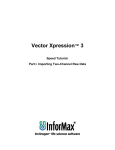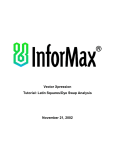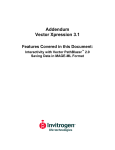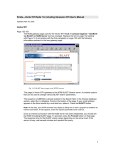Download Xpression LED Name Badge - Brite-Lite
Transcript
Xpression LED Name Badge User Guide Key Features • Red LED's for easy readability • Compact/slim design • Infrared programming • 40 hours of operation from single 3V cell battery • Power On/Off switch • Message storage capacity of 118 characters • Program letters, numbers and symbols (English Characters Only) • Memory backup when power removed • Magnetic clip to prevent damage to clothing Contents Unpacking Software Installation Set-up Programming Troubleshooting Support WARNING This device uses a magnetic clip. Do Not use with a Pacemaker. Unpacking The Pro-Lite Xpression kit includes the following items: 1) Cable with Infrared Transmitter 2) 1 Cell battery 3) Xpression LED name badge 4) Pro-Lite Name Badge software CD 5) User’s Manual Software Installation The Pro-Lite Name Badge software requires a PC system running the Windows® operating system. 1) Insert the included Pro-Lite CD into your PC CD-ROM reader. 2) The Pro-Lite software installer should begin automatically. If this does not occur, simply run the Setup.exe file located on the Pro-Lite CD. 3) Follow the message screens to complete the installation. Set-Up 1) Connect female connector of supplied cable into the 9-pin com port on the back of your computer. E BADGE TRANSMITTER 2) Insert the cell battery into the battery slot on the back of the Xpression and turn the power switch to the ON position. ON Insert battery with positive (+) marking facing up. m C Ra x 2 0e ll 32 OFF Page 1 Programming 1) Start the Pro-Lite Name Badge Software by clicking START, PROGRAMS, and NAME BADGE. 2) Select the Com Port you are connected to. See Set-Up or refer to your computer user guide for more information 3) Select Scroll Speed. Speed at which message will scroll from right to left 4) Type your message in the Display Message area. Max message up to 118 characters. Upper case letters only. 2 4 3 5 5) When you are ready to transfer your message into the Xpression, simply hold the Infrared Transmitter towards the Infrared Receiver on the back of the LED name badge, and click on Transfer. Infrared Transmitter To Computer com port E BADGE TRANSMITTER Distance between Transmitter and Receiver should be no more than 2 inches. Infrared Receiver 6) A window will appear notifying you of the transmission completion when done. Troubleshooting 1) I inserted the battery but the badge does not come on. • Make sure the battery on the badge was inserted properly. • Turn the power switch to the ON position. (See Set-Up) 2) My badge will not program. • Make sure you connected the supplied cable to an available com port on your computer. • In the Name Badge Software, select the com port the cable is connected to. (See Set-Up or refer to your computer user guide for more information). 3) My com port settings are correct, but the badge will not program. • It is imperative that the Infrared Transmitter be held as steady as possible during the entire duration of the data transmission. • Distance between Transmitter and Receiver should be no more than 2 inches. 4) I am getting strange patterns on the LED screen. • Caused by programming interruption, reprogram the badge. • May indicate that the battery is low on power, replace the battery. (Lithium battery part # CR2032 which can be found at any local electronics store) Support Website: www.pro-lite.com Email: [email protected] Page 2