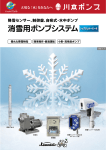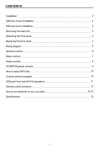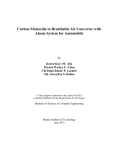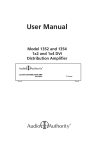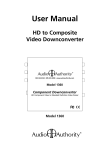Download User Manual Model 1704
Transcript
User Manual Model 1704 Demonstration Media Player Introduction The 1704 plays a wide array of audio and video files for interactive HD media demonstrations. It has a variety of interface methods including push-buttons, serial communication, and IR. Load video and/or audio files on an SD card. Output can be digital and/or analog video and audio. It is ideal for use with one or more Audio Authority® audio distribution amplifiers such as Model 1726 headphone demonstrators. Model 1704 Features • HDMI audio-video output (1080p) • Composite video output (480i) • Digital and analog audio output • Multiple video and audio file formats • Autoplay at power-up • Small footprint, 4” x 6” x 1.5” including wings Package Contents Before installing this product, please check the packaging and make certain the following items are contained in the shipping carton: • 1704 Media Player • DC Power Adapter • Remote Control (CR2025 battery not included) • User Manual 2 Panel Descriptions A LED3+ K3 GND LED3LED4+ K4 GND LED4- K2 GND LED2- LED2+ LED1+ K1 GND LED1- Model 1704 (front panel) B C D IR SD USB E F G A # 1 PSB Connection B # 2 PSB Connection D # 4 PSB Connection E IR Receiver F C # 3 PSB Connection SD Card Slot G USB Port (Firmware) Model 1704 (rear panel) OFF AUDIO CVBS OPTICAL I/O HDMI OUT DC12V RS232 POWER LED H I J I K L H 12V Power Input L Analog Audio Output 3.5 mm O I/O Port for motion sensor (3.5mm) Power Switch M M J N Power Light Composite Video P O P K HDMI Output N Digital Output (Toslink®) Serial Port (DB9 connector) 3 SD Card Slot The video and audio files are stored on an SD card, as well as programming instructions for custom functionality. Video, still images, and audio files placed on the root of the SD card will autoplay on power up. If the SD card is updated to add new video files, check to make sure the custom programming remains on the card. Video Output The 1704 HD output connects via an HDMI cable to HDMI display screens. Composite video may be connected (if needed) at the CVBS connector. Both video outputs play at the same time. Video File Information • Resolutions up to 1920 x 1080 x 30fps. • File types include MP4, MOV, AVI, DIVX, FLV*. Audio Output The 1704 connects to any device that can accept digital audio via an optical cable, such as the Audio Authority® 1726 Headphone Demonstrator, or low-level analog audio through 3.5mm stereo connector. Audio File Information • Audio file types include MP3, WAV, ADPCM, AAC, OGG, Dolby Digital® (embedded video only), DTS, RA-lossless, and SRS. • MP3 files: variable or constant bit rate (up to 320 kbps). • DTS files: 5.1 (WAV audio or imbedded video), 7.1 video embedded. • WAV files: ADPCM, any sample rate up to 48kHz. • FLAC files: 2 channel, variable bit rate 24bit/192K. *See the website for all supported media formats and detailed file specifications. RS-232 The 1704 can respond to external commands via RS-232, or it can issue commands to other devices. Basic commands are listed on page 8, custom programming is available from Audio Authority. 4 Control Interface Connections The 1704 can be controlled using push-buttons, RS-232, remote control, and/or via IR. Push-Buttons To control media using push-buttons, connect 4-wire Figure 1. momentary switches to each position at the green terminal sockets (Figure 3). Compatible push-buttons are available from Audio Authority (Figure 2). Push-buttons are available in several styles and colors; Figure 1 shows a stainless steel button illuminated with blue LED ring. Figure 2. Red = LED+ Blue = Switch White = GND Black = LEDRed = LED+ Blue = Switch White = GND Black = LED- Button 1 Button 2 Red = LED+ Blue = Switch White = GND Black = LEDRed = LED+ Blue = Switch White = GND Black = LED- Button 3 Button 4 Figure 3. 5 Remote Control The remote control is useful for setup and testing (Figure 5). Insert a CR2025 battery (not included). Power Press to power on/off Title Press to view title Info Press to view channel info Mute Press to mute audio output Numeric Press to enter numeric input Repeat Press to set repeat option Time Seek Press to jump to specific point TV Mode Press to switch between NTSC/PAL Home Press to return to main menu Menu Press to enter main menu Slow Press to play in slow-motion Setup Press to access Setup menu Zoom Press to zoom in/out when playing back Navigate Press the arrow buttons to navigate menu OK Press to confirm selection Volume - Press to reduce volume Volume + Press to increase volume Audio Press to select audio format Subtitle Press to activate subtitles Resume Press to resume play Angle Press to view angle Pause Press to pause playback Return Press to return to previous screen Stop Press to stop playback FR Press to fast rewind FF Press to fast forward Previous 1. Press to go to the previous file when playing music 2. Press to page up the file list in browser Next 1. Press to go to the next file when playing music 2. Press to page down the file list in browser 6 Figure 5. Remote Control 7 Using Control Interfaces The player can be controlled by push-buttons, IR commands, and RS-232 commands. All player interaction depends on how files are named and arranged on the SD card. Video, still images, and audio files placed on the root of the SD card will autoplay on power up. To use playlists, put media files in separate playlist folders. The folders can be any name but must be linked by name to a playlist number within the autoplay.txt file, as shown in Example 2. Using Push-buttons Push buttons can be used for transport controls like play and next track, or they can be used to start a media file or a playlist of files. Sample SD card folders are available to demonstrate the capabilities of the 1704 media player: www.audioauthority.com/downloads/videos/1704transport.zip www.audioauthority.com/downloads/videos/1704playlists.zip To test the functionality of each mode, copy the contents of a demo folder into the root folder of an empty SD card and then insert it in the 1704 SD card slot. Program the buttons using the example text file contents below. Example 1: Push-buttons for Transport Control This example shows how to use push buttons to trigger basic media player functionality. The player refers to the commands in a text file on the SD card. Inside the autoplay.txt file: PLAY=1 STOP=2 NEXT=3 PREV=4 VOL_PLUS=5 VOL_MINUS=6 Buttons NEXT PREV STOP RETURN PLAY UP DOWN LEFT RIGHT assigns “Play” to push button 1. assigns “Stop” to push button 2 assigns “Next” to push button 3 assigns “Previous” to push button 4 assigns “Volume Up” to push button 5 assigns “Volume Down” to push button 6 SETUP MENU VOL_PLUS VOL_MINUS MUTE Example 2: Push-buttons Trigger Video Playlists This example shows how to use push buttons to trigger specific video playlists. Note: You can also use the number keys on the IR remote, or RS232 commands such as @00:01$, to trigger the corresponding playlist. Inside the autoplay.txt file: 01=Playlist 1/*.* 02=Playlist 2/*.* 03=Playlist 3/*.* 04=Playlist 4/*.* 05=Playlist 5/*.* 06=Playlist 6/*.* play files in the “Playlist 1” folder when push button 1 is pressed. play files in the “Playlist 2” folder when push button 2 is pressed. play files in the “Playlist 3” folder when push button 3 is pressed. play files in the “Playlist 4” folder when push button 4 is pressed. play files in the “Playlist 5” folder when push button 5 is pressed. play files in the “Playlist 6” folder when push button 6 is pressed. 8 Using RS-232 Commands Use the command format shown in the command list, and make sure the files and folders are arranged and named correctly as shown above. Basic Serial Command List @00:OK$ OK @00:UP$ Direction Key, Up @00:REV$ Playback @00:FWD$ Fast Forward @00:REP$ Repeat Play @00:MUTE$ Mute/Unmute Toggle @00:VOL+$ Volume Up @00:VOL-$ Volume Down @00:STOP$ Stop @00:PREV$ Previous File @00:NEXT$ Next File @00:ENTER$ Enter @00:LEFT$ Direction Key, Left @00:DOWN$ Direction Key, Down @00:SYNC$ Start Over (return to the beginning of the file) @00:POWER$ Power Toggle (On or Off) @00:AUDIO$ Open Audio Format Window @00:PAUSE$ Pause @00:RIGHT$ Direction Key, Right @00:01$ Play files in folder linked to Playlist 1 in autoplay.txt @00:02$ Play files in folder linked to Playlist 2 in autoplay.txt @00:99$ Play files in folder linked to Playlist 99 in autoplay.txt Serial Protocol Transfer Rate 9600 bps Data Bits 8 Parity None Stop Bits 1 Flow Control None or Off Pinout GND RX TX 5 4 3 2 1 9 8 7 6 Pin 2, Tx Pin 3, Rx Pin 5, Ground Shell, Ground 9 Installation • Attach the player to a flat surface with the screws provided. • Connect push-buttons, if desired, for media selection. Push buttons should be four-wire momentary switches, and can be illuminated (2-5 volt LED). • Connect A-V output(s) to a monitor, amplifier, or a headphone amplifier if desired. • Connect power supply to AC power, then to the 1704 power port. • For initial testing, connect A-V output(s) to a test player to check for desired functionality. Example System Product Select Push-Button • Call Audio Authority with questions that are not addressed in this manual. Volume Up Volume Down 1704 RS-232 Digital Audio Digital Output Button Harness HDMI 1726 1726 1704 Speaker Volume Down Video Display Product Select Push-Button RS-232 RS-232 AudioAudio (Optical) Digital ButtonHarness Harness Button HDMI HDMI Speaker Figure 6. Example System with Model 1726. With custom programming, the 1726 can trigger the 1704 to play a specific media file for each product. 10 Operation On power up, the POWER LED comes on to show normal operation. If media files have been placed in the root of the SD card, the 1704 begins playing the first media file in the root. Operate push-buttons (if installed) to select media tracks. Demonstration may also be triggered by selecting a product with PSBs attached to an accompanying Model 1726 headphone demonstrator (Figure 6). 11 2048 Mercer Road, Lexington, KY 40511-1071 USA 800-322-8346 • 859-233-4599 • Fax: 859-233-4510 [email protected] • www.audioauthority.com 752-698 Rev.20151021