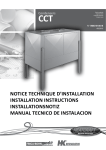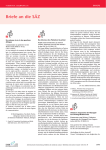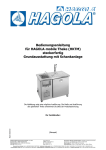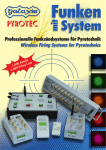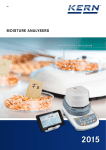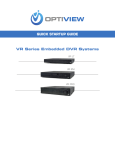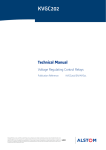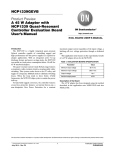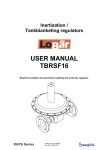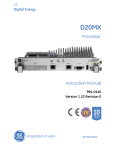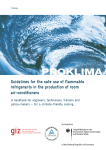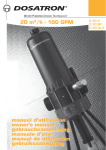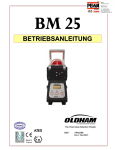Download User Manual ConfigPro 1.4 WinPro ® Configuration
Transcript
User Manual ConfigPro 1.4 WinPro® Configuration Software Réf.: Code: CD00003 05 MT CONFIG GB01 GASÜBERWACHUNG Wir freuen uns, dass Sie sich für ein Gerät der INDUSTRIAL SCIENTIFIC entschieden haben, und danken Ihnen für das entgegengebrachte Vertrauen. Wir haben alle nötigen Vorkehrungen dafür getroffen, dass Ihre Ausrüstung zu Ihrer vollsten Zufriedenheit arbeiten wird. Es ist sehr wichtig, dass Sie das folgende Dokument zunächst aufmerksam durchlesen! HAFTUNGS AUSS CHLUSS * INDUSTRIAL SCIENTIFIC übernimmt keinerlei Verantwortung für Sach- oder Personenschäden, die ganz oder teilwe ise auf eine unsachgemäße Nutzung oder Lagerung ihrer Ausrüstungen bzw. auf die NichtEinhaltung der Anweisungen und Hinweise oder der geltenden Normen und Vo rschriften zurückgehen. * INDUSTRIAL SCIENTIFIC überträgt den Teil ihrer Verantwortlichkeit keinesfalls auf andere Unternehmen oder Personen bzw. juristische Personen oder betraut diese damit, - auch dann nicht, wenn diese am Verkauf der Produkte der INDUSTRIAL SCIENTIFIC beteiligt sind. * INDUSTRIAL SCIENTIFIC ist nicht für direkte oder indirekte Schäden, bzw. für direkte und indirekte Schäden und Ansprüche, die aus dem Verkauf und der Benutzung sämtlicher ihrer Produkte resultieren, verantwortlich zu machen, WENN DIESE PRODUKTE NICHT DURCH DIE INDUSTRIAL SCIENTIFIC FÜR DEN VORLIEGENDEN ANWENDUNGSFALL FES TGELEGT UND AUSGEWÄHLT WORDEN SIND. EIGEN TUM S VORBEHALTE * Die vorliegenden Zeichnungen, Pläne, Spezifikationen und Informationen enthalten vertrauliche Informationen, die geistiges Eigentum der INDUSTRIAL SCIENTIFIC sind. * Diese Informationen dürfen ohne vorherige schriftliche Zustimmung der INDUSTRIAL SCIENTIFIC weder ganz noch teilweise, in physikalischer, elektronischer oder in irgendeiner anderen Form vervielfältigt, kopiert, weiterverbreitet oder übersetzt werden, noch als Grundlage zur Herstellung, zum Verkauf von Ausrüstungen der INDUSTRIAL SCIENTIFIC oder zu einem anderen Zwecke verwendet werden. HIN WEIS E * Dieses Dokument ist kein Vertragsbestandteil. Im Interesse ihrer Kunden behält sich die INDUSTRIAL SCIENTIFIC das Recht vor, zur Verbesserung der Leistungsfähigkeit ihrer Ausrüstungen ohne Vorankündigung Änderungen der technischen Eigenschaften vorzunehmen. * VOR JEDER ERSTNUTZUNG MUSS DIE ANLEITUNG AUFMERKSAM DURCHGELESEN WERDEN: alle Personen, die mit der Nutzung, Wartung oder Reparatur dieser Ausrüstung betraut sind oder in Zukunft betraut werden, müssen diese Anleitung lesen. * Die vorliegende Ausrüstung wird nur in Übereinstimmung mit den angegebenen Leistungsdaten arbeiten, wenn Sie entsprechend der Richtlinien der INDUSTRIAL SCIENTIFIC und von Personal der INDUSTRIAL SCIENTIFIC bzw. von von der INDUSTRIAL SCIENTIFIC ausgebildetem Personal eingesetzt, gewartet und repariert wird. GARAN TIE * Unter normalen Einsatzbedingungen 2 Jahre Garantie auf Teile und Arbeitsaufwand bei Rücksendung in unsere Werkstatt, - ausgenommen Verbrauchsstoffe (Zellen, Filter usw.) Subject to change without notice. (Version 1.5) FE BA ConfigPro V1.5 E 0801SE.doc 3 Contents 1. LANGUAGE ................................................................................................................... 5 2. LOGIN .............................................................................................................................. 5 3. SELECTION OF COM PORT ...................................................................................... 6 3.1. 3.2. Automatic Selection....................................................................................................... 6 Manual Selection ........................................................................................................... 6 4. USER MANAGEMENT ................................................................................................. 7 5. UPLOAD/DOWNLOAD ................................................................................................ 8 5.1 5.2 6. Download....................................................................................................................... 8 Plausibility Check & Upload........................................................................................... 9 CONFIGURATION OF A WINPRO ..........................................................................11 6.1 6.2 6.3 6.4 Basic Information ........................................................................................................ 12 Definition of I/O-Modules............................................................................................. 13 Global Settings ............................................................................................................ 15 Channel Configuration................................................................................................. 16 6.4.1 Selection of Measurement Profile .................................................................................... 17 6.4.2 Deactivation / Activation of an Input Channel .................................................................... 18 6.4.3 Channel Description........................................................................................................ 18 6.4.4 Measuring groups ........................................................................................................... 19 6.5 Input Settings .............................................................................................................. 20 6.5.1 Copying Channels .......................................................................................................... 22 6.6 Detector Settings......................................................................................................... 23 6.7 LED Panel Configuration ............................................................................................. 25 6.8 Configuration of Relays ............................................................................................... 27 6.8.1 Logical Functions............................................................................................................ 28 6.8.2 Displaying the Relay Configuration .................................................................................. 29 6.8.3 Changing the relay configuration in the overview window .................................................. 31 6.8.4 Dummy Relays ............................................................................................................... 33 6.8.5 Configuration of a Dummy Relay ..................................................................................... 33 6.8.6 Use of Dummy Relays .................................................................................................... 34 6.8.7 Limits of Relay Configuration........................................................................................... 34 6.9 Relay Timing................................................................................................................ 35 6.10 Configuration of Analogue Outputs............................................................................. 37 6.11 Data Logger / Line Printer............................................................................................ 39 7. 7.1. 7.2. 7.3. ANNEX ..........................................................................................................................41 Description of the filter function of a LCD Copy Module.............................................. 41 Configuration of transm itter relays.............................................................................. 42 ISA Procedure.............................................................................................................. 43 4 1. Language ConfigPro can be used as English or as German version. The language can be selected in the main menu of ConfigPro. After a language has been selected ConfigPro has to be re-started, to change the language of the software. 2. Login At each start up of ConfigPro a login with a personnel user name and a corresponding password in needed. At first start up only a login as administrator is possible. Name: Administrator Password: WinPro The administrator is afterwards able to add new users to the ConfigPro user database and to assign a set of personal rights to each user. Therefore the user management allows ConfigPro to be used on one PC by different users. As the password is converted to upper case letters before it is compared to the password stored in the database it is not necessary to take care of upper/lower case letters. 5 3. Selection of COM Port 3.1. Automatic Selection If the flag ‚find connected WinPro on program start-up’ is set, ConfigPro checks all available COM ports for a connected WinPro. This setting can be changed in the main menu [Settings]. When a WinPro is connected, an acoustic ‚OK signal’ is played, if not a single beep tone is given for every COM port which is checked and the transmission menu will stay disabled. If the WinPro controller module has been connected to the COM port after having started ConfigPro, the automatic selection of COM ports can be started again using the main menu [Settings -> Select RS232 port -> automatic detection]. 3.2. Manual Selection Besides the automatic detection of the COM port ConfigPro provides the possibility to select the COM port manually. After clicking on the ‚OK’ button ConfigPro will check if a WinPro is connected to the selected COM port. If no WinPro is connected to the selected interface, the transmission menu of ConfigPro will remain disabled. 6 4. User Management The administrator (username ‚Administrator’) has the possibility to add new users to the ConfigPro user database. The user management can be accessed under [Settings -> User Management]. Existing users are represented by icons in the left part of the window. By clicking on the icon of a user his respective rights and password are displayed in the right part of the window in the activity list. A checked item means that the activity may be carried out by the user. Activities can be activated/deactivated by clicking on the item in the activity list. Some list items provide further information which can be accessed by clicking on the item. Changes in the right part of the window are assigned to the user by pressing the ‚<<’ – Button. 7 5. Upload/Download The transmission menu provides functions for up- and downloading data to/from the WinPro. Upload Transfer of configuration data from the PC into the WinPro. Download Transfer of configuration data from the WinPro to the PC All parameters are stored in the WinPro controller module so that the complete configuration can be read out of the device at any time. If no WinPro is connected to one of the serial ports of the PC the transmission menu is disabled. 5.1 Download The download is used to read the complete configuration out of a WinPro and to display it within ConfigPro. The progress of download is displayed in the transmission window: In order to know when the configuration has been stored in the WinPro the user is informed after each download about the date of the last upload: 8 After a successful download the configuration can be stored in a *.wps (WinPro System) file using the menu item [Program -> Save file as…]. 5.2 Plausibility Check & Upload Before a configuration may be uploaded in the WinPro ConfigPro processes a plausibility check in order to be sure that the configuration does not contain basic configuration errors (e.g. no or wrong linearization table for non-linear transmitters). The plausibility check can be started at any time during the configuration process using the menu item [Program -> Configuration Check]. If the configuration does not pass the plausibility check, the user is informed about the error in detail: Example: If the configuration is not complete or contains an error the upload is impossible. Only if all checks are passed, the upload starts automatically. Attention! Please take care, that before starting the upload the service switch is put in position ‚5’! 9 At beginning of the upload date and time of the WinPro are compared to the settings of the PC. If the deviation between both times is > 1 minute, the user has the possibility to set the WinPro time according the time on the PC: Be sure that date and time are set correctly on the PC before updating the WinPro! Like for the download the progress of the Upload is displayed in the transmission window. The green LEDs show the time needed for the execution of the displayed command. During the upload the system will have for a short time a system failure message, after finishing the system will start up with the new configuration. 10 6. Configuration of a WinPro The ConfigPro program window is divided into three different parts: 2 1 3 1) Tree View Use the tree view to follow the right order of configuration. Starting with ‘Basic Information’ the configuration can be done step by step following the tree structure. By clicking on an entry the respective configuration windows are displayed in areas 2) and 3). 2) Overview This area always shows an overview about the configuration in area 3). The Overview area just displays the configuration. It is not possible to do any changes in this part of the program window. 3) Configuration In this area the parameters of the configuration menu selected under 1) can be accessed. 11 Access to certain elements may be denied depending on the personal user rights as well as e.g. on the measuring profile or detector selected for the channel. 6.1 Basic Information This window is used for setting or viewing general information concerning the WinPro device type as well as operator and application related information. Device Information: ð ð ð ð ð Order no. Serial no. of the WinPro controller module Type of device Max. power consumption Power supply Operator/Application Information: ð Name und address of user ð Description of the application ð Name and phone number of operator 12 6.2 Definition of I/O-Modules The first step of configuration is the definition of I/O modules. There are four different types of modules each having it’s dedicated register card: a) b) c) d) Input modules Relay modules Analog output modules LCD copy modules Each page shows a list of possible addresses for the modules. By clicking on an entry using the right mouse button a context menu occurs providing the possibility to add or remove modules. The context menu always offers only those items which are available at the current position. It is furthermore possible to edit the module description and the serial number of a module. These two functions can also be found in the context menu of the right mouse button. The register card for the LCD copy module has to be used if channel messages should not be displayed at each copy module. In this 13 case the addresses of the used modules have to be set. This allows the configuration of the messages. The determination of the addresses has to be done in the pop up window by marking the used addresses. For detailed description see chapter 7.1 “Filter function of the LCD copy module”. Relay and analog output modules can be detected automatically if the PC is connected to a WinPro. Automatic detection means that the information which modules are connected to the device is read from the WinPro controller module. If modules are connected to the WinPro output bus during operation of the WinPro, the controller module has to be resetted to detect the new modules. Modules which have already been configured before the automatic detection will be replaced by the detected modules. A special case is the selection of “VRBM” and “VREM”. These are virtual modules and can not be detected via the automatic detection. If a transmitter relay should be used the respective transmitter needs to be installed in a loop and the relay needs to have a number. 14 Case one: The number of the transmitter relay is related to a real relay on one of the relay modules. Case two: The number of the transmitter relay is related to a virtual relay. In this case, the VRBM is a placeholder for 8 virtual relays, even so the VREM. It is only possible to configure a VRBM and a VREM if minimum one LOOP Module is configured. The module address is then taken by a virtual module and can not be used for a real module. For detailed information see chapter 7.2 “Configuration of transmitter relays”. 6.3 Global Settings Parameters which affect all channels or the WinPro in general are listed under ‘global settings’: ð power-down-logic: Duration of alarm bypass after power-on of a WinPro ð maximum service time per channel: After expiration of this time the channel is put back into normal measuring mode. 15 ð ð ð ð Maintenance interval Number of MIMIC modules Activation/deactivation of ISA procedure Baud rate of digital transmitters connected to analog input modules (AEM) ð a list of ten linearization tables which are loaded into the WinPro (Necessary tables are added automatically as soon as non linear transmitters are used.) ð configuration of the general buzzer relay Remark (Deleting of linearization tables): Deleting a linearization table is done by selecting the table, pushing the right mouse button and chose “delete lin. table”. 6.4 Channel Configuration 16 6.4.1 Selection of Measurement Profile The first step in configuring a channel is the selection of the appropriate measurement profile. Therefore one or more channels have to be marked in the list and then the measurement profile has to be selected from the selection box in the lower part of the window. Measurement profiles contain default settings according to the application and provide furthermore templates for the setting of alarms and other safety relevant parameters. All default values can be edited in the following configuration points within the limits defined in the measuring profile. Each measurement profile has a default transmitter which is selected automatically for the channel when the measurement profile is selected. Furthermore very profile contains a list of transmitters which may be used in the respective profile. The measurement profile ‚rejected’ has to be assigned to input channels which shall not be used. The following measuring profiles are available: Measuring Profile Rejected User defined LEL x % LEL 100 %Vol. Landfill CH4 Landfill CO2 Landfill O2 O2 General O2 Deficiency O2 Enrichment Description This profile has to be assigned to channels which shall not be used. This profile does not contain any configuration limits. All parameters can be set in the maximum possible range. ATTENTION! The plausibility check is deactivated! Supervision of the lower explosion level (LEL) for combustible gases. Measuring range: 0 to 100% LEL Supervision of the lower explosion level (LEL) of combustible gases. Measuring range: 0 to X% LEL Supervision of gas concent rations in a range of 0 to 100 %vol. Supervision of methane concentrations on Landfills. Measuring range: 0 to 100 %vol. Supervision of carbon dioxide concentrations on Landfills. Measuring range: 0 to 100 %vol. Supervision of Oxygen concentrations on Landfills. Measuring range: 0 to 25 %vol. Supervision of oxygen concentrations in a range of 0 to 25 % vol. Supervision of oxygen concentrations in a range of 21 to 0 % vol. Supervision of oxygen concentrations in a range of 21 to 25 % vol. 17 Air Quality TOX TRGS402 TRSK 403 VDI 2053 Indoor Cart Callpoint CERN O2 Inertisation Alarm suspension (Al.1) Alarm suspension (Al.3) Supervision of Air Quality Supervision of toxic gases Applications according TRGS 402 (Concentrations of dangerous substances in work areas) Applications according the german ‚Schankanlagenverordnung’ TRSK403 (CO2 concentrations in pubs) Supervision of carbon monoxide in car parks. Supervision of air quality in indoor Cart halls. Manual emergency Callpoint. Supervision of oxygen concentrations in a range of 0 to 5% vol. Definition of one of the two channels needed for the general alarm suspension Definition of one of the two channels needed for the general alarm suspension 6.4.2 Deactivation / Activation of an Input Channel Any input channel can be deactivated / activated by clicking on the checkbox in front of every list item. If the checkbox is marked the channel is active and will be processed. Deactivated channels which have been configured can be activated at the WinPro using the service switch (position ‘4’) and the channel buttons on the LED panel. 6.4.3 Channel Description The description of any channel can be edited either by using the context menu of the right mouse button or by double -clicking on the list item of a channel: The maximum length of the channel description is 30 characters. 18 6.4.4 Measuring groups Two detectors, which observe (as redundant detectors) the same area, form a measuring group. In order to simplify the configuration of redundant channels, ConfigPro provides the possibility to combine two input channels to a measuring group. For that purpose two channels have to be selected in the left list and have to be dragged in the right list of measuring groups. In the following lists of channels, measuring groups occur as single channel. Both channels belonging to a group are configured identically regarding the settings of alarm limits etc. The WinPro makes no difference between single or redundant channels. All channels are processed in the same way. In any case the processing of the WinPro is redundant. Note: The channels which are defined for the general alarm suspension can not be used to configure a group. 19 6.5 Input Settings Under ‚Input Settings’ all alarm-related parameters can be accessed. By pushing the right mouse button it is possible to select the view. It is possible to show all measuring points, only activated measuring points or only configured measuring points. This filter also provides the view of measuring groups (see chapter 6.4.4 “measuring groups”) In the middle the window every alarm has a dedicated register card which shows the settings of the selected alarm. Access to certain items can be denied according to the measuring profile used and in dependence of the personal user rights. All parameters can be changed within the limits given by the measuring profile. By clicking on a channel in the list on the left side of the window the settings of the selected channel are displayed in the configuration area. 20 The following parameters can be edited: Alarm 1, 2, 3 and over scale: ð Supervision of actual values on/off: Each alarm can be activated by actual and/or by average measuring values ð Threshold for actual values ð Supervision of average values on/off ð Threshold for average values ð Activation on increasing or decreasing concentrations ð Latching General Settings: ð Interval for averaging (floating average) ð Hysteresis ð Type of detector: Only those transmitters are listed which may be used in the selected measuring profile Data Logger Settings: ð Record channel data yes/no ð Recording mode o event-related o continuous ð only for continuous recording: recording rate The field ‚LED’ shows the position of the selected channel in the LED rack. The field ‘LCD’ gives information about the way measurement values are displayed on the WinPro LCD module (‘normal mode’ or ‘only status information’). These two parameters can be edited under ‘LED panel configuration’. LCD copy module: Determination if the channel messages should be displayed on each copy module or just on selected copy modules. It is possible to use only the module address which was selected under the register card “I/O modules/LCD copy modules” 21 6.5.1 Copying Channels By clicking on a channel using the right mouse button a context menu is shown which provides the function to copy a channel. All settings of the selected channel (e.g. measuring profile, type of detector, alarm settings...) will be copied to the clipboard and can afterwards be ‘inserted’ into other channels. By choosing the function ‚insert’ the configuration in the clipboard can be copied to any other channel. This function is disabled if no configuration has been copied to the clipboard before. The existing configuration of the channel which will receive the copied configuration will be replaced if the following dialog is answered with ‘yes’. The configuration stays in the clipboard until it’s replaced by the configuration of another channel or until the channel configuration area is left. As before the channel description can be edited either by double clicks on a channel item or by using the context menu of the right mouse button. 22 6.6 Detector Settings Each detector has the following parameters which can be changed in this configuration step: ð Type of detector (‚model’) ð Linearization table to be used: One of ten tables listed under ‚global settings’. The correct linearization table is selected automatically by ConfigPro) ð Housing ð Signal output (read-only) ð Serial RS485 MODBUS interface yes/no ð Medium (gas, pressure, temperature...) ð Sub-parameter (e.g. type of gas) ð Short formula ð LEL ð Start of measuring range ð End of measuring range ð Unit of measuring range 23 Transmitter relays, if used, have to be related to a real relay on a relay module or to a virtual relay by selecting the register card ‘transmitter relay’. If the transmitter relay is related to a real relay, both relays (transmitter relay and the real relay on a relay module) will be activated in case of an alarm. If the transmitter relay is related to a virtual relay, only the transmitter relay is affected. Transmitter relays can be used only when the respective transmitter is connected to a loop. The possibility to edit parameter depends on the type of the transmitter and the personal user rights. The possible settings of the transmitter are shown in an information window when the respective transmitter is selected. 24 6.7 LED Panel Configuration ConfigPro provides the possibility to assign each channel a position in the LED panel which is independent from its channel number, that means which is independent from the input module the detector is connected to. Having this possibility it is easy to combine measuring points which have been installed at a later time than others to a group in the LED panel although the detectors are connected to different input modules and have channel numbers which are not consecutive. Therefore it is not necessary to change anything in the wiring of the detectors if the position in the display has to be changed. The list on the left side of the window shows the channels which have not been placed on the LED panel. The list on the right side shows the display positions in the racks A to D. Using the four buttons on the right side, it is possible to display only display positions of the selected racks. 25 If the channels shall just be displayed according their channel number, then the only thing to do is press the button ‘1:1’ in the middle of the window. If the channels have to be displayed in customized positions, each channel can be put in the desired position using ‘drag & drop’ technique. The context menu of the right mouse button provides access to further parameters which define the display on the WinPro LCD module: Normal mode All information about this channel will be displayed on the LCD. The actual measurement value will be shown in big characters. The average value (if available) will be displayed in small characters. Average values in big characters Just like normal mode, however the average values are displayed in big characters and actual values are displayed in small characters. Status only The display of measurement values is inhibited. Only status information is displayed. no Icon 26 6.8 Configuration of Relays The lists view in the left part of the configuration area shows all events which may be used for the configuration of a relay of the selected type. The three selection boxes above this list are used to select the type of relay, the logic function to be used as well as the kind of event to be listed. The list on the right side of the window shows all available relays. The first step in configuring a relay is defining the type of relay: ALARM FAULT ADVANCED Only one type of event (e.g. alarm 1) can be used for the configuration of alarm relays. It is not allowed to mix events of different types within the equation of one relay. Only fault events can be used for the configuration of FAULT-relays. All events, as well as dummy relays, can be mixed in the equation. 27 After selecting the type of relay the logical function has to be defined, which shall be used for the processing of the relay equation. Available functions are OR, AND or VOTING. Third step of configuration is the selection of events. Events which shall be used for the configuration of a relay have to be selected in the list of events and have to be pushed afterwards on a relay in the list on the right side using ‘drag & drop’ technique. Note: It is possible to select several events by clicking with the mouse on the items if the ‘Ctrl’ key on the keyboard is kept pressed. Blocks of events can be selected by using the ‘Shift’ key (Select first event, then hold the ‘Shift’ key and select the last event of the block). This way of configuration is used to configure relays which have not been configured before or to replace the configuration of existing relays. Relays which shall not be used have to be marked as ‚rejected’ using the context menu of the right mouse button. 6.8.1 Logical Functions The relay equation i.e. the formula which defines the state of a relay consists of a list of events to be used and one of the following three logical functions which process the events: OR The relay is activated if at least one of the events is activated. AND All listed events have to be active in order to put the relay into the alarm state. VOTING At least X events have to be active in order to activate the relay. (X of all) The VOTING function provides the following options: 2, 3, 4 or 5 of all At least two, three, four or five of the listed events have to be active in order to switch the relay. 28 Fault = Alarm If this function is selected, the fault flag of channels being used in a voting function of a relay equation is rated in the same way as alarm flags of that channel. This is the safest way of using voting functions, because the voting function can still be fulfilled if one or more transmitters are faulty. Attention! Because of safety purposes events of deactivated channels are interpreted as active if they are used in AND or VOTING functions. This can lead to the situation that a relay is activated after one or more channels have been deactivated. 6.8.2 Displaying the Relay Configuration The configuration overview can be displayed either by using the context menu of the right mouse button (‚show configuration’) or by double-clicking on a relay. The overview window shows all relay related parameters and provides the possibility to edit some of them. In this window it is furthermore possible to add events to an existing relay equation or to remove events from it. 29 The list contains all events which are used for the relay equation. The configuration of the listed events (alarm thresholds in measuring range, name of gas, latching) is displayed in a small hint window when clicking on it. Further relevant information concerning the events is given by small icons in front of the event: The alarm is latching The alarm is activated by decreasing concentrations Symbolizes a dummy relay Symbolizes a dummy relay, which result is inverted before using in the relay equation. 30 6.8.3 Changing the relay configuration in the overview window A sub-set of relay parameters can be edited directly in the overview window: ð The property ‚resetable’ can be changed by clicking in the field ‚YES’. If a relay is configured as ‚resetable’ it is possible to reset the relay during alarm condition. This is only permitted for relays which switch acoustic or optic alarming elements. Resetable relays are provided with a blue edge in the configuration overview. ð The relay description can be edited by clicking in the description field. The input has to be finished with ENTER in order to let the change take place. ð Using the buttons in the lower part of the window, events can be appended to or removed from the relay equation. 31 If events are appended to an existing relay equation a window is opened which shows a list of events which can be added to the configuration: Events which may not be appended (because of e.g. the relay type) or which are already used in the relay equation are not listed. As for the primary configuration of a relay all events which shall be appended to the configuration can be selected at the same time in this window. Deleting events from a relay configuration is only possible in ‘OR’ or ‘AND’ functions. In contrast to appending events only single events can be deleted at the same time. For that purpose a single event has to be selected and afterwards the button ‘delete selected event’ has to be pressed. This button is disabled if no event is selected. It is not possible to delete events from voting functions because that would influence the voting function in an unsafe way. That’s why the button for deleting relays is generally disabled for relays using voting functions. 32 6.8.4 Dummy Relays Dummy relays are virtual relays which can be used as inputs for existing relays after they have been configured. This helps realizing complex switching functions. 120 dummy relays are available since ConfigPro Version 1.2 and V0.97 of the WinPro controller module. 6.8.5 Configuration of a Dummy Relay At first a dummy relay is configured as a conventional relay. The ten existing dummy relays can be displayed in the relay list using the context menu of the right mouse button (Display Relays -> Dummy Relays). Then each dummy relay can be configured like a conventional relay. 33 6.8.6 Use of Dummy Relays Dummy relays may only be used for the configuration of ‘advanced’ relays. Configured dummy relays can be displayed in the event list by choosing ‘dummies’ in the selection panel on the left side: Now the dummy relays can be used for the configuration of existing relays like any other event. In contrast to normal events the result of a dummy relay can be inverted before being used in the equation of an existing relay. The inversion flag can be activated using the context menu of the right mouse button when the dummy relay is displayed in the relay list on the right side of the window. In the list inverted dummy relays are provided with an additional icon: 6.8.7 Limits of Relay Configuration The amount of messages used for the configuration of a single relay is not limited. The only limitation is the maximum amount of messages used for the configuration of all relays. This limitation is given by the memory space available in the WinPro controller module. 34 6.9 Relay Timing Besides the general configuration of the relays further parameters concerning the timing of the relays can be defined. For normal relays (relays that may not be resetted during alarm situation) two timing parameters can be set: set- & reset delay. Both parameters can be changed within the range of 0 to 240 s. For resetable relays three different parameters can be used for defining the timing of the relay output: Reset Inhibit [0 to 60 min.] Automatic Reset [0 to 60 min.] Reactivation Time [0 to 30 min.] The relay can not be resetted before this time has run out. When this time has run out the relay is resetted automatically. If the relay has been resetted (manual or automatic) and the relay equation is still fulfilled after the reactivation time has run out, the relay is reactivated. 35 Reset inhibit as well as the automatic reset time are counted from the time when the relay has been activated. The reactivation time is counted from the moment in which the relay has been resetted. After an automatic reactivation the times for reset inhibit and automatic reset are starting again from zero. All timing parameters can be activated or deactivated by clicking on the respective checkbox. 36 6.10 Configuration of Analogue Outputs The configuration of analog outputs is similar to the configuration of relays. At first the desired function has to be selected: Actual Value actual measurement value of a single channel Average Value average measurement value of a single channel Group: min. actual value minimum actual measuring value of a group of channels Group: min. average value minimum average measuring value of a group of channels Group: max. actual value maximum actual measuring value of a group of channels Group: max. average value maximum average measuring value of a group of channels 37 The configuration overview window can be displayed either by using the context menu of the right mouse button or by doubleclicking on an analog output item. The description of the analog output can be edited by clicking in the description field. Analog outputs which shall not be used have to be marked as ‘rejected’ before the configuration is loaded into the WinPro controller module. 38 6.11 Data Logger / Line Printer In the final configuration step the parameters of the WinPro data logger and the line printer which can be connected to the centronics interface of the WinPro controller module can be set. The eight hour shift average value is calculated for all configured channels. Eight hours after the defined starting time these average values as well as the minimum and maximum measuring value of the past eight hours are sent to the data logger and are printed by the line printer. The line printer can be activated easily by activating the dedicated checkbox. If the printer is activated but no printer connected, the WinPro LCD module will show a corresponding warning message. Finally the settings for the data logger can be defined. Independent from the data logging settings of each channel the data logger can be activated / deactivated globally using the checkbox under ‘data logger settings’. 39 The field ‚data storage’ defines the way data is handled when space on the memory card is used: FIFO The oldest data will be replaced by the actual information until Memory Card is full Recording stops as soon as the memory card is full. The last parameter set ‚timing for event-related recording’ provides access to recording rates during event-related recording. Gas Concentration [mA] max 2 B Y-Achse max 1 B any alarm of concerned channel 2 hours FIFO A A A Recording (temporary) 2 hours FIFO (temporary) Time As soon as an alarm of the concerned channel is activated the measurement values which have been temporarily recorded in the past two hours are written to the memory card. As long as the measurement value stays above its maximum during the alarm time the values are recorded in the fast mode B. If the values are below that maximum values are recorded in mode A. 40 7. Annex 7.1. Description of the filter function of a LCD Copy Module In opposite to display all messages on all LCD modules it is also possible to select/filter what to be displayed. Therefore LCD copy modules have to be selected (I/O modules) and the addresses of the used copy modules have to be marked. Only the marked addresses can be used for the allocation of LCD copy modules to the channel which has to be displayed. Important! Marking means, that the information about the available addresses is set in the configuration program. The determination of the hardware addresses have to be done during production of the LCD copy modules. The allocation of the LCD copy modules to the channels has to be done by the checkbox “channel configuration/settings” in the register card “LCD copy”. Default setting is that all channel messages are displayed on all LCD copy modules, otherwise the respective LCD copy modules have to be selected by the checkbox “some LCD copy modules”. These settings have to be done for each channel separately. 41 7.2. Configuration of transmitter relays A transmitter relay is treated in the same way as a relay on a relay module. This means that relay modules have to be configured if transmitter relays shall be used. There are two possibilities: • Configuration of real relay modules • Configuration of virtual relay modules Virtual relay modules are just placeholder but they need an address in the same way as a real relay module. The allocation of transmitter relays to real relays on relay modules or virtual relays is to be done by the checkbox ‘channel configuration/detector’. In the register card ‘transmitter relay’ a transmitter relay can be allocated to a real or virtual relay. If a real relay is allocated to the transmitter relay, both relays will be activated in case of an alarm, otherwise just the transmitter relay. The maximum number of transmitter relays/transmitter is 8. The specification for activation of a transmitter relay is to be done in the same way as for a real relay. 42 7.3. ISA Procedure If activated, it is possible to differentiate between a “new” alarm and an “old” alarm. A new alarm is indicated by a blinking LED, even when the gas concentration is meanwhile below the threshold. After a first acknowledge by the user the LED will light continuously. If deactivated, each new alarm is indicated by a continuous lighting LED. In case that the concentration falls under the threshold and the alarm is non-latching, the respective LED will go off. 43 1