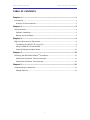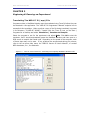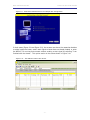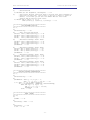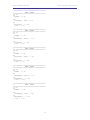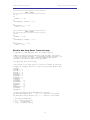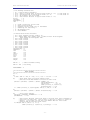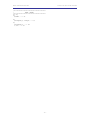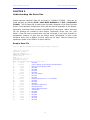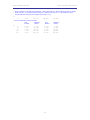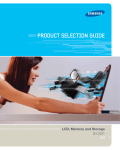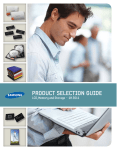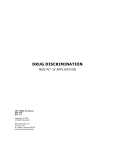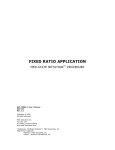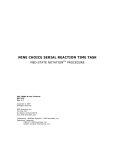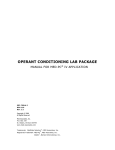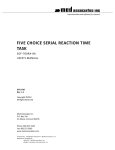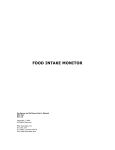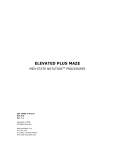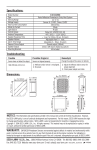Download SHUTTLE BOX STEP DOWN
Transcript
SHUTTLE BOX STEP DOWN MED-STATE NOTATION SOF-700RA-11L User’s Manual DOC-218 Rev. 1.0 Copyright © 2008 All Rights Reserved MED Associates Inc. P.O. Box 319 St. Albans, Vermont 05478 www.med-associates.com Trademarks: MedState Notation™, MED Associates, Inc. Registered Trademark: MED-PC ® ; MED Associates, Inc. Delphi ® ; Borland International, Inc. TM PROCEDURE MED ASSOCIATES INC. SHUTTLE BOX STEP DOWN - i - MED ASSOCIATES INC. SHUTTLE BOX STEP DOWN TABLE OF CONTENTS Chapter 1 .............................................................................................. 1 Introduction ...................................................................................................... 1 Overview of the Procedures .............................................................................. 2 Chapter 2 .............................................................................................. 3 Getting Started .................................................................................................. 3 Software Installation ....................................................................................... 3 Backing Up the Software .................................................................................. 3 Chapter 3 .............................................................................................. 4 Beginning & Running an Experiment ..................................................................... 4 Translating The MED-PC IV (.mpc) File............................................................... 4 Using the MED-PC IV Load Wizard ..................................................................... 5 Viewing/Changing Variable Values ................................................................... 10 Chapter 4 ............................................................................................ 12 Modifying the MED State Notation TM Procedures ................................................... 12 Shuttle Box Step Down Training Level.mpc ....................................................... 12 Shuttle Box Step Down Test Level.mpc............................................................. 16 Chapter 5 ............................................................................................ 21 Understanding the Data Files ............................................................................. 21 Sample Data File ........................................................................................... 21 - ii - MED ASSOCIATES INC. SHUTTLE BOX STEP DOWN - iii - MED ASSOCIATES INC. SHUTTLE BOX STEP DOWN CHAPTER 1 Introduction IMPORTANT NOTE: All inputs must be set to Level Mode when running the Shuttle Box Step Down Training Level.mpc and Shuttle Box Step Down Test Level.mpc applications. The purpose of this manual is to give an explanation of the MED State Notation™ Procedures that comprise the SOF-700RA-11L Shuttle Box Step Down Procedures. The files in this package can be found on the disk provided by MED Associates, Inc. These procedures are intended to be run in MED Associates MED-PC ® IV software. The latest version of MED-PC ® IV gives researchers the ability to use pre-programmed procedures such as these to make hardware control and data collection easy. These preprogrammed procedures can also be modified to meet the evolving demands of a research protocol. Again, it is the intent of this manual to explain exactly what these procedures implement, and provide guidance into how to interpret what the program code achieves in order to allow the user determine how to modify them to match their research protocol demands. The manual provides some examples of editing and modifying the procedure’s programming code. The manual also defines the elements in the raw data file produced by these procedures. In addition to this manual, refer to the MED-PC ® IV User’s Manual for the installation of the MED-Associates interface drivers, the MED-PC IV Software, and the Delphi ® Compiler. Also refer to the User’s Manual for instructions on developing a Hardware Configuration. Data file structure, file-saving format, and other related options are also determined by the Hardware Configuration. The Hardware Configuration software utility’s purpose is to assign the inputs and outputs on the interface cards in the interface cabinet for each task controlled by MED-PC IV. The particular type of interface card that is supplied in the interface cabinet may vary; please refer to the User’s Manual provided for instructions on how to configure the type of card that is in the cabinet. A valid Hardware Configuration must exist in order for MED-PC IV to interface correctly with the MED Associates, Inc. hardware. This means that one should take the time to create a valid Hardware Configuration before attempting to run the procedures included in this package. Should there be any problems, the staff at MED Associates, Inc. is available to answer any questions that may arise. Please e-mail us at [email protected] with a detailed description of the problem or desired goals so that concise and detailed information may be provided. The Shuttle Box Step Down procedures are designed to be as easy to use as possible. MED Associates, Inc. understands that researchers do not have the time to devote to programming and hardware design, and for that reason, we have undertaken that burden for you. We sincerely hope that you are satisfied with the products and services we provide, and look forward to meeting your future experimental needs as your research program evolves. - 1 - MED ASSOCIATES INC. SHUTTLE BOX STEP DOWN Overview of the Procedures IMPORTANT NOTE: All inputs must be set to Level Mode when running the Shuttle Box Step Down Training Level.mpc and Shuttle Box Step Down Test Level.mpc applications. The Shuttle Box Step Down Protocols procedures are written for systems with eight I/R photobeam sensors. The platform should be placed so the subject steps into the right side when stepping down off the platform. In the training procedure, delay to aversive stimulation onset is 0.001" seconds, aversive stimulation duration is 2 seconds, no response time is 180 seconds, and the inter-trial interval is 120 seconds. In the test procedure, no response time is 180 seconds, and the inter-trial interval is 120 seconds. No aversive stimulation is used in the test procedure. The data collected in both procedures are the trial numbers and the response latencies. The training and testing procedures are included in both Level and Toggle mode. The Level mode procedures will run only in Level Mode. - 2 - MED ASSOCIATES INC. SHUTTLE BOX STEP DOWN CHAPTER 2 Getting Started Software Installation Please refer to the “MED-PC IV User’s Manual” for a complete guide to installing the MED-PC IV software. After MED-PC IV is installed on the computer, five separate icons should appear on the desktop screen: (1) MED Test, (2) Hardware Configuration, (3) Trans IV, (4) MED-PC IV, and (5) MED-PC To Excel. The Shuttle Box Step Down package includes a CD containing several MED-PC testing protocols, these include: Shuttle Shuttle Shuttle Shuttle Box Box Box Box Step Step Step Step Down Down Down Down Training Level.mpc Test Level.mpc Training.mpc Test.mpc To install the Shuttle Box Step Down Training Level and Shuttle Box Step Down Test Level protocols, insert the CD into the CD-ROM drive and click Install the Shuttle Box Step Down Software. If the Shuttle Box Step Down Training or Shuttle Box Step Down Test protocols are to be used, they must be copied manually into the C:\MED-PC IV\MPC folder. Backing Up the Software Med Associates strongly encourages creating backup copies of the Shuttle Box Avoidance programs in case of disk failure. Having copies of the original programs may be useful in the future should modifications be made to the existing programs. - 3 - MED ASSOCIATES INC. SHUTTLE BOX STEP DOWN CHAPTER 3 Beginning & Running an Experiment Translating The MED-PC IV (.mpc) File Programs written in MedState Notation must be translated using Trans IV before they can be executed in this application. The “MED-PC IV Programmer’s Manual” explains how to accomplish this translation. Make sure that a copy of the file being translated, is present in the directory “C:\MED-PC IV\MPC\.” Double click the Trans IV icon on the Start | Programs list or desktop and select Translation | Translate and Compile. Select the program to use for the experiment and select Make. Click OK to start the translator, and it should automatically parse the MedState Notation and then open to a DOS screen to compile the Pascal code. Depending on the speed of the computer, each of these steps may not be seen. If any problems are encountered during this process, refer to the on-screen help menu, the “MED-PC Version IV User’s Manual”, or contact MED Associates, Inc., for assistance. Figure 3.1 - Trans IV Control Panel for Translating and Compiling MedState Notation Code - 4 - MED ASSOCIATES INC. SHUTTLE BOX STEP DOWN Using the MED-PC IV Load Wizard IMPORTANT NOTE: All inputs must be set to Level Mode when running the Shuttle Box Step Down Training Level.mpc and Shuttle Box Step Down Test Level.mpc applications. MED-PC IV is designed to help the researcher run an experiment by guiding selection choices through its Experiment Loading Wizard. This section will describe how to initiate an experiment based upon the Shuttle Box Step Down Training Level.mpc procedure. The following steps that start this procedure will also apply to all other .mpc procedures. Open MED-PC IV and the MED-PC Experiment Loading Wizard’s Welcome screen, shown in Figure 3.2 will appear. Figure 3.2 - The MED-PC IV Loading Wizard Welcome Screen To avoid this load wizard, deselect the checkbox labeled “Run this experiment automatically when starting MED-PC.” Close this screen by clicking the Close button. Closing this screen immediately reveals the MED-PC Run-Time Screen shown in Figure 3.10. - 5 - MED ASSOCIATES INC. SHUTTLE BOX STEP DOWN If the choice to continue with the Loading Wizard is made, then select the Next button. The next screen seen is the Box Selection screen, as shown in Figure 3.3. It is in this screen that the researcher chooses which boxes will be used in the experiment. Select the boxes that will run the experiment by clicking in the radio button next to the box number. The figure shows that the Hardware Configuration included only 1 box, which was selected. Figure 3.3 - The Box Selection Screen The next screen seen is the Select a Procedure screen, as seen in Figure 3.4. This is where the procedure to be run is selected. The screen displays a list of all the currently compiled procedures. Simply select the procedure to be run, then click Next. Figure 3.4 - Select a Procedure Screen - 6 - MED ASSOCIATES INC. SHUTTLE BOX STEP DOWN The Enter Experiment Data Screen should display next, as shown in Figure 3.5. The purpose of this screen is to allow annotations to be added to the data file that is produced by MED-PC IV. These annotations will help identify the Subject, Experiment, and Experiment Group upon which data was collected. Comments can be added here as well, and the data file can be given a customized file name to help identify it from other data files. Enter the information desired, and click Next. Figure 3.5 - Enter Experiment Data Screen The next screen to appear is the Review Choices screen, as seen in Figure 3.6. This is a method of confirming that the information received from the Box/Procedure Selected is correct. If it is not correct, select Previous, and edit the data. If it is correct, select Next. Figure 3.6 - Review Choices Screen - 7 - MED ASSOCIATES INC. SHUTTLE BOX STEP DOWN The Alter Session Parameters Screen, shown in Figure 3.7, is the next screen to appear, and is an important screen for the researcher. The Alter Session Parameters screen allows the researcher to alter the parameters by which a procedure executes. The Send Start Command Screen appears next. The options available on the screen vary depending upon how many boxes are described in the Hardware Configuration. Figure 3.7 - Alter Session Parameters Screen In this example only 1 box is described in the Hardware Configuration, so Figure 3.8 will appear next. If more than 1 box is in the Hardware Configuration, then Figure 3.9 will appear. Figure 3.8 - Send Start Command Screen for Single Box Configuration - 8 - MED ASSOCIATES INC. SHUTTLE BOX STEP DOWN Figure 3.9 - Send Start Command Screen for Multiple Box Configuration In both cases (Figure 3.8 and Figure 3.9), the screens are where the researcher decides to either load more boxes, send a start signal to boxes that are already loaded, or enter the MED-PC IV run-time environment without sending a start signal by selecting “I am finished with the wizard”. This option results in the screen shown in Figure 3.10. Figure 3.10 - The MED-PC IV Run-Time Screen - 9 - MED ASSOCIATES INC. SHUTTLE BOX STEP DOWN Viewing/Changing Variable Values Before a “start command” has been issued, any variable may be changed on the MED-PC IV run-time screen. Simply highlight the value to change, and then enter the new value. Once a session is in progress, change variables by selecting Configure | Change Variables, or click the 4th tool bar item ΔX. In the lower left hand corner of the Change Variables window, find the “Display Data from Box” display, and choose the chamber(s) to modify. By clicking additional boxes in the “Additional Boxes to Update” section, changes made to a single box are automatically loaded to all of the selected boxes. Figure 3.11 - Changing Variables Screen The value of any simple variable may be viewed from this screen by clicking an array on the table and each element in that array can be viewed, as shown in Figure 3.12. To change a value, simply highlight and replace the value in the lower right hand box or use the up/down arrows to increment by 1. Click the Issue button for the change to take effect. Click Named Variables to produce the display in Figure 3.13. Change variables here as needed. - 10 - MED ASSOCIATES INC. SHUTTLE BOX STEP DOWN Figure 3.12 - Displaying Array A from Box 1 Figure 3.13 - Displaying Named Variables from Box 1 - 11 - MED ASSOCIATES INC. SHUTTLE BOX STEP DOWN CHAPTER 4 Modifying the MED State Notation T M Procedures The Med State Notation code for both of the Shuttle Box Step Down Level programs are listed below for reference purposes. Lines beginning with a backslash “\” indicate comments that help identify key elements of the code and explain the function of each program step. Shuttle Box Step Down Training Level.mpc \ Copyright (C) 2008 MED Associates, All rights reserved. \ \ \ \ \ \ MED-PC IV Shuttle Box Step Down Training Level Procedure for systems with 8 I/R Photobeam sensors. The platform should be placed so the subject steps into the right side when stepping down off the platform. Program runs only in Level Mode. \ The #1 Beam is the Beam closest to the Door or Hurdle on each side. \ Inputs are assigned from left to right as viewed from front of Box. \ Inputs ^LeftIR_4 ^LeftIR_3 ^LeftIR_2 ^LeftIR_1 ^RightIR_1 ^RightIR_2 ^RightIR_3 ^RightIR_4 = = = = = = = = \ Outputs ^LeftLight ^RightLight ^LeftTone ^RightTone ^Door ^ShockOperate ^LeftGrid ^RightGrid \ Control Var_Alias Var_Alias Var_Alias Var_Alias 1 2 3 4 5 6 7 8 = = = = = = = = 1 2 3 4 5 6 7 8 Variables with Assigned Aliases Delay to Shock Onset (sec) = D Shock Duration (sec) = S No Response Time (sec) = R Inter-Trial Interval (sec) = I as Defined \ Default = \ Default = \ Default = \ Default = 0.001 seconds 2 seconds 120 seconds 180 seconds \ List Data Variables Here \ P() = Trial by Trial Data \ P(Q) = Trial Number \ P(Q+1) = Response Latency \ List Working Variables Here \ A() = System Control Variables. \ A(0) = Delay to Shock Onset in System Clock Ticks (D * 1") \ A(1) = Shock Duration in System Clock Ticks (S * 1") \ A(2) = No Response Time in Seconds \ A(3) = Inter-Trial Interval in System Clock Ticks (I * 1") ^Delay = 0 ^ShockDur = 1 ^NoResponse = 2 ^ITI = 3 - 12 - MED ASSOCIATES INC. \ \ \ \ \ \ \ \ C D I L Q R S T = = = = = = = = SHUTTLE BOX STEP DOWN Count of Activity on Left Side Delay to Shock Onset Inter-Trial Interval Response Latency Count in 0.1" Increments Subscript for Data Array P No Response Time Shock Duration Trial Number \ Z-Pulses Used in This Procedure \ Z1 = Start Response Latency Counter "L". \ Z2 = Signal Entry into "Right" Side, or End of Trial if No Response \ made within the No Response Time. \ Z21 = Beam 1 Break \ Z22 = Beam 2 Break \ Z23 = Beam 3 Break \ Z24 = Beam 4 Break \ Z25 = Beam 5 Break \ Z26 = Beam 6 Break \ Z27 = Beam 7 Break \ Z28 = Beam 8 Break ^StartLatency = 1 ^EndTrial = 2 ^One = 21 ^Two = 22 ^Three = 23 ^Four = 24 ^Five = 25 ^Six = 26 ^Seven = 27 ^Eight = 28 DIM A = 3 DIM P = 100 \ Control Variables Array \ Data Array DISKCOLUMNS = 4 \********************************************* \ MAIN PROGRAM \********************************************* S.S.1, S1, 0.001": SET D = 0.001, I = 120, R = 180, S = 2, T = 1, P(0) = -987.987 ---> S2 S2, \ Show Shock Delay & Duration Default Times \ Initiate Trial when Animal is Placed on "Left" Side #Z^Four ! #Z^Three ! #Z^Two ! #Z^One: CLEAR 1,60; SET A(^Delay) = D * 1"; SET A(^ShockDur) = S * 1"; SET A(^NoResponse) = R; SET A(^ITI) = I * 1"; SHOW 1,Trial #,T, 2,Active,C; Z^StartLatency ---> S4 1": SHOW 1,Trial #,T, 2,Onset Delay,D, 3,Shock Duration,S, 4,No 5,ITI,I ---> SX S3, #Z^Four ! #Z^Three ! #Z^Two ! #Z^One: Z^StartLatency ---> S4 S4, \ Start Trial Sequence #Z^Seven ! #Z^Eight: Z^EndTrial ---> S5 #Z^EndTrial: ---> S7 S5, \ Delay to Onset of Shock A(^Delay)#T: ON ^RightGrid, ^ShockOperate ---> S6 - 13 - Response Time,R, MED ASSOCIATES INC. SHUTTLE BOX STEP DOWN S6, \ Shock Duration A(^ShockDur)#T: OFF ^RightGrid, ^ShockOperate ---> S7 S7, \ Inter-Trial Interval (New Trial doesn't actually start until an Animal is \ placed in the Left Side. This is here to give you a chance to remove an \ animal. You'll know you can run a new Animal when the Trial Count \ updates and the Activity Count resets. A(^ITI)#T: ADD T; SET C = 0, L = 0; SHOW 1,Trial #,T, 2,Active,C, 3,Latancy,L ---> S3 \********************************************* \ LEFT MOVEMENT ACTIVITY \********************************************* S.S.2, S1, #Z^StartLatency: ---> S2 S2, \ Wait for #Z^Four: ADD C; #Z^Three: ADD C; #Z^Two: ADD C; #Z^One: ADD C; first Beam Break SHOW 2,Activity,C SHOW 2,Activity,C SHOW 2,Activity,C SHOW 2,Activity,C ---> ---> ---> ---> S4 S5 S6 S7 S4, \ Movement following a Beam 1 Break #Z^Three: ADD C; SHOW 2,Activity,C ---> S5 #Z^Two: ADD C; SHOW 2,Activity,C ---> S6 #Z^One: ADD C; SHOW 2,Activity,C ---> S7 #Z^EndTrial: ---> S1 S5, \ Movement following a Beam #Z^Four: ADD C; SHOW 2,Activity,C #Z^Two: ADD C; SHOW 2,Activity,C #Z^One: ADD C; SHOW 2,Activity,C #Z^EndTrial: ---> S1 2 Break ---> S4 ---> S6 ---> S7 S6, \ Movement following a Beam 3 Break #Z^Four: ADD C; SHOW 2,Activity,C ---> S4 #Z^Three: ADD C; SHOW 2,Activity,C ---> S5 #Z^One: ADD C; SHOW 2,Activity,C ---> S7 #Z^EndTrial: ---> S1 S7, \ Movement following a Beam 4 Break #Z^Four: ADD C; SHOW 2,Activity,C ---> S4 #Z^Three: ADD C; SHOW 2,Activity,C ---> S5 #Z^Two: ADD C; SHOW 2,Activity,C ---> S6 #Z^EndTrial: ---> S1 \********************************************* \ RESPONSE LATENCY DETERMINATION \********************************************* S.S.3, S1, #Z^StartLatency: ---> S2 S2, #Z^EndTrial: SET P(Q) = T, P(Q+1) = L; SET Q = Q + 2, P(Q) = -987.987 ---> S1 0.1": SET L = L + 0.1; SHOW 3,Latancy,L; IF L >= A(^NoResponse) [@EndTrial, @ContinueTiming] @End: SET P(Q) = T, P(Q+1) = L; SET Q = Q + 2, P(Q) = -987.987; Z^EndTrial ---> S1 @Cont: ---> SX \********************************************* \ BEAM 1 BREAK \********************************************* S.S.21, S1, #START: ---> S2 S2, #R^LeftIR_4: Z^One ---> S3 S3, #R^LeftIR_4: ---> SX 0.01": ---> S2 - 14 - MED ASSOCIATES INC. SHUTTLE BOX STEP DOWN \********************************************* \ BEAM 2 BREAK \********************************************* S.S.22, S1, #START: ---> S2 S2, #R^LeftIR_3: Z^Two ---> S3 S3, #R^LeftIR_3: ---> SX 0.01": ---> S2 \********************************************* \ BEAM 3 BREAK \********************************************* S.S.23, S1, #START: ---> S2 S2, #R^LeftIR_2: Z^Three ---> S3 S3, #R^LeftIR_2: ---> SX 0.01": ---> S2 \********************************************* \ BEAM 4 BREAK \********************************************* S.S.24, S1, #START: ---> S2 S2, #R^LeftIR_1: Z^Four ---> S3 S3, #R^LeftIR_1: ---> SX 0.01": ---> S2 \********************************************* \ BEAM 5 BREAK \********************************************* S.S.25, S1, #START: ---> S2 S2, #R^RightIR_1: Z^Five ---> S3 S3, #R^RightIR_1: ---> SX 0.01": ---> S2 \********************************************* \ BEAM 6 BREAK \********************************************* S.S.26, S1, #START: ---> S2 S2, #R^RightIR_2: Z^Six ---> S3 S3, #R^RightIR_2: ---> SX 0.01": ---> S2 - 15 - MED ASSOCIATES INC. SHUTTLE BOX STEP DOWN \********************************************* \ BEAM 7 BREAK \********************************************* S.S.27, S1, #START: ---> S2 S2, #R^RightIR_3: Z^Seven ---> S3 S3, #R^RightIR_3: ---> SX 0.01": ---> S2 \********************************************* \ BEAM 8 BREAK \********************************************* S.S.28, S1, #START: ---> S2 S2, #R^RightIR_4: Z^Eight ---> S3 S3, #R^RightIR_4: ---> SX 0.01": ---> S2 Shuttle Box Step Down Test Level.mpc \ Copyright (C) 2008 MED Associates, All rights reserved. \ \ \ \ \ \ MED-PC IV Shuttle Box Step Down Test Level Procedure for systems with 8 I/R Photobeam sensors. The platform should be placed so the subject steps into the right side when stepping down off the platform. No shock is used in this procedure. Program runs only in Level Mode. \ The #1 Beam is the Beam closest to the Door or Hurdle on each side. \ Inputs are assigned from left to right as viewed from front of Box. \ Inputs ^LeftIR_4 = 1 ^LeftIR_3 = 2 ^LeftIR_2 = 3 ^LeftIR_1 = 4 ^RightIR_1 = 5 ^RightIR_2 = 6 ^RightIR_3 = 7 ^RightIR_4 = 8 \ Outputs ^LeftLight = ^RightLight = ^LeftTone = ^RightTone = ^Door = ^ShockOperate = ^LeftGrid = ^RightGrid = 1 2 3 4 5 6 7 8 \ Control Variables with Assigned Aliases as Defined Var_Alias No Response Time (sec) = R \ Default = 120 seconds Var_Alias Inter-Trial Interval (sec) = I \ Default = 180 seconds \ List Data Variables Here \ P() = Trial by Trial Data \ P(Q) = Trial Number \ P(Q+1) = Response Latency - 16 - MED ASSOCIATES INC. SHUTTLE BOX STEP DOWN \ List Working Variables Here \ A() = System Control Variables. \ A(0) = Delay to Shock Onset in System Clock Ticks (D * 1") \ A(1) = Shock Duration in System Clock Ticks (S * 1") \ A(2) = No Response Time in Seconds \ A(3) = Inter-Trial Interval in System Clock Ticks (I * 1") ^Delay = 0 ^ShockDur = 1 ^NoResponse = 2 ^ITI = 3 \ \ \ \ \ \ C I L Q R T = = = = = = *** Not Used *** *** Not Used *** Count of Activity on Left Side Inter-Trial Interval Response Latency Count in 0.1" Increments Subscript for Data Array P No Response Time Trial Number \ Z-Pulses Used in This Procedure \ Z1 = Start Response Latency Counter "L". \ Z2 = Signal Entry into "Right" Side, or End of Trial if No Response \ made within the No Response Time. \ Z21 = Beam 1 Break \ Z22 = Beam 2 Break \ Z23 = Beam 3 Break \ Z24 = Beam 4 Break \ Z25 = Beam 5 Break \ Z26 = Beam 6 Break \ Z27 = Beam 7 Break \ Z28 = Beam 8 Break ^StartLatency = 1 ^EndTrial = 2 ^One = 21 ^Two = 22 ^Three = 23 ^Four = 24 ^Five = 25 ^Six = 26 ^Seven = 27 ^Eight = 28 DIM A = 3 DIM P = 100 \ Control Variables Array \ Data Array DISKCOLUMNS = 4 \********************************************* \ MAIN PROGRAM \********************************************* S.S.1, S1, 0.001": SET I = 120, R = 180, T = 1, P(0) = -987.987 ---> S2 S2, \ Show Shock Delay & Duration Default Times \ Initiate Trial when Animal is Placed on "Left" Side #Z^Four ! #Z^Three ! #Z^Two ! #Z^One: CLEAR 1,60; SET A(^NoResponse) = R; SET A(^ITI) = I * 1"; SHOW 1,Trial #,T, 2,Active,C; Z^StartLatency ---> S4 1": SHOW 1,Trial #,T, 4,No Response Time,R, 5,ITI,I ---> SX S3, #Z^Four ! #Z^Three ! #Z^Two ! #Z^One: Z^StartLatency ---> S4 S4, \ Start Trial Sequence #Z^Seven ! #Z^Eight: Z^EndTrial ---> S7 #Z^EndTrial: ---> S7 S7, \ Inter-Trial Interval (New Trial doesn't actually start until an Animal is \ placed in the Left Side. This is here to give you a chance to remove an \ animal. You'll know you can run a new Animal when the Trial Count \ updates and the Activity Count resets. A(^ITI)#T: ADD T; SET C = 0, L = 0; SHOW 1,Trial #,T, 2,Active,C, 3,Latancy,L ---> S3 - 17 - MED ASSOCIATES INC. SHUTTLE BOX STEP DOWN \********************************************* \ LEFT MOVEMENT ACTIVITY \********************************************* S.S.2, S1, #Z^StartLatency: ---> S2 S2, \ Wait for #Z^Four: ADD C; #Z^Three: ADD C; #Z^Two: ADD C; #Z^One: ADD C; first Beam Break SHOW 2,Activity,C SHOW 2,Activity,C SHOW 2,Activity,C SHOW 2,Activity,C ---> ---> ---> ---> S4 S5 S6 S7 S4, \ Movement following a Beam 1 Break #Z^Three: ADD C; SHOW 2,Activity,C ---> S5 #Z^Two: ADD C; SHOW 2,Activity,C ---> S6 #Z^One: ADD C; SHOW 2,Activity,C ---> S7 #Z^EndTrial: ---> S1 S5, \ Movement following a Beam #Z^Four: ADD C; SHOW 2,Activity,C #Z^Two: ADD C; SHOW 2,Activity,C #Z^One: ADD C; SHOW 2,Activity,C #Z^EndTrial: ---> S1 2 Break ---> S4 ---> S6 ---> S7 S6, \ Movement following a Beam 3 Break #Z^Four: ADD C; SHOW 2,Activity,C ---> S4 #Z^Three: ADD C; SHOW 2,Activity,C ---> S5 #Z^One: ADD C; SHOW 2,Activity,C ---> S7 #Z^EndTrial: ---> S1 S7, \ Movement following a Beam 4 Break #Z^Four: ADD C; SHOW 2,Activity,C ---> S4 #Z^Three: ADD C; SHOW 2,Activity,C ---> S5 #Z^Two: ADD C; SHOW 2,Activity,C ---> S6 #Z^EndTrial: ---> S1 \********************************************* \ RESPONSE LATENCY DETERMINATION \********************************************* S.S.3, S1, #Z^StartLatency: ---> S2 S2, #Z^EndTrial: SET P(Q) = T, P(Q+1) = L; SET Q = Q + 2, P(Q) = -987.987 ---> S1 0.1": SET L = L + 0.1; SHOW 3,Latancy,L; IF L >= A(^NoResponse) [@EndTrial, @ContinueTiming] @End: SET P(Q) = T, P(Q+1) = L; SET Q = Q + 2, P(Q) = -987.987; Z^EndTrial ---> S1 @Cont: ---> SX \********************************************* \ BEAM 1 BREAK \********************************************* S.S.21, S1, #START: ---> S2 S2, #R^LeftIR_4: Z^One ---> S3 S3, #R^LeftIR_4: ---> SX 0.01": ---> S2 \********************************************* \ BEAM 2 BREAK \********************************************* S.S.22, S1, #START: ---> S2 S2, #R^LeftIR_3: Z^Two ---> S3 S3, #R^LeftIR_3: ---> SX 0.01": ---> S2 - 18 - MED ASSOCIATES INC. SHUTTLE BOX STEP DOWN \********************************************* \ BEAM 3 BREAK \********************************************* S.S.23, S1, #START: ---> S2 S2, #R^LeftIR_2: Z^Three ---> S3 S3, #R^LeftIR_2: ---> SX 0.01": ---> S2 \********************************************* \ BEAM 4 BREAK \********************************************* S.S.24, S1, #START: ---> S2 S2, #R^LeftIR_1: Z^Four ---> S3 S3, #R^LeftIR_1: ---> SX 0.01": ---> S2 \********************************************* \ BEAM 5 BREAK \********************************************* S.S.25, S1, #START: ---> S2 S2, #R^RightIR_1: Z^Five ---> S3 S3, #R^RightIR_1: ---> SX 0.01": ---> S2 \********************************************* \ BEAM 6 BREAK \********************************************* S.S.26, S1, #START: ---> S2 S2, #R^RightIR_2: Z^Six ---> S3 S3, #R^RightIR_2: ---> SX 0.01": ---> S2 \********************************************* \ BEAM 7 BREAK \********************************************* S.S.27, S1, #START: ---> S2 S2, #R^RightIR_3: Z^Seven ---> S3 S3, #R^RightIR_3: ---> SX 0.01": ---> S2 - 19 - MED ASSOCIATES INC. SHUTTLE BOX STEP DOWN \********************************************* \ BEAM 8 BREAK \********************************************* S.S.28, S1, #START: ---> S2 S2, #R^RightIR_4: Z^Eight ---> S3 S3, #R^RightIR_4: ---> SX 0.01": ---> S2 - 20 - MED ASSOCIATES INC. SHUTTLE BOX STEP DOWN CHAPTER 5 Understanding the Data Files Unless otherwise specified, data will be saved to C:\MED-PC IV\DATA. Data can be saved manually by selecting FILE | SAVE DATA MANUALLY or FILE | SAVE DATA (FLUSH). The file name that is used to save the data in depends on the option that was chosen in the Hardware Configuration Utility and may also be dependent on the Subject, Experiment, and Group name provided in the MED-PC IV load wizard. Within each data file, the headings are created for each Subject, Experiment, Group, Box, etc., (see below). Data files may be opened with note pad, word pad, or any word processor or spreadsheet; however, be sure they are always saved “unformatted” in case a data extraction utility such as MED-PC to Excel might ever be used. Data file formats are explained in detail in the “MED-PC IV User’s Manual”. Sample Data File File: C:\MED-PC IV\DATA\!2008-10-06_10h32m.Subject Subject 1 Start Date: 10/06/08 End Date: 10/06/08 Subject: Subject 1 Experiment: Experiment 1 Group: Group 1 Box: 1 Start Time: 10:32:35 End Time: 11:05:15 MSN: Shuttle Box Step Down Training Level B: 0.000 -- Not Used C: 262.000 -- Count of Activity on the Left Side of the Shuttle Box D: 0.001 -- Delay to Aversive Stimulus Onset E: 0.000 -- Not Used F: 0.000 -- Not Used G: 0.000 -- Not Used H: 0.000 -- Not Used I: 120.000 -- Inter-Trial Interval J: 0.000 -- Not Used K: 0.000 -- Not Used L: 180.000 -- Response Latency Count in 0.1” Increments M: 0.000 -- Not Used N: 0.000 -- Not Used O: 0.000 -- Not Used Q: 20.000 -- Subscript for Data Array P R: 180.000 -- No Response Time S: 2.000 -- Aversive Stimulus Duration T: 10.000 -- Trial Number U: 0.000 -- Not Used V: 0.000 -- Not Used W: 0.000 -- Not Used X: 0.000 -- Not Used Y: 0.000 -- Not Used Z: 0.000 -- Not Used - 21 - MED ASSOCIATES INC. SHUTTLE BOX STEP DOWN -- Array A contains the system control variables. These include Delay to Aversive Stimulus Onset in System -- Clock Ticks (D x 1”), Aversive Stimulus Duration in System Clock Ticks (S x 1”), No Response Time in -- seconds and Inter-Trial Interval in System Clock Ticks (I x 1”). A: 0: 0.100 200.000 -- Array P contains the trial-by-trial data. Trial Response Number Latency P: 0: 1.000 7.900 4: 3.000 28.900 8: 5.000 68.000 12: 7.000 117.100 16: 9.000 180.000 180.000 Trial Number 2.000 4.000 6.000 8.000 10.000 - 22 - 500.000 Response Latency 9.400 50.500 88.900 119.900 180.000