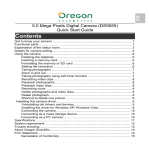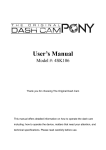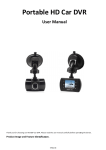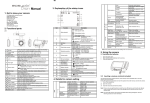Download DC-521 Manual
Transcript
Press it to enter playback mode. 13 Mode 14 Menu / Delete 15 Tripod connector 16 Micro SD card slot 17 USB interface DC-521 Manual 18 Battery compartment Press it to select PHOTO/VIDEO mode. Press it to enter camera setting mode. Press it to delete the photos/videos in playback mode. To fix the camera on tripod (Not included). SD card storage location. Via this connection, you can connect to a computer. 16 Zoom indicator 4. Details for camera setting capture Mode Compartment for 2 x AAA batteries. Resolution For information and support, www.lenco.eu 1. Get to know your camera 3. Explanation of the status icons Quality 3M waterproof design 5.0 Mega pixels resolution sensor Digital still camera Digital video camcorder Built-in flash Light 8x digital zoom 2.4" TFT color display Micro SD card support 2x AAA alkaline batteries Smile detection Anti-shaking still capture Sharpness Exposure Still White balance Scene Item Mode selected Flash indicator Description Photographs mode. Videos capture mode. Playback VIDEO mode. ISO Smile detection Anti-shaking Video 2 Function SET 1 Playback PICTURE mode Force flash: The flash is on in any environment. Auto flash: The camera determines if the flash should be used or not. No flash: The flash is turned off. 4 Flash light 5 Lens 6 Busy indicator 7 8 9 Macro switch LCD screen Up 10 Down 11 Left / Flash light 12 Right / Playback Press this button to take photographs or to start /stop recording a video clip, or to confirm changes in menu mode. Press this button to turn on, press again to turn off. Hook for attaching the wrist strap to the camera. Use the built-in flash to give the subject extra lighting if it is in dark surrounding the best flash distance is recommended within 1.5m). Note: Keep the lens clean. Dirt and fingerprints will affect the quality of the picture. When the indicator is blinking, the camera is busy. Macro mode: Select this mode to take close-up photographs (distance 11cm - 18cm). Normal mode: Select this mode to take photographs from 0.5m - infinity. Menu-mode: Up, Photo/Video/Preview-mode: Digital zoom in. Menu-mode: Down, Photo/Video/Preview-mode: Digital zoom out For LEFT selection in menu mode. For flash light functions selection in photo mode. For RIGHT selection in menu mode. Auto/Landscape/ Backlight/Night scene/Portrait/Sports Auto/50/100/200 Video resolution set up Date/Time YY/MM/DD Date or time setting Auto power off Off / 1Minute / 3 Minutes Auto power off selection Beep sound Beep sound setting Date stamp Off/On German/English/Spanish /Italian/French/ Portuguese/Dutch/Greek /Turkish/Hungarian/ Polish/Russian/Danish/ Swedish/Norwegian/ Finnish Date &Time /Date /Off Frequency 50Hz / 60Hz Light Sensitivity setting 5 Photo/Video counter 6 Selected resolution 12M = 4032x3024; 8M = 3264X2448 5M = 2560x1920; 3M = 2048x1536; 1.3M = 1280x960; VGA = 640x480 7 Picture quality 8 The micro SD card indication The micro SD card is inserted and will be used as storage for PHOTO and VIDEO 9 Anti-Shaking Shows Anti-Shaking ON/Off 5. Using the camera 10 Normal/Macro mode indicator Mode (0.5m – infinity). Macro mode (11cm – 18cm). 5.1 The batteries are full. 12 Exposure value Shows selected EV± value. 13 White Balance Shows selected White-balance mode 14 Scene mode Shows selected Scene mode ( Landscape/Backlight/Night scene/Portrait/Sports) 15 Smile detection The batteries are empty. Shows Smile detection On/Off Sensitivity select VGA 640 x 480 QVGA 320 x 240 Photo mode: No. of pictures had been taken. Video mode: Recording time in second. Playback mode: No. of pictures or video file. Battery indicator Scene setting Resolution Shows selected Self-timer setting 11 White balance selected for daylight surrounding White balance selected for cloudy surrounding White balance selected for tungsten lighting White balance selected for fluorescent surrounding Smile detection setting ISO Language Format Default setting Version Normal. Exposure setting Automatic white balance Anti-shaking setting Self-timer Fine. Sharpness setting On / Off 4 Super fine. Single or 10s timer selection 4032 x 3024 3264 x 2448 2560 x 1920 2048 x 1536 1280 x 960 640 x 480 Picture quality setting On / Off 3 Setup 3 Power on/off button Strap hook Cloudy Fluorescent 2. Functional parts 2 Strong/Normal/Soft ±2.0, ±5/3, ±4/3, ± 1.0, ±2/3, ±1/3, 0 Auto Tungsten -always wash you camera with clear water when coming out of the sea or pool water. -only open the camera (battery or card compartment) when the camera is dry Shutter Single / 10s Timer 12M pixel resolution 8.0M pixel resolution 5.0M pixel resolution 3.0M pixel resolution 1.3M pixel resolution VGA resolution Super Fine/Fine/Normal Daylight Important note: 1 Shows Zoom ratio. Micro SD card Cancel / OK Select display language Date stamp Select power frequency in your location Format the memory location selection (All data will be lost!). Default setting See the firmware version Note: The camera will remain the last setting when it is turned off. Installing the batteries 1. Open the battery door. 2. Insert 2x AAA alkaline batteries into the camera. 3. Close the battery door. Caution: 1) Taking picture for fast-moving object is not recommended. 2) Image may be distorted when taking picture in a moving vehicle. 5.6 5.2 Inserting a memory card (not included) This memory can be extended with a micro SD memory card (not included). Follow the instructions below to insert the optional micro SD memory card into the camera. 1. Turn off the camera first. 2. Open the battery door. 3. Insert the micro SD card into the camera. Note: There is only one right direction to insert the micro SD memory card into the slot. Do not force the card into the memory card-slot, it may damage both the camera and the micro SD memory card. Note: The micro SD memory card must be formatted before taking photographs. See the following sections for more information. 5.7 Lens Focus range Macro mode Digital zoom Flash strobe LCD display White balance Video mode External memory card File format Self timer PC interface Power source 5.8 1. 2. 3. 4. 5. 6. 4. Press the menu button ( ) in PHOTO or VIDEO mode. Select the setup mode by press the right button. Select the format icon by press the W( ) button and press the SHUTTER button to confirm. Select SD card and confirm with the SHUTTER button. 5.4 Setting the resolution The camera can be set to different resolutions. 1. Press the menu button ( ) in PHOTO mode, select the resolutions icon by W ( ) key and press the SHUTTER to confirm. Resolutions: VGA (640 x 480), 1.3M (1280 x 960), 3M (2048 x 1536), 5M (2560 x 1920), 8M (3264x2448), 12M (4032 x 3024) 2. Six different resolutions will be displayed. Select the desired resolution by using the up or down buttons and press the SHUTTER button to confirm the selection. 5.5 1. 2. 3. 4. 5. 6. Taking photographs Turn on the camera. Depending on the distance to the object being photographed, use macro switch to adjust the distance. Select the flower symbol ( ) if you wish to take a close-up photograph (11cm –18 cm). If you wish to take a video or a photograph of surroundings or people (0.5m – infinity), set the macro switch to normal mode ( ). If you are not sure if there is enough lighting, turn on the automatic flash( ) by pressing the flash button. (If the battery power is too low, the flash won’t be activated). Use the LCD screen to aim the object you wish to take photograph. Face detection function will be activated automatically if you take pictures of persons. Press SHUTTER button and wait until the LCD display turn on again. If ‘SMILE’ detection is ON, shutter will be activate automatically once a smile face is detected Self-timer setting You can use the self-timer function when you take a photograph of yourself or when you take a photograph without flash of an object. To avoid shaking of the camera a tripod is recommended. 1. Set the camera to photo mode. 2. Press the MENU button ( ). The menu will appear. 3. Press the W( ) button to select Capture Mode and confirm by pressing the SHUTTER button. 4. Press the W( ) button to set the delay time: 10S Timer. 5. Press the SHUTTER button to confirm. The self-timer function is now ready for use. 6. Aim at the object you wish to take photo. 7. Press the SHUTTER button to take a photograph. 8. The photo will be taken after the timer reaches the delay time of 10 seconds. The camera will beep during the delay time. 1. 2. 1. 2. 3. Zoom in and out Image resolution Recording video clips Press the MODE button to select the video clip mode ( ). For setting the resolution, Press MENU ( ) button and select Resolution, then press the SHUTTER button to confirm. Two resolutions will be displayed. VGA (640 x 480), QVGA ( 320 x 240). Press the SHUTTER button to start recording video, press the SHUTTER button again to stop recording. The video clip will now be saved as an AVI file in the camera memory. 5.9 Formatting the micro SD card Sensor The camera can zoom in up to 8 times. Zoom in or out by pressing the up or down button, a number will appear on the display, 8.x is the maximum zoom ratio. 3. 5.3 7. Specifications Playback photographs Press the( ) button to get into playback mode. The last picture or video clip taken will be displayed. Use the left or right buttons to flip through the pictures or videos In full screen display, press the T( ) button to zoom in the photo. To view images in thumbnail, press the W( ) button. To shift the image in zoom-in mode, press the SHUTTER button then use the up/down/left/right buttons. Press the MENU ( ) button in Playback mode, press again and hold MENU button until the menu options displayed. Select SLIDE SHOW and select the desired slide show time. Press the SHUTTER button to confirm. The pictures saved in your camera or your micro SD card will be displayed in sequence automatically. To stop slide show, press SHUTTER button again. 5.0 Mega pixel CMOS sensor 12.0 Mega pixels: (4032x3024) 8.0 Mega pixels: (3264x2448) 5.0 Mega pixels: (2560x1920) 3.0 Mega pixels: (2048x1536) 1.3 Mega pixels: (1280x960) VGA: (640x480) F/2.8 f = 8.5mm 0.5m. ~ Infinity 11cm – 18cm 8x Built-in ( Auto / force / off ) 2.4" TFT color display Auto / Daylight / Cloudy / Fluorescent / Tungsten 30fps@VGA / 30fps@QVGA with micro SD card Supports SD cards up to 8GB Picture: JPEG, Video: AVI 10 seconds USB 2.0 2xAAA alkaline batteries 8. System requirement Operating system CPU RAM Interface CD Windows XP / Vista or above Mac 9.x or X.x Pentium III or above At least 64MB USB port 4x speed CD ROM or above 9. Troubleshooting Problem Cause Solution Cannot turn on the camera Low battery power. Battery placed at wrong polarities. Replace or install the battery correctly. Photos can not be saved when taking pictures. The memory built-in memory hasn’t been formatted properly. Format the memory in setup mode of the camera. Please refer to section 5.3. Cannot find removable disk after connecting the camera to the computer. Connection failure. Make sure all cable connections are secured and restart the computer if necessary. Flash does not work. Battery power is too low. Replace with new 2xAAA alkaline batteries. The batteries used up very fast. Incorrect or old, used up, battery Replace with new 2xAAA alkaline batteries. The photos are blurry 1. The camera is not held steadily 2. The lens of camera is dirty. 1. Hold the camera steadily until it beeps when taking video photo. 2. Clean the lens with soft dry cloth. 5.10 Playback video clips 1. When video clips are displayed, press the SHUTTER button to start playing the video and press the SHUTTER button again to pause the playback. 2. Press right button to fast forward or press left button to rewind. 3. Press the down button to stop. 4. Press the mode button to exit. 5.11 Delete photographs and video clips You can delete a single photograph / video clip, or delete all the photographs / video clips in the memory. Follow the instructions below to delete photograph. 1. Press the ( ) button to enter the playback mode. 2. Press left or right button to select photograph/video clip to be delete. 3. Press the MENU/delete button and select “Delete This Image(Video)” or “All” . 4. Press the SHUTTER button, then select OK to confirm. 5. Press the mode button to exit. NOTE: Select “All” and Press the SHUTTER button to confirm, all the pictures and videos will be deleted. 6. Connecting to a PC The unit can be connected to the computer as mass storage device and transfer photo/video files for storage. List of accessories: Camera 1x User manual 1x Handstrap 1x USB cable 1x Pouch 1x