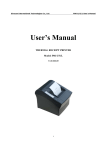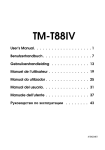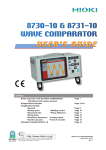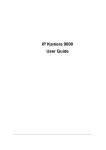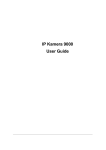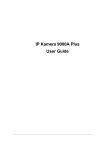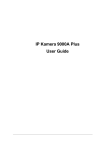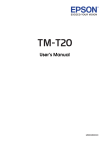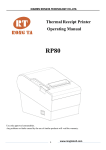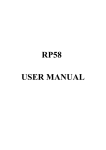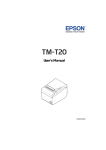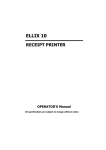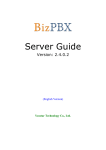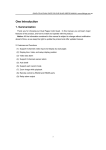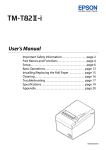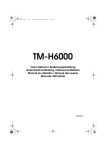Download Specification
Transcript
Specification 3160 THERMAL RECEIPT PRINTER Specifications subjects to change without notice Contents 1. General Information 1.1) Main Features .......................................................................2 1.2) Function List .........................................................................3 2. Quick Start 2.1) Unpacking & Parts Identification ..........................................4 2.2) Loading the Paper Roll ........................................................5 3. Printer Interface and Connection 3.1) Connecting the Interface Cable.................................................8 3.2) Connecting to a Cash Drawer ..................................................8 3.3) Connecting the AC Adapter ......................................................9 4. Configuration 4.1) Panel LED Indicators ...............................................................10 4.2) DIP Switch Settings ..................................................................11 4.3) Printer Self Test ........................................................................12 4.4) Driver Installation ......................................................................13 5. Safety and Maintenance 5.1) Safety Information ................................................................14 5.2) Periodical Cleaning ..............................................................14 5.3) Preventing Paper Jams ........................................................14 5.4) Fixing Paper Jam ..................................................................15 6. Appendix - Products Specifications ..............................................................16 - Configuration ..............................................................................19 7. General Printer Commands .......................................24 -1- 1. General Information 1.1) Main Features 1.2) Function List 1. High speed printing: 160mm/s maximum print speed. Low-noise thermal printing. High reliability due to a stable mechanism. 2.Application Software: Command protocol is based on ESC/POS standard. Various Layouts are possible by using page mode. Characters can be scaled up to 64 times as large as the standard size. Smoothing is also possible. Repeated operation and copy printing are possible by using macro definitions. Character font size (12x24 font or 9x17 font) can be selected using a command. 3. Printer Handling: Easy paper-roll installation. Equipped with an auto cutter. The printer allows easy maintenance for tasks such as head cleaning. Two different print densities can be selected by DIP switches. The built-in interface provides control capability for one cash drawer. 1. Maximum printing speed 160mm/sec (576 dots) 2. Fully-compatible with EPSON ESC/POS command 3. Characters can be scaled up to 8 times larger than standard size(*) 4. Support print data in page mode 6. Support Font A (12*24) and Font B (9*17) characters(*) 7. Support NV Image download 8. Three indicator LEDs (POWER,ERROR, and Paper roll out) and One panel button (FEED) 9. Support warning beep sound 10. Support DIP switch to select Chinese/ASCII mode 11. Support printer server printing 12. Support 9600,19200,38400,115200bps baud rate 13. Support print with 90 rotation(*) Note: (*) items are functions that will affect printing speed S089008 S 0 8 9 0 0 8 Barcode High-speed Printing O Multiple Connection Printing -2- PO Printer Identification S OPOS Driver -3- Various Character Sets 2. Quick Start 2.1) Unpacking & Parts Identification 2.2) Loading the Paper Roll a. Unpacking: a. Make sure that the paper roll matches the printer specification. Do not use paper rolls that have the paper glued to the core because the printer cannot detect the paper end correctly. Important: The printing quality and lifespan of the thermal head cannot be guaranteed if any paper other than that recommended is used. Thus, the warranty will be void automatically if any fault occurs due to the use of wrong paper rolls. 3160 Recommended Paper Rolls b. Parts Identification: b. Open the paper roll cover pressing the cover-open button Important: Donot pull the cover open lever and open the printer cover during printing is in process. -4- -5- c. While oberserving the direction of the roll, set the paper roll into the hollow, and pull on the leading edge of the paper toward you as shown: e. Tear off the paper outside the cover as shown d. Close the cover. When closing the cover, press the center of the printer cover firmly to prevent paper miss-loading -6- -7- 3. Printer Interface and Connection 3.1) Connecting the Interface Cable 3.3) Connecting the AC Adapter a. Before connecting/disconnecting the interface cable, make sure that power to the printer and all the devices connected to the printer is turned on a. Connect the AC power cord to the inlet of AC adapter, and then connect the power cord plug to a suitable electrical outlet b. Connect the interface cable to the connector on the rear panel of the printer b. Connect the adapter cable to power connector of printer, make sure the printer power switch is OFF before making any connections c. In the case of a serial interface, tighten the connector screws. In the case of a parallel interface, fasten the connector clasps 3.2) Connecting to a Cash Drawer c. Set the power switch as shown. The POWER lamp on the control panle will light up. Important: Make sure that the printer is turned off and unplugged from the AC outlet and that the computer is turned off before making connections. Do not connect a telephone line into the peripheral drive connectors. Failure to observe this may result in damage to the printer. -8- -9- 5. Safety and Maintenance 5.1) Safety Information 5.4) Fixing Paper Jam 1. 2. 3. 4. 5. 6. 7. Do not touch the HEAD of printer with anything. Do not touch the cutter blade. Only use the power supply that is come along with the printer. Do not bend the power cord excessively or place any heavy objects onto it. When connecting or disconnecting the plug, always hold the plug-not the cord. Keep the desiccant out of children s reach. Use only approved accessories and do not try to disassemble, repair or remodel it for yourself. 8. Do not let water or other foreigh objects in the printer. 9. Install the printer on the stable surface, choose a firm.level surface where the printer will not be exposed to vibration. 10. Do not use the printer when it is out of order. This can cause a fire or an electrocution. 11. Do not connect a telephone line into the peripheral drive connector. 12. We recommend that you uplug the printer from the power outlet whenever you do not plan to use it for long periods. 5.2) Periodical Cleaning Printed characters may become partially unclear due to accumulated paper dust and dirt. To prevent such a problem, paper dust collected in the paper holder and paper transport section and on the surface of the thermal head must be removed periodically. Such cleaning is recommended to be carried out once six month or one million lines. a. Cleaning the Thermal Head To remove blackish dust collected on the surface of the thermal head, wipe it with Isopropyl alcohol(IPA) Note: The thermal head is easy to damage, so clean it gently with a soft cloth. Take sufficient care not to scratch it when cleaning it. The Status LED(Red) on the printer control panel will flash with beeps if paper is jammed. Please follow below instruction to remove paper jam. a. Switch the printer power off. b. Open the printer cover by pushing the Coveropen button. c. If the printer cover opens, remove the jammed paper gently (take care not to touch the printer head.) And reinstall the paper roll. d. If the printer cover will not open, please restart the printer by switching power off/on, and try again, if the cover is still unable to open please follow the below instruction. 1. Set the printer power OFF 2. Slide off the side lid to reveal the auto cutter. 3. Roll the little gear as shown until the warning beeps is stopped. CAUTION: Since working on the cutter may be dangerous, be sure to turn off the printer first. Note: Do not apply extreme force to open the front cover to prevent damage to the cutter. If the front cover will not open properly, please contact your dealer. e. Return the cutter to its home-position and release or clean our the jammed paper in inside the front cover. Open the top cover, and then reinstall paper roll. b. Cleaning the Paper Holder Use a soft cloth to remove paper dust from the paper holder and paper transport section. 5.3) Preventing Paper Jams The paper should not be touched during printing. Shift the paper during paper ejection may cause a feed failure or paper jam. -12- (Reinstall Paper Roll) (Tear off the paper as shown) -13- 6. Appendix 1. Product Specifications 1.1) Printing Specifications 1. Printing method: 2. Dot density: 3. Printing direction: 4. Printing width: 5. Characters per line (default): 6. Character spacing (default): 7. Printing speed: 8. High speed mode: Thermal line printing 203 dpix203 dpi Unidirectional with friction feed 72mm (2.83 ), 576 dot positions Font A: 48, English Font B: 24, Chinese Font A: 0.25mm (.01 )(2dots) 160mm/second, maximum (at 24V,20C (68F),Density level 2.Speeds are switched automatically depending on the voltage temperature conditions.) Note: There may be variations in printing after switching the mode of the printing speed. To prevent this for logo printing with ESC command, using a downloaded bit image is recommended. Change in printing speed does not occur during down loaded bit image printing. Printing speed may be slower depending on the data transmission speed and cause intermittent printing. It is recommended to transmit data to the printer as quickly as possible. 1.4) Paper Specification 1.Paper type: 2. Form: 3.Paper width: 4. Paper roll size: 5. Specified paper: 6. Paper roll spool diameter: Specified thermal paper Paper roll 79.5 0.5mm (3.13 0.02 ) Roll diameter: Maximum 83 mm Specified thermal roll paper; NTP080-80 Original paper: PD 160R (Oji Paper Mfg. Co.Ltd.) Origianl paper: AF50KS-E (Jujo Thermal Oy (Finland)) Original paper: P350 (F380), P310,P300 Inside: 12mm (.47 ) Outside: 18mm (.71 ) Note: Paper must not be pasted to the paper roll spool. 1.5) Internal Buffer 1. Receive buffer useable 20K bytes. 2. User-defined buffer (both for user-defined characters and user-defined bit images): 12K bytes 1.6) Electrical Characteristics 1.2) Auto Cutter 1. Partial cut: 1. Supply voltage: 2. Current consumption (at 24V): Cutting with one point left uncut Note: To prevent dot displacement, after cutting, paper must be fed approximately 1mm (14/360 inches) or more before printing. 24 VDC 8% (optional power supply) High speed mode: Mean: Approximately 1.8A (Character font A-N, capital letters, 36-character rolling pattern, 42 columns printing) Peak: Approximately 8A Low power consumption mode: Mean: Approximately 1.2A Peak: Approximately 6.6A Standby: Mean: Approximately 0.2A 1.3) Paper Roll Supply Device 1. Supply method: Drop-in paper roll -14- Note: Maximum 1A drawer kick0out driving. -15- 2. CONFIGURATION 1.7) Reliability 1.Life Span: 2. MTBF: 3. MCBF: Mechanism: 15,000,000 lines Thermal head: 100 million pulses, 100 Km Auto cutter: 1,500,000 cuts (End of life span is defines to have reached the end of its life when reaches the beginning of the Wear out Period.) 360,000 hours (Failure is defined as Random Failure occuring at the time of the Random Period.) 52,000,000 lines (This is an average failure interval based on failure relating to wear out and random failure up to the life of 15 million lines.) 1.8) Environmental Conditions 1. Temperature: 2. Humidity: Operating: 5 to 45C (41 to 113F) Storage: -10 to 50C (14 to 122F) (except paper) Operating: 10 to 90% RH Storage: 10 TO 90% RH (except for paper) Note: If the printer is not used for a long time with paper installed, some part of the printing may be light due to the deformation of the paper. If the printer is not used for a long time with paper installed, be sure to feed paper about 30mm before printing. 3. Acoustic noise (Operating): When using auto cutter Approximately 50 dB (Bystander position) When not using auto cutter Approximately 40dB (Bystander position) 2.1) Interface a. RS-232 serial interface a.1) RS-232 Specifications 1. Data transmission: 2. Synchronization: 3. Handshaking: 4. Signal levels: 5. Baud rate: 6. Data word length: 7. Parity Settings: 8.Stop bits: 9.Connector (printer side): Serial Asynchronous DTR/DSR or XON/XOFF control MARK= -3 to -15 V: Logic 1 / OFF SPACE= +3 to +15 V: Logic 0 / ON 9600,19200,38400,115200bps 8bits None 1 or more Female DSUB-25 pin connector Note: The data word length, baud rate, and parity depend on the DIP switch settings. The stop bit for printer side is fixed to 1. a.2) Serial interface connection example Printer Side DB-25 POS RS-232 Connection DB29 1.9) Installation The 3160 printer must be installed horizontally. (Vibration during paper cutting and using a drawer should be considered. Take measures to prevent the printer from moving. Affixing tapes are provided as an option.) An optional hanging bracket can attach the printer to a wall.( Following the procedures describes in the installation manual, install the wall mount and change the location of the paper roll near-end sensor, then install the paper roll stopper and other parts. -16 - Note: Set the handshaking so that the transmit data can be received. Transmit data to the printer after turning on the power and initializing the printer. -17- a.3) Interface connector terminal assignments and signal functions b.2) Parallel Interface Pin Assignments for Each Mode b. IEEE1284 Bidirectional Parallel Interface (Parallel Interface Specifications) b.1) Parallel Specifications 1. Data transmission: 2. Synchronization: 3. Handshaking: 4. Signal levels: 5. Data word length: 6. Connector (printer side): Parallel Externally supplied nStrobe signals nAck and Busy signals TTL compatible 8 bits 36 pins Centronics connector -18 - -19- Command classification Executing: Printer executes the command, which does not then affect the following data. Setting: Printer use flags to make setting and those setting affect the following data. Note: Commands for International Fonts Range Description Select character code table ASCII ESC t n Hex 1B 74 n Decimal 27 116 n 10 16 n 0 n 20, Selects a page n from the character code table: Select an International Character Set ( Format) ESC R n Hex 1B 52 n Decimal 27 82 n 0 n 13 Selects an international character set n from the following table: ESC R n ASCII Range Description Default ESC t n Format n=0 Default -24- n=0 -25- Character code can also be selected by utility program. 1. To install the 3160 Default Code Page Setting utility, please insert the bundled CD disk into the CD-ROM drive. 2. In the CD-ROM menu, please go to Receipt Printer > 3160 > Code Page and double click the setup.exe file to begin the installation process and follow the installation instructions. 3. After installation is done, go to Program Files > CodePageSet >CodePageSet to start the utility. 4. For Serial interface connection, please select the proper COM port and baud rate which matches the current setting of the printer. For Parallel interface connection, select the proper LPT ports. Optional multilingual character model supports printing with one of the following characters: a. B- Traditional Chinese (Big 5) b.G- Simplify Chinese (GB) c. K- Korean d. J-Japenese Kanji (JIS) To enable/disable the multilingual character code use following commands: (*) FS & Format Description FS Format Select Multilingual Character Mode ON ASCII & FS Hex 1C 26 Decimal 28 38 Enable multilingual character mode Select Multilingual Character Mode OFF FS ASCII Hex 1C 2E Decimal 28 38 Description Disable multilingual character mode (*)Note: This command enable/disable the specific language according to the model (B,G,K or J) -26- -27-