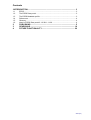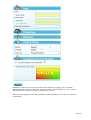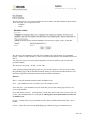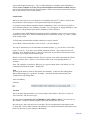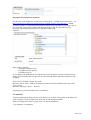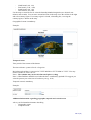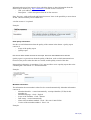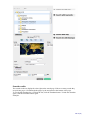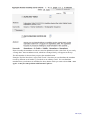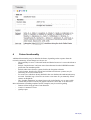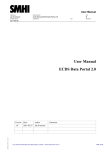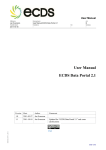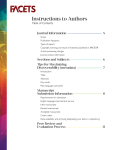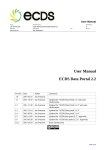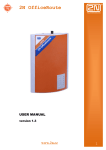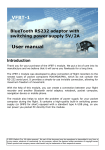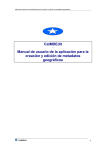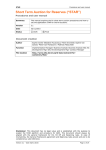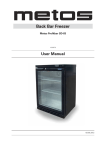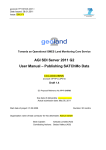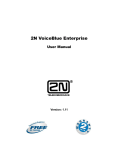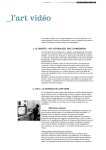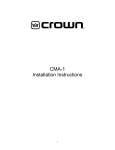Download User Manual ECDS Data Portal 2.1
Transcript
User Manual Utfärdad av: Dokumentnamn: Jan Svensson User Manual ECDS Data Portal 2.1 Avd: Fastställd datum: Fastställd av: Dnr: Sekretess: 2011-11-30 - - - B User Manual SMHI-#893 -2011 ECDS Data Portal 2.1 Version Date Author Comments 1.0 2011-05-27 Jan Svensson 1.1 2011-10-18 Jan Svensson Updated for “ECDS Data Portal 2.1” and some clarifications 1.2 2011-11-30 Jan Svensson Updated for “ECDS Data Portal 2.1.2” and some clarifications Sida 1(20) Contents 1INTRODUCTION .............................................................................................. 3 1.1 1.2 1.3 1.4 1.5 1.6 ECDS .............................................................................................................. 3 The ECDS Data portal..................................................................................... 3 The ECDS Metadata profile ............................................................................ 3 References...................................................................................................... 4 Glossary .......................................................................................................... 4 News in ECDS Data portal 2.1.2 2011-11-30 .................................................. 4 2 3 4 PUBLISHING ........................................................................................ 5 SEARCHING ....................................................................................... 16 FUTURE FUNCTIONALITY ................................................................ 20 Sida 2(20) 1Introduction 1.1 ECDS Environment Climate Data Sweden, ECDS, is a Swedish service facilitating the search, publication and long-term accessibility of data for research in the fields of environment and climate. The ECDS-initiative was previously known under the name SND-KM, Swedish National Data Service for Climate and Environment. ECDS is hosted by the Swedish Meteorological and Hydrological Institute (SMHI). 1.2 The ECDS Data portal The ECDS data portal gives environmental and climate researchers the possibilities to - Describe the metadata of one or more datasets - Search for datasets from other researchers. The data portal is based on GeoNetwork opensource (Ref. 1). The GeoNetwork software includes a lot of functionality, but may not be so easy to use for those who are unfamiliar with geodata portals or metadata. Therefore the functionality has been reduced, but can be included later on, if there is a need from the research community (see chapter 4). A dataset is an identifiable collection of data. A dataset may be a smaller grouping of data which is physically located within a larger dataset. Theoretically, a dataset may be as small as a single feature within a larger dataset. The purpose of this data portal is not to have such a small granularity. To get an idea about a suitable granularity for your dataset, we recommend visiting some general purpose data portals, such as the IPY metadata portal (http://gcmd.gsfc.nasa.gov/KeywordSearch/Home.do?Portal=ipy&MetadataType=0 ). The standard ISO 19115 and the GeoNetwork software give the possibility to describe subsets of datasets (or subsets of subsets of datasets) in a hierarchy. We have not exploited this possibility, but it can be included later on. 1.3 The ECDS Metadata profile The ECDS metadata profile is based on the international standard ISO 19115. It is a rather new standard from 2003 and most of the newly developed geographical metadata profiles follow ISO 19115. We have also been influenced by the Swedish national geographical metadata profile which follows the European INSPIRE metadata profile. INSPIRE also follows ISO 19115. SMHI is the Swedish national repository for IPY data. Swedish IPY metadata has been migrated from the IPY data portal to ECDS data portal. This means that we are also influenced by the IPY metadata profile. The IPY metadata profile was built from the Global Change Master Directory (GCMD) Directory Interchange Format. Metadata describe the dataset and geographical metadata includes information about WhatWhere-When-Who-How. Our metadata profile includes the following main groups What: - Dataset title Dataset description Sida 3(20) - Graphic illustration - Keywords from a wide-spread thesaurus – GCMD Science keywords - Topic category code; an ISO-standard Where: - Geographic bounding box When: - Revision of the dataset - Time period covered by the dataset Who: - Who to cite regarding the dataset - Contact information regarding the dataset - Contact information regarding the distribution of the dataset - Contact information regarding the metadata How: - Limitations regarding the use and access of the dataset - Data format - Web address to access the dataset - Quality report 1.4 References 1. Geonetwork opensource, the complete manual; v. 2.4. 2. ECDS profile of ISO 19115:2003 Version 2.0; 1.0/2011-10-13 1.5 Glossary Metadata Metadata is "data about data". The term commonly refers to the attributes of computer data, though it may by definition refer to any information which describes other information. Geographical metadata includes information about What-Where-When-Who-How. ISO 19115 A standard for Geographic information - Metadata IPY International Polar Year 2008-2010 INSPIRE Infrastructure for Spatial Information in Europe Thesaurus Another name for keywords list. 1.6 News in ECDS Data portal 2.1.2 2011-11-30 Easier to select several science keywords when publishing your data An error when searching for Where? and When? is corrected It is now possible, for the owner of the metadata, to delete metadata for a dataset The element “description of graphics file” is now visible The Check-button (from Geonetwork) has been deleted (the Check-test was not easy to understand) Some (3) implementation errors of the ISO 19115 standard have been corrected Possibility to send metadata information via social networks (mail, Facebook,….) And we have updated the User manual with some more clarifications. Sida 4(20) 2 Publishing Publishing requires a username. When you enter the Publish-page you will see the following information When you have a username then write it and the password. If you have forget your username (userid) but remember the mailadress you used, the system can give you the username. If you know the username but have forgot your password the system can give you the possibility to create a new password. If you don’t have a username you click on Register and get the following page: Sida 5(20) Mandatory elements is Given name, Surname and E-mail but we suggest you also include Organisation and Telephone. The rather strange text below (called Captcha) is used to ensure that the attempt to create a username is generated by a person. When you have logged you have the possibility to insert metadata for a new dataset or edit your old metadata Sida 6(20) We now describe how you create metadata for a new dataset (edit old metadata is quite similar) In the first page you are required to state - Template - Group - We only have one template to start with. The template is the official name of our metadata profile – ISO19115:2003 ECDS 2.0. There is an official description of our metadata profile (see Ref 2). You may also create your own personal templates (see below) and then you can select this personal template. We only have one group – ECDS – to start with. After selecting template and group (quite easy, not so many choices) click on Create to show the publishing page with all metadata elements. Before you fill in the metadata elements, read the following general information about buttons and other notifications. Buttons: Reset – resets all metadata elements in this metadata record. Save – your metadata record is saved, but you can continue to work. Save and close – your metadata record is saved and you leave the editing page and can view your saved metadata. Save and send to reviewer – your metadata is saved and a mail is sent to the reviewer, who will review your metadata before it is made public. During the review the metadata record is not available to you. Check – a formal check of your metadata record is done (a rather formal check result – don’t bother) Cancel – means that you leave the publishing page without saving your metadata record Sida 7(20) Type (at the bottom of the page) – Type is either Metadata or Template, where Metadata is default. Select Template to create your personal template which will be available only for you. Useful information including in this template could be contact person information, which may be the same for most of your datasets. Notifications: When you move the cursor over the name of a metadata element a ? is shown. Click the left mouse button to show help text. Click again and the help text disappears. A red asterix means that the metadata element is Mandatory. Note: It is however possible to store metadata without every mandatory elements. You can regard it as “highly mandatory” and the reviewer will probably require that all mandatory fields ar filled in. A red frame means EITHER that the metadata element is Mandatory and you have not written anything yet OR you have written something which is syntactically wrong, e.g. a date is written in the wrong format. A black frame means that the metadata element is correctly entered. Text without a frame means that a value is fixed – you can’t change it The sign + means that you can add another metadata element, e.g. you can have several ISO topics. To cancel – if you don’t want another metadata element – click on the x and it will disappear. Note: Right now there is a bug in GeoNetwork. If you add an element, then cancel and delete it you cannot add an element again. Below is a list of the metadata elements. We have chosen to use other names than the official ISO19115-names. Ref. 2 shows a cross-reference table to the corresponding ISO19115elements. Note: The examples are fictitious. When we get a good example from a real dataset, we will – with permission from the author – include this. Title The title of the dataset, which is described by the metadata. A short text describing WhatWhere-When might give a good title. Example: “Automatic Weather Station Data from Vestfonna Ice Cap during 2009”. Title is mandatory. Example: Revision This is the latest date when there was a major change of the dataset. “Revision” consists of “Revision date” and “Revision type”. Revision date is expressed as YYYY-MM-DD or YYYY-MM or YYYY. You can also use the calendar – except for Internet Explorer where the calendar does not work. Revision type is the event used for revision date. That is what happened to the dataset at the revision date. Can be either Creation (when dataset was created), Publication (when dataset was public) or Revision (a major change in the dataset). Sida 8(20) Revision is mandatory. Example: Dataset version It is good practice to have a version number of the dataset, if the dataset is changed now and then. This means that someone using your data knows what dataset (what version) has been used in their research. You can use your own notation of the version number; e g 1, 2, 3… or A, B, C… Dataset version is optional. Example: Dataset citation This is the reference that is used if someone has used your dataset and it is cited in an article. References may be provided in styles used by professional scientific journals. The organisation DataCite deals with citation of datasets; see http://www.datacite.org Dataset citation is optional. Example: Dataset description Brief description of the dataset (Note: Description of the dataset – not the project result). You should use words that you think will be found by someone using the Free-text-search. Dataset description is mandatory Example: Contact information regarding the dataset. Sida 9(20) This is the first one of three required contact information. The three contacts are - regarding the dataset - regarding distribution - regarding metadata It may seem overambitious to have three different kinds of contacts, but ISO19115 clearly separates this kind of contact information. However if you are the one and only contact person, regardless if it is about the dataset, distribution or metadata, then we suggest that you create a personal template with you as the contact person for every kind of contact. “Contact information regarding the dataset” is who to contact regarding questions about the dataset. Each “Point of contact” consists of Individual name, Organisation, Electronic mail and Role. You may have several points of contact. Name (surname and first name) of the person to contact. Organisations are more permanent than individuals so please insert the organisation name. E-mail to the organisation/person to contact. Several roles are allowed. We suggest you use pointOfContact, but it might also be interesting to show the principle investigator, so you could add Principle investigator and thus have two points of contact regarding the dataset. If you use Principle investigator the Organisation should be the Project name. The reason to include the project name is that anyone can use the project name in the free text search to find the datasets from your project. “Contact information regarding the dataset” is mandatory. Example: Graphic illustration Consists of - Link to the graphic file - Description of the graphic file - Graphic format Provides a graphic which illustrates the dataset. Could be a photo from the site or a graph showing a time series of the data or anything which you think illustrates the dataset - Write the name of the file which contains the files. It should be a public URL. - Include a text description of the graphic that illustrates the dataset - Describe the format in which the illustration is encoded. Examples: JPG, TIFF The graphic illustration is assumed to have an approximative size of 800x800 pixels. Other sizes may give a distorded graph. “Graphic illustration” is optional Example: Sida 10(20) Descriptive keywords from thesaurus Provides keywords. Right now we only have one thesaurus - “GCMD Science keywords” – see http://gcmd.nasa.gov/Resources/valids/archives/GCMD_Science_Keywords.pdf. “GCMD Science keywords” is a hierarchical keyword list which can be expanded by clicking on the +. If you want to use several keywords, then press down the CTRL-key and select several keywords. The selected keywords have a light blue background. Example: Here you have selected - Atmosphere (highest level) - Cryosphere>Frozen ground - Cryosphere>Sea ice If you change your mind and do not want the key word Cryosphere>Frozen Ground just click on this line (still with CTRL key pressed) it will be deleted and the light blue background will disappear. Title is fixed = GCMD - Science keywords Reference date is fixed = 2008-02-05 (which was the last time the GCMD Science keywords were revised) Reference date type is fixed = Revised “Descriptive keywords from thesaurus” is mandatory. Use limitation Limitation affecting the fitness for use of the dataset, for example “The quality of the data is not good enough to be used as input observation data in climatological models”. If there is nothing relevant to say, then write “No known limitations”. “Use limitation” is mandatory. Sida 11(20) Example: Access constraints Several choices e.g. Copyright or Patent. We suggest you use Other restrictions and use the next metadata element (that is “Other constraints”). Access constraints is mandatory. Example: Other constraints We suggest you use the Creative Commons License and write “Creative Commons Attribution (see http://creativecommons.org/licenses )”. This means (in short) that this license lets others distribute, remix, tweak and build upon your work, even commercially, as long as they credit you for the original creation. There are in total six Creative Commons Licenses to choose between. If neither fits then you may write something like “Constrained; please contact the contact person for the dataset for more information”. “Other constraints” is mandatory. Example: Language Language used in the dataset. Dataset language is mandatory. Default is English. Example: Topic category code High-level geographic theme from http://gcmd.nasa.gov/User/difguide/iso_topics.html. This is central to the standard ISO 19115. Select one or several topics from the list. Topic category code is mandatory. Example: Geographic bounding box Geographic position for the dataset. The bounding box is expressed as Sida 12(20) - North bound (-90, +90) - East bound (-180, +180) - South bound (-90, +90) - West bound (-189, 180) Use the map to create the box or write the bounding latitudes/longitudes (use decimals, not minutes and seconds). You can move around and zoom in the map or use the roll-bar to the right and select country/region. If a country/region is selected, a bounding box, covering the country/region, is drawn on the map. Geographical extent is mandatory Example: Temporal extent Time period of the content of the dataset. The time reference system is fixed = Gregorian. Begin date and end date is expressed as YYYY-MM-DD or YYYY-MM or YYYY. You may use the calendar or write it as it is. Note 1: The calendar may not work in Internet Explorer (a bug) Note 2: What End date should be used when the data is continuously updated? We suggest you write the present year at the start of each new year (e.g. 2011) Temporal extent is mandatory. Example: Additional information regarding geographic, temporal and vertical extent Above you find metadata elements describing - Geographic extent - Temporal extent Sida 13(20) There is an element in ISO19115 describing vertical extent. We have not used this in our metadata profile, but information about vertical extent can be described here. You may use “additional information” when the extents above is not enough to describe the dataset. E g: - Geographical extent: Observations from the river of Donau - Temporal extent: Data is covering the Cenozoic era. - Vertical extent: The measurements are made from a 10 m tower “Additional information regarding geographic, temporal and vertical extent” is optional. Example: Contact information regarding distribution This is the second of three required contact information entries, and describes who to contact regarding distribution of the dataset. Each “Point of contact” consists of Individual name, Organisation, Electronic mail address and Role. You may have several point of contacts. Name (surname and first name) of the person to contact. Organisations are more permanent than individuals so please insert the organisation name. E-mail to the organisation/person to contact. Several roles are allowed. We suggest you only use Distributor. “Contact information regarding distribution” is optional. Example: Data format Consists of - Data format name; e.g. Excel, Shape, GRIB. - Data format version; e.g. 2003 “Data format” is optional. Example: On-line resource Sida 14(20) Information about on-line resources from which the dataset or other information about the dataset can be obtained; e.g. http://climatdata.se. On-line resource consists of - URL (web address) - Description – a short description about the on line resource. Note: For users “with small needs and limited resources” there is the possibility to store data at ECDS. This functionality will be added later. “On-line resource” is optional. Example: Data quality information Provides overall information about the quality of the content in the dataset. Quality report consists of - Scope of the quality report - Quality report ISO 19115 offers several choices for the scope. We have used Dataset and it is fixed. Quality report is a general text about the quality of the data, such as which instruments have been used, the process when the data are created, and the quality control of the data. Data quality information is mandatory. If it is not possible to write a quality report then write something like “Not known” or “Not documented”. Example: Metadata information The information about metadata is either fixed or created automatically. Metadata information consists of - Metadata identifier – created automatically. A unique identifier (UUID) for this metadata set. - Metadata language – fixed = English - Scope of the metadata – fixed = Dataset. - Date stamp – created automatically. - Name of the metadata standard – fixed = ISO 19115:2003 ECDS - Version of the metadata standard – fixed = 2.0 Example: Sida 15(20) Contact information regarding metadata This is the third of three required contact information entries, and describes who to contact regarding the metadata for this dataset. Each “Point of contact” consists of Individual name, Organisation, Electronic mail address and Role. You may have several points of contact. Name (surname and first name) of the person to contact. Organisations are more permanent than individuals so please insert the organisation name. E-mail to the organisation/person to contact. Several roles are allowed. We suggest you only use “Point of contact”. “Contact information regarding metadata” is mandatory. Example: Now you are ready with your dataset. You can Save it and come back later to finalize your metadata. Or you can send it to the Reviewer. During the review the metadata record is not available for you. But otherwise you can always go back and edit your metadata. Once you have saved your metadata and edit the metadata, the there is a Delete-button you can use to delete the metadata record for a dataset. 3 Searching Simple search To make a simple search, start by clicking on Search in the menu. Then enter text in the Free text input box to the left and click the green search button at the bottom. Example: Text Karin finds every dataset which contains the word Karin (which may be an author’s name) Text IPY finds every dataset which contains the word IPY (which mean every IPY-project) Text IPY-026 finds every dataset which contains the word IPY-026 (which means every dataset from the project IPY-026) You may use ? as a wild card. Sida 16(20) Example: Text Creativ? finds (among others) every data set which use Creative Commons licence. However – GeoNetwork use a rather advanced algorithm for search with wild card, so the result are not always predictable! The search result is show in a list to the left. Advanced search There are three ways of making a more advanced search. By keywords: Under the Free text field you will see a box containing a hierarchal list with all keywords that are connected to a public dataset. To make a keyword search, click on the plus button to go down through the hierarchy. Select any level in the hierarchy by clicking on the text. It will be marked with a light blue background. If you want to select on several keywords keep the CTRL key pressed while selecting the keywords. Then click the green search button to make a search for this keyword. By geographical area: Start by clicking on Where? under the keywords box, to display the map. By date: Start by clicking on When? under the keywords box, to display two input fields (Start and Stop date). Note: There is a calendar available. But it may not work for every web browser. The search algoritm is “Free text” AND “Keywords” AND “Geographical area” AND “Date” Example: Here we have selected Free text - IPY Keywords - Oceans - Atmospheric Temperature - Atmospheric Water Vapor Area – as shown on the map Time from 2005 to 2010 Sida 17(20) Search results The search results are displayed to the right on the search page. If there are many results they are split into pages. Click through the pages by the navigation at the bottom of the page. To see the full metadata for a result in the list, click the metadata button. To hide the metadata again, click the metadata button again. Example: Sida 18(20) Hint: Generally the metadata records are sorted in alphabetical order of the Title. If you sort by “Change date” those metadata records, which have changed lately, will appears at the top. The full metadata is shown when you press the metadata button. Example: The first lines from “Agave 2007 Track”. Note that you can distribute the metadata record by different social media e g Facebook or an ordinary e-mail. You can distribute metadata from your datasets or metadata for other dataset which you want to share. But – once again – it may be some problem with Internet Explorer. Sida 19(20) 4 Future functionality Additional functionality may be added in the future, depending on the response from the research community. Some changes we foresee are: - The possibility for users “with small needs and limited resources” to store their data at ECDS - Include “Inspire themes” and some more data-elements from the INSPIRE metadata profile into our metadata profile. - Include other time reference systems besides the Gregorian calendar - Vertical extent, described by official and well-known reference systems, may be interesting for several research areas - For some users which are already defined in the user database the authentization may not work. Until this bug is fixed we can create a user name for you manually. Please contact our Helpdesk. - The “Graphic illustration” are taken from a web site defined by you. A more stable solution may be that we fetch your graphic and store it at ECDS. To be discussed. More information (including templates and/or examples) may be useful regarding - Dataset citation using practices from DataCite - Creative Commons License - Quality report Sida 20(20)