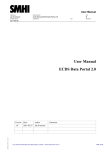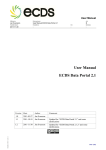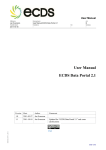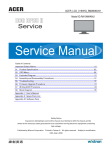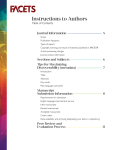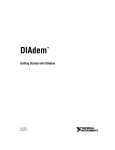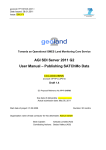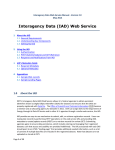Download User manual ECDS Data portal
Transcript
User Manual Author:: Dokument name: Jan Svensson User Manual ECDS Data Portal 2.2 Departement: Approved: Approved by: Dnr: Secracy: 2013-10-29 Jan Svensson - - S User Manual ECDS Data Portal 2.2 Version Date Author Comments 1.0 2011-05-27 Jan Svensson 1.1 2011-10-18 Jan Svensson Updated for “ECDS Data Portal 2.1” and some clarifications 1.2 2011-11-30 Jan Svensson Updated for “ECDS Data Portal 2.1.2” and some clarifications 1.3 2011-12-14 Jan Svensson Updated for “ECDS Data portal 2.1.3” 1.4 2012-03-01 Jan Svensson Updated for “ECDS Data portal 2.1.4” 1.5 2012-11-02 Jan Svensson Updated for “ECDS data portal 2.2”. Approved.. 1.6 2013-05-28 Jan Svensson Updated for “ECDS data portal 2.2.3”. Approved. 1.6.1 2013-10-29 Jan Svensson Some clarifications Sida 1(27) Contents 1 INTRODUCTION ................................................................................... 3 1.1 1.2 1.3 1.4 1.5 1.6 ECDS .............................................................................................................. 3 The ECDS Data portal..................................................................................... 3 The ECDS Metadata profile ............................................................................ 3 References...................................................................................................... 4 Glossary .......................................................................................................... 5 News in the ECDS Data portal ........................................................................ 5 2 PUBLISHING ........................................................................................ 6 2.1 2.2 General information......................................................................................... 9 Metadata elements........................................................................................ 10 3 SEARCHING ....................................................................................... 22 3.1 3.2 3.3 Simple search ............................................................................................... 22 Advanced search .......................................................................................... 23 Search results ............................................................................................... 24 4 FUTURE FUNCTIONALITY ................................................................ 26 Sida 2(27) 1 Introduction 1.1 ECDS Environment Climate Data Sweden, ECDS, is a Swedish service facilitating the search, publication and long-term accessibility of data for research in the fields of environment and climate. ECDS is hosted by the Swedish Meteorological and Hydrological Institute (SMHI). 1.2 The ECDS Data portal The ECDS data portal gives environmental and climate researchers the possibilities to - Describe the metadata of one or more datasets - Search for datasets from other researchers. The data portal is based on GeoNetwork opensource (Ref. 1). The GeoNetwork software includes a lot of functionality, but may not be so easy to use for those who are unfamiliar with geodata portals or metadata. Therefore the functionality has been reduced, but can be included later on, if there is a need from the research community (see chapter 4). A dataset is an identifiable collection of data. A dataset may be a smaller grouping of data which is physically located within a larger dataset. Theoretically, a dataset may be as small as a single feature within a larger dataset. The purpose of this data portal is not to have such a small granularity. You are free to select the granularity for your metadata. We suggest you choose a granularity which makes your data easy to find for those who search for data. With that in mind it is also important to choose keywords describing your dataset carefully. Look for good examples among datasets already registered in the ECDS dataportal. The standard ISO 19115 and the GeoNetwork software give the possibility to describe subsets of datasets (or subsets of subsets of datasets) in a hierarchy. We have not exploited this possibility, but it can be included later on. 1.3 The ECDS Metadata profile The ECDS metadata profile is based on the international standard ISO 19115. It is a rather new standard from 2003 and most of the newly developed geographical metadata profiles follow ISO 19115. We have also been influenced by the Swedish national geographical metadata profile which follows the European INSPIRE metadata profile. INSPIRE follows ISO 19115. In the “ECDS profile of ISO 19115:2003, version 2.1” we have included mandatory INSPIRE metadata elements. This is a service for those researchers (publishers) who want to be INSPIRE compliant. The user interface of the data portal has been separated into two different views – one standard (default) and one with INSPIRE metadata elements included. The purpose of INSPIRE compliance is to enable exchange of metadata with the Swedish Geodata Portal. This means that the user should use the INSPIRE view if they Sida 3(27) have a dataset that is connected to one of the INSPIRE themes (probably hosted by a Swedish authority) or if they judge that it is interesting to the INSPIRE community. For all other datasets we recommend users to use the standard profile. A user can update their metadata to be INSPIRE compliant if this is needed later on. SMHI is the Swedish national repository for IPY data. Swedish IPY metadata has been migrated from the IPY data portal to ECDS data portal. This means that ECDS is also influenced by the IPY metadata profile. The IPY metadata profile was built from the Global Change Master Directory (GCMD) Directory Interchange Format. Metadata describe the dataset and geographical metadata includes information about WhatWhere-When-Who-How. The ECDS metadata profile includes the following main groups What: - Dataset title - Dataset identifier - Dataset description - Graphic illustration - Keywords from a wide-spread thesaurus – GCMD Science keywords - Keywords from GEMET thesaurus – only INSPIRE - Keywords from Initiative – only INSPIRE - Topic category code; an ISO-standard Where: - Geographic bounding box - Scale or distance between observations – only INSPIRE When: - Revision of the dataset - Time period covered by the dataset Who: - Who to cite regarding the dataset - Contact information regarding the dataset - Contact information regarding the distribution of the dataset - Contact information regarding the metadata How: - Limitations regarding the use and access of the dataset - Data format - Web address to access the dataset - Quality report - Status of the dataset - Data quality specifications – only INSPIRE - Data area coverage – only INSPIRE The additional five INSPIRE metadata elements are described in the end of chapter 2 after all the standard metadata elements. 1.4 References 1. Geonetwork opensource, the complete manual; v. 2.4. 2. ECDS profile of ISO 19115:2003 Version 2.1; 1.1/2013-05-21 3. Olsen, L.M., G. Major, K. Shein, J.Scialdone, R. Vogel, S. Leicester, H. Weir, S. Ritz, T. Stevens, M. Meaux, C.Solomon, R. Bilodeau, M. Holland, T. Northcutt, R. A. Restrepo, 2007 . NASA/Global Change Master Directory (GCMD) Earth Science Keywords. Version 6.0.0.0.0 (ftp://ftp.ncddc.noaa.gov/pub/Metadata/Online_ISO_Training/Intro_to_ISO/handouts/G CMD_Science_Keywords.pdf) Sida 4(27) 4. GEMET Science keywords, 2008-06-01. http://www.eionet.europa.eu/gemet/inspire_themes 5. Geodata - nationell metadataprofil – Specification och vägledning, SS-EN ISO 19115:2005-geodata.se Version 3.1.1 1.5 Metadata ISO 19115 Glossary Metadata is “data about data”. The term commonly refers to the attributes of computer data, though it may by definition refer to any information which describes other information. Geographical metadata includes information about What-Where-When-Who-How. A standard for Geographic information - Metadata IPY International Polar Year 2008–2010 INSPIRE Infrastructure for Spatial Information in Europe Thesaurus Another name for keywords list. SweStore A nationally accessible storage facility built as a robust, flexible and expandable system. The system is intended as a versatile long-term storage system and is available for the Swedish research community. ECDS has a storage area at SweStore where we can offer storage for datasets from users. See also http://snicdocs.nsc.liu.se/wiki/SweStore 1.6 News in the ECDS Data portal 1.6.1 Version 2.1.2 2011-11-30 Easier to select several science keywords when publishing data An error when searching for Where? and When? has been corrected It is now possible, for the owner of the metadata, to delete metadata for a dataset The element “description of graphics file” is now visible The Check-button (from Geonetwork) has been deleted (the Check-test was not easy to understand) Some (3) implementation errors of the ISO 19115 standard have been corrected Possibility to send metadata information via social networks (mail, Facebook, …) The User manual has been updated with some more clarifications. 1.6.2 Version 2.1.3 2011-12-14 Two errors have been corrected - Sometimes a published and reviewed dataset was not searchable - Some extra text could occur in the “GCMD Science Keywords” list 1.6.3 Version 2.1.4 2012-03-01 Three errors have been corrected - If a publisher changed metadata for a dataset, the dataset was no longer searchable. - After a change in Polopoly the Publish-view did not work - An error in the Search function has been corrected. The reason was that the number of datasets in the database exceeded a limit. Sida 5(27) 1.6.4 Version 2.2 2012-11-02 We introduce an updated metadata profile – “ECDS profile of ISO 19115:2003, version 2.1” – see Ref. 2. Two new standard metadata elements have been included - Dataset identifier; gives the dataset a unique identifier - Status of the dataset; the user can see in which stage this dataset is: Planned? On-going? Completed? ….. In addition there is now a possibility to give several Revisions of the dataset. Dataset which are published and public before this version was installed can be updated by the publisher with the new elements. Five metadata elements have also been included, to be used by those who want to be INSPIRE compliant. - Keywords from GEMET keyword list - Keywords from Initiative - Scale or distance between observations - Data quality specifications - Data area coverage Dataset which are published and public before this version was installed can not be updated by the publisher with the new INSPIRE-elements. Contact ECDS Helpdesk and we will help You. You can use two different views – one for standard version and one where INSPIRE metadata elements are included. Some minor errors are corrected and we have (for our administrators) given a tool to discover dead links among the URLs given for each dataset and made some improvements for our Reviewers. A better way to print metadata for a dataset is implemented. 1.6.5 Version 2.2.2 2013-01-24 The portal was adapted to changes in the infrastructure – new release of Red Hat, new mail server, new LDAP-server. No functional enhancements. 1.6.6 Version 2.2.3 2013-05-28 A “bug-fix”-release. A minor enhancement is that we now allow several data formats instead of only one. 2 Publishing “ECDS Data Portal” and “ECDS Storage” share the same entrance after You have clicked the button “Publish”. Sida 6(27) Select “Publish metadata”. A username is required in order to publish metadata. The following information is shown on the Publish-page: Fill in the username and password. If you have forgotten your username (userid) but remember the mail address you used, the system can send you the username. If you know the username but have forgotten your password the system can give you the possibility to create a new password. If you don’t have a username then click on Register. The following page then appears: Sida 7(27) Mandatory elements are Given name, Surname and E-mail but we suggest you also include Organisation and Telephone. The rather strange text at the bottom (called a “Captcha”) is used to ensure that the attempt to create a username is generated by a person. When you have logged in you have the possibility to insert metadata for a new dataset or edit your existing metadata. The following steps show you how to create metadata for a new dataset (editing old metadata is quite similar): Sida 8(27) On the first page you are required to state - Template - Group There is only one template to start with. The template is the official name of our metadata profile – ISO19115:2003 ECDS 2.1. An official description of this metadata profile is found in Ref 2. You may also create your own personal templates (see below) and then you can select this personal template. There is only one group – ECDS – to start with. After selecting template and group (quite easy, not so many choices), click on Create to show the publishing page with all metadata elements. The next thing to do is to select view. You get the following text Default is standard – that is without the extra INSPIRE-elements. A majority of users will use the standard view. If you want to start with the extended INSPIRE-view or later want to change to the INSPIRE-view then click on ECDS INSPIRE. If you for some reason have selected the INSPIRE-view but want to change to standard-view, this is possible. Your INSPIRE-elements are not deleted but will be hidden. 2.1 General information Before filling in the metadata elements, read the following general information about buttons and other notifications. Buttons: Reset – resets all metadata elements in this metadata record. Save – your metadata record is saved, but you can continue to work. Save and close – your metadata record is saved and you leave the editing page and can view your saved metadata. Sida 9(27) Save and send to reviewer – your metadata is saved and a mail is sent to the reviewer, who will review your metadata before it is made public. During the review the metadata record is not available to you. Check – a formal check of your metadata record is done (a rather formal check result – don’t bother) Cancel – means that you leave the publishing page without saving your metadata record Type (at the bottom of the page) – Type is either Metadata or Template, where Metadata is default. Select Template to create your personal template which will be available only for you. Use a title which shows that this is a Template not a Dataset – e g Hugo-template. Useful information including in this template could be contact person information, which may be the same for most of your datasets. Notifications: When you move the cursor over the name of a metadata element a ? is shown. Click the left mouse button to show help text. Click again and the help text disappears. A red asterisk means that the metadata element is Mandatory. Note that it is however possible to store metadata without every mandatory element. It can be regarded as “highly mandatory” and the reviewer will probably require that all mandatory fields are filled in. A red frame means EITHER that the metadata element is Mandatory and you have not written anything yet OR you have written something which is syntactically wrong, e.g. a date is written in the wrong format. A black frame means that the metadata element is correctly entered. Text without a frame means that a value is fixed – you can’t change it The + sign means that you can add another metadata element, e.g. you can have several ISO topics. To cancel – if you don’t want another metadata element – click on the × and it will disappear. Note: Right now there is a bug in GeoNetwork. If you add an element, then cancel and delete it you cannot add an element again. 2.2 Metadata elements Below is a list of the metadata elements. We have chosen to use other names than the official ISO19115-names. Ref. 2 shows a cross-reference table to the corresponding ISO19115elements. Title The title of the dataset, which is described by the metadata. A short text describing WhatWhere-When might give a good title. Example: “Automatic Weather Station Data from Vestfonna Ice Cap during 2009”. Title is mandatory. Example: Sida 10(27) Revision This shows the dates for major changes to the dataset. “Revision” consists of “Revision date” and “Revision type”. Revision date is expressed as YYYY-MM-DD or YYYY-MM or YYYY. You can also use the calendar – except for Internet Explorer where the calendar does not work. Revision type is the event used for revision date. That is what happened to the dataset at the revision date. Can be either Creation (when dataset was created), Publication (when dataset was public) or Revision (a major change in the dataset). Revision is mandatory and the + can describe the history of the dataset – when it was created, when it has been revised, etc. Example: Note: There is a minor bug shown above. If you add several revisions, the text in the frame is “Revision Date” instead of “Revision”. We will fix it in the next version of the portal. Dataset version It is good practice to have a version number of the dataset, if the dataset is changed now and then. This means that someone using your data knows what dataset (what version) has been used in their research. You can use your own notation of the version number; e g 1, 2, 3… or A, B, C… Dataset version is optional. Example: Dataset identifier Title (above) is not a unique identifier. There are several organisations from which you may receive a unique identifier for your data set. This may be useful when referring to your dataset in a publication. Datasets can be moved but the unique identifier is permanent. We recommend that the Digital Object Identifier (DOI) is used. Example: Note: The DOI above is in fact the DOI for the “DOI handbook”. Sida 11(27) Dataset identifier is optional. Dataset citation This is the reference that is used if someone has used your dataset and it is cited in an article. References may be provided in styles used by professional scientific journals. The organisation DataCite deals with citation of datasets; see http://www.datacite.org. Dataset citation is optional. Example: Dataset description Brief description of the dataset (Note: Description of the dataset – not the project result). You should use words that you think will be found by someone using the Free-text search. Dataset description is mandatory Example: Status of the dataset Status is taken from a list, with the following options: Completed Production of the data has been completed (a URL must exist, indicating where data are available) HistoricalArchive Data has been stored in an offline storage facility (no URL but the Distributor can be contacted and may grant access to data) Obsolete Data is no longer relevant OnGoing Data is continually being updated Planned A fixed date has been established by which time the data will be created Required Data needs to be generated or updated (e g samples of any kinds which not have been digitised) Under Development Data is currently in the process of being created (not as precise as the term Planned) This means that metadata for a dataset can be created very early in the process and given the status Planned or Required. Example: Sida 12(27) Contact information regarding the dataset This is the first of three required contact information entries. The three contacts are - regarding the dataset - regarding distribution - regarding metadata It may seem overambitious to have three different kinds of contacts, but ISO19115 clearly separates this kind of contact information. However if you are the one and only contact person, regardless of whether it is about the dataset, distribution or metadata, then we suggest that you create a personal template with you as the contact person for every kind of contact. “Contact information regarding the dataset” is the person to contact regarding questions about the dataset. Each “Point of contact” consists of Individual name, Organisation, Electronic mail and Role. Name (surname and first name) of the person to contact. Organisations are more permanent than individuals so please insert the organisation name. E-mail to the organisation/person to contact. Several roles are allowed. ResourceProvider Custodian Owner User Distributor Originator PointOfContact PrincipalInvestigator Processor Publisher Author Party that supplies the resource Party that ensures appropriate care and maintenance of the resource Party that owns the resource Party who uses the resource Party who distributes the resource Party who created the resource Party who can be contacted for acquiring knowledge about or acquisition of the resource Key party responsible for gathering information and conducting research Party who has processed the data in a manner such that the resource has been modified Party who published the resource Party who authored the resource We suggest you at least use pointOfContact, but it might also be interesting to show the principle investigator, so you could add Principle investigator and thus have two points of contact regarding the dataset. If you use Principle investigator the Organisation should be the Project name. The reason to include the project name is that anyone can use the project name in the free text search to find the datasets from your project. “Contact information regarding the dataset” is mandatory. Example: Sida 13(27) Graphic illustration Consists of - Link to the graphic file - Description of the graphic file - Graphic format Provides a graphic which illustrates the dataset. Could be a photo from the site or a graph showing a time series of the data or anything which you think illustrates the dataset. - Write the name of the file which contains the files. It should be a public URL. - Include a text description of the graphic that illustrates the dataset - Describe the format in which the illustration is encoded. Examples: JPG, TIFF The graphic illustration is assumed to have an approximate size of 800×800 pixels. Other sizes may give a distorted graph. “Graphic illustration” is optional. Note: If you have a suitable picture (e g in JPG) then you can email it to ECDS for storage at the ECDS storage place on SweStore. The link to the graphic file will be sent back to you and you can include it in your metadata. This means you don’t have the problem of trying to find a permanent URL for your picture. Example: Descriptive keywords from thesaurus Provides keywords. We have three keywords - “GCMD Science keywords” – see Ref 3 “GCMD Science keywords” is a hierarchical keyword list which can be expanded by clicking on the +. GCMD Science Keywords is mandatory - GEMET – INSPIRE Spatial data themes (only used within INSPIRE) – see Ref 4 GEMET INSPIRE Spatial data themes is mandatory if you intend to follow the INSPIRE metadata profile. - INSPIRE Initiative (only used within INSPIRE) – see Ref 5, Ch. 5.12.1 INSPIRE Initiative is mandatory if you intend to follow the rules from Geodatasamverkan (Geodatasamverkan is the Swedish implementation of INSPIRE) If you want to use several keywords, then hold down CTRL and select several keywords. The selected keywords have a light blue background. Sida 14(27) Example 1 – GCMD Science Keywords: Here we have selected - Atmosphere (highest level) - Cryosphere>Frozen ground - Cryosphere>Sea ice If you change your mind and do not want the key word Cryosphere>Frozen Ground just click on this line (still with CTRL key pressed) it will be deleted and the light blue background will disappear. Title is fixed = GCMD - Science keywords Revision date is fixed = 2008-02-05 (which was the date for our version of GCMD Science keywords. We do not change version every time GCMD Science keywords make an update) Revision type is fixed = Revised Example 2 – GEMET – INSPIRE Spatial Data Themes Here we have selected Sida 15(27) - Atmospheric conditions - Environmental monitoring facilities Title is fixed = GEMET – INSPIRE Spatial Data Themes Revision date is fixed = 2007-06-01 Revision type is fixed = Publication Example 3: INITIATIVE Title is fixed = Initiative keyword Revision Date is fixed = 2011-04-04 Revision type is fixed = Publication Use limitation Limitation affecting the fitness for use of the dataset, for example “The quality of the data is not good enough to be used as input observation data in climatological models”. If there is nothing relevant to say, then write “No known limitations”. “Use limitation” is mandatory. Example: Access constraints Several choices Copyright Patent PatentPending Trademark License IntellectualPropertyRights Restricted OtherRestrictions Sida 16(27) We suggest you use Other restrictions and use the next metadata element (that is “Other constraints”). Access constraints is mandatory. Example: Other constraints We suggest you use the Creative Commons License and write “Creative Commons Attribution (see http://creativecommons.org/licenses )”. This means (in short) that this license lets others distribute, remix, tweak and build upon your work, even commercially, as long as they credit you for the original creation. There are in total six Creative Commons Licenses to choose between. If neither fits then you may write something like “Constrained; please contact the contact person for the dataset for more information”. “Other constraints” is mandatory. Example: Language Language used in the dataset. Dataset language is mandatory. Default is English. Example: Topic category code High-level geographic theme from http://gcmd.nasa.gov/User/difguide/iso_topics.html. This is central to the standard ISO 19115. Select one or several topics from the list. Topic category code is mandatory. Example: Equivalent scale (only used within INSPIRE) Use one of the following options: - Denominator (which is the scale of a map; e g if the scale is 1:50000, denominator is 50000) - Distance (which is an approximate distance between observations) Sida 17(27) Geographic bounding box Geographic position for the dataset. The bounding box is expressed as: - North bound (-90, +90) - East bound (-180, +180) - South bound (-90, +90) - West bound (-189, 180) Use the map to create the box or write the bounding latitudes/longitudes (use decimals, not minutes and seconds). You can move around and zoom in the map or use the roll-bar to the right and select country/region. If a country/region is selected, a bounding box, covering the country/region, is drawn on the map. Geographical extent is mandatory Example: Temporal extent Time period of the content of the dataset. The time reference system is fixed = Gregorian. Begin date and end date is expressed as YYYY-MM-DD or YYYY-MM or YYYY. You may use the calendar function or write it directly. Note 1: The calendar may not work in Internet Explorer (a bug) Note 2: What End date should be used when the data is continuously updated? We suggest you write the present year at the start of each new year (e.g. 2011) Temporal extent is mandatory. Example: Sida 18(27) Additional information regarding geographic, temporal and vertical extent Above you find metadata elements describing - Geographic extent - Temporal extent There is an element in ISO19115 describing vertical extent. We have not used this in our metadata profile, but information about vertical extent can be described here. You may use “additional information” when the extents above is not enough to describe the dataset. E g: - Geographical extent: Observations from the river of Donau - Temporal extent: Data is covering the Cenozoic era. - Vertical extent: The measurements are made from a 10 m tower “Additional information regarding geographic, temporal and vertical extent” is optional. Example: Distributor This is the second of three required contact information entries, and describes who to contact regarding distribution of the dataset. Each “Point of contact” consists of Individual name, Organisation, Electronic mail address and Role. Name (surname and first name) of the person to contact. Organisations are more permanent than individuals so please insert the organisation name. E-mail to the organisation/person to contact. Several roles are allowed. We suggest you only use Distributor. “Contact information regarding distribution” is optional. Example: Distributor format Consists of - Data format name; e.g. Excel, Shape, GRIB. Sida 19(27) - Data format version; e.g. 2003 “Data format” is optional. You may include several formats. Example: On-line resource Information about on-line resources from which the dataset or other information about the dataset can be obtained; e.g. http://climatdata.se. On-line resource consists of: - URL (web address) - Description – a short description about the on line resource. Note: For users “with small needs and limited resources” there is the possibility to store data at ECDS. This is at present done manually. Please contact ECDS Helpdesk if you want to use this facility. Your data will be stored on an ECDS-directory at SweStore. If you have a data portal for a certain area, then it is more than a dataset and this should be noted that under the Description. Start the sentence with “Data portal…”, e.g. for a data portal for data covering the cryosphere in northern Sweden then write “Data portal for cryosphere data covering northern Sweden”. “On-line resource” is optional. Example: Data quality information Provides overall information about the quality of the content in the dataset. Quality report consists of: - Scope of the quality report - Quality report ISO 19115 offers several choices for the scope. We have used Dataset and it is fixed. Quality report is a general text about the quality of the data, such as which instruments have been used, the process by which the data are created, and the quality control of the data. Data quality information is mandatory. If it is not possible to write a quality report then write something like “Not known” or “Not documented”. Example: Sida 20(27) Compliance to specification (only valid within INSPIRE) Describes whether the INSPIRE specification for your INSPIRE-theme has been followed. A problem here is that several specifications are not approved yet. For more information about INSPIRE-specifications see Ref. 5, Ch. 7.3. Compliance to specification is mandatory if you intend to follow INSPIRE’s metadata profile. Completeness omission (only valid within INSPIRE) Describes to what extent an area has been covered that you have planned to investigate. E g if you intended to investigate an area of 100 km2 and so far have only have investigated 60 km2 then write 60/100. Name of measure is fixed = Coverage-Completeness Value type is fixed = ratio Value = the ratio; how much of the planned area that has been covered Value unit is fixed = km2 (square kilometres). Metadata information The information about metadata is either fixed or created automatically. Metadata information consists of: - Metadata identifier – created automatically. A unique identifier (UUID) for this metadata set. - Metadata language – fixed = English - Scope of the metadata – fixed = Dataset. - Date stamp – created automatically. - Name of the metadata standard – fixed = ISO 19115:2003 ECDS - Version of the metadata standard – fixed = 2.1 Example: Sida 21(27) Contact information regarding metadata This is the third of three required contact information entries, and describes who to contact regarding the metadata for this dataset. Each “Point of contact” consists of Individual name, Organisation, Electronic mail address and Role. Name (surname and first name) of the person to contact. Organisations are more permanent than individuals so please insert the organisation name. E-mail to the organisation/person to contact. Several roles are allowed. We suggest you only use “Point of contact”. “Contact information regarding metadata” is mandatory. Example: Now you are ready with your dataset. You can Save it and come back later to finalise your metadata, or you can send it to the Reviewer. During the review the metadata record is not available, but otherwise you can always go back and edit your metadata. Once you have saved your metadata and edited the metadata, there is a Delete-button you can use to delete the metadata record for a dataset. It is recommended that the metadata information is saved regularly while creating the metadata. 3 Searching 3.1 Simple search To make a simple search, start by clicking on Search in the menu. Then enter text in the Free text input box to the left and click the green search button at the bottom. Examples: Text Karin finds every dataset which contains the word Karin (which may be an author’s name). Text IPY finds every dataset which contains the word IPY (which mean every IPY-project). Text IPY-026 finds every dataset which contains the word IPY-026 (which means every dataset from the project IPY-026). Sida 22(27) You may use ? as a wild card. Example: Text Creativ? finds (among others) every data set which use Creative Commons licence. However – GeoNetwork uses a rather advanced algorithm for searching with wild card, so the results are not always predictable. The search result is show in a list to the right. 3.2 Advanced search There are three ways of making more advanced searches. By keywords: Under the Free text field you will see a box containing a hierarchal list with all keywords that are connected to a public dataset. To make a keyword search, click on the plus button to go down through the hierarchy. Select any level in the hierarchy by clicking on the text. It will be marked with a light blue background. If you want to select several keywords hold down the CTRL key while selecting the keywords. Then click the green search button to make a search for these keywords. By geographical area: Start by clicking on Where? under the keywords box, to display the map. By date: Start by clicking on When? under the keywords box, to display two input fields (Start and Stop date). Note: There is a calendar available, but it may not work for every web browser. The search algorithm is “Free text” AND “Keywords” AND “Geographical area” AND “Date” Example: Here we have selected Free text - IPY Keywords - Atmosphere - Oceans>Oceans Temperature Area – as shown on the map Time from 2005 to 2010 Sida 23(27) 3.3 Search results The search results are displayed to the right on the search page. If there are many results they are split into pages. Click through the pages by the navigation at the bottom of the page. To see the full metadata for a result in the list, click the metadata button. To hide the metadata again, click the metadata button again. Example: With the search profile above we found 7 matching datasets. Note the figure is shown up to the right. Sida 24(27) Generally the metadata records are sorted by “Change date”. This means that the metadata records which have been changed most recently will appears at the top. It is possible to sort the data in other ways e g alphabetical order. The full metadata is shown when you press the metadata button. Example: The first lines from “ASCOS-SBANDRADAR-01”. Note that you can distribute the metadata record by different social media e g Facebook or an ordinary e-mail. You can distribute metadata from your datasets or metadata for other datasets which you want to share. You can also print metadata for a dataset on your printer. Sida 25(27) 4 Future functionality Additional functionality may be added in the future, depending on the response from the research community. Some of the candidates are: - Include other time reference systems besides the Gregorian calendar - Vertical extent, described by official and well-known reference systems, may be interesting for several research areas - For some users which are already defined in the user database the authentication may not work. Until this bug is fixed we can create a user name for you manually. Please contact our Helpdesk. More information (including templates and/or examples) may be useful regarding: Sida 26(27) - Dataset citation using practices from DataCite Creative Commons License Quality report Sida 27(27)