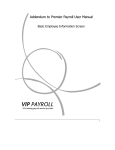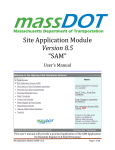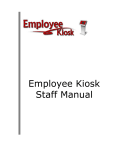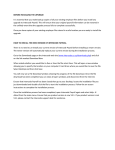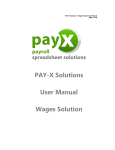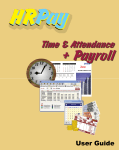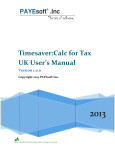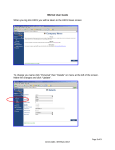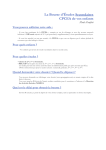Download User Manual
Transcript
AMW Employee User Manual Index 1. Login 1.2 Welcome screen 2. My Salary Structuring 2.1 Main Screen 3. My Tax Declaration 3.1 Other Source Income 3.2 Chapter VI A Exemption 3.3 Investments u/s 80C 3.4 Exemption u/s 10 3.5 Yearly Bills 4. Employee Reports 4.1 View Payslip 4.2 Utilities 5. My Personal Details 6. Help Desk 6.1 View Calls 6.2 View Call Details 6.3 Filter Calls 6.4 Register a call 7. My Suggestions Employee Self Service Page 1 of 17 AMW Employee User Manual 1. Login 1.1 Login Screen Enter your Employee Code, password and click the Sign in button. Error Messages: 1. "Logon denied. Please contact HR”: If you are relieved. 2. "Employee details not available”: HR Application is not updated with your details yet. 3. "Invalid UserID / Password!”: Either your employee code or your password is wrong. Change Password: If you want to change your password, you can click on change password tab. Employee Self Service Page 2 of 17 AMW Employee User Manual 1.2 Welcome Screen Employee Self Service Page 3 of 17 AMW Employee User Manual 2. My Salary Structuring 2.1 Main Screen This screen shows your entire pay structure. Employee Self Service Page 4 of 17 AMW Employee User Manual .2 Chapter VIA Exemptions Please enter data in the respective fields where you wish to claim the exemptions under Chapter VI A. These amounts are directly reduced from your Gross Total Income. When you click inside a text box to enter the value, a help message appears at the right that will tell you the maximum limits in the prescribed sections. Clicking on Save will save the data and re-compute your Tax Liability. Click on the Tax Computation button displays the revised Tax Computation. Employee Self Service Page 5 of 17 AMW Employee User Manual 3.3 Investments u/s 80C Please enter data in the respective fields where you plan to make the investments for tax investments under section 80C. The benefits for these amounts will be available on your Tax Liability. When you click inside a text box to enter the value, a help message appears at the right that will tell you the maximum limits in the prescribed sections. Clicking on Save will save the data and re-compute your Tax Liability. Click on the Tax Computation button displays the revised Tax Computation. Employee Self Service Page 6 of 17 AMW Employee User Manual 3.4 Exemption u/s 10 Please enter data in the respective fields for which you have structured your salary under Flexible Benefits planning. When you click inside a text box to enter the value, a help message appears at the right that will tell you the maximum limits in the prescribed sections. Clicking on Save will save the data and re-compute your Tax Liability. Click on the Tax Computation button displays the revised Tax Computation. Employee Self Service Page 7 of 17 AMW Employee User Manual 3.5 Yearly Bills Employee Self Service Page 8 of 17 AMW Employee User Manual 4. Employee Reports 4.1 View Payslip Select the From and To months in the dropdowns and click View to view your payslip or Print to print your payslip. If you click Print, the printable version of payslip will open in new pop up window and the print dialog box opens. If you want to print, click the print button in the print dialog. Else click cancel. Employee Self Service Page 9 of 17 AMW Employee User Manual 5. Personal Details This screen is for the employee to view his/her required details Please Double-check the Bank Account No. you have entered. This will help in depositing your salary in the correct account. Present Address can be edited by the employee Employee Self Service Page 10 of 17 AMW Employee User Manual 6. Help Desk 6.1 View Calls Click on the subject to view the details. This screen displays all the calls logged by you and their respective status. You can view the details by clicking on the subject. Employee Self Service Page 11 of 17 AMW Employee User Manual 6.2 Filter Calls Use these filters to filter the calls that are displayed in this screen Employee Self Service Page 12 of 17 AMW Employee User Manual 6.3 Register a call Please enter all the details and click Submit button. Please choose the most appropriate Category and Sub Category. Employee Self Service Page 13 of 17 AMW Employee User Manual 7. My Suggestions Enter your feedback / comments / suggestions ] If you wish to keep yourself anonymous, check on the anonymous checkbox. Employee Self Service Page 14 of 17 AMW Employee User Manual 8. Provident Fund - Nomination Details Employee Self Service Page 15 of 17 AMW Employee User Manual 9. Change Password Employee Self Service Page 16 of 17 AMW Employee User Manual 10. LogOut Screen Employee Self Service Page 17 of 17