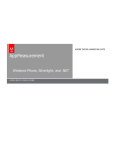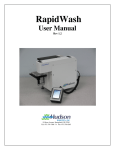Download AppMeasurement for iOS 2.x
Transcript
AppMeasurement for iOS 2.x SiteCatalyst v 12.2 Admin Module Yo! Need new text here!!! -- and a new logo --> IMPLEMENTATION GUIDE USER MANUAL Copyright 1996-2012. Adobe Systems Incorporated. All rights reserved. Omniture® is a registered trademark of Adobe Systems Incorporated in the United States, Japan, and the European Community. Terms of Use | Privacy Center Omniture products and services are licensed under the following Netratings patents: 5,675,510, 5,796,952, 6,115,680, 6,108,637, 6,138,155, 6,643,696, and 6,763,386. A trademark symbol (®, ™, etc.) denotes an Adobe trademark. An asterisk (*) denotes a third-party trademark. All third-party trademarks are the property of their respective owners. 05022012 Table of Contents PREFACE . . . . . . . . . . . . . . . . . . . . . . . . . . . . . . . . . . . . . . . . . . . . . . . . . . . . . . . . . . . . . . . . . . . iv CHAPTER 1 - APPMEASUREMENT FOR IOS 2.X . . . . . . . . . . . . . . . . . . . . . . . . . . . . . . . . . . . . . . . 1 NEW 3.X LIBRARY . . . . . . . . . . . . . . . . . . . . . . . . . . How do I know which library version (2.x or 3.x) to use? REQUIREMENTS . . . . . . . . . . . . . . . . . . . . . . . . . . . . INSTALL APPMEASUREMENT FOR IOS LIBRARIES . . . . Xcode 4.x . . . . . . . . . . . . . . . . . . . . . . . . . . . . . . Xcode 3.x . . . . . . . . . . . . . . . . . . . . . . . . . . . . . . IMPLEMENT APPMEASUREMENT FOR IOS . . . . . . . . . . Application Config Variables . . . . . . . . . . . . . . . . . . . Track Config Variables . . . . . . . . . . . . . . . . . . . . . . Methods . . . . . . . . . . . . . . . . . . . . . . . . . . . . . . . Offline AppMeasurement . . . . . . . . . . . . . . . . . . . . . IMPLEMENTATION EXAMPLES . . . . . . . . . . . . . . . . . . PLUG-IN ARCHITECTURE (OPTIONAL) . . . . . . . . . . . . IOS BEST PRACTICES PLUG-IN (OPTIONAL) . . . . . . . . Code Samples . . . . . . . . . . . . . . . . . . . . . . . . . . . Customization Example . . . . . . . . . . . . . . . . . . . . . . SUPPORTED SITECATALYST REPORTS . . . . . . . . . . . . CHAPTER 2 - V14 VIDEO TRACKING IN IOS APPS IOS VIDEO TRACKING VARIABLES IOS VIDEO TRACKING METHODS . IMPLEMENTATION EXAMPLES . . . Configuring Video Tracking . . . . Using Media Monitor for Advanced .......... .......... .......... .......... Measurement . . . . . . . . . . . . . . . CHAPTER 3 - V15 VIDEO TRACKING IN IOS APPS APP MEASUREMENT FOR IPHONE MPLEMENTATION GUIDE . . . . . . . . . . . . . . . . . . . . . . . . . . . . . . . . . . . . . . . . . . . . . . . . . . . . . . . . . . . . . . . . . . . . . . . . . . . . . . . . . . . . . . . . . . . . . . . . . . . . . . . . . . . . . . . . . . . . . . . . . . . . . . . . . . . . . . . . . . . . . . . . . . . . . . . . . . . . . . . . . . . . . . . . . . . . . . . . . . . . . . . . . . . . . . . . . . . . . . . . . . . . . . . . . . . . . . . . . . . . . . . . . . . . . . . . . . . . . . . . . . . . . . . . . . . . . . . . . . . . . . . . . . . . . . . . . . . . . . . . . . . . . . . . . . . . . . . . . . . . . . . . . . . . . . . . . . . . . . . . . . . . . . . . . . . . . . . . . . . . . . . . . . . . . . . . . . . . . . . . . . . . . . . . . . . . . . . . . . . . . . . . . . . . . . . . . . . . . . . . . . . . . . . . . . . . . . . . . . . . . . . . . . . . . . . . . . . . . . . . . . . . . . . . . . . . . . . . . . . . . . . . . . . . . . . . . . . . . . . . . . . . . . . . . . . . . . . . . . . . . . . . . . . . . . . . . . . . . . . . . . . . . . . . . . . . . . . . . . . . . . . . . . . . . . . . . . . . . . . . . . . . . . . . . . . . . . . . . . . 1 . 1 . 1 . 2 . 2 . 2 . 3 . 3 . 5 . 5 . 6 . 7 10 11 11 11 15 . . . . . . . . . . . . . . . . . . . . . . . . . . . . . . . . . . . 19 . . . . . . . . . . . . . . . . . . . . . . . . . . . . . . . . . . . . . . . . . . . . . . . . . . . . . . . . . . . . . . . . . . . . . . . . . . . . . . . . . . . . . . . . . . . . . . . . . . . . . . . . . . . . . . . . . . . . . . . . . . . . . . . . . . . . . . . . . . . . . . . . . . . . . . . . . . . . . . . . . . . . . . . . . . . . . . . . . . . . 19 22 24 24 25 . . . . . . . . . . . . . . . . . . . . . . . . . . . . . . . . . . . 26 iii Preface The Adobe® AppMeasurement for iOS Integration Guide describes using the AppMeasurement interface to measure the usage of your iPhone and iPad applications. It lets you capture certain types of activity in the application, and forward that data to Adobe data collection servers where it is available for use in SiteCatalyst® reports. This guide is intended for application developers, and assumes that you are familiar with both implementing SiteCatalyst data collection code, and iOS application development. Terms and Conditions of Use This document and the related software described in this document is proprietary to Adobe Systems, Inc. and is supplied only under license or nondisclosure agreement. The document and software can be used or copied only in accordance with the terms of the agreement (Enterprise Terms of Use - https://sc.omniture.com/p/l10n/1.0/ terms.html). The information in this document is subject to change without notice and does not represent a commitment on the part of Adobe. Account Support ClientCare is available to: Answer specific product questions. Help you utilize SiteCatalyst reports to the greatest effect. Resolve any technical difficulties you might have. Help you configure SiteCatalyst variables. Service and Billing Information Depending on the service level you have purchased, some of the options described in this guide might not be available to you. Additionally, each account has unique billing needs. Please refer to your contract for pricing, due dates, terms and conditions. If you would like to add to or otherwise change your service level, or if you have questions regarding your current service, please contact your Account Manager. Adobe welcomes any suggestions or feedback you might have regarding AppMeasurement for iOS or the contents of this guide. Send comments to your Account Manager. APP MEASUREMENT FOR IPHONE IMPLEMENTATION GUIDE iv Contact Information [CORPORATE ADDRESS] [PHONE] [FAX] [TOLL FREE] [SUPPORT E-MAIL] [SALES E-MAIL] [INFORMATION E-MAIL] [CORPORATE URL] [LOG-IN URL] Adobe Systems, Inc. 550 East Timpanogos Circle Orem, UT 84097 1.801.722.7000 1.801.722.7001 1.877.722.7088 (support, billing and sales) [email protected] [email protected] [email protected] http://www.omniture.com http://my.omniture.com APP MEASUREMENT FOR IPHONE IMPLEMENTATION GUIDE v CHAPTER 1 AppMeasurement for iOS 2.x Adobe® developed AppMeasurement for iOS to provide a mechanism to capture usage of native Apple* iPhone* and iPad* applications in the Adobe Marketing Cloud. AppMeasurement for iOS lets you capture application events so you can monitor and evaluate the use of your iOS applications. AppMeasurement for iOS leverages the standard iOS development tools to let you integrate iOS application measurement into both new and existing iOS applications. This section includes the following topics: Requirements Install AppMeasurement for iOS Libraries Implement AppMeasurement for iOS Supported SiteCatalyst Reports 1.1 New 3.x Library Adobe has released a new version of the AppMeasurement for iOS. This documentation is for the previous 2.x version. See https://developer.omniture.com/en_US/gallery/app-measurement-for-ios for version 3.x. How do I know which library version (2.x or 3.x) to use? Version 2.x should be used by clients currently using the Best Practices metrics in their application and on SiteCatalyst version 14.x only. All other clients should use the latest 3.x library, which includes all SiteCatalyst v15 clients and SiteCatalyst v14 clients not using the Best Practices metrics. All new enhancements will be against the version 3.x library, so it's recommended you move to that library in your next app update. 1.2 Requirements AppMeasurement for iOS consists of the following software components. You can download the AppMeasurement software from SiteCatalyst’s Code Manager. For information about using Code Manager, see “Code Manager” in the Admin Console User Guide, which is available in the SiteCatalyst Help System. AppMeasurement.h: The Objective-C header file. libAppMeasurement.a: a fat binary containing the library builds for device (armv6 and armv7) as well as the simulator(i386). libAppMeasurementNoThumb.a: a fat binary built with THUMB instruction set disabled for compatibility with some third-party development frameworks. Adobe recommends the following for developing iOS applications. Consult the Apple Development Center for the latest iOS development information. Intel-based Mac for application development Mac OS X 10.6.0 or later Xcode 3.0 or later SDK for iOS 2.0 or later APP MEASUREMENT FOR IOS IMPLEMENTATION GUIDE 1 1.3 Install AppMeasurement for iOS Libraries Once you have AppMeasurement for iOS, complete the following steps to install the AppMeasurement for iOS libraries into an iOS application project. 1. Launch the Xcode IDE. 2. In the Groups & Files panel, right-click on the project where you want to add the AppMeasurement for iOS libraries, then click Add > Existing Files. 3. Browse to AppMeasurement.h, then click Add. 4. Select Copy items into destination group's folder (if needed). 5. Set Reference Type to Default. 6. Set Text Encoding to Unicode (UTF-8). 7. Select Recursively create groups for any added folders. 8. In the Add To Targets section, make sure your project is selected. 9. Click Add. 10. Complete the steps for Xcode 4.x or Xcode 3.x. Xcode 4.x 11. Navigate to the Build Phases tab of your desired target. 12. Expand the Link Binary with Libraries item. 13. Click the + button. 14. Select the Add Other button. 15. Browse to the libAppMeasurement.a file and click Open. Xcode 3.x 11. Open the Targets group (in the Groups & Files panel), right-click the project icon, then select Add > Existing Frameworks. 12. In the Linked Libraries section, click the Add Libraries icon (+) icon, then click Add Other. 13. Select libAppMeasurement.a, then click Add. 14. Select Copy items into destination group's folder (if needed). 15. Set Reference Type to Default. 16. Set Text Encoding to Unicode (UTF-8). 17. Select Recursively create groups for any added folders. 18. In the Add To Targets section, make sure your project is selected. 19. Click Add. APP MEASUREMENT FOR IOS IMPLEMENTATION GUIDE 2 1.4 Implement AppMeasurement for iOS Once installed, AppMeasurement for iOS provides the following variables and methods for configuring event tracking on your iOS application. Application Config Variables Track Config Variables Methods Offline AppMeasurement Plug-In Architecture (Optional) Implementation Examples NOTE: When you set a variable directly on the object, the value acts as the default value until you change it on the object. However, you can use the variable overrides parameter to set a one-time-use value that persists only for the current track call, then resets to the default value. You cannot unset variables with variable overrides. For information about using variable overrides, see “Implementation Examples” on page 7. Application Config Variables The following variables are set when the application launches, and typically do not need to change. However, you can change them at any time, if necessary. NOTE: For string variables, use only NSStrings (@"value"), not C-Strings ("value"). VARIABLE REQUIRED account Yes DESCRIPTION The report suite or report suites (multi-suite tagging) that you wish to track. Separate multiple report suites with commas. You cannot override this variable using variable overrides. For example: s.account = @"myrsid"; dc No The Adobe data collection servers that receive the event tracking data. Consult your Account Manager to find out how you should set this value. 112 specifies the San Jose, CA collection servers, while 122 specifies the Dallas, TX collection servers. By default, this variable is 112 (San Jose). For example: s.dc = @"112"; linkTrackEvents No A comma-separated list of events that restricts the current set of events for link tracking. If s.linkTrackEvents is not defined, AppMeasurement for iOS sends all events. For example: s.linkTrackEvents = @"purchase,event1"; APP MEASUREMENT FOR IOS IMPLEMENTATION GUIDE 3 VARIABLE REQUIRED linkTrackVars No DESCRIPTION A comma-separated list of variable names that restricts the current set of variables for link tracking. If s.linkTrackVars is not defined, AppMeasurement for iOS sends all variables with values. Even though pageName is sent, the Page View count does not increment. For example: s.linkTrackVars = @"events,prop1,eVar49"; trackingServer No trackingServerSecure Identifies the collection domain. We recommend always setting this value to the trackingServer contained in the generated scripts in Code Manager. If you want to use these variables, you must set them both. You cannot set only one tracking server variable. For example: s.trackingServer = @"metrics.corp1.com"; s.trackingServerSecure = @"smetrics.corp1.com"; userAgent No The HTTP User-Agent field that is sent with each track call to Adobe data collection servers. By default, AppMeasurement for iOS sets a default value for this variable that includes iOS device information and application name and version. If necessary, you can append additional information to this default value. For example: s.userAgent = [NSString stringWithFormat:@"%@ more data", s.userAgent]; visitorNamespace No The domain used to set cookies. For more information about namespace, see the SiteCatalyst Implementation Guide. For example: s.visitorNamespace = @"mycompany"; currencyCode No The Currency Code used for purchases or currency events that are tracked in the iOS application. For example: s.currencyCode = @"USD"; visitorID No Unique identifier for each visitor. If you do not set a custom visitorID using this variable, a random visitorID is generated on initial launch and then stored in a user defaults key. This key is used by AppMeasurement from that point forward. This key is also saved and restored during the standard application backup process. For example: s.visitorID = @"12345"; linkLeaveQueryString No Enables (YES) or disables (NO) preserving the query-string on the URL for links to Web pages from within the iOS application. By default, this variable is NO. You cannot override this variable using variable overrides. For example: s.linkLeaveQueryString = YES; APP MEASUREMENT FOR IOS IMPLEMENTATION GUIDE 4 VARIABLE REQUIRED No ssl DESCRIPTION Enables (YES) or disables (NO) sending measurement data via SSL (HTTPS). By default, this variable is NO. You cannot override this variable using variable overrides. For example: s.ssl = YES; No debugTracking Enables (YES) or disables (NO) viewing debug information in the Xcode console. By default, this variable is NO. You cannot override this variable using variable overrides. For example: s.debugTracking = YES; No usePlugins Enables (YES) or disables (NO) using plug-ins as part of a delegate implementation. By default, this variable is NO. You cannot override this variable using variable overrides. For example: s.usePlugins = YES; Track Config Variables The following variables are typically set before calling one of the track methods. For more information about these tracking variables, see the SiteCatalyst Implementation Guide. pageName server zip pageURL pageType events referrer dynamicVariablePrefix products purchaseID variableProvider prop (1-75) transactionID campaign eVar (1-75) channel state hier (1-5) Methods The following tracking methods send data to Adobe data collection servers. NOTE: When using variable overrides, use the variable name as the key in a key-value pair. Also, use only strings as values in the key-value pairs. METHOD DESCRIPTION track Sends a standard page view to Adobe data collection servers, along with any Track Config Variables that have values. NOTE: AppMeasurement automatically creates a thread to execute track. Do not create a separate thread manually. track: APP MEASUREMENT FOR IOS IMPLEMENTATION GUIDE Same as track, except you can pass in a list of key-value pairs that indicates temporary variable overrides for that track call. 5 trackLink:linkType:linkName: Sends custom, download or exit link data to Adobe data collection servers, along with any track config variables that have values. Use trackLink to track all activity that should not capture a page view. trackLink has the following parameters: url: Identifies the clicked URL. If no URL is specified, the name is used. Use this only when linking to a Web page from within your iOS application. Otherwise, pass in nil for this parameter. type: Identifies the link report that will display the URL or name. Supported values include: “o” (Custom Links) “d” (File Downloads) “e” (Exit Links) name: The name that appears in the link report. If no name is specified, the report uses the URL. NOTE: To collect data, you must specify either the name or url parameter. When not using one of these parameters, pass in nil as the value. trackLink:linkType:linkName: variableOverrides: Same as trackLink, except you can pass in a list of key-value pairs that indicates temporary variable overrides for that trackLink call. clearVars Clears the following track config variables on the object: channel events purchaseID transactionID products state zip campaign props (1-75) eVars (1-75) hiers (1-5) TIP: Page view tracking (track) and link tracking (trackLink) sends all variables that have values (non-nil, non-empty). You should reset or empty all variables, as needed, before calling track or trackLink. Offline AppMeasurement AppMeasurement lets you measure application usage even when the iOS device is offline. When enabled, Offline AppMeasurement behaves in the following way: The application generates a “hit” (a track()or tracklink() method call), but the data transmission fails. AppMeasurement generates a timestamp for the current hit. AppMeasurement buffers the hit data, and backs up buffered hit data to persistent storage to prevent data loss. APP MEASUREMENT FOR IOS IMPLEMENTATION GUIDE 6 At each subsequent hit, or at 500-millisecond intervals (whichever is shorter), AppMeasurement attempts to send the buffered hit data, maintaining the original hit order. If the data transmission fails, it continues to buffer the hit data (This continues while the device is offline). To enable offline AppMeasurement, your report suite must be timestamp-enabled. After you make this change, all hits must be time-stamped or they are dropped. If you are currently reporting AppMeasurement data to a report suite that also collects data from JavaScript, you might need to set up a separate report suite for Offline AppMeasurement to avoid data loss. Offline measurement uses the following methods and variables: Table 1.1: Offline Measurement Variables NAME TYPE / DEFAULT VALUE DESCRIPTION trackOffline Boolean / false Enables/Disables offline AppMeasurement. offlineLimit Integer / 1000 Sets the maximum number of hits to buffer. When the number of buffered hits reaches offlineLimit, AppMeasurement drops the oldest buffered hit, then buffers the newest hit. Tune this value based on the amount of data (the number of variables) sent with each hit. offlineThrottleDelay Integer / 0 Specifies a cadence (or delay), in milliseconds, for sending buffered hit data when AppMeasurement detects an active network connection. Doing so mitigates the performance impact of sending multiple hits on the application. For example, if offlineThrottleDelay=1000, and it takes 300ms to send the hit data, AppMeasurement waits 700ms before sending the next buffered hit. timestamp Integer / 0 Overrides the default timestamp mechanism in AppMeasurement so you can integrate the application’s offline measurement with an existing queue system. Adobe recommends letting AppMeasurement manage timestamps, if possible. Table 1.2: Offline Measurement Methods NAME DESCRIPTION forceOffline() Forces AppMeasurement to behave as if it is offline. This lets you delay sending hit data during a hardware-intensive operation, such as video playback. This lets you collect the data offline, and then send it once the operation completes. forceOnline() Returns AppMeasurement to normal operating mode after using the forceOffline() method. 1.5 Implementation Examples The following examples demonstrate some common use cases for AppMeasurement for iOS: APP MEASUREMENT FOR IOS IMPLEMENTATION GUIDE 7 (Instance instantiation) Declare instance (Instance instantiation) Instantiate instance and setup account configuration variables (track) Send a Page View Only (track) Send a Page View with Channel Information (track) Send a Page View with Channel and Custom Insight (prop) Information (track) Send pageView data using variable overrides (trackLink) Send a Custom Link (trackLink) Send a Custom Link with Channel Information (trackLink) Send a Download Link with Channel and Custom Insight (prop) Information (trackLink) Send an Exit Link with no variables (Instance instantiation) Declare instance Declare instance as either a class ivar (in class header file), a global/static variable, or as a singleton. AppMeasurement * s; (Instance instantiation) Instantiate instance and setup account configuration variables The most likely place to do this is in the applicationDidFinishLaunching method of your AppDelegate class, but can be done elsewhere. - (void)applicationDidFinishLaunching { //Instantiate instance s = [[AppMeasurement alloc] init]; //Setup application config variables s.account = @"myaccount"; s.ssl = YES; } The following instantiation example uses the singleton interface. The singleton interface is useful to prevent multiple instances, but it should not be used if you are sending data to multiple companies as multiple instances are required. - (void)applicationDidFinishLaunching { //Instantiate instance AppMeasurement * s = [AppMeasurement getInstance]; //Setup application config variables s.account = @"myaccount"; s.ssl = YES; } (track) Send a Page View Only The most likely place to do this is in the viewDidLoad method of your ViewController class, but can be done anywhere. - (void)viewDidLoad { //Set Variables s.pageName = @"Some Page Name"; s.channel = nil;//clears any previously set value for channel s.prop1 = nil;//clears any previously set value for prop1 [s track]; } APP MEASUREMENT FOR IOS IMPLEMENTATION GUIDE 8 (track) Send a Page View with Channel Information The most likely place to do this is in the viewDidLoad method of your ViewController class, but can be done anywhere. - (void)viewDidLoad { //Set Variables s.pageName = @"Some Page Name"; s.channel = @"Some Site Section"; [s track]; } (track) Send a Page View with Channel and Custom Insight (prop) Information The most likely place to do this is in the viewDidLoad method of your ViewController class, but can be done anywhere. - (void)viewDidLoad { //Set Variables s.pageName = @"Some Page Name"; s.channel = @"Some Site Section"; s.prop1 = @"Some Value"; [s track]; } (track) Send pageView data using variable overrides Specifies a temporary variable value used only for track call. - (void)viewDidLoad { //Create an NSMutableDictionary, set values on it corresponding to tracking variable keys, pass it into track call NSMutableDictionary * trackData = [[NSMutableDictionary alloc] init]; [trackData setObject:@"Some page name" forKey:@"pageName"]; //temporary override [trackData setObject:@"Some Prop Val" forKey:@"prop1"]; //temporary override [s track:trackData]; [trackData release]; } - (void)viewDidLoad { //Create NSDictionary inline with keys/values, pass it directly into track call (only temporary override) [s track:[NSDictionary dictionaryWithObjectsAndKeys:@"Some page name", @"pageName", @"Some Prop Val", @"prop1", nil]]; //must 'nil-terminate' dictionary when creating it inline } (trackLink) Send a Custom Link - (void)someNonPageViewAction { [s trackLink:nil linkType:@"o" linkName:@"Some Action Name"]; //may pass in 'nil' for linkURL if it doesn't apply } APP MEASUREMENT FOR IOS IMPLEMENTATION GUIDE 9 (trackLink) Send a Custom Link with Channel Information - (void)someNonPageViewAction { //Set Variables s.channel = @"Some Application Section"; [s trackLink:nil linkType:@"o" linkName:@"Some Action Name"]; //may pass in 'nil' for linkURL if it doesn't apply } (trackLink) Send a Download Link with Channel and Custom Insight (prop) Information - (void)someNonPageViewAction { //Set Variables s.channel = @"Some Application Section"; s.prop1 = @"Snoop"; [s trackLink:@"http://www.somedownloadURL.com" linkType:@"d" linkName:@"Some Action Name"]; } (trackLink) Send an Exit Link with no variables - (void)someNonPageViewAction { //Set Variables s.channel = nil; //clears any previously set value for channel s.prop1 = nil; //clears any previously set value for prop1 [s trackLink:@"http://www.someexitdomain.com" linkType:@"e" linkName:@"Some Action Name"]; } 1.6 Plug-In Architecture (Optional) AppMeasurement for iOS supports a plug-in architecture that lets you build custom plug-ins that extend AppMeasurement for iOS functionality. It implements the Objective-C delegate design pattern. Use this functionality to modify the AppMeasurement for iOS object to manipulate data before sending it to Adobe data collection servers. The following example demonstrates how to link the delegate object to the AppMeasurement for iOS object: AppMeasurement * s = [[AppMeasurement alloc] init]; s.delegate = self; s.ssl = YES; s.usePlugins = YES; s.account = @"myreportsuiteid"; s.pageName = @"Main View"; [s track]; // After instantiating the object, have your delegate object implement the AppMeasurementDelegate protocol @interface MyClass : NSObject<AppMeasurementDelegate> ... - (void)appMeasurementDoPlugins:(AppMeasurement *)s { // custom code APP MEASUREMENT FOR IOS IMPLEMENTATION GUIDE 10 s.prop4 = @"plugin"; } 1.7 iOS Best Practices Plug-In (Optional) Adobe Best Practices iOS App Measurement plug-in provides a simple way to measure many common metrics, including many churn metrics, for your iOS app with only a few lines of code. Code Samples The code required to use the iOS Best Practices Plug-in is included in the AppMeasurement iOS libraries you downloaded from Code Manager. In your AppDelegate implementation file, you need to add the code listed in this section to your project. After you add the code, review the customization instructions to select which variables, events, and props are used to store the data sent by the plug-in. See “Customization Example” on page 11. #import "AppMeasurement.h" ... - (BOOL)application:(UIApplication *)applicationdidFinishLaunchingWithOptions:(NSDictionary *)launchOptions { // init app measurement AppMeasurement* s = [AppMeasurement getInstance]; s.account = "account"; s.useBestPractices = YES; ... } NOTE: If you are setting a custom visitorID, this must be set before calling the best practices plug-in. Customization Example To customize which variables, events, and props are populated by the plug-in, you need to assign the selected name to the appropriate variable on the ChurnMeasurement object. The following example changes the specified variables, events, and props, but leaves the rest of the defaults: AppMeasurement *s = [AppMeasurement getInstance]; ChurnMeasurement * c = [s getChurnInstance]; c.appInstallDateEvar = @"eVar5"; c.daysSinceLastUpgradeEvar = @"eVar7"; c.appIdEvar = nil; // omits appIdEvar data completely from the request c.appLaunchEvent = @"event4"; c.appLaunchNumberProp = @"prop2"; s.useBestPractices = YES; if you would like only a few variables, events, or props populated, you can use the populateDefaults flag to turn off defaults being populated (the default behavior is to populate all defaults). After turning this flag off, simply set the variables that you want to use. In the following example, only eVar1, event1, and event2 are sent on the plug-in request. AppMeasurement * s = [AppMeasurement getInstance]; ChurnMeasurement * c = [s getChurnInstancePopulateDefaults:NO]; c.appInstallEvent = @"event1"; APP MEASUREMENT FOR IOS IMPLEMENTATION GUIDE 11 c.appInstallDateEvar = @"eVar1"; c.appCrashEvent = @"event2"; s.useBestPractices = YES; The following list contains general notes regarding ChurnMeasurement variables: Variables may be turned off if desired by setting the variable to nil (some variables being turned off will cause other variables to be turned off automatically, because their values are used by the other). "Days Since" metrics are determined by 24-hour incremental periods from the first use (install). "Days Since" metrics are not sent on subsequent launches of the event in question (install, upgrade, etc). "Days Since" metrics are relative to the first use after an event (install, upgrade, etc), not the actual install/upgrade of the app on the device. The following table lists the variables, events, and props (including the default value) that can be set on the ChurnMeasurement object: NAME DEFAULT VALUE DESCRIPTION appInstallEvent event1 Triggered on first run after installation (or re-installation). appUpgradeEvent event2 Triggered on first run after upgrade (anytime the version number changes). dailyEngagedUserEvent event3 Triggers an event when the application is used on a particular day. monthlyEngagedUserEvent event4 Triggers an event when the application is used during a particular month. appLaunchEvent event5 Triggered on any run that is not an install or an upgrade. This also triggers when the application is brought out of the background. appScreenViewEvent event6 Provides a replacement for page view. appCrashEvent event7 Triggered when the application does not exit gracefully. Event is sent on application start after crash (the application is considered to crash if quit is not called). appInstallDateEvar eVar1 Date of first launch after installation. MM/DD/YYYY appIdEvar eVar2 Stores the Application name and version in the following format: [AppName] [BundleVersion] For example, myapp 1.1 daysSinceFirstUseEvar eVar4 Number of days since first run. daysSinceLastUseEvar eVar5 Number of days since last use. appLaunchNumberEvar eVar6 Number of times the application was launched or brought out of the background. hourOfDayEvar eVar7 Measures the hour the app was launched. 24 hour numerical format. Used for time parting to determine peak usage times. dayOfWeekEvar eVar8 3 character day when the application was used. appEnvironmentEvar eVar9 Contains the current iOS version. daysSinceLastUpgradeEvar eVar10 Number of days since the application version number has changed. APP MEASUREMENT FOR IOS IMPLEMENTATION GUIDE 12 NAME DEFAULT VALUE DESCRIPTION appLaunchNumberSinceLas tUpgradeEvar eVar11 Number of launches since the application version number has changed. engagedDaysLifetimeEvar eVar3 Stores the number of days the application is used. Type: Counter engagedDaysMonthEvar eVar12 Type: Counter Expire After: Monthly User Event engagedDaysLastUpgradeE var eVar13 Type: Counter Expire After: Upgrade Event appIdProp prop1 NOTE: This eVar must be configured as a counter. Total count of days the application was used in the last month. NOTE: This eVar must be configured as a counter. Set the expiration to Expire After the event you selected for monthlyEngagedUserEvent (default is event4). Total count of days the application was used since last upgrade. NOTE: This eVar must be configured as a counter. Set the expiration to Expire After the event you selected for appUpgradeEvent (default is event2). Stores the Application name and version in the following format: [AppName] [BundleVersion] For example, myapp 1.1 This is a dynamic variable that copies the value from the appIDEvar. Make sure the corresponding eVar is not set to nil if you want this prop value. appLaunchNumberProp prop2 Number of times the application was launched or brought out of the background. This is a dynamic variable that copies the value from the appLaunchNumberEvar. Make sure the corresponding eVar is not set to nil if you want this prop value. appLaunchNumberSinceLas tUpgradeProp prop3 Number of launches since the application version number has changed. This is a dynamic variable that copies the value from the appLaunchSinceLastUpgradeEvar. Make sure the corresponding eVar is not set to nil if you want this prop value. APP MEASUREMENT FOR IOS IMPLEMENTATION GUIDE 13 APP MEASUREMENT FOR IOS IMPLEMENTATION GUIDE 14 1.8 Supported SiteCatalyst Reports The following SiteCatalyst reports include data submitted by AppMeasurement for iOS. For more information about these reports, see the SiteCatalyst User Guide. Site Metrics Report Support Page Views Hourly Unique Visitors Daily Unique Visitors Monthly Unique Visitors Yearly Unique Visitors Visits File Downloads Finding Methods Report Support NOTE: These reports are available only if the developer has access to the referrer information when developing the application, which might not be feasible in some circumstances. Referring Domains Referrers Return Frequency Daily Return Visits Return Visits Visit Number Visitor Profile Report Support Domains Full Domains Top Level Domain Languages Time Zones Visitor Detail Last 100 Visitors GeoSegmentation Report Support Country State City Mobile Technology Report Support Devices APP MEASUREMENT FOR IOS IMPLEMENTATION GUIDE 15 Manufacturer Screen Size Screen Height Screen Width Cookie Support Image Support Color Depth Audio Support Video Support Segmentation Report Support Most Popular Pages Most Popular Channels Most Popular Servers Key Visitors Pages Viewed by Key Visitors Custom Insight Custom Links Custom Insight Properties 1-75 Pages Report Support Page Summary Most Popular Pages Clicks to Page Time Spent on Page Pages Not Found Entries & Exits Entry Pages Exit Pages Exit Links Complete Paths Report Support Full Paths Longest Paths Path Length Time Spent per Visit Single-page Visits APP MEASUREMENT FOR IOS IMPLEMENTATION GUIDE 16 Advanced Analysis Report Support Previous Page Next Page Previous Page Flow Next Page Flow PathFinder Fall-out Purchases Conversions & Averages Revenue Orders Units Shopping Cart Conversions & Averages Carts Cart Views Cart Additions Cart Removals Checkouts Products Report Support Conversions & Averages Products Cross-Sell Categories Campaigns Conversions & Averages Campaigns Customer Loyalty Customer Loyalty Sales Cycle Days Before First Purchase Days Since Last Purchase Visit Number Daily Unique Customers Monthly Unique Customers APP MEASUREMENT FOR IOS IMPLEMENTATION GUIDE 17 Yearly Unique Customers Finding Methods Referring Domains Original Referring Domains Visitor Profile Countries Languages Time Zones States ZIP/Postal Codes Domains Site Path Entry Pages Original Entry Pages Pages per Visit Time Spent on Site Content Groups Custom Variables Custom E-Commerce Variables 1-75 APP MEASUREMENT FOR IOS IMPLEMENTATION GUIDE 18 CHAPTER 2 v14 Video Tracking in iOS Apps WARNING: The video tracking procedure described in this chapter is deprecated, and is compatible with SiteCatalyst 14 only. If you are developing a new video implementation we recommend using the new video tracking method described in “v15 Video Tracking in iOS Apps” on page 26. The new video tracking method is supported for SiteCatalyst 14 and 15. AppMeasurement for iOS lets you capture data about video usage in your iOS application. To do this, AppMeasurement for iOS gathers basic information from the media player, then builds a session of events and sends it to Adobe data collection servers for processing. After the collection servers process the video data, it is accessible through a set of SiteCatalyst video reports. This section contains the following topics: iOS Video Tracking Variables iOS Video Tracking Methods Implementation Examples 2.1 iOS Video Tracking Variables AppMeasurement for iOS includes the Media Module, which provides several video tracking variables that help you configure the level of video tracking you need. Consider the following when working with video tracking variables in iOS apps: Video Tracking for iOS Apps does not currently support video auto-tracking due to restrictions in the default iOS video player (MPMoviePlayerController). The Media.trackWhilePlaying variable is always true for video tracking in iOS apps. Because it cannot be set by the developer, this variable is excluded from Table 2.1. Table 2.1: iOS Video Tracking Variables VARIABLE DESCRIPTION Media.playerName Syntax: s.Media.playerName = @"Custom Player Name"; Specifies a custom video player name. Media.trackVars Syntax: s.Media.trackVars = @"events,prop1,prop5"; Specifies a comma-separated list of variables to send with the video tracking data. NOTE: To use Media.trackEvents, you must include events as one of the variables in Media.trackVars. For more information, see the SiteCatalyst Implementation Guide, available in the SiteCatalyst Help System. APP MEASUREMENT FOR IOS IMPLEMENTATION GUIDE 19 Chapter 2 - v14 Video Tracking in iOS Apps VARIABLE DESCRIPTION Media.trackEvents Syntax: s.Media.trackEvents = @"event2,event3"; Use when Media.trackVars includes the events variable. Specifies a comma separated list of events to send with the video tracking data. For more information, see the SiteCatalyst Implementation Guide, available in the SiteCatalyst Help System. Media.trackSeconds* Syntax: s.Media.trackSeconds = 15; Defines the interval, in seconds, for sending video tracking data to Adobe data collection servers while the video is playing. The value must be set in increments of 5 seconds. The variable sends video tracking data at the start (when Media.open is called) and end (when Media.close is called) of the video, and on multiples of the value specified for Media.trackSeconds. For example, every 15 seconds that the video is playing. Media.trackSeconds tracks time spent viewing a video. It does not track how much of the video a visitor views. It does not distinguish between viewing the file from beginning to end, and replaying a portion of the video multiple times. NOTE: Do not use this variable simultaneously with Media.trackMilestones. Media.trackMilestones* Syntax: s.Media.trackMilestones = @"10,50,90"; Defines the interval, as a percentage of the video watched, for sending video tracking data to Adobe data collection servers. Specify the milestones as a comma-separated list of whole numbers. For example: 10 = 10%, 23 = 23%). The variable sends video tracking data at the start (when Media.open is called) and end (when Media.close is called) of the video, and on video percentages specified in Media.trackMilestones, based on the length of the video. Because these milestones are fixed points in the video, if a visitor views past the 10% milestone, then rewinds and passes the 10% milestone again, Adobe sends the tracking data multiple times. Similarly, if a visitor fast forwards past a milestone, Adobe does not send the tracking data for that milestone. NOTE: Do not use this variable simultaneously with Media.trackSeconds. Media.cuePoints Syntax: s.Media.cuePoints = @"5:first,17:second"; Defines cue points in the video by specifying a second offset and, optionally, a cue point name. For example, 5:first defines a cue point 5 seconds into the video with a name of “first”. Media.trackAtCuePoints* Syntax: s.Media.trackAtCuePoints = YES; Media.trackAtCuePoints defaults to NO. Set this variable to YES to automatically send data to Adobe data collection servers at each of the defined cue points. APP MEASUREMENT FOR IOS IMPLEMENTATION GUIDE 20 Chapter 2 - v14 Video Tracking in iOS Apps * Enabling these variables does not automatically send custom variables (Props, eVars, Events) to Adobe data collection severs. To do this, you must use the Media Monitor (see “appMeasurementModuleMediaMonitor” on page 23). APP MEASUREMENT FOR IOS IMPLEMENTATION GUIDE 21 Chapter 2 - v14 Video Tracking in iOS Apps 2.2 iOS Video Tracking Methods AppMeasurement for iOS includes the Media Module, which provides several video tracking methods that help you configure the level of video tracking you need. Table 2.2: iOS Video Tracking Methods METHOD DESCRIPTION Media.open Syntax: [s.Media open:mediaName length:mediaLength playerName:mediaPlayerName cuePoints:cuePoints playerID:playerID]; Prepares the media module to collect the following video tracking data. This method takes the following parameters: mediaName: The name of the video as you want it to appear in SiteCatalyst video reports. mediaLength: The length of the video in seconds. mediaPlayerName: The name of the media player used to view the video, as you want it to appear in SiteCatalyst video reports. cuePoints: (Optional) Defines cue points in the video by specifying a second offset and, optionally, a cue point name. This is identical to setting the Media.cuePoints variable. playerID: (Optional) A unique identifier for the video player. If you have multiple video players in your application, use this parameter so Adobe can distinguish between them. Media.close Syntax: [s.Media close:mediaName]; Ends video data collection and sends information to Adobe data collection servers. Call this method at the end of the video. This method takes the following parameters: mediaName: The name of the video as you want it to appear in SiteCatalyst video reports. Media.play Syntax: [s.Media play:mediaName offset:mediaOffset]; Call this method anytime a video starts playing. This method takes the following parameters: mediaName: This must match the name used in Media.open. mediaOffset: The number of seconds into the video that play begins. Specify the offset based on the video starting at second zero. Media.stop Syntax: [s.Media stop:mediaName offset:mediaOffset]; Tracks a stop event (stop, pause, etc.) for the specified video. This method takes the following parameters: mediaName: The name of the video as you want it to appear in SiteCatalyst video reports. mediaOffset: The number of seconds into the video that the stop or pause event occurs. Specify the offset based on the video starting at second zero. APP MEASUREMENT FOR IOS IMPLEMENTATION GUIDE 22 Chapter 2 - v14 Video Tracking in iOS Apps METHOD DESCRIPTION appMeasurementModuleMe diaMonitor Syntax: -(void)appMeasurementModuleMediaMonitor:(AppMeasurement *)s media:(AppMeasurementModuleMediaState *)media The iOS app media monitor implements the Objective-C delegate design pattern. Use this functionality to monitor the status of each video that is currently playing. With it, you can setup other variables (Props, eVars, Events) and call Media.track based on the current state of the video as it is playing. This is useful if you have code that tracks events, such as resizing and volume adjustments, that you want to send when the video finishes playing. This method takes the following parameters: s: The AppMeasurement instance. media: An AppMeasurementModuleMediaState object with members providing the state of the video. These members include: media.name: The name of the video given in the call to Media.open. media.length: The length of the video in seconds given in the call to Media.open. media.playerName: The name of the media player given in the call to Media.open. media.mediaEvent: A string containing the event name that caused the monitor call. These events are: OPEN: The first call to Media.open. CLOSE: When Media.close is called. PLAY: When Media.play is called. STOP: When Media.stop is called. MONITOR: When our automatic monitoring checks the state of the video while it's playing (every second). SECONDS: At the second interval defined by the Media.trackSeconds variable. MILESTONE: At the milestones defined by the Media.trackMilestones variable. CUEPOINT: At the cue points defined by the Media.cuePoints variable (or the Media.open method). media.openTime: An NSDate object containing data about when Media.open was called. media.offset: The current offset, in seconds, (actual point in the video) into the video. The offset starts at zero (the first second of the video is second 0). media.percent: The current percentage of the video that has played, based on the video length and the current offset. media.timePlayed: The total number of seconds played so far. media.eventFirstTime: Indicates if this was the first time this media event was called for this video. media.offsetName: The cue point name. This is set only when the media event is a cue point. APP MEASUREMENT FOR IOS IMPLEMENTATION GUIDE 23 Chapter 2 - v14 Video Tracking in iOS Apps METHOD DESCRIPTION Media.track Syntax: [s.Media track:mediaName]; Immediately sends the current video state, along with any Media.trackVars and Media.trackEvents. Call Media.open and Media.play on the video before calling this method. This method takes the following parameter: mediaName: The name of the video as you want it to appear in SiteCatalyst video reports. Make sure you pass the same mediaName used to call Media.open. This method is the only way to send in other variables while the video is playing. This method resets the seconds interval and percent milestone counters to zero to prevent multiple tracking hits. Media.cuePoint Syntax: [s.Media cuePoint:mediaName offset:cuePointOffset cuePointName:cuePointName]; Manually fires a cue point. This method takes the following parameter: mediaName: The name of the video as you want it to appear in SiteCatalyst video reports. Make sure you pass the same mediaName used to call Media.open. cuePointOffset: An offset into the video, in seconds. cuePointName: (Optional) A name for the cue point. 2.3 Implementation Examples The following code samples demonstrate the use of video tracking in an iOS application: Configuring Video Tracking Using Media Monitor for Advanced Measurement Configuring Video Tracking #import "AppMeasurement.h" AppMeasurement * s = [[AppMeasurement alloc] init]; s.account = @"myreportsuiteID"; // ... s.Media.playerName = @"My Media Player";// custom media player name s.Media.trackMilestones = @"25,50,75";// could instead use s.Media.trackSeconds if desired // cue points may also be set if desired s.Media.cuePoints = @"5:first,15:second,28:third"; s.Media.trackAtCuePoints = YES; // ... // mediaName, mediaLength, mediaPlayerName, and mediaOffset are defined elsewhere. // call on video load - (void)startMovie { APP MEASUREMENT FOR IOS IMPLEMENTATION GUIDE 24 Chapter 2 - v14 Video Tracking in iOS Apps [s.Media open:mediaName length:mediaLength playerName:mediaPlayerName]; [self playMovie]; } // call on video resume from pause and slider release - (void)playMovie { [s.Media play:mediaName offset:mediaOffset]; } // call on video pause and slider grab - (void)stopMovie { [s.Media stop:mediaName offset:mediaOffset]; } // call on video end - (void)endMovie { [self stopMovie]; [s.Media close:mediaName]; } Using Media Monitor for Advanced Measurement s.Media.delegate = self;// should be assigned to the object where the media monitor method is defined // ... // custom variables (Props, eVars, Events) are sent automatically on an OPEN event, and when manually tracked here (in media monitor below) - (void)appMeasurementModuleMediaMonitor:(AppMeasurement *)s media:(AppMeasurementModuleMediaState *)media { if ([media.mediaEvent isEqualToString:@"OPEN"]) {// executes when the video opens s.Media.trackVars = @"eVar1,events"; s.Media.trackEvents = @"event1"; s.events = @"event1"; s.eVar1 = media.name; [s.Media track:media.name]; } if ([media.mediaEvent isEqualToString:@"CLOSE"]) {// executes when the video completes s.Media.trackVars = @"eVar1,events"; s.Media.trackEvents = @"event4"; s.events = @"event4"; s.eVar1 = media.name; [s.Media track:media.name]; } } APP MEASUREMENT FOR IOS IMPLEMENTATION GUIDE 25 CHAPTER 3 v15 Video Tracking in iOS Apps Video tracking for all platforms is described in the Measuring Video in SiteCatalyst (http://microsite.omniture.com/t2/ help/en_US/sc/appmeasurement/video/index.html) guide. APP MEASUREMENT FOR IOS IMPLEMENTATION GUIDE 26