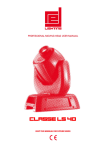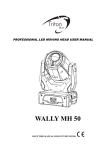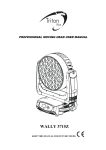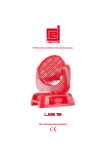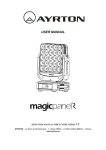Download 1881 Kb Manual_LS60
Transcript
Contents 1. FEATURES ..................................................................................................................................................- 2 2. FIXTURE OVERVIEW..............................................................................................................................- 3 3. SAFETY INSTRUCTIONS ........................................................................................................................- 3 3.1) Important safety warns ....................................................................................................................- 3 3.2) GENERAL GUIDELINES ..............................................................................................................- 4 4. INSTALLATION INSTRUCTIONS ..........................................................................................................- 5 4.1) Mounting the device .........................................................................................................................- 5 5. DMX-512 control connection ......................................................................................................................- 8 6. DMX-512 connection with DMX terminator ............................................................................................- 9 7. Projector DMX start address selection ......................................................................................................- 9 8. Control Board ............................................................................................................................................- 10 8.1 FUNCTION MODE ......................................................................................................................... - 11 9.1.1 Set DMX Address.................................................................................................................. - 11 8.1.2 Value Display .........................................................................................................................- 12 8.1.3 Set to slave .............................................................................................................................- 12 8.1.4 Auto Program........................................................................................................................- 12 8.1.5 Music control.........................................................................................................................- 12 8.2 Information .......................................................................................................................................- 12 8.2.1 Time information ..................................................................................................................- 12 8.2.2 Temperature Info ..................................................................................................................- 13 8.2.3 Software version ...................................................................................................................- 13 8.3PERSONALITY .................................................................................................................................- 14 8.3.1Status setting ..........................................................................................................................- 14 8.3.2 Fans Control ..........................................................................................................................- 16 9.3.3 Display settings .....................................................................................................................- 16 9.3.4 Temperature C/F...................................................................................................................- 16 9.3.5 Initial effect ...........................................................................................................................- 17 9.3.6 Restore Default .....................................................................................................................- 17 8.4 Reset-functions .................................................................................................................................- 17 8.5 Effect Adjust......................................................................................................................................- 17 8.5.1 Test channel ...........................................................................................................................- 17 8.5.2 Manual control ......................................................................................................................- 17 8.5.3 Calibrate values ....................................................................................................................- 18 8.6 Users mode set ..................................................................................................................................- 18 8.6.1 User mode ..............................................................................................................................- 18 8.6.2 Preset User mode ..................................................................................................................- 18 8.7 Edit program .....................................................................................................................................- 18 8.7.1 Select program ......................................................................................................................- 18 8.7.2 Edit program .........................................................................................................................- 18 8.7.3 Edit scenes .............................................................................................................................- 18 8.7.4 Auto scenes rec. .....................................................................................................................- 18 9. INSTRUCTIONS ON USE:......................................................................................................................- 21 10. ERROR MESSAGE ................................................................................................................................- 23 11. CLEANING AND MAINTENANCE .....................................................................................................- 24 12. TECHNICAL SPECIFICATIONS.........................................................................................................- 25 - -1- Classe LS 60 v1.0 Thank you for your patronage. We are confident that our excellent products and service can satisfy you. In order to install , operate, and maintain the lighting safety and correctly. We suggest that the installation and operation should be done by the verified technician and follow the instruction strictly. INTRODUCTION: Thank you for having chosen this professional led moving head. You will see you have acquired a powerful and versatile device. Unpack the device. Inside the box you should find: 1. One XLR connection cable 2. One omega clamps 3. One safety rope 4. Manual Please check carefully that there is no damage caused by transportation. Should there be any, consult your dealer and don’t install this device. 1. FEATURES ·LED type: SST-90 ·Extremely Long Life: 100,000 hr and lower power consumption ·3 DMX channel mode: 12/14/16 channels ·3 operational modes: DMX-512, Master/Slave & Sound Active ·630°or540° pan / 270° tilt (8-bit) ·Strobe effect with 1-13 flashes per second and pulse effect ·Color wheels:8dichroic filters plus open, rainbow-effect with adjustable speed in both directions ·Rotation gobo: 7 interchangeable, rotating gobos plus open ·Prism and prism rotating , with 16 prism macros ·Linear dimmer in precise speed from 0% ~ 100% ·Friendly blue LCD display ·Rechargeable Back up Battrty for Display ·Preset program: 7 built in programs can be called up via DMX controller ·Fan automatically adjust speed according to the LED temperature ·Software-upload by optional accessory via DMX line -2- Classe LS 60 v1.0 2. FIXTURE OVERVIEW 1: Lens 2: Display 3: Mode/Esc-button 4: Up-button 5: Down-button 6: Enter-button 7: Microphone 8: 3-Pin DMX out 9: 3-DMX in 10: 5-Pin DMX out 11: 5-DMX in 12: Power switch 13: Fuse 14: Power supply 3. SAFETY INSTRUCTIONS 3.1) Important safety warns This device has left the factory in perfect condition. In order to maintain this condition and to ensure a safe operation, it is absolutely necessary for the user to follow the safety instructions and warning notes written in this user manual. -3- Classe LS 60 v1.0 Important: Damages caused by the disregard of this user manual are not subject to warranty. The dealer will not accept liability for any resulting defects or problems. If the device has been exposed to temperature changes due to environmental changes, do not switch it on immediately. The arising condensation could damage the device. Leave the device switched off until it has reached room temperature. This device falls under protection-class I. Therefore it is essential that the device be earthed. The electric connection must carry out by qualified person. Make sure that the available voltage is not higher than stated at the end of this manual. Make sure the power cord is never crimped or damaged by sharp edges. If this would be the case, replacement of the cable must be done by an authorized dealer. Always disconnect from the mains, when the device is not in use or before cleaning it. Only handle the power cord by the plug. Never pull out the plug by tugging the power cord. During initial start-up some smoke or smell may arise. This is a normal process and does not necessarily mean that the device is defective, it should decrease gradually. Please don't project the beam onto combustible substances. If the external flexible cable or cord of this luminaire is damaged, it shall be exclusively replaced by the manufacturer or his service agent or a similar qualified person in order to avoid a hazard. Please be aware that damages caused by manual modifications to the device are not subject to warranty. Keep away from children and non-professionals. 3.2) GENERAL GUIDELINES This device is a lighting effect for professional use on stages, in discotheques, theatres, etc., the device was designed for indoor use only. This fixture is only allowed to be operated with the max alternating current which stated in the technical specifications in the last page of this manual. Lighting effects are not designed for permanent operation. Consistent operation breaks may ensure that the device will serve you for a long time without defects. -4- Classe LS 60 v1.0 Do not shake the device.Avoid brute force when installing or operating the device. While choosing the installation-spot, please make sure that the device is not exposed to extreme heat, moisture or dust. Please don't project the beam onto combustible substances.The minimum distance between light-output from the projector and the illuminated surface must be more than 0.5 meter. If you use the quick lock cam in hanging up the fixture, please make sure the quick lock fasteners turned in the quick lock holes correctly. Operate the device only after having familiarized with its functions. Do not permit operation by persons not qualified for operating the device. Most damages are the result of unprofessional operation. Please use the original packaging if the device is to be transported. For safety reasons, please be aware that all modifications on the device are forbidden. If this device will be operated in any way different to the one described in this manual, the product may suffer damages and the guarantee becomes void. Furthermore, any other operation may lead to short-circuit, burns, electric shock, lamp explosion, crash, etc. 4. INSTALLATION INSTRUCTIONS 4.1) Mounting the device The applicable temperature for the lighting is between -25°C to 45°C. Do not use the lighting under or above the temperature. The installation of the effect has to be built and constructed in a way that it can hold 10 times the weight for 1 hour without any harming deformation. The installation must always be secured with a secondary safety attachment, e.g. an appropriate safety rope. Never stand directly below the device when mounting, removing or servicing the fixture. The operator has to make sure the safety relating and machine technical installations are approved by an expert before taking the device into operation for the first time. These installations have to be approved by a skilled person once a year. Overhead mounting requires extensive experience, including amongst others calculating working load limits, installation material being used, and periodic safety inspection of all installation material and the device. If you lack these qualifications, do not attempt the installation yourself. Improper installation can result in bodily injury. -5- Classe LS 60 v1.0 The electric connection must only be carried out by a qualified electrician. Before mounting make sure that the installation area can hold a minimum point load of 10 times the device’s weight. Connect the fixture to the mains with the power plug. Installation via the Omega holders a) Fixed the clamp on the bracket by tighten up the M12 screw on the bracket to the Ф13 hole in the middle of the bracket. b) Insert the quick-lock fasteners of the first Omega holder into the respective holes on the bottom of the device. Tighten the quick-lock fasteners fully clockwise. c) Install the second Omega holder. d) Pull the safety-rope through the holes on the bottom of the base and over the trussing system or a safe fixation spot. Insert the end in the carabine and tighten the safety screw. Notice: this step is quite important to ensure that the fixture will not drop out by the damage of the clamp. -6- Classe LS 60 v1.0 Dimensional Drawings: -7- Classe LS 60 v1.0 Layout Drawings: Mounting points Be sure this fixture is kept at least 0.5m away from any flammable materials (decoration etc.). Always use and install the supplied safety cable as a safety measure to prevent accidental damage and/or injury in the event the clamp fails. Overhead mounting requires extensive experience, including amongst others calculating working load limits, a fine knowledge of the installation material being used, and periodic safety inspection of all installation material and the fixture. If you lack these qualifications, do not attempt the installation yourself. Improper installation can result in bodily injury. 5. DMX-512 control connection Connect the provided XLR cable to the female 3-pin XLR output of your controller and the other side to the male 3-pin XLR input of the moving head. You can chain multiple Moving head together through serial linking. The cable needed should be two core, screened cable with XLR input and output connectors. Please refer to the diagram below. -8- Classe LS 60 v1.0 Address 29 Address15 Address 1 6. DMX-512 connection with DMX terminator For installations where the DMX cable has to run a long distance or is in an electrically noisy environment, such as in a discotheque, it is recommended to use a DMX terminator. This helps in preventing corruption of the digital control signal by electrical noise. The DMX terminator is simply an XLR plug with a 120 Ω resistor connected between pins 2 and 3,which is then plugged into the output XLR socket of the last fixture in the chain. Please see illustrations below. 7. Projector DMX start address selection All fixtures should be given a DMX starting address when using a DMX signal, so that the correct fixture responds to the correct control signals. This digital starting address is the channel number from which the fixture starts to “listen” to the digital control information sent out from the DMX controller. The allocation of this starting address is achieved by setting the correct number on the display located on the base of the device. You can set the same starting address for all fixtures or a group of fixtures, or make different address for each fixture individually. -9- Classe LS 60 v1.0 If you set the same address, all the units will start to “listen” to the same control signal from the same channel number. In other words, changing the settings of one channel will affect all the fixtures simultaneously. If you set a different address, each unit will start to “listen” to the channel number you have set, based on the quantity of control channels of the unit. That means changing the settings of one channel will affect only the selected fixture. In the case of the led moving head, which is 14 channels fixture when you select the standard channel mode, you should set the starting address of the first unit to 1, the second unit to 15(14 + 1), the third unit to 29 (14+ 15), and so on. 8. Control Board The Control Board offers several features: you can simply set the starting address, switch on and off the lamp, run the pre-programmed program or make a reset. The main menu is accessed by pressing the Mode/esc-button until the display starts flashing. Browse through the menu by pressing the Up-button or Down-button. Press the Enter-button in order to select the desired menu. You can change the selection by pressing the Up-button or Down-button. Confirm every selection by pressing the Enter-button. You can leave every mode by pressing the Mode/esc-button. The functions provided are described in the following sections. Set Dmx Address Value Display Set To Slave Auto Program Music Control Time Information Temperature Info Software Version Status Settings Personality Information Function Mode To access the display menu via the internal battery, press the UP or DOWN button. The display will automatically switch off about 10 seconds after the last actuation of the buttons. Fans Control Display Setting A001~AXXX PAN…… Slave1,Slave2,Slave3 Master / Alone Master / Alone Current Time Total Life Hours Clear Life Time Head Temperature Ver1.0…… Address via DMX No DMX Status Pan Reverse Tilt Reverse Pan Degree Feedback Movement Speed Mic Sensitivity Hibernation Auto Fans Speed High Fans Speed Low Fans Speed Shutoff Time Key Lock XXXX(Hours) XXXX(Hours) ON/OFF(密码 838) XXX℃/℉ ON/OFF Close/Hold/Auto/Music ON/OFF ON/OFF 630/540 ON/OFF Speed 1~ 4 0~99% 0FF/1~99M,15M 02~60m 05m ON/OFF - 10 - DMX address setting DMX value display Slave setting Auto program Music control Power on running time Fixture running time Clear Fixture Life time Temperature in the head Software version of each IC Add. via DMX Auto run if no DMX Pan Reverse movement Tilt Reverse movement Pan Degree Select Movement Feedback switch Movement Mode Select Sensitivity of Mic. Stand by mode Fans Speed Mode Select Display shutoff time Key Lock Classe LS 60 v1.0 Effect Adjust Reset Function Temperature C/F Initial Effect Reset Default Reset All Reset Pan&Tilt Reset Colors Reset Gobos Reset Others Test Channel Manual Control Calibrate Values Users Mode Set User Mode Edit User Mode Edit Program Select Programs Edit Program Edit Scenes Rec. Controller Celsius Fahrenheit PAN…… ON/OFF PAN …… PAN : --Password-Color wheel : Standard Mode Basic Mode Extended Mode User Mode A User Mode B User Mode C Max Channel PAN : Auto Pro Part 1 Auto Pro Part 2 Auto Pro Part 3 Program 1 : Program 10 Edit Scene 001 ~ Edit Scene 250 PAN =XXX PAN =XXX : Password=XXX Color wheel=XXX : Max Channel = XX PAN = CH01 : Program 1 ~ 10 Program 1 Program 1 ~ 10 Program 2 Program 1 ~ 10 Program 3 Program Test Step 01=SCxxx Step 64=SCxxx Pan,Tilt,…… --Secne Time-Input By Outside XX~XX (“STEP XX”) Pan=xxx…… TIME=xx.xs Temperature switch between ℃/℉ Initial effect position Restore factory set. Reset all motors Reset Pan/Tilt Reset color wheel Reset gobos Reset other motors Test function Fine adjustment of the lamp Calbrate and adjust the effects to standard/right position Password “050” User’s mode to change channel numbers Preset User modes Select programs to be run Testing program Program in loop Save and exit Save and automatically return manual scenes edit Automat. scenes rec Default settings shaded 8.1 FUNCTION MODE 9.1.1 Set DMX Address With this function, you can adjust the desired DMX-address via the Control Board. 1. Access the main menu. 2. Tap the <Up/Down>button until“Set DMX Address”is displayed. 3. Press ENTER, the display will show “Set DMX Address”. 4. Tap the <Up/Down>button,the display will show “A001~AXXX” 5. Press ENTER to confirm or press <MODE/ESC> to return to the main menu. - 11 - Classe LS 60 v1.0 8.1.2 Value Display With this function you can display the DMX 512 value of each channel. The display automatically shows the channel with a value changing. 1.Access the main menu. 2.Tap the <Up/Down>button until“Value Display”is displayed. 3.Press ENTER, the display will show “Value Display”. 4.Tap the <Up/Down>button,choose each channel. 5.Press ENTER to confirm or press <MODE/ESC> to return to the main menu. 8.1.3 Set to slave With this function, you can define the device as slave. 1.Access the main menu. 2.Tap the <Up/Down>button until“ Set To Slave”is displayed. 3.Press ENTER, the display will show “Set To Slave”. 4.Tap the <Up/Down>button,the display will show “Slave1”, ”Slave2”, ”Slave3”. 5.Press ENTER to confirm or press <MODE/ESC> to return to the main menu. 8.1.4 Auto Program With this function, you can run the internal program. You can select the desired program under “Select program”. You can set the number of steps under “Edit program”. You can edit the individual scenes under “Edit scenes”. With this function, you can run the individual scenes either automatically, i.e. with the adjusted Step-Time. 1.Access the main menu. 2.Tap the <Up/Down>button until“Auto Program”is displayed. 3.Press ENTER, the display will show “Auto Program”. 4.Tap the <Up/Down>button,the display will show “Master1”, ” Alone”. 5.Press ENTER to confirm or press <MODE/ESC> to return to the main menu. 8.1.5 Music control With this function, you can run the internal program sound-controlled. 1.Access the main menu. 2.Tap the <Up/Down>button until“Music control”is displayed. 3.Press <ENTER>, the display will show “Music control”. 4.Tap the <Up/Down>button,the display will show “Master”, ” Alone”. 5.Press <ENTER> to confirm or press <MODE/ESC> to return to the main menu. 8.2 Information 8.2.1 Time information Current Time With this function, you can display the temporary running time of the device from the last power on. The display shows “XXXX”, “XXXX” stands for the number of hours. The counter is resetted after turning the device off. 1.Tap <MODE/ESC>button,access the main menu,Tap the <Up/Down>button until “Information”is displayed. Press ENTER, the display will show “Information”. Tap the <Up/Down>button until the display will show “Time Information”. Press ENTER, the display will show “Time Information”. 2.Press <Up/Down>, the display will show “Current Time”. - 12 - Classe LS 60 v1.0 3.Press< ENTER>, the display will show “Current Time”. 4.The display will show “XXXX” (Hours) ; 5.Press <ENTER> to confirm or press <MODE/ESC> to return to the main menu. Total Life Hours With this function, you can display the running time of the device. The display shows “XXXX”, “XXXX” stands for the number of hours. 1.Tap <MODE/ESC>button,access the main menu,Tap the <Up/Down>button until “Information”is displayed. Press ENTER, the display will show “Information”. Tap the <Up/Down>button until the display will show “Time Information”. Press ENTER, the display will show “Time Information”. 2.Press <Up/Down>, the display will show “Total Life Hours”. 3.Press< ENTER>, the display will show “Total Life Hours”. 4.The display will show “XXXX” (Hours) ; 5.Press <ENTER> to confirm or press <MODE/ESC> to return to the main menu. Clear Life Time With this function, you can clear total run time of the fixture. The display shows “ON” or “OFF”, Press “Enter” to confirm. 1.Tap <MODE/ESC>button,access the main menu,Tap the <Up/Down>button until “Information”is displayed. Press ENTER, the display will show “Information”. Tap the <Up/Down>button until the display will show “Time Information”. Press ENTER, the display will show “Time Information”. 2.Press <Up/Down>, the display will show “Clear Life Time”. 3. Press< ENTER>, the display will show “OFF”or“ON”. 4.Press <ENTER> to confirm or press <MODE/ESC> to return to the main menu. 8.2.2 Temperature Info Head Temperature With this function you can display the temperature on the display board of the base (near CMY-filter) in Celsius. 1.Tap <MODE/ESC>button,access the main menu,Tap the <Up/Down>button until “Information”is displayed. Press ENTER, the display will show “Information”. Tap the <Up/Down>button until“Temperature Info”is displayed. Press ENTER, the display will show “Temperature Info”. 2.Press <Up/Down>, the display will show “Head Temperature”. 3.Press< ENTER>, the display will show “Head Temperature”. 4.The display show “XXX °C/ °F”. 5.Press <ENTER> to confirm or press <MODE/ESC> to return to the main menu. 8.2.3 Software version With this function, you can display the software version of the device. 1.Tap <MODE/ESC>button,access the main menu,Tap the <Up/Down>button until “Information”is displayed. Press ENTER, the display will show “Information”. 2.Press <Up/Down>, the display will show “Software version”. 3.Press< ENTER>, the display will show “Software version”. - 13 - Classe LS 60 v1.0 4.The display show “Ver 1.0……”. 5.Press <ENTER> to confirm or press <MODE/ESC> to return to the main menu. 8.3PERSONALITY 8.3.1Status setting Address via DMX With this function, you can adjust the desired DMX-address via an external controller. 1.Tap <MODE/ESC>button,access the main menu,Tap the <Up/Down>button until “Personality”is displayed. Press ENTER, the display will show “Personality”. Tap the <Up/Down>button until the display will show “Status setting”. Press ENTER, the display will show “Status setting”. 2.Press <Up/Down>, the display will show “Address via DMX”. 3.Press< ENTER>, the display will show “Address via DMX”. 4.The display show “ON”,Press <Up/Down>, the display will show “OFF”. 5.Press <ENTER> to confirm or press <MODE/ESC> to return to the main menu. No DMX Status With this function, when the drive is not DMX signal, it runs automatism, close, hold and music, the default is hold. 1.Tap <MODE/ESC>button,access the main menu,Tap the <Up/Down>button until “Personality”is displayed. Press ENTER, the display will show “Personality”. Tap the <Up/Down>button until the display will show “Status setting”. Press ENTER, the display will show “Status setting”. 2.Press <Up/Down>, the display will show “No DMX Status”. 3.Press< ENTER>, the display will show “No DMX Status”. 4.The display show “Hold”,Press <Up/Down>, the display will show “Close”, “Auto”, “Music”. 5.Press <ENTER> to confirm or press <MODE/ESC> to return to the main menu. Pan Reverse With this function you can reverse the Pan-movement. 1.Tap <MODE/ESC>button,access the main menu,Tap the <Up/Down>button until “Personality”is displayed. Press ENTER, the display will show “Personality”. Tap the <Up/Down>button until the display will show “Status setting”. Press ENTER, the display will show “Status setting”. 2.Press <Up/Down>, the display will show “Pan Reverse”. 3.Press< ENTER>, the display will show “Pan Reverse”. 4.The display show “OFF”,Press <Up/Down>, the display will show “ON”. 5.Press <ENTER> to confirm or press <MODE/ESC> to return to the main menu. Tilt Reverse With this function you can reverse the Tilt-movement. 1.Tap <MODE/ESC>button,access the main menu,Tap the <Up/Down>button until “Personality”is displayed. Press ENTER, the display will show “Personality”. Tap the <Up/Down>button until the display will show “Status setting”. Press ENTER, the display will show “Status setting”. - 14 - Classe LS 60 v1.0 2.Press <Up/Down>, the display will show “Tilt Reverse”. 3.Press< ENTER>, the display will show “Tilt Reverse”. 4.The display show “OFF”,Press <Up/Down>, the display will show “ON”. 5.Press <ENTER> to confirm or press <MODE/ESC> to return to the main menu. Pan Degree With this function, you can select pan degree for 630 or 540. 1.Tap <MODE/ESC>button,access the main menu,Tap the <Up/Down>button until “Personality”is displayed. Press ENTER, the display will show “Personality”. Tap the <Up/Down>button until the display will show “Status setting”. Press ENTER, the display will show “Status setting”. 2.Press <Up/Down>, the display will show “Pan Degree”. 3.Press< ENTER>, the display will show “Pan Degree”. 4.The display show “540”,Press <Up/Down>, the display will show “630”. 5.Press <ENTER> to confirm or press <MODE/ESC> to return to the main menu. Feedback With this function, you can feedback switch of pan movement or tilt movement. 1.Tap <MODE/ESC>button,access the main menu,Tap the <Up/Down>button until “Personality”is displayed. Press ENTER, the display will show “Personality”. Tap the <Up/Down>button until the display will show “Status setting”. Press ENTER, the display will show “Status setting”. 2.Press <Up/Down>, the display will show “Feedback”. 3.Press< ENTER>, the display will show “Feedback”. 4.The display show “ON”,Press <Up/Down>, the display will show “OFF”. 5.Press <ENTER> to confirm or press <MODE/ESC> to return to the main menu. Movement Speed With this function, you can select scan mode from 1 to 4. 1.Tap <MODE/ESC>button,access the main menu,Tap the <Up/Down>button until “Personality”is displayed. Press ENTER, the display will show “Personality”. Tap the <Up/Down>button until the display will show “Status setting”. Press ENTER, the display will show “Status setting”. 2.Press <Up/Down>, the display will show “Movement Speed”. 3.Press< ENTER>, the display will show “Movement Speed”. 4.The display show “Speed 1”,Press <Up/Down>, the display will show “Speed 2”, “Speed 3”, “Speed 4”. 5.Press <ENTER> to confirm or press <MODE/ESC> to return to the main menu. Mic Sensitivity With this function, the default is 70%, you can select the desired microphone sensitivity from 0 % to 99 %. 1.Tap <MODE/ESC>button,access the main menu,Tap the <Up/Down>button until “Personality”is displayed. Press ENTER, the display will show “Personality”. Tap the <Up/Down>button until the display will show “Status setting”. Press ENTER, the display will show “Status setting”. 2.Press <Up/Down>, the display will show “Mic Sensitivity”. 3.Press< ENTER>, the display will show “Mic Sensitivity”. - 15 - Classe LS 60 v1.0 4.The display show “70%”,Press <Up/Down>, the display will show “0~99%”. 5.Press <ENTER> to confirm or press <MODE/ESC> to return to the main menu. Hibernation ——Standby mode The lamp and step motors will be power off if the fixture stay without DMX signal for 15 mins (Factory default).And the fixture will be reset before working once it receive DMX signal again. 1.Tap <MODE/ESC>button,access the main menu,Tap the <Up/Down>button until “Personality”is displayed. Press ENTER, the display will show “Personality”. Tap the <Up/Down>button until the display will show “Status setting”. Press ENTER, the display will show “Status setting”. 2.Press <Up/Down>, the display will show “Hibernation”. 3.Press< ENTER>, the display will show “Hibernation”. 4.The display show “15M”,Press <Up/Down>, the display will show “01M”, “02M” …. “99M” or“OFF”. 5.Press <ENTER> to confirm or press <MODE/ESC> to return to the main menu. 8.3.2 Fans Control With this function, you can set the speed of the running fans. The selections have Auto、high and low. 1.Tap <MODE/ESC>button,access the main menu,Tap the <Up/Down>button until “Personality”is displayed. Press ENTER, the display will show “Personality”. 2.Press <Up/Down>, the display will show “Fans Control”. 3.Press< ENTER>, the display will show “Fans Control”. 4.The display show “Auto Fans Speed”,Press <Up/Down>, the display will show “High Fans Speed”, “Low Fans Speed”. 5.Press <ENTER> to confirm or press <MODE/ESC> to return to the main menu. 9.3.3 Display settings Shut off time With this function you can shut off the color LCD display after 2 to 59 minutes. Turn the encoder in order to select the desired shut off time. The default is 5 minute. Key Lock With this function you can activate the automatic keylock function. If this function is activated, the keys will be locked automatically after exiting the edit mode for 15 seconds. keeping press the <MODE/ESC> key for 3seconds if you want to deactivate the keylock status. 1. Tap the<Up/Down>button until “LOCK” is displayed and tap the < ENTER> button. 2. Press the <Up/Down> button to select “ON” to activate this function, or “OFF” to deactivate this function. Press< ENTER> to confirm. 3. Press <MODE/ESC> to return to the main menu. 9.3.4 Temperature C/F With this function, Display the temperature for Celsius or Fahrenheit. 1.Tap <MODE/ESC>button,access the main menu,Tap the <Up/Down>button until “Personality”is displayed. Press ENTER, the display will show “Personality”. - 16 - Classe LS 60 v1.0 2.Press <Up/Down>, the display will show “Temperature C/F”. 3.Press< ENTER>, the display will show “Temperature C/F”. 4.The display show “Celsius”,Press <Up/Down>, the display will show “Fahrenheit”. 5.Press <ENTER> to confirm or press <MODE/ESC> to return to the main menu. 9.3.5 Initial effect With this function, Display initial effect position. 1.Tap <MODE/ESC>button,access the main menu,Tap the <Up/Down>button until “Personality”is displayed. Press ENTER, the display will show “Personality”. 2.Press <Up/Down>, the display will show “Initial effect”. 3.Press< ENTER>, the display will show “Initial effect”. 4.The display show “XXX”. 5.Press <ENTER> to confirm or press <MODE/ESC> to return to the main menu. 9.3.6 Restore Default With this function, you can select restore factory set for ON or OFF, the default is OFF. 1.Tap <MODE/ESC>button,access the main menu,Tap the <Up/Down>button until “Personality”is displayed. Press ENTER, the display will show “Personality”. 2.Press <Up/Down>, the display will show “Restore Default”. 3.Press< ENTER>, the display will show “Restore Default”. 4.The display show “OFF”,Press <Up/Down>, the display will show “ON”. 5.Press <ENTER> to confirm or press <MODE/ESC> to return to the main menu. 8.4 Reset-functions With this function you can reset the device via the Control Board. You can select the different reset functions by turning the encoder. 1.Tap <MODE/ESC>button,access the main menu,Tap the <Up/Down>button until “Reset-functions”is displayed. Press ENTER, the display will show “Reset-functions”. 2.The display show “Reset All”, Press <Up/Down>, the display will show “Reset Pan/Tilt”, “Reset Colors” , “Reset Gobos” , “Reset Others”. 3.Press <ENTER> to confirm or press <MODE/ESC> to return to the main menu. 8.5 Effect Adjust 8.5.1 Test channel With this function you can test each channel on its (correct) function. 1.Tap <MODE/ESC>button,access the main menu,Tap the <Up/Down>button until “Effect Adjust”is displayed. Press ENTER, the display will show “Effect Adjust”. 2.Press <Up/Down>, the display will show “Test Channel”. 3.Press< ENTER>, the display will show “Test Channel”. 4.The display show “Pan Moving”frist channel, Press <Up/Down>, can choose other channel. 5.Press <ENTER> to confirm or press <MODE/ESC> to return to the main menu. 8.5.2 Manual control With this function, you can adjust the lamp more easily. All effects will be canceled, the shutter opens and the dimmer intensity will be set to 100 %. With the individual functions, you can - 17 - Classe LS 60 v1.0 focus the light on a flat surface (wall) and erform the fine lamp adjustment. 1.Tap <MODE/ESC>button,access the main menu,Tap the <Up/Down>button until “Effect Adjust”is displayed. Press ENTER, the display will show “Effect Adjust”. 2.Press <Up/Down>, the display will show “Manual control”. 3.Press< ENTER>, the display will show “Manual control”. 4.The display show “PAN=XXX”. 5.Press <ENTER> to confirm or press <MODE/ESC> to return to the main menu. 8.5.3 Calibrate values With this function, you can calibrate and adjust the effect wheels to their correct positions. The password of calibrate values is 050. 1.Tap <MODE/ESC>button,access the main menu,Tap the <Up/Down>button until “Effect Adjust”is displayed. Press ENTER, the display will show “Effect Adjust”. 2.Press <Up/Down>, the display will show “Calibrate values”. 3.Press< ENTER>, the display will show “Calibrate values”. 4.The display show “Password=XXXX”. 5.Press <ENTER> to confirm or press <MODE/ESC> to return to the main menu. 8.6 Users mode set In this menu, user can select different channels list by different sequence: For example, after the user enter this manual, if select Auto Program = CH 22, means in this User’s mode, the “Dimmer” is in Channel 16. 8.6.1 User mode With this function, you can create user defined channel orders. 8.6.2 Preset User mode With this function, you can adjust the rest user defined channel order. 1.Tap <MODE/ESC>button,access the main menu,Tap the <Up/Down>button until“Users mode set”is displayed. Press ENTER, the display will show “Users mode set”. 2.The display show “User Mode”frist channel, Press <Up/Down> the display will show “Edit User Mode”. 3.Press <ENTER> to confirm or press <MODE/ESC> to return to the main menu. 8.7 Edit program 8.7.1 Select program With this function, you can select the program for the Program Run. 8.7.2 Edit program With this function, you can edit the internal programs. 8.7.3 Edit scenes With this function, you can edit the scenes of the internal programs. 8.7.4 Auto scenes rec. The moving head features an integrated DMX-recorder by which you can transmit the programmed scenes from your DMX-controller to the moving head. Adjust the desired scene numbers via the encoder (from – to). When you call up the scenes at your controller, they will - 18 - Classe LS 60 v1.0 automatically be transmitted to the moving head. Excursion: A Master unit can send up to 3 different data groups to the Slave units, i.e. a Master unit can start 3 different Slave units, which run 3 different programs. The Master unit sends the 3 program parts in a continuous loop. The Slave unit receives data from the Master unit according to the group which the Slave unit was assigned to. If e.g. a Slave unit is set to “Slave 1” in the menu “Set to Slave”, the Master unit sends “Auto Program Part 1” to the Slave unit. If set to “Slave 2”, the Slave unit receives “Auto Program Part 2”. To start a Auto Program please proceed as follows: 1. Slave-Setting • Select “Function Mode” by turning the encoder. • Press the Enter button to confirm. • Select “Set to slave” by turning the encoder. • Press the Enter button to confirm. • Turn the encoder to select “Slave 1”, “Slave 2” or “Slave 3”. • Press the Enter button to confirm. • Press the MODE/ESC button in order to return to the main menu. 2. Automatic Program Run • Select “Function Mode” by turning the encoder. • Press the Enter button to confirm. • Select “Auto Program” by turning the encoder. • Press the Enter button to confirm. • Turn the encoder to select “Master” or “Alone”. The selection "Alone" means Stand Alone-mode and "Master" that the device is defined as master. • Press the Enter button to confirm. • Press the MODE/ESC button in order to return to the main menu. 3. Program selection for Auto Pro Part • Select “Edit program” by turning the encoder. • Press the Enter button to confirm. • Select “Select programs” by turning the encoder. • Press the Enter button to confirm. • Turn the encoder to select “Auto Pro Part 1”, “Auto Pro Part 2” or “Auto Pro Part 3”, and thus select which Slave program is to be sent. Selection “Part 1” means, that the Slave unit runs the same program as the master units. • Press the Enter button to confirm. • Press the MODE/ESC button in order to return to the main menu. 4. Program selection for Edit Program • Select “Edit program” by turning the encoder. • Press the Enter button to confirm. • Select “Edit program” by turning the encoder. - 19 - Classe LS 60 v1.0 • Press the Enter button to confirm. • Turn the encoder to select the desired program. With this function you can edit specific scenes into a specific program. • Press the Enter button to confirm. • Press the MODE/ESC button in order to return to the main menu. 5. Automatic Scene Recording • Select “Edit program” by turning the encoder. • Press the Enter button to confirm. • Select “Edit scenes” by turning the encoder. • Turn the encoder to select the desired scene numbers. You can program a maximum number of 250 • Turn the encoder to select the desired scene numbers. You can program a maximum number of 250 scenes. • Press the Enter button to confirm. • Press the MODE/ESC button in order to return to the main menu. Example: Program 2 includes scenes: 10, 11, 12, 13 Program 4 includes scenes: 8, 9, 10 Program 6 includes scenes: 12, 13, 14, 15 Auto Pro Part 1 is Program 2; Auto Pro Part 2 is Program 3; Auto Pro Part 3 is Program 6 The 3 Slave groups run the Auto Program in certain time segments, as shown in the following picture: - 20 - Classe LS 60 v1.0 9. INSTRUCTIONS ON USE: DMX channel´s functions and their values (16 DMX channels): Mode/Channel Value Function St Ba Ex Color Wheel 0-14 Open / white 15-29 Color1 30-44 Color2 45-59 Color3 60-74 Color4 1 1 1 75-89 Color5 90-104 Color6 105-119 Color7 120-127 Color8 128-189 Forwards rainbow effect from fast to slow 190-193 No rotation 194-255 Backwards rainbow effect from slow to fast Color Wheel Fine : 2 0-255 Color Wheel colour change to any position Fine 2 3 2 3 3 4 5 0-9 10-19 20-29 30-39 40-49 50-59 60-69 70-79 80-95 96-111 112-127 128-143 144-159 160-175 176-191 192-255 0-127 128-189 190-193 194-255 Rotating gobos, cont. rotation Open Rot. gobo 1 Rot. gobo 2 Rot. gobo 3 Rot. gobo 4 Rot. gobo 5 Rot. gobo 6 Rot. gobo 7 Rot. gobo 1 shake Rot. gobo 2 shake Rot. gobo 3 shake Rot. gobo 4 shake Rot. gobo 5 shake Rot. gobo 6 shake Rot. gobo 7 shake Rot. gobo wheel cont. rotation slow to fast Rotating gobo index, rotating gobo rotation Gobo indexing Forwards gobo rotation from fast to slow No rotation Backwards gobo rotation from slow to fast Rotating gobo indexing Fine - 21 - Classe LS 60 v1.0 0-255 4 4 6 5 5 7 6 6 8 7 7 9 8 8 10 9 9 11 10 10 12 0-225 226-235 236-245 246-255 0-255 0-255 0-31 32-63 64-95 96-127 128-135 136-143 144-151 152-159 160-167 168-175 176-183 184-191 192-199 200-207 208-215 216-223 224-231 232-239 240-247 248-255 0-127 128-189 190-193 194-255 0-255 0-31 32-63 64-95 96-127 128-159 Fine indexing Speed pan/tilt movement max to min speed blackout by movement blackout by all wheel changing no function PAN Movement 8bit Pan Movement By 540/630 TILT Movement 8bit Tilt Movement By 270 Rotating prism, Prism / Gobo macros: open 3 facet prism trapezoid prism Forst Macro 1 Macro 2 Macro 3 Macro 4 Macro 5 Macro 6 Macro 7 Macro 8 Macro 9 Macro 10 Macro 11 Macro 12 Macro 13 Macro 14 Macro 15 Macro 16 Rotating prism index, rotating prism rotation : Prism indexing Forwards prism rotation from fast to slow No rotation Backwards prism rotation from slow to fast Focus : Continuous adjustment from far to near Shutter, strobe Shutter closed No function (shutter open) Strobe effect slow to fast No function (shutter open) Pulse-effect in sequences - 22 - Classe LS 60 v1.0 160-191 192-223 224-255 11 12 11 12 13 14 13 15 14 16 0-255 0-19 20-29 30-39 40-59 60-79 80-84 85-87 88-90 91-93 94-96 97-99 100-119 120-139 140-159 160-179 180-199 200-219 220-239 240-255 0-255 0-255 No function (shutter open) Random strobe effect slow to fast No function (shutter open) Dimmer (intensity) Intensity 0 to 100% Reset, internal programs Color&Gobo change normal Color change to any position Color&Gobo change to any position No function No function All motor reset Scan motor reset Colors motor reset Gobo motor reset No function Other motor reset Internal program 1 Internal program 2 Internal program 3 Internal program 4 Internal program 5 Internal program 6 Internal program 7 Auto program by music Pan Fine 16bit Fine control of Pan movement Tilt Fine 16bit Fine control of Tilt movement 10. ERROR MESSAGE ERROR MESSAGE When you turn on the fixture, it will make a reset at first. The display may show “Err channel is XX” while there are problems with one or more channels. “XX” stands for channel 1, 2, 3,etc who has the testing sensor for positioning.For example, when the display shows “Err channel is Color color”, it means there is some error in channel 1. If there are some errors on channel 1, channel 5, channel 6 at the same time, you may see the error message “Err channel is Color wheel”, “Err channel is Pan movement ”, “Err channel is Tilt movement ” flash repeated for 2 times, and then the fixture will generate a second reset. If the fixture remain error message after performing reset more than 2 times, only the channels which have errors can not work properly, others can work as usual. Please contact with dealer or manufacturer for service, self repair is not allowed. - 23 - Classe LS 60 v1.0 Color wheel Er (Color wheel- error) This message will appear after the reset of the fixture if the magnetic-indexing circuit malfunction (sensor failed or magnet missing) or the stepping-motor is defective (or its driving IC on the main PCB). The color wheel is not located in the default position after the reset. Gobo Rot Er (Gobo Rot - error) This message will appear after the reset of the fixture if the magnetic-indexing circuit malfunction (sensor failed or magnet missing) or the stepping-motor is defective (or its driving IC on the main PCB). The Gobo Rot 1 is not located in the default position after the reset. PAN- movement Er (PAN-yoke movement error) This message will appear after the reset of the fixture if the yoke’s magnetic-indexing circuit malfunction (sensor failed or magnet missing) or the stepping-motor is defective (or its driving IC on the main PCB). The PAN- movement is not located in the default position after the reset. TILT- movement Er (TILT-head movement error) This message will appear after the reset of the fixture if the head’s magnetic-indexing circuit malfunctions (sensor failed or magnet missing) or the stepping-motor is defective (or its driving IC on the main PCB). The TILT- movement is not located in the default position after the reset. Prism- Er (Prism error) This message will appear after the reset of the fixture if the head’s magnetic-indexing circuit malfunctions (sensor failed or magnet missing) or the stepping-motor is defective (or its driving IC on the main PCB). The TILT- movement is not located in the default position after the reset. Prism Rot Er (Prism Rot - error) This message will appear after the reset of the fixture if the magnetic-indexing circuit malfunction (sensor failed or magnet missing) or the stepping-motor is defective (or its driving IC on the main PCB). The Gobo Rot 1 is not located in the default position after the reset. 11. CLEANING AND MAINTENANCE The following points have to be considered during the inspection: 1) All screws for installing the devices or parts of the device have to be tightly connected and must not be corroded. 2) There must not be any deformations on the housing, color lenses, fixations and installation spots (ceiling, suspension, trussing). 3) Mechanically moved parts must not show any traces of wearing and must not rotate with unbalances. 4) The electric power supply cables must not show any damage, material fatigue or sediments. Further instructions depending on the installation spot and usage have to be adhered by a skilled installer and any safety problems have to be removed. - 24 - Classe LS 60 v1.0 In order to make the lights in good condition and extend the life time, we suggest a regular cleaning to the lights. 1) Clean the inside and outside lens each week to avoid the weakness of the lights due to accumulation of dust. 2) Clean the fan each week. 3) A detailed electric check by approved electrical engineer each three month, make sure that the circuit contacts are in good condition, prevent the poor contact of circuit from overheating. We recommend a frequent cleaning of the device. Please use a moist, lint- free cloth. Never use alcohol or solvents. There are no serviceable parts inside the device except for the lamp. Please refer to the instructions under “Installation instructions”. Should you need any spare parts, please order genuine parts from your local dealer. 12. TECHNICAL SPECIFICATIONS Power supply: AC 100-240V~, 50/60Hz Power consumption: 120W Packing dimensions: 46x32.5x37.5cm Flight case dimensions: 86x56x72cm Net weight :7.1KGS Gross weight:9.6KGS(carton packing) 77.5 KGS (flight case packing/4PCS) Remark: errors and omissions for every information given in this manual excepted. All information is subject to change without prior notice. - 25 - Classe LS 60 v1.0