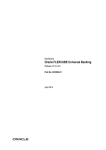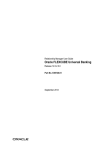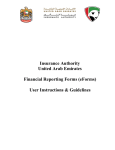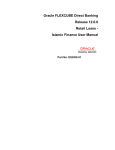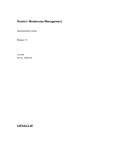Download Dashboard User Manual - Oracle Documentation
Transcript
Dashboard Oracle FLEXCUBE Universal Banking Release 12.0 [May] [2012] Oracle Part Number E51465-01 Dashboard Table of Contents 1. ABOUT THIS MANUAL................................................................................................................................ 1-1 1.1 1.2 1.3 1.4 1.5 1.6 1.7 2. AN OVERVIEW.............................................................................................................................................. 2-1 2.1 2.2 3. INTRODUCTION ........................................................................................................................................... 1-1 AUDIENCE .................................................................................................................................................. 1-1 ORGANIZATION .......................................................................................................................................... 1-1 ACRONYMS AND ABBREVIATIONS .............................................................................................................. 1-2 CONVENTIONS USED IN THIS MANUAL ....................................................................................................... 1-2 RELATED DOCUMENTS ............................................................................................................................... 1-2 GLOSSARY OF ICONS .................................................................................................................................. 1-2 INTRODUCTION ........................................................................................................................................... 2-1 DASHBOARD ORGANIZATION ..................................................................................................................... 2-1 DASHBOARDS ............................................................................................................................................... 3-1 3.1 INTRODUCTION ........................................................................................................................................... 3-1 3.2 LOAN OFFICER (MAKER) DASHBOARD ....................................................................................................... 3-1 3.2.1 My Transaction Event Status ............................................................................................................. 3-2 3.2.2 Parked Loans ..................................................................................................................................... 3-3 3.2.3 EOD Exceptions................................................................................................................................. 3-3 3.2.4 Bulletin Board.................................................................................................................................... 3-4 3.2.5 Watch List Accounts........................................................................................................................... 3-5 3.2.6 Wakala to Murabaha Conversion...................................................................................................... 3-7 3.3 LOAN AUTHORIZER DASHBOARD ............................................................................................................... 3-7 3.3.1 Pending New Loans ........................................................................................................................... 3-8 3.3.2 Pending Life Cycle Events ................................................................................................................. 3-9 3.3.3 EOD Exceptions................................................................................................................................. 3-9 3.3.4 Bulletin Board.................................................................................................................................... 3-9 3.4 LOAN SUPERVISOR DASHBOARD .............................................................................................................. 3-10 3.4.1 Loan User Event Wise Report.......................................................................................................... 3-10 3.4.2 EOD Exceptions............................................................................................................................... 3-11 3.4.3 Bulletin Board.................................................................................................................................. 3-11 3.5 TRADE MAKER DASHBOARD .................................................................................................................... 3-12 3.5.1 My Transaction Event Status ........................................................................................................... 3-12 3.5.2 Parked Transactions ........................................................................................................................ 3-13 3.5.3 EOD Exceptions............................................................................................................................... 3-13 3.5.4 Bulletin Board.................................................................................................................................. 3-13 3.6 TRADE AUTHORIZER DASHBOARD ........................................................................................................... 3-14 3.6.1 Pending New Contracts ................................................................................................................... 3-14 3.6.2 Pending Life Cycle Events ............................................................................................................... 3-15 3.6.3 EOD Exceptions............................................................................................................................... 3-15 3.6.4 Bulletin Board.................................................................................................................................. 3-15 3.7 TRADE SUPERVISOR DASHBOARD ............................................................................................................ 3-16 3.7.1 Trade User Event Wise Report ........................................................................................................ 3-16 3.7.2 Trade Re-assignment ....................................................................................................................... 3-18 3.7.3 EOD Exceptions............................................................................................................................... 3-18 3.7.4 Bulletin Board.................................................................................................................................. 3-18 3.8 BRANCH MANAGER DASHBOARD............................................................................................................. 3-19 3.8.1 TDs Maturing Details ...................................................................................................................... 3-19 3.8.2 Loans Maturing Details ................................................................................................................... 3-20 3.8.3 Business Opportunities .................................................................................................................... 3-21 3.8.4 Watch List Accounts......................................................................................................................... 3-22 3.8.5 Pending Authorization Contracts .................................................................................................... 3-23 3.8.6 Bulletin Board.................................................................................................................................. 3-23 3.9 RELATIONSHIP MANAGER DASHBOARD ................................................................................................... 3-23 3.9.1 Business Opportunities .................................................................................................................... 3-24 3.9.2 Business Done for the Month – Self................................................................................................. 3-24 3.9.3 Business Done for the Month – Team .............................................................................................. 3-25 3.9.4 Customer Upgrade/Downgrade....................................................................................................... 3-26 3.9.5 Loans & TDs Maturing.................................................................................................................... 3-26 3.9.6 Bulletin Board.................................................................................................................................. 3-27 3.10 ORGANIZING DASHBOARDS ...................................................................................................................... 3-27 1. About this Manual 1.1 Introduction This document is designed to help acquaint you with the features of Dashboard, which is the landing page of Oracle FLEXCUBE. Information from multiple products is integrated and displayed as Dashboard on the home page of the application. This manual explains the functionality of Dashboard facility and the various Dashboards present in the system. Besides providing these details, the manual also provides a list of Dashboards mapped to the role of the bank staff logged on to the system. 1.2 Audience This manual is intended for the following User/User Roles: Role Function Loan/Trade Officers To view a summary of the transactions assigned to them, messages and EOD exceptions, if any Loan/Trade Authorizers To view unauthorized transactions assigned to them, messages and EOD exceptions, if any Loan/Trade Supervisors To view subordinate wise summary report of the transactions, messages and EOD exceptions, if any Branch/Relationship Managers To view details of the transactions completed by them and their team 1.3 Organization This manual is organized into the following chapters: Chapter 1 About this Manual gives information on the intended audience. It also lists the various chapters covered in this User Manual.. Chapter 2 An Overview gives an overview of the Dashboard facility in Oracle FLEXCUBE Chapter 3 Dashboards gives detailed information on Dashboards assigned to each ‘User Role’ and also about the organization of these Dashboards 1-1 1.4 Acronyms and Abbreviations Abbreviation Description System Unless and otherwise specified, it shall always refer to Oracle FLEXCUBE EOD End of Day DFI Dashboard Function ID 1.5 Conventions Used in this Manual Important information is preceded with the 1.6 symbol. Related Documents You may need to refer to any or all of the User Manuals while working on the XP module: 1.7 Procedures Glossary of Icons This User Manual may refer to all or some of the following icons. Icons Function Exit Add row Delete row Option List 1-2 2. An Overview 2.1 Introduction Dashboards are the tiny windows displayed on the landing page of the Application. Dashboard renders quick and crisp information of specific transactions or tasks mapped to the ‘User Role’ of the Bank staff, who logs on to the system. 2.2 Dashboard Organization Oracle FLEXCUBE facilitates integration of Information from multiple products and displays it as Dashboard on the home page, also called the landing page of the application; however, you can view these dashboards, only if the ‘Show Dashboard’ field value is maintained as ‘Y’ at the ‘User Settings’ level. Oracle FLEXCUBE organizes Dashboards to provide comprehensive and consolidate snapshot in tiny windows, to access information easily. Thus, helping the bank staff to; analyze, monitor, and make better decisions which in turn help save time and cost. Landing page is designed to display six Dashboards distributed in three rows with two Dashboards per row, without vertical scroll bar. 2-1 Note the following: If less than six Dashboards are mapped, then the unfilled frames are blank. If more than six Dashboards are mapped, and are available to move to the previous to refresh all the Dashboards displayed on the and next page respectively. Click landing page. The height and width of all Dashboards are fixed; however, the number of columns per Dashboard varies based on the size and name of the columns specified at Dashboard design level. Since the height of each Dashboard is fixed, only the first 5 records can be viewed at a time. If the Dashboard contains more than 5 records, then the following buttons and links at the top of each Dashboard aid in viewing them: Button/Link Functionality Previous Click the button to view the previous set of 5 records. Next Click the button to view the next set of records. However, if there are more than 5 entries then only the next five can be viewed. Refresh Click the button to manually refresh and view the first five records. More Click this link to launch a screen with more information similar to that of the current Dashboard. The following hyperlink facilities are also available in each Dashboard: 2-2 Column-wise link – Each column in the Dashboard can be mapped to a different Function ID to provide column-wise hyperlinks. Click the hyperlink in a particular column to launch the corresponding Function ID. A link to a particular column is limited only to that column. Row wise link – Each row in the Dashboard can be mapped to a different Function ID to provide row-wise hyperlinks. Click the hyperlink in a particular row to launch the corresponding Function ID. A link to a particular row is the same across all fields in that row. Hyperlinked rows and columns are highlighted to distinguish them from others. When a row/column link is clicked, the clicked row/column gets highlighted respectively. You can map any number of Dashboard function IDs (DFI) to a specific ‘Role’ or ‘User’ at Role Mapping and Dashboard Mapping level. If DFIs are mapped at ‘Dashboard Mapping’ level, then to enable Dashboards you need to map the corresponding functions/assigned roles at ‘Role Mapping’ level. You can also specify sequence order of DFIs at ‘Dashboard Mapping’ level, however, you can specify the same at ‘Role Mapping’ level. If multiple roles are added and the sequence is not specified, then the system will sort and display the DFIs alphabetically. If DFIs are mapped to ‘User’, then you can specify the display order for each DFI individually. 2-3 3. Dashboards 3.1 Introduction Oracle FLEXCUBE facilitates the availability of the following Dashboards based on the ‘User Role’ you are mapped to: My Transaction Event Status Parked Loan/Transactions EOD Exceptions Bulletin Board Watch List Accounts Wakala To Murabaha Pending New Loans/Contracts Pending Life Cycle Events TD’s Maturing details Loan’s Maturing Details Business Opportunities Watch List Accounts Pending Authorization transactions Loan/Trade User Event Wise Report Trade Re-assignment Business Done for the Month Self Team Customer Upgrade / Downgrade Loan & TD Account Maturing Each ‘User Role’ would not require all of the above, hence the system enables grouping of these Dashboards based on the ‘User Role’. The following sections explain, in detail, the features associated with each Dashboard, the groups, and the ‘User Role’ associated with each group. 3.2 Loan Officer (Maker) Dashboard Loan Officer of a Bank generates loans for the bank and maintains complete details related to loan transactions. Also, monitors, analyzes, and assess the credit worthiness of the borrowers. The following Dashboards are made available to assist a Loan Officers in their assignments: My Transaction Event Status – To view the status of the authorized and unauthorized loan transactions event wise. Parked Loans – To view the status of the loan applications put on hold for pending information. 3-1 EOD Exceptions – To view the list of EOD exceptions of the loan accounts encountered for previous and current working day. Bulletin Board – To view the list of Bulletin messages received. Watch List Accounts – To keep watch on their overdue loan transactions. Wakala to Murabaha conversion – To view the list of loan transactions which needs to be converted to Murabaha on the current date, based on Wakala mature days configured at ‘RM Report Parameterization’ level. 3.2.1 My Transaction Event Status ‘My Transaction Event Status’ Dashboard displays the event status of authorized and authorized transactions of CL, LE, CI, and MO accounts; processed by the Maker for the current date and event wise. The Dashboard displays the following transaction details, after verifying the DFI mapped and validating if the ‘Show Dashboard’ check box is checked. The system also validates if the current user has multi-branch/centralized access to display other branch accounts. Customer ID Account Number Currency Amount – Amount Financed Auth Status Product Code Module Code Event Code A hyperlink is provided to the ‘Account Number’ column. Click the link to invoke the corresponding contract detailed screen based on the module of the account and the event of the contract. However; If you click an unauthorized transaction, the system will display the corresponding current event screen processed. If you click an authorized transaction, the system will display the module contract screen. 3-2 3.2.2 Parked Loans ‘Parked Loans’ Dashboard displays the loan transactions of CL, LE, CI, and MO; which are put on hold for pending information. This Dashboard facilitates working on the pending information required in completing the transactions without any delay. The Dashboard displays the following details of the transactions on hold, after verifying the DFI mapped and validating if the ‘Show Dashboard’ check box is checked. The system also validates if the current user has multibranch/centralized access to display other branch accounts. Customer ID Account Number Currency Amount – Amount Financed Last Updated Date Product Code Module code A hyperlink is provided to the ‘Account Number’ column. Click the link to invoke the corresponding contract detail screen. 3.2.3 EOD Exceptions ‘EOD Exceptions’ Dashboard lists the EOD exceptions of the loan accounts encountered for previous and current working day. The Dashboard displays the following details, after verifying the DFI mapped and validating if the ‘Show Dashboard’ check box is checked. The system also validates if the current user has multi-branch/centralized access to display other branch accounts. Account Number – Loan Account No or Reference No Processing Date – Date on which the exception is logged Operation – Event for which the exception occurred Maker ID 3-3 A hyperlink is provided to the account number column. Click the link to invoke the ‘EOD Exception Query’ screen. This screen displays the following, EOD message and event details, for the contract event screen: Contract Reference Branch Module Event Code Message 3.2.4 Bulletin Board ‘Bulletin Board’ Dashboard lists all or any of the following bulletin messages configured to you across all branches: Public news or messages Product information Policies and Notices of the bank System messages Adhoc or unplanned messages, if any. The following details of the message are displayed in the Dashboard: Reference Number – Bulletin Reference No Message Description – Bulletin concise description 3-4 A hyperlink is provided to the Message ID column. Click the link to invoke the ‘Bulletin Detail’ screen. For further details about Bulletin Board, refer ‘Bulletin_Board’ User Manual. 3.2.5 Watch List Accounts A loan officer of the Bank will have a watch on loan transactions; To advise borrowers on the management of their finances, if the loan becomes delinquent To take action to collect outstanding amounts 3-5 ‘Watch List Accounts’ Dashboard displays this watch list of authorized loan accounts; assigned to the Maker for the current date and latest event. The Dashboard displays the following transaction details after verifying the DFI mapped and validating if the ‘Show Dashboard’ check box is checked. The system also validates if the current user has multi-branch/centralized access to display other branch accounts. Customer ID – Customer Id of the loan borrower Name – Customer Name Account Number – Loan Account No or Reference No Currency – Currency in which the loan is availed Overdue Amount – Overdue Amount of all the components RM ID – Relationship Manager Id Product Code – Loan Product Module Code Event Code A hyperlink is provided to the account number column. Click the link to invoke the corresponding contract detailed screen. 3-6 3.2.6 Wakala to Murabaha Conversion ‘Wakala to Murabaha Conversion’ Dashboard displays a list of Wakala transaction to be converted to Murabaha on the current day, based on Wakala mature days configured at ‘RM Report Parameterization’ level. The Dashboard displays the following transaction details after verifying the DFI mapped and validating if the ‘Show Dashboard’ check box is checked. The system also validates if the current user has multi-branch/centralized access to display other branch accounts. Customer ID – Customer Id of the loan borrower Account No – Loan Account No CCY – Currency in which the loan is availed Amount – Loan Amount A hyperlink is provided to the account number column. Click the link to invoke the corresponding ‘Wakala Contract Detailed’ screen 3.3 Loan Authorizer Dashboard Loan Authorizer of a Bank approves loans for the bank and evaluates credit records and payment histories of the customer, to decide on approving the loans. The following Dashboards are made available to assist a Loan Authorizers in their assignments: Pending New Loans – To view the list of new loan transactions, which are pending for approval for the current date. Pending Life Cycle Events – To view a list of VAMI, Rollover, Payment, and ReNegotiation loan contracts, which are pending for authorization. EOD Exceptions – To view the list of EOD exceptions of the loan accounts encountered for previous and current working day. Bulletin Board – To view the list of Bulletin messages received. 3-7 3.3.1 Pending New Loans ‘Pending New Loans’ Dashboard displays the list of new CL, CI, MO, and LE loan transactions, which are pending for approval; assigned to the role. The Dashboard displays the following transaction details, after verifying the DFI mapped and validating if the ‘Show Dashboard’ check box is checked. The system also validates if the current user has multi-branch/centralized access to display other branch accounts. Customer ID – Customer ID of the loan borrower Account Number – Loan Account No or Reference No Currency – Currency in which the loan is availed Amount – Loan Financed Branch Code Maker ID – Loan Officer who booked Product Code Module Code Event Code A hyperlink is provided to the ‘Account Number’ column. Click the link to invoke the corresponding contract detailed screen, based on the module of the account and the event of the contract. Accounts with current event as Book/INIT are listed. 3-8 3.3.2 Pending Life Cycle Events ‘Pending Life Cycle Events’ Dashboard displays a list of VAMI, Rollover, Payment, and Re-Nego loan contracts of CL, CI, MO, and LE; which are pending for authorization. The Dashboard displays the following details of the transactions on hold, after verifying the DFI mapped and validating if the ‘Show Dashboard’ check box is checked. The system also validates if the current user has multi-branch/centralized access to display other branch accounts. Customer ID – Customer ID of the loan borrower Account Number – Loan Account No or Reference No Currency – Currency in which the loan is availed Amount – Loan Amount Branch Code Maker ID – Loan Officer who booked Product Code Module Code Event Code A hyperlink is provided to the ‘Account Number’ column. Click the link to invoke the corresponding contract event screen or current event authorization screen. Accounts with current event other than Book/INIT are listed. 3.3.3 EOD Exceptions ‘EOD Exceptions’ Dashboard lists the EOD exceptions of the loan accounts encountered for previous and current working day. The system also validates if the current user has multibranch/centralized access to display other branch accounts. For further details on ‘EOD Exceptions’ Dashboard, refer ‘EOD Exceptions’ section under ‘Loan Officer (Maker) Dashboard’ section of this chapter. 3.3.4 Bulletin Board ‘Bulletin Board’ Dashboard lists all or any of the following bulletin messages configured to you across all branches: Public news or messages Product information Policies and Notices of the bank 3-9 System messages Adhoc or unplanned messages, if any. For further details on Bulletin Board Dashboard, refer ‘Bulletin Board’ section under ‘Loan Officer (Maker) Dashboard’ section of this chapter. 3.4 Loan Supervisor Dashboard Loan Supervisor of a Bank manages the Loan Servicing Department of the bank. Also, directly supervisors the duties of department staff, coordinates with the staff for coverage in related areas of the department. The following Dashboards are made available to assist a Loan Supervisors in their assignments: Loan User Event Wise Report – To view the user event wise report for the loan transactions. EOD Exceptions – To view the list of EOD exceptions of the loan accounts encountered for previous and current working day. Bulletin Board – To view the list of Bulletin messages received. 3.4.1 Loan User Event Wise Report ‘Loan User Event Wise Report’ Dashboard displays the user event wise report for; unauthorized and authorized loan transactions of the current date and all on-hold loan transactions of the Users. The Dashboard displays the following transaction details, after verifying the DFI mapped and validating if the ‘Show Dashboard’ check box is checked. The system also validates if the current user has multi-branch/centralized access to display other branch accounts. User ID – User list based on the supervisor mapped at ‘User Maintenance’ level Authorized – Provides count of event wise accounts authorized by the current ‘User’ for the current date. Submitted – Provides count of event wise accounts processed by the current ‘User’ for the current date Parked – This provides count of accounts on-hold by the current ‘User’ A hyperlink is provided to the ‘User ID’ column. Click the link to invoke the corresponding ‘Loan Transaction Query Status’ screen with the contract details processed by the user. The following details are displayed: Account Number Module CCY Amount 3-10 Product Event Code ESN Status - (‘A’,’U’,’H’) 3.4.2 EOD Exceptions ‘EOD Exceptions’ Dashboard lists the EOD exceptions of the loan accounts encountered for previous and current working day. The system also validates if the current user has multibranch/centralized access to display other branch accounts. For further details on ‘EOD Exceptions’ Dashboard, refer ‘EOD Exceptions’ section under ‘Loan Officer (Maker) Dashboard’ section of this chapter. 3.4.3 Bulletin Board Bulletin Board’ Dashboard lists all or any of the following bulletin messages configured to you across all branches: Public news or messages Product information Policies and Notices of the bank System messages 3-11 Adhoc or unplanned messages, if any. For further details on Bulletin Board Dashboard, refer ‘Bulletin Board’ section under ‘Loan Officer (Maker) Dashboard’ section of this chapter. 3.5 Trade Maker Dashboard Trade Maker of a Bank generates Trade contracts for the bank and maintains complete details related to Trade transactions. Also, monitors, analyzes, and assess the credit worthiness of the transactions. The following Dashboards are made available to assist a Trade Makers in their assignments: My Transaction Event Status – To view the status of the authorized and unauthorized trade transactions. Parked Transactions – To view the status of the trade applications put on hold for pending information. EOD Exceptions – To view the list of EOD exceptions that Trade Maker has encountered for previous and current working day transactions. Bulletin Board – To view the list of Bulletin messages received. 3.5.1 My Transaction Event Status ‘My Transaction Event Status’ Dashboard displays the status of authorized and unauthorized Trade transactions; assigned to the role for the current date and event wise processed by the ‘User’. The Dashboard displays the following transaction details after verifying the ‘DFI mapped, validating if the ‘Show Dashboard’ check box is checked, and verifying the multi-branch accessibility: Customer ID Contract Reference – Trade reference No Currency Amount – Trade amount Auth Status Module Product Code Event code Note the following: If more than one event is initiated on a single stage, then the system displays all events initiated on that day. On-hold contracts are not listed. 3-12 A hyperlink is provided to the ‘Contract Reference Number’ column. Click the link to invoke the corresponding contract detailed screen based on the module of the account and the event of the contract. However; If you click an unauthorized transaction, the system will display the corresponding current event screen processed. If you click an authorized transaction, the system will display the module contract detail screen. 3.5.2 Parked Transactions ‘Parked Loans’ Dashboard displays the trade transactions, which are put on hold for pending information for the current date and latest event. This Dashboard facilitates working on the pending information required in completing the transactions without any delay. The Dashboard displays the following details of the transactions on hold, after verifying the DFI mapped, validating if the ‘Show Dashboard’ check box is checked, and verifying the multi-branch accessibility: Customer ID Contract Reference – Trade reference No Currency Amount – Trade amount Last Updated Status Module Product Code A hyperlink is provided to the ‘Reference Number’ column. Click the link to invoke the corresponding contract detail screen. 3.5.3 EOD Exceptions ‘EOD Exceptions’ Dashboard lists the EOD exceptions that Trade Maker has encountered for previous and current working day for a particular branch or based on Multibranch role mapping for that User. For further details on ‘EOD Exceptions’ Dashboard, refer ‘EOD Exceptions’ section under ‘Loan Officer (Maker) Dashboard’ section of this chapter. 3.5.4 Bulletin Board ‘Bulletin Board’ Dashboard lists all or any of the following bulletin messages configured to you across all branches: Public news or messages 3-13 Product information Policies and Notices of the bank System messages Adhoc or unplanned messages, if any. For further details on Bulletin Board Dashboard, refer ‘Bulletin Board’ section under ‘Loan Officer (Maker) Dashboard’ section of this chapter. 3.6 Trade Authorizer Dashboard Trade Authorizer of a Bank approves trades for the bank and evaluates he contract details and checks the credit worthiness, to decide on approving the contracts. The following Dashboards are made available to assist a Loan Authorizers in their assignments: Pending New Contracts – To view the list of new contract transactions, which are pending for approval for the current date. Pending Life Cycle Events – To view a list of AMND, Rollover, AVAL, and Liquidation etc of trade contracts, which are pending for authorization. EOD Exceptions – To view the list of EOD exceptions that Trade Authorizer has encountered for previous and current working day. Bulletin Board – To view the list of Bulletin messages received. 3.6.1 Pending New Contracts ‘Pending New Contracts’ Dashboard displays the list of new Trade transactions, which are pending for approval; assigned to the role. The Dashboard displays the following transaction details, after verifying the DFI mapped, validating if the ‘Show Dashboard’ check box is checked, and verifying the multi-branch accessibility: Customer ID – Customer ID of the loan borrower Contract Reference – Trade Reference No Currency – Currency in which the loan is availed Amount – Trade amount Maker ID – Trade Officer who booked Module Product Code Event Code 3-14 A hyperlink is provided to the ‘Reference Number’ column. Click the link to invoke the corresponding contract detailed screen. 3.6.2 Pending Life Cycle Events ‘Pending Life Cycle Events’ Dashboard displays a list of AMND, Rollover, AVAL, Liquidation etc, of trade contracts; which are pending for authorization. The Dashboard displays the following details of the transactions on hold, after verifying the DFI mapped, validating if the ‘Show Dashboard’ check box is checked, and verifying the multi-branch accessibility: Customer ID – Customer ID of the loan borrower Contract Reference – Trade Reference No Currency – Currency in which the trade contract is availed Amount – Trade Amount Maker ID – Trade Maker who booked Module Product Code Event Code A hyperlink is provided to the ‘Reference Number’ column. Click the link to invoke the corresponding contract event screen or current event authorization screen. 3.6.3 EOD Exceptions ‘EOD Exceptions’ Dashboard lists the EOD exceptions that Trade Authorizer has encountered for previous and current working day for a particular branch or based on Multibranch role mapping for that User. For further details on ‘EOD Exceptions’ Dashboard, refer ‘EOD Exceptions’ section under ‘Loan Officer (Maker) Dashboard’ section of this chapter. 3.6.4 Bulletin Board ‘Bulletin Board’ Dashboard lists all or any of the following bulletin messages configured to you across all branches: Public news or messages Product information Policies and Notices of the bank System messages 3-15 Adhoc or unplanned messages, if any. For further details on Bulletin Board Dashboard, refer ‘Bulletin Board’ section under ‘Loan Officer (Maker) Dashboard’ section of this chapter. 3.7 Trade Supervisor Dashboard Trade Supervisor of a Bank manages the Trade Servicing Department of the bank. Also, directly supervisors the duties of department staff, coordinates with the staff for coverage in related areas of the department. The following Dashboards are made available to assist a Trade Officers in their assignments: Trade User Event Wise Report – To view the user event wise report for the trade transactions. Re-assignment – To view the list of contracts which are on-hold. EOD Exceptions – To view the list of EOD exceptions that Trade Supervisor has encountered for previous and current working day. Bulletin Board – To view the list of Bulletin messages received. 3.7.1 Trade User Event Wise Report ‘Trade User Event Wise Report’ Dashboard displays the user event wise report for the trade transactions which are unauthorized, authorized, or on-hold, for the current date. The Dashboard displays the following transaction details, after verifying the DFI mapped and validating if the ‘Show Dashboard’ check box is checked: User ID – User list based on the supervisor mapped at ‘User Maintenance’ level Authorized – Provides count of authorized contracts initiated and modified for the current date. Submitted – Provides count of contracts processed by the current ‘User’ for the current date Parked – Provides count of contracts on-hold initiated and modified A hyperlink is provided to the ‘User ID’ column. Click the link to invoke the corresponding ‘New Trade Transaction Query Status’ screen with the contract details processed by the user. The following details are displayed: Contract Reference No Account Number Module CCY Amount 3-16 Product Event Code ESN Status - (‘A’,’U’,’H’) 3-17 3.7.2 Trade Re-assignment ‘Trade Re-assignment’ Dashboard displays the list of trade contracts, which are on-hold. The Trade Supervisor of the bank can checks the number of contracts available with each User and can reassign the contracts to a different User, if needed. The Dashboard displays the following transaction details, after verifying the DFI mapped and validating if the ‘Show Dashboard’ check box is checked: User Id Contract Reference Account Module Currency Amount Product A hyperlink is provided to the ‘Contract Reference’ column. Click the link to invoke the corresponding ‘Trade Re-assignment’ screen with the contract details processed by the user. 3.7.3 EOD Exceptions ‘EOD Exceptions’ Dashboard lists the EOD exceptions that Trade Supervisor has encountered for previous and current working day for a particular branch or based on Multibranch role mapping for that User. For further details on ‘EOD Exceptions’ Dashboard, refer ‘EOD Exceptions’ section under ‘Loan Officer (Maker) Dashboard’ section of this chapter. 3.7.4 Bulletin Board ‘Bulletin Board’ Dashboard lists all or any of the following bulletin messages configured to you across all branches: Public news or messages Product information Policies and Notices of the bank System messages Adhoc or unplanned messages, if any. For further details on Bulletin Board Dashboard, refer ‘Bulletin Board’ section under ‘Loan Officer (Maker) Dashboard’ section of this chapter. 3-18 3.8 Branch Manager Dashboard Branch Manager supervises the daily operations of the Bank. Also, directs the bank branches and department, resolves the customer issues and ensures maintenance of service standards. The following Dashboards are made available to assist Branch Managers in their assignments: TDs maturing details – To view list of TDs which are maturing in next ‘X’ days, based on the mature days Loans maturing details – To view list of loans which are maturing in next ‘X’ days, based on the mature days Business Opportunities – To view list of customers who are eligible for the schemes in the current branch Watch list accounts – To keep watch on the accounts with available amount less than the threshold amount Pending Authorization contracts – To monitor the transactions which are pending for authorization Bulletin board – To view the list of Bulletin messages received 3.8.1 TDs Maturing Details ‘TDs Maturing Details’ Dashboard displays a list of TDs which are maturing in next ‘X’ days, based on the mature days maintained at ‘RM Report Parameter’ level, for the ‘Branch manager’ role. Both multi branch access and centralized role are supported for this Dashboard. The Dashboard displays the following transaction details, after verifying the DFI mapped, validating if the ‘Show Dashboard’ check box is checked, and verifying the multi-branch accessibility: Customer ID Account No Account Class Maturity Date Currency Amount – Maturity Amount Telephone A hyperlink is provided to the ‘Account Number’ column. Click the link to invoke the corresponding ‘TD Account’ screen. The ‘RM Report Parameters’ facilitates configuration of the TD mature days. 3-19 3.8.2 Loans Maturing Details ‘Loans Maturing Details’ Dashboard displays a list of loans which are maturing in next ‘X’ days, based on the mature days maintained at ‘RM Report Parameter’ level, for the ‘Branch manager’ role. Both multi branch access and centralized role are supported for this Dashboard. The Dashboard displays the following CL, LE, CI, COM and MO contract details, after verifying the DFI mapped, validating if the ‘Show Dashboard’ check box is checked, and verifying the multibranch accessibility: Customer ID Account Number Maturity Date Currency Amount Maturity Date Module Code Description Telephone A hyperlink is provided to the ‘Account Number’ column. Click the link to invoke the corresponding ‘Loan Account’ screen. The ‘RM Report Parameters’ facilitates configuration of the Loan mature days. 3-20 3.8.3 Business Opportunities ‘Business Opportunities’ Dashboard displays list of customers who are eligible for the schemes in the current branch for the current date. Both multi branch access and centralized role are supported for this Dashboard. The Dashboard displays the following details, after verifying the DFI mapped and validating if the ‘Show Dashboard’ check box is checked: Customer ID Customer Name Scheme Scheme Description Scheme End Date Telephone A hyperlink is provided to the ‘Customer ID’ and ‘Scheme’ column. Click ‘Customer ID’ link to invoke the corresponding ‘Customer Scheme Linkages’ screen. Click ‘Scheme’ link to invoke the corresponding ‘Scheme Details’ screen. Click ‘More’ to invoke the ‘Scheme Summary’ screen. 3-21 3.8.4 Watch List Accounts Bank Manager of the bank monitors the accounts with available amount less than the threshold amount and then informs the customer to maintain the minimum threshold amount in the account. Both multi branch access and centralized role are supported for this Dashboard. The Dashboard displays the following details based on the negative balance threshold parameter maintained at ‘RM Report parameterization’ level, after verifying the DFI mapped, validating if the ‘Show Dashboard’ check box is checked, and verifying the multi-branch accessibility: Customer ID Account Number – CASA Account No Account Description Currency – Account Currency Amount – Available balance A hyperlink is provided to the ‘Account Number’ column. Click ‘Account Number’ link to invoke the corresponding ‘Account Maintenance’ screen. 3-22 3.8.5 Pending Authorization Contracts Bank Manager of the bank monitors the accounts which are pending for authorization. The Dashboard displays the following details of loan, CASA, and TD accounts for the current branch, which are pending for approval, after verifying the DFI mapped and validating if the ‘Show Dashboard’ check box is checked: Customer ID Account Number – Loan/CASA/TD Currency Amount Module Code Event A hyperlink is provided to the ‘Account Number’ column. Click ‘Account Number’ link to invoke the corresponding ‘Account Maintenance’ screen. 3.8.6 Bulletin Board ‘Bulletin Board’ Dashboard lists all or any of the following bulletin messages configured to you across all branches: Public news or messages Product information Policies and Notices of the bank System messages Adhoc or unplanned messages, if any. For further details on Bulletin Board Dashboard, refer ‘Bulletin Board’ section under ‘Loan Officer (Maker) Dashboard’ section of this chapter. 3.9 Relationship Manager Dashboard Relationship Manager is the contact point for a customer within the bank. They communicate among different groups of people for complaints and to resolve problems. They also help the bank in improving trade by promoting the products, services, and solutions to the customers. The following Dashboards are made available to assist Relationship Managers in their assignments: Business Opportunities – To view list of RM customers who are eligible for the schemes 3-23 Business done for the month–Self – To view the details of the business done by the Relationship Manager for the month Business done for the month–Team – To view the details of the business done by the their sub-ordinates for the month Customer Upgrade/Downgrade – To view the list of customers who had a change in the credit rating on the current date Loans & TD’s maturing – To view the list of Loans and TD accounts which will mature within the specified days Bulletin Board – To view the list of Bulletin messages received 3.9.1 Business Opportunities ‘Business Opportunities’ Dashboard displays list of RM customers who are eligible for the schemas in the current branch for the current date. The Dashboard displays the following details, after verifying the DFI mapped and validating if the ‘Show Dashboard’ check box is checked: Customer ID Customer Name Scheme ID Scheme Description Scheme End Date Telephone A hyperlink is provided to the ‘Customer ID’ and ‘Scheme’ column. Click ‘Customer ID’ link to invoke the corresponding ‘Customer Scheme Linkages’ screen. Click ‘Scheme’ link to invoke the corresponding ‘Scheme Details’ screen. Click ‘More’ to invoke the ‘Scheme Summary’ screen. 3.9.2 Business Done for the Month – Self ‘Business Done for the Month – Self’ Dashboard displays the details of the business done by the relationship manager for the month. It also lists the current local branch customers mapped to RM, the active accounts, and the sum of amount grouped based on the module, customer, product and currency. The Dashboard displays the following details for the loan, CASA, and TD accounts, after verifying the DFI mapped and validating if the ‘Show Dashboard’ check box is checked: Module Code Customer ID Product Code – Transaction product code 3-24 Currency Amount – Transaction Amount (Loan - Amount Financed/TD amount deposited/ CASA Available balance) 3.9.3 Business Done for the Month – Team ‘Business Done for the Month – Team’ Dashboard displays the details of the business done by the RM and their sub-ordinates for the month. It also lists the current local branch customers mapped to RM’s sub-ordinates, the active accounts, and the sum of amount grouped based on the module, customer, product, currency, and maker ID. The Dashboard displays the following details for the loan, CASA, and TD accounts, after verifying the DFI mapped and validating if the ‘Show Dashboard’ check box is checked: Module Code Customer ID Product Code – Transaction product code Currency Amount – Transaction Amount (Loan - Amount Financed/TD amount deposited/ CASA Available balance) Maker Id – RM’s sub-ordinate’s ID 3-25 3.9.4 Customer Upgrade/Downgrade ‘Customer Upgrade/Downgrade’ Dashboard displays list of customers who had a change in the credit rating, on the current date. It lists the current local branch customers mapped to RM. This Dashboard lists customers mapped to logged RM, whose credit rating changed as on the current date. The Dashboard displays the following, after verifying the DFI mapped and validating if the ‘Show Dashboard’ check box is checked: Customer Id Previous Credit Rating Latest Credit Rating 3.9.5 Loans & TDs Maturing ‘Loans & TD’s Maturing’ Dashboard displays list of Loans and TD accounts which will mature within the specified days, based on the parameters maintained at ‘RM Report Parameterization’ level. It lists Loan and TD accounts in current branch, for customers mapped to logged RM. The Dashboard displays the following details for the CL, MO, CI, LE loan accounts, and TD accounts for the current branch, after verifying the DFI mapped and validating if the ‘Show Dashboard’ check box is checked: Customer ID Account No – Loan/TD account No Module code Maturity Date – TD maturity date/Loan Maturity date Currency Amount – Loan Amount Financed/TD amount Maker ID A hyperlink is provided to the ‘Account Number’ column. Click the link to invoke the corresponding ‘Loan/TD Account Details’ screen. 3-26 3.9.6 Bulletin Board ‘Bulletin Board’ Dashboard lists all or any of the following bulletin messages configured to you across all branches: Public news or messages Product information Policies and Notices of the bank System messages Adhoc or unplanned messages, if any. For further details on Bulletin Board Dashboard, refer ‘Bulletin Board’ section under ‘Loan Officer (Maker) Dashboard’ section of this chapter. 3.10 Organizing Dashboards As mentioned earlier, you can position and sequence individual dashboards based on DFI mapping. The system facilitates filtering of Dashboards. The function ID assigned to each dashboard and the criteria based on which each Dashboard is filtered is detailed in the following table: Function ID Dashboard name Filter Criteria Order Criteria My Transaction Event status CL, LE, MO, CI, Commitment Authorised/Unauthorised Event wise Accounts for the Maker. Order by Account Number in ascending order, Event Sequence Number in descending order Loan Maker CLSLNTXS Based on branch access permissions Current branch/Multi Branch/Centralized. CLSLNPKD Parked Loans CL, LE, MO, CI, Commitment On-Hold Accounts for the Maker. Order by Last updated date aged one first Based on branch access permissions Current branch/Multi Branch/Centralized. CSSEODEX EOD Exceptions CL, LE, MO, CI, Commitment Accounts gone into EOD exception from last working day to current branch date. Based on branch access permissions Current branch/Multi Branch/Centralized. 3-27 Order by Account Number in ascending order CSSBULBD Bulletin Board Bulletin messages mapped to the required role and are active. Order by Message Reference Number CLSLNWAT Watch list transactions CL, LE, MO, CI, Commitment Authorised Accounts of latest event for the Maker ,which has overdue of any components equal to or greater than one day. Order by Account Number in ascending order Based on branch access permissions Current branch/Multi Branch/Centralized. CLSLNWTM Wakala to Murabaha CI Authorised Accounts of latest event for the Maker based on the Wakala expiry days set at RM Parameterisation Maintenance (includes from and to date). Order by Account Number in ascending order Based on branch access permissions Current branch/Multi Branch/Centralized. Loan Authorizer CLSLNPEN Pending New Loans CL, LE, MO, CI, Commitment Accounts of latest event wise to the assigned user as per the operational hierarchy. Order by Account Number in ascending order Based on branch access permissions Current branch/Multi Branch/Centralized. CLSPNLCE Pending Life cycle events CL, LE, MO, CI, Commitment Accounts of latest event wise to the assigned user as per the operational hierarchy. Order by Account Number in ascending order Based on branch access permissions Current branch/Multi Branch/Centralized. All events other than BOOK and INIT. CSSEODEX EOD Exceptions CL, LE, MO, CI, Commitment Accounts gone into EOD exception from last working 3-28 Order by Account Number in ascending order day to current branch date. Based on branch access permissions Current branch/Multi Branch/Centralized. CSSBULBD Bulletin Board Bulletin messages mapped to the required role and are active. Order by Message Reference Number Event wise Count of the Submitted/Authorised/Parked CL, LE, MO, CI, and Commitment Accounts of the Maker, Authoriser and Supervisor User Id. Order by User ID Loan Supervisor CLSLNURP Loan User Event Wise Dashboard Based on branch access permissions Current branch/Multi Branch/Centralized. CSSEODEX EOD Exceptions CL, LE, MO, CI, Commitment Accounts gone into EOD exception from last working day to current branch date. Order by Account Number in ascending order Based on branch access permissions Current branch/Multi Branch/Centralized. CSSBULBD Bulletin Board Bulletin messages mapped to the required role and are active Order by Message Reference Number My Transaction Event status LC, BC, LI and IB Authorised/Unauthorised Event wise contracts for the Maker. Order by contract reference Number in ascending order, Event Sequence Number in descending order Trade Maker LCSTMSTS Based on branch access permissions Current branch/Multi Branch/Centralized. LCSTMPAT Parked Transactions LC, BC, LI and IB contracts Put on hold for the maker. Based on branch access permissions Current branch/Multi Branch/Centralized 3-29 Order by Last updated date aged first LCSEODTX EOD Exceptions LC, BC, LI and IB contracts gone into EOD exception from last working day to current branch date. Based on branch access permissions Current branch/Multi Branch/Centralized Order by contract reference Number in ascending order CSSBULBD Bulletin Board Bulletin messages mapped to the Trade maker role, Active Order by Message Reference Number LC, BC, LI, IB contracts with BISS, INIT, BOOK, BCFM, BADV and BPRE triggered pending for authorization. Order by contract reference Number in descending order. Trade Authorizer LCSTAPEN Pending new contracts Based on branch access permissions Current branch/Multi Branch/Centralized and to the assigned user as per the operational hierarchy LCSTAPLC Pending Life cycle events LC, BC, LI, IB with Latest Event other than new contracts pending for authorization. Based on branch access permissions Current branch/Multi Branch/Centralized and to the assigned user as per the operational hierarchy Order by contract reference Number in descending order. LCSEODTX EOD Exceptions LC, BC, LI and IB contracts gone into EOD exception from last working day to current branch date. Based on branch access permissions Current branch/Multi Branch/Centralized Order by contract reference Number in ascending order CSSBULBD Bulletin Board Bulletin messages mapped to the Trade Authoriser role, Active Order by Message Reference Number Event wise Count for the Submitted/Authorised/Parked LC, BC, LI, IB contracts of the Maker, Authoriser and Order By User ID Trade Supervisor CSSTRURP Trade User Event wise Report 3-30 Supervisor User Id. Based on branch access permissions Current branch/Multi Branch/Centralized. CSSTRRAS Trade Reassignment LC, BC, LI and IB contracts Put on hold in the system. Based on branch access permissions Current branch/Multi Branch/Centralized and as per the operational hierarchy maintained. Order by contract reference Number in ascending order LCSEODTX EOD Exceptions LC, BC, LI and IB contracts gone into EOD exception from last working day to current branch date. Order by contract reference Number in ascending order Based on branch access permissions Current branch/Multi Branch/Centralized. CSSBULBD Bulletin Board Bulletin messages mapped to the Trade Supervisor role, Active Order by Message Reference Number All TDs (Normal, Recurrent Deposit, Auto Deposit) that are getting matured in next X days (RM Param) including from and to date. Nearest Maturity first Branch Manager CLSBTDMD TD’s Maturing Details Based on branch access permissions Current branch/Multi Branch/Centralized. CLSBLNMD Loan’s Maturing Details All Loans (CL, LE, MO, CI, COM) Active accounts, that are getting matured in next X days (RM Param) including from and to date Nearest Maturity first Based on branch access permissions Current branch/Multi Branch/Centralized. CLSBBOPP Business Opportunities Relation ship pricing Open & Active scheme with active linkage to RP Customer for 3-31 Order by Cust ID logged in branch CLSBWLST Watch List Accounts Accounts having account currency available balance below negative threshold balance set at RM Param Order by account number Based on branch access permissions Current branch/Multi Branch/Centralized. CLSBPNAU Pending Authorization transactions Pending auth transactions of CASA, TD (Normal, Recurrent Deposit, Auto Deposit), Loans(CL, LE, MO, CI) accounts for the Current branch. Group by module code, order by customer ID CSSBULBD Bulletin Board Bulletin messages mapped to the required role and are active. Order by Message Reference Number Relationship Manager CSSRMBOP Business Opportunities Relation ship pricing Open & Active scheme with active linkage to RP Customer of the RM Order by Cust ID CSSRMBS Business done for the month self Arithmetic sum of contract amount (TD-Deposit, LoanAmount Financed, CASAAccount CCY available balance) grouped by Module, Customer, Product and Currency. CL, LE, MO, CI/TDs (Normal, Recurrent Deposit, Auto Deposit)/CASA booked for customer attached with logged in RM for the current branch and month Grouped by Module, Customer, Product and Currency and Order by Cust ID CSSRMBT Business done for the month Team Arithmetic sum of contract amount (TD-Deposit, LoanAmount Financed, CASAAccount CCY available balance) grouped by Module, Customer, Product and Currency. CL, LE, MO, CI/TDs (Normal, Recurrent Deposit, Auto Deposit)/CASA booked for customer attached with logged in RM and subordinate RM for the Grouped by Module, Customer, Product and Currency and Order by Cust ID 3-32 current branch and month CSDRMCU Customer Upgrade / Downgrade CREDIT_RATING modified on current date, current branch for the customer attached to logged in RM Order by Cust ID CSSRMTD Loan & TD account maturing CL, LE, MO, CI or TDs (Normal, Recurrent Deposit, Auto Deposit) getting matured within next X days (RM report parameter) including from and to date for the customer attached to logged in RM Order by Cust ID CSSBULBD Bulletin Board Bulletin messages mapped to the required role and are active. Order by Message Reference Number 3-33 Dashboard [May] [2012] Version 12.0 Oracle Corporation World Headquarters 500 Oracle Parkway Redwood Shores, CA 94065 U.S.A. Worldwide Inquiries: Phone: +1.650.506.7000 Fax: +1.650.506.7200 www.oracle.com/ financial_services/ Copyright © [2012] Oracle Financial Services Software Limited. All rights reserved. No part of this work may be reproduced, stored in a retrieval system, adopted or transmitted in any form or by any means, electronic, mechanical, photographic, graphic, optic recording or otherwise, translated in any language or computer language, without the prior written permission of Oracle Financial Services Software Limited. Due care has been taken to make this document and accompanying software package as accurate as possible. However, Oracle Financial Services Software Limited makes no representation or warranties with respect to the contents hereof and shall not be responsible for any loss or damage caused to the user by the direct or indirect use of this document and the accompanying Software System. Furthermore, Oracle Financial Services Software Limited reserves the right to alter, modify or otherwise change in any manner the content hereof, without obligation of Oracle Financial Services Software Limited to notify any person of such revision or changes. All company and product names are trademarks of the respective companies with which they are associated.