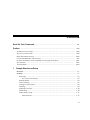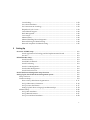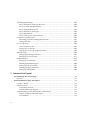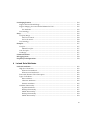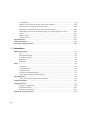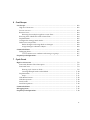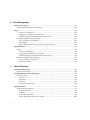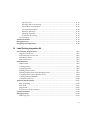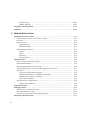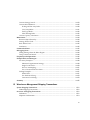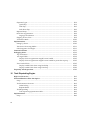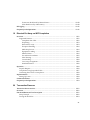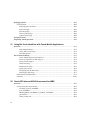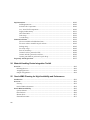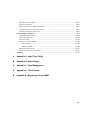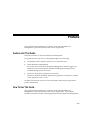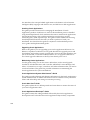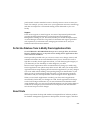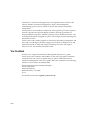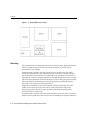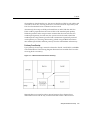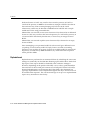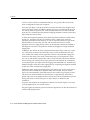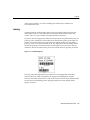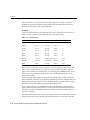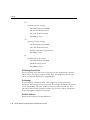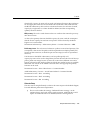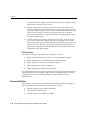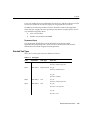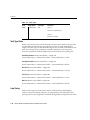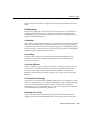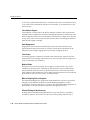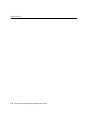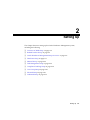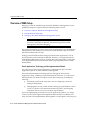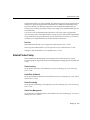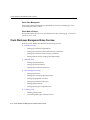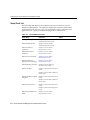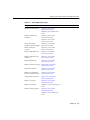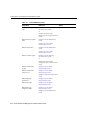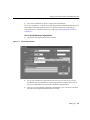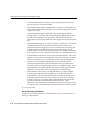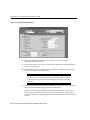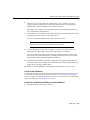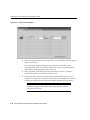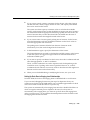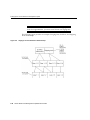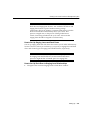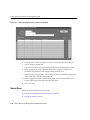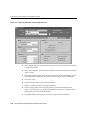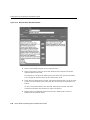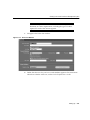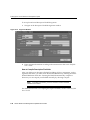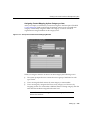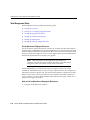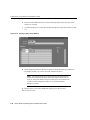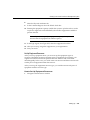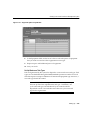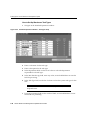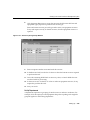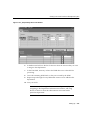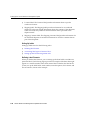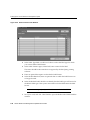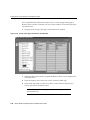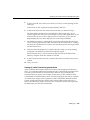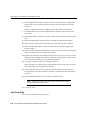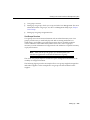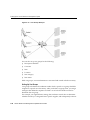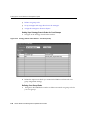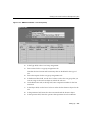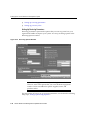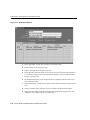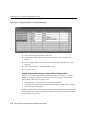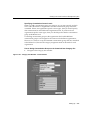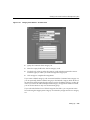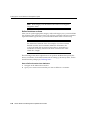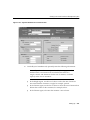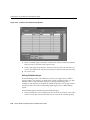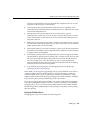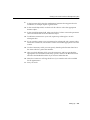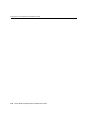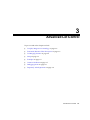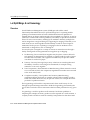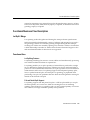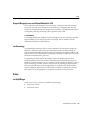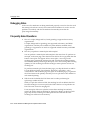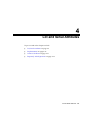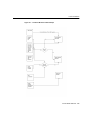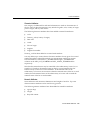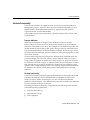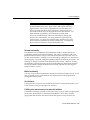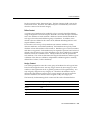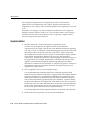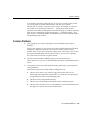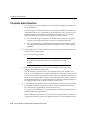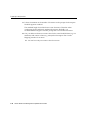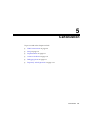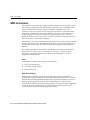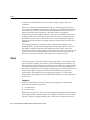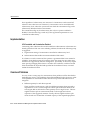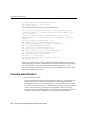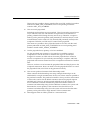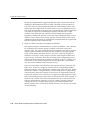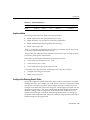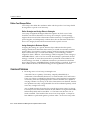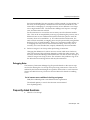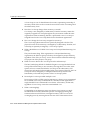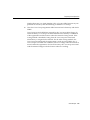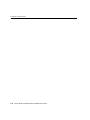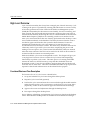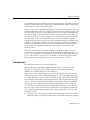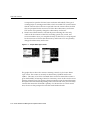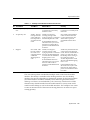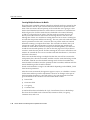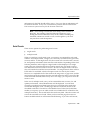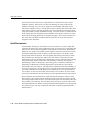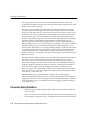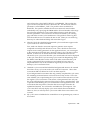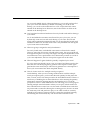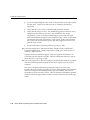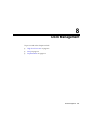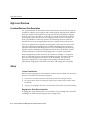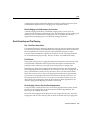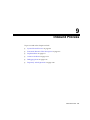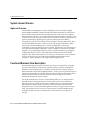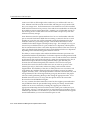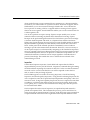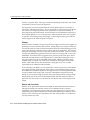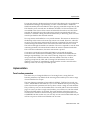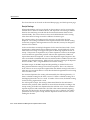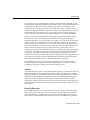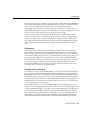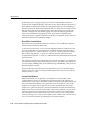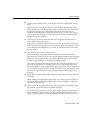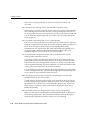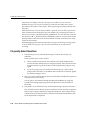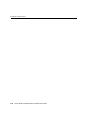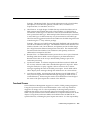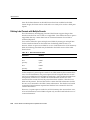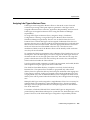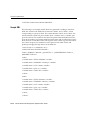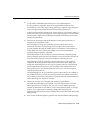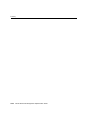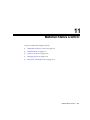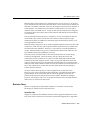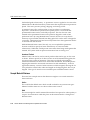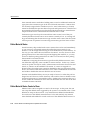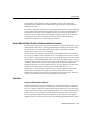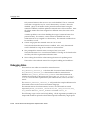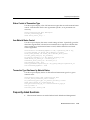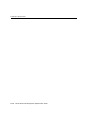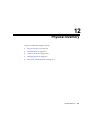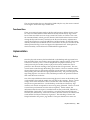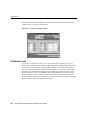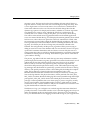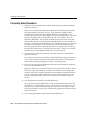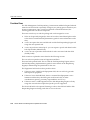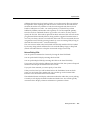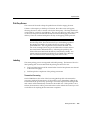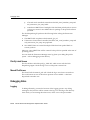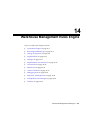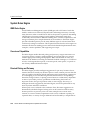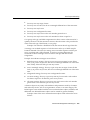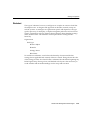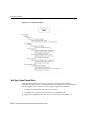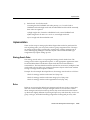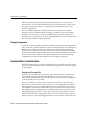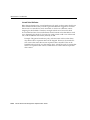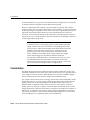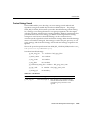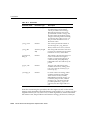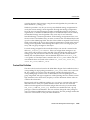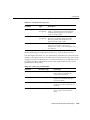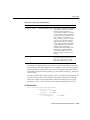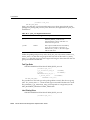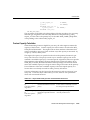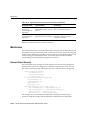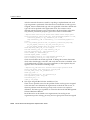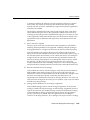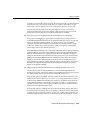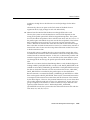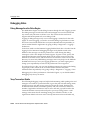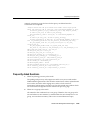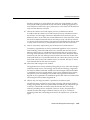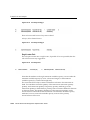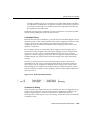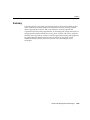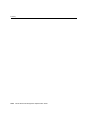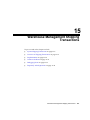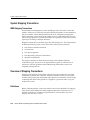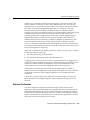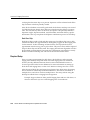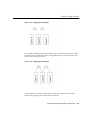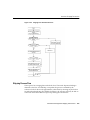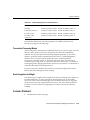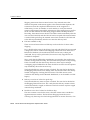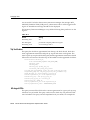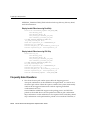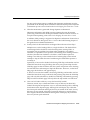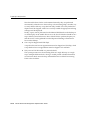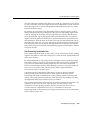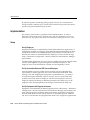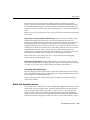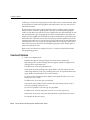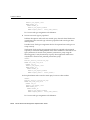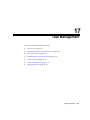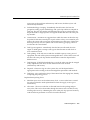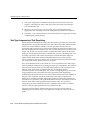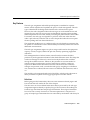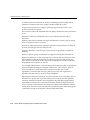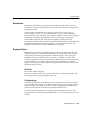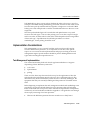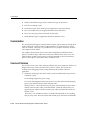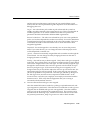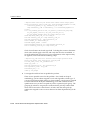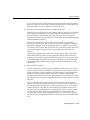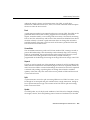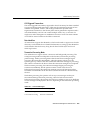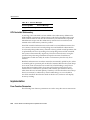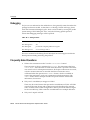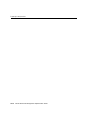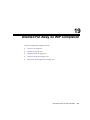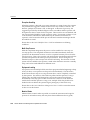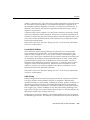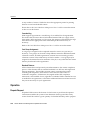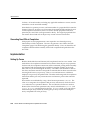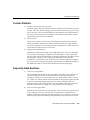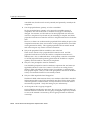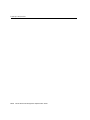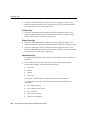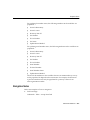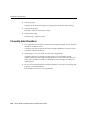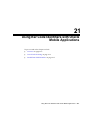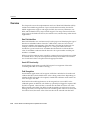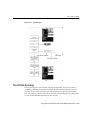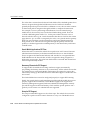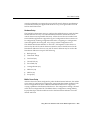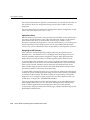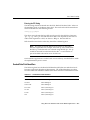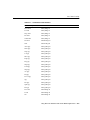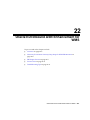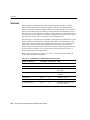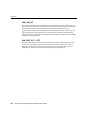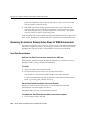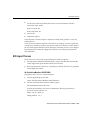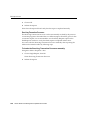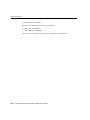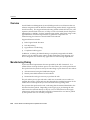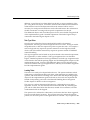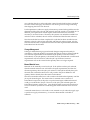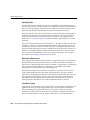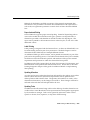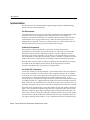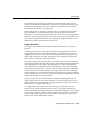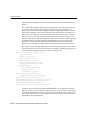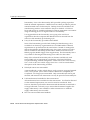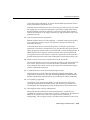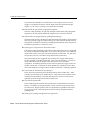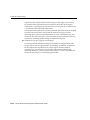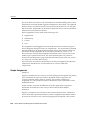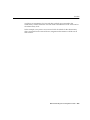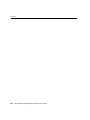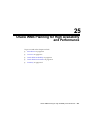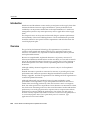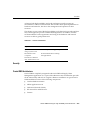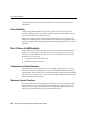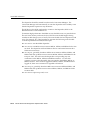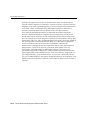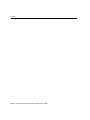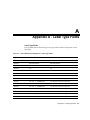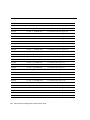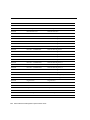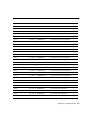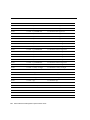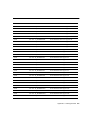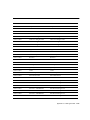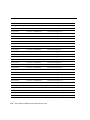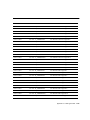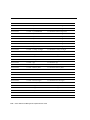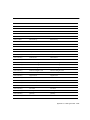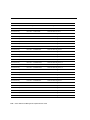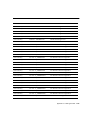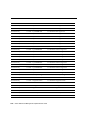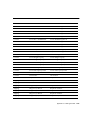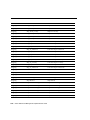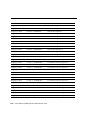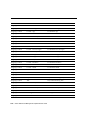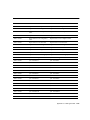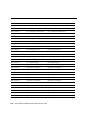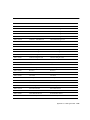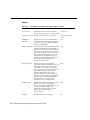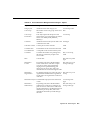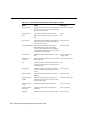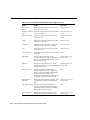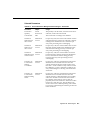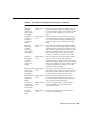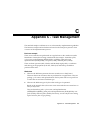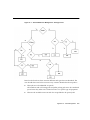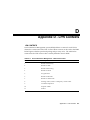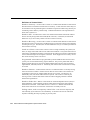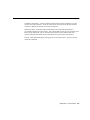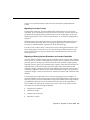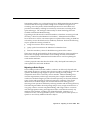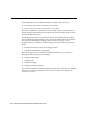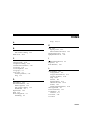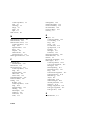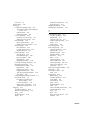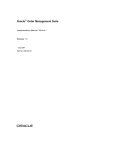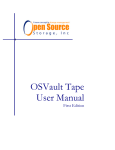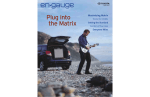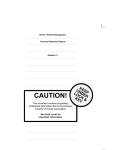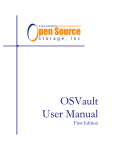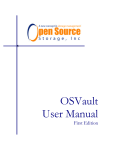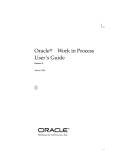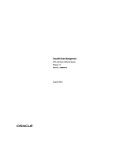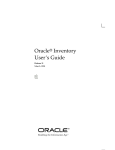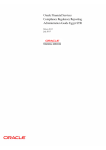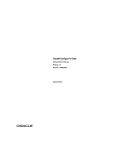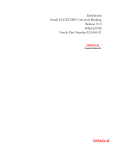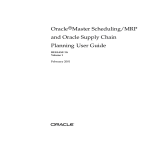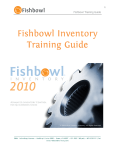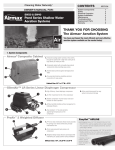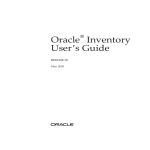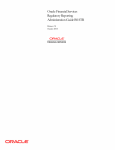Download Oracle Warehouse Management Implementation Guide
Transcript
Oracleâ Warehouse Management Implementation Guide Release 11i July 2002 Part No. A90844-02 Oracle Warehouse Management Implementation Guide, Release 11i Part No. A90844-02 Copyright © 1994, 2002, Oracle Corporation. All rights reserved. Author: John Brazier Contributors: David Reitan Aditya Bhelande, Jennifer Sherman, Alan Sarver, Paul Taylor, David Wertheimer, and License Restrictions & Warranty Disclaimer The Programs (which include both the software and documentation) contain proprietary information of Oracle Corporation; they are provided under a license agreement containing restrictions on use and disclosure and are also protected by copyright, patent and other intellectual and industrial property laws. Reverse engineering, disassembly or decompilation of the Programs, except to the extent required to obtain interoperability with other independently created software or as specified by law, is prohibited. The information contained in this document is subject to change without notice. If you find any problems in the documentation, please report them to us in writing. Oracle Corporation does not warrant that this document is error-free. Except as may be expressly permitted in your license agreement for these Programs, no part of these Programs may be reproduced or transmitted in any form or by any means, electronic or mechanical, for any purpose, without the express written permission of Oracle Corporation. If the Programs are delivered to the U.S. Government or anyone licensing or using the Programs on behalf of the U.S. Government, the following notice is applicable: RESTRICTED RIGHTS NOTICE Programs delivered subject to the DOD FAR Supplement are “commercial computer software” and use, duplication and disclosure of the Programs including documentation, shall be subject to the licensing restrictions set forth in the applicable Oracle license agreement. Otherwise, Programs delivered subject to the Federal Acquisition Regulations are “restricted computer software” and use, duplication and disclosure of the Programs shall be subject to the restrictions in FAR 52.227-19, Commercial Computer Software - Restricted Rights (June, 1987). Oracle Corporation, 500 OracleParkway, Redwood City, CA 94065. Hazardous Applications The Programs are not intended for use in any nuclear, aviation, mass transit, medical, or other inherently dangerous applications. It shall be licensee's responsibility to take all appropriate fail-safe, back up, redundancy and other measures to ensure the safe use of such applications if the Programs are used for such purposes, and Oracle disclaims liability for any damages caused by such use of the Programs. Trademark Notice Oracle is a registered trademark, and Oracle7, Oracle8, Oracle Discoverer, PL/SQL, SQL*Net, and SQL*Plus are trademarks or registered trademarks of Oracle Corporation. Other names may be trademarks of their respective owners. Contents Send Us Your Comments ................................................................................................................ xxv Preface....................................................................................................................................................... xxvii Audience for This Guide ................................................................................................................. How To Use This Guide .................................................................................................................. Other Information Sources .............................................................................................................. User Guides Related to This Product.............................................................................................. Do Not Use Database Tools to Modify Oracle Applications Data ............................................ About Oracle ..................................................................................................................................... Your Feedback.................................................................................................................................. 1 xxvii xxvii xxviii xxix xxxv xxxv xxxvi Sample Warehouse Setup Overview .............................................................................................................................................. Scenario................................................................................................................................................. Receiving........................................................................................................................................ Put Away From Receipt ....................................................................................................... Replenishment .............................................................................................................................. Wave Planning .............................................................................................................................. Picking for Sales Orders .............................................................................................................. Labeling.......................................................................................................................................... Shipping Execution .................................................................................................................... Initial Setup ................................................................................................................................. Subinventory Setup .................................................................................................................... Subinventories ..................................................................................................................... 1-1 1-1 1-2 1-3 1-4 1-5 1-8 1-9 1-10 1-10 1-11 1-11 iii Rules Setup .................................................................................................................................. Overall Setup........................................................................................................................ Pick Strategy Search Order ................................................................................................ Pick Strategy ......................................................................................................................... Pick Rule Definition ............................................................................................................ Putaway Strategy Search Order ........................................................................................ Putaway Strategies .............................................................................................................. Putaway Rule Definition .................................................................................................... Default put away rule .................................................................................................. EACH dedicated locator.............................................................................................. CASE dedicated locator............................................................................................... Failed inspection to MRB ............................................................................................ BULK minimize fragmentation .................................................................................. MRB put away .............................................................................................................. BULK empty locator .................................................................................................... Alternate Setup .................................................................................................................... Task Type Setup................................................................................................................... Resource Definition .................................................................................................................... Department Setup................................................................................................................ Standard Task Types .................................................................................................................. Task Type Rules .......................................................................................................................... Each Replenishment..................................................................................................... Case Replenishment..................................................................................................... Each Pick........................................................................................................................ Case Pick ........................................................................................................................ Bulk Pick ........................................................................................................................ Label Setup .................................................................................................................................. LPN Summary Label........................................................................................................... Shipping Content Label ...................................................................................................... FedEx Shipping Summary .......................................................................................... Output ................................................................................................................................... Operation............................................................................................................................................ Additional Features .......................................................................................................................... Pick Methodology................................................................................................................ Cartonization........................................................................................................................ iv 1-13 1-13 1-14 1-14 1-14 1-15 1-15 1-15 1-15 1-15 1-16 1-16 1-16 1-17 1-17 1-17 1-18 1-18 1-19 1-19 1-20 1-20 1-20 1-20 1-20 1-20 1-20 1-21 1-21 1-22 1-22 1-22 1-22 1-23 1-23 Crossdocking........................................................................................................................ Lot & Serial Attributes ........................................................................................................ Lot Transactions & Genealogy .......................................................................................... Dispatched Cycle Counts ................................................................................................... Consolidation Support........................................................................................................ Dock Management .............................................................................................................. Cost Groups.......................................................................................................................... Material Status ..................................................................................................................... Material Handling Device Integration ............................................................................. Directed Picking for Manufacturing................................................................................. Directed Completion for Manufacturing ......................................................................... 2 1-23 1-23 1-23 1-23 1-24 1-24 1-24 1-24 1-24 1-24 1-25 Setting Up Overview of WMS Setup .................................................................................................................. Oracle Applications Technology and the Implementation Wizard............................... See Also................................................................................................................................... Related Product Setup ....................................................................................................................... Oracle Inventory .................................................................................................................... Oracle Bills of Material ......................................................................................................... Oracle Purchasing ................................................................................................................. Oracle Cost Management ..................................................................................................... Oracle Order Management .................................................................................................. Oracle Work In Process ........................................................................................................ Oracle Warehouse Management Setup Overview ....................................................................... Setting Up the Oracle Warehouse Management System ............................................................ Setup Check List ........................................................................................................................... Warehouse Setup .......................................................................................................................... How to Set Up Warehouse Organizations....................................................................... Set Up Subinventory Parameters ...................................................................................... Set Up Locator Parameters................................................................................................. Setting Up Dock Door to Staging Lane Relationships ................................................... Material Setup ............................................................................................................................. Set Up Item Attributes ........................................................................................................ Set Up Material Statuses..................................................................................................... Set Up Lot and Serial Attributes ....................................................................................... 2-2 2-2 2-3 2-3 2-3 2-3 2-3 2-3 2-4 2-4 2-4 2-5 2-6 2-9 2-11 2-14 2-17 2-19 2-22 2-23 2-27 2-29 v Task Management Setup ........................................................................................................... Set Up Warehouse Employee Resources.......................................................................... Set up or Verify Equipment Items..................................................................................... Set Up Equipment Resources............................................................................................. Set Up Warehouse Task Types .......................................................................................... Set Up Departments ............................................................................................................ Set Up Task Type Assignment Rules................................................................................ Compliance Labeling Setup ...................................................................................................... Describing Customer Labeling Requirements ................................................................ Setting Up Labels................................................................................................................. Cost Group Setup ....................................................................................................................... Cost Groups Overview ....................................................................................................... Setting Up Cost Groups...................................................................................................... Setting Up Cost Group Assignment Rules ...................................................................... Inbound Setup ............................................................................................................................. Setting Up Receiving Parameters ...................................................................................... Setting Up Put Away Rules................................................................................................ Outbound Setup.......................................................................................................................... Setting Up Cartonization .................................................................................................... Defining Pick Methodologies ............................................................................................ Setting Up Pick Wave Rules............................................................................................... Defining Shipping Parameters .......................................................................................... Setting Up Picking Rules .................................................................................................... 3 Advanced Lot Control Lot Split/Merge & Lot Genealogy.................................................................................................... Overview........................................................................................................................................ Functional/Business Flow Description ........................................................................................... Lot Split / Merge .......................................................................................................................... Functional Area............................................................................................................................. Lot Splitting Features ............................................................................................................ Full and Partial Split Support .............................................................................................. Support Splitting Loose and Packed in LPN Material ............................................................ Support Autosplit and Manual Split .................................................................................. Lot Attributes ......................................................................................................................... vi 2-36 2-36 2-39 2-41 2-43 2-45 2-48 2-50 2-51 2-52 2-62 2-63 2-64 2-65 2-69 2-70 2-71 2-73 2-73 2-86 2-87 2-89 2-89 3-2 3-2 3-3 3-3 3-3 3-3 3-3 3-4 3-4 3-4 Lot Merging Features ......................................................................................................................... Support Full and Partial Merge .................................................................................................. Support Merging Loose and Packed Material in LPN ............................................................ Lot Attributes ......................................................................................................................... Lot Genealogy ............................................................................................................................... Setup...................................................................................................................................................... Lot Split/Merge ............................................................................................................................ Item Level Control ................................................................................................................ Lot Level control.................................................................................................................... Lot Genealogy ............................................................................................................................... Examples............................................................................................................................................... Lot Split .......................................................................................................................................... Manual Lot Split .................................................................................................................... Auto Lot Split ................................................................................................................................ Lot Merge....................................................................................................................................... Common Problems ............................................................................................................................. Debugging Notes ................................................................................................................................ Frequently Asked Questions ............................................................................................................ 4 3-4 3-4 3-5 3-5 3-5 3-5 3-5 3-6 3-6 3-6 3-7 3-7 3-7 3-7 3-7 3-7 3-8 3-8 Lot and Serial Attributes Lot/Serial Attributes........................................................................................................................... High Level Overview................................................................................................................... What are lot attributes? ........................................................................................................ What are serial attributes?.................................................................................................... Functional/Business Flow Description ..................................................................................... Types of Attributes ....................................................................................................................... Date Attributes....................................................................................................................... Character Attributes.............................................................................................................. Numeric Attributes ............................................................................................................... Attribute Functionality ................................................................................................................ Populate Attributes ............................................................................................................... Desktop functionality ........................................................................................................... Mobile functionality.............................................................................................................. Desktop functionality ........................................................................................................... Mobile functionality.............................................................................................................. 4-2 4-2 4-2 4-2 4-2 4-4 4-4 4-5 4-5 4-7 4-7 4-7 4-8 4-9 4-9 vii Use Attributes ........................................................................................................................ Fulfilling sales orders based on lot and serial attributes ................................................. Transfer attributes with lot or serial number .................................................................. Defaulting lot attributes when lots are split and merged.............................................. Populating lot and serial attributes during cycle count and physical count .............. Setup ...................................................................................................................................... Define Context ..................................................................................................................... Assign Context .................................................................................................................... Implementation ................................................................................................................................. Common Problems ........................................................................................................................... Frequently Asked Questions .......................................................................................................... 5 Cartonization WMS Cartonization ............................................................................................................................ Uses.......................................................................................................................................... Sales Order Picking ............................................................................................................... Container Prepack ................................................................................................................. Bulk Pack ................................................................................................................................ Algorithm ............................................................................................................................... Setup...................................................................................................................................................... Categories ............................................................................................................................... Contained Items..................................................................................................................... Container Items...................................................................................................................... Container Load Relationships ............................................................................................. Subinventory and Organization Setup............................................................................... Implementation ................................................................................................................................... LPN Controlled and Cartonization Enabled ..................................................................... Common Problems ............................................................................................................................. Debugging Notes ................................................................................................................................ Category Assignments.......................................................................................................... Physical Attributes .............................................................................................................. Bulk Pack Verification......................................................................................................... Frequently Asked Questions .......................................................................................................... viii 4-9 4-9 4-10 4-10 4-10 4-10 4-11 4-11 4-12 4-13 4-14 5-2 5-2 5-2 5-3 5-3 5-3 5-4 5-4 5-5 5-6 5-7 5-7 5-8 5-8 5-8 5-9 5-9 5-10 5-11 5-12 6 Cost Groups Cost Groups ......................................................................................................................................... High Level Overview................................................................................................................... Process overview .......................................................................................................................... Business Cases............................................................................................................................... Receiving from multiple suppliers to same Zone............................................................. Receiving Item of Different Grade to Same Zone .................................................................... Implementation............................................................................................................................. Configure the Strategy Search Order......................................................................................... Define Cost Groups Rules ........................................................................................................... Define Strategies and Assign Rules to Strategies ............................................................. Assign Strategies to Business Objects................................................................................. Common Problems ............................................................................................................................. Debugging Notes .......................................................................................................................... List of common error conditions in deriving cost groups.............................................. Frequently Asked Questions ............................................................................................................ 7 6-2 6-2 6-3 6-4 6-4 6-4 6-5 6-5 6-6 6-6 6-6 6-6 6-7 6-7 6-7 Cycle Count High Level Overview ......................................................................................................................... Functional/Business Flow Description ..................................................................................... Functional Area............................................................................................................................. Entering Cycle Counts as Tasks .......................................................................................... Counting Multiple Serials on the Mobile......................................................................... Implementation........................................................................................................................... Setup...................................................................................................................................... LPN Related Counts................................................................................................................... LPN Discrepancies ..................................................................................................................... Serial Counts ............................................................................................................................... Serial Discrepancies.................................................................................................................... Common Problems ........................................................................................................................... Debugging Notes .............................................................................................................................. Frequently Asked Questions .......................................................................................................... 7-2 7-2 7-3 7-5 7-10 7-11 7-11 7-12 7-12 7-13 7-14 7-15 7-15 7-16 ix 8 Dock Management High Level Overview ......................................................................................................................... Functional/Business Flow Description ..................................................................................... Setup...................................................................................................................................................... Locator Classification ............................................................................................................ Staging Lane - Dock Door Association ............................................................................... Default Staging Lane (Subinventory and Locator) ........................................................... Dock Scheduling and Trip Planning .......................................................................................... Trip - Dock Door Association .............................................................................................. Pick Release ............................................................................................................................ Derive Staging Lane for Trip from Dock Appointment................................................... Implementation ................................................................................................................................... Setup ............................................................................................................................................... Locator Classification ............................................................................................................ Staging Lane - Dock Door Association ............................................................................... Default Staging Lane (Subinventory and Locator) ........................................................... Dock Scheduling and trip planning ........................................................................................... Trip - Dock Door Association .............................................................................................. Release Pick Wave ................................................................................................................. 9 Inbound Process System Inbound Process.................................................................................................................... High Level Overview ................................................................................................................... Functional/Business Flow Description ........................................................................................... Functional Area............................................................................................................................. Receipts ................................................................................................................................... Inspection................................................................................................................................ Putaway .................................................................................................................................. Returns and Corrections ....................................................................................................... Implementation ................................................................................................................................... Form function parameters ........................................................................................................... Receipt Routings .................................................................................................................... Labeling................................................................................................................................... Receiving Other Items........................................................................................................... Direct Receiving and Put Away Issues ............................................................................ x 8-2 8-2 8-2 8-2 8-2 8-3 8-3 8-3 8-3 8-3 8-4 8-4 8-4 8-4 8-4 8-5 8-5 8-5 9-2 9-2 9-2 9-3 9-3 9-5 9-6 9-6 9-7 9-7 9-8 9-9 9-9 9-10 QA Inspection ...................................................................................................................... Shortages and Cross-Docking ........................................................................................... Special Rule Considerations .............................................................................................. Lot and Serial Numbers...................................................................................................... Receiving Tolerances .......................................................................................................... Matching Algorithm ........................................................................................................... Transaction Processing ....................................................................................................... Customization ............................................................................................................................. Common Problems ........................................................................................................................... Debugging Notes .............................................................................................................................. Frequently Asked Questions .......................................................................................................... 10 9-11 9-11 9-12 9-12 9-13 9-13 9-14 9-14 9-14 9-19 9-20 Label Printing Integration Kit Label Printing Integration Kit........................................................................................................ High Level Overview................................................................................................................. Functional Process Overview ................................................................................................... Definition of Terms .................................................................................................................... Functional Process ...................................................................................................................... Implementation................................................................................................................................. WMS Profiles............................................................................................................................... Creating Printers......................................................................................................................... Assigning Printers ...................................................................................................................... Defining Label Formats ............................................................................................................. Defining Label Formats with Multiple Records..................................................................... Assigning Label Types to Business Flows .............................................................................. Creating Label Format Rules .................................................................................................. Completion of Setup ................................................................................................................ Technical Implementation ............................................................................................................ XML Formatting ....................................................................................................................... XML DTD................................................................................................................................... Sample XML .............................................................................................................................. Synchronous API Specification .............................................................................................. Common Problems ......................................................................................................................... Debugging Notes ............................................................................................................................ MWA Log Files ......................................................................................................................... 10-2 10-2 10-2 10-2 10-3 10-4 10-5 10-5 10-6 10-7 10-8 10-9 10-10 10-10 10-11 10-11 10-11 10-12 10-13 10-14 10-15 10-15 xi Inventory Log..................................................................................................................... LABEL_XML.log................................................................................................................ Frequently Asked Questions ........................................................................................................ Summary........................................................................................................................................... 11 Material Status Control WMS Material Status Control ........................................................................................................ Material Status Control vs. Item Status Control..................................................................... Overview...................................................................................................................................... Business Cases............................................................................................................................. Inspection Line..................................................................................................................... Immature Product ............................................................................................................... Sample Material Statuses........................................................................................................... Active..................................................................................................................................... Hold ....................................................................................................................................... Immature .............................................................................................................................. Almost Mature ..................................................................................................................... Implementation ................................................................................................................................. Status Control of Transaction Types ........................................................................................ Define Material Status................................................................................................................ Define Material Status Control of Item.................................................................................... Assign Material Status Control to Subinventories and Locators......................................... Operation ..................................................................................................................................... Assign Lot/Serial Status at Receipt .................................................................................. Update Material Status via Mobile User Interface.......................................................... Material Status Inquiry on Desktop.................................................................................. Status History Report.......................................................................................................... Implementation Considerations ............................................................................................... Subinventory Attributes ..................................................................................................... Common Problems ........................................................................................................................... Debugging Notes ............................................................................................................................ Status Control of Transaction Type........................................................................................ Item Material Status Control ................................................................................................... Transaction Type Disallowed by Material Status ................................................................ Frequently Asked Questions ........................................................................................................ xii 10-15 10-16 10-16 10-18 11-2 11-2 11-2 11-3 11-3 11-4 11-4 11-4 11-4 11-5 11-5 11-5 11-5 11-6 11-6 11-7 11-7 11-7 11-8 11-9 11-9 11-9 11-9 11-9 11-10 11-11 11-11 11-11 11-11 12 Physical Inventory Physical Inventory ............................................................................................................................ High Level Overview................................................................................................................. Functional/Business Flow Description ................................................................................... Functional Area........................................................................................................................... Implementation................................................................................................................................. Setup ............................................................................................................................................. LPN Related Counts................................................................................................................... Serial Counts ............................................................................................................................... Common Problems ........................................................................................................................... Debugging Notes .............................................................................................................................. Frequently Asked Questions .......................................................................................................... 13 12-2 12-2 12-2 12-3 12-3 12-3 12-4 12-6 12-6 12-6 12-8 Picking Execution High Level Overview ....................................................................................................................... Functional/Business Flow Description ................................................................................... Functional Area........................................................................................................................... Task Menu Screen....................................................................................................................... Accept Next Task ........................................................................................................................ Current Tasks .............................................................................................................................. Manual Pick ................................................................................................................................. Pick By Label ............................................................................................................................... Implementation................................................................................................................................. Task Load..................................................................................................................................... Note on Picking LPNs ........................................................................................................ Task Drop .................................................................................................................................... Pick Drop Screen......................................................................................................................... Labeling........................................................................................................................................ Transaction Processing ....................................................................................................... Customization ................................................................................................................................. Common Problems ......................................................................................................................... Task Menu Screen..................................................................................................................... Pick Load Screen....................................................................................................................... Pick Drop Screen....................................................................................................................... Pick By Label Screen ................................................................................................................ 13-2 13-2 13-4 13-5 13-5 13-5 13-6 13-6 13-6 13-6 13-7 13-8 13-9 13-9 13-9 13-10 13-10 13-10 13-10 13-11 13-12 xiii Manual Pick Screen .................................................................................................................. Debugging Notes ............................................................................................................................ Logging ...................................................................................................................................... Obtaining Information about a Specific Task ....................................................................... Frequently Asked Questions ........................................................................................................ Summary........................................................................................................................................... 14 Warehouse Management Rules Engine System Rules Engine ........................................................................................................................ WMS Rules Engine ..................................................................................................................... Overview of Capabilities ........................................................................................................... Directed Picking and Put away ................................................................................................ Task Type Assignment............................................................................................................... Cost Group Assignment ............................................................................................................ Label Format Assignment ......................................................................................................... Rules Engine Methodology ............................................................................................................ Definitions.................................................................................................................................... Top Down Approach.................................................................................................................. Strategy Assignments....................................................................................................................... Grouping Similar Instances ....................................................................................................... Effective Dates............................................................................................................................. Schematic ..................................................................................................................................... Worksheet .................................................................................................................................. Task Type & Label Format Rules ........................................................................................... Implementation ............................................................................................................................... Strategy Search Order .............................................................................................................. Rules ........................................................................................................................................... Strategies .......................................................................................................................................... Strategy Assignment ................................................................................................................ Implementation Considerations .................................................................................................. Staging Lane Put away Rule ............................................................................................ Manual Reservations......................................................................................................... Lot and Serial Attributes .................................................................................................. Performance Impact of Serial Attributes ............................................................................... Customization.................................................................................................................................. xiv 13-12 13-12 13-12 13-13 13-14 13-14 14-2 14-2 14-2 14-2 14-3 14-3 14-3 14-4 14-4 14-6 14-8 14-8 14-8 14-9 14-11 14-12 14-13 14-13 14-13 14-17 14-18 14-18 14-18 14-19 14-20 14-21 14-22 Custom Strategy Search........................................................................................................... Custom Rule Definition ........................................................................................................... Picking and Put away Rules ............................................................................................ Cost Group Rules .............................................................................................................. Task Type Rules................................................................................................................. Label Printing Rules.......................................................................................................... Custom Capacity Calculation ................................................................................................. Maintenance..................................................................................................................................... Business Object Hierarchy....................................................................................................... Strategy Where Used................................................................................................................ Rule Where Used ...................................................................................................................... Simulation.................................................................................................................................. Common Problems ......................................................................................................................... Debugging Notes ............................................................................................................................ Debug Message from the Rules Engine................................................................................. Temp Transaction Details........................................................................................................ Frequently Asked Questions ........................................................................................................ Example Rules and Strategies ...................................................................................................... Put Away Examples ................................................................................................................. Minimize Fragmentation Strategy .................................................................................. Single Locator Rule ........................................................................................................... No Lot Commingling ........................................................................................................ Lot to Location with Like Status ..................................................................................... Picking Examples...................................................................................................................... FEFO/FIFO ........................................................................................................................ Lot Attribute Picking ........................................................................................................ Consistent Lot Picking ...................................................................................................... Summary........................................................................................................................................... 15 14-23 14-25 14-26 14-31 14-32 14-32 14-33 14-34 14-34 14-35 14-35 14-35 14-35 14-44 14-44 14-44 14-45 14-48 14-49 14-49 14-50 14-51 14-51 14-51 14-51 14-53 14-53 14-55 Warehouse Management Shipping Transactions System Shipping Transactions ....................................................................................................... WMS Shipping Transactions..................................................................................................... Overview of Shipping Transactions.............................................................................................. Definitions ................................................................................................................................... Shipment Confirmation ............................................................................................................. 15-2 15-2 15-2 15-2 15-3 xv Shipment Types........................................................................................................................... Quick Ship ............................................................................................................................ LPN Ship ............................................................................................................................... Dock Door Ship.................................................................................................................... Required Setup............................................................................................................................ Dock Door Appointment ........................................................................................................... Staging Lane Selection ........................................................................................................ Shipping Process Flow ............................................................................................................... Verification Mode ..................................................................................................................... Implementation ............................................................................................................................... Setting Up Forms ...................................................................................................................... Transaction Processing Modes ............................................................................................... Scale Integration for Weight.................................................................................................... Common Problems ......................................................................................................................... Debugging Notes ............................................................................................................................ Trip Verification ........................................................................................................................ All staged LPNs ....................................................................................................................... Display LPNs in organization staged but not loaded .................................................. Display LPNs in organization staged but not loaded for particular trip stop ......... View Loaded LPNs................................................................................................................... Display loaded LPNs when using Dock Ship ............................................................... Display loaded LPNs when using LPN Ship ................................................................ Frequently Asked Questions ........................................................................................................ 16 Task Dispatching Engine High Level Overview ....................................................................................................................... Functional/Business Flow Description ......................................................................................... Setup ............................................................................................................................................. Task Generation Processes ........................................................................................................ Order Picking ....................................................................................................................... Replenishment ..................................................................................................................... Task Dispatching ........................................................................................................................ Task Sequencing Optimization Rule ................................................................................ Implementation ................................................................................................................................. Setup ............................................................................................................................................. xvi 15-4 15-4 15-5 15-6 15-6 15-8 15-8 15-9 15-10 15-10 15-10 15-11 15-11 15-11 15-13 15-14 15-14 15-15 15-15 15-15 15-16 15-16 15-16 16-2 16-2 16-2 16-3 16-3 16-4 16-4 16-5 16-6 16-6 Set Up Employee ................................................................................................................. Set Up Association Between FND User and Employee................................................. Set Up Equipment and Equipment Instance ................................................................... Set Up Resources ................................................................................................................. Set Up Department.............................................................................................................. Set Up Task Types and Resource Association ................................................................ Set Up Task Type Assignment Rules................................................................................ Set Up Item Unit Volume and Weight ............................................................................. Task Creation ..................................................................................................................................... Sales Order Creation and Pick Release Process .............................................................. Special Cases I: Task Consolidation for Bulk Picking............................................. Special Cases II: Task Splitting................................................................................... Generating replenishment tasks........................................................................................ Mobile task dispatching process .............................................................................................. Common Problems ......................................................................................................................... Debugging Notes ............................................................................................................................ 17 16-6 16-6 16-6 16-7 16-7 16-7 16-8 16-8 16-8 16-8 16-9 16-9 16-9 16-9 16-10 16-14 Task Management Overview ............................................................................................................................................ Definition .............................................................................................................................. Outbound Logistics Functional Flow ........................................................................................... Task Type Assignment and Task Dispatching....................................................................... Key Features ................................................................................................................................ Definitions ............................................................................................................................ Functional Areas .............................................................................................................................. Task Classification ...................................................................................................................... Task Types ................................................................................................................................... Task Assignment ........................................................................................................................ How Do We Identify a Job? ............................................................................................... Task Dispatching ........................................................................................................................ Special Tasks & Requirements .......................................................................................... Resources and Roles................................................................................................................. Departments .............................................................................................................................. Equipment Types...................................................................................................................... Definitions .......................................................................................................................... 17-2 17-2 17-2 17-4 17-5 17-5 17-7 17-7 17-7 17-8 17-8 17-9 17-9 17-10 17-11 17-11 17-11 xvii Pick Methodology.............................................................................................................. Implementation Considerations .................................................................................................. Task Management Implementation ....................................................................................... Customization.................................................................................................................................. Common Problems ......................................................................................................................... DebuggingTools .............................................................................................................................. 18 Warehouse Management Transactions Mobile Inventory Transactions ...................................................................................................... Supported Transactions ............................................................................................................. Non-Document Based Transactions ................................................................................. Document Based Transactions........................................................................................... LPN Transactions ................................................................................................................ Pack........................................................................................................................................ Consolidate ........................................................................................................................... Unpack .................................................................................................................................. Split ........................................................................................................................................ Update ................................................................................................................................... Bulk Packing......................................................................................................................... Transaction Features .................................................................................................................. Defaulting Account and Type ........................................................................................... Multiple Lots and Serial Range ......................................................................................... LPN Triggered Transactions .............................................................................................. Data Identifiers .................................................................................................................... Transaction Processing Mode ............................................................................................ LPN Controlled Subinventory .................................................................................................. Implementation ................................................................................................................................. Form Function Parameters ........................................................................................................ Transaction Processing Mode ................................................................................................... Customization.................................................................................................................................... Transaction Manager Stub......................................................................................................... Common Problems ........................................................................................................................... Cost Group Commingling Error ....................................................................................... Item Not Assigned to Destination Organization .......................................................... Insufficient Quantity ......................................................................................................... xviii 17-11 17-13 17-13 17-14 17-14 17-18 18-2 18-2 18-2 18-2 18-2 18-3 18-3 18-3 18-3 18-3 18-4 18-4 18-4 18-4 18-5 18-5 18-5 18-6 18-6 18-6 18-8 18-8 18-8 18-9 18-9 18-10 18-10 Transaction disallowed by Material Status ................................................................... LPNs Disallowed by Subinventory ................................................................................ Debugging........................................................................................................................................ Frequently Asked Questions ........................................................................................................ 19 Directed Put Away on WIP Completion Overview ............................................................................................................................................ Supported Features .................................................................................................................... Completion Into LPN.......................................................................................................... Prepacking ............................................................................................................................ Directed Put Away .............................................................................................................. Exception Handling ............................................................................................................ Multi-Step Process............................................................................................................... Equipment Loading ............................................................................................................ Material Status ..................................................................................................................... Lot and Serial Attributes .................................................................................................... Label Printing....................................................................................................................... Crossdocking........................................................................................................................ Cost Group Assignment ..................................................................................................... Standard Features................................................................................................................ Operation............................................................................................................................................ Prepack Request.......................................................................................................................... Completion Using Prepacked LPNs ........................................................................................ Generating New LPNs at Completion .................................................................................... Implementation................................................................................................................................. Setting Up Forms ........................................................................................................................ Common Problems ........................................................................................................................... Frequently Asked Questions .......................................................................................................... 20 18-10 18-10 18-12 18-12 19-2 19-2 19-2 19-3 19-3 19-4 19-4 19-4 19-4 19-5 19-5 19-6 19-6 19-6 19-6 19-6 19-7 19-8 19-8 19-8 19-9 19-9 Transaction Reasons Transaction Reason Actions ............................................................................................................ Overview ............................................................................................................................................ Functional/Business Flow Description......................................................................................... Setup Example ............................................................................................................................ Testing the Workflow ................................................................................................................ 20-2 20-2 20-2 20-2 20-3 xix Debugging Notes .............................................................................................................................. Customization ............................................................................................................................. Populating the Attributes ................................................................................................... Pick Load Page ..................................................................................................................... Pick Drop Page..................................................................................................................... Putaway Drop Page............................................................................................................. Update Status Page.............................................................................................................. Navigation Notes .............................................................................................................................. Frequently Asked Questions .......................................................................................................... 21 Using Bar Code Identifiers with Oracle Mobile Applications Overview ............................................................................................................................................ Data Field Identifiers........................................................................................................... Oracle DFI Functionality .................................................................................................... Field Recognition ................................................................................................................. Out of Order Scanning..................................................................................................................... Oracle Mobile Applications DFI Flow.............................................................................. Necessary Elements for DFI Support ............................................................................... Setup for DFI Support......................................................................................................... Hardware Setup................................................................................................................... Mobile Server Setup ............................................................................................................ Applications Setup .............................................................................................................. Navigating the AK Dictionary........................................................................................... Entering the DFI String ....................................................................................................... Seeded Data Field Identifiers .................................................................................................... Summary .................................................................................................................................... 22 21-2 21-2 21-2 21-2 21-3 21-4 21-4 21-4 21-5 21-5 21-6 21-6 21-7 21-7 21-10 Oracle EDI Inbound ASN Enhancement for WMS Overview ............................................................................................................................................ License Plate Data (Line Detail)................................................................................................ LICENSE_PLATE_NUMBER ............................................................................................ LOT_NUMBER .................................................................................................................... FROM_SERIAL_NUMBER, TO_SERIAL_NUMBER..................................................... QUANTITY .......................................................................................................................... UOM_CODE_INT ............................................................................................................... xx 20-4 20-5 20-5 20-5 20-6 20-6 20-6 20-7 20-8 22-2 22-3 22-3 22-3 22-3 22-3 22-4 UOM_CODE_EXT1 … EXT5 ............................................................................................. ASNI Record Hierarchy - An Example ................................................................................... AUTO_TRANSACT_CODE .............................................................................................. Necessary E-commerce Gateway Setup Steps for WMS Enhancement ................................. Seed Date Reconciliation ........................................................................................................... Verify the Line Detail level has been created for the ASNI map.................................. Run the Seed Data Reconciliation Concurrent Request................................................. EDI Import Process........................................................................................................................... IN: Ship Notice/Manifest (856/DESADV)...................................................................... Receiving Transaction Processor....................................................................................... Interface Table Definition .......................................................................................................... Process Trace .................................................................................................................................... IN: Ship Notice/Manifest (856/DESADV) Trace ......................................................... WMS LPN Content Import Process Trace ..................................................................... Troubleshooting Tips ..................................................................................................................... 23 22-4 22-5 22-5 22-6 22-6 22-6 22-6 22-7 22-7 22-8 22-9 22-11 22-11 22-11 22-11 WMS Picking for Manufacturing Overview ............................................................................................................................................ Manufacturing Picking.................................................................................................................... Pick Release Process............................................................................................................ Supply Types ....................................................................................................................... Allocation Rules................................................................................................................... Task Type Rules................................................................................................................... Loading Tasks ...................................................................................................................... Dropping Task ..................................................................................................................... Job Cancellation ................................................................................................................... Change Management .......................................................................................................... Manual Material Issue ........................................................................................................ Unloading Tasks.................................................................................................................. Backordered Requirement ................................................................................................. Crossdock Support .............................................................................................................. Paper Assisted Picking ....................................................................................................... Label Printing....................................................................................................................... Updating Allocation............................................................................................................ Updating Tasks.................................................................................................................... 23-2 23-2 23-3 23-3 23-4 23-5 23-5 23-6 23-6 23-7 23-7 23-8 23-8 23-8 23-9 23-9 23-9 23-9 xxi Implementation ............................................................................................................................... Pull Requirements ............................................................................................................. Include Pull Components ................................................................................................. Lot / Serial Pull Components .......................................................................................... Supply Subinventory ........................................................................................................ Allocation Rules................................................................................................................. Task Setup........................................................................................................................... Crossdocking...................................................................................................................... Common Problems ......................................................................................................................... Job not available in Pick Release form............................................................................ No move orders created from pick release .................................................................... Picking setup ...................................................................................................................... Put away setup................................................................................................................... Error on task drop ............................................................................................................. Cannot load to a particular LPN ..................................................................................... Cannot unload a particular task line .............................................................................. Cannot print labels at pick load or pick drop................................................................ Frequently Asked Questions ........................................................................................................ 24 Material Handling Device Integration Toolkit Overview ............................................................................................................................................ Defining Devices ......................................................................................................................... Assigning Devices....................................................................................................................... Sample Assignments .................................................................................................................. 25 24-2 24-2 24-3 24-4 Oracle WMS Planning for High Availability and Performance Introduction ....................................................................................................................................... Overview ............................................................................................................................................ Security ......................................................................................................................................... Oracle WMS Architecture.......................................................................................................... Oracle WMS Availability ................................................................................................................ System Failures ........................................................................................................................... Data Failures................................................................................................................................ Human Error ............................................................................................................................... Planned Downtime..................................................................................................................... xxii 23-10 23-10 23-10 23-10 23-11 23-12 23-12 23-13 23-13 23-13 23-15 23-15 23-15 23-16 23-16 23-16 23-17 23-17 25-2 25-2 25-3 25-3 25-5 25-5 25-6 25-7 25-7 RF Network Availability ........................................................................................................... Printer Availability ..................................................................................................................... Effect Of failures On WMS Availability .................................................................................. Configuration and Control Functions ..................................................................................... Warehouse Operator Functions................................................................................................ Oracle WMS Performance............................................................................................................... MWA Application Server .......................................................................................................... Wide Area Network ................................................................................................................. Network traffic.......................................................................................................................... Character vs. Block Mode........................................................................................................ Block Mode......................................................................................................................... Character Mode ................................................................................................................. Network traffic priority ........................................................................................................... Network performance summary............................................................................................ Summary........................................................................................................................................... A Appendix A - Label Type Fields B Appendix B - Rules Engine C Appendix C - Task Management D Appendix D - LPN Contexts E Appendix E - Migrating to Oracle WMS 25-7 25-8 25-8 25-8 25-8 25-9 25-9 25-11 25-14 25-14 25-16 25-16 25-17 25-17 25-17 xxiii xxiv Send Us Your Comments Oracle Warehouse Management Implementation Guide, Release 11i Part No. A90844-02 Oracle Corporation welcomes your comments and suggestions on the quality and usefulness of this document. Your input is an important part of the information used for revision. Did you find any errors? Is the information clearly presented? ■ Do you need more information? If so, where? ■ Are the examples correct? Do you need more examples? ■ What features did you like most? If you find any errors or have any other suggestions for improvement, please indicate the document title and part number, and the chapter, section, and page number (if available). You can send comments to us in the following ways: ■ ■ Electronic mail: [email protected] FAX: 1-650-506-7200 Attn: Oracle Warehouse Management ■ Postal service: Oracle Corporation Manufacturing Applications Documentation and Curriculum 500 Oracle Parkway Redwood Shores, 94605 United States If you would like a reply, please give your name, address, telephone number, and (optionally) electronic mail address. ■ ■ If you have problems with the software, please contact your local Oracle Support Services. xxv xxvi Preface This guide includes information you need to work with the Warehouse Management system functionality of the Oracle Applications. Audience for This Guide Welcome to Release 11i of Oracle Warehouse Management. This guide assumes you have a working knowledge of the following: ■ The principles and customary practices of your business area. ■ Oracle Warehouse Management If you have never used Oracle Warehouse Management, Oracle suggests you attend one or more of the Oracle Warehouse Management training classes available through Oracle University. ■ The Oracle Applications graphical user interface. To learn more about the Oracle Applications graphical user interface, read the Oracle Applications User’s Guide. See Other Information Sources for more information about Oracle Applications product information. How To Use This Guide This guide includes information you need to work with the Warehouse Management system functionality of the Oracle Applications. Each chapter includes information related to the implementation of the Warehouse Management xxvii system. Appendicies are also documented for further information related to this product. Documentation Accessibility Our goal is to make Oracle products, services, and supporting documentation accessible, with good usability, to the disabled community. To that end, our documentation includes features that make information available to users of assistive technology. This documentation is available in HTML format, and contains markup to facilitate access by the disabled community. Standards will continue to evolve over time, and Oracle Corporation is actively engaged with other market-leading technology vendors to address technical obstacles so that our documentation can be accessible to all of our customers. For additional information, visit the Oracle Accessibility Program Web site at http://www.oracle.com/accessibility/. Accessibility of Code Examples in Documentation JAWS, a Windows screen reader, may not always correctly read the code examples in this document. The conventions for writing code require that closing braces should appear on an otherwise empty line; however, JAWS may not always read a line of text that consists solely of a bracket or brace. Other Information Sources You can choose from many sources of information, including online documentation, training, and support services, to increase your knowledge and understanding of Oracle Warehouse Management. If this guide refers you to other Oracle Applications documentation, use only the Release 11i versions of those guides. Online Documentation All Oracle Applications documentation is available online (HTML or PDF). ■ xxviii Online Help - The new features section in the HTML help describes new features in 11i. This information is updated for each new release of Oracle Warehousee Management. The new features section also includes information about any features that were not yet available when this guide was printed. For example, if your administrator has installed software from a mini-packs an upgrade, this document describes the new features. Online help patches are available on MetaLink. ■ 11i Features Matrix - This document lists new features available by patch and identifies any associated new documentation. The new features matrix document is available on MetaLink. Readme File - Refer to the readme file for patches that you have installed to learn about new documentation or documentation patches that you can download. Related User’s Guides Oracle Warehouse Management shares business and setup information with other Oracle Applications products. Therefore, you may want to refer to other user’s guides when you set up and use Oracle Warehouse Management. You can read the guides online by choosing Library from the expandable menu on your HTML help window, by reading from the Oracle Applications Document Library CD included in your media pack, or by using a Web browser with a URL that your system administrator provides. If you require printed guides, you can purchase them from the Oracle Store at http://oraclestore.oracle.com. Guides Related to All Products Oracle Applications User’s Guide This guide explains how to enter data, query, run reports, and navigate using the graphical user interface (GUI) available with this release of Oracle Warehouse Management (and any other Oracle Applications products). This guide also includes information on setting user profiles, as well as running and reviewing reports and concurrent processes. You can access this user’s guide online by choosing”Getting Started with Oracle Applications” from any Oracle Applications help file. User Guides Related to This Product Country-Specific User’s Guides These manuals document functionality developed to meet specific legal and business requirements in more than 25 countries. You should use the appropriate user’s guide, such as the Oracle Financials for Germany User’s Guide, for more information about using Oracle Financials in a specific country. Consult your xxix country-specific user’s guide, Oracle Financials Regional User’s Guide, and your financial product’s manual to effectively use Oracle Financials in your country. Global Accounting Engine Use the Global Accounting Engine to replace the transfer to General Ledger and create subledger accounting entries that meet additional statutory standards within some countries. The Accounting Engine provides subledger balances, legal reports, and bi-directional drill-down from General Ledger to the subledger transaction. Oracle Applications Demonstration User’s Guide This guide documents the functional storyline and product flows for Vision Enterprises, a fictional manufacturer of personal computers products and services. As well as including product overviews, the book contains detailed discussions and examples across each of the major product flows. Tables, illustrations, and charts summarize key flows and data elements. Oracle Financials Regional User’s Guide This manual describes functionality developed to meet specific legal and business requirements that are common to several countries in a given region. Consult this user’s guide along with your country-specific user’s guide and your financial product’s manual to effectively use Oracle Financials in your country. Oracle Inventory User’s Guide This guide describes how to define items and item information, perform receiving and inventory transactions, maintain cost control, plan items, perform cycle counting and physical inventories, and set up Oracle Inventory. Oracle Order Management User’s Guide This guide describes how to enter sales orders and returns, copy existing sales orders, schedule orders, release orders, plan departures and deliveries, confirm shipments, create price lists and discounts for orders, and create reports. Oracle Purchasing User’s Guide This guide describes how to create and approve purchasing documents, including requisitions, different types of purchase orders, quotations, RFQs, and receipts. This guide also describes how to manage your supply base through agreements, sourcing rules and approved supplier lists. In addition, this guide explains how you can automatically create purchasing documents based on business rules through xxx integration with Oracle Workflow technology, which automates many of the key procurement processes. Oracle General Ledger User’s Guide This guide explains how to plan and define your chart of accounts, accounting period types and accounting calendar, functional currency, and set of books. It also describes how to define journal entry sources and categories so you can create journal entries for your general ledger. If you use multiple currencies, use this manual when you define additional rate types, and enter daily rates. This manual also includes complete information on implementing Budgetary Control. Oracle Payables User’s Guide This guide describes how accounts payable transactions are created and entered in Oracle Payables. This guide also contains detailed setup information for Oracle Payables. Oracle HRMS User’s Guide This manual explains how to enter your employees. It also explains how to set up organizations and site locations. Even if you do not install Oracle HRMS, you can set up your employees, site locations, and organization using Oracle HRMS forms. Oracle Receivables User’s Guide Use this manual to learn how to implement flexible address formats for different countries. You can use flexible address formats in the suppliers, banks, invoices, and payments windows. Oracle Workflow Guide This manual explains how to define new workflow business processes as well as customize existing Oracle Applications-embedded workflow processes. You also use this guide to complete the setup steps necessary for any Oracle Applications product that includes workflow-enabled processes.. Installation and System Administration Oracle Applications Concepts This guide provides an introduction to the concepts, features, technology stack, architecture, and terminology for Oracle Applications Release 11i. It provides a useful first book to read before an installation of Oracle Applications. This guide xxxi also introduces the concepts behind Applications-wide features such as Business Intelligence (BIS), languages and character sets, and Self-Service Web Applications. Installing Oracle Applications This guide provides instructions for managing the installation of Oracle Applications products. In Release 11i, much of the installation process is handled using Oracle Rapid Install, which minimizes the time to install Oracle Applications, the Oracle8 technology stack, and the Oracle8i Server technology stack by automating many of the required steps. This guide contains instructions for using Oracle Rapid Install and lists the tasks you need to perform to finish your installation. You should use this guide in conjunction with individual product user’s guides and implementation guides. Upgrading Oracle Applications Refer to this guide if you are upgrading your Oracle Applications Release 10.7 or Release 11.0 products to Release 11i. This guide describes the upgrade process and lists database and product-specific upgrade tasks. You must be either at Release 10.7 (NCA, SmartClient, or character mode) or Release 11.0, to upgrade to Release 11i. You cannot upgrade to Release 11i directly from releases prior to 10.7. Maintaining Oracle Applications Use this guide to help you run the various AD utilities, such as AutoUpgrade, AutoPatch, AD Administration, AD Controller, AD Relink, License Manager, and others. It contains how-to steps, screenshots, and other information that you need to run the AD utilities. This guide also provides information on maintaining the Oracle applications file system and database. Oracle Applications System Administrator’s Guide This guide provides planning and reference information for the Oracle Applications System Administrator. It contains information on how to define security, customize menus and online help, and manage concurrent processing. Oracle Alert User’s Guide This guide explains how to define periodic and event alerts to monitor the status of your Oracle Applications data. Oracle Applications Developer’s Guide This guide contains the coding standards followed by the Oracle Applications development staff. It describes the Oracle Application Object Library components xxxii needed to implement the Oracle Applications user interface described in the Oracle Applications User Interface Standards for Forms-Based Products. It also provides information to help you build your custom Oracle Forms Developer 6i forms so that they integrate with Oracle Applications. Oracle Applications User Interface Standards for Forms-Based Products This guide contains the user interface (UI) standards followed by the Oracle Applications development staff. It describes the UI for the Oracle Applications products and how to apply this UI to the design of an application built by using Oracle Forms. Other Implementation Documentation Oracle Applications Product Update Notes Use this guide as a reference for upgrading an installation of Oracle Applications. It provides a history of the changes to individual Oracle Applications products between Release 11.0 and Release 11i. It includes new features, enhancements, and changes made to database objects, profile options, and seed data for this interval. Multiple Reporting Currencies in Oracle Applications If you use the Multiple Reporting Currencies feature to record transactions in more than one currency, use this manual before implementing Oracle Warehouse Management This manual details additional steps and setup considerations for implementing Oracle Warehouse Management with this feature. Multiple Organizations in Oracle Applications This guide describes how to set up and use Oracle Warehouse Management with Oracle Applications' Multiple Organization support feature, so you can define and support different organization structures when running a single installation of Oracle Warehouse Management. Oracle Workflow Guide This guide explains how to define new workflow business processes as well as customize existing Oracle Applications-embedded workflow processes.You also use this guide to complete the setup steps necessary for any Oracle Applications product that includes workflow-enabled processes. xxxiii Oracle Applications Flexfields Guide This guide provides flexfields planning, setup and reference information for the Oracle Warehouse Management implementation team, as well as for users responsible for the ongoing maintenance of Oracle Applications product data. This manual also provides information on creating custom reports on flexfields data. Oracle eTechnical Reference Manuals Each eTechnical Reference Manual (eTRM) contains database diagrams and a detailed description of database tables, forms, reports, and programs for a specific Oracle Applications product. This information helps you convert data from your existing applications, integrate Oracle Applications data with non-Oracle applications, and write custom reports for Oracle Applications products. Oracle eTRM is available on Metalink Oracle Manufacturing APIs and Open Interfaces Manual This manual contains up-to-date information about integrating with other Oracle Manufacturing applications and with your other systems. This documentation includes API’s and open interfaces found in Oracle Manufacturing. Oracle Order Management Suite APIs and Open Interfaces Manual This manual contains up-to-date information about integrating with other Oracle Manufacturing applications and with your other systems. This documentation includes API’s and open interfaces found in Oracle Order Management Suite. Oracle Applications Message Reference Manual This manual describes all Oracle Applications messages. This manual is available in HTML format on the documentation CD-ROM for Release 11i. Training and Support Training Oracle offers a complete set of training courses to help you and your staff master Oracle Warehouse Management and reach full productivity quickly. These courses are organized into functional learning paths, so you take only those courses appropriate to your job or area of responsibility. You have a choice of educational environments. You can attend courses offered by Oracle University at any one of our many Education Centers, you can arrange for our trainers to teach at your facility, or you can use Oracle Learning Network (OLN), Oracle University's online education utility. In addition, Oracle training xxxiv professionals can tailor standard courses or develop custom courses to meet your needs. For example, you may want to use your organization structure, terminology, and data as examples in a customized training session delivered at your own facility. Support From on-site support to central support, our team of experienced professionals provides the help and information you need to keep Oracle Warehouse Management working for you. This team includes your Technical Representative, Account Manager, and Oracle’s large staff of consultants and support specialists with expertise in your business area, managing an Oracle8i server, and your hardware and software environment. Do Not Use Database Tools to Modify Oracle Applications Data Oracle STRONGLY RECOMMENDS that you never use SQL*Plus, Oracle Data Browser, database triggers, or any other tool to modify Oracle Applications data unless otherwise instructed. Oracle provides powerful tools you can use to create, store, change, retrieve, and maintain information in an Oracle database. But if you use Oracle tools such as SQL*Plus to modify Oracle Applications data, you risk destroying the integrity of your data and you lose the ability to audit changes to your data. Because Oracle Applications tables are interrelated, any change you make using Oracle Applications can update many tables at once. But when you modify Oracle Applications data using anything other than Oracle Applications, you may change a row in one table without making corresponding changes in related tables. If your tables get out of synchronization with each other, you risk retrieving erroneous information and you risk unpredictable results throughout Oracle Applications. When you use Oracle Applications to modify your data, Oracle Applications automatically checks that your changes are valid. Oracle Applications also keeps track of who changes information. If you enter information into database tables using database tools, you may store invalid information. You also lose the ability to track who has changed your information because SQL*Plus and other database tools do not keep a record of changes. About Oracle Oracle Corporation develops and markets an integrated line of software products for database management, applications development, decision support, and office xxxv automation, as well as Oracle Applications, an integrated suite of more than 160 software modules for financial management, supply chain management, manufacturing, project systems, human resources and customer relationship management. Oracle products are available for mainframes, minicomputers, personal computers, network computers and personal digital assistants, allowing organizations to integrate different computers, different operating systems, different networks, and even different database management systems, into a single, unified computing and information resource. Oracle is the world’s leading supplier of software for information management, and the world’s second largest software company. Oracle offers its database, tools, and applications products, along with related consulting, education, and support services, in over 145 countries around the world. Your Feedback Thank you for using Oracle Warehouse Management and this user’s guide. Oracle values your comments and feedback. At the end of this guide is a Reader’s Comment Form you can use to explain what you like or dislike about Oracle Warehouse Management or this user’s guide. Mail your comments to the following address or call us directly at (650) 506-7000. Oracle Applications Documentation Manager Oracle Corporation 500 Oracle Parkway Redwood Shores, CA 94065 U.S.A. Or, send electronic mail to [email protected] xxxvi 1 Sample Warehouse Setup Overview This chapter outlines the setup required to model a basic warehouse that performs receiving transactions with directed putaway, replenishment tasks, and outbound flows. With the aid of the users guide, this chapter will enable the quick setup of a basic functioning warehouse. This chapter does not include setup for cycle counting, lot or serial attributes, cartonization, pick methodologies, cost groups, or manufacturing integration, or other features that may be critical to your business. A brief discussion of the additional power provided by these and other features is included at the end of this chapter. This setup chapter is complementary to the users guide and to the Vision database that comes with an installation of Oracle WMS. The users guides provide field by field navigation and descriptions of all options on the desktop and mobile forms, while the implementation guide provides topical essays on large functional areas, detailed explanations on the available options, pitfalls to avoid, and trouble shooting notes. Scenario The following setup could be used for a simple warehouse with bulk, case, and each subinventories named BULK, CASE, and EACH. In addition, there is a staging subinventory STAGE, and an overflow / exception handling subinventory called MRB. A warehouse manager must deal with any material placed in subinventory MRB. Sample Warehouse Setup 1-1 Scenario Figure 1–1 Sample Warehouse Layout Receiving This organization uses standard and inspection routing receipts. When the purchase order is created, the buyer indicates the receipt routing to use, based on past performance of the supplier. Standard routings split the receiving process into two distinct steps: the initial receipt from the purchase order, and the putaway to inventory. Until the putaway step is performed, the material is not visible and is not considered on-hand. If the organization wanted to recognize material as on-hand immediately after the receipt step, then the organization would use the direct receipt routing. Inspection routings add an inspection step between the receipt and the putaway. Material that fails inspection can be putaway to different locations. Shipments are generally received of full pallets, though occasionally cases and eaches will be received as well. The receiver packs and performs the receipt transactions against a purchase order document, indicating the quantity and unit-of-measure for each receipt. A separate LPN is used for each unit-of-measure that is received, and it is assumed that the receiver builds the LPNs with the correct standard pack quantity defined in 1-2 Oracle Warehouse Management Implementation Guide Scenario the warehouse. Stated another way, the receiver builds one LPN for each pallet, and one LPN for each case, receiving in the PL or CS unit-of-measure respectively. One LPN for all individual eaches combined can be received. Alternatively, the receipt could be performed from an ASN. With the ASN, the LPNs could be prepacked into the correct LPNs of the standard pack quantity. While the purchase order receipt scenario assumes that the receiver knows the standard pack quantity for each item, the system can also be used to build the standard packs using features provided with cartonization. Specifically, material can be putaway to a receiving subinventory, packed using the Bulk Pack feature into standard pack LPNs, and then putaway from this intermediate subinventory. Put Away From Receipt Upon putaway from receipt, material is directed to EACH, CASE, BULK, and MRB as described below. The following diagram illustrates how material flows from the receiving dock to inventory: Figure 1–2 Material Flow from Dock to Inventory Material that was received in eaches (unit-of-measure EA) is directed to its dedicated locator in EACH. Any overflow from that locator is directed to its Sample Warehouse Setup 1-3 Scenario dedicated locator in CASE. Any overflow that cannot be putaway to EACH or CASE will be putaway to MRB for the warehouse manager to handle. Note that as the warehouse may want to attempt keeping only full cases in the CASE subinventory, eaches may be directed to MRB instead of to BULK with a simple modification of the setup presented below. Material that was received in cases (unit-of-measure CS) is directed to its dedicated locator in CASE. Any overflow that cannot be putaway to CASE will be putaway to a locator in BULK that already has that item, or if necessary, an empty locator in BULK. Material that was received in pallets (unit-of-measure PL) is directed to an empty locator in BULK. Item commingling is not permitted in BULK; each item will get a different locator (or perhaps, several locators) in BULK. Empty locators are used in ascending sequence of row-rack-bin. If no empty locators are available in BULK, material will be putaway to subinventory MRB. In addition, any material that fails inspection will be placed in MRB. Replenishment Replenishment is performed in an automated fashion by scheduling the concurrent manager to continually run the Min-Max Planning report and the Move Order Pick Slip report. These reports should be scheduled at the warehouse manager’s discretion, depending on the profiles of the SKU’s (size, velocity, peak demand) in the warehouse of the forward pick locations (if forward pick locations hold 2 days demand replenishment is more frequent then if they hold 5 days demand), but typicalyly replenishment can be completed throughout the day to ensure stock will be available when required. The concurrent manager is set up to run replenishment reports every 60 minutes in this facility. 1-4 Oracle Warehouse Management Implementation Guide Scenario Figure 1–3 Warehouse Replenishment Example EACH is replenished from CASE, and CASE is replenished from BULK. BULK is replenished from a supplier. Replenishment of a given item in EACH is always movement of material between the same two locators because an item has a dedicated locator in both CASE and EACH. This replenishment requires an operator with a specific skill-set, but no equipment. The task type will be called RPEA. Replenishment of a given item in CASE is always movement of material to the same destination locator, but the item may occur in multiple locators in BULK. Material from BULK should be allocated in FIFO fashion. FIFO will empty locators in the sequence they were filled (ignoring overflow from CASE), so only one locator at a time will be used for replenishment, and thus empty locators will be reclaimed quickly. This replenishment requires a forklift operator and a forklift. The task type will be called RPCS. Wave Planning This warehouse does primarily parcel shipping. 90 percent of the orders are shipped with either UPS or FedEx and the remaining 10 percent are primarily shipped via Sample Warehouse Setup 1-5 Scenario two LTL carriers which are established annually. Any parcel orders received by noon are shipped the same day if requeste. Every day at 4:30p.m., UPS picks up the two trailers that they have dropped, and leaves two empty trailers. In addition, FedEx picks up its one trailer daily at 10:30 a.m. Finally, there are periodic LTL outbound shipments from a fourth outbound dock door. It is assumed that the preferred shipping method is entered on the sales order when the order is taken. To meet these regular shipments, pick release in performed daily for FedEx orders at 6:00 a.m., and again at 4:00 p.m. Therefore, today’s FedEx truck will have shipments pick released this morning, as well as yesterday afternoon. This means that all orders not received by 6:00 a.m. will not make the 10:30 a.m. FedEx departure. Of course, high priority orders can be manually released and added to the shipment. All items to be picked for FedEx are dropped to a single dedicated staging lane. In addition, pick release for UPS is performed three times daily, at 6:30 a.m., 10:00 a.m., and 1:00 p.m. Because the first FedEx wave is released before the first UPS wave, FedEx sales orders will be staged first. UPS has one dedicated staging lane for the two dock doors. The cutoff to make the 4:30 p.m. UPS departure is 10:00 a.m., but as with FedEx, high priority orders can be manually released in addition. The four daily pick release processes are performed automatically by a scheduled concurrent request. This request has the staging lane embedded in it. Alternatively, the Rules Engine could choose the staging lane by comparing the shipment method on the sales order with the final staging lane. Additional order criteria are included in the pick release rule, so that, for instance, only sales orders scheduled for shipment today are included. The pick release process also automatically creates deliveries for the warehouse, grouping all sales order lines for which material was allocated into a single delivery. Note that if partial orders are not acceptable to the customer, the system would halt the process during allocation, or afterwards, prior to ship confirm, as defined for the warehouse. Of course, the schedule can be adjusted so that the concurrent request is run more (or less) frequently for one or both carriers. The pick regular pick release processes and truck departures can best be understood with the following timeline: 1-6 Oracle Warehouse Management Implementation Guide Scenario Figure 1–4 Warehouse Wave Planning Example Occasionally, the warehouse receives large sales orders, in the order of several pallets. These are shipped out on LTL carriers at a fourth dock door dedicated to this purpose. A pick release rule has been defined for this use, but it is not scheduled to run regularly, because the warehouse manager prefers to control exactly when it is released to ensure that it will not interfere with fulfilling tasks for parcel carriers. The staging subinventory has four dock doors and three staging lanes defined in it as follows: Sample Warehouse Setup 1-7 Scenario Figure 1–5 Staging Subinventory Example Picking for Sales Orders Sales orders are regularly released to the warehouse based on pick release / wave planning defined above. Material should be allocated in a FIFO basis, but the warehouse is more concerned with optimizing picks by using pick unit-of-measure than honoring FIFO. The pick units-of-measure PL, CS, and EA have been assigned to BULK, CASE, and EACH respectively. No cartonization is performed during the picking process. Material is moved to the staging lane in subinventory STAGE. Different skill-sets are required based on if the material has been allocated from BULK, CASE, or EACH, and will be modeled with task types BKPK, CSPK, and EAPK respectively. Operators consolidate multiple LPNs required for a single delivery when the LPN is dropped, as indicated by the system. Material in the MRB subinventory is not available for allocation, reservation, or ATP. This is modeled via a material status on the subinventory that disallows sales 1-8 Oracle Warehouse Management Implementation Guide Scenario order staging transfers, as well as disabling the subinventory attributes for reservations and ATP. Labeling Assuming that the subinventories and locators are already labeled, and that the dedicated locators in CASE and EACH are already labeled with the items they contain, only two types of labels are required for the warehouse. As part of the receiving process, labels must be placed on the pallets before they are putaway to the warehouse. These labels must include the contents of the LPN. For pallets, they will be placed on a section that will remain visible after the pallet is putaway, while cases will be labeled on the box. Both pallet and case labels should include the quantity converted to eaches. Labels placed on totes used to delivery material to the EACH subinventory must also include the item, quantity, and LPN. Figure 1–6 Label Example 1 The only other label required by the warehouse is a shipping label. This label, printed when each LPN is dropped in the appropriate staging lane, includes customer and order information, as well as the contents of each LPN. Different label formats are used depending on the shipping method used, and sample labels appear as follows: Sample Warehouse Setup 1-9 Scenario Figure 1–7 Label Example 2 Note the different formatting used for the FedEx label. Shipping Execution With all LPNs in the staging lanes labeled with the ship method and an LPN, the shipping clerk can load LPNs into the open trailers by scanning the LPN labels. Shortly before the truck is scheduled to depart, the operator checks for missing material – LPNs that belong to deliveries that were staged, but not loaded to the truck, or tasks that are not yet completed that belong to deliveries on the truck. The operator can then find the missing LPNs to load. The operator can also check the status of tasks that have not been completed, and either unassign them from the delivery that is about to depart, or increase the priority of the tasks to ensure that they get done sooner. When the truck is about to depart, the operator indicates to the system that the truck is closed, and all the material is issued and the sales orders updated. Initial Setup An inventory organization must have the WMS enabled flag setup on the organization. In addition, the unit-of-measure conversions between PL and EA and between CS and EA must be defined prior to continuing with subinventory setup. The units of measure, and a brief description of their usage, is as follows: 1-10 Oracle Warehouse Management Implementation Guide Scenario Table 1–1 Unit of Measure and Usage UOM Code UOM Name Usage EA EAch Pick UOM of EACH CA Case Pick UOM of CASE PL Pallet Pick UOM of BULK Finally, a material status, named HOLD, must be defined. A material status is used to disallow certain transactions from occurring to material to which it is applied. This material status will be used for the MRB subinventory, to indicate that material in that subinventory should not be used for sales orders. Subinventory Setup Subinventories This scenario has five subinventories defined: EACH, CASE, BULK, STAGE, and MRB. The following table shows how the subinventories should be set up. Only those flags that are particularly relevant to WMS are included. Note that all subinventories have locator control set to Prespecified. Table 1–2 Subinventory Structure Sub LPN Status Controlled Enable Allow Cartonization Reservations Include In ATP Pick Order Pick UOM EACH Active No No Yes Yes 1 EA CASE Active Yes No Yes Yes 2 CS BULK Active Yes No Yes Yes 3 PL STAGE Active Yes No Yes Yes none none MRB Yes No No No none none Hold EACH is not LPN-controlled, which means that any LPNs that are moved to the EACH subinventory will be automatically unpacked. The warehouse does not perform cartonization as part of the picking process, so cartonization is disabled for all subinventories (or alternatively, disabled at the organization level). Material in MRB, used for temporary overflow while the warehouse manager searches for additional space, and also used for failed material, is not included in Sample Warehouse Setup 1-11 Scenario ATP calculations, nor can reservations be made against it. Finally, an operator qualified to do tasks in multiple subinventories will be dispatched tasks in the sequence EACH, then CASE, and then BULK. Locators Several sample locators for the subinventories above will be shown. Of course, as many locators as necessary can be defined for each subinventory. Table 1–3 Locator Setup Subinventory Locator Type Status Picking Order EACH E1.1.1 Storage Active 1 EACH E1.1.2 Storage Active 2 CASE C1.1.1 Storage Active 1 CASE C1.1.2 Storage Active 2 BULK B1.1.1 Storage Active 1 BULK B1.1.2 Storage Active 2 STAGE UPS.1.1 Staging Lane Active none STAGE UPS.1.1 Dock Door Active none MRB M1.1.1 Storage Active none All locators are Storage locators except those used for staging of sales orders and those used to model dock doors. Transaction types disallowed at any level that apply to the transaction are disallowed, so even though the MRB locators have an Active status, they material in that locator will still take on the behavior of the subinventory status. Locator picking order, similar to subinventory picking order, is used to sequence tasks within the subinventory; an operator qualified to perform multiple tasks in a subinventory will receive the task with the lowest picking sequence that is larger than the last locator at which that operator performed a task. Unit, weight, volume, or a combination of those should define locator capacity; refer to the Rules setup section below. Locator pick unit-of-measure need only be defined if a locator has a different pick unit-of-measure than the subinventory in which it is defined. Now that locators have been set up, min-max parameters can be defined in the Item Subinventories form. The scenario requires that minimum values and maximum 1-12 Oracle Warehouse Management Implementation Guide Scenario values be entered for EACH, CASE, and BULK, and that a dedicated locator be assigned to each item for the warehouse in subinventory EACH and CASE. Furthermore, the supply for subinventory EACH should be set to CASE, the supply for CASE should be set to BULK, and finally the supply for BULK should be set to Supplier. Rules Setup The following setup details the rules engine setup that will be required to model the scenario listed above. Overall Setup Picking Rules (10) Source organization WH3 (10) Rotate stock in FIFO pick UOM enabled strategy (10) Rotate stock in FIFO pick UOM enabled rule Put Away Rules (10) Transaction Type Sales Order Pick (10) Default put away strategy (10) Default put away rule Internal Order Pick (10) Default put away strategy (10) Default put away rule Subinventory Transfer (10) Dedicated locator strategy (10) EACH dedicated locator (20) CASE dedicated locator (20) UOM Sample Warehouse Setup 1-13 Scenario EA (10) Each put away strategy (10) Failed inspection to MRB (20) EACH dedicated locator (30) CASE dedicated locator (40) MRB put away CS (10) Case put away strategy (10) Failed inspection to MRB (20) CASE dedicated locator (30) BULK minimize fragmentation (40) MRB put away PL (10) Pallet put away strategy (10) Failed inspection to MRB (20) BULK empty locator (30) MRB Put away Pick Strategy Search Order The pick strategy search order has a single object, Source Organization. All move orders will use the strategy assigned to this object, including both picks for sales orders, and material allocations for replenishment. Pick Strategy The pick strategy is straightforward, with a single rule used for all material allocations. This strategy will always be used. The strategy should have the partial success flag enabled, unless the warehouse does not want to allocate any move order that cannot be fully allocated. The date type of Always will be used because no time dependent strategies are necessary. Pick Rule Definition Rotate stock in FIFO pick UOM enabled rule 1-14 Oracle Warehouse Management Implementation Guide Scenario Enable pick unit-of-measure for rule Putaway Strategy Search Order The putaway strategy search order has two objects, Transaction Type and Transaction UOM. All move orders, including pick wave move orders, use the Rules Engine to allocate both the source material, and the destination locator. However, prior to getting to the Rules Engine, the destination of pick wave move orders is likely already selected by the default staging lane in the release rule, the default staging lane in the Shipping Parameters form, or the logic behind trip appointments. Therefore, the Rules Engine must simply validate the pre-selected staging lane. By using rules with no restrictions for the staging transfer transaction types, the staging lanes will always be accepted by the Rules Engine. The min-max report creates unallocated move orders with destination subinventory supplied, but the destination locator left for the Rules Engine to provide. Dedicated locators have been setup for the EACH and CASE subinventories. Therefore, replenishment move orders, which have the transaction type called Subinventory Transfer, should be putaway to the dedicated locators. The only other type of putaway used in this organization is for putaway from purchase order receipt. The logic is slightly different depending on the unit-of-measure in which the material has been received, so transaction unit-of-measure is used as the second object. Putaway Strategies The put away strategies follow the logic presented in the text. All strategies have the partial success flag enabled (though it may also be possible that the warehouse may not want to split putaways across two or more rules). The date type of Always will be used because no time dependent strategies are necessary. Putaway Rule Definition Default put away rule This rule has no restrictions and no sort criteria, and is used only to validate the staging lane selected during the pick release process. Because the staging lane should not have any capacity defined, any quantity function other than the customer defined quantity function can be used. EACH dedicated locator This rule ensures that material goes into the locator in the EACH subinventory that has been assigned to that item. Sample Warehouse Setup 1-15 Scenario Because the locators in the EACH subinventory are dedicated to each item, locator capacity based on units can be set up specifically for each locator. If this is not feasible, locator capacity can be defined simply by weight and volume, so long as weight and volume is also defined on the items. The quantity function used in the rule must correspond to how the locator capacity has been defined. Item Locator > Locator Identifier = Destination Locator > Locator Identifier AND Destination Subinventory > Subinventory Name = Constant Character > EACH CASE dedicated locator This rule ensures that material goes into the locator in the CASE subinventory that has been assigned to that item. Because the locators in the CASE subinventory are dedicated to each item, locator capacity based on units can be set up specifically for each locator. If this is not feasible, locator capacity can be defined simply by weight and volume, so long as weight and volume is also defined on the items. The quantity function used in the rule must correspond to how the locator capacity has been defined. Item Locator > Locator Identifier = Destination Locator > Locator Identifier AND Destination Subinventory > Subinventory Name = Constant Character > CASE Failed inspection to MRB This rule puts material that fails inspection to subinventory MRB. Note that inspection is only performed as part of an inspection routing receipt. In this scenario, MRB is assumed to have infinite capacity, and it is the warehouse manager’s job to ensure that the MRB area does not overflow by regularly reporting on (and taking care of) material that appears here. Therefore, this rule can use the capacity-by-units quantity function, with the assumption that the locator capacity has not been set up and so will be treated by the Rules Engine as if it were infinite. Actual Transaction > Inspection Status = Constant Number > 3 AND Destination Subinventory > Subinventory Name = Constant Character > MRB BULK minimize fragmentation This rule is used when material received in a unit-of-measure of EA or CS cannot be putaway to EACH or CASE because there is not enough space. It should, instead, be directed to BULK, and preferably to locators where there is already some of that item located already. Only if there are no locators with this item (or if all the locators that contain this item are full) will this rule use a new (empty) locator. Empty locators should be used in row-rack-bin order. For the minimize fragmentation rule to work well, locator capacity must be defined; otherwise, this rule will continue to suggest placing material in a locator that is 1-16 Oracle Warehouse Management Implementation Guide Scenario already full. Capacity by units will not work well unless all items in the warehouse are of roughly the same size, because unlike the EACH and CASE subinventories, the BULK subinventory does not have a dedicated locators for each item. Instead, capacity by weight and/or volume should be defined, and the corresponding quantity function selected. MRB put away This rule is used whenever there is overflow that cannot be put away into other locators. As above, the quantity function should be capacity-by-units, with the assumption that the locator capacity has not been set up and so will be treated by the Rules Engine as if it were infinite. Destination Subinventory > Subinventory Name = Constant Character > MRB BULK empty locator This rule is used whenever a pallet is received and putaway. The assumption is that even if the pallet could be squeezed into multiple partially full locators of that same item, it should be put into one empty locator for operational efficiency. If all locators in the BULK subinventory can fit a pallet equally well, capacity-by-units can be used as the quantity function because this rule will always place a pallet in an empty locator. If, however, locators have different sizes and a best-fit is desired so that smaller pallets are placed into smaller locators as available, additional sort criteria can be added to the rule and a more appropriate quantity function can be used. Destination Locator > Num. Other Items = Constant Number AND Subinventory/Locator > Actual Item On-hand = Constant Number Destination Locator > Row Ascending Destination Locator > Rack Ascending Destination Locator > Bin Ascending Alternate Setup The rules can be setup differently to achieve the same output with the Rules Engine, but with different performance implications. ■ The two rules under the strategy “Dedicated locator strategy” can be combined into a single rule with a single restriction. Although this would require an additional rule to be defined (instead of reusing rules in Sample Warehouse Setup 1-17 Scenario strategies), the Rules Engine would be able to execute this single rule more quickly than a strategy with two rules. ■ ■ Instead of using transaction unit-of-measure as the second object in the Putaway Strategy Search Order, a different strategy used for putaway from receiving could be assigned to the Purchase Order Receipt transaction type. However, this strategy would have to be deeper than any of the three unit-of-measure specific strategies, and therefore the Rules Engine would be slower with this setup. Instead of setting up a strategy search order for picking, because a single rule is used for the entire organization and no exceptions to the rule are required, the picking rule could be defined as the default picking rule at the organization level. Then no pick strategy search order, pick strategies, or pick strategy assignment need be defined. This has no implication on the performance of the Rules Engine. Task Type Setup There are five task types required for this warehouse as follows: ■ RPEA: replenishment of EACH from CASE; no equipment required ■ RPCS: replenishment of CASE from BULK; forklift required ■ PKEA: picking from EACH; no equipment required ■ PKCS: picking from CASE; cart required ■ PKBK: picking from BULK; forklift required It is assumed that the same operators capable of performing replenishment with no equipment (RPEA) can also perform a pick with no equipment (PKEA). Similarly, an operator that can use a forklift is qualified to use it for both a pick and replenishment. Resource Definition The following manual resources should be created, and all employees capable of performing these operators should be assigned to the resource: 1-18 ■ Manual operator: used for RPEA and PKEA ■ Cart operator: used for PKCS ■ Forklift driver: used for RPCS and PKBK Oracle Warehouse Management Implementation Guide Scenario Users with mobile device responsibilities must be set up, and the employees used in the resource definition must be the employees assigned to these resources. In addition, the following machine resources should be created, and equipment items that have roughly the same operating characteristics (weight capacity, and so on), should be assigned to them: ■ Cart: used for PKCS ■ Forklift: used for RPCS and PKBK Department Setup One department, WHSE DEPT, will be defined that encompasses both replenishment and picking tasks. All the resources, both manual and machine, defined above should be assigned to this department. Standard Task Types Next, the five task types need to be defined as follows: Table 1–4 Task Types Code Department Task Type Resource RPEA WHSE DEPT Replenishment Seq: 10 Resource: Manual operator RPCS WHSE DEPT Replenishment Seq: 10 Resource: Forklift driver Seq: 20 Resource: Forklift PKEA WHSE DEPT Pick Seq: 10 Resource: Manual operator PKCS WHSE DEPT Pick Seq: 10 Resource: Cart operator Seq: 20 Resource: Cart Sample Warehouse Setup 1-19 Scenario Table 1–4 Task Types Code Department Task Type Resource PKBK WHSE DEPT Pick Seq: 10 Resource: Forklift driver Seq: 20 Resource: Forklift Task Type Rules Finally, five task type rules must be defined as follows. Note that the task type rules for replenishment and picking appear identical. However, when attempting to assign a user task type to a task, the Rules Engine only considers rules that have the same user task type as the task being considered. Therefore, even though the restriction is identical, the Rules Engine will not return RPEA for a picking task. Each Replenishment Return value RPEA / weight 100 Source Subinventory > Subinventory Name = Constant Number > CASE Case Replenishment Return value RPCS / weight 200 Source Subinventory > Subinventory Name = Constant Number > BULK Each Pick Return value PKEA / weight 300 Source Subinventory > Subinventory Name = Constant Number > EACH Case Pick Return value PKCS / weight 400 Source Subinventory > Subinventory Name = Constant Number > CASE Bulk Pick Return value PKBK / weight 500 Source Subinventory > Subinventory Name = Constant Number > BULK Label Setup Only two label types are used in this scenario: LPN Summary, and Shipping Content. The Oracle labeling solution is an integration kit with third-party label printing software. The integration is handled through XML messages that are either 1-20 Oracle Warehouse Management Implementation Guide Scenario dropped in a specific folder, or passed directly to the third party software via a PL/SQL API. This section addresses the setup from the perspective of Oracle WMS. LPN Summary Label The LPN Summary label should be printed during the business process of receipt. This is done by assigning the LPN Summary label type to the Receipt business flow. Only one format is required for this label type, and it should be set as the default format. This format, which will be named LPN Summary Format 1, requires only the following four fields: ■ License Plate Number ■ Item ■ UOM ■ Quantity No label format rules need be defined for this label type, because there is only one label format and the system will automatically retrieve the default format if no label format is found by any rules. Shipping Content Label The Shipping Content label should be printed during the business process of pick drop. This is done by assigning the Shipping Content label type to the Pick Drop business flow. This format requires two formats, and the format selection will depend on the shipment method used. The two formats differ only in the layout of hard-coded text that is embedded in the label format; they both include exactly the same data. Therefore, two formats, UPS LTL Shipping Summary (set as the default format), and FedEx Shipping Summary, should be setup. Both formats include the following fields: ■ Delivery Number ■ Customer ■ Ship to Address ■ Ship to State ■ Ship to Postal Code ■ License Plate Number ■ Item Sample Warehouse Setup 1-21 Operation ■ Delivery Quantity The last setup step in Oracle WMS is to setup rules that differentiate when each of the two Shipping Content labels should be printed. Only one rule need be defined. This rule will return the FedEx Shipping Summary label if the ship method is set to FedEx. If the ship method is set to anything else, then this rule will not return any values, and the default format will be selected. FedEx Shipping Summary Return value FedEx Shipping Summary / weight 100 Sales Order Header > Ship Method Code = Constant Number > FedEx Output The data, along with the format name, will be provided via an XML file to the third-party label printing software. The third-party label printing software will then format the data as defined in the label format identified in the format name, adding barcodes, and interfacing with the printer indicated in the XML file. Operation The warehouse is now ready for operation. ■ ■ ■ Putaway from purchase order receipt will be directed to the appropriate locators depending on the transaction unit-of-measure, locator capacity, and inspection results. Labels that display the LPN contents will be printed prior to putaway. The Min-Max Planning report, followed by the Move Order Pick Slip report, will create tasks to replenish the any locators in CASE and EACH that are below their minimum values. Only qualified operators can complete the tasks. Sales order pick release will create tasks to move material from BULK, CASE, or EACH, depending on sales order quantity, to the staging lane. Only qualified operators can complete the tasks. Additional Features This setup documented here is for a very basic warehouse. While it is sufficient to demonstrate some of the basic setup required for Oracle WMS, many other features were bypassed. The following features are also available with Oracle WMS, and are documented in detail in the users guide and throughout this implementation 1-22 Oracle Warehouse Management Implementation Guide Additional Features manual. This is not meant as a complete list of the features available with Oracle WMS. Pick Methodology Tasks can be grouped by various criteria so that one operator is responsible for completing all tasks of a group. For instance, by using the order picking pick methodology, one operator will get dispatched all tasks for a single sales order to aid in the consolidation process. Cartonization The system can suggest the preferred type of container into which a group of sales order lines should be picked or packed. Combined with order picking, operators can pack an entire sales order into the optimal shipping carton during the picking execution process. Cartonization can also be used to build pallets of standard pack quantities as part of the inbound process flow. Crossdocking Purchase order receipts can be directed to the appropriate staging lane for a backordered sales order, completely bypassing the non-value-added step of putaway to inventory. Lot & Serial Attributes Particular attributes, such as grade, color, fab site, or country of origin, may vary from lot to lot, or serial to serial. These attributes can be tracked and queried. Putaway locations can be selected based on these attributes, and particular attributes can be allocated for certain customers or for other reasons using these attributes. Lot Transactions & Genealogy Particular lots can be split if their defining characteristics have changed. Lots may need to be merged if they can no longer be differentiated. The complete genealogy of a lot must be maintained for quality reasons and regulatory compliance, including any split / merge transactions, as well as the composition lots that were used in manufacturing to build the assembly lot. Dispatched Cycle Counts Cycle counts, like replenishment and picking tasks, should be sent directly to qualified operators on their handheld devices. Discrepancies between when the Sample Warehouse Setup 1-23 Additional Features cycle count is performed and when it is recorded in the system are eliminated, and cycle counts can be interleaved with the rest of the tasks, or performed only at the end of the day. Consolidation Support Consolidation of orders that are picked by multiple operators and/or picked into multiple LPNs is aided by the system by directing the operator to LPNs of the same delivery. Reports further assist consolidation of all LPNs for a single order, delivery, or trip. The system warns if trips and deliveries are about to be shipped if material that has been staged is missing. Dock Management Staging lanes can be chosen automatically based by the system based on trip appointments that have been setup in advance of pick release. Workload can be balanced across multiple staging lanes associated to a single dock door. Cost Groups Accounting groups for material is tracked at the material level, rather than at the subinventory level, enabling subinventories to more accurately reflect the physical zones of material in the warehouse. Material Status Particular lots or serials of an item, due to quality or other reasons, may not be available for all transactions. Furthermore, quarantine locators or subinventories may be defined which do not allow specific transactions on material that resides there. Material status enables the user to define which transactions are allowed and disallowed for each lot, serial, locator, and subinventory. Material Handling Device Integration The material handing device integration toolkit enables the system to export data through several different methods to material handling equipment, such as pick-to-light, carousels, and conveyor systems. The material handling equipment is then able to use the exported data to operate in the appropriate way. Directed Picking for Manufacturing Picking tasks for manufacturing requirements can be sent directly to qualified warehouse operators in the same way that sales order picking tasks are sent to 1-24 Oracle Warehouse Management Implementation Guide Additional Features operators, leveraging crossdocking, Rules Engine, label printing, and change management features that are available with sales order tasks. Directed Completion for Manufacturing Assemblies can be completed directly into LPNs from manufacturing. The LPNs then use the Rules Engine to direct putaway to the best locator, and also leverage crossdocking and label printing. Sample Warehouse Setup 1-25 Additional Features 1-26 Oracle Warehouse Management Implementation Guide 2 Setting Up This chapter discusses setting up the Oracle Warehouse Management system, including the following: ❏ Overview of WMS Setup on page 2-2 ❏ Related Product Setup on page 2-3 ❏ Oracle Warehouse Management Setup Overview on page 2-4 ❏ Warehouse Setup on page 2-9 ❏ Material Setup on page 2-22 ❏ Task Management Setup on page 2-36 ❏ Compliance Labeling Setup on page 2-50 ❏ Cost Group Setup on page 2-62 ❏ Inbound Setup on page 2-69 ❏ Outbound Setup on page 2-73 Setting Up 2-1 Overview of WMS Setup Overview of WMS Setup Setting up covers the standard setup for Oracle Warehouse Management system (WMS). The chapter is organized into the following major sections: ■ Overview of Oracle Warehouse Management Setup ■ Related Product Setup steps ■ Setting Up the Oracle Warehouse Management system This chapter assumes that you have knowledge of Oracle Inventory, Oracle Bills of Material, Oracle Receiving, Oracle Order Management, and Oracle Shipping. Note: This section provides an overview of the setup requirements for Oracle Warehouse Management system (WMS). For instructions, see the detailed setup instructions that are associated with each step. Setting up Oracle WMS includes setting up related Oracle applications, such as Oracle Inventory and Oracle Bills of Material. Therefore, you might only need to make WMS modifications specific to existing data, like existing items. Check with your implementation team to determine which setup requirements have already been fulfilled Oracle Applications Technology and the Implementation Wizard The setup steps in this chapter explain how to implement the parts of Oracle Applications specific to Oracle Warehouse Management. The Oracle Implementation Wizard guides you through the entire Oracle Applications setup, including system administration. However, if you do not use the Wizard, then you need to complete several other setup steps, including the following: ■ ■ Performing system-wide setup tasks, such as configuring concurrent managers and printers. Managing data security, which includes setting up responsibilities to allow access to a specific set of business data and transactions, and assigning individual users to one or more of these responsibilities. If you are implementing more than one Oracle Applications product, you might want to use the Oracle Applications Implementation Wizard to coordinate your setup activities. The Implementation Wizard guides you through the setup steps for 2-2 Oracle Warehouse Management Implementation Guide Related Product Setup the applications that you have installed. The Wizard suggests logical sequences that satisfy cross-product implementation dependencies and reduces redundant setup steps. The Wizard also identifies steps that can be completed independently by several teams working in parallel to help you manage your implementation process most efficiently. You can also use the Implementation Wizard as a resource center to graphically view the setup steps, read outline help for a setup activity, and open the appropriate setup window. By using the Wizard to record comments for each step, you can also document your implementation for further reference and review. See Also Implementation Wizard, Oracle Applications Implementation User’s Guide Oracle System Administration, Oracle Applications System Administrator’s Guide Setting Up Oracle Workflow, Oracle Workflow User’s Guide Related Product Setup Oracle Warehouse Management system requires that Oracle Inventory, Oracle Purchasing (Receiving), and Oracle Order Management (Shipping) are installed and set up. Oracle Inventory Set up Oracle Inventory as described in Overview of Setting Up, Oracle Inventory User’s Guide. Oracle Bills of Material Set up Oracle Bills of Material as described in Overview of Setting Up, Oracle Bills of Material User’s Guide. Oracle Purchasing Set up Oracle Purchasing as described in Overview of Setting Up, Oracle Purchasing User’s Guide. Oracle Cost Management Set up Oracle Cost Management as described in Overview of Setting Up, Oracle Cost Management User’s Guide. Setting Up 2-3 Oracle Warehouse Management Setup Overview Oracle Order Management Set up Oracle Order Management as described in Overview of Setting Up, Oracle Order Management User’s Guide. Oracle Work In Process Set up Oracle Work in Process as described in Overview of Setting Up, Oracle Work In Process User’s Guide. Oracle Warehouse Management Setup Overview Setup for Oracle WMS is divided into the following sections: ■ ■ ■ ■ 2-4 Warehouse setup – Setting up warehouse organizations – Setting up warehouse-related subinventory parameters – Setting up warehouse-related locator parameters – Setting up dock door-to-staging lane relationships Material setup – Setting up item attributes – Setting up material statuses – Setting up lot and serial attributes Task management setup – Setting up resources – Setting up or verifying equipment items – Setting up equipment resources – Setting up warehouse task types – Setting up departments – Setting up task type assignment rules Labeling setup – Defining label formats – Associating label types to business flows Oracle Warehouse Management Implementation Guide Setting Up the Oracle Warehouse Management System – ■ ■ ■ Setting up label format assignment rules Cost group setup – Defining inventory cost groups – Specifying the default cost group in the Organization Parameters window – Setting up cost group rules Inbound logistics setup – Setting up receiving parameters – Setting up put away rules Outbound logistics setup – Setting up cartonization – Defining pick methodologies – Setting up pick wave rules – Defining shipping parameters – Setting up picking rules Setting Up the Oracle Warehouse Management System This section includes a setup checklist, and the detailed setup steps for Oracle WMS. The WMS setup can be broadly classified into the following setup areas: ■ Setup check list ■ Warehouse setup ■ Material setup ■ Task Management setup ■ Compliance Labeling setup ■ Cost Group setup ■ Inbound setup ■ Outbound setup Setting Up 2-5 Setting Up the Oracle Warehouse Management System Setup Check List The following table displays the required setup steps necessary for Oracle Warehouse Management. The table also displays the location of the detailed documentation for each step. You may be required to refer to another Oracle application user’s guide, in addition to this guide, for information. Table 2–1 Oracle WMS Setup Steps Setup Step Reference Define profile options Chapter 2, Oracle System Administration User’s Guide Define mobile user ID Chapter 2, Oracle System Administration User’s Guide Define warehouse parameters Chapter 2, Oracle WMS Implementation Guide Define subinventory attributes Chapter 2, Oracle WMS Implementation Guide Define locator attributes Chapter 2, Oracle WMS Implementation Guide Define dock door to staging lane relationships Chapter 2, Oracle WMS Implementation Guide Define shipping networks Chapter 2, Oracle Shipping Execution User’s Guide Define calendars Chapter 1, Oracle Inventory User’s Guide Chapter 1, Oracle Bills of Material User’s Guide Define calendar exception templates Chapter 1, Oracle Inventory User’s Guide Chapter 1, Oracle Bills of Material User’s Guide Define unit of measure Chapter 1, Oracle Inventory User’s Guide Chapter 3, Oracle Inventory User’s Guide Define item attributes for WMS 2-6 Chapter 2, Oracle WMS Implementation Guide Oracle Warehouse Management Implementation Guide Notes Setting Up the Oracle Warehouse Management System Table 2–1 Oracle WMS Setup Steps Setup Step Reference Define material statuses Chapter 2, Oracle WMS Implementation Guide Notes Chapter 4, Oracle WMS User’s Guide Define lot and serial attributes Chapter 2, Oracle WMS Implementation Guide Chapter 4, Oracle WMS Implementation Guide Assign descriptive flexfield context mapping Chapter 2, Oracle WMS Implementation Guide Define warehouse resources Chapter 2, Oracle WMS Implementation Guide Define equipment items Chapter 2, Oracle WMS Implementation Guide Define equipment serial numbers Chapter 2, Oracle WMS Implementation Guide Define departments Chapter 2, Oracle WMS Implementation Guide Define transaction reasons Chapter 20, Oracle WMS Implementation Guide Define label formats Chapter 2, Oracle WMS Implementation Guide Define associated label formats to business flows Chapter 2, Oracle WMS Implementation Guide Assign labels to printers Chapter 10, Oracle WMS Implementation Guide Define cost groups Chapter 2, Oracle WMS Implementation Guide Define account alias Chapter 1, Oracle Inventory User’s Guide Define receiving options Chapter 9, Oracle WMS Implementation Guide Chapter 5, Oracle WMS User’s Guide Setting Up 2-7 Setting Up the Oracle Warehouse Management System Table 2–1 Oracle WMS Setup Steps Setup Step Reference Define pick slip grouping rules Chapter 1, Oracle Shipping Execution User’s Guide or Chapter 26, Oracle Order Management Suite Implementation Guide Define release sequence rules Chapter 3, Oracle WMS User’s Guide Chapter 14, Oracle WMS Implementation Guide Define release rules Chapter 3, Oracle WMS User’s Guide Chapter 14, Oracle WMS Implementation Guide Define container types Chapter 1, Oracle Shipping Execution User’s guide or Chapter 26, Oracle Order management Suite Implementation Guide Define cartonization groups Chapter 2, Oracle WMS Implementation Guide Define cartonization category sets Chapter 2, Oracle WMS Implementation Guide Chapter 1, Oracle Inventory User’s Guide Define shipping parameters Chapter 2, Oracle WMS Implementation Guide Define task types Chapter 2, Oracle WMS Implementation Guide Define task type assignment rules Chapter 2, Oracle WMS Implementation Guide Chapter 3, Oracle WMS User’s Guide 2-8 Oracle Warehouse Management Implementation Guide Notes Setting Up the Oracle Warehouse Management System Table 2–1 Oracle WMS Setup Steps Setup Step Reference Notes Define warehouse strategy Chapter 3, Oracle WMS User’s Guide Chapter 2, Oracle WMS Implementation Guide Define strategy assignments Chapter 1, Oracle WMS User’s Guide Chapter 3, Oracle WMS User’s Guide Define warehouse strategy Chapter 2, Oracle WMS search order Implementation Guide Chapter 3, Oracle WMS User’s Guide Warehouse Setup Warehouse configuration requires that you set up your warehouse as an inventory organization, and then select parameters that identify the organization as a warehouse. Warehouse configuration also includes defining the appropriate subinventories to represent the zones within your warehouse, as well as defining appropriate locators, and assigning dock doors to their related staging lanes. Warehouse setup includes the following tasks: ■ Setting up warehouse organizations ■ Setting up warehouse-related subinventory parameters ■ Setting up warehouse-related locator parameters ■ Setting up dock door to staging lane relationships When you set up your organization parameters, you should specify a default cost group. Therefore, you should set up the default cost group before setting up the organization. Note: The following list provides the new or enhanced attributes in Oracle Inventory that you set up for warehouse related organizations: ■ Organization parameters Setting Up 2-9 Setting Up the Oracle Warehouse Management System ■ ■ 2-10 – New warehouse tab in the Inventory Organizations Parameters form – Default cost group – License Plate Number (LPN) information – Default picking rule – WMS enabled check box – Capacity weight and volume unit of measures – Default put away rule – Defaults pick task type – Default replenishment task type – Cartonization option – Time zone – Default cycle count header Subinventory attributes – Subinventory status – Default cost group – Cartonization option – LPN controlled option – Locator controlled option – Default locator status – Picking unit of measure (UOM) – Picking order (functionality change) Locator attributes – Locator type – Locator status – Locator capacity – Pick UOM associated with the locator – Locator dimensions (length, width, and height) – Locator coordinates (X, Y, and Z) Oracle Warehouse Management Implementation Guide Setting Up the Oracle Warehouse Management System ■ New form to define dock door to staging lane relationships To set up a warehouse, set up an inventory organization and make modifications as described in the following instructions. For specific instructions on setting up organizations, see, the Oracle Inventory iHelp topic, Defining Default Inventory Parameters. How to Set Up Warehouse Organizations 1. Figure 2–1 Navigate to the Organization setup window. Organization Window 2. Set up your warehouse organization in the same way in which you set up a standard inventory organization. In the Organizations window, make sure to specify an organization classification of Inventory Organization. 3. After you set up standard organization information, save your work, and then navigate to the Organization Parameters window. Setting Up 2-11 Setting Up the Oracle Warehouse Management System Figure 2–2 Organization Parameters Window 4. In addition to specifying the standard organization parameters, set up the following parameters for the Warehouse organization: – On the Inventory Parameters tab, select the WMS Enabled check box. Specifying that the organization is a WMS enabled organization, enables you to use LPNs, task management, cost groups, rules, and other WMS functionality in this organization. If the organization is not WMS enabled, but WMS is still licensed and installed as a product, you will still be able to use the WMS-related material status, lot and serial attributes, and lot split and merge features. Note: 2-12 Oracle Warehouse Management Implementation Guide Setting Up the Oracle Warehouse Management System – On the Costing Information tab, select a default cost group. If the system does not find a cost group when executing rules, or at the subinventory level, it will assign the default cost group. – On the Revision, Lot, Serial, LPN tab, specify how you want the system to generate License Plate Numbers (LPNs). LPNs must be unique across organizations. Setting the parameters on this tab enables the system to generate license plate numbers on demand, or through a concurrent request. As long as the number is unique, Oracle WMS also enables users to generate their own license plate numbers. Note: – Note the following information before you set up the Warehouse tab: Subinventories in a WMS enabled organization must be locator controlled (even if there is only one locator in each subinventory). You must make all subinventories in your organization locator controlled before setting the WMS enabled flag in the Organization Parameters window for a preexisting, non-WMS organization. Because every item in a subinventory for non-WMS organizations must have the same cost group, WMS organizations with on-balances cannot be switched back to a standard inventory organization without significant effort. It is therefore advised that you do not select the WMS enabled parameter, until you have clearly decided to implement WMS methodologies in the organization. – On the Warehouse tab, in the Putaway Tasks region, select the Pregenerate after Receipt check box to specify whether the system should allocate space for the material when items are initially received. If you do not select the Pregenerate after Receipt check box, the system will allocate space only after the user initiates the put away process. – In the Regeneration Interval field, if you elected to pregenerate putaway tasks, these tasks can be regenerated at certain predefined intervals so that the suggested storage locations can be updated based on the latest space availability estimates. – Select the Enable Crossdock check box to indicate if you want the system to direct the user to cross dock material that was backordered. Setting Up 2-13 Setting Up the Oracle Warehouse Management System 5. – In the Time Zone field, use the list of values to optionally select the time zone in which your warehouse resides. – If required by the discrepancy management workflows, in the Default Cycle Count Header field, enter the default cycle count header that will be used to request cycle counts. – In the Default Rules region, optionally select the appropriate default picking and put away rules, and default picking and replenishment task types that are required for your warehouse. The default rules that you specify here are used by the WMS if the rules engine cannot select any other rule. – In the Default Rule region, you can also specify at which level you want the cartonization process to be controlled at the time of pick release. The cartonization process suggests the type of container to be used during the picking operation. This cartonization process includes three levels of control: Enable cartonization at the organization level, disable cartonization at the organization level, and enable cartonization at the subinventory level. – In the Warehouse tab, enter a value for Skip Task Wait Minutes. This is the number of minutes that a task skipped by a user will be held by the system before it is returned to the pool of pending tasks to be dispatched again. – Select the Prioritize Manufacturing option if you wish backordered component requirements for jobs and schedules to be prioritized above sales orders when crossdocking opportunities are available for both. This is only applicable if an organization has items that are both entered on sales orders for customers and used as a component for manufacturing. – Enter a Delivery Subinventory for Mfg and Delivery Locator for Mfg if crossdocking is enabled for the organization. A crossdocked material requirement for a push material requirement is transferred directly from receiving to WIP; from the operator’s perspective, it never goes through inventory. However, a purchase order receipt and WIP issue transaction must be recorded for costing and other technical reasons. These transactions must be posted to a particular subinventory and locator. These two options are used to determine where that transaction should be posted. Save your work. Set Up Subinventory Parameters See the Oracle Inventory iHelp topic, Defining Subinventories, for instructions on setting up subinventories. 2-14 Oracle Warehouse Management Implementation Guide Setting Up the Oracle Warehouse Management System With Oracle WMS, the subinventory represents the physical zones of a warehouse or facility. You need to define at least one subinventory for each warehouse organization. The following figure illustrates subinventories that you might define for a warehouse. Figure 2–3 Warehouse Zones Unlike Oracle Inventory, for warehouse subinventories, you do not need to set up or associate any accounts with the subinventory. Note: The Oracle WMS has extended the subinventory definition with the following additional parameters: ■ Material status ■ Default cost group ■ LPN controlled option ■ Cartonization flag ■ Pick UOM ■ Default locator status How to Set Up Warehouse-Related Subinventory Attributes 1. Navigate to the Subinventories Window. Setting Up 2-15 Setting Up the Oracle Warehouse Management System Figure 2–4 Subinventories Window 2. Query on or define the subinventory for which you want to define warehouse-related attributes. 3. In the Status field, use the list of values to select the material status associated with this subinventory. 4. In the Default Cost Group field, enter the default cost group for material that will be received into the subinventory. If the rules engine fails to select an appropriate cost group for the newly received material, then the material will be assigned to the default cost group of the subinventory into which it is being received. Note: 5. Selecting the LPN controlled check box enables you to specify if you want to be able to transact material using LPNs in the subinventory. Packing is not allowed in non-LPN controlled subinventories. If you do not select the LPN Controlled check box, LPNs transacted into the subinventory will be automatically unpacked and their contents will be delivered loose to the locator. 2-16 Oracle Warehouse Management Implementation Guide Setting Up the Oracle Warehouse Management System 6. Whenever a pick comes from this subinventory, if you want the system to suggest packing configurations, and then generate labels for the suggested packed LPNs, select the Enable Cartonization check box. This flag is only valid when the organization-level cartonization parameter is set to Controlled at Subinventory. 7. In the Default Locator Status field, select the default material status that will be associated with each locator in the subinventory. You can override the default locator status for each locator. For WMS-controlled organizations, locator control of a subinventory is restricted to Prespecified or Dynamic. Note: 8. In the Picking Order field, enter a sequence number so that the system can determine the sequencing of the pick path through the warehouse. The system directs pickers to pick material in the subinventories, in the order that you specify in the subinventory’s Picking Order field. Thus, these values determine the picking path through the warehouse. 9. In the Picking UOM field, select the picking unit of measure transacted from this subinventory. For example, if a your BULK subinventory holds pallets, you might select a picking UOM of Pallet. 10. When you finish defining or modifying the subinventory, save your work. Set Up Locator Parameters Locators identify physical areas within subinventories where you store items, such as rack/bin or aisle/row/bin locations. You also set up dock doors and staging lanes as locators. For detailed instructions on how to set up locators, see the Oracle Inventory iHelp topic, Defining Stock Locators. How to Set Up Warehouse-Related Locator Attributes 1. Navigate to the Stock Locators window. Setting Up 2-17 Setting Up the Oracle Warehouse Management System Figure 2–5 Stock Locators Window 2. In the Picking Order field (scroll to the right to view this field), enter the picking order for the locator. The locator pick sequence determines the sequence in which the system dispatches tasks to the user within a subinventory. Thus, the locator picking order defines the picking path in the warehouse. 3. In the Type field, select Storage Locator from the list of values. (Storage is selected only if items will be stored in the locator.) 4. In the Status field, select the material status associated with this locator. For example, you might select a material status that has been designed to disallows transactions and prevent any transactions against the item from the locator. Material status is explained in more detail in the chapter, Explaining Supply Chain and Inventory Management, Material Status Overview topic. Note: 2-18 Oracle Warehouse Management Implementation Guide Setting Up the Oracle Warehouse Management System 5. If you want to specify capacity constraints for this locator, select the Capacity tab and enter the volume, weight, number of units, and capacity information that can be stored in this locator. The system uses three capacity constraint values to calculate the available capacity in the storage locator so that the WMS can suggest put away locations for material that have the appropriate remaining capacity. For best results, the units of measure that you enter here should be convertible into the units of measure for those items that might be stored in the locator. 6. If you want to enter a locator-specific picking unit of measure, for the locator, select the Dimensions tab, Pick UOM field, and then use the list of values to select the appropriate unit of measure. The picking unit of measure defaults from the unit of measure at the subinventory level, but can be changed at the locator level. 7. In the Dimensions region, specify the dimensions of the locator. The locator dimensions are used to calculate the available capacity in the locator so that the system can suggest storage locations for material where there is sufficient available space. 8. If you want to specify coordinates for this locator, select the Coordinates tab and enter the appropriate X, Y, and Z coordinates. The X, Y, and Z coordinates are used to sequence tasks for dispatching to the warehouse users, if picking orders are not specified. However, X, Y, and Z coordinates do not take into account any walls or other barriers that might exist between stock locators and a subinventory. 9. When you are finished defining or modifying the locator, save your work. Setting Up Dock Door to Staging Lane Relationships In Oracle WMS, dock doors and staging lanes are both defined as stock locators. If you use Oracle Shipping Execution to plan trips for departures from your warehouse or facility, Oracle WMS enables you to schedule appointments for dock doors from which to load the LPNs for a specific trip. The system can automatically select staging lanes near the scheduled dock door in which to stage the material prior to shipment. However, for the system to automatically select staging lanes, you must set up dock doors and staging lanes. After you set them up, you must define relationships between the dock doors and the staging lanes that service them. Setting Up 2-19 Setting Up the Oracle Warehouse Management System With Oracle WMS, whether or not you are using trips and dock door appointments, you must create at least one staging lane. Note: The following figure provides an example of staging lane, dock door, and shipping dock relationships. Figure 2–6 2-20 Staging Lane and Dock Door Relationships Oracle Warehouse Management Implementation Guide Setting Up the Oracle Warehouse Management System You do not need to create a new subinventory just to define dock door and staging lane locators. You can define dock door and staging lane locators as part of another existing storage subinventory. However, defining a separate subinventory excludes the dock door-defined subinventory from cycle counts. This prevents a staged item, in the process of being loaded onto a vehicle, from being included in the cycle count. Also note that staging lanes should be assigned to a subinventory. Note: How to Set Up Staging Lanes and Dock Doors You set up staging lanes and dock doors the same as you do other subinventory locators. However, when you set them up, you specify a staging lanes and dock doors with locator types of Staging Lane and Dock Door, respectively. It is recommended that you do not set capacity constraints for staging lanes and dock doors, because material allocation processes might fail due to limited space in a staging lane. Note: How to Set Up Dock Door to Staging Lane Relationships 1. Navigate to the Associate Staging Lanes to Dock Door window. Setting Up 2-21 Setting Up the Oracle Warehouse Management System Figure 2–7 Associate Staging Lanes to Dock Door Window 2. In the Dock Door field, use the list of values to select the dock door that you want to assign a staging lane. The system automatically populates the Subinventory and Description fields. 3. In the Staging Lanes region, Number field, enter a sequence number that represents the proximity of the staging lane to the dock door. When selecting a staging lane, Oracle WMS will select an available staging lane in the order of the sequence indicated here. 4. In the Staging Lanes region, Subinventory field, enter the subinventory and locator of the staging lane that serves the dock door. 5. Save your work. Material Setup Material setup includes the following tasks: 2-22 ■ Setting up item attributes and mobile UI attachments ■ Setting up material statuses Oracle Warehouse Management Implementation Guide Setting Up the Oracle Warehouse Management System ■ Setting up lot and serial attributes Set Up Item Attributes In addition to setting up WMS-related item attributes, you use the same item setup steps that you do for setting up items in Oracle Inventory. For instructions on how to set up standard inventory items, see Oracle Inventory iHelp topic, Defining Items. How to Set Up WMS-related Item Attributes 1. Figure 2–8 Navigate to the Master Items window. Master Item Window - Inventory Tab 2. If this item will be lot controlled, select the Inventory tab and specify the following lot attributes. If this item is not lot controlled go to step 3. Setting Up 2-23 Setting Up the Oracle Warehouse Management System – If you want the system to automatically generate lot numbers, in the Lot Region, select Full Control, and enter a starting prefix and starting lot number. – In the Material Status Control region (scroll to the right to access this region), select the Lot Status Enabled check box to indicate that each lot enabled transaction can be controlled with material status. – In the Default Lot Status field, use the list of values to select a default material status that you want to be assigned to a newly received or created lot. The status that you enter in the Default Lot Status field, will be the material status that appears as default whenever new material is received. If necessary, you can override the default status. 3. – If this lot can be split into multiple child lots, select the Lot Split Enabled check box. – If multiple lots can be merged into a single parent lot, select the Lot Merge Enabled check box. If this item will be serial controlled, specify the following serial attributes. If this item is not serial controlled, then proceed to step 4. Serial numbers can be pre-defined, generated at the time of receipt, or generated at the time of issue. Note: – If the item is serial controlled and you want the system to generate serial numbers for the item, in the Serial Region, Generation field, select the point where you want the serial number to be generated. – In the Starting Prefix and Starting Number fields, enter the starting prefix and the starting number from which you want serials to be generated. – In the Material Status Control region, select the Serial Status Enabled check box to indicate that serial enabled transactions can be controlled with material status. – In the Default Serial Status field, use the list of values to select a default material status to be assigned to a newly received or created serial numbers. The status that you enter as the default serial status, will be the material status that appears as default whenever new material is received. If necessary, you can override this status. 2-24 Oracle Warehouse Management Implementation Guide Setting Up the Oracle Warehouse Management System Status control is not applicable to–and therefore not advised for– items that are serialized at sales order issue. Note: 4. If you want to pick this item in bulk, select the Bulk Picked check box. Bulk picking requires that deliveries not be created prior to pick release unless the batch only contains one delivery. Note: 5. Save your work. WMS enables you to enter an item’s dimensions. The system uses these dimensions to calculate space availability when generating put away suggestions, and to determine the appropriate container size when making cartonization suggestions. To make put away and cartonization suggestions, you must make sure that the units of measure used to indicate weight, volume, and dimensions of the item can be converted into the unit of measure that is used to indicate the locator capacity and container item capacity. Note: The following instructions explain how to enter physical dimensions for an item. 1. Navigate to the Master Items window, and select the Physical Attributes tab. Setting Up 2-25 Setting Up the Oracle Warehouse Management System Figure 2–9 2-26 Master Item Window - Physical Attributes Tab 2. In the Weight region, Unit of Measure field, select the unit of measure and enter a weight for the item. 3. In the Volume region, select the unit of measure associated with the volume and a unit volume. 4. In the Dimensions region, select the unit of measure in which the length, width, and height will be measured, and enter the item’s length, width, and height. 5. Save your work. 6. From the toolbar, select View then Attachments. 7. Define a sequence number or accept the default. 8. In the Category field, select the group that you want the attachment to be shown. For example, if you want the attachment to be shown to anyone that is picking this item, select To Mobile Picker. 9. Optionally, define a description, and select a Type for this attachment. Oracle Warehouse Management Implementation Guide Setting Up the Oracle Warehouse Management System 10. Enter the Attachment text, in the main body of the window. 11. Save your work. Multiple attachments can be defined for a single item. If multiple attachments are defined for the same business flow, they will be concatenated when they are displayed on the mobile user interface. Note: You can also define attachments for categories. The process is the same as defining attachments for an item, simple navigate to the Category Codes window rather than the Master Items window. Note: Set Up Material Statuses Material status codes enable you to control the movement and usage of material for portions of on-hand inventory (in the warehouse) that might have distinct differences because of grade, quality, or maturity level differences. Using material status control enables you to control whether material can be picked or shipped on an internal order, picked or shipped to a customer, or can be issued for a work order. You can also specify if some material needs to be quarantined until some activity, such as inspection is performed on it. How to Set Up Material Statuses Before you set up material status control codes, you should identify which transaction types that you want to be restricted by material status. To do this, set the Material Status Control flag in the Transaction Types window. Note: 1. Navigate to the Material Status Definition window. Setting Up 2-27 Setting Up the Oracle Warehouse Management System Figure 2–10 Material Status Definition Window 2. Enter a name and description for the material status. 3. In the Usage region, select or clear each check box that indicates where this material status can be used. For example, if you select the Subinventory check box, the system will enable you to assign the material status at the subinventory level. 4. In the Allowed Transactions column, select the transaction that you do not want to allow for the material status code, and then click the Move to Disallow List button. To move a transaction back to the Allowed Transactions column, select the transaction and then click the Move to Allow List button. 5. 2-28 Repeat step 4 for additional transactions that you either want to allow or disallow for the material status. Oracle Warehouse Management Implementation Guide Setting Up the Oracle Warehouse Management System 6. After you finish selecting the transactions, if you do not yet want to enable this material status, clear the Enabled check box. Enabling a material status means that the status can by the system, and when setting up subinventories, and other system requirements. The Enabled check box defaults to selected. A material status that is currently in use cannot be disabled. Enabled material statuses cannot be modified, so make sure that your material status is correctly defined before enabling it, and using it in transactions. Note: 7. When you are finished, save your work. Set Up Lot and Serial Attributes Setting up lot and serial attributes includes the following tasks: ■ Setting up lot and serial control ■ Configuring lot and serial attribute Descriptive flexfields Setting Up Lot and Serial Control With the WMS, you can better control a lot item by specifying the following material status lot and serial control attributes: ■ Enabling lot control ■ Specifying a default lot status ■ Enabling serial control ■ Specifying a default serial control When you enable lot and serial control for the material status of an item, you can restrict or expand the item’s use based on the level of material status control. You enable lot and serial control by selecting Lot and Serial Enabled check boxes on the Inventory tab of the Master Items window. With WMS items, you can also decide whether lots can be split or merged, and whether you want an item to be bulk picked. Lot and serial attributes track the characteristics of items, based on lot and (or) serial numbers. Descriptive flexfields enable you to configure lot and serial attribute Setting Up 2-29 Setting Up the Oracle Warehouse Management System flexfields so that you capture only those lot and serial attributes that you need to maintain. The following figure provides an example of a flexfield defined for a lot attribute called, Chemicals. Figure 2–11 Descriptive Flexfield Example Configuring Lot and Serial Attribute Descriptive Flexfields Configuring lot and serial attribute descriptive flexfields includes the following tasks: ■ Defining each attribute’s value set ■ Setting up descriptive flexfield contexts ■ Setting up the segments in each context ■ Compiling the flexfield ■ Assigning context mapping by item category or item How to Define Attribute Value Sets for Lot and Serial Attributes Value sets hold the actual values for a particular segment of a descriptive flexfield. Defining attribute value sets involves setting up the value set that is associated with a particular flexfield segment. For example, the following figure illustrates a value set for the Grade segment. In this case, the value set, Grade Set, includes three grades: Excellent, Average, and Poor. 2-30 Oracle Warehouse Management Implementation Guide Setting Up the Oracle Warehouse Management System Before you define the value set for an attribute, you should determine its context requirements, including the types of values required for each of the context segment. Note: 1. Figure 2–12 Navigate to the Value Sets window. Value Sets Window 2. Define the value sets for your lot or serial attribute segments. For instructions about how to define value sets, see the Oracle Flexfields User’s Guide. Setting Up 2-31 Setting Up the Oracle Warehouse Management System Figure 2–13 Segment Values Window 3. After you finish setting up the value set, navigate to the Values window and enter the actual values for the value set. How to Set Up Lot and Serial Descriptive Flexfield Contexts Setting up lot and serial descriptive flexfield contexts involves defining a context for each type of item that will track different groups of attributes. You should define different contexts to do the following: ■ Track different attributes for different types of items ■ Provide different default values for different types of items To set up lot and serial descriptive flexfield contexts: 1. 2-32 Navigate to the Descriptive Flexfields Segments window. Oracle Warehouse Management Implementation Guide Setting Up the Oracle Warehouse Management System Figure 2–14 Descriptive Flexfield Segments Window 2. In the Title field, query on Lot Attributes to display the context codes that currently exist for lot attributes. 3. Set up lot and serial descriptive flexfield contexts according to the instructions in the Oracle Flexfields User’s Guide. How to Set Up Lot and Serial Descriptive Flexfield Segments When you configure each attribute for each context, you specify the following: ■ The database column in which to store the attribute. WMS supports data types of varchar, number, and date. ■ Whether the attribute is required or optional ■ The default value for the attribute ■ The value set for the attribute. The value set determines the following: – The length of the attribute – The type of validation of the data. Attribute validation types include: no validation, independent validation, and table validation. Independent validation means that the attribute will be validated against a manually define list of values. Setting Up 2-33 Setting Up the Oracle Warehouse Management System To set up lot and serial descriptive flexfield segments: 1. Figure 2–15 Navigate to the descriptive flexfields Segments window. Segments Window 2. Enter segment information according to the instructions in the Oracle Flexfields User’s Guide. How to Compile Descriptive Flexfields After you define your descriptive flexfield, including all of its components, such as segments and values, you must freeze the flexfield definition by selecting the Freeze Flexfield Definition check box. Freezing the flexfield automatically compiles it. However you can compile your flexfield manually, by choosing Compile. To modify a flexfield, you must clear the Freeze Flexfield Definition check box. Note: For detailed instructions on compiling descriptive flexfields, see the Oracle Flexfields User’s Guide. 2-34 Oracle Warehouse Management Implementation Guide Setting Up the Oracle Warehouse Management System Assigning Context Mapping by Item Category or Item After you compile your flexfield, you need to navigate to the Descriptive Flexfield Context Mapping window and assign the attribute context to its associated item category or item. Only categories within one category set can be used in an organization to assign attributes at the category level. Figure 2–16 Descriptive Flexfield Context Mapping Window When you assign a context to an item or an item category the following occurs: ■ ■ ■ The system prompts the user to enter the correct group of attributes for each type of item. Users can assign default contexts by item category or item number. Users can assign by categories that exist in any category set. However, by assigning an item to a context that is different than its owning category, then the item takes the attributes assigned at the item level. If an attribute is assigned to an item category, then the item inherits the attribute. Note: Setting Up 2-35 Setting Up the Oracle Warehouse Management System Task Management Setup Task management setup includes the following tasks: ■ Setting up resources ■ Setting up or verifying equipment items ■ Setting up equipment resources ■ Setting up warehouse task types ■ Setting up departments ■ Setting up task type assignment rules Set Up Warehouse Employee Resources For the system to capture the skill set of each user, and then use this information to dispatch tasks to qualified users, each user defined in the system must be associated with an employee defined in Oracle Human Resources. For more information about setting up users and employees, refer to Oracle Applications System Administrator and Oracle Human Resources System user’s guides. Only one person can be logged onto the mobile user interface, with one user name at a time. Therefore, users that will be using the system concurrently cannot share a username. Note: Oracle WMS enables you to define the types of employees who work in the warehouse. The BOM resources entity is used to capture the skill sets of employees required to perform a specific task. For each task that requires a unique set of skills, define a new resource. However, if the same set of skills can be used to perform a variety of tasks, you do not need to define individual resource types. In this case, a single resource type will suffice. How to Set Up Warehouse Employee Resources 1. 2-36 Navigate to the Resources window. Oracle Warehouse Management Implementation Guide Setting Up the Oracle Warehouse Management System Figure 2–17 Resources Window - Employees 2. In the Resource field, enter the resource (or skill set) name. 3. Enter a description. 4. In the Type field, select Person. If you select Person in the Type field the Employees button becomes enabled. If you select Machine in the Type field, the Equipment button becomes enabled. The Employees and Equipment buttons represent new functionality added to the Resources window for WMS. Note: 5. Because they are not used by the WMS and will not affect warehouse-related processing, select any values for the following required fields: ■ UOM (typically HR) ■ Charge Type Setting Up 2-37 Setting Up the Oracle Warehouse Management System Figure 2–18 6. Because Oracle WMS does not use the remaining fields in this window, leave them as is or blank. 7. Click the Employees to enter the warehouse employees with this resource’s skill set. Employee [Resources] Window 8. In the Employee field, use the list of values to select the employee number of the employee that you want to associate with this resource. The employees that you enter here are the employees to whom the system will dispatch tasks that require this resource’s skill set. Also note that the employees that you select from the list of values are the employees that you set up in the Human Resources system. Note: 9. Repeat step 8 to associate additional employees to this resource. 10. Save your work. 2-38 Oracle Warehouse Management Implementation Guide Setting Up the Oracle Warehouse Management System Set up or Verify Equipment Items Equipment, such as forklifts, pallet jacks, and so on are used to perform tasks in a warehouse. In WMS, you set up equipment as a serialized item and a BOM resource. Users sign on to the serial number of the equipment and are then dispatched tasks appropriate to that equipment. To set up equipment for use with WMS, you must do the following: ■ Define the equipment as an item ■ Define the item as an equipment type ■ Specify the equipment as serial controlled (predefined) ■ Enter the equipment’s capacity (optional) ■ Generate serial numbers for the individual pieces of equipment You can apply the Equipment Item Template to your equipment items to ensure that standard equipment-item attributes are properly set. For more information about applying item templates, see the Oracle Inventory iHelp topic, Copying Item Templates. How to Set Up Warehouse Equipment 1. Navigate to the Master Items window. Setting Up 2-39 Setting Up the Oracle Warehouse Management System Figure 2–19 Master Item Window - Equipment Attributes 2. Enter a Name and Description for the equipment. 3. To set the equipment’s standard attributes, apply the Equipment Item template to the item. 4. Save your work. 5. On the Inventory tab, verify that the Transactable check box is selected. Making the equipment transactable ensures that it can be received into the warehouse. 6. In the Serial region, select how you want the item’s serial number defined, either At Receipt or Predefined). If you select Predefined, then you must enter a starting prefix and starting serial number. If you select At Receipt, you can optionally enter a starting prefix and starting serial number. 7. 2-40 Enter a starting serial prefix and starting serial number in their respective fields. Oracle Warehouse Management Implementation Guide Setting Up the Oracle Warehouse Management System 8. Select the Physical Attributes tab. 9. In the Container Region, select the Vehicle check box. 10. Entering the equipment capacity enables the system to split the tasks in such a way that a single task can be handled by the smallest equipment available to perform the task. If you do not specify an equipment capacity, the system assumes that the equipment has infinite capacity. Note: 11. In the Type region, Item Type field, select the equipment check box. 12. After you set it up, assign the equipment to your organization. 13. Save your work. Set Up Equipment Resources After you set up equipment items, you must set up the equipment types as resources. Equipment resources represent types of equipment. For example, you might have several items that all perform the same function and can be used interchangeably. In this case, you could create one resource and then associate each similar piece of equipment under that resource. After you set up the equipment resource type, you would associate each piece of equipment with the resource type. How to Set Up Equipment Resources 1. Navigate to the Resources window. Setting Up 2-41 Setting Up the Oracle Warehouse Management System Figure 2–20 Resources Window - Equipment 2. In the Resources field, enter the name of the equipment resource. 3. Enter a description for this resource. 4. In the Type field, select Machine. The Equipment button becomes enabled. 5. 2-42 Because they are not used by the WMS and will not affect warehouse-related processing, select any values for the following required fields: ■ UOM (typically Each) ■ Charge Type 6. Because Oracle WMS does not use the remaining fields in this window, leave them as is or blank. 7. Click Equipment to associate the equipment resources that are associated with this equipment type. Oracle Warehouse Management Implementation Guide Setting Up the Oracle Warehouse Management System Figure 2–21 Equipment [Resource] Window 8. In the Equipment field, use the list of values to select the pieces of equipment that you want to associate to this equipment resource type. 9. Repeat step 8 to add additional pieces of equipment. 10. Save your work. Set Up Warehouse Task Types Each task generated by the system for dispatch to a user must have a task type. Task types are user-definable through the BOM Standard Operations window. For each task that requires a unique combination of human and equipment type resources, a new task type should be created. WMS, Release 1.0 requires that, at a minimum, you set up at least one pick and one replenishment task type. In addition, one cycle count task type can be defined if cycle counts should be dispatched as tasks. Do not define more than one cycle count task type for the organization. Note: Setting Up 2-43 Setting Up the Oracle Warehouse Management System How to Set Up Warehouse Task Types 1. Figure 2–22 Navigate to the Standard Operations window. Standard Operations Window - Task Type Setup 2. Enter a code name for the task type. 3. Enter a description for the task type. 4. In the Department field, use the list of values to select the department responsible for the task type. 5. In the Min Transfer Qty field, enter any value, as Oracle WMS does not use this field for processing. 6. In the Task Type field, use the list of values to select the system task type for this task. All tasks in WMS should be Pick, Cycle Count, or Replenishment. Note: 7. 2-44 Leave the remaining fields in this window blank, as Oracle WMS does not use these fields for processing. Oracle Warehouse Management Implementation Guide Setting Up the Oracle Warehouse Management System 8. Click Operation Resources to assign the resources (both human skill sets and equipment types) required to perform tasks of this type. Enter one human resource per task type and at most, one equipment resource. Every task requires exactly on human resource, but the equipment resource is optional. Figure 2–23 Resources [Assignment] Window 9. Enter a sequence number associated with the resource. 10. In the Resource field, use the list of values to select the human resource required to perform this task. 11. Leave the remaining fields blank or enter any value, as Oracle WMS does not use these fields for processing. 12. In the next record, use the list of values to select an equipment resource, if any, required to perform this task. 13. Save your work. Set Up Departments A department represents a grouping of similar resources within a warehouse. For example, all of the employees and equipment that perform picking tasks might be grouped together in the Picking department. Setting Up 2-45 Setting Up the Oracle Warehouse Management System To use the task management system, you must set up at least one department. To use a human and equipment resource to perform the same task, each must be defined to the same department.Therefore, you should not implement separate departments for equipment and human resources. The following instructions explain how to set up the department attributes necessary for Oracle WMS. How to Set Up Departments 1. Figure 2–24 Navigate to the Departments window. Departments Window 2. Enter a short name for the department. 3. Enter a description of the department. 4. Because Oracle WMS does not use the remaining fields in this window, you can leave them blank. 5. Click Resources to enter the resources that are used in this department. To use a resource defined in the employee or equipment definition steps, they must be assigned to a department. If you are only setting up one department, then you must assign to it all of the resources that you want the WMS task management system to consider when assigning tasks. 2-46 Oracle Warehouse Management Implementation Guide Setting Up the Oracle Warehouse Management System Figure 2–25 [Department] Resources Window 6. In the Resource field, use the list of values to select the resource that you want to assign to this department. 7. In the Units field, enter any value as the WMS does not use this field for processing. 8. Leave the remaining fields blank, as they are not used by the WMS. 9. Repeat steps 6 through 8 for any additional resources to be added to this department. 10. Save your work. You can also assign subinventories to departments, by navigating to the Department Subinventories window, and using the list of values to select the subinventories associated with a particular department. Note: Setting Up 2-47 Setting Up the Oracle Warehouse Management System Set Up Task Type Assignment Rules Task type assignment rules need only be set up for pick and replenishment task types. Cycle count tasks do not require task type rules because only one cycle count task type may be used in an organization. Note: Recall that the rules engine can assign tasks based on the criteria specified in a task type assignment rule. For example, the system can assign tasks based on the following: ■ Predefined objects and criteria ■ Unit of measure of the picking line, for example case, pallet, or drum ■ Characteristics of the material, for example hazardous, or refrigerated ■ Lot characteristics You set up task type assignment rules in the WMS Rules window. Before you set up task type assignment rules, make sure that you have already set up the task types that you want the rule to return when the rule’s restrictions are met. Note: How to Set Up Task Type Assignment Rules 1. 2-48 Navigate to the WMS Rules window. Oracle Warehouse Management Implementation Guide Setting Up the Oracle Warehouse Management System Figure 2–26 WMS Rules Window - Task Type Assignment Rule 2. Use the list of values to select Task Type Assignment. 3. Enter a name and description for this task type assignment rule. 4. Use the list of values to select the task type that you want the system to return if the rule’s restrictions are met. For example, assume that you are setting up a task type assignment rule that requires resources that can handle hazardous materials. In this case, you would specify a task type return value that includes the resources qualified to handle hazardous materials. 5. In the Weight field, enter a weight for the rule. The weight indicates its priority. For example, if you enter a weight of 20 for rule A and a weight of 10 for rule B, the system will execute Rule A before it executes rule B. 6. On the Restrictions tab, enter (or accept the default value of 10) a sequence number for this restriction. Setting Up 2-49 Setting Up the Oracle Warehouse Management System 7. In the first Object field, use the list of values to select the object that represents the entity that you want the rule to consider. 8. In the Parameter field, select the attribute of the object to which you want to apply the rule against. 9. In the Operator field, use the list of values to select the appropriate operator, such as equal to or greater than or less than. 10. In the second Object field, select the object or entity that makes up the second part of this rule restriction. 11. If the object that you specified in step 10 is Constant Character or Constant Number, in the Parameter/Value/LOV field, enter the specific value of the object. Otherwise, go to step 12. 12. If the object that you specified in step 10 is an object other than Constant Character or Constant Number, use the list of values to select the appropriate attribute of the object. 13. To enter more restrictions, repeat steps 6 through 12. 14. When you finish entering restrictions, save your work. Compliance Labeling Setup The WMS compliance labeling features help inventory to move more efficiently throughout the warehouse. Compliance labeling from suppliers speeds the receiving process by allowing bar code scanning of inbound purchase orders, resulting in less receipt processing time, immediate recognition of available materials, and higher receiving accuracy. By producing customer specific labels on demand for each shipment, compliance labeling also enables your organization to easily comply with your customer’s requirements for bar code labeling and advance shipment notifications (ASNs). The Oracle WMS compliance labeling features enable you to do the following: ■ ■ ■ 2-50 Meet supplier-specific needs for bar code labels for both products and containers Meet customer-specific needs for bar code labels for both products and containers Produce partner-compliant shipping labels specific to the carrier, customer, and so on Oracle Warehouse Management Implementation Guide Setting Up the Oracle Warehouse Management System To design and print compliance labels, you should consult an Oracle Applications business partner, which provides label printing and design services, or use Oracle Reports. Note: Setting up compliance labeling includes the following tasks: ■ Describing customer labeling requirements ■ Setting up labels Describing Customer Labeling Requirements Customer labels are typically centered around the following major requirements: ■ Label format ■ Label data ■ Bar code specifications ■ Symbol content The Oracle WMS compliance labeling features enable all of these requirements to work together to meet your customers’s guidelines. The WMS supports the following label types: ■ ■ ■ ■ ■ Materials label: The Material label provides information about an item, including the item’s lot information, if applicable. Serial label: The Serial label provides information specific to a serial of an item. LPN label: The LPN label provides information about the License Plate Number (LPN). This label does not contain content information. You typically use the LPN label to identify LPNs as they travel throughout the warehouse. LPN Contents label: The LPN Contents label provides information about the LPN and its contents. You typically use this label to identify LPNs as they travel throughout the warehouse. LPN Summary label: The LPN Summary label provides information about the LPN and a summary view of its contents. The LPN is exploded and all of its contents are summarized. That is, if an LPN contains multiple LPNs, then all of the contents of all the nested LPNs will be summed by Item, Revision, and Lot on this label. Setting Up 2-51 Setting Up the Oracle Warehouse Management System ■ ■ ■ Location label: The Location label provides information about a specific warehouse locators. Shipping label: The Shipping label provides information for an outbound shipment. It does not include information about the contents of the shipment, rather it includes only addresses and information that is pertinent to the shipment itself. Shipping Contents label: The Shipping Contents label provides information for an outbound shipment. It includes information for all of the contents that are part of that shipment. Setting Up Labels Setting up labels involves the following tasks: ■ Defining label formats ■ Associating label types to business flows ■ Setting up label format assignment rules Defining Label Formats When you define label formats, you are setting up the data fields to include on a particular label. The following figure provides an example of the data that might appear on a small hazardous items LPN content label. To define this label in the system, set up the label fields, serial number, item description, LPN volume, and unit of measure, shown in the example. 2-52 Oracle Warehouse Management Implementation Guide Setting Up the Oracle Warehouse Management System Figure 2–27 Label Example Associating Label Types to Business Flows After you set up label formats, you must associate them to the specific warehouse business flow where you want to use them. This association enables the label type to be printed automatically as part of that business flow. The following table provides a list of the various business flows and the types of labels that you can associate to each flow. The horizontal header row of the table lists the various label types available. The far left vertical column lists the warehouse-related business flow. Yes indicates that the system can generate the label type for that business flow. No means that the system does not generate that label type for the business flow. Table 2–2 Label Types and Warehouse Business Flows Material Serial LPN LPN Contents LPN Sum Location Shipping Shipping Content WIP Content Receipt Yes Yes Yes Yes Yes No No No No Inspection Yes Yes Yes Yes Yes No No No No Delivery Yes Yes Yes Yes Yes No No No No Put away drop Yes No Yes Yes Yes No No No No LPN correction Yes No Yes Yes Yes No No No No Cross-dock Yes Yes Yes Yes Yes No Yes Yes No Setting Up 2-53 Setting Up the Oracle Warehouse Management System Table 2–2 Label Types and Warehouse Business Flows Serial LPN LPN Contents LPN Sum Location Shipping Shipping Content WIP Content Replenishme Yes nt drop No Yes Yes Yes No No No No Cycle count Yes No Yes Yes Yes No No No No Physical count Yes No Yes Yes Yes No No No No Material status update Yes Yes Yes Yes Yes Yes No No No Cost group update Yes No Yes Yes Yes No No No No Lot split/merge Yes Yes Yes Yes No No No No No Miscellaneo us/alias receipt Yes No Yes Yes Yes No No No No Inter-org transfer Yes No Yes Yes Yes No No No No Subinventor y transfer Yes No Yes Yes Yes No No No No LPN generation No No Yes No No No No No No Serial number generation No Yes No No No No No No No Pick load Yes No Yes Yes Yes No Yes Yes No Pick drop Yes No Yes Yes Yes No Yes Yes No Pack/unpac k/update LPN Yes No Yes Yes Yes No No No No Ship confirm Yes Yes Yes Yes Yes No Yes Yes No Cartonizatio n (at pick release) No Yes Yes Yes No Yes Yes No Material 2-54 Yes Oracle Warehouse Management Implementation Guide Setting Up the Oracle Warehouse Management System Table 2–2 Label Types and Warehouse Business Flows Material Serial LPN LPN Contents LPN Sum Location Shipping Shipping Content WIP Content WIP completion Yes Yes Yes Yes Yes No No No No Put away pregeneratio n Yes Yes Yes Yes Yes No No No No WIP pick load Yes No Yes Yes No No No No Yes WIP pick drop Yes No Yes Yes No No No No Yes Import ASN No No Yes Yes Yes No No No No Dynamic Locator No No No No No Yes No No No Miscellaneo us / Alias Issue Yes Yes Yes Yes Yes No No No No Setting Up Label Formats When you set up label formats, you must set up the following: ■ Label formats ■ Label field variables ■ Label types to business flow assignments How to Set Up Label Formats Before you can specify label generation points and construct label format rules, you must define label formats. You define labels in the Define Label Field Variables window. 1. Navigate to the Define Label Formats window. Setting Up 2-55 Setting Up the Oracle Warehouse Management System Figure 2–28 Define Label Formats Window 2. In the Label Type field, use the list of values to select the label type for which you want to define label formats. 3. In the Label Formats region, Name field, enter a name for the label. This name should be the name that is recognized by the third party printing software. 4. Enter an optional description to describe the label format. 5. In the Disable Date field, enter an optional date on which this label format can no longer be used. 6. Select the Default Label check box to identify that this label type will be used as the default label type if the system cannot find a rule that determines the label format. Note: 7. 2-56 You can specify only one label format as the default label. Save your work, and click Label Fields to open the Define Label Field Variables window. Oracle Warehouse Management Implementation Guide Setting Up the Oracle Warehouse Management System How to Define Label Field Variables These instructions assume that you have already defined a label format and you have clicked Label Fields to open the Define Label Field Variables window. Figure 2–29 Define Label Field Variables 1. In the Label Fields region, Field Name field, use the list of values to select the data element that represents the field on the label. The list of values in this field is determined by the label type that you selected, for example LPN Contents, in the Define Label Formats window. 2. In the Field Variable Name field, enter a unique text string that will be used as a variable to represent the data field on the label format. 3. Enter an optional description for the field variable name. 4. Repeat steps 8 through 10 to enter additional label fields. 5. Save your work. How to Associate Label Types to Business Flows Before you can associate label types to business flows, you must have already defined the appropriate label format that is compatible with the business flow. For a Setting Up 2-57 Setting Up the Oracle Warehouse Management System list of compatible label formats for business flows, see the Assign Label Types to Business Flows window. Note that you also use this window to associate label types to business flows. 1. Figure 2–30 Navigate to the Assign Label Types to Business Flows window. Assign Label Types to Business Flow Window 2. In the left panel of the window, Expand the Business Flows icon to display a list of business flows. 3. Select the business flow where you want to associate a label type. 4. In the Label Type field, use the list of values to select the label type that you want to associate to the business flow. The list of values displays only those label types valid for the business flow. Note: 2-58 Oracle Warehouse Management Implementation Guide Setting Up the Oracle Warehouse Management System 5. In the Level field, select the level at which you want to control printing for this label type. Valid values are Site, Application, Responsibility, and User. 6. In the Value field, select the value for the level that you selected in step 5. The Value field is disabled if you selected Site as the level in step 5. If you selected Application, the list of values displays a list of valid applications, if you selected User, the list of values displays a list of valid users, if you selected Responsibility, the list values displays a list of valid responsibilities. 7. The Enabled check box is automatically selected to indicate that this label type can be used for generating the label associated with the business flow. Clearing this check box disables this association, and the label type will not be generated for the business flow. 8. Select the Print When Delivery Complete check box when you want printing postponed until the delivery has been completely staged. For the business flows, such as Pick Drop and Cross-Dock, the Print When Delivery Complete check box defaults to selected. 9. In the Comments field, enter any comments about the association that you just created. 10. Save your work. Setting Up Label Format Assignment Rules After you define label formats and associate them with the appropriate business flows, you can define label format assignment rules. Label format assignment rules associate a particular label to a business object based on the parameters and restrictions that you specify. For example, assume that you have defined a LPN Content label for small hazardous items. The following figure provides an example of a rule that you might create to generate a LPN Content label. Recall that Label Format Assignment rules have return values. When WMS executes this rule, it returns the value LPN_HAZ–if all of the rule’s restrictions are met–that represents the label format for the LPN Content label. Setting Up 2-59 Setting Up the Oracle Warehouse Management System Figure 2–31 Label Format Assignment Rule How to Define Label Format Rules After you associate label types to business flows, you can create label format assignment rules. You use the WMS Rules window to create these rules. For more information about label format assignment rules, see Label Format Assignment Rules in the Oracle Warehouse Management User’s Guide. Before you set up label format rules, you should manually plan and design your rule. Note: 1. 2-60 Navigate to the WMS Rules window. Oracle Warehouse Management Implementation Guide Setting Up the Oracle Warehouse Management System Figure 2–32 WMS Rules Window - Label Format Assignment Rule 2. In the Type field, select Label Format. 3. Enter a name for the label format assignment rule. Note that the Sort Criteria and Consistency tabs are disabled for this type of rule. 4. Enter a description for the label format assignment rule. 5. In the Return Value field, use the list of values to select the label format that you want to the system to generate whenever the rule is executed. The User Defined check boxes User Defined, Enable, and Common to All Orgs are explained following the instructions on the rule definition. Note: Setting Up 2-61 Setting Up the Oracle Warehouse Management System 6. In the Weight field (located at the bottom of the window), enter a weight that specifies the rule’s execution priority in relation to other label rule execution priorities. Higher weighted rules receive a higher priority and will be executed first. 7. On the Restrictions tab, in the Seq field, enter a sequence number for the first restriction. 8. In the Object field, use the list of values to select the first business object for the rule. 9. In the Parameter field, enter the value associated with the business object. 10. In the Operator field, select the operator that represents the rule conditions. 11. In the second Object field, use the list of the values to select the appropriate business object. 12. In the second Parameter field, either use the list of values or enter the parameter value associated with the second business object. 13. Repeat steps 7 through 12 to add more restrictions to your rule, however, in the Seq field, enter a subsequent sequence number and in the And/Or field, join the new restriction with the previously defined restriction. 14. If selected, clear the Common to All Orgs check box. Rules should not be selected across organizations, because task types, resources, and departments are all organization specific. 15. If more than one restriction is specified, select the options for the restriction. This determines how the restrictions should be considered during execution of the rules. 16. Select the Enabled check box if you want to enable the rule. when you enable a rule, the system compiles the rule and checks for possible syntax errors. Note: 17. Save your work. Cost Group Setup This section includes the following topics: 2-62 Oracle Warehouse Management Implementation Guide Setting Up the Oracle Warehouse Management System ■ ■ ■ Cost group overview Setting up cost groups, which you set up in Oracle Cost Management. For more information about cost groups, see, the Cost Management iHelp topic, Project Cost Groups. Setting up cost group assignment rules Cost Groups Overview Cost groups associate account information with its related inventory item. Cost groups provide a way to track both physical and accounting attributes for a subinventory, and enable you to manage inventory that is owned by multiple owners within the same subinventory and locator. Thus, with cost groups, inventory account information no longer needs to be tracked in a separate inventory or physical location. After you set up cost groups, you should update your warehouse organization to include the default cost group. Note: The use of cost groups improves warehouse space management and enhances the visibility of storage information. The following figure provides an example of how cost groups might be assigned to individual suppliers. In this example the cost groups are derived based on the supplier. Setting Up 2-63 Setting Up the Oracle Warehouse Management System Figure 2–33 Cost Groups Example You can also set up cost groups for the following: ■ Descriptive flexfields ■ Customer ■ Item ■ Location ■ Item category ■ Item status With cost groups, account information is associated and carried with the inventory. Setting Up Cost Groups Cost group rules define the conditions under which a specific cost group should be assigned to a specific set of inventory. After you define cost group rules, you assign strategies that define the sequence in which a set of rules should be executed to determine the cost group. For example, you might define a strategy that evaluates several rules to determine whether inventory is consigned from a specific supplier, and subsequently evaluate 2-64 Oracle Warehouse Management Implementation Guide Setting Up the Oracle Warehouse Management System other rules to determine whether the item is of a category that should be associated with a specific account. When you set up cost groups, you modify or add attributes to existing organizations and subinventories. Cost group setup involves the following general steps: 1. Defining an inventory cost group for a particular organization. 2. Specifying the default cost group in the Organization Parameters window. 3. Setting up cost group rules. Steps 1 and 2 represent the incorporation of cost groups into the standard inventory organizations and subinventories setup. For instructions on how to set up cost groups, se the Oracle Cost Management iHelp topic, Defining Project Cost Groups. For instructions on setting up cost group rules, see the following instructions. The WMS Rules Engine enables you to set up rules that assign items to cost groups, based on business criteria, such as the item’s material status, or the item’s ownership. First, for all costing methods, accounts are determined by the cost group, not by the subinventory or the organization parameters. The cost groups allow items in the same subinventory to be held in different accounts. For actual costing, such as Average, FIFO, and LIFO, organizations, item costs are held by the cost groups. When cost groups are assigned by item status, the cost groups hold different item costs for items of different status. In FIFO and LIFO organizations, the layer cost is maintained with the cost group. A new transaction, called Cost Group Update, now enables the costs associated with one item to be transferred to another, without physically moving the item. In organizations with both Project Manufacturing and WMS enabled, the Project cost group overrides the WMS Cost Group. Setting Up Cost Group Assignment Rules Cost group rules define the conditions under which a specific cost group should be assigned to a specific item or set of inventory. Setting up cost group assignment rules involve the following general steps: ■ Set up a strategy search order for the rules. The strategy search order is the sequence in which various objects will be evaluated for associated strategies and rules. Setting Up 2-65 Setting Up the Oracle Warehouse Management System ■ Define cost group rules ■ Set up strategies and assign the rules to the strategies ■ Assign the strategies to business objects Setting Up a Strategy Search Order for Cost Groups 1. Figure 2–34 Navigate to the Strategy Search Order window. Strategy Search Order Window - Cost Group Setup 2. Define the sequence in which you want Oracle WMS to evaluate each cost group assignment strategy. Defining Cost Group Rules 1. 2-66 Navigate to the WMS Rules window to define associated cost group rules for your cost groups. Oracle Warehouse Management Implementation Guide Setting Up the Oracle Warehouse Management System Figure 2–35 WMS Rules Window - Cost Group Setup 2. In the Type field, select Cost Group Assignment. 3. Enter a name for the cost group assignment rule. Note that the Sort Criteria and Consistency tabs are disabled for this type of rule. 4. Enter a description for the cost group assignment rule. 5. In the Return Value field, use the list of values to select the cost group that you want to assign to the various objects on which the rule acts. 6. On the Restrictions tab, in the Seq field, enter a sequence number for the first restriction. 7. In the Object field, use the list of values to select the first business object for the rule. 8. In the parameter field, enter the value associated with the business object. 9. In the Operator field, select the operator that represents the rule conditions. Setting Up 2-67 Setting Up the Oracle Warehouse Management System 10. In the second Object field, use the list of the values to select the appropriate business object. 11. In the second Parameter field, either use the list of values or enter the parameter value associated with the second business object. 12. Repeat steps 6 through 11 to add more restrictions to your rule. 13. Select the Enabled check box if you want to enable the rule. 14. Select the Common to All Orgs check box if you want the rule to be available for all organizations. 15. Save your work. How to Set Up Cost Group Strategies Cost group strategies define the sequence in which a set of rules should be executed to determine the cost group. 1. Navigate to the WMS Strategies window to define strategies sequences for the cost group rules. 2. In the Type field, select Cost Group Assignment from the list of values. 3. Enter a name for the cost group assignment strategy. 4. Enter a description for the cost group strategy. 5. In the Seq enter a sequence number (the default value is 10) for the first cost group assignment rule that you want to include in the strategy. 6. In the Rule field, use the list of values to select the cost group assignment rule for this sequence number. 7. In the Date Type field, use the list of values to select the effective date type for this rule. 8. In the Effective From and To fields, enter optional dates on which this cost group assignment rule is effective. 9. Repeat steps 5 through 8 to add more cost group rules to this strategy. 10. When you are finished adding rules to your strategy, select the Strategy Enabled check box to enable the strategy. 11. Save your work. 2-68 Oracle Warehouse Management Implementation Guide Setting Up the Oracle Warehouse Management System How to Assign Cost Group Strategies to Business Objects 1. Navigate to the Strategy Assignment window to assign strategies to business objects. 2. In the Object Type field, use the list of values to select either the system- or user-defined object type. 3. In the Object Name field, select the business object to which you want to assign the strategy. 4. In the Object Identifier field, select the specific instance of the business object, to which you want to assign the strategy. 5. In the Strategies region, Seq field, enter a sequence number for the first strategy that you are assigning to this business object. 6. In the Type field, use the list of values to select the type of strategy. 7. In the Name field, use the list of values to select the strategy that you are assigning to this business object. 8. In the Date Type field, use the list of values to select the effective date type for this strategy assignment. 9. In the Effective From and To fields, enter optional dates on which this strategy assignments effective. 10. Save your work. When you assign the cost group strategy to a specific business object, such as a subinventory, then the assigned strategy will be executed whenever inventory is created in association with that object. For example, assume that you have a subinventory called, EACH. Whenever you receive material into the EACH subinventory, the system executes the cost group rules for the EACH subinventory. Inbound Setup Inbound setup involves setting up and defining the receiving options that you need to receive material or items into your warehouse. Inbound setup also requires that you set up the appropriate put away rules. The WMS requires that you receive items into an LPN, using a hand-held mobile device or desktop telnet session. The system does not support receiving from a standard Oracle Applications form or window. Inbound setup involves the following major steps: Setting Up 2-69 Setting Up the Oracle Warehouse Management System ■ Setting up receiving parameters ■ Setting up put away rules Setting Up Receiving Parameters Receiving parameters represent the options that you want to govern how your organization handles receipts in your system. You set up receiving options in the Receiving Options window. Figure 2–36 Receiving Options Window Receiving options are set up at the Organization-level. However, most of the options that you set in the Receiving Options window can be overridden for specific suppliers, items, and purchase orders Note: For instructions on how to set up receiving parameters, see the Oracle Purchasing iHelp topic, Setting Up Receiving Options. 2-70 Oracle Warehouse Management Implementation Guide Setting Up the Oracle Warehouse Management System When setting up receiving options, you should not that Oracle WMS does not support the following: ■ For receipt number options, WMS only supports Automatic, not Manual ■ For miscellaneous receiving, WMS does not support unordered receipts ■ The Express Transaction under Miscellaneous Receipts refer to Oracle Purchasing Express Transactions, not Oracle WMS Express Receipts ■ For miscellaneous receipts, Oracle WMS always cascades transactions ■ Oracle WMS does not support the concept of Blind Receiving Setting Up Put Away Rules You define put away rules in the same way that you define other WMS rules. First, you set up a strategy search order, then you define the put away rule. Next, you build a put away strategy and include your rule in that strategy. After you set up the strategy, you must associate the strategy to a business object. Finally, you create a strategy search order. How to Set Up Put Away Rules 1. Navigate to the WMS Rules window. Setting Up 2-71 Setting Up the Oracle Warehouse Management System Figure 2–37 2-72 WMS Rules Window 2. In the Type field, use the list of values to select Put Away. 3. Enter a name for the put away rule. 4. Enter a description for the put away rule. 5. In the Quantity Function field, use the list of values to select the equation that you want the system to use to determine the capacity of the potential locators for this put away rule. 6. On the Restrictions tab, in the Seq field, enter a sequence number for the first line of the restriction. 7. In the Object field, use the list of values to select the first business object for the rule. 8. In the parameter field, enter the value associated with the business object. 9. In the Operator field, select the mathematical operator that supports the rule conditions, for example equals or greater than. Oracle Warehouse Management Implementation Guide Setting Up the Oracle Warehouse Management System 10. In the second Object field, use the list of the values to select the appropriate business object. 11. In the second Parameter field, either use the list of values or enter the parameter value associated with the second business object. 12. To add more restrictions to your rule, repeat steps 6 through 11 on each subsequent line. 13. If you want the system to sort the locator’s that will be returned by the rule, enter the sort criteria on the Sort Criteria tab, by selecting the object, parameter, and ascending/descending specification. 14. After you finish defining all of your rule restrictions and have specified the appropriate sort criteria, return to the Restrictions tab and select the Enabled check box if you want to enable the rule 15. Select the Common to All Orgs check box if you want the rule to be available for all organizations. 16. Save your work. Outbound Setup Outbound set up includes the following tasks: ■ Setting up cartonization ■ Defining pick methodologies ■ Setting up pick wave rules ■ Defining shipping parameters ■ Defining picking rules Setting Up Cartonization Setting up cartonization includes the following steps: Table 2–3 Steps for Setting Up Cartonization Step Description 1 Enable cartonization 2 Define cartonization groups 3 Assign cartonization groups to cartonization category sets Setting Up 2-73 Setting Up the Oracle Warehouse Management System Table 2–3 Steps for Setting Up Cartonization Step Description 4 Define container items 5 Assign containers to cartonization groups 6 Define contained item physical characteristics 7 Assign contained items to cartonization groups 8 Define container-load relationships Enable Cartonization for Sales Order Line Picking To enable cartonization for sales order line picking (pick release), you must select organization parameter: Controlled at Subinventory Level: Yes. This parameter is located on the Warehouse tab, Enabled Cartonization field, in the Organization Parameters window. A Controlled at Subinventory value of Yes means that cartonization is enabled for all subinventories, regardless of the cartonization flag setting at the subinventory level. Controlled at Subinventory Level means that the cartonization option will be determined at the subinventory level. 2-74 Oracle Warehouse Management Implementation Guide Setting Up the Oracle Warehouse Management System Figure 2–38 Organization Parameters Window - Enable Cartonization Flag Define Cartonization Groups A flexfield structure, called Cartonization Groups, is seeded with the system. Therefore, to define cartonization groups, you need only to select the Cartonization Groups flexfield structure and then set up a category code and description for each group. How to Set Up Cartonization Groups 1. Navigate to the Categories window Setting Up 2-75 Setting Up the Oracle Warehouse Management System Figure 2–39 Categories Window - Cartonization Groups 2. In the Find Categories window click New. 3. In the Structure Name field, use the list of values to select Cartonization Groups. 4. In the Category field, enter a name for the cartonization group that you are defining. 5. Enter a description for the cartonization group. 6. Save your work. Assign Cartonization Groups to Cartonization Category Sets After you set up the appropriate cartonization groups (also known as category codes), you assign the groups to category sets. You must assign cartonization groups to the following two category sets: ■ ■ Contained item, which represents items that are packed Container item, which represents the actual container, such as a box, or pallet into which items are packed. Both the Contained Item and Container Item have been seeded with the WMS. You should assign each category code that you define to both the Contained Item and Container Item category sets. 2-76 Oracle Warehouse Management Implementation Guide Setting Up the Oracle Warehouse Management System Specifying Cartonization Control Levels When you add a cartonization group to a category set, you must specify at which level– either the Master or Organization–that the cartonization group should be controlled. If there are organization-specific carton types, then you should specify that cartonization be controlled at the Organization level. If you do not have organization-specific carton types, then you should specific that the cartonization group at the Master level. Controlling cartonization groups at the organization level enable different cartonization groups to be assigned to the same item for different organizations. However, it is easier to set up and maintain cartonization groups that are controlled at the Master level, because the category assignment need not be made for each organization. How to Assign Cartonization Groups to the Contained Item Category Set 1. Navigate to the Category Sets window. Figure 2–40 Category Sets Window - Contained Item Setting Up 2-77 Setting Up the Oracle Warehouse Management System 2. Query the Contained Item category set. 3. Select the empty field below the last category code. 4. Use the list of values to select the item category code to assign to the category set. 5. Save your work. If you want a default category to be associated with the Contained Item category set, you can optionally define a default category in the Default Category field. However, an item must still be assigned to the category set for the default category code to be used. If you leave the Allow Multiple Item Category ASsignments check box blank, you can restrict items to only one cartonization group. If you select the Enforce List of Valid Categories check box, you can prevent users from selecting the inappropriate category set when they assign an item to a category set. How to Assign Cartonization Groups to the Container Item Category Set 1. 2-78 Navigate to the Category Sets window. Oracle Warehouse Management Implementation Guide Setting Up the Oracle Warehouse Management System Figure 2–41 Category Sets Window - Container Item 2. Query the Container Item category set. 3. Select the empty field below the last category code. 4. Use the list of values to select the category code (which represent the various container types) to which you want to assign the category set. 5. Click Assign to complete the assignment. If you want a default category to be associated with the Container Item category set, you can optionally define a default category in the Default Category field. However, an item must still be assigned to the category set for the default category code to be used. If you leave the Allow Multiple Item Category Assignments check box blank, you can restrict items to only one cartonization group. If you select the Enforce List of Valid Categories check box, you can prevent users from selecting the inappropriate category set when they assign an item to a category set. Setting Up 2-79 Setting Up the Oracle Warehouse Management System Both category sets should have the same list of categories assigned to them. Note: Define Containers as Items After you set up the appropriate category codes and category sets, you must define the containers and cartons into which you will later pack items. Because containers represent another type of item, you use the Master Items form to set them up. You must define container items and contained item with the same unit of measure class. For example, if you have an item defined in inches, and a container defined in centimeters, the system will make the conversion from inches to centimeters (or centimeters to inches), because both units of measure are of the UOM class, Length. Note: The following instructions explain how to set up those attributes that specify the item as a container. For detailed instructions on setting up inventory items, see the Oracle Inventory iHelp topic, Defining Items. How to Define Container Item Attributes 1. Navigate to the Master Item window 2. 2-80 Query on or create a new item that you want to define as a container. Oracle Warehouse Management Implementation Guide Setting Up the Oracle Warehouse Management System Figure 2–42 Physical Attributes for a Container Item 3. On the Physical Attributes tab, optionally enter the following information: Physical attributes are optional, and by leaving a particular attribute blank, cartonization will assume that the item has 0 weight, volume, and dimension for the case of contents, or infinite capacity in the case of containers. Note: ■ ■ ■ In the Weight region, use the list of values to select the unit of measure associated with the container’s weight, for example, pounds. In the Volume region, use the list of values to select the unit of measure that defines the volume for this container, for example, inches. In the Volume region, also enter the container’s unit volume. Setting Up 2-81 Setting Up the Oracle Warehouse Management System The internal volume is not necessarily equal to the product of the container’s length, width, and height measurements. For example, a pallet might have dimensions of 4 feet by 3 feet by 6 inches, while the internal volume (or volume capacity) of the pallet might be 50 cubic feet. Note: ■ ■ ■ ■ In the Dimensions region, select the unit of measure associated with the dimensions of the container. In the Dimensions region, enter the length, width, and height of the container. In the Container region, select the Container check box to indicate that this item is a container. In the Container region, enter the container’s internal volume and maximum load weight, in their respective fields. Assign Containers to Cartonization Groups After you set up container items, you must assign them to the appropriate cartonization groups. You designate this assignment at the Master item level or at the Organization item level, depending on the definition of the category set. For example, if the category set to which you want to assign a container item is controlled at the Master level, then when you assign the container item to the category set, you should specify that it be controlled at the Master level. How to Assign Container Items to Cartonization Groups (or Categories) 1. Navigate to the Master Item window. 2-82 2. Query on the container item to assign it to a cartonization group. 3. Select Categories from the Tools menu, to open the Category Assignment window. Oracle Warehouse Management Implementation Guide Setting Up the Oracle Warehouse Management System Figure 2–43 Category Assignments Window - Container Item 4. In the Category Set field, use the list of values to select the Container Item category set. 5. In the Category field, use the list of values to select the cartonization group (or category) to which you want to assign the container. 6. Save your work. Define Contained Item Physical Characteristics After you set up appropriate category codes and category sets, you must modify or update the attributes of the items for which you want the system to suggest containers. For cartonization to work properly, you must update the following item attributes: ■ Item’s category set from the Contained Item category set ■ Physical dimensions of the item: weight, volume, and dimension Setting Up 2-83 Setting Up the Oracle Warehouse Management System Optionally, you may specify a weight, volume, and dimension, and corresponding UOMs for items in which you want the system to suggest cartonization, otherwise, cartonization will assume that the item has 0 weight, volume, and dimension for the case of contents, or infinite capacity in the case of containers. Note: How to Define Contained Item Physical Characteristics 1. Navigate to the Master Items window. 2. Query on the item for which you want to define weight, volume, and dimensions. 3. On the Physical Attributes tab, in the Weight region, use the list of values to select the unit of measure for the item, and then enter its weight. 4. In the Volume region, use the list of values to select the unit of measure associated with the volume, and then enter the unit volume. 5. In the Dimensions region, use the list of values to select unit of measure for the item’s dimensions, then enter the item’s length, width, and height. 6. Save your work. Assign Contained Items to Cartonization Groups 2-84 1. Navigate to the Master Items window. 2. Query on the item that you want to assign to a cartonization group. 3. Select Categories from the Tools menu, to open the Category Assignment window. Oracle Warehouse Management Implementation Guide Setting Up the Oracle Warehouse Management System Figure 2–44 Category Assignments Window - Container Items 4. In the Category Set field, use the list of values to select the Contained Item category set. 5. In the Category field, use the list of values to select the cartonization group (or category) to which you want to assign the container. 6. Save your work. Define Container-Load Relationships Recall that container-item relationships direct the system to suggest packing an item into a specific container, and override cartonization. How to Define Container-Load Relationships 1. Navigate to the Container-Item Relationships window. Setting Up 2-85 Setting Up the Oracle Warehouse Management System Figure 2–45 Container-Item Relationships Window 2. In the Container region, Item field, use the list of values to select the container that you want to associate with a specific item. 3. In the Load region, Item field, use the list of values to select the item that you want to be packed in the container item that you selected in the previous step. 4. Save your work. Defining Pick Methodologies Pick methodologies refer to the different ways that you might select to fulfill a group of orders. For example, up might select to pick an order by itself, or to pick multiple orders at the same time. The type of picking methodology that a warehouse uses depends on the kinds of operations that they run. A high volume warehouse that is concerned with picking speed might not use a Bulk Picking option. Oracle WMS supports the following pick methodologies: ■ 2-86 Order picking: The system assigns picks for one order at a time to a user. Thus, when a user accepts a task for the first line on a sales order, all other picking Oracle Warehouse Management Implementation Guide Setting Up the Oracle Warehouse Management System tasks associated with that order are automatically assigned to the user as well, regardless of the task type or subinventory. ■ ■ ■ ■ ■ ■ Cluster picking: The system dispatches tasks line by line, regardless of the subinventories in which those tasks are picked from or to whom the line on the order has been dispatched to. Zone picking: The system assigns picks for a given order in a given subinventory to a user. Thus, if a user accepts a task for the first line on a sales order, all other lines on that order that are sourced from that subinventory are assigned to the user. Bulk picking: The system groups tasks to pick the same items that are sourced from the same subinventory and locator, so that the user only sees one task that might represent picks for several orders. Paper-based picking: Users pick according to a paper pick slip that is printed at pick release. This enables a user to dispatch tasks to themselves when working in a paper-assisted environment. Pick and Pass picking: LPNs are generated by the system during cartonization and the labels are printed prior to picking. Thus, in order to pick, the user scans the LPN, and is dispatched the picking task that is associated with that LPN. The user can then "pass" the LPN to the next user or continue picking all material for the LPN and will not be prompted to drop the LPN in the staging lane until all of the lines have been picked. User- defined pick grouping: See Oracle Shipping Execution iHelp topic, Defining Pick Slip Grouping Rules. In the WMS, you set up pick slip grouping rules to specify different ways where a warehouse might choose to fulfill a groups of orders. For example, warehouse operators might choose to pick an order across multiple subinventories, or they might decide to pick by bulk. Pick slip grouping rules enable warehouse managers to specify the type of picking methodology used to pick orders. To set up pick slip grouping rules in WMS, you use the standard Oracle Shipping Pick Slip Grouping Rules window. However, instead of specifying a user-defined grouping rule, you can use several system-defined options. Oracle WMS includes the following picking methodologies: order picking, bulk picking, cluster picking, and zone picking. Setting Up Pick Wave Rules Setting up pick wave rules includes the following tasks: Setting Up 2-87 Setting Up the Oracle Warehouse Management System ■ Setting up pick slip grouping rules ■ Setting up release sequences ■ Setting up release rules How to Set Up Pick Slip Grouping Rules You use the Pick Slip Grouping Rules window to set up WMS pick methodologies. For Zone Picking pick slip grouping rules, you must also associate the rule with the subinventory to which it applies. Instructions for associating Zone picking rules to subinventories follow the instructions on setting up pick slip grouping rules. For instructions on setting up pick slip grouping rules see, the Oracle Shipping Execution iHelp topic: Defining Pick Slip Grouping Rules. How to Set Up Release Sequences You use the Release Sequence Rules window to set up rules that specify the priority in which you want the system to consider pick line releases. You can prioritize picking lines by the following criteria: ■ Order number ■ Outstanding invoice value ■ Departure date ■ Schedule date ■ Shipment priority For instructions on setting up release sequence rules, see the Oracle Shipping Execution, iHelp topic: Defining Release Sequence Rules How to Set Up Release Rules You set up release rules to specify the release criteria that you want you want the system to consider during pick release. Release rules specify the following release criteria: ■ Order, either for all, backordered, or unreleased orders ■ Shipping, including specifying the carrier and ship from location ■ Inventory, including specifying the warehouse and pick slip grouping rule Use the following instructions to set up release rules. 1. 2-88 Navigate to the Release Rules window. Oracle Warehouse Management Implementation Guide Setting Up the Oracle Warehouse Management System 2. Enter the name of the release rule. 3. In the Release Criteria region, Order tab, select the type of order (either All, backordered, or unreleased) to which this rule applies. 4. Specify any optional order information, such as order type, in the remaining fields on this tab. 5. Select the Shipping tab. 6. On the Shipping tab, enter optional shipping information, such as the carrier and ship-from location. 7. Select the Inventory tab. 8. On the Inventory tab, enter optional inventory information, such as the Ship-from warehouse, and pick slip grouping rule. Although optional, if you want the system to consider your warehouse and pick slip grouping rule, you should at least complete these fields, on the Inventory tab. Note: 9. Save your work. Defining Shipping Parameters You use the Shipping Parameters window, which is part of the Oracle Order Entry module, to enter the shipping parameters for your warehouse. For instructions on setting up the Shipping Parameters window, see the Oracle Shipping Execution, iHelp topic: Defining Shipping Parameters. Setting Up Picking Rules A picking rule stores the criteria that the system uses to select sales orders for release. If trips are not scheduled for dock doors, the release rule also determines the staging lane to which the material should be delivered. The release rule enables the user to select orders based on a variety of criteria. How to Set Up Picking Rules 1. Navigate to the WMS Rules window. Setting Up 2-89 Setting Up the Oracle Warehouse Management System Figure 2–46 WMS Rules Window - Picking Rule 2. In the Type field, use the list of values to select Picking. 3. Enter a name for the put away rule. 4. Enter a description for the put away rule. 5. In the Quantity Function field, use the list of values to select Stock on-Hand, which is the default quantity function for picking rules. Specifying a stock on-hand quantity function enables the system to suggest picking tasks based on the available quantity in a particular location. 2-90 6. On the Restrictions tab, in the Seq field, enter a sequence number for the first line of the restriction. 7. In the Object field, use the list of values to select the first business object for the rule. 8. In the parameter field, enter the value associated with the business object. Oracle Warehouse Management Implementation Guide Setting Up the Oracle Warehouse Management System 9. In the Operator field, select the mathematical operator that supports the rule conditions, for example equals or greater than. 10. In the second Object field, use the list of the values to select the appropriate business object. 11. In the second Parameter field, either use the list of values or enter the parameter value associated with the second business object. 12. To add more restrictions to your rule, repeat steps 6 through 11 on each subsequent line. 13. If you want the system to sort (or prioritize for picking) the rule’s return values, On the Sort Criteria tab, use the list of values to select the appropriate sort order criteria. 14. Use the Consistency tab if you want specify that the pick allocation lines have the same value for a particular attribute. 15. After you finish defining all of your rule restrictions, and have specified the appropriate sort criteria and consistency options, return to the Restrictions tab and select the Enabled check box if you want to enable the rule 16. Select the Common to All Orgs check box if you want the rule to be available for all organizations. 17. Save your work. Setting Up 2-91 Setting Up the Oracle Warehouse Management System 2-92 Oracle Warehouse Management Implementation Guide 3 Advanced Lot Control Topics covered in this chapter include: ■ Lot Split/Merge & Lot Genealogy on page 3-2 ■ Functional/Business Flow Description on page 3-3 ■ Lot Merging Features on page 3-4 ■ Setup on page 3-5 ■ Examples on page 3-7 ■ Common Problems on page 3-7 ■ Debugging Notes on page 3-8 ■ Frequently Asked Questions on page 3-8 Advanced Lot Control 3-1 Lot Split/Merge & Lot Genealogy Lot Split/Merge & Lot Genealogy Overview Oracle Warehouse Management system (WMS) provides sublot control functionality that enables the user to split and merge lots. Lot splitting enables splitting to an infinite number of levels to differentiate between quantities of material that are no longer similar enough to be considered as a single lot. A new lot (child lot) is created from a old lot (parent lot). The ability to split lots into child lots allows for more exact inventory tracking by lot attributes. Similarly, multiple lots can be merged into a single resulting lot. Supporting lot merging will enable you to track when lots are stored together and the identity of each lot can no longer be maintained. In the process of splitting or merging lots the lot attributes can be transferred or changed for a new or resulting lot. Lots may be split or merged for a variety of reasons as material moves through a facility starting with receiving material from suppliers up to shipping. 1. PO Receiving: Lots received from suppliers may be split to create a sublot for each quantity of that material. For example, a supplier sends five rolls of paper from the same lot number. The supplier lot number may be split into sublots: one sublot for each roll of paper. 2. Putaway: Lots may be merged at put away when lots are stored together and the identity of each lot can no longer be maintained, for example storing material in a vat or silo together. 3. Issue Components / Raw Materials to Manufacturing: When material is issued to a work order or batch, the component/ingredient lot numbers are associated to the work order/batch. 4. Complete Assembly / Final product into Inventory (Manufacturing completion): When production is complete, subsets of the assembly/product batch with similar characters may be split into sublots, for example one sublot per shift of a production batch. The lot genealogy will track the composition and ’where used’ history of a lot through the split and merge transactions. With the lot genealogy functionality the user is able to track the various transactions that have been performed on any given lot. Lot genealogy is useful in product recall situations. Production problems or tampering are examples of when a product recall is required. In a recall situation, a company needs to be able to recall all assembly/final product lots that have had a 3-2 Oracle Warehouse Management Implementation Guide Functional/Business Flow Description particular component/raw material lot used in the manufacturing process. At least one level of the parent/child hierarchy inquiry is required; at other times the full lot genealogy inquiry is required. Functional/Business Flow Description Lot Split / Merge Lot: Quantity produced together and sharing the same production specifications. Sublot functionality fundamentally consists of splitting and merging lots to track a lots genealogy. Sublots are created by splitting a single starting lot into multiple resulting lots. Sublots are created by splitting a lot, therefore a sublot is a lot that has a child relationship to another lot. Sublots have the same functional support as lots and an unlimited number of sublot levels are supported. Functional Area Lot Splitting Features Lot Splitting: Dividing a lot into two or more sublots and simultaneously processing each sublot on identical facilities as separate lots. Lot splitting enables you to split a quantity of material that is produced in a single lot to a different lot residing in inventory. Splitting may also be performed when a portion of a lot has different characteristics, or to put a portion of a lot into different subinventories and locators. Lot splitting supports full and partial quantity splits, loose or packed material splits, and autosplit. Lot genealogy is populated when performing a lot split. Lot quantities that have been reserved against the starting lot should not be allowed to be split. Full and Partial Split Support Lot splitting supports full and partial lot splits. A full lot split enables you to split the entire quantity of a lot into new child lots ensuring there is no remaining quantity of the starting lot. A partial lot split is to split a partial quantity of a lot into new child lots, leaving a remainder quantity in the parent lot. Advanced Lot Control 3-3 Lot Merging Features Support Splitting Loose and Packed in LPN Material Loose material can be split to loose inventory or packed in a LPN. Similarly, lots within an LPN can be split to loose inventory, split within that LPN, or packed in a new LPN when they are split. The new LPN that they split to can be an existing LPN or a new LPN generated dynamically. Support Autosplit and Manual Split Autosplit is to automatically create numerous resulting lots with the same lot attributes. Users can perform an autosplit when a lot is split into a large number of resulting lots. To perform an autosplit, the user should specify the number of resulting lots or the quantity that should be put in each new lot. When performing an autosplit, the user has to split the lot to at least two result lots. When a lot is split into a small number of resulting lots, users can manually split the lot by specifying the resulting lot numbers and lot quantities for each of the result lots. They can also specify different lot attributes of the resulting lots. Lot Attributes Lot splitting defaults lot attributes of resulting lots from the lot attributes of the starting lot. Users can update the defaulted resulting lot attributes after the resulting lot is specified. Lot Merging Features Lot merging enables you to merge multiple existing lots into a new lot and to merge multiple existing lots into an existing lot. Merging may be performed when you store lots together from multiple inventory locations or the identity of each lot can no longer be maintained. Lot merging supports full and partial quantity merges and loose or packed material merges. Lot genealogy is populated when performing a lot merge. Support Full and Partial Merge Lot merging supports full and partial lot merges. A full lot merge is to merge the entire quantity of one or more lots into a new lot or an existing lot. A partial lot merge is to merge a partial quantity of one or more lots into a new lot or an existing lot, leaving a remainder quantity in the parent lots. 3-4 Oracle Warehouse Management Implementation Guide Setup Support Merging Loose and Packed Material in LPN Loose material can be merged to loose inventory or packed in an LPN. Similarly, lots within an LPN can be merged to loose inventory or merged within an LPN. When lots in different LPNs are merged, the LPN will be consolidated when the lot is merged by selecting an existing LPN or generate a new LPN. Lot Attributes Lot merging defaults lot attributes to the resulting lot from the starting lot with the largest quantity. If lots of equal quantity are merged, the lot attributes will be defaulted from the first start merge lot. Lot Genealogy A lot genealogy transaction will be created whenever lots are split or merged. In addition, a reference to the transaction information will be stored. Tracking the parent/child relationship between the parent lot and the new child lot enables and infinite level of lots to be tracked. Lot genealogy also helps in keeping a track of the attributes associated with a given lot. Lot genealogy includes and on-line inquiry forms that display parent/child relationships between lot and sublots created during lot split and lot merges, lot attributes, transaction history of a lot, and the current on-hand quantities of a lot. In the Lot Genealogy window, for the Lot Source tab, lot genealogy is displayed in a tree structure that shows all of the ingredients or component lots that have been used in creating a particular lot. For the Where Used tab, all subsequent lots that have used a lot as an ingredient or component are shown in a tree structure. Setup Lot Split/Merge There are two ways to restrict or enable lot split/merge: ■ Item Level Control ■ Lot Level Control Advanced Lot Control 3-5 Setup Item Level Control Lot Split Enabled is an item attribute that has been added to control whether lot splitting should be allowed for that item. Select Lot Split Enabled item attribute when defining an item to allow lot splits. Lot Merge Enabled is an item attribute that has been added to control whether lot merging should be allowed for that item. Select Lot Merge Enabled item attribute when defining an item to allow lot merges. Lot Level control Lot split and lot merge are transaction types. Hence, they may be transactions that have been disallowed for certain material statuses. If the lot, the locator, or subinventory where the lot is located, has a material status that disallows lot split, then a lot split may not be performed for the lot. Similarly, if the lot, the locator, or subinventory where the lot is located, has a material status that disallows lot merge, then a lot merge may not be performed for the lot. Note: WMS does not support lot split or merge for a item that is under lot and serial control, unless the serial number control is at sales order issue. Lot Genealogy To view the lot genealogy properly, two profile options: INV: Genealogy Prefix or Suffix and INV: Genealogy Delimiter should be set on the site, application, responsibility, or user level. The profile option INV: Genealogy Prefix or Suffix determines how the item and lot number should be displayed in the genealogy tree structure. The two possible settings are Prefix (the lot number is displayed before the item number), and Suffix (the lot number is displayed after the item number). The profile option INV: Genealogy Delimiter determines what should be the delimiter between the item number and the lot number. If the profiles are not set, when the user views the lot genealogy, it will show NULL on the tree node instead of the lot number. Example: In the System Profile Values form, set INV: Genealogy Prefix or Suffix to Prefix and INV: Genealogy Delimiter to “.” on the site level. In the Lot Genealogy Form, the node of the tree will show as L2-003.MR_LC2 where L2-003 is the lot number and MR_LC2 is the item number. 3-6 Oracle Warehouse Management Implementation Guide Common Problems Examples Lot Split Manual Lot Split During a manual split neither the number of lots nor the quantity per lot is mentioned; only the split quantity. The user can split the lot loose or into an LPN. In this example the starting lot was split into two lots of 5 each. On each of the lots, one was split loose and the other was split in an LPN. Auto Lot Split While performing an auto split the user either mentions the number of resulting lots or the quantity per lot. For example if the number of lots are two, then a quantity of 7 was split into two lots of 3.5 per lot. The user can split the lot loose or into an LPN. Lot Merge This is a example of lot merging. Two different lots of different quantities are merged into a single resulting lot. The resulting lot is in packed into an LPN. The total quantity is the sum of both the starting lots. Common Problems 1. The lot is not shown in the Lot LOV of the Lot Split/Lot Merge window. The reasons for this could be the item attribute Lot split enabled or Lot merge enabled is not checked in the item form of that item, or the item has a material status that disallows lot split or lot merge. 2. Lot Merge shows the error Lot Belongs to a Different Cost Group. Cannot Merge. This could happen because you are merging lots with different cost groups and it causes the co-mingling problem. When doing lot merge, the cost group of all starting lots must be the same. Advanced Lot Control 3-7 Debugging Notes Debugging Notes In the case of lot attributes not being transferred properly to new lots check to see if the starting lot has been correctly associated with lot attributes. In such a case the problem is most likely with the lot attributes functionality more than lot split/merge functionality. Frequently Asked Questions 1. How is Lot Split/Merge and Lot/Serial genealogy supported in inventory organizations? Lot Split/Merge and Lot genealogy are supported in Inventory and WMS organizations, and they are available only when WMS is installed. Serial genealogy is supported in 11i and it is supported in both Inventory and WMS organizations. 2. How do you perform a manual split and autosplit? You can perform a manual split and autosplit in the same form. To perform an autosplit, in the start page, enter the Num Lot field or Ea Lot Qty field, then the button <Auto Split> will appear. Select <Auto Split>. You will go to the resulting page, generate the resulting lots and calculate the resulting quantity automatically. When performing an autosplit, users cannot change the resulting quantity for each resulting lot and the starting lot must split into at least two resulting lots. To perform a manual split, from the Start page, you skip the Num Lots and Ea Lot Qty fields and select <Save/Result> instead of <Auto Split>, select <Save/Result> and the Result page will open. In the Result page, you generate the lot and enter result quantity manually. You can split the lot into another lot with manual splitting. 3. Will the result lot default the LPN from start lot when performing lot split/merge within an LPN? When you split lots within an LPN, the resulting lot will not default the LPN from the starting lot. You must specify the LPN if the lot is to be packed in an LPN. The same is true for merging lots. For an autosplit, if the users split the lot into three resulting lots and only specify the LPN in the first resulting lot, then select <Done> in the first result page, only the first resulting lot will be packed in the LPN and the other resulting lots will be in loose inventory. 3-8 Oracle Warehouse Management Implementation Guide Frequently Asked Questions 4. When should full lot splits be used and when should partial lot splits be used? The ability to split lots into new lots allows for more exact inventory tracking by lot attributes. If some key lot attributes for a quantity within a lot no longer match the attributes of the rest of the lot, then that portion of the lot should be split into a new lot. In this example, should you have a partial quantity lot split or a full quantity lot split? Proposed solution: In this situation the user should perform a partial quantity lot split. They will split the quantity that has different lot attributes into a new lot. The quantity that still has the same lot attributes is allowed to remain in the same lot number. When new lots are created at WIP Completion, the quantity at the parent lot will usually be fully split into the child lot. 5. What cost group is associated with the new lot formed during lot split? During lot split, the cost group of the parent lot will be assigned to the new lot. 6. What lot attributes are carried over to the resulting lot when two lots are merged? When two lots are merged the resulting lot will have the attributes from the lot that is higher in quantity. When two lots of the same quantity are merged, the lot attributes of the first parent lot will be carried over to the resulting lot. 7. Can two lots of different items be merged? No. This is not currently supported. 8. How can a lot packed in a nested LPN be merged with lots packed in nested LPNs? Merging a lot packed in a nested LPN with lots packed in nested LPNs is not supported. 9. Can Split and Merge transactions be performed on a desktop? No. Split and Merge transactions must be performed on the Mobile user interface. Advanced Lot Control 3-9 Frequently Asked Questions 3-10 Oracle Warehouse Management Implementation Guide 4 Lot and Serial Attributes Topics covered in this chapter include: ■ Lot/Serial Attributes on page 4-2 ■ Implementation on page 4-12 ■ Common Problems on page 4-13 ■ Frequently Asked Questions on page 4-14 Lot and Serial Attributes 4-1 Lot/Serial Attributes Lot/Serial Attributes High Level Overview What are lot attributes? Lot attributes are fields in addition to the lot number that provide additional information about a lot. Expiration date, which is already supported within Oracle Inventory, is a lot attribute. However, a significant number of additional important qualities about a lot can be tracked with the new Lot attribute functionality. The most notable lot attributes include Country of Origin, Grade, and Best By date. What are serial attributes? Serial attributes are fields in addition to the serial number that provide additional information about a serial. The most notable serial attribute to track is Condition. The condition would indicate whether a particular piece is New or Refurbished, for example. Functional/Business Flow Description Lot and serial attributes that are used widely across several industries have been added as named columns (e.g. Best By Date). In addition, forty unnamed lot and forty unnamed serial attributes have been added (e.g. c_attribute1) so you can track important information for your industries. Different attributes may be tracked for each item, customized for specific defaulting and validation requirements. The attributes information can be populated any time new lots or serials are created, such as at Purchase Order receipt, Miscellaneous Receipt, Cycle/Physical Counting, Lot Split/Merge transaction, or WIP Completion. 4-2 Oracle Warehouse Management Implementation Guide Lot/Serial Attributes Figure 4–1 Lot/Serial Business Flow Example Lot and Serial Attributes 4-3 Lot/Serial Attributes Types of Attributes The Oracle Warehouse Management system (WMS) will natively store attributes in the date, number, and character fields to simplify extensions you may wish to build on these attributes. There are three types of attributes: ■ Date ■ Number ■ Character Date Attributes The following date attributes have been added as named lot attributes: ■ Best by date ■ Change date ■ Maturity date ■ Origination date (manufacturing date) ■ Retest date Maturity date is the date the lot matures and is ready for use (e.g. shipping to customers), while best by date is the date when the quality of the lot may degrade. The opportunity exists for you to write extensions to update the material status of the lot once the maturity date or best by date is reached. The Origination date may be defaulted to the current date upon receipt and overridden to the date of manufacture at the supplier, if applicable. When completing a finished product, this date is the date of manufacturing completion. The re-test date is the date the material needs to be re-tested to re-verify its quality. You may define an item descriptive flexfield to track how frequently an item should be re-tested. This item attribute can be used to default the re-test date. Note that expiration date, the date after which lot should not be used in production or shipped to customers, is controlled by the item attribute. Therefore, an expiration date does not behave exactly as other lot attributes. Origination date (manufacturing date) has been added as a named serial attribute. You may define up to ten distinct date attributes for any given lot or serial number that reflects information which your organization captures for an item. This information is stored in the D_ATTRIBUTE1 through D_ATTRIBUTE10 columns on the MTL_LOT_NUMBERS and MTL_SERIAL_NUMBERS tables respectively. 4-4 Oracle Warehouse Management Implementation Guide Lot/Serial Attributes Character Attributes One category of additional lot and serial information to track are characteristics of the lot. Some of these characteristics may include lot grade, color, country of origin, place of origin, and recycled content. The following character attributes have been added as named lot attributes: ■ Color ■ Territory_code (Country of origin) ■ Date code ■ Grade ■ Place of origin ■ Supplier ■ Supplier lot number Territory_code has been added as a named serial attribute. You may define up to twenty distinct character attributes for any given lot or serial number that reflects information which your organization captures for an item. This information is stored in the C_ATTRIBUTE1 through C_ATTRIBUTE20 columns on the MTL_LOT_NUMBERS and MTL_SERIAL_NUMBERS tables respectively. Note that the material status may be controlled at the subinventory, locator, lot, or serial level. Therefore, the material status on the lot or serial number does not behave exactly as other lot or serial attributes. If the material status of the subinventory or locator is more restrictive than the material status of the lot or serial number, then the material status of the subinventory or locator will override the material status of the lot or serial number. Numeric Attributes Some industries track numerous dimensions and weights of each lot. Up to ten distinct numeric attributes can be used for any given lot. The following numeric attributes have been added as named lot attributes: ■ Age (in days) ■ Length ■ Recycled content Lot and Serial Attributes 4-5 Lot/Serial Attributes ■ Thickness ■ Volume ■ Width There is a concurrent program that calculates the age of an existing lot by computing the time from the time it was created to the current date and stores this value. The advantage of this being, if the allocation rule requires some calculation based on age, the value can be straight away used from this calculated field rather than computing the age at the time of performing the allocation or such task. Storing these values ahead of time, to be used in calculations, improves the performance during allocation or wherever the case maybe. The downside to this would be the age may not be quite exact, but again it depends on the frequency of this concurrent program. It is recommended that the unit of measure (UOM) attributes (length UOM, thickness UOM, volume UOM, and width UOM) for each of the dimension attributes (length, thickness, volume, and width) be implemented together. The following numeric attributes have been added as named serial attributes: ■ Cycles since new ■ Cycles since repair ■ Cycles since overhaul ■ Cycles since visit ■ Cycles since mark ■ Number of repairs ■ Time since new ■ Time since repair ■ Time since overhaul ■ Time since visit ■ Time since mark You may define up to ten distinct number attributes for any given lot or serial number which reflects information that your organization captures for an item. This information is stored in the N_ATTRIBUTE1 through N_ATTRIBUTE10 columns on the MTL_LOT_NUMBERS and MTL_SERIAL_NUMBERS tables respectively. 4-6 Oracle Warehouse Management Implementation Guide Lot/Serial Attributes Attribute Functionality Lot and serial attributes are supported when you license the Oracle Warehouse Management product. However, the lot and serial attribute functionality may be implemented for both WMS enabled inventory organizations and inventory organizations that are not WMS enabled. Oracle WMS supports forms and APIs to populate, maintain, and use the lot and serial attributes. Populate Attributes Default by item number or category which attributes to collect at receipt. The lot context or serial context of an item specifies which lot or serial attributes need to be maintained for each item. For example, lot controlled food product may include attributes such as best by date, grade, and age, while lot controlled textiles may include attributes such as length, thickness, and style. By specifying a context for the lot and serial attributes, only those attributes which are appropriate for each item can be collected. Contexts can be assigned to item categories, therefore all lot controlled items in a particular category have the same context. All the categories where you want to assign context assignment should be in the same category set. However, there may be exceptions to the item category, so individual items may be assigned to a context that overrides any item category assignment. Default values for attributes can be specified when configuring the contexts. The currently supported default methods for attributes are constant, current date, previous field, profile option, and SQL statement. Desktop functionality Lot and serial attributes need to be populated when new lots and serials are created. If desired, the attributes may be defaulted and/or overridden by the receiver. When you receive against an existing lot, you may view but not update the attributes of the existing lot. The attributes of the material received will be inherited from the attributes of the pre-existing lot. Populating lot and serial attributes is supported for the following transactions for non-WMS inventory organizations: ■ Purchase order delivery ■ Miscellaneous receipt ■ WIP completion Lot and Serial Attributes 4-7 Lot/Serial Attributes ■ Work-orderless completion ■ Flow schedule completion Populating lot attributes is only supported in the Lot Entry window of the Miscellaneous Transactions form. You may find it easier if you remove the lot field from the Miscellaneous Transaction Lines window using the folder form functionality. Note: Mobile functionality Lot and serial attributes must be populated when new lots and serials are created. If desired, the attributes may be defaulted and overridden. When you receive against an existing lot, the attributes of the material received will be inherited from the attributes of the pre-existing lot. Populating lot and serial attributes are supporting for the following transactions for non-WMS inventory organizations: ■ Receiving Delivery transactions ■ Cycle and Physical counting ■ Lot Split/Merge transactions ■ Miscellaneous Receipt Populating lot and serial attributes are supported for the following transactions for WMS enabled inventory organizations: ■ Inbound receipt (including ASN receipt) ■ Cycle and physical counting ■ Lot Merge/Split transactions ■ Miscellaneous receipt If the Serial Number is generated at the time of shipment you can enter Serial attributes at that time. Oracle WMS does not currently support suppliers sending lot or serial attributes on an ASN. Note: 4-8 Oracle Warehouse Management Implementation Guide Lot/Serial Attributes There are distinct differences between the receiving process for WMS-enabled inventory organizations and regular inventory organizations. For inventory organizations, lots and serials may not be specified until the delivery transaction. Therefore, the lot and serial attributes may not be populated until after this time. For WMS-enabled organizations, this limitation has been lifted. However, the introduction of the LPN functionality changes the business flow substantially. Incoming material is packed into an LPN at receipt. To specify the material being packed into the LPN, the lot and serial numbers are specified at this time. Consequently the lot and serial attributes are specified at this time. Note: Desktop functionality The Maintain Lots and Maintain Serial Numbers windows enable authorized personnel to update lot and serial attributes. The View Lot Numbers and View Serial Numbers windows will give non-authorized personnel view-only access to lot and serial attributes. Limiting access is achieved by calling the Lots and Serials forms in query only mode (using the QUERY_ONLY form function parameter). An audit log of changes to lot and serial attributes is NOT stored. However, viewing the attributes populated at receipt of the lot in the Materials Transactions desktop form may indicate whether the attributes have been updated since the original receipt of the lot or serial. Mobile functionality You may view lot and serial attributes through the mobile Item Inquiry form. If you wish to update a lot or serial attribute, this maintenance should be performed through the desktop form. Use Attributes Picking and Put-away rules may be based on lot and/or serial characteristics such as the country of origin or the age of the material. Fulfilling sales orders based on lot and serial attributes If material is manually reserved at sales order entry, you may search for appropriate lots by their characteristics in the Material Workbench. Once the lot with the appropriate characteristics has been located, that specific lot may be reserved. Lot and Serial Attributes 4-9 Lot/Serial Attributes Reservations is not supported for serial numbers. Therefore, fulfilling sales orders based on the serial attributes will need to take place at pick release. If material is not reserved at sales order entry, the material will be allocated when the sales order pick released. Complex picking rules may be configured to control the characteristics of the lots and serials you use to fulfill each order. For example, you may specify which grade of material each class of customer should receive. Other material allocation requirements could include picking lots with the best by date at least fourteen days from the current date. Transfer attributes with lot or serial number Lot and serial attributes are transferred to other inventory organizations within the supply chain, so that the attributes only need to be populated once. However, it is required that the SAME context assignments be defined in all the source and destination organization. Otherwise, there is no automatic way to identify that the first segment of one context is the same information as the first segment in a different context. To aid the requirement of transferring attributes when performing organization transfers, the context mapping can be made common to all organizations, which will result in the attributes always being transferred with the material. Defaulting lot attributes when lots are split and merged When a lot is split into multiple new lots, the lot attributes of the new lots are defaulted from the starting lot. You may override the defaulted attributes. When lots are merged into a new lot, the lot attributes of the new lot are defaulted from the lot attributes of the largest lot merged into the new lot. If two lots of the same quantity are merged, the lot attributes of the new lot are defaulted from the first starting lot. Populating lot and serial attributes during cycle count and physical count When you perform a cycle count or physical count and have to create a new lot or serial, you will be prompted to enter attributes based on context assignment for that item. Setup There are two steps to setting up lot and serial attributes. First, the lot and serial contexts must be defined. Contexts are supported by descriptive flexfields, so the setup is identical to the setup for descriptive flexfields. Second, the default context must be assigned to item categories and, if appropriate, items. The reason for this step is that standard descriptive flexfield functionality requires the reference field 4-10 Oracle Warehouse Management Implementation Guide Lot/Serial Attributes for the context be on the Transaction form. The Item Category field is not on the Transactions forms. Therefore, this additional piece of functionality was built to drive the context off of the item category. Define Context A context (set of attributes to be tracked for a lot or a serial), should be defined using the Segments form for descriptive flexfields, where the descriptive flexfield title is Lot Attribute or Serial Attribute. Different contexts should be defined for each type of item that tracks different groups of attributes. In addition, since default values are defined at the context level, different defaulting behavior will require different contexts. Each context can have up to forty attributes (ten numeric attributes, twenty character attributes, and ten date attributes). Each attribute must specify which database column the attribute will be stored in. Database types of varchar, number, and date are supported. Each attribute may be required or optional, and can have a default value set based on any of the defaulting types. If any attribute is a required attribute it must have a default value. Finally, a value set must be specified for each attribute. The value set determines the length of the attribute, and the type of validation of the date (no validation, independent validation against a manually defined list of values, or table validation). Assign Context You will be prompted to enter the correct group of attributes for each type of item based on the assigned context. You may assign contexts by item category or item number, at the organization level, or globally (common to all organizations). You may assign by categories in any category set. Therefore, the attributes may be driven off of the Inventory category set or a new category set may be created to drive the attributes, but contexts can be assigned to only one category set. The hierarchy for determining which context will be used is illustrated below: Context Level Assignment Type Global Item Category Global Item Organization Item Category Organization Item Lot and Serial Attributes 4-11 Implementation For example, the organization level assignment by item will override the organization level assignment by item category and the organization level assignment by item category will override the global level assignment by item, and so on. Note that in 11i, category sets may be enabled to enable items to be assigned to multiple categories within a category set. You will only be able to select category sets that do not have this feature selected. This is required so a unique context when receiving an item may be derived. Implementation 1. Should I default the context at the global or organization level? Contexts may be assigned at the organization level when different organizations in the supply chain wish to track different information regarding a lot and/or serial. For example, a manufacturing plant may need to track more information about a lot and or serial than a sales office. On the other hand, inter-organization transfers of items with lot or serial attributes require that the same context assignments be defined in all the source and destination organization. To aid in this setup, the context mapping can be made common to all organizations. For example, material that is sent back from the sales office might lose the information originally gathered regarding the lot and this information would need to be re-entered. In summary, the priority of these two requirements needs to be weighed to determine the optimal setup for your organization’s supply chain. 2. How changeable is the Lot/Serial Attribute setup? It is recommended that a detailed analysis be completed regarding which attributes will be tracked for each item or category before receiving the material. In general, disabling lot/serial attributes and adding non-required lot/serial attributes should not pose problems (other than the issue that all existing lots will not have information populated for the new attributes). Problems mainly result from the addition of a required lot/serial attribute once lots/serials exist for that item. Once lots and serial numbers for an item have been defined with a given context, changing that context may result in an error when querying up the lot/serial due to a null value in for a required attribute. It is recommended that all the required attributes have default values defined. 3. 4-12 What needs to be set up before I set up Lot/Serial attributes? Oracle Warehouse Management Implementation Guide Common Problems ICX: Numeric characters profile needs to be set up. For setting up this profile, you should logon as System Administrator, and then go to System Administrator > profile > System to set this values. An example of values for this profile are ICX Numeric Characters ".," which specifies the decimal separator for number fields displayed in the flexfield pop-up window. Similarly, there are other profiles like, ICX: Date language -> "American English", ICX: Date format -> "DD-MON-RRRR", which specifies the formats for date fields in the flexfield pop-up window. Common Problems 1. I am getting an error while compiling Lot/Serial Attributes Descriptive I flexfield. If any of the segments, in any context associated with this descriptive flexfield (DFF) have a segment name that is an oracle reserved word like varchar, number, date, or char, then concurrent request which will create a view for this descriptive flexfield (DFF) will fail. Please check to see non of the segments have oracle reserved words as segment names. 2. The Lot or Serial attributes Mobile page gives an unexpected error. Please check to see your Lot or Serial attributes descriptive flexfield definition is frozen. 3. Not prompted for Lot or Serial attributes during transactions or prompted for wrong attributes? Here are the steps that should be taken to debug this issue: a. Check to see if there is any context assigned to the item that you are transacting in that particular organization. You can do this by opening the Assign Descriptive Flex context mapping form. b. Check the context assignment hierarchy. c. Check to see if the descriptive flexfield has been compiled properly. d. Check to see if the item is lot or serial enabled. Lot and serial attributes will not appear for non lot and serial controlled items. Lot and Serial Attributes 4-13 Frequently Asked Questions Frequently Asked Questions 1. Can I assign Lot or Serial attributes to an item that has already been transacted in an organization? You can assign lot or Serial attributes to an item that is already transacted in an organization, but it is very important to do the following steps. If there are any required segments for attributes and the following steps are not performed, then any inventory transaction for existing lots or serials will fail. ■ ■ 2. For Lot attributes go to Maintain Lot Numbers form and query up all the existing lots for that item and give values for the required segments. For Serial attributes go to Maintain Serial Numbers form and query up all the existing Serial Numbers for that item and give values for the required segments. Can I change the Lot or Serial attribute context of an item that has already been transacted in an organization? Yes, you may change contexts. Warning: Lots or Serials which are already transacted will still have the old context and attributes corresponding to the old context. 3. Can I add new segments to a context that is assigned to an item or item category which has been transacted? You can add new segments that are not required with out any problem, but only if you are adding any new required segments to an existing context. Check to see to what items or item categories that Context is assigned to and query up all the Lots or serial numbers for those items that already exit and give values to the required segments.(It is recommended not to add any required segments to an existing context against which some data already exits.) 4. Is it possible to have different Lot or Serial attributes contexts for an item which are enabled in different organizations? How will the attributes be transferred for such an item in organization transfer transactions? Yes, you can have different Lot or Serial attributes contexts for an item which is enabled in different organizations. Mobile: When you transfer a lot or a serial from one organization to a different organization and if the contexts are different, then lot or serial numbers that are 4-14 Oracle Warehouse Management Implementation Guide Frequently Asked Questions transacted will have the default values defined for the context in the destination organization. Then you can go to desk top Maintain Lot/Serial Numbers form and update attribute values if they are different from default values. For mobile there is an enhancement request to let users enter lot/serial attributes at the time of in-transit shipment receipt. Desktop: Direct organization transfer if the context is different the default attributes will be populated in the destination organization. For inter organization transfer at the time of in-transit shipment receipt on desktop you will be able update or enter new set of attributes. 5. Who can alter Lot or Serial attributes of an existing lot or serial? To alter Lot Attributes go to Maintain Lot Numbers form and to alter serial attributes go to Maintain Serial Numbers form. Depending on the implementation access to Maintain Lot Numbers & Maintain Serial Numbers should be given to authorized personnel to change attribute values. 6. How can I configure default values for Lot or Serial attributes? Lot and serial attributes functionality is an extension of descriptive flexfield functionality. Please refer to flexfield set up manual for the set up of Lot/Serial attributes descriptive flexfields. 7. Will Lot or Serial attributes behave differently in inventory organizations & WMS organizations? Lot and serial attributes functionality will be enabled only if you purchase Warehouse Management Applications. Lot and serial attributes behave same way in inventory organizations & WMS organizations if WMS is purchased. 8. Are there any seeded Lot or Serial attributes? No. 9. Can lot and serial attributes be integrated with third party software? Oracle WMS sublot functionality includes all of the APIs to integrate with 3rd party systems. 10. Which segments would appear in the pop-up window? For a descriptive flexfield with context-sensitive segments, a single structure consists of both the global segments plus the context-sensitive segments for a particular context field value, so for this case all the segments for the global and the segments for the context for flexfield Lot Attributes or Serial Attributes that have been setup for the item or the item category will show up as a pop-up window. Lot and Serial Attributes 4-15 Frequently Asked Questions 11. Is there a limitation on the number of characters in the prompts for descriptive flexfield segments window? The standard length for mobile forms is nine characters. Therefore when configuring the Lot and Serial Attributes descriptive flexfields, it is recommended the length of window prompt not to exceed nine characters. 12. Can you add more than one context value for the same flexfield Name (e.g. Lot attributes) and context column (e.g. item) in the Descriptive Flex Context Mapping window for an item? No. You can have only one context value for an item. 4-16 Oracle Warehouse Management Implementation Guide 5 Cartonization Topics covered in this chapter include: ■ WMS Cartonization on page 5-2 ■ Setup on page 5-4 ■ Implementation on page 5-8 ■ Common Problems on page 5-8 ■ Debugging Notes on page 5-9 ■ Frequently Asked Questions on page 5-12 Cartonization 5-1 WMS Cartonization WMS Cartonization Oracle WMS can automatically suggest packing configurations for groups of items. For example, refrigerated goods may require a particular type of insulated carton, while miscellaneous goods may require corrugated cardboard boxes. The warehouse may carry several sizes of each type of container, or a particular item might have a special carton that it must always be placed in. The cartonization system suggests the best carton selection for the grouping of items. This can determine the best size box to place on a conveyor system or the fewest number of boxes needed for a work order completion. Cartonization can also be utilized to ensure that all picks for a sales order are placed into the same tote for easy consolidation and delivery. This tote functionality uses Pick by Label functionality, discussed in the Oracle Picking Execution Technical Manual. This chapter describes the functionality provided by cartonization, the different business flows it can be used in, and the necessary setup. It contains a list of solutions to common problems and troubleshooting information, as a list of frequently asked questions. Uses Cartonization is called in three places in Oracle WMS: ■ Sales order line picking ■ Container prepack request ■ Mobile bulk pack Sales Order Picking Cartonization is automatically performed when sales orders are released for picking, if the option is turned on for the organization and subinventory. After the lines are allocated using the Rules Engine, they are grouped by delivery, or by the delivery grouping rule if no deliveries are created prior to or at pick release. Cartonization is then performed on each grouping. This may be used to suggest the carton the operator should pick into, or the box that should be placed on the conveyer belt if conveyor-based picking is performed. 5-2 Oracle Warehouse Management Implementation Guide WMS Cartonization Container Prepack Container prepack is used to suggest appropriate cartons and print LPN labels in advance of a WIP completion. The completion transaction will then be performed in an LPN triggered mode, minimizing further data entry at completion. Bulk Pack Bulk pack is used to suggest containers to pack a single item in a particular locator in the warehouse. This might be used if an operator finds a large amount of loose material of an item that should be packed. Any material with a positive on-hand balance can be packed using this method. By leaving the container field blank on the Mobile form, the cartonization algorithm is called on the quantity of the item to pack. The system can be set up to print LPN labels and content labels at this point. Algorithm The cartonization algorithm employed by WMS minimizes the number of containers used, subject to volume and weight capacities of the containers and volume and weights of the individual items to be packed. The algorithm also checks if the items can fit inside the selected containers by verifying that no dimension of an item is greater than the sides of the boxes. For example, suppose one item with the dimensions W:1’ L:5’ H:3’, weighing 60 pounds, must be packed. The container items in the container group have the following dimensions: Table 5–1 Container Item Dimensions Container W L H Cap. A 1’ 1’ 1’ 40# B 2’ 4’ 4’ 60# C 6’ 2’ 2’ 75# D 2’ 4’ 6’ 80# E 4’ 4’ 6’ 100# Container A is disqualified because it does not have sufficient weight capacity. Container B can hold the weight of the item, so its dimensions are checked. The largest dimension of the item, its length, cannot fit in any dimension of container B, so it is disqualified. The largest dimension of the item can fit into the largest dimension of container C, but the next largest dimension of the item, its height, does not fit into either the length or height of container C. Container D, however, is large enough for the item. Container E is also large enough for the item, but Cartonization 5-3 Setup container D is selected because it has the smaller weight capacity of the two containers. If there is a container load relationship defined (see: Oracle Shipping Execution User’s Manual for additional information on defining container load relationships) for an item to be packed, it will be packed in that particular container up to the capacity specified by the relationship. Otherwise, items are grouped by cartonization group and shipment delivery. They are then ordered by the locator picking sequence to eliminate repeat trips to the same locator, so that pick travel time does not increase due to cartonization rules. Note that bulk pack and WIP prepack do not use deliveries or picking sequences and that these are always for a single item. The packing algorithm is a trade-off between computational complexity and optimal packing. With the ordering imposed by the picking sequence, it chooses the smallest container possible that will meet fill the entire order. If the order exceeds the weight or volume capacity of the largest carton in the carton group, the largest carton is chosen and then filled in order until it lacks the capacity for the next item. At that point, another carton by the above criteria is chosen. Setup Several setup steps are necessary before using cartonization. For items that always require a specific container, the container - item relationship must be defined. For other items that will be packed into containers in a container group, categories must be created that group the container types and the items. The corresponding items must then be assigned to those categories, and given physical characteristics such as volume and weight. Finally, the containers must be defined, given physical characteristics, and assigned to the corresponding categories. For sales order cartonization, cartonization must be enabled at the subinventory and organization level as well. Categories Setup for cartonization uses Oracle’s Category and Category Set functionality. There are 2 pre-seeded category sets: ■ Contained Item ■ Container Item Within these category sets, users will create categories that model the different types of packaging used for outbound loads. For example, miscellaneous loose material requires a simple corrugated cardboard box. These boxes, and the items that can 5-4 Oracle Warehouse Management Implementation Guide Setup use these boxes, will be given the category BOX within the category sets Container Item and Contained Item. Refrigerated items, however, must be packed within coolers. These perishable items and the coolers will be given the category COOLER within the two category sets. First, the categories must be created. In the example above, this corresponds to defining BOX and COOLER. These are defined in the Categories form. The category must be associated with a flexfield structure and given a name and description. The structure name must be Cartonization Groups, while the category and description are user defined. Before assigning the categories to category sets, it is important to decide whether the cartonization groups should be the same across all organizations, or unique just to each particular organization. If they are to be the same across organizations, before assigning the first category to either category set, the Controlled At pull-down menu should be set to Master Level; otherwise, it should be set at Organization Level. Controlling the cartonization groups at the master level makes setup easier, particularly if the items have already been defined. However, it does limit the ability of different organizations to use different packing configurations. The categories can now be assigned to category sets using the Category Sets form. Set the Controlled At flag as necessary. Each category must be added to both Contained Item and Container Item category sets. The check box Enforce List of Valid Categories should be checked to ensure that container items and contained items are assigned to categories that have been defined; this will help avoid typing errors when setting up the items. Note that at installation, the category sets Contained Item and Container Item come seeded with the flag Allow Multiple Item Category Assignments unchecked. This will prevent assigning multiple categories in a single category set to a single item. The Cartonization algorithm does not support multiple category codes in a single category set assigned to a single item. Instead, you might want to define a new category representing both categories combined. Contained Items The next step is to assign the categories defined above to the contained items and to complete the physical attributes of the item. Contained items, or items that are to be packed into containers, are given the appropriate category in the Contained Item category set. The weight, volume, and dimensions of the item must be entered in the Physical Attributes tab of the Items form. The unit-of-measure for these measurements should be within the same class for the contained items and the Cartonization 5-5 Setup container items. For example, the cartonization algorithm can convert inches to centimeters because they are in the same class, Length. If an item specific conversion is setup to convert, say, 1 liter of an item to 2 pounds, the conversion will still be performed, but the system may be more difficult to maintain because units-of-measure will have to be checked as well as the items physical characteristics. Setting up all the physical attributes for the containers or the contents is optional. The physical attributes can be completely skipped, or only a subset can be used. For instance, if all the items for a sales order generally fit within all the containers with respect to volume but could potentially exceed the weight capacity of a container, then only the weight of the items and the weight capacity of the container need be entered. Container Items Finally, the containers must be defined. Container items are defined as items in the same way that contained items are defined. Container items must have the appropriate category assignment within the Container Item category set. The three sets of physical attributes defined for contained items, weight, volume, and dimensions, must also be defined for contained items. These attributes pertain to the container itself. The container flag in the container object group must be checked, and the internal volume and maximum load weight must also be entered. The units-of-measure for these measurements are the same units-of-measure used for the volume and weight of the container itself. The transactable flag must be checked for container items. The container weight and volume are different from its maximum load weight and internal volume. For a container, weight and volume are optional fields that give the weight of an empty container and the volume of an empty container, while the maximum load weight and the internal volume are used to determine the capacity of the container. The container weight and volume are used to calculate the total weight and volume of the LPN. Note that the total volume of an LPN may be calculated in one of two ways, depending on how the container is used. In the case of a pallet, where material is stacked on top of the container, the total LPN volume is the sum of the contents’ and containers’ volume. In the case of a drum, where material is packed inside the container, the total LPN volume is always the container volume, regardless of the quantity of material packed. Therefore, the LPN volume is calculated as the maximum of the LPN volume and the contents’ volume. For example, an item weighs 15 pounds and requires 1 cubic foot. It can be packed into a drum or a 5-6 Oracle Warehouse Management Implementation Guide Setup pallet. Assume that both containers can hold at least 10 of the item, by dimensions, weight, and volume. Table 5–2 Container Example Container Weight Volume Drum 10 lb 20 cu. ft. Pallet 20 lb 5 cu. ft. If 10 of that item are packed on a single pallet, the total LPN weight is 10 x 15 + 20 = 170 pounds, while the total LPN volume is max(5, 10 x 1) = 10 cu. ft. If 10 of that item are packed in a single drum, the total LPN weight is 10 x 15 + 10 = 160 pounds, while the total LPN volume is max(20, 10 x 1) = 20 cu. ft. Container Load Relationships Some items must always be placed in certain kinds of containers, regardless of what other items are packed. These items have container load relationships specified, which are direct relationships between a container item and a contained item specifying how many of the contained item can fit into one container. These are setup in Container Item Relationship form. Multiple relationships can be established for a single contained item. A preferred relationship is set using a check box on the form, and there can be only one preferred relationship for a contained item. Prior to setting up these relationships, the container items must be properly setup. Any container item setup using the steps above will is a valid container item for a direct relationship. Alternatively, to setup items just for direct container load relationships, the only required step is to check the container flag in the container object group. No other physical attributes of the contained item or container item need to be entered. Subinventory and Organization Setup This final setup step is important only when cartonization is used for sales order picking. Cartonization for sales orders does not always make sense. Some subinventories may store items in LPNs that are already packed, such as a case or a pallet area. A parameter on the Warehouse tab of the Organization Parameters form controls whether cartonization is turned on the organization. There are three settings at the organization level. Cartonization can be turned on, in which case all sales order Cartonization 5-7 Implementation lines regardless of subinventory are cartonized. Cartonization can be turned off, where no sales order lines are cartonized. Cartonization can be controlled at the subinventory level, where the system will first check the cartonization flag on the subinventory definition before cartonization. The cartonization flag on the subinventory has only two options: enabled or disabled. Note that this flag is used only if the organization parameter is set to controlled at subinventory. Implementation LPN Controlled and Cartonization Enabled Cartonizing sales order lines that are allocated from subinventories where items are already packed in LPNs can cause usability problems, therefore the following setup is suggested: 1. Organization setting of cartonization controlled at subinventory level 2. Subinventories that enable cartonization disable LPN control So, whenever a task is cartonized, the operator is guaranteed that loose material is available. Note that there may be scenarios where this setup does not make sense, and these are supported by the task management. Specifically, an item may require more specific packaging than when it is stored in the warehouse, and those stored LPNs should then be unpacked and repacked in the outbound carton, or nested within the outbound carton. Common Problems It is easy to miss a setup step for cartonization; those problems will be described in the debugging section. The problems discussed immediately below, however, relate to the operation of cartonization rather than the setup on the individual items or categories. 1. Different quantity for task than expected There could be several reasons a task for a different quantity than expected is dispatched to a user. The line might have been split at allocation because the rules engine did not allocate the entire quantity from a single locator. The line might have been split at cartonization based on the weight and volume capacities of the suggested container. Finally, the line might have been split when the task was created due to limited capacity of the required equipment. 5-8 Oracle Warehouse Management Implementation Guide Debugging Notes You can check for all tasks created for a particular sales order via the Warehouse Control Board. 2. Non-integer tasks not cartonized Cartonization is not performed on tasks with non-integer primary quantities unless container load relationships have been defined. Non-integer primary quantities are generally only found when the sales order lines were created with non-integer primary quantities. This is because the system does not know what fractional units the item can be split into. However, as container load relationships are item specific, and because container load relationships can be setup for non-integer quantities, the system assumes that the item can be broken up into the quantity indicated on the container load relationships, regardless of the degree of precision. 3. Tasks not cartonized together when they should be If tasks are not being cartonized together as expected, or conversely, if different tasks have been cartonized together when they should not be, check the delivery grouping rules. The cartonization system will not cartonize across deliveries, but verify that the deliveries are created as expected. Debugging Notes It is easy to make a mistake setting up the container items and the contained items. Several validation scripts to verify the individual setup steps, and the output, are included to aid in troubleshooting. Category Assignments This script checks the category assignments of an item at the organization level. Given an item name and three-letter organization code (both inside single quotes), the script will return any category assignment of that item in the Contained Item or Container Item category set. If no category assignment is returned, or if the incorrect category assignment is shown then cartonization will not work properly. select concatenated_segments, category_set_name, mtl_categories.segment1 as category from mtl_category_sets, mtl_item_categories, mtl_system_items_kfv, mtl_ categories, mtl_parameters where concatenated_segments = &Name and mtl_parameters.organization_code = &Org_id and mtl_categories.category_id = mtl_item_categories.category_id and mtl_system_items_kfv.organization_id=mtl_parameters.organization_id Cartonization 5-9 Debugging Notes and and and id and mtl_item_categories.organization_id=mtl_parameters.organization_id mtl_category_sets.category_set_id = mtl_item_categories.category_set_id mtl_system_items_kfv.inventory_item_id = mtl_item_categories.inventory_item_ category_set_name in (‘Container Item’,’Contained Item’) This script lists the items that the system recognizes as valid containers for a given contained item. It goes one step further than simply checking that container items are in the correct categories and contained items are in the correct categories. Also check for the inventory_item_flag and the transactions_enabled_flag for the container items. They must both be set to Y for the cartonization system to generate LPNs for the container item. select kfva.concatenated_segments as contained, kfvb.concatenated_segments as container, kfvb.inventory_item_flag, kfvb.mtl_transactions_enabled_flag from mtl_category_sets setsa, mtl_item_categories itema, mtl_system_items_kfv kfva, mtl_categories cata, mtl_category_sets setsb,mtl_item_categories itemb, mtl_system_items_kfv kfvb, mtl_categories catb, mtl_parameters where mtl_parameters.organization_code=&org_id and kfva.concatenated_segments = &Name and cata.category_id = itema.category_id and kfva.organization_id=mtl_parameters.organization_id and itema.organization_id=mtl_parameters.organization_id and setsa.category_set_id = itema.category_set_id and kfva.inventory_item_id = itema.inventory_item_id and setsa.category_set_name = 'Contained Item' and catb.category_id = itemb.category_id and kfvb.organization_id=mtl_parameters.organization_id and itemb.organization_id=mtl_parameters.organization_id and setsb.category_set_id = itemb.category_set_id and kfvb.inventory_item_id = itemb.inventory_item_id and setsb.category_set_name = 'Container Item' and cata.category_id = catb.category_id If both of these scripts give the expected results and bulk packing still fails, then physical attributes may be missing or incorrectly defined. Physical Attributes Physical attributes are optional and only a subset of them need be used for a given container or item, so the only physical attributes setup that will prevent a particular item or container from being cartonized is related to the unit of measure. If physical attributes are defined, ensure that they have a corresponding unit of measure and that, if the unit of measure for that attribute is different for the container and the 5-10 Oracle Warehouse Management Implementation Guide Debugging Notes item, that there are conversions defined between them. This script displays all the physical attributes for all items (both contained items and container items) of a particular category. select concatenated_segments as item, volume_uom_code, unit_volume, unit_weight, weight_uom_code, dimension_uom_code, unit_height, unit_length, unit_width, internal_volume, maximum_load_weight, container_item_flag from mtl_system_items_kfv, mtl_item_categories, mtl_categories, mtl_parameters, mtl_category_sets where mtl_parameters.organization_code=&org_id and mtl_categories.segment1 = &Category and mtl_parameters.organization_id = mtl_system_items_kfv.organization_id and mtl_parameters.organization_id = mtl_item_categories.organization_id and mtl_categories.category_id = mtl_item_categories.category_id and mtl_item_categories.category_set_id = mtl_category_sets.category_set_id and mtl_item_categories.inventory_item_id = mtl_system_items_kfv.inventory_item_ id and mtl_category_sets.category_set_name in ('Container Item','Contained Item') order by container_item_flag Bulk Pack Verification Note that in general, labels should be printed at bulk pack and at prepack. See the Oracle Label Integration Technical Manual for information on how to set up label printing. However, these scripts can be used to get the LPNs that were cartonized when label printing is not set up, such as for early stages in an implementation or in a testing environment. This script gives all the LPNs that contain a particular item. It also displays lot and revision information, if applicable to the contained item. This script is valid for items that are not serial controlled. select b.concatenated_segments as container, license_plate_number,quantity, a.concatenated_segments as contained, contained.lot_number, contained.revision, lpn_context from wms_lpn_contents contained, wms_license_plate_numbers container, mtl_system_items_kfv a, mtl_system_items_kfv b, mtl_parameters where mtl_parameters.organization_code = &org_id and b.inventory_item_id = container.inventory_item_id and contained.organization_id = mtl_parameters.organization_id and a.concatenated_segments=&ContainedItem and a.organization_id =contained.organization_id and container.lpn_id = contained.parent_lpn_id and container.organization_id = contained.organization_id Cartonization 5-11 Frequently Asked Questions and a.inventory_item_id=contained.inventory_item_id and b.organization_id = a.organization_id order by lpn_content_id This script does the same, but for serial controlled items. select b.concatenated_segments as container, license_plate_number,quantity, a.concatenated_segments as contained, sn.revision, sn.serial_number, sn.lot_ number, lpn_context from wms_lpn_contents contained, wms_license_plate_numbers container, mtl_system_items_kfv a, mtl_system_items_kfv b, mtl_parameters, mtl_serial_ numbers sn where mtl_parameters.organization_code = &org_id and b.inventory_item_id = container.inventory_item_id and contained.organization_id = mtl_parameters.organization_id and a.concatenated_segments=&ContainedItem and a.organization_id =contained.organization_id and container.lpn_id = contained.parent_lpn_id and container.organization_id = contained.organization_id and a.inventory_item_id=contained.inventory_item_id and b.organization_id = a.organization_id and sn.lpn_id = container.lpn_id and contained.inventory_item_id = sn.inventory_item_id order by lpn_content_id Both scripts work for LPNs that are packed with either the Bulk Pack form or the Concurrent Prepack request. LPNs packed via bulk pack will have an LPN context of 1, indicating that it is currently in inventory, while LPNs packed via the concurrent request will have an LPN context of 3, indicating that the LPN contents are not yet available for inventory. Frequently Asked Questions 1. How are lots prepacked? The lot number must be known when an LPN is prepacked. The operator can enter an existing lot number, if the assemblies are to be completed into an existing lot. However, as is more likely the case, the assembly will be of a new lot. In this case, the lot number can be left blank on the prepack request and the system will automatically generate a new lot number using the item’s lot generation prefix and starting number. The lot number can then be printed on the label. Note that only a single lot can be prepacked in each request. 5-12 Oracle Warehouse Management Implementation Guide Frequently Asked Questions This means it is possible to have a prepacked lot in an LPN, with the lot number indicated on WMS_LPN_CONTENTS, but no corresponding lot number created in MTL_LOT_NUMBERS. 2. How are serials prepacked? Individual serial numbers are not prepacked. This is because the system has no way to indicate to the user which serials are expected in each LPN short of printing a detailed LPN listing, that may not be set up. Therefore, a request is made to pack a particular quantity (and potentially lot and revision) of a serial controlled item, but the serials are only entered (and potentially created) at the completion. Therefore, an LPN may be created with a prepacked. This means it is possible to have prepacked serials in an LPN, with the serial quantity indicated on WMS_LPN_CONTENTS, but no corresponding serial numbers created in MTL_SERIAL_NUMBERS. 3. Can the prepacked item, quantity, or lot be overridden? No, the prepacked item, quantity, or lot cannot be overridden at time of completion, nor can the revision or container item (type of container) be changed. For instance, an LPN with 25 of an item prepacked in it cannot be used for a completion of a job with only 24 remaining to complete, and LPNs prepacked with one item cannot be used for a completion transaction of another item. However, as there is no tie between the prepacked LPNs and the job prior to the completion transaction, there is no need to use the prepacked LPNs or to cancel the prepacked LPNs; new LPNs can be generated on the fly. 4. How are non-preferred container load relationships used? When container load relationships are setup, multiple relationships can be established for a single contained item. Exactly one of these must be specified as the preferred container. The preferred container is always used for cartonization of sales orders, and is also the default container selected for prepack requests and bulk pack. However, in both prepack and bulk pack, the operator can choose a different container item than the preferred container. If there is a container load relationship setup for these different containers, the system will determine the correct quantity of that container. Note that if there is no container load relationship setup, then the system will assume that the entire quantity can be packed into a single instance of that container item. 5. What happens when an LPN is picked for a cartonized task? Cartonization 5-13 Frequently Asked Questions Despite the implementation suggestion that sales order cartonization only be enabled for subinventories that are not LPN controlled, in some situations, it may make sense to cartonize tasks allocated from subinventories where cases, pallets, and other larger LPNs are stored. In these cases, a combination of loose and/or packed material can be picked for a cartonized task. If the LPN quantity is less than or equal to the remaining task quantity and there are no other contents of that LPN, then the entire LPN will be loaded onto the pickers equipment, and then the operator will be able to pick additional LPNs or loose material. If any contents do not match, then the contents that do match can be picked from that LPN which are automatically unpacked from the original LPN and then repacked in the cartonized LPN. 6. What if a subset of the physical attributes are defined? The simplest setup for cartonization uses no physical attributes. The containers are assumed to have infinite capacity in relation to the items in the same category code. This setup would be useful if cartonization is necessary for pick and pass picking and the sales order lines that would be cartonized together rarely would require more than one tote. However, a subset of the physical attributes can be used. If only weight is relevant in selecting the number and type of cartons, for instance, then only the weight (and corresponding unit of measure) need be setup for the container item and the contents. Similarly, only the volume, or only the linear dimensions may be applicable. Cartonization will only use the attributes which have been set up. There are some combinations, however, that cannot be used or which may not make sense. If there is a weight (or volume), but no corresponding UOM for either the container or the contents, that container item will not be used. On the other hand, if there is a weight UOM (or volume UOM), but no corresponding measurement for either the container or the contest, the UOM will be ignored. If either the container or the contents has a weight and weight UOM (or volume and volumeUOM), but the contents does not, that dimension will be ignored. If there are only a subset of the three linear dimensions, the system assumes the null ones are infinite for containers or zero for contents. Finally, if there are multiple cartons in a container group and one can fit infinite quantity, the infinite capacity carton will be chose; if there are many such cartons, one will be chosen arbitrarily. 5-14 Oracle Warehouse Management Implementation Guide 6 Cost Groups Topics covered in this chapter include: ■ Cost Groups on page 6-2 ■ Common Problems on page 6-6 ■ Debugging Notes on page 6-7 ■ Frequently Asked Questions on page 6-7 Cost Groups 6-1 Cost Groups Cost Groups High Level Overview A Cost Group is the set of accounts that hold on hand inventory. Before the advent of Cost Groups, subinventories in an Oracle Inventory organization defined both the physical and accounting attributes of the material. Different subinventories represented functional/processing requirements, packaging/material handling characteristics or storage/control characteristics. In each warehouse zone, different accounts were maintained by creating separate subinventories, and pre-assigning locators to each subinventory. Thus a single physical area of the warehouse was subdivided to represent the different accounts which are present in this area. Several business needs arose due to the limitations of this architecture, including: ■ ■ Improve space utilization by eliminating pre-assignment of each subInventory (and all associated locators) to a unique account Maintain inventory valuation as a characteristic of inventory, rather than as a characteristic of the subInventory and locator ■ Change valuation separately from physical movement ■ Allow multiple inventory asset accounts within the same subinventory Cost Groups were introduced in WMS to separate tracking of physical and accounting attributes. The subinventory now represents the physical characteristics of the warehouse and the Cost Group tracks the accounts of the inventory that is held in the warehouse. With the introduction of Cost Groups, it is now possible to have a 1:1 mapping of the zones in the warehouse to the subinventories in the system resulting in more accurate representation of capacity. Cost Groups are assigned by the rules engine based on the Cost Group rules setup. Cost Groups provide the following functional enhancements: ■ ■ ■ 6-2 Provide a two-dimensional matrix for tracking physical and account characteristics Derive Cost Groups dynamically based on a variety of information including supplier, customer, item, locator, item-status, item-category, and so on. Allows inventory of the same item with different Cost Groups in the same locator or LPN Oracle Warehouse Management Implementation Guide Cost Groups ■ Support multiple item costs per organization (in Average, LIFO, or FIFO costed organizations) With the introduction of cost groups, subinventory transfers do not trigger accounting changes. They are now purely physical moves. A new transaction called the Cost Group Change can perform accounting moves. Process overview A Cost Group is assigned whenever inventory is introduced into the warehouse. inventory enters the warehouse by: ■ ■ Receiving (from external source), including: ■ Standard receiving ■ Direct receiving ■ Receiving with inspection ■ Miscellaneous receipt ■ Intransit receipt ■ Direct org transfer WIP transactions (from internal Manufacturing), including: ■ WIP Assembly completion ■ WIP Component Return The Cost Group engine can be driven off of numerous pieces of information of these transactions including: ■ Supplier ■ Descriptive flexfield information ■ Customer ■ Item ■ Location ■ Item category ■ Item status ■ Item disposition (used, new, and refurbished) Cost Groups 6-3 Cost Groups WMS will not permit the Cost Group to be the only distinguishing characteristic between two quantities of loose inventory within a single locator or LPN. After the Cost Group is derived by the Cost Group rules engine, the Transaction Manager checks to see if there is any conflict between the assigned Cost Group and Cost Groups of existing material in the location. If there is a commingle error then the Transaction Manager reports an error condition. Once a Cost Group is assigned to material, it can be changed only by a Cost Group Update transaction. Business Cases Receiving from multiple suppliers to same Zone Without Cost Groups, multiple logical subinventories would be created to receive into the same warehouse zone from multiple suppliers. Multiple logical subinventories were required to separate the accounting information of items coming from different suppliers. With Cost Groups, it is possible to receive all the inventory to the same zone and have it associated with different Cost Groups. During the receiving transaction, the Cost Group rules engine allocates a different Cost Group to the item based on the value of supplier business object. Once these items have been received into inventory, the onhand would reflect a case like this: Table 6–1 On-Hand Example Subinventory Locator Item Qty LPN Cost Group BULK BLK1.1.1 Item1 10 1 CG-Suppl1 BULK BLK1.1.1 Item1 20 2 CG-Suppl2 Receiving Item of Different Grade to Same Zone In this case, Cost Group Rules engine could be set up to look into some attribute of the item. Supposing the Cost Group Rules were setup to assign different Cost Groups to a Lot-controlled item based on the attribute of the Lot. In this scenario, after the item has been received, the onhand could reflect a case like this: Table 6–2 6-4 On-Hand Example 2 Subinventory Locator Item Qty Lot Number Cost Group BULK BLK1.1.1 Item1 10 GoodLot CG-Good Oracle Warehouse Management Implementation Guide Cost Groups Table 6–2 On-Hand Example 2 Subinventory Locator Item Qty Lot Number Cost Group BULK BLK1.1.1 Item1 20 BadLot CG-Reject Implementation Cost Group setup consists of these four setup operations: 1. Define organization and specify default Cost Group 2. Define inventory Cost Groups for a particular organization 3. Define subinventories and assign default Cost Groups 4. Define Cost Group rules Steps 1 - 3 reflect the incorporation of Cost Group associations into the basic setup of inventory organizations and subinventories. Step 4 reflects the additional setup required to specify new rules to assign accounts to inventory with specific characteristics. These steps are described in detail in the following documents: ■ Oracle Warehouse Management User’s Guide ■ Oracle Inventory User’s Guide ■ Oracle WMS Rules Engine Implementation Guide A summary of the steps involved, in defining Cost Group rules, include: ■ Configure the strategy search order ■ Define cost group rules Configure the Strategy Search Order Specify the sequence in which various data objects will be evaluated for associated strategies and rules. For example, you could choose to look for strategies associated with specific transaction types first, then strategies associated with specific items, strategies associated with specific item categories, and strategies associated with the destination organization. This setup would enable the Rules Engine to determine whether a strategy exists to assign Cost Group based on the characteristics of a specific transaction type, continue by determining whether there is a strategy for the specific item being transacted, then look at the item category before exercising a default strategy for the organization. Cost Groups 6-5 Common Problems Define Cost Groups Rules Cost Group rules define the conditions under which a specific Cost Group should be assigned to a specific set of Inventory. Define Strategies and Assign Rules to Strategies Cost Group Assignment Strategies define the sequence in which a set of rules should be exercised to determine Cost Group. For example, a specific strategy might evaluate several rules to determine whether inventory is consigned from a special supplier, and subsequently evaluate other rules to determine whether the item is of a category that should be associated with a specific account. Assign Strategies to Business Objects Assigning the strategy to a specific business object indicates that the specific strategy should be invoked when the inventory is created in association with that specific object. For example, a specific strategy could be assigned to the business object ‘Transaction Type = Account Alias Receipt,’ a second strategy could be assigned to ‘Item = M9571A,’ a third strategy could be assigned to ‘Item Category = ASSEMBLY.FINAL,’ and so on. If an Account Alias Receipt is performed, the first strategy is invoked. If some other transaction is performed for Item M9571A, the second strategy is invoked. If a different transaction is performed for a different item of Item Category ASSEMBLY.FINAL, the third strategy is invoked. If none of these conditions are met, the default Strategy for the organization is invoked. Common Problems 1. Receiving causes a Cost Group commingle error. A Storable Unit is a quantity of inventory, uniquely identifiable by a combination of Item Number, Revision, Lot, Serial Number, LPN, and Locator. If any one of these six identifying characteristics varies between two quantities of inventory, then each quantity represents a distinct Storable Unit, capable of carrying a distinct Cost Group. If all of the characteristics are identical, then the two quantities are really a single Storable Unit of the combined quantity, which must carry a single Cost Group. Any on-hand inventory that exists for a specific Item carries some Cost Group. For example, LPN 123 contains 100 Each of Item M9571A in Organization WM1, Subinventory Bulk, and Locator BLK1.1.1. The Item is not Revision, Lot, or Serial controlled. This Storable Unit carries Cost Group Alpha. A receipt for Item M9571A is performed against a purchase order. As the Cost Group rules 6-6 Oracle Warehouse Management Implementation Guide Frequently Asked Questions have been established, this new inventory will be assigned Cost Group Beta. If the newly received quantity is destined for LPN 123 in Locator BLK1.1.1, this transaction is attempting to co-mingle inventory of two different Cost Groups into a single Storable Unit. The Transaction Manager will report a co-mingle error, and the transaction will fail. For the transaction to succeed, the new inventory must be a distinct Storable Unit. This can be accomplished by receiving or performing the put away into a different locator or into a different LPN (this includes the option to store the inventory loose in Locator BLK1.1.1). For other items that are Revision, Lot, and/or Serial controlled, co-mingling errors may be prevented by using distinct Revisions, Lots, or Serial Numbers. There is no circumstance under which a co-mingling error may arise for serial tracked inventory, since every unit of inventory is its own Storable Unit, uniquely identified by the serial number. 2. Failure to assign a Cost Groups when performing a transaction. Changing the definition of a rule in one user session could cause a failure in other user sessions if the rule being changed is used by the other sessions. The Inventory Transaction Manager would fail in this case with an error message of ‘Failed to assign Cost Group to Item.’ The solution to this problem is log out of the affected session and log back in and retry the transaction. Debugging Notes The Inventory Transaction Manager log file provides details on the various steps involved in deriving the Cost Group when processing a transaction. This trace is enabled by the Transaction Manager trace profiles. Please refer to Oracle Warehouse Management Mobile Inventory Transaction Technical Manual for details on enabling trace. List of common error conditions in deriving cost groups FOB (Free on Board) point is not defined for the organization The onhand quantity is zero for the selection criteria entered Error Updating Entity Frequently Asked Questions 1. What is a Cost Group? Cost Groups 6-7 Frequently Asked Questions A Cost Group is a set of related financial accounts, representing ownership of inventory. Think of this as the accounts that used to be on the accounting tab of the subinventory form. 2. Does the Cost Group change when inventory is moved? Cost Group is not changed by a Subinventory Transfer. Inventory retains the originally assigned Cost Group throughout any movements within the same organization. When an InterOrg Transfer is performed, a new Cost Group is assigned based on the Cost Group Rules for the destination organization. 3. How can I change the Cost Group assigned to inventory? The Cost Group Update transaction is specifically designed to do this. The physical location of the inventory is managed by a Subinventory Transfer, and ownership is separately managed by a Cost Group Update. 4. What is the difference of a WMS Cost Group and a Project Manufacturing Cost Group? They are the same thing. If the organization is a Project Manufacturing organization, the PJM cost group will always be assigned to project inventory regardless of the rules you set up. A user cannot transfer material that belongs to a project out of the project’s cost group. 5. What if I want to derive the Cost Group from the subinventory? The final, underlying default for the Rules Engine is to assign the default Cost Group of the subinventory to new inventory arriving there. If no other, more specific rules are created, the Default Cost Group of the subinventory will always be used (similar to functionality before Cost Groups). However, the Cost Group will not be changed by a subsequent Subinventory Transfer. That functionality will remain the province of the Cost Group Update. 6. Do multiple Cost Groups enable multiple costs? In an Average, LIFO or FIFO costed organizations, a distinct cost is maintained for each Item/Cost Group combination. In a Standard costed organization, a single Standard Cost is maintained for each item. All inventory of that item, regardless of Cost Group, carries the same Standard Cost. 7. What is commingling? Commingling is an attempt to assign two distinct Cost Groups to a single Storable Unit of inventory. WMS will prevent co-mingling by failing any transaction that would result in co-mingled inventory. The user can avoid co-mingling errors by ensuring that at least one of the characteristics Item 6-8 Oracle Warehouse Management Implementation Guide Frequently Asked Questions Number, Revision, Lot, Serial Number, LPN, or Locator differ between any two quantities of inventory that should belong to different Cost Groups. 8. How does Cost Group assignments differ between Oracle Inventory and Oracle WMS? Cost Groups in Oracle WMS are assigned by the Cost Group Rules Engine. In Oracle Inventory, Cost Groups are derived based on the Primary Cost Method of the organization and the location where the material is being moved. If the costing method is Standard-Costing, then the Cost Group associated with subinventory is assigned to the material. For the other costing methods, the Cost Group associated with the organization is used. In Oracle WMS, once a Cost Group is associated with a material, it does no change when the material is moved within the organization. In Oracle Inventory, the Cost Group associated with the material changes with the location where it is residing. Cost Groups 6-9 Frequently Asked Questions 6-10 Oracle Warehouse Management Implementation Guide 7 Cycle Count Topics covered in this chapter include: ■ High Level Overview on page 7-2 ■ Common Problems on page 7-15 ■ Debugging Notes on page 7-15 ■ Frequently Asked Questions on page 7-16 Cycle Count 7-1 High Level Overview High Level Overview Cycle Count functionality has always been a integral part of Oracle Inventory. Cycle counting is the process of periodically counting individual items to ensure accuracy of inventory quantities and value. With Oracle Warehouse Management system (WMS) this functionality has become more user friendly, less time consuming, and more accurate. The most significant improvement is in the way the actual count is entered and the flexibility in entering the count. In a WMS enabled environment the Mobile Radio Frequency (RF) devices essentially provide a new interface for the same cycle count transactions that were formerly performed on the desktop. Counts are recorded immediately in the database. The latency between when the count is recorded on paper and entered in the system has been eliminated. Counts are automatically matched to the cycle count request; if no match is found, an unscheduled count (if allowed) is created. This direct entry eliminates the need for a data entry clerk to type in the cycle count values, simplifying the process and making it less error-prone. Also, when License Plate Numbers (LPNs) are entered, either the entire contents of the LPN can be verified or the LPN can be recorded as on-hand and all the contents are assumed present. With Oracle WMS, cycle counts are dispatched as tasks. This chapter will give you a very high level overview of how to utilize the Cycle Count Task Dispatching functionality to perform cycle counts. The entire process of counting with WMS remains the same as in Oracle Inventory except that the scheduled counts are dispatched as tasks. Users who are eligible to perform these tasks will be the only users that will see these tasks. There are some additional WMS set up steps that are required so that the task infrastructure can be utilized for this purpose. Functional/Business Flow Description The business flow of a Cycle Count is outlined below: 1. Set up and schedule a Cycle Count through the desktop forms 2. Dispatch Cycle Count Task (optional) 3. Perform the cycle count and enter the count results through the mobile interface either from the regular Cycle Count menu or in the form of Cycle Count Tasks. (Optionally, counts can be recorded on paper and entered from the desktop) 4. Approve the counts and adjustments through the desktop forms 5. Run reports through the desktop forms Set up, defining, scheduling, and generating Cycle Counts is done from the desktop forms. While all these desktop forms are available from the Warehouse Manager 7-2 Oracle Warehouse Management Implementation Guide High Level Overview responsibility, the actual scheduling process has not changed with WMS. There are some new fields and options in the Cycle Count Header form. Details can be found in the Functional Area section of this guide. Once a Cycle Count is scheduled and generated to be counted, the operator can log onto the mobile device and is now ready to perform the count. At this point the user has performed all the task set up required to utilize Cycle Count Task Dispatching. The user navigates to the Task menu to perform the count. If the Task set up is not done the user will have to go the regular Cycle Count menu to perform the count. All other fields, such as item, subinventory, and locator, are scanned using the mobile RF device. If the count does not allow unscheduled entries, all fields will be limited to what has been scheduled. If Cycle Count allows unscheduled entries, for example if no match is found, the system automatically creates an unscheduled entry. Such entries can only be made from regular Cycle Count menu or the Desktop forms. After the count has been performed, a manager can approve, reject, or send for recount those count entries that fell outside of the tolerances defined on the Cycle Count. These adjustments are immediately posted to the accounts indicated on the Cycle Count once they are approved. For details on the approval process, please refer to the Cycle Counting section in the Oracle Inventory User’s Guide. Functional Area This section details the Cycle Count functionality. You can define and maintain an unlimited number of Cycle Counts in Oracle Inventory. For example, you can define separate Cycle Counts representing different sets of subinventories in your warehouse. There are five steps to performing a Cycle Count, though the only steps that have changed in the process are seen when defining the Cycle Count (additional options have been added for counting LPNs, entering the counts performed on the mobile device instead of the desktop, and setup required to utilize task dispatching of the counts). All other steps remain unchanged from Oracle Inventory prior to WMS. Entering the count: After the count is scheduled and generated successfully, the user can log on to the mobile RF device and navigate to the Cycle Count menu to enter the counts. There are two ways of entering the count regardless whether the user is performing the count from the regular Cycle Count menu or from the Task Dispatching menu: ■ Summary count: This option gives the counter the ability to count all the items inside the LPN by scanning the LPN number. If the LPN is sealed the counter is Cycle Count 7-3 High Level Overview not required to open the LPN and count each item individually. This type of counting helps in counting nested LPNs, which are sealed The system assumes that the contents of the LPN are as expected. Once the counter enters the LPN they are prompted for the next item or LPN in that subinventory and locator. The counter can optionally change the subinventory and locator. ■ Detail count: When Details is selected the person entering the count only confirms all the contents of that LPN, including specific lots, serials, and revision numbers. Once you complete the entry of that LPN you are prompted for the next item or LPN in that subinventory and locator. You can optionally change the subinventory and locator. Figure 7–1 Sample Detail Cycle Count The graphic above shows the counter is entering count for Cycle Count: Demo Cycle Count. The counter is currently in subinventory CJSBULK and locator CJSB.1.1. This entry is for LPN: C101495W. Once an LPN is entered the counter is given the flexibility of entering a Detail or a Summary count. In this case the user is entering a Detail count. The counter is then prompted to enter the item SJ102 (item description field is defaulted depending on the item selected in the previous field). Counter then enters the UOM and a quantity of 3. Because this is a serial control item, the user is then prompted to enter the Serial Number details. 7-4 Oracle Warehouse Management Implementation Guide High Level Overview Figure 7–2 Sample Summary Cycle Count The graphic above shows the counter is entering count for Cycle Count Demo Cycle Count. The counter is currently in subinventory CJSBULK and locator CJSB.1.1. This entry is for LPN C101495W. Once an LPN is entered the counter is given the flexibility of entering a Detail or a Summary count. In this case the user is entering a Summary count. The user is not prompted to enter the value of items, UOM, and so on after the Summary option is selected. The system assumes that everything that is supposed to be in that LPN is actually there. Thus the counter can proceed to enter the next count. Entering Cycle Counts as Tasks The counter will be prompted to perform a Cycle Count at a location based on their current location and the equipment that they are signed on to. Moreover, tasks will be filtered based on the users skill set, only qualified employees will able to perform Cycle Count tasks. Cycle Count tasks can be assigned to a specific user or manually moved up the task queue, or can be re-prioritized, from the WMS Control Board by a warehouse manager or user with the correct responsibility. Cycle Counting tasks will be interleaved with picking and replenishment tasks to optimize the movement of the warehouse operator within the warehouse. WMS does not support multiple Cycle Count Task Types. It is recommended that the user who performs the counts not have multiple task types. In the future, Cycle Count Task Dispatching will utilize the task rules engine. If a user has multiple task types the Cycle Count task type, which has the highest value, will be receiving all of the Cycle Count Tasks until WMS supports the use of the task rules engine for Cycle Counting. Task dispatched Cycle Counts groups tasks based on subinventory, locator, item, and revision. Consider the following scenario: Cycle Count 7-5 High Level Overview Figure 7–3 Cycle Count Scenario 1 The above scenario will generate the following tasks: Figure 7–4 Cycle Count Scenario 1 Tasks In this case there will 7 different tasks will be dispatched to the user. If the items are packed inside LPNs, a separate task will be created for counting that LPN. Consider a case in where there are some loose and some packed in an LPN of an item in same subinventory and locator. In this case two tasks will be created for counting the item. One task will be for counting loose quantity of that item and another task will 7-6 Oracle Warehouse Management Implementation Guide High Level Overview be to count quantity of that item packed in LPN. Like regular cycle counting, the mobile Cycle Count interface user will be able to enter LPN counts in the form of either SUMMARY or DETAIL. Consider the following Cycle Count scenario involving items contained in LPNs and loose items: Figure 7–5 Cycle Count Scenario 2 The above scenario will generate the following tasks: Figure 7–6 Cycle Count Scenario 2 Tasks Cycle Count 7-7 High Level Overview There are different cases that might happen while completing these tasks. Lets assume that User A accepts the task of counting BALLS & User B accepts the task of counting AXES at the same time. User A will be able to count only item BALL, and user will B will be able to count item AXE only. When user A is counting LPN:002 / LPN:003, he will be able to count only item BALL in that LPN, no matter whether user A performs detail or summary count for these LPNs. The same will apply for User B while counting LPNs LPN:002 and LPN:003. User B will be able to count only item AXE while performing the count on these LPNs. In the second locator (P.1.2...) if user A accepts the task of counting BALLS then they will be able to count only item BALL from LPN:003 & LPN:004. And if user B accepts the task of counting AXES then User B will be able to count only item AXE from LPN:003. If an LPN is partially counted then it cannot be approved on the desktop. This is the existing functionality, which remains unchanged. The user would be able to skip a task after entering partial information while performing the count or in the beginning of the count. This can be done using <ESC-K>, which is one of the preseeded hot keys. This task will be sent to the user after some specific time, which will be defined as one of the organization parameters. At the end of the count the user will receive a message that all the scheduled counts are over. The user will be able to count ONLY SCHDULED entries from the Cycle Count Task menu. Once the counting is complete, the user will be able to view the completed counts on the desktop. There the user will be able to approve, reject, or recount the count. This part of the Cycle Count functionality remains unchanged. 7-8 Oracle Warehouse Management Implementation Guide High Level Overview Table 7–1 Visibility of Scheduled and Generated Counts Sr. Task Status Task Menu Mobile Menu Desktop 1. Not accepted by any user Blank Visible. The user will be able to perform the count entry from this screen. Visible. The user will be able to perform a count entry from this menu. 2. Accepted by user Visible. The user must perform all counts that have been dispatched as tasks from this menu. Visible, but will give a warning message when trying to perform a count that has been dispatched as task. Not visible. If unscheduled entries are allowed for the Cycle Count then the user will be able to perform unscheduled entries from here. Not visible. Will become visible if the count is not complete after the scheduled skipping time is over. Visible, but will give a warning message when trying to perform a count that has been AGAIN dispatched as a task after the scheduled skipping time is over. 3. Skipped If unscheduled entries are allowed for the Cycle Count then the user will be able to perform unscheduled entries from here. If unscheduled entries are allowed for the Cycle Count then user will be able to perform unscheduled entries from here. Visible only until the time the count task is in the skipped mode. The user will be able to perform a count entry from the desktop menu as long as the count has not been AGAIN dispatched as a task after the scheduled skipping time is over. If unscheduled entries are allowed for the Cycle Count then the user will be able to perform unscheduled entries from here. The user cannot perform unscheduled multiple serial counts from the mobile interface. This ability is available on the desktop interface. Also, the desktop interface does not have the ability to dynamically generate lot and serial numbers (and their attributes if WMS is installed). LPNs cannot be generated from the desktop, so if there is an unscheduled Cycle Count entry, which involves LPNs, then that entry should be made from the mobile interface. 0 (zero) count can be made from the desktop as well as the mobile interfaces. For example if user wants to enter an item and if all of the items are missing then user can enter 0 to report missing quantity. Cycle Count 7-9 High Level Overview Counting Multiple Serials on the Mobile There have been a number questions about how multiple serials are counted on the mobile interface. On the Cycle Count mobile form the user first specifies the item name. Then user enters the total quantity of the serials that user is going to count. On the Serial Number field the user will be taken to an interface on which the first field will give a list of all the serials that are scheduled to be counted. Selecting <CTRL-L> will give the list of values. If all the serials are present, the user can directly select All Present or if the serials are missing then user can select ALL Missing tabs. If there is a serial that is missing then user has to create a running list of serials that are present and that are missing. The user scans each serial and if that serial is present then select Add / next item. This way all the serials are counted. When the counting is complete select Done. This will take user back to the Cycle Count main screen. The total quantity of serials on the first page and the total numbers of serials MUST match. For example if Available Quantity was shown as 10 and the user entered Quantity of 7, then on the next page user will just have to scan the 7 serials that are present. If while scanning the user scans a serial that is not meant to be counted the user can re-scan that serial and select Remove / Next Item and remove that serial. If there are serials that belong to multiple lots then the user will have to enter the total quantity first, then the lot number, and then scan the serial that belongs to that lot number. After the user has finished scanning serials for that lot number they enter the other lot number, enter the quantity for that lot number, and then enter the serials that belong to this second lot number. Serials can be entered in a range or as individuals depending on the SERIAL_TYPE form function parameters. After the counts are entered, the approver approves, rejects, or schedules a recount for the items and then posts the adjustments. There are no changes in this part of the functionality, but there is a new tab in the Cycle Count Approvals form that gives the details of the container. This tab contains fields such as: ■ Parent LPN ■ Outermost LPN ■ Cost group ■ Container Item A similar tab has been included in the Cycle Count Entries form on the desktop. This form also has fields such as Parent LPN, Outermost LPN, Cost group, Container Item, and so on. 7-10 Oracle Warehouse Management Implementation Guide High Level Overview Implementation Setup Once the cycle count has been defined on the desktop, and entries have been scheduled and generated to be counted, there is no further setup required for using the regular mobile Cycle Count menu. As stated previously, the mobile portion of Cycle Counting enables you to perform user directed counting of the entries that were generated. You can still enter counts through the desktop just as before. However with the mobile, you do not have to perform the matching process between counting an item and inputting the values into the appropriate count entry. You print out a Cycle Count report to see what to count, and then proceed to the specified locations and count the items that are on the list. If Task Dispatching is going to be utilized, there is additional setup required: ■ Set up an employee ■ Assign that employee to the user that will perform the Cycle Count tasks ■ Define a department for Cycle Counting (optional) ■ ■ Create a new resource type of Person. Assign the employee that is associated with the user who will perform the Cycle Count tasks Define a standard task type for Cycle Counting. Assign the Cycle Counting department to this task type ■ Assign task type of Cycle Count ■ Assign the resource that was created for Cycle Count in Operational Resource The user is ready to accept dispatched Cycle Counts once this setup is complete. The process of creating, scheduling, and generating Cycle Counts remains unchanged. This setup is organizational specific. Each organization must set up Cycle Count tasks if applicable. One of the major differences between entering cycle counts on the desktop and on the mobile is that with the mobile, the counter directs the counting. In other words, the counter counts items and doesn’t have to match that count with the specific count entry that was generated for it. On the desktop, in the cycle count entries window, each record corresponds to an active cycle count entry generated. There is no need to match entry information since this is done explicitly. On the mobile, the information that the user inputs is matched with an entry in the MTL_CYCLE_ COUNT_ENTRIES table. It will search for a record for that particular Cycle Count Cycle Count 7-11 High Level Overview header ID, subinventory, locator ID, inventory item ID, revision, lot number, and serial number for cycle count entries that haven’t yet been counted and are still active. This matching is done in the PLSQL backend in the process_entry method. The inputs that the user enters are matched with an existing active cycle count entry and then that record is processed in a manner similar to how it is done on the desktop. If you enter data that is not found in the cycle count entries table and if unscheduled entries are allowed, a new record is created in this table for the new count. Note: LPN Related Counts If your count contains an LPN, you can perform either a summary count or a detail count. A detail count requires the counter to open up the LPN and count the items stored within it. A summary count requires the counter to enter LPNs only. The LPN contents do not need to be verified. The system will assume that the LPN is intact. This is useful if the LPN is sealed and the user believes that it is highly likely that the LPN quantity matches what the system thinks it should have. Therefore if you perform a summary count, all of the items packed within it will be counted automatically. Only those count entries which were scheduled will be updated. Unscheduled counts will be performed only if it is allowed and if the item packed within the LPN is defined within the scope of the cycle count. LPN Discrepancies LPN discrepancy means that an LPN was found in a location other than expected. On the desktop this works by modifying the subinventory, locator, and LPN of the existing entry rather than creating a new entry. On the mobile this works by automatically determining if there is a discrepancy; the existing entry is similarly modified as in the desktop. If you are performing an LPN count and you allow container discrepancies, the system will automatically issue a subinventory transfer for the entire LPN and all of its contents if it is ever found in a different location. Thus if the user finds a sealed LPN and does not want to open it up and the LPN is found in a new location, the user can still perform the count. Even though the LPN is found in a discrepant location, count entries for items packed within the LPN can still be entered as if the LPN was found in the original location on the system. So, when the system has to decide whether or not to perform an adjustment for an item packed in an LPN, it doesn’t matter where the LPN is found. The packed 7-12 Oracle Warehouse Management Implementation Guide High Level Overview information for the LPN should still be correct. If it is not, then an adjustment will be made for the item. In any case, a subinventory transfer will be issued for the LPN to ensure system accuracy for the location of the LPN. ILPN settings override the serial settings of the contents of that LPN. For example, if the LPN allows discrepancies, upon finding the LPN in a different locator, all the contents including any serialized contents are moved as well, even though the cycle count may not allow serial discrepancies. Note: Serial Counts There are two options for performing serial counts: ■ single serials ■ multiple serials When you perform a single serial count, a count entry is generated for each serial number. For multiple serials, a single cycle count entry is created for the given item, revision, and lot. In the single serial case, the counter will scan in the item, revision, lot, and quantity information, then enter the serial number. Depending on the form function parameter, either single or ranged serials will be displayed. For single serial, if the user claims that they have found 10 serials, they will need to scan in each individual serial for a total of 10 scans. However if ranged serials is allowed, they will scan the first and the last serial number. For ranged serials, there will be a From and a To serial field, which will require a total of 2 scans by the counter. However, it is implied that all of the serials in the range exist, no gaps exist, and the total amount equals the quantity that the user had entered in earlier. Once all of the serials have been entered, either one by one or in a range, you can process all of the entries at once. In the case of multiple serials, once you have entered the item, revision, lot, and quantity information, a Serial Detail button will be displayed. You will then navigate to a multiple serial detail page where you will input in the serials that were found during the count. On this page, there are two fields, the first is the scheduled serial field. This field is a non-editable List of Values (LOV) field that enables you to query up to see which serials were scheduled to be counted for that multiple serial entry. The second field is the serial entry field. Here the counter will scan in the serial that were found. When you first enter the page, there are two buttons available which are All Present and All Missing. If you select All Present, Cycle Count 7-13 High Level Overview then all of the serials which were scheduled to be counted for the entry will be marked as present. Likewise if you select All Missing, all of the serials will be marked as missing. You can scan or input in a serial number and either choose Save/Next or Remove/Next. Selecting Save/Next will mark the serial in the serial entry field as present. Selecting Remove/Next will unmark the serial in the serial entry field so that it will be considered missing. Once the counter is satisfied that all of the serials that were found have been entered in correctly, the counter can select Done which will bring them back to the previous page. The counter can then save the count entry and either continue with the count or exit out of the count and navigate back to the menu. Serial Discrepancies Serial number discrepancy means that a serial was found in a location other than expected. That place may mean a different locator, or may be loose or packed in the same locator. This is allowed regardless of whether the count allows unscheduled entries. So, if a serial is ever found in a discrepant location, the system can account for that and transfer the serial so that it is in the new location. To do this, serial discrepancies must be allowed. This will update the existing count entry for that serial with the new subinventory and locator from where it was found. On the desktop this works by modifying the subinventory, locator and LPN of the existing entry rather than creating a new entry. On mobile this works by automatically determining if there’s a discrepancy; the existing entry is similarly modified as in the desktop. Additionally, when the adjustment is processed, the serial will be transferred to the new location. The adjustment is either processed immediately or it is sent for approvals. In a multiple serial count, all of the serials for that multiple serial entry can either be found where it was scheduled, or it can all be found in a new location. In the case where they are found in a new location, all of the serials will also be transferred to the new location once the adjustment has been processed. There could also be combinations of serial and LPN discrepancies where a serial was found in a new location packed within an LPN or found loose when it should have been packed within an LPN. All of these discrepant cases should be taken care of by mobile cycle counting. This will help ensure inventory accuracy where LPN and serialized items are stored. Serial and container discrepancies must be allowed first, otherwise you can only count items where the count entry generated thinks that the item is. 7-14 Oracle Warehouse Management Implementation Guide Debugging Notes Common Problems Many issues result from users scanning in information without realizing that all of the information is interdependent. That is, when you scan in a particular item, the rest of the fields will be restricted based on that item. Similarly, when you scan in a certain lot number and the item is lot and serial controlled, the serial numbers available are also limited. Each of the fields on the mobile page are restricted based on the cycle count header options first, and by previous information entered in other fields second. If unscheduled entries are allowed, the LOVs will display more values since you are no longer restricted to those entries which have been scheduled. The mobile is supposed to take the place of a user entering in quantity information on the desktop. On the desktop, the user can view all the entries that have been generated and input them appropriately. However, on the mobile the user directs the count and the system will match the count information with the scheduled count entries. Thus you must make sure first that a count you have made matches exactly with that of the scheduled count entry. The subinventory, locator, item, revision, lot, and serial all have to match properly otherwise the matching will be processed incorrectly or you can encounter other problems. Debugging Notes If the user has made sure that everything is properly set up but errors still occur, then there are a last few things that the user can do. There are really two stages in performing a mobile cycle count. The first involves the front end data collection side. Verify details such as: ■ What the unscheduled entry option is for the cycle count header ■ Whether or not those entries exist that the user wants to count ■ Whether the serial has a valid status to be counted ■ and so on Cycle count messages are also printed to the mobile server log that is generated wherever the mobile application server was started. The log will display information about which field it was in, what values were passed in as the LOV statement for a field, what error messages occurred when calling the backend PLSQL procedures, and so on. This log is basically for the front end Java side for collecting the data for the count entry. It will then pass all of the collected count entry information to the backend. This will call the process_entry method. If the user that is trying to debug an issue has access to the database, and can view the files, they can query up the LOV statements and see if there is a reason why the user Cycle Count 7-15 Frequently Asked Questions isn’t seeing a particular value on a field. For detailed information, consult the component document for mobile cycle counting. Note that the log file will be of the format <port number>.INV.log. The process_entry method will first match the count entry information with the particular cycle count entry generated. Once it has found a match, it will update and process that particular cycle count entry. However, if no match is found, it will try to insert a new Cycle Count entry if unscheduled count entries are allowed for that particular Cycle Count. The backend processing will log messages into the filename as specified by a profile value for the user in the log directory. The profile parameter for this is INV: Debug file (Including the complete path). The log directory is based on the init.ora parameter value. For cycle counting, the lines in the log related to the cycle count will be prefixed with ‘INV_CYC_LOVS’ to indicate that those debug log lines were entered through the PLSQL package INV_CYC_ LOVS which is the mobile cycle counting backend package. Common problems that occur when trying to process a count entry usually involve serial numbers. Serial numbers might not have a valid status for certain transactions or they could be marked so they are not available to be transacted. The log file should indicate where the error occurred. The final stage to complete a mobile cycle count after the data has been collected on the front end side, the data has been passed into the database server side for processing, is the cycle count adjustment stage. This is the final stage where the transaction manager is invoked to process the cycle count adjustment and actually make the changes in quantity information or perform a subinventory transfer for LPN’s and serials. The transaction manager can also error out and it too will produce a log file. The log file can be viewed to see at which stage it generated an error. The file is also stored in the log directory, generally set by a profile and has a name like trx_<user name>.log. With these three logs, you should be able to figure out at which stage the transaction failed and possibly what error occurred that caused it to fail. Note that logging isn’t always on and it does depend on the user and profile values. However if you encounter an error, you should be able to turn logging on and send the logs to the support team. Frequently Asked Questions 1. Where do I set the profile options and the form function parameters related to cycle counting? There are two form function parameters that can be set for Cycle Counting. The first parameter is the type of count. The parameter is called COUNT_OPTION 7-16 Oracle Warehouse Management Implementation Guide Frequently Asked Questions and can have the values: BOTH, DETAIL, or SUMMARY. This specifies the types of LPN counts that the user is allowed to do. The other form function parameter is called SERIAL_TYPE. The possible values are SINGLE or RANGED. This specifies whether the user must enter each serial number individually or by specifying the FROM and the TO serial number in the range. Form function parameters are set on the desktop forms as with other form function parameters. You will need to set this for the mobile cycle counting page which has a name CycleCountFunction. The profile for where log files from the mobile server is located in the init.ora file. There you can set the log directory for where backend PLSQL files write their logs to. 2. What do I do if the scheduled and generated cycle count doesn’t appear in the Cycle Count list of values in mobile? First, make sure that the concurrent request to generate count requests completed successfully and did not error out. Next, check that some count requests were actually generated. On the application forms, you can navigate to the count entries form and query entries for that Cycle Count that you have defined. If there were no entries created and unscheduled entries are not allowed for your cycle count, then that cycle count header will not be displayed in the cycle count LOV. If you are using Cycle Count Task Dispatching, check the WMS Control Board to see the status of the tasks created after the Cycle Count is generated. If the count that you are looking for has a status of Dispatched then it will not be available on regular Cycle Count menu or desktop Cycle Count Entries form. 3. I defined a cycle count and had scheduled and generated entries to be counted but I don’t see my cycle count in the cycle count LOV anymore. I know that count entries did exist before but I can’t see them anymore. If you had generated count entries but only partially completed the cycle count, the remaining uncounted entries will not be active if they are late. This is the same whether you are performing the Cycle Count from the task menu or from the regular Cycle Count menu. Count entries, when generated, have only one day to be counted plus the amount of days until a count is considered late. This is specified when defining the cycle count header on the application form. Late count entries that are past the count due date are no longer allowed to be updated and entered. You will need to reschedule the count requests. The cycle count LOV will only display cycle counts which allow unscheduled entries or, if not, it will only show cycle counts which have active entries to be counted. 4. My cycle Count is scheduled to be counted but it is not generating any counts to be counted. Cycle Count 7-17 Frequently Asked Questions Entries will be generated only for items which you have defined within the scope of your cycle count. These are the cycle count items and entries will be generated to count those items only. Scheduled entries will also only be generated if those items are on-hand in the system. Make sure that if a count entry was not generated for a particular item that the item was included in the scope of the cycle count. Also for unscheduled counts, only items that are defined within the scope of your cycle count will be allowed. 5. What happens if I select F2 in the middle of entering a count? F2 will bring the user to the previous menu. Thus if you accidentally hit that key in the middle of entering a count, any information you had in that count will not be saved or processed. You have to make sure that you hit F2 only if you really want to quit out of the count entry. A confirmation is required though before you will be brought back to the previous menu. This behavior is the same for counts entered from the regular Cycle Count menu as well as the counts entered as tasks. 6. Can I enter zero quantity for missing items and LPNs? Yes. This behavior is the same for counts entered from the regular Cycle Count menu as well as counts entered as tasks. 7. How can I enter nested LPNs during a cycle count from the regular Cycle Count menu? There is a parent LPN field which would be the outer LPN and if that LPN contains child nested LPNs, it will display another LPN field on the mobile device. If the parent LPN entered does not contain any nested LPNs, this field will not be displayed. The child LPN field will be for LPNs which are direct children of the parent LPN. 8. Can I approve partial LPN? Yes, you can approve partial LPNs if an LPN contains several items within it and some of the items need adjustments while others do not. However, if the LPN is found in a discrepant location (for example it is found in a subinventory/locator that doesn’t match the system) you cannot perform partial approval of an LPN count entry. Note that count approvals are all currently being performed on the desktop forms since the responsibility and task of approving count adjustments is usually separate and distinct from performing the count itself. 9. 7-18 Can I enter LPN count on desktop? Oracle Warehouse Management Implementation Guide Frequently Asked Questions Yes, even with Mobile Supply Chain Applications, you can still perform all of your cycle counts the same way as before. Everything you can do on the desktop, you can do on the mobile and vice versa, except that LPNs cannot entered on the desktop forms. However, items found with in an LPN can be entered on the desktop forms. 10. Can I populate lot and serial attributes for newly found serial and lots during a cycle count? Yes, if unscheduled count entries are allowed for your cycle count, you can dynamically count new lots and serials during a cycle count. The lots and serials will be generated automatically and you can populate the lot and serial attributes for these new lots and serials. This is only available from the regular Cycle Count menu on the mobile. 11. What cost group is assigned to newly found items? For newly found items, unscheduled count entries will need to be created. However, since they do not exist on-hand in the system, the cost group ID will be assigned using the Cost Group rules engine. For negative adjustments, when a miscellaneous issue is performed or for a subinventory transfer as a result of cycle count adjustment, the Cost Group rules engine will not be called. 12. What will happen if I again schedule a partially completed cycle count? If a cycle count entry already exists, is not yet counted, and hasn’t past the due date, then the concurrent program to generate count requests will not again generate the same count entry. It will however generate new count requests if those cycle count entries have been completed already. 13. How do I enter serials for “multiple serials per request”? On the desktop, when you are counting serialized items with the multiple serials per request option, you first enter the total quantity for that particular item, revision, and lot. You then proceed to the Serial Detail window. There is a similar way of handling this on the mobile device. After entering the quantity information, instead of inputting into the serial number LOV, you will be prompted to choose a serial detail button. This will bring you to a new page for entering multiple serial information where you can query which serials have been scheduled to be counted. You can also mark or unmark those serials that are present and accounted for. During this counting process, the user can enter the serial entry LOV and perform a query to see which serials are currently marked by the counter as present. Once the counter has completed counting and marking the serials found, they will choose Done and return to the Cycle Count 7-19 Frequently Asked Questions previous page. Note that the quantity counted must match what was entered in the previous page otherwise a mismatch error will occur. 14. How do I enter newly found serials for “multiple serials per request”? Currently we do not support unscheduled count entries for multiple serials per request count option. This is a future enhancement, but since it is not a critical functionality, it has not been included. Generally we believe that serialized items are kept track of very closely. If a new serial is found, a new cycle count can be generated to count it, but with the “single serial per request” option instead. 15. How can I enter serial discrepancy of serials packed inside LPN and serial option is “multiple serials per request?" For multiple serials per request which are packed within an LPN, discrepancies are allowed only if container discrepancies are allowed. This is the scenario where serials packed within an LPN, and the LPN is found in a discrepant location. The cycle count entries generated will contain subinventory and locator information which does not match where the LPN is actually found. The user can still count the serialized items by just specifying where the LPN was found, and then entering the serials that were found within it. As with all LPN related transactions, items stored within an LPN are done relative to the LPN. The actual location of the LPN does not matter. So in this case, the user can enter the multiple serial detail information as if the LPN was found in the location specified by the system. When the count is processed, a subinventory transfer will be issued for the LPN to move it from where it was before to where it was found. Additionally, all of the items packed within the LPN will also be moved along with it. 16. I am trying to enter a count for a serialized item but I do not see the serial number in the LOV. Why can’t I see it? If you do not allow unscheduled count entries and an entry was created for that particular serial for single serial per request count option, there are a few reasons why this might be the case. One thing to keep in mind is that the LOVs are intelligent LOVs in that what they display is determined by what the user has entered in previous fields. So for a serial to be displayed in the serial number LOV, the item, revision, and lot must match for that particular serial number. If that does not match, the serial number will not be displayed. Another possibility is that the serial number has been marked by another transaction and is being used by someone else. This serial will not be available to others to transact until it has been unmarked. It is possible that the serial was marked by another transaction and it did not properly unmark the serial after it 7-20 Oracle Warehouse Management Implementation Guide Frequently Asked Questions was done with it. If this is the case, the serial will need to be unmarked first before you can perform a cycle count on it. 17. How do I know that all the scheduled entries have been entered for a cycle count, on the mobile device? After you have saved an entry, the system will check to see if there are anymore scheduled entries to be entered. If there are none left, it will display the message “All scheduled entries have been entered” on the status bar. You are made aware if all the entries for that particular cycle count have been counted and completed. 18. Why can’t I enter an unscheduled count for an item that I found in a particular subinventory? First, verify that, for this particular cycle count, unscheduled count entries are allowed. Second, make sure that this item is included in the scope of the Cycle Count. Finally, make sure that the subinventory in which you found the item also exists within the scope of the cycle count. Only items and subinventories which are defined within the scope of the cycle count are considered. 19. Are reservations created when a subinventory is scheduled for cycle counting? No. Reservations are not created during the cycle count scheduling process. Cycle Count reservations are usually created during a picking process when you pick short and report an inventory discrepancy. When a cycle count is processed, it will delete all reservations tied to it, but it does not create actual reservations. 20. I am receiving the error "Error Processing Tasks". What can I do? This is one of those errors for which there is nothing much that can be done to resolve it. This error will appear when things are really out of control and there is a major bug. You should view the log and find out what is going wrong. Check to see if other tasks are processed correctly. 21. I am receiving the error "Unexpected Error." What can I do? This error is a system error and is most likely not a Cycle Count specific error, nor a Cycle Counting setup error. This error may be caused by several reasons. 22. The scheduled and generated Cycle Count is not being dispatched as tasks. What can I do? There may be several reasons for this happening. You should start debugging in the following manner: Cycle Count 7-21 Frequently Asked Questions ■ ■ ■ ■ If you are regenerating the same count, verify that there are no open entries for that count. Check to see that the count is complete (counted and approved). Verify that the Cycle Count is scheduled and generated correctly. Verify that the setup is correct. You should be logged on as the user who is enabled to perform the Cycle Count. You should be in the correct organization. Check to see if there are multiple Cycle Count task types, there should NOT be multiple Cycle Count task types. Check to see if there are multiple users who can perform a Cycle Count. If this is the case then the Cycle Count task may have gone to the other logged-on user who can perform Cycle Counts. If none of the above solves the problem, log a bug or TAR. 23. I am receiving the error "Transaction Failed | Failed to Pack/Unpack item | Unpacking update error | WMS_CONT_NEG_ITEM_QTY. Press any key to continue." What can I do? Typically, this error should not appear. This error appears when there is an issue with pack and unpacks of LPNs. There is nothing much that you can do about this error. Log a bug or TAR. 24. I am receiving the error "The total number of serial numbers marked, as present does not match the quantity entered for this count request. Press any key to continue." This error will appear while entering multiple serials in a Cycle Count. Typically the user will enter a quantity of 5 in the Total Quantity field and when the user is brought to the Entering Serials page on the mobile, the user will enter either more or less than 5 serials. The user should ensure that the quantity entered on the main page and the number of serials entered on the serials page match. 7-22 Oracle Warehouse Management Implementation Guide 8 Dock Management Topics covered in this chapter include: ■ High Level Overview on page 8-2 ■ Setup on page 8-2 ■ Implementation on page 8-4 Dock Management 8-1 High Level Overview High Level Overview Functional/Business Flow Description In a typical warehouse/distribution center, material enters the facility through the warehouse using the receiving dock and exits through the shipping dock. Material enters the warehouse through the receiving dock and exits through the shipping dock. In some cases, the same set of dock doors could be used for both receiving and shipping. Upon receipts or prior to shipping, activities such as assembly of loads, consolidation of inventory transfers, and scheming efficient warehouse material flow occur in the staging lanes that lies in the proximity of dock doors. There is an opportunity for logistics involving plan, control, and execution of the activities in the docks and staging area. Outbound docking logistics pertains to shipments while inbound docking logistics involves handling receipts. Docking logistics includes scheduling and assignment of dock doors to inbound receipts, outbound shipments, and associating staging lanes to receipts or shipments. Dock management provides a form for the warehouse manager to assign dock doors to outbound trip stops, inbound unloading activities, and other activities. Dock door and staging lane associations can be established. For outbound shipments, staging lanes will be suggested for picking tasks based on dock appointment, staging lane/dock door association, and staging lane availability. Setup Locator Classification Dock door and staging lanes are modeled as locators in Oracle WMS. The inventory locators are classified into the following types: ■ ■ ■ Stock Locator: Inventory stock locators that are used for storing inventory. Dock Door: Dock doors are inventory stock locators where carrier trucks could be docked. Staging Lane: Staging Lanes serve as an interim stock locator, just before loading. Staging Lane - Dock Door Association A staging lane stages material that is to be loaded to many loading docks. Similarly, a loading dock loads material staged in many staging lanes. 8-2 Oracle Warehouse Management Implementation Guide Setup A multiple-to-multiple relationship between dock doors and staging lanes can be established through Dock Door to Staging Lane Assignment Form. Default Staging Lane (Subinventory and Locator) A default staging subinventory and default staging locator can be set for an organization from Shipping Parameters Form. This information will be used by pick release process as the last resort if staging lane can not be derived from dock appointment and staging lane is not specified during pick release. Dock Scheduling and Trip Planning Trip - Dock Door Association For outbound activities, during trip planning, each trip will be assigned with a dock door from which the truck will be loaded. A dock appointment can be created from Dock Assignment form for this purpose. Inbound unload activities or other activities can be scheduled to a particular dock door as well. These appointments are for informational purpose only. They do not drive any WMS functionality. Pick Release During pick release process staging lane (drop off subinventory and locator) needs to be provided to WMS allocation engine before the engine can determine the picking location. Following is the logic for deriving a drop off staging lane. In Release Pick Waves form, staging subinventory and locator will be defaulted from shipping parameters and the user can override it to any other staging lane. If this is specified then it will be used for allocation. If the user leaves these fields blank, the system will try to derive the staging lane based on dock appointment, given the fact a dock appointment has been created for the trip of this wave. If a dock appointment does not exist, or a trip has not even been created, or for any other reasons the staging lane cannot be derived from a dock appointment, the default staging lane in Shipping Parameters will be used. Derive Staging Lane for Trip from Dock Appointment If a trip has been created for this wave, and a dock appointment has been created for this trip, the staging lane can be derived from the dock appointment. The following is an example of the logic: First of all if the staging lane has been previously assigned for this trip, the same staging lane will be used. If the trip has not been associated with any staging lane Dock Management 8-3 Implementation yet, and a dock appointment has been created for this trip, the staging lanes associated with this dock door become candidates. The system will search for a staging lane that has not been assigned to any trip through dock appointment and return this staging lane. If all of the staging lanes have been associated with trips, the system will return the staging lane that will be finished loading the earliest. Implementation Setup Locator Classification Dock door and staging lanes are modeled as locators in Oracle WMS. Locator type can be specified in Stock Locators form under Setup > Warehouse Configurations > Warehouses manual. Refer to the Oracle Warehouse Management User’s Guide for detail on setting up locators. Staging Lane - Dock Door Association The multiple-to-multiple relationship between dock doors and staging lanes can be established through the Dock Door to Staging Lane Assignment form under Setup > Warehouse Configurations > Warehouses manual. Refer to the Oracle Warehouse Management User’s Guide for detail on setting up Staging Lane - Dock Door Association. Default Staging Lane (Subinventory and Locator) Default staging subinventory and default staging locator for an organization can be set from the Shipping Parameters form under Setup > Warehouse Configurations > Warehouses manual. Refer to the Oracle Warehouse Management User’s Guide for detail on setting up default staging lanes. 8-4 Oracle Warehouse Management Implementation Guide Implementation Dock Scheduling and trip planning Trip - Dock Door Association Dock appointments can be created for outbound trips from the Dock Appointment form under Outbound Logistics. Refer to the Oracle Warehouse Management User’s Guide for detail on creating and modifying dock appointments. Release Pick Wave A sales order or wave can be released through the Release Pick Waves form under Outbound Logistics Manual. On the Inventory tab, the Default Staging Subinventory and Default Locator will be populated from shipping parameters after specifying the Warehouse field. The user can override these fields or clear them. If these fields have values, picking tasks being generated will honor these values as drop-off locators. This can be verified though the WMS Control Board. If these fields are left blank, the drop off locator will be derived from one of the staging lanes associated with the dock door that has been scheduled for this trip. If there is not any dock appointment scheduled for this trip, the drop off location will be defaulted to the shipping parameters. Refer to the Picking Execution chapter of this guide and the Oracle Order Management User’s Guide for more detail on sales order pick release and trip planning. Dock Management 8-5 Implementation 8-6 Oracle Warehouse Management Implementation Guide 9 Inbound Process Topics covered in this chapter include: ■ System Inbound Process on page 9-2 ■ Functional/Business Flow Description on page 9-2 ■ Implementation on page 9-7 ■ Common Problems on page 9-14 ■ Debugging Notes on page 9-19 ■ Frequently Asked Questions on page 9-20 Inbound Process 9-1 System Inbound Process System Inbound Process High Level Overview Oracle Warehouse Management system (WMS) provides a full-suite of highly automated RF hand-held computer based transactions that enable a warehouse to receive all incoming material. The incoming material could come from suppliers, other distribution centers, or it could be returned material from the suppliers or the customers. Currently, many decisions within a warehouse are left for the operator to perform, demanding a high degree of operator training, but still yielding sub-optimal results and occasionally, serious mistakes. The inbound process with Oracle WMS addresses many of these issues by utilizing Radio Frequency (RF) technology, material handling rules, container management, and storage constraints. System suggested put-away locations, opportunistic cross-docking, lot and serial based inspection capabilities, express receipts for material from trusted suppliers, user configured discrepancy actions, and the capability to print highly configurable labels are a few of the major inbound features that Oracle WMS supports. This chapter illustrates how to setup your warehouse to receive material to suit your business process and includes detailed implementation notes, examples, common problems, and supporting debugging scripts. Functional/Business Flow Description Oracle WMS supports receipts, inspection, put away for material from a supplier purchase order, material sent from an internal warehouse against the Shipment Number or Internal Requisition, or material returned from a customer against a Return Materials Authorization (RMA) number. In the case of expected receipts for which prior information is available, either through an Advanced Shipment Notice (ASN) or material from an internal warehouse, the receiving process can be streamlined through an express receipt. For all the material that is received, Oracle WMS enables you to configure if the material needs to undergo quality tests before it hits your inventory balances through the receipt routing of the material. Flexible rules are used in the Oracle Rules Engine to determine the cost group or the accounts the material should belong to when it is received and the optimal inventory storage location for a put away. This enables the user to focus on the execution of material handling and leverages the WMS system to make decisions about material ownership and storage. 9-2 Oracle Warehouse Management Implementation Guide Functional/Business Flow Description Oracle WMS supports a variety of business flows and practices to enable you to model your business requirements. Material can be received through different routings depending on whether inspection is required, and whether the material should be counted as on-hand immediately after receipt checkin. Receipts can be made against Blanket purchase order releases, using items defined as substitute items, against the supplier item code, and users are given real-time responses about tolerance violations. Opportunistic cross-docking allows for material to be put away immediately to an outbound staging lane if backordered sales order lines exist for that material. Material can be received directly into an inventory storage location in a single step or can be received into a receiving area for later inspection and/or put away. Functional Area When material reaches the warehouse, the receipt check-in is done against the document number which the material belongs to. This document number can be the purchase order number, internal requisition number, Inter-org shipment number, or RMA number. Along with the document information, the receiver has to scan the information of the material he is receiving. This information includes the part number, revision, lot numbers, and serial numbers. The revision, lot number, and serial number are only required based on the configuration of the part in the system. For example, if the part number is revision and lot controlled then the receiver would be prompted to enter the revision and lot number. On the other hand if it was a non-revision controlled, non-lot controlled and non-serial controlled part, the receiver will not have to enter any of that information. The whole inbound process is closely tied to the way you have set up the controls of your part. The screen is dynamically created based upon the details of the material being received. This enables the person receiving to focus on entering only those fields that appear on the screen. Receipts When the material is received, the material should be associated to a license plate number (LPN). Oracle WMS enables you to use a pre-generated license plate number, generate a license plate number while performing the receipt, or receive material into an exiting license plate. This LPN is then used to track the material (part, revision, lots and serials) you associated at this time throughout the warehouse. Using LPNs throughout your warehouse may be more functionality than you wish to use. Because the LPN entity has been designed to be flexible, it is possible to use the LPN as something other than a carton or pallet. For instance, if you did not Inbound Process 9-3 Functional/Business Flow Description want to use LPNs at all throughout the warehouse, you could model a cart as a LPN. Material could be received into the LPN, and then put away from the LPN into your storage areas. If all subinventories were marked as non LPN controlled, WMS will force material to be put away loose and the cart (modeled as an LPN) will be available to receive more material into. Similarly, you could model an area on the receiving dock as a LPN and receive into that LPN to be put away from that LPN into inventory storage. Some businesses need to capture attributes for a lot or a serial number when the part is received. With Oracle WMS after associating a context for the lot or serial numbers of a part, the user will be prompted to enter the information for those attributes when he is performing a receipt. That attribute information is then available for the Rules Engine to build put-away logic. For example, let’s say you received say two different lots of a part number in two shipments. One shipment has lot manufactured in Plant A and other shipment in Plant B. Then one can set up rules such that the final destination location can be different for the two shipments depending on the manufacturing plant attribute of the lot. The ability to create complex rules enables the different business processes to be implemented without any difficulties. If a business requires incoming material to fill the forward pick locations to full whenever it comes in and stack the rest in the bulk pick locations, that can be achieved easily by setting the appropriate rules. Also, if the business requires that the incoming material always go to the bulk pick locations first and then subsequently the material is moved to forward pick locations that can also be achieved with ease. You can even set up rules so the material goes only to the location where everything can be stacked without fragmentation. The flexibility of the rules is mainly because one can create a rule using almost any attribute ranging from the part number, revision, lot number, supplier, and many more. You can put hazardous material to the hazard zone, cold storage material to the cold storage without giving any instruction to the people who are actually performing the drops after setting the appropriate rules. For a detailed discussion on how to set up the rules please refer to the section that discusses the Oracle WMS Rules Engine. It is very common that the material that comes has the supplier part number that may be different from the part number being used at your facility. Oracle WMS enables one to receive material by scanning the supplier part number if an appropriate relationship has been set between the vendor part number and your part number. Also it is a common practice for some businesses to be able to receive a different part number as a substitute to a part that was ordered from the supplier. Oracle WMS enables you to receive substitute parts as well. 9-4 Oracle Warehouse Management Implementation Guide Functional/Business Flow Description Along with allowing to receive material from a requisition or a shipment number from one of your own facilities or a purchase order or ASN from a supplier, Oracle WMS enables you to receive material through a blanket PO. A lot of businesses have a practice of creating a PO for a supplier and then creating releases against that PO to receive against. Oracle WMS also enables you to receive material sent for a release against a PO. You can also perform an express receipt. Express receipts enable you to receive material without re-entering any details about the material receiving. Express Receipts can be performed against material for which there is previous knowledge a Purchase Order shipment with ASN, or a shipment from another warehouse. When using Express Receipt, the user only has to enter the ASN number or Internal Shipment Number (optionally the LPN and PO) on the mobile device and select Done. At that point all the material specified is immediately received without entering in specific information about the material. However, it is not necessary to do an express receipt for such material. By navigating to the standard receipt menu entry (as opposed to the Express Receipt menu entry) for receiving against an ASN or an Internal Shipment, the user can perform a confirmed receipt. In this case, all material information is entered at time of receipt regardless of whether there is previous knowledge. This enables the user to confirm the exact details of the material being received. Inspection If the material requires inspection, Oracle WMS will require that the LPN be inspected before put away will be allowed. Inspection is initiated through scanning the LPN and then inspecting the contents of that LPN. In the case that the material received was lot or serial controlled, the user will be required to enter the lots and/or serials as they are being inspected. Oracle WMS supports two modes of receiving inspection - Oracle Purchasing Inspection, and Oracle Quality Inspection. Using Oracle Purchasing Inspection, the user is required to enter the accepted and rejected quantities and quality codes and reasons for each. Using Oracle Quality Inspection, the user is required to enter data according to a collection plan that has been set up in Oracle Quality. Refer to the Oracle Quality User's Guide for more information on setting up a collection plan to be used with Oracle WMS. Oracle requires that at the time of inspection, accepted and rejected material is packed into separate LPNs. This facilitates the put away process and allows for easier processing of rejected material. The logic of the inspection page assumes that accepted material will remain in the original LPN while rejected material will be Inbound Process 9-5 Functional/Business Flow Description stored in a separate LPN. This logic controls the defaulting of the fields, but can be overridden by the user at time of inspection. For inspection of serial controlled material, Oracle WMS supports two modes of serial entry: individual and range. This is controlled via a form function parameter (see section on configuring form function parameters for more information). If inspecting using serial individuals, each serial must be scanned before inspecting it. An accepted quantity of 1 or 0 can be given to indicate that the serial was accepted or rejected. If inspecting using serial ranges, a serial range must be given and the whole range must be either accepted or rejected. Putaway When an LPN is scanned to be put away, the rules engine will be used to suggest an optimal put away location for that material. During the process of the put away, the user will be asked to confirm certain information about the material being put away such as the Quantity, UOM, Put away location, and lot (if applicable). The user has the option of entering a To LPN to drop the material into an LPN. Users can choose to accept the default LPN, generate a new LPN, enter an existing LPN, or leave the field blank. If an entire LPN is suggested to be put away in the same place, the To LPN field will be defaulted to the original LPN. If the material being put away is only part on the LPN, the To LPN field will be blank. Material can be put away without being associated to an LPN (loose material) by leaving the To LPN field blank. If the subinventory that the material is being put away to is not LPN Controlled, the To LPN field will be hidden. If cross-docking is enabled for your organization, at time of put away, Oracle WMS will suggest that the material be put away directly to the outbound staging area to be available for immediate shipment. The opportunistic cross-docking functionality is only available when doing a put away after a Standard or Inspection routing receipt. If you are performing a put away after performing a Direct routing receipt, that material will not be cross-docked. Material that has been rejected at time of inspection will also not be cross-docked, but will be put away with using the rules engine. Returns and Corrections Returns can be performed within Oracle WMS on material that has been received through the mobile user interface. There are two different modes of returns supported: a two-step return process, and a one-step return process. The mode of return being used is determined by the WMS profile WMS: Express Returns. If this profile is set to YES, then one-step returns are used. If this profile is set to NO then two-step returns are used. 9-6 Oracle Warehouse Management Implementation Guide Implementation For one-step returns, the Returns form from Oracle Purchasing (also accessible from the Warehouse Manager responsibility) is used to create the return. Additional WMS functionality has been added to allow querying returnable receipt lines by the LPN that they were received into. In addition, the fields, To LPN and From LPN were added to the form to allow returns of material that resides in an LPN. Please note that all material that resides in Receiving must be associated with an LPN. Therefore, if material is being returned from Inventory to Receiving, then a To LPN must be specified for that returned material. Two-step returns are handled in a very similar manner. The returns are initiated on the desktop in the same was that one-step returns are created. However, when the record is saved, the return transaction has not been completed. The return must be verified through the mobile return screen before the return transaction is saved. That is done through the mobile user interface. The user is required to scan the LPN containing material to be returned and confirm the return of material inside that LPN. After that confirmation, the return transaction is posted. Corrections to material received through WMS are processed through the Corrections form within Oracle Purchasing (also accessible from the Warehouse Manager responsibility). Users can correct a Receipt, Inspection, or Deliver (Put Away) transaction. WMS functionality has been added to the form to allow querying receipt lines by LPN, and correcting LPN information for received material. Corrections are immediately posted when the record is saved from the desktop. There is no two-step correction process. Implementation Form function parameters The easiest way to change the behavior of receiving forms is using the form function parameters. By default all the receiving forms enable you to enter a range of serial numbers for receipts. The form function parameter to be modified is SERIAL_TYPE and it can take two values - INDIVIDUAL and RANGE. If you set it to RANGE then anyone using this as the form function parameter will always have to enter a range of serial numbers. They will always see two serial number fields - From SN and To SN on that mobile page. So even if you have a single serial number, you will have to scan that in both the From SN field and the To SN field. The serial numbers within that range are assumed to be continuous and not missing. If the form function parameter was set to INDIVIDUAL then in that case you will only see one serial number field and you will have to process all the serial numbers one at a time. Inbound Process 9-7 Implementation This form function can be used on the initial Receipt page, and the Inspection page. Receipt Routings When implementing you have to decide on what routing to use for receiving the material from a choice of Standard, Direct, and Inspection. The routing is decided based on the item being received and the document information that has been entered already. This section discusses how Oracle WMS decides on the routing when the material is being received for different document types. For purchase orders, the routing used for receipts is stored on the PO Line Shipment. The routing will default on the shipment based on the default routing for the Item, Supplier, and Organization used for that PO, but may be changed at the time of PO creation. In the case that there are multiple shipments for the same Purchase Order / Item / Organization combination that have different routings, Oracle WMS will use the most restrictive routing of an Approved, Open for Receiving shipment at time of receipt. If Inspection is required for any of those shipments, when a user attempts to receive that item against that purchase order in that organization, WMS will require the material be inspected. If none of the shipments require Inspection, but some are marked as Standard and some are marked as Direct, WMS will receive the material using Standard routing. WMS will only use Direct routing if all shipment lines for the PO / Item / Org combination use a Direct routing. For RMA receipts, if the RMA Inspection Required flag is checked for the item being returned then the routing is forced to be inspection. This is set at the item level. If that is not set to inspection required then the default routing for the item is taken into account and if that too is null, then the default organization level routing is the one that is used. For in-transit shipments, the routing is determined by the following hierarchy. If there is a default routing for the Item, it is used. If there is a default routing set at the Shipping Networks level, it is used. If neither of those exist, the default routing for the receiving organization is used For ASN express receipts, the routing is determined based on the information entered on the purchase order. Material is received from the ASN according to the receipt routing of the PO Line Shipment that the ASN line is for. If some material requires inspection and some doesn’t, the LPN’s that contain material requiring inspection will be forced to be inspected before put away is allowed. If an LPN is specified at time of express receipt, then the shipments on that LPN are used for making the decision. 9-8 Oracle Warehouse Management Implementation Guide Implementation If the ASN is being received through an express receipt, then the required lot and serial attributes are defaulted based on the defaults set for the required attributes. If the attributes are different from the defaults, then either you should not do an express receipt or change it later after performing the receipts. Default values are required for required attribute segments in order to use Express Receipts. If it is not defined the transaction will error out. Please refer to the Lot/Serial Attributes section of the user’s guide for implementation details on lot and serial attributes. Since the routing is determined after entering the item and the LPN has already been entered, it is possible that the LPN the material is being received onto is deemed invalid after you scan the item. For example, you will not be allowed to do a direct receipt onto a LPN that has a status of Resides in Receiving. You can do a direct receipt only in a LPN that is new, or which already has a state of Resides In Inventory and allows material to be still packed into. Also the LPN must be in one of the locations in which the item can exist if the item is restricted to a set of locations in inventory. The LPN should also be in a location that allows the delivery transaction. If the delivery transaction is not allowed for that location, then again you will get an invalid LPN message when exiting the item field. If you have entered an LPN with an invalid state for the receiving transaction being performed, you will receive an error message indicating that the LPN has an invalid state for this transaction and must choose a different LPN before continuing. Oracle WMS does not support the Oracle Purchasing Profile, Allow Routing Override when performing receipts on the mobile device. Users must receive it according to the proper routing when using the mobile device. Labeling The entire inbound process is integrated with label printing. The business flows for label printing that are associated with the inbound flow are: Receipt for receipts against all document types (label request will be created when Next Item or Done is selected from the Receipt lines page before coming to the Receipt Header page); Inspection for the completion of the inspection transaction; Put Away for the completion of the put away transaction; and Cross-Dock for the cross-docking put away transaction. Refer to the implementation section on Label Printing for more information. Receiving Other Items Oracle WMS enables you to receive all types of items - Supplier items, substitute items and expense items. Expense Items to be received are required to be defined with an Item Master. Expense Items are items that are not flagged as Inventory Items and are not transactable in Inventory, but can be received into the warehouse. Inbound Process 9-9 Implementation Please make sure you un-check the inventory item field in the Master Items form if this is an expense item. At the time of receipt, WMS enables the user to scan the Vendor Item Number or a Substitute Item Number in the Item field on the mobile device. This functionality is very similar, except when you deliver the substitute item after receiving, it is the substitute item that is received in inventory and transacted throughout the warehouse. When delivering the material received using the Vendor Item Number, it is the Oracle Item Number that is transacted. When receiving the supplier item or the substitute item, the tolerances of the original item are honored. Please refer to the Oracle Purchasing User’s Guide for more details on how to setup substitute items and supplier items. For receiving a substitute item when you are creating a shipment for the item in your purchase order, you should make sure that the Allow substitute item check box is checked in the receiving controls form. This field is defaulted from the setting on the item and organization. The item that can be substituted for the item on the Purchase Order line has to be defined in the Item Relationship form. Please refer to the Oracle Purchasing User’s Guide for more details. For receiving a supplier item, on the purchase order line, you can specify the substitute item number. This is defaulted from the System Item/Vendor Item relationship. But, you can specify the supplier item number without specifying that relationship and receive it using the supplier item number. Please refer to the Oracle Purchasing User’s Guide for more details on how to setup receiving a supplier item. Direct Receiving and Put Away Issues While performing a direct receipt, the subinventory and locator fields are defaulted if possible. If you are doing a direct receipt into a LPN which is already in Inventory then the subinventory and locator are defaulted with that of the LPN. If the LPN that the material is being received in is a new LPN, then the subinventory is defaulted from the purchase order distributions for a PO receipt and the shipment lines for an intransit shipment receipt. For the subinventory and locator to be defaulted, all the distributions and shipment lines should have the same subinventory and locator. Finally, the subinventory and locator can be defaulted from the transaction default values if no other information exists. The defaulted values can always be overridden and if no default information is available, the fields will be initially blank. Please refer to the Oracle Inventory User’s Guide and the Oracle Purchasing User’s Guide to setup these defaults. When you are performing a putaway after performing a direct receipt, you will not be able to use a rule which requires any PO, RMA or Internal Requisition references. Since the material has already been received into Inventory, that reference 9-10 Oracle Warehouse Management Implementation Guide Implementation information is no longer available. A put away after a Direct Receipt is considered a move order subinventory transfer transaction. Because of this, in order for the put away to be successfully allocated, there must be a Picking Rule that will successfully allocate in order for the Put Away to be allocated. Be sure to have a Picking Rule that will succeed for the material in your receiving staging area if you plan to put away from that inventory location into final storage. If there is an error in the information that WMS stores in regards to the current locator capacity, there is a concurrent program that can be run to properly update the locator capacity. The concurrent report title is 'Update Locator Capacity and it will verify the current locator capacities against the on-hand table and correct any errors. In the initial implementation we suggest that you run this at least once a week. QA Inspection Inbound process is well integrated with Oracle Quality. If you have purchased Oracle Quality, and you have set the profile QA: PO Inspection to Oracle Quality and if you have a collection plan defined, then while inspecting, you will be taken to the Oracle Quality inspection flows. Please refer to the Oracle Quality User’s Guide for more details or the Oracle Purchasing User’s Guide on how to perform Quality based inspections. If there is no collection plan or the profile is not set or you don’t have Oracle Quality installed then if the material requires inspections, it goes through the default Oracle Purchasing Inspection flow. Please refer to the Oracle Purchasing User’s Guide for more details on this. Shortages and Cross-Docking At the time of receipts, Oracle WMS enables you to check for material shortages. If you want to see a material shortage message please make sure that the Check for Material Shortage check box is checked in the Item Master form. In addition the PO Receipt transaction type must be set up to allow shortage notification through the transaction type setup. Finally, the Shortage Parameters must be set up properly to indicate the types of shortages to check for. Please refer to the Oracle Inventory User’s Guide on details of how to set this up. Oracle WMS enables you to receive material and when performing a putaway it checks if a cross docking opportunity exists. If there is a cross docking opportunity, it will go ahead and suggest a cross dock. Cross dock opportunity is checked only if the cross dock enabled flag is checked in the Organization Definition form. Only back ordered delivery detail lines are considered as cross dock candidates. For all items being putaway, the system searches for back ordered delivery detail lines, ordered by your release sequence rules. If the back ordered quantity exceeds the Inbound Process 9-11 Implementation quantity that you are trying to putaway, a new back ordered delivery detail is created for the unfulfilled quantity. The status on the original delivery detail line is then updated to Released to Warehouse. If the quantity that you are attempting to putaway exceeds the back ordered quantity, then two tasks will be created - one for the cross dock and one for normal putaway. When performing a cross dock, the material is dropped into the default staging lane set in the shipping parameters form. Once the material is dropped off, a new reservation is created and the delivery detail line is updated with the LPN id that you dropped off. The status on the delivery detail is also updated to Staged. Special Rule Considerations There are a few rule parameters that use constants to refer to different conditions, which will be discussed in this section. To set up a rule (Put Away or Cost Group Assignment) based on inspection result, you can use the Object 'Actual Transaction' and the parameter 'Inspection Status' and compare that to a constant character. A value of '1' indicates that the material has not been inspected yet. A value of '2' indicates that the material has been accepted after inspection. A value of '3' indicates that the material has been rejected after inspection. For a rule based on the type of document you are receiving against, you should use the reference parameter. This has the following values - PO_LINE_LOCATION_ID for a PO receipt, ORDER_LINE_ID for a RMA receipt, SHIPMENT_LINE_ID for an internal requisition receipt. These are the objects specifically used for the putaway rules. For all other objects and the values you can use for the parameters please refer to the Oracle Warehouse Management User’s Guide. Lot and Serial Numbers With Oracle WMS, you can generate a lot number or a serial number with a configurable key. On how to configure the keys please refer to the Mobile Server Implementation Guide. The lot and serial numbers are allowed to be generated if and only if the transaction enables you to generate a new lot number or a new serial number. For example, a PO receipt of a lot or serial controlled item will always enable you to generate a new lot or new serial number but on the other hand for a RMA receipt for an item with serial number control of pre-defined, you will not be allowed to generate a serial number but restricted to use the serial numbers that were issued out of stores. Please refer to the Oracle Inventory User’s Guide and the Oracle Purchasing User’s Guide for more details on this. Refer to the Oracle Inventory User’s Guide for information on generating lot and serial numbers. 9-12 Oracle Warehouse Management Implementation Guide Implementation Receiving Tolerances While performing a receipt, it is possible that the material being received exceeds the receiving tolerances. If a tolerance set to warn is violated, the user will receive a message indicating that the tolerance has been exceeded and asking whether to continue or not. If a tolerance set to reject is violated, the user will receive a message indicating that the receipt line cannot be processed because of a tolerance violation. If a single tolerance has been exceeded by a receipt, the user will receive a message indicating the tolerance that was exceeded. If multiple tolerances are exceeded, the user will receive messages regarding both the tolerances that were exceeded. However, it is possible that different parts of a single receipt lines could violate different tolerances since that receipt can be matched against multiple shipments. For example if you are receiving a quantity of 25 against two shipments which have a quantity of 10 each and the first one has a tolerance of warning set for location tolerance and second one has a warning set for quantity tolerance, then in this case when you receive 25, you will receive 10 against the first one and get a location tolerance warning and 15 against the second shipment to get a quantity tolerance warning. On the mobile, in this situation, you will get a general warning message saying that the tolerances were exceeded. If on the other hand you received 10 against the first line, then you will just get a location tolerance exceeded warning and if after that you received 15 you will get a quantity tolerance exceeded message. If the tolerances are set as error, then while performing a receipt, an error message is displayed and the user is not allowed to proceed further. Matching Algorithm When you perform a PO receipt, you have the PO Number and the item. When you perform an in-transit shipment receipt, you have just the shipment number and the item and similarly for a RMA receipt you have the RMA number and the item. But, in case of a PO, you are actually receiving quantity against one of the shipments, in case of a RMA receipt you are receiving against one of the order lines and similarly for the in-transit shipments. This requires that you match against the appropriate shipment when you perform the receipt. The way you match against a shipment for a purchase order is by matching against the shipment which was promised first. Query all the open shipments which have been approved and have not been canceled and are still open. These are ordered based on the promise date and the quantity being received is then matched against each of these shipments keeping in mind the different tolerances set for the shipments. If a shipment does not satisfy either the location tolerance or the quantity tolerance then the quantity is not consumed against it. If it satisfies the above tolerances, then the quantity that is consumed against this shipment is equal to or less than the quantity on the shipment. If there is extra quantity (if tolerance Inbound Process 9-13 Common Problems allows it) all the extra quantity being received is adjusted against the last shipment and not consumed across all the valid shipments even though there may be few other shipments which may allow you to consume the quantity. Similar logic is implemented for in-transit shipments and RMA. Transaction Processing Oracle WMS honors the value of the RCV: Processing Mode profile to determine the processing mode of the transaction. If the profile is set to Immediate or Batch, the transaction will be processed by spawning a concurrent request in the background and immediately returning control the mobile user. If the profile is set to Online, the transaction will be processed on-line on the mobile device and the user will not be able to do anything till the transaction completes. Customization You can include data field identifiers (DFI) as part of your bar codes in which case even though you are in the wrong field, it will populate the right field for you. You can also combine the item revision as part of the item number bar code. Just make sure that you separate the two values with the bar code equivalent of the enter key. So you should have an enter in between the item number and the revision fields. Just like you can combine item number and the revision as one bar code, you can also combine the purchase order number and the line number as one bar code. If you want to completely remove the Line Number field for purchase order receipts, you can customize the RcvConstants java file and recompile it. Common Problems 1. I cannot generate a LPN for the Express receipts and confirmed receipts after giving the shipment number or the ASN but I can generate in all other LPN fields. Why? Express receipts / Confirm Receipts - On the first page you will not be able to generate a LPN as that is the field in which you can select the LPN which was shipped as part of the shipment/ASN. You can only do a Ctrl + L. 2. I am unable to perform an express receipt of a lot/serial controlled item. Why? If you are not able to express receive a lot controlled or a serial controlled item from mobile for an in-transit shipment then please verify the attributes. It is possible that the attribute definitions are different in the two organizations. In 9-14 Oracle Warehouse Management Implementation Guide Common Problems such cases if you have a required attribute, it should always have a default value associated with it. If the default does not exist for a required attribute, you will encounter an error while doing an express receipt of an in-transit shipment. To successfully perform an express receipt, there must not be any required attributes without defaults in the receiving organization that aren't also in the sending organization. Express in-transit shipments can also error out if the item is revision controlled and the revision you are receiving is not defined in the receiving organization in which case you will get an error saying invalid item revision. 3. I am trying to perform an inspection and I receive the message No result found when I scan the LPN. Why? If on inspection you get the message No result found when you enter the LPN, verify that the receipt you performed did happen. Perform the inquiry on the LPN and verify if the LPN exists in receiving. You cannot perform an LPN inspection if the LPN is not In Receiving or it does not require inspection. To verify this, re-query your purchase order and select the item you are attempting to receive. Then click Shipments, then Receiving Control. The receiving control should be set to Inspection. Receiving control is set on per shipment. A purchase order can not only have different lines being received with different routings but within the same lines you can have different shipments being received with different routings. Note: 4. While performing a receipt I receive the message Online transaction failed. Press any key to continue. What should I do? If while performing the receipt you get the following message Online transaction failed. Press any key to continue, you should do the following: Verify whether the transaction managers are running. Please log on as system administrator, go to Concurrent, Manager, Administer and query the managers. You should see two entries - Receiving Transaction Manager and RCVTM. Against each of these there should be a non zero value for the actual processes. If it is not, please consult your system administrator to look into the problem. If that is all right then you should log on to the desktop and there are a couple of things you could do. You can try and perform the same receipt on the desktop. On the desktop it will not ask you for the LPNs so you will be doing a loose receipt so should go ahead and complete that receipt from the desktop. You will Inbound Process 9-15 Common Problems not be able to put away. If you still get an error, please log a bug with the error message against Oracle Purchasing. If that goes through fine the problem could be more involved and needs to be debugged. Please see the debugging section on what all you can do for debugging. If this message is followed with the following message - The item was not found at the specified location, then that is just a warning message. 5. I get the following message stating - INV_ALL_SQL_ERROR. What could the problem be? If you get a message like - INV_ALL_SQL_ERROR, most likely it will be that there is an invalid PL/SQL package. If you are unable to find it then please file a bug with the entire message. 6. I am unable to see the purchase order in the purchase order LOV. Why? If you are not able to see your purchase order in the LOV while trying to perform a receipt, check the shipment record when the purchase order was created. The shipment record for each of the lines has a ship to organization field and it should be set to the organization you want to receive the purchase order in. The purchase order must also be approved and have shipment lines that are Open for Receiving for the current organization. 7. I am unable to find my blanket purchase order when I am trying to perform a receipt. Why? If you are not able to see your blanket purchase order on the mobile when you try to receive against it, please make sure that you have created a release for the same before you are ready to receive it. 8. For a RMA receipt I receive a No result found message when I scan the RMA. What could be the reason? If you receive a No result found for a RMA receipt then please verify that the RMA has the shipping organization set to the receiving organization. For this you will have to look at the shipping tab on the sales order pad. Also verify that the RMA is booked and that it hasn’t already been received against. 9. I am performing an RMA return and it is not stamping the right cost group and I have a cost group based on the return reason. What could be the problem? For RMA returns if there exist a cost group rule based on the return reason then make sure that it is marked on the sales order that was created for the return. There is a return reason on each line - make sure that the reason for the line you are receiving against is what you are expecting. 9-16 Oracle Warehouse Management Implementation Guide Common Problems 10. I cannot press the down arrow or the tab key on the Lot number field. Is this a bug? The down arrow or the tab key does not work on the lot number field or the serial number field. Only the enter key works. Generally the users should only be using the enter key. It is a technological limitation since there can be attributes associated to these which may require going to a new page. This is only possible with an enter key so the other keys to leave the field have been disabled except the up arrow. 11. I am trying to perform a transaction but I am loosing the connection to the server. What could be the reason? If anytime you loose the connection to the host while performing a transaction, it may be because the class file was not recompiled when one of the base classes was recompiled and changed. So you need to recompile the class file and start the server again. 12. I am unable to perform any receipts. Why? Make sure that the purchasing and the inventory periods are open before performing any receipts. You can open the purchasing periods from Purchasing Super User responsibility, Setup, Accounting and the inventory periods from Inventory responsibility in Accounting, accounting periods. Also make sure that the receiving parameters are set for the organization you are receiving the material in. For this please log on as Purchasing Super User and then navigate to Setup, Organization, Receiving Options. Please make sure that you have at least set up the receiving inventory account and there are other default receiving parameters which are required and should be setup prior to receiving. 13. My location is not defaulted in the location field when doing a receipt. What am I missing? When defining the organization please make sure you have given a location on the Organization form otherwise the location will not be defaulted when you are receiving the material. 14. I am trying to putaway after performing a direct receipt but it is failing. I have the putaway rules defined. What could the reason be? If you are trying to perform a put away after a direct receipt, it might fail if you have not defined a default picking rule that can be fulfilled. This is because, after you perform a direct receipt, the material is already on hand and you will Inbound Process 9-17 Common Problems need to have a picking rule and a put away rule for the allocation to be successful. 15. I receive an error message when I scan the LPN for putaway. Why? While trying to perform a putaway after a receipt if you get LPN not inspected after scanning your LPN, make sure that you first go and inspect the LPN you are trying to putaway. You cannot perform a put away until you have inspected your receipts that require inspection. You cannot over ride routing during the receiving process. 16. I am unable to generate a LPN/Lot or a Serial Number. The LPN, lot or serial generation may fail because there may not be a sequence assigned to Organization and Item. You need to assign the starting sequence for these. These are again available when you are defining the Inventory Parameters for your organization. The serial number has to be padded when giving the starting serial number with the number of zeroes equal to the number of digits you want to keep for your serial numbers. 17. I just performed a receipt but I am not able to see the transaction on the desktop. What could be the reason? If you don’t see the just completed transaction in the view transactions form, please make sure that the processing mode for receiving transaction is online. Please refer to the purchasing manual to see how to set this. It is possible that even though the transaction has been completed, it is still in the interface table waiting to be processed if it has not errored out already. It could be that the transaction failed in the background if the processing mode is set to a background mode. Check the Receiving Transaction Summary form to see if there are any transactions that have errors. 18. I am trying to perform a direct receipt but I am getting the error message Invalid LPN. Why is my LPN invalid? If while trying to perform a direct receipt, after scanning the item you get the message saying Invalid LPN then it might be because you are trying to receive the material into a LPN that has a status of Resides in Receiving. To perform a direct receipt, you must use either a new LPN or an LPN that has a state of Resides in Inventory. 19. I am unable to receive a substitute item. Is there a setup I am missing? Make sure that you have a substitute item relationship defined for that item in the receiving organization. Also ensure that the Allow Substitute Receipts is checked on the Shipment line for the receipt you are performing. 9-18 Oracle Warehouse Management Implementation Guide Debugging Notes 20. What should I do if I am not receiving the shortage messages when performing a receipt? If you are not receiving material shortage messages, please make sure that the Check Material Shortage check box is checked in the Item Master form. Also ensure that the transaction type you are performing, PO Receipt into Inventory is marked to enable online shortage messages. Lastly, check that the Shortage Parameters are set up to check for the shortages you would like - either WIP shortages or Order Management shortages. 21. I do not see any of my receipt transactions after I pressed <F2>. What could have gone wrong? The transaction is committed only when you select <Done> on the receipt header or receipt information page. Until you do that, you will not see any transaction. Selecting <F2> rolls back all the data you entered after you entered the transaction from the menu and before going back to the menu. 22. I am unable to see my ASN in the ASN LOV on the mobile device. It is possible the ASN import process failed. Check the progress of the ASN using Oracle Purchasing to determine if there were errors in the ASN processing. 23. I’m unable to see any LPN information for my ASN. If the LPN, lot, or serial information from the ASN could not be processed because it violated uniqueness constraints, you must receive the ASN using an ASN confirmed receipt. If the LPN, lot, or serial already existed in the system at the time of import, that part of the import ASN process would have failed. The rest of the ASN import process would succeed, but if any of that information is missing from the ASN information, you cannot perform an Express Receipt on that ASN - the confirmed Receipt must be used so that all the information can be properly collected. Debugging Notes You should set the debug profiles to ON for the mobile users. To set the profiles log on as System Administrator, go into Profile, System and query the profiles for the mobile user having the problem. The profiles for debugging should be set to - INV: Debug Trace set to Yes, INV:Debug Level set to 9, and INV: Debug File set to a database writable file. After setting these up, perform the transaction again and you should see the log messages in your log directory (from the Debug File profile) in the file INVMWA.log. Go to the end and you may see the reason why the Inbound Process 9-19 Frequently Asked Questions transaction was failing. It may be a set-up issue in which case you will see a detailed message as to why it was failing. If it still does not make sense, please provide the last 100 lines of the log file. These log message would be prefixed with INV_RCV. Often the best way to see what the problem is specially if one is able to process the same transaction from desktop but not from mobile is by comparing the values of the two rows in RCV_TRANSACTIONS_INTERFACE. You can catch the values for the columns in RCV_TRANSACTION_INTERFACE both for a transaction from the desktop and the same transaction from the mobile and they should have the same values for the columns. When debugging please make sure that the receiving transaction processing mode is set to online as it will give you a lot more information on why the error is occurring. Frequently Asked Questions 1. Why did my put away fail with the message Could not allocate space or materials? There could be many reasons for this: ■ ■ 2. Check to make sure that there are valid Put Away Rules defined for the current situation and that they are assigned properly. If the rules have been changed recently, log off the mobile UI and re-logon and try the put away again. If you are trying to put away material from Inventory (i.e. after a direct receipt), make sure there is a Pick Rule that will allocate successfully against the material being put away. How can I query material that has been received under a Standard or Inspection routing but not yet Put Away? You can query such material through the Material Workbench by using the View By LPN setting and querying for LPNs that have a state of Resides in Receiving. 3. Why hasn’t my on-hand inventory increased after doing a receipt transaction? The on-hand inventory doesn’t increase until the put away has been completed, if the receipt routing is Standard or Inspection Required. If the receipt routing is Direct then the on-hand inventory should be incremented immediately after the receipt has been completed. 9-20 Oracle Warehouse Management Implementation Guide Frequently Asked Questions 4. When should I use Standard or Direct receipt routings? If it is essential that your inventory on-hand balance be incremented immediately after the receipt transaction has been completed, you should use Direct receipt routing. However, if some material requires inspection, you should use Standard routing for material that doesn’t require inspection and Inspection Required routing for material that does require inspection. Additionally, if you plan to make use of the opportunistic cross-docking functionality, you should use Standard receipt routings, as that functionality is not available using the Direct receipt routing. Also, if it is necessary to have put away rules based on the supplier or information stored on the purchasing document, you should use Standard routing. Inbound Process 9-21 Frequently Asked Questions 9-22 Oracle Warehouse Management Implementation Guide 10 Label Printing Integration Kit Topics covered in this chapter include: ■ Label Printing Integration Kit on page 10-2 ■ Implementation on page 10-4 ■ Technical Implementation on page 10-11 ■ Common Problems on page 10-14 ■ Debugging Notes on page 10-15 ■ Frequently Asked Questions on page 10-16 ■ Summary on page 10-18 Label Printing Integration Kit 10-1 Label Printing Integration Kit Label Printing Integration Kit High Level Overview Oracle Warehouse Management system (WMS) provides an integration kit to 3rd Party Label Printing Software packages that enables users to print labels directly from within the WMS environment. The kit was built to integrate with the leading providers of label printing software while providing multiple modes for printing applications with more complicated requirements. The integration is handled through XML messages - either through an XML file dropped into a specific folder, or through an XML parameter of a direct PL/SQL API. This chapter discusses the full implementation of the integration kit from the perspective of the Oracle WMS. The process overview, various supported modes, functional setups, and technical specifications will all be covered in detail. For specific information about integrating to a particular printing software supplier, contact that supplier. Functional Process Overview Oracle Warehouse Management provides the ability to print specific label formats in particular circumstances through either a real-time synchronous integration or a simpler asynchronous integration. Before discussing the process and its features in detail, it is important to define some terms. Definition of Terms ■ ■ ■ 10-2 Oracle WMS: The whole of the Oracle Warehouse Management system application including forms accessible through the Oracle Applications desktop user interface as well as forms accessible through the Oracle Mobile Applications user interface on a mobile RF terminal. 3rd Party Printing Software: The label printing software that is integrated to Oracle WMS. The functions that this software provides will include label design, acceptance of XML label request, and label print service. These functions may or may not be performed by a single software package. Some integration strategies may require multiple software packages to address these functions. Label Type: A broad category of labels that specifies the superset of available data elements that may be included on a single label. Oracle WMS recognizes the following eight Label Types: Material, Serial, License Plate Number (LPN), LPN Contents, LPN Summary, Location, Shipping, Shipping Contents, and WIP Contents. Multiple Label Formats may be defined per Label Type. Oracle Warehouse Management Implementation Guide Label Printing Integration Kit Example: The Material Label Type includes information such as Part Number, Description, Unit of Measure, Quantity, Hazard Code, Lot Number, Lot Expiration Date, Lot Attributes, and so on. ■ Label Format: A single design of a label that may include fixed data (such as field prompts) and variable data (such as Part Number). A Label Format is associated to a Label Type as it includes a subset of the available data elements from a particular Label Type. While multiple Label Formats may be associated to one Label Type, a Label Format may only be associated to one Label Type. Label Formats are registered within Oracle WMS once the label design has been created using the 3rd Party software package. Example: There are two Label Formats designed: HAZMAT and Standard that are both of the Material Label Type. The HAZMAT Label Format includes Part Number, Hazard Code, Unit of Measure, and Quantity and in the label design has a large Hazardous Material stamped across the label. The Standard Label Format includes Part Number, Unit of Measure, and Quantity, and has no additional text stamped on the label. ■ ■ ■ Business Flow: An identifiable business process that occurs as part of material handling within Oracle WMS. Oracle recognizes a pre-determined list of Business Flows that can be set up to include label printing as part of the transaction processing. Synchronous Mode: A real-time integration mode between Oracle WMS and the 3rd Party software vendor that is handled through an PL/SQL API. When using this mode, the 3rd party supplier is able to return success or failure messages regarding the status of the label print request. Oracle WMS will be able to display those messages through the mobile device in a future release. Asynchronous Mode: An integration mode between Oracle WMS and the 3rd Party software supplier that is handled through dropping an XML file into a watched directory. When using this mode, Oracle WMS has no knowledge of the status of the print request after creation of the XML file. Functional Process Oracle Warehouse Management supports two modes of label printing integration. Using the Synchronous Mode, Oracle WMS makes a call to a PL/SQL API that is shipped as an empty stub. It is the responsibility of the integration partner to implement that API to process the print request and return the status to Oracle WMS. The specification of that API and details for its implementation follow in this chapter. Using the Asynchronous Mode, Oracle WMS creates an XML file in a specified directory containing the print request instructions. It is the responsibility Label Printing Integration Kit 10-3 Implementation of the integration software to monitor that directory for new files, pick up the XML file that Oracle WMS creates, and process the label print request. The format of the XML follows in this chapter. Labels can be printed through Oracle WMS in one of two ways: through a manual print request, and automatically as part of a business flow. There is a form that is accessible through the mobile applications that enables users to request a particular Label Type be printed for specific material. For instance, users may want to manually request a label to be printed for a particular License Plate if the current label is damaged or unreadable. Users can also assign Label Types to be printed automatically during the course of specific Business Flows. For example, it may be helpful to automatically print License Plate labels every time a PO Receipt is performed. For any print request, whether it comes through a manual request or an automatic business flow, Oracle WMS determines both the printer to use and the Label Format to use for that particular request. The printer is determined by querying up the current printer assignments. Printers can be assigned to the entire Site, Responsibility, Department, Subinventory, Equipment, or individual User. The setup section of this chapter contains more information on assigning printers. The Label Format is determined through the Oracle WMS Rules Engine. Business Logic that determines the best label format to print for a given request can be modeled in the Rules Engine. Individual rules are constructed to specify that a certain Label Format be used if certain criteria are met. Those rules are given weights to determine the sequence that those rules will be executed when looking for a Label Format. Each Label Type also has one default Label Format that is used for a label request whenever the Rules Engine fails to pick a Label Format. For more information on setting up labeling rules, see the Oracle WMS White Paper on the Rules Engine. Once the printer and Label Format has been determined, Oracle WMS constructs the XML print request. According to the integration mode, that XML is passed to 3rd Party software through the synchronous API call, or through a file created in a specific directory. The 3rd Party software processes the print request and, if running in synchronous mode, returns the print status to Oracle WMS. Implementation This section will discuss in detail the setup steps for Oracle WMS involved in Oracle WMS. Those set up steps include setting Oracle WMS Profiles, creating and assigning printers, defining label formats, and assigning label types to business 10-4 Oracle Warehouse Management Implementation Guide Implementation flows. For information on designing label formats and managing the XML import process, refer to documentation from the 3rd Party software being used as an integration partner. WMS Profiles The following three profiles are used by the Oracle WMS Label Printing integration kit. All three profiles can be set at the Site, Application, Responsibility, and User levels. ■ ■ ■ WMS: Label Print Mode: This profile determines the label print mode for the integration. The choices for this profile are Synchronous and Asynchronous. Depending on the setting of this profile, the label print request will be processed according to the mode selected. WMS: Label output directory: This profile is only used if the Label Print Mode selected is Asynchronous. It determines the directory that the XML files are written to for the 3rd Party software to pick up and process. The directory specified here must be a directory that is accessible with read/write privileges to both the Oracle database and the 3rd Party printing software. WMS: Label file prefix: This profile is only used if the Label Print Mode selected is Asynchronous. The profile determines the prefix for the XML files that will be written to the output directory. Label print file names are generated according to the following format: PPPNNN.xml where PPP is the prefix specified in this profile and NNN is a sequential integer generated for each new label print request. Note that it is possible to distinguish the user who generated a particular print request by setting this profile at the user level uniquely for each user. Creating Printers Printers for label printing are setup in the same way they are normally setup within Oracle Applications with the exception that Oracle need not have printer drivers available for the label printers since the 3rd Party software will process the actual print request. The printer needs to be setup within Oracle Applications solely for the purpose of choosing the correct printer for a particular print request. Printers can be created using the System Administrator responsibility. First, a printer type must be created, then individual printers can be created. To create a printer type, navigate to Install > Printer > Types from the System Administrator responsibility. Create a type called Label and give it a description. This printer type does need to have associated styles or drivers. Label Printing Integration Kit 10-5 Implementation To create a printer, navigate to Install > Printer > Register from the System Administrator responsibility. Create a new printer with a unique name of printer type Label. This printer can now be assigned to be used as a part of the Oracle WMS Label Print Integration The name that you give the printer in this setup step must correspond to the name of the printer as recognized by the 3rd Party printing software. The XML that contains the label request will refer to this printer using the name setup here and the printing software must be able to recognize this printer name to successfully process the print request. Note: Assigning Printers Printers can be assigned to Label Types on the Site, Application, Responsibility, Department, Subinventory, User, and Equipment Type levels. When a particular label request has been made, Oracle WMS will look for printer assignments for the Label Type being printed and use the printer assigned to the Label Type at the most specific level. Printers can be assigned to Label Types from the Warehouse Manager responsibility. To assign a printer to a Label Type, navigate to Setup > Warehouse Configuration > Printing > Assign Printers to Documents from the Warehouse Manager responsibility. The tree view on the left shows the list of documents to which printers can be assigned. The Label Types that Oracle WMS supports should appear in this list. Those are Material, Serial, LPN, LPN Contents, LPN Summary, Location, Shipping, and Shipping Contents. If a Label Type does not appear in the tree view on the left, right-click on the Documents node and select New from the context-sensitive menu. Select the appropriate Label Type from the List of Values and it will be added to the tree view. Note that in a new installation of WMS, none of the Label Types will be initially visible in the tree view, they all must be added. To complete the printer assignment, select a Label Type from the tree view on the left pane. Place the printer you wish to associate in the Printer column in the multi-record view on the right pane of the form. Select the level you wish to assign this printer to this Label Type from the Level drop-down select box, and fill in the Value for that level under the Value column. Example: To assign the printer RECV to the Receiving subinventory for the LPN Contents label type, select the LPN Contents Label Type from the tree view on the left pane. Under the printer column, insert RECV. For level, select Subinventory/Zone and for value, enter Receiving. The RECV printer will now be 10-6 Oracle Warehouse Management Implementation Guide Implementation used anytime an LPN Contents label is requested to be printed from the ‘Receiving’ subinventory. You may also enter comments in the Comments field for this assignment and you may disable the assignment by de-selecting the Enabled check box on this row. Note that Printer / Label Type assignments cannot be deleted from this form - they can only be disabled. Defining Label Formats Label Formats need to be defined within Oracle WMS after they are designed using the 3rd Party label design software. The label format that is designed in the 3rd Party software will usually contain some variable fields that need to be populated with data from Oracle WMS. The names used for those variables must then be registered within Oracle WMS by defining a Label Format that specifies the data elements to include in that format as well as the variables to use in referring to those date elements. Label Formats can be defined within Oracle WMS from the Warehouse Manager responsibility. To define a Label Format, navigate to Setup > Warehouse Configuration > Printing > Define Label Formats from the Warehouse Manager responsibility. First, select the Label Type that this Label Format is associated with and click Find the find the existing defined label formats. To add a label format, insert a record into the multi-record block that makes up the lower section of the form. The name that you give the label format must be the same name that the 3rd Party printing software uses to refer to that label format. Often, the name is actual name of the file that the printing software uses to store that label format information. It is optional to provide a Description and Disable Date for this label format. In addition, the label format may be flagged as the Default Format for that Label Type. If the format is the default format, it will be used if no format is returned from the Rules Engine during a label print request. Once the format has a name, click Label Fields and Variables. This block is where the data elements that are to be included on this format as well as the variables to refer to them are specified. To include a data element from Oracle WMS on this label format, add a row to the multi-record list on this form. Under Field Name select a data element from the List of Values. The data elements that appear in the LOV are the elements that can be included on a label format of the specified Label Type. Under Field Variable Name enter the variable being used to refer to this data element. This variable must match up with the variable used within the 3rd Party printing software to refer to a field on the label format, such that the data element from Oracle WMS can be inserted into the label when the print request is processed. Label Printing Integration Kit 10-7 Implementation Once all the data elements on the label format have been included in the label format design, the format can be saved and is now ready to be used in a label print request. Defining Label Formats with Multiple Records The LPN Summary and Shipping Contents label formats support designs that include more than one row of data on a single label. This enables the user to print a single label that may contain three lines of content information for an LPN or outbound shipment. Users will be allowed to print multiple record labels by entering in multiple lines for the same data element on the fields form for defining label formats. For instance, if there is space on one label for 2 rows of information for a LPN Summary label, the following data fields may be defined in the Fields section of the Label Format form: Table 10–1 Data Field and Variables Data Field Variable LPN LPN Item ITEM1 Quantity QTY1 Item ITEM2 Quantity QTY2 In this example if a print request is made for an LPN Summary that contains three rows of record information, the print request API will recognize that two records can fit on one label based on the label format design. Since the data elements Item and Quantity each have two variables associated to them, the first two rows returned for the current LPN will be passed into those variables. Therefore, two labels will be printed. The first label will be contain the LPN information and the first two rows returned for the LPN Content information. The third record would contain the LPN information repeated and the third row returned for the LPN Content information. However, if a print request is made for an LPN Summary that contains three rows of record information, Oracle WMS will print only one label with both the rows of content information. 10-8 Oracle Warehouse Management Implementation Guide Implementation Assigning Label Types to Business Flows Label Types can be assigned to Business Flows so that in the course of normal transaction processing a label print request is generated. Label Types can be assigned to Business Flows at the Site, Application, Responsibility, and User levels. Label Types are assigned to Business Flows using the Warehouse Manager responsibility. To assign Label Types to Business Flows, navigate to Setup > Warehouse Configuration > Printing > Assign Label Types to Business Flows from the Warehouse Manager responsibility. The tree view on the left shows the list of business flows to which label types can be assigned. If a Business Flow does not appear in the tree view on the left, right-click on the Business Flows node and select New from the context-sensitive menu. Select the appropriate Business Flow from the List of Values and it will be added to the tree view. Note that in a new installation of WMS, none of the Business Flows will be initially visible in the tree view, they all must be added. To complete the label type assignment, select a Business Flow from the tree view on the left pane. Place the Label Type you wish to assign in the Label Type column in the multi-record view on the right pane of the form. Select the level to assign this printer to this Business Flow from the Level drop-down select box, and fill in the Value for that level under the Value column. It is also possible to add comments to a Label Type assignment, and enable/disable that assignment using the appropriate fields on this form. The check box Print When Delivery Complete is used only for the Pick Drop Business flow. This option allows for labels to get printed only when all the delivery lines for a particular delivery have been pick confirmed to the staging area. If this option is selected, a label type assigned to the Pick Drop Business Flow will not get printed every time an individual delivery line is dropped, but labels for all delivery lines will be printed when the last delivery line is dropped into the staging area. Multiple Label Types can be assigned to a single Business Flow if it is necessary for multiple labels to be printed for a particular Business Flow. However, multiple label types will only be printed if there are multiple assignments for that business flow at the same level. For instance, if both the LPN and LPN Content Label Types are assigned to be printed during a Miscellaneous Receipt for a particular user, both label types will be printed. However, if the LPN Label Type is assigned to a responsibility and the Label Printing Integration Kit 10-9 Implementation LPN Content Label Type is assigned to a user, even if that user logs in under that responsibility, only the LPN Content Label Type will be printed. Creating Label Format Rules Label Format Rules are created in the same way that other rules are created using the Oracle Rules Engine. Rules are created to return a certain label format given a set of restrictions. If those restrictions are not met, the rule with the next lowest weight will be attempted to see if its restrictions are met. If all the rules have been attempted and no label format has been selected, the default label format for that Label Type will be used for the label print request. Label Format Rules are set up using the Warehouse Manager responsibility. To create a Label Format Rule, navigate to Setup > Warehouse Configuration > Rules > Warehouse Execution > Rules using the Warehouse Manager responsibility. The Type of the rule should be Label Format. Give the rule a name and a description. The Return Value of the rule should be the name of the Label Format that should be used if the rule’s restrictions are met. Create the restrictions that should be used to print this label format in the rule body on the Restrictions tab. For more information on setting up rule restrictions, see the Oracle White Paper on the Oracle WMS Rules Engine. Give the rule a weight that specifies that priority that this rule should take over other Label Format rules. Rules with a higher weight will executed first as Oracle WMS attempts to select a label format. Finally, save the rule and click the ‘Enabled’ check box so that the rule can be used by the Rules Engine. Completion of Setup After these steps have been followed, the setup for label print integration is complete. Before labels will print however, there may be additional setup required by the 3rd Party printing software to integrate fully with Oracle WMS. The 3rd Party software must be able to recognize the Printers that have been registered within Oracle WMS, the Label Format names that have been defined, the Field Data Variables that are included on the particular Label Format being printed, and must be able to read the XML format generated by Oracle WMS. If the integration mode is Synchronous, the implemented PL/SQL API must be loaded into the Oracle database and be functioning properly. If the integration mode is Asynchronous, the 3rd Party software must be set to scan the appropriate directory for XML files to process them as print requests 10-10 Oracle Warehouse Management Implementation Guide Technical Implementation Technical Implementation XML Formatting Oracle and 3rd party supplier need to agree on the XML format so that the XML contents can be understood, parsed and then printed as a label. A XML Document Type Definition (DTD) defines the XML tags that will be used in the XML file. Oracle will generate XML files according to this DTD and the 3rd party software will translate the XML according to this DTD. XML DTD The following is the XML DTD that is used in forming the XML for both the synchronous and asynchronous XML formats, it defines the elements that will be used in the XML file, a list of their attributes and the next level elements: <!ELEMENT labels (label)*> <!ATTLIST labels _FORMAT CDATA #IMPLIED> <!ATTLIST labels _JOBNAME CDATA #IMPLIED> <!ATTLIST labels _QUANTITY CDATA #IMPLIED> <!ATTLIST labels _DUPLICATES CDATA #IMPLIED> <!ATTLIST labels _PAGES CDATA #IMPLIED> <!ATTLIST labels _PRINTERNUMBER CDATA #IMPLIED> <!ATTLIST labels _PRINTERNAME CDATA #IMPLIED> <!ELEMENT label (variable)*> <!ATTLIST label _FORMAT CDATA #IMPLIED> <!ATTLIST label _JOBNAME CDATA #IMPLIED> <!ATTLIST label _QUANTITY CDATA #IMPLIED> <!ATTLIST label _DUPLICATES CDATA #IMPLIED> <!ATTLIST label _PAGES CDATA #IMPLIED> <!ATTLIST label _PRINTERNUMBER CDATA #IMPLIED> <!ATTLIST label _PRINTERNAME CDATA #IMPLIED> <!ELEMENT variable (#PCDATA)> Label Printing Integration Kit 10-11 Technical Implementation <!ATTLIST variable name CDATA #IMPLIED> Sample XML The following is an example of XML file that is generated according to the above DTD. The content of the XML files lies between <labels> and </labels>, which corresponding to a group of labels. The content between <label> and </label> has the information to print one piece of label. Each <variable> and </variable> pair gives the value of one variable on the label. The printer name and label format are given in the <labels> tag initially, different printer name and/or label format can be set at the level of each label, which will be given in the <label> tag. Note that unless new values are given, the attributes (such as printer name, label format, and quantity) will apply through the rest of the XML file. <?xml version="1.0" standalone="no"?> <!DOCTYPE labels SYSTEM "label.dtd"> <labels _FORMAT ="Material" _QUANTITY="1" _PRINTERNAME="Printer 1" _ JOBNAME="LBL101"> <label> <variable name= "ITEM">AS54888</variable> <variable name= "ITEMDESC">Desktop</variable> <variable name= "LOT">10292</variable> <variable name= "QTY">2</variable> <variable name= "UOM">Ea</variable> </label> <label> <variable name= "ITEM">AS12345</variable> <variable name= "ITEMDESC">Mouse</variable> <variable name= "LOT">10200</variable> <variable name= "QTY">10</variable> <variable name= "UOM">Ea</variable> </label> </labels> 10-12 Oracle Warehouse Management Implementation Guide Technical Implementation Synchronous API Specification When the print mode is set to synchronous, the XML content is directly passed to 3rd party software to be processed and printed. Therefore, Oracle WMS only provides the stub of the API and 3rd party company will implement the necessary code to process the XML string and print it out. The following is the specification of the synchronous printing API: --- Copyright (c) 1999 Oracle Corporation, ------ Redwood Shores, CA, USA -- All rights reserved. --- FILENAME -- INVSPRQS.pls -- DESCRIPTION -- Spec of package INV_SYNC_PRINT_REQUEST -SET VERIFY OFF WHENEVER SQLERROR EXIT FAILURE ROLLBACK; CREATE OR REPLACE PACKAGE INV_SYNC_PRINT_REQUEST AS PROCEDURE SYNC_PRINT_REQUEST ( p_xml_content IN LONG ,x_job_status OUT VARCHAR2 ,x_printer_statusOUT VARCHAR2 ,x_status_typeOUT NUMBER ); END INV_SYNC_PRINT_REQUEST; / --show errors; Label Printing Integration Kit 10-13 Common Problems COMMIT; EXIT; The API takes XML content as input parameter and returns the job status, printer status, and status type. The job status has meanings such as success, pending, error. The status type has meanings such as online, out of stock, heads up, and so on. The status type will show whether it is an error, warning, log, or success status message. With these features, users will have full control of what type of printing messages they want to display on the mobile device. Our software architecture has included this design to allow for status messages to be returned, and it will be fully implemented to allow those messages to be displayed on the mobile device in a future release. Common Problems Due to the complexity of the label printing functionality of Oracle WMS, it is common that you may not get the label you are expecting. The following are some of the common problems may occur, their causes, and hints on how to fix them. If the problem is not solved by the following help, please contact your technical support for further information. 1. Label does not print out Reason: Setup problem Fix: Check your configuration in: ■ ■ ■ ■ Check your profile setup to ensure that the profiles for label printing are all appropriately set. Make sure the Oracle DB is able to write to the directory specified in the label file output directory profile. Assign printer to the user or high level for each label type you want to print, and they are enabled. Assign label type(s) to the business flows for the user or at a higher level, and they are enabled. There is label format defined for each label type and there is variable(s) defined for each format. Reason: Information not available to print Fix: Check the business functionality to make sure the information is available, for example, if the item is not serial controlled item, the serial label will not be 10-14 Oracle Warehouse Management Implementation Guide Debugging Notes available; at time of Receipt and Inspection in a Inventory organization, serial number will not be available. Reason: Hardware problem or printing service problem Fix: Check the printer and 3rd party printing service. Oracle WMS only provides the content for the label, the actual printing is done by the 3rd party label printing supplier. Please make sure their printing service is ready and hardware, such as printer, network connection, is ready as well. 2. Label prints out, but the data has problem Reason: Setup problem Fix: If you see a variable on the label is not replaced by any data, please check your Define Label Format setup form and make sure you add all the variables on the label to the label format and their variable names match. If a variable is painted on the label but not listed in the label format, the XML content will not have information for that variable, then it will be missing on the label. If the data is shown but you believe the value of the data is not correct, please contact support for further help. Debugging Notes This section provides some hints and tips to aid in debugging problems in the label print integration setup and execution. There are two log files that will be able to help debugging problems in label printing setup and execution, they are located in the Inventory log directory as specified by the INV: Debug File profile. The first log will have the name specified in the profile, the second log will always be called 'LABEL_XML.log' MWA Log Files Inventory Log This log file has information about each step of the label printing execution. From this information, you are able to find out whether each step is executed successfully and the errors that occur. This will then help you find out some setup or code problems. For example, the log files first listed all the label types that will be printed for the business flow or manual request, if the number of label types is zero, then probably you did not assign label type to business flow properly. The log file also will note the printer for the label, the label format for the label type, and how many Label Printing Integration Kit 10-15 Frequently Asked Questions variables it finds for the label format. This information will help you find whether there are problems in the setup of printer, label format, and variables for each label format. It also has log messages within each label type. You will be able to find out whether there is error occur when it is retrieving the actually data to print in each label type. LABEL_XML.log After the XML content is generated and before it is write into a XML file or send directly to synchronous printing API, it is appended to LABEL_XML.log. Therefore, you are able to see whether a XML content is obtained and the content of it. If the XML content is generated properly but the label is not printed out correctly, there maybe problems such as the directory you setup to write the XML file to is not writable, 3rd party software API has error, or printer problems. Most of the 3rd party vendor software provides print job monitoring service for you to see whether a print job is submitted to/received by the printing software and whether there is problem associated with the print job. This log file also helps with testing situation when you do not want to have each label to be printed but just to see whether the XML content is generated correctly. In a future release, we will populate such information to a print history table which will record the print content, job status, and other information that will help enable other functionality like reprinting. Frequently Asked Questions 1. What is the difference between the LPN Content and LPN Summary Label Types? The LPN Content label type lists all the content information for the contents of a particular LPN. If there are multiple contents within an LPN (such as more than one Item, or nested LPNs), then separate LPN Content labels will be printed for each of the contents of that LPN. The LPN Summary label type allows content information to be summarized for a particular label format. Multiple rows of content information can be included on a single label format. If there are multiple contents within an LPN, they will be printed on as many labels as need to be used, depending on how the labels have been set up for multi-record printing. If there are nested contents within an LPN, the nested contents will be summed up and displayed in summary form as a content line for the outermost LPN. For more information on printing multiple records using an LPN Summary label type, refer to the discussion in the Implementation section. 10-16 Oracle Warehouse Management Implementation Guide Frequently Asked Questions 2. Is it possible to add additional Label Types in my implementation? It is not possible to add Label Types in an implementation without code customization. Each Label Type is designed using a single PL/SQL package to collect the appropriate information from the references passed to it. If there are data elements missing from a Label Type for your business needs, or if there are Label Types missing, please contact Oracle Support or Oracle WMS Development to inquire about adding the required functionality into the label printing integration kit. 3. What are the advantages and disadvantages of using the Synchronous or Asynchronous integration mode? The advantages of using the Synchronous print mode are in the direct interaction with the 3rd Party printing software. When the functionality to provide feedback through the mobile device is included in a future release of Oracle WMS, the users will have the ability to receive instant feedback regarding the print job they submitted. The disadvantages of the Synchronous print mode is that it requires greater effort to integrate and it may have performance issues because the mobile user must wait for the print job to be processed before continuing to work. The advantages of the Asynchronous print mode is that it is the easiest to implement. By setting the directories and profiles within Oracle WMS and setting the monitoring level for the 3rd party printing software, label printing can be implemented with no new code. In addition, this method may have better performance, since Oracle WMS does not have to wait for a response from the printing software. The disadvantages of the Asynchronous print mode are the loss of visibility to any feedback that the print job may have generated. Oracle WMS cannot have any visibility to the status of the printer or print job since the implementation is achieved through the creation of a flat file. 4. What is the average size of the XML file created by Oracle WMS? The XML files generated by Oracle XML will most likely range in size from about 300 bytes up to 1 Kilobyte. The size will of course depend upon the number of data fields on each label as well as the number of labels on a single request. For a single request containing a single label, the file will be approximately 200 bytes plus approximately 60 bytes per label field on the label being printed. 5. Who are the certified integration partners with Oracle WMS for label printing? Label Printing Integration Kit 10-17 Summary Oracle WMS Development has tested and certified the following integration partners for label print integration as of the release of WMS 1.0 (June 2001). Loftware Labeling (www.loftware.com): Loftware has been tested and approved in the Asynchronous mode. Loftware’s standard print package ships with the ability to interpret XML written by Oracle WMS. Loftware has included functionality to make implementation of a Synchronous mode possible, but that solution has not yet been prototyped or tested. ClearOrbit (www.clearorbit.com): ClearOrbit has been tested and approved in conjunction with Seagull Scientific’s BarTender product (www.seagullscientific.com) in the Synchronous mode. ClearOrbit has implemented the synchronous printing API to print immediately through the integration interface. Because the Oracle WMS label printing integration kit is a generic integration, other 3rd party label printing software suppliers should be able to integrate with Oracle WMS as well. Depending on their support for XML technology and/or PL/SQL implementations, integrations can be achieved fairly easily. By using this chapter as a reference, 3 rd party vendors should be able to implement an integration. In addition, Oracle WMS Development is also working with other partners as they develop standard solutions to interface with the integration kit. Those solutions will be tested and certified as they are available. 6. What must be done to ensure that XML files can be written by Oracle Applications and read by the 3rd party label printing software? The directory for the XML files must be specified in the appropriate profile for WMS label printing. That directory must be able to be written to from the database. That is, the directory must be on a file system that is accessible to the database and the directory must be included in the 'v$parameter' list for 'utl_ file_dir' on the database. In addition, many 3rd party label printing packages need the ability to delete the XML file after processing it. Therefore, the permissions on the file directory must be set such that the software has access both to read the XML file and delete the file after processing. Summary Oracle WMS provides powerful label printing functionality to allow for specialized printing, compliance labeling, and automatic label generation. The Oracle WMS 10-18 Oracle Warehouse Management Implementation Guide Summary label printing integration kit provides label printing functionality directly from Oracle WMS. The integration is a standard, generic integration that can be implemented by any integration partner by using our integration kit. Label Printing Integration Kit 10-19 Summary 10-20 Oracle Warehouse Management Implementation Guide 11 Material Status Control Topics covered in this chapter include: ■ WMS Material Status Control on page 11-2 ■ Implementation on page 11-5 ■ Common Problems on page 11-9 ■ Debugging Notes on page 11-10 ■ Frequently Asked Questions on page 11-11 Material Status Control 11-1 WMS Material Status Control WMS Material Status Control Material Status Control makes it possible to control the movement and usage for portions of on-hand inventory that may have distinct differences due to grade, quality, or maturity level. Some of the most popular requirements for status control are whether or not material can be picked or shipped on an internal order, picked or shipped to a customer, or issued for a production job. In addition, some material may be quarantined until some activity such as inspection is performed on it. Material Status Control provides the user flexibility in specifying allowable transactions. You can indicate with a high degree of granularity the actions to be allowed or disallowed, the statuses that are applicable to their warehouse or facility, and the entities that are assigned to various statuses. Note that, like lot and serial attributes, material status functionality is available for all organizations, if WMS is installed, regardless of whether WMS is enabled for that particular organization. Material Status Control vs. Item Status Control Oracle Inventory currently offers functionality that enables the user to specify an item status at the item or organization level. This status controls two different elements: the particular documents on which the item can be used, and whether the item can be transacted within inventory. Specifying the allowable documents for an item effectively models the product lifecycle that an individual item progresses through. Oracle Applications fully supports pending item status, where the system automatically progresses an item to the next status. This can be used to manage the product lifecycle, from R&D through beta, production, and obsolescence. However, this item status offers no functionality for specifying the status of material within the warehouse. That is, if a particular lot of an item should not be transacted in a particular manner because of quality or maturity issues, there is no way to prevent the system from allowing a transaction. Material Status Control solves this problem. Overview Material status controls the movement and usage of material in a warehouse. A material status is defined by the set of transactions that it disallows. Material status can be assigned to lots, serial numbers, locators, or subinventories. 11-2 Oracle Warehouse Management Implementation Guide WMS Material Status Control Material takes on the behavior of a material status in one of two ways. In the case of lot controlled items and serial controlled items, status control may be enabled for that item. If enabled, a material status may be assigned to particular lot numbers or serial numbers. Or material may be located in a subinventory or locator with a material status associated with it. In this second case, the material is not assigned the material status, but rather, takes on the behavior indicated at the subinventory or locator level. The set of disallowed transactions is cumulative. If a lot controlled item with lot status Hold is in a locator with locator status Inactive, then transaction types disallowed by Hold, in addition to transaction types disallowed by Inactive, will not be permitted for that lot. Material statuses are given to lot or serial controlled material when it first enters the warehouse. Often, the user will accept the default material status associated with the item at the item definition. However, it is possible to override the default at receipt. Material statuses are given to subinventories and locators when they are first defined, and may be updated as necessary. Oracle Inventory will check the lot and serial material status of an item being transacted, if applicable. Oracle Inventory will also check the locator and subinventory status of that item. If a status is found that disallows the desired transaction, then that attempt will fail. That is to say, all disallowed transaction types for statuses that apply to that material will be disallowed. If material exists within an LPN, all the contents of that LPN will be checked to transact that LPN. If any of the contents have a status that prevents that transaction, the attempt to transact the LPN will fail. All users will be able to query the status assigned at any of the four levels. However, only users with the appropriate authority can update material status. Update ability can be restricted to just lot and serial updates, which may be performed by operators authorized to review material. Warehouse managers, however, may be given full access to update the material status of subinventories and locators, as well as lots and serials. Business Cases Before covering setup and operation in depth, two business cases that take advantage of material status will be discussed. Inspection Line Suppose a warehouse has different material statuses applied to different locators. One status allows material to be transacted, picked and shipped; this is applied to Material Status Control 11-3 WMS Material Status Control the finished goods subinventory. A “quarantine” status is applied to a locator in the Material Review Board subinventory where items that require further inspection are placed. This status prevents picking, shipping, and issuing to WIP. As material comes off a production line, it may be subject to a preliminary inspection. If material is suspected to have quality issues, it is stored in that quarantined location until it can be fully inspected. The user does not want material in the quarantined location to be picked or shipped or used in later production lines. By using Material Status Control, the user can set up Oracle Inventory to prevent that material from being picked for a sales order or shipped to a customer. That material will not be used anywhere else in the organization until it is removed from that location. Without Material Status control, the only way to accomplish this quarantine location would be to specify an entire subinventory as a non-reservable subinventory. While that would prevent reservations from being made against that material, the system could not prevent transactions from occurring on it. Immature Product Material status can also be used to control products that need to age, such as wine or cheese. When a specific lot of cheese comes out of the manufacturing plant, the user may assign a status of Immature. This status would allow shipping the material to an internal customer to be stored until distribution, but would prevent shipping the material to an external customer to be sold immediately. As the lot approaches maturity, a status of Almost mature could be assigned, allowing the lot to be picked for external sales orders and staged on the shipping dock, but not yet shipped. This type of control was not available prior to Material Status Control. Sample Material Statuses These are four example statuses that businesses might use to control material in their warehouse. Active This could be the default status which would not disallow any transaction types. Material with this status acts as it does without status control. Hold This status might be used for material that needs to be inspected or whose quality is suspect. No transactions could take place on this material until it is changed to a different status. 11-4 Oracle Warehouse Management Implementation Guide Implementation Immature This status would be useful for material that needs to age in the warehouse before being picked or shipped on an order to a customer. It may allow internal orders to move the material through the distribution chain, but picking and shipping this material for orders to customers should be prevented. Almost Mature This material has a very short aging process or is nearing the end of its immaturity. By assigning material this status, picking and staging may be allowed, but the material may not be shipped. When the material is completely matured, it can be assigned a status of Active and shipped immediately. Implementation There are four steps to the setup that must be performed to take full advantage of material status control in the warehouse. Oracle Warehouse Management comes with some data already seeded, so that the first two steps may not be necessary for all implementations. To change the initial setup, however, all four steps are necessary. Status Control of Transaction Types The first step is to determine which transaction types will be restricted by material status control. Any preseeded (system defined) transaction type can be restricted by material status. While it is possible to place all transaction types under material status control, there may be some transaction types that should never be disallowed or some transaction types may never be used by a particular warehouse. By selecting only a subset of all transaction types to be used in material status control, system setup and maintenance becomes much easier. Some of these transaction types will already be set up for material status, but users may want other less common transaction types enabled for status control. There is a new check box on the Transaction Types form labeled Status Control. When this option is enabled, the corresponding transaction type will appear in the Define Material Status form. The descriptions of the transaction types will be used on the Define Material Status form, so it is helpful for the descriptions to accurately reflect the transaction type. Material Status Control 11-5 Implementation Once material statuses are defined, adding status control to additional transaction types places the transaction type on the list of allowed transactions. Statuses that are currently assigned in the warehouse (to a lot, serial, subinventory, or locator) cannot be modified; this prevents data corruption and operator error. Therefore it is important that all transaction types that should be disallowed by a material status are placed under status control before that material status is used. Transaction types can always be removed from status control, even if they are currently disallowed under one or more statuses currently in use. A warning will be given indicating that the transaction type is under status control, but the system will not prevent an operator from removing transaction types from status control. Define Material Status Oracle Inventory ships seeded with various statuses that can be used immediately, or you can set up customized statuses that reflect the precise needs of your business. You can assign transaction types to be disallowed by certain statuses. In this way, you can control the exact behavior of material. You may choose to allow picking material for a sales order but prevent shipping that material, or, you may choose to disallow picking material for an order to a customer, but allow picking that material for an internal order. In addition to assigning the transaction types allowed by different statuses, users can define the usage they want to enable for certain statuses. In this way, a status can be set up that can only be used by subinventories and locators but not lots and serials, or, statuses can be enabled for all entities. If a status is assigned to a business object, then that status cannot be disabled for that type of business object. That is, if a locator within the warehouse is set to status On Hold then the user will not be able to disable the status On Hold for use on locators. Statuses can be disabled if they are not yet ready to be used, or when they will no longer be used. However, Oracle Inventory will not allow users to disable a status if material in Inventory is assigned that status. Similar to the restriction above, if a locator within the warehouse is set to status On Hold then the user will not be able to disable the status On Hold. Define Material Status Control of Item Material status can be assigned to a serial or lot at receipt. At this point, the user can accept the default status suggested by the system or use another status. These defaults are setup at the item level. Any material status defined and enabled for lots can be set as the default material status of a lot, and similarly, any material status defined and enabled for serials can be set as the default material status of a 11-6 Oracle Warehouse Management Implementation Guide Implementation serial number. These defaults can be over-ridden at receipt; they are used to determine which material status should initially appear on the receipt when the material is received. Some lot or serial controlled items may not require material status control. Material status control can be turned off at the item level for lot or serial controlled items. If the material is not status-control enabled, then the user will not be prompted for material status at receipt, and will not be able to assign a status to lots or serials of that material. However, the material will still be subject to the transactions disallowed by the locator or subinventory it resides in. Assign Material Status Control to Subinventories and Locators The final step in setting up material status control is to assign material status to the subinventories and locators. Although maintaining the settings can be done using the mobile device, they should be given initial values via the forms when the subinventories and locators are first created. Subinventories are assigned a material status in the Subinventories form, and they are also given a default locator material status. This default locator status is used in two situations. When locator control is set to prespecified (that is, all locators in the subinventory must be defined before they can be used), the default status is used to default the locator status. However, this status can be changed for each locator as it is defined. When locator control is set to dynamic (that is, locators need not be defined in advance, but will be created on-the-fly as users define new locators), the default locator status will be used for these newly defined locators. If a subinventory with dynamically defined locators is given a default locator status that disallows miscellaneous receipts, for instance, users will not be able to dynamically create a new locator by a miscellaneous receipt transaction. However, locators could be dynamically created by inventory sub-transfers. Operation Assign Lot/Serial Status at Receipt After the initial setup, the most common way to assign material status to material will be when the lot or serial is first entered into the system at receipt. Whenever a new lot is created, if the item is under material status control for lots, the user must assign a status from the list of the predefined statuses. New serial numbers must be given a status as well. Therefore, an item under lot and serial status control may have two (possibly) different statuses assigned to it. If multiple statuses apply to different parts of a lot, then the lot must be split and the appropriate material status Material Status Control 11-7 Implementation assigned to each sublot; an individual lot can only have one material status assigned to it. Update Material Status via Mobile User Interface Material status can be updated on the mobile by users with the proper access. There are three levels of access to view and update material status: inquiry only, limited access, and full access. The access levels are set up via the form function parameters when the menus and responsibilities are defined. Users with inquiry only access will not be able to update any material status, but they can inquire on the status of any object. Users with inquiry only access will still be able to set the status of lots or serials at receipt, but do not have the ability to update that status after the receipt transaction has been completed. For this level of access, the form function parameters must include LEVEL=QUERY_ONLY. This access level could be used for most warehouse operators who may need to view the material status, but have no need to update it. Users with the need to update the status of lots and serials only will have limited access. They cannot update the material status of locators or subinventories. For this level of access, the form function parameters must include LEVEL=LIMITED_ ACCESS. This access level could be used for those on the material review board who are responsible for updating the material status of material with potential quality issues, but have no need to update the material status of subinventories and locators. Users with the need to update any material status will have full access. They have the ability to change lot, serial, locator, and subinventory material status. For this level of access, the form function parameters must include LEVEL=FULL_ACCESS. This access level could be used for warehouse managers, who needs the ability to update any material status in the warehouse. Note that, as material status can be defined and updated on the desktop by anyone with access to the proper forms, access must be restricted here as well if necessary for security reasons. Specifically, users with access to the Define Subinventories form can update subinventory material status. Users with access to the Define Locators form can update locator material status. Users with access to Maintain Lot Numbers or Maintain Serial Numbers forms can update lot or serial status respectively. Users can specify an optional reason for a material status update. This reason can be used for reporting purposes, or it can invoke a corrective action workflow. Corrective action workflows are discussed in the exception handling essay. 11-8 Oracle Warehouse Management Implementation Guide Common Problems Material Status Inquiry on Desktop The ability to query by a specific status is included with the Material Workbench. Users will be able to create custom queries to locate the material they are interested in. If users query for all material under some status, all material within a location under that status will be displayed as well as all lots or serial numbers with that status. Users may also query for all items of a certain status, material of a certain status in a certain location, or other standard inquiries. Status History Report Reporting functionality on material status will also be provided. Users can see all historical actions taken on a particular object in regards to its status. Information such as the date and time of change, user who changed the status, and the method of change are included in the report. Implementation Considerations Subinventory Attributes Material Status control prevents transactions for material, but it does not prevent the material from being visible as available to transact, nettable, or reservable. These three attributes are controlled at the subinventory level. Therefore, material that is on quality hold must be placed in a subinventory with the appropriate attributes to prevent reservations, for instance. Otherwise, material will be seen as on-hand and available to transact which cannot be transacted. Common Problems 1. Transaction does not honor material status Several settings need to be checked. Start by verifying that the material under question has the material status expected. This can be checked on the mobile via a material status inquiry, or on the desktop via the Material Workbench. Next, verify that the transaction type that you are performing is disallowed by the material status. This must be performed on the desktop, by querying on the material status definition. This can also be performed on the Material Workbench, which provides a complete list of disallowed transaction types for all material. 2. Cannot disable a material status Material Status Control 11-9 Debugging Notes Only material statuses that are not in use can be disabled. That is, a material status that is assigned to any lot, serial, subinventory, or locator, cannot be disabled. Query for all entities with a particular material status using the material workbench, and then update the material status of those entities. Once all of these entities have been assigned to a different status, the status can be disabled. A similar problem occurs when disabling the usage of a material status for a particular entity. For instance, a status cannot be disabled from use on subinventories if it is assigned to a subinventory. The material workbench can be used here, as well. 3. Cannot assign particular material status to a lot or serial Verify that the desired material status is enabled. Also, verify that material status is defined for usage in lot numbers or serial numbers. 4. Not prompted for material status at receipt of new lot or serial Verify that the item is lot- or serial-status enabled. This flag can be found on the inventory tab of the organization and master item. 5. Not invoking the workflow when entering the reason for updating status Please refer to the technical manual for exception handling and workflows. Debugging Notes There are four new tables are created for material statuses. MTL_MATERIAL_STATUSES_B is the base table for material status definitions. MTL_MATERIAL_STATUSES_TL is the translation table for material status definition. MTL_STATUS_TRANSACTION_CONTROL stores the information on whether the status allows the transaction type or not. MTL_MATERIAL_STATUS_ HISTORY stores the status update history for subinventories, locators, lots and serials. The view MTL_MATERIAL_STATUSES_VL will provide the complete definitions for all material statuses in the current environment language. The material statuses for subinventories, locators, lots and serials are stored respectively in MTL_SECONDARY_INVENTORIES, MTL_ITEM_LOCATIONS, MTL_ LOT_NUMBERS and MTL_SERIAL_NUMBERS as column STATUS_ID. The following scripts can be used to help debug. All the arguments preceded by an ampersand should be replaced with the data required, bracketed by single quotes. 11-10 Oracle Warehouse Management Implementation Guide Frequently Asked Questions Status Control of Transaction Type Use this script to display a list of all transaction types that are under material status control. Note that this check is not organization specific, so no parameters are necessary. select transaction_type_name, description from mtl_transaction_types where status_control_flag = 1 Item Material Status Control Use this script to display the status control settings of items. Specifically, given the three letter organization code and an item number, this script shows whether that item is under lot or serial material status control, and the default lot and serial status if applicable. select distinct concatenated_segments as item, organization_code as org, lot_status_enabled, lot.status_code as default_lot_status, serial_status_enabled, ser.status_code as default_serial_status from mtl_system_items_kfv, mtl_parameters, mtl_material_statuses_tl lot, mtl_material_statuses_tl ser where default_lot_status_id = lot.status_id (+) and default_serial_status_id = ser.status_id (+) and organization_code = &org and mtl_parameters.organization_id = mtl_system_items_kfv.organization_id and concatenated_segments = &item Transaction Type Disallowed by Material Status Use this script to display the list of all disallowed transaction types for a given material status. select distinct status_code, transaction_type_name from mtl_status_transaction_control control, mtl_transaction_types types, mtl_material_statuses_tl status where control.status_id = status.status_id and types.transaction_type_id = control.transaction_type_id and is_allowed = 2 and status_code = &status_code Frequently Asked Questions 1. What material statuses are seeded within Oracle Warehouse Management? Material Status Control 11-11 Frequently Asked Questions The only material status that is seeded is Active, which does not disallow any transaction type. 2. May I change status Active? The status name can be changed at any time without impacting the system. We recommend never changing the definition of the Active status because it will make debugging the system difficult. Recall that once a material status is used anywhere in the system, it cannot be changed, so that changing Active on a fresh install will make it nearly impossible to change it back to the original definition. 3. What status is defaulted for new entities? The default status for new subinventories is Active, but can be changed at the time of subinventory definition. The default status for locator is derived from the corresponding subinventory setup. Default lot and serial status can be setup in the item level. 4. For upgrades to WMS, what status will be defaulted? When upgrading from Oracle Inventory to Oracle WMS, a material status must be added to the tables for subinventories and locators. All subinventories and locators will be given the Active material status as the default. 5. Can material statuses apply to user-defined transaction types? No. Only system defined transaction types are supported. However, user-defined transaction types used in miscellaneous transactions such as subinventory transfers, issues, receipts, and organization transfers are automatically disallowed if their corresponding system-defined transaction type disallows the transaction by material status. 6. Why do some lists-of-values give a Status invalid message while others do not even contain that entry? Lists-of-values, of LOVs, can be displayed on the mobile device in many fields, such as item, lot, and LPN. The LOV is generated intelligently whenever the necessary validations will not noticeably impact the performance of the application. The validation is simple to do for lots, serials, locators, and subinventories, for instance, so those LOVs for a particular transaction will never show any of those entities that are disallowed by a material status. The necessary validation for LPN, however, is much more complex because LPNs can be nested infinitely deep and contain an arbitrary number of unique lots and serials. Therefore, the material status validation for an LPN is done after the LPN is entered or scanned; at this point, a message will be displayed 11-12 Oracle Warehouse Management Implementation Guide Frequently Asked Questions informing the operator that the status of contents in the LPN disallow that transaction. The delivery LOV on EZ Ship is handled in the same way. Material Status Control 11-13 Frequently Asked Questions 11-14 Oracle Warehouse Management Implementation Guide 12 Physical Inventory Topics covered in this chapter include: ■ Physical Inventory on page 12-2 ■ Implementation on page 12-3 ■ Common Problems on page 12-6 ■ Debugging Notes on page 12-6 ■ Frequently Asked Questions on page 12-8 Physical Inventory 12-1 Physical Inventory Physical Inventory High Level Overview Physical inventory involves counting of all the items in a subinventory or a organization to ensure accuracy of inventory quantity and value. All the transactions are stopped while the physical inventory is done. Physical inventory functionality has now become more accurate with Oracle Warehouse Management system (WMS). The most significant change that WMS introduces in the Physical inventory functionality is the way the counts are entered. WMS uses mobile radio frequency (RF) devices to enter counts. Because of using RF devices the information can be scanned, and the database is updated instantly. So there’s no latency between performing the count and entering the count. Entering the count via RF gives the counter the flexibility of entering the count at two different levels: 1. Summary count - The counter believes all the contents within an LPN are intact, for example sealed LPNs, and scans the outermost LPN only. In such a type of entry the system assumes everything within that LPN is intact and updates the database accordingly. 2. Detail count - The counter counts and enters the counts for each LPN and items within that LPN. Details of the business flow are given in the next section. Functional/Business Flow Description The functional flow of Physical Inventory is as given below: Table 12–1 12-2 Functional Flow of Physical Inventory Defining Physical Count Desktop Taking snap shot Desktop Generating Tags Desktop Entering Counts Mobile Approving Counts Desktop Launching Adjustments Desktop Reports Desktop Oracle Warehouse Management Implementation Guide Implementation The core functionality has not changed for WMS. Only the way the count is entered has changed. All the other steps are the same. Functional Area There are no major changes made to the Physical Inventory desktop forms, except for some new fields that have been added to the Physical Inventory Tag Counts form. These new fields are Cost Group, Outer LPN, and so on. There’s also a new tab Container Details, which gives the details of the LPNs that have been counted during the Physical Inventory. Similarly in the Physical Inventory Adjustment & Approvals form there’s a new tab added for Container Details. All the LPN entries can only be made from mobile RF devices. LPN entries can only be viewed form the desktop forms like Tag Counts and Approval Adjustment forms. LPN options for this functionality can be effective for WMS enabled organizations. Implementation Setup Once the physical inventory has been defined on the desktop and tag entries have been generated, there is no further setup required for using the mobile. Please refer to the Oracle Inventory User’s Guide on setup details for physical inventory. As stated previously, the mobile portion of physical inventory enables the user to perform a user directed counting of the tag entries that were generated. The user can still enter counts through the desktop just as before. However with the mobile, the user doesn’t have to perform the matching process between counting an item and inputting the values into the appropriate count entry. You print out a physical tags listing report to see what to count, and then proceed to the specified locations and count the items on the list. One of the major differences between entering physical counts on the desktop and on the mobile is that with the mobile, the user directs the counting. That is, counter simply counts items and doesn’t have to match that count with the specific tag entry that was generated for it. On the desktop, in the Physical Inventory Tags window, each record corresponds to an active tag entry generated. There is no need to match entry information since this is done explicitly. On the mobile, the information that the user inputs is matched with an entry in the MTL_PHYSICAL_ INVENTORY_TAGS table. It will search for a record for that particular Physical Inventory ID, subinventory, locator ID, inventory item ID, revision, lot number, and serial number for Physical Inventory tag entries. This matching is done in the PLSQL backend in the process_tag method. The inputs that the user enters are Physical Inventory 12-3 Implementation matched with an existing tag entry and then that record is processed in a manner similar to how it is done on the desktop. Figure 12–1 Physical Inventory Sample LPN Related Counts If your count contains an LPN, you can alternatively do a summary count or a detail count. Note that these options might not both be available depending on the user that is set as a form function parameter. A detail count means that the user will open up the LPN and count items stored within it. A summary count means that the user is sure that everything inside the LPN agrees with what the system thinks is inside it. This is useful if the LPN is sealed and the user doesn’t want to open the LPN just to count the items if it’s highly likely that it matches what the system thinks it should have. Therefore if you do a summary count, all of the items packed within it will be counted automatically. 12-4 Oracle Warehouse Management Implementation Guide Implementation Figure 12–2 Example of a Detailed Count In the screen shot shown above Physical Inventory counter is entering count for Physical Inventory AMPH101. The counter is currently in subinventory: AMSP101 and locator: AMSP101.1.1. This entry for LPN: C100554W. Once a LPN is entered the counter is given the flexibility of entering a detail or a summary count. In this case the user is entering a detail count. He is then prompted to enter the item: AGS100 (item description field is defaulted depending on the item selected in the previous field). Counter then enters the UOM and the quantity: 45. Figure 12–3 Example of a Summary Count In the screen shot shown above, the Physical Inventory counter is entering a count for the Physical Inventory AMPH101. The counter is currently in subinventory: AMSP101 and locator: AMSP101.1.1. This entry is for LPN: C100554W. Once an LPN is entered, the counter is given the flexibility of entering a detail or a summary count. In this case the counter is entering a summary count. After they select the Summary option they are not prompted to enter values of items, UOM, and so on. The system assumes everything that is supposed to be in that LPN is actually there. The counter can then enter the next count. Physical Inventory 12-5 Common Problems Serial Counts When you perform a serial count, a tag entry is generated for each and every serial number. The counter will scan in the item, revision, lot, and quantity information. Then counter will enter the serial number field. Depending on the form function parameter, either single or ranged serials will be displayed. For single serial, if the counter claims that he has found 10 serials, he will need to scan in each individual serial for a total of 10 scans. However if ranged serials is allowed, then the counter will just need to scan in the first and the last serial number. For ranged serials, there will be a From and a To serial field. That will amount to a total of 2 scans by the counter. However, it is implied that all of the serials in the range exist, no gaps exist, and the total amount equals the quantity that the counter had entered in earlier. Once all of the serials have been entered either one by one or in a range, the user can process all of the entries at once. Common Problems Many issues would result from people scanning in information without realizing that all of the information is interdependent. That is, when you scan in a particular item, then the rest of the fields will be restricted based on that item. Similarly when you scan in a certain lot number and the item is lot and serial controlled, the serial numbers available are also limited. Each of the fields on the mobile page, are restricted based on the physical inventory options first and by previous information entered in other fields second. If dynamic tags are allowed, the LOVs will all display a lot more values since you are no longer restricted to those tag entries which have been generated. Keep in mind that the mobile is supposed to take the place of a user entering in quantity information on the desktop. On the desktop, the user can see all of the entries that have been generated and input them appropriately. However, on the mobile the user directs the count and the system will match the count information with the generated tag entries. Thus you must make sure first that a count that was made matches exactly with that of the generated tag entry. The subinventory, locator, item, revision, lot, and serial all have to match properly otherwise the matching will be done incorrectly or encounter problems. Debugging Notes If the user has made sure that everything is properly set up but things are still erroring out, then there are additional items that the user can do. First is understanding that there are really two stages in performing a mobile physical 12-6 Oracle Warehouse Management Implementation Guide Debugging Notes inventory count. The first involves the front end data collection side. If there is a bug here, then it’s usually due to the user not realizing how things are setup. That is, user might want to count a certain item or lot or serial but it is disallowed for some reason unknown to the user. The user should check things like what the dynamic tags option is for the physical inventory, whether or not those tag entries exist that the user wants to count, whether the serial has a valid status to be counted, and so on. If there is a bug at this phase, you can always check the log. This will be in the mobile server log generated wherever the mobile application server was started. Within the log, it will display information generally about which field it was in, what values were passed in as the LOV statement for a field, what error messages occurred when calling the backend PLSQL procedures, and so on. This log is basically for the front end Java side for collecting the data for the count tag entry. It will then pass all the count tag entry information collected to the backend. This will generally call the process_tag method. If the person trying to debug an issue has access to the database and can view the files, the user can query up the LOV statements themselves and see if there is a reason why the user isn’t seeing a particular value on a field. For detailed information, consult the component document for mobile physical counting. Note that the log file will be of the format <port number>.INV.log. The process_tag method will first match the tag count entry information with the particular physical inventory tag entry generated. Once it has found a match, it will update and process that particular physical tag entry. However, if no match is found, it will try to insert a new physical tag entry if dynamic tag entries are allowed for that particular physical inventory count. The backend processing will log messages into the filename as specified by a profile value for the user in the log directory. The profile parameter for this is INV: Debug file (Including the complete path). The log directory is based on the init.ora parameter value so the administrator should be able to find the file. For Physical Inventory counting, the lines in the log related to the physical inventory will be prefixed with ‘INV_PHY_ INV_LOVS’ to indicate that those debug log lines were inputted through the PLSQL package INV_PHY_INV_LOVS which is the mobile physical inventory backend package. Common problems that occur when trying to process a tag entry usually involve serial numbers. Serial numbers might not have a valid status for certain transactions or they could be marked so they are not available to be transacted. The log file should indicate where the error occurred. With these two logs, you can figure out at which stage the transaction failed and possibly what error occurred that caused it to fail. Note that logging isn’t always on and it does depend on the user and profile values. However if you encounter an error, you should be able to turn logging on and send the logs to your support team. Physical Inventory 12-7 Frequently Asked Questions Frequently Asked Questions 1. Where do I set the profile options and the form function parameters related to physical inventory? There are two form function parameters that can be set for physical inventory. The first parameter is the type of count. The parameter is called COUNT_ OPTION and can have the values: BOTH, DETAIL, or SUMMARY. This specifies the types of LPN counts that the user is allowed to perform. The other form function parameter is called SERIAL_TYPE. The possible values are: SINGLE or RANGED. This specifies whether the user must enter each serial number individually or by specifying the FROM and the TO serial number in the range. Form function parameters are set on the desktop forms as with other form function parameters. You will need to set this for the mobile Physical Inventory page which has a name PhyInvFunction. The profile for where log files from the mobile server is located in the init.ora file. There you can set the log directory for where backend PLSQL files write their logs to. 2. Are reservations created for inventory when that inventory is scheduled for physical inventory? No, reservations are not automatically created when doing a physical inventory count. They could be created prior to the physical inventory count but that is done usually during a picking process and you’re picking short. 3. How do I know that all the scheduled entries have been entered for a physical inventory, on mobile RF device? Right now there is no way to tell if all the tag entries have been counted. This is because in a physical inventory, all entries are considered to be missing until counted. Each user is usually assigned a certain number of Physical Inventory Tags to count. With mobile counting, this process can be divided up so users count everything in certain areas such as a particular subinventory and/or locator. 4. Can discrepancies be entered via mobile RF device? No, a physical inventory differs from a cycle count in that there are never any discrepancies. An item either is at the location where it was found or it is not. However, if you do have a dynamic tag, you can create a new tag for the item where you found it if a tag was not automatically generated for the item in that particular location. 5. 12-8 Can missing quantities be reported from mobile RF device? Oracle Warehouse Management Implementation Guide Frequently Asked Questions No, in physical inventory, all items are assumed to be missing. It is only when the user goes to count an item that it is considered to be found. Thus for mobile physical inventory, all the user needs to do is to count what he/she finds and not what he/she doesn’t find. 6. Can a partially entered LPN be approved? Yes. There is no restriction against partially approving LPNs since a user doesn’t count an LPN specifically. The user counts items stored within an LPN. It is those tag entries that are updated. Since there are not such things as container discrepancies in physical inventory counting, this is not an issue. 7. What Cost Group is stamped on new found lot and serials during a physical inventory? For newly found items, dynamic tag entries will need to be created for them. However, since they do not exist on-hand in the system, these items do not contain a proper cost group ID. The cost group ID will be stamped on the dynamic tag entries using the cost group rules engine. 8. Are bar-coded tags generated during the physical inventory tag generation process? No. Generating bar coded tags for performing physical inventory is not supported. Currently you can print a physical inventory tag listing report and go against that when performing a physical inventory count. 9. What happens if I select <Cancel> in the middle of entering a count? <Cancel> is a key that will bring the user to the previous menu. Thus if you accidentally select that key in the middle of entering a count, any information you had in that count will not be saved or processed. You have to make sure that you select <F2> only if you really want to quit out of the count entry. A confirmation is required though before you will be brought back to the previous menu. 10. What cost group is stamped on newly found items? For newly found items, new tag count entries will need to be created. However, since they do not exist on-hand in the system, the cost group ID will be stamped using the cost group rules engine. For negative adjustments, when a miscellaneous issue is done or for a subinventory transfer as a result of physical inventory adjustment cost group rules engine will not be called. Physical Inventory 12-9 Frequently Asked Questions 12-10 Oracle Warehouse Management Implementation Guide 13 Picking Execution Topics covered in this chapter include: ■ High Level Overview on page 13-2 ■ Implementation on page 13-6 ■ Customization on page 13-10 ■ Common Problems on page 13-10 ■ Debugging Notes on page 13-12 ■ Frequently Asked Questions on page 13-14 ■ Summary on page 13-14 Picking Execution 13-1 High Level Overview High Level Overview Oracle Warehouse Management system (WMS) provides a full-suite of highly automated RF hand-held computer based transactions that enable a warehouse to perform all picking tasks. Currently two types of picking tasks are supported picking for sales orders and picking for replenishment (which is, in effect, a move transaction). Oracle WMS also supports picking for WIP. Each pick task comprises of two components - a ‘pick from’ task and a ‘drop to’ task. Regardless of the source of the task, the user interface on the mobile devices remains the same, thus avoiding confusion on the part of the users. Picking can be system directed, user initiated (manual pick) or label driven (pick by label). The user interface is designed to enable users to pick from bulk or pick eaches. Users can choose to pick loose, from LPNs or entire LPNs. Based on the pick methodology used, tasks across multiple orders can be combined to a single pick task. Multiple LPNs can be picked for a single task and then dropped off in one transaction. Pallet building (consolidation) can be done on the fly, as part of the picking process. Compliance labeling support is also built in, as is support for data field identifiers. You can build your own workflows, to be executed in the case of any discrepancies in the picking process and have them triggered automatically. This implementation guide is a continuation of the Task Management and Task Dispatching Implementation guides. It illustrates the actual execution of the generated tasks and describes the various ways in which a pick task can be completed. This includes a complete functional description, implementation notes and a troubleshooting guide. Functional/Business Flow Description The Picking execution flow is illustrated in the following diagram: 13-2 Oracle Warehouse Management Implementation Guide High Level Overview Figure 13–1 Picking Execution Flow Picking Execution 13-3 High Level Overview Functional Area The Task Management, Task Dispatching, Cartonization and Rules Engine Technical manuals can be followed to optimally configure your picking process based on your business requirements. Once a pick wave has been created and released, the resulting pick tasks can then be completed. There are several ways in which a picking task can be assigned to a user: 1. Tasks can be queued (assigned) to the user from the Control Board (please refer to the Oracle Control Board Implementation guide for more information on the this). 2. A user can request the next available task and the Task Dispatching Engine will assign the most optimal task. 3. A user can perform a manual pick - you can request a specific task based on the Pick Slip Number (Manual Pick). 4. A user can scan a particular LPN and ask for tasks associated with that LPN (Pick By Label) Each scenario is explained in more detail in the following sections. The user is first required to enter an Equipment and Zone. These are both optional fields. This is to aid the Task Dispatching Engine (refer to the Task Dispatching Implementation guide for more details on the Dispatching Engine) in determining an optimal task for the user. The Equipment field can have three possible values: 1. If the user enters NONE in the Equipment field, the user will only get tasks that require no equipment. 2. If the user leaves the field blank, then it is assumed that Equipment is not a limitation and that they should be given tasks based solely on other considerations (priority, proximity, responsibilities, and so on.) 3. If the user enters a valid Equipment Id, the Task Dispatching Engine will only assign the user tasks that require that specific piece of equipment. The From Sub field is also optional. Entering a value in this field will aid the Task Dispatching Engine in finding a task that is close to the user. 13-4 Oracle Warehouse Management Implementation Guide High Level Overview Task Menu Screen Once the user has selected an Equipment and a Subinventory, the Task Menu screen will be displayed. From here the user can select the next available tasks, perform a manual pick, a pick by label, a putaway task or look at all the tasks that he has in progress. The other menu options are explained in more detail below. Accept Next Task Accept Next Task will give the user the next system directed task (Picking, Replenishment, and so on) based on the roles a user has been assigned and the equipment information that he has entered. In the above scenario for example, if there are three pending tasks - one a pallet pick, one a replenishment and one a each pick, the user will not be given the pallet picking task if he did not have the necessary equipment or the requisite permissions (role). The system will then give him either the replenishment or each picking task based on the priority. Once he has completed a task, the next high priority task that is closest to him will be assigned when he chooses the Next Task option from the Task Menu. The tasks given to the user will be ordered by priority. Within a priority, the destination task will be matched to the source location for the subsequent task. For example, if task 1 requires the user to putaway items to location A01, the subsequent task’s source location should be A01 or some location close by. If a task has been assigned to the user through the control board, or if the user has other tasks in his queue, he will get those first. The Task Dispatching Engine will not be called till all tasks in the user’s queue have been exhausted. Note: Current Tasks This screen will show all the LPNs that the user has loaded onto his equipment. He will then be able to select a particular LPN and perform the Drop function. When a user selects a LPN and clicks on drop, the system then checks to see what kind of task this is. If it is a putaway task, the user is directed to the Putaway Drop Page. If this is a pick task, the user is directed to the Pick Drop Page. Picking Execution 13-5 Implementation Manual Pick This page will be used if the user does not want the system to dispatch a task. Instead, they want to complete a specific task. This is used for paper based picking processes. The user can enter the Pick Line ID (from the Oracle Shipping Execution Pick Slip Report). The corresponding task will be assigned to the user and will then be directed to the Pick Load Page. From that point, the picking process will be the same as that for directed picking. Pick By Label The user can also enter a Label Number (the License Plate Number) and the task corresponding to that label (via the cartonization process) would be assigned to them and they will be directed to the Pick Load Page. This is used to dispatch to a user all of the tasks that must be picked into a given LPN (a tote on a conveyor or a shipping carton). From that point, the picking process would be the same as that for system directed picking. Implementation Task Load Task loading and dropping include the following: ■ Loading material onto equipment and then accepting another task ■ Dropping material directly into a staging lane ■ Viewing pending tasks The user will use the Task Load screen to perform a pick task. Revision will appear only if the item is under revision controlled. Lot or serial number fields will be presented to the user at this point if applicable. If there is a discrepancy (in confirming quantity or location), the Audit screen will appear, allowing the user to select a reason code for the discrepancy. Workflows can be tied to Reason Code to execute corrective actions (such as generating a cycle count request). Please refer to the Transaction Reasons chapter of this guide for further information. If the user enters a value in the From LPN field, a LPN matching routine is called. This will compare the selected LPN against the requirements of the task in question. For example, let’s say the task was for 10 bottles of soda. If the user chooses an LPN 13-6 Oracle Warehouse Management Implementation Guide Implementation (LPN101) that has exactly 10 bottles of soda, it is a perfect match. The user will not be required to enter anything else and the cursor is moved to the TO LPN field. If the LPN chosen has only 3 bottles of soda, then the original task (the one for 10 bottles of soda) into two tasks - one with a quantity of 3 (which has just been fulfilled by LPN101) and another with a quantity of 7 for the unpicked quantity. Once the user has confirmed the item, qty, location, sub, and so on, they need to specify the To LPN. If the task in question has been cartonized, the user will see the pre generated LPN id already filled in, along with the suggested container item to use. They can always choose to override this. If the task was not cartonized, the user can generate a new LPN (by pressing Control G) or use an existing LPN (as long as this LPN does not have non – reserved inventory). The user can now either select load (which will basically mark the LPN as Loaded by the user), drop (which will direct the user to the Pick Drop Page), or Skip Task (which will enable the user to skip the current task and get a new one). Note on Picking LPNs You can pick loose material in a locator by leaving the from LPN blank. You can pick whole LPN(s) by entering the from LPN. You can pick multiple LPNs (by entering the LPNs in the from LPN field). If you enter a To LPN which is different from the From LPN, the system will unpack the From LPN and put the material into the To LPN. If you pick loose material, you must specify a from LPN. If the you select Load you will be taken back to the Task Menu Screen at which point you can choose to do another task. You can then go to the Current Tasks Screen to view all LPNs that have been loaded. The OrderInfo button will display information about the order that you are picking. Currently it will display the Order Number and Order Line. You would typically customize this to display whatever information is pertinent to them. Picking Execution 13-7 Implementation Task Drop Figure 13–2 Dropping Tasks In the case of pick tasks that have been generated by sales orders, a staging lane might already have been pre assigned and the user is asked to confirm this as part of the drop process. In the case of Replenishment tasks, the user will be asked to confirm the destination subinventory to confirm the drop. When the operator is ready to drop the material, the system directs the operator to an appropriate staging lane (as determined by the dock appointment or pick release rule). The operator confirms the drop by scanning the staging lane (or, in the case of Replenishment Tasks, the destination subinventory). If desired, the user can drop the LPN onto another LPN, such as a pallet, to build the outbound load as part of the drop process. This final pack can also be completed as a user-initiated pack action. 13-8 Oracle Warehouse Management Implementation Guide Implementation Pick Drop Screen This screen will be used to drop the picked items off at the staging location. If there is a discrepancy in the drop off location, the Audit screen will appear, allowing the user to select a reason code for the discrepancy. The Drop LPN field can be used for ‘on the fly consolidation.’ The user can choose to create a new LPN, or choose to drop into an LPN that already has material belonging to the same delivery. The user can then build pallets as they are dropping off the pick task. If you enter a drop LPN here, it will next the From LPN into the Drop LPN. This can be useful if you are building a pallet in the staging lane and do not want to do this as part of a separate pack transaction. You can generate a new LPN in this field. You can use an existing LPN as long as the LPN and its contents are not associated with a different delivery. Following the pick drop, the LPN will be associated with the delivery line (delivery detail). You cannot unpack an innermost LPN that is associated with a delivery line if it would result in material lying loose in the locator. Note: Labeling The entire picking process is integrated with label printing. The business flows for label printing that are associated with the picking execution flow are: ■ ■ Pick Load (label request will be created when Load or Drop button are selected in the Pick Load page) Pick Drop for the completion of the picking transaction Transaction Processing Oracle WMS honors the value of the Processing Mode profile to determine the processing mode of the transaction. If the profile is set to Immediate or Batch, the transaction will be processed by spawning a concurrent request in the background and control will be immediately returned to the mobile user. If the profile is set to Online, the transaction will be processed on-line on the mobile device and you will not be able to do anything till the transaction completes. Picking Execution 13-9 Customization Customization 1. The Audit Screen is designed to handle any customer specific business requirements. Any time there is a discrepancy (in location or quantity), the user is prompted to choose a Reason Code for the discrepancy. Workflows can be attached to these Reason Codes. You can build your own workflow and associate it to your own reason codes. The workflow will be triggered automatically when the Reason Code is chosen. 2. Data field identifiers are supported in Oracle WMS. Common Problems Task Menu Screen 1. No Tasks Available message when there are in fact pending tasks See the Task Management chapter’s Frequently Asked Questions and Common Problems for a detailed description of diagnosing this issue. 2. Error Processing Task Message This usually occurs if there is something wrong with the data in question. The subinventory might have been non locator controlled or lots were not allocated, and so on. Examine the data for the task. To obtain task information, please refer to the debugging section below. When the user selects Accept Next Task, more than one task could be dispatched. This depends on the Pick Methodology being used. The basic rule of thumb is that all tasks with the same pick slip number will be dispatched. Note: Pick Load Screen 1. The From LPN LOV does not have the LPNs that you were expecting. The From LPN LOV is restricted to those containing the item (and revision, if revision controlled) that was allocated and to the subinventory and locator that the task was allocated from. 2. Invalid LPN message when an LPN is selected in the From LPN LOV. Once you select an LPN, several checks are run against it: 13-10 Oracle Warehouse Management Implementation Guide Common Problems a. The LPN is checked to make sure that it has the allocated item and revision. b. If lot controlled, the LPN is checked to make sure it contains the allocated lots. c. If serial controlled and serial allocation is turned on, the LPN is checked to make sure that it contains the allocated serials. d. Material Statuses are checked. e. The LPN is checked to make sure nobody has picked it in the meantime. If any of these checks fail, you will see an Invalid LPN message. 3. The Lot LOV is empty. This is usually because the lots that have been allocated are in an LPN and you have not specified that LPN in the From LPN field or vice versa – the allocated lots are loose (according to the system) and you have entered a LPN in the From LPN field. 4. The Serial LOV is empty. This could be because of the same reason as stated above for the Lot LOV, or it could be that the ‘Allocate Serials’ flag has been toggled between task creation and task execution. In other words, this flag could have been set to off when the task was created (pick wave was released) and it is now set to ON and the system is expecting to find the allocated serials. Refer to the debugging section on how to get task information for more details. Pick Drop Screen 1. Invalid LPN message when Drop LPN is specified This message is usually displayed if you have specified a Drop LPN that already has material belonging to a different delivery 2. Error Processing Task message when you select Done. When the user completes the pick drop, the transaction manager is called. The transaction Manager API then calls several other programs, any one of which could have caused the error. You first need to determine if it was something the Task Dispatching UI did or if it was the Transaction manager. Remember that until this point all the Task Dispatching UI has done is: ■ update MMTT (MTL_MATERIAL_TRANSACTIONS_TEMP) table with the transfer_lpn_id (from the ‘TLPN ‘ field) Picking Execution 13-11 Debugging Notes ■ ■ if lot and serial controlled, inserted into the Mtl_Serial_numbers_temp and mtl_transaction_lots_temp table created new MMTT lines if multiple LPN’s had been picked (refer to section 1 above) (iv) created a new MMTT line for packing if a drop LPN had been specified The Task dispatching UI performs the following before calling the Transaction Manager: 1. The MMTT table is update with the tranfer_lpn_id. 2. If the item is lot and serial controlled, the tables, mtl_serial_numbers_temp and mtl_transactions_lots_temp are populated. 3. New MMTT lines are created if multiple LPNs have been picked. Refer to section (1) above. Moreover, a new MMTT line will be created if a drop LPN is specified at the time of pick drop process. You can check the Transaction Manager error log (from your debug file profile option – refer to debugging section below). Pick By Label Screen This should have called the pick_by_label API, which in turn calls the Task Dispatching engine. Check the log to see at what point it errored out. Manual Pick Screen This should call the manual_pick API. Check the log to see where it errored out. This could return an error if the task in question is not available – it has been dispatched to another user. Debugging Notes Logging To debug efficiently, you need to be aware of the logging process. Any debug messages in the Java files will be written to the log/xxxx.INV.log in the directory from which you are starting the telnet server, where xxxx is the port number. 13-12 Oracle Warehouse Management Implementation Guide Debugging Notes The debug profiles on for the mobile users have to be turned on. To set the profiles, log on as System Administrator. Go to Profile > System and query the profiles for the mobile user having the problem. The profiles for debugging should be set to INV: Debug Trace set to Yes, INV:Debug Level set to 9, and INV: Debug File set to a database writable file. All the SQL APIs use the standard logging mechanism. These will be logged in a file call INVMWA.log in the debug directory specified under the INV DEBUG File profile option. Obtaining Information about a Specific Task To retrieve information about a specific task, you will first have to get the Transaction temp id. This will be in the from the MWA server log (this will be in the xxxx.INV.log in the log directory for the MWA server, where xxx is the port number) You can also get the task id from the control board, and then get the transaction temp id by executing this SQL statement: Select transaction_temp_id from WMS_Dispatched_tasks Where task_id=:the_task_id Once you have the transaction_temp_id, you can get the corresponding information from the MTL_Material_transactions_Temp table: Select * from MTL_MATERIAL_TRANSACTIONS_TEMP Where transaction_temp_id=:the_transaction_temp_id from above To get the allocated lot records, execute: Select * from MTL_ TRANSACTION_LOTS_TEMP Where transaction_temp_id=:the_transaction_temp_id from above If the ‘Allocate Serials’ flag is turned on (this is an org level parameter), serial numbers would also have been allocated. To get allocated Serial records (for an item that is only serial controlled): Select * from MTL_ SERIAL_NUMBERS_TEMP Where transaction_temp_id=:the_transaction_temp_id from above To get the serial records for an item that is both lot and serial controlled: Select MTLT.lot_number,MSNT.* from mtl_serial_numbers_temp MSNT, mtl_ transaction_lots_temp MTLT where MTLT.transaction_temp_id=:the_transaction_temp_id from above Picking Execution 13-13 Frequently Asked Questions and mtlt.serial_transaction_temp_id=MSNT.transaction_temp_id Frequently Asked Questions 1. Why can’t I get tasks for my user? The most likely problem is in the task type assignment and/or resource definition. Please refer to the task management and task dispatching technical manuals. 2. Why is my LPN/Lot/Serial LOV empty? Please refer to the Common Problems section. Summary The Picking Execution user interface provides the user with a seamless, constant interface to perform multiple kinds of picking tasks. It facilitates different modes of picking – System Directed, Paper Based, or Label Based. It also enables the user to pick pallets, cases, eaches, and so on. from one common screen. The user also has the ability to pick multiple LPNs for a single task and to combine several tasks into one. 13-14 Oracle Warehouse Management Implementation Guide 14 Warehouse Management Rules Engine Topics covered in this chapter include: ■ System Rules Engine on page 14-2 ■ Rules Engine Methodology on page 14-4 ■ Strategy Assignments on page 14-8 ■ Implementation on page 14-13 ■ Strategies on page 14-17 ■ Implementation Considerations on page 14-18 ■ Customization on page 14-22 ■ Maintenance on page 14-34 ■ Common Problems on page 14-35 ■ Debugging Notes on page 14-44 ■ Frequently Asked Questions on page 14-45 ■ Example Rules and Strategies on page 14-48 ■ Summary on page 14-55 Warehouse Management Rules Engine 14-1 System Rules Engine System Rules Engine WMS Rules Engine Oracle Warehouse Management system (WMS) provides a full-suite of tools that enable a warehouse to effectively dispatch tasks and manage inventory. Currently, many decisions within a warehouse are left for the operator to perform, demanding a high degree of operator training, but still yielding suboptimal results and occasionally serious mistakes. Material handling rules, customer requirements, and storage constraints place complex demands on the warehouse. The Rules Engine provides a flexible repository for the many different types of rules and restrictions to effectively manage a warehouse. This chapter illustrates how the rules engine can automate this decision making process and includes detailed implementation notes, examples, common problems, and supporting test scripts. Overview of Capabilities The Rules Engine enables directed picking and put away, assigns transactions to a cost group, ensures customer compliant labeling, and assigns tasks to a resource with the appropriate training and equipment. Rules can be based on nearly any attribute in the database, including user-defined flexfields. Strategies, or a collection of rules, can be organization specific, customer specific, item specific, or specific to one of many additional business objects. Directed Picking and Put away The Rules Engine provides intelligent suggestions for put away locations of new material, based on virtually any business process. Some common processes that the rules are capable of modeling include minimizing item fragmentation, requiring no lot commingling in a locator, directing hazardous materials to a corresponding hazardous storage location, or placing seasonal items in a subinventory dependent on time of year. Other put away possibilities include basing the location on inspection results, the type of purchase order, or item category. Put aways, to intelligent locations suggested by the Rules Engine, can also be performed for any items anywhere within the warehouse. When a pick wave is released to the warehouse floor, allocation suggestions are determined by the Rules Engine. Picking rules can be created to model as many business practices as put away rules can. Some examples are to ensure stock rotation, or to meet customer requirements such as stock condition or quality, lot expiration date, or country of origin. Material can be allocated by a simple FIFO or 14-2 Oracle Warehouse Management Implementation Guide System Rules Engine FEFO (first expired, first out) rule at the organization level, picking rules that pick to deplete a location to free up additional warehouse space, or rules to pick by cost group ownership. Customer requirements that an entire order be filled by a single lot, or warehouse preferences that an item be picked from a single locator can be modeled. Task Type Assignment Task type assignment captures the skill sets and equipment required for a warehouse task so that work is only assigned to appropriate users. Operators can sign onto a mobile RF device, optionally specifying the equipment available to them. Tasks are assigned to operators based on the operators skill set, equipment requirements and capacity, or the subinventory the task occurs in. For example, hazardous tasks can be assigned only to personnel with the appropriate HAZMAT training, while put aways to the top racks can be limited to operators who have signed on with a high-reach forklift. Cost Group Assignment Cost groups capture the material valuation accounts necessary for tracking inventory value. For instance, different accounts could be set up for refurbished, consigned, and company-owned inventory. Different cost groups could be kept for different sales channels. When material is received into the warehouse the owning cost group must be determined. Cost group decisions should not be made on the warehouse floor by the material handler. The Rules Engine automates this decision making, removing complexity from the floor while still providing material valuation accounts tracking. For example, assignments can be based on sales channel, giving different cost groups to internet orders and in-store orders. Cost group assignment could be made by inspection results, with a failed item assigned to a Hold for MRB cost group. Cost groups can also be assigned by supplier site, item category, or even by item. The default cost group of the items storage subinventory is used when no rules are found for the transaction. Label Format Assignment Compliant labeling is becoming increasingly important, but also increasingly difficult as different customers or carriers may require a different label format. The Rules Engine can remove this complexity from the operators by selecting the appropriate label format, type, and printer, based on customer, carrier, item category, or transportation method. Labels with the required information, barcode Warehouse Management Rules Engine 14-3 Rules Engine Methodology symbologies, and appropriate layout can be generated for each item, container, or as otherwise necessary. Additionally, odd sized items may require different label types, or some order types may require weather-resistant labels, for example. Different labels can be printed for different freight carriers or shipment types. The Rules Engine can also generate labels for use inside the warehouse. Upon receiving lot controlled items, for instance, the appropriate lot stickers can be printed automatically. The Rules Engine is capable of modeling all this logic. Rules Engine Methodology The Rules Engine is a very powerful and complex tool, but approaching it from the top down can ensure an efficient, streamlined system of rules. Rules can be shared among strategies and organizations, so several well-defined rules can take the place of dozens of more restrictive rules. Improper planning can lead to rules that are unnecessarily restrictive or complex, making the system more difficult to setup, debug, and maintain. Definitions Some terms must be more rigidly defined first. Up to now, rules have been used as a generic term for the way the intelligence is encoded in the Rules Engine. However, for the Rules Engine, they have a much more concrete meaning. A rule is one or more restrictions that must be fulfilled to satisfy a business or customer requirement. Picking and put away rules also have an optional sort criteria to place an ordering on the list of put away or picking allocations that meet the restrictions. Picking and put away rules also have a quantity function, which specifies the function used to determine the material available for picking, or the space available for put away. Example: Put away into any empty locator. Use the minimum of the destination locators volume and weight capacity to determine the amount of space available. Order the locators in ascending row, rack, and bin. Picking rules also have optional consistency restrictions, to model requirements such as a pick must be for a single grade code, a single lot, or from a single subinventory. For the sake of brevity, however, picking rules will be specified only by their restrictions and consistency requirements, and put away rules will be specified by only their restrictions. Example: The following rules will be used to develop a complete put away example. 14-4 Oracle Warehouse Management Implementation Guide Rules Engine Methodology 1. Put away into any empty locator. 2. Put away into a locator, but do not commingle different lots of the same item. 3. Put away into any locator. 4. Put away into a refrigerated location. 5. Put away into any locator with a rack number greater than 3. 6. Put away into any locator with a rack number less than or equal to 3. Cost group, task type, and label assignment rules have a return value instead of a quantity function. If all the restrictions are met, then the return value provides the name of the task type, label format, or cost group. Example: If an item has a HAZMAT code, then return the task type hazardous. A strategy is an ordered sequence of rules that are used to try to fulfill complex business demands. The rules of a strategy are traversed in sequence until the put away or picking task is fully allocated, or until a cost group that meets the restrictions is found. Strategies are not used for task type and label format assignments. Example: Some distinct strategies are as follows: 1. default put away strategy: First try to put away into an empty locator. If that fails, try to put it in any locator, but do not commingle different lots of the same item. Finally, if that still fails, put into any locator. 2. never commingle strategy: First try to put away into an empty locator. If that fails, try to put it in any locator, but do not commingle different lots of the same item. 3. refrigerated strategy: Put away into a refrigerated location. 4. on season strategy: First try to put away into any locator with a rack number less than or equal to 3. If that fails, put it in any locator. 5. off season strategy: First try to put away into any locator with a rack number greater than to 3. If that fails, put it in any locator. A business object is any entity with attributes and parameters used by a business and tracked by Oracle, such as an organization, an item, or an item category. The Rules Engine comes seeded with the most common business objects available, and additional user-defined business objects can be created for greater flexibility. Example: Some of the most common business objects used within rules are as follows: Warehouse Management Rules Engine 14-5 Rules Engine Methodology Item Item Category Organization Subinventory Customer A strategy assignment is a strategy that is assigned to an instance of a particular business object. An instance is specified by naming both the type of business object (e.g.: item category), and the name of the instance (e.g.: winter seasonal). Example: Some distinct strategy assignments are as follows: 1) For the organization WH1, whenever there is a put away task, use the default put away strategy. 2) For items in the item category perishable, use the refrigerated strategy. 3) For the item PR11568, whenever there is a put away task, use the never commingle strategy. 4) For items in the category summer seasonal, use on season strategy if it is March to September, and use off season strategy is it is October to February. 5) For items in the category winter seasonal, use off season strategy if it is March to September, and use on season strategy if it is October to February. Top Down Approach Although the Rules Engine must be set up from the bottom up, starting with the rules, the best way to understand the Rules Engine is to approach it from the top down. The most general restrictions at each level should be used. Setup is slightly different for cost group assignments, picking, and put away rules than from the other two types of rules, so they will be approached first. The four steps are prioritizing the business objects, defining strategies for each business object, deciding which rules go in the strategies, and finally defining the rules: 14-6 Oracle Warehouse Management Implementation Guide Rules Engine Methodology Figure 14–1 Top Down Approach The first step in the top down approach is to determine the hierarchy of business objects for each of the three types of strategies: picking, put away, and cost group. This hierarchy determines the order in which the Rules Engine will search for an applicable strategy. For nearly all organizations, the organization business object will be the most general. This top level will serve as a default; if there is no strategy that is more specific to the situation, then this strategy will be used. The next hierarchy levels become more difficult; for some organizations, the item category may be the next more specific business object, but for others very important customers might have requirements that are more important than item category designated stock rotations and allocation policies. Other possible business objects include freight carrier, order type, and item. Not all of the available business objects need to be assigned in the hierarchy. In fact, it is unlikely that an organization will need more than three or four business objects in each hierarchy. The minimal set needed to satisfy the organizations needs should be used, as each level added to the hierarchy adds complexity to implementation and maintenance of the Rules Engine. The Rules Engine starts at the highest priority sequence, searching for an applicable strategy, and continues searching until it reaches the top level, or until it comes to the first applicable strategy. Example: Item PR11568 and RM25910 are assigned to the item category perishable, but ST15670 is not. For the organization WH1, the following put away strategy search order is used: 10 Item 20 Item Category 30 Organization Warehouse Management Rules Engine 14-7 Strategy Assignments To put away ST15670, the first applicable strategy is at the organization level: default put away strategy. To put away RM25910, the first applicable strategy is at the item category level: refrigerated strategy. To put away PR11568, the first applicable strategy is at the item level: never commingle strategy. Strategy Assignments Once the hierarchy of business objects is established, the next step is to determine the restrictions at each level. What are the top level requirements? Assume that the organization is the top level of the hierarchy. Ignoring particular item or customer requirements, what general policy does the organization use to fulfill picks? Where is an item that has just been received usually put away? This is the top level strategy. Now continue down the hierarchy, establishing further restrictions at each level. Grouping Similar Instances Another way to simplify rules is to group instances using defining attributes. For instance, instead of creating different rules for each item at the item hierarchy level, a rule for a category of items can be created at the next level up. Example: The refrigerated strategy could be assigned to each of the dozens or hundreds of individual items within the item category of perishable, but the rules and strategies are much easier to maintain if these items are grouped by item category and assigned a strategy at the item category level. Effective Dates Strategies and strategy assignments can be given effective dates so that time dependent strategies can be set up. Example: The following are some of the allowed effective date types, and examples of each: 1) always, when the strategy is not time dependent 2) full date, to specify a particular starting and ending date - June 1, 2001 through July 15, 2002 14-8 Oracle Warehouse Management Implementation Guide Strategy Assignments 3) date, to specify starting and ending dates applicable to every year - June 1 through July 15 4) month, for seasonal strategies - June through July 5) day, from Monday through Thursday 6) shift, for shift dependent strategies Schematic The structure of all the rules can be difficult to track. The hierarchy of business objects can be represented as a pyramid. Example: For the business objects and strategy search order defined earlier, the pyramid would appear as follows. The Rules Engine would first try to make a match at the bottom level, and try successive levels until it is at the top. Figure 14–2 Business Object Hierarch Example 1 The strategies are linked to different levels of the pyramid. Example: For the five strategies defined above, the pyramid would be extended as follows. Effective dates and the strategy sequence determine which strategy is selected for the business object. Warehouse Management Rules Engine 14-9 Strategy Assignments Figure 14–3 Business Object Hierarch Example 2 Finally, the rules are attached to the strategies, in a potentially many-to-many relationship. Example: The six rules defined compose the five strategies as follows. Figure 14–4 14-10 Business Object Hierarch Example 3 Oracle Warehouse Management Implementation Guide Strategy Assignments Worksheet This type of schematic, however, would grow too complex to construct for all but the simplest cases. A navigator-like approach can be taken, instead, to map out real-life systems. As strategies are organization specific and depend on rule type (pick or put away, for example), a complete navigation path to the rule level must specify organization, rule type, business object, business object identifier, strategy name, and rule name. The schematic can be represented as a navigator-like hierarchy: Organization Rule Type Business Object Identifier Strategy Name Rule Name To read the text schematic, search down the hierarchy of items until the first strategy that is applicable and currently effective is found. Then go down the rules of the strategy in order. You should create a schematic like this before beginning any Rules Engine setup. Having a clear, well-defined rules layout is the easiest way to avoid mistakes and misunderstandings in rules setup and execution. Warehouse Management Rules Engine 14-11 Strategy Assignments Figure 14–5 Sample Rule Layout Task Type & Label Format Rules Task type and label format rules are not assigned to strategies, but rather are automatically linked directly to the organization. The search order is determined by the rule weight, which is set for each rule; higher weights take precedence. Example: An organization has these types of tasks: 14-12 ■ HAZMAT task - required whenever item has a HAZMAT code ■ high reach - required whenever item is in a locator with rack number > 4 Oracle Warehouse Management Implementation Guide Implementation ■ default task - for all other tasks Assuming that the HAZMAT task takes priority (i.e.: if a task is both a HAZMAT task and a high reach task, then HAZMAT task should be returned), three rules are required: 1) High weight rule: If item has a HAZMAT code, return HAZMAT task 2) Mid weight rule: If item is in a rack > 4, return high reach task. 3) Low weight rule: Return default task. Implementation There are four steps to setting up the Rules Engine that need to be performed for each of picking tasks, put away tasks, and cost group assignment rules. The steps are setting up the strategy search order, creating rules, creating strategies out of rules, and assigning strategies to business objects. Label format and task type assignment only require setting up rules. Strategy Search Order The strategy search order is set up using the Strategy Search Order form. The strategy search order is organization specific, so the appropriate organization must be selected beforehand. The business object with the lowest Search Order is examined first. The Search Order numbers need not be consecutive; multiples of ten can be used at first to allow easy insertion of business objects in the future without having to reassign all the sequence numbers. Example: For the example developed above, the strategy search order is as follows: Check for strategy matches at the item level (Seq. #10) Check for strategy matches at the item category level (Seq. #20) Check for strategy matches at the organization level (Seq. #30) Rules Rules are set up using the Rules form. Strategies are built out of one or more rules, and rules can be reused for multiple strategies. While it is much easier to think about strategies and rules from the top down, they must be built from the bottom up. Rules are slightly different for picking and put away tasks than they are for cost group, task type, and label formatting assignments. Picking and put away rules Warehouse Management Rules Engine 14-13 Implementation require a quantity function and use an optional sort criteria, while the assignment rules require a return value. Picking and put away rules apply constraints on the set of all possible locations to pare down the full list of locators to a list that meets the restrictions. The set of locations is then ordered by the criteria specified in the sort criteria tab, if such criteria is specified. Picking rules may also have consistency requirements, used to indicate that some characteristics must be identical across all allocations for that material request. Picking tasks can be fulfilled based on the available-to-transact (ATT) quantity. The Rules Engine will go through all the rules in a strategy until enough material is found in the locators to fulfill the pick. Example: Suppose a customer requires that an order for a particular item be fulfilled by a single lot. The general organization policy is to allocate based on FEFO. The available to transact quantity in the warehouse is as follows: Table 14–1 Example Transaction Quantity Lot Qty Exp. Date A 5 1/2003 B 8 2/2003 C 12 3/2003 An order for 10 units would be fulfilled by Lot C if the consistency requirements specified that only a single lot be allocated. If there were no single lot large enough to fulfill the order in its entirety, the rule would return no suggestions. Therefore, if the consistency is a preference rather than a requirement, it is important to have default rules without consistency requirements. Put away tasks are limited by the capacity of the locator. This capacity calculation can be based on units, volume, weight, a combination of the three, or a user-defined function. Similarly the Rules Engine will go through all the rules in a strategy until enough capacity is found for the put away task. The assignment type rules, however, return a single value which is the type of label to be used, the type of resource required for the task, or the cost group to be assigned to the transaction. For cost group rules, the Rules Engine goes through all the rules in a strategy in sequence until it comes to a rule where all the criteria are met. For task type assignment and label format rules, the rules engine goes through all rules available under the organization, ordered by descending weight. For all three types of these assignment rules, there are no sort criteria. 14-14 Oracle Warehouse Management Implementation Guide Implementation After choosing the type of rule to create and entering a name and description, the quantity function and parameter, or the return value, must be selected. The body of the rule is entered now; this section lists the actual restrictions. Each line corresponds to a restriction, and multiple lines can be joined with AND and OR operators. By entering opening and closing parentheses at the beginning and ending of lines, complex compound statements can be formed. Sequence Number is similar to Search Order in Strategy Search Order; it specifies the order of the restrictions, which is important when using logical operators and parentheses. By using multiples of ten to first set up a rule, clauses can be easily inserted to a rule. The objects and their attributes form the heart of each line. The attributes, operators, and the Value field are context sensitive, so that only attributes particular to the selected object can be selected, and the user will only be prompted for a value if it is necessary. The Sort Criteria tab allows the list of locators for a pick or put away task to be sorted by certain criteria. The objects and attributes that can be used to specify sort criteria are a subset of those for which restrictions can be specified. Multiple sort criteria, such as FIFO or FEFO, are used in ascending sequence to break ties at lower levels. The Rules Engine comes seeded with several basic rules. These rules will not have the User Defined check box checked, and they cannot be edited. Seeded rules can be copied to new rules, and these new rules can be edited. Rules that are user defined can be edited, as long as they are not enabled, and the User Defined check box cannot be unchecked. When rules are enabled via the Enabled check box, they can be assigned to strategies, but enabled rules cannot be edited. Upon enabling the rule, the rule is checked for correct syntax, and a database packaged is generated for the rule. Rules can be either organization specific, or shared between organizations by checking the Common to All Orgs check box. For pick, put away, and cost group rules, making rules common to all organizations does not necessarily mean that all organizations use that rule, only that it is possible for a strategy in another organization to use that rule. However, for task type and label format rules, making rules common to all organizations means that all organizations use that rule, as there are no strategy or business object assignments for these types of rules. The Use Pick UOM check box, available only for a picking rule, attempts to minimize the number of picks required for a task, subject to the restrictions. To minimize the number of picks, the rules engine looks at the Pick Unit of Measure. Units of measure and unit of measure conversions are defined in the Units of Measure form, and assigned to the subinventory and locator as the Pick Unit of Measure. For picking, the rules engine always tries to allocate the most efficient Warehouse Management Rules Engine 14-15 Implementation combination of containers for the transaction quantity. When the Use Pick UOM check box is not checked, the sort criteria is applied to possible picking locations first, before considering Pick UOM. Picking efficiently based on Locator Pick UOM is less important than preserving the sort criteria specified on the rule. When the check box is checked, the Pick Unit of Measure is considered before sort criteria. Example: The Case subinventory has a pick unit of measure of case The Forward Pick subinventory has a pick unit of measure of each The following UOM conversion is used: 1 Case = 10 Each A pick for 23 units of a lot controlled, expiration date controlled item is requested. The ATT inventory is as follows: Cases: Each: If the applicable rule specifies Use Pick UOM and has a FEFO sort criteria, the following picks will be suggested: 2 Case Lot A 3 Each Lot B If the applicable rule does not specify Use Pick UOM and has a FEFO sort criteria, the following picks will be suggested: 2 Case Lot A 3 Each from Case Lot A Example: Same as above, but the pick quantity is 8 If the applicable rule specifies Use Pick UOM and has a FEFO sort criteria, the following picks will be suggested: 3 Each Lot B 5 Each from Case Lot A Since the quantity is less than the size of a case, the engine picks first from Forward Pick. The quantity of 5 is picked from Case only because no material remained with a Pick UOM of Each. If the applicable rule does not specify Use Pick UOM and has a FEFO sort criteria, the following pick will be suggested: 14-16 Oracle Warehouse Management Implementation Guide Strategies 8 Each from Case Lot B Without using Pick UOM, the engine will pick entirely based on the sort criteria. Since the material in Case expires first, the engine will suggest picking from that subinventory. Note that for material to be allocated properly when the selected rule has Use Pick UOM enabled, there must be a unit-of-measure conversion defined between the subinventory or locator unit-of-measure and the primary unit-of-measure of the item. If no conversion can be found, then the system will allocate the material based on the primary unit-of-measure of the item. Strategies Strategies are a sequence of rules that will be tried to allocate material or space to fulfill a request. Strategies are constructed in the Strategies form from one or more rules. Rules can be reused for multiple strategies. In the case of the cost group assignment rules, the Rules Engine returns a value as soon as the Rules Engine comes to a rule where all the restrictions pass. For pick and put away tasks, the Rules Engine stops going through additional rules as soon as the entire task has been allocated. Therefore, unless the strategy should fail if specific criteria are not met (and the task go unallocated or unassigned), a general default rule should always be the last rule in the strategy. After choosing the type of strategy to create and entering a name and description, the rules can be assigned. As before, the sequence number specifies the order in which the rules are executed. The rules available to be assigned to that strategy are only those rules which are of the same type as the strategy, and are further limited by the current organization. Partial success can be allowed for pick and put away rules. If a pick or put away task cannot be fully allocated within a rule, partial success will allow a task to be allocated across several rules. Example: Suppose the warehouse preferred put away tasks to go first into subinventory A, then into subinventory B - but only if the task can be entirely allocated to that subinventory. Only if no space is available in those two subinventories should the task be allocated to any subinventory (including A or B) where space is available. Then there are three rules to the strategy: Put away to subinventory A, do not allow partial success Put away to subinventory B, do not allow partial success Put away to any available locator, allow partial success Warehouse Management Rules Engine 14-17 Implementation Considerations Rules can also be valid only during specific periods of time, as is necessary for seasonal rules or for rules that should begin some time in the future. Always is also an option for the effective date. A complete listing of the effective dates can be found in Appendix B. The User Defined check box is identical to the one in the Rules form; seeded strategies cannot be modified. When a strategy is enabled, it cannot be changed. Furthermore, rules that are used in an enabled strategy cannot be disabled. All strategies that use a particular rule must be disabled before the rule is disabled; this prevents potential data corruption problems. Strategy Assignment Strategies are then assigned to the business objects using the Strategy Assignments form. As before, sequence numbers are used to order the strategies, but strategies of different types can be assigned to the same business object. However, the Rules Engine stops searching for a strategy when it comes to the first applicable strategy. Therefore if multiple strategies of the same type are effective during the same time period, only the one with the lowest sequence number will be selected. Strategy assignments have the same date options as rules assigned to strategies. Implementation Considerations Because the Rules Engine is capable of modeling very complex business logic, there several areas that are important to consider when setting up rules so that the Engine works properly. Staging Lane Put away Rule For any move order that has an inventory source and destination to be allocated, there must be applicable picking and applicable put away rules. For pick wave move orders to be allocated, there must be a put away rule that has the staging lane as an acceptable put away location. However, a default put away rule that contains no restrictions is not necessarily appropriate, in that it could also allow put away of, say, refrigerated material into the staging lane, when they should be placed in a refrigerated locator. Therefore, a more specific rule must be used that allows pick wave move orders to be put away into staging locations. Staging lanes are not determined by the put away rule, but rather by shipping parameters. The put away rules are used to check the capacity and material status of the staging lane, and to check for any restrictions set up by the user. However, unless the staging lanes have specific capacity requirements, we 14-18 Oracle Warehouse Management Implementation Guide Implementation Considerations suggest modeling staging lanes with infinite capacity. The Rules Engine requires both picking and put away rules for every move order to ensure that a suggestion is never made to pick material that is unavailable or to place material in an area without adequate capacity. Example: Put away any item that is on a pick wave move order into one of the staging locators. Note that move orders that do not have both an inventory source and an inventory destination are purchase order receipt putaways (source is receiving), putaway from WIP (source is WIP), and move order issues (they have no destination). Manual Reservations Furthermore, any reservations of material that are made manually must meet the restrictions created by the rules. Manual reservations do not override the Rules Engine, but rather are combined with the Rules Engine to further restrict potential picking and put away locators. Example: A reservation for a sales order is manually placed on material in source subinventory of Case Pick. However, the applicable strategy for this pick has only one rule: pick from subinventory Each Pick. Therefore, because there are no rules that agree with the reserved subinventory, the pick will fail and no pick wave move order lines will be allocated. The delivery line will be backordered. A reservation for a sales order is manually placed on material in source subinventory of Bulk Pick, and source locator of A.1.2 (Row, Rack, Bin). There is enough material in subinventories Each Pick, Case Pick, and Bulk Pick. The applicable strategy for this pick has two rules. The first rule restricts picks to the Each Pick subinventory. The rule fails because this does not agree with the reserved subinventory. The second rule has no restrictions. Therefore, all three subinventories pass the rule restrictions. However, only Bulk Pick A.1.2 will be suggested by the Rules Engine because it is the only locator that satisfies the rules and agrees with the reserved subinventory and locator. A reservation for a sales order is manually placed on lot A10, which has a lot expiration date six days in the future. However, the applicable picking strategy has only one rule which requires that all expiration-date controlled items have at least thirty days of life remaining to be picked for a sales order. Therefore, because there are no rules that agree with the reserved lot, the pick will fail and no pick wave move order lines will be allocated. The delivery line will be backordered. Warehouse Management Rules Engine 14-19 Implementation Considerations Lot and Serial Attributes Rules that are based on lot or serial attributes only apply to those items which have those attributes defined; they will fail to generate allocation suggestions for items that are not lot controlled or serial controlled, or which use a different context mapping for the flexfields. Therefore, strategies which are to be used for both lot-controlled and non-lot-controlled items should contain rules that address each case. Alternately, the check for lot control or serial control could occur within each rule, with the different restrictions joined by an OR. Example: The general warehouse policy is that no item with less than thirty days before the lot expiration date will be shipped. However, the warehouse also carries other items that are not expiration date controlled. This can be handled at the rule level or at the strategy level. A shelf life code of 1 means that there is no expiration date control, while values of 2 and 4 indicate expiration date control. 14-20 Oracle Warehouse Management Implementation Guide Implementation Considerations Figure 14–6 Rule Level Solution Performance Impact of Serial Attributes The Rules Engine can also allocate individual serial numbers. The standard approach for serial items is for the Rules Engine to direct the operator to locations where sufficient material can be found, based on any applicable rules, but not to allocate specific serial numbers. When the operator performs the picks, he specifies which serials were picked. This is sufficient when all serials of an item are identical, Warehouse Management Rules Engine 14-21 Customization all serial attributes for a given item are identical within a single locator, or there are no material statuses assigned to serials that disallow picking. However, individual serial numbers can be allocated if necessary. This could be used if business practices require allocation by serial attribute, or when statuses that disallow picking are assigned to serials. This could cause a significant performance reduction in the Rules Engine whenever serial controlled items are allocated. Therefore, serial allocation should not be used unless particular business practices require it. To turn on serial allocation, check the Allocate Serial Numbers check box on the Organizations Setup form It is possible to base rules on serial number material status or attributes when not allocating specific serial numbers. The rules engine would honor the rule restrictions. The picking task would specify locators where serial numbers with that material status and attribute can be found but not the LPN; it would be up to the operator to pick the correct material and confirm the lots and serials. Therefore, if multiple serials are allocated from a single locator which happen to be packed in different LPNs, the user-interface will be difficult to use. Therefore, for ease of use, it is recommended that if serial allocation is turned on, that serials either not be packed into LPNs in the picking locations, or that they not be stored across multiple LPNs in a single locator. Note: Customization The Rules Engine has dozens of business objects already seeded, and comes with hundreds of attributes from which rules can be built. However, it is possible that in very complex scenarios, the basic Rules Engine will not suffice. The Rules Engine can be customized with non-invasive changes in four different ways. For complex decision trees where a strategy search order cannot adequately model the decision process, a custom strategy selection algorithm using custom business objects can be used. If the seeded objects and attributes from which rules are defined cannot completely model a rules restrictions, rules can be customized. Finally, put away rules use a capacity calculation that can be based on the volume, weight, dimensions, and units of the item in comparison to the physical capacity of the locators. In situations where more complex capacity algorithms are necessary the capacity calculation can be customized. Detailed explanations on each of these areas, including how to implement them, are included below. 14-22 Oracle Warehouse Management Implementation Guide Customization Custom Strategy Search Oracle WMS enables you to develop your own strategy search methods and algorithms, using both seeded objects and user-defined objects. The package WMS_RE_CUSTOM_PUB contains a procedure SearchForStrategy. When looking for a strategy to use during allocation or cost group assignment, the rules engine calls this procedure, which returns a strategy identifier. Without customization, this procedure returns NULL for strategy_id, and the normal algorithm for finding strategies is used. However, SearchForStrategy can be customized to use customer-specific algorithms to find an allocation strategy. When SearchForStrategy returns a non-NULL strategy id, that strategy is used as the pick, put away, or cost group strategy, and the normal strategy search order and strategy assignments are ignored. Here is the procedure specification from WMS_RE_CUSTOM_PUB (found at $WMS_ TOP/patch/115/sql/WMSPPPUS.pls) Procedure SearchForStrategy: (p_init_msg_list in varchar2 := fnd_api.g_false ,x_return_status out varchar2 ,x_msg_count out number ,x_msg_data out varchar2 ,p_transaction_temp_id in number := fnd_api.g_miss_num ,p_type_code in number := fnd_api.g_miss_num ,x_strategy_id out number ); Table 14–2 Parameters Parameter Name Parameter Type Description p_init_msg_list Varchar2 (Length 1) This parameter says whether message stack should be initialized or not. When customizing, this parameter can be ignored. Warehouse Management Rules Engine 14-23 Customization Table 14–2 Parameters Parameter Name Parameter Type Description x_return_status Varchar2 (Length 1 S = Success; E = Error; U = Unexpected error. Returning S means that the custom procedure found a strategy. Returning E means that the custom procedure did not find a strategy, and the rules engine should find a strategy using the normal algorithm. Returning U causes the rules engine to error out. The procedure should return one of these three values. x_msg_count Number This value represents the number of error messages in x_msg_data (see below). If there are no errors, return 0 x_msg_data Varchar 2 (Length 240) This string holds the names of the error messages encountered in the procedure. If there are no errors, return NULL. p_transaction_ temp_id Number This number is the line id for the move order on which the rules engine is running. Corresponds to the line_id column on MTL_TXN_REQUEST_ LINES table. This value will always be passed p_type_code Number The type code of the strategy that should be found. Every strategy has a type code - Pick (2), Put Away (1), or Cost Group (5) x_strategy_id Number his return value is the strategy which should be used by the rules engine. There must be an entry in WMS_ STRATEGIES_B with the strategy_id returned by the procedure, and that strategies type_code must equal the procedure parameter p_type_code; otherwise, the rules engine will error out. Even after customizing this procedure, the rules engine can still use the normal strategy search algorithm if SearchForStrategy returns NULL for x_strategy_id. This might be useful if you only want to use a custom algorithm in certain cases. When the criteria is met, the procedure would return a strategy_id. However, when you 14-24 Oracle Warehouse Management Implementation Guide Customization want the engine to find a strategy using the normal algorithm, the procedure can return NULL for x_strategy_id. WMS also provides a way for you to set up user defined strategy assignments for use by the custom strategy search algorithm. Through the Strategy Assignments form, the user can assign strategies to either system defined objects, like items or organizations, or named user-defined objects. User-defined objects are not used by the standard strategy search algorithm. They exist only for use within the SearchForStrategy customized procedure. In the Strategy Assignments form, once the user selects User-Defined, they can enter a name for the user-defined object and up to five other identifying fields. The first of these fields is required. These five key fields can be used by the user to store whatever information is useful in the custom strategy search algorithm. After defining these objects, users can assign pick, put away, and cost group strategies to this object. For each strategy assigned to the user defined object, one record is created in the table WMS_STRATEGY_ASSIGNMENTS. If the user assigns three strategies to an object, there will be three records in the table. This table holds the strategy id, the strategy type code, the effective dates for the strategy, plus the columns which identify the user defined object. All user-defined objects have an OBJECT_TYPE_ CODE equal to 2. The object name is stored in the OBJECT_NAME column. The five user-defined values are stored in the columns PK1_VALUE, PK2_VALUE, PK3_ VALUE, PK4_VALUE, and PK5_VALUE. Custom Rule Definition The rule is the lowest level unit for the WMS Rules Engine. Each enabled rule has a corresponding PL/SQL package, named WMS_RULE_####, where #### is the rule ID. For a picking or put away rule, this package contains the SQL query and corresponding logic to return a list of valid locations. The rule package for a cost group assignment, task type assignment, or label printing rule also contains a main SQL statement, but in these rules, the query is used to determine if these rules are valid for this transaction. Because each rule has a different package, it is very easy to customize the code for individual rules to meet your specific business needs. The user can create and enable a rule through the user interface and get that rules rule_id (see the tables WMS_RULES_B and WMS_RULES_TL). When the user enables the rule, a pl/sql package is created on the database. The user can then change the rules package to carry out whatever additional processing is necessary. The rule package could make calls out to custom APIs or carry out extra validations. Warehouse Management Rules Engine 14-25 Customization This can be a fairly powerful and non-intrusive way to customize the WMS Rules Engine, but there are two caveats to this customization approach. First, it can be fairly simple to regenerate a rules pl/sql package. If this occurs, the customizations will be overwritten. Regeneration of a rule package happens in one of three ways: First, the rule can be disabled and then re-enabled through the form, or the user can select Regenerate Rule Package from the Tools menu on the Rules form, or the user can launch the Generate All Rule Packages concurrent program. Second, the procedures in the rules package are expected to accept and return certain values. Customizations can change the logic of the procedures in the Pl/Sql package, but changing the parameters or return values of the procedures will cause errors in the Rules Engine. All of the rule packages share some things in common. All have three procedures: open_curs, fetch_one_row, and close_curs. Open_curs is called once at the beginning of the rule execution, and close_curs is called once at the end of each rule execution. For picking and put away rules, fetch_one_row can be called multiple times; for all others, fetch_one_row is only called once per rule. The package specifications for the different rule type codes are different, so they are discussed separately below. Picking and Put away Rules Picking and put away rule packages basically function the same, and they have the same package specifications. CREATE OR REPLACE PACKAGE WMS_RULE_#### AS PROCEDURE open_curs ( p_organization_id p_inventory_item_id p_transaction_type_id p_revision p_lot_number p_subinventory_code p_locator_id p_cost_group_id p_pp_transaction_temp_id p_serial_controlled p_detail_serial p_detail_any_serial p_from_serial_number p_to_serial_number p_unit_number x_result PROCEDURE fetch_one_row ( 14-26 Oracle Warehouse Management Implementation Guide IN NUMBER, IN NUMBER, IN NUMBER, IN VARCHAR2, IN VARCHAR2, IN VARCHAR2, IN NUMBER, IN NUMBER, IN NUMBER, IN NUMBER, IN NUMBER, IN NUMBER, IN VARCHAR2, IN VARCHAR2, IN VARCHAR2, OUT NUMBER); Customization x_revision x_lot_number x_lot_expiration_date x_subinventory_code x_locator_id x_cost_group_id x_uom_code x_serial_number x_possible_quantity x_consist_string x_order_by_string x_return_status PROCEDURE close_curs; END WMS_RULE_####; OUT OUT OUT OUT OUT OUT OUT OUT OUT OUT OUT OUT VARCHAR2, VARCHAR2, DATE, VARCHAR2, NUMBER, NUMBER, VARCHAR2, VARCHAR2, NUMBER, VARCHAR2, VARCHAR2, NUMBER); Without customization, these three procedures manage interaction with a SQL cursor. This SQL cursor returns eligible locations to pick from or put away to. Open_curs and close_curs are called once per rule to open and close the SQL cursor. Fetch_one_row is called continuously until either all of the transaction quantity is allocated or no more rows are returned from the SQL cursor. Without customization, open_curs is called once per rule to open the SQL cursor. This procedure also populates all the variables used by the sql statement. When customizing, open_curs is a good place to take care of any setup processing, as it is called at the beginning of the rule engine processing. Here are the parameters for open_curs: Table 14–3 Parameters for open_curs Parameter Parameter Type p_organization_id Number The current organization (primary key for MTL_PARAMETERS) p_inventory_item_id Number The item to be allocated (primary key for MTL_SYSTEM_ITEMS) p_transaction_type_id Number Identifies the transaction type (primary key for MTL_TRANSACTION_TYPES) p_revision Varchar2 (Length 3) Identifies revision to be allocated, as specified on move order line or pre-existing reservation. If no specific revision has to be picked, this value is -99. Description Warehouse Management Rules Engine 14-27 Customization Table 14–3 Parameters for open_curs Parameter 14-28 Parameter Type Description p_lot_number Varchar2 (Length 30) Identifies lot number to be allocated, as listed on move order line or pre-existing reservation. If no specific lot number has to be picked, this value is -9999. p_subinventory_code Varchar2 (Length 10) Identifies subinventory to pick from or put away to (depending on type code of rule), as listed on move order line or pre-existing reservation. If no specific subinventory has to be used, this value is -9999. p_locator_id Number Identifies locator to pick from or put away to (depending on type code of rule), as listed on move order line or pre-existing reservation. If no locator has to be used, this value is -9999. p_cost_group_id Number Identifies cost group to be allocated, if listed on move order line. If no specific cost group has to be allocated, this value is -9999. p_pp_transaction_ temp_id Number Identifies a unique record in WMS_ TRANSACTIONS_TEMP and WMS_TRX_ DETAILS_TMP_V (view based on above table). This record is used by the SQL cursor. p_serial_controlled Number 1 if item is serial controlled item, 0 otherwise. p_detail_serial Number 1 if allocation engine should generate suggestions for serial numbers; 0 if allocation engine should suggest locations, but not specific serial numbers p_detail_any_serial Number 1 if allocation engine should suggest any serial eligible serial numbers; if any other value, allocation engine should suggest only serial numbers between p_from_serial_ number and p_to_serial_number. Corresponds to MTL_ PARAMETERS.ALLOCATE_SERIAL_FLAG p_from_serial_number Varchar2 (Length 30) If p_detail_any_serial is not 1, and p_detail_ serial is 1, then all suggested serial numbers should be between p_from_serial_number and p_to_serial_number Oracle Warehouse Management Implementation Guide Customization Table 14–3 Parameters for open_curs Parameter Type Parameter Description p_to_serial_number Varchar2 (Length 30) If p_detail_any_serial is not 1, and p_detail_ serial is 1, then all suggested serial numbers should be between p_from_serial_number and p_to_serial_number p_unit_number Varchar2 (Length 30) Identifies unit number of serial numbers to pick from, as specified on the move order line. If no specific unit number has to be picked, then this value is -9999 x_result Number This output variable must be returned by open_curs. The value is 1 if success, 0 otherwise. If x_result = 0, the rules engine will exit with error When customizing, it is important to return 1 for x_result if there is no error. The rules engine calls fetch_one_row continuously until either all of the transaction quantity is allocated or there are no more rows to return from the SQL cursor. In the existing code, this procedure fetches a record from the SQL cursor and returns it to the calling procedure. This location record is then used to allocate. Here are the parameters for this function: Table 14–4 fetch_one_row Parameters Parameter Parameter Type Description x_revision Varchar2 (Length 3) The revision to pick or put away. If item is revision controlled, this value must not be NULL. x_lot_number Varchar2 (Length 30) The lot number to pick or put away. If item is lot controlled, this value must not be NULL. x_subinventory_code Varchar2 (Length 10) The subinventory code to pick from or put away to. This value must not be NULL. x_locator_id Number The locator to pick from or put away to. This value must not be NULL. Warehouse Management Rules Engine 14-29 Customization Table 14–4 14-30 fetch_one_row Parameters Parameter Parameter Type Description x_cost_group_id Number The cost group to pick from or put away. This value must not be NULL. x_uom_code Number The Pick UOM of the locator (as defined on the table MTL_ITEM_ LOCATIONS). If the Pick UOM Code of the locator is NULL, this value should be equal to the Pick UOM Code of the subinventory (from MTL_SECONDARY_ INVENTORIES). Alternately, if you do not want to use the Pick UOM functionality built into the Rules engine, then this value can always be equal to the Primary UOM of the item. x_serial_number Number If p_serial_controlled = 1, p_detail_ serial = 1, and p_type_code = 2, then this value should contain the serial number to pick. If p_type_ code = 1, then this value is not used. x_possible_quantity Number For picking rules, this is the total available quantity for these return parameters (revision, lot, sub, locator, cost group). If x_serial_ number is not NULL, return 1. For put away rules, this should be the available capacity in the locator. x_consist_string Varchar2 (Length 1000) This string is used when a rule has consistency restrictions defined. Records returned from the fetch_ one_row with the same x_consist_ string can be issued together. Return NULL to disable the consistency functionality built into the rules engine. Oracle Warehouse Management Implementation Guide Customization Table 14–4 fetch_one_row Parameters Parameter Parameter Type Description x_order_by_string Varchar2 (Length 1000) This string is used by the Pick UOM functionality. The value normally returned in this parameter is a concatenation of all the sort criteria values for this record. For example, if sort criteria is Lot number, and this record has a lot number of A, then x_order_by_string = A. If the sort criteria is lot number and lot expiration date, then x_order_by_ string might look like A01-01-2001, a concatenation of the lot and the expiration date. Setting this parameter to NULL will affect the performance of the Pick UOM functionality built into the rules engine, causing sort criteria to be ignored. x_return_status Number 1 if record is successfully found and returned, and 0 if no more rows to fetch. If x_return_status = 0, all other return values are ignored. Returning a record from fetch_one_row does not insure that this record will be used to allocate. The rules engine checks availability of the material on picking rules and capacity of the locator on put away. The engine makes other checks and orders records received from fetch_one_row based on order_by_string and consist_string. The last procedure in the rule package is close_curs. Without customization, his is used to close the SQL cursor after the rules engine is finished with the rule. There are no input or output parameters. When customizing, this is a good procedure to carry out any cleanup or post rule processing that must occur. Cost Group Rules Create Or Replace Package WMS_RULE_#### AS procedure open_curs ( p_line_id IN NUMBER, x_result OUT NUMBER); procedure fetch_one_row ( x_return_status OUT NUMBER); Warehouse Management Rules Engine 14-31 Customization procedure close_curs; END WMS_RULE_####; Open_curs and close_curs function the same way as those procedure do in the packages for picking and put away rules. However, the arguments for open_curs are different: Table 14–5 open_curs Argument Parameters Parameter Name Parameter Type Description p_line_id Number Primary Key for an entry in WMS_COST_ GROUPS_INPUT_V. This record represents either a move order line or a transaction temp record. x_result Numer This output variable must be returned by open_curs. The value is 1 if success, 0 otherwise. If x_result = 0, the rules engine will exit with error Unlike the picking and put away rules, fetch_one_row only returns a status. If x_ return_status = 0, then the cost group for this rule will not be used. If x_return_ status >= 1, then the cost group rules engine will assign to the transaction the cost group associated with this rule. Task Type Rules CREATE OR REPLACE PACKAGE WMS_RULE_#### AS procedure open_curs ( p_pp_transaction_temp_id IN NUMBER, x_result OUT NUMBER); PROCEDURE fetch_one_row ( x_return_status OUT NUMBER); PROCEDURE close_curs; END WMS_RULE_####; The procedures in the task type rules package behave exactly like the cost group rules. If x_return_status >= 1, then the task type associated with that rule is used. The parameter p_pp_transaction_temp_id corresponds to a single entry in the MTL_MATERIAL_TRANSACTIONS_TEMP table. Label Printing Rules CREATE OR REPLACE PACKAGE WMS_RULE_#### AS procedure open_curs ( 14-32 Oracle Warehouse Management Implementation Guide Customization p_label_request_id x_result PROCEDURE fetch_one_row x_return_status PROCEDURE close_curs; IN NUMBER, OUT NUMBER); ( OUT NUMBER); END WMS_RULE_####; The procedures in the label rule package behave like the procedures for cost group and task type assignment rules. The only difference is the parameter p_label_ request_id. This value is the primary key for the table WMS_LABEL_REQUESTS, corresponding to the column label_request_id. Custom Capacity Calculation When determining locations eligible for put away, the rules engine examines the capacity of the location. Current capacity for each location is stored on the MTL_ ITEM_LOCATIONS table. The engine looks at these numbers to determine how much is available to put away. There are three ways that capacity is measured - by weight, by volume, and by units. The engine also capacity as specified on the rule in the quantity function for put away rules. The users can specify several ways to measure capacity. One of the methods is Available Capacity by Customer-Specific Algorithm. If the user specifies this parameter as the quantity function, then the rules engine will make a call to WMS_RE_CUSTOM_PUB.GetAvailableLocationCapacity(). This function should return the available capacity for the given item in the given location in the primary Unit of Measure of the item. Available capacity is the unoccupied capacity in a locator that is not already reserved for other put away allocations. Capacity information can also be used in the restrictions and sort criteria of a put away rule. Under the object Subinventory/Locator, there are four parameters which call customized functions. Table 14–6 Object Subinventory/Locator Customization Parameters Parameter Name Function Name Description Available Capacity by Customer-Specific Algorithm WMS_RE_CUSTOM_ PUB.GetAvailableLocationCa pacity The unoccupied capacity in a locator that is not already reserved for other put away allocations Occupied Capacity by Customer-Specific Algorithm The capacity taken up by material WMS_RE_CUSTOM_ PUB.GetOccupiedLocationCa currently in the locator pacity Warehouse Management Rules Engine 14-33 Maintenance Table 14–6 Object Subinventory/Locator Customization Parameters Parameter Name Function Name Description The available capacity of the locator Remaining Available WMS_RE_CUSTOM_ PUB.GetRemainingLocationC after the current transaction Capacity by apacity Customer-Specific Algorithm Total Capacity by Customer-Specific Algorithm The overall capacity for the locator, WMS_RE_CUSTOM_ PUB.GetTotalLocationCapacit regardless of what is currently occupied or available y Without customization, these functions return 0. Maintenance If a strategy search fails or if all the rules within a strategy fail, the Rules Engine will be unable to assign or allocate the task, or a label or cost group will not be assigned. Or if the rules, strategies, or hierarchy are not correctly set up, the Rules Engine will return an illogical or suboptimal result. To track the causes of these problems, Oracle WMS provides the following diagnostics features. Business Object Hierarchy First, determine which strategy the rules engine used. The rule and strategy that generated each transaction suggestion is stamped in the transaction log. You can also run the following script, which takes the move order line id as an argument: select ws.name pick_strategy, wr.name pick_rule, ws2.name put_strategy, wr2.name put_rule from mtl_material_transactions_temp mmtt ,wms_strategies_vl ws ,wms_strategies_vl ws2 ,wms_rules_vl wr ,wms_rules_vl wr2 where mmtt.move_order_line_Id = &mo_line_id and ws.strategy_id (+) = mmtt.pick_strategy_id and ws2.strategy_id (+) = mmtt.put_away_strategy_id and wr.rule_id (+) = mmtt.pick_rule_id and wr2.rule_id (+) = mmtt.put_away_rule_id The strategy can also be determined manually. Look up the business object hierarchy using the Strategy Search Order form, and then look for applicable 14-34 Oracle Warehouse Management Implementation Guide Common Problems strategies, in ascending order, using the Strategy Assignments form. The first applicable strategy of a business object that has a current effective date is the strategy that will be used; if there are two or more currently effective strategies in a business object, the one that has the lower sequence number will be used. Strategy Where Used To determine which business objects use a particular strategy, the Strategy Where Used form provides a view of all business objects that use that strategy. As strategies are specific to each organization, this view will be complete. Rule Where Used To determine which strategies use a particular rule, the Rule Where Used form provides a view of all strategies that use that rule, within that organization. If a rule is made common to all organizations, then this check must be performed within each organization that may be using that rule. Simulation With a future release of WMS, a Rules Engine simulator will be provided which will greatly assist with developing and debugging rules. However, a simple approach can be used for simulation until the formal simulator is available. Create a move order on the desktop without allocating it, or if you need to test allocation through pick release, perform the pick release with the Auto Allocate check box disabled. Then perform the allocation via the Transact Move Orders Form, verifying that the expected material was allocated with the View / Update Allocations option. The allocation can be rolled back (canceled) by closing the form, if you did not save the allocation. Change the rules and strategies as necessary, and reallocate. You can assign strategies directly to items to test a particular strategy, or create dummy strategies with only a single rule to test a particular rule. Common Problems Common problems and their causes and solutions, including debugging scripts (if applicable) are discussed below. 1. No orders lines selected in pick release This happens when no unreleased or backordered order lines meet the selection criteria specified in the pick release rule or Release Sales Order form. Selection Warehouse Management Rules Engine 14-35 Common Problems criteria could include the order number, delivery number, trip number, customer, order type, scheduled ship date, requested date, or order line status. Available order lines are limited to booked orders that are unreleased or backordered, so if no lines meet the specified criteria, no lines will be released. This can be confirmed by checking the pick release request log for a message with text like: 2. No lines selected for organization V1 A request log is only generated when pick release is run in concurrent mode, and the request number is given when Concurrent is selected. For additional information on pick release criteria, see the Oracle Shipping Execution User’s Guide. 3. Orders selected but lines backordered Lines are backordered when no material is available that meet the picking rule restrictions, or when there is not enough capacity available in the selected staging lane. It is suggested that staging lanes be modeled as locators with infinite capacity (by leaving the capacity fields blank on the locator definition form) so that the latter problem does not occur. The former problem, however, indicates that the rule restrictions are incorrect or too restrictive, or if they are correct, that there is no available material in the warehouse that meet those restrictions. Either problem will be indicated in the pick release request log with the text like: Pick Release process could not allocate 12 of item JCNOSTK for order 5000726 as there was insufficient quantity available. The first step in debugging this situation is to check the available quantity of the item using either the mobile item inquiry form or the desktop material workbench form. Picking allocates from available quantity, rather than on-hand quantity, because available quantity excludes material that has already been reserved. Note that if there already is a material reservation of this item to the sales order, then the reservation quantity will not appear as available, but the Rules Engine will still be called to validate that the reserved material meets the picking restrictions. Reservations can be found in the Desktop Reservations form. A reservation could have been made manually or by Order Management during Auto-Scheduling. See the Oracle Order Management User’s Guide for additional information on reservation options. If the reservation specifies a revision, lot number, subinventory, or locator, then you will need to verify that this reservation meets the rule restrictions. 14-36 Oracle Warehouse Management Implementation Guide Common Problems If there is available material, the next step is to determine which picking strategy should have been selected. This can be done by checking the picking strategy search order, and then searching for (currently effective) strategy assignments that match the order line. Go through the selected strategy rule by rule to determine if the desired behavior is properly coded in the rule restrictions and consistency requirements (the sort criteria only impacts the order in which material is chosen, assuming that multiple material units are available). If consistency requirements are specified, verify that there is enough material available with those particular attributes. For instance, if consistent lot is specified, check if there is enough available in a single lot. If not, then that rule will return no allocations and the Rules Engine will go to the next rule in the strategy. Verify that the rule restrictions are correct and that if lot or serial attributes are specified, the correct attribute columns are referenced. The lot and serial attribute columns can be found in the descriptive flexfield definition form. Other possible causes could be incorrect effective dates or incorrect selection of the partial success flag on the strategy definition. Verify that if any effective dates other than Always are used, that they encode the proper system behavior. Effective dates can be used in two places: rules may be effective only during certain periods on a strategy definition, and strategies may be effective only during certain period on a strategy assignment. Finally, unless a specific scenario exists where material must be allocated using entirely one rule, the partial success allowed flag on the strategy form should be enabled. Otherwise, even if partial allocations can be made using multiple rules within a strategy, no material will get allocated unless the allocation can be made entirely from a single rule. Material may not get allocated if no strategy is found and there is not default picking and put away rule defined for the organization. In that case, the lines will get backordered. 4. Allocations Not What Expected The picking and putaway strategy and rule that were selected by the system are stamped on the temp transaction prior to performing the transaction, and on the transaction history after the transaction has been completed. Therefore, the selected rule or strategies can be seen by a SQL query on mtl_material_ transactions_temp prior to transaction (see script in next section), or via the View Material Transactions form on the desktop after the transaction has taken place. 5. Lines Allocated But Task Type Not Assigned Warehouse Management Rules Engine 14-37 Common Problems After the material allocation is made for a picking or replenishment task, task type assignment is performed. If the allocation was made but no task type was assigned, then no enabled task type rule was applicable. Note that a default task type rule can be specified at the organization level. This scenario can be detected with the following script, which returns all the task lines in the table mtl_material_transactions_temp of a given move order or batch number: --Replace &batch with the pick release batch number within single quotes select bom.operation_code as task_type, item.concatenated_segments as item, transaction_quantity as qty, transaction_uom as UOM, temp.subinventory_code as subinventory, loc.concatenated_segments as locator from bom_standard_operations bom, mtl_material_transactions_temp temp, mtl_txn_request_lines mol, mtl_item_locations_kfv loc, mtl_txn_request_headers head, mtl_system_items_kfv item where temp.move_order_line_id = mol.line_id and item.inventory_item_id = temp.inventory_item_id and item.organization_id = temp.organization_id and mol.header_id = head.header_id and head.request_number = &batch and bom.standard_operation_id = temp.standard_operation_id and loc.inventory_location_id = temp.locator_id Check for null entries in the task type field. To debug this scenario, determine which rules should apply to the line, and verify that the rules are enabled. A list of all enabled task type rules of a given organization, in the sequence they are applied, can be seen with the following script: --Replace &org_code with the 3 character within single quotation marks select rule_weight, name, description, type_hdr_name from wms_rules_v rule, mtl_parameters mtl where type_code = 3 and rule.organization_id = mtl.organization_id and organization_code = &org_code and enabled_flag = 'Y' order by rule_weight 6. Task Type Assigned But Task Not Available to User There are two possible causes for this problem. Either a task type was assigned to the task that is not defined in the organization in which the task occurs, or there are problems with the task type setup such as resource or employee definition. The latter type of problem is covered in the Oracle Task Management Technical Reference Manual. Recall that rules can be shared across organizations, but task types are organization specific. Picking, put away, and cost group rules must be assigned 14-38 Oracle Warehouse Management Implementation Guide Common Problems to strategies and then the strategies must be assigned to objects for common rules to have any impact on the system. But because task type (and label format) rules are, in essence, immediately assigned to the parent organization when they are enabled. The task type stamped on the task can be found using the same script above. Check that the task type exists in the organization that the task occurs in by searching for the task type in the Standard Task Types form. If it does not exist in the organization, then either the task type rule should not be shared, or the organization needs to define that task type and its associated resources and department. 7. Rule Cannot be Compiled The only syntax check that is performed on rule compilation is parentheses matching. Nested parentheses are supported, including multiple opening or closing parentheses in a single restriction line, but they must match properly. If the rule still does not compile, there may be a problem with the seeded objects. If the rule has multiple restriction (or sort criteria) lines, make a copy of the rule and remove the restriction or sort criteria lines one by one; attempt to compile the rule at each removal. (Ensure that the parentheses match at all times by removing all parentheses, even though this will not correctly model the rule logic.) If, after removal of a particular line, the rule can then be compiled, that attribute is the offending component. Contact Oracle Support and provide them with that particular restriction line, and with the entire rule. 8. Rule Not Available for use in Strategy Only enabled rules can be used in strategies; verify that the rule is enabled. If both the Rules form and the strategy form are open at the same time, the enabled rule must be saved before the rule will be available for strategies. Note that rules are organization specific, unless they are shared across all organizations by checking the Common To All Orgs check box. Also, rules can only be used in strategies of the same type. For instance, a put away rule cannot be used in a picking strategy. 9. Strategy Not Available for use in Strategy Assignment Only enabled strategies can be used in strategy assignments; verify that the strategy is enabled. If both the strategy and the strategy assignments form are open at the same time, the enabled strategy must be saved before the strategy will be available for strategy assignments. Note that rules are organization specific, unless they are shared across all organizations by checking the Common To All Orgs check box. Also, strategies can only be used in a strategy Warehouse Management Rules Engine 14-39 Common Problems assignment of the same type. For instance, if the selected strategy type on the strategy assignments form is picking, then only picking strategies will appear in the list of values. 10. Cannot Disable rule A rule can only be disabled if it is not used in any enabled strategies; all strategies in which that rule occurs, even if the strategy is in a different organization, must first be disabled. The rule where used form indicates what strategies a particular rule is used in. 11. Unable to Allocate Error This error only occurs on the mobile device from a user-triggered LPN put away. This may indicate that none of the locators chosen by the rules in the selected put away strategy have available capacity, that the restrictions on the rules do not return any locators even before capacity considerations, or that no put away strategy was found and no organization default put away rule was defined on the Organization Parameters form. This may also indicate that the current locator of the LPN is the only valid locator returned by the rules engine. A user-triggered LPN put away creates a move order in the background, and a move order cannot have the source and destination locators be the same. Finally, this may indicate that the current location of the LPN is not a valid picking location for that item. Note that both picking and put away rules are used for every move order, so if current LPN locator does not meet the restrictions in any of the rules of the applicable picking strategy, then the system will be unable to allocate the move order. The best way to insure success while picking is to include a picking rule with no restrictions in every picking strategy where material any available material should be allocated (as in an LPN put away). A default picking rule with no restrictions will allocate any available material anywhere in the warehouse. 12. Allocation violates consistency restrictions on rule When multiple manual reservations are created on a single sales order, the consistency rules may not work as expected. Each reservation will be treated as a different input record for the Rules Engine, meaning that allocation will occur separately for each reservation. Since allocation for each reservation occurs independently of allocation for the other reservations, consistency restrictions are not checked across reservations. 14-40 Oracle Warehouse Management Implementation Guide Common Problems Example: Customer JBC orders quantity 20 of item K100. JBC specifies that they want 10 from lot A and 10 from lot B. The user creates 2 reservations on the sales order - one for quantity 10 on Lot A and one for quantity 10 on Lot B. The first rule encountered when the rules engine is run says Pick from a consistent subinventory. The rules engine could allocation 10 of Lot A from subinventory EACH and 10 of Lot B from subinventory STORES. 13. Putaway locator was suggested but get commingle error on dropping Cost group commingling is supported in a single locator so long as there is some differentiable characteristic of the material other than only its cost group, such is its innermost LPN if packed, lot, serial, revision, or item number. Therefore, because Rules Engine based material movement generally occurs with LPNs, there is only one circumstance when a cost group commingling error could occur from a directed putaway. If the destination subinventory is non-LPN controlled (refer to the Transactions Technical Manual for further information on LPN controlled subinventories), then the system attempts to unpack the LPN when the material is dropped. However, this implicit unpack transaction may remove the only characteristic (innermost LPN) that differentiated the material in transit from the material already in the locator. In this situation, the drop will fail and the user must select a different locator to put the material away to. Please refer to the Oracle Workflow/Exception Management Technical Reference Manual for further details on exception handling. 14. Material not allocated in FIFO fashion even though the FIFO rule is used The way the system records the date that is used for FIFO depends on the setting of the profile option INV: FIFO for Original Receipt Date system chooses the oldest receipt date of lines with same item/sub/loc/lot/CG. If the profile option is disabled, then the system records the receipt date as the earliest date at which that item / revision / lot / cost group was first received in that locator. Material movements that create new on-hand records reset the receipt date to the date at which the transaction occurred, so a subinventory transfer of material into a new locator sets the receipt date of that item in that new locator to be the transaction date. If the profile option is enabled, then the system records the receipt date as the current date for transactions that create material, and as the receipt date on the on-hand record for material transfers. In this case, a subinventory transfer will retain the original receipt date. To use true FIFO (to the extent that the system Warehouse Management Rules Engine 14-41 Common Problems can distinguish the inventory), the profile option should be enabled, or set to Yes. When the sort criteria Stock On-hand Receipt Date is used, the Rules Engine is looking at ORIG_DATE_RECEIVED, or if this is null, DATE_RECEIVED, in the on-hand record in MTL_ONHAND_QUANTITIES. DATE_RECEIVED is always the date at which that material was first received into the locator, while ORIG_DATE_RECEIVED is controlled by the profile option as described above. Because material is consumed from MTL_ONHAND_QUANTITIES on a FIFO basis with regards to DATE_RECEIVED, there may be a mismatch between the consumption of the material via transactions and the allocation of the material by the Rules Engine. However, this potential mismatch only occurs when there are no other criteria beyond item, revision, lot, subinventory, locator, and cost group to uniquely track material, so there would be no way to indicate to the operator which material to select. With multiple MTL_ONHAND_ QUANTITIES records, the system selects the oldest date from records with same item/rev/sub/loc/lot/CG. 15. After applying a patch, sales orders are backordered and/or put away fails. When a rule is enabled, in the background, a PL/SQL package is generated with the rule restrictions and sort criteria. This is done so that pick release can run efficiently. The package includes SQL that references the tables and columns in the data model that are required for the rule. However, when patches are applied to the instance that change the data model, such as seed data changes or schema changes, these rule packages become invalid and must be recompiled. The Rules Engine will error and not allocate the move order if it attempts to apply a rule with an invalid package. If the Rules Engine is failing to allocate after applying a patch, check for invalid packages using the following SQL: SELECT object_name FROM user_objects WHERE status = 'INVALID' AND object_type like 'PACKAGE%' AND object_name like 'WMS_RULE%' If any rows are returned, run the concurrent request to regenerate all rules, available from Other -> Requests -> Requests -> Run -> Generate All Rules in the Warehouse Manager responsibility. The PL/SQL package for all rules that are enabled will be regenerated by this request. After the concurrent request 14-42 Oracle Warehouse Management Implementation Guide Common Problems completes, the SQL above should return no invalid packages for the Rules Engine. Alternatively, there is an option in the Tools menu of the Rules form to regenerate the PL/SQL package for each rule individually. 16. Material not allocated in FIFO fashion even though FIFO rule is used The way the system records the date that is used for FIFO depends on the setting of the profile option INV: FIFO for Original Receipt Date. The system chooses the oldest receipt date of lines with the same item/sub/loc/lot/CG. If the profile option is disabled, the system records the receipt date as the earliest date at which the item/revision/lot/cost group was first received in that locator. Material movements that create new on hand records reset the receipt date to the date at which the transaction occurred, so a subinventory transfer of material into a new locator sets the receipt date of that item in that new locator to be the transaction date. If the profile option is enabled, then the system records the receipt date as the current date for transactions that create material, and as the receipt date on the on hand record for material transfers. In this case, a subinventory transfer will retain the original receipt date. To use true FIFO (to the extent that the system can distinguish the inventory), the profile option should be enabled, or set to YES. When the sort criteria Stock On-hand Receipt Date is used, the Rules Engine is looking at ORIG_DATE_RECEIVED, or if this is null, DATE_RECEIVED, in the onhand record in MTL_ONHAND_QUANTITIES. DATE_RECEIVED is always the date at which that material was first received into the locator, while ORIC_ DATE_RECEIVED is controlled by the profile option as described above. Because material is consumed from MTL_ONHAND_QUANTITIES on a FIFO basis with regards to DATE_RECEIVED, there may be a mismatch between the consumption of the material via transactions and the allocation of the material by the Rules Engine. However, this potential mismatch only occurs when there are no other criteria beyond item, revision, lot, subinventory, locator, and cost group to uniquely track material, so there would be no way to indicate to the operator which material to select. With multiple MTL_ONHAND_ QUANTITIES records, the system selects the oldest date from records with the same item/rev/sub/loc/lot/CG. Warehouse Management Rules Engine 14-43 Debugging Notes Debugging Notes Debug Message from the Rules Engine The WMS Rules Engine records debug locations through the AOL Logging system. The debug messages record which rules and strategies were used to allocate and any reasons why allocation could not occur. This will be the first tool Oracle Support and Development will use to debug a TAR. Logging of debug messages only occurs when logging is turned on for the rules engine. To turn on logging, you need to access the Debug Log Preferences screen. The form is listed under the Self Service System Administration responsibility, or can be reached from the Application by going to Help > Diagnostics > Logging > Preferences. In the form, make sure the Runtime Logging Enabled check box is checked. Set the logging level to Statement. Debugging messages are by default stored in the database. This messages can also be printed out to a file. Having the debug messages in a file is also helpful for Oracle Support. To print to a file, specify the path and the filename in the Filename field. The file will be created on the same machine as the forms server, and the forms server must have write access to that directory. To record only WMS debug messages, enter wms.plsql.% in the Modules Enabled field. Once you save your logging preferences, you must login again or change your responsibility in order for the preferences to be recognized. If you do not log to a file, you can view the debug messages by going to the Debug Log Display screen, which can be accessed from the Self Service System Administration responsibility or by going to Help > Diagnostics > Logging > View. Debugging slows down performance of the Rules Engine, so you should enabled debugging only when you need it. Temp Transaction Details The following debugging scripts are helpful in determining which picking rules and strategies were used for a particular batch. It gives the pick rule and strategy name, and the put away rule and strategy name for all tasks in a batch. Each line also includes the item number, transaction quantity and unit of measure, and the lot number, if applicable. Problems to look for are a null task_type (discussed in the Common Problems section) and a null pick or put away strategy name. A null strategy name means that no matching strategy was found for the line, so the organization default rules were used. The temp transactions line in the table mtl_ 14-44 Oracle Warehouse Management Implementation Guide Frequently Asked Questions material_transactions_temp, the base for this query, are deleted once the transactions are completed. --Replace &batch with the pick release batch number within single quotes select bom.operation_code as task_type, item.concatenated_segments as item, transaction_quantity as qty, transaction_uom as UOM, temp.lot_number, r1.name as pick_rule, s1.name as pick_strategy, temp.subinventory_code as source_sub, l1.concatenated_segments as source_loc, r2.name as put away_rule, s2.name as putway_strategy, transfer_subinventory as dest_sub, l2.concatenated_segments as dest_loc from bom_standard_operations bom, mtl_material_transactions_temp temp, mtl_txn_request_lines mol, mtl_item_locations_kfv l1, mtl_item_ locations_kfv l2, mtl_txn_request_headers head, mtl_system_items_kfv item, wms_rules r1, wms_rules r2, wms_strategies_vl s1, wms_strategies_vl s2 where temp.move_order_line_id = mol.line_id and temp.pick_rule_id = r1.rule_id and temp.put_away_rule_id = r2.rule_id and temp.pick_strategy_id = s1.strategy_id (+) and temp.put_away_strategy_id = s2.strategy_id (+) and item.inventory_item_id = temp.inventory_item_id and item.organization_id = temp.organization_id and mol.header_id = head.header_id and head.request_number = &batch and temp.standard_operation_id = bom.standard_operation_id (+) and l1.inventory_location_id = temp.locator_id and l2.inventory_location_id = temp.transfer_to_location Frequently Asked Questions 1. When are picking/put away rules used? The picking and put away rules engine is used for every move order within WMS-enabled organizations. This includes manual move orders, replenishment move orders, and sales order staging move orders, which were new transactions with Inventory in release 11i. This also include move orders which are created in the background via the mobile LPN put away page. 2. When are cost group rules used? All material in the warehouse has a cost group. Therefore, the cost group rules are used whenever new material, or material that does not already have a cost group, is received into inventory. This occurs on miscellaneous receipts, Warehouse Management Rules Engine 14-45 Frequently Asked Questions purchase order receipts, RMA receipts, WIP completions, and WIP component returns, for instance. 3. When are task type rules used? All tasks that are dispatched must have task types, and therefore use the task type rules. Currently, this includes only replenishment and picking tasks. The Rules Engine task type rules are used for each task, which refers to a combination of one source locator, one destination locator, one item, revision, and a quantity, for a particular sales order or replenishment order. 4. When are label format rules used? Label format rules are used for every label print request. This includes manual, user-triggered print requests, as well any labels that are triggered by transactions. To setup label formats and printers, see the Oracle Warehouse Management User’s Guide. 5. How is the appropriate staging lane selected? The put away locator for a sales order staging transfer is always a staging lane in WMS 1.0. Although the put away rules are used to verify that the destination staging lane is a valid locator and has adequate capacity, the actual selection of the staging lane is done prior to calling the Rules Engine. If shipment planning has been setup via trips, then staging lane is selected based on dock door appointments. A detailed description of the staging lane selection process with shipment planning can be found in the Oracle Shipping Technical Reference Manual. If shipment planning is not setup prior to pick release, the staging lane defaults from the lane specified on the pick release form or the organization defaults if none is specified at pick release. 6. Can the Rules Engine overallocate? The Rules Engine cannot overallocate material in WMS 1.0. The Rules Engine allocates the quantity indicated on the order line, or less if some quantity needs to be backordered. 7. What does the Allocate Serial Numbers check box on the Inventory Organizations form do? When this check box is checked, the rules engine will suggest which serial numbers the operator should pick. When the check box is not checked, the rules engine just suggests the revision, lot number, subinventory, locator, and quantity for the material to be picked, and the operator enters the serial numbers during pick confirm. Note that even with serial allocation turned off, the Rules Engine will not direct operators to serials with a material status that 14-46 Oracle Warehouse Management Implementation Guide Frequently Asked Questions disallows picking or to serials that do not match any serial attribute (or other serial specific fields) specified in the rule restrictions. Enabling suggestions of serial numbers could result in poor performance, so the check box should be set only in certain business scenarios. 8. What if the contents of an LPN require put away to different locations? It could be that the contents of an LPN must be put away to different locators. For instance, an LPN might contain two different items that need to go into different locators. Or an LPN may contain different lots of the same item, where the lots have different material statuses and the put away rule directs material to a locator of like material status. The operator will be directed to split the LPN as many times as necessary to maintain the rule restrictions and sort criteria. 9. How do consistency requirement, pick UOM, and sort criteria interact? Consistency requirements are always maintained regardless of sort criteria or Pick UOM flag. If the Pick UOM check box is checked, then the Pick Unit of Measure of the locator is considered more important than sort criteria when choosing which material to pick. Sort criteria are still used to determine which material to pick, but only among locators that have the same Pick UOM. If the Pick UOM check box is not checked, then the sort criteria take priority over the Pick UOM of the locator. Pick UOM of locators is still used, but only to choose from material that has the same sort criteria. 10. What rules and strategies come seeded? The application has several common picking and put away rules and strategies seeded and ready for use. The strategy search order and strategy assignments still must be defined. Note that seeded rules and strategies cannot be disabled or modified, but can be copied and the copies can be modified. These picking and putaway rules and strategies are seeded in the application and do not depend on any organization or installation specific data. The list of seeded rules and strategies can be found in Appendix B. 11. What if only one range parameter is specified in an effective date? The effective dates, assigned to rules within a strategy and strategies within a strategy assignment, have two optional fields for all date type except date type of Always. If both fields are entered, then the effective date is the range indicated, including the two endpoints. However, if only one parameter is entered, then the date range is treated as effective only up to, or effective beginning at that date, and ending at the end of the sequence for cyclical date types. Warehouse Management Rules Engine 14-47 Example Rules and Strategies Example: Date type of Full Date, date range of 1/1/2000 - 12/31/2000 means the effective date is every day in the year 2000. If only 1/1/2000 is indicated in the From field, then the effective date begins on the indicated date, and continues indefinitely. Similarly, if only 12/31/2000 is indicated in the To field, then the effective date ends on the indicated date, and is applicable for all dates prior to that date. Example: Date type of Day, date of Tuesday indicated on the From field but the To field left blank, assuming the week is defined as beginning on Monday, means that the effective date is from Tuesday to the end of the date type cycle, Sunday. If both date parameters are left blank, then the date type acts as if Always were indicated. 12. How do the Oracle Inventory allocation rules relate to Rules Engine based allocation? Oracle Inventory allocation rules are not used when WMS is enabled for an organization. However, Oracle Inventory allocation rules can be modeled with the WMS Rules Engine if the warehouse needs to maintain these allocation rules. 13. How do the Oracle Inventory allocation rules relate to Rules Engine based allocation? Oracle Inventory allocation rules are not used when WMS is enabled for an organization. However, Oracle Inventory allocation rules can be modeled with the WMS Rules Engine if the warehouse needs to maintain these allocation rules. Example Rules and Strategies Several picking and put away rules and strategies will be developed here that meet plausible business requirements. This is not a complete list of examples, but rather an outline that will help identify the correct objects and attributes to use when implementing the Rules Engine. Rules will be specified in the following format, where LOG is either AND or OR, and OP is the connecting operator. The sequence number is not specified, but is implied by the order of the rows. The first column indicates whether the row is a restriction, a sort criteria, or in the case of picking rules, a consistency requirement. 14-48 Oracle Warehouse Management Implementation Guide Example Rules and Strategies Figure 14–7 Rule Format Strategies will be specified in the following format, where DTYPE is the date type used for the rule, as well as the from and to dates. Rule 1: DTYPE (from - to) Figure 14–8 Strategy Format 1 Rule 2: DTYPE (from - to) Figure 14–9 Strategy Format 2 Put Away Examples Minimize Fragmentation Strategy This strategy puts an item into locations that have the most of that item already on-hand. If that item is not on-hand in any locator, or all the locators that have that item are full, then the item will be put into any locator, with preference placed on empty locators. Place in locator with some material on-hand, ordered by most material. Always, Allow Partial Success Warehouse Management Rules Engine 14-49 Example Rules and Strategies Figure 14–10 Put Away Strategy 1 Place in locator with fewest of any item on-hand. Always, Allow Partial Success Figure 14–11 Put Away Strategy 2 Single Locator Rule This rule puts an item into a single locator, if possible. If it is not possible, then the rule will not return any suggestions. Figure 14–12 Put Away Rule Note that the attribute on the right, minimum available capacity, can use either the minimum available capacity by units, volume and weight, or the minimum available capacity by volume and weight only. The actual transaction object contains information relevant to the transaction at hand. Two attributes return the quantity of the transaction: transaction primary quantity, and transaction quantity. The primary quantity attribute gives the transaction quantity in the default (or primary) unit-of-measure defined for the item on the item master. The quantity attribute gives the transaction quantity in the unit-of-measure entered at the transaction time. The minimum available capacity attributes, however, return the available capacity in terms of the primary unit-of-measure of the item. 14-50 Oracle Warehouse Management Implementation Guide Example Rules and Strategies Example: An intra-class unit-of-measure, DZ, has been defined such that 1 DZ = 12 EA. A miscellaneous receipt of 1 DZ of an item into a license plate has been performed. When an operator scans the LPN to put it away, the transaction primary quantity is 12, while the transaction quantity is 1. No Lot Commingling This restriction in this rule avoids commingling lots in the same locator. However, with no sort criteria, a lot received multiple times could potentially be put into multiple locators. Optimally, a warehouse might want to minimize lot fragmentation subject to no lot commingling. The sort criteria handles this. Figure 14–13 Put Away with No Commingling Lot to Location with Like Status Lots can be placed under a material status that disallows certain transactions, such as pick or ship confirmation. Perhaps there are different statuses that indicate different types of inspections that are required, and therefore lots should only be placed in a locator or subinventory with a similar status. Figure 14–14 Lot to Location with Like Status Picking Examples FEFO/FIFO A rule that may be used at the organization level is first expired, first out (FEFO). This ensures stock rotation by shipping merchandise that expires earlier first. In addition, the organization has a general policy not to ship items that expire in fewer Warehouse Management Rules Engine 14-51 Example Rules and Strategies than thirty days from present; this restriction applies only to items that are expiration date controlled. Not all items are expiration date controlled, however. Optimally, the warehouse may wish to ensure stock rotation on all items, not just expiration date controlled items. This rule ensures both types of stock rotation. Note that the system has two methods of recording the receipt date, depending on the setting of the profile option INV: FIFO for Original Receipt Date. Refer to the Material not allocated in FIFO fashion solution in the COMMON PROBLEMS section. Refer to the common problem detailed above for more details on how the system maintains the receipt date. Figure 14–15 FEFO/FIFO Example Only expiration date controlled items with an expiration date greater than thirty days in the future, or non-expiration date controlled items, pass the restrictions. Shelf life code definitions can be found in the Oracle Inventory Technical Reference Manual. The first sort criteria orders by expiration date. Non-expiration date controlled items have a null expiration date, so their ordering is not affected by the first sort criteria. The second sort criteria will only be used to break ties resulting from the first sort criteria, specifically all the null expiration dates. The receipt date is first date that a storable unit of inventory entered the warehouse. A storable unit includes any quantity of an item that is not distinguishable by any characteristic. Example: Each individual item of a serial controlled item is a storable unit because they can be distinguished by their serial number. However, 100 units of an item without lot or serial control stored in a single locator within the same LPN (or without an LPN) and with a single cost group are considered one storable unit. The receipt date of a storable unit is updated with the earliest receipt date when multiple storable units are merged. 14-52 Oracle Warehouse Management Implementation Guide Example Rules and Strategies Example: Storable unit A has a receipt date of 01-DEC-2000. Storable unit B has a receipt date of 15-MAR-2001. An operator performs a subinventory transfer of 1 piece from storable unit A to storable unit B. The receipt date of storable unit B is updated to be 01-DEC-2000. While this does not ensure completely accurate stock rotation, it is the best possible without placing additional controls on the inventory. Lot Attribute Picking Material allocation by lot attribute is a powerful feature of the Rules Engine. The lot attributes stored in each column depend on the context mapping of the item or item category. There are two approaches to ensure that the rules will not return unexpected results for items with different context mapping, which can be used together or separately. First, strategies specific to a particular context mapping can be assigned only to those items or item categories with that context mapping. Second, strategies with many layers of rules, or rules with many different clauses, each rule or clause specific to a context mapping, can be used. The first approach is preferred because the Rules Engine can perform faster on a deep strategy search order than a deep strategy. However, a safety precaution to ensure that the proper context is used can be embedded in the rule. This is particularly helpful because some items within an item category may be assigned to a different context. Suppose the context called Biotechnology used a character lot attribute in the first character attribute column, and the warehouse wanted to restrict picking to those lots that had that attribute set to the character S. Figure 14–16 Restricted Picking Example Consistent Lot Picking Some customers may request that any lot controlled item they are shipped is from a single lot, but if necessary, they will accept mixed lot shipments. In addition, the general company policy is to allocate lots based on a FEFO/FIFO basis, as developed above. This requires a two rule strategy, where the first rule contains the consistency clause. Warehouse Management Rules Engine 14-53 Example Rules and Strategies Pick a single lot, ordered by FEFO/FIFO: Always, Do Not Allow Partial Success Figure 14–17 Consistent Lot Picking 1 Pick multiple lots, ordered by FEFO/FIFO: Always, Allow Partial Success Figure 14–18 14-54 Consistent Lot Picking 2 Oracle Warehouse Management Implementation Guide Summary Summary The Rules Engine is a tool that can automate much of the decision making process in the warehouse. The Rules Engine can efficiently slot items, directing seasonal items to appropriate locations, and it can conform to customer specific and organization specific picking requirements. It can intelligently assign transactions to the appropriate material valuation accounts, print customer and carrier compliant labeling, and assign tasks to resources with the appropriate training and equipment. By approaching the Rules Engine from the top down, its complexity can be minimized and an efficient, powerful system of rules and strategies can be developed. Warehouse Management Rules Engine 14-55 Summary 14-56 Oracle Warehouse Management Implementation Guide 15 Warehouse Management Shipping Transactions Topics covered in this chapter include: ■ System Shipping Transactions on page 15-2 ■ Overview of Shipping Transactions on page 15-2 ■ Implementation on page 15-10 ■ Common Problems on page 15-11 ■ Debugging Notes on page 15-13 ■ Frequently Asked Questions on page 15-16 Warehouse Management Shipping Transactions 15-1 System Shipping Transactions System Shipping Transactions WMS Shipping Transactions Oracle Warehouse Management system (WMS) provides a full-suite of tools that enable a warehouse to effectively manage outbound shipments. Several methods to ship are available, which differ primarily in the level of shipment planning they utilize. Shipments can be made on the mobile device for individual order lines, for order lines grouped into a common destination (It is grouped as deliveries), and for entire trips consisting of multiple deliveries. Shipment confirmation is the final step in the outbound process. The outbound flow includes the following steps, each is discussed in other technical manuals: ■ Pick release & material allocation ■ Cartonization ■ Task type assignment ■ Task dispatching and pick confirmation ■ Shipment confirmation This chapter describes in detail the functionality of the different shipment confirmation types, and serves as an implementation guide. It contains a list of solutions to common problems and troubleshooting information, and a list of frequently asked questions. Overview of Shipping Transactions Shipping is the point at which picked material leaves the warehouse for an order. All material is packed into containers, uniquely identified with by a license plate number (LPN), at the pick confirmation step. Shipment confirmation is then simply confirming that all the LPNs picked for a staged for a particular order or trip are loaded onto a truck. Definitions Before continuing further, some terms must be more clearly defined. The shipping terms are the same definitions used by Shipment Execution with release 11i, so detailed explanations, including setup information, can be found in the Oracle Shipping Execution User’s Guide. 15-2 Oracle Warehouse Management Implementation Guide Overview of Shipping Transactions A delivery is a collection of order lines that are going to the same customer and delivery address. A delivery can have many different items on it, and can span multiple orders so long as the orders have the same customer and delivery address. One order can be split among different deliveries. For example, a customer, Business World, placed two orders on different days for its Redwood Shores location, each with several different items on it. Even though the orders were placed at different times, they have the same requested delivery date so they were manually grouped into a single delivery so that they could be shipped together. Business World placed a third order for its San Jose location; this must be on a different delivery because the delivery address is different. A third delivery was created for the first order line on a large order placed by a different customer. A trip is a collection of deliveries that will be shipped on the same outbound truck. For example, all three deliveries will be leaving the warehouse on the same truck, so they are all assigned to a single trip. A trip stop is created for each pickup and delivery address on the trip. For example, the trip above has four trip stops: ■ the initial pickup stop at the warehouse ■ the three drop-off stops for each of the three deliveries A staging lane is a special type of inventory locator where picks are dropped off. A warehouse can have multiple staging lanes, which model the physical lanes in the warehouse. Packed inventory is temporarily stored here until the actual ship confirmation removes it from the staging lane and issues the inventory. A dock door is a special type of inventory locator where LPNs are loaded. A warehouse can have multiple dock doors, which model the doors in the warehouse. All LPNs in a dock door will be shipped together once all validation has been performed. A ship set is a group of order lines, linked by a common number, for which the entire quantity must be shipped together. Partial shipments of ship sets are not allowed. Shipment Confirmation The actual shipment confirmation transaction impacts many entities in the application, spanning Order Management, Shipping Execution, and Inventory. In Order Management, the order line is updated as shipped. In Shipping Execution, the delivery is closed and the pickup trip stop is closed. In Inventory, the on-hand balance is decremented, serial numbers are issued (and also generated, for serial at sales order issue items), and the LPN is issued. Warehouse Management Shipping Transactions 15-3 Overview of Shipping Transactions Shipment Types Three different types of shipment confirmation can be performed on the mobile device with Oracle Warehouse Management: ■ ■ ■ Quick Ship enables the operator to confirm an entire delivery by entering only the delivery number. It provides the fastest method of shipping, and only requires delivery planning. However, all the items must be staged prior to Quick Ship, and it does not allow shipment of serial at sales order issue items. LPN Ship does not require any shipment planning such as deliveries or trips, although it provides additional functionality if deliveries are created. With LPN Ship, the operator confirms which LPNs are to be shipped. If deliveries are used here, the system will prompt the operator for any missing LPNs or missing items. Dock Door Ship allows for loading of an entire trip. It includes the same exception handling as LPN Ship, and also provides for dock door appointment scheduling and system-directed staging in the most appropriate staging lane. With Dock Door Ship and LPN Ship, multiple users can load LPNs onto a dock door, and then all LPNs are ship confirmed with a single transaction. All three methods enable the operator to enter any shipment-specific information, such as shipment gross weight, waybill number or shipment method. This data is posted to the shipment transactions form for management and reporting purposes. LPN Ship and Dock Door Ship offer an additional mode for interfacing with a third party shipping solution. A verification mode provides the same interface, validation, and error-checking as the actual shipment page. Once the validation has been performed, however, instead of shipping the LPNs, the LPNs are returned to their pre-loaded state for the third party package to ship. Quick Ship Quick Ship is used to ship an entire delivery without confirming the individual LPNs. It requires that deliveries be set up, as it is triggered by the delivery number. All the order lines on the delivery must be staged prior to performing an Quick Ship. The statuses of the staging subinventory, locator and the lots and serials contained in the delivery should allow the shipment confirmation. Also, no items that are serialized at sales order issue may be on the delivery. Any ship sets must be completely contained within the single delivery or the delivery will not be allowed via quick Ship. After entering the delivery number, the operator will be notified of any of the issues above. After the delivery number is entered, the screen where additional (optional) information is entered appears, and the shipment is complete. 15-4 Oracle Warehouse Management Implementation Guide Overview of Shipping Transactions Quick Ship provides the operator with a return option, which releases the reservations on all items that are contained on a delivery. This is the quickest way to cancel an outbound process if the customer order is canceled after all lines have been staged for shipping. This return to stock option does the following: ■ Change the delivery line status from Staged to Ready to release ■ Disassociate the LPNs with the delivery lines ■ Unassigns the delivery detail lines from the delivery ■ Deletes reservations for the material At this point, the Rules Engine can be invoked via a manual putaway to put the LPN into the best storage location. LPN Ship LPN Ship is used to individually confirm the shipment of all LPNs on a delivery, or to create new deliveries and confirm the shipment of LPNs that do not yet have a delivery. An operator begins by scanning the dock door that the LPNs will be shipped out of. Then each LPN to be shipped is scanned. If the LPN cannot be ship confirmed because of a material status assigned to a lot or serial contained in the LPN or the staging subinventory and locator, the operator will be informed of this. Multiple operators can load LPNs for LPN ship to the same door. Loading the LPN changes the LPN context to Loaded to Dock. Operators enter serial at sales order issue information when an LPN that contains serial at sales order issue items is scanned. At this point, serial attributes (if applicable) are also given to the serials. At any point during the process, the operator can check for missing LPNs or missing items required at any dock door. However, when the operator tries to continue to the next step, shipping all loaded LPNs, the system will not let the operator continue if there are missing LPNs or missing items. Missing LPNs are LPNs that have been staged, but not yet loaded, while missing items are lines which have not yet been pick confirmed or pick released. This check is performed for all deliveries that are loaded to the selected door. Note that if trip planning is used, but LPN Ship is used for shipment confirmation, the check will be extended to all deliveries that are attached to any trip that is currently loaded at that dock door. The operator has the option of unassigning missing items from the delivery and continuing with the transaction, or continuing with loading but waiting for the missing items. Missing LPNs cannot be removed from the delivery via the mobile device; they must be removed on the desktop. When Ship is selected, the system will also make sure no missing LPNs and missing items and check for ship sets, Warehouse Management Shipping Transactions 15-5 Overview of Shipping Transactions verifying that the entire ship set is present. Operators will be informed with all the ship set names which are partially loaded. Once all the validation successfully performed, the deliveries and trips are created for LPNs that do not already have deliveries created using the delivery grouping rules. For each delivery that is at the dock, the operator can optionally enter the shipment weight, shipment method, waybill number, and other delivery specific information. This step completes the shipment confirmation process for LPN Ship. Dock Door Ship Dock Door Ship is used to load and ship entire trips. Dock Door Ship uses a dock schedule and dock door appointments to intelligently suggest the best staging lane for the material. To take advantage of these features, the trip and a dock door appointment must be set up prior to pick release. The process flow, and the required setup for Door Ship will be discussed. The staging lane selection algorithm will also be described in greater detail. The actual ship confirmation user-interface is nearly identical to that of LPN Ship, but will also be discussed in further detail. Required Setup Prior to creating appointments for dock doors, the dock doors and associated staging lanes must be setup. Both dock doors and staging lanes are modeled as locators; the only difference between these locators and standard locators is a Locator Type field on the locator definition. For more information on setting up dock doors and staging lanes, see the Oracle Warehouse Management User’s Guide. After the special dock door and staging lane locators have been setup, the staging lane to dock door relationship must be established. A lane can be associated to multiple doors, and a door can have multiple lanes. This setup is done using the desktop form Dock Door to Staging Lane Assignment. Example: Suppose there are three parallel staging lanes and two dock doors, as shown in this bird’s-eye view of the shipping area of a warehouse: 15-6 Oracle Warehouse Management Implementation Guide Overview of Shipping Transactions Figure 15–1 Shipping Area Example 1 One possible assignment is that the central lane is used for both dock doors, while the outer lanes are dedicated to their corresponding doors, so that each dock door has two lanes associated with it: Figure 15–2 Shipping Area Example 2 As appointments are made with dock doors, after this association, the system knows which staging lanes feed to which dock doors. Warehouse Management Shipping Transactions 15-7 Overview of Shipping Transactions Dock Door Appointment For the system to suggest the appropriate staging lane for the material, a dock door appointment must be setup for the trip prior to pick release. After the trip has been created (see the Oracle Shipping Execution User’s Guide for additional information on creating trips), an appointment is made for the trip with a particular door using the Dock Appointment form. Repeating appointments can be setup here as well. Staging Lane Selection At pick release, the system checks the trip for dock door appointments, and assigns a staging lane to the pickup trip stop. The entire decision process is as follows: 15-8 Oracle Warehouse Management Implementation Guide Overview of Shipping Transactions Figure 15–3 Staging Lane Selection Process Shipping Process Flow The trip now has a staging lane and a dock door. The actual shipment loading is identical to the flow for LPN Ship, except that the process is initiated by the selection of a dock door with appointment, rather than by selecting any dock door. So rather than displaying all available dock doors, the operator will only be able to select from dock doors that have open trips during the current time. Warehouse Management Shipping Transactions 15-9 Implementation From here, the user-interface is identical to that in the LPN Ship. One or more operators can load LPNs on that trip, and missing LPNs or missing items can be viewed at any point. Because all outbound transactions with this process are assigned to a trip, the validation is also performed at the trip level. Once the validation is completed, the Ship button enables the operator to enter delivery specific details, and then the shipment is complete: LPNs are issued, inventory is decremented, order lines are completed, and the departure trip stop is closed. Verification Mode For implementations that integrate with third-party shipping solutions, other software packages may perform the issue, decrement the inventory, and close the order lines, as well as perform other updates. For these situations, Oracle WMS should not change the status of any entity, though the validation for material status, missing items, and missing LPNs, and the serial and attribute entry for serial at sales order issue items, may still be necessary. For these cases, both the LPN Ship and the Dock Ship forms have a verification-only mode. The user-interface is identical to the actual shipping mode with the following exception: instead of selecting the Ship button when complete, the operator selects Verify. When Verify is selected, the system checks for missing items, missing LPNs and ship sets. If everything is in place, then the LPN context is reverted back to Resides in Inventory from Loaded at Dock, and the shipment is ready for third-party shipping. By returning all LPNs to their previous state, the validation step becomes optional and the decision to use it becomes part of the business process. Implementation Setting Up Forms There are three distinct types of shipping: quick Ship, LPN Ship, and Dock Ship. LPN Ship and Dock Ship have a shipment mode and a verification-only mode (see previous section for discussion of verification-only mode). These combine to give five different flavors of shipment confirmation on the mobile. The quick Ship mode has its own page, but all over modes are setup using different form function parameters of the same page. The forms and the parameters are included below: Table 15–1 15-10 Mobile Shipping Forms and Parameters Mode Form Parameters Quick Ship Mobile Quick Ship None Oracle Warehouse Management Implementation Guide Common Problems Table 15–1 Mobile Shipping Forms and Parameters Mode Form Parameters LPN Ship Mobile LPN Ship Confirm DOCK=N VERIFY_ONLY=N LPN Ship Verification Mobile LPN Ship Confirm DOCK=N VERIFY_ONLY=Y Dock Door Ship Mobile LPN Ship Confirm DOCK=Y VERIFY_ONLY=N Dock Door Ship Verification Mobile LPN Ship Confirm DOCK=Y VERIFY_ONLY=Y Note that the default form function parameters are VERIFY_ONLY=N and DOCK=N, giving the LPN Ship page. Transaction Processing Modes After the shipment confirmation is submitted, there are two process steps. First, the delivery status, delivery line status, and pickup stop status are immediately updated. This prevents the order from being shipped repeatedly. A concurrent request is spawned which is submitted to the Inventory / Order Management interface. This concurrent request updates the items’ on-hand quantities, reservations, and LPN context, as well as the order line status. For this reason, transaction processing mode, set via profile options for other forms, is irrelevant to the shipping forms; shipping transactions are always processed as a combination of online and immediate concurrent processes. To process inventory interface, the inventory concurrent manager the Inventory Remote Procedure Manager must be running. Scale Integration for Weight The delivery gross weight can be entered before ship confirmation. The weight can be entered manually, or can be captured by an integrated scale. To the mobile device, the scale would essentially appear as just another input device, triggered when the user enters the weight field. Please refer to the Oracle Mobile Application Developer’s Guide for details on integrating with scales or other data collection methods. Common Problems 1. Invalid material status message Warehouse Management Shipping Transactions 15-11 Common Problems Shipping transactions honor material status: if any material status that disallows shipment confirmation applies to the material under shipment, the transaction cannot be completed. Material status can be assigned to a subinventory, locator, lot number, or serial number, so verify the material statuses of the staging lane and the subinventory of the staging lane, as well as all the lots and serials of the LPNs being shipped. With LPN Ship and Dock Door Ship, the material status check for the LPN is made immediately after the user exits the LPN field, and the LPN will not be accepted if the material status is invalid. With quick Ship, the material status check is made for all LPNs tied to the delivery immediately after the user exits the delivery field. 2. LPN not available to ship There are several reasons that an LPN may not be in the list of values when shipping. First, check that the status of the delivery line with which the LPN is associated is Staged; this can be verified on the Shipping Transactions form. If the line is Released to Warehouse, that indicates that the line has not yet been pick confirmed. It may only be pick loaded, for instance. Only staged LPNs are available for shipment. Next, verify that the LPN under consideration is assigned to the trip that was selected, if using Dock Door Ship. The form limits the operator to only loading LPNs associated with the selected trip. However, there may be multiple overlapping trips scheduled for the same dock door in which case the operator may mistakenly choose the incorrect trip. Verify that the delivery status is Open or Packed. This can also be checked on the Shipping Transactions form. Finally, make sure that the LPN is not already loaded or shipped by checking the LPN context. The LPN context can be verified on the desktop via the Material Workbench, or on the mobile via LPN Inquiry. 3. Delivery not in list of values for quick ship Verify that the delivery status is Open or Packed. This can also be checked on the Shipping Transactions form. Also verify that the delivery contains at least one line that which is staged, as deliveries which do not have any lines staged cannot be ship confirmed. 4. Dock door not in list of values for dock door ship The most common cause for this issue is that the current time is outside the appointment time window. The Dock Door Ship page limits the user to selecting only those trips for which the appointment is current. However, if an 15-12 Oracle Warehouse Management Implementation Guide Debugging Notes appointment was missed and the truck is arriving late, the appointment time can be revised on the desktop. Also verify that the trip status is open on the Shipping Transactions form. 5. Missing item A missing item message indicates that an item that is on the trip or delivery has not yet been pick confirmed. It may still be loaded on an operator’s equipment and not yet dropped, or it may have been backordered. Check the line status of the missing item in the Shipping Transactions form. Query by the trip or delivery in question, and check for any status other than Staged; these would be considered missing items. Missing items can be unassigned from the delivery or trip by the operator on the mobile or on the desktop. Also, because a dock door can have multiple deliveries staged to it, the missing item message may refer to a different delivery that has been loaded but not yet shipped. Verify the delivery number displayed on the missing item page. 6. Missing LPN A missing LPN message indicates that an LPN that has been staged for a trip or delivery has not yet been loaded. The operator may simply have missed it on the staging lane, or it may have been staged to another staging lane. Note that even if the LPN has been staged to a different lane, it can still be loaded using the ship confirm process. Also, because a dock door can have multiple deliveries staged to it, the missing LPN message may refer to a different delivery that has been loaded but not yet shipped. Verify the delivery number displayed on the missing LPN page. Debugging Notes All mobile shipping related Java files are in the same package oracle.apps.inv.wshtxn.server. The server side code is in INVPWSHS/B.pls and WMSPSHPS/B.pls. There are several ways to debug. For Java code, there are several log files for the mobile transactions. See the mobile installations guide to find the log files. The log files will indicate where the error or exception occurs and the problem is. Then trace back to the Java files to find out what exactly the issue is. For concurrent request to ship confirm, turn on the profile OE:DEBUG to view details in the request log files. The log file will indicate how many lines are inserted to the MTL_TRANSACTIONS_INTERFACE table and if the INV and OM interfaces Warehouse Management Shipping Transactions 15-13 Debugging Notes are successful. If it fails in the inventory transaction manager, the message ‘MTL_ ONLINE_TRANSACTION_PUB.process_online returns false’ will be logged in the log file. A detailed error message should also be displayed. For Inventory Transaction Manager, set up all the following three profiles to see the log files: Table 15–2 Profile Setting INV:Debug Trace Yes INV: Debug file provide the complete path for the log file INV:Debug Level set a value larger than 1 Trip Verification This query the dock door appointment from the trip, the dock door id, dock door name, appointment time frame and pick up stop id and status can be gotten. The status of pick up stop should be OP (open) and the appointment time frame should fall into the current time. Then the trip can be loaded from the appointed dock door. select distinct wda.dock_id, milk.concatenated_segments DOCK_DOOR_NAME, wda.start_time, wda.end_time, wda.trip_stop pickup_stop_id, wts.status_code pickup_stop_status from wms_dock_appointments_b wda, mtl_item_locations_kfv milk, wsh_delivery_legs wdl, wsh_Trip_stops wts, mtl_parameters org where wda.dock_id = milk.inventory_location_id and wda.organization_id = milk.organization_id and wda.trip_stop = wdl.pick_up_stop_id and wdl.pick_up_stop_id = wts.stop_id and wts.trip_id = &TRIP_ID and org.organization_id = milk.organization_id and org.organization_code = &ORGANIZATION_CODE All staged LPNs This query returns all the LPNs in the current organization for a given pick up stop which are not yet loaded. The query can be used to check why one particular LPN can’t be loaded. This query can be manipulated to fit your needs, for example the 15-14 Oracle Warehouse Management Implementation Guide Debugging Notes released_status and inv_interfaced_flag can be changed to different values to satisfy different requirements. Display LPNs in organization staged but not loaded select distinct wlpn.license_plate_number Master_lpn_name, nvl(wda.delivery_id,0) from wsh_delivery_details wdd, wsh_delivery_assignments wda, wms_license_plate_numbers lpn, wsh_delivery_details wdd2, wms_license_plate_numbers wlpn where wdd2.delivery_detail_id = wda.parent_delivery_detail_id and wdd.delivery_detail_id = wda.delivery_detail_id and wdd2.lpn_id = lpn.lpn_id and lpn.outermost_lpn_id = wlpn.lpn_id and wlpn.lpn_context <> 9 and lpn.organization_id = &ORGANIZATION_ID and wdd.released_status = 'Y' and (wdd.inv_interfaced_flag <> 'Y' or wdd.inv_interfaced_flag is null ) Display LPNs in organization staged but not loaded for particular trip stop select distinct wlpn.license_plate_number Master_lpn_name, wnd.delivery_id, wnd.name delivery_name from wms_license_plate_numbers lpn, wms_license_plate_numbers wlpn, wsh_new_deliveries wnd, wsh_delivery_legs wdl, wsh_delivery_details wdd, wsh_delivery_assignments wda, wsh_delivery_details wdd2 where wdl.pick_up_stop_id = &PICK_UP_STOP_ID and wdl.delivery_id = wnd.delivery_id and wnd.status_code in ('OP', 'PA') and wnd.delivery_id = wda.delivery_id and wdd.delivery_detail_id = wda.delivery_detail_id and wdd2.delivery_detail_id = wda.parent_delivery_detail_id and wdd2.lpn_id = lpn.lpn_id and lpn.outermost_lpn_id = wlpn.lpn_id and wlpn.lpn_context <> 9 and wdd.released_status = 'Y' and (wdd.inv_interfaced_flag <> 'Y' or wdd.inv_interfaced_flag is null ) View Loaded LPNs Query on what are loaded in a given dock door currently. Here we have two cases. One is for dock loading (based on dock door and trip) and the other is for LPN Ship (only based on dock door). All the related information will be retrieved from WMS_ Warehouse Management Shipping Transactions 15-15 Frequently Asked Questions SHIPPING_TRANSACTION_TEMP which includes trip, delivery, delivery detail, and LPN information. Display loaded LPNs when using Dock Ship select milk.concatenated_segments DOCK_DOOR_NAME, wstt.delivery_name, wstt.delivery_detail_id, wstt.parent_lpn innermost_lpn_name, wstt.outermost_lpn master_lpn_name from WMS_SHIPPING_TRANSACTION_TEMP wstt, mtl_item_locations_kfv milk where wstt.organization_id = &ORGANIZATION_ID and wstt.trip_id = &TRIP_ID and wstt.dock_door_id = milk.inventory_location_id and wstt.organization_id = milk.organization_id Display loaded LPNs when using LPN Ship select wstt.trip_id, wstt.delivery_name, wstt.delivery_detail_id, wstt.parent_lpn innermost_lpn_name, wstt.outermost_lpn master_lpn_name from WMS_SHIPPING_TRANSACTION_TEMP wstt, mtl_item_locations_kfv milk where wstt.organization_id = &ORGANIZATION_ID and wstt.dock_appoint_flag = 'N' and wstt.dock_door_id = milk.inventory_location_id and wstt.organization_id = milk.organization_id and milk.concatenated_segments = &DOCK_DOOR_NAME Frequently Asked Questions 1. How does the auto-pick confirm option affect the shipping process? Auto-pick confirmation can be enabled for the organization, or it can be set at the time of pick release. When this option is enabled, the system automatically confirms all the suggested transactions without requiring individual confirmation from users. Oracle WMS has added LPN support to the picking process, and all LPNs picked via the mobile device must be packed into LPNs at pick confirmation. Ship confirmation via the mobile device also requires LPNs, but desktop based ship confirmation can be performed for packed or loose material. Therefore, if 15-16 Oracle Warehouse Management Implementation Guide Frequently Asked Questions the auto-pick confirm option is enabled, then shipment confirmation must be performed on the desktop. More information about the desktop based shipment confirmation process can be found in the Oracle Shipping Execution User’s Guide. 2. What documentation is generated during shipment confirmation? Shipment confirmation with WMS supports printing the same documents previously printed from the desktop. For details on the documents and how to setup document printing, refer to the Oracle Shipping Execution User’s Guide. In addition, label printing is supported at shipment confirmation. Please refer to the Oracle Warehouse Management User’s Guide or the Label Printing chapter of this guide for more detailed information. 3. Exactly which of the loaded LPNs are shipped when the user selects Ship? Multiple users can be loading LPNs to a single dock door. The loaded LPNs remain staged at the dock door until all missing items, missing LPNs, as incomplete ship set problems have been either remedied or overridden. Therefore, it is possible for one operator to be tracking down missing LPNs for a delivery that has been loaded to a dock door, while another operator is loading a new delivery to the same dock door. Selecting Ship on the mobile attempts to ship all LPNs that were loaded using the method the operator is currently in. Specifically, if one user has loaded a dock using LPN Ship, and another user has loaded the same dock using LPN Ship, then if any user presses Ship from the LPN Ship page for that dock door, then the system will perform error checking for both deliveries and attempt to ship both deliveries. However, via the Dock Ship page, the dock door will appear empty. If, however, one user has loaded a dock using LPN Ship, and another user has loaded the same dock using Load Dock, then pressing Ship from the LPN Ship page will only affect the delivery loaded via LPN Ship, and similarly, pressing Ship from the Load Dock page will only affect the trip loaded via Load Dock. 4. How can I tell when a delivery or trip has been fully loaded? There are several ways to determine when a trip or delivery has been fully loaded. The simplest and quickest way is to select the Missing LPN or Missing Item button on the shipment page. Missing LPN will display any LPNs that have been pick confirmed and staged, but not yet loaded on the truck, for any deliveries or trips staged at that door, limited to deliveries or trips that have been staged with the same method. Missing Item will display any items that have not yet been pick-confirmed. Warehouse Management Shipping Transactions 15-17 Frequently Asked Questions Note that while these checks can be initiated manually, they are performed automatically when the user chooses Ship, so that selecting Ship is another way to verify that the delivery or trip has been fully loaded. If it is fully loaded, the shipment will be shipped, while if it is not fully loaded the appropriate missing messages will be displayed. Finally, a query can be performed on the Material Workbench on the desktop or via LPN inquiry on the mobile. However, to the list of LPNs that should be on a trip or delivery must be known to know which LPNs to perform the query on, and this in turn can be gathered from the Shipment Planning & Transactions form on the desktop. 5. Can a trip be shipped with LPN Ship? A trip that does not have an appointment must be shipped via LPN Ship, while a trip that does have an appointment must be shipped via Load Dock. 6. Why can’t an LPN be loaded to a particular dock? The system prevents users from loading LPNs of a single delivery or a single trip to multiple different docks. Doing so would present a deadlock situation, in which each dock cannot be ship confirmed because each dock has missing LPNs at the dock door. 15-18 Oracle Warehouse Management Implementation Guide 16 Task Dispatching Engine Topics covered in this chapter include: ■ High Level Overview on page 16-2 ■ Functional/Business Flow Description on page 16-2 ■ Implementation on page 16-6 ■ Task Creation on page 16-8 ■ Common Problems on page 16-10 ■ Debugging Notes on page 16-14 Task Dispatching Engine 16-1 High Level Overview High Level Overview In a typical warehouse environment, there are different types of tasks, e.g. order picking, picking WIP components, replenishing material from slow-moving locator to fast-moving locator, putaway received or manufactured goods into stock locators, cycle counting, and so on. Traditionally it is the warehouse manager’s responsibility to allocate the appropriate operator and equipment to perform certain tasks. It is difficult to achieve high efficiency through manual task dispatching. Oracle Warehouse Management system (WMS) introduces the task dispatching engine, which optimally assigns warehouse tasks to the eligible operators and equipment at real time. The engine will be invoked whenever an operator asks the system to suggest a task. The engine considers all the pending tasks within the warehouse at that particular time, filters out tasks that cannot be performed by this operator based on their skill sets, also filters out tasks that cannot be performed by this operator based on the organization, warehouse subinventory and equipment he or she signs on to, and then returns the most optimal tasks to this operator based on system defined optimization rules. System defined optimization rules evaluate tasks across different task types if the operator is eligible to perform different types of tasks, which makes task interleaving an important feature of the task dispatching engine. Task dispatching engine will help to increase order fulfillment throughput, decrease operator deadheading travel time, increase labor productivity, and reduce warehouse manager’s workload. Warehouse manger will still be able to manually dispatch tasks through WMS Control Board form. Order picking and replenishment tasks are dispatched through the engine. And these two types of tasks can be interleaved. Functional/Business Flow Description Setup The setup steps that have to be performed before the Task Dispatching Engine can run optimally are listed below. These are described in more detail in the Implementation section. 16-2 Oracle Warehouse Management Implementation Guide Functional/Business Flow Description Employee (Oracle WMS’s language for warehouse operators), equipment, and equipment instance needs to be defined. Resources need to be setup and associated with employee and equipment. Employee and equipment’s skill set are modeled as resources in WMS. Next, user task types (e.g. Hazard picking, Cold picking, Each picking, and so on.) needs to be defined and associated with resources. Up to this step, the system knows who and what equipment is eligible to perform what type of tasks. Also, an employee needs to be associated with an FND user, so that when an FND user logs on to a mobile device he or she will get the eligible tasks based on his or her employee setup. Which task type an individual task belongs to is determined by task type assignment rules. From the Warehouse Rules Definition form, user task type rules can be defined against many pre-seeded business objects, such as subinventory, item category, and so on. When a task is generated, these rules will be used to stamp a user task type to this task. It is possible that there is more than one rule that matches the characteristic of a task. Rule weight is used to break the tie among these rules. The Warehouse task prioritization rule needs to be setup. By doing this, priority will be assigned to warehouse tasks among same type of tasks (e.g. order picking), as well as across different task types. Priority is one of the criteria used by the engine to sequence tasks. Without priority, tasks will still be sequenced and dispatched to operators. Optionally, locator pick sequence, X/Y/Z coordinates of the locators can be defined. This will facilitate the engine to locate tasks optimally for an operator. Optionally, item unit weight and volume, equipment weight and volume capacity can be defined to make sure all tasks dispatched to an operator will respect the equipment capacity. Task Generation Processes In the current release, the task dispatching process supports two system task types: order picking and replenishment. Order Picking For order picking, tasks are actually records in mtl_material_transactions_temp table, with value 1 in wms_task_type column. Order picking tasks are generated by the Sales Order Pick Release concurrent process. Releasing a sales order through the Pick Release form means ordering the warehouse to fulfill this order with its storage. The output of the pick release Task Dispatching Engine 16-3 Functional/Business Flow Description process are tasks moving material with certain quantity and attributes (revision, lot, and probably serial) from certain stock locators to outbound staging lanes. As part of the pick release process, a user defined task type will be stamped once a task is created based on task type assignment rule. One pick release process is considered a ‘wave’. A wave can be release for one sales order, or for a delivery that contains more than one sales orders. If a user specifies bulk picking methodology for this wave, tasks for picking the same item, and from the same stock locator will be consolidated into one single task. If the item being picked in this wave has ‘bulk pick’ flag set on, tasks will be consolidated as well. In the mtl_material_transactions_temp table, a new record for the consolidated task is created. The original tasks still retain in this table, with parent_line_id stamped with the transaction_temp_id of the consolidated record. Please refer to the Task Management chapter for more information on Picking Methodologies. A task will be split if it exceeds the equipment capacity for this task type. New records will be created in mtl_material_transactions_temp table for the split quantity. Original records will be removed from the table. Replenishment For replenishment, tasks are actually records in the mtl_material_transactions_temp table, with a value 4 in wms_task_type column. Replenishment tasks are material movements between two stock locators within a warehouse. An example will be moving items from a slow moving location (bulk storage) to a fast moving location (front pick storage) while the fast moving location is empty or its inventory drops below a safety stock. A min-max report will generate a material move order. Replenishment tasks will be generated by detailing that move order. As order picking processes, a user task type will be assigned based on task type assignment rules when a replenishment task is created. Task Dispatching The Picking Execution chapter covers the complete process flow and different business scenarios for mobile task dispatching process (load, drop, exception handling, and so on.). This chapter will cover necessary user input that will be used by task dispatching engine. A user signs on to a mobile device with their FND user ID and password, selects Mobile Whse Mgmt responsibility, selects Tasks menu, selects organization, then the Equipment and From Sub selection page appears. Both fields are optional. The user can select or scan an equipment instance (serial number) or NONE (text) into Equipment field. Task dispatching engine will only return tasks can be performed 16-4 Oracle Warehouse Management Implementation Guide Functional/Business Flow Description with this equipment. NONE means tasks do not need any equipment. If user selects or scans a From Sub, only tasks originating from this subinventory will be returned. After choosing Done, to confirm the equipment and subinventory, the user will be led to the task main menu. By selecting Acc Next Tasks, task dispatching engine is called to retrieve optimal task(s) from the warehouse pending tasks. The way task dispatching engine works is first by filtering out tasks that can be completed by this operator based on user task type definition, sign on Equipment and From Sub information. Secondly, the engine sorts the eligible tasks and finds an optimal task based on optimization rule described below. Then the tasks on the same pick slip with the optimal task will be returned to the same user as a group. This group of tasks will be stored temporarily and displayed to the user one by one through mobile Pick Load page. After all the tasks in this group are consumed, task dispatching engine will start again to retrieve next group of tasks. Task Sequencing Optimization Rule Tasks will be sequenced based on task priority, source subinventory/locator picking sequence, the distance of the task to employee’s current location, and flexfield order of the source locator. By sequencing based on task priority, tasks with higher priority will be dispatched before those with low priorities. The exception is that if a low-priority task belongs to a pick-wave that has been partially dispatched, this task will be dispatched before a task with higher priority. When defining a priority, it can be specified to be cross-wave. This means a task with this priority will be dispatched before lower-priority tasks of an earlier wave. If picking sequence is defined for subinventory/locator, it means a preferred picking routing within the warehouse has been implemented in the system. Sequencing task based on subinventory/locator picking sequence will honor this routing. This will be particularly effective when operator keeps loading tasks onto the equipment before drop until the capacity is reached. The system records location of the last task an operator performs and uses this as an estimation of the current location of the operator. For tasks with the same subinventory/locator picking sequence, absolute distance from those tasks to current location is computed based on X/Y/Z coordinates of the locator. Sequencing based on distance between storage locations achieves local optimization for the operator’s next move. Task Dispatching Engine 16-5 Implementation By sequencing tasks considering picking sequence and X/Y/Z coordinates for storage locations, different types of tasks can be interleaved, given the fact that an operator can perform different types of tasks. Implementation This chapter will be used as a guideline for the implementation. It will not elaborate in detail about how to perform every step. For information on how to perform every step, please refer to the Oracle Warehouse Management User’s Guide. Setup Set Up Employee Employee information is maintained by Oracle Human Resource Applications. If Oracle HR is installed, an employee can be defined and maintained from the Enter and Maintain People form in HRMS Manager responsibility. If Oracle HR is not installed, the same form (named differently, Employee) can be accessed through Setup > Warehouse Configuration > Resource manual in the Warehouse Manager responsibility. In WMS mobile applications, the user signs on to mobile application with their FND user ID, while eligibility for performing tasks is defined for employee. The employee serves as the link between a mobile user and eligibility to tasks. Set Up Association Between FND User and Employee From the Define User form within Security manual of System Administrator responsibility, a mobile application user can be defined and maintained. After creating a user and assigning the appropriate responsibilities to it, you need to associate the employee defined in previous step to this user. Notice that there possibly can be more than one employee with the same employee name and employee number, but belong to different Operation Units. Make sure it is the employee in the desired Operation Unit being associated with the FND user. Set Up Equipment and Equipment Instance Equipment can be defined from Define Equipment form within Setup > Warehouse Configuration > Resource manual from the Warehouse Manager responsibility. The form opened is actually the Master Items form because equipment is modeled as items in WMS. Make sure the vehicle check box is checked in physical attributes tab. As for a normal item, the equipment item needs to be assigned to organizations 16-6 Oracle Warehouse Management Implementation Guide Implementation to be available for any transactions within those organizations. Internal volume and Maximum Load Weight within Physical Attributes tab need to be set at organization level. These attributes define the capacity of the equipment. Units of measure for capacity are the same as those for the unit weight and unit volume. These attributes will be used to determine if a task can fit into equipment and need splitting otherwise. Equipment item needs to be defined as serial number controlled. Equipment instances are modeled as serial numbers in WMS. By submitting a generating serial numbers request, equipment instances will be generated. The bar code for these serial numbers can be placed on their corresponding equipment instances. When a user signs on to particular equipment for task dispatching, this data can be scanned to restrict tasks being dispatched. Set Up Resources Resource is used to model employee and equipment skill sets in WMS. Resources can be defined from Resources form within Setup > Warehouse Configuration > Resource in the Warehouse Manager responsibility. Two types of resources will be defined in WMS context: person and machine. After a resource of person type is defined, Employee at the bottom of the form will be activated. The employee defined in the previous step can be associated with this resource after clicking this button. If the resource is of Machine type, equipment can be associated with it similarly. Notice that while associating an employee to a resource, the employee number needs to entered in the LOV. It is possible that same employee number belongs to a different Operation Unit. Make sure the employee with the desired Operation Unit is selected. Set Up Department Department groups resources together. Departments can be defined from Define Departments form within Setup > Warehouse Configuration > Resource. Resources defined in the previous step need to be assigned to a department. Set Up Task Types and Resource Association User defined tasks types declare the characteristics of WMS tasks, e.g. hazard picking, pallet picking, and so on. Each user defined task type is associated with one person resource and one or none machine resource. The task dispatching engine relies on a user task type to determine if an operator is eligible to perform a task or not. The form for setting up the user task type is the Standard Task Type form in Setup > Warehouse Configuration >Task Manual from the Warehouse Manager Task Dispatching Engine 16-7 Task Creation responsibility. It is actually the same form as the Define Standard Operation form in Oracle Bills of Material. An operation code needs to be given to identify the user defined tasks type. Each user task type will be associated with a system task type (picking, putaway, cycle count, or replenishment). Each user task type needs to be associated with a department as well. By clicking Operation Resource, a window will appear, where resources within this department can be associated with the user task type. Set Up Task Type Assignment Rules Task type assignment rules determine which user defined task type will be stamped to WMS tasks. Task type assignment rules will be setup through the common WMS Rule Definition and Maintenance form. Unlike picking and putaway rules, it is not necessary to setup a strategy, strategy search order, business objects, and so on. for task type assignment. Each task type assignment rule has a return value, which is the standard task type code defined in the previous step. In the Restrictions tab, qualification for a user task type is specified. Task type assignment rules will be evaluated against a task, in the order or rule weight. Once a rule’s restriction matches the characteristics of the task in question, the return value of that rule will be stamped for the task and the search stops. It is possible to view all the task type rules together with rule weight through the Find window of the Rule Definition form. With this information, one can obtain an overall picture of the sequence that task type rules will be executed, and adjust the rule weight accordingly. Refer to the Oracle Warehouse Management User’s Guide for more information on setting up task type rules. Set Up Item Unit Volume and Weight Item unit volume and weight and their UOM can be defined in Organization Items form. Only if these are defined, a task for transacting this item can be split based on equipment capacity. Please refer to the Task Management chapter of this guide for more information on setting up resources. Task Creation Sales Order Creation and Pick Release Process Sales orders are created from Sales Order Pad in the Distributions Managers responsibility. 16-8 Oracle Warehouse Management Implementation Guide Task Creation Order picking tasks are generated by the Sales Order Pick Release concurrent process. The concurrent request can be submitted through the Pick Release Waves form within Outbound Logistics from the Warehouse Manager responsibility. The same form can be accessed through other responsibilities, to create valid warehouse tasks. Refer to Oracle Order Management User’s Guide for details on sales order creation and pick release. Special Cases I: Task Consolidation for Bulk Picking An item can be set to bulk picking enabled if the Bulk Picked check box is selected in Organization Items form, Inventory tab. While releasing a pick order, the Pick Slip Grouping rule can be set to Bulk Picking. More than one order can be grouped to one delivery through the Shipping Transactions form. Then this delivery can be released together as a wave. If either one of the above condition exist, orders being released as one wave will be consolidated to one task. After releasing the wave, there should be only one pending task for one item in Warehouse Control Board. The exception is that tasks will not be consolidated if the resulting task exceeds equipment capacity. Refer to the Oracle Order Management User’s Guide for details on the Shipping Transactions form and releasing a wave. Special Cases II: Task Splitting If equipment capacity and item unit weight/volume have been defined, tasks exceeding equipment capacity will be split. After releasing an order or wave, this can be verified through the WMS Control Board. Generating replenishment tasks Min-max report generate a material move order for replenishing the locator that is below the planned safety stock. Detailing that move order through the Move Order form will generate replenishment tasks. Refer to the Transactions chapter of this guide for details on min-max and move order functionalities. Mobile task dispatching process A user signs on to a mobile device, selects Mobile Whse Mgmt responsibility, selects Tasks menu, selects the organization, then the Equipment and From Sub selection page will appear. Both fields are optional. A user can select/scan an equipment instance (serial number) or NONE (text) into Equipment field. Task dispatching engine will only return tasks can be performed with this equipment. NONE means tasks do not need any equipment. If the user selects/scans a From Sub they will be Task Dispatching Engine 16-9 Common Problems working in, only the tasks originating from this subinventory will be returned. After choosing Done to confirm the equipment and subinventory, the user will be led to the task main menu. By selecting Acc Next Tasks, task dispatching engine is called to retrieve optimal task(s) from the warehouse pending tasks. The way the task dispatching engine works is it first filters out tasks that can be completed by this operator based on user task type definition, sign on Equipment and From Sub information. Secondly, the engine sorts the eligible tasks and finds an optimal task based on optimization rule described below. Then the tasks on the same pick slip with the optimal task will be returned to the same user as a group. This group of tasks will be stored temporarily and displayed to the user one by one through mobile Pick Load page. After all the tasks in this group are consumed, task dispatching engine will be started again to retrieve next group of tasks. Refer to the Oracle Warehouse Management User’s Guide for more detail on mobile task dispatching process. Common Problems 1. There are no eligible tasks Problem description: After pressing Accept Next Task in mobile task dispatching menu, Pick Load Page does not appear, instead No eligible tasks message shows in the status bar. Possible Cause: Tasks not generated at all Verification: For order picking tasks, query WMS Control board for the sales order being released, verify if any pending tasks exist. For replenishment tasks, query WMS Control board for move order number. Fix: Refer to the Picking Execution chapter of this guide and the Oracle Order Management User’s Guide. Possible Cause: User task type not assigned. Verification: Query WMS Control board for the tasks being created, verify if user task type being stamped or not. Fix: See next problem, User task type not populated. Possible Cause: Incorrect employee resource, or user task type setup. Verification: Verify each setup steps described in the Implementation section. Fix: Modify the incorrect setup. 16-10 Oracle Warehouse Management Implementation Guide Common Problems Possible Cause: Operator signs on to the wrong org, equipment, or subinventory. Verification: Sign on to the organization where the tasks exist; scan the equipment that is eligible to perform the tasks, or leave the Equipment field blank; scan the subinventory that the tasks originated from, or leave the From Sub field blank. Then try to accept next task again. Fix: Same as verification. 2. User task type is not populated Problem description: After tasks being created, query the tasks from Warehouse control board, the user task type column is empty. Possible Cause: Sales order or wave has been pick released from a responsibility other than Warehouse Manager. Verification: Pick release the sale order or wave from Warehouse Manager Responsibility, and check the user task type. Fix: Pick release the sale order from Warehouse Manager Responsibility. Possible Cause: Task type assignment rule not setup correctly. Verification: Verify the task type assignment rule that is expected to be assigned, especially, if restrictions being defined match those attributes of the tasks or not. Query attributes of records in mtl_material_transactions_temp using the following query. It may be necessary to query other application tables since only ID is stored in mtl_material_transactions_temp. Refer to the Rules Engine chapter of this guide for more detail. SELECT … FROM mtl_material_transactions_temp WHERE move_order_line_id IN (SELECT line_id FROM mtl_txn_request_lines WHERE header_id = (SELECT header_ID FROM mtl_txn_request_headers WHERE request_number = '&batch_number') Or for replenishment tasks, issue the same query for move order number. SELECT … FROM mtl_material_transactions_temp WHERE move_order_line_id IN (SELECT line_id Task Dispatching Engine 16-11 Common Problems FROM mtl_txn_request_lines WHERE header_id = (SELECT header_ID FROM mtl_txn_request_headers WHERE request_number = '&move_order_number') Fix: Correct task type assignment rule definition. 3. Incorrect user task type is populated Problem description: After tasks are created, query the tasks from Warehouse control board, the user task type column is populated with a task type other than expected. Possible Cause: Task type assignment rule for the expected user task type not setup correctly. Verification: Verify task type assignment rule that is expected to be assigned, especially if restrictions being defined match those attributes of the tasks or not. Query attributes of records in mtl_material_transactions_temp using the following query. It may be necessary to query other application tables since only the ID is stored in mtl_material_transactions_temp. SELECT … FROM mtl_material_transactions_temp WHERE move_order_line_id IN (SELECT line_id FROM mtl_txn_request_lines WHERE header_id = (SELECT header_ID FROM mtl_txn_request_headers WHERE request_number = '&batch_number') Or for replenishment tasks issue the same query for move order number. SELECT … FROM mtl_material_transactions_temp WHERE move_order_line_id IN (SELECT line_id FROM mtl_txn_request_lines WHERE header_id = (SELECT header_ID FROM mtl_txn_request_headers WHERE request_number = '&move_order_number') Fix: Correct task type assignment rule definition. 16-12 Oracle Warehouse Management Implementation Guide Common Problems Possible Cause: Rule weight setting not correct. Verification: Open the Find Window in WMS Rule definition form for task type assignment rules. Compare the rule weight for the task type being assigned with that is expected to be assigned. Fix: Change the rule weight for the expected task type to a larger number. 4. Tasks are not consolidated Problem description: After sales orders being pick released by delivery, picking tasks are not consolidated to one task as expected while querying tasks in WMS Control Board. Possible Cause: Tasks for each order has different attributes, e.g. item, user task type, and so on. that cannot be consolidated. Verification: Compare tasks through Warehouse Control Board. Fix: This is an expected behavior, not a problem. Possible Cause: Consolidated task exceeds equipment capacity. Verification: Compute the total weight and volume of all the tasks, compare it with the equipment capacity for this task type. Fix: This is an expected behavior, not a problem. Possible Cause: Bulk picked flag is not turned on for the item and Pick Slip Grouping Rule (pick methodology) is not set to Bulk Picking. Verification: Query the released order by batch number to verify Pick Slip Grouping Rule. Query Item from the Organization Items form and verify the Bulk Picked check box on Inventory tab is selected. Fix: Check Bulk Picked flag for item or specify Bulk Picking as Pick Slip Grouping Rule, then pick release again. 5. Tasks are not being split Problem description: After sales orders being pick released, picking tasks are not split based on equipment capacity as expected while querying tasks in WMS Control Board. Possible Cause: Equipment capacity or item unit volume and weight not defined at organization level. Verification: Query item and equipment from Organization Items form to verify these setup. Task Dispatching Engine 16-13 Debugging Notes Fix: Correct the setup for equipment capacity and item unit weight and volume. Debugging Notes For logging debugging messages you should set the debug profiles on for the mobile users and desktop user (for pick release). For setting the profiles, log on as System Administrator. Go into Profile, System and query the profiles for the user having the problem. The profile setting should be as follow: INV: Debug Trace set to Yes, INV:Debug Level set to 9, and INV: Debug File set to a database writable file. After these setup, perform the transaction again and you should see the log messages in your log directory (SELECT value FROM v$PARAMETER WHERE name = 'utl_file_dir') in the file INVMWA.log. Go to the end and you may see the log for task dispatching engine, task consolidation and splitting. If it still does not make sense, please provide the last 100 lines of the log file. These log message would be prefixed with WMS_Task_Dispatch_Engine. 16-14 Oracle Warehouse Management Implementation Guide 17 Task Management Topics covered in this chapter include: ■ Overview on page 17-2 ■ Outbound Logistics Functional Flow on page 17-2 ■ Functional Areas on page 17-7 ■ Implementation Considerations on page 17-13 ■ Customization on page 17-14 ■ Common Problems on page 17-14 ■ DebuggingTools on page 17-18 Task Management 17-1 Overview Overview This chapter is intended as a very high level overview of the Task Management module, which consists of Task Assignment, Task Dispatching, Task Splitting, and Picking operations. It intends to provide the reader with some basic understanding of the architecture, fundamentals and benefits of this unit. Additionally, it discusses at a high level, the setup and key features of this module and helps the user to troubleshoot some basic problems that they might encounter during the implementation or during the course of normal warehouse operation. Definition A task is defined as a unit of work and Task Management is the process of effectively distributing and allocating tasks within a warehouse so as to maximize labor productivity and equipment utilization. Outbound Logistics Functional Flow Task management is used in both replenishment and sales order picking. Unless otherwise specified this chapter describes the task management supported for both types of tasks. The support for outbound order picking, is more extensive in the first release. Outbound order picking flows are as follows. 17-2 1. Pick Release—this step selects the delivery lines (delivery details) that should be released to the floor. A move order is created in Oracle Inventory to represent a request to bring material to the staging lane for shipment. Deliveries can be automatically created by the system at this time. Pick release establishes the selection criteria by which the orders are chosen for release, the release sequence rules (the order in which they are allocated in the event of short supply), the pick slip grouping rule (the pick methodology), the documents to be printed, whether or not deliveries should be created and other options about the pick. The Release rule also selects the staging lane if trips or put away rules are used. 2. Allocation - the WMS rules engine is called to allocate the order. Users may choose to do this automatically at pick release or defer it to later point (usually useful if you want to use the rules simulation feature). If the rules engine fails to generate a suggestion, the delivery line will be automatically backordered. If reservations exist, the rules engine is still used and the reservation is viewed as an additional constraint on the rule. If the user specified a pick from subinventory and locator at pick release, this is also used as an additional constraint on the rule. If the rules engine fails to find quantity that satisfies the Oracle Warehouse Management Implementation Guide Outbound Logistics Functional Flow reservation or the pick from subinventory and locator, the delivery line will automatically backorder. 3. Pick Methodology Grouping - Immediately after allocation, the lines are grouped according to pick methodology and a pick slip number is stamped on each line. The pick slip number will determine the groups in which orders are dispatched later. A single operator is assigned all tasks that have the same pick slip number. 4. Cartonization - containers are suggested into which the items on the tasks may be picked. If deliveries existed prior to pick release or they were created at pick release, the system will not suggest cartonization across deliveries. If deliveries did not previously exist, the system will use the delivery grouping criteria to sort the lines for cartonization. 5. Task Type Assignment - immediately after the lines are allocated, the rules engine is called again to stamp a task type on the allocation record which is now considered a task. 6. Task splitting - If the task size exceeds the available capacity on any piece of equipment, the task will be split into manageable units. Each of those units will still have the same pick slip number and therefore cannot be dispatched to different users. 7. Task Merging - If Bulk Pick methodology is used, the tasks may then be merged if they require the same item, lot and come from the same location (subinventory and locator). 8. Dispatch - when users log on to the system, they will be dispatched the appropriate task according to the task management parameters and methods. 9. Task Drop - users confirm the drop of the material into the staging lane, thereby completing the picking process. Replenishment picking flows: 1. Min Max report is run at the subinventory level. A move order line is created for each item found to need replenishment where the supply source type is subinventory. 2. Allocation – The move order line is allocated based on the picking and put away rules. This can be done either through the transact move orders form by selecting Allocate or by submitting the move order pick slip report in Inventory with the Allocate parameter set to YES for unallocated lines Task Management 17-3 Outbound Logistics Functional Flow 3. Task Type Assignment - immediately after the lines are allocated, the rules engine is called again to stamp a task type on the allocation record which is now considered a task. 4. Dispatch - when users log on to the system, they will be dispatched the appropriate task according to the task management parameters and methods. 5. Task Drop - users confirm the drop of the material into the staging lane, thereby completing the picking process. Task Type Assignment and Task Dispatching Oracle Warehouse Management system has introduced a powerful tool called Task Management to manage and dispatch tasks more effectively within the distribution center. This module renders visibility to all the operations that the users are performing and provides tools to measure the warehouse performance. Moreover, it provides insights into labor productivity and accurate methods for measuring work output. The system uses real time data to compile information about productivity, employee and equipment utilization, available jobs, resource scheduling, and so on. Providing supervisors and warehouse managers with real time data and quick feedback helps them better manage and make optimum use of their human resources. Based on this data, supervisors can evaluate employee performance and can compare the results against previously set goals. The system identifies tasks or jobs based on a set of user-defined rules and assigns them to qualified/trained users operating the right type of equipment. The tasks are collected in the queue as they are released and get filtered to the warehouse users based on their permissions, equipment that they are handling and the sub-inventory they are working from. The process of assigning tasks by the system to appropriate resources automates the entire operation of task dispatching, considerably reducing the need for any manual intervention or decision making on the part of the warehouse operators. Furthermore, this helps to optimize the utilization of available personnel and equipment thus increasing the productivity and efficiency of operation. The application enables the users to configure resources based on their skill set and equipment based on their types. This process of categorizing resources enables the system to distribute tasks evenly to available resources with the appropriate skill level to handle such jobs. Supplying real time data to monitor and allocate resources not only helps in managing resources effectively but also helps in increasing the velocity of flow of goods. 17-4 Oracle Warehouse Management Implementation Guide Outbound Logistics Functional Flow Key Features The task type assignment and task dispatch engines are modeled as separate entities, which simplifies and expedites the process of task management. The task type is identified in the background when the task is released to the queue. However, the task is dispatched when the user signs on to the mobile device and requests the next job. The two processes are handled by separate engines making them independent of each other, thereby increasing the performance of the module. For instance, the task type is assigned for a pick line at the time when the sales order is pick-released, while the task as such is dispatched when the user requests the next picking task from the mobile device. The application enables users to configure task type rules based on operations that are specific to a distribution center. This flexibility considerably reduces the need for additional customizations. The task type assignment engine can split or merge tasks based on the equipment capacity, volume/weight/UOM of the pick line, thereby optimizing equipment utilization. Task management has a built in feature (control board) to monitor the labor productivity and equipment utilization within the distribution center. This helps the warehouse manager to effectively control and evenly distribute the workload among the available resources. Moreover, this provides an accurate method to measure employee performance and in a format that is useful to warehouse supervisors. Based on the information from the control board, the warehouse manager can prioritize a task, override the task type by assigning it to a different user, measure the workload, allocate resources to different sub-inventories, and so on. The module is also integrated with Oracle Work Flow, which greatly enhances its ability to handle exceptions and to trigger appropriate corrective actions. Definitions Before going into the functionality, these are some common technical jargons and buzz words that will used in the rest of this chapter. The rules are a set of user-defined restrictions that are processed by the task type assignment engine to identify a specific job type. The restrictions are nothing but business logic translated into simple logical statements. These logical statements have to be met to satisfy a business or customer requirement. It comprises of a group of simple logical statements that are connected by an identifier which may be Task Management 17-5 Outbound Logistics Functional Flow an AND or OR. The statements are built by combining the object (table) and its parameters (columns) from a list of objects seeded within the system. Example: The rule may be to assign a specific job type if the item that is to be picked is hazardous in nature. The restriction will be the statement that will qualify whether the item is hazardous or not. Restriction: If the item’s HAZMAT code is set to YES, then the item will be hazardous. Similarly, there may be another rule which will identify if a picking task is coming from a cold pick location or a freezer. Restriction: If the sub-inventory where the material is allocated from is a cold pick location, the task type will be a cold pick task. Skill Set is defined as a specific type of job a person or equipment is capable of handling. Role is a collective group of individuals or equipment having the same skill set. Resource is defined as a collective group of users having the same skill set or roles. Role is defined as the job description of a collective group of people having the same skill set. Users based on their skill level are grouped as a collective unit who are qualified to do a specific set of tasks. For example, Pallet picker is a role and the group of employees who are qualified to perform the pallet-picking job is defined as a Resource. This collective group of users is assigned to a unit/department to perform multiple sets of tasks. Equipment is a machine that is used to perform a specific task. Equipment is defined within the system as an item of type equipment. Department is defined as a group of resources, both men and/or machine, that are associated to a specific task e.g. Pallet picking resource group and all equipment which are classified as forklifts can be assigned to the pallet picking department. Cartonization is the process of selecting an optimal packing configuration for an item or a group of items based on the carton sizes and the item attributes defined within the system. The cartons and the items are linked together either through the cartonization groups or through the container-load relationship. 17-6 Oracle Warehouse Management Implementation Guide Functional Areas Functional Areas Task Classification Task classification is the process of differentiating the jobs based on the type of operation. The tasks can be classified as receiving, putaway, replenishment, picking, packing, consolidation, loading, shipping, and so on. The first step would be to identify the normal tasks that are carried out within a distribution center on a day-to-day basis. There are 3 tasks that are supported by the task management module, including: ■ Picking ■ Replenishment ■ Cycle count Task Types Each type of system task can be further classified based on the their requirements. The requirements can vary widely depending on special labor training, special equipment, accessing restricted storage areas, special protective gear, and so on. For instance, tasks such as Picking, Cycle count, and Replenishment may involve: ■ ■ ■ ■ ■ Handling hazardous, radioactive, or refrigerated items Reaching an elevated storage area (requires an equipment that can reach a minimum height) Handling pallets, cases or each Handling hazardous pallets, hazardous cases, radioactive pallets, radioactive cases, and so on Grouping different types of jobs based on certain conditions helps simplify the process of task assignment and eases the distribution of tasks to the right people. For instance, the jobs can be classified based on conditions such as: ■ ■ hazardous tasks – picks involving hazardous material, replenishment of hazardous material from a bulk storage location to a primary location, cycle count involving hazardous items high bay tasks – picking from a high storage location, replenishing to and from a high storage location, and cycle counting a high storage location Task Management 17-7 Functional Areas Task Assignment How Do We Identify a Job? Rules are used to determine a job based on the criteria that were used to categorize the jobs in the previous step. The rules are a set of user-defined restrictions that are processed by the task type assignment engine to identify a specific job type. It comprises of a group of simple logical statements that are connected by an identifier which may be an AND or OR. The statements are built by combining the object (table) and its parameters (columns) from a list of objects seeded within the system. For instance, a hazardous pick task might be identified if the material to be picked has a HAZMAT code set to a specific type. The object that is used to create the rule would be the material itself and the parameter that is used to identify the material is its HAZMAT code. To further classify this task, we can add another rule that if the material to be picked is handled as pallets then the task would be a hazardous pallet pick task, or if the material to be picked is handled as cases the task would be identified as hazardous case pick task and so on. The object that is used to create the second rule is the storage area of the material or the sub-inventory where the material is to be picked from and the parameter that is used to identify the task is the unit of measure of the sub-inventory. The two rules can be joined with an AND clause. This process of uniquely identifying a specific task helps to optimize the resource and equipment utilization. For instance, adding the second rule facilitates the system to dispatch a hazardous pallet pick task to a picker using a forklift and a hazardous case pick task to a picker using a pallet jack and not the other way around. This prevents under utilization and unnecessary usage of equipment. Since various tasks may have some rules in common, the user can prioritize the order in which the rules are assigned based on their weights. Weight can be best described as the basis for prioritizing the order in which the rules engine has to evaluate the rules until the correct rule is identified. For instance, there might be hazardous tasks that are identified by the Hazmat code of the material and there might be material that needs to be refrigerated. The latter is identified by the sub-inventory in which they are stored. Looking at a larger picture, there might be cases in which a material can be hazardous and refrigerated at the same time. Therefore you need to create three rules for this scenario: 17-8 ■ Rule # 1. Material can be hazardous and refrigerated ■ Rule # 2. Material is only hazardous ■ Rule # 3. Material is only refrigerated Oracle Warehouse Management Implementation Guide Functional Areas This is where the significance of weights come into play. Assigning incorrect weights to rules can lead to major confusion in the warehouse. The rules have to evaluated in the right order so that the jobs get dispatched to the right people with the right equipment to handle them. For instance, if Rule # 3 is assigned a higher weight than Rule #1, a hazardous refrigerated task may be dispatched to a person who is not qualified and does not have the right equipment to handle them. The order in which the rules have to be processed is very important for the task dispatching module to dispatch tasks correctly and efficiently. Moreover, there should be default rule created which should be picked up by the task type assignment engine if none of the specified restrictions are met. The default rule is important in that it will assign a generic task to the transaction so that any resource available can perform the task. Otherwise, the task will not be dispatched without a valid assignment rule. The default rule should be given the lowest weight or priority and should not be accompanied by any restrictions. There should also be a generic department with all the employees that can be associated to this generic rule so that all users can be dispatched default tasks. The underlying reason being default tasks does not require any special skills or special equipment. Running the following SQL statement returns the task type that the system has assigned after the task assignment rules engine has evaluated all the restrictions and rules specified by the user: Select d.opeartion_code,d.operation_description, a.wms_task_type from mtl_ material_transactions_temp a, mtl_request_headers b, mtl_request_lines c, bom_standard_operations d where b.request_number = @batch_number and b.header_id = c.header_id and c.line_id = a.move_order_line_id and a.standard_operation_id = d.standard_operation_id Task Dispatching Special Tasks & Requirements After you identify a job/task based on certain conditions or rules, the next process would be to find out which jobs are to be treated as special and which require special skills and equipment. Depending on the frequency of occurrence of a particular job type and the number of resources available to perform them, the warehouse supervisor can allocate the resources accordingly - shift the resources between different sub-inventories; train the people on some jobs if the resources are stretched thin, and so on. This step will help in determining the training or special qualifications required to complete the tasks and also to determine the skills that people have to fulfill these jobs. This process will alert the warehouse managers to Task Management 17-9 Functional Areas evaluate the available skill set and to determine any extra resources or training that people might need to handle the workload. For instance, depending on the number of tasks generated per day and the number of people and equipment available on a specific shift to perform them, the warehouse managers can choose the employees based on their skill sets. This step will help distribute the resources available across multiple tasks. A job to pick 10 cases of a regular item can be performed by any employee, whereas to pick 10 cases of radioactive material may have to be performed by one of the trained employees. Similarly, a hazardous pick would require an operator who is trained to handle hazardous material and a HAZMAT certified equipment. A high bay replenishment job would require a forklift that can reach a certain height and an operator who has the license to operate a forklift. An each pick task would not require special skills and may not require an equipment to perform the task. After identifying the special skills and equipment required to complete special tasks, the supervisor can then determine what resources are available at their disposal and who are qualified to do what. One problem that most warehouses face today is lack of trained workers to do specific qualified jobs. Analyzing and answering a few basic questions will greatly help the supervisors to know what jobs need special training, how many resources are available to perform them and the frequency of occurrence of these jobs. For instance, a special job if it occurs just once or twice a day may not need 2 employees to be trained on doing them, whereas, if the same job occurs frequently may need a few more people to be trained. This step will help managers evaluate the special training and equipment identified in the previous step and associate the labor and equipment needed to perform them. Resources and Roles Resource is defined as a collective group of users having the same skill set or roles. Role is defined as the job description of a collective group of people having the same skill set. Users based on their skill level are grouped as a collective unit who are qualified to do a specific set of tasks. For example, Pallet Picker is a role and the group of employees who are qualified to perform the pallet-picking job is defined as a Resource. This collective group of users is assigned to a unit/department to perform multiple sets of tasks. 17-10 Oracle Warehouse Management Implementation Guide Functional Areas Departments Department is defined as a group of resources, both men and machine, that are associated to a specific task e.g. Pallet Picker group and forklifts can be assigned to the pallet pick task. Once the tasks are identified, the warehouse supervisor can create a group corresponding to a task. You may note that there is a one-to-many relationship between the task types and the groups created to handle the tasks. A resource group comprising of hazardous-pallet pickers and a resource group comprising of non-hazardous pallet-pickers can both be assigned to get tasks involving non-hazardous pallets. However, the resources from the hazardous team would also be qualified to handle tasks involving pallets or cases and hence the labor and equipment in those cases would be distributed across groups. Equipment Types Equipment types are also grouped depending on their type and functionality. All forklifts irrespective of their make and model can be grouped under one category and all pallet jacks can be grouped under a different category. These groups of equipment can be associated to perform a specific or multiple set of jobs. Like resources, equipment can also be shared among different groups and can be used to perform different types of tasks. This process of splitting skills across multiple groups or task types provides flexibility and helps to distribute the work force and equipment based on need. Definitions RF user: RF - Radio Frequency RF users are operators who log on to the mobile devices to perform functions like receiving, putaway, picking, shipping, and so on. Pick Methodology Pick Methodology refers to the different ways a warehouse may choose to fulfill a group of orders. For example, a warehouse might choose to pick an order by itself, or pick multiple orders at the same time. The type of picking methodology that a warehouse uses depends on the kind of operations that they run. Note that pick methodologies are not supported for replenishment tasks. Each replenishment tasks is dispatched independently. It is as if cluster picking is always selected. Task Management 17-11 Functional Areas Oracle WMS supports four types of pick methodologies: 1. Order Picking The user can pick one order across multiple zones. Once picking is completed, the order needs to be consolidated during the staging process. Once a user has accepted a task for a sales order, all other tasks for that sales order will be dispatched to the same user. This dispatch will override the user’s skill set based task identification. 2. Bulk Picking Multiple orders are grouped into one pick transaction. A single pick will allow the user to pick multiple orders at the same time. For example, if you have an order for 15 pieces of Sku A and a second order for 10 pieces of Sku A, a single pick for 25 pieces of Sku A will be generated. 3. Cluster Picking The user can pick multiple orders at the same time. A different pick transaction for each order line for each order is generated. The user will have to pick each line individually. Using the example given above, the user would have to accomplish two picks - one for 15 pieces of Sku A and one for 10. The difference between this and the order picking is that the picks for different orders can be done at the same time, without having to fulfill one order completely before moving on to the next one. Thus each task is dispatched independently to users based on their qualifications and the picking order for the task. 4. Zone Picking This is similar to Order picking except for the fact that it is split by subinventory. Thus once a user accepts a task for a sales order, all other tasks for that sales order that are sourced from the same subinventory will be dispatched to the user. 5. User Defined Users can define their own pick groupings in the pick slip grouping rules form in Oracle Shipping Execution. The Pick Methodology can be specified at two levels: ■ ■ 17-12 The Bulk Pick Flag can be checked at the Item level. This indicates that the item in question will always be Bulk Picked. A Pick Methodology can be defined in the Pick Slip Grouping Rules form and specified during Pick Wave Release. This will be overridden by the flag at the item level. Oracle Warehouse Management Implementation Guide Implementation Considerations Pick Methodology plays a major role in deciding the tasks to be sent to a user. For example, if the Order Picking methodology was used, all tasks for that order would have the same pick slip number and be assigned to a single user as a batch. If Bulk Picking was used, multiple tasks would be consolidated and sent to the user as one single task. Note that pick methodologies will override the task qualifications set up with resources and task types. Thus in order picking, once a user has accepted a single task for an order, all other tasks for that order will be dispatched to them regardless of their task type. If qualifications should take precedence over these methodologies, cluster picking should be used. Implementation Considerations Task management is a very powerful tool that can be used to model complex scenarios and business processes, so it is important to look into some specific aspects so as to ensure smooth implementation and proper working of the task management engine. Special attention should be paid to defining different task types and associating the required resources Task Management Implementation The current functionality built with Oracle Applications Release 11i supports dispatching of three different system tasks: ■ cycle count ■ replenishment ■ picking There are a few basic steps that need to be set up for the application to filter the tasks based on the information input by the user who is performing the job. The information may be the subinventory where the user is currently working in, the equipment that they are currently handling and the permission to handle certain tasks. Before beginning to implement the task management module and establishing some procedures, the user should ask themselves a few questions that will help them better understand their own process and to find out the requirements to implement it effectively. A brief worksheet included in Appendix C will guide the user through the set up by answering a few basic questions. 1. What are the different operations that are carried out on a daily basis? Task Management 17-13 Customization 2. What are the different types of jobs within each type of operation? 3. How do we identify a job? 4. Of the above jobs, which needs special equipment or specific training? 5. How can mobile users be categorized based on their skill level? 6. How can users group resources based on their role? 7. What different types of equipment does the warehouse carry? Customization The Task Type Rules Engine contains all the business objects that have already been seeded, and comes with hundreds of object attributes or parameters from which rules can be built. However, it is possible that in very complex scenarios, the basic rules engine will not suffice. For complex decision trees where a rule cannot adequately model the decision process, a business object which has not been pre-seeded can be used, or if a new table has been created to meet specific customer demands or satisfy the business process, these objects can be then used to model the rules. Common Problems This section covers some of the common problems that users might face and how to diagnose the cause of the issue and some corrective actions. The section also contains some debugging scripts to help determine the problem wherever applicable. 1. When pick releasing a sales order I find no tasks available when I log onto the mobile UI to pick. Several things might have gone wrong. First check the Shipping Transactions form to see if the order released properly. Query your delivery line and check the pick status. Ready for Release – this indicates that your query criteria entered at pick release did not select the sales order you had intended. Check the release rules you applied at pick release to make sure that your order is included next time you release a wave. Backordered – No available inventory could be selected based on your picking and put away rules, the reservations that existed (if you had reserved material) 17-14 Oracle Warehouse Management Implementation Guide Common Problems and the pick from subinventory and locator (if you specified them at pick release). See the rules implementation guide chapter for more information on debugging this issue. Staged – You selected auto pick confirm at pick release and the system has already moved the material to the staging lane for you. This is not advisable in a WMS organization as we cannot track the LPNs that were picked. This parameter should be unchecked in WMS enabled organizations. Released to Warehouse – The order was released but your user is not qualified to pick it or it has been dispatched to another user already. Go into the Warehouse Control Board and query the task based on the sales order number. This form will indicate the status of the task and the user to whom the task has been assigned if applicable. Dispatched – this task assigned to a user already. You can view that person’s name. If you want the task, you can change the name of the employee and it will be dispatched to another user Queued – someone has manually assigned that task to another user through the control board. You can change it back by changing the name on the task or changing the status to Pending. Pending – this task has not yet been assigned. Verify that a task type is assigned to the task. If not, please check your task type assignment rules to verify that all tasks will be assigned some sort of task type. You can manually assign the type through the control board in this case but in general, rules should be set up so that every task gets a type. If the incorrect task type was assigned you can change it here but you should also adjust the rules set up so that next time, the appropriate task type will be assigned. If the correct task type was assigned, you are not qualified to accept the task. Note the type and look up the type in the Task Types form, note the resources required to fulfill the task. In the resources form, verify that your employee is an employee associated with the human resource. Then verify that the equipment item you are using is associated with the machine resource. 2. Lines are allocated but task type is not assigned. After the material allocation is made for a picking or replenishment task, task type assignment is performed. If the allocation was made but no task type was assigned, then no enabled task type rule was applicable. Note that a default task type rule can be specified at the organization level. This scenario can be detected with the following script, which returns all the task lines in the table mtl_material_transactions_temp of a given move order or batch number: Task Management 17-15 Common Problems --Replace &batch with the pick release batch number within single quotes select bom.operation_code as task_type, item.concatenated_segments as item, transaction_quantity as qty, transaction_uom as UOM, temp.subinventory_code as subinventory, loc.concatenated_segments as locator from bom_standard_operations bom, mtl_material_transactions_temp temp, mtl_txn_request_lines mol, mtl_item_locations_kfv loc, mtl_txn_request_headers head, mtl_system_items_kfv item where temp.move_order_line_id = mol.line_id and item.inventory_item_id = temp.inventory_item_id and item.organization_id = temp.organization_id and mol.header_id = head.header_id and head.request_number = &batch and bom.standard_operation_id = temp.standard_operation_id and loc.inventory_location_id = temp.locator_id Check for null entries in the task type field. To debug this scenario, determine which rules should apply to the line, and verify that the rules are enabled. A list of all enabled task type rules of a given organization, in the sequence they are applied, can be seen with the following script: --Replace &org_code with the 3 character within single quotation marks select rule_weight, name, description, type_hdr_name from wms_rules_v rule, mtl_parameters mtl where type_code = 3 and rule.organization_id = mtl.organization_id and organization_code = &org_code and enabled_flag = 'Y' order by rule_weight 3. I’m assigned a task that I am not qualified to perform. There are two possible causes for this problem. First, based on the pick methodology you have been assigned a set of tasks regardless of task type. If you are not performing bulk picking or cluster picking, a single user is assigned to all the tasks based on the pick methodology. This will override the task qualifications once you have accepted any task in a particular pick group. The grouping by which we assign tasks is indicated in the pick slip number field which can be seen in the control board. All tasks with the same pick slip number are assigned to one user once that user has been dispatched any of the tasks. 17-16 Oracle Warehouse Management Implementation Guide Common Problems If you are using cluster or bulk picking and are still assigned an inappropriate task, the resource and task setup was performed incorrectly. Please check your task type and the resources required to perform the task. 4. Task type is assigned but the task not available to the user. There are two possible causes for this problem. Either a task type was assigned to the task that is not defined in the organization in which the task occurs, or there are problems with the task type setup such as resource or employee definition. The latter type of problem is covered in the Oracle Task Management Technical Reference Manual. Rules can be shared across organizations, but task types are organization specific. Picking, putaway, and cost group rules must be assigned to strategies and then the strategies must be assigned to objects for common rules to have any impact on the system. But because task type (and label format) rules are, in essence, immediately assigned to the parent organization when they are enabled. The task type stamped on the task can be found using the same script above. Check that the task type exists in the organization that the task occurs in by searching for the task type in the Standard Task Types form. If it does not exist in the organization, then either the task type rule should not be shared, or the organization needs to define that task type and its associated resources and department. 5. Rule cannot be compiled. The only check that is done during the compilation of any rule is to check the syntax. Since the Nested parentheses are supported, the user should correctly match the number of open parenthesis with the number of closed parentheses. Moreover, if the rules have multiple restrictions, check the AND and OR conditions that join these restrictions. These might be a part of the syntax check but will help you to identify problems where the correct task type are not being assigned. If the rule still does not compile, there may be a problem with the seeded objects. If the rule has multiple restriction (or sort criteria) lines, make a copy of the rule and remove the restriction or sort criteria lines one by one; attempt to compile the rule at each removal. (Ensure that the parentheses match at all times by removing all parentheses, even though this will not correctly model the rule logic.) If, after removal of a particular line, the rule can then be compiled, that attribute is the offending component. Contact Oracle Support and provide them with that particular restriction line, as well as with the entire rule. Task Management 17-17 DebuggingTools 6. Tasks not cartonized. Refer to the Cartonization Technical Reference Manual DebuggingTools The first query helps to find if the standard operation id (task type) has been assigned to the move order line. It also shows the task type - whether it is a pick, putaway, replenishment or a cycle count task. Table 17–1 Task and Task Type Values Task WMS Task Type Value Pick 1 Replenishment 4 Putaway 2 Cycle Count 3 The second query returns the task type that is assigned to a move order line from the standard operation id Replace &batch with the pick release batch number. Select mmtt.standard_operation_id, mmtt.wms_task_type from mtl_material_transactiuons_temp mmtt, mtl_txn_request_headers mth, mtl_txn_ request_lines mtl where mtl.request_number = &batch and mtl.header_id = mth.header_id mtl.line_id = mmtt.move_order_line_id Replace & standard_operation_id with the standard_operation_id returned from the first query. Select bom.operation_code, bom.operation_description,bom.standard_operation_ id from bom_standard_operations bom, mtl_matterial_transactions_temp mmtt where bom. standard_operation_id = mmtt. standard_operation_id and mmtt.standard_ operation_id = &standard_operation_id 17-18 Oracle Warehouse Management Implementation Guide 18 Warehouse Management Transactions Topics covered in this chapter include: ■ Mobile Inventory Transactions on page 18-2 ■ Implementation on page 18-6 ■ Customization on page 18-8 ■ Common Problems on page 18-9 ■ Debugging on page 18-12 ■ Frequently Asked Questions on page 18-12 Warehouse Management Transactions 18-1 Mobile Inventory Transactions Mobile Inventory Transactions Oracle Warehouse Management system (WMS) provides inventory transactions on a mobile RF device. Oracle WMS provides support for License Plate Numbers (LPNs) in all transactions. All transactions can be for either loose material or LPN triggered. LPN triggered transactions require much less data entry because an LPN has its current subinventory, location, and item contents all associated with a single identifier. The benefit of an LPN triggered transaction is even greater when it contains serial controlled items because the amount of data entry is even greater. Supported Transactions Oracle WMS supports two basic categories of transactions on the mobile, which are differentiated by whether or not they have document tracking. These two categories deal with material movement: receipts, issues, and transfers. A third category of transactions, LPN transactions, includes miscellaneous pack and unpack transactions but does not receive, issue, or move material to different locators. Non-Document Based Transactions Miscellaneous receipts provide the means to receive material without a purchase order number. Miscellaneous issues provide the means to issue material without a sales order number. Inventory organization transfers may be accomplished without using an Internal Requisition/Internal Sales Order through Direct Organization Transfers/In-transit organization transfers. Subinventory transfers allow transferring material’s subinventory or locator without a document number. Document Based Transactions Move Orders were added to Oracle Inventory in Release 11i to provide a requisitioning and document tracking tool for material transfers within an inventory organization and for material issues. If material needs to be requested from another inventory organization, an internal requisition should be used. LPN Transactions These transactions allow movement of material into and out of LPNs and enable operators to manually create nested LPNs. The Pack transaction enables operators to pack loose material into an LPN. The Consolidate transaction enables users to nest a child LPN inside a parent LPN. The Unpack transaction enables users to unpack either material or a nested LPN from a parent LPN. The Split transaction is essentially an Unpack and Pack combined together, creating a new LPN with some material from another LPN. Finally, the Update LPN transaction enables the user to 18-2 Oracle Warehouse Management Implementation Guide Mobile Inventory Transactions update the weight, volume, and container item of an LPN. As in all other transactions, LPN transactions of lot, serial, or revision controlled material requires the user to enter the item controls. Pack A pack transaction takes loose material and moves it into an LPN. That LPN can be generated that moment with a hotkey, pregenerated via a desktop concurrent request, entered manually, or an existing LPN in inventory. Note that if an existing LPN is used, the subinventory and locator of the material are defaulted from where the LPN currently is located. A pack transaction does not change the on-hand or available quantity of the item, only how much of the item is packed in LPNs and how much is loose in that locator. Consolidate The consolidate transaction packs one LPN into another LPN, creating a nested, or parent-child relationship. This relationship can be infinitely deep. If two existing LPNs are consolidated, they must both exist in the same locator. However, a new parent LPN can be used (generated with a hotkey, entered manually, or pregenerated on the desktop) for nesting an existing LPN into an empty outer LPN. Unpack Unpack is used to unpack any of the immediate contents of an LPN, including both items and other nested LPNs. After identifying the LPN to be unpacked (which can, itself, be an inner LPN in a nested relationship), the material or LPN to be unpacked is entered. Like packing, unpacking does not change the on-hand or available quantity of the item, only how much of the item is packed in LPNs and how much is loose in that locator. Split A split transaction is used to split an existing LPN into two LPNs. In essence, it can be thought of as an unpack and pack combined into a single transaction, though it has a separate transaction type. The contents of an LPN can be split into existing LPNs or into new LPNs. Update Via LPN Update, any of the physical attributes of an LPN can be changed including the weight, volume, and corresponding units-of-measure. Furthermore, if the LPN Warehouse Management Transactions 18-3 Mobile Inventory Transactions is not associated with a container item, LPN Update can be used to make that association. Bulk Packing Bulk Packing (also known as Prepacking in WIP), is the process where a single item can be automatically packed into the appropriate number of containers and have LPNs generated for those containers. The determination on the container type and quantity is made in one of two ways. The first way is implemented if the user specifies a particular container type. In this case, Bulk Packing will determine the number of required containers based on predefined container/item relationships. If no such container load relationship exists, it is assumed that all items will fit into a single container, hence generating a single LPN for all items. The second container determination method is used if no container is specified. In this case, Bulk Pack uses cartonization to determine the appropriate container types. Unlike in the case of user defined container, where all items are packed into container of the same type, Cartonization may pack items into containers of different types (capacities) when finding an optimal packing solution. If cartonization cannot find a container/item relationship, bulk pack cannot complete the transaction. Transaction Features As a generalization, all transaction features supported on the desktop are also supported on the mobile device. In addition, some additional features which enable faster or more controlled data entry have been included with the mobile user interface. Defaulting Account and Type Oracle WMS supports user-defined transaction types defined for specific reporting needs. If a limited number of transaction types and accounts are used in an organization, the menu structure can be defined such that the transaction type and adjustment account is defaulted for the transaction through the menu definition. Multiple Lots and Serial Range Oracle WMS also supports transacting multiple lots in a single transaction, and generating new lots when receiving new material. Receipt of serial controlled items can be performed by specifying either individual serial numbers or serial ranges. Transfers of serial controlled material is serial triggered, since a guaranteed range of serial numbers does not exist. Like lot numbers, serial numbers may be generated at receipt. 18-4 Oracle Warehouse Management Implementation Guide Mobile Inventory Transactions LPN Triggered Transactions The serial triggered functionality supported in Oracle Inventory has been extended to support LPN triggered transactions. LPNs may be generated in receipts of new material. LPN prefixes, suffixes, and starting numbers are specified in the Organization Parameters so that license plates can be generated in sequence with a user-defined hotkey. An LPN can contain multiple serials, lots, or revisions of a single item, and a heterogeneous combination of items as well. The entire contents of an LPN are moved whenever the LPN is transacted. Data Identifiers All transactions support data identifiers, which can be used to support out-of-order data entry on the mobile device. Detailed information on setting up data identifiers can be found in the Oracle essay Using Barcode Data Field Identifiers with Oracle Mobile Applications. Transaction Processing Mode The mobile devices support online, concurrent, and background processing. The actual processing mode used depends on the inventory transaction processing profile settings. Online processing means that the transaction manager begins processing the transaction immediately, when the operator selects Save. The operator gives up control of the device while the transaction manager is processing, and control is returned to the device when the transaction manager has completed. With concurrent processing, the transaction manager begins processing the transaction immediately, but the operator retains control of the device. In background processing, the transaction manager processes all transactions that have been accumulated over the last interval, where the interval is determined by the user. With online processing, the operator will see any error messages are they are encountered during transaction processing, while for both concurrent and background processing, the operator does not have visibility to any errors. Different success messages are displayed to the user, depending on the transaction processing mode: Table 18–1 Success Messages Processing Mode Success Message Online Processing Transaction Success Concurrent Processing Transaction Submitted Warehouse Management Transactions 18-5 Implementation Table 18–1 Success Messages Processing Mode Success Message Background Processing Transaction Queued LPN Controlled Subinventory A new flag, LPN Controlled, has been added to the subinventory definition for WMS-enabled organizations. Subinventories with this flag disabled cannot store LPNs. LPNs that are moved into this subinventory are automatically unpacked. Miscellaneous receipts into this subinventory must be for loose material, and material in this subinventory cannot be packed. Non-LPN controlled subinventories can be used for several different reasons, but two common scenarios are forward picking areas and backflush subinventories. In a forward picking subinventory, material is always picked in small quantities, but is replenished with cases. By making a forward picking area non-LPN controlled, the system will automatically unpack any LPN moved into the area, saving the operator from performing an additional unpack transaction. Furthermore, cartonization would most likely be used in a subinventory that has only loose material. Backflush subinventories are where material is automatically pulled for jobs, either as assembly pull or operation pull on the bill of material. Because the system keeps an accurate count of items that are in each LPN, if backflushing is setup from a locator that has multiple LPNs, the system will not know which LPN to pull material from. For that reason, operation and assembly pull material is always taken from the loose on-hand quantity. Therefore, to ensure that these areas always have loose material, a subinventory where backflushing is to occur should be non-LPN controlled. Note that this need not be the case, but that it will simplify inventory tracking. Implementation Form Function Parameters The following form function parameters are used to setup the various transactions: 18-6 Oracle Warehouse Management Implementation Guide Implementation Table 18–2 Form Function Parameters Form Parameter Valid Parameters Description Mobile Inventory TRANSACTION ALIAS_ISSUE Issue MISC_ISSUE Determines if the operator must enter an account alias or an account number for an issue transaction. If no parameter provided, defaults to ALIAS_ISSUE Mobile Inventory TRANSACTION ALIAS_RCPT Receipts MISC_RCPT Determines if the operator must enter an account alias or an account number for a receipt transaction. If no parameter provided, defaults to ALIAS_RCPT Mobile WMS Pack/Unpack Determines if the transaction is a pack, unpack, split, consolidate, or LPN update transaction. A value for this parameter must be provided. TYPE PACK UNPACK SPLIT CONSOLIDATE UPDATE Mobile Inventory TXN_TYPE_ID Issue Mobile Inventory Receipts Mobile Sub Transfer Mobile Org Transfer Mobile Inventory ACCOUNT Issue Mobile Inventory Receipts Any valid transaction type id from MTL_ TRANSACTION_ TYPES.TXN_TYPE_ ID that have the same transaction action and transaction source type as the applicable system defined transaction type Defaults the transaction type and hides the transaction type field from the operator if a parameter is provided. Any valid account alias as defined in CONCATENATED_ SEGMENTS.MTL_ GENERIC_ DISPOSITIONS_ KFV defined within the current organization Defaults the transaction account and hides the account field from the operator if a parameter is provided. Note that this can only be used for Alias Issues and Alias Receipts. Warehouse Management Transactions 18-7 Customization Table 18–2 Form Function Parameters Form Parameter Valid Parameters Description Mobile Inventory SERIAL_TYPE Receipts INDIVIDUAL Determines if the serials are indicated by ranges or individual numbers. If no parameter provided, defaults to INDIVIDUAL Mobile Sub Transfer Y QTYTRG RANGE N Mobile Org Transfer Indicates if the lot and serial quantity is cross-checked for lot / serial transactions (Y), or if the transaction quantity is calculated from the lot / serial quantity (N). If no parameter provided, defaults to Y. Transaction Processing Mode The transaction processing mode can be made differently for each form, and furthermore, can be set at different levels at the site, application, responsibility, and user levels as a standard profile option. The profile options are the same as those used for the desktop forms. The profile TP:INV Transaction Processing Mode can be set to On-line processing, Immediate concurrent processing, Background processing, or Form level processing. This profile controls the behavior of all forms. Only if Form level processing is chosen are the individual options at the form level checked. All applicable profile options can be found by performing a blind query using TP:INV%. If background processing is used, the time interval with which the transaction manager should run must be set up. However, as Oracle WMS uses the same transaction manager as Oracle Inventory, setup for WMS is no different than that of Inventory. Customization Throughout the application, Oracle WMS has provided several stubs and other methods for easy customization that will be supported on any upgrade path. Transaction Manager Stub The transaction manager calls an empty stub when each transaction is processed, regardless of processing mode. It can include any additional business logic that 18-8 Oracle Warehouse Management Implementation Guide Common Problems should be performed for each record in the transaction interface tables. The API specification is as follows: CREATE OR REPLACE PACKAGE INV_TXNSTUB_PUB AS /* $Header: INVTPUBS.pls 115.0 2000/02/25 01:30:26 sdirisal noship $ */ /** * p_header_id = TRANSACTION_HEADER_ID * p_transaction_id = TRANSACTION_ID * x_return_status = FND_API.G_RET_STS_*; * in case of an error, the error should be put onto the message stake * using fnd_message.set_name and fnd_msg_pub.add functions or similar * functions in those packages. The caller would then retrieve the * messages. If the return status is a normal (predicted) error or * an unexpected error, then the transaction is aborted. */ PROCEDURE postTransaction(p_header_id IN NUMBER, p_transaction_id IN NUMBER, x_return_status OUT VARCHAR2); END INV_TXNSTUB_PUB; Common Problems The following are a list of common problems, when they might occur, and how to fix them. Miscellaneous transactions interact with many other entities, including label printing, lot and serial attributes, and material status. Issues that relate more directly to other areas of functionality will be covered in the respective technical manual. Cost Group Commingling Error A cost group commingling error (described in more detail in the Frequently Asked Questions section) arises whenever multiple cost groups would exist in the same locator which cannot be otherwise differentiated by item, lot, serial, revision, or innermost LPN. If the transaction that caused the error is a pack or a subinventory transfer, check the cost group of the material being transacted and the cost group of the material in the destination locator and LPN. If there are no other differentiating attributes, then the items can not be stored together. The transaction can take place, however, if the item is packed into an LPN and then the LPN is moved to (or packed into) the destination. Warehouse Management Transactions 18-9 Common Problems Item Not Assigned to Destination Organization To perform an organization transfer of an item, that item must be assigned to both the source organization and the destination organization. Items that are not assigned to both organizations will not appear in the list-of-values for transfers of loose material. When LPNs are transferred, on field exit of the LPN field, an error will indicate that the LPN has contents which are not assigned to the destination organization. To eliminate this error, check which of the LPN contents are not assigned to the destination organization, and then make the assignment if desired, on the desktop. Insufficient Quantity Transactions that decrement inventory from a locator, such as issues and transfers, verify that the result of the transaction will not drive the on-hand (packed or unpacked) or available quantity below zero. A parameter set at the organization level specifies whether negative balances are allowed. If negative balances are allowed, then a warning message will be displayed and the operator will be able to continue. If negative balances are not allowed, an error message will be displayed and the operator will not be able to continue. Note that as this check is made independently for both packed and loose on-hand quantities, the error or warning will be displayed if a transaction will drive either one of those quantities negative, even if the net on-hand in that locator will not be driven negative. Transaction disallowed by Material Status Material statuses that disallow certain transaction types can be assigned to lots, serials, locators, and subinventories. If transaction data is entered that would violate the material status restrictions, either the value will not be found in the list of values (in the case of lots, serials, locators, and subinventories), or an error message indicating that the transaction is disallowed (in the case of LPNs) will be displayed. Verify the material status of the affected entities on the mobile or via the Material Workbench on the desktop, and update the material status if appropriate. Please refer to the Material Status Control chapter of this guide for additional information about material status. LPNs Disallowed by Subinventory A subinventory can be set to disallow LPNs by disabling the LPN Controlled flag on the subinventory definition. Packed LPNs are not allowed in these types of subinventories. Subinventory transfers and other material movement transactions 18-10 Oracle Warehouse Management Implementation Guide Common Problems into that subinventory will automatically unpack the LPN (placing the empty LPN in the destination locator). However, miscellaneous receipts of packed material, as well as pack and bulk pack transactions are not allowed in these subinventories. In the case of a miscellaneous receipt, if an LPN is entered, after selecting such a subinventory from the list of values an error message indicating that this is a disallowed transaction here will be displayed. Similarly, for pack and bulk pack transactions, which always involve LPNs, the error message will be displayed. Warehouse Management Transactions 18-11 Debugging Debugging If a Java error is indicated on the mobile device, that generally means that either the package has become invalid, or that there is a code bug. To find code bugs, please check the Transaction Manager log file, which can be located by viewing the profile option setting of INV: Debug file. Also, verify the following profile options to ensure that debugging messages will be captured. Table 18–3 Debug Profiles Profile Setting INV: Debug Trace Yes INV: Debug file provide the complete path for the log file INV: Debug Level set a value larger than 1 The error contained in the debug file will be helpful to Oracle Support and Oracle Development in finding and fixing the problem. Frequently Asked Questions 1. When is the transaction saved if I use the <Save/Next> button? The transaction is always committed on a <Save>. For transactions that have <Save/Next>, the transaction is saved when the button is pressed so that if the user cancels out of a subsequent transaction, all the prior transactions are saved; only the current transaction is canceled. Note that a transaction is not committed when the operator uses a <Next> button, which is available on some of the transactions, such as an organization transfer transaction. The <Next> button allows multiple records to be posted with the same header information, for instance. 2. Why can’t I consolidate (or merge) two LPNs? There may be several reasons that prevent the consolidation of LPNs. All LPNs must be in the same locator and packing must not be disallowed by material status. If either of these LPNs is staged for a delivery, then both must be staged for the same delivery; LPNs cannot be consolidated across multiple deliveries. 3. 18-12 Why can’t I unpack an LPN? Oracle Warehouse Management Implementation Guide Frequently Asked Questions There may be several reasons that prevent the unpacking of LPNs. First, verify that there is not material status that disallows the unpack transaction. The more common cause, however, is the LPN has been staged for delivery. LPNs staged for a delivery cannot be unpacked because the tie between the material and the sales order is made via the LPN. However, staged LPNs can be split and consolidated to make any nesting relationship that is necessary to accurately model and efficiently perform the shipment. 4. What is a cost group commingling error? Transactions that would result in commingling of cost groups are prevented. Cost groups are considered to be commingled when there is no other distinction (such as lot, serial, revision, locator, item number, or LPN) that can be used to differentiate between them. For instance, within a single LPN, the same lot of an item cannot have two different cost groups. But if some of the material is outside the LPN and some of the material is inside the LPN, then it can have different cost groups. A pack transaction of the loose material into that LPN, however, would result in cost group commingling, so that transaction will not be allowed. For further information on cost groups, see the Cost Group chapter of this guide. 5. Where does the LPN go when an LPN is moved into a non-LPN controlled subinventory? When an LPN is moved into a non-LPN controlled subinventory, the LPN is unpacked and moved into the same destination locator. The empty LPN cannot be packed with any material while in that subinventory. It can then be transferred or via a user-initiated subinventory transfer to another subinventory for reuse, or issued via a user-initiated issue transaction if it is disposable. However, it can also remain as an empty LPN in the destination locator as it has no contents and will not be picked up in a cycle count or affect any future transactions. Warehouse Management Transactions 18-13 Frequently Asked Questions 18-14 Oracle Warehouse Management Implementation Guide 19 Directed Put Away on WIP Completion Topics covered in this chapter include: ■ Overview on page 19-2 ■ Operation on page 19-6 ■ Implementation on page 19-8 ■ Common Problems on page 19-9 ■ Frequently Asked Questions on page 19-9 Directed Put Away on WIP Completion 19-1 Overview Overview Oracle Warehouse Management system (WMS) provides several features that can enhance integration with Oracle Work In Process (WIP). One of these features is directed put away using the WMS Rules Engine. Previously, on completion transactions, an operator would indicate to which subinventory and locator the assembly was dropped to. With Oracle WMS, the operator can be directed to put away the material in a certain subinventory and locator based on any number of user-defined criteria. Furthermore, as an integrated part of WMS, several additional features are supported at WIP completion as well. A material status and lot or serial attributes can be collected at the completion transaction. Completions are performed into LPNs, so that the lots and serials associated with the transaction need only be entered once. The system can suggest the type and quantity of carton to pack the completed assembly into, based on user-defined rules. Crossdocking, exception handling, and other features as well, come integrated with the completion process when WMS and WIP are both installed. This chapter describes in detail the functionality of the new WIP completion transactions, and serves as an implementation guide. It contains a list of solutions to common problems and troubleshooting information, as well as a list of frequently asked questions. Supported Features WIP completion is the point at which the operator indicates an assembly has been completed and can be considered a finished good available for inventory. Previously, the completion transaction was operator-directed, and completed instantly. With WMS installed and enabled for the organization, the completion process is now system-directed and has many additional features. These features are described in below. As core features to WMS, most of these have detailed implementation guides. Therefore, only the nuances that make these features different when integrated with WIP will be described in detail in this manual. Note that all of these features are available only while using the mobile device, and that all of these features are supported for both discrete job completions and work orderless completions. Completion Into LPN Work orders are completed into license plates, or LPNs. Any number of lots or serials of a given assembly can be completed into a single LPN. After this 19-2 Oracle Warehouse Management Implementation Guide Overview completion and packing transaction, the entire LPN can be transacted by indicating only a single number, as the system already has associated with it the contents (including lots and serials) and the location. LPNs can be manually entered, generated on the fly with a user-defined hotkey, or pregenerated and preprinted. All three options are integrated with label printing. When LPNs are created at the time of the completion transaction, a label can be printed. If, instead, the LPNs have been pregenerated, then the operator will have LPN labels ready for use. Please refer to the Oracle Warehouse Management User’s Guide for a detailed discussion of LPNs. Prepacking Rather than having the operator choose the correct number and type of LPNs to pack for a given assembly, the system can select and prepack the LPNs prior to the completion transaction. Oracle WMS uses grouping rules, physical attributes of the finished assembly, and definitions of all the box sizes available, to make an intelligent suggestion of which containers to use. For instance, certain types of finished assemblies might require an insulated container or a container with certain hazardous material attributes. In this case, the operator would use pregenerated and preprinted labels for the completion transaction. Container selection is handled by WMS functionality called cartonization. Please refer to the Oracle Warehouse Management User’s Guide for help setting up cartonization. The way in which prepacked LPNs are used for WIP will be discussed in this manual. Directed Put Away Rather than relying on the operator to choose the best put away location, Oracle WMS uses a rules engine to provide intelligent suggestions, based on virtually any business process. Some common processes that the rules are capable of modeling include minimizing item fragmentation, requiring no lot commingling in a locator, directing hazardous materials to a corresponding hazardous storage location, or placing seasonal items in a subinventory dependent on time of year. In addition, a rule may be set up that suggests put away to the completion subinventory and locator defined in the job. Please refer to the Oracle Warehouse Management User’s Guide for information on setting up put away rules. Directed Put Away on WIP Completion 19-3 Overview Exception Handling When the operator is directed to put away material to a certain locator, the operator may find that the suggestion cannot be followed for any number of reasons. For instance, perhaps the location is full, or damaged. At the time of put away, the suggestion provided by the Rules Engine can be overridden, and the operator will be required to select a reason for the exception. These reasons are user-defined, and can start an Oracle Workflow to take corrective action. For instance, perhaps a cycle count should be scheduled to understand why the material could not fit as expected, or the location should be put on hold and a warehouse manager should be notified via e-mail. Please refer to the Oracle Workflow User’s Guide for information on defining workflows. Multi-Step Process With the completion integration, the process can be modeled as a one-step or a two-step process. The completion transaction can either immediately direct the operator to the destination location, or can be a separate business process from the actual put away. That is, the operator who performs the completion need not be the operator who performs the actual put away transaction. This is analogous to a standard receipt or a direct receipt with Oracle Purchasing. The decision of which option will be available to the operator is made when the menu structure is initially setup, and can be made different for different users. Equipment Loading An operator can load multiple LPNs onto their equipment before beginning to drop off any of them, or an operator can drop each one immediately. This decision is distinct from the one-step or two-step decision above, and is completely controlled by the operator. For instance, if the LPNs are pallets and the operator is using a forklift, only one LPN can be dropped at a time so the operator would jump immediately to the drop part of a task for each LPN. However, if the LPNs are smaller boxes and the operator is using a cart, multiple LPNs may be able to be loaded on the cart before the operator begins putting any of the LPNs away. Please refer to the Oracle Warehouse Management User’s Guide for more information on how to use this feature. Material Status Material Status Control makes it possible to control the movement and usage for portions of on-hand inventory that may have distinct differences due to grade, 19-4 Oracle Warehouse Management Implementation Guide Overview quality, or maturity level. Some of the most popular requirements for status control are to be able to control whether or not material can be picked or shipped on an internal order, picked or shipped to a customer, or issued for a production job. In addition, some material may need to be quarantined until some activity, such as inspection, is performed. A material status can be assigned to lots and serials when they are initially created, if the item is defined as status controlled. When a lot or a serial of a finished good assembly is entered, the operator will be prompted to enter the material status. Put away rules can then be defined which put the material away to different locations based on the material status. Please refer to the Oracle Warehouse Management User’s Guide for more information on how to use this feature. Lot and Serial Attributes Some industries require tracking attributes of a particular lot or serial number. These attributes may include dates, such as manufactured date or best by date, numbers, such as weight or size, or text, such as country of manufacture, grade code, or color. These types of attributes do not warrant a separate part number, but are nonetheless important to track for each individual lot or serial. Oracle WMS provides facilities to define over 70 attributes for each lot and serial. The list of attributes can be different for each item as necessary, or can be the same for entire categories of items with minimal setup. Whenever a new lot number or serial number is used, the user will be prompted to enter those lot attributes or serial attributes that have been defined for that item. Please refer to the Oracle Warehouse Management User’s Guide for more information on how to use this feature. Label Printing Label printing features have been fully integrated with the completion transaction. Four types of labels can be printed at the time of completion. Material labels include information on the assembly, including the revision, quantity, lot details, or other data pertaining to the item. Serial labels include all that is on the material label, in addition to any serial details. LPN labels include the license plate number, LPN weight, type, volume, in addition to any other information pertaining to the type of LPN. Finally, LPN content labels include all that is on an LPN label plus all information related to the contents of the LPN. WMS supports compliance labeling, so that different label formats may be printed for different types of items. The decision of what label format to print can be based Directed Put Away on WIP Completion 19-5 Operation on any number of criteria. WMS also selects the appropriate printer for printing based on several user-definable criteria. Please refer to the Oracle Warehouse Management User’s Guide for more information on how to use this feature. Crossdocking WMS supports opportunistic crossdocking, if it is enabled, for the organization. This means that whenever there is backordered material and new supply arrives, from either a WIP completion or a PO receipt, the operator will be directed to stage the material for the appropriate order rather than put the material away to inventory. Refer to the Oracle Warehouse Management User’s Guide for more information. Cost Group Assignment A cost group is assigned to the completed material as soon as it is put away to inventory. Cost groups can be used to keep different material in different material valuation accounts; in WMS organizations, material is not necessarily given the valuation accounts of the subinventory in which it resides. A cost group may be assigned to the material based on attributes of the job, or any other decision criteria that may be relevant for the organization. Standard Features All the features discussed previously are enhancements to the current completion process. Other features that are standard with MSCA or WIP are unchanged with the new integration. That includes revision control, expiration date control, assembly pull components, and transfer of reservation for ATO orders on workorder completion. Furthermore, the original mobile WIP completion transaction is still available for use, regardless of whether WMS is installed at a site or enabled for an organization, so that these additional features need not be used if they are not necessary for your organization. Operation Prepack Request Prepacked LPNs remove the decision of which carton to pack from the operator. Cartonization enables the system to best determine which type and how many cartons should be used for a given quantity of a finished assembly, and to preprint 19-6 Oracle Warehouse Management Implementation Guide Operation the labels for those LPNs. A prepack request is generated on the desktop by a concurrent request. The following notes will help ensure the prepack requests are successful. When a revision controlled item is prepacked, the revision must be indicated on the request; it is not derived from the current effective revision. When a lot controlled item is prepacked, an existing lot can be entered or, if the lot field is left blank, a new lot will be generated using the prefix and sequence numbers defined at the item level. Lot and revision can be printed on the labels generated by the prepack, so they must be known in advance. Individual serial items, however, are not prepacked because the serial numbers may be chosen at the time of completion. Furthermore, unlike a lot number for which there is generally only one per completion transaction, multiple serial numbers per a completion transaction are unavoidable. As it would be operationally time consuming and error prone to prepack individual serials and then require the operator to sort into cartons based on what the system prepacked, a prepack of serial control items specifies only the quantity of that item and relies on the operator to enter the serial numbers at the time of completion. The container field on the prepack request is an optional field. If no container item is entered, then the system uses cartonization to determine the type and number of containers. If, however, the request specifies a container item here, then the system will use only that container to prepack. If no container load relationship is setup, then the system will assume that the entire quantity can be packed into a single container. Otherwise, the system will use the quantity on the container load relationship to determine the appropriate quantity to pack. Completion Using Prepacked LPNs Prepacked LPNs can be entered at the time of completion. The LPN list-of-values in the WIP Completion form contains all pregenerated LPNs, as well as all LPNs prepacked with the assembly that has been entered or that is on the job or schedule. New LPNs can also be created. Note that an LPN that has been prepacked with a different assembly then the current completion transaction cannot be used. The quantity will be entered automatically after the prepacked LPN is chosen. If over completions are not allowed, then an LPN which is prepacked with a greater quantity than is available to complete for a particular job cannot be used. The revision number of the contents will automatically be used. The lot number that was prepacked will also be automatically entered and cannot be changed. If the lot number is new, then the operator will need to enter lot attributes and lot status as before, but if the lot number already existed then the operator will not be prompted Directed Put Away on WIP Completion 19-7 Implementation for them. All serial numbers, including any applicable attributes or status, must be entered for a serial controlled assembly. Note that the lot, quantity, revision, and item number of a prepacked LPN cannot be changed. However, as there is no tie between the prepacked LPNs and the job prior to the completion transaction, there is no need to use the prepacked LPNs for a particular job; new LPNs can be generated on the fly. The original prepacked LPN can remain unused and will not impact any current or future transactions. Generating New LPNs at Completion LPN prepack or LPN pregeneration is not required to use directed put away functionality at WIP Completion. The user can generate a new LPN in the WIP Completion pages’ LPN field using the generation hotkey. Users can then fill in all completion details and the assembly will be both completed and packed into the new LPN. Implementation Setting Up Forms Both the Work Orderless and Discrete Job Completion forms have two modes. One mode allows the completion transaction to be distinct from the put away operation. In this mode, the completion transaction will be committed, pulling all the assembly pull material and decrementing the available-to-complete quantity on the work order, but not yet incrementing the inventory. The LPN is said to Reside in WIP in this state, an interim state that corresponds to material that has been received on the receiving dock but not yet put away. Then, as a second transaction, a different employee can put away the packed LPN. The other mode integrates the completion transaction and the put away transaction into one business process that cannot be separated. These modes are established by using a form function parameter, TXNTYPE. The value DROP integrates the completion and put away transactions, while the value STOP makes the two operations distinct. The user-interface for the two modes is identical; the form function parameter only controls which buttons (<Load> and <Drop>, or <Save>) are displayed to the user. If STOP is used, a user can still use the directed put away features by entering the put away form and scanning the newly completed LPN to be put away. 19-8 Oracle Warehouse Management Implementation Guide Frequently Asked Questions Common Problems 1. Unable to allocate space for put away. The Rules engine may fail to allocate space in inventory for the LPN for several reasons. First, the selected strategy may not be able to allocate any space using any of the rules. Also, note that WMS must be enabled for the organization for the new put away features to be available, and all subinventories in the WMS organization must be locator controlled. 2. Put away fails. Put away may fail for several reasons. The destination subinventory must be locator controlled; while locator control is enforced when new subinventories are created, migration of an existing inventory organization to WMS may allow subinventories without locators to be used. 3. Employee not defined error. Mobile users must be associated with an HR employee to access any of the put away screens, including the completion with drop options. This is necessary because when an LPN is loaded onto an operators equipment, the LPN is tied to the employee. Therefore, if no employee is defined for a user, then the possibility to corrupt data exists. Note that users without employees assigned can access the two-step put away pages, and that this same limitation applies to the WMS Task menu as well as the Completion with drop WIP pages. Frequently Asked Questions 1. How are lots prepacked? The lot number must be known when an LPN is prepacked. The operator can enter an existing lot number, if the assemblies are to be completed into an existing lot. However, as is more likely the case, the assembly will be of a new lot. In this case, the lot number can be left blank on the prepack request and the system will automatically generate a new lot number using the item’s lot generation prefix and starting number. The lot number can then be printed on the label. Note that only a single lot can be prepacked in each request. 2. How are serials prepacked? Individual serial numbers are not prepacked. This is because the system has no way to indicate to the user which serials are expected in each LPN short of printing a detailed LPN listing, which may not be set up. Therefore, a request is made to pack a particular quantity (and potentially lot and revision) of a serial Directed Put Away on WIP Completion 19-9 Frequently Asked Questions controlled item, but the serials are only entered (and potentially created) at the completion. 3. Can the prepacked item, quantity, or lot be overridden? No, the prepacked item, quantity, or lot cannot be overridden at time of completion. Nor can the revision or container item (type of container) be changed. For instance, an LPN with 25 of an item prepacked in it cannot be used for a completion of a job with only 24 remaining to complete, and LPNs prepacked with one item cannot be used for a completion transaction of another item. However, as there is no tie between the prepacked LPNs and the job prior to the completion transaction, there is no need to use the prepacked LPNs; new LPNs can be generated on the fly. The original prepacked LPN can remain unused and will not impact any current or future transactions. 4. Why is the prepacked LPN not available or not in the list? There are two reasons why a prepacked LPN cannot be used. An LPN prepacked with one item cannot be used for a completion transaction of a different item. Also, as indicated above, as the quantity cannot be overridden so an LPN prepacked with a quantity greater than the available to complete quantity cannot be used for a discrete job completion. 5. Why was I not prompted to enter lot attributes? You should be prompted to enter lot attributes, expiration date, and status (as applicable) whenever a new lot is created. If, however, an existing lot was entered - either selected from the list at time of completion, or entered on the LPN prepack request - then you will not be prompted to enter the lot attributes as they were entered when the lot was initially created. 6. Why was LPN unpacked when I dropped it? With Oracle WMS, subinventories have a new attribute called LPN Controlled. Subinventories that are not LPN controlled do not allow LPNs in them: LPNs cannot be packed or created in them, and any LPN that is moved into them is automatically unpacked. Verify this setting on your subinventory. 7. At what point is the cost group assigned? Oracle WMS has introduced a new entity, the cost group, to enable tracking of financial attributes of material. The cost group is assigned at put away, because as soon as the material is in inventory, the cost group ascertains its financial ownership. 19-10 Oracle Warehouse Management Implementation Guide Frequently Asked Questions 8. At what point is the WIP completion transaction triggered? The WIP completion transaction is triggered when the transaction is committed to the database. The point at which this occurs depends on the mode of use. When the STOP mode is used, the completion is posted when the user selects SAVE. When the DROP mode is used, the completion is posted when the user either selects LOAD from the Completion page, or when the user selects DONE from the Drop page. Therefore, note that if the drop transaction fails dues to cost group commingling error or some other error, no completion transaction is posted. Directed Put Away on WIP Completion 19-11 Frequently Asked Questions 19-12 Oracle Warehouse Management Implementation Guide 20 Transaction Reasons Topics covered in this chapter include: ■ Transaction Reason Actions on page 20-2 ■ Overview on page 20-2 ■ Functional/Business Flow Description on page 20-2 ■ Debugging Notes on page 20-4 ■ Navigation Notes on page 20-7 ■ Frequently Asked Questions on page 20-8 Transaction Reasons 20-1 Transaction Reason Actions Transaction Reason Actions Overview Transaction Reason Actions provide the user with an alternate customizable function flow when an exception happens. For example, when a user tries to pick from a different location than the one suggested by the system, the system will ask the user for a reason. The user will enter a reason, and a workflow that is associated to this reason will be executed. Functional/Business Flow Description A Transaction Reason Action enables the user to build and customize their own contingency process flow when something out of the ordinary happens. The following is an example of a Transaction Reason Action: Transaction Scenario: A user is supposed to pick x number of items from a suggested location but there are less than the required number of items in this location. Reason for the Exception: Inadequate quantity in suggested location. Action: Execute a Workflow that requests a cycle count on that location and sends a notification. The transaction reasons that a user can enter when reporting an exception are set up in Oracle Inventory in the Transaction Reasons form. The user will only see reasons that correspond to the function they are performing that have a corrective action workflow attached. The workflow indicated will be initiated upon completion of the task or process that reports the error. Setup Example The previous Transaction Reason Action example (where there is inadequate quantity in a suggested location) will be used. Oracle WMS contains the workflow MTL Transaction Reasons Workflow file. This workflow contains over sixty input and output parameters that can be used to create a workflow process. An example workflow process Cycle Count has already been created. A workflow is a tool that enables you to automate and improve business processes according to the rules and function flows of your choice. Transaction Reason Actions uses Oracle Workflow Builder 2.6 application, which is needed to customize existing workflow processes or create new workflow processes. 20-2 Oracle Warehouse Management Implementation Guide Functional/Business Flow Description The workflow process Cycle Count requests a cycle count on a location with a quantity discrepancy and then sends out a notification. This process is executed when: 1. the user is unable to pick the suggested amount from a location due to inadequate quantity in that location 2. the user selects a reason associated with this workflow to execute the workflow Since this workflow process has been built and saved, you query the workflow name and workflow process in the Transaction Reasons Table in Oracle Applications. The navigation path is as follows: Warehouse Manager responsibility > Setup > Transaction Setup > Inventory Transactions > Transaction Reasons Ensure that both the workflow name MTL Transaction Reasons Workflow and the workflow process Cycle Count are associated with the Transaction Reason name (the first column of the form) you define. This is important because this name is what will appear in the mobile page device later on and will link the mobile page’s Java code to the workflow name and process. Testing the Workflow 1. In Oracle Applications, create and release a sales order for a quantity of three items. 2. Using the mobile device, sign on and navigate to the Pick Load Page as follows: Outbound > Tasks > Accept Next Task 3. In the Pick Load Page, you should see the task to pick three items. When you reach the field Confirm Quantity, enter the quantity to be 1. (This should simulate the picker finding only one item in the suggested location instead of three so that they are forced to only pick a quantity of one). 4. The Audit Page appears. Select the Reason name that you have associated with the workflow process Cycle Count and submit the transaction. Make sure that the mobile message/status bar says Txn Success before proceeding. 5. To check whether the cycle count for that location was requested open up Oracle Application and navigate as follows: Warehouse Manager responsibility > Counting > Cycle Counting > Manual Requests Transaction Reasons 20-3 Debugging Notes Enter the default cycle count header name associated with the organization where the quantity discrepancy happened. You will see a request for a cycle count in the Schedule Request field. 6. To check whether the notification was sent, start Oracle Applications and navigate as follows: System Administrator responsibility > Workflow > Find Notifications Debugging Notes If the workflow process is not found in the workflow process List of Values (LOV) of the Transaction Reasons form in Oracle Applications, it is possible that the workflow process was not saved properly in the wf_runnable_processes_v table. The LOV query for the workflow process is: SELECT DISPLAY_NAME, PROCESS_NAME, ITEM_TYPE FROM WF_ RUNNABLE_PROCESSES_V wf, MTL_TRANSACTION_REASONS mtr WHERE wf.ITEM_TYPE = MTR.WORKFLOW_NAME Also if needed, the LOV query to obtain the workflow name: SELECT DISPLAY_NAME, DESCRIPTION, NAME FROM WF_ITEM_TYPES_VL If the workflow execution is not evident (i.e. the cycle count is not requested and the notification not sent), it could be that the workflow name and process were not defined or saved properly into the MTL Transaction Reasons table. Both the workflow name and process are needed to execute the workflow. If a notification is sent but a cycle count is not being requested, it could be that a default cycle count header was not defined for the organization that has the location with the discrepancy. To define a default cycle count header for the organization navigate as follows: Warehouse Manager responsibility > Setup > Warehouse Configuration > Warehouse > Warehouse Parameters The Organization Parameters form appears. Select the arrow on the top right side of the form and a drop down menu of more tabs will appear. Choose Warehouse and the Warehouse tab will appear. Define your default cycle count header in the default cycle count header field. The default Cycle Count is needed because this is the cycle count that the workflow process Cycle Count uses to request a cycle count. Also, do not forget to associate the items short picked with the default cycle count header. If an item is not associated with the default cycle count header, a cycle count for that item will not be scheduled. 20-4 Oracle Warehouse Management Implementation Guide Debugging Notes Customization Oracle WMS supports customization of new workflow processes, but not new workflows. This means that only new workflow processes created under the workflow MTL Transaction Reasons Workflow will be supported. The attributes and descriptions can be viewed using Oracle Workflow Builder. Workflow processes are executed when the user is prompted for a Reason on the mobile device (refer to Testing the Workflow Step 4 for an example of this happening). Currently, the Reason field appears in the following scenarios: 1. Pick Load Page (aka Task Load Page): when confirmed quantity is different from suggested quantity (as shown in the previous example). 2. Pick Load Page: when confirmed location is different from suggested location. 3. Pick Drop Page: when confirmed location is different from suggested location. 4. Putaway Drop Page: when confirmed quantity is different from suggested quantity. 5. Put way Drop Page: when confirmed location is different from suggested location. 6. Update Status Page: when the user wants to change the status of the subinventory, locator, lot number, or serial number. Populating the Attributes Currently, the MTL Transaction Reasons Workflow workflow processes executed will always have the following attributes populated: Reason Id Calling Program Name Source Organization Id Reason Name Even though there are over sixty attributes in the Workflow, not all of them are always populated. Below is the list of the attributes that are always populated for the different Reasons mentioned above. Pick Load Page ■ When the confirmed quantity is different from the suggested quantity. The attribute Transaction Quantity is populated with the quantity actually picked. Transaction Reasons 20-5 Debugging Notes ■ When the confirmed location is different from the suggested location. The attributes Destination Subinventory Destination Locator is populated with the new Subinventory and Locator respectively. Pick Drop Page ■ When the confirmed location is different from the suggested location. The attributes Destination Subinventory Destination Locator are populated with the new Subinventory and Locator respectively. Putaway Drop Page ■ ■ When the confirmed quantity is different from the suggested quantity. The attribute Transaction Quantity is populated with the quantity actually put away. When the confirmed location is different from the suggested location. The attributes Destination Subinventory Destination Locator are populated with the new Subinventory and Locator respectively. Update Status Page For updating subinventory status, the following attributes in the workflow are populated: ■ Source Subinventory Source Subinventory Status Update Status Method Update Status Method could be one of the following: ■ Automatic ■ Manual ■ Quality ■ Receiving Please refer to Material Status Technical Paper for more information. For updating locator status, the following attributes in the workflow are populated: 20-6 ■ Source Subinventory ■ Source Subinventory Status ■ Source Locator ■ Source Locator Status ■ Update Status Method Oracle Warehouse Management Implementation Guide Navigation Notes For updating lot number status, the following attributes in the workflow are populated: ■ Source Subinventory ■ Source Locator ■ Inventory Item Id ■ Lot Number ■ To Lot Number ■ Lot Status ■ Update Status Method For updating serial number status, the following attributes in the workflow are populated: ■ Source Subinventory ■ Source Locator ■ Inventory Item Id ■ Lot Number ■ To Lot Number ■ Serial Number ■ To Serial Number ■ Serial Number Status ■ Update Status Method The rest of the attributes in the workflow that are not mentioned may or may not be populated. It depends on the transaction. For example, the destination organization attribute will only be populated if a putaway is done for an inter-organization transfer. Navigation Notes Below are examples of how to navigate to: 1. Pick Load Page: Outbound > Tasks > Accept Next Task Transaction Reasons 20-7 Frequently Asked Questions 2. Pick Drop Page: Navigate to the Pick Load Page by Accepting Next Task, then select <Drop>. 3. Putaway Drop Page: Inbound > Putaway, then select <Drop>. 4. Update Status Page Warehousing > Update > Status Frequently Asked Questions 1. I can populate a reason code in transactions and Status Change as well. Will this initiate the workflows also? Currently only task exceptions and status changes initiate the corrective action workflow. Transactions do not. 2. What changes can a user make in a task that is dispatched? Currently, the user can change the subinventory, locator, and the picked quantity. WMS does not support changing the lot or serial if they are allocated as the rules validation will not be called and the new lot might not meet your qualifications. 3. Do you currently populate the workflow attribute serial numbers for picking and putaway exception handling? The attribute serial number is not populated. 20-8 Oracle Warehouse Management Implementation Guide 21 Using Bar Code Identifiers with Oracle Mobile Applications Topics covered in this chapter include: ■ Overview on page 21-2 ■ Out of Order Scanning on page 21-3 ■ Seeded Data Field Identifiers on page 21-7 Using Bar Code Identifiers with Oracle Mobile Applications 21-1 Overview Overview This chapter discusses the implementation and use of Data Field Identifiers (DFIs) within Oracle Mobile Applications. Topics include the functionality that Oracle Mobile Applications supports with regard to DFIs, the necessary elements to use DFIs, and the detailed set up steps for DFI support. The setup section includes the setup steps for the hardware devices, the mobile server, and the setup within Oracle Applications. Data Field Identifiers Data Field Identifiers are used extensively for the purpose of identifying the type of data that is embedded within a barcode. A DFI usually consists of one to three characters added to the beginning of the data that is encoded in the barcode. For example, a DFI for Part Number might be ‘P+.’ If the part number that were encoded in a given barcode were ‘AS54888’ then the barcode would encode the value ‘P+AS54888’ to indicate that the barcode is for a part number and that part number is ‘AS54888’. DFIs are useful in reducing error caused by scanning the wrong barcode into a field on a mobile device. They are also helpful because they allow fields to be scanned out of order and values to be placed into the appropriate fields. Oracle DFI Functionality Oracle Mobile Applications provides DFI support for recognition of barcodes containing DFIs and out-of-order scanning. Field Recognition Oracle Mobile Applications will recognize a DFI that is included in a barcode and validate that DFI with the field that the value is being scanned into. Depending on whether the DFI is flagged to be required, a failed DFI validation could result in an error message to the user. Each field on the mobile applications can be assigned one or more DFI’s to be validated against. In addition, each field may optionally be flagged to require a DFI. If a DFI is required, a barcode that is scanned into this field must have one of the DFIs assigned to that field. If no DFI is found the mobile user will receive an error message. If a DFI is not required, Oracle will validate against a DFI if it is found, but if no DFI is found, the entire value of the barcode will be inserted into that field. 21-2 Oracle Warehouse Management Implementation Guide Out of Order Scanning Figure 21–1 DFI Example Out of Order Scanning Oracle also supports Out-of-Order scanning through DFIs. If a field is scanned containing a DFI that corresponds to a field other than the field that the cursor is currently on, the value of that barcode will be entered into the appropriate field. The user can then continue and scan the barcode corresponding to the current field, or scan another DFI identified barcode out of order. Using Bar Code Identifiers with Oracle Mobile Applications 21-3 Out of Order Scanning The value that is inserted into the Out-of-Order field will be validated against when the user navigates through that field. Because Oracle’s field level validation generally depends on previous fields for validation to occur, the user must continue on the normal path of navigation through that field to complete the transaction. For example, if a user is performing a Miscellaneous Issue of material using a mobile device, the user may first scan the Part Number being issued. That scan could be validated against a DFI of ‘P+’ for the part number. The next scan is a barcode with the value ‘Q+10’. Oracle determines that there is a field on the current page that uses ‘Q+’ as a DFI. Consequently, the value ‘10’ is placed into the quantity field. The user must then scan the subinventory and locator that the material is being issued out of. Then the user navigates through the quantity field and the quantity is validated against the available quantity in the subinventory and locator scanned earlier. Oracle Mobile Applications DFI Flow When a barcode is scanned, the mobile device prefixes an ASCII control character (the Data Stream Indicator) to the data transmitted to the server. Oracle Mobile Server recognizes the Data Stream Indicator and searches for a recognizable Data Field Indentifier in the barcode data. A DFI is recognized as being assigned to a field on the current page. The value from the barcode is extracted and inserted into the field represented by the DFI. Necessary Elements for DFI Support To support DFI, the mobile device being used must support automatically pre-pending an arbitrary character to any scanned entry. All the mobile devices that are certified for use with Oracle Mobile Applications are required to support this functionality. Setting up the mobile device to enable DFI support is discussed in the next section. The Oracle Mobile Server must be configured properly to support DFI scanning. Finally, the specific Oracle Application being used through the mobile device must properly support DFI functionality. Oracle Mobile Supply Chain Applications (Inventory Management segment) and Oracle Warehouse Management currently provide full support for DFI functionality. Check with the specific product user’s guide if you are unsure as to whether DFIs are supported. Setup for DFI Support The setup to enable DFI support involves three steps. The mobile device must be configured to prefix an ASCII control character to every scan. The Mobile Server 21-4 Oracle Warehouse Management Implementation Guide Out of Order Scanning must be configured to recognize the proper ASCII control character as indicating a scanned entry. Finally, the applications must be set up to recognize DFIs for each field on the mobile forms. Hardware Setup The first DFI configuration step is to configure the mobile device to prefix the Data Stream Indicator to every scan. The Data Stream Indicator should be an ASCII control character (non-printable character). All the devices that are certified with Oracle Mobile Applications support this type of configuration. Most scanners can be configured by scanning configuration barcodes, navigating to a configuration menu through the device keypad, or by using a remote configuration tool. The default Data Stream Indicator is ASCII 28 – File Separator. Unless there is a reason why this ASCII control character cannot be used, it should be used as the Data Stream Indicator. However, any ASCII control character may be used as the Data Stream Indicator except for the following: ■ Backspace (8) ■ Horizontal Tab (9) ■ Line Feed (10) ■ Vertical Tab (11) ■ Form Feed (12) ■ Carriage Return (13) ■ Shift Out (14) ■ Shift In (15) ■ Escape (27) Mobile Server Setup After the device has been configured to prefix the Data Stream Indicator, the mobile server must be configured to recognize the appropriate Data Stream Indicator. Each device configuration can have a different Data Stream Indicator to support the varying capabilities of different mobile devices. The configuration setting is located in the device configuration file. The default device configuration setting (default_ key.ini) that ships with the mobile server has the Data Stream Indicator set to the default: ASCII 28. Using Bar Code Identifiers with Oracle Mobile Applications 21-5 Out of Order Scanning The character that the device prefixes to scanned entry must match with the entry in the .ini file for the device configuration being used in order for DFIs to be fully supported. For more information on mobile device configurations and the configuration .ini file refer to the Oracle Mobile Server User’s Guide. Applications Setup DFI information is stored in the same place that the field labels for the mobile forms are stored – the AK Dictionary. This is the same place that changes can be made to the field labels that show up on the mobile forms if larger, smaller, or more descriptive field labels are required. To access the AK Dictionary, you must log onto Oracle Applications on the desktop and access the responsibility AK Developer. Contact your system administrator if this responsibility is not assigned to your user. Navigating the AK Dictionary Once within the AK Developer Responsibility, DFIs may be registered at two different levels – the Attributes level or the Region Items level. Region Items are basically Attributes that have been assigned to a Region. DFIs registered at the Region Items level take precedence over DFIs registered at the Attribute level. To register DFIs at the Attributes level, you may navigate to the Define Attributes form. From that form, the entries for each of the fields that show up on the mobile forms can be accessed. Attributes can be queried by the Attribute Name or the Label. The DFI string should be entered in the field called Default Varchar2 Value See below for details on the format of the DFI string. To register DFIs at the Region Items level, you must know the Resource table that is used by the specific mobile application being used (for Oracle Inventory and WMS it is INVRESOURCETABLE). The Resource table can be queried up in the Define Regions form. For example, to query up the Oracle Inventory Resource table, you would query on Region ID = ‘INVRESOURCETABLE.’ Once the appropriate Resource table has been found, you can select Region Items. On the Region Items form, you can view all the AK Region Items that are being used for mobile applications from that Resource table. Locate the field that corresponds to the proper field on the mobile page, and enter the DFI string into the field Default Varchar2 Value. 21-6 Oracle Warehouse Management Implementation Guide Out of Order Scanning Entering the DFI String The DFI String should be entered into the field “Default Varchar2 Value” either on the Attributes level, or the Region Items level. The text that should be entered into this field should be in the following format: “DFI=Q+,q+,Q,q REQ=N” The above text indicates that four DFIs may be used for this field: the characters ‘Q+’, ‘q+’, ‘Q’, and ‘q’. It also indicates that a DFI is not required for this field. To make a DFI required for a field, use the text “REQ=Y” after the DFI list. DFIs should be listed in the order they should be validated against. Be careful to include DFIs that are subsets of other DFIs after the original DFI. For example, if the DFI ‘Q’ were listed before the DFI ‘Q+’ and a barcode was scanned using the DFI ‘Q+’, the ‘Q’ would be removed from the barcode, but the ‘+’ would remain as part of the field value and an error would occur. Note: Oracle Mobile Applications is seeded with various industry standard DFIs to make the implementation process easier. Seeded Data Field Identifiers The following chart lists the Data Field Identifiers (DFI) that are seeded in Oracle Inventory and Oracle Warehouse Management. The seeded identifiers are taken from the ANSI Data Identifier Standard, document reference ANSI MH10.8.2-1995. Table 21–1 Seeded Data Field Identifiers Mobile Prompt Data Field Information Card Num DFI=15K REQ=N SO Num DFI=1K REQ=N Sales Order DFI=1K REQ=N From Sub DFI=1L,20L REQ=N Src Sub DFI=1L,20L REQ=N To Sub DFI=1L,20L REQ=N Sub DFI=1L,20L REQ=N Using Bar Code Identifiers with Oracle Mobile Applications 21-7 Out of Order Scanning Table 21–1 21-8 Seeded Data Field Identifiers Mobile Prompt Data Field Information Res Sub DFI=1L,20L REQ=N RMA Num DFI=1R REQ=N RMA DFI=1R REQ=N From Loc DFI=21L REQ=N Src Loc DFI=21L REQ=N To Loc DFI=21L REQ=N Locator DFI=21L REQ=N Res Loc DFI=21L REQ=N Location DFI=2L REQ=N Rev DFI=2P REQ=N ASN Num DFI=2S REQ=N ASN DFI=2S REQ=N Deliv UOM DFI=3Q REQ=N Rcpt UOM DFI=3Q REQ=N UOM DFI=3Q REQ=N Res UOM DFI=3Q REQ=N Line Num DFI=4K REQ=N Release DFI=5K REQ=N Rel Num DFI=5K REQ=N LPN DFI=J REQ=N ParentLPN DFI=J REQ=N &Create LPN DFI=J REQ=N Inner LPN DFI=J REQ=N Outer LPN DFI=J REQ=N LPN DFI=J REQ=N Acc LPN DFI=J REQ=N Rej LPN DFI=J REQ=N Oracle Warehouse Management Implementation Guide Out of Order Scanning Table 21–1 Seeded Data Field Identifiers Mobile Prompt Data Field Information From LPN DFI=J REQ=N To LPN DFI=J REQ=N Drop LPN DFI=J REQ=N Res LPN DFI=J REQ=N Child LPN DFI=J REQ=N PO Num DFI=K REQ=N Item DFI=P REQ=N Alloc Qty DFI=Q REQ=N Deliv Qty DFI=Q REQ=N Insp Qty DFI=Q REQ=N Lot Qty DFI=Q REQ=N Miss Qty DFI=Q REQ=N Rcpt Qty DFI=Q REQ=N Req Qty DFI=Q REQ=N Ship Qty DFI=Q REQ=N Total Qty DFI=Q REQ=N Ship Qty DFI=Q REQ=N Acc Qty DFI=Q REQ=N Rej Qty DFI=Q REQ=N Ea Lot Qty DFI=Q REQ=N Qty DFI=Q REQ=N Res Qty DFI=Q REQ=N Split Qty DFI=Q REQ=N Ret Qty DFI=Q REQ=N From SN DFI=S REQ=N To SN DFI=S REQ=N SN DFI=S REQ=N Using Bar Code Identifiers with Oracle Mobile Applications 21-9 Out of Order Scanning Table 21–1 Seeded Data Field Identifiers Mobile Prompt Data Field Information Serial DFI=S REQ=N SN DFI=S REQ=N From Lot DFI=T REQ=N To Lot DFI=T REQ=N Lot DFI=T REQ=N Res Lot DFI=T REQ=N Loc DFI=Z REQ=N Summary DFIs are a powerful way to make the use of Oracle Mobile Applications more robust and less prone to user error. Support is provided for both DFI recognition and out-of-order scanning. 21-10 Oracle Warehouse Management Implementation Guide 22 Oracle EDI Inbound ASN Enhancement for WMS Topics covered in this chapter include: ■ ■ Overview on page 22-2 Necessary E-commerce Gateway Setup Steps for WMS Enhancement on page 22-6 ■ EDI Import Process on page 22-7 ■ Process Trace on page 22-11 ■ Troubleshooting Tips on page 22-11 Oracle EDI Inbound ASN Enhancement for WMS 22-1 Overview Overview Oracle Warehouse Management system (WMS) enhances existing Oracle EDI Inbound ASN transactions to enable a supplier to send License Plate Number (LPN), Lot Number, and Serial Number data on an inbound ASN. A new interface file level, Line Detail, has been added to ASNI transaction map defined by Oracle EDI. This new level of data maps to 4000 records on an inbound ASN flat file. Each record in this level is a child for an interface transaction line record. It may contain LPN, Quantity, UOM Code, Lot Number, or Serial Number data. The following is a list of the Oracle Warehouse Management required fields, if your Oracle Warehouse Management is licensed, and wish to receive LPN data on the ASN. If the required data is not provided in the transaction, or the validation for the data fails, the Oracle Warehouse Management import process will fail to preprocess the LPN data from the ASN. The remainder of the import process may succeed without LPN data. As a result this ASN cannot be express-received. A Confirmed Receipt must be performed. Refer to the Oracle Warehouse Management User’s Guide for more information on License Plate Number management. Table 22–1 22-2 Oracle Warehouse Management Required Fields WMS Column Name Record No. Position No. Note LICENSE_PLATE_NUMBER 4000 10 LPN Number LOT_NUMBER 4000 20 NULL for non-lot controlled FROM_SERIAL_NUMBER 4000 30 NULL for non-serial controlled TO_SERIAL_NUMBER 4000 40 NULL for non-serial controlled QUANTITY 4000 50 Quantity on LPN UOM_CODE_INT 4000 60 Internal UOM Code UOM_CODE_EXT1 4000 70 External UOM Code if code conversion defined Oracle Warehouse Management Implementation Guide Overview License Plate Data (Line Detail) LICENSE_PLATE_NUMBER This column identifies the License Plate Number that identifies the container for this line of material. To be successfully processed, this number must be a new LPN number, not previously defined in Oracle WMS. If the number already exists, WMS import will fail and the ASN will be processed without LPN data. In that case, a Confirmed Receipt must be performed. One ASN can be packed in to more than one LPN. But one LPN cannot contain more than one ASN. LOT_NUMBER This column identifies the lot number of the material shipped. If this number violates the lot uniqueness constraints, WMS import will fail and a Confirmed Receipt must be performed. Note that lot expiration date is not sent with the ASN. If the lot expiration date for the item is shelf life based, the lot expiration date will be the current date/time of importing, incremented by the shelf life days. If the lot expiration date is pre-defined, the current date/time of importing will be used as the expiration date. You need to modify the lot expiration date through the Lot Number Maintenance form after a receipt has been performed against this ASN. The above discussion about the lot expiration date only applies to a new lot number. FROM_SERIAL_NUMBER, TO_SERIAL_NUMBER The two columns identify the serial numbers shipped. If the serial numbers violate the serial uniqueness constraints, WMS import will fail and a Confirmed Receipt must be performed. QUANTITY This column represents the quantity of material packed on this LPN. It is possible for more than one line detail record to exist for one interface transaction record. The total quantity of the line detail records that belong to one interface transaction line record has to match the quantity of that interface transaction line record. If the quantity does not match, WMS import will fail and a Confirmed Receipt must be performed. Detail of the quantity relationship will be presented below in an example. Oracle EDI Inbound ASN Enhancement for WMS 22-3 Overview UOM_CODE_INT This column represents the internal UOM code defined in Oracle Applications. If the UOM code is left blank, UOM code will be derived from an external UOM code based on the UOM conversion definition. If the external UOM code is not populated, the UOM at the transaction interface line level will be used to derive it. If this UOM code is populated, it has to match the UOM of the parent interface transaction line record. If they do not match, WMS import will fail and a Confirmed Receipt must be performed. UOM_CODE_EXT1 … EXT5 These columns represent the external UOM code found in the transaction if code conversion is defined as such. If this external UOM code is populated, it has to match that of the parent interface transaction line record. If they do not match, WMS import will fail and a Confirmed Receipt must be performed. 22-4 Oracle Warehouse Management Implementation Guide Overview ASNI Record Hierarchy - An Example Figure 22–1 ASNI Record Hierarchy Example AUTO_TRANSACT_CODE This column is defined at the interface transaction line level (table name RCV_ TRANSACTIONS_INTERFACE). It is addressed here because the value in this column identifies the type of incoming data and effects the behavior of the import process, in particular Receiving Open Interface. The valid values are: ■ ■ SHIP - tells the Receiving Open Interface to process the inbound ship notice as a ship notice only. You will need to execute the PO receipt process in Purchasing when the physical goods arrive at your dock. Use this setting if the physical goods are scheduled to arrive after the ship notice. RECEIVE (default) - tells the Receiving Open Interface to process the inbound ship notice as a ship notice and a PO receipt. Use this setting if the physical Oracle EDI Inbound ASN Enhancement for WMS 22-5 Necessary E-commerce Gateway Setup Steps for WMS Enhancement goods are scheduled to arrive with the ship notice or this is a service PO that does not require a physical receipt. ■ DELIVER - tells the Receiving Open Interface to process the inbound ship notice as a ship notice, a PO receipt, and delivery. Use this setting to receive and deliver the physical goods to the requester or to inventory. This option assumes you do not want to inspect the goods. WMS currently only supports SHIP. Existing Oracle ASNI transactions support all three AUTO_TRANSACT_CODE for NON- lot, NON-serial controlled items only. Necessary E-commerce Gateway Setup Steps for WMS Enhancement You should consult the Oracle e-commerce Gateway User’s Guide and Implementation Manual for complete instructions on setting up e-commerce Gateway. This section highlights the steps that usually cause problems if not properly performed. Seed Date Reconciliation Verify the Line Detail level has been created for the ASNI map Responsibility: Manufacturing & Distribution Manager or e-Commerce Gateway Navigation: EDI > Setup > Interface File Definition To verify: 1. Query for ASNI in the Transaction field. 2. Choose the down arrow while cursor is in the master block. You should see 3 master level records: Header, Line, and Line Detail. For the Line Detail master record, the detail block should show WMS related fields, e.g. License_plate_number, and so on. Run the Seed Data Reconciliation Concurrent Request If only two master levels have been seen, you must submit the Seed Data Reconciliation concurrent request as follows: Navigation: EDI > Process > Seed Data Reconciliation To submit the Seed Data Reconciliation concurrent request: 1. 22-6 Choose Single request, then OK. Oracle Warehouse Management Implementation Guide EDI Import Process 2. Invoke LOV in the Name field, that leads you to the Parameters window. Transaction Type: ASNI Reserve Layout: No Rest of the fields: Yes 3. Choose OK. 4. Submit the request. Verify that the concurrent request completes normally, then go back to verify the line detail level. If the concurrent request completes with an error or warning, view the log file and consult the e-commerce Gateway relevant document for a solution. Usually there is an issue with staged ASNI documents. Navigate to the EDI >Process >View Staged Documents form to delete the skipped documents for IN: Ship Notice/Manifest (856/DESADV). EDI Import Process There will be two concurrent programs being executed in sequence: ■ ■ IN: Ship Notice/Manifest (856/DESADV) - imports the inbound ASN into the Oracle Application open interface tables from a flat file Receiving Transaction Processor - optionally invoked by the first one, populates actual application tables. IN: Ship Notice/Manifest (856/DESADV) Navigation: EDI > Process > Import Program 1. Choose Single Request, then OK. Name: IN: Ship Notice/Manifest (856/DESADV) 2. Tab out of the field, the Parameter window opens. Inbound Datafile Name: file name Execute Open Interface: Yes or No to determine if Receiving Transaction Processor will be called or not. Map Code: EC_ASNI_FF Debug mode: 0, 1, 2, 3 Oracle EDI Inbound ASN Enhancement for WMS 22-7 EDI Import Process 3. Choose OK. 4. Submit the request. Note down the request ID and verify that the request completed normally. Receiving Transaction Processor The Receiving Transaction Processor can be automatically invoked by the previous concurrent program as described above. A different request ID will be given for this concurrent request. It is recommended to use the All My Requests option in the Find Requests window to verify that both requests completed without error. You can invoke the Receiving Transaction Processor manually after importing the ASN into the interface tables by following steps: To invoke the Receiving Transaction Processor manually: Navigation: Other > Requests > Run 1. Choose Single Request, then OK. Name: Receiving Transaction Processor 2. 22-8 Submit the request. Oracle Warehouse Management Implementation Guide EDI Import Process Figure 22–2 Technical Process Flow Interface Table Definition WMS uses the interface table WMS_LPN_CONTENTS_INTERFACE to temporarily store LPN content data imported through EDI. The LPN content processing program (WMSASNIB.pls) processes and validates records from this table, then populates the appropriate Oracle Application tables. The columns that are significant for WMS have been described in the first section of this chapter. The following is a summary of all the columns in this table. Table 22–2 WMS_LPN_CONTENTS_INTERFACE Name Type LICENSE_PLATE_NUMBER VARCHAR2(30) INTERFACE_ TRANSACTION_ID NOT NULL NUMBER Oracle EDI Inbound ASN Enhancement for WMS 22-9 EDI Import Process Table 22–2 WMS_LPN_CONTENTS_INTERFACE Name Type GROUP_ID NUMBER LAST_UPDATE_DATE NOT NULL DATE LAST_UPDATED_BY NOT NULL NUMBER CREATION_DATE NOT NULL DATE CREATED_BY NOT NULL NUMBER LAST_UPDATE_LOGIN NUMBER REQUEST_ID NUMBER PROGRAM_APPLICATION_ NUMBER ID 22-10 PROGRAM_ID NUMBER PROGRAM_UPDATE_DATE DATE ITEM_NUM VARCHAR2(81) ITEM_DESCRIPTION VARCHAR2(240) ITEM_REVISION VARCHAR2(3) VENDOR_ITEM_NUM VARCHAR2(25) LOT_NUMBER VARCHAR2(30) QUANTITY NUMBER UOM_CODE VARCHAR2(3) FROM_SERIAL_NUMBER VARCHAR2(30) TO_SERIAL_NUMBER VARCHAR2(30) DOCUMENT_NUM VARCHAR2(30) DOCUMENT_LINE_NUM NUMBER SHIP_TO_ ORGANIZATION_CODE VARCHAR2(3) SHIPMENT_NUM VARCHAR2(30) INTERFACE_ TRANSACTION_ID NOT NULL NUMBER Oracle Warehouse Management Implementation Guide Troubleshooting Tips Process Trace IN: Ship Notice/Manifest (856/DESADV) Trace Different debug levels (0 to 3) can be set for IN: Ship Notice/Manifest (856/DESADV). The higher the debug level, more messages you will see in the current request log. Process trace can be viewed within the concurrent request log by clicking View Log from the Requests form. WMS LPN Content Import Process Trace The WMS LPN content import process trace can be found in the concurrent request log for the Receiving Transaction Processor. The following two profile options need to be set to view the process trace for WMS LPN content import process: ■ INV: Debug Trace - Yes ■ INV:Debug Level - 9 After setting these profiles, the process trace for WMS LPN content import can be viewed within the concurrent request log for the Receiving Transaction Processor. The reason why certain validations have failed for importing LPN, lot number, or serial number data can be found from the trace. Note that Receiving Transaction Processor will have a different request ID than IN: Ship Notice/Manifest (856/DESADV). Troubleshooting Tips It is recommended that you run IN: Ship Notice/Manifest (856/DESADV) and the Receiving Transaction Processor separately for troubleshooting purposes. After the first concurrent program is executed you should verify the following interface tables are populated: ■ RCV_HEADERS_INTERFACE, RCV_TRANSACTIONS_INTERFACE ■ WMS_LPN_CONTENTS_INTERFACE After the second concurrent program is executed you should verify that the following application tables are populated: ■ RCV_SHIPMENT_HEADERS ■ RCV_SHIPMENT_LINES ■ WMS_LICENSE_PLATE_NUMBERS Oracle EDI Inbound ASN Enhancement for WMS 22-11 Troubleshooting Tips ■ WMS_LPN_CONTENTS Optionally the following tables may be populated: ■ MTL_LOT_NUMBERS ■ MTL_SERIAL_NUMBERS If necessary view the process trace for any validation or other failures. 22-12 Oracle Warehouse Management Implementation Guide 23 WMS Picking for Manufacturing Topics covered in this chapter include: ■ Overview on page 23-2 ■ Manufacturing Picking on page 23-2 ■ Implementation on page 23-10 ■ Common Problems on page 23-13 ■ Frequently Asked Questions on page 23-17 WMS Picking for Manufacturing 23-1 Overview Overview Oracle Warehouse Management System (WMS) provides several features that can enhance integration with the different manufacturing modes already supported by Oracle Inventory. The supported manufacturing modes include discrete, flow, and repetitive (Oracle Work in Process, or WIP), as well as lot-based (Oracle Shop Floor Management, or OSFM). For these manufacturing modes, rather than using a static, paper-based list of material requirements to gather the components for manufacturing, the features of Oracle WMS can be utilized. Supported features include: ■ Rules Engine based allocation ■ Task dispatching ■ Opportunistic crossdocking ■ Compliance label support In addition, as Picking for Manufacturing is completely integrated with WMS, features such as material status control, mobile attachments, task skipping, and device integration are automatically applicable to manufacturing requirements. Manufacturing Picking A job has material requirements that are specified by the bill of materials. In a similar fashion to the pick release process for sales orders, jobs can be pick released. This pick release for jobs does exactly the same thing as pick release for sales orders: ■ Allocate material using the WMS Rules Engine ■ Identify unavailable material as backordered ■ Determine the task type necessary to perform the task The pick release process provides tasks which are associated to move orders (or material allocations). These tasks are then dispatched to qualified operators on the mobile device and sequenced by locator and subinventory picking order. The operator then performs the task, confirming that the material identified in the allocation has been picked. Depending on the supply type, performing the task either issues the material directly to the job, or moves the material to the supply subinventory and locator indicated on the bill-of-materials for it to later be pulled by the operation move or assembly completion. 23-2 Oracle Warehouse Management Implementation Guide Manufacturing Picking Pick Release Process Oracle WMS first gains visibility to the material requirements for a job when that job is pick released. Four different query windows, for the pick release process, are provided, depending on the manufacturing mode. For example, a user might query for a particular job number for discrete manufacturing, while repetitive manufacturing requires a line and an assembly to uniquely identify the requirements. Once the appropriate jobs are selected from the query criteria, the user is given the ability to view the material requirements for each job, and remove some of the jobs from the pick release process if desired. The user selects Release after they are comfortable with the jobs that have been selected for pick release. If the Rules Engine did not allocate all of the material requirements, then a note will be displayed to the user indicating that some of the material requirements were backordered. This could occur because not enough material was available that met the rule restrictions. The user can then query the job in the Pick Release form again to view the requirements that were not allocated. Note that only jobs in a transactable status with open requirements will appear in the Pick Release form. Transactable statuses are Released and Complete. Statuses such as On Hold, Pending, Cancelled, and Complete – No Charges are not transactable and jobs with these statuses will not be returned by the query criteria. Also note that because only open requirements will be displayed, jobs whose requirements have already been completely allocated by the pick release process, or fulfilled via material issues, will not be returned by the query criteria. In addition, specific material requirements on the bill of materials may have been allocated or fulfilled and will not be displayed in the Pick Release form, while other requirements for the same job may not have been fulfilled and will be displayed on the form. A concurrent process has also been provided for each of the four manufacturing modes that will release all requirements that are in a transactable state. If pick release of manufacturing requirements is done regularly and without any decisions of what to release, then the concurrent request can greatly speed the process. Note that the concurrent program will pick up only transactable jobs. Supply Types Bills of Material supports several different supply types, including: ■ Push ■ Assembly pull WMS Picking for Manufacturing 23-3 Manufacturing Picking ■ Operation pull ■ Phantom ■ Supplier ■ Bulk Only push, assembly pull, and operation pull components can be pick released. Components with other supply types will be ignored for the pick release process, but will behave the same as they did without Picking for Manufacturing. In addition, the option to exclude pull components from the pick release process has been provided on the WIP Parameters form. If pull components are excluded, the system assumes they are getting replenished in the supply subinventory through some other means. A requirement with supply type push and a null supply subinventory / locator creates a move order of type WIP Issue, where the source is inventory and the destination is the job. Transacting the task issues the material from the subinventory from which the allocation was made to the job. A requirement with supply type of operation or assembly pull creates a move order of type Backflush Subtransfer, where the source is inventory and the destination is the supply subinventory / locator on the bill of materials. Transacting the task moves the material from the subinventory where the allocation was made to the supply subinventory. The material will then be pulled from the supply subinventory on the operation move or assembly completion. Note that as the supply subinventory / locator are not required fields on the bill of materials, they will default from the WIP Parameters form if they are left blank. A requirement with supply type push and the subinventory / locator populated on the bill of materials creates a move order where the source is inventory and the destination is inventory. This is also a Backflush Subtransfer move order, and the only difference between this and a material requirement with supply type pull is that the material must be manually issued to the job. The job will not pull the material at assembly completion or operation move. Allocation Rules Move orders are created for the material requirements that are selected from the Pick Release form. The WMS Rules Engine allocates material based on any user-defined rules that have been set up. Rules may be based on any attribute related to the job, inventory, organization, or other information related to the material requirement. For example, rules may be built that rotate stock, allocate only a single lot, or clean near-empty locators. In 23-4 Oracle Warehouse Management Implementation Guide Manufacturing Picking addition, several objects have been added specifically to support attributes of the job. Using these new objects, for instance, material can be allocated from different subinventories based on the department where the material will be used, or inventory lots with particular attributes can be allocated because the comments on the bill of materials or routing indicate specific requirements for this job. The additional objects, and a brief description of each, are included in Appendix B of this implementation guide. Detailed explanation of the Rules Engine setup is contained in the Rules Engine chapter as well. Task Type Rules Once the move orders have been created and allocated for the material requirements, the task type must be assigned to the move order. Task types model the qualifications or skill sets required to perform a particular task. For example, a task in a high rack may require an operator trained to use the high-bay forklift, while a task of hazardous material may require an operator trained in HAZMAT material handling. Task type assignment can be based on any data related to the material requirement, job, organization, or other attribute. Task type assignment also uses the Rules Engine. Detailed explanation of task type definition and task type assignment rules can be found in the Task Dispatching Engine and Task Management chapters of this implementation guide. Several of the additional objects used for allocation rules can also be used for task type assignment rules, and they are included in Appendix B of this implementation guide. Loading Tasks The task is now ready to be dispatched to the user. The operator indicates which subinventory to begin dispatching tasks from, what equipment is available to the operator, and which devices are being used. Refer to the Task Dispatching Engine chapter of this implementation guide for details on how tasks are sequenced and filtered for dispatching, and refer to the Material Handling Device Integration Toolkit chapter for details on device integration. The user now confirms the material allocation by confirming the item, and as applicable, revision, lots, and serials that have been allocated. By confirming the pick with an LPN that matches the allocation, instead of loose material, all of the confirmation fields can be skipped. The operator also confirms the subinventory and locator that have been suggested, but can override these if necessary. The operator must also confirm the quantity picked, but can under pick if not enough material is available. Any exception to the WMS Picking for Manufacturing 23-5 Manufacturing Picking allocation prompts the user to enter an exception reason that can kick off a user-defined workflow. The task must be loaded into an LPN if the material is loose or if only part of an LPN has been picked for a task. The LPN is used to identify that material has been picked for a particular task. Multiple requirements can be loaded to the same LPN as long as they have the same destination. The destination is defined by subinventory / locator for pull requirements, and manufacturing mode, job, schedule, line, assembly, department, and operation (as applicable to each manufacturing mode) for push requirements. This restriction must be enforced because an LPN that has been picked can only be dropped to a single location. Information about the job that created the task can also be accessed from the load screen. After confirming the allocated material, the operator can either load the material onto his equipment and continue with additional loads, or drop the task immediately. Dropping Task The user can drop the material immediately after the load, or at a later time. A pull requirement is dropped to the supply subinventory indicated on the bill of materials, while a push requirement is dropped directly to the job and the issue transaction is integrated into the drop. Exceptions can also be recorded on the drop of pull material. The user can override the supply subinventory that has been suggested. The reason that the operator enters can trigger a corrective workflow, such as updating the bill of materials to pull the inventory from the new drop locator. Job Cancellation A job can be cancelled at any point after the status has been changed to Released. If the job has not yet been pick released, then no allocations or tasks have been created and no corrective action needs to be taken. However, if pick release has already been run for that job, then different corrective actions will be taken depending on the status of the tasks. Tasks in status of Pending, Queued, Hold, or Error will be deleted and their allocations will be relieved. Tasks that have been completed will not be changed and manual intervention will be required to return the material from the job to inventory, if appropriate. Tasks that have been dispatched will enable the operator to load the material, but the material cannot be dropped to the job. Similarly, loaded tasks cannot be dropped. Both loaded and dispatched tasks must be unloaded. The operator can 23-6 Oracle Warehouse Management Implementation Guide Manufacturing Picking view whether the job (or sales order) that created a loaded task has been cancelled from the current tasks page, and the user will also be given a message indicating that dropping the LPN is not allowed. Push requirements (without a supply subinventory) cannot be dropped because the destination of the task is the job, and material cannot be issued to a cancelled job. In addition, pull requirements would require manual intervention to return the inventory to its initial locator. Therefore, the operator can unload the loaded LPN. After the LPN is unloaded, the task will be cancelled and the allocation relieved. Note that tasks that have been completed for a job that has been cancelled are not affected, so that if a job has been cancelled, and then pick released again, only the tasks that had not been completed from before and the requirements that had been backordered will be allocated. Change Management Picking for Manufacturing supports limited change management beyond job cancellation. If the job quantity is increased, then the job can be re-released and the new material requirements for the additional job quantity will be allocated (or backordered). If the job quantity is decreased, then any backordered or unallocated requirements will be reduced so when the job is pick released, material requirements will not be created for the quantity that is no longer required. Manual Material Issue Material can be manually issued to the job. If the job has not been pick released, then the manual material issue will reduce the open requirements (and thus the allocation quantity) when the job is pick released. If the job has already been pick released, then a manual material issue will posted to the job in addition to the quantity that has already been allocated or backordered. Note that a manual material issue will not reduce the backordered quantity until the job is pick released again. This means that if a material issue is made for a backordered component, if the job is not pick released again, additional material could get crossdocked to the job. However, if the job is pick released again, the backordered quantity will be reset. Care should be taken to ensure that material is not over-issued to a job if both crossdocking and manual material issues are to be used. A manual material issue is also used to issue material to a job when the supply type is push but a supply subinventory / locator has been entered on the bill of materials. WMS Picking for Manufacturing 23-7 Manufacturing Picking Unloading Tasks An LPN that has been loaded to an operator’s equipment can be unloaded at any point by that operator. Unload simply reverses the load transaction and returns the task to a status of pending. If the job (or sales order) that created the task has been cancelled, then the task and allocation will also be cancelled at this point. Note that unload reverses the load transaction exactly. If the operator had loaded a complete LPN, then that complete LPN will be unloaded. If the operator picked from loose material, then loose material will be returned to the original locator. Please refer to Common Problems for additional details and limitations of unload operation. There are several limitations to the unload process. An LPN can have several tasks loaded to it. Each one must be unloaded individually. If the particular task is not selected from the list-of-values, but rather from just scanning the LPN, the system will assume that the operator means to unload the first task in the list-of-values. In addition, an LPN that had been loaded full but also had other loose tasks picked into it cannot be unloaded before the loose (or partial LPN) tasks. An example is provided in the Frequently Asked Questions section. Backordered Requirement If the material cannot be allocated at the time of pick release, then it is backordered. Backordered material requirements for jobs is similar to backordered material for sales orders, in that the backorders can be re-released, or opportunistic crossdocking can be used to fill the demand. If crossdocking is not enabled, backordered requirements can only be filled by re-releasing the job. Recall that the component Pick Release form queries only jobs with at least one open (unallocated) material requirement, and furthermore, only open material requirements are displayed so that a job with multiple requirements will only show the components still required. The fact that at least one of the selected material requirements has been backordered at pick release is indicated to the user by a message from the Pick Release form when the Release button is selected. Crossdock Support Opportunistic crossdocking to jobs is supported. If crossdocking is enabled for the organization, then put away from purchase order receipts check for backorders before attempting to put the material away to inventory. If there are existing backorders for the component, then the user is directed to drop the material to the job for push requirements or to the supply subinventory for pull requirements. 23-8 Oracle Warehouse Management Implementation Guide Manufacturing Picking Multiple job backorders are filled in sequence of the material requirement date. Note that it is also possible for the item to be backordered for both a job and for a sales order; an organization parameter controls which of these should be fulfilled first. Paper Assisted Picking Oracle WMS also supports paper assisted picking. Instead of dispatching tasks to users on the mobile device based on task types, operators can dispatch tasks to themselves provided a task identifier on the Move Order Pick Slip Report. This report can be printed for all untransacted move orders for jobs, as well as for other additional criteria. Label Printing Label printing is integrated with the business flows, so that user defined labels can be automatically printed as part of any transaction. The Rules Engine is used to determine the best label format of multiple different formats. An additional label type, WIP Contents, can be printed automatically as part of the pick load or the pick drop process. This label includes details of the job or schedule, the LPN into which the material is packed, and attributes of the specific material requirement and operation for which the material has been picked. In addition to the WIP Contents label, the LPN, LPN Contents, LPN Summary, and Material labels can be printed with these business flows. Please refer to the Label Printing Integration chapter of this guide for additional details on implementing label printing. Updating Allocation As is the case for move orders that have been allocated for sales orders, move orders that have been allocated for job material requirements can be updated on the desktop Transact Move Orders form. The quantity, allocated lots or serials, or the destination subinventory can be changed, for instance. These changes will then be reflected in the task that will be dispatched to the user. Updating Tasks In addition to the allocations being visible on the desktop, the tasks themselves are visible on the Control Board and can be reprioritized and reassigned as appropriate by the warehouse manager. Tasks can be queried by job name or other criteria specific to discrete, flow, repetitive, or shop floor manufacturing. WMS Picking for Manufacturing 23-9 Implementation Implementation Several decisions must be made when implementing Picking for Manufacturing which will impact the functionality. Pull Requirements An organization may not want to create tasks for individual pull requirements if the material is more easily replenished via a different method. For example, if inexpensive fasteners are defined as an assembly pull requirement, then min-max replenishment of the supply subinventory is likely the more appropriate way to manage the pull material. However, an organization may want to create tasks for the pull material if the business processes requires this control. Include Pull Components The parameter “Release Backflush Components” controls whether pull requirements are included in the pick release process. This flag is located on the WIP Parameters form and is organization specific. If pull components are not included in pick release, then they will not show up on the Pick Release form and the requirements will be pulled at operation move or assembly completion from the supply subinventory, unchanged by the Picking for Manufacturing functionality. Note then that a job would be considered completely allocated (and thus no longer be visible on the Pick Release form) if all the push requirements have been allocated, regardless of the status of the pull requirements. Lot / Serial Pull Components If tasks are created for pull requirements, care should be taken if the pull material is lot or serial controlled. Once the task has been completed, the job has no visibility to which lots or serials were transferred for that particular job. The job will pull into it lots based on “Lot Selection Method” in the WIP Parameters form. As the automatic options (receipt date or expiration date) cannot model the allocation logic of the Rules Engine, it is suggested that the manual lot selection method be selected. Then, whenever a lot controlled item is pulled into a job from an operation move or assembly completion, the operator must indicate the particular lot that was selected. Note that serial controlled items cannot be pulled from all of the mobile completion pages. The LPN based completion pages, the flow completion page, and the work orderless completion page support pulling serialized components in that they will require the operator to enter the serials that should be pulled. However, the mobile operation Move and the mobile Non-LPN Based Discrete Job Completion forms do not support entering serial numbers, so any requirements that must be pulled from 23-10 Oracle Warehouse Management Implementation Guide Implementation transactions entered on these pages cannot be serial controlled. Entry of serial numbers for backflushed components is supported on all applicable desktop forms. Also note that lot based jobs do not provide mobile support for any transactions beyond those provided as part of this project. Because the job has no visibility to particular lots or serials that were allocated for pull requirements, it is advised that if specific allocation logic must be used to allocate lots or serials that the material requirement be set up as a push requirement. Otherwise, with manual selection of the lots and serials for pull, it is possible that a lot or serial of the same item that has been staged in the supply subinventory for a different job could be pulled into the incorrect job. Supply Subinventory The supply subinventory must be setup in a particular fashion for it to function properly. As Oracle Work in Process only supports pulling loose (unpacked) material, the supply subinventory must not be LPN-controlled. All LPNs that are moved (or dropped from a task) into a non-LPN controlled subinventory are unpacked. The empty LPN is moved to the supply subinventory, but no material can be packed into it until it is moved out of that subinventory. The supply subinventory must also be non-reservable. This prevents the material that has been dropped and staged in the supply subinventory from being picked for open requirements for other jobs or for sales order lines. When the job has been pick released, the material that has been allocated for the move order is no longer available for other transactions. However, once the material has been dropped, the allocation has been transacted and there is no longer any tie between the dropped material and the job. In an ordinary subinventory, therefore, this material would be seen as available. The system can only avoid allocating other requirements from the supply subinventory if it is non-reservable. Finally, as is the case for all subinventories in a WMS-enabled organization, the supply subinventory must be locator controlled. The locator control can be set to either dynamic entry or prespecified, though prespecified is likely easier to control and maintain for a supply subinventory. It is suggested that the locators defined for the supply subinventory not have capacity set up, unless modeling capacity is critical. The supply subinventory / locator is determined by the bill of materials, and the Rules Engine will not override it; it can only validate it. Therefore, if the supply locator is full, then no pull move orders that have that supply locator will be created. Null capacity values on the Stock Locator form indicate infinite capacity. WMS Picking for Manufacturing 23-11 Implementation Allocation Rules Allocation rules can be built using any of the objects provided by the Rules Engine. These objects include such things as the lot number, the WIP bill of materials, and the BOM routing. Note that some of these objects may not be applicable for all jobs. For example, a rule that uses the objects WIP Operations, BOM Operations, or BOM Routing would only be applicable to jobs that have routings, while rules that include the object WIP Repetitive Schedule are only applicable for repetitive manufacturing. A complete list of the objects, including a brief description of each, is included in Appendix B of this guide. If no specific logic is necessary for allocating move orders for sales orders or jobs, the quickest implementation would be to define a single rule, perhaps with sort criteria to ensure stock rotation, and to assign the rule as the default pick rule in the Organization Parameters form. However, complex allocation logic can be modeled with the objects. Refer to the Rules Engine chapter of this guide for additional assistance in defining rules. Along with defining the picking rules, the system must have a put away rule that validates the supply subinventory. Each material requirement creates a move order, and the source and destination of a move order that is in inventory goes through the Rules Engine. Even though a pull move order has its destination determined by the supply subinventory, it must still be validated by the Rules Engine to ensure that material status and locator capacity are honored. Therefore, unless there are unusual requirements for why pull move orders should sometimes not be created, the put away rules setup must have the supply subinventory as a valid destination. This is similar to the requirement for sales orders that the staging lanes be valid destination locators. The easiest way to implement this is for Transaction Type to be the first object in the strategy search order. Define a put away rule with no restrictions or sort criteria, and then define a strategy that uses that single rule. Assign that strategy to the Backflush Subinventory Transfer transaction type. Task Setup Task setup must also be performed. This will enable tasks with particular attributes to be assigned different task types, so that only operators with the appropriate qualifications, or signed on with the required equipment, can perform the tasks. This setup is identical to that performed for outbound sales order tasks, so it will be discussed briefly. Setup steps include defining equipment items, resources, departments, and task types, assigning employees to particular resources, and defining the task type 23-12 Oracle Warehouse Management Implementation Guide Common Problems assignment rules. Note that task type rules can be defined using attributes related to the job. For example, task types can be assigned so that only certain operators may pick components required for operations in a certain manufacturing department. A complete list of the objects that can be used for task type rules, including a brief description of each, is included in Appendix B of this manual. Crossdocking Crossdocked material is put away to the supply subinventory for pull requirements, but push material is crossdocked directly to the job. However, Oracle Purchasing requires that a delivery be posted to a subinventory; a job is not a valid destination. Therefore, push material is received to a subinventory and locator, and then immediately issued to the job. This receipt and issue is invisible to the end-user; it appears as just a single put away transaction to the job. A close examination of the transaction history will reveal these two transactions. The Organization Parameters form provides the ability for the implementation team to determine what subinventory / locator these crossdock receipt and issue transactions should be posted to. They need not necessarily be a subinventory or locator set up particularly for this purpose, but the subinventory must be LPN controlled and must not have any material statuses assigned to it that would disallow purchase order receipt or issue to WIP transactions. Common Problems Users may come across several issues when first using the system. The most common causes of the problems are described, and some basic debugging scripts are provided here. Job not available in Pick Release form If the job is not available in the Pick Release form, there are several potential causes. Verify that the job is in a transactable status. Transactable statuses are Released and Completed. If the job is not in a transactable status, then it will not be present in the list of values. If the job is in a transactable status and is in the list-of-values on the Component Pick Release form, there may not be any open requirements for the job. First, recall that pull components will only be included if indicated on the WIP Parameters form, and that Bulk, Phantom, and Supplier supply types are never included in component pick release. Also, if applicable, check the autocharge flag as a discrete WMS Picking for Manufacturing 23-13 Common Problems job and repetitive requirements with this flag disabled will not be included in pick release. For push and pull (if applicable) material requirements, view the job details to see how much, if any, of the components have already been issued to the job. For discrete jobs, this information is available from the Components window accessed from the Discrete Jobs form. For lot-based jobs, the applicable form is Define Lot Based Jobs. Also check for any material allocations on the Transact Move Order form. If the sum of the allocated material and the issued material is equal to the material requirement, then that requirement will not be available on the component Pick Release form. If all the component requirements for a job have been fully allocated or issued, then that job will not be displayed on the Component Pick Release form, even though the job number may be displayed in the list-of-values. The check for open material requirements can also be made quickly from the tables if the WIP_ENTITY_ID of the job in question is available. The following query will show all material requirements for a given WIP_ENTITY_ID: select item.concatenated_segments as item, operation_seq_num, meaning as supply_type, required_quantity as reqt, quantity_issued as issued, nvl(quantity_allocated,0) as alloc, quantity_backordered as backorder, required_quantity -nvl(quantity_allocated,0) -quantity_issued as remaining_to_allocate from wip_requirement_operations wro, mtl_system_items_kfv item, mfg_lookups where wip_entity_id = &wip_entity_id and item.inventory_item_id = wro.inventory_item_id and item.organization_id = wro.organization_id and mfg_lookups.lookup_type = 'WIP_SUPPLY' and wro.wip_supply_type = mfg_lookups.lookup_code Search for any record for the job where REMAINING_TO_ALLOCATE is greater than zero. If no records are present, then the job will not be available to pick release because all requirements have been issued or allocated already. This script is also very useful to quickly view which requirements of a job were allocated, and which requirements were backordered. 23-14 Oracle Warehouse Management Implementation Guide Common Problems No move orders created from pick release A message indicating that some move orders were not allocated is given to the user in the component Pick Release form if any of the selected requirements could not be fully allocated. By querying the Pick Release form with the same query criteria, the user can quickly view which requirements were backordered. Picking setup Backorders generally occur when the Rules Engine could not find enough material available to allocate. The debugging steps here are similar to the debugging steps required for sales order pick release. Verify that enough material is on-hand, and that material is available for allocation. The available quantity is visible on the desktop Material Workbench or on the mobile Item Inquiry form. Verify that the available material is not restricted by any picking rules that have been set up, and that it resides in a reservable subinventory. Also check the material statuses of the subinventories and locators where the material is located, and if applicable, the material statuses of the lots and serials that are available. Any material that has a material status that disallows the transaction types WIP Component Issue or Backflush Transfer will be ignored for push requirements or pull requirements, respectively. Finally, in the case of pull materials, verify that the material that should be allocated does not reside in the supply locator. If move orders are to be created for pull requirements, then that material must be available for allocation in a subinventory different from the supply subinventory. This is for two reasons: the supply subinventory is non-reservable, and also the Rules Engine cannot create a move order where the source and destination locator are the same. Put away setup Pull components are dropped to the supply subinventory. The Rules Engine must validate the supply subinventory, checking for material status and capacity restrictions. If the material status of the supply subinventory or locator disallows Backflush Transfers, pull move orders to this subinventory or locator cannot be created. If the supply locator has capacity restrictions defined, verify that the capacity is not being exceeded. Recall that it is suggested that locators in a supply subinventory not be given capacities. Finally, the destination locator (supply subinventory) must be a valid location for put away of the move order. Verify that the setup of the put away rules allows put away to the supply subinventory. WMS Picking for Manufacturing 23-15 Common Problems Error on task drop There are two main reasons an error message is given to the user when the task is dropped to the job for a push requirement. Material issues cannot be posted to a job that is in a non-transactable status. If the job has been pick released, and then changed to a status other than Cancelled, then tasks for push material requirements will error on the drop. If allocations (and tasks) should be cancelled for a job, then the job should be saved in the status Cancelled before changing the job to desired status. The only job status that impacts move orders and tasks after they have been created is Job Cancellation. If a task was created while the supply type of the material requirement was push, but then the supply type on the bill of materials is changed to pull, then the task will error on the pick drop. This will prevent material from being doubly issued for a job. Two corrective actions can be made. The supply type can be reverted to push temporarily to allow the task drop to be completed, and then corrective action can be made which would include a material return and changing the supply type back to pull. Or the job can be cancelled and the task unloaded, and then the task will be cancelled. Then the job status can be changed back to Released and the job can be pick released again. Cannot load to a particular LPN The last field on the pick load page is the LPN to which the task is being loaded. Tasks with different supply types or move order types cannot be loaded to the same LPN, nor can tasks with different destinations be loaded to the same LPN. Note that because push requirements where the supply subinventory is specified are treated as a pull requirement, they can be loaded to the same LPN as other pull requirements, so long as the destination is the same. For example, if an operator has loaded a sales order picking task to an LPN, a job picking task cannot be loaded to the same LPN. In addition, pull and push requirements cannot be loaded together, nor can pull requirements that would be dropped to different supply subinventories. Push requirements where the destination manufacturing mode, job, schedule, line, assembly, department, and operation (as applicable to each manufacturing mode) cannot be loaded to the same LPN. Cannot unload a particular task line The unload option, available from the current tasks page, enables operators to reverse a pick load. This is useful if the operator has started some tasks, but has been unable to complete them before the end of the shift. It is also necessary to 23-16 Oracle Warehouse Management Implementation Guide Frequently Asked Questions unload a task if the task was loaded for a push requirement and the job has been cancelled before the LPN has been dropped. The LPN list-of-values in the current tasks page contains one entry for each time Load is selected for each task. However, multiple lots or serials of a task may be included on a single line. This means that if an operator loaded a full LPN that partially fulfilled a single task, and then loaded the remaining quantity loose into the same LPN, there will be two lines in the current tasks list-of-values, even though only one LPN had been loaded. If additional tasks are then loaded to the same LPN, each Load will add one more entry to the current tasks list-of-values. Entering an LPN to drop from the current tasks page drops all lines loaded to the LPN; this is, by far, the most common flow through the page. However, when unloading, a particular line must be selected to unload because an LPN may have been loaded from multiple locators and only part of the process may need to be reversed; simply providing the LPN may not provide enough information to determine which line to unload. If only an LPN is entered to unload (rather than selecting a detail line from the list-of-values), the system will select the first line to unload. The user will be directed to drop the material exactly as it was picked. A caveat of exactly reversing the transaction is that a fully loaded LPN cannot be unloaded before any previously loaded tasks have been loaded into it have been unloaded. In the example above any additional tasks must be unloaded before the first pick load that loaded the full LPN can be unloaded. Cannot print labels at pick load or pick drop Any of the WIP Contents, LPN, LPN Contents, LPN Summary, or Material labels can be printed at either pick load or pick drop. Two new business flows, WIP Pick Load, and WIP Pick Drop, have been created so that the WIP Contents label will be printed (if defined) for manufacturing picking tasks, but not for sales order picking tasks. Therefore, if no labels are being printed for manufacturing picking tasks, ensure that the label types have been assigned to the WIP Pick Load or WIP Pick Drop business flows. Labels for manufacturing picking tasks will not be printed for the business flows Pick Load and Pick Drop. Frequently Asked Questions 1. Must a WMS-enabled organization use this new functionality? Picking for Manufacturing is an optional feature. If desired, a WMS enabled organization need not use any of the new features provided with this WMS Picking for Manufacturing 23-17 Frequently Asked Questions functionality. Prior to this functionality, WIP provided a picking report that listed the material requirements. Mobile forms have been provided to perform manual material issues for discrete jobs. Desktop forms are available for all manufacturing modes to issue material to the job or schedule. All of these forms and reports are available unchanged so that an organization can continue using the existing process or migrate to the new functionality. It is suggested that if this functionality is not going to be used for an organization, then the component Pick Release forms be removed from the menu to avoid mistakenly pick releasing a job. 2. Is any of this functionality provided without WMS? Some of the functionality provided with Picking for Manufacturing is also available for an Inventory organization that is not WMS enabled. Material requirements are pick released in the same fashion. Instead of creating tasks that are dispatched to qualified mobile users, the system creates move orders that are available on the desktop Transact Move Orders form and on a new Mobile page (for Mobile Supply Chain Applications). The functionality here is very similar to allocating and transacting move orders for sales orders. Many of the advanced functionality relies on features available only with Oracle WMS, such as opportunistic crossdocking, rules based allocation, exception handling, and task management. Please refer to the Oracle Inventory User’s Guide or the Oracle Mobile Supply Chain User’s Guide for more detailed descriptions of the functionality provided. 3. Which job statuses are transactable? A transactable job is a job to which charges, such as resource usage and material issues, can be posted. Jobs in either a status of Released or Completed (not Completed – No Charges) are transactable. Only transactable jobs can be pick released, and material issue transactions can only be posted to transactable jobs. 4. Is allocated material available for other transactions? Allocated material is not available for other transactions. It will not be allocated to other material requirements, nor can it be issued or transferred. Note, however, that after a pull task has been transacted the material it transferred is no longer allocated, so the only way to ensure that the material staged in the supply subinventory is not available for other transactions is to make the supply subinventory non-reservable. 5. 23-18 How are non-reservable items handled? Oracle Warehouse Management Implementation Guide Frequently Asked Questions Non-reservable items are allocated in the same way as any other item. The pick release process creates an allocation for the item. No reservations are necessary to allocate this material. 6. How are by-products handled? The pick release process ignores by-products. By-products are indicated by negative requirements on the bill of materials. The functionality surrounding by-products is not changed by the Picking for Manufacturing features. 7. Are non-standard jobs supported? Non-standard jobs are fully supported with Picking for Manufacturing. 8. Must jobs have routings? A job does not need a routing to be pick released. A routing provides additional detail on the requirement, including the department and operation sequence. This additional information is provided to the operator on the mobile pages when material is being dropped to a job. This information would not be available if the job does not have a routing. In addition, several of the Rules Engine objects are related to the routing on the job, and no allocations would be made by a rule that uses a routing-related object for a job without a routing. However, other than these two limitations, jobs without routings behave identically to jobs with routings within the scope of Picking for Manufacturing functionality. 9. How do the autocharge and countpoint flags impact pick release? If the autocharge flag, located on the bill of materials, is disabled for the material requirement, then the material requirement will not show up on the Component Pick Release form for discrete and repetitive manufacturing, and no move order will be created. However, flow and lot-based jobs will still include these items for allocation. Other than this, the behavior of countpoint and autocharge is not modified with this functionality. 10. What happens if the material pull occurs before the task is completed? There is no restriction preventing the assembly completion or operation move from occurring before the task that would provide the material has been dropped; the completion and move have no direct visibility to the status of the task that will replenish the supply subinventory. Therefore, the pull will still be attempted. If negative balances are allowed for the organization, or if there is already some inventory in the locator, then the WMS Picking for Manufacturing 23-19 Frequently Asked Questions pull will be successful. If the locator does not contain any of the required material and negative balances are not allowed, the pull will fail and the operation move or assembly completion will not be completed. 11. How does the system know which material should be pulled? The system selects pulls material from the supply subinventory / locator indicated in the bill of materials. If the material is revision controlled, the revision located on the bill of materials will be pulled. Note also that only the revision located on the bill of materials will be allocated as that revision is placed on the move order before the Rules Engine allocates the move order. If the material is lot controlled, the lots are pulled into the job in the sequence determined by the Lot Selection Method on the WIP Parameters form. Note that because this selection method has only three options (receipt date, expiration date, and manual entry), it cannot capture the same decision criteria that the Rules Engine used to allocate particular lots. Therefore, if any of the automatic lot selection methods are used, lots that were allocated for a different job but are staged at the same locator could potentially be pulled into a job. It is suggested that manual selection be chosen as the lot selection method so that the operator can pull the appropriate lots into the job. If the material is serial controlled, backflush transactions are only supported on the desktop. The user must always indicate which serials in the supply subinventory should be pulled into the job. Operation move and assembly completions are not supported on the mobile device if some of the material that will be pulled is serial controlled. 12. Are manual material issues still supported? Manual material issues are supported. As migration to these new features is optional, if pick release is not used then manual material issues will be used to issue material to a job. Even if an organization is using pick release, manual material issues are still supported, but care must be taken to ensure that material is not doubly issued to a job. Manual material issues can be used to issue material above and beyond the requirements to the job, of items that may not even be on the bill of materials. In addition, manual material issues of materials that are on the bill of materials that are performed before the job is pick released will reduce the requirements of that component for pick release. However, manual material issues that are performed after the job is pick released will be added to the any components that have already been allocated 23-20 Oracle Warehouse Management Implementation Guide Frequently Asked Questions or that have been backordered. To restate, backordered requirements will not be decreased based on material issues. Note that manual material issues are a necessary part of the process flow when the supply type of a material requirement is push and a supply subinventory has been entered in the bill of materials, as the task will have been created to transfer the inventory to the supply subinventory and the material will not be pulled into the job. 13. How are material returns supported? Manual material returns are still supported. A material return may be used if excess material is issued to the job, or if defective components need to be returned to inventory. A material return does not increase the quantity on the job to pick release. Specifically, if material is returned from a job, and then the job is pick released again, the quantity returned will not be considered as a material requirement. If additional material is required, a manual material issue must be performed. As migration to these new features is optional, if pick release is not used then manual material returns will be used unchanged to return material from a job. 14. Which revision of a revision-controlled item will be allocated? The currently effective revision of a component will always be allocated for the move order. The revision is not stored on the bill of materials, but the bill always displays the current revision of the component, and the Rules Engine will not override this restriction. 15. Is yield taken into account in the material requirements? Yield is taken into account when calculating the material requirements. The requirements are taken from the table WIP_REQUIREMENT_OPERATIONS, that has exploded the requirements by any yields that have been established. 16. Is overpicking supported? Overpicking is not supported for WMS, nor is it supported by WIP. Tasks cannot be overpicked on the mobile device, and the user is prevented from increasing the allocation quantity on the desktop Transact Move Order form. 17. What happens when a task is underpicked? Underpicked tasks backorder the missing requirements, so that they are available for re-release at a future time, or may be crossdocked to, if enabled. In addition, the operator must enter an exception reason at the time of underpicking. This exception reason is recorded in the task history and can be WMS Picking for Manufacturing 23-21 Frequently Asked Questions viewed from the Warehouse Control Board. The exception reason can also trigger a user-defined workflow, which might e-mail the material manager, request a cycle count, or perhaps even place the job on hold. 18. Will the task be split based on equipment capacity? The task could potentially be split into multiple smaller tasks if the equipment required by the task cannot handle the weight and/or volume of the task. 19. Will the tasks be merged based on picking methodology? With the initial release of Picking for Manufacturing functionality, all job-related tasks are grouped using the cluster picking rule. This means that each material requirement on the bill of materials, including potentially the same component for different operations, is treated as a task. 20. What types of exceptions are allowed for tasks? The same exception handling supported for sales order tasks are also supported for Picking for Manufacturing tasks. For instance, the operator can override the subinventory and locator from which the material was allocated. For pull tasks, the operator can also override the drop subinventory and locator. Note that ordinarily, the suggested drop locator is the supply subinventory / locator specified on the bill of materials. This is the subinventory / locator for which the material will be pulled at the operation move or assembly completion. Overriding the drop locator will not update the supply locator on the bill of materials, so material would be pulled from a different locator than where the material was staged, unless the bill of materials is manually updated. 21. Can the task be transacted on the desktop? Tasks cannot be transacted on the desktop Transact Move Order form. Tasks can only be transacted on the mobile device. Only manual move orders can be transacted on the desktop. Note that allocations for any move order can be updated on the desktop Transact Move Order form. 22. Can tasks be prioritized? Oracle WMS supports manual task prioritization via the Warehouse Control Board. A manager can assign priorities to tasks, and tasks to particular users from this form. Higher priority tasks are dispatched to qualified users before lower priority tasks. Note that queued tasks are always dispatched before pending tasks. 23. What types of change management are supported? 23-22 Oracle Warehouse Management Implementation Guide Frequently Asked Questions Once the job has been pick released, several attributes about the job can be changed. If the job has been cancelled, then the move orders will deleted if possible. If the job quantity has been increased, then re-releasing the job will allocate the additional requirements. If the job quantity has been decreased backordered (or un-allocated) requirements will be reduced appropriately. If the job is changed to a non-transactable status other than Cancelled after the job has been pick released, then tasks for push material will fail when the user attempts to drop them. These tasks can be unloaded, but the only way to cancel the allocations and tasks is to change the job status to Cancelled. If the supply type of the material requirement has been changed from push to pull on the bill of materials, then the task will not be able to be dropped. If the supply type has been changed from pull to push, then the task will be dropped to the supply subinventory and a manual issue will be required to actually issue the material to the job. If the supply subinventory on the job has been changed after pick release, the move order will not recognize the new supply subinventory. However, the job will pull the material at operation move or assembly completion from the new supply subinventory. Therefore, care must be taken in updating the supply subinventory of a job after it has been pick released. When considering support for change management, recall that for discrete jobs, a copy of the bill (and routing) is made when the job is created, for not for lot-based jobs, for example. Therefore, when just the bill is changed after the job has been created and pick released, the system considers the lot-based job to have changed. However, the discrete job is only changed when the copies have been changed; changing the bill for the assembly (rather than for the copy) has no effect on the job. 24. Do all tasks need to be loaded to an LPN? The last field on the pick load page is the LPN to which the task is being loaded. This field is required for all tasks, and the LPN is used as a label to identify the material on the operator’s equipment. This is important if a single operator has loaded multiple tasks for the same item. Also, the operator can drop the entire LPN with just a single scan; the individual revisions, lots, and serials need not be re-confirmed at the pick drop. 25. What happens to the LPN when it is dropped? If the LPN has been picked for a pull requirement, it will be dropped to the supply subinventory. As documented in the implementation notes above, the supply subinventory should be non-LPN controlled. The task drop will then WMS Picking for Manufacturing 23-23 Frequently Asked Questions unpack the LPN, and the LPN will be left empty in the supply subinventory. No material can be packed into the LPN while it still resides in the supply subinventory. The empty LPN can be reused at a later point if it is then moved out of the non-LPN controlled subinventory. If the LPN has been picked for a push requirement, the material will be emptied from the LPN and issued to the job and the LPN itself will get a context indicating that it can be reused: Defined but not used. The subinventory and locator on the LPN will be null, so that the subinventory can be reused for any transaction, including another Picking for Manufacturing task. 26. What kind of receipts support crossdocking? Put away from both standard routing and inspection routing purchase order receipts can be used for opportunistic crossdocking. In addition, completions for the LPN-based completion forms, which support discrete and flow manufacturing, will first check for crossdock opportunities before being directed to inventory. Direct purchase order receipts, as well as miscellaneous receipts do not check for crossdocking opportunities. 23-24 Oracle Warehouse Management Implementation Guide 24 Material Handling Device Integration Toolkit Topics in this chapter include: ■ Overview on page 24-2 ■ Defining Devices on page 24-2 ■ Assigning Devices on page 24-3 ■ Sample Assignments on page 24-4 Material Handling Device Integration Toolkit 24-1 Overview Overview Oracle WMS provides the first phase of a material handling device integration toolkit. This integration kit enables Oracle WMS to be integrated with material handling devices such as conveyors, carousels, pick-to-light systems, and automated storage and retrieval systems (ASRS). The first phase of this project enables Oracle WMS to export task information to the material handling device in the form a PL/SQL API, an XML flatfile, or a CSV flatfile. A later phase of the project will enable the material handling device to return completed information back to Oracle WMS (such as confirmation of pick and/or exception information). Oracle WMS enables the user to associate certain material handling devices to Business Events such that WMS will automatically export the current task information during the processing of that Business Event. For example, users could set up Oracle WMS to automatically export a list of totes and pick locations to a conveyor at the time of Pick Release. Alternatively, Oracle WMS could export the current pick location when a hot-key is pressed on the mobile device to rotate a carousel to the proper location for picking. The functionality process for the Material Handling Device Integration Toolkit consists of these steps: ■ ■ ■ Define material handling devices and their attributes Assign material handling devices to business events for exporting task information Initiate a business event and export the task information to the material handling device Defining Devices When defining devices, you specify the device name that will be used to refer to the device within Oracle Applications as well as the integration method to be used for this particular device. Each device should be given a name to identify the device. Each device is also associated with a Device Type. Currently supported device types are: 24-2 ■ Carousel ■ Scale ■ Conveyer ■ Pick To Light Oracle Warehouse Management Implementation Guide Overview ■ Pick to Audio ■ ASRS These device types are strictly for identification purposes. At this time there is no functionality associated with different device types. The device may also be given a Model to refer to the device model. This information is available at time of device integration so that the integration layer can correctly identify the device syntax to use for sending commands to the device. Devices can be flagged as requiring lot and serial information to be exported if necessary. In general, material handling devices may not need information about the specific lot or serial associated to the task. However, if the particular device does require such information, the Lot/Serial checkbox can be checked and that information will be included on the data export. It should be noted that not all functions currently support exporting lot/serial information. Lot/Serial export is fully supported when exporting task information, but when exporting information directly from mobile pages (such as Misc Receipt), lot/serial export may not be supported. Devices must be associated to a particular organization and may optionally be associated with a subinventory. In addition to providing identifying information about the device, the integration methods may be specified through this form. Currently, device integration only supports exporting information, therefore the Output Method field is required. The Input Method can also be specified for the device, but there is currently no functionality to support information to be input from a device. Supported output methods are Extensible Markup Language (XML), Comma Separated Values (CSV), and API (using a synchronous API call). If the output method is set to either XML or CSV, an output directory must be specified for the flat file to be written as well as a prefix for the file that is written. This directory must be included within the database setting for output directories (as specified in the v$parameter setting). Assigning Devices Once devices have been defined, they can be assigned to certain Business Events for data to be exported. This is done through the Assign Devices Form, which has a navigation of: Setup > Warehouse Configuration > Printers & Devices > Assign Devices Material Handling Device Integration Toolkit 24-3 Overview This form allows associations to be created between material handling devices and the business events that should trigger the integration to be invoked. All supported Business Events are listed in the tree structure on the left of this form. On the right side of the form, assignments can be made for particular devices to be invoked from the business event selected on the tree. Device assignments can be made at the following levels: ■ Organization ■ Subinventory ■ Locator ■ User The assignment can be flagged as Auto-Invoked for business events that support device integration through a hot-key or automatically. For devices that are invoked through the hot-key, the integration information will be sent when the mobile user presses the hot-key assigned to device invocation (standard is <Ctrl-P>). For devices that are Auto-Invoked, integration information will be sent as soon as the mobile page is opened for that task. The Auto-Invoked option only works for business events that present a page with task instructions given to the user, such as Put Away Drop, Pick Load, and Pick Drop. Devices that are associated to subinventories can only be assigned to the either the subinventory that the device is associated with or a locator within that subinventory. Sample Assignments Example 1: Suppose a warehouse uses a conveyer to move picking totes throughout the picking area. Information in terms of the tasks to be picked needs to be given to the conveyer when the picking tasks are created. This scenario would use an assignment of a Conveyer device made to the Business Event ‘Pick Release’ at the Organization level. In this example, every time Pick Release ran in that organization, integration information would be sent to the conveyer device that has been defined. Example 2: Suppose a warehouse uses carousels to store material and pick from. Whenever a user is instructed to pick material from a carousel, integration information needs to be sent to the carousel for it to rotate to the appropriate storage bin. This scenario 24-4 Oracle Warehouse Management Implementation Guide Overview would use an assignment of a Carousel device which was associated to the subinventory used to model the carousel made to the Business Event ‘Pick Load’ at the subinventory level. In this example, every time a user received a Pick Load task for the subinventory that is associated to the carousel device, integration information would be sent to that carousel. Material Handling Device Integration Toolkit 24-5 Overview 24-6 Oracle Warehouse Management Implementation Guide 25 Oracle WMS Planning for High Availability and Performance Topics covered in this chapter include: ■ Introduction on page 25-2 ■ Overview on page 25-2 ■ Oracle WMS Availability on page 25-5 ■ Oracle WMS Performance on page 25-9 ■ Summary on page 25-17 Oracle WMS Planning for High Availability and Performance 25-1 Introduction Introduction Warehouses and distribution centers are the pivotal points in the supply chain that facilitate the balance between supply and demand. System performance and availability is an important consideration in the implementation of a warehouse management systems as any interruption may cause a ripple effect in the supply chain. This chapter focuses on the system and network design to optimize performance and availability of the Oracle WMS application. The recommendations provided should be tailored to suit specific business requirements and rolled back into the overall deployment plan. Overview The goal of any Information Technology (IT) organization is to provide its customers with smooth and uninterrupted access to applications and system resources. It is therefore very important to minimize disruptions due to planned and unplanned downtime. Because it is unpredictable, unplanned downtime is of primary concern to IT. Software and hardware related failures are the most likely to occur and account for 49% of all unplanned downtime. Human error, typically due to lack of training or inadvertent operator error ranks second, representing about 36% of unplanned downtime. Although unlikely, disasters happen but account for only 3% of all unplanned downtime. Planned downtime is periodic in nature and is necessary to provide good system performance and continuous operation. Regular maintenance activities include backups, upgrades, and data re-organization. The challenge of the IT organization is to minimize planned downtime. Although traditionally not considered a part of system availability, system performance can be regarded as a type of Unplanned Downtime, in that it has a similar effect in reducing productivity. Here, the lost time is not in a contiguous block, but rather spread out as unproductive waits between user interactions. Often, this can be more frustrating to the user than a total downtime. Studies indicate that productivity is inversely proportional to response time (as response time reduces, productivity increases). Indeed the productivity of an expert user with poor (5 seconds or more) response time reduces to that of a novice user with good (below 1 or 2 seconds) response time. This is particularly true of “execution” type applications such as Oracle WMS. 25-2 Oracle Warehouse Management Implementation Guide Overview Achieving both high availability and good performance usually requires an investment in a robust IT infrastructure. This includes both capital expenditures on hardware and networks, but also in the management and operation of those resources. This chapter covers some of the high availability tools that Oracle provides and how they can be applied to provide a reliable WMS application. In addition, it makes recommendations for the organization and sizing of the hardware and network resources to deliver good performance. Table 25–1 Causes of Downtime . Unplanned Downtime Planned Downtime System Failures: Power outage, system crash Routine operations: upgrades, patches Data failures: Data corruption Routine Maintenance: backups, defragmentation Human Error: Deleted data, Administrator error Security Oracle WMS Architecture Oracle WMS is completely integrated with Oracle ERP and Supply Chain Management applications. It is a part of the e-Business suite and therefore provides all the functionality and tools of a regular e-Business installation. A typical Oracle WMS installation consists of the following components: ■ Oracle9i database instance ■ MWA application server ■ Wide Area Network (WAN) ■ RF network for mobile devices ■ Printers Oracle WMS Planning for High Availability and Performance 25-3 Overview Figure 25–1 25-4 Typical Oracle WMS Architecture Oracle Warehouse Management Implementation Guide Oracle WMS Availability Oracle WMS Availability System Failures System faults and crashes are some of the most common causes of unplanned downtime. System faults are the result of hardware failures, power failures, and operating system or server crashes. The amount of disruption incurred depends upon the number of affected users, and the speed at which service is restored. High availability systems are designed to quickly and automatically recover from failures, should they occur. Oracle9i Real Application Clusters provides a highly resilient, fault-tolerant, flexible and scalable architecture that can virtually eliminate any unplanned downtime. A Oracle9i Real Application Cluster consists of a set of nodes (machines) that share a common set of disks. The nodes of the cluster are tightly integrated to provide a cooperative of servers. In the event of a node failure, users are transparently switched to another node in the cluster. The cluster performs a load balancing function and nodes can be added without any disruption to the cluster. Applications need not be modified to take advantage of this architecture. Oracle provides lower cost alternatives to Real Applications Cluster. They focus primarily on fast recovery from system faults, rather than fault-tolerance. Media failures are another major cause of system failures. It is strongly encouraged to use RAID technology to protect against these types of failures. In the event of a disk failure, the RAID storage system automatically re-creates the lost data using its redundancy algorithms. Users of the system are unaware of the failure, although they may experience a slower response. Oracle WMS Planning for High Availability and Performance 25-5 Oracle WMS Availability Figure 25–2 Oracle Real Application Cluster Data Failures It is extremely important to design a solution to protect against and recover from data and media failure. A system or network fault may prevent users from accessing data, but media failures without proper backups can lead to lost data that cannot be recovered. Oracle9i provides advanced features that guarantee that data will remain intact in the event of a media failure. Oracle Recovery Manager helps IT managers create proper backup and restore procedures. In addition, Oracle offers Data Guard, a comprehensive set of data protection and recovery tools. 25-6 Oracle Warehouse Management Implementation Guide Oracle WMS Availability Human Error Many studies on system availability point to human error as one the major causes of unplanned downtime. A recent survey by the Disaster Recovery Journal estimated that some 36% of unplanned downtime is due to human error. Human errors include accidents (e.g. deleting important data), unintended outcomes (e.g. an action that monopolizes system resources), and even sabotage. The real challenge with human error lies in identifying the impact of the error then taking the fastest route to recovery. The Oracle9i Database arms administrators with the tools they need to quickly diagnose and recover from human error. One of the major new features of Oracle9i is Flashback Query. Flashback Query enables administrators to view and reconstruct data that may have been accidentally deleted or changed. Planned Downtime In today’s environment, businesses are rarely presented with a window during which users are not affected by system availability. Planned downtime can be as disruptive for users as unplanned downtime. As the volume of stored data becomes increasingly large, so does the time required to perform regular maintenance operations. The Oracle9i Database has been designed to ensure these routines and maintenance operations can be carried out with little or no downtime at all. The Oracle9i Recovery Manager can make full and incremental backups of data while the database server is online and users are querying or updating data. Another important feature is Partitioning. Partitioning of data with the Oracle9i Database enables administrators to divide large tables up into smaller more manageable chunks without having to change any underlying application code. This allows maintenance tasks to be performed at the smaller partition level, allowing the bulk of the data to remain unaffected during maintenance. Users can take advantage off all the features mentioned above to protect their WMS instance against unwanted prolonged downtime. RF Network Availability The RF network is the network that supports the hand-held devices in the warehouse. Most suppliers of RF networks provide high levels of network redundancy. Oracle strongly recommends redundant RF networks, as disruptions to the network will result in disruptions in the warehouse operation. Please contact Oracle WMS Planning for High Availability and Performance 25-7 Oracle WMS Availability your RF hardware vendor (Intermec, Symbol, LXE, and so on) to discuss these capabilities. Printer Availability Of all the components listed above, printers are the most likely to experience problems. Backup printers should be available and ready to be brought on line in case of malfunction of the primary printers. Most printer control software solutions provide a simple way to re-assign an IP address to a different printer. The IP address of the malfunctioning printer can be quickly re-assigned to the backup printer with minimal disruption to the warehouse operation. Effect Of failures On WMS Availability As described above, the Oracle WMS consists of several interrelated components. Failure of any component in this architecture will prevent users from accessing some pieces of the WMS functionality. User access to WMS functionality can be broken down into two parts: ■ Configuration and control functions ■ Warehouse operator functions Configuration and Control Functions These functions involve set-up tasks such as creating organizations, users, rules, and locators, as well as management tasks such the Materials Workbench and the Control Board. These functions are accessible through the desktop using a standard web browser. Users have access to these functions while the WMS instance and the Wide Area Network are running. Warehouse Operator Functions These functions involve all material movement tasks, such as picks and put away. These functions are only accessible through mobile devices. Users have access to these function as long as all components are running (the database instance, the MWA Server, the Wide Area Network, and the RF network). 25-8 Oracle Warehouse Management Implementation Guide Oracle WMS Performance Table 25–2 Effects of Failure to Users in WMS System Component Failure Prevention Effect of Failure on WMS Availability Oracle ERP instance Oracle Real Application Cluster WMS and desktop applications are unavailable. Oracle Fail-safe MWA application server Oracle Real Applications Cluster WMS application is unavailable through mobile devices. Desktop access to 11i applications is Multiple MWA servers on available through a browser. multiple machines Wide Area Network Redundant Wide Area Network WMS and desktop applications are unavailable. RF network for mobile devices Redundant access points and base stations WMS application is unavailable through mobile devices. Desktop access to 11i applications is available through a browser. Printers Good maintenance program Unable to print LPNs and shipping documents. Backup printers Oracle WMS Performance Oracle WMS performance is primarily dependent on the following components of the architecture: ■ MWA application server ■ Wide area network MWA Application Server The MWA Application Server is written in java and acts a the middle-tier for the hand-held devices. It communicates through Telnet with hand-held devices and displays the screens and data to the users. To provide high availability, the MWA Application Server could be installed in a Oracle Real Application Cluster, or it could be installed on multiple non-clustered nodes. In a non-clustered configuration, Oracle recommends running the MWA server on a separate machine from the WMS database instance. However, these machines should be co-located (housed in the same data center) to provide users with optimal response time. MWA is shipped with a dispatcher that provides a mechanism for load balancing as well as redundancy. When the user attempts to connect to a MWA server, the Dispatcher routes the connection to the proper MWA server following a round robin algorithm. Oracle WMS Planning for High Availability and Performance 25-9 Oracle WMS Performance The dispatcher should be started from the Oracle Concurrent Manager. The Concurrent Manager will automatically re-start the dispatcher in the unlikely event that the Dispatcher experiences any downtime. The RF devices should be configured to connect to the Dispatcher, NOT to the different instances of the MWA server. To maintain high performance the MWA servers should be reset on a periodic basis. This will clear memory and reset the Java VM. The reset should happen during warehouse shift changes (8 or 12 hours). The reset should also be transparent to end users. For example, in a 3 shift warehouse operation the following reset schedule could be implemented via Shell/batch scripts: 27. At 6:30 a.m. start the MWA dispatcher 28. At 6:35 a.m. start MWA server instances MWA1, MWA2, and MWA3 for the 7:00 am shift. The dispatcher will load balance all new connections between the 3 WMA server instances 29. At 3:45 p.m., gracefully shutdown MWA server instances MWA1, MWA2, and MWA3 and start up MWA server instances MWA4, MWA5, and MWA6 for the 4:00 p.m. shift. This will cause the dispatcher to stop sending any new connections to the MWA1, MWA2, and MWA3 instances. As new shift operators connect to the dispatcher, they are routed to the MWA4, MWA5, or MWA6 instance. Once all users logged into MWA1, MWA2, and MWA3 have logged off, these server instances are signaled to shutdown. 30. At 11:45 p.m., gracefully shutdown MWA server instance MWA4, MWA5, and MWA6 and start up MWA server instance MWA1, MWA2, and MWA3 for the 12:00 am shift. 31. At 6:30 a.m. repeat step 1 and, so on. 25-10 Oracle Warehouse Management Implementation Guide Oracle WMS Performance Figure 25–3 Typical MWA Server Setup Wide Area Network Today, most WANs provide T1 or fractional-T1 speeds and are highly resilient. Network latencies of 300 milliseconds are very attainable even in international Oracle WMS Planning for High Availability and Performance 25-11 Oracle WMS Performance networks. Disruptions are rare and of short duration. Wide Area Networks are typically found in the form of leased lines or private customer networks. Network suppliers can provide a guaranteed quality of service (uptime and speed) based on your needs. Oracle recommends using dedicated leased lines as the primary channel of communication between the data centers and the warehouse. There are more affordable alternatives to dedicated leased lines and private networks. Telecommunications companies are investing heavily into IP Virtual Private Networks (IP-VPNs) to provide small businesses and remote offices with low cost connectivity. Several categories of VPN services are available: dial-up, DSL, Frame Relay, and so on. They are differentiated by the Quality of Service offered by the service provider. Unlike Leased Frame Relay or T1 lines that use dedicated circuits, IP VPNs use the service provider’s IP backbone. The network infrastructure is managed by the service provider and you only need a router at their premises. VPNs do not typically provide the same quality of service, performance, and predictability as dedicated leased lines. Oracle does not recommend using VPNs as the primary vehicle for data transmission for mission critical applications such as WMS, however, VPNs are a relatively cheap means of providing redundancy to a leased line WAN. You can lease a DSL VPN and only use it as a standby backup to the primary leased line network. In the unlikely event that the leased line experiences problems, critical network traffic can be diverted to the VPN. 25-12 Oracle Warehouse Management Implementation Guide Oracle WMS Performance Figure 25–4 WMS Configuration with a VPN Network Oracle WMS Planning for High Availability and Performance 25-13 Oracle WMS Performance Network traffic Since most of the network traffic takes place between the MWA server and the Oracle WMS instance, Oracle recommends co-locating the MWA server with the Oracle WMS instance in the data center, and accessing the application from the warehouse over a wide area network (WAN). The network traffic between the hand-held devices and the MWA server (at the data center) is much smaller than that between the MWA server and the database. It consists of data entered by users and data to be displayed on the screen and control characters to paint the screen. The average size of packets sent from the MWA server to the mobile device is less than 500 bytes and consists of control characters and regular ascii characters to paint the screen. The average size of packets sent from the mobile device to the MWA server is less than 200 bytes. It consists of the data entered/scanned by the user in each of the fields. This volume of traffic is far less than that generated by any equivalent browser based or traditional client/server application. As a result, the principle consideration for achieving good performance on the hand-held device is how many packets need to be sent rather than packet size, and how long each packet takes to send. The MWA server and WMS application have been architected to minimize the number of packets generated by the user interaction with the screens. This leaves network latency rather than total bandwidth as the principle consideration for good response – though adequate bandwidth is required to eliminate any possible queuing delays. Character vs. Block Mode In the Oracle WMS architecture, the MWA server provides the function of an application server as well as a Telnet server. Handheld devices are configured to act as Telnet clients. Most suppliers provide Handheld devices that can operate in two modes: ■ Character mode ■ Block Mode Character mode is the default Telnet operation mode. In character mode, any character entered by the user on the terminal (in this case the handheld device) is sent to the Telnet server (in Oracle WMS, this is the MWA server) and echoed back for display on the terminal screen. This results in a large number of packets being sent for each field. For example, if the user enters (or scans) the purchase order number: PO-ABC-12345, each character (P, O, -, A...) is sent in a separate packet to the Telnet server and echoed back to the handheld, resulting in 3 packets for each character (the character from the handheld, the Echo from the Telnet server and the Acknowledge from the handheld) for a total of 36 packets. Due to the dependency 25-14 Oracle Warehouse Management Implementation Guide Oracle WMS Performance between the number of packets and user response time, this increase in the number of packets due to standard Telnet Character mode is undesirable. In contrast, in block mode, all the characters are sent in the same packet to the Telnet server when the user presses the Enter key. For the purchase order above, PO-ABC-12345, this would result in only 3 packets being transmitted (the characters from the handheld, the Echo from the Telnet server and the Acknowledge from the handheld). Whenever there is significant network latency (over 200ms), Oracle recommends using handheld devices in Block Mode. This will highly improve the user experience. There are some minor differences from a user prospective when using Block mode as opposed to Character mode: ■ ■ When choosing menu options using numbers instead moving the cursor to the menu selection (e.g. press the number 3 instead moving the cursor to menu selection number 3), press the <ENTER> key to proceed. This is because regular characters are not transmitted to the Telnet serve until the user presses the <ENTER> key. When typing more characters than a field can hold, the field does not scroll to show the characters being typed. This is not an issue when users are scanning labels. To illustrate the nature of the traffic between the handheld devices and the MWA server, this document shows the TCP/IP packets generated by a typical Oracle WMS receiving transaction. The handheld device used in this test is an Intermec-2415 and was configured to operate in both Character and Block Mode. A network analyzer was used to capture packets exchanged between the MWA server and the handheld device. The three data entry screens shown below are the screens the user interacts with on the handheld device to complete a typical receiving transaction. The following tables show the Number of packets and their distribution according to packet size for both Block mode and Character mode: Oracle WMS Planning for High Availability and Performance 25-15 Oracle WMS Performance Block Mode Table 25–3 Block Mode Source Node Destination Node Packets Bytes Handheld device MWA server 62 4216 MWA Handheld device 46 8406 Table 25–4 Block Mode - Packets Packet Size (bytes) Number of Packets % of Total Packets 0-64 2 2 65-127 86 79.5 128-255 8 7.5 256-511 12 11 > 511 0 0 Character Mode Table 25–5 Source Node Destination Node Packets Bytes Handheld device MWA server 84 5712 MWA server Handheld device 62 9184 Table 25–6 25-16 Character Mode Character Mode - Packets Packet Size (bytes) Number of Packets % of Total Packets 0-64 11 7.5 65-127 116 79.5 128-255 8 5.5 256-511 11 7.5 > 511 0 0 Oracle Warehouse Management Implementation Guide Summary For this receiving transaction example, the character mode generates 35% more traffic than block mode (146 vs. 108 packets). The difference in the number of packets exchanged increases as the number of character entered in each data entry field increases. For Oracle WMS, character mode will typically generate between 30% and 90% more traffic. Network traffic priority Prioritizing traffic, improves network latency by giving higher priority to traffic destined to specific IP targets (e.g. and MWA server). For example, if typical network latency is around 500 milliseconds and varies widely, a high priority can be assigned to the telnet traffic between the MWA server and the routers that support the mobile devices. In most environment this will provide a consist network latency that is considerably faster than non prioritized traffic. It is very likely that the latency would drop to about 350 milliseconds. This in turn results in improved response time on the mobile devices. Network performance summary Minimizing network latency is a key factor for ensuring good performance. A reasonable target is 300ms or better across the WAN. In situations where network latency is over 200 ms, system administrators can use Block mode as well as prioritize the Telnet traffic between the MWA server and the handheld devices. Summary Oracle WMS is a comprehensive warehouse management solution. It is an integral part of the Oracle e-Business suite and benefits from all the system management features available to the e-Business suite. Oracle recognizes the need for companies to be “open for business” 24 hours a day, 7 days a week, and has invested heavily in developing technologies that provide high levels of performance and availability. You should carefully consider these features when designing a WMS deployment. Close attention should also be paid to a redundant infrastructure for LANs, WANs, and RF networks to minimize disruptions to the business. Oracle WMS Planning for High Availability and Performance 25-17 Summary 25-18 Oracle Warehouse Management Implementation Guide A Appendix A - Label Type Fields Label Type Fields This appendix details the label type, label type name, and the description of each label type. Table A–1 Oracle Warehouse Management - Label Type Fields LABEL TYPE NAME DESCRIPTION Material Item Item Material Item Description Item Description Material Revision Revision Material Lot Lot Material Lot Status Lot Status Material Lot Expiration Date Lot Expiration Date Material Lot Attr - CATEGORY Lot Attribute Flexfield Context Material Lot Attr - C_ATTRIBUTE1 Lot Attribute Character Segment 1 Material Lot Attr - C_ATTRIBUTE2 Lot Attribute Character Segment 2 Material Lot Attr - C_ATTRIBUTE3 Lot Attribute Character Segment 3 Material Lot Attr - C_ATTRIBUTE4 Lot Attribute Character Segment 4 Material Lot Attr - C_ATTRIBUTE5 Lot Attribute Character Segment 5 Material Lot Attr - C_ATTRIBUTE6 Lot Attribute Character Segment 6 Material Lot Attr - C_ATTRIBUTE7 Lot Attribute Character Segment 7 Material Lot Attr - C_ATTRIBUTE8 Lot Attribute Character Segment 8 Appendix A - Label Type Fields A-1 LABEL TYPE NAME DESCRIPTION Material Lot Attr - C_ATTRIBUTE9 Lot Attribute Character Segment 9 Material Lot Attr - C_ATTRIBUTE10 Lot Attribute Character Segment 10 Material Lot Attr - C_ATTRIBUTE11 Lot Attribute Character Segment 11 Material Lot Attr - C_ATTRIBUTE12 Lot Attribute Character Segment 12 Material Lot Attr - C_ATTRIBUTE13 Lot Attribute Character Segment 13 Material Lot Attr - C_ATTRIBUTE14 Lot Attribute Character Segment 14 Material Lot Attr - C_ATTRIBUTE15 Lot Attribute Character Segment 15 Material Lot Attr - C_ATTRIBUTE16 Lot Attribute Character Segment 16 Material Lot Attr - C_ATTRIBUTE17 Lot Attribute Character Segment 17 Material Lot Attr - C_ATTRIBUTE18 Lot Attribute Character Segment 18 Material Lot Attr - C_ATTRIBUTE19 Lot Attribute Character Segment 19 Material Lot Attr - C_ATTRIBUTE20 Lot Attribute Character Segment 20 Material Lot Attr - D_ATTRIBUTE1 Lot Attribute Date Segment 1 Material Lot Attr - D_ATTRIBUTE2 Lot Attribute Date Segment 2 Material Lot Attr - D_ATTRIBUTE3 Lot Attribute Date Segment 3 Material Lot Attr - D_ATTRIBUTE4 Lot Attribute Date Segment 4 Material Lot Attr - D_ATTRIBUTE5 Lot Attribute Date Segment 5 Material Lot Attr - D_ATTRIBUTE6 Lot Attribute Date Segment 6 Material Lot Attr - D_ATTRIBUTE7 Lot Attribute Date Segment 7 Material Lot Attr - D_ATTRIBUTE8 Lot Attribute Date Segment 8 Material Lot Attr - D_ATTRIBUTE9 Lot Attribute Date Segment 9 Material Lot Attr - D_ATTRIBUTE10 Lot Attribute Date Segment 10 Material Lot Attr - N_ATTRIBUTE1 Lot Attribute Number Segment 1 Material Lot Attr - N_ATTRIBUTE2 Lot Attribute Number Segment 2 Material Lot Attr - N_ATTRIBUTE3 Lot Attribute Number Segment 3 Material Lot Attr - N_ATTRIBUTE4 Lot Attribute Number Segment 4 Material Lot Attr - N_ATTRIBUTE5 Lot Attribute Number Segment 5 Material Lot Attr - N_ATTRIBUTE6 Lot Attribute Number Segment 6 A-2 Oracle Warehouse Management Implementation Guide LABEL TYPE NAME DESCRIPTION Material Lot Attr - N_ATTRIBUTE7 Lot Attribute Number Segment 7 Material Lot Attr - N_ATTRIBUTE8 Lot Attribute Number Segment 8 Material Lot Attr - N_ATTRIBUTE9 Lot Attribute Number Segment 9 Material Lot Attr - N_ATTRIBUTE10 Lot Attribute Number Segment 10 Material Lot Attr - Country of Origin Lot Attribute Country of Origin Material Lot Attr - Grade Code Lot Attribute Grade Code Material Lot Attr - Origination Date Lot Attribute Origination Date Material Lot Attr - Date Code Lot Attribute Date Code Material Lot Attr - Change Date Lot Attribute Change Date Material Lot Attr - Age Lot Attribute Age Material Lot Attr - Retest Date Lot Attribute Retest Date Material Lot Attr - Maturity Date Lot Attribute Maturity Date Material Lot Attr - Item Size Lot Attribute Item Size Material Lot Attr - Color Lot Attribute Color Material Lot Attr - Volume Lot Attribute Volume Material Lot Attr - Volume UOM Lot Attribute Volume UOM Material Lot Attr - Place of Origin Lot Attribute Place of Origin Material Lot Attr - Best By Date Lot Attribute Best By Date Material Lot Attr - Length Lot Attribute Length Material Lot Attr - Length UOM Lot Attribute Length UOM Material Lot Attr - Recycled Cont Lot Attribute Recycled Content Material Lot Attr - Thickness Lot Attribute Thickness Material Lot Attr - Thickness UOM Lot Attribute Thickness UOM Material Lot Attr - Width Lot Attribute Width Material Lot Attr - Width UOM Lot Attribute Width UOM Material Lot Attr - Curl Lot Attribute Curl Wrinkle Fold Material Lot Attr - Vendor Lot Attribute Vendor Name Material Quantity Quantity Appendix A - Label Type Fields A-3 LABEL TYPE NAME DESCRIPTION Material UOM UOM Material Cost Group Cost Group Material Item Hazard Class Item Hazard Class Material Item Flex - CATEGORY Item Flexfield Context Material Item Flex - ATTRIBUTE1 Item Flexfield Segment 1 Material Item Flex - ATTRIBUTE2 Item Flexfield Segment 2 Material Item Flex - ATTRIBUTE3 Item Flexfield Segment 3 Material Item Flex - ATTRIBUTE4 Item Flexfield Segment 4 Material Item Flex - ATTRIBUTE5 Item Flexfield Segment 5 Material Item Flex - ATTRIBUTE6 Item Flexfield Segment 6 Material Item Flex - ATTRIBUTE7 Item Flexfield Segment 7 Material Item Flex - ATTRIBUTE8 Item Flexfield Segment 8 Material Item Flex - ATTRIBUTE9 Item Flexfield Segment 9 Material Item Flex - ATTRIBUTE10 Item Flexfield Segment 10 Material Item Flex - ATTRIBUTE11 Item Flexfield Segment 11 Material Item Flex - ATTRIBUTE12 Item Flexfield Segment 12 Material Item Flex - ATTRIBUTE13 Item Flexfield Segment 13 Material Item Flex - ATTRIBUTE14 Item Flexfield Segment 14 Material Item Flex - ATTRIBUTE15 Item Flexfield Segment 15 Material Project Project Manufacturing Project Material Task Project Manufacturing Task Material Organization Organization Material Current Date Current Date Material Current Time Current Time Material Request User Request User Serial Item Item Serial Item Description Item Description Serial Revision Revision A-4 Oracle Warehouse Management Implementation Guide LABEL TYPE NAME DESCRIPTION Serial Lot Lot Serial Lot Status Lot Status Serial Lot Expiration Date Lot Expiration Date Serial Lot Attr - CATEGORY Lot Attribute Flexfield Context Serial Lot Attr - C_ATTRIBUTE1 Lot Attribute Character Segment 1 Serial Lot Attr - C_ATTRIBUTE2 Lot Attribute Character Segment 2 Serial Lot Attr - C_ATTRIBUTE3 Lot Attribute Character Segment 3 Serial Lot Attr - C_ATTRIBUTE4 Lot Attribute Character Segment 4 Serial Lot Attr - C_ATTRIBUTE5 Lot Attribute Character Segment 5 Serial Lot Attr - C_ATTRIBUTE6 Lot Attribute Character Segment 6 Serial Lot Attr - C_ATTRIBUTE7 Lot Attribute Character Segment 7 Serial Lot Attr - C_ATTRIBUTE8 Lot Attribute Character Segment 8 Serial Lot Attr - C_ATTRIBUTE9 Lot Attribute Character Segment 9 Serial Lot Attr - C_ATTRIBUTE10 Lot Attribute Character Segment 10 Serial Lot Attr - C_ATTRIBUTE11 Lot Attribute Character Segment 11 Serial Lot Attr - C_ATTRIBUTE12 Lot Attribute Character Segment 12 Serial Lot Attr - C_ATTRIBUTE13 Lot Attribute Character Segment 13 Serial Lot Attr - C_ATTRIBUTE14 Lot Attribute Character Segment 14 Serial Lot Attr - C_ATTRIBUTE15 Lot Attribute Character Segment 15 Serial Lot Attr - C_ATTRIBUTE16 Lot Attribute Character Segment 16 Serial Lot Attr - C_ATTRIBUTE17 Lot Attribute Character Segment 17 Serial Lot Attr - C_ATTRIBUTE18 Lot Attribute Character Segment 18 Serial Lot Attr - C_ATTRIBUTE19 Lot Attribute Character Segment 19 Serial Lot Attr - C_ATTRIBUTE20 Lot Attribute Character Segment 20 Serial Lot Attr - D_ATTRIBUTE1 Lot Attribute Date Segment 1 Serial Lot Attr - D_ATTRIBUTE2 Lot Attribute Date Segment 2 Serial Lot Attr - D_ATTRIBUTE3 Lot Attribute Date Segment 3 Serial Lot Attr - D_ATTRIBUTE4 Lot Attribute Date Segment 4 Appendix A - Label Type Fields A-5 LABEL TYPE NAME DESCRIPTION Serial Lot Attr - D_ATTRIBUTE5 Lot Attribute Date Segment 5 Serial Lot Attr - D_ATTRIBUTE6 Lot Attribute Date Segment 6 Serial Lot Attr - D_ATTRIBUTE7 Lot Attribute Date Segment 7 Serial Lot Attr - D_ATTRIBUTE8 Lot Attribute Date Segment 8 Serial Lot Attr - D_ATTRIBUTE9 Lot Attribute Date Segment 9 Serial Lot Attr - D_ATTRIBUTE10 Lot Attribute Date Segment 10 Serial Lot Attr - N_ATTRIBUTE1 Lot Attribute Number Segment 1 Serial Lot Attr - N_ATTRIBUTE2 Lot Attribute Number Segment 2 Serial Lot Attr - N_ATTRIBUTE3 Lot Attribute Number Segment 3 Serial Lot Attr - N_ATTRIBUTE4 Lot Attribute Number Segment 4 Serial Lot Attr - N_ATTRIBUTE5 Lot Attribute Number Segment 5 Serial Lot Attr - N_ATTRIBUTE6 Lot Attribute Number Segment 6 Serial Lot Attr - N_ATTRIBUTE7 Lot Attribute Number Segment 7 Serial Lot Attr - N_ATTRIBUTE8 Lot Attribute Number Segment 8 Serial Lot Attr - N_ATTRIBUTE9 Lot Attribute Number Segment 9 Serial Lot Attr - N_ATTRIBUTE10 Lot Attribute Number Segment 10 Serial Lot Attr - Country of Origin Lot Attribute Country of Origin Serial Lot Attr - Grade Code Lot Attribute Grade Code Serial Lot Attr - Origination Date Lot Attribute Origination Date Serial Lot Attr - Date Code Lot Attribute Date Code Serial Lot Attr - Change Date Lot Attribute Change Date Serial Lot Attr - Age Lot Attribute Age Serial Lot Attr - Retest Date Lot Attribute Retest Date Serial Lot Attr - Maturity Date Lot Attribute Maturity Date Serial Lot Attr - Item Size Lot Attribute Item Size Serial Lot Attr - Color Lot Attribute Color Serial Lot Attr - Volume Lot Attribute Volume Serial Lot Attr - Volume UOM Lot Attribute Volume UOM A-6 Oracle Warehouse Management Implementation Guide LABEL TYPE NAME DESCRIPTION Serial Lot Attr - Place of Origin Lot Attribute Place of Origin Serial Lot Attr - Kill Date Lot Attribute Kill Date Serial Lot Attr - Best By Date Lot Attribute Best By Date Serial Lot Attr - Length Lot Attribute Length Serial Lot Attr - Length UOM Lot Attribute Length UOM Serial Lot Attr - Recycled Cont Lot Attribute Recycled Content Serial Lot Attr - Thickness Lot Attribute Thickness Serial Lot Attr - Thickness UOM Lot Attribute Thickness UOM Serial Lot Attr - Width Lot Attribute Width Serial Lot Attr - Width UOM Lot Attribute Width UOM Serial Lot Attr - Curl Lot Attribute Curl Wrinkle Fold Serial Lot Attr - Vendor Lot Attribute Vendor Name Serial Quantity Quantity Serial UOM UOM Serial Cost Group Cost Group Serial Item Hazard Class Item Hazard Class Serial Item Flex - CATEGORY Item Flexfield Context Serial Item Flex - ATTRIBUTE1 Item Flexfield Segment 1 Serial Item Flex - ATTRIBUTE2 Item Flexfield Segment 2 Serial Item Flex - ATTRIBUTE3 Item Flexfield Segment 3 Serial Item Flex - ATTRIBUTE4 Item Flexfield Segment 4 Serial Item Flex - ATTRIBUTE5 Item Flexfield Segment 5 Serial Item Flex - ATTRIBUTE6 Item Flexfield Segment 6 Serial Item Flex - ATTRIBUTE7 Item Flexfield Segment 7 Serial Item Flex - ATTRIBUTE8 Item Flexfield Segment 8 Serial Item Flex - ATTRIBUTE9 Item Flexfield Segment 9 Serial Item Flex - ATTRIBUTE10 Item Flexfield Segment 10 Serial Item Flex - ATTRIBUTE11 Item Flexfield Segment 11 Appendix A - Label Type Fields A-7 LABEL TYPE NAME DESCRIPTION Serial Item Flex - ATTRIBUTE12 Item Flexfield Segment 12 Serial Item Flex - ATTRIBUTE13 Item Flexfield Segment 13 Serial Item Flex - ATTRIBUTE14 Item Flexfield Segment 14 Serial Item Flex - ATTRIBUTE15 Item Flexfield Segment 15 Serial Serial Number Serial Number Serial Serial Number Status Serial Number Status Serial Ser Attr - CATEGORY Serial Attribute Flexfield Context Serial Ser Attr - C_ATTRIBUTE1 Serial Attribute Character Segment 1 Serial Ser Attr - C_ATTRIBUTE2 Serial Attribute Character Segment 2 Serial Ser Attr - C_ATTRIBUTE3 Serial Attribute Character Segment 3 Serial Ser Attr - C_ATTRIBUTE4 Serial Attribute Character Segment 4 Serial Ser Attr - C_ATTRIBUTE5 Serial Attribute Character Segment 5 Serial Ser Attr - C_ATTRIBUTE6 Serial Attribute Character Segment 6 Serial Ser Attr - C_ATTRIBUTE7 Serial Attribute Character Segment 7 Serial Ser Attr - C_ATTRIBUTE8 Serial Attribute Character Segment 8 Serial Ser Attr - C_ATTRIBUTE9 Serial Attribute Character Segment 9 Serial Ser Attr - C_ATTRIBUTE10 Serial Attribute Character Segment 10 Serial Ser Attr - C_ATTRIBUTE11 Serial Attribute Character Segment 11 Serial Ser Attr - C_ATTRIBUTE12 Serial Attribute Character Segment 12 Serial Ser Attr - C_ATTRIBUTE13 Serial Attribute Character Segment 13 Serial Ser Attr - C_ATTRIBUTE14 Serial Attribute Character Segment 14 Serial Ser Attr - C_ATTRIBUTE15 Serial Attribute Character Segment 15 Serial Ser Attr - C_ATTRIBUTE16 Serial Attribute Character Segment 16 Serial Ser Attr - C_ATTRIBUTE17 Serial Attribute Character Segment 17 Serial Ser Attr - C_ATTRIBUTE18 Serial Attribute Character Segment 18 Serial Ser Attr - C_ATTRIBUTE19 Serial Attribute Character Segment 19 Serial Ser Attr - C_ATTRIBUTE20 Serial Attribute Character Segment 20 Serial Ser Attr - C_ATTRIBUTE21 Serial Attribute Character Segment 21 A-8 Oracle Warehouse Management Implementation Guide LABEL TYPE NAME DESCRIPTION Serial Ser Attr - C_ATTRIBUTE22 Serial Attribute Character Segment 22 Serial Ser Attr - C_ATTRIBUTE23 Serial Attribute Character Segment 23 Serial Ser Attr - C_ATTRIBUTE24 Serial Attribute Character Segment 24 Serial Ser Attr - C_ATTRIBUTE25 Serial Attribute Character Segment 25 Serial Ser Attr - C_ATTRIBUTE26 Serial Attribute Character Segment 26 Serial Ser Attr - C_ATTRIBUTE27 Serial Attribute Character Segment 27 Serial Ser Attr - C_ATTRIBUTE28 Serial Attribute Character Segment 28 Serial Ser Attr - C_ATTRIBUTE29 Serial Attribute Character Segment 29 Serial Ser Attr - C_ATTRIBUTE30 Serial Attribute Character Segment 30 Serial Ser Attr - D_ATTRIBUTE1 Serial Attribute Date Segment 1 Serial Ser Attr - D_ATTRIBUTE2 Serial Attribute Date Segment 2 Serial Ser Attr - D_ATTRIBUTE3 Serial Attribute Date Segment 3 Serial Ser Attr - D_ATTRIBUTE4 Serial Attribute Date Segment 4 Serial Ser Attr - D_ATTRIBUTE5 Serial Attribute Date Segment 5 Serial Ser Attr - D_ATTRIBUTE6 Serial Attribute Date Segment 6 Serial Ser Attr - D_ATTRIBUTE7 Serial Attribute Date Segment 7 Serial Ser Attr - D_ATTRIBUTE8 Serial Attribute Date Segment 8 Serial Ser Attr - D_ATTRIBUTE9 Serial Attribute Date Segment 9 Serial Ser Attr - D_ATTRIBUTE10 Serial Attribute Date Segment 10 Serial Ser Attr - D_ATTRIBUTE11 Serial Attribute Date Segment 11 Serial Ser Attr - D_ATTRIBUTE12 Serial Attribute Date Segment 12 Serial Ser Attr - D_ATTRIBUTE13 Serial Attribute Date Segment 13 Serial Ser Attr - D_ATTRIBUTE14 Serial Attribute Date Segment 14 Serial Ser Attr - D_ATTRIBUTE15 Serial Attribute Date Segment 15 Serial Ser Attr - D_ATTRIBUTE16 Serial Attribute Date Segment 16 Serial Ser Attr - D_ATTRIBUTE17 Serial Attribute Date Segment 17 Serial Ser Attr - D_ATTRIBUTE18 Serial Attribute Date Segment 18 Serial Ser Attr - D_ATTRIBUTE19 Serial Attribute Date Segment 19 Appendix A - Label Type Fields A-9 LABEL TYPE NAME DESCRIPTION Serial Ser Attr - D_ATTRIBUTE20 Serial Attribute Date Segment 20 Serial Ser Attr - N_ATTRIBUTE1 Serial Attribute Number Segment 1 Serial Ser Attr - N_ATTRIBUTE2 Serial Attribute Number Segment 2 Serial Ser Attr - N_ATTRIBUTE3 Serial Attribute Number Segment 3 Serial Ser Attr - N_ATTRIBUTE4 Serial Attribute Number Segment 4 Serial Ser Attr - N_ATTRIBUTE5 Serial Attribute Number Segment 5 Serial Ser Attr - N_ATTRIBUTE6 Serial Attribute Number Segment 6 Serial Ser Attr - N_ATTRIBUTE7 Serial Attribute Number Segment 7 Serial Ser Attr - N_ATTRIBUTE8 Serial Attribute Number Segment 8 Serial Ser Attr - N_ATTRIBUTE9 Serial Attribute Number Segment 9 Serial Ser Attr - N_ATTRIBUTE10 Serial Attribute Number Segment 10 Serial Ser Attr - N_ATTRIBUTE11 Serial Attribute Number Segment 11 Serial Ser Attr - N_ATTRIBUTE12 Serial Attribute Number Segment 12 Serial Ser Attr - N_ATTRIBUTE13 Serial Attribute Number Segment 13 Serial Ser Attr - N_ATTRIBUTE14 Serial Attribute Number Segment 14 Serial Ser Attr - N_ATTRIBUTE15 Serial Attribute Number Segment 15 Serial Ser Attr - N_ATTRIBUTE16 Serial Attribute Number Segment 16 Serial Ser Attr - N_ATTRIBUTE17 Serial Attribute Number Segment 17 Serial Ser Attr - N_ATTRIBUTE18 Serial Attribute Number Segment 18 Serial Ser Attr - N_ATTRIBUTE19 Serial Attribute Number Segment 19 Serial Ser Attr - N_ATTRIBUTE20 Serial Attribute Number Segment 20 Serial Ser Attr - N_ATTRIBUTE21 Serial Attribute Number Segment 21 Serial Ser Attr - N_ATTRIBUTE22 Serial Attribute Number Segment 22 Serial Ser Attr - N_ATTRIBUTE23 Serial Attribute Number Segment 23 Serial Ser Attr - N_ATTRIBUTE24 Serial Attribute Number Segment 24 Serial Ser Attr - N_ATTRIBUTE25 Serial Attribute Number Segment 25 Serial Ser Attr - N_ATTRIBUTE26 Serial Attribute Number Segment 26 Serial Ser Attr - N_ATTRIBUTE27 Serial Attribute Number Segment 27 A-10 Oracle Warehouse Management Implementation Guide LABEL TYPE NAME DESCRIPTION Serial Ser Attr - N_ATTRIBUTE28 Serial Attribute Number Segment 28 Serial Ser Attr - N_ATTRIBUTE29 Serial Attribute Number Segment 29 Serial Ser Attr - N_ATTRIBUTE30 Serial Attribute Number Segment 30 Serial Ser Attr - Country of Origin Serial Attribute Country of Origin Serial Ser Attr - Time Since New Serial Attribute Time Since New Serial Ser Attr - Cycles Since New Serial Attribute Cycles Since New Serial Ser Attr - Time Since Over Serial Attribute Time Since Overhaul Serial Ser Attr - Cycles Since Over Serial Attribute Cycles Since Overhaul Serial Ser Attr - Time Since Rep Serial Attribute Time Since Repair Serial Ser Attr - Cycles Since Rep Serial Attribute Cycles Since Repair Serial Ser Attr - Time Since Visit Serial Attribute Time Since Visit Serial Ser Attr - Cycles Since Visit Serial Attribute Cycles Since Visit Serial Ser Attr - Time Since Mark Serial Attribute Time Since Mark Serial Ser Attr - Cycles Since Mark Serial Attribute Cycles Since Mark Serial Ser Attr - Num Repairs Serial Attribute Number of Repairs Serial Ser Attr - Initialization Date Serial Attribute Initialization Date Serial Ser Attr - Completion Date Serial Attribute Completion Date Serial Ser Attr - Fixed Asset Tag Serial Attribute Fixed Asset Tag Serial Ser Attr - Origination Date Serial Attribute Origination Date Serial Ser Attr - Vendor Serial Serial Attribute Vendor Serial Number Serial Project Project Manufacturing Project Serial Task Project Manufacturing Task Serial Organization Organization Serial Current Date Current Date Serial Current Time Current Time Serial Request User Request User LPN License Plate Number License Plate Number LPN LPN Volume LPN Volume Appendix A - Label Type Fields A-11 LABEL TYPE NAME DESCRIPTION LPN LPN Volume UOM LPN Volume UOM LPN LPN Gross Weight LPN Gross Weight LPN LPN Gross Weight UOM LPN Gross Weight UOM LPN LPN Tare Weight LPN Tare Weight LPN LPN Tare Weight UOM LPN Tare Weight UOM LPN LPN Flex - CATEGORY LPN Flexfield Context LPN LPN Flex - ATTRIBUTE1 LPN Flexfield Segment 1 LPN LPN Flex - ATTRIBUTE2 LPN Flexfield Segment 2 LPN LPN Flex - ATTRIBUTE3 LPN Flexfield Segment 3 LPN LPN Flex - ATTRIBUTE4 LPN Flexfield Segment 4 LPN LPN Flex - ATTRIBUTE5 LPN Flexfield Segment 5 LPN LPN Flex - ATTRIBUTE6 LPN Flexfield Segment 6 LPN LPN Flex - ATTRIBUTE7 LPN Flexfield Segment 7 LPN LPN Flex - ATTRIBUTE8 LPN Flexfield Segment 8 LPN LPN Flex - ATTRIBUTE9 LPN Flexfield Segment 9 LPN LPN Flex - ATTRIBUTE10 LPN Flexfield Segment 10 LPN LPN Flex - ATTRIBUTE11 LPN Flexfield Segment 11 LPN LPN Flex - ATTRIBUTE12 LPN Flexfield Segment 12 LPN LPN Flex - ATTRIBUTE13 LPN Flexfield Segment 13 LPN LPN Flex - ATTRIBUTE14 LPN Flexfield Segment 14 LPN LPN Flex - ATTRIBUTE15 LPN Flexfield Segment 15 LPN LPN Container Item LPN Container Item LPN Parent LPN Parent LPN LPN Organization Organization LPN Subinventory Subinventory LPN Locator Locator LPN Current Date Current Date LPN Current Time Current Time A-12 Oracle Warehouse Management Implementation Guide LABEL TYPE NAME DESCRIPTION LPN Request User Request User LPN Content License Plate Number License Plate Number LPN Content LPN Volume LPN Volume LPN Content LPN Volume UOM LPN Volume UOM LPN Content LPN Gross Weight LPN Gross Weight LPN Content LPN Gross Weight UOM LPN Gross Weight UOM LPN Content LPN Tare Weight LPN Tare Weight LPN Content LPN Tare Weight UOM LPN Tare Weight UOM LPN Content LPN Container Item LPN Container Item LPN Content Organization Organization LPN Content Item Item LPN Content Item Description Item Description LPN Content Revision Revision LPN Content Lot Lot LPN Content Lot Status Lot Status LPN Content Lot Expiration Date Lot Expiration Date LPN Content Quantity Quantity LPN Content UOM UOM LPN Content Cost Group Cost Group LPN Content Item Hazard Class Item Hazard Class LPN Content Item Flex - CATEGORY Item Flexfield Context LPN Content Item Flex - ATTRIBUTE1 Item Flexfield Segment 1 LPN Content Item Flex - ATTRIBUTE2 Item Flexfield Segment 2 LPN Content Item Flex - ATTRIBUTE3 Item Flexfield Segment 3 LPN Content Item Flex - ATTRIBUTE4 Item Flexfield Segment 4 LPN Content Item Flex - ATTRIBUTE5 Item Flexfield Segment 5 LPN Content Item Flex - ATTRIBUTE6 Item Flexfield Segment 6 LPN Content Item Flex - ATTRIBUTE7 Item Flexfield Segment 7 Appendix A - Label Type Fields A-13 LABEL TYPE NAME DESCRIPTION LPN Content Item Flex - ATTRIBUTE8 Item Flexfield Segment 8 LPN Content Item Flex - ATTRIBUTE9 Item Flexfield Segment 9 LPN Content Item Flex - ATTRIBUTE10 Item Flexfield Segment 10 LPN Content Item Flex - ATTRIBUTE11 Item Flexfield Segment 11 LPN Content Item Flex - ATTRIBUTE12 Item Flexfield Segment 12 LPN Content Item Flex - ATTRIBUTE13 Item Flexfield Segment 13 LPN Content Item Flex - ATTRIBUTE14 Item Flexfield Segment 14 LPN Content Item Flex - ATTRIBUTE15 Item Flexfield Segment 15 LPN Content LPN Flex - CATEGORY LPN Flexfield Context LPN Content LPN Flex - ATTRIBUTE1 LPN Flexfield Segment 1 LPN Content LPN Flex - ATTRIBUTE2 LPN Flexfield Segment 2 LPN Content LPN Flex - ATTRIBUTE3 LPN Flexfield Segment 3 LPN Content LPN Flex - ATTRIBUTE4 LPN Flexfield Segment 4 LPN Content LPN Flex - ATTRIBUTE5 LPN Flexfield Segment 5 LPN Content LPN Flex - ATTRIBUTE6 LPN Flexfield Segment 6 LPN Content LPN Flex - ATTRIBUTE7 LPN Flexfield Segment 7 LPN Content LPN Flex - ATTRIBUTE8 LPN Flexfield Segment 8 LPN Content LPN Flex - ATTRIBUTE9 LPN Flexfield Segment 9 LPN Content LPN Flex - ATTRIBUTE10 LPN Flexfield Segment 10 LPN Content LPN Flex - ATTRIBUTE11 LPN Flexfield Segment 11 LPN Content LPN Flex - ATTRIBUTE12 LPN Flexfield Segment 12 LPN Content LPN Flex - ATTRIBUTE13 LPN Flexfield Segment 13 LPN Content LPN Flex - ATTRIBUTE14 LPN Flexfield Segment 14 LPN Content LPN Flex - ATTRIBUTE15 LPN Flexfield Segment 15 LPN Content Lot Attr - CATEGORY Lot Attribute Flexfield Context LPN Content Lot Attr - C_ATTRIBUTE1 Lot Attribute Character Segment 1 LPN Content Lot Attr - C_ATTRIBUTE2 Lot Attribute Character Segment 2 LPN Content Lot Attr - C_ATTRIBUTE3 Lot Attribute Character Segment 3 A-14 Oracle Warehouse Management Implementation Guide LABEL TYPE NAME DESCRIPTION LPN Content Lot Attr - C_ATTRIBUTE4 Lot Attribute Character Segment 4 LPN Content Lot Attr - C_ATTRIBUTE5 Lot Attribute Character Segment 5 LPN Content Lot Attr - C_ATTRIBUTE6 Lot Attribute Character Segment 6 LPN Content Lot Attr - C_ATTRIBUTE7 Lot Attribute Character Segment 7 LPN Content Lot Attr - C_ATTRIBUTE8 Lot Attribute Character Segment 8 LPN Content Lot Attr - C_ATTRIBUTE9 Lot Attribute Character Segment 9 LPN Content Lot Attr - C_ATTRIBUTE10 Lot Attribute Character Segment 10 LPN Content Lot Attr - C_ATTRIBUTE11 Lot Attribute Character Segment 11 LPN Content Lot Attr - C_ATTRIBUTE12 Lot Attribute Character Segment 12 LPN Content Lot Attr - C_ATTRIBUTE13 Lot Attribute Character Segment 13 LPN Content Lot Attr - C_ATTRIBUTE14 Lot Attribute Character Segment 14 LPN Content Lot Attr - C_ATTRIBUTE15 Lot Attribute Character Segment 15 LPN Content Lot Attr - C_ATTRIBUTE16 Lot Attribute Character Segment 16 LPN Content Lot Attr - C_ATTRIBUTE17 Lot Attribute Character Segment 17 LPN Content Lot Attr - C_ATTRIBUTE18 Lot Attribute Character Segment 18 LPN Content Lot Attr - C_ATTRIBUTE19 Lot Attribute Character Segment 19 LPN Content Lot Attr - C_ATTRIBUTE20 Lot Attribute Character Segment 20 LPN Content Lot Attr - D_ATTRIBUTE1 Lot Attribute Date Segment 1 LPN Content Lot Attr - D_ATTRIBUTE2 Lot Attribute Date Segment 2 LPN Content Lot Attr - D_ATTRIBUTE3 Lot Attribute Date Segment 3 LPN Content Lot Attr - D_ATTRIBUTE4 Lot Attribute Date Segment 4 LPN Content Lot Attr - D_ATTRIBUTE5 Lot Attribute Date Segment 5 LPN Content Lot Attr - D_ATTRIBUTE6 Lot Attribute Date Segment 6 LPN Content Lot Attr - D_ATTRIBUTE7 Lot Attribute Date Segment 7 LPN Content Lot Attr - D_ATTRIBUTE8 Lot Attribute Date Segment 8 LPN Content Lot Attr - D_ATTRIBUTE9 Lot Attribute Date Segment 9 LPN Content Lot Attr - D_ATTRIBUTE10 Lot Attribute Date Segment 10 LPN Content Lot Attr - N_ATTRIBUTE1 Lot Attribute Number Segment 1 Appendix A - Label Type Fields A-15 LABEL TYPE NAME DESCRIPTION LPN Content Lot Attr - N_ATTRIBUTE2 Lot Attribute Number Segment 2 LPN Content Lot Attr - N_ATTRIBUTE3 Lot Attribute Number Segment 3 LPN Content Lot Attr - N_ATTRIBUTE4 Lot Attribute Number Segment 4 LPN Content Lot Attr - N_ATTRIBUTE5 Lot Attribute Number Segment 5 LPN Content Lot Attr - N_ATTRIBUTE6 Lot Attribute Number Segment 6 LPN Content Lot Attr - N_ATTRIBUTE7 Lot Attribute Number Segment 7 LPN Content Lot Attr - N_ATTRIBUTE8 Lot Attribute Number Segment 8 LPN Content Lot Attr - N_ATTRIBUTE9 Lot Attribute Number Segment 9 LPN Content Lot Attr - N_ATTRIBUTE10 Lot Attribute Number Segment 10 LPN Content Lot Attr - Country of Origin Lot Attribute Country of Origin LPN Content Lot Attr - Grade Code Lot Attribute Grade Code LPN Content Lot Attr - Origination Date Lot Attribute Origination Date LPN Content Lot Attr - Date Code Lot Attribute Date Code LPN Content Lot Attr - Change Date Lot Attribute Change Date LPN Content Lot Attr - Age Lot Attribute Age LPN Content Lot Attr - Retest Date Lot Attribute Retest Date LPN Content Lot Attr - Maturity Date Lot Attribute Maturity Date LPN Content Lot Attr - Item Size Lot Attribute Item Size LPN Content Lot Attr - Color Lot Attribute Color LPN Content Lot Attr - Volume Lot Attribute Volume LPN Content Lot Attr - Volume UOM Lot Attribute Volume UOM LPN Content Lot Attr - Place of Origin Lot Attribute Place of Origin LPN Content Lot Attr - Best By Date Lot Attribute Best By Date LPN Content Lot Attr - Length Lot Attribute Length LPN Content Lot Attr - Length UOM Lot Attribute Length UOM LPN Content Lot Attr - Recycled Cont Lot Attribute Recycled Content LPN Content Lot Attr - Thickness Lot Attribute Thickness LPN Content Lot Attr - Thickness UOM Lot Attribute Thickness UOM A-16 Oracle Warehouse Management Implementation Guide LABEL TYPE NAME DESCRIPTION LPN Content Lot Attr - Width Lot Attribute Width LPN Content Lot Attr - Width UOM Lot Attribute Width UOM LPN Content Lot Attr - Curl Lot Attribute Curl Wrinkle Fold LPN Content Lot Attr - Vendor Lot Attribute Vendor Name LPN Content Parent LPN Parent LPN LPN Content Subinventory Subinventory LPN Content Locator Locator LPN Content Customer Purchase Order Customer Purchase Order LPN Content Current Date Current Date LPN Content Current Time Current Time LPN Content Request User Request User LPN Summary License Plate Number License Plate Number LPN Summary LPN Volume LPN Volume LPN Summary LPN Volume UOM LPN Volume UOM LPN Summary LPN Gross Weight LPN Gross Weight LPN Summary LPN Gross Weight UOM LPN Gross Weight UOM LPN Summary LPN Tare Weight LPN Tare Weight LPN Summary LPN Tare Weight UOM LPN Tare Weight UOM LPN Summary LPN Container Item LPN Container Item LPN Summary Organization Organization LPN Summary Item Item LPN Summary Item Description Item Description LPN Summary Revision Revision LPN Summary Lot Lot LPN Summary Lot Status Lot Status LPN Summary Lot Expiration Date Lot Expiration Date LPN Summary Quantity Quantity LPN Summary UOM UOM Appendix A - Label Type Fields A-17 LABEL TYPE NAME DESCRIPTION LPN Summary Cost Group Cost Group LPN Summary Item Hazard Class Item Hazard Class LPN Summary Item Flex - CATEGORY Item Flexfield Context LPN Summary Item Flex - ATTRIBUTE1 Item Flexfield Segment 1 LPN Summary Item Flex - ATTRIBUTE2 Item Flexfield Segment 2 LPN Summary Item Flex - ATTRIBUTE3 Item Flexfield Segment 3 LPN Summary Item Flex - ATTRIBUTE4 Item Flexfield Segment 4 LPN Summary Item Flex - ATTRIBUTE5 Item Flexfield Segment 5 LPN Summary Item Flex - ATTRIBUTE6 Item Flexfield Segment 6 LPN Summary Item Flex - ATTRIBUTE7 Item Flexfield Segment 7 LPN Summary Item Flex - ATTRIBUTE8 Item Flexfield Segment 8 LPN Summary Item Flex - ATTRIBUTE9 Item Flexfield Segment 9 LPN Summary Item Flex - ATTRIBUTE10 Item Flexfield Segment 10 LPN Summary Item Flex - ATTRIBUTE11 Item Flexfield Segment 11 LPN Summary Item Flex - ATTRIBUTE12 Item Flexfield Segment 12 LPN Summary Item Flex - ATTRIBUTE13 Item Flexfield Segment 13 LPN Summary Item Flex - ATTRIBUTE14 Item Flexfield Segment 14 LPN Summary Item Flex - ATTRIBUTE15 Item Flexfield Segment 15 LPN Summary LPN Flex - CATEGORY LPN Flexfield Context LPN Summary LPN Flex - ATTRIBUTE1 LPN Flexfield Segment 1 LPN Summary LPN Flex - ATTRIBUTE2 LPN Flexfield Segment 2 LPN Summary LPN Flex - ATTRIBUTE3 LPN Flexfield Segment 3 LPN Summary LPN Flex - ATTRIBUTE4 LPN Flexfield Segment 4 LPN Summary LPN Flex - ATTRIBUTE5 LPN Flexfield Segment 5 LPN Summary LPN Flex - ATTRIBUTE6 LPN Flexfield Segment 6 LPN Summary LPN Flex - ATTRIBUTE7 LPN Flexfield Segment 7 LPN Summary LPN Flex - ATTRIBUTE8 LPN Flexfield Segment 8 LPN Summary LPN Flex - ATTRIBUTE9 LPN Flexfield Segment 9 A-18 Oracle Warehouse Management Implementation Guide LABEL TYPE NAME DESCRIPTION LPN Summary LPN Flex - ATTRIBUTE10 LPN Flexfield Segment 10 LPN Summary LPN Flex - ATTRIBUTE11 LPN Flexfield Segment 11 LPN Summary LPN Flex - ATTRIBUTE12 LPN Flexfield Segment 12 LPN Summary LPN Flex - ATTRIBUTE13 LPN Flexfield Segment 13 LPN Summary LPN Flex - ATTRIBUTE14 LPN Flexfield Segment 14 LPN Summary LPN Flex - ATTRIBUTE15 LPN Flexfield Segment 15 LPN Summary Lot Attr - CATEGORY Lot Attribute Flexfield Context LPN Summary Lot Attr - C_ATTRIBUTE1 Lot Attribute Character Segment 1 LPN Summary Lot Attr - C_ATTRIBUTE2 Lot Attribute Character Segment 2 LPN Summary Lot Attr - C_ATTRIBUTE3 Lot Attribute Character Segment 3 LPN Summary Lot Attr - C_ATTRIBUTE4 Lot Attribute Character Segment 4 LPN Summary Lot Attr - C_ATTRIBUTE5 Lot Attribute Character Segment 5 LPN Summary Lot Attr - C_ATTRIBUTE6 Lot Attribute Character Segment 6 LPN Summary Lot Attr - C_ATTRIBUTE7 Lot Attribute Character Segment 7 LPN Summary Lot Attr - C_ATTRIBUTE8 Lot Attribute Character Segment 8 LPN Summary Lot Attr - C_ATTRIBUTE9 Lot Attribute Character Segment 9 LPN Summary Lot Attr - C_ATTRIBUTE10 Lot Attribute Character Segment 10 LPN Summary Lot Attr - C_ATTRIBUTE11 Lot Attribute Character Segment 11 LPN Summary Lot Attr - C_ATTRIBUTE12 Lot Attribute Character Segment 12 LPN Summary Lot Attr - C_ATTRIBUTE13 Lot Attribute Character Segment 13 LPN Summary Lot Attr - C_ATTRIBUTE14 Lot Attribute Character Segment 14 LPN Summary Lot Attr - C_ATTRIBUTE15 Lot Attribute Character Segment 15 LPN Summary Lot Attr - C_ATTRIBUTE16 Lot Attribute Character Segment 16 LPN Summary Lot Attr - C_ATTRIBUTE17 Lot Attribute Character Segment 17 LPN Summary Lot Attr - C_ATTRIBUTE18 Lot Attribute Character Segment 18 LPN Summary Lot Attr - C_ATTRIBUTE19 Lot Attribute Character Segment 19 LPN Summary Lot Attr - C_ATTRIBUTE20 Lot Attribute Character Segment 20 LPN Summary Lot Attr - D_ATTRIBUTE1 Lot Attribute Date Segment 1 Appendix A - Label Type Fields A-19 LABEL TYPE NAME DESCRIPTION LPN Summary Lot Attr - D_ATTRIBUTE2 Lot Attribute Date Segment 2 LPN Summary Lot Attr - D_ATTRIBUTE3 Lot Attribute Date Segment 3 LPN Summary Lot Attr - D_ATTRIBUTE4 Lot Attribute Date Segment 4 LPN Summary Lot Attr - D_ATTRIBUTE5 Lot Attribute Date Segment 5 LPN Summary Lot Attr - D_ATTRIBUTE6 Lot Attribute Date Segment 6 LPN Summary Lot Attr - D_ATTRIBUTE7 Lot Attribute Date Segment 7 LPN Summary Lot Attr - D_ATTRIBUTE8 Lot Attribute Date Segment 8 LPN Summary Lot Attr - D_ATTRIBUTE9 Lot Attribute Date Segment 9 LPN Summary Lot Attr - D_ATTRIBUTE10 Lot Attribute Date Segment 10 LPN Summary Lot Attr - N_ATTRIBUTE1 Lot Attribute Number Segment 1 LPN Summary Lot Attr - N_ATTRIBUTE2 Lot Attribute Number Segment 2 LPN Summary Lot Attr - N_ATTRIBUTE3 Lot Attribute Number Segment 3 LPN Summary Lot Attr - N_ATTRIBUTE4 Lot Attribute Number Segment 4 LPN Summary Lot Attr - N_ATTRIBUTE5 Lot Attribute Number Segment 5 LPN Summary Lot Attr - N_ATTRIBUTE6 Lot Attribute Number Segment 6 LPN Summary Lot Attr - N_ATTRIBUTE7 Lot Attribute Number Segment 7 LPN Summary Lot Attr - N_ATTRIBUTE8 Lot Attribute Number Segment 8 LPN Summary Lot Attr - N_ATTRIBUTE9 Lot Attribute Number Segment 9 LPN Summary Lot Attr - N_ATTRIBUTE10 Lot Attribute Number Segment 10 LPN Summary Lot Attr - Country of Origin Lot Attribute Country of Origin LPN Summary Lot Attr - Grade Code Lot Attribute Grade Code LPN Summary Lot Attr - Origination Date Lot Attribute Origination Date LPN Summary Lot Attr - Date Code Lot Attribute Date Code LPN Summary Lot Attr - Change Date Lot Attribute Change Date LPN Summary Lot Attr - Age Lot Attribute Age LPN Summary Lot Attr - Retest Date Lot Attribute Retest Date LPN Summary Lot Attr - Maturity Date Lot Attribute Maturity Date LPN Summary Lot Attr - Item Size Lot Attribute Item Size A-20 Oracle Warehouse Management Implementation Guide LABEL TYPE NAME DESCRIPTION LPN Summary Lot Attr - Color Lot Attribute Color LPN Summary Lot Attr - Volume Lot Attribute Volume LPN Summary Lot Attr - Volume UOM Lot Attribute Volume UOM LPN Summary Lot Attr - Place of Origin Lot Attribute Place of Origin LPN Summary Lot Attr - Kill Date Lot Attribute Kill Date LPN Summary Lot Attr - Best By Date Lot Attribute Best By Date LPN Summary Lot Attr - Length Lot Attribute Length LPN Summary Lot Attr - Length UOM Lot Attribute Length UOM LPN Summary Lot Attr - Recycled Cont Lot Attribute Recycled Content LPN Summary Lot Attr - Thickness Lot Attribute Thickness LPN Summary Lot Attr - Thickness UOM Lot Attribute Thickness UOM LPN Summary Lot Attr - Width Lot Attribute Width LPN Summary Lot Attr - Width UOM Lot Attribute Width UOM LPN Summary Lot Attr - Curl Lot Attribute Curl Wrinkle Fold LPN Summary Lot Attr - Vendor Lot Attribute Vendor Name LPN Summary Parent LPN Parent LPN LPN Summary Subinventory Subinventory LPN Summary Locator Locator LPN Summary Customer Purchase Order Customer Purchase Order LPN Summary Current Date Current Date LPN Summary Current Time Current Time LPN Summary Request User Request User Location Organization Organization Location Subinventory Subinventory Location Subinventory Description Subinventory Description Location Subinventory Status Subinventory Status Location Subinventory Pick UOM Subinventory Pick UOM Location Sub Flex - CATEGORY Subinventory Flexfield Context Appendix A - Label Type Fields A-21 LABEL TYPE NAME DESCRIPTION Location Sub Flex - ATTRIBUTE1 Subinventory Flexfield Segment 1 Location Sub Flex - ATTRIBUTE2 Subinventory Flexfield Segment 2 Location Sub Flex - ATTRIBUTE3 Subinventory Flexfield Segment 3 Location Sub Flex - ATTRIBUTE4 Subinventory Flexfield Segment 4 Location Sub Flex - ATTRIBUTE5 Subinventory Flexfield Segment 5 Location Sub Flex - ATTRIBUTE6 Subinventory Flexfield Segment 6 Location Sub Flex - ATTRIBUTE7 Subinventory Flexfield Segment 7 Location Sub Flex - ATTRIBUTE8 Subinventory Flexfield Segment 8 Location Sub Flex - ATTRIBUTE9 Subinventory Flexfield Segment 9 Location Sub Flex - ATTRIBUTE10 Subinventory Flexfield Segment 10 Location Sub Flex - ATTRIBUTE11 Subinventory Flexfield Segment 11 Location Sub Flex - ATTRIBUTE12 Subinventory Flexfield Segment 12 Location Sub Flex - ATTRIBUTE13 Subinventory Flexfield Segment 13 Location Sub Flex - ATTRIBUTE14 Subinventory Flexfield Segment 14 Location Sub Flex - ATTRIBUTE15 Subinventory Flexfield Segment 15 Location Subinventory Picking Order Subinventory Picking Order Location Subinventory Def Cost Group Subinventory Default Cost Group Location Locator Locator Location Locator Description Locator Description Location Locator Status Locator Status Location Locator Pick UOM Locator Pick UOM Location Locator Flex - CATEGORY Locator Flexfield Context Location Locator Flex - ATTRIBUTE1 Locator Flexfield Segment 1 Location Locator Flex - ATTRIBUTE2 Locator Flexfield Segment 2 Location Locator Flex - ATTRIBUTE3 Locator Flexfield Segment 3 Location Locator Flex - ATTRIBUTE4 Locator Flexfield Segment 4 Location Locator Flex - ATTRIBUTE5 Locator Flexfield Segment 5 Location Locator Flex - ATTRIBUTE6 Locator Flexfield Segment 6 A-22 Oracle Warehouse Management Implementation Guide LABEL TYPE NAME DESCRIPTION Location Locator Flex - ATTRIBUTE7 Locator Flexfield Segment 7 Location Locator Flex - ATTRIBUTE8 Locator Flexfield Segment 8 Location Locator Flex - ATTRIBUTE9 Locator Flexfield Segment 9 Location Locator Flex - ATTRIBUTE10 Locator Flexfield Segment 10 Location Locator Flex - ATTRIBUTE11 Locator Flexfield Segment 11 Location Locator Flex - ATTRIBUTE12 Locator Flexfield Segment 12 Location Locator Flex - ATTRIBUTE13 Locator Flexfield Segment 13 Location Locator Flex - ATTRIBUTE14 Locator Flexfield Segment 14 Location Locator Flex - ATTRIBUTE15 Locator Flexfield Segment 15 Location Locator Project Project Manufacturing Project Location Locator Task Project Manufacturing Task Location Locator Picking Order Locator Picking Order Location Locator Weight Capacity Locator Weight Capacity Location Locator Weight Capacity UOM Locator Weight Capacity UOM Location Locator Volume Capacity Locator Volume Capacity Location Locator Volume Capacity UOM Locator Volume Capacity UOM Location Locator Unit Capacity Locator Unit Capacity Location Locator Unit Capacity UOM Locator Unit Capacity UOM Location Current Date Current Date Location Current Time Current Time Location Request User Request User Shipping Delivery Number Delivery Number Shipping Customer Customer Shipping Ship_From_Address1 Ship From Address1 Shipping Ship_From_Address2 Ship From Address2 Shipping Ship_From_Address3 Ship From Address3 Shipping Ship_From_Address4 Ship From Address4 Shipping Ship_From_City Ship From City Appendix A - Label Type Fields A-23 LABEL TYPE NAME DESCRIPTION Shipping Ship_From_Postal Code Ship From Postal Code Shipping Ship_From_State Ship From State Shipping Ship_From_County Ship From County Shipping Ship_From_Country Ship From Country Shipping Ship_From_Province Ship From Province Shipping Ship_From_Addressee Ship From Addressee Shipping Ship_To_Address1 Customer Ship To Address1 Shipping Ship_To_Address2 Customer Ship To Address2 Shipping Ship_To_Address3 Customer Ship To Address3 Shipping Ship_To_Address4 Customer Ship To Address4 Shipping Ship_To_City Customer Ship To City Shipping Ship_To_Postal Code Customer Ship To Postal Code Shipping Ship_To_State Customer Ship To State Shipping Ship_To_County Customer Ship To County Shipping Ship_To_Country Customer Ship To Country Shipping Ship_To_Province Customer Ship To Province Shipping Ship_To_Addressee Customer Ship To Addressee Shipping Carrier Carrier Shipping Waybill Waybill Shipping Airbill Airbill Shipping Bill of Lading Bill of Lading Shipping Ship Method Ship Method Shipping Shipment Gross Weight Shipment Gross Weight Shipping Shipment Gross Weight UOM Shipment Gross Weight UOM Shipping Shipment Tare Weight Shipment Tare Weight Shipping Shipment Tare Weight UOM Shipment Tare Weight UOM Shipping Shipment Volume Shipment Volume Shipping Shipment Volume UOM Shipment Volume UOM A-24 Oracle Warehouse Management Implementation Guide LABEL TYPE NAME DESCRIPTION Shipping Total Number of LPNs Total Number of LPNs Shipping Organization Organization Shipping Current Date Current Date Shipping Current Time Current Time Shipping Request User Request User Shipping Contents Sales Order Number Sales Order Number Shipping Contents Delivery Number Delivery Number Shipping Contents Customer Purchase Order Customer Purchase Order Shipping Contents Customer Customer Shipping Contents Ship_From_Address1 Ship From Address1 Shipping Contents Ship_From_Address2 Ship From Address2 Shipping Contents Ship_From_Address3 Ship From Address3 Shipping Contents Ship_From_Address4 Ship From Address4 Shipping Contents Ship_From_City Ship From City Shipping Contents Ship_From_Postal Code Ship From Postal Code Shipping Contents Ship_From_State Ship From State Shipping Contents Ship_From_County Ship From County Shipping Contents Ship_From_Country Ship From Country Shipping Contents Ship_From_Province Ship From Province Shipping Contents Ship_To_Address1 Customer Ship To Address1 Shipping Contents Ship_To_Address2 Customer Ship To Address2 Shipping Contents Ship_To_Address3 Customer Ship To Address3 Shipping Contents Ship_To_Address4 Customer Ship To Address4 Shipping Contents Ship_To_City Customer Ship To City Shipping Contents Ship_To_Postal Code Customer Ship To Postal Code Shipping Contents Ship_To_State Customer Ship To State Shipping Contents Ship_To_County Customer Ship To County Shipping Contents Ship_To_Country Customer Ship To Country Appendix A - Label Type Fields A-25 LABEL TYPE NAME DESCRIPTION Shipping Contents Ship_To_Province Customer Ship To Province Shipping Contents Carrier Carrier Shipping Contents Waybill Waybill Shipping Contents Airbill Airbill Shipping Contents Bill of Lading Bill of Lading Shipping Contents Ship Method Ship Method Shipping Contents Shipment Gross Weight Shipment Gross Weight Shipping Contents Shipment Gross Weight UOM Shipment Gross Weight UOM Shipping Contents Shipment Tare Weight Shipment Tare Weight Shipping Contents Shipment Tare Weight UOM Shipment Tare Weight UOM Shipping Contents Shipment Volume Shipment Volume Shipping Contents Shipment Volume UOM Shipment Volume UOM Shipping Contents Total Number of LPNs Total Number of LPNs Shipping Contents License Plate Number License Plate Number Shipping Contents LPN Volume LPN Volume Shipping Contents LPN Volume UOM LPN Volume UOM Shipping Contents LPN Gross Weight LPN Gross Weight Shipping Contents LPN Gross Weight UOM LPN Gross Weight UOM Shipping Contents LPN Tare Weight LPN Tare Weight Shipping Contents LPN Tare Weight UOM LPN Tare Weight UOM Shipping Contents LPN Container Item LPN Container Item Shipping Contents Organization Organization Shipping Contents Item Item Shipping Contents Item Description Item Description Shipping Contents Revision Revision Shipping Contents Lot Lot Shipping Contents Lot Status Lot Status Shipping Contents Lot Expiration Date Lot Expiration Date A-26 Oracle Warehouse Management Implementation Guide LABEL TYPE NAME DESCRIPTION Shipping Contents Requested Quantity Requested Quantity Shipping Contents Shipped Quantity Shipped Quantity Shipping Contents Delivered Quantity Delivered Quantity Shipping Contents Cancelled Quantity Cancelled Quantity Shipping Contents UOM UOM Shipping Contents Item Hazard Class Item Hazard Class Shipping Contents LPN Number of Total LPN Number of Total Shipping Contents Customer Part Number Customer Part Number Shipping Contents Item Flex - CATEGORY Item Flexfield Context Shipping Contents Item Flex - ATTRIBUTE1 Item Flexfield Segment 1 Shipping Contents Item Flex - ATTRIBUTE2 Item Flexfield Segment 2 Shipping Contents Item Flex - ATTRIBUTE3 Item Flexfield Segment 3 Shipping Contents Item Flex - ATTRIBUTE4 Item Flexfield Segment 4 Shipping Contents Item Flex - ATTRIBUTE5 Item Flexfield Segment 5 Shipping Contents Item Flex - ATTRIBUTE6 Item Flexfield Segment 6 Shipping Contents Item Flex - ATTRIBUTE7 Item Flexfield Segment 7 Shipping Contents Item Flex - ATTRIBUTE8 Item Flexfield Segment 8 Shipping Contents Item Flex - ATTRIBUTE9 Item Flexfield Segment 9 Shipping Contents Item Flex - ATTRIBUTE10 Item Flexfield Segment 10 Shipping Contents Item Flex - ATTRIBUTE11 Item Flexfield Segment 11 Shipping Contents Item Flex - ATTRIBUTE12 Item Flexfield Segment 12 Shipping Contents Item Flex - ATTRIBUTE13 Item Flexfield Segment 13 Shipping Contents Item Flex - ATTRIBUTE14 Item Flexfield Segment 14 Shipping Contents Item Flex - ATTRIBUTE15 Item Flexfield Segment 15 Shipping Contents LPN Flex - CATEGORY LPN Flexfield Context Shipping Contents LPN Flex - ATTRIBUTE1 LPN Flexfield Segment 1 Shipping Contents LPN Flex - ATTRIBUTE2 LPN Flexfield Segment 2 Shipping Contents LPN Flex - ATTRIBUTE3 LPN Flexfield Segment 3 Appendix A - Label Type Fields A-27 LABEL TYPE NAME DESCRIPTION Shipping Contents LPN Flex - ATTRIBUTE4 LPN Flexfield Segment 4 Shipping Contents LPN Flex - ATTRIBUTE5 LPN Flexfield Segment 5 Shipping Contents LPN Flex - ATTRIBUTE6 LPN Flexfield Segment 6 Shipping Contents LPN Flex - ATTRIBUTE7 LPN Flexfield Segment 7 Shipping Contents LPN Flex - ATTRIBUTE8 LPN Flexfield Segment 8 Shipping Contents LPN Flex - ATTRIBUTE9 LPN Flexfield Segment 9 Shipping Contents LPN Flex - ATTRIBUTE10 LPN Flexfield Segment 10 Shipping Contents LPN Flex - ATTRIBUTE11 LPN Flexfield Segment 11 Shipping Contents LPN Flex - ATTRIBUTE12 LPN Flexfield Segment 12 Shipping Contents LPN Flex - ATTRIBUTE13 LPN Flexfield Segment 13 Shipping Contents LPN Flex - ATTRIBUTE14 LPN Flexfield Segment 14 Shipping Contents LPN Flex - ATTRIBUTE15 LPN Flexfield Segment 15 Shipping Contents Lot Attr - CATEGORY Lot Attribute Flexfield Context Shipping Contents Lot Attr - C_ATTRIBUTE1 Lot Attribute Character Segment 1 Shipping Contents Lot Attr - C_ATTRIBUTE2 Lot Attribute Character Segment 2 Shipping Contents Lot Attr - C_ATTRIBUTE3 Lot Attribute Character Segment 3 Shipping Contents Lot Attr - C_ATTRIBUTE4 Lot Attribute Character Segment 4 Shipping Contents Lot Attr - C_ATTRIBUTE5 Lot Attribute Character Segment 5 Shipping Contents Lot Attr - C_ATTRIBUTE6 Lot Attribute Character Segment 6 Shipping Contents Lot Attr - C_ATTRIBUTE7 Lot Attribute Character Segment 7 Shipping Contents Lot Attr - C_ATTRIBUTE8 Lot Attribute Character Segment 8 Shipping Contents Lot Attr - C_ATTRIBUTE9 Lot Attribute Character Segment 9 Shipping Contents Lot Attr - C_ATTRIBUTE10 Lot Attribute Character Segment 10 Shipping Contents Lot Attr - C_ATTRIBUTE11 Lot Attribute Character Segment 11 Shipping Contents Lot Attr - C_ATTRIBUTE12 Lot Attribute Character Segment 12 Shipping Contents Lot Attr - C_ATTRIBUTE13 Lot Attribute Character Segment 13 Shipping Contents Lot Attr - C_ATTRIBUTE14 Lot Attribute Character Segment 14 Shipping Contents Lot Attr - C_ATTRIBUTE15 Lot Attribute Character Segment 15 A-28 Oracle Warehouse Management Implementation Guide LABEL TYPE NAME DESCRIPTION Shipping Contents Lot Attr - C_ATTRIBUTE16 Lot Attribute Character Segment 16 Shipping Contents Lot Attr - C_ATTRIBUTE17 Lot Attribute Character Segment 17 Shipping Contents Lot Attr - C_ATTRIBUTE18 Lot Attribute Character Segment 18 Shipping Contents Lot Attr - C_ATTRIBUTE19 Lot Attribute Character Segment 19 Shipping Contents Lot Attr - C_ATTRIBUTE20 Lot Attribute Character Segment 20 Shipping Contents Lot Attr - D_ATTRIBUTE1 Lot Attribute Date Segment 1 Shipping Contents Lot Attr - D_ATTRIBUTE2 Lot Attribute Date Segment 2 Shipping Contents Lot Attr - D_ATTRIBUTE3 Lot Attribute Date Segment 3 Shipping Contents Lot Attr - D_ATTRIBUTE4 Lot Attribute Date Segment 4 Shipping Contents Lot Attr - D_ATTRIBUTE5 Lot Attribute Date Segment 5 Shipping Contents Lot Attr - D_ATTRIBUTE6 Lot Attribute Date Segment 6 Shipping Contents Lot Attr - D_ATTRIBUTE7 Lot Attribute Date Segment 7 Shipping Contents Lot Attr - D_ATTRIBUTE8 Lot Attribute Date Segment 8 Shipping Contents Lot Attr - D_ATTRIBUTE9 Lot Attribute Date Segment 9 Shipping Contents Lot Attr - D_ATTRIBUTE10 Lot Attribute Date Segment 10 Shipping Contents Lot Attr - N_ATTRIBUTE1 Lot Attribute Number Segment 1 Shipping Contents Lot Attr - N_ATTRIBUTE2 Lot Attribute Number Segment 2 Shipping Contents Lot Attr - N_ATTRIBUTE3 Lot Attribute Number Segment 3 Shipping Contents Lot Attr - N_ATTRIBUTE4 Lot Attribute Number Segment 4 Shipping Contents Lot Attr - N_ATTRIBUTE5 Lot Attribute Number Segment 5 Shipping Contents Lot Attr - N_ATTRIBUTE6 Lot Attribute Number Segment 6 Shipping Contents Lot Attr - N_ATTRIBUTE7 Lot Attribute Number Segment 7 Shipping Contents Lot Attr - N_ATTRIBUTE8 Lot Attribute Number Segment 8 Shipping Contents Lot Attr - N_ATTRIBUTE9 Lot Attribute Number Segment 9 Shipping Contents Lot Attr - N_ATTRIBUTE10 Lot Attribute Number Segment 10 Shipping Contents Lot Attr - Country of Origin Lot Attribute Country of Origin Shipping Contents Lot Attr - Grade Code Lot Attribute Grade Code Shipping Contents Lot Attr - Origination Date Lot Attribute Origination Date Appendix A - Label Type Fields A-29 LABEL TYPE NAME DESCRIPTION Shipping Contents Lot Attr - Date Code Lot Attribute Date Code Shipping Contents Lot Attr - Change Date Lot Attribute Change Date Shipping Contents Lot Attr - Age Lot Attribute Age Shipping Contents Lot Attr - Retest Date Lot Attribute Retest Date Shipping Contents Lot Attr - Maturity Date Lot Attribute Maturity Date Shipping Contents Lot Attr - Item Size Lot Attribute Item Size Shipping Contents Lot Attr - Color Lot Attribute Color Shipping Contents Lot Attr - Volume Lot Attribute Volume Shipping Contents Lot Attr - Volume UOM Lot Attribute Volume UOM Shipping Contents Lot Attr - Place of Origin Lot Attribute Place of Origin Shipping Contents Lot Attr - Best By Date Lot Attribute Best By Date Shipping Contents Lot Attr - Length Lot Attribute Length Shipping Contents Lot Attr - Length UOM Lot Attribute Length UOM Shipping Contents Lot Attr - Recycled Cont Lot Attribute Recycled Content Shipping Contents Lot Attr - Thickness Lot Attribute Thickness Shipping Contents Lot Attr - Thickness UOM Lot Attribute Thickness UOM Shipping Contents Lot Attr - Width Lot Attribute Width Shipping Contents Lot Attr - Width UOM Lot Attribute Width UOM Shipping Contents Lot Attr - Curl Lot Attribute Curl Wrinkle Fold Shipping Contents Lot Attr - Vendor Lot Attribute Vendor Name Shipping Contents Project Project Manufacturing Project Shipping Contents Task Project Manufacturing Task Shipping Contents To Subinventory To Subinventory Shipping Contents To Locator To Locator Shipping Contents From Subinventory From Subinventory Shipping Contents From Locator From Locator Shipping Contents Tracking Number Tracking Number Shipping Contents Current Date Current Date A-30 Oracle Warehouse Management Implementation Guide LABEL TYPE NAME DESCRIPTION Shipping Contents Current Time Current Time Shipping Contents Request User Request User Shipping Contents Sales Order Line Sales Order Line Shipping Contents Shipping Instructions Shipping Instructions Shipping Contents Packing Instructions Packing Instructions WIP Contents Requirements - Attribute1 Requirements - Attribute1 WIP Contents Requirements - Attribute2 Requirements - Attribute2 WIP Contents Requirements - Attribute3 Requirements - Attribute3 WIP Contents Requirements - Attribute4 Requirements - Attribute4 WIP Contents Requirements - Attribute5 Requirements - Attribute5 WIP Contents Requirements - Attribute6 Requirements - Attribute6 WIP Contents Requirements - Attribute7 Requirements - Attribute7 WIP Contents Requirements - Attribute8 Requirements - Attribute8 WIP Contents Requirements - Attribute9 Requirements - Attribute9 WIP Contents Requirements - Attribute10 Requirements - Attribute10 WIP Contents Requirements - Attribute11 Requirements - Attribute11 WIP Contents Requirements - Attribute12 Requirements - Attribute12 WIP Contents Requirements - Attribute13 Requirements - Attribute13 WIP Contents Requirements - Attribute14 Requirements - Attribute14 WIP Contents Requirements - Attribute15 Requirements - Attribute15 WIP Contents Requirements - Comments Requirements - Comments WIP Contents Requirements - Date Required Requirements - Date Required WIP Contents Requirements - Department Name Requirements - Department Name WIP Contents Requirements Quantity/assembly Requirements - Quantity/assembly WIP Contents Requirements - Required quantity Requirements - Required quantity WIP Contents Requirements - Supply locator Requirements - Supply locator Appendix A - Label Type Fields A-31 LABEL TYPE NAME DESCRIPTION WIP Contents Requirements - Supply Subinventory Requirements - Supply Subinventory WIP Contents Requirements - WIP Supply Type Requirements - WIP Supply Type WIP Contents Requirements - Attrib Category Requirements - Attrib Category WIP Contents Requirements - Operation Sequence Requirements - Operation Sequence WIP Contents Job/Schedule Description Job/Schedule Description WIP Contents Job/Schedule Name Job/Schedule Name WIP Contents Entity Type Entity Type WIP Contents Repet.Sched - Alternate BOM Repet.Sched - Alternate BOM WIP Contents Repet.Sched - Alternate Routing Repet.Sched - Alternate Routing WIP Contents Repet.Sched - Attribute1 Repet.Sched - Attribute1 WIP Contents Repet.Sched - Attribute2 Repet.Sched - Attribute2 WIP Contents Repet.Sched - Attribute3 Repet.Sched - Attribute3 WIP Contents Repet.Sched - Attribute4 Repet.Sched - Attribute4 WIP Contents Repet.Sched - Attribute5 Repet.Sched - Attribute5 WIP Contents Repet.Sched - Attribute6 Repet.Sched - Attribute6 WIP Contents Repet.Sched - Attribute7 Repet.Sched - Attribute7 WIP Contents Repet.Sched - Attribute8 Repet.Sched - Attribute8 WIP Contents Repet.Sched - Attribute9 Repet.Sched - Attribute9 WIP Contents Repet.Sched - Attribute10 Repet.Sched - Attribute10 WIP Contents Repet.Sched - Attribute11 Repet.Sched - Attribute11 WIP Contents Repet.Sched - Attribute12 Repet.Sched - Attribute12 WIP Contents Repet.Sched - Attribute13 Repet.Sched - Attribute13 WIP Contents Repet.Sched - Attribute14 Repet.Sched - Attribute14 WIP Contents Repet.Sched - Attribute15 Repet.Sched - Attribute15 WIP Contents Repet.Sched - BOM Revision Repet.Sched - BOM Revision WIP Contents Repet.Sched - Daily Quantity Repet.Sched - Daily Quantity WIP Contents Repet.Sched - Demand Class Repet.Sched - Demand Class A-32 Oracle Warehouse Management Implementation Guide LABEL TYPE NAME DESCRIPTION WIP Contents Repet.Sched - Description Repet.Sched - Description WIP Contents Repet.Sched - Firm Flag Repet.Sched - Firm Flag WIP Contents Repet.Sched - First Completion Date Repet.Sched - First Completion Date WIP Contents Repet.Sched - First Start Date Repet.Sched - First Start Date WIP Contents Repet.Sched - Last Completion Date Repet.Sched - Last Completion Date WIP Contents Repet.Sched - Last Start Date Repet.Sched - Last Start Date WIP Contents Repet.Sched - Processing Date Repet.Sched - Processing Date WIP Contents Repet.Sched - Release Date Repet.Sched - Release Date WIP Contents Repet.Sched - Routing Revision Repet.Sched - Routing Revision WIP Contents Repet.Sched - Schedule Status Repet.Sched - Schedule Status WIP Contents Repet.Sched - Attrib Category Repet.Sched - Attrib Category WIP Contents Job - Accounting Class Job - Accounting Class WIP Contents Job - Attribute1 Job - Attribute1 WIP Contents Job - Attribute2 Job - Attribute2 WIP Contents Job - Attribute3 Job - Attribute3 WIP Contents Job - Attribute4 Job - Attribute4 WIP Contents Job - Attribute5 Job - Attribute5 WIP Contents Job - Attribute6 Job - Attribute6 WIP Contents Job - Attribute7 Job - Attribute7 WIP Contents Job - Attribute8 Job - Attribute8 WIP Contents Job - Attribute9 Job - Attribute9 WIP Contents Job - Attribute10 Job - Attribute10 WIP Contents Job - Attribute11 Job - Attribute11 WIP Contents Job - Attribute12 Job - Attribute12 WIP Contents Job - Attribute13 Job - Attribute13 WIP Contents Job - Attribute14 Job - Attribute14 WIP Contents Job - Attribute15 Job - Attribute15 Appendix A - Label Type Fields A-33 LABEL TYPE NAME DESCRIPTION WIP Contents Job - BOM Revision Job - BOM Revision WIP Contents Job - Completion locator Job - Completion locator WIP Contents Job - Completion Subinventory Job - Completion Subinventory WIP Contents Job - Demand Class Job - Demand Class WIP Contents Job - Due Date Job - Due Date WIP Contents Job - Job Type Job - Job Type WIP Contents Job - Net Quantity Job - Net Quantity WIP Contents Job - Priority Job - Priority WIP Contents Job - Release Date Job - Release Date WIP Contents Job - Routing Revision Job - Routing Revision WIP Contents Job - Schedule Completion Date Job - Schedule Completion Date WIP Contents Job - Start Date Job - Start Date WIP Contents Job - Start Quantity. Job - Start Quantity WIP Contents Job - Status Type Job - Status Type WIP Contents Job - Attrib Category Job - Attrib Category WIP Contents Operations - Attrib Category Operations - Attrib Category WIP Contents Operations - Attribute1 Operations - Attribute1 WIP Contents Operations - Attribute2 Operations - Attribute2 WIP Contents Operations - Attribute3 Operations - Attribute3 WIP Contents Operations - Attribute4 Operations - Attribute4 WIP Contents Operations - Attribute5 Operations - Attribute5 WIP Contents Operations - Attribute6 Operations - Attribute6 WIP Contents Operations - Attribute7 Operations - Attribute7 WIP Contents Operations - Attribute8 Operations - Attribute8 WIP Contents Operations - Attribute9 Operations - Attribute9 WIP Contents Operations - Attribute10 Operations - Attribute10 WIP Contents Operations - Attribute11 Operations - Attribute11 WIP Contents Operations - Attribute12 Operations - Attribute12 A-34 Oracle Warehouse Management Implementation Guide LABEL TYPE NAME DESCRIPTION WIP Contents Operations - Attribute13 Operations - Attribute13 WIP Contents Operations - Attribute14 Operations - Attribute14 WIP Contents Operations - Attribute15 Operations - Attribute15 WIP Contents Operations - Backflush Flag Operations - Backflush Flag WIP Contents Operations - Department Operations - Department WIP Contents Operations - Description Operations - Description WIP Contents Operations - First Completion Date Operations - First Completion Date WIP Contents Operations - First Receipt Date Operations - First Receipt Date WIP Contents Operations - Last Completion Date Operations - Last Completion Date WIP Contents Operations - Last Receipt Date Operations - Last Receipt Date WIP Contents Operations - Minimum Transfer Qty Operations - Minimum Transfer Qty WIP Contents Operations - Scheduled Quantity Operations - Scheduled Quantity WIP Contents Operations-Standard Operation Operations - Standard Operation WIP Contents Operations - Yield Operations - Yield WIP Contents Operations - Yield Enabled Operations - Yield Enabled WIP Contents Requirements - Item Name Requirements - Item Name WIP Contents Lot Attr - C_ATTRIBUTE17 Lot Attribute Character Segment 17 WIP Contents Lot Attr - D_ATTRIBUTE8 Lot Attribute Date Segment 8 WIP Contents Lot Attr - N_ATTRIBUTE8 Lot Attribute Number Segment 8 WIP Contents Lot Attr - Grade Code Lot Attribute Grade Code WIP Contents Lot Attr - Vendor Lot Number Lot Attribute Vendor Lot Number WIP Contents Item Flex - ATTRIBUTE7 Item Flexfield Segment 7 WIP Contents LPN Flex - ATTRIBUTE1 LPN Flexfield Segment 1 WIP Contents LPN Flex - ATTRIBUTE15 LPN Flexfield Segment 15 WIP Contents Lot Attr - C_ATTRIBUTE8 Lot Attribute Character Segment 8 WIP Contents Lot Attr - Length Lot Attribute Length Appendix A - Label Type Fields A-35 LABEL TYPE NAME DESCRIPTION WIP Contents Lot Attr - Length UOM Lot Attribute Length UOM WIP Contents Lot Attr - Recycled Cont Lot Attribute Recycled Content WIP Contents Lot Attr - Thickness Lot Attribute Thickness WIP Contents Lot Attr - Thickness UOM Lot Attribute Thickness UOM WIP Contents Lot Attr - Width Lot Attribute Width WIP Contents Lot Attr - Width UOM Lot Attribute Width UOM WIP Contents Lot Attr - Curl Lot Attribute Curl Wrinkle Fold WIP Contents Lot Attr - Vendor Lot Attribute Vendor Name WIP Contents Parent LPN Parent LPN WIP Contents Project Project Manufacturing Project WIP Contents Task Project Manufacturing Task WIP Contents Lot Attr - N_ATTRIBUTE3 Lot Attribute Number Segment 3 WIP Contents Lot Attr - N_ATTRIBUTE4 Lot Attribute Number Segment 4 WIP Contents Lot Attr - N_ATTRIBUTE5 Lot Attribute Number Segment 5 WIP Contents Lot Attr - N_ATTRIBUTE6 Lot Attribute Number Segment 6 WIP Contents Lot Attr - N_ATTRIBUTE7 Lot Attribute Number Segment 7 WIP Contents Lot Attr - N_ATTRIBUTE9 Lot Attribute Number Segment 9 WIP Contents Lot Attr - N_ATTRIBUTE10 Lot Attribute Number Segment 10 WIP Contents Lot Attr - Country of Origin Lot Attribute Country of Origin WIP Contents Lot Attr - Origination Date Lot Attribute Origination Date WIP Contents Lot Attr - Date Code Lot Attribute Date Code WIP Contents Lot Attr - Change Date Lot Attribute Change Date WIP Contents Lot Attr - Age Lot Attribute Age WIP Contents Lot Attr - Retest Date Lot Attribute Retest Date WIP Contents Lot Attr - Maturity Date Lot Attribute Maturity Date WIP Contents Lot Attr - Item Size Lot Attribute Item Size WIP Contents Lot Attr - Color Lot Attribute Color WIP Contents Lot Attr - Volume Lot Attribute Volume A-36 Oracle Warehouse Management Implementation Guide LABEL TYPE NAME DESCRIPTION WIP Contents Lot Attr - Volume UOM Lot Attribute Volume UOM WIP Contents Lot Attr - Place of Origin Lot Attribute Place of Origin WIP Contents Lot Attr - Best By Date Lot Attribute Best By Date WIP Contents Lot Attr - C_ATTRIBUTE12 Lot Attribute Character Segment 12 WIP Contents Lot Attr - C_ATTRIBUTE13 Lot Attribute Character Segment 13 WIP Contents Lot Attr - C_ATTRIBUTE14 Lot Attribute Character Segment 14 WIP Contents Lot Attr - C_ATTRIBUTE15 Lot Attribute Character Segment 15 WIP Contents Lot Attr - C_ATTRIBUTE16 Lot Attribute Character Segment 16 WIP Contents Lot Attr - C_ATTRIBUTE18 Lot Attribute Character Segment 18 WIP Contents Lot Attr - C_ATTRIBUTE19 Lot Attribute Character Segment 19 WIP Contents Lot Attr - C_ATTRIBUTE20 Lot Attribute Character Segment 20 WIP Contents Lot Attr - D_ATTRIBUTE1 Lot Attribute Date Segment 1 WIP Contents Lot Attr - D_ATTRIBUTE2 Lot Attribute Date Segment 2 WIP Contents Lot Attr - D_ATTRIBUTE3 Lot Attribute Date Segment 3 WIP Contents Lot Attr - D_ATTRIBUTE4 Lot Attribute Date Segment 4 WIP Contents Lot Attr - D_ATTRIBUTE5 Lot Attribute Date Segment 5 WIP Contents Lot Attr - D_ATTRIBUTE6 Lot Attribute Date Segment 6 WIP Contents Lot Attr - D_ATTRIBUTE7 Lot Attribute Date Segment 7 WIP Contents Lot Attr - D_ATTRIBUTE9 Lot Attribute Date Segment 9 WIP Contents Lot Attr - D_ATTRIBUTE10 Lot Attribute Date Segment 10 WIP Contents Lot Attr - N_ATTRIBUTE1 Lot Attribute Number Segment 1 WIP Contents Lot Attr - N_ATTRIBUTE2 Lot Attribute Number Segment 2 WIP Contents LPN Flex - ATTRIBUTE7 LPN Flexfield Segment 7 WIP Contents LPN Flex - ATTRIBUTE8 LPN Flexfield Segment 8 WIP Contents LPN Flex - ATTRIBUTE9 LPN Flexfield Segment 9 WIP Contents LPN Flex - ATTRIBUTE10 LPN Flexfield Segment 10 WIP Contents LPN Flex - ATTRIBUTE11 LPN Flexfield Segment 11 WIP Contents LPN Flex - ATTRIBUTE12 LPN Flexfield Segment 12 Appendix A - Label Type Fields A-37 LABEL TYPE NAME DESCRIPTION WIP Contents LPN Flex - ATTRIBUTE13 LPN Flexfield Segment 13 WIP Contents LPN Flex - ATTRIBUTE14 LPN Flexfield Segment 14 WIP Contents Lot Attr - CATEGORY Lot Attribute Flexfield Context WIP Contents Lot Attr - C_ATTRIBUTE1 Lot Attribute Character Segment 1 WIP Contents Lot Attr - C_ATTRIBUTE2 Lot Attribute Character Segment 2 WIP Contents Lot Attr - C_ATTRIBUTE3 Lot Attribute Character Segment 3 WIP Contents Lot Attr - C_ATTRIBUTE4 Lot Attribute Character Segment 4 WIP Contents Lot Attr - C_ATTRIBUTE5 Lot Attribute Character Segment 5 WIP Contents Lot Attr - C_ATTRIBUTE6 Lot Attribute Character Segment 6 WIP Contents Lot Attr - C_ATTRIBUTE7 Lot Attribute Character Segment 7 WIP Contents Lot Attr - C_ATTRIBUTE9 Lot Attribute Character Segment 9 WIP Contents Lot Attr - C_ATTRIBUTE10 Lot Attribute Character Segment 10 WIP Contents Lot Attr - C_ATTRIBUTE11 Lot Attribute Character Segment 11 WIP Contents Item Flex - CATEGORY Item Flexfield Context WIP Contents Item Flex - ATTRIBUTE1 Item Flexfield Segment 1 WIP Contents Item Flex - ATTRIBUTE2 Item Flexfield Segment 2 WIP Contents Item Flex - ATTRIBUTE3 Item Flexfield Segment 3 WIP Contents Item Flex - ATTRIBUTE4 Item Flexfield Segment 4 WIP Contents Item Flex - ATTRIBUTE5 Item Flexfield Segment 5 WIP Contents Item Flex - ATTRIBUTE6 Item Flexfield Segment 6 WIP Contents Item Flex - ATTRIBUTE8 Item Flexfield Segment 8 WIP Contents Item Flex - ATTRIBUTE9 Item Flexfield Segment 9 WIP Contents Item Flex - ATTRIBUTE10 Item Flexfield Segment 10 WIP Contents Item Flex - ATTRIBUTE11 Item Flexfield Segment 11 WIP Contents Item Flex - ATTRIBUTE12 Item Flexfield Segment 12 WIP Contents Item Flex - ATTRIBUTE13 Item Flexfield Segment 13 WIP Contents Item Flex - ATTRIBUTE14 Item Flexfield Segment 14 WIP Contents Item Flex - ATTRIBUTE15 Item Flexfield Segment 15 A-38 Oracle Warehouse Management Implementation Guide LABEL TYPE NAME DESCRIPTION WIP Contents LPN Flex - CATEGORY LPN Flexfield Context WIP Contents LPN Flex - ATTRIBUTE2 LPN Flexfield Segment 2 WIP Contents LPN Flex - ATTRIBUTE3 LPN Flexfield Segment 3 WIP Contents LPN Flex - ATTRIBUTE4 LPN Flexfield Segment 4 WIP Contents LPN Flex - ATTRIBUTE5 LPN Flexfield Segment 5 WIP Contents LPN Flex - ATTRIBUTE6 LPN Flexfield Segment 6 WIP Contents License Plate Number License Plate Number WIP Contents LPN Volume LPN Volume WIP Contents LPN Volume UOM LPN Volume UOM WIP Contents LPN Gross Weight LPN Gross Weight WIP Contents LPN Gross Weight UOM LPN Gross Weight UOM WIP Contents LPN Tare Weight LPN Tare Weight WIP Contents LPN Tare Weight UOM LPN Tare Weight UOM WIP Contents LPN Container Item LPN Container Item WIP Contents Organization Organization WIP Contents Item Item WIP Contents Item Description Item Description WIP Contents Revision Revision WIP Contents Lot Lot WIP Contents Lot Status Lot Status WIP Contents Lot Expiration Date Lot Expiration Date WIP Contents Quantity Quantity WIP Contents UOM UOM WIP Contents Cost Group Cost Group WIP Contents Item Hazard Class Item Hazard Class WIP Contents Serial Number Serial Number WIP Contents Serial Number Status Serial Number Status WIP Contents Subinventory Subinventory Appendix A - Label Type Fields A-39 LABEL TYPE NAME DESCRIPTION WIP Contents Locator Locator WIP Contents Current Date Current Date WIP Contents Current Time Current Time WIP Contents Request User Request User A-40 Oracle Warehouse Management Implementation Guide B Appendix B - Rules Engine Date Types Table B–1 Oracle Warehouse Management Rules Engine - Date Types Date Type Example Additional Notes Accounting Period 3rd period to 4th period Accounting defined on the general ledger Always No additional data needed none Calendar Period 1st period to 6th period Calendar periods defined on BOM calendar Day Monday to Thursday none Day of month 1st to 5th every month none Full date Jan. 1, 2001 to Jan. 5, 2001 none Month January to March none Quarter 1 quarter to 3 quarter none Shift 2nd shift only Work shifts defined as BOM shifts Week 10th to 25th week of the year none Year 2001 to 2002 none st rd Appendix B - Rules Engine B-1 Objects Table B–2 Oracle Warehouse Management Rules Engine - Objects Object Usage Rule Type Account Alias Attributes of the account alias. Used for Cost Group finding cost group for account alias receipt. Actual Transaction Information from the move order line. Pick, Put away, Cost Group BOM Bill of Materials Pick Details about the job and schedule bill of materials header. This object is applicable for discrete, lot based (OSFM), repetitive, and flow manufacturing. BOM Components Details about the job and schedule material Pick requirements defined on the BOM bill of materials. At work order creation, discrete, lot based, and repetitive jobs create a copy of this data. The copy can be referenced with the object WIP Requirements. This object is therefore applicable mostly for flow manufacturing, but can also be used by discrete, lot based (OSFM), and repetitive manufacturing. B-2 BOM Operations Pick Details about the job and schedule operations defined on the BOM routing. At work order creation, discrete, lot based, and repetitive jobs create a copy of this data. The copy can be referenced with the object WIP Operations. This object is therefore applicable mostly for flow manufacturing, but can also be used by discrete, lot based (OSFM), and repetitive manufacturing. This is only applicable when the job has a routing, which is optional for discrete manufacturing. BOM Routing Details about the job and schedule routing header. This object is applicable for discrete, lot based (OSFM), repetitive, and flow manufacturing. This is only applicable when the job has a routing, which is optional for discrete manufacturing. Pick Category Information on the item category. All Oracle Warehouse Management Implementation Guide Table B–2 Oracle Warehouse Management Rules Engine - Objects Object Usage Rule Type Category Set Attributes of the item category set. Cost Group, Label Cost Group Information on the cost group on the move order line. Pick Cost Group Transaction This object represents the input record passed to the cost group engine. It is based on the view WMS_COST_GROUPS_ INPUT_V. Cost Group Container Attributes of the inventory item used as the Task Type container for this task. Customer Contact Contact person at the customer. Label Customer Item Cross Reference The attributes of the customer item which corresponds to the current inventory item Label Customers Customer information. For picking rules, this object is useful only for pick wave move orders. Pick, Cost Group, Label Date Current date. Pick, Put away, Task Type Destination Locator Pick, Put away, Cost For picking rules, this is the destination Group, Task Type locator on the move order line. On pick wave move orders, this would be the staging locator specified during pick release. For put away rules, this is the destination locator found through the rules. Destination Organization For picking and put away rules, the source Pick, Put away, Cost organization and destination organization Group are the same - the organization on the move order line. Destination Project The destination project for the transaction or task. Cost Group, Task Type Destination Subinventory Pick, Put Away, Cost Group, Task Type For picking rules, this is the destination subinventory on the move order line. On pick wave move orders, this would be the staging subinventory specified during pick release. For put away rules, this is the destination subinventory found through the rules. Appendix B - Rules Engine B-3 Table B–2 Oracle Warehouse Management Rules Engine - Objects Object Usage Rule Type Freight Carrier Freight carrier information. For picking and Pick, Put away, Label put away rules, this object is useful only for pick wave move orders. Hazard Class The hazard class of the inventory item Label Item Attributes of the item on the move order line All Item Locator Attributes of relationship between item and Pick, Put away source locator (for picking) or destination locator (for put away). Pick, Put away Item Subinventory Information on any Item-Subinventory relationship between the item and the current source subinventory (for picking) or destination subinventory (for put away), such as min-max quantities. B-4 License Plate Attributes of the LPN on the move order line. License Plate Contents Attributes of the contents of the LPN on the Pick, Put away, Label move order line. Lot Attributes of the Lot being allocated for the All current move order line. Useful only for lot controlled items. Order Type Attributes of the Order Type on the sales order line. Useful only for pick wave move orders. Pick, Put away Primary UOM Information on the Items Primary Unit of Measure. Pick, Put away Purchase Order Header Attributes of the purchase order. Used mostly for put away move orders created during a PO receipt. Pick, Put away, Label Purchase Order Lines Attributes of the purchase order lines. Put, Cost Group Purchase Order Lines type Attributes of line type on the purchase order line. Put, Cost Group Revision Attributes of the revision being allocated. Pick, Put away Oracle Warehouse Management Implementation Guide Pick, Put away, Cost Group, Label Table B–2 Oracle Warehouse Management Rules Engine - Objects Object Usage Rule Type Sales Order Header Attributes of the sales order header. For pick and put away rules, this object is useful only for pick wave move orders. Pick, Put away, Cost Group, Label Sales Order Lines Attributes of the sales order line for this move order line. For pick and put away rules, this object is useful only for pick wave move orders. Pick, Put away, Cost Group, Label Serial Number Attributes of the current serial number being allocated. All Ship To Customer Sites The customers ship-to location. Label Source Locator The locator from where the engine is allocating. All Source Organization For picking and put away rules, the source Pick, Put away, Cost organization and destination organization Group are the same - the organization on the move order line. Source Project Attributes of the project specified on the move order line. Source Project Task Attributes of the task specified on the move Pick, Put away order line. Source Subinventory The subinventory from where the engine is allocating during picking. Pick, Put away, Cost Group, Task Stock on-hand Information about the storable unit (combination of revision, lot, subinventory, locator, and cost group) being allocated, including receipt date and quantity. Pick, Put away Subinventory / Locator For picking, information about the material Pick, Put away in the locator being picked from, such as quantity in the current locator. Supplier Attributes of the supplier of the material. Put, Cost Group, Label Supplier Site Attributes of the site for the supplier of the material. Put, Cost Group Transaction Action Information about the move orders transaction action. Pick, Put away, Cost Group, Task Pick, Put away Appendix B - Rules Engine B-5 Table B–2 Oracle Warehouse Management Rules Engine - Objects Object Usage Rule Type Transaction Reason Information about the transaction reason on the move order line. Pick, Put away Transaction Source Attributes of the transaction source type for Pick, Put away, Cost Type the move order line. Group B-6 Transaction Type Attributes of the Transaction Type of the move order line. Pick, Put away, Cost Group UOM Attributes of the unit of measure specified on the move order line. Pick, Put away UOM Class Attributes of the class which contains the UOM specified on the move order line. Pick, Put away User Information on the user who created the move order line. Pick, Put away Warehouse Task Attributes of the task the task type is being assigned to. Task WIP Entity The job name and reference to the manufacturing mode. This is applicable to discrete, lot based (SOFM), repetitive, and flow manufacturing. Pick, Put away, Cost Group, Task WIP Job Details about the particular job. This is Pick, Put away, Cost applicable to discrete and lot based (OSFM) Group, Task manufacturing only. WIP Operations Details about the job and repetitive schedule operations. This is applicable to discrete, lot based (OSFM), and repetitive manufacturing only. This is only applicable when the job has a routing, that is optional for discrete manufacturing. Pick WIP Repetitive Schedule Details about the repetitive schedule. This is applicable to repetitive manufacturing only. Pick, Put Away, Cost Group, Task WIP Requirements Details about the job and repetitive schedule material requirements. This is applicable to discrete, lot based (OSFM), and repetitive manufacturing. Pick WIP Schedules Pick, Put away, Cost Group, Task Details about the flow schedule. This is applicable to flow manufacturing only. Oracle Warehouse Management Implementation Guide Selected Parameters Table B–3 Oracle Warehouse Management Rules Engine - Parameters Parameter Object Usage Transaction Quantity Actual Transaction The quantity to be allocated, as entered on the move order line, in the transaction UOM. Current Date Date The current date according to the database. Number of Other Items in the Location Destination Locator For put away rules, this value is the number of items other than the item on the move order line currently residing in the destination locator. Useful for put away rules preventing item commingling. Number of Other Lots in the Location Destination Locator For put away rules, this is the number of lots for this item that currently reside in the destination locator, other than the lot being put away. Useful for put away rules preventing lot commingling. Number of Destination Other Revisions Locator in the Location For put away rules, this is the number of revisions for this item that currently reside in the destination locator, other than the revision being put away. Useful for put away rules preventing revision commingling. Proximity To Locator With Item By Coordinates Destination Locator For put away rules, this is the distance between the destination locator and the nearest locator that contains the item. If the item resides in the locator, this value = 0. The calculation only works if locators have defined x, y, and z coordinates. Useful for put away rules limiting the scattering of material in the warehouse. Proximity To Locator With Item By Picking Order Destination Locator For put away rules, this is the distance between the destination locator and the nearest locator that contains the item, as determined by locator picking order. This calculation assumes that locators that have picking orders that are close in value are physically close in the warehouse. If the item resides in the locator, this value is 0. The calculation only works if locators have defined picking order. Useful for put away rules limiting the scattering of material in the warehouse. Appendix B - Rules Engine B-7 Table B–3 B-8 Oracle Warehouse Management Rules Engine - Parameters Parameter Object Usage Direct ATT/ATR Quantity Stock On-Hand The quantity of the storable unit currently being examined by the rules engine. A storable unit is a collection of material that has the same revision, lot number, and cost group that sits in a single subinventory and locator. In the database, a storable unit is a single row in MTL_ONHAND_ QUANTITIES. When allocating serial numbers, this value is always equal to 1. Useful for rules for picking all of the material from a single locator. Actual item on-hand quantity / txn UOM Subinventory/L The picking locator’s on hand quantity. Useful for ocator picking to deplete locators. Actual on-hand quantity / txn UOM Subinventory/L The onhand quantity for all items being allocated in ocator the locator being picked from or being put away to. Useful for picking to deplete locators. Available Capacity by Customer-Speci fic Algorithm Subinventory/L The capacity of the destination locator as defined ocator through a custom API. See Customization section. Available for put away rules. Available Capacity by Units Subinventory/L Available capacity in destination locator for put ocator aways, based on the defined Unit capacity on the locator. Available Capacity by Volume Subinventory/L Available capacity in destination locator for put ocator aways, based on volume. Returned value is in transaction UOM. Available Capacity by Weight Subinventory/L Available capacity in destination locator for put ocator aways, based on weight. Returned value is in transaction UOM. Maximum Occupied Capacity by Units, Volume and Weight Subinventory/L The highest value from among occupied capacity of ocator the locator determined by weight, occupied capacity of the locator determined by volume, and occupied capacity of the locator by units. Available for put away move orders. Maximum Occupied Capacity by Volume and Weight Subinventory/L The populated locator's highest value, determined ocator by weight and population governed by volume. Available for put away move orders. Value is in transaction UOM. Oracle Warehouse Management Implementation Guide Table B–3 Oracle Warehouse Management Rules Engine - Parameters Parameter Object Usage Minimum Available Capacity by Units, Volume and Weight Subinventory/L The lowest value from among available capacity of ocator locator measured by weight, available capacity of locator measured by volume, and available capacity of locator by units. Available for put away move orders. Minimum Available Capacity by Volume and Weight Subinventory/L The lower value from among available capacity of ocator locator measured by weight and available capacity of locator measured by volume. Available for put away move orders. Value returned in transaction UOM. Minimum Remaining Available Capacity by Units, Volume and Weight Subinventory/L The lowest value from among remaining available ocator capacity of locator measured by weight, remaining available capacity of locator measured by volume, and remaining available capacity of locator by units. Remaining available capacity is the capacity that will be available in the locator after the current transaction. Available for put away move orders Minimum Remaining Available Capacity by Volume and Weight Subinventory/L The lower value from among remaining available ocator capacity of locator measured by weight and remaining available capacity of locator measured by volume. Remaining available capacity is the capacity that will be available in the locator after the current transaction. Available for put away move orders. Value is in Transaction UOM. Minimum Total Capacity by Units, Volume and Weight Subinventory/L The lowest value from among total capacity of ocator locator measured by weight, total capacity of locator measured by volume, and total capacity of locator by units. Available for put away move orders Minimum Total Capacity by Volume and Weight Subinventory/L The lower value from among total capacity of ocator locator measured by weight and total capacity of locator measured by. Available for put away move orders. Value is in transaction UOM. Occupied Capacity by Customer-Speci fic Algorithm Subinventory/L Currently occupied capacity in the destination ocator locator as defined by a custom API. See the Customization section. Occupied Capacity by Units Subinventory/L Currently occupied capacity in the destination ocator locator as measured by unit. Appendix B - Rules Engine B-9 Table B–3 B-10 Oracle Warehouse Management Rules Engine - Parameters Parameter Object Usage Occupied Capacity by Volume Subinventory/L Currently occupied capacity in the destination ocator locator as measured by volume. Value in Transaction UOM. Occupied Capacity by Weight Subinventory/L Currently occupied capacity in the destination ocator locator as measured by weight. Value in Transaction UOM. Remaining Available Capacity by Customer-Speci fic Algorithm Subinventory/L The capacity that will be available in the destination ocator locator after this transaction, as determined by a custom API. See the section on customization Remaining Available Capacity by Units Subinventory/L The capacity that will be available in the destination ocator locator after this transaction, as measures in units. Remaining Available Capacity by Volume Subinventory/L The capacity that will be available in the destination ocator locator after this transaction, as measures by volume. Value in Transaction UOM. Remaining Available Capacity by Weight Subinventory/L The capacity that will be available in the destination ocator locator after this transaction, as measures by weight. Value in Transaction UOM. Total Capacity by Customer-Speci fic Algorithm Subinventory/L Total capacity of the destination locator, as given by ocator custom API. See Customization section. Total Capacity by Units Subinventory/L Total capacity of the destination locator in units. ocator Total Capacity by Volume Subinventory/L Total capacity of the destination locator in volume. ocator Value in the Transaction UOM. Total Capacity by Weight Subinventory/L Total capacity of the destination locator in weight. ocator Value in the Transaction UOM. Oracle Warehouse Management Implementation Guide Seeded Rules Table B–4 Oracle Warehouse Management Rules Engine - Seeded Rules No. Type Rule Name Description 1 Pick Rotate stock Pick stock based on FEFO for expiration date controlled material and FIFO for non-expiration date controlled material 2 Pick Absolute LIFO Pick stock based on LIFO of receipt date 3 Pick 30-day range FEFO min pick task Pick any lot that expires in the next 30 days, splitting the pick across storage units-of-measure intelligently, and ordering to deplete locators closest to empty first (restricted to items that are lot controlled) 4 Pick Serial order Pick stock in alphabetical order of the serial number (restricted to items that are serial controlled) 5 Pick Single lot, pick UOM Pick a single lot, splitting the pick across storage units-of-measure intelligently, and ordering by FEFO or FIFO (restricted to items that are lot controlled) 6 Pick Rotate stock pick UOM Pick stock based on FEFO for expiration date controlled material and FIFO for non-expiration date controlled material, splitting the pick across storage units-of-measure intelligently 7 Put away Empty locator Put away to any empty locator 8 Put away Prevent lot or item commingling Put away to any locator, when the item commingling (different items) or lot commingling (different lots of same item) are prevented, ordering the locator to minimize fragmentation 9 Put away Single location Put away to any locator that has enough capacity for the entire put away, while trying to minimize item fragmentation 10 Put away Minimize fragmentation Put away to minimize fragmentation of the item 11 Put away Like material status code for lots Put away a lot controlled item to a locator or subinventory that has the same material status (restricted to items that are lot status controlled) 12 Put away Like material status code for serials Put away a serial controlled item to a locator or subinventory that has the same material status (restricted to items that are serial status controlled) Appendix B - Rules Engine B-11 Seeded Strategies Table B–5 B-12 Oracle Warehouse Management Rules Engine - Seeded Strategies No. Type Strategy Name Description 1 Pick Prefer single lot Attempt to pick single lot, but pick multiple lots if necessary, splitting the pick across storage units-of-measure intelligently (rule 5, then rule 6) 2 Pick 30-day range FEFO Pick any lot that expires in the next 30 days, splitting the pick across storage units-of-measure, and deplete the almost empty locators first (rule 3) 3 Pick Rotate stock Pick stock based on FEFO for expiration date controlled material and FIFO for non-expiration date controlled material (rule 1) 4 Pick Rotate stock, pick UOM Pick stock based on FEFO for expiration date controlled material and FIFO for non-expiration date controlled material, splitting the pick across storage units-of-measure (rule 6) 5 Put away Empty locator Put away to any empty locator (rule 7) 6 Put away Minimize fragmentation Put away to minimize fragmentation of the item (rule 10) 7 Put away Same material status code Put away lot or serial status controlled material to a locator or subinventory with the same status (rule 11, then rule 12) Oracle Warehouse Management Implementation Guide C Appendix C - Task Management The attached sample worksheet serves as a functionality implementation guideline. The business example and worksheet are based on the example to present a clear overview of the implementation process. Business example There are six tasks that are performed on a regular basis in this warehouse (Atlas Distribution Center) that is being considered in this example - hazardous picks, cycle counts, replenishments (HZPK) (HZCC) (HZRP), pallet picks and replenishments (PLPK)(PLRP), case picks (CSPK), and each picks (EAPK). There are three operators (Rob, Charlie, and Michael) employed by a warehouse and three types of equipment (Fork Lift, Pallet Jack, and Trolley) available to perform all the tasks. Worksheet 1. What are the different operations that are carried out on a daily basis? There are three main functions that are performed on a regular basis. They are picking, cycle counts, and replenishments. Each system task has a separate set of rules that are associated with their type. 2. What are the different types of jobs within each type of operation? Based on the example above, there are seven main tasks that are carried out on a day-to-day basis. They are hazardous picks, cycle counts, and replenishments (HZPK)(HZCC)(HZRP), pallet picks and replenishments (PLPK)(PLRP), case picks (CSPK), and each picks (EAPK). For brevity, we will only discuss setting up the rules for jobs of type picking. Appendix C - Task Management C-1 3. How do we identify a job? The next step is to create rules to distinguish the jobs based on some criteria. The user has to be careful in setting up the rules so that the same set of conditions are not applicable for a different type of job. Setting up a flow chart during such scenarios would be advisable. Moreover, the order in which these rules are to be evaluated is also important so that two different task types do not satisfy the same rule set. The priority of jobs a. Hazardous b. Cold Storage c. Rest of the jobs The rules have to be identified separately to evaluate each of the above types. 4. How do we identify a specific task type? In the next step, list out all the criteria that would identify a specific task type. How will a hazardous task be identified? The item HAZMAT code should be ‘yes’. Secondly, how would a cold storage task be identified? The subinventory where the material is being picked from would suggest the second type. The following flowchart helps the user to prioritize and set up rules based on the task types. C-2 Oracle Warehouse Management Implementation Guide Figure C–1 Oracle Warehouse Management - Task Type Flow Based on the flowchart, there are nine different task types that are identified. The user should then create rules to return every scenario identified in the step above. 5. What jobs are to be identified as special? All hazardous and cold storage jobs and pallet picking jobs are to be considered special since they either use a trained resource or a specific type of equipment. 6. What are the available resources and who are qualified to do special jobs? Appendix C - Task Management C-3 Rob, Charlie, and Michael are the available resources. Rob is qualified to perform hazardous jobs and can drive a fork lift. Charlie can drive a forklift while Michael cannot drive a fork lift and is qualified to perform hazardous jobs. 7. What jobs require special equipment? All pallet jobs require a fork lift and all jobs involving cases requires a pallet jack or a trolley. 8. How do we group resources into departments? All task types identified in step three should be associated with the employee and equipment that can be qualified to do the tasks. HZPL - Rob, Fork Lift CDPL - Rob, Charlie, Fork Lift EAPK, DFPK - Rob, Charlie, and Michael, no equipment needed, and so on Each group of employees within a specific task are classified as human resources and all the equipment is classified as an equipment resource. Now group both to a department, which is the associated to the task type itself. C-4 Oracle Warehouse Management Implementation Guide D Appendix D - LPN Contexts LPN CONTEXTS Oracle Warehouse Management system (WMS) defines a context for each LPN to denote the current state of the LPN. Some of these contexts can be used in the WMS Rules Engine to define specialized picking and put away rules. The table below summarizes the LPN context codes currently defined in Oracle WMS. Table D–1 Oracle Warehouse Management - LPN Context Codes LPN Context Value Description 1 Resides in Inventory 2 Resides in WIP 3 Resides in Receiving 4 Resides in Stores 5 Pre-generated 6 Resides in Intransit 7 Resides in Vendor Site 8 Packing context, used as a temporary context value 9 Loaded for shipment 10 Prepack of WIP 11 Picked Appendix D - LPN Contexts D-1 Definitions of Context Values Resides in Inventory - An LPN with a context of 1 indicates that material associated with this LPN has been costed and accounted for in inventory. A LPN with this context may not be used when receiving material against a standard or inspection routed receipt, but may be used during a direct delivery routed receipt. Outbound transactions can be performed on LPNs with a context of 1. Resides in WIP - An LPN with a context of 2 indicates that material associated with this LPN is currently being transacted in WIP (Work in Process). Therefore, the associated material is not yet in inventory and has not been costed to inventory. Resides in Receiving - An LPN with a context of 3 indicates that material associated with this LPN have been received using a standard routing or inspection routing receipt and have not been put away yet. Therefore, the associated material is not yet in inventory and has not been costed to inventory. Issued out of Stores - LPNs with a context of 4 are no longer tracked by the system, and hence, no longer associated with a locator within the warehouse. The system does however retain history information pertaining to transactions this LPN was involved in and material it was associated with prior to leaving the warehouse. LPNs shipped out of inventory receive this context and may not be re-received. Pre-generated - When LPNs are pre-generated by Oracle WMS and have not been used yet, they are not associated with any physical material. They can be printed and used to identify material during any stage of the material management process such as inbound, replenishment, outbound, and so on. Essentially, this context refers to LPNs that are ready to be used. Resides in Intransit - A LPN with this context is an indication that it is currently moving from one location to another. Possible uses for this are when a LPN is moved from one organization to the next, for example while the LPN is on a truck. The LPN is in an intermediary state, but resides within the entire system. This context is used only for inter-org transit or internal sales orders where an indirect shipping network is defined between the organizations. Resides in Vendor Site - When a vendor sends an Advanced Shipment Notice (ASN) to Oracle WMS, the system internally generates LPNs and associates them with material information on the ASN. These LPNs receive a context of 7. Material associated with LPNs of this context are not on-hand or costed until it is actually received. Packing context, used as a temporary context Value - This context is temporary and used internally by the software as an intermediary. It should not be used or referenced anywhere including the setup of picking or put away rules. D-2 Oracle Warehouse Management Implementation Guide Loaded for shipment - An LPN loaded for shipment has just been loaded onto a carrier ready to leave the warehouse. Once the entire carrier leaves the dock, the LPN obtains a context of 6 Resides in Intransit or 4 Issued out of Stores. Prepack of WIP - LPNs that reside in WIP and are associated with material that is pre-packed by WIP receive this context. This context adds an extra level of granularity to an LPN’s usage within WIP. This is used when the system has associated the LPN with material and printed the labels, but the material has not yet been physically packed. Picked - LPNs picked during the picking process receive this context. They are intransit within the warehouse. Appendix D - LPN Contexts D-3 D-4 Oracle Warehouse Management Implementation Guide E Appendix E - Migrating to Oracle WMS Introduction Oracle offers enhanced functionality with the release of Oracle Warehouse Management system (WMS). Many features of Oracle WMS are new, for example the use of License plate Numbers (LPNs), cartonization, and so on. However, other features are an extension of existing Oracle Inventory features, for example Advanced Lot and Serial Attributes, Mobile Cycle and Physical counting, and so on. This chapter details how to migrate to these new features of WMS from the existing Oracle Inventory features. This chapter also discusses the business considerations and system considerations for this upgrade/migration process. Detailed functionality will not be discussed, however a brief introduction will be given. The details of implementing these new and enhanced existing features are discussed in the other chapters of this guide. Migrating to LPNs Physically, the License Plate (LP) is equivalent to a label and the License Plate Number (LPN) is a unique number that is printed on the label. A barcode representing the unique number is also printed on the label to facilitate scanning of the LPN when performing transactions as opposed to performing keypunch data entry. Details about LPN functionality can be found in the Oracle Warehouse Management User’s Guide. When migrating to LPN functionality, perform the following steps: ■ ■ Loose items should be packed into LPNs by a pack transaction. This will pack the loose materials into an LPN. An LPN can be a pallet, box, cart, and so on. LPN labels (barcodes) should be printed and posted on respective pallet, box, cart, and so on. Appendix E - Migrating to Oracle WMS E-1 There are no mass pack scripts available for this purpose. The user has to perform pack transactions so that the material can be associated with LPNs. For example consider a warehouse scenario where the warehouse is migrating from existing Oracle Inventory to Oracle WMS. The user goes into the warehouse and decides what on-hand inventory needs to be in LPNs. After this is determined, a pack transaction is performed and labels are printed and posted on the pallets or boxes. The inventory that needs to remain loose is left as it is. Migrating to Material Statuses Material Status Control makes it possible to control the movement and usage for portions of on-hand inventory that may have distinct differences due to grade, quality, or maturity level. It provides the user flexibility in specifying allowable transactions. Users can indicate with a high degree of granularity the actions to be allowed or disallowed, the statuses that are applicable to their warehouse or facility, and the entities that are assigned to various statuses. For further details on Material status functionality please refer the Oracle Warehouse Management User’s Guide or the Material Status Control chapter of this guide. To start using this feature following steps should be taken: There are SQL scripts available in a driver file that are run during installation of Oracle WMS. After running these SQL scripts the item becomes Lot and Serial status enabled. By default they are given a status of Active, which means that all transactions can be performed on the lots and serials for that item. This script also assigns a status of Active to all the lots and serials of that item in all the organizations to where that item is assigned. Similarly there is a SQL script in the driver file that updates the status of all the subinventories and locators in the organization to Active. The status of Active here has the same meaning as that of lot and serial Active status. These statuses can be changed according to the needs of the user. Migrating to Cost Groups. A Cost Group is the set of accounts that hold on hand inventory. Cost Groups were introduced in Oracle WMS to separate tracking of Physical and Accounting attributes. With the introduction of Cost Groups, it is now possible to have a 1:1 mapping of the zones in the warehouse to the subinventories in the system resulting in more accurate representation of capacity. Cost Groups have been a part of Oracle Inventory since before the introduction of Oracle WMS. There is a data migration script that can be used to migrate to Cost E-2 Oracle Warehouse Management Implementation Guide Groups. For more information, refer to the Oracle Inventory Implementation Guide. Migrating to Locator Control Unlike Oracle Inventory, in Oracle WMS all the subinventories must be locator controlled. Every subinventory must have at least one locator. Locator control can be decided at the organization parameter level or at the subinventory level. For a WMS organization, Locator Control cannot be None, it can either be predefined or dynamic. When migrating from Oracle Inventory to Oracle WMS all subinventories have to be made locator controlled. When converting an organization with an on hand inventory to a WMS enabled organization, the do the following: Use the Locator Control API to create locators in the existing subinventories. After this is done perform a mass move to move the existing on hand inventory to the newly created locator for a given subinventory. Details about this API are in the following section. Migrating to Setting Up Item Dimension and Locator Capacities In Oracle WMS, available weight capacity, available volume capacity, and available units capacity of a locator is maintained in real time. This is essential for an efficient put away process. During any material transaction, the available weight capacity, available volume capacity, and available units capacity of the transacted locator are updated based on the total weight and total weight of the transacted item and maximum weight, maximum volume and maximum units allowed of the locator. It is therefore imperative that all locators used in WMS have weight unit of measure, maximum weight, volume unit of measure, maximum volume, and maximum units defined. For existing Oracle Applications users, who are upgrading to Oracle WMS, it is recommended that a set of check scripts, that are provided with the product, be run and any corrective action be taken before using Oracle WMS. These scripts identify pre-WMS data that may have to be enhanced to better utilize the capabilities of Oracle WMS. One of the check scripts is the Locator check script. It lists locators with either one of the following not defined: ■ Weight unit of measure ■ Maximum weight ■ Volume unit of measure ■ Maximum volume Appendix E - Migrating to Oracle WMS E-3 ■ Maximum units ■ X coordinate ■ Y coordinate ■ Z coordinate ■ Dimension unit of measure ■ Length ■ Width ■ Height The existing Locators Maintenance form can be used for adding the missing attributes to the definition of the listed locators. However, data entry would be time consuming and cumbersome if the locators list is large. A faster approach would be to write a script in an appropriate language that would repeatedly call APIs that perform Locator Maintenance passing the required data. Currently, in Oracle Inventory, items can be restricted to certain locators, but with Oracle WMS the same functionality is used to assign items to locators to create a "soft" assignment that can be used by the WMS Rules Engine. In Oracle Inventory, locators cannot be deleted. There may be a need to delete locators that are obsolete. This may reduce the volume of data and also improve performance. But then it’s essential that before deleting, you confirm that the locator to be deleted doesn't exist in any core Oracle Inventory table. Locator Maintenance APIs handle the above said requirements. They constitute the following: ■ Create Locator API to create a new locator (CREATE_LOCATOR) ■ Update Locator API to update an existing locator (UPDATE_LOCATOR) ■ Locator Item Tie API to assign an item to a locator (CREATE_LOC_ITEM_TIE) ■ Delete Locator API to delete an existing locator (DELETE_LOCATOR) The APIs are part of PL/SQL package INV_LOC_WMS_PUB. This is defined in $INV_TOP/patch/115/sql/INVLOCPS.pls. Migrating to Lot & Serial Attributes Advanced Lot and Serial Control provides two new areas of functionality for tracking lots and serials. Lot and Serial attributes enable you to store a range of information for material based upon the lot and or serial number. Sublot E-4 Oracle Warehouse Management Implementation Guide functionality enables you to split and merge lots to differentiate between quantities of material that are no longer similar enough to be considered a single lot. Lot Genealogy stores the parent/child relationship between lots and sublots and provides lot traceability resulting from inventory transactions, including all lot splits and merges. The analogous functionality for Serial Genealogy has been available with Discrete Manufacturing. Upgrading to the Advanced Lot & Serial attributes, when there is existing on hand inventory, is done from the Maintain Lot Numbers / Maintain Serial Numbers form. There are no API or concurrent requests to update all the existing on hand lots so that they receive the default and or mandatory attributes. Perform the following steps to update the existing on hand lot: ■ Assign lot context to item or item category ■ Query up the lot number in the Maintain Lot Numbers form ■ Enter the mandatory values for the different segments in the context These steps must be performed for all the existing on hand lots. Same procedure is followed for assigning serial attributes to the existing on-hand serial numbers. There is a different form, Maintain Serial Number that is used for updating the serial number attributes. A future proposal states that there should be a fully developed functionality for mass update of lot and serial attributes. Migrating to Rules Engine Oracle WMS provides tools that enable a warehouse to effectively dispatch tasks and manage inventory. Currently, many decisions within a warehouse are left to the operator, demanding a high degree of operator training, but still yielding suboptimal results and occasionally, serious mistakes. Material handling rules, customer requirements, and storage constraints place complex demands on the warehouse. The Rules Engine provides a flexible repository for the many different types of rules and restrictions to effectively manage a warehouse. This section illustrates how the Rules Engine can automate this decision making process, removing it from operators and thereby reducing mistakes and increasing efficiency. The Rules Engine enables directed picking and put away, assigns transactions to a cost group, ensures customer compliant labeling, and assigns tasks to a resource with the appropriate training and equipment. Rules can be based on nearly any attribute in the database, including user defined flexfields. Strategies, or a collection of rules, can be organization speci