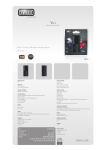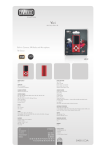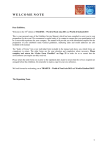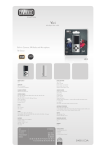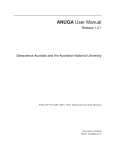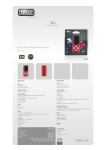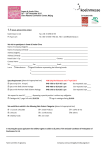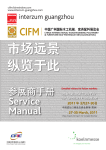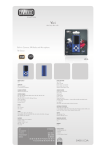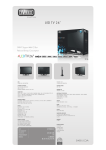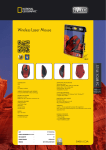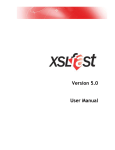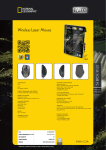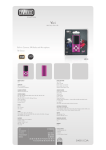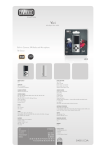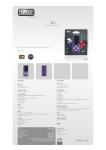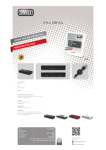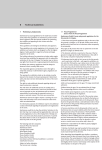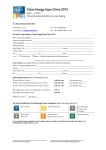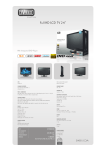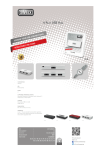Download User manual ()
Transcript
General description of use New products database Koelnmesse GmbH SAMPLE FAIR 1 After registering as a user, you will be requested to enter your customer number (business partner number). Please note: You can merely register once. For entering the database after the registration, please use the button login. After entering the customer number, you will be shown your user data, as they are stored by Koelnmesse. 2 You can correct or adjust your data if necessary. If the need arises to correct the data after it has been saved, you can do so at any time. 3 In the next step you select the product groups in which you would like to enter new products. You can add more product groups by clicking on the Add Productgroup button. To ensure a product group is permanently added, you must save your selection by clicking on Save Productgroup. Once the product group has been saved, it will be displayed in the list of product groups. Added product groups can also be subsequently removed from the list by clicking on the Minus button. Repeat this procedure until the list includes all product groups corresponding to your new product, which you would like it to show up in the database. If you do not select a product group for a product, it will not appear in the new products database. 4 When the selection of product groups has been concluded, click on Complete edit + continue to profile page to move on to the next step. In this step your data and the corresponding product groups will once again be displayed. Here you have the opportunity to check your data and to correct it if necessary. If all the data and corresponding product groups are correct, you can click on Add Product in the Related products section to add a new product to the database. All required data related to the new product needs to be entered on the next page. 5 In the final step you can add a product image to the new product. Don’t forget to click on the selected product group to confirm your choice. When all the data is entered and checked for correctness, you have to save the data by clicking on Send. At the end you return to the overview of your data. You can repeat the Add Product process as many times as you wish, until you have included all of your new products in the database. Note for the users of the new products database: You can enter up to three products in the new products database Note for the users of the Anuga/ISM new products database: Your new products will be enabled by an administrator. In some cases, this can result in a short delay before your products appear in the new products database You can enter up to five products in the new products database