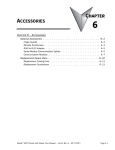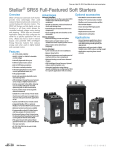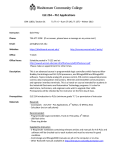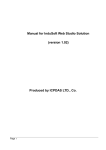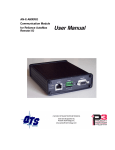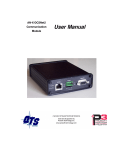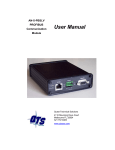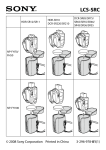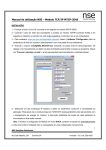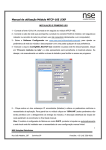Download Stellar SR55 Soft Starter User Manual SR55-M
Transcript
Communications Chapter 5 Chapter 5 – Communications SR55 Communications Overview�������������������������������������������������������������������������� 5–2 Modbus Serial Communications���������������������������������������������������������������������������� 5–3 Modbus RTU Communications Interface ������������������������������������������������������������������� 5–3 Modbus RTU Connections ������������������������������������������������������������������������������������������� 5–3 Modbus Communications Configuration�������������������������������������������������������������������� 5–4 Transmission Modes���������������������������������������������������������������������������������������������������� 5–4 Message Structure For RTU Mode������������������������������������������������������������������������������� 5–4 Supported Functions���������������������������������������������������������������������������������������������������� 5–5 Memory Map ���������������������������������������������������������������������������������������������������������������� 5–6 Message Timing ����������������������������������������������������������������������������������������������������������� 5–6 Network Communications – EtherNet/IP and Modbus TCP�������������������������������� 5–7 Communication Module Overview������������������������������������������������������������������������������� 5–7 Module Installation – SR55-CM-ENETIP and SR55-CM-MODTCP ���������������������������� 5–7 SR55 Configuration ����������������������������������������������������������������������������������������������������� 5–7 IP Address Configuration���������������������������������������������������������������������������������������������� 5–7 Communication Module Front Panel Indicator Lights����������������������������������������������� 5–8 Modbus TCP Network Communications���������������������������������������������������������������� 5–8 EtherNet/IP Network Communications����������������������������������������������������������������� 5–8 EtherNet/IP Control ����������������������������������������������������������������������������������������������������� 5–9 EDS File������������������������������������������������������������������������������������������������������������������������� 5–9 Using the IP Configuration Tool (IPconfig)����������������������������������������������������������������� 5–10 Connecting to the SR55-CM-ENET Module through I/O (Implicit Messaging) ������ 5–14 Connecting to the SR55-CM-ENET Module through Explicit Message:������������������ 5–17 Explicit Message Instruction Examples (from Productivity Series CPU)����������������� 5–18 Stellar® SR55 Series Soft Starter User Manual – 1st Ed. Rev.A – 08/17/2015 Page 5–1 Chapter 5: Communications SR55 Communications Overview Modbus Serial Communications Overview All SR55 soft starters have a built-in RJ12 serial port that can be used to configure and to control one SR55 from one RS-485 master controller, with no additional communications components required (other than RS-485 cabling). Multiple SR55 soft starters can be controlled from a single RS-485 master controller with the use of one optional serial Modbus communication splitter (SR55-SPLT) per soft starter. An RJ45 female to RJ12 male cable adapter (SR55-RJ45-RJ12) is available for easier cable connection. Examples of Modbus masters are SR55-KPD-REM, PLC, or HMI. Modbus TCP Network Communications Overview Multiple SR55 soft starters can be networked for configuration and control from a single Modbus TCP master controller. This type of network control requires one optional Modbus TCP communication module (SR55-CM-MODTCP) per SR55 soft starter. EtherNet/IP Network Communications Overview Multiple SR55 soft starters can be networked for configuration and control from a single EtherNet/IP master controller. This type of network control requires one optional EtherNet/IP communication module (SR55-CM-ENETIP) per SR55 soft starter. For communications, ensure that the SR55 “Timeout” parameter setting is > o. Otherwise, the SR55 will fault as soon as communication is enabled. (Home → Device → Networks → Timeout ms) If using Modbus RTU / Modbus TCP / EtherNet/IP communication for control, the Digital Inputs are disabled. The Digital Outputs will still function as configured. If using Modbus RTU / Modbus TCP / EtherNet/IP communication for monitoring only, then the Digital Inputs and Outputs will function as configured if the Control Method is set to User Programmable, Two Wire, or Three Wire control. If using Modbus RTU (RJ12 port) for communications, an SR55-CM-xxxx module must NOT be installed in the bottom communication port. The presence of a communications module will cause interference with the Modbus RTU communications. Page 5–2 Stellar® SR55 Series Soft Starter User Manual – 1st Ed. Rev.A – 08/17/2015 Chapter 5: Communications Modbus Serial Communications Modbus RTU Communications Interface All SR55 soft starters support serial Modbus RTU protocol (slave) communications. The serial RS-485 communications are accessible from the built-in RJ12 port, as shown below. 6 1 1: 2: 3: 4: 5: 6: GND Reserved* Not connected Not connected TXD0-A-OUT TXD1-B-OUT * Warning: To avoid damage to the SR55 or to the RS-485 master, do NOT connect to this pin! Modbus RTU Connections Single SR55 RS-485 network (SR55-SPLT optional) SR55-xxx Multiple SR55 RS-485 network (one SR55-SPLT per starter recommended) SR55-SPLT SR55-xxx SR55-xxx SR55-xxx Serial Modbus Communication Splitter Information for the optional SR55-SPLT serial Modbus communication splitter is found in “Accessories” Chapter 6. (An SR55-RJ45-RJ12 adapter can be used to simplify cabling between the splitter’s RJ45 ports and the SR55’s RJ12 port.) Stellar® SR55 Series Soft Starter User Manual – 1st Ed. Rev.A – 08/17/2015 Page 5–3 Chapter 5: Communications Modbus Serial Communications (continued) Modbus Communications Configuration The Modbus communication settings are accessible from the Device menu: • Device >> Networks >> Modbus Network Settings >> Address (1 – 32) • Device >> Networks >> Modbus Network Settings >> Baud (9600 – 115200) • Device >> Networks >> Modbus Network Settings >> Parity (Odd / Even) • (Data bits = 8, Stop bits = 1) The communication parameters should be set before connecting the Modbus master. Transmission Modes ASCII and RTU transmission modes are defined in the Modbus protocol specification. SR55 uses only the RTU mode for the message transmission. Message Structure For RTU Mode The Modbus RTU structure uses a master-slave system for message exchange. In the case of the SR55 system, it allows up to 32 slaves, and one master. Every message begins with the master making a request to a slave, which responds to the master in a defined structure. In both messages (request and answer), the used structure is the same: • Address, Function Code, Data and CRC. Master (request message): Address (1 byte) Function (1 byte) Request Data (n bytes) CRC (2 bytes) Function (1 byte) Response Data (n bytes) CRC (2 bytes) Slave (response message): Address (1 byte) Address The master initiates the communication by sending a byte with the address of the destination slave. When responding, the slave also initiates the message with its own address. Broadcast to address 0 (zero) is not supported. Function Code This field contains a single byte, where the master specifies the type of service or function requested to the slave (reading, writing, etc.). According to the protocol, each function is used to access a specific type of data. Data Field The format and contents of this field depend on the function used and the transmitted value. CRC The used method is the CRC-16 (Cyclic Redundancy Check). This field is formed by two bytes; where first the least significant byte is transmitted (CRC-), and then the most significant (CRC+). The CRC calculation form is described in the Modbus RTU protocol specification. Page 5–4 Stellar® SR55 Series Soft Starter User Manual – 1st Ed. Rev.A – 08/17/2015 Chapter 5: Communications Modbus Serial Communications (continued) Supported Functions Modbus RTU specification defines the functions used to access different types of data. • SR55 parameters are defined as holding type registers. • For Modbus RTU/TCP Client devices that use Modicon style addressing, place a 4 as the high digit followed by the Modbus address defined in the parameter mapping table. Note that SR55 Modbus addressing starts at zero; not 1 as some devices do. • SR55 32-bit parameters are High Word / Low Word in Modbus format. The following services are available: Read Holding Registers Description: reading register blocks of holding register type (block R/W limited to 8 registers). • Function code: 03 Modbus Function 03 Transaction Table Query Field Response Hex Byte Field Hex Byte Slave address 01 Slave address 01 Function 03 Function 03 Start address Hi 00 Byte count 02 Start address Lo 01 Data Hi 01 No of registers Hi 00 Data Lo 2C No of registers Lo 01 CRC Lo B8 CRC Lo D5 CRC Hi 09 CRC Hi CA Before writing to the SR55, initiate several Modbus Reads to ensure that the master’s addressing and configuration are correct. Write Single Register Description: writing in a single register of the holding type. • Function code: 06 Modbus Function 06 Transaction Table Query Field Response Hex Byte Field Hex Byte Slave address 01 Slave address 01 Function 06 Function 06 Address Hi 00 Address Hi 02 Address Lo 0C Address Lo 0C Force data Hi 00 Force data Hi 00 Force data Lo 09 Force data Lo 09 CRC Lo 48 CRC Lo 88 CRC Hi 0C CRC Hi 77 Stellar® SR55 Series Soft Starter User Manual – 1st Ed. Rev.A – 08/17/2015 Page 5–5 Chapter 5: Communications Modbus Serial Communications (continued) Write Multiple Registers Description: writing register blocks of holding register type (block R/W limited to 8 registers). • Function code: 16 Modbus Function 16 Transaction Table Query Response Field Hex Byte Field Hex Byte Slave address 01 Slave address 01 Function 16 Function 16 Address Hi 00 Address Hi 02 Address Lo 0C Address Lo 0C Force data Hi 00 Force data Hi 00 Force data Lo 09 Force data Lo 09 CRC Lo 48 CRC Lo 49 CRC Hi 0C CRC Hi B4 Memory Map SR55 Modbus communication is based on reading or writing equipment parameters from or to the holding registers. The data addressing is zero offset, such that the parameter Modbus address corresponds to the register number. Modbus Address Memory Map Modbus Data Address Parameter Modbus Address Decimal 0000 0 0001 1 0000h 0001h • • • • 0128 • • • • • • • • 128 • • • • Hexadecimal 0080h • • • • • • • • Message Timing In the RTU mode there is no specific start or stop byte that marks the beginning or the end of a message. Indication of when a new message begins or when it ends is achieved by the absence of data transmission for a minimum period of 3.5 times the transmission time of a data byte. Thus, in case a message is transmitted after this minimum time has elapsed; the network elements will assume that the first received character represents the beginning of a new message. Message T3.5x Tinterval T3.5x T11 bits Time Page 5–6 Stellar® SR55 Series Soft Starter User Manual – 1st Ed. Rev.A – 08/17/2015 Chapter 5: Communications Network Communications – EtherNet/IP and Modbus TCP Communication Module Overview Two communication modules are available which allow network communication and control for the SR55 soft starter. • SR55-CM-ENETIP for EtherNet/IP network communication. • SR55-CM-MODTCP for Modbus network communication. Both modules have two RJ45 ports for daisy chaining to multiple starters. These ports act as a switch. It does not matter which port you connect to. Install the applicable communication module in the SR55 option module slot per the hardware installation instructions in the “Accessories” chapter of this user manual. Refer to the installation instructions in the “Accessories” chapter of this user manual before attempting to install the communication modules. Module Installation – SR55-CM-ENETIP and SR55-CM-MODTCP Great care must be taken to properly seat the communication modules into the SR55 soft starter without damaging the connection pins. Refer to the detailed instructions in the “Accessories” chapter of this user manual. SR55-xxx Bottom View SR55-CM-ENETIP SR55-CM-MODTCP SR55 Configuration The SR55 will automatically configure when the option module is installed. IP Address Configuration Use the IP address configuration tool available from: http://support.automationdirect.com/downloads.html Stellar® SR55 Series Soft Starter User Manual – 1st Ed. Rev.A – 08/17/2015 Page 5–7 Chapter 5: Communications Network Communications – EtherNet/IP and Modbus TCP (continued) Communication Module Front Panel Indicator Lights Front Panel Indicators Item 1 2 3 4 5 6 Location of Front Panel Indicators Network Interface LED Front Panel Diagram Network Status LED Module Status LED Network Interface, Port 1 Network Interface, Port 2 Link/Activity Port 1 Link/Activity Port 2 LED State Network Status LED Off Green Green, flashing Red Red, flashing LED State Description Off Green Green, flickering Yellow Yellow, flickering No link, no activity Link established (100 Mbit/s) Activity (100 Mbit/s) Link established (10 Mbit/s) Activity (10 Mbit/s) Module Status LED Description LED State No power or no IP address Online, connections active Online, no connections active Duplicate IP, fatal error Connection timeout Off Green Green, flashing Red Red, flashing Description No power Controlled, Run state Not configured or idle state Major fault Recoverable error(s) Modbus TCP Network Communications The SR55-CM-MODTCP Modbus communication module offers the following functionality: • Dual switched RJ45 communication ports • 256 bytes of I/O data in each direction • 100 Mbps full duplex • Supports 4 simultaneous (master) connections All Modbus functions and addresses that are available in the preceeding “Modbus Serial Communications” section of this chapter are also available via modus TCP. SR55 uses Protocol Addressing (Base 0); not PLC Addressing (Base 1). If you are not using the correct selection, all the addresses will be off by 1. Recommended test: monitor a non-critical parameter such as Start Time (address 7104), then manually change the value on the touchscreen and verify that Modbus master actually sees the correct changes. EtherNet/IP Network Communications The SR55-CM-ENETIP EtherNet/IP communication module offers the following functionality: • CIP Parameter Object Support • Implicit and Explicit messaging • Dual switched RJ45 communication ports • 10/100 Mbps full duplex • 2 Input Words from the network master to the SR55 • 2 Output Words from the SR55 to the network master Page 5–8 Stellar® SR55 Series Soft Starter User Manual – 1st Ed. Rev.A – 08/17/2015 Chapter 5: Communications EtherNet/IP Network Communications (continued) EtherNet/IP Control Supported Parameters # Description Read Implemented? Only? 1 Run Forward N Y 2 Run Reverse N N 3 Fault Rest N Y 4 Net Control N Y 5 Net Reference N N 6 Speed Reference N N 7 8 9 10 11 12 13 14 15 16 Torque Reference Faulted Warning Running Forward Running Reverse Ready Ctrl From Net Ref From Net At Reference Drive State N Y Y Y Y Y Y Y Y Y N Y Y Y N Y Y N N Y The drive profile used by the interface is currently that provided by the SR55-CM-ENETIP Module and is dictated by the EDS file provided by HMS Industrial Networks. The EDS describes parameters that can be accessed explicitly in an Acyclic manner. Not all of these parameters are implemented in the SR55 soft starter. See the following table. CIP paths from these parameters are described in the EDS. The EDS also describes the 25 Implicit Cyclic connections, each of which will set and/or get a combination of the above parameters. The following examples are for connection 6 (Extended Control). CIP Packet functionality – Extended Control O -> T Packet (Control) Bit 7 Bit 6 Bit 5 Bit 4 Bit 3 Bit 2 Bit 1 Bit 0 Byte 0 – – #4 – #3 – – #1 Byte 1 – – – – – – – – T -> O Packet (Status) Bit 7 Bit 6 Bit 5 Bit 4 Bit 3 Bit 2 Bit 1 Bit 0 Byte 0 – – #13 #12 – #10 #9 #8 #16 Byte 1 Note: When a cyclic connection is established and Bit4 (Net Control) is set, the network has control of the SR55 soft starter and any other control from the SR55 front touchscreen, switches, or Modbus interface will be overridden. EDS File An EDS file for the interface is available from the AutomationDirect website: http://support.automationdirect.com/downloads.html Stellar® SR55 Series Soft Starter User Manual – 1st Ed. Rev.A – 08/17/2015 Page 5–9 Chapter 5: Communications EtherNet/IP Network Communications (continued) Using the IP Configuration Tool (IPconfig) The IP address of the SR55 is set using the Anybus IPconfig utility available from: http://support.automationdirect.com/downloads.html. This section explains how to install the IPconfig utility and how to set the SR55’s IP address. Unzip the file to a temporary folder and run the executable. Follow the steps through the installation. Once the installation is complete, run application from the folder that it was installed to (usually the HMS folder in the Start menu). In Windows 8, from the home tile screen, simply type in “ipconfig.” Typing any text on this screen will open the Search dialog. The program IPconfig is the configuration tool from HMS. If you use the Desktop most of the time in Windows 8, right click on this file and select “Pin to Taskbar” to always have quick access to the file from the desktop. The SR55 with the installed SR55-CM-ENETIP module needs to be installed on the same network as the PC running the Ipconfig application. The messaging uses broadcast and will not go through routers. It is highly recommended to disconnect the PC from any network and have only the SR55 and the PC connected via an Ethernet switch (not a router) or an Ethernet cross-over cable. Page 5–10 Stellar® SR55 Series Soft Starter User Manual – 1st Ed. Rev.A – 08/17/2015 Chapter 5: Communications EtherNet/IP Network Communications (continued) Use a switch or crossover cable to connect the starter to the SR55. Start the Ipconfig software. Press the Scan button to have the PC scan for an SR55. The IPconfig utility will automatically find the SR55 units on the network. If the SR55 is not found, click on the Settings button, then choose “Broadcast from a specific Network Interface Controller.” This could be required if there are multiple network cards on the PC. Click OK, then Scan for SR55 units again. Below shows a screen capture of an SR55-077 and an SR55-242 daisy chained from one to another. Select the Anybus module in the window and double click on it. This will bring up a window to set the network settings to values appropriate to the network that it will be running on. It is very highly recommended to set DHCP to OFF. Otherwise, the Ethernet address of the SR55 could be changed by a DHCP server at a future time. Setting DHCP to OFF will ensure that the SR55 maintains the same IP address. Stellar® SR55 Series Soft Starter User Manual – 1st Ed. Rev.A – 08/17/2015 Page 5–11 Chapter 5: Communications EtherNet/IP Network Communications (continued) Once the settings have been entered, click on the “Set” button and the Anybus module is now configured and ready to be used. It is not recommended to use DHCP, as the address could be changed. The starter’s control power will have to be cycled for the correct settings to show up on the touchscreen. Troubleshooting If you do not see modules showing up in the IPconfig screen check the following: • That the SR55-MODTCP or SR55-ENETIP module is inserted correctly, and MS LED is on or flashing green. See module installation instructions in this SR55 user manual. • That the module appears in the Networks menu under Home >> Device >> Networks. If the module is not recognized the center selection text will read “Anybus” instead of “ModbusTCP or “Ethernet IP.” • On the PC, run “cmd” from the Start Menu (or type “cmd” from the Windows 8 Home tile screen) to get a command prompt. Test the physical connection between the PC and the starter. Type “ping” and the address the SR55 should be set to. Press Enter. • If the PC can see the starter, valid data will be returned: Page 5–12 Stellar® SR55 Series Soft Starter User Manual – 1st Ed. Rev.A – 08/17/2015 Chapter 5: Communications EtherNet/IP Network Communications (continued) • If the PC is set to a different IPv4 network than the SR55, ie., both PC and SR55 are not set to the same first two octets (10.11.xxx.xxx in this example), the following error will be returned: • If the IPv4 Ethernet address is incorrect, the following error will be returned (notice that unlike the previous error, this error returns “Destination host unreachable”): • If Ping from the PC to the SR55 does not work, please recheck that a cross-over cable or an Ethernet switch (NOT a router) is being used to connect the PC to the SR55. • Also check that the header pins between the comm module and the SR55 were not bent (extreme care must be taken when inserting the module into the starter). Stellar® SR55 Series Soft Starter User Manual – 1st Ed. Rev.A – 08/17/2015 Page 5–13 Chapter 5: Communications Connecting to the SR55-CM-ENET Module through I/O (Implicit Messaging) The connection parameters for Connection 6 (Extended Control) are as follows: • T->O (Input Data) Connection Point Assembly Instance value is 71. • T->O (Input Data) Size is 4 bytes. • The Data format for Status is shown in the “Input Data Setup” screen capture. • O->T (Output Data) Connection Point Assembly Instance value is 21. • O->T (Output Data) Size is 4 bytes. • The Data format for Control is shown in the “Output Data Setup” screen capture. • No Configuration data is required. To start the SR55, a value of 33 should be placed into Byte 0 of the Control data. 33 equates to Bit 0 (Run Forward) On and Bit 5 (Net Control) On. To stop the SR55, a value of 32 should be placed into Byte 0 of the Control data. 32 equates to Bit 0 Off and Bit 5 On. To reset faults on the SR55, a value of 36 should be placed into Byte 0 of the Control data. 36 equates to Bit 2 (Fault Reset) On and Bit 5 (Net Control) On. The following images are an example setup of I/O (Implicit Messaging) to the SR55 EtherNet/IP adapter from a Productivity Series CPU. Input Data Setup Page 5–14 Stellar® SR55 Series Soft Starter User Manual – 1st Ed. Rev.A – 08/17/2015 Chapter 5: Communications EtherNet/IP Network Communications (continued) Output Data Setup Stellar® SR55 Series Soft Starter User Manual – 1st Ed. Rev.A – 08/17/2015 Page 5–15 Chapter 5: Communications EtherNet/IP Network Communications (continued) Config Data Setup (No Config Data) Page 5–16 Stellar® SR55 Series Soft Starter User Manual – 1st Ed. Rev.A – 08/17/2015 Chapter 5: Communications EtherNet/IP Network Communications (continued) Connecting to the SR55-CM-ENET Module through Explicit Message: There are a few different objects that can be read or be written to via Explicit Messaging: Objects Supported By Explicit Messaging Description Read Only? Service Class Instance Attribute Run No 16 (0x10) 41 (0x29) 1 3 Fault Reset No 16 (0x10) 41 (0x29) 1 12 (0x0c) Network Control No 16 (0x10) 41 (0x29) 1 5 Faulted Yes 14 (0x0e) 41 (0x29) 1 10 (0x0a) Warning Yes 14 (0x0e) 41 (0x29) 1 11 (0x0b) Running Forward Yes 14 (0x0e) 41 (0x29) 1 7 Ready Control from Network Drive State Yes Yes Yes 14 (0x0e) 14 (0x0e) 14 (0x0e) 41 (0x29) 41 (0x29) 41 (0x29) 1 1 1 9 15 (0x0f) 6 With the exception of the “Drive State” parameter, all of the other parameters either require a value of 1 or 0 for SET (16), and will return a value of 0 or 1 on the GET (14) parameters. To run the starter, a value of 1 must be set in the “Network Control” parameter first and then a value of 1 can be sent to the “Run” parameter to start the motor and a value of 0 to the same parameter to stop the motor. If the Communications Trip parameter is enabled, a message must be sent to the starter at a faster rate than what is configured for the Timeout parameter. It is typical in this situation to poll the “Faulted” parameter to view the state of the starter along with keeping the Communications Trip from enabling and stopping the motor. If communications are interrupted for a long enough period to invoke the Communications Trip fault, the following sequence is required to restart the motor: • Send a 0 to the “Run” parameter. • Send a 1 to the “Fault Reset” parameter. • Send a 0 to the “Fault Reset” parameter. • Now you can restart the motor by sending a 1 to the “Run” parameter. Stellar® SR55 Series Soft Starter User Manual – 1st Ed. Rev.A – 08/17/2015 Page 5–17 Chapter 5: Communications EtherNet/IP Network Communications (continued) Explicit Message Instruction Examples (from Productivity Series CPU) Example instruction for setting the starter to Network Control (Productivity CPU) Page 5–18 Stellar® SR55 Series Soft Starter User Manual – 1st Ed. Rev.A – 08/17/2015 Chapter 5: Communications EtherNet/IP Network Communications (continued) Example instruction for controlling the Start and Stop of the Motor (Productivity CPU) (value of 1 to start and 0 to stop) Stellar® SR55 Series Soft Starter User Manual – 1st Ed. Rev.A – 08/17/2015 Page 5–19 Chapter 5: Communications EtherNet/IP Network Communications (continued) Example instruction for reading back the Fault status of the Starter (Productivity CPU) Page 5–20 Stellar® SR55 Series Soft Starter User Manual – 1st Ed. Rev.A – 08/17/2015 Chapter 5: Communications EtherNet/IP Network Communications (continued) Example instruction to reset any faults on the Starter (Productivity CPU) Drive State Byte Value State Description 1 Startup 2 Ready & Stopped 4 Running 5 Stopping 6 Fault Stop 7 Faulted Stellar® SR55 Series Soft Starter User Manual – 1st Ed. Rev.A – 08/17/2015 Page 5–21 Chapter 5: Communications BLANK PAGE Page 5–22 Stellar® SR55 Series Soft Starter User Manual – 1st Ed. Rev.A – 08/17/2015