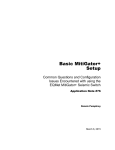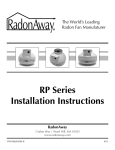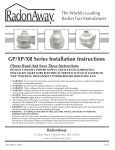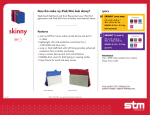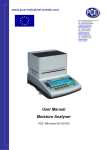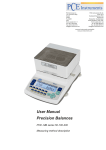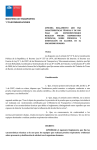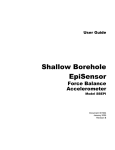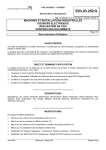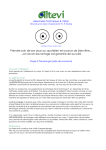Download There is another issue that I didn`t touched in the text below
Transcript
Basic MitiGator Setup Common Questions and Configuration Issues Encountered with using the Kinemetrics MitiGator Seismic Switch Application Note #49 Dennis Pumphrey August 20, 2002 This application note copyright © Kinemetrics, Inc., 2000-2002. All rights reserved. Kinemetrics products are covered by U.S. and foreign patents, issued and pending. Printed in U.S.A. Kinemetrics, Inc., 222 Vista Avenue, Pasadena, CA 91107. USA Phone: + 1-626-795-2220 Fax: + 1-626-795-0868 E-mail: [email protected] Website: www.kinemetrics.com ftp:\\ftp.kinemetrics.com Kinemetrics SA, Le Tresi 3, 1028 Preverenges, Switzerland Phone: + 41-21-803-2829 Fax: + 41-21-803-2895 E-mail: [email protected] Basic MitiGator Setup Common Questions and Configuration Issues Encountered with using the Kinemetrics MitiGator Seismic Switch Introduction The Kinemetrics MitiGator Seismic Switch is an intelligent switch that is capable of detecting and acting on detected motion for the purposes of activating or shutting down related equipment. Often, those involved with setting up or configuring MitiGators are unfamiliar with the use of such sensors. The purpose of this document is to help address the most common concerns and questions of those users. For detailed reference material on the MitiGator, see the MitiGator User Manual P/N 302700. This document is available for download from the Kinemetrics web site at www.kmi.com at downloads Æ manuals. Documentation and support software are also included on the CD that ships with the MitiGator. The MitiGator is available in two forms: The MitiGator module Intended mainly for OEM customers and Systems Integrators. It is shipped with documentation and support software on CD, but wiring of the MitiGator for communication with a computer (for configuration purposes), reset buttons, and power supply (not included) is left to the user. 1 The MitiGator-IND A more complete pre-wired assembly that utilizes the same MitiGator module but includes a battery, battery charger, fuse, reset switch, 9 pin RS232 connector, and a weather resistant box. Common Basic Questions What Independent Certification exists for the MitiGator? One question that often comes up from potential users of the MitiGator is that of independent certification. The short answer is none. The MitiGator is not CSA, UL, or CE certified, although some distributors and 3rd systems integrators have undertaken specific certification at their own expense. In addition to it’s general purpose design, the MitiGator is designed to be able to meet several common standards. The MitiGator should be able to meet the requirements of ASCE 25-97 (a gas shut-off standard), ASME A17 (an ASME standard for elevators), and CA 3137H (a California standard for hospital elevators), although no certification tests have been performed and no certification obtained. 2 Why do I get False Triggers? In my application of the MitiGator, I seem to get a lot of false triggers. The unit triggers due to motion that we don’t feel is important enough to trigger an alarm. In the vast majority of cases, false triggers are due to improper mounting of the MitiGator or are due to inappropriate trigger levels. Regarding mounting: The MitiGator should be mounted horizontally, bolted into a concrete slab. It should normally not be mounted on a wall unless the wall is “substantial” (concrete or reinforced masonry) and any mounting “shelf” is substantial enough to not amplify ground vibrations that reach the sensor. The MitiGator should be at ground level if at all possible. 3 Regarding trigger (sensitivity) levels: The MitiGator is shipped with default settings, which use simple threshold triggering of 3% of g on all relays. No single set of default settings will be good for all applications, so you’ll probably have to adjust these settings. The levels may be changed to values between 1% and 50% of g. See Setting Trigger Levels, which is a separate section below. What is the Data Recording Format of the MitiGator? The MitiGator does not record files, so there is no format. The MitiGator is a switch, and does not record the seismic activity that causes actuation of the switch. Kinemetrics makes other products that are designed to record seismic events and which may be more suitable for an application that requires this functionality. Is my MitiGator Dead? If your MitiGator doesn’t seem to respond and you’re not sure about the health and well-being of your MitiGator, here are some simple troubleshooting tips to help understand what the truth is: Lights on? First thing to do is check the red LED on the top of the MitiGator. After initial power-on, the MitiGator will perform a self-test and will turn the LED on if the self-test is successful. If the LED never comes on, or turns off and stays off, that’s a bad sign. You should probably go next to Look for Messages, below. Shake it If the LED lights up, the next thing to do is to shake the sensor gently and see that it reacts correctly. If the MitiGator is mounted properly and the thresholds set right it should be difficult to trigger it unless there’s an actual earthquake. Unbolt the MitiGator from it’s mounting and give it a gentle shake to cause it to trigger. How gentle you need to be depends on how the thresholds have been set. 4 Look for Messages If the MitiGator does not seem to be functioning properly, you’ll need to connect a computer to it in order to see the messages that the MitiGator displays during startup. See the section below on Communicating with the MitiGator. After your computer is properly connected and you can communicate with the MitiGator, turn the power to the MitiGator off. Wait 5 seconds, and turn the power back on. Watch the messages that come from the MitiGator. They should look something like this: KMI MitiGator Relocatable Boot Loader v1.0 Enter <SPACE> to enter Boot Loader menu Press any other key to run the application program ..... Starting application code... KMI MitiGator Application Code v1.1 S/N: 5012 >> Trigger initializing. Please wait. Trigger initializing. Please wait. READY The specific versions will vary. So don’t worry if your MitiGator reports v1.6 instead of v1.0. What you’re looking for are unusual messages. Faults, Errors, or other messages that lead you to believe there is a problem. 5 Check Sensor Output Finally, if all else seems OK, you may want to check the sensor output of the MitiGator. To do this, start by connecting the computer to the MitiGator and turning the power off and back on as indicated above. When the MitiGator displays “Enter <SPACE> to enter the Boot Loader menu”, press the space bar. It will look like this: KMI MitiGator Relocatable Boot Loader v1.0 Enter <SPACE> to enter Boot Loader menu Press any other key to run the application program .. >> Type DIAG at the >> prompt as follows: >> diag [DIAG MODE] DIAG>> And type AQDVM at the DIAG prompt: DIAG>> aqdvm Reading Sensor samples - Z to zero, C to clear offset ... any other key to stop. X: +0.000g Y: +0.002g Z: -0.001g AQDVM will continue to output scaled raw data values for each axis. Press Z to zero-correct the display, and you should see values typically less than 0.010g. Tilting the sensor 90 degrees in various directions should range the sensor readings between +1.000g and –1.000g. If you get the type of output described here, the sensor is operating correctly. If you get no sensor output on some channels (all zeros all of the time), or if the MitiGator reboots or displays Fault or Error messages, there is a problem with the unit. 6 How Do I Detect Fault Conditions? In many uses of the MitiGator, it is desirable to not only detect seismic triggers, but also to detect fault conditions that can range from failure of the input power to internal failures of the MitiGator itself. The MitiGator supports several methods of indicating alarms and faults, and each of the three MitiGator relays may be used to indicate various conditions. There are more options than can reasonably be covered here, but we’ll cover a few basic examples. For details, see the MitiGator User Manual, P/N 302700. Simple Trigger Detection By default, this is the standard setting. Relays are set for the T function (threshold detect), with N (normal) relay polarity, and no hold-time reset. This means that the relay will energize when a seismic trigger occurs, and will stay energized until the alarm is cleared. EDIT>> RELAY 1 N T 0 Power-Safe Seismic Trigger Detection By setting the relay to I (inverted) relay polarity, the relay will energize after the MitiGator powers up and initializes. If a seismic trigger OR a power failure occurs, the relay will de-energize. Note that all relays have both Normally Open and Normally Closed contacts. EDIT>> RELAY 1 I T 0 Automatic Alarm Reset In some cases, it is desirable to have the relays automatically reset after a seismic alarm. To do this, set the relay hold time parameter to a non-zero value. The hold time is specified in milliseconds (0.001 seconds). So to get the relay to auto-reset after 30 seconds, set the hold time to 30000. EDIT>> RELAY 1 N T 30000 Detecting Internal Faults One of the relay settings is the F (fault) function. When set in this way, the relay will indicate faults including power on self-test failures, or failure of the seismic sensors which are monitored constantly. As with the T setting, relay output can be Normal or Inverted. The relay hold time parameter will not cause automatic reset of the fault condition. The fault detection function may be a dedicated relay, or you may combine it with Threshold and/or power failure detection by using the TF setting. EDIT>> RELAY 1 N TF 0 7 What is the Calibration Interval of the MitiGator? The MitiGator uses a MEMS silicon sensor. Strictly speaking, there are no mechanical parts, so field recalibration is neither required nor recommended. For customers whose policies demand a periodic calibration, the unit should be returned to Kinemetrics as special equipment is required to perform the calibration. Even though periodic calibration is not required, as with all sensing devices, it’s a good idea to periodically check to make sure the switch is still operating properly. To do this, follow the Check Sensor Output procedure described above. Communicating with the MitiGator You communicate with the MitiGator using a serial (RS-232) connection. On a PC this is commonly called a COM port. Communicating with the MitiGator should only be necessary for the following reasons: - To change the setup of the MitiGator - for example to change trigger (sensitivity) levels, or how the relays respond to various conditions. - To perform periodic checks or diagnostics of the unit (see Check Sensor Output, above). - To check the peak trigger level detected by the MitiGator (only possible if the relay hold time has been set to zero so that the unit does not automatically clear the alarm). NOTE that a computer connection to the MitiGator is NOT necessary for normal operation of the MitiGator. First of all, plug the cable into the PC and into the MitiGator, and make sure the MitiGator’s power is on. - If you have a MitiGator-IND, this is a standard 9 pin serial cable that you can get at any computer store. It is not supplied with the MitiGator. - If you have a MitiGator module only, this cable is one that you must make yourself. Only three wires are required (Transmit, Receive, and Ground). You can make this cable by purchasing a standard 9 pin serial cable and cutting and stripping one end of the cable. For wiring instructions, see the MitiGator User Manual P/N 302700. 8 Next, start your communications software on the PC. Kinemetrics includes a CD with the MitiGator that has a program on it called KMICON. Start KMICON, and specify the PC COM port to be used (enter “1” to use COM1, or “2” to use COM2), and specify the serial port baud rate. By default MitiGators are configured for 38400 baud. At this point you should be able to communicate with the MitiGator by typing commands as described in the MitiGator User Manual P/N 302700. >> help EDIT: Edit mode for altering parameters HELP: Displays command help summaries LOCK: Locks restricted functions SETUP: Display Data Sheet SYSRESET: System reset TEST: Self Test as performed at power up UNLOCK password: Unlocks restricted functions VER: Displays system version >> If you can’t communicate with the MitiGator, check the cable wiring as this is the most common problem. Alternatively, you can use standard PC communications software such as HyperTerminal ™, which is included with Microsoft Windows ™. Select the proper COM port and baud rate (usually 38400) and select No Flow Control. 9 Setting Trigger Levels The MitiGator is shipped with default settings, which use simple threshold triggering of 3% of g on all relays. No single set of default settings will be good for all applications, so you’ll probably have to adjust these settings. The levels may be changed to values between 1% and 50% of g. The MitiGator convention is to enter and display threshold levels as % of g. For example, to trigger when the peak g level exceeds 0.050g, enter the threshold as 5.0 (% of g). The TRIGGER peak and the AQDVM levels reported are in actual g, not percentage levels. Consult the MitiGator User Manual P/N 302700 for details on the setup options. How do I Know What Level to Set? Trigger levels that are appropriate for your use will vary significantly depending on the structures (buildings, etc) that are involved, the site geology, and environmental noise such as people and machinery. The best way to address all of the factors involved is to hire a civil engineer who can tell you what is appropriate for your specific situation. Short of that, you can use the MitiGator to determine the common noise level at the site, and adjust the MitiGator Trigger level accordingly. This can loosely be called a site survey. The procedure is as follows: Physically mount the MitiGator the way that you intend it to be used. Set up your computer to communicate with the MitiGator as described in the section Communicating with the MitiGator, above. Enter EDIT mode by typing the EDIT command at the >> prompt: >> edit [EDIT MODE] EDIT>> 10 Type the THR and RELAY commands and make note of the current settings: EDIT>> thr Thresholds: Relay 1: X3.0%g Y3.0%g Z3.0%g Relay 2: X3.0%g Y3.0%g Z3.0%g Relay 3: X3.0%g Y3.0%g Z3.0%g EDIT>> relay Relay parameters: Relay 1: N T 0 Relay 2: N T 0 Relay 3: N T 0 EDIT>> Now, set the threshold level of the first relay to a very low trigger level (0.1% of g), and set the relay for a hold time value of zero: EDIT>> thr 1 0.1 0.1 0.1 EDIT>> relay 1 N T 0 NOTE that the trigger levels you are entering are as % of g. Then QUIT the EDIT mode to save the new values: EDIT>> QUIT >> Trigger initializing. Please wait. Trigger initializing. Please wait. READY 11 The MitiGator should trigger almost immediately, and will stay triggered: TRIGGER: X0.002g Y0.021g Z0.003g TRIGGER: X0.002g Y0.021g Z0.003g TRIGGER: X0.002g Y0.021g Z0.003g TRIGGER: X0.002g Y0.021g Z0.003g … and so on … At this point, you can disconnect the PC from the MitiGator (but leave the MitiGator powered on). The MitiGator when left in this mode will report the peak (highest) values seen until the unit is reset. If higher values occur in a few seconds – or tomorrow - they will be remembered and reported continuously in this manner. We recommend that you get a good sample of the vibration at the site. This means you should leave the MitiGator in this “peak gathering” state for a few days – preferable for a week or more. Obviously, if there’s an earthquake during that time the test is invalid and must be repeated, but otherwise you are measuring the “cultural noise” at the site. When you come back, reconnect your PC, and you should see continued peak values being reported: TRIGGER: X0.022g Y0.071g Z0.033g TRIGGER: X0.022g Y0.071g Z0.033g TRIGGER: X0.022g Y0.071g Z0.033g TRIGGER: X0.022g Y0.071g Z0.033g … and so on … These values will undoubtedly be higher than the values when you left it. That is because the highest values seen are being remembered. Make a note of these values. Determine your new trigger levels. Usually you want to use the same values for X and Y – so pick the greater of the two. You can use a different value for Z. Give yourself a little margin – say 1.2 times the values seen during the survey, and you have your new values. 12 Re-enter EDIT mode. The TRIGGER messages will continue to display. Ignore them. Enter the new values you have determined. With the example above, X=0.022, Y=0.071, so the highest value seen was 7.1%. The margin of 1.2 times 7.1 gives a new trigger level of 8.5%. A similar process is used for Z. EDIT>> THR 1 8.5 8.5 4.0 Enter appropriate values for all three sets of relays if you are using all relays. Even if you are not using all relays, we recommend setting unused relays equal to or greater than the largest level used. Now type QUIT, and the MitiGator will reinitialize itself with the new values. EDIT>> QUIT >> Trigger initializing. Please wait. Trigger initializing. Please wait. READY 13 How do I Change Relay Behavior? The MitiGator’s three relays can be set to indicate various conditions, including seismic trigger, vector seismic trigger, power failure, internal sensor failure, and heartbeat. To change the relay settings, set up your computer to communicate with the MitiGator as described in the section Communicating with the MitiGator, above. Enter EDIT mode by typing the EDIT command at the >> prompt: >> edit [EDIT MODE] EDIT>> If entered with no parameters, the RELAY command will cause the current settings of the RELAY parameters to be displayed as follows: EDIT>> relay Relay parameters: Relay 1: N T 0 Relay 2: N T 0 Relay 3: N T 0 EDIT>> If entered with parameters, the RELAY command accepts four parameters, that are: - The relay number - ranging from 1 to 3 - The state - N for Normal, I for Inverted. If normal, the 'set' state will be relay energized, and the 'unset' state will be relay de-energized. If inverted, the 'set' state will be relay de-energized, and the 'unset' state will be relay energized. - The usage - T for Threshold, TF for Threshold/Fault, V for Vector, VF for Vector/Fault, P for Power, F for Fault, H for Heartbeat. T usage will cause the relay to set when the corresponding threshold is exceeded. TF usage will cause the relay to set when the corresponding threshold is exceeded or when a fault is detected. Note that fault indication is not subject to automatic reset by the hold time parameter. 14 V will cause the relay to be set when the total vector (acceleration in any direction) exceeds the threshold. VF will cause the relay to be set when the total vector (acceleration in any direction) exceeds the threshold or when a fault is detected. Note that fault indication is not subject to automatic reset by the hold time parameter. P usage will cause the relay to set after the MitiGator initializes. F usage will cause the relay to set when the self-test is detected as successful. A failed seismic sensor will be indicated as a fault. H usage will cause the relay to alternate between set and unset unless a fault is detected. - The hold time - Once triggered due to a threshold or vector trigger, the hold time specifies the amount of time in milliseconds that the relay remains set before being cleared again. If the hold time is zero, the relay will remain set until the clear switch is activated, clearing the alarm. EDIT>> relay 1 I T 0 Are There Standard Setup Values? Well, yes and no. As should be clear by now, not one set of parameters fits all applications. However, there are pre-determined sets of defaults that may make good starting points for some applications. These are selected using the DEF command that is available from the EDIT mode: EDIT>> def mtg This command will default most MitiGator parameters Are you SURE you want to do this (Y/N)? y EDIT>> All relays are set for the same trigger levels, N (normal) relay polarity, and no hold time automatic reset. T (threshold) or V (vector) triggering will depend on the set of defaults chosen. 15 At this time, four default sets are available: DEF MTG restores the defaults for a standard MitiGator, using threshold triggering and the standard MitiGator trigger filter with threshold values of 3.0%g. DEF ASCE2597 restores the defaults for a MitiGator configured to meet ASCE 25-97, an ASCE standard for gas shutoff devices, including use of vector triggering and the ASCE specific trigger filter with threshold values of 17.5%g. DEF ASMEA17 restores the defaults for a MitiGator configured to meet ASME A17.1, an ASME standard for elevators, using vector triggering and the standard MitiGator trigger filter with threshold values of 7.5%g. DEF CA3137H restores the defaults for a MitiGator configured to meet California Code 3137, a California code of regulation for hospital elevators, using vector triggering and the standard MitiGator trigger filter with threshold values of 30.0%g. WARNING: You should contact a California Registered Professional Engineer before using the CA3137H setting. What if I have Other Questions? If you have further questions regarding the MitiGator, we refer you to the MitiGator User Manual, P/N 302700. If your questions are still not answered, please send e-mail to [email protected], we take all Technical Support inquiries seriously and respond to them as quickly as we can. We find that this system works well for Technical Support inquiries in most cases as it allows us to direct the inquiries to available knowledgeable personnel. We also find that writing down the question in the e-mail helps clarify the question for everyone involved. Making Technical Support efficient and satisfactory for everyone helps us keep the prices of products like the MitiGator low – which benefits everyone. If e-mail access is not available or you are on site and need immediate help, you may call the Kinemetrics main switchboard at (626) 795-2220 and ask for assistance. Knowledgeable personnel for the product is limited and they are not dedicated to Technical Support, so please understand if we cannot immediately take your call. Be prepared to leave a message so you can be called back when someone is available. 16