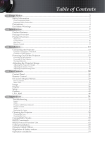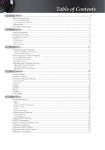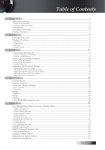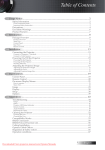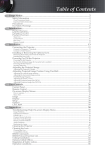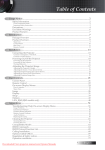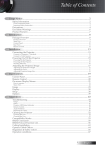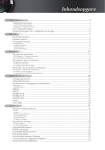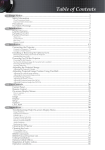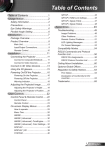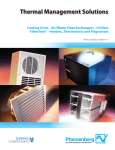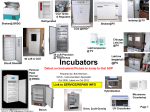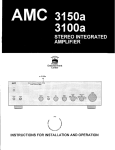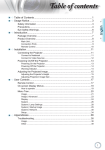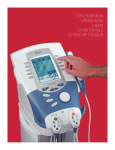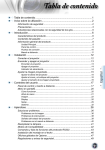Download Optoma EX784 DLP User Guide Manual
Transcript
Table of Contents Usage Notice....................................................................................................................... 2 Safety Information.........................................................................................................................2 Class B emissions limits.................................................................................................................................................................2 Important Safety Instruction.........................................................................................................................................................2 Precautions......................................................................................................................................4 Eye Safety Warnings......................................................................................................................6 Introduction........................................................................................................................ 7 Product Features............................................................................................................................7 Package Overview.........................................................................................................................8 Product Overview..........................................................................................................................9 Main Unit.........................................................................................................................................................................................9 Control Panel.................................................................................................................................................................................10 Rear View.......................................................................................................................................................................................11 Remote Control.............................................................................................................................................................................12 Installation......................................................................................................................... 13 Connecting the Projector.............................................................................................................13 Connect to Computer / Notebook.............................................................................................................................................13 Connect to Video Sources............................................................................................................................................................14 Powering On/Off the Projector.................................................................................................15 Powering On the Projector..........................................................................................................................................................15 Powering Off the Projector..........................................................................................................................................................16 Warning Indicator........................................................................................................................................................................16 Adjusting the Projected Image...................................................................................................17 Adjusting the Projector’s Height................................................................................................................................................17 Adjusting the Zoom / Focus.......................................................................................................................................................18 Adjusting Projection Image Size.................................................................................................................................................19 User Controls.................................................................................................................... 20 Control Panel................................................................................................................................20 Remote Control............................................................................................................................21 On-screen Display Menus...........................................................................................................23 How to operate..............................................................................................................................................................................23 Menu Tree......................................................................................................................................................................................24 Image.............................................................................................................................................25 Display...........................................................................................................................................30 Setup..............................................................................................................................................32 Options..........................................................................................................................................43 LAN_RJ45......................................................................................................................................48 Appendices....................................................................................................................... 51 Troubleshooting...........................................................................................................................51 Image..............................................................................................................................................................................................51 Other...............................................................................................................................................................................................53 Projector LED Status Indicator...................................................................................................................................................54 Remote Control.............................................................................................................................................................................55 Audio..............................................................................................................................................................................................55 Replacing the Lamp......................................................................................................................................................................56 Cleaning the Projector.................................................................................................................58 Cleaning the Lens.........................................................................................................................................................................58 Cleaning the Case.........................................................................................................................................................................58 Compatibility Modes...................................................................................................................59 RS232 Commands........................................................................................................................61 RS232 Protocol Function List......................................................................................................62 Ceiling Installation.......................................................................................................................69 Optoma Global Offices................................................................................................................70 Regulation & Safety notices........................................................................................................72 Operation conditions...................................................................................................................73 Downloaded From projector-manual.com Usage Notice Safety Information The lightning flash with arrow head within an equilateral triangle is intended to alert the user to the presence of uninsulated “dangerous voltage” within the product’s enclosure that may be of sufficient magnitude to constitute a risk of electric shock to persons. The exclamation point within an equilateral triangle is intended to alert the user to the presence of import operating and maintenance (servicing) instructions in the literature accompanying the appliance. WARNING: TO REDUCE THE RISK OF FIRE OR ELECTRIC SHOCK, DO NOT EXPOSE THE PROJECTOR TO RAIN OR MOISTURE. DANGEROUS HIGH VOLTAGES ARE PRESENT INSIDE THE ENCLOSURE. DO NOT OPEN THE CABINET. REFER SERVICING TO QUALIFIED PERSONNEL ONLY. Class B emissions limits This Class B digital apparatus meets all requirements of the Canadian Interference-Causing Equipment Regulations. Important Safety Instruction 1. Read these instructions –before using this projector. 2. Keep these instructions –for future reference. 3. Follow all instructions. 4. Install in accordance with the manufacturer’s instructions : A. Do not block any ventilation openings. To ensure reliable operation of the projector and to protect it from overheating, put the projector in a position and location that will not interfere with its proper ventilation. For example, do not place the projector on a bed, sofa, carpet, or similar surface that may block the ventilation openings. Do not put it in an enclosure, such as a bookcase or a cabinet that may keep air from flowing through its ventilation openings. B. Do not use this projector near water or moisture. To reduce the risk of fire or electric shock, do not expose the projector to rain or moisture. C. Do not install near any heat sources, such as radiators, heaters, stoves or other apparatus (including amplifiers) that produce heat. 5. Clean only with a dry cloth. 6. Only use attachments/accessories specified by the manufacturer. 7. Refer all servicing to qualified service personnel. Servicing is required when the projector has been damaged in any way, such as: r Power supply cord or plug is damaged. r Liquids have spilled or objects have fallen into the apparatus. r The projector has been exposed to rain or moisture, does not operate normally, or has been dropped. English Downloaded From projector-manual.com Usage Notice Do not attempt to service this projector yourself. Opening or removing covers may expose you to dangerous voltages or other hazards. Please call Optoma to be referred to an authorized service center near you. 8. Do not let objects or liquids enter the projector as they may touch dangerous voltage points or short-out parts that could result in a fire or electric shock. 9. See projector enclosure for safety related markings. 10. The projector should not be adjusted or repaired by anyone except properly qualified service personnel. Downloaded From projector-manual.com English Usage Notice Precautions Please follow all warnings, precautions and maintenance as recommended in this user’s guide. ▀■ Warning - Do not look into the projector’s lens when the lamp is on. The bright light may damage your eyes. ▀■ Warning - To reduce the risk of fire or electric shock, do not expose this projector to rain or moisture. ▀■ Warning - Please do not open or disassemble the projector as this may cause electric shock. ▀■ Warning - When replacing the lamp, please allow unit to cool down, and follow all replacement instructions. See pages 56. v When the lamp reaches the end of its life, the projector will not turn back on until the lamp module has been replaced. To replace the lamp, follow the procedures listed under “Replacing the Lamp” section on page 56. ▀■ Warning - This projector will detect the life of the lamp itself. Please be sure to change the lamp when it shows warning messages. ▀■ Warning - Use the “Lamp Reset” function from the on-screen display “Options|Lamp Setting” menu after replacing the lamp module (see page 47). ▀■ Warning - When switching the projector off, please ensure the cooling cycle has been completed before disconnecting the power. Allow 90 seconds for the projector to cool down. ▀■ Warning - Do not use the lens cap when projector is in operation. ▀■ Warning - When the lamp is approaching the end of its life, the message “Lamp is approaching the end of its useful life” displays on the screen. Please contact your local reseller or service center to change the lamp as soon as possible. ▀■ Warning - To reduce the risk of injury to the eyes, do not look directly into the laser beam on the remote control and do not point the laser beam into anyone’s eyes. This remote control is equipped with a Class II laser that emits radiation. English Downloaded From projector-manual.com Usage Notice Do: v Turn off the product before cleaning. v Use a soft cloth moistened with a mild detergent to clean the display housing. v Disconnect the power plug from the AC outlet if the product is not being used for a long period of time. Do not: v Block the ventilation slots and openings on the unit. v Use abrasive cleaners, waxes or solvents to clean the unit. v Use under the following conditions: - In extremely hot, cold or humid environments. Ensure that the ambient room temperature is within 5-40 °C and relative humidity is 10-85% (max.), non-condensing. - In areas susceptible to excessive dust and dirt. - Near any appliance that generates a strong magnetic field. - In direct sunlight. Downloaded From projector-manual.com English Usage Notice Eye Safety Warnings ▀■ Avoid staring directly into the projector’s beam of light at all times. ▀■ Minimize standing facing into the beam. Keep your back to the beam as much as possible. ▀■ Using a stick or laser pointer is recommended to avoid the need for the presenter to enter the beam. ▀■ Ensure that projectors are located out of the line of sight from the screen to the audience; this ensures that, when presenters look at the audience, they do not also have to stare at the projector lamp. The best way to achieve this is by ceilingmounting the projector rather than placing it on floor or table top. ▀■ When projector is used in a classroom, adequately supervise students when they are asked to point out something on the screen. ▀■ In order to minimize the lamp power needed, use room blinds to reduce ambient light levels. English Downloaded From projector-manual.com Introduction Product Features This product is a single chip 0.7” XGA DLP® projector. Outstanding features include: u Texas Instruments Single chip DLP® Technology u Computer Compatibility: Apple Macintosh, iMac, and VESA Standards: UXGA, SXGA+, SXGA, WXGA, XGA, SVGA, VGA u Video Compatibility: ■ NTSC, NTSC4.43 ■ PAL/PAL-M/PAL-N/SECAM ■ SDTV and EDTV compatible ■ HDTV compatible (720p, 1080i, 1080p) u Auto source detection with user definable settings u Fully featured IR remote control with laser pointer and mouse control u User friendly multilingual On Screen Menu u Advanced digital keystone correction and high quality full screen image re-scaling u User friendly control panel u Macintosh and PC compatible u HDMI 1.3 compatible u Closed Captioning equipped Downloaded From projector-manual.com English Introduction Package Overview This projector comes with all the items shown below. Check to make sure your unit is complete. Contact your dealer immediately if anything is missing. HDMI Projector with lens cap v Due to the difference in applications for each country, some regions may have different accessories. Carrying Case Power Cord 1.8m USB Cable (A to B) 1.8m (optional) SCART to RGB & S-Video Adapter (optional) Documentation: þ þ þ þ User’s Manual Warranty Card Quick Start Card WEEE Card English Downloaded From projector-manual.com IR Remote Control (with 2 x AAA Batteries) VGA Cable 1.8m Introduction Product Overview Main Unit 1. Elevator Button 9. Front IR Receiver 2. Elevator Foot 10. Lens 3. Lens CAP 11. Input/Output Connections 4. LED Indicators 12. Kensington™ Lock 5. Power Button 13. Tilt-Adjustment Foot 6. Control Panel 14. Built-in Speaker 7. Zoom 15. Back IR Receiver 8. Focus 16. Power Socket Downloaded From projector-manual.com English Introduction Control Panel Menu Enter Re−sync Source 1. Keystone /▲ 7. Source 2. Power Button 8. Vol - / ◄ 3. Power LED 9. Enter 4. Lamp LED 10. Vol + / ► 5. Temp LED 11. Re-Sync 6. Menu 12. Keystone 10 English Downloaded From projector-manual.com /▼ Introduction Rear View 1. USB Connector 9. 2. VGA OUT 10. Kensington Lock (External monitor connection for 11. Built-in Speaker VGA 1 signal) 12. Back IR Receiver 12V DC Connector 3. VGA-1 IN/ SCART/ YPbPr Connector 13. AUDIO IN L/R Connectors 4. VGA-2 IN/ YPbPr Connector 14. AUDIO IN Connector 5. DVI-D Connector 15. RS-232 Connector 6. HDMI Connector 16. AUDIO OUT 3.5mm Jack 7. S-VIDEO Connector 17. LAN Connector 8. VIDEO Connector 18. Power Socket Downloaded From projector-manual.com 11 English Introduction Remote Control v Due to the difference in applications for each country, some regions may have different accessories. 1. Laser 2. Status LED 3. Power On/Off 4. PC/Mouse Control 5. Mouse Left Click 6. Enter 7. Source / ◄ 8. Keystone +/- 9. Menu/2 10. DVI-D/YPbPr/1 11. HDMI/4 12. S-Video/7 13. IR Transmitter 14. Laser 15. Mouse Right Click 16. ▲ / Page + 17. Re-Sync / ► 18. ▼ / Page 19. Volume +/20. ZOOM/3 21. AV mute/6 22. Video/9 23. Freeze/5 24. VGA/8 12 English Downloaded From projector-manual.com Installation Connecting the Projector Connect to Computer / Notebook 2 3 3 3 4 5 6 1 7 v Due to the difference in applications for each country, some regions may have different accessories. 8 7 Audio AudioOut In L R Audio - Out 1. Power Cord 2. USB Cable (Optional) 3. VGA Cable 4. DVI-D Cable (Optional) 5. Audio Cable (Optional) 6. HDMI Cable (Optional) 7. Audio Cable (Optional - RCA to mini-jack) 8. RS232 Cable (Optional) Downloaded From projector-manual.com 13 English Installation Connect to Video Sources DVD Player, Set-top Box, HDTV receiver 2 v Due to the difference in applications for each country, some regions may have different accessories. 3 4 5 6 1 10 8 5 7 4 11 9 DVD Player, Set-top Box, HDTV receiver Video Output 1. Power Cord 2. Audio-in Cable (Optional) 3. DVI-D Cable (Optional) 4. HDMI Cable (Optional) 5. S-Video Cable (Optional) 6. Video Cable (Optional) 7. Audio-in Cable (Optional) 8. VGA Cable 9. SCART to RGB & S-Video Adapter (Optional) 10. RGB to Component Adapter (Optional) 11. Component Cable (Optional) 14 English Downloaded From projector-manual.com Installation Powering On/Off the Projector Powering On the Projector 1. Remove the lens cover. 2. Connect the power cord to the projector. 3. Turn On the connected devices. 4. Ensure the Power LED is flashing and then press the Power button to turn On the projector. The projector’s startup logo screen displays and connected devices are detected. v Turn on the projector first and then select the signal sources. If the connected device is a laptop, press the appropriate keys on the computer keyboard to switch the display output to the projector. (Check the user manual of the laptop to determine the appropriate Fn key combination to change display output.) See Security Settings on page 36 if security lock is enabled. 5. If more than one input device is connected, press the “Source” button sequentially to switch between devices. For direct source selection, see page 21. Downloaded From projector-manual.com 15 English Installation Powering Off the Projector 1. Press Power to turn off the projector lamp, a message displays on the projector’s screen. 2. Press Power again to confirm, otherwise the message disappears after 5 seconds. 3. The cooling fans continue to operate for about 10 seconds for cooling cycle. (If you wish to turn the projector back on, you must wait until the projector has completed the cooling cycle and has entered standby mode. Once in standby mode, simply press Power to restart the projector.) 4. Turn off the main power switch. Disconnect the power cord from the electrical outlet and the projector. Warning Indicator v When the Lamp LED indicator lights red, the projector will automatically shut itself down. Please contact your local reseller or service center. See pages 54. v When the Temp LED is on a steady (not flashing) red, the projector will automatically shut itself down. Under normal conditions, the projector can be switched on again after it has cooled down. If the problem persists, you should contact your local dealer or our service center. See pages 54. 16 English Downloaded From projector-manual.com Installation Adjusting the Projected Image Adjusting the Projector’s Height The projector is equipped with elevator foot for adjusting the image height. To raise the image: 1. Lift the projector u. 2. Press the elevator button v. 3. Raise the image to the desired height angle, the elevator foot drops down w. 3. Fine-tune the display angle and then release the button to lock the elevator foot into position. To lower the image: Press the height-adjuster button and push down on the top of the projector. To adjust the angle of the image: Turn the tilt-adjuster x right or left until the desired angle has been achieved. Downloaded From projector-manual.com 17 English Installation Adjusting the Zoom / Focus You may turn the zoom ring to zoom in or out. To focus the image, rotate the focus ring until the image is clear. The projector will focus at distances. See pages 19. Menu Enter Re−sync Source Use the keystone buttons to correct image distortion. They can be found on the remote control and on the projector’s control panel. HDMI 18 English Downloaded From projector-manual.com Installation Adjusting Projection Image Size ag on al 300" (762cm) Height Di 250" (635cm) Width 80" (203.2cm) 30" (76.2cm) 25.7" (65.3cm) 200" (508cm) 150" (381cm) 128.6" (326.6cm) 68.6" (174.2cm) 257.1" (653.1cm) 214.3" (544.3cm) 171.4" (427.4cm) Hd 3.6' (1.09m) 9.7' (2.93m) 18.1' (5.49m) 24.2' (7.32m) 30.2' (9.14m) 36.3' (11m) Screen (Diagonal) Screen size Hd Max. Min. 30” 80” 150” 200” 250” 300” 76.2cm 203.2cm 381cm 508cm 635cm 762cm 25.7” 68.6” 128.6” 171.4” 214.3” 257.1” 65.3cm 174.2cm 326.6cm 427.4cm 544.3cm 653.1cm 240x180” Max (WxH). 24x18” 64x48” 120x90” 160x120” 200x150” 61x45.7cm 162.6x121.9cm 304.8x228.6cm 406.4x304.8cm 508x381cm 609x457cm Min. (WxH) 20.6x15.4” 54.9x41.4” 102.9x77.1” 137.1x102” 171.4x128.6” 205.7x154.3” 52.2x39.2cm 139.3x104.5cm 261.3x195.9cm 348.3x261.3cm 435.4x326.6cm 522.5x391.9cm 2.2” 5.8” 10.8” 14.4” 18” 21.6” 5.5cm 14.6cm 27.4cm 36.3cm 45.7cm 54.3cm Max. Distance Min. 1.9” 4.9” 9.3” 12.3” 15.4” 18.5” 4.7cm 12.5cm 23.5cm 31.4cm 39.2cm 47cm 3.6’(1.09m) 9.7’(2.93m) 18.1’(5.49m) 24.2’(7.32m) 30.2’(9.14m) 36.3’(11m) Downloaded From projector-manual.com 19 English User Controls Menu Enter Re−sync Source Control Panel Using the Control Panel Power LED Lamp LED Temp LED Green Power On Off Power Off (AC Off) Flashing Standby Red Error code Red Error code Flashing Error code Power Turn the projector On or Off. ▲/Keystone (Up arrow) •Adjust the image Keystone positively. •Navigates and changes settings in the OSD. ◄/Vol (Left arrow) •Volume down •Navigates and changes settings in the OSD. Source Press Source to select an input signal. Menu Press Menu to launch the on-screen display (OSD) menu. To exit OSD, Press Menu again. Enter Confirm your item selection. Re-Sync Automatically synchronizes the projector to the input source. ►/Vol + (Right arrow) •Volume up •Navigates and changes settings in the OSD. ▼/Keystone (Up arrow) •Adjust the image Keystone positively. •Navigates and changes settings in the OSD. 20 English Downloaded From projector-manual.com User Controls Remote Control Using the Remote Control Power On/Off Downloaded From projector-manual.com Refer to the "Power On the Projector" section on page 15. Refer to the "Power Off the Projector" section on page 16. Laser Press to operate the on-screen pointer. Up Up arrow when connected through USB to a PC. Left Left arrow when connected through USB to a PC. Down Down arrow when connected through USB to a PC. Right Right arrow when connected through USB to a PC. Enter Enter key when connected through USB to a PC. L L key for emulation of USB mouse left click via USB. p Up selection when OSD on. Page+ Page Up key for emulation of USB keyboard via USB when OSD off. R R key for emulation of USB mouse right click via USB Source Press "Source" to choose RGB, DVI-D, Component, S-Video, Composite Video, and HDMI source. Left Directional Select Key Use directional select keys to select items or make adjustments to your selection. Enter Confirm your item selection. 21 English User Controls Using the Remote Control 22 English Downloaded From projector-manual.com Re-Sync Automatically synchronize the projector to the input source. Right Directional Select Key Use directional select keys to select items or make adjustments to your selection. q Down selection when OSD on. Page- Page Down key for emulation of USB keyboard via USB when OSD off. Keystone +/- Press Keystone +/- to correct image-trapezoid (wider top/bottom) effect. Volume +/- Press Volume +/- to adjust volume. DVI-D/YPbPr/1 Press DVI-D/YPbPr to choose Component Video source. (DVI-D function available in this model) Menu/2 Display or exit the on-screen display menus for projector. ZOOM/3 Press ZOOM to zoom in or out images. HDMI/4 Press HDMI to choose source from HDMI connectors. Freeze/5 Press Freeze to freeze or unfreeze the on-screen picture. AV Mute/6 Press AV mute to mute the built-in speaker. S-Video/7 Press S-Video to choose S-video source. VGA/8 Press VGA to choose source from VGA connector. Video/9 Press Video to choose Composite Video source. User Controls On-screen Display Menus The Projector has multilingual On-screen Display menus that allow you to make image adjustments and change a variety of settings. The projector will automatically detect the source. How to operate 1. To open the OSD menu, press Menu on the Remote Control or Projector Keypad. 2. When OSD is displayed, use ◄► keys to select any item in the main menu. While making a selection on a particular page, press ▼ or Enter to enter sub menu. 3. Use ▲▼ keys to select the desired item and adjust the settings by ◄► key. 4. Select the next item to be adjusted in the sub menu and adjust as described above. 5. Press Enter to confirm, and the screen will return to the main menu. 6. To exit, press Menu again. The OSD menu back to last level projector will automatically save the new settings. 0DLQ0HQX 6HWWLQJ 6XE0HQX Downloaded From projector-manual.com 23 English User Controls Menu Tree 24 English Downloaded From projector-manual.com User Controls Image Display Mode There are many factory presets optimized for various types of images. 4 Presentation: Good color and brightness from PC input. 4 Bright: Maximum brightness from PC input. 4 Movie: For home theater. 4 sRGB: Standardised accurate color. 4 Blackboard: Tuned for blackboard usage. 4 Classroom: Recommended settings for classroom. 4 User: User’s own settings. The initial default settings of this mode is from Presentation / Movie mode. Any further adjustments by the user will be saved in this mode for future use. 4 3D: Recommand setting for 3D mode enabled (DLP-Link / IR). Brightness Adjust the brightness of the image. 4 Press ◄ to darken image. 4 Press ► to lighten the image. Contrast The contrast controls the degree of difference between the lightest and darkest parts of the picture. 4 Press ◄ to decrease the contrast. 4 Press ► to increase the contrast. Sharpness Adjusts the sharpness of the image. 4 Press ◄ to decrease the sharpness. 4 Press ► to increase the sharpness. Downloaded From projector-manual.com 25 English User Controls Image Saturation Adjusts a video image from black and white to full color saturation. 4 Press ◄ to decrease the amount of saturation in the image. 4 Press ► to increase the amount of saturation in the image. Tint Adjusts the color balance of red and green. 4 Press ◄ to increase the amount of green in the image. 4 Press ► to increase the amount of red in the image. Color Setting Enter the Color Setting menu. Select the Red/Green/Blue Gain for brightness adjustments and Bias for contrast adjustments for the whole picture. Individual color adjustments for Cyan, Magenta, Yellow can also be adjusted. See page 27 for more details. Advanced Enter the Advanced menu. Select advanced display options such as BrilliantColorTM, Degamma, Color Temp., Color Space, Input Source, De-Interlace, and Exit. See page 28 for more information. 26 English Downloaded From projector-manual.com User Controls Image | Color Settings Gain Set RGB Gain to adjust the Brightness of the follow in Colors: 4 Red—increase or decrease the gain value for red. 4 Green—increase or decrease the gain value for green. 4 Blue—increase or decrease the gain value for blue. Bias Set RGB Bias to adjust the Contrast of the follow in Colors: 4 Red—increase or decrease the bias value for red. 4 Green—increase or decrease the bias value for green. 4 Blue—increase or decrease the bias value for blue. Color Set values to adjust the level of the following colors: 4 Yellow—increase or decrease the color value for yellow. 4 Cyan—increase or decrease the color value for cyan. 4 Magenta—increase or decrease the color value for magenta. Reset Reset all Color Setting values to the factory default. Downloaded From projector-manual.com 27 English User Controls Image | Advanced BrilliantColorTM This adjustable item utilizes a new color-processing algorithm and system level enhancements to enable higher brightness while providing true, more vibrant colors in picture. The range is from 0 to 10. If you prefer a stronger enhanced image, adjust toward the maximum setting. For a smoother, more natural image, adjust toward the minimum setting. Degamma This allows you to choose a degamma table that has been fine-tuned to bring out the best image quality for the input. 4 Film—for home theater. 4 Video—for video or TV source. 4 Graphics—for image source. 4 PC—for PC or computer source. Color Temp Adjust the color temperature. Cold temperature, the screen looks colder; with Warm temperature, the screen looks warmer. Color Space Select an appropriate color matrix type from AUTO, RGB, YUV. v De-interlace only support 480i/576i signal via Component/ S-video/ Video. Input Source Enter the Input Source submenu. Select the sources to scan for at startup. See page 29 for more information. De-interlace Press the cursor ◄ or ► button to select different De-interlace modes. This function converts an interlaced video signal into progressive signal. 4 On: Use this mode for Films. 4 Off: Use this mode for Video or TV sources. 28 English Downloaded From projector-manual.com User Controls Image | Advanced | Input Source Input Source v If all sources are deselected, the projector cannot display any images. Always leave at least one source selected. Use this option to enable / disable input sources. Press ▲ or ▼ to select a source, then press Enter to enable / disable it. The projector will not search inputs that are de-selected. Downloaded From projector-manual.com 29 English User Controls Display Format Use this function to choose your desired aspect ratio. 4 4:3: This format is for 4x3 input sources not enhanced for Wide screen TV. 4 16:9 I (XGA): This format is for 16x9 input sources, like HDTV and DVD enhanced for Wide screen TV. 4 16:9 II (XGA): The non-standard wide-screen display format of the projector. Part of the original image will be cut if the image aspect ratio is less than 1.67:1. 4 Native: Depends on the resolution of the input source – No scaling is performed. 4 Auto: Automatically selects the appropriate format. 30 English Downloaded From projector-manual.com User Controls Display Overscan Overscan function removes the noise in a video image. Overscan the image to remove video encoding noise on the edge of video source. Zoom 4 Press ◄ to reduce the size of the image. 4 Press ► to magnify an image on the projected screen. H Image Shift Shifts the projected image position horizontally. 4 Press ◄ to move the image left on the projected screen. 4 Press ► to move the image right on the projected screen. V Image Shift (16:9 only) Shifts the projected image position vertically (in 16:9 format only). 4 Press ► to move the image up on the projected screen. 4 Press ◄ to move the image down on the projected screen. V Keystone Press ◄ or ► to compensate for vertical images distortion when the projector is positioned at an angle to the screen. 3D Press ◄ or ► to select different 3D functions. 3D Sync invert Press ◄ or ► to enable or disable the 3D Sync invert function to invert images. Downloaded From projector-manual.com 31 English User Controls Setup Language Enter the Language menu. Select the multilingual OSD menu. See page 34 for more information. Projection Select projection method: 4 4 4 4 Front Desktop The factory default setting. Rear Desktop When you select this function, the projector reverses the image so you can project from behind a translucent screen. Front Ceiling When you select this function, the projector turns the image upside down for ceiling-mounted projection. Rear Ceiling When you select this function, the projector reverses and turns the image upside down at same time. You can project from behind a translucent screen with ceiling mounted projection. Menu Location Choose the menu location on the display screen. 32 English Downloaded From projector-manual.com User Controls Setup Signal Enter the Signal menu. Set projector signal properties. See page 35 for more information. Security Enter the Security menu. Access the projector’s security features. See page 36 for more information. Projector ID Select a two digit projector ID from 0 through 99. Audio Settings Enter the Audio Settings menu. Set audio level properties. See page 39 for more information. RS232 Allows RS232 control of an individual projector. Network Allows LAN via web browser (Internet Explore) to control of projector. See pages 40 for more information. Advanced Enter the Advanced menu. Select the screen display during startup. See page 42 for more information. Downloaded From projector-manual.com 33 English User Controls Setup | Language Language ) into the sub Choose the multilingual OSD menu. Press ENTER ( menu and then use the Left (◄) or Right (►) key to select your preferred language. 34 English Downloaded From projector-manual.com User Controls Setup | Signal Automatic Enable or disable Automatic to automatically select the appropriate settings. 4Enabled - the projector will automatically select the appropriate settings. 4Disabled - the projector won’t automatically select the appropriate settings. Frequency Change the display data frequency to match the frequency of your computer’s graphics card. If you experience a vertical flickering bar, use this function to make an adjustment. Phase Phase synchronizes the signal timing of the display with the graphics card. If you experience an unstable or flickering image, use this function to correct it. H. Position 4 Press ◄ to move the image left. 4 Press ► to move the image right. V. Position 4 Press ◄ to move the image down. 4 Press ► to move the image up. Downloaded From projector-manual.com 35 English User Controls Setup | Security Security Timer Enter the Security Timer sub menu. v No password is required to access Setup | Security unless the Security Timer or Security Setting are enabled. Enter the Months, Days, and Hours that the projector can be used without entering the password. Exiting to the Setup menu activates the Security Timer. Once activated, the projector requires a password on the specified dates and times to allow power on and access to the security menu. If the projector is in use and the Security Timer is active, the following screen displays 60 seconds before the password is required. 36 English Downloaded From projector-manual.com User Controls Setup | Security v If the incorrect password is entered three times, the device auto shutdowns after 10 seconds. Change Password Use this submenu to change the security password for the projector. 1. Select Change Password from the Security submenu. The Confirm Change Password dialog box displays. 2. Select Yes. 3. Enter the default password <1> <2> <3> <4> <5>. A second password screen displays. v If the new passwords do not match, the password screen redisplays. 4. Enter the new password twice for verification. Downloaded From projector-manual.com 37 English User Controls Setup | Security Security Settings Enable or disable the security password. 4 Enabled—the current password is required to power on the projector and access the Security menu. 4 Disabled—no password is required for any function. When security is enabled, the following screen displays at startup and before access to the Security menu is allowed: 38 English Downloaded From projector-manual.com User Controls Setup | Audio Settings Volume Press ◄ to decrease the volume of voice. Press ► to increase the volume of voice. Mute Toggle the audio on or off. 4 Off—the speaker volume is turned on. 4 On–the speaker volume is turned off. Audio Input Press ◄ or ► to select the audio input source. Downloaded From projector-manual.com 39 English User Controls Setup | Network Network v Use straight-thru cable when connecting to a hub, switch or a router. v Use crossover cable for direct PC to projector connection. Press Enter to apply Network settings. If the connection is successful, the OSD display will show the following dialogue box. 4 Network State—to display network information. 4DHCP: On: Assign an IP address to the projector from the DHCP server automatically. Off: Assign an IP address manually. 4 IP Address—Select an IP address 4Subnet Mask—Select subnet mask number. 4Gateway—Select the default gateway of the network connected to the projector. 4DNS—Select DNS number. 4Apply—Press Enter to apply the selection. 40 English Downloaded From projector-manual.com User Controls Setup | RS232 RS232 Press Enter to enter the RS232 sub menu and use the Left (◄) or Right (►) key to select your preferred RS232 control. When selecting Network, a message displays as below: Downloaded From projector-manual.com 41 English User Controls Setup | Advanced Logo Select the screen to display during startup. 4 Optoma—the supplied default startup screen. 4 User—customized screen capture using the Logo Capture function. Logo Capture Capture a displayed screen to use as the startup screen. 1. Display the desired screen on the projector. 2. Select Logo Capture from the Advanced menu. A confirmation screen displays. v Only one startup screen can be saved at once. Subsequent captures overwrite previous files. 3. Select OK. Screen capture in progress will display. When finished, Screen capture Succeeded will display. The captured screen is saved as User in the logo menu. Closed Captioning Select the screen to display closed captioning 4 Off–the supplied default setting. 4 On-close captioning text is displayed if available. 42 English Downloaded From projector-manual.com User Controls Options Source Lock Lock the current source as the only available source, even if the cable is unplugged. 4 On—only the current source is recognized as an input source. 4 Off—all sources selected in Image | Advanced | Input Source are recognized as an input source. High Altitude Adjust the fan speed to reflect the environment. 4 On—increases fan speed for high temperature, humidity, or altitude. 4 Off—regular fan speed for normal conditions. Information Hide Suppress informational messages on the projected screen. 4 On—no status messages appear on screen during operation. 4 Off— status messages appear as normal on screen during operation. Keypad Lock Lock the buttons on the projector top panel. 4 On—a warning message displays to confirm keypad lock. 4 Off—projector keypad functions as normal. Downloaded From projector-manual.com 43 English User Controls Options Background Color Select the desired background color for the projected image when no source is detected. Advanced Enter the Advanced menu. See page 45 for more details. Lamp Settings Enter the Lamp Setting menu. See pages 46-47 for more details. Reset Reset all Options to default factory settings. 44 English Downloaded From projector-manual.com User Controls Options | Advanced Direct Power On Enable or disable Direct Power On. 4 On— the projector powers on automatically when AC power is supplied. 4 Off— the projector must be powered on as normal. Signal Power On Enable or disable Signal Power On. 4 On— the projector turns on automatically when an active signal is detected. 4 Off— the projector can be turned on by pressing the "Power" button. Auto Power Off (min) Set the Auto Power Off interval. The projector powers off the lamp after 30 minutes of no signal by default. The following warning is displayed 60 seconds before power off. v When Power mode (Standby) is set to Eco, the VGA & Audio pass-through, RS232 and RJ45 will be deactivated when the projector is in standby. Sleep Timer (min) Set the Sleep Timer interval. The projector powers off after the specified time period of inactivity (regardless of signal). The following warning is displayed 60 seconds before power off. Power Mode (Standby) 4 Eco.: Choose “Eco.” to save power dissipation further < 1W. 4 Active: Choose “Active” to return to normal standby and the VGA out Downloaded From projector-manual.com port will be enabled. 45 English User Controls Options | Lamp Settings Lamp Hour Displays the number of hours the lamp has been active. This item is for display only. Lamp Reminder Enable or disable the lamp life span reminder. 4 On—a warning message displays when remaining lamp life is less than 30 hours. 4 Off—no warning message displays. Brightness Mode Select the lamp brightness mode. 4 Bright—the default setting. 4 STD—lower brightness setting to conserve lamp life. 46 English Downloaded From projector-manual.com User Controls Options | Lamp Settings Lamp Reset After replacing the lamp, reset the lamp counter to accurately reflect the new lamp’s life span. 1. Select Lamp Reset. A confirmation screen displays. 2. Select Yes to reset the lamp counter to zero. Downloaded From projector-manual.com 47 English User Controls LAN_RJ45 v Projector connects to LAN, please use Ethernet Normal Cable. v Peer-to-peer (PC connects to Projector directly), please use Ethernet Crossover Cable. For simplicity and ease of operation, the Optoma projector provides diverse networking and remote management features. The LAN/RJ45 function of the projector through a network, such as remotely manage: Power On/Off, Brightness and Contrast settings. Also, projector status information, such as: Video-Source, Sound-Mute, etc. LAN_RJ45 1. Connect an RJ45 cable to RJ45 ports on the projector and the PC (Laptop). 2. On the PC (Laptop), select Start -> Control Panel-> Network Connections. 3. Right Click on your Local Area Connection, and select Property. 4. In the Properties window, select the General tab, and select Internet Protocol (TCP/IP). 48 English Downloaded From projector-manual.com User Controls 5. Click Properties. 6. Fill in the IP address and Subnet mask, then press OK. 7. Press the Menu button on the projector. 8. Select OSD-> SETUP-> Network-> Enabled. 9. Input the following: 4 IP Address: 10.10.10.10 4 Subnet Mask: 255.255.255.0 0.0.0.0 4 Gateway: 0.0.0.0 4 DNS: 10. Press Apply (Enter) to confirm settings. 11. Open a web browser (ex, Microsoft Internet Explorer with Adobe Flash Player 9.0 or higher). Downloaded From projector-manual.com 49 English User Controls 12. In the Address bar, input the IP address: 10.10.10.10. 13. Press Apply. The projector is setup for remote management. The LAN/RJ45 function displays as follows. 14. Based on network web-page for the input-string in [tools] tab, the limitation for Input-Length is in the below list (“space” and the other punctuation key included): Category Crestron Control v For more information, please visit http://www. crestron.com Projector Network Configuration User Password Admin Password 50 English Downloaded From projector-manual.com Item IP Address IP ID Input-Length (characters) 15 2 Port 5 Projector Name Location Assigned To DHCP (Enabled) IP Address Subnet Mask Default Gateway DNS Server Enabled New Password Confirm Enabled New Password Confirm 10 9 9 (N/A) 15 15 15 15 (N/A) 15 15 (N/A) 15 15 Appendices Troubleshooting If you experience a problem with your projector, please refer to the following information. If a problem persists, please contact your local reseller or service center. Image No image appears on-screen 4 Ensure all the cables and power connections are correctly and securely connected as described in the Installation section. Ensure all the pins of connectors are not bent or broken. 4 4 Check if the projection lamp has been securely installed. Please refer to the Replacing the lamp section. 4 Make sure you have removed the lens cap and the projector is switched on. Partial, scrolling or incorrectly displayed image 4 Press “Re-Sync” on the remote. 4 If you are using a PC: For Windows 95, 98, 2000, XP: 1. Open the My Computer icon, the Control Panel folder, and then double click on the Display icon. 2. Select the Settings tab. 3. Verify that your display resolution setting is lower than or equal to UXGA (1600 x 1200). 4. Click on the Advanced Properties button. If the projector is still not projecting the whole image, you will also need to change the monitor display you are using. Refer to the following steps. 5. Verify the resolution setting is lower than or equal to UXGA (1600 x 1200). 6. Select the Change button under the Monitor tab. 7. Click on Show all devices. Next, select Standard monitor types under the SP box; choose the resolution mode you need under the “Models” box. 8. Verify that the resolution setting of the monitor display is lower than or equal to UXGA (1600 x 1200). (*) Downloaded From projector-manual.com 51 English Appendices 4 If you are using a Notebook: 1. First, follow the steps above to adjust resolution of the computer. 2. Press the toggle output settings. Example: [Fn]+[F4] Acer � Asus � Dell � Gateway � [Fn]+[F5] [Fn]+[F8] [Fn]+[F8] [Fn]+[F4] IBM/Lenovo � [Fn]+[F7] HP/Compaq � [Fn]+[F4] NEC � [Fn]+[F3] Toshiba � [Fn]+[F5] Mac Apple: System Preference � Display � Arrangement � Mirror display If you experience difficulty changing resolutions or your monitor freezes, restart all equipment including the projector. The screen of the Notebook or PowerBook computer is not displaying your presentation 4 If you are using a Notebook: Some Notebooks may deactivate their own screens when a second display device is in use. Each has a different way to be reactivated. Refer to your computer’s manual for detailed information. Image is unstable or flickering 4 Use Phase to correct it. See page 35 for more information. 4 Change the monitor color setting on your computer. Image has vertical flickering bar 4 Use Frequency to make an adjustment. See page 35 for more information. Check and reconfigure the display mode of your graphic card 4 to make it compatible with the projector. Image is out of focus 4 Make sure the lens cap is removed. 4 Adjusts the Focus Ring on the projector lens. 4 Make sure the projection screen is between the required distances from the projector. See page 19 for more information. 52 English Downloaded From projector-manual.com Appendices The image is stretched when displaying 16:9 DVD title When you play anamorphic DVD or 16:9 DVD, the projector will show the best image in 16:9 format in OSD. If you play 4:3 format DVD title, please change the format as 4:3 in projector OSD. If the image is still stretched, you will also need to adjust the aspect ratio by referring to the following: 4 Please setup the display format as 16:9 (wide) aspect ratio type on your DVD player. Image is too small or too large 4 Adjust the Zoom Ring on the top of the projector. 4 Move the projector closer to or further from the screen. 4 Press [Menu] button on the remote control or projector panel, go to Display | Format and try the different settings. Image has slanted sides 4 If possible, reposition the projector so that it is centered on the 4 screen and below the bottom of the screen. Press [Keystone +/-] on the remote control until the sides are vertical. Image is reversed 4 Select Setup | Projection from the OSD and adjust the projection direction. Other The projector stops responding to all controls 4 If possible, turn off the projector, then unplug the power cord and wait at least 60 seconds before reconnecting power. Lamp burns out or makes a popping sound 4 When the lamp reaches its end of life, it will burn out and may make a loud popping sound. If this happens, the projector will not turn on until the lamp module has been replaced. To replace the lamp, follow the procedures in Replacing the Lamp on page 56. Downloaded From projector-manual.com 53 English Appendices Projector LED Status Indicator Power LED Temp LED Lamp LED (Green) (Red) (Red) Message Standby State (Input power cord) Slow Flashing 2 sec off 2 sec on Power on (Warming) Flashing 0.5 sec off 0.5 sec on Power on & Lamp lighting Power off (Cooling) Flashing 1 sec off 1 sec on < 10 sec to off Error (Lamp fail) Flashing 0.5 sec off 0.5 sec on Error (Fan fail) Flashing 0.5 sec off 0.5 sec on Error (Over Temp) Flashing 0.5 sec off 0.5 sec on Steady light � 54 English Downloaded From projector-manual.com No light � Flashing 0.5 sec off 0.5 sec on Appendices Message Reminders 4 Replacing the lamp: 4 Out of range: (see the following for more information) Remote Control If the remote control does not work 4 Check the operating angle for the remote control is approximately ±15°. Make sure there are no obstructions between the remote control 4 and the projector. Move to within 7m (23 ft) of the projector. 4 Make sure the batteries are inserted correctly. 4 Replace weak batteries in the remote control. Audio There is no sound 4 Adjust the volume on the remote control. 4 Adjust the volume of the audio source. 4 Check the audio cable connection. 4 Test the source audio output with other speakers. 4 Have the projector serviced. The sound is distorted 4 Check the audio cable connection. 4 Test the source audio output with other speakers. 4 Have the projector serviced. Downloaded From projector-manual.com 55 English Appendices Replacing the Lamp The projection lamp should be replaced when it burns out. It should only be replaced with a certified replacement part, which you can order from your local dealer. Important: 4 The lamp contains a certain amount of mercury and should be disposed of according to local ordinance regulations. 4 Avoid touching the glass surface of the new lamp, doing so may shorten its operation life. Warning: 4 Be sure to turn off and unplug the projector at least an hour before replacing the lamp. Failure to do so could result in a severe burn. 1 2 3 56 English Downloaded From projector-manual.com Appendices 4 5 1.Switch off the power to the projector by pressing the Power button. 2.Allow the projector to cool down at least 30 minutes. 3.Disconnect the power cord. 4.Open the screw cover. 5.Remove the single screw on the lamp compartment cover. 6.Remove the lamp compartment cover. 7. Remove the three screws from the lamp module. Lift the module handle up. 8. Pull firmly on the module handle to remove the lamp module. To replace the lamp module, reverse the previous steps. While installing, align the lamp module with the connector and ensure it is level to avoid damage. 9. Turn on the projector and do "Lamp Reset" after the lamp module is replaced. Lamp Reset: See page 47 for more information. Downloaded From projector-manual.com 57 English Appendices Cleaning the Projector Cleaning the projector to remove dust and grime will help ensure trouble-free operation. Warning: 4 Be sure to turn off and unplug the projector at least an hour before cleaning. Failure to do so could result in a severe burn. Use only a dampened cloth when cleaning. Do not allow water to 4 enter the ventilation openings on the projector. 4 If a little water gets into the projector interior while cleaning, leave unplugged in a well-ventilated room for several hours before using. If 4 a lot of water gets into the projector interior when cleaning, have the projector serviced. Cleaning the Lens You can purchase optic lens cleaner from most camera stores. Refer to the following to clean the pro-jector lens. 1. Apply a little optic lens cleaner to a clean soft cloth. (Do not apply the cleaner directly to the lens.) 2. Lightly wipe the lens in a circular motion. Caution: 4 Do not use abrasive cleaners or solvents. 4 To prevent discoloration or fading, avoid getting cleaner on the projector case. Cleaning the Case Refer to the following to clean the projector case. 1. Wipe off dust with a clean dampened cloth. 2. Moisten the cloth with warm water and mild detergent (such as used to wash dishes), and then wipe the case. 3. Rinse all detergent from the cloth and wipe the projector again. Caution: To prevent discoloration or fading of the case, do not use abrasive alcohol-based cleaners. 58 English Downloaded From projector-manual.com Appendices Compatibility Modes Computer Compatibility v For wide screen resolution (WXGA), the compatibility support is dependent on Notebook/PC models. v 120Hz input signals may be dependent on graphic cards support. Signal Resolution Refresh Rate (Hz) NTSC - 60 PAL/SECAM - 50 VESA 640 x 350 70.1/ 85.1 640 x 400 70.1 / 85.1 720 x 350 70 720 x 400 70/ 85 720 x 576 50/ 60 VGA 640 x 480 60/ 67/ 72.8/ 75/ 85 SVGA 800 x 600 56.3/ 60.3/ 75/ 72.2/ 80/ 85.1/ 120 832 x 624 72/ 75 1024 x 576 50/ 60 XGA 1024 x 768 60/ 70.1/ 72/ 75/ 85/ 120 1152 x 864 60/ 70/ 75/85 HD720 1280 x 720 50/ 60/ 75/ 85/ 120 WXGA 1280 x 768 60/ 70/ 75/ 85 WXGA-800 1280 x 800 60 SXGA 1280 x 1024 60/ 75/85 SXGA+ 1400 x 1050 60 UXGA 1600 x 1200 60 1600 x 1050 60 1920 x 1080 25/30 1920 x 1080i 50/ 60 1920 x 1080p 24/25/30/50/ 60 HDTV SDTV Downloaded From projector-manual.com 1280 x 720 60 1280 x 720p 50/ 60 720 x 576 50 720 x 576i 50 720 x 576p 50 59 English Appendices Signal Resolution Refresh Rate (Hz) 720 x 480 60 720 x 480i 60 720 x 480p 60 Apple Mac Compatibility Macbook Macbook Pro (Intel) Power Mac G5 Power Mac G4 Hz- Analog Analog Analog Analog 800x600 60 o o - - 800x600 72 o o o o 800x600 75 o o o o Resolution 800x600 85 o o o o 1024x768 60 o o o o 1024x768 70 o o o o 1024x768 75 o o o o 1024x768 85 o o o o 1280x720 60 o o o o 1280x720 75 o o - o 1280x720 85 o o - o 1280x768 60 o o - o 1280x768 75 o o o o 1280x768 85 o o - o 1280x800 60 o o o o 1280x1024 60 - o o o 1280x1024 75 - o o - 1680x1050 60 o o - - 1920x1200 60 o o - - 60 English Downloaded From projector-manual.com Appendices RS232 Commands RS232 Connector (projector side) 1 2 6 3 7 Pin No 4 8 5 9 Specification 1 N/A 2 RXD 3 TXD 4 DTR 5 GND 6 DSR 7 RTS 8 CTS 9 N/A Downloaded From projector-manual.com 61 English Appendices RS232 Protocol Function List RS232 Commands Baud Rate 9600 Data Bits 8 Parity Check None Stop Bits 1 Flow Control None UART16550 FIFO Disable Lead Code Projector ID ~ X X Command ID X X space X variable carriage return n CR Set in OSD Defined by Optoma Fix code 00~99 One Digit Two Digit 2 or 3 Digit Per item Fix code Definition One Digit One Digit See the Follow content 00 is for universal use Item v Due to the difference application for each model. Function is dependent on the model purchased. Key Definition Pass Fail ~XX140 n ASCII P F n=3 ʳ P F n=4 ʳ P F n=5 ʳ P F Remote Mouse Right n=6 ʳ P F 7 Remote Mouse Down n=7 ʳ P F 8 Mouse Left Click n=8 ʳ P F 9 Mouse Right Click n=9 ʳ P F 10 Up/Page + n=10 ʳ P F 11 Left/Source n=11 ʳ P F 12 Enter (for projection MENU) n=12 ʳ P F 13 Right/Re-SYNC n=13 ʳ P F 14 Down/Page - n=14 ʳ P F 15 Keystone + n=15 ʳ P F 16 Keystone - n=16 ʳ P F 17 Volume - n=17 ʳ P F 18 Volume + n=18 ʳ P F 19 DVI-D/YPbPr/1 n=19 ʳ P F 20 Menu/2 n=20 ʳ P F 21 Zoom/3 n=21 ʳ P F 22 HDMI n=22 P F 23 Freeze/5 n=23 ʳ P F 24 AV Mute/6 n=24 ʳ P F 25 S-Video/7 n=25 ʳ P F 26 VGA/8 n=26 ʳ P F 27 Video/9 n=27 ʳ P F 1 Power n=1 2 Laser N/A 3 Remote Mouse Up 4 Remote Mouse Left 5 Remote Mouse Enter 6 62 English Downloaded From projector-manual.com Appendices Keypad Command Function ASCII Power On/Off n=1/n=2 & 0 Power On with Password Re-sync Pass Fail ~XX00 n P F ~XX00 1nnnnn P F n=1 ~XX01 n P F AV Mute On/Off n=1/n=2 & 0 ~XX02 n P F Mute On/Off n=1/n=2 & 0 ~XX03 n P F Freeze n=1 ~XX04 n P F UnFreeze n=2 & o ~XX04 n P F Pass Fail P F HDMI n=1 DVI-D n=2 VGA 1 n=5 VGA 2 n=6 VGA 1 SCART n=7 VGA 1 Component n=8 S-Video n=9 Video n=10 VGA 2 Component n=13 ~XX12 n OSD/Image Function Display Mode ASCII Presentation ʳ n=1 ~XX20 n Bright ʳ n=2 ʳ Movie ʳ n=3 ʳ sRGB ʳ n=4 ʳ Classroom n=7 Blackboard n=8 User ʳ n=5 3D ʳ n=11 ʳ Brightness ʳ ʳ n= -50 - +50 ~XX21 n P F Contrast ʳ ʳ n= -50 - +50 ~XX22 n P F Sharpness ʳ ʳ n= -15 - +15 ~XX23 n P F Saturation n= -50 - +50 ~XX45 n P F Tint n= -50 - +50 ~XX44 n P F ʳ n= 0 - 10 ~XX34 n P F Film n=1 ~XX35 n P F Video n=2 P F BrilliantColorTM IMAGE Degamma /Advanced Color Temp. Downloaded From projector-manual.com ʳ Graphics n=3 ʳ PC n=4 ʳ Warm n=1 ~XX36 n Medium n=2 ʳ Cold n=3 ʳ 63 English Appendices Function ASCII Color Settings IMAGE /Advanced Color Space IMAGE /Advanced IMAGE /Advanced Input Source Filters De-Interlace Pass Fail Red Gain n=-50 ~ 50 ~XX24 n P F Green Gain n=-50 ~ 50 ~XX25 n P F F Blue Gain n=-50 ~ 50 ~XX26 n P Red Bias n=-50 ~ 50 ~XX27 n P F Green Bias n=-50 ~ 50 ~XX28 n P F Blue Bias n=-50 ~ 50 ~XX29 n P F Cyan n=-50 ~ 50 ~XX30 n P F Yellow n= ~XX31 n P F Magenta n= ~XX32 n P F Reset n=1 ~XX33 n P F Auto n=1 ~XX37 n P F ʳ P F P F Pass Fail P F RGB n=2 YUV n=3 ʳ HDMI n=1 ~XX39 n DVI-D n=2 ʳ VGA 1 n=5 VGA 2 n=6 S-Video n=9 Video n=10 ʳ On n=1 ~XX40 n Off n=2 & 0 ʳ ʳ OSD/Display Function ASCII Format 4:3 n=1 ~XX60 n 16:9 I n=2 ʳ 16:9 II n=3 Native n=6 ʳ Auto n=7 ʳ Overscan ʳ n=0-10 ~XX61 n P F Zoom ʳ n= -30 - +50 ~XX62 n P F H Image Shift ʳ n= -50 - +50 ~XX63 n P F V Image Shift (16:9) ʳ n= -24 - +24 ~XX64 n P F P F V Keystone 3D mode 3D sync invert 64 English Downloaded From projector-manual.com ʳ n= -30 - +30 ~XX66 n Off n=1 ~XX230 n DLP Link n=2 IR n =3 Off/ON n=2 & 0 ~XX231 n Appendices OSD/Setup Function Language Projection Menu Location Signal Security Downloaded From projector-manual.com ASCII English ʳ n=1 ~XX70 n German ʳ n=2 ʳ French ʳ n=3 ʳ Italian ʳ n=4 ʳ Spanish ʳ n=5 ʳ Portuguese ʳ n=6 ʳ Polish ʳ n=7 ʳ Dutch ʳ n=8 ʳ Swedish ʳ n=9 ʳ Norwegian/Danish ʳ n=10 ʳ Finnish ʳ n=11 ʳ Greek ʳ n=12 ʳ Traditional Chinese ʳ n=13 ʳ Simplified Chinese ʳ n=14 ʳ Japanese ʳ n=15 ʳ Korean ʳ n=16 ʳ Russian ʳ n=17 ʳ Hungarian ʳ n=18 ʳ Czechoslovak ʳ n=19 ʳ Arabic ʳ n=20 ʳ Thai ʳ n=21 Turkish ʳ n=22 ʳ Front-Desktop ʳ n=1 ~XX71 n Rear-Desktop ʳ n=2 ʳ Front-Ceiling ʳ n=3 ʳ Rear-Ceiling ʳ n=4 ʳ Top Left ʳ n=1 ~XX72 n Top Right ʳ n=2 ʳ Centre ʳ n=3 ʳ Bottom Left ʳ n=4 ʳ Bottom Right ʳ n=5 ʳ Pass Fail P F P F P F Automatic Enable/Disable n=1/n =0 &2 ~XX91 n P F Frequency ʳ n= 0~31 ~XX73 n P F Phase ʳ n= -5 - +5 ~XX74 n P F H. Position ʳ n= -5 - +5 ~XX75 n P F V. Position ʳ n= -5 - +5 ~XX76 n P F Security Timer Hour/Day/Month nnnnnn ~XX77 n P F Change send back the Password ʳ Security Settings Enable/Disable ʳ n=1/n=2 &0 ~XX78 n 65 password to confirm P English F Appendices Function ASCII Projector ID Mute On/Off Volume Pass Fail n=00-99 ~XX79 n P F n=1/n=2 &0 ~XX80 n P F n=0-10 ~XX81 n P F Audio Settings Mini-jack n=1 ~XX89 n P F RCA n=2 ~XX89 n P F Logo n=1/n=2 ~XX82 n P F n=1 ~XX83 n P F On/Off n=1/n=2 &0 ~XX88 n P F RS232 n=1 ~XX86 n P F Network n=2 P F Pass Fail Source Lock On/Off n=1/n=2 &0 ~XX100 n P F High Altitude On/Off n=1/n=2 &0 ~XX101 n P F Advanced Optoma/User Logo Capture Closed Captioning RS232 OSD/Option Function ASCII Information Hide On/Off n=1/n=2 &0 ~XX102 n P F Keypad Lock On/Off n=1/n=2 &0 ~XX103 n P F Blue n=1 ~XX104 n P F Black n=2 F Background Color Red n=3 Green n=4 White Advanced n=5 Direct Power On On/Off n=1/n=2 &0 ~XX105 n P Signal Power On On/Off n=1/n=2 &0 ~XX113 n P F n=0-180 ~XX106 n P F F Auto Power Off (min) Sleep Timer (min) Power Mode(Standby) Eco/Active Lamp Hour Lamp Setting n=000-995 ~XX107 n P n=1/n=2 &0 ~XX114 n P F n=1 ~XX108 n nnnn F Lamp Reminder On/Off n=1/n=2 &0 ~XX109 n P F Brightness Mode Bright/STD n=1/n=2 ~XX110 n P F ~XX111 n P F ~XX112 n P F ~XX192 n P F Yes n=1 No n=2 Lamp Reset Yes n=1 No n=2 Off/On n=2 &0/n=1 Reset 12V Trigger 66 English Downloaded From projector-manual.com Appendices Information Format: INFOa Standby Mode a=0 ʳ Warming up a=1 ʳ Cooling Down a=2 ʳ Out of Range a=3 ʳ Lamp Fail a=4 ʳ Lamp Door Open Error / Thermal Switch Error a=5 ʳ Fan Lock a=6 ʳ Over Temperature a=7 ʳ Lamp Hours Running Out a=8 Function RS232 command Response Information display ~XX150 1 Okabbbbccdddde ʳ ʳ ʳ ʳ a = Power State On a=1 ʳ ʳ ʳ Off a=0 ʳ ʳ b = Lamp Hour ʳ bbbb ʳ ʳ c = Input Source None c=0 ʳ ʳ ʳ HDMI c=1 ʳ ʳ ʳ DVI-D c=2 ʳ ʳ ʳ VGA 1 c=3 VGA 2 c=4 S-video c=5 ʳ ʳ ʳ ʳ ʳ ʳ Video c=6 ʳ ʳ d = Firmware Version ʳ dddd ʳ ʳ e = Display mode None e=0 ʳ ʳ ʳ Presentation e=1 ʳ ʳ ʳ Bright e=2 ʳ ʳ ʳ Movie e=3 ʳ ʳ ʳ sRGB e=4 ʳ ʳ ʳ Blackboard e=5 ʳ ʳ ʳ Classroom e=6 ʳ ʳ ʳ User e=7 ʳ ʳ ʳ 3D e=8 Input Source ~XX121 1 Oka None a=0 ʳ ʳ ʳ ʳ HDMI a=1 DVI-D a=2 VGA 1 a=3 VGA 2 a=4 S-video a=5 ʳ ʳ ʳ ʳ Video a=6 Software Version ~XX122 1 Okdddd ʳ ʳ Display Mode ~XX123 1 Oka None a=0 ʳ ʳ ʳ Presentation a=1 Downloaded From projector-manual.com 67 English Appendices Function RS232 command Response ʳ ʳ ʳ Bright a=2 ʳ ʳ ʳ Movie a=3 a=4 ʳ ʳ ʳ sRGB ʳ ʳ ʳ Blackboard a=5 ʳ ʳ ʳ Classroom a=6 a=7 ʳ ʳ ʳ 3D ʳ ʳ ʳ User Power State ~XX124 1 Oka On a=1 ʳ ʳ ʳ Off a=0 a=8 Brightness ~XX125 1 Oka ʳ ʳ Contrast ~XX126 1 Oka ʳ ʳ Aspect Ratio ~XX127 1 Oka 4:3 a=0 ʳ ʳ ʳ 16:9-I a=1 a=2 ʳ ʳ ʳ 16:9-II ʳ ʳ ʳ Native a=3 Auto a=4 Color Temperature ~XX128 1 Oka ʳ ʳ ʳ Warm a=0 Medium a=1 ʳ ʳ ʳ Cold a=2 Projection Mode ~XX129 1 Oka Front-Desktop a=0 ʳ ʳ ʳ Rear-Desktop a=1 ʳ ʳ ʳ Front-Ceiling a=2 Rear-Ceiling ʳ ʳ ʳ Model Name ~XX151 1 Oka RS232 Version No ~XX152 1 Oka 68 English Downloaded From projector-manual.com EX779 ʳ a=3 a=1 ʳ Appendices Ceiling Installation To prevent damage to your projector please use the recommended mounting package for installation. v Damage to the projector as a result of incorrect installation voids the warranty. To ensure compliance, only use a UL Listed ceiling mount and screws that meet the following specifications: 4 Screw Type: M4 4 Maximum screw length: 11 mm 4 Minimum screw length: 9 mm Refer to the following diagram to ceiling mount the projector. >@ >@ v Ensure at least 10cm clearance between the ceiling and the underside of the projector. v Avoid locating the projector near heat sources such as air conditioning and heaters. Excess heat may cause the projector to power off. >@ >@ >@ >@ >@ >@ >@ >@ >@ >@ >@ Downloaded From projector-manual.com 8QLWPP >@ 69 English Appendices Optoma Global Offices For service or support please contact your local office. USA 715 Sycamore Drive Milpitas, CA 95035, USA www.optomausa.com Tel : 408-383-3700 Fax : 408-383-3702 Service : [email protected] 5630 Kennedy Road, Mississauga, ON, L4Z 2A9, Canada www.optoma.ca Tel : 905-361-2582 Fax : 905-361-2581 Service : [email protected] Canada Europe 42 Caxton Way, The Watford Business Park Watford, Hertfordshire, WD18 8QZ, UK Tel : +44 (0) 1923 691 800 www.optoma.eu Fax : +44 (0) 1923 691 888 Service : [email protected] Service Tel : +44 (0)1923 691865 France Bâtiment E 81-83 avenue Edouard Vaillant 92100 Boulogne Billancourt, France Tel : +33 1 41 46 12 20 Fax : +33 1 41 46 94 35 Service : [email protected] C/ José Hierro,36 Of. 1C 28522 Rivas VaciaMadrid, Spain Tel : +34 91 499 06 06 Fax : +34 91 670 08 32 Werftstrasse 25 D40549 Düsseldorf, Germany Tel : +49 (0) 211 506 6670 Fax : +49 (0) 211 506 66799 Service : [email protected] Lerpeveien 25 3040 Drammen Norway Tel : +4732988990 FAX : +4732988999 Service : [email protected] Spain Deutschland Optoma Scandinavia AS PO.BOX 9515 3038 Drammen Norway 70 English Downloaded From projector-manual.com Appendices Latin America 715 Sycamore Drive Milpitas, CA 95035, USA www.optoma.com.br Taiwan 231,台北縣新店市民權路108號5樓 電話:+886-2-2218-2360 服務處:[email protected] Hong Kong Tel : 408-383-3700 Fax: 408-383-3702 www.optoma.com.mx 傳真:+886-2-2218-2313 www.optoma.com.tw asia.optoma.com Unit A, 27/F Dragon Centre, 79 Wing Hong Street, Cheung Sha Wan Kowloon, Hong Kong Tel : +852-2396-8968 Fax: +852-2370-1222 www.optoma.com.hk China 上海市长宁区凯旋路1205号5楼 邮编: 200052 www.optoma.com.cn 电话:+86-21-62947376 传真:+86-21-62947375 東京都足立区綾瀬 3-25-18 サポートセンター: 0120-46-5040 株式会社オーエスエム E-Mail: [email protected] http://www.os-worldwide.com/ Japan Korea WOOMI TECH.CO.,LTD. 4F, Minu Bldg.33-14, Nonhyun-Dong, Kangnam-Ku, seoul, 135-815, KOREA Downloaded From projector-manual.com Tel : +82+2+34430004 Fax: +82+2+34430005 71 English Appendices Regulation & Safety notices This appendix lists the general notices of your projector. FCC notice This device has been tested and found to comply with the limits for a Class B digital device pursuant to Part 15 of the FCC rules. These limits are designed to provide reasonable protection against harmful interference in a residential installation. This device generates, uses, and can radiate radio frequency energy and, if not installed and used in accordance with the instructions, may cause harmful interference to radio communications. However, there is no guarantee that interference will not occur in a particular installation. If this device does cause harmful interference to radio or television reception, which can be determined by turning the device off and on, the user is encouraged to try to correct the interference by one or more of the following measures: 4 Reorient or relocate the receiving antenna. 4 Increase the separation between the device and receiver. 4 Connect the device into an outlet on a circuit different from that to which the receiver is connected. 4 Consult the dealer or an experienced radio/television technician for help. Notice: Shielded cables $OO FRQQHFWLRQV WR RWKHU FRPSXWLQJ GHYLFHV PXVW EH PDGH XVLQJ VKLHOGHG FDEOHV WR PDLQWDLQ FRPSOLDQFH ZLWK)&&UHJXODWLRQV Caution &KDQJHVRUPRGLᚏFDWLRQVQRWH[SUHVVO\DSSURYHGE\WKH PDQXIDFWXUHUFRXOGYRLGWKHXVHUಬVDXWKRULW\ZKLFKLV JUDQWHGE\WKH)HGHUDO&RPPXQLFDWLRQV&RPPLVVLRQ WRRSHUDWHWKLVSURMHFWRU 72 English Downloaded From projector-manual.com Appendices Operation conditions This device complies with Part 15 of the FCC Rules. Operation is subject to the following two conditions: 1. This device may not cause harmful interference, and 2. This device must accept any interference received, including interference that may cause undesired operation. Notice: Canadian users This Class B digital apparatus complies with Canadian ICES-003. Remarque à l’intention des utilisateurs canadiens Cet appareil numerique de la classe B est conforme a la norme NMB-003 du Canada. Declaration of Conformity for EU countries 4 EMC Directive 2004/108/EC (including amendments) 4 Low Voltage Directive 2006/95/EC 4 R & TTE Directive 1999/5/EC (if product has RF function) Downloaded From projector-manual.com 73 English