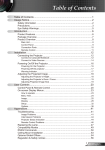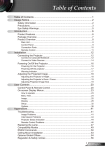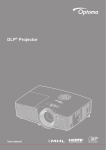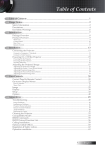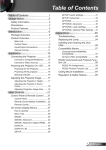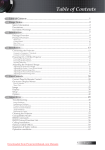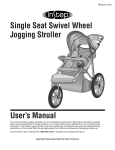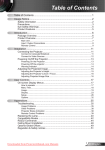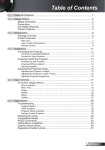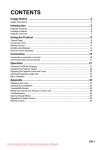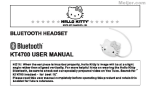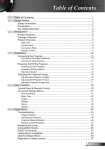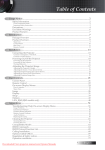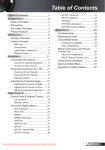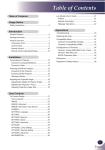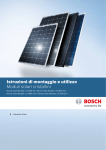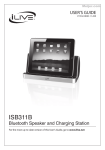Download User Controls
Transcript
Table of contents Meijer.com Table of Contents.................................................................................... 1 Usage Notice........................................................................................... 3 English Safety Information..........................................................................................3 Precautions....................................................................................................4 Eye Safety Warnings......................................................................................6 Introduction............................................................................................. 7 Package Overview.........................................................................................7 Product Overview...........................................................................................8 Main Unit................................................................................................................. 8 Connection Ports.................................................................................................... 9 Remote Control..................................................................................................... 10 Installation............................................................................................. 11 Connecting the Projector..............................................................................11 Connect to Notebook............................................................................................ 11 Connect to Video Sources.................................................................................... 12 Powering On/Off the Projector......................................................................13 Powering On the Projector.................................................................................... 13 Powering off the projector.................................................................................... 14 Warning Indicator.................................................................................................. 14 Adjusting the Projected Image.....................................................................15 Adjusting the Projector's Height............................................................................ 15 Adjusting Projection Image Size........................................................................... 16 User Controls........................................................................................ 17 Remote Control............................................................................................17 On-screen Display Menus............................................................................19 How to operate .................................................................................................... 19 Menu Tree....................................................................................................20 Image.................................................................................................................... 21 Image | Advanced................................................................................................. 23 Display.................................................................................................................. 24 System.................................................................................................................. 26 System | Lamp Settings........................................................................................ 28 System | Startup Image........................................................................................ 29 System | Network.................................................................................................. 30 Setup..................................................................................................................... 34 Appendicess.......................................................................................... 38 Troubleshooting............................................................................................38 Image.................................................................................................................... 38 Other..................................................................................................................... 39 Table of contents Meijer.com Projector LED Status Indicator.............................................................................. 40 Remote Control..................................................................................................... 41 Replacing the Lamp.....................................................................................42 Compatibility Modes.....................................................................................45 RS232 Commands and Protocol Function List............................................46 RS232 Pin Assignments (projector side).............................................................. 46 RS232 Protocol Function List............................................................................... 47 Ceiling Mount Installation.............................................................................53 Optoma Global Offices.................................................................................54 Regulation & Safety Notices.........................................................................56 Usage Notice Meijer.com Safety Information English The lightning flash with arrow head within an equilateral triangle is intended to alert the user to the presence of uninsulated “dangerous voltage” within the product’s enclosure that may be of sufficient magnitude to constitute a risk of electric shock to persons. The exclamation point within an equilateral triangle is intended to alert the user to the presence of important operating and maintenance (servicing) instructions in the literature accompanying the appliance. WARNING: TO REDUCE THE RISK OF FIRE OR ELECTRIC SHOCK, DO NOT EXPOSE THIS APPLIANCE TO RAIN OR MOISTURE. DANGEROUS HIGH VOLTAGES ARE PRESENT INSIDE THE ENCLOSURE. DO NOT OPEN THE CABINET. REFER SERVICING TO QUALIFIED PERSONNEL ONLY. Class B emissions limits This Class B digital apparatus meets all requirements of the Canadian Interference-Causing Equipment Regulations. Important Safety Instruction 1.Do not block any ventilation openings. To ensure reliable operation of the projector and to protect from over heating, it is recommended to install the projector in a location that does not block ventilation. As an example, do not place the projector on a crowded coffee table, sofa, bed, etc. Do not put the projector in an enclosure such as a book case or a cabinet that restricts air flow. 2.Do not use the projector near water or moisture. To reduce the risk of fire and/or electric shock, do not expose the projector to rain or moisture. 3.Do not install near heat sources such as radiators, heaters, stoves or any other apparatus such as amplifiers that emits heat. 4.Clean only with dry cloth. 5.Only use attachments/accessories specified by the manufacturer. 6. Do not use the unit if it has been physically damaged or abused. Physical damage/abuse would be (but not limited to): ▀■ Unit has been dropped. ▀■ Power supply cord or plug has been damaged. ▀■ Liquid has been spilled on to the projector. ▀■ Projector has been exposed to rain or moisture. ▀■ Something has fallen in the projector or something is loose inside. Do not attempt to service the unit yourself. Opening or removing covers may expose you to dangerous voltages or other hazards. Please call Optoma before you send the unit for repair. 7.Do not let objects or liquids enter the projector. They may touch dangerous voltage points and short out parts that could result in fire or electric shock. 8.See projector enclosure for safety related markings. 9.The unit should only be repaired by appropriate service personnel. Usage Notice Meijer.com Precautions Note ote When the lamp reaches the end of its life, the projector will not turn back on until the lamp module has been replaced. To replace the lamp, follow the procedures listed under "Replacing the Lamp" section on page 42. Please follow all warnings, precautions and maintenance as recommended in this user’s guide. ▀■ Warning- Do not look into the projector's lens when the lamp is on. The bright light may hurt your eyes. ▀■ Warning- To reduce the risk of fire or electric shock, do not expose this projector to rain or moisture. ▀■ Warning- Please do not open or disassemble the projector as this may cause electric shock. ▀■ Warning- When replacing the lamp, please allow the unit to cool down. Follow instructions as described on page 42. ▀■ Warning- This projector will detect the life of the lamp itself. Please be sure to change the lamp when it shows warning messages. ▀■ Warning- Reset the "Lamp Reset" function from the on-screen display "System|Lamp Setting" menu after replacing the lamp module (refer to page 28). ▀■ Warning- When switching the projector off, please ensure the cooling cycle has been completed before disconnecting power. Allow 90 seconds for the projector to cool down. ▀■ Warning- Do not use lens cap when projector is in operation. ▀■ Warning- When the lamp is approaching to the end of its life time, the message "Replacement suggested" will show on the screen. Please contact your local reseller or service center to change the lamp as soon as possible. Usage Notice Meijer.com Do: English ▀■ Turn off and unplug the power plug from the AC outlet before cleaning the product. ▀■ Use a soft dry cloth with mild detergent to clean the display housing. ▀■ Disconnect the power plug from AC outlet if the product is not being used for a long period of time. Do not: ▀■ B lock the slots and openings on the unit provided for ventilation. ▀■ U se abrasive cleaners, waxes or solvents to clean the unit. se under the following conditions: ▀■ U - In extremely hot, cold or humid environments. Ensure that the ambient room temperature is within 5 - 35°C Relative Humidity is 5 - 35°C, 80% (Max.), non-condensing - In areas susceptible to excessive dust and dirt. - Near any appliance generating a strong magnetic field. - In direct sunlight. Usage Notice Meijer.com Eye Safety Warnings ▀■ Avoid staring/facing directly into the projector beam at all times. Keep your back to the beam as much as possible. ▀■ When projector is used in a classroom, adequately supervise students when they are asked to point out something on the screen. ▀■ In order to minimize the lamp power, use room blinds to reduce ambient light levels. Introduction Meijer.com Package Overview Projector with lens cap Power Cord 1.8m Remote Control 2 x AAA Batteries English Unpack and inspect the box contents to ensure all parts listed below are in the box. If something is missing, please contact Optoma customer service. 15 pin D-sub VGA Cable Note ote Due to different applications in each Country, some regions may have different accessories. Carrying Case Documentation : User's Manual Warranty Card Quick Start Guide WEEE Card Introduction Meijer.com Product Overview Main Unit 4 5 6 7 8 1 2 3 9 10 11 1. Tilt-Adjustment Button 2. Tilt-Adjustment Feet 3. Lens Cap 4. LED Indicators 5. Power Button 6. Function Keys 7. Zoom 8. Focus 9. IR Receiver 10.Lens 11.Connection Ports Introduction Meijer.com Connection Ports 2 3 18 4 5 17 6 16 7 15 8 14 9 13 10 11 English 1 12 1. Power Socket 2. USB Connector (Connect to PC for Remote Mouse function) 3. Component Video 4. S-Video 5. Composite Video 6. VGA Output 7. VGA Input 8. HDMI 1 9. HDMI 2 10.12V OUT 11.Kensington MicrosaverTM Lock Port 12.Speaker 13.IR Receiver 14.AUDIO IN (L and R) 15.AUDIO IN 16.RS232 17.AUDIO OUT 18.LAN Introduction Meijer.com Remote Control Note ote DVI-D function is model dependent. 10 1. Laser 2. Status LED 3. Power 4. Up 5. Left 6. Enter 7. L 8. Source/Left Key 9. Enter 10.Keystone +/11.DVI-D/YPbPr/1 12.HDMI/4 13.S-Video/7 14.Menu/2 15.IR transmitter 16.Laser 17.Right 18.Down 19.R 20.p / Page Up 21.Re-Sync/Right Key 22.Volume +/23.q / Page Down 24.ZOOM/3 25.AV mute/6 26.Video/9 27.Freeze/5 28.VGA/8 1 2 15 16 3 4 5 6 7 8 9 10 11 12 13 14 17 18 19 20 21 22 23 24 25 26 27 28 Installation Meijer.com Connecting the Projector English Connect to Notebook VGA, DVI, HDMI 1 2 3 4 Note ote Due to the difference in applications for each country, some regions may have different accessories. HDMI 1 USB Pr Pb Y S-VIDEO VIDEO VGA OUT HDMI 2 12V OUT VGA / SCART / YPbPr AUDIO OUT AUDIO IN L-AUDIO IN-R IR RS-232 E62405SP R 6 5 1.................................................................Audio Cable (Optional Accessory) 2............................................................................................VGA Input Cable 3..........................................................DVI/HDMI Cable (Optional Accessory) 4.................................................................HDMI Cable (Optional Accessory) 5....................................................................................................Power Cord 6...............................................................RS232 Cable (Optional Accessory) 11 Installation Meijer.com Connecting the Projector Connect to Video Sources DVD player, Set−top Box HDTV receiver 3 Video Output 1 DVD player, Set−top Box HDTV receiver 4 2 Note ote Due to the difference in applications for each country, some regions may have different accessories. Note ote 12V OUT is a programmable trigger. HDMI 1 USB Pr Pb Y S-VIDEO VIDEO VGA OUT HDMI 2 12V OUT VGA / SCART / YPbPr AUDIO OUT AUDIO IN L-AUDIO IN-R IR RS-232 E62405SP 5 R 6 S−Video Output 1.............................. RCA Component Cable for YPbPr (Optional Accessory) 2.............................................. Composite Video Cable (Optional Accessory) 3....................................SCART RGB/S-Video Adapter (Optional Accessory) 4.................................................................HDMI Cable (Optional Accessory) 5....................................................................................................Power Cord 6............................................................. S-Video Cable (Optional Accessory) 12 Installation Meijer.com Powering On the Projector Note ote Turn on the projector first and then select the signal sources. 1. 2. 3. 4. Remove the lens cover. Connect the power cord to the projector. Turn On the connected devices. Ensure the Power LED is flashing and then press the power button to turn On the projector. The projector's startup logo screen displays and connected devices are detected. If the connected device is a laptop, press the appropriate keys on the computer keyboard to switch the display output to the projector. (Check the user manual of the laptop to determine the appropriate Fn key combination to change display output.) See Security Settings on page 37 if security lock is enabled. Note ote Due to the difference in applications for each country, some regions may have different accessories. Note ote 5. If more than one input device is connected, press the "Source" button sequentially to switch between devices. For direct source selection, see page 18. 12V OUT is a programmable trigger. 13 English Powering On/Off the Projector Installation Meijer.com Powering off the projector 1. Press the " " button on the remote control or " " button on the panel of the projector to turn off the projector. First push of button will display the following message on the screen. Press the button again to confirm the shut down. If the button is not pressed, the message will disappear in 15 seconds. 2. The Power LED flashes green and the fans will speed up during shut down cooling cycle. The projector reaches stand-by mode as soon as the Power LED turns red. If you wish to turn the projector back on, you must wait until the projector has completed the cooling cycle and has entered standby mode. Once in standby mode, simply press " " button on the rear of the projector or " " on the remote control to restart the projector. 3. Disconnect the power cord from the electrical outlet and the projector only when the projector is in stand-by mode. Warning Indicator Note ote ▀■When the Lamp LED indicator lights red, the projector will automatically shut itself down. Please contact your local reseller or service center. See pages 40. ▀■When the Temp LED is on a steady (not flashing) red, the Contact the nearest projector will automatically shut itself down. Under normal service center if the conditions, the projector can be switched on again after it projector displays these has cooled down. If the problem persists, you should contact symptoms. See page 54 for more information. your local dealer or our service center. See pages 40. 14 Installation Meijer.com Adjusting the Projector's Height Note ote The projector is equipped with elevator feet for adjusting the image height. The projector table or stand should be level and sturdy. Position the projector so that it is perpendicular to the screen. For personal safety, please secure the cables properly. To raise the image: Lift the projector and press the height-adjuster button The height adjuster drops down . . To lower the image: Press the height-adjuster button and gently push down the projector. 1 2 3 15 English Adjusting the Projected Image Installation Meijer.com ,PDJH+HLJKW Adjusting Projection Image Size .H\VWRQH&RUUHFWLRQ$QJOH 3URMHFWLRQ'LVWDQFH Standard projection lens: Wide - 1.59 Diagonal length (inch) size of 16:9 Screen Note ote 300” (overdrive) for Asia. 16 Screen Size W X H (16:9) (m) (feet) Width Height Width Height Tele - 1.908 Projection distance (D) (m) (feet) wide tele wide tele Offset (A) (m) (feet) 30.00 0.66 0.37 2.18 1.23 - 1.27 - 4.16 0.06 0.18 40.00 0.89 0.50 2.91 1.63 1.41 1.69 4.62 5.54 0.07 0.25 60.00 1.33 0.75 4.36 2.45 2.11 2.53 6.93 8.31 0.11 0.37 80.00 1.77 1.00 5.81 3.27 2.82 3.38 9.24 11.09 0.15 0.49 100.00 2.21 1.25 7.26 4.09 3.52 4.22 11.55 13.86 0.19 0.61 120.00 2.66 1.49 8.72 4.90 4.22 5.07 13.86 16.63 0.22 0.74 140.00 3.10 1.74 10.17 5.72 4.93 5.91 16.17 19.40 0.26 0.86 160.00 3.54 1.99 11.62 6.54 5.63 6.76 18.48 22.17 0.30 0.98 190.00 4.21 2.37 13.80 7.76 6.69 8.03 21.94 26.33 0.35 1.16 230.00 5.09 2.86 16.71 9.40 8.10 9.72 26.56 31.87 0.43 1.41 280.00 6.20 3.49 20.34 11.44 9.86 11.83 32.34 38.80 0.52 1.72 300.00 6.64 3.74 21.79 12.26 10.56 - 34.65 - 0.56 1.84 User Controls Meijer.com Remote Control Power On/Off English Using the Remote Control Refer to the "Power On the Projector" section on page 13. Refer to the "Power Off the Projector" section on page 14. Laser Press to operate the on-screen pointer. Up Up arrow when connected through USB to a PC. Left Left arrow when connected through USB to a PC. Down Down arrow when connected through USB to a PC. Right Right arrow when connected through USB to a PC. Enter Enter key when connected through USB to a PC. L L key for emulation of USB mouse left click via USB. p Up selection when OSD on. Page+ Page Up key for emulation of USB keyboard via USB when OSD off. R R key for emulation of USB mouse right click via USB Source Press "Source" to choose RGB, Component, S-Video, Composite Video, and HDMI source. Left Directional Select Key Use directional select keys to select items or make adjustments to your selection. Enter Confirm your item selection. 17 User Controls Meijer.com Using the Remote Control 18 Re-Sync Automatically synchronize the projector to the input source. Right Directional Select Key Use directional select keys to select items or make adjustments to your selection. q Down selection when OSD on. Page- Page Down key for emulation of USB keyboard via USB when OSD off. Keystone +/- Press "Keystone +/-" to correct image-trapezoid (wider top/bottom) effect. Volume +/- Press "Volume +/-" to adjust volume. DVI-D/YPbPr/1 Press "DVI-D/YPbPr" to choose Component Video source. Menu/2 Display or exit the on-screen display menus for projector. ZOOM/3 Press "ZOOM" to zoom out images. HDMI/4 Press "HDMI" to choose source from HDMI connectors. Freeze/5 Press "Freeze" to freeze or unfreeze the on-screen picture. AV Mute/6 Press "AV Mute" to mute the built-in speaker. S-Video/7 Press "S-Video" to choose S-video source. VGA/8 Press "VGA" to choose source from VGA connector. Video/9 Press "Video" to choose Composite Video source. User Controls Meijer.com The Projector has multilingual On-screen Display menus that allow you to make image adjustments and change a variety of settings. The projector will automatically detect the source. English On-screen Display Menus How to operate 1.To open the OSD menu, press "Menu" on the Remote Control or Control Panel. 2When OSD is displayed, use p q keys to select any item in the main menu. While making a selection on a particular page, press t u or " " key on the Remote Control or "Enter" on the Control Panel to enter sub menu. 3.Use p q keys to select the desired item and adjust the settings by t u key. 4.Select the next item to be adjusted in the sub menu and adjust as described above. 5.Press " " key on the Remote Control or "Enter" on the Control Panel or "Menu" to confirm, and the screen will return to the main menu. 6.To exit, press "Menu" again. The OSD menu will close and the projector will automatically save the new settings. Main Menu Setting Sub Menu 19 User Controls Menu Tree 20 Meijer.com User Controls English Meijer.com Image Display Mode There are many factory presets optimized for various types of images. Presentation: Good color and brightness from PC input. Brightness: Optimized for maximum brightness. Movie: For home theater. sRGB: Standardised accurate color. Classroom: Recommended settings for classroom. Blackboard: Tuned for blackboard usage. User 1: User's own settings. User 2: User's own settings. The initial default settings of this mode is from Presentation mode. Any further adjustments by the user in User1/2 will be saved in this mode for future use. Contrast The contrast controls the degree of difference between the lightest and darkest parts of the picture. Adjusting the contrast changes the amount of black and white in the image. Press the t to decrease the contrast. Press the u to increase the contrast. 21 User Controls Meijer.com Brightness Adjust the brightness of the image. Press the t to darken image. Press the u to lighten the image. Color Adjust a video image from black and white to fully saturated color. Press the t to decrease the color saturation in the image. Press the u to increase the color saturation in the image. Tint Adjust the color balance of red and green. Press the t to increase the amount of green in the image. Press the u to increase the amount of red in the image. Sharpness Adjust the sharpness of the image. Press the t to decrease the sharpness. Press the u to increase the sharpness. Advanced Use this option to enter the Advanced menu see page 23. 22 User Controls Image | Advanced Noise Reduction The motion Adaptive Noise Reduction reduces the amount of visible noise in interlaced signals. The range is from "0" to "10". (0=Off) Gamma This allows you to set up gamma curve type. After the initial setup and fine tuning is completed, utilize the Gamma Adjustment steps to optimize your image output. Film: for date projector. Video: for video or TV source. Graphics: for image source. Standard: for standardized setting. Color Settings Color Temperature: Adjust the color temperature. Cold temperature, the screen looks colder; with Warm temperature, the screen looks warmer. RGB Gain/Bias: Press u into the next menu as below and then p or q to select item. Use t or u to select Red, Green, or Blue for brightness (Gain) and contrast (Bias). Color Space: Select an appropriate color matrix type from RGB or YCbCr. RGB Channel: Select this menu to adjust the RGB Bias and Gain levels for each primary (RGB) color. 23 English Meijer.com User Controls Meijer.com Display Format Use this function to choose your desired aspect ratio. 4:3: This format is for 4x3 input sources. 16:9: This format is for 16x9 input sources, like HDTV and DVD enhanced for Widescreen TV. Letter Box: This format is for non-16x9, letterbox source and for users who use external anamorphic lens to display 2.35:1 aspect ratio using full resolution. Detail informations about Letter Box mode : 1. Some Letter-Box DVDs are not enhanced for 16x9 TVs. In this situation, the image will not look right when displayed in 16:9 mode. In this situation, please try to using the 4:3 mode to view the DVD. If the content is not 4:3, there will be black bars around the image in 16:9 display. For this type of content, you can use LBX mode to fill the image on the 16:9 display. 2. If you use an external anamorphic lens, this LBX mode also allows you to watch a 2.35:1 content (include Anamorphic DVD and HDTV film source) that support anamorphic wide is enhanced for 16x9 Display in a wide 2.35:1 image. In this case, there are no black bars. Lamp power and vertical resolution are fully utilized. 24 User Controls Meijer.com Native: This format displays the original image without any Display area Picture area Input Signal Display on Screen Zoom Press t to reduce the size of the image. Press u to magnify an image on the projected screen. V Image Shift Shift the projected image position vertically. V Keystone Press the t or u to adjust image distortion vertically and make a squarer image. Closed Captioning Select the screen to display closed captioning. Off-the supplied default setting. CC1 I CC2-closed captioning type select. 25 English scaling. User Controls Meijer.com System Menu Location Choose the menu location on the display screen. Lamp Settings Choose this menu to adjust your desired lamp setting. Projection Note ote Rear-Desktop and Rear-Ceiling are to be used with a translucent screen. Front-Projection This is the default selection. The image is projected straight on the screen. Rear-Desktop Front-Ceiling Rear-Ceiling When selected, the image will appear reversed. When selected, the image will turn upside down. When selected, the image will appear reversed in upside down position. Background Color Use this feature to display a "Dark Blue", "Gray", or "Black" screen when no signal is available. Startup Image Select the screen to display during startup. 26 User Controls Meijer.com Power Mode (Standby) Set the projector in ECO Mode or Active Mode. English Audio Settings Enter the Audio Settings menu. Set audio level properties. Projector ID Select a two digit projector ID from 0 through 99. RS232 Allows RS232 control of an individual projector. Network Allows LAN via web browser (Internet Explore) to control of projector. See pages 30 for more information. 27 User Controls Meijer.com System | Lamp Settings Lamp Hour Display the cumulative lamp operating time. Lamp Reminder Choose this function to turn on the lamp reminder. Lamp reminder will pop up 30 hours before reaching end of its life. Brightness Mode Choose "Bright" to increase the lamp brightness. Choose "STD" to return to normal mode. Lamp Reset Reset the lamp life hour after replacing the lamp. 28 User Controls English Meijer.com System | Startup Image Image Select the screen to display during startup. Default - the supplied default startup screen. User - customized screen capture using the Image Capture function. Note ote Image Capture Startup Capture support in: HDMI 720p/1080p VGA 1920X1080@60Hz YPbPr 720p/1080p Capture a displayed screen to use as the startup screen. 1. Display the desired screen on the projector. 2. Select Image Capture from the Advanced menu. 3. Select OK. Screen capture in progress will display. When finished, Screen capture Succeeded will display. The captured screen is saved as User in the Image menu. 29 User Controls Meijer.com System | Network Note ote For simplicity and ease of operation, the Optoma projector provides diverse networking and remote management features. The Network function of the projector through a network, such as remotely manage: Power On/Off, Brightness and Contrast settings. Also, projector status information, such as: Video-Source, Sound-Mute, etc. Use straight-thru cable when connecting to a hub, switch or a router. Use crossover cable for direct PC to projector connection. 1. Connect an RJ45 cable to RJ45 ports on the projector and the PC (Laptop). HDMI 1 USB Pr Pb Y S-VIDEO VIDEO VGA OUT AUDIO IN RS-232 30 HDMI 2 VGA / SCART / YPbPr AUDIO OUT L-AUDIO IN-R IR 12V OUT User Controls Meijer.com English 2. On the PC (Laptop), select Start -> Control Panel -> Network Connections. 3. Right click on your Local Area Connection and select Properties. 4. In the Properties window, select the General tab, and select Internet Protocol (TCP/IP). 5. Click Properties. 31 User Controls Meijer.com 6. Fill in the IP address and Subnet mask, then press OK. 7. Press the Menu button on the projector. 8. Select OSD-> SETUP-> Network-> Enabled. 9. Input the following: 4 IP Address: 10.10.10.10 4 Subnet Mask: 255.255.255.0 0.0.0.0 4 Gateway: DNS: 0.0.0.0 4 10. Press Apply (Enter) to confirm settings. 11. Open a web browser. 12. In the Address bar, input the IP address: 10.10.10.10. 13. Press Apply. The projector is setup for remote management. The Network function displays as follows. 32 User Controls Meijer.com Category Crestron Control Projector Network Configuration User Password Admin Password Item Input-Length (characters) IP Address 15 IP ID 2 Port 5 Projector Name 10 Location 9 Assigned To 9 DHCP (Enabled) (N/A) IP Address 15 Subnet Mask 15 Default Gateway 15 DNS Server 15 Enabled (N/A) New Password 15 Confirm 15 Enabled (N/A) New Password 15 Confirm 15 English 14. Based on network web-page for the input-string in [tools] tab, the limitation for Input-Length is in the below list (“space” and the other punctuation key included): Note ote For more information, please visit http://www.crestron. com 33 User Controls Meijer.com Setup Language Choose the multilingual OSD menu. Press t or u into the sub menu and then use the p or q key to select your preferred language. Press "Select (Enter)" to finalize the selection. Input Filter Enable the input filter. Press t or u into the next menu as below and then use p or q to select. Press "Select (Enter)" to finalize the selection. The projector will not search inputs that are de-selected. 34 User Controls Meijer.com Source Lock English When this function is turned off, the projector will search for other signals if the current input signal is lost. When this function is turned on, it will search for a specified connection port. High Altitude Choose "On" to turn on High Altitude mode. Operates the fans at full speed continuously to allow for proper high altitude cooling of the projector. Information Hide Suppress informational messages on the projected screen. On: No status messages appear on screen during operation. Off: Status messages appear as normal on screen during operation. Auto Power Off Set the time interval (in minutes) to power off the system if there is no input signal detected. Signal VGA Source Video Source HDMI Source 35 User Controls Meijer.com Automatic: Enable or disable Automatic to automatically select the appropriate settings. Enabled - the projector will automatically select the appropriate settings. Disabled - the projector won’t automatically select the appropriate settings. Frequency: Change the display data frequency to match the frequency of your computer's graphic card. When you experience a vertical flickering bar, use this function to make an adjustment. Note ote "IRE" is only supported on NTSC signal. Phase: Synchronize the signal timing of the display with the graphics card. If you experience an unstable or flickering image, use this function to correct it. H Position: Adjust the horizontal position. V Position: Adjust the vertical position. White Level: Allow user to adjust White Level when inputting SVideo or Video/CVBS signals. Black Level: Allow user to adjust Black Level when inputting SVideo or Video/CVBS signals. Saturation: Adjust a video image from black and white to fully saturated color. Press the t to decrease the amount of color in the image. Press the u to increase the amount of color in the image. Hue: Adjust the color balance of red and green. Press the t to increase the amount of green in the image. Press the u to increase the amount of red in the image. IRE: Adjust measurement of composite video signals. Black Level (for HDMI): Allows user to adjust the Black Level for HDMI signals. Signal Power On Off: Projector can only be turned on by pressing the "Power" button. On: Projector turns on automatically when an active signal is detected. 36 Appendices Meijer.com Note ote No password is required to access Setup | Security unless the Security Timer or Security Settings are enabled. Security Timer: Enter the Security Timer sub menu to change the settings. Enter the Months, Days, and hours that the projector can be used without entering the password. Exiting to the Setup menu activates the Security Timer. Once activated, the projector requires a password on the specified dates and times to allow power on and access to the security menu. If the projector is in use and the Security Timer is active, the Password screen displays 60 seconds before the password is required. Security Setting: Enable or disable the security password. Enabled - the current password is required to power on the projector and access the Security menu. Disabled - Disabled-no password is required for any function. When security is enabled, the Password screen displays at startup and before access to the Security menu is allowed: Reset Return the adjustments and settings to factory default values. Current: Return the current menu's settings to factory default. All: Return the settings for all menus to factory default values. 37 English Security Appendices Meijer.com Troubleshooting If you experience a problem with your projector, please refer to the following information. If a problem persists, please contact your local reseller or service center. Image No image appears on-screen Ensure all the cables and power connections are correctly and securely connected as described in the "Installation" section. Ensure the pins of connectors are not crooked or broken. Check if the projection lamp has been securely installed. Please refer to the "Replacing the Lamp" section. Make sure you have removed the lens cap and the projector is switched on. Image is out of focus Make sure the Lens cap is removed. Adjust the Focus Ring on the projector lens. Make sure the projection screen is between the required distance from the projector. See pages 16. The image is stretched when displaying 16:9 DVD title When you play anamorphic DVD or 16:9 DVD, the projector will show the best image in 16: 9 format on projector side. If you play the LBX format DVD title, please change the format as LBX in projector OSD. If you play 4:3 format DVD title, please change the format as 4:3 in projector OSD. If the image is still stretched, you will also need to adjust the aspect ratio by referring to the following: Please setup the display format as 16:9 (wide) aspect ratio type on your DVD player. 38 Appendices Meijer.com Image is too small or too large English Adjust the zoom lever from the lens. Move the projector closer to or further from the screen. Press [Menu] on the projector panel, go to "Display->Format". Try the different settings. Image has slanted sides: If possible, reposition the projector so that it is centered on the screen and below the bottom of the screen and use PureShift to make adjustments to the image position. Use "Display->V Keystone" from the OSD to make an adjustment. Image is reversed Select "System->Projection" from the OSD and adjust the projection direction. Other The projector stops responding to all controls If possible, turn off the projector, then unplug the power cord and wait at least 20 seconds before reconnecting power. Lamp burns out or makes a popping sound When the lamp reaches its end of life, it will burn out and may make a loud popping sound. If this happens, the projector will not turn on until the lamp module has been replaced. To replace the lamp, follow the procedures in the "Replacing the Lamp" section on page 48. 39 Appendices Meijer.com Projector LED Status Indicator Power LED Temp LED Lamp LED (Green) (Red) (Red) Message Standby State (Input power cord) Power on (Warming) Note ote Steady light => No light => Power on & Lamp lighting Power off (Cooling) Error (Lamp fail) Error (Fan fail) Error (Over Temp) 40 Slow Flashing 2 sec off 2 sec on Flashing 0.5 sec off 0.5 sec on Flashing 1 sec off 1 sec on < 10 sec to off Flashing 0.5 sec off 0.5 sec on Flashing 0.5 sec off 0.5 sec on Flashing 0.5 sec off 0.5 sec on Flashing 0.5 sec off 0.5 sec on Appendices Meijer.com English LED states On Screen Messages Fan failed: The projector will switch off automatically. Over temperature: The projector will switch off automatically. Replacing the lamp: Warning: Only use genuine lamps. Lamp is approaching the end of its rated life. Replacement suggested. Remote Control If the remote control does not work Check the operating angle of the remote control is within ±15° both horizontally and vertically of on of the IR receivers on the projector. Make sure there are no any obstructions between the remote control and the projector. Move to within 7 m (23 ft) of the projector. Make sure batteries are inserted correctly. Replace batteries if they are exhausted. 41 Appendices Meijer.com Replacing the Lamp The projector automatically detects the lamp life. When the lamp life is nearing the end of use, you will receive a warning message. When you see this message, please contact your local reseller or service center to change the lamp as soon as possible. Make sure the projector has been cooled down for at least 30 minutes before changing the lamp. Warning: Lamp compartment is hot! Allow it to cool down before changing lamp! Warning: To reduce the risk of personal injury, do not drop the lamp module or touch the lamp bulb. The bulb may shatter and cause injury if it is dropped. 42 Appendices Meijer.com English 1 2 3 4 43 Appendices Meijer.com 5 Lamp Replacing Procedure: 1.Switch off the power to the projector by pressing the Power button. 2.Allow the projector to cool down at least 30 minutes. 3.Disconnect the power cord. 4.Open the screw cover. 5.Remove the single screw on the lamp compartment cover. 6.Remove the lamp compartment cover. 7. Remove the three screws from the lamp module. Lift the module handle up. 8. Pull firmly on the module handle to remove the lamp module. To replace the lamp module, reverse the previous steps. While installing, align the lamp module with the connector and ensure it is level to avoid damage. 9. Turn on the projector and do "Lamp Reset" after the lamp module is replaced. Lamp Reset: (i)Press "Menu" -> (ii)Select "System" -> (iii)Select "Lamp Settings" ->(iv)Select "Lamp Reset" -> (v)Select "Yes". 44 Appendices Meijer.com Compatibility Modes Resolution H-SYNC ( KHz ) V-SYNC ( Hz ) NTSC 15.734 60.0 PAL/SECAM 15.625 50.0 720 x 400 37.9 85.0 640 x 480 31.5 60.0 640 x 480 37.9 72.8 640 x 480 37.5 75.0 640 x 480 43.3 85.0 800 x 600 35.2 56.3 800 x 600 37.9 60.3 800 x 600 46.9 75.0 800 x 600 48.1 72.2 800 x 600 53.7 85.1 1024 x 768 48.4 60.0 1024 x 768 56.5 70.1 1024 x 768 60.0 75.0 1024 x 768 68.7 85.0 1280 x 800 49.7 59.8 1280 x 800 62.8 74.9 1280 x 800 71.6 84.8 64.0 60.0 - ○ 1280 x 1024 80.0 75.0 1280 x 1024 91.1 85.0 1400 x 1050 65.3 60.0 1440 x 900 55.9 60.0 1600 x1200 75.0 60.0 1920 x 1080 67.2 60.0 640 x 480 35.0 66.7 832 x 624 49.7 74.5 1024 x 768 60.2 74.9 1152 x 870 68.7 75.1 480i 15.734 60.0 576i 15.625 50.0 576p 31.3 50.0 480p 31.5 60.0 720p 37.5 50.0 720p 45.0 60.0 1080i 33.8 60.0 1080i 28.1 50.0 1080p 67.5 60.0 1080p 56.3 50.0 VESA 1280 x 1024 Apple Macintosh SDTV EDTV HDTV COMPOSITE COMPONENT RGB S_VIDEO (Analog) DVI (Digital) English Signal 45 Appendices Meijer.com RS232 Commands and Protocol Function List RS232 Pin Assignments (projector side) 1 3 6 Pin no. 46 5 9 Name I/O (From Projector Side) 1 NC __ 2 RXD IN 3 TXD OUT 4 NC __ 5 NC __ 6 NC __ 7 RS232 RTS 8 RS232 CTS 9 NC __ Appendices Meijer.com RS232 Protocol Function List (+56&RPPDQG7DEOH /HDG&RGH a Function Power on 3URMHFWRU,' ; ; )L[FRGH 2QH'LJLW &RPPDQG,' VSDFH YDULDEOH FDUULDJHUHWXUQ ; ; ; 'HILQHGE\2SWRPD RU'LJLW 6HHWKH)ROORZFRQWHQW Q &5 2QH'LJLW 3HULWHP 'HILQLWLRQ )L[FRGH 2QH'LJLW RS232 Command Code ~XX00 1 ~XX00 0 ~XX00 2 ~XX01 1 ~XX02 1 ~XX02 0 ~XX02 2 ~XX04 1 ~XX04 2 ~XX04 0 ~XX11 1 ~XX11 0 ~XX11 2 ʳ ~XX12 1 ~XX12 15 ~XX12 5 ~XX12 7 ~XX12 8 ~XX12 14 ~XX12 9 ~XX12 10 Power off Resync AV Mute on AV Mute off Freeze on Unfreeze IR Function on IR Function off Direct Source Selection HDMI 1 HDMI 2 VGA VGA SCART VGA Component Component S-video Video Item English %DXG5DWH 'DWD%LWV 3DULW\1RQH 6WRS%LWV )ORZ&RQWURO1RQH 8$57),)2'LVDEOH 3URMHFWRU5HWXUQ3DVV3 3URMHFWRU5HWXUQ)DLO) ;; SURMHFWRU V,';; LVIRUDOOSURMHFWRUV Key Definition ASCII ~XX140 n Pass Fail P F 1 Power n=1 2 Laser N/A 3 Remote Mouse Up n=3 ʳ P F 4 Remote Mouse Left n=4 ʳ P F 5 Remote Mouse Enter n=5 ʳ P F 6 Remote Mouse Right n=6 ʳ P F 7 Remote Mouse Down n=7 ʳ P F 8 Mouse Left Click n=8 ʳ P F 9 Mouse Right Click n=9 ʳ P F 10 Up/Page + n=10 ʳ P F 11 Left/Source n=11 ʳ P F 12 Enter (for projection MENU) n=12 ʳ P F 13 Right/Re-SYNC n=13 ʳ P F 14 Down/Page - n=14 ʳ P F 15 Keystone + n=15 ʳ P F 16 Keystone - n=16 ʳ P F 17 Volume - n=17 ʳ P F 47 Appendices Item Meijer.com Pass Fail 18 Volume + Key Definition n=18 ASCII P F 19 DVI-D/YPbPr/1 n=19 P F 20 Menu/2 n=20 P F 21 Zoom/3 n=21 P F 22 HDMI/4 n=22 P F 23 Freeze/5 n=23 P F 24 AV Mute/6 n=24 P F 25 S-Video/7 n=25 P F 26 VGA/8 n=26 P F 27 Video/9 n=27 P F OSD/Image/Display/Setup Main Menu Sub Menu Sub Menu 2 Sub Menu 3 Sub Menu 4 Display Mode (1) Contrast (1) Brightness (1) -50~+50 ~XX21 n Color (1) Tint (1) Sharpness (1) ADVANCED (1) -50~+50 -50~+50 0~15 0 ~ 10 -7~+7 -5~+5 Warm Medium Cold -50~+50 ~XX45 n ~XX44 n ~XX23 n ~XX196 n ~XX182 n ~XX183 n ~XX206 1 NA ~XX184 n ~XX185 n ~XX207 n NA ~XX186 n ~XX187 n ~XX208 n NA ~XX188 n ~XX189 n ~XX209 n NA ~XX36 1 ~XX36 2 ~XX36 3 ~XX24 n -50~+50 ~XX25 n -50~+50 -50~+50 -50~+50 -50~+50 ~XX26 n ~XX27 n ~XX28 n ~XX29 n Noise Reduction (2) Film (9a) IMAGE Video (9a) Gamma (2) Graphics (9a) Standard (9a) Curve Type Offset Reset Exit Curve Type Offset Reset Exit Curve Type Offset Reset Exit Curve Type Offset Reset Exit Color Settings (2) Color Temp. (2) Color Settings 48 RS232 Values\Menu Items Command Code Presentation ~XX20 1 Bright ~XX20 2 Movie ~XX20 3 sRGB ~XX20 4 Classroom ~XX20 7 Blackboard ~XX20 8 User 1 ~XX20 5 User 2 ~XX20 6 -50~+50 ~XX22 n Red Gain (2a) Green Gain (2a) Blue Gain (2a) Red Bias (2a) Green Bias (2a) Blue Bias (2a) -7~+7 -5~+5 -7~+7 -5~+5 -7~+7 -5~+5 Appendices Meijer.com Sub Menu Sub Menu 2 Sub Menu 3 Color Space RGB Channel Exit (2) Format (1) DISPLAY Digital Zoom (1) Exit ʳ ʳ ʳ ʳ ʳ ʳ ʳ Sub Menu 4 Reset (2a) Exit (2a) ʳ ʳ ʳ ʳ ʳ ʳ ʳ ʳ ʳ ʳ ʳ ʳ ʳ ʳ RS232 Values\Menu Items Command Code RGB YUV Auto Normal Red Green Blue ʳ 4:3 16:9 LBX Native 0~10 ~XX33 1 NA ~XX37 2 ~XX37 3 ~XX37 1 NA NA ~XX60 1 ~XX60 2 ~XX60 5 ~XX60 6 ~XX61 n V Image Shift (1) ʳ ʳ ʳ ʳ -50~+50 ~XX64 n V Keystone (1) ʳ ʳ ʳ ʳ -20~+20 ~XX66 n ʳ ʳ On ʳ ʳ Off ʳ ʳ ʳ ʳ ʳ ʳ ʳ ʳ ʳ ʳ ʳ ʳ ʳ ʳ ʳ ʳ Off ʳ ʳ ʳ ʳ ʳ ʳ ʳ ʳ ʳ ʳ ʳ ʳ ʳ ʳ ʳ ʳ ʳ ʳ ʳ ʳ ʳ ʳ ʳ ʳ ʳ ʳ On Bright STD No YES ʳ Front-Desktop Rear-Desktop Front-Ceiling Rear-Ceiling Dark Blue Grey Black Default User ~XX88 1 ~XX88 2 ~XX88 0 ~XX72 1 ~XX72 2 ~XX72 3 ~XX72 4 ~XX72 5 ~XX108 1 ~XX109 0 ~XX109 2 ~XX109 1 ~XX110 1 ~XX110 2 ~XX111 2 ~XX111 1 NA ~XX71 1 ~XX71 2 ~XX71 3 ~XX71 4 ~XX104 1 ~XX104 3 ~XX104 2 ~XX82 1 ~XX82 2 ~XX83 n Closed Captioning Menu Location (1) Lamp Hours (2) Lamp Reminder (2) Lamp Settings (1) Brightness Mode (2) Lamp Reset (2) SYSTEM Exit (2) Projection (1) Background Color (1) Startup Image ʳ Image Image Capture Top Left Top Right Center Bottom Left Bottom Right ʳ ʳ English Main Menu 49 Appendices Main Menu Sub Menu Sub Menu 2 Meijer.com Sub Menu 3 Sub Menu 4 RS232 Values\Menu Items Command Code ECO Power Mode (Standby) Active On Mute Audio Settings Volume Audio Input Off 0~10 Mini ~XX89 1 RCA ~XX89 2 00~99 ~XX79 n RS232 ~XX86 1 Network ~XX86 2 NA Exit Projector ID RS232 Network (1) Language (1) SETUP Input Filter (1) Source Lock (1) Network State DHCP IP Address Subnet Mask Gateway DNS Apply Exit English German French Italian Spanish Portuguese Polish Dutch Swedish Norwegian/Danish Finnish Greek Traditional Chinese Simplified Chinese Japanese Korean Russian Hungarian Czechoslovak Arabic Thai Turkish Exit HDMI 1 HDMI 2 Component VGA S-video Video Exit Off On 50 ~XX114 1 ~XX114 2 ~XX114 0 ~XX80 1 ~XX80 2 ~XX80 0 ~XX81 n NA ~XX70 1 ~XX70 2 ~XX70 3 ~XX70 4 ~XX70 5 ~XX70 6 ~XX70 7 ~XX70 8 ~XX70 9 ~XX70 10 ~XX70 11 ~XX70 12 ~XX70 13 ~XX70 14 ~XX70 15 ~XX70 16 ~XX70 17 ~XX70 18 ~XX70 19 ~XX70 20 ~XX70 21 ~XX70 22 NA ~XX39 1 ~XX39 7 ~XX39 8 ~XX39 5 ~XX39 9 ~XX39 10 NA ~XX100 0 ~XX100 2 ~XX100 1 Appendices Meijer.com Sub Menu High Altitude (1) Information Hide (1) Auto Power Off (1) Sub Menu 2 Sub Menu 3 Sub Menu 4 ʳ ʳ ʳ ʳ ʳ ʳ ʳ ʳ ʳ ʳ ʳ ʳ ʳ ʳ ʳ ʳ ʳ ʳ ʳ RS232 Values\Menu Items Command Code ~XX101 0 Off ~XX101 2 On ~XX101 1 ~XX102 0 Off ~XX102 2 On ~XX102 1 ʳ 0 ~ 60 min Disable Enable -50~+50 0~63 -5~+5 -5~+5 ʳ -50~+50 -50~+50 -50~+50 -50~+50 0 IRE / 7.5 IRE ʳ YCbCr / RGB / Auto ʳ ʳ Automatic (2) Frequency (2) Phase (2) H. Position (2) V. Position (2) Exit (2) White Level (2) Black Level (2) Saturation (2) Hue (2) IRE (2) Exit (2) Black Level (2) Exit ʳ ʳ ʳ ʳ ʳ ʳ ʳ ʳ ʳ ʳ (Video decoder) (HDMI) Off Signal Power On (1) Month Day Hour Exit Security Timer Security On 0~12 0~30 0~24 Disable Exit ʳ ʳ ʳ ʳ ʳ ʳ Current All Off 12V OUT On Function Information display ʳ ʳ ʳ ʳ ~XX77 HHMMDD NA Enable Information Format: INFOa ʳ ʳ ʳ ʳ ʳ ʳ ʳ ʳ ~XX106 n ~XX91 0 ~XX91 1 ~XX73 n ~XX74 n ~XX75 n ~XX76 n NA ~XX200 n ~XX201 n ~XX202 n ~XX203 n ~XX204 n NA ~XX217 n NA ~XX113 0 ~XX113 2 ~XX113 1 Change Password Security Settings Reset (1) English Main Menu Standby Mode Warming up Cooling Down Out of Range Lamp Fail Thermal Switch Error Fan Lock Over Temperature Lamp Hours Running Out RS232 command ~XX150 1 ʳ ʳ ʳ ʳ Response Okabbbbccdddde a = Power State ʳ b = Lamp Hour c = Input Source ~XX78 0 ~XX78 2 ~XX78 1 ~XX112 1 ~XX112 2 ~XX192 0 ~XX192 2 ~XX192 1 a=0 a=1 a=2 a=3 a=4 a=5 a=6 a=7 a=8 ʳ On Off ʳ ʳ None ʳ a=1 a=0 bbbb c=0 51 Appendices 52 Function ʳ ʳ ʳ ʳ ʳ ʳ ʳ ʳ ʳ ʳ ʳ ʳ ʳ ʳ ʳ Input Source ʳ ʳ ʳ ʳ ʳ RS232 command ʳ ʳ ʳ ʳ ʳ ʳ ʳ ʳ ʳ ʳ ʳ ʳ ʳ ʳ ʳ ~XX121 1 ʳ ʳ ʳ ʳ ʳ Response ʳ ʳ ʳ ʳ ʳ d = Firmware Version e = Display mode ʳ ʳ ʳ ʳ ʳ ʳ ʳ ʳ ʳ ʳ ʳ ʳ ʳ Oka ʳ ʳ ʳ ʳ ʳ Software Version Display Mode ʳ ʳ ʳ ʳ ʳ ʳ ʳ ʳ Power State ʳ Brightness Contrast Aspect Ratio ʳ ʳ ʳ Color Temperature ʳ ʳ Projection Mode ʳ ʳ ʳ Model Name RS232 Version No ~XX122 1 ~XX123 1 ʳ ʳ ʳ ʳ ʳ ʳ ʳ ʳ ~XX124 1 ʳ ~XX125 1 ~XX126 1 ~XX127 1 ʳ ʳ ʳ ~XX128 1 ʳ ʳ ~XX129 1 ʳ ʳ ʳ ~XX151 1 ~XX152 1 Okdddd Oka ʳ ʳ ʳ ʳ ʳ ʳ ʳ ʳ Oka ʳ Oka Oka Oka ʳ ʳ ʳ Oka ʳ ʳ Oka ʳ ʳ ʳ Oka Oka Meijer.com HDMI 1 HDMI 2 VGA S-video Video ʳ ʳ None Presentation Bright Movie sRGB Classroom Blackboard User1 User2 None HDMI 1 HDMI 2 VGA S-video Video Component ʳ None Presentation Bright Movie sRGB Classroom Blackboard User1 User2 On Off ʳ ʳ 4:3 16:9 LBX Native Warm Medium Cold Front-Desktop Rear-Desktop Front-Ceiling Rear-Ceiling EH1060 ʳ c=1 c=2 d>4! c=4 c=5 dddd e=0 e=1 e=2 e=3 e=4 e=5 e=6 e=7 e=8 a=0 a=1 a=2 b>4! a=4 a=5 a=6 ʳ a=0 a=1 a=2 a=3 a=4 b>6! a=6 a=7 a=8 a=1 a=0 ʳ ʳ a=0 a=1 a=2 a=3 a=0 a=1 a=2 a=0 a=1 a=2 a=3 a=1 ʳ Appendices Meijer.com Ceiling Mount Installation Note ote Please note that damage resulting from incorrect installation will invalidate the warranty. English 1. To prevent damage to your projector, please use the Optoma ceiling mount. 2. If you wish to use a third party ceiling mount kit, please ensure the screws used to attached a mount to the projector met the following specifications: Screw type: M4 Maximum screw length: 11mm Minimum screw length: 9mm Warning: 1. If you buy ceiling mount from other company, please be sure to use the correct screw size. Screw size will be different on different mounts. It depends on the plate thickness. 2. B e sure to keep at least 10cm gap between the ceiling and the bottom of the projector. 3. A void installing the projector near a heat source. 53 Appendices Meijer.com Optoma Global Offices For service or support please contact your local office. USA 715 Sycamore Drive Milpitas, CA 95035, USA www.optomausa.com Tel : 408-383-3700 Fax : 408-383-3702 Service : [email protected] 5630 Kennedy Road, Mississauga, ON, L4Z 2A9, Canada www.optoma.ca Tel : 905-361-2582 Fax : 905-361-2581 Service : [email protected] Canada Europe 42 Caxton Way, The Watford Business Park Watford, Hertfordshire, WD18 8QZ, UK Tel : +44 (0) 1923 691 800 www.optoma.eu Fax : +44 (0) 1923 691 888 Service : [email protected] Service Tel : +44 (0)1923 691865 France Bâtiment E 81-83 avenue Edouard Vaillant 92100 Boulogne Billancourt, France Tel : +33 1 41 46 12 20 Fax : +33 1 41 46 94 35 Service : [email protected] C/ José Hierro,36 Of. 1C 28522 Rivas VaciaMadrid, Spain Tel : +34 91 499 06 06 Fax : +34 91 670 08 32 Werftstrasse 25 D40549 Düsseldorf, Germany Tel : +49 (0) 211 506 6670 Fax : +49 (0) 211 506 66799 Service : [email protected] Lerpeveien 25 3040 Drammen Norway Tel : +4732988990 FAX : +4732988999 Service : [email protected] Spain Deutschland Optoma Scandinavia AS PO.BOX 9515 3038 Drammen Norway 54 Appendices Meijer.com 715 Sycamore Drive Milpitas, CA 95035, USA www.optoma.com.br Taiwan 231,台北縣新店市民權路108號5樓 電話:+886-2-2218-2360 服務處:[email protected] Hong Kong Tel : 408-383-3700 Fax: 408-383-3702 www.optoma.com.mx English Latin America 傳真:+886-2-2218-2313 www.optoma.com.tw asia.optoma.com Unit A, 27/F Dragon Centre, 79 Wing Hong Street, Cheung Sha Wan Kowloon, Hong Kong Tel : +852-2396-8968 Fax: +852-2370-1222 www.optoma.com.hk China 上海市长宁区凯旋路1205号5楼 邮编: 200052 www.optoma.com.cn 电话:+86-21-62947376 传真:+86-21-62947375 東京都足立区綾瀬 3-25-18 サポートセンター: 0120-46-5040 株式会社オーエスエム E-Mail: [email protected] http://www.os-worldwide.com/ Japan Korea WOOMI TECH.CO.,LTD. 4F, Minu Bldg.33-14, Nonhyun-Dong, Kangnam-Ku, seoul, 135-815, KOREA Tel : +82+2+34430004 Fax: +82+2+34430005 55 Appendices Meijer.com Regulation & Safety Notices This appendix lists the general notices of your Projector. FCC notice This device has been tested and found to comply with the limits for a Class B digital device pursuant to Part 15 of the FCC rules. These limits are designed to provide reasonable protection against harmful interference in a residential installation. This device generates, uses and can radiate radio frequency energy and, if not installed and used in accordance with the instructions, may cause harmful interference to radio communications. However, there is no guarantee that interference will not occur in a particular installation. If this device does cause harmful interference to radio or television reception, which can be determined by turning the device off and on, the user is encouraged to try to correct the interference by one or more of the following measures: ▀■ Reorient or relocate the receiving antenna. ▀■ Increase the separation between the device and receiver. ▀■ Connect the device into an outlet on a circuit different from that to which the receiver is connected. ▀■ Consult the dealer or an experienced radio/television technician for help. Notice: Shielded cables All connections to other computing devices must be made using shielded cables to maintain compliance with FCC regulations. Caution Changes or modifications not expressly approved by the manufacturer could void the user’s authority, which is granted by the Federal Communications Commission, to operate this projector. 56 Appendices Meijer.com This device complies with Part 15 of the FCC Rules. Operation is subject to the following two conditions: 1. This device may not cause harmful interference and 2. This device must accept any interference received, including interference that may cause undesired operation. Notice: Canadian users This Class B digital apparatus complies with Canadian ICES-003. Remarque à l’intention des utilisateurs canadiens Cet appareil numerique de la classe B est conforme a la norme NMB-003 du Canada. Declaration of Conformity for EU countries ▀■ EMC Directive 2004/108/EC (including amendments) ▀■ Low Voltage Directive 2006/95/EC ▀■ R & TTE Directive 1999/5/EC (if product has RF function) Disposal instructions Do not throw this electronic device into the trash when discarding. To minimize pollution and ensure utmost protection of the global environment, please recycle it. 57 English Operation conditions