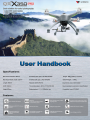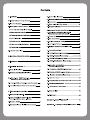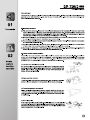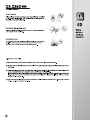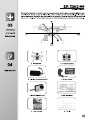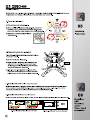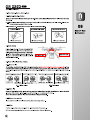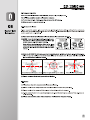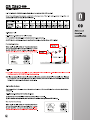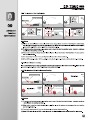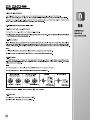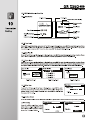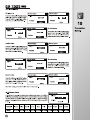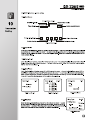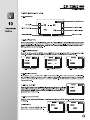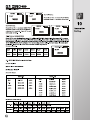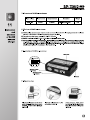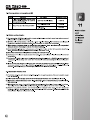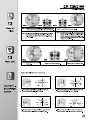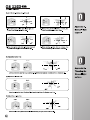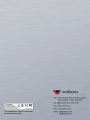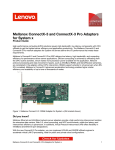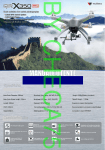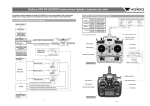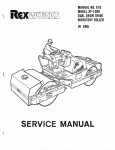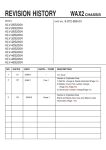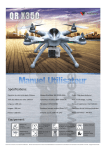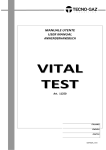Download 1:r _FL - ModellflyButikken.no
Transcript
walkera (PRO) solution Latest photography control Control High capacity battery makes long o Equipped with Brushless Gimble 1:r —LF _FL Specifications: Main Rotor Diameter: 582mm Brushless Motor spec: WK-WS-28-008C Main Rotor Blade Length: 232mm Brushless ESC spec : WST-15A(G/R) Takeoff Weight:<1350g Length: 289mm Receiver: DEVO-RX703 Experience Level: Intermediate Width: 289mm Transmitter(option): DEVO-F7/10/7/85/12S Recommended Environment: indoor/Outdoor Height:205mm Battery(option): 11.1V 5200mAh Up° Completion Level: RTF/BNF Weight: 986g (Battery included) Features: - • . -2j/ DEVO-M Ls a Multi-Axis control platlo,n designed for rorophotograhpy hobbwest GP5 Altitude hold system —AFL— 113 Professional DEVO 10 channel (option) n Professional DEVO F7 5.8G FPV transmitter (option) a (iD El One Key Go Home 5.8G goggle for longer FPV transmission (option) High capacity battery makes long flight time Intelligent Flight Mode Or) 2.4G !WS 2.46 WiFi HD transmission image(option) LLIil HI inft 0 Equipped with professional gimble Support Look I Gopro Hero3 1 Sony(11DR-AS30V) Failsafe to return & Landing Low voltage protection Contents 1. Forewords 1 2. Safety matters needing attention 1 2.1 Important Statement 1 2.2 Safety matters needing attention 08. Basic Flight Instruction 6 8.1 Main Control System Control Mode 6 8.2 Code binding 6 8.3 Motor unlock/lock/ Stop rotating 6 1 8.4 Compass Calibration 7 (1) Far away from obstacles and people 1 09. Advanced function specification 8 (2) Keep away from humidity 1 9.1 The flowchart of GPS Satellites Signal (Need to connect with GPS module) 8 (3) Proper operation and maintenance 1 9.2 Position Hold 8 (4) Avoid flying alone 1 9.3 One Key Go Home 8 (5) Safety operation 2 9.4 Failsafe to Return & Landing 9 (6) Away from highly spinning parts 2 9.5 Low Voltage Protection 10 (7) Protect from heat 2 9.6 Intelligent Orientation Control(IOC) Flight 10 2.3 Attention before flight 2 10. Transmitter Setting 11 10.1 DEVO-10(optional radio) setting 11 10.2 DEVO-F7(optional radio) setting 13 10.3 DEVO-7(optional radio) setting 15 3. Definition of Aircraft Orientation 3 4. Equipments 3 10.4 DEVO-8S/12S(optional radio) setting 16 4 11. Instruction and attention of GA005 balance charger 17 5. Assembly Instruction 5.1 Propellers Installation 4 11.1 Parameters of GA005 balance charger 17 5.2 Compass & Landing Gear Installation 4 11.2 Features of GA005 balance charger 17 11.3 Instruction of GA005 balance charger 17 11.4 Operation steps 17 11.5 Charging status corresponding to LED 18 6.1 Brushless ESC and Brushless motor Connection ---- 4 11.6 Matters needing attention 18 6.2 Brushless ESC and Power board Connection 4 11.7 Maintenance of battery pack 18 7. Main control board guideline 5 12. Steps of flight 19 7.1 Main controller: DEVO-M 5 13. Flight over 19 7.2 Main control board(DEVO-M) and Brushless ESC Connection Illustration 5 Appendix 1 - Manual flight control 19 7.3 Receiver: RX703 5 7.4 Main Control Board Installation Requirements 5 Appendix 2 - Trimming the Manual flight actions 20 6. Brushless ESC/Brushless motor/Power board connection 4 GPS altitude hold system Dear customer: Thank you for purchasing a Walkera radio control aircraft product. In order to quickly and safely master the operation of the "QR X350PRO", please read the user handbook carefully and then keep it in a safe place for future consultation and reference. 01 Forewords 2.1 Important Statement (1) This product is not a toy. It is a piece of complicated equipment which harmoniously integrates engineering materials, mechanics, electronics, aerodynamic and high frequency radio. Correct installation and adjustment are necessary to avoid accidents taking place. The owner must always operate in a safe manner. Improper operation may result in serious property damage, bodily injury or even death. (2) We accept no liability for damage and consequent damage arising from the use of these products, as we have no control over the way they are maintained, used and operated. (3) This product is suitable for experienced Aircraft pilots aged 14 years or more.All minors must be accompanied by a responsible adult when flying. (4) The flight field should be legally approved by the local govemment. We accept no liability for any safety duties or fines arising from operation, usage or mis-control after the sale of the products . (5) We consign our distributors to offer technical support and service after sale. Please contact the local distributors for problem resolution caused by usage, operation, maintenance, etc. 2.2 Safety matters needing attention 0 Safety matters needing attention Aircraft flight is a high risk hobby, whose flight should be kept far away from other people. Mis-assembled or broken main frame, defective electronic equipment, and/or problematic radio system will lead to unforeseen accidents such as bodily injury or property damage. The pilot MUST pay attention to the flight safety and UNDERSTAND his responsibility for accidents caused by his carelessness. (1) Far away from obstacles and people c4° An Aircraft in flight has risk of uncertain flight speed and direction which is potentially dangerous. When flying, please keep your Aircraft far away from people, high buildings, high-tension lines, etc, and avoid operating in rain, storms, thunder and lightening. (2) Keep away from humidity Aircraft should be kept away from humidity and vapor because its complex, precise electronic components and mechanical parts may be damaged. (3) Proper operation and maintenance Please use Walkera original spare parts to upgrade, modify or maintain your Aircraft in order to ensure its safety. Please operate your Aircraft within the range of functions permitted. It is forbidden to use it outside of the safety laws or regulations. (4) Avoid flying alone At the beginning of leaming about radio-controlled flight there are some difficulties to overcome. Please avoid flying alone. Invite experienced pilots to guide you (two of the most effective methods to practice are via a PC flight simulator and/or under the supervision of a skilled pilot). 1 as:(1;121 GPS altitude hold system (5) Safe operation Please fly your Aircraft according to your physical status and flight skills. Fatigue, listlessness and mis-operation will increase the possibilities of accidental hazard. A • I 02 (6) Away from highly spinning parts Please keep pilot, people and object away from the spinning blades of both main rotor and tail rotor. (7) Protect from heat An Aircraft is made from metal, fiber, plastic and electronic components, etc. Please keep away from heat and sunshine in order to avoid distortion, even damage, caused by high temperatures. 2.3 Attention before flight (1) Ensure the battery packs of both transmitter and receiver are fully charged (saturated). (2) Ensure both the throttle stick and the throttle trim of your transmitter stay at the lowest positions before operation. (3) Please strictly obey the order of turn-on and turn-off before operation. When starting your flight, please turn on your transmitter first, and connect the power cable of your helicopter last. When finishing your flight, please disconnect the power cable of your helicopter first, and turn off your transmitter last. An upset in the order of connection may cause your helicopter to loose control. Please cultivate a correct habit of turn-on and turn-off. (4) Assure there are solid connections between the power cables of battery pack and motors. Continuous vibrations in flight may loosen the battery tie-ins. 2 Safety matters needing attention GPS altitude hold system We define the orientation of Aircraft in order not to cause confusion in the following descriptions. That is to say, the tail boom of Aircraft is facing the pilot (tail in), and its head facing forward (front of pilot). The left hand of pilot is the left side of Aircraft, the right hand of pilot is the right side of Aircraft Its head is to the front and its tail boom is to the back. The direction in which main body of Aircraft is facing is up, and its skids are facing down. up A right 03 Allli * E1 11 .1 1 04%,-ILAMIN.,..- -...I a 111110a Vt'a iltillilr eim.... -, j ". ,.., :,.w 1, Mi l WAILiiiiiik lig.NIL% mr•••!.2- Definition of Aircraft , 11/fr rifferf front back Orientation 14 left down *I ••• la ail - 110. 04 A QR X350PRO A Transmitter (Option) 111 Equipments A Li-polymer battery pack(Option) A !LOOK Camera(Option) A Charger(Option) A Main rotor blades U•ar Handbook A User Handbook A Tool kit 3 QR X350PRO is an all-in-one new model, which is specialized design for Walkera fans. All testing has been finished before out of factory, only simply set up is needed before your ready to fly. 5.1 Propellers Installation 05 Assembly Instruction 5.2 Compass & Landing Gear Installation 6.1 Brushless ESC and Brushless motor Connection 6.2 Brushless ESC and Power board Connection Yellow Green Yellow Red Green Ni) Rezd hod Brushless ESC and Brush ess motor (M1/M3)connection Brushless ESC and Brushless motor (M2/M4)connection 6.1 Brushless ESC and Brushless motor Connection 4 6.2 Brushless ESC and Power board Connection GPS altitude hold system 7.1 Main controller: DEVO-M AUX3: Spare port Compass: To link Compass AUX2: To IOC USB: Upgrade channel 07 Main control board guideline AUX1: Spare port GEAR: To control Mode Switch AuxaN. Ml: Connect with first way brushless ESC RUDD: To control Rudder ALIN211. DEVO-M .11144 M3: Connect with third way brushless ESC AL. I GEAR' cleUenlion 1541 M2 M2: Connect with second way brushless ESC Main controller MADE IN CHINA M4: Connect with forth way brushless ESC THRO: To control Throttle THRO ELEV: To control Elevator (forward & backward) EL, AILS ► CHECK Powell *DATA BUS JUMP PORT iT AILE: To control Aileron (leftward & rightward) CHECK POWER: To check voltage (Connect with power board) DATA BUS: Data transmission (connect DEVO-RX703) JUMP PORT.: Jumper port, when regular receiver is need, insert random equipped bind plug pls. GPS: To link GPS module LED: To link LED 7.2 Main control board(DEVO-M) and Brushless ESC Connection Illustration The first way brushless ESC M1 Port The second way brushless ESC M2 Port The third way brushless ESC M3 Port The forth way brushless ESC M4 Port DEVO-M Main controller 7.3 Receiver :RX703 DATA BUS: data transmission(connect with DEVO-M) 4..7. •.•11 -1 1 171 OATA BI ,F ig AUX 4 I'M cleUenti on AUX Een%fez AUX RX•r7 03 E MADE in AUX5: Auxiliary 5 to connect G-2D controller ( ROLL port) 1. I. 2z .46H C AUX4: Auxiliary 4 to connect G-2D controller ( PIT port) cw. CLEAN I. 1 AUX3: Auxiliary 3 CLEAN: Clear fix ID code. Please insert the bind plug to clear the fix ID, connect a 5V power into other output terminal, the red indicator will flash slowly means fix ID has been cancelled,then put out the bind plug. EErmrxm Single wire ROLL port CE Single wire PIT port 7.4 Main Control Board Installation Requirements (1) Label side towards the top of the aircraft. (2) Side with ESC connector towards forward of the aircraft. (3) Keep horizontal with the body of the aircraft. (4) Please install the main control board at the CG positon and keep all ports are free to connect. 5 GPS altitude hold system 8.1 Main Control System Control Mode 8.1.1 Control Mode Classification There are three control modes according to the 3-position switch: Manual Mode \Position Hold Mode \ One Key Go Home. 8.1.2 Control Mode Switch Setting(The factory setting is RTF, the default setting use "MIX" switch. please refer "Transmitter device output" for method). 08 Please choose a 3-position switch as control mode switch before flight. (1) Manual Mode (2) Position Hold Mode MIX Switch to"0"PosItIon MIX Switch to"1"PosItIon (3) One Key Go Home MIX Switch to"2"PosItIon 8.2 Code binding Please follow the rule "Turn on transmitter first and aircraft battery later" Turn on the radio first, please connect the aircraft power in 10 second later. The Code binding successfully when the left green LED indicator flash quickly to slowly and then light out last. 8.3 Motor unlock/lock/ Stop rotating 8.3.1 Motor unlock Once binding, push the throttle stick to the lowest position and keep the throttle trim at the neutral position. Then push the rudder stick to the far left side and the Left green LED indicator turn solid Green, that means motors are unlocking. If you push the throttle up, the motors will rotate.(Note, the motors can unlock only under manual mode) Model (Throttle stick on the right) Mode2(Throttle stick on the left) At iii, --.) -----) /m 1.1" 0 111) .---i id ‘---Rudder stick %‘1. 1 _ --------„ .il ) 7• Model (Throttle stick on the right) Mode2(Throttle stick on the left) I mr,•( , -I AryG, ELEV stick Throttle stick Throttle \ Rudder stick 7--i4111 .d-. --1 .- I' \ie, ••11 s( 1 Rudder stick Throttle stick 8.3.1 Motor unlock ------, ELEV stick Throttle\Rudder stick 8.3.2 Motor lock 8.3.2 Motor lock Down the throttle stick to the lowest position, move the rudder stick to far right, the motors are locked when the left green LED indicator light out. If you push the throttle up, the motors won't rotate. Notes: The aircraft is in Motor lock status after Code binding successfully. 8.3.3 Motors stop rotating If you push the throttle to the lowest positon, the motors stop rotation. 8.3.4 Notes (1) After unlock, the motors would get into lock status after 10 seconds. (2) The factory default setting for the motors are locked after finished ID binding. 6 Basic Flight Instruction GPS altitude hold system 8.4 Compass Calibration After successful calibration for QR X350PRO, it's just plug and play to use. The following condition need to calibrate the compass: (1) The first time for flight, it takes longer time to inspect the GPS signal. (2) When you are in a new environment. 08* Basic Flight Instruction 8.4.1 Compass Calibration Please inspect the motors lock or not before calibration. The factory default setting for the motors are locked after finished ID binding. If the aircraft need to re-calibration after flight, it is a must to lock the motors again before calibration. (1) Put aircraft to the horizontal position to lock the motors ( lock method refer to 8.3.2). (2) MODE 1: keep the throttle stick at the lowest left corner and push the elevator and rudder stick to the lower right corner, compass calibration mode entered. Mode 2: Keep the throttle/rudder sticker to the lowest position and move to the right side, then push the Elevator stick to the lower left corner, compass calibration mode entered. Model (Throttle stick on the right) Mode2(Throttle stick on the left) ThrottlelRudder stick ELEV stick EIEVIlludder stick Throttle stick (3) Rotate the QR X350PRO 360 degree according to forward/backward, left/right and horizontal level orientation(please follow the figures) and leave it on the horizontal place for 30 seconds, the left green LED flash quickly till light out which means calibration finished. Up 1,-,--- •• laaar , - AL , -k--"1101.0 • • 1 ,-. ---.4-11111 A --,,,...•_•—• •,_ Ll , rAi".. - - 6m... --ii6 _ ,— i" ' liA% - Left 1 Up Up Right _ Left • Down Forward & backward 360 degrees rotation = Right • -1 i R ght • I Down Down Leftward & rightward 360 degrees rotation e , .S. --- Left • ' /ma Horizon level 360 degrees rotation (4) Please reconnect the aircraft power after calibration. 8.4.2 Notes: (1) Please keep away from magnetic matrials area to calibration. (2) Please recalibrate the compass when the vehicle is circled and drifted during the flying. (3) Please recalibrate the compass if it is replaced or the vehicle position is changed. (4) Please check whether there is a strong magnetic field nearby disturbing the compass if the calibration is failed constantly. (5) Please reconnect the power of the aircraft and recalibrate the Compass if crash. 7 (pmc) _FL GPS attitude hold system 9.1 The flowchart of GPS Satellites Signal(Need to connect with GPS module) Notes:The starting position means a point before the departure of the flight control system initialization and automatically check the complete aircraft location. <5 GPS Satellites The right Green LED status No blinking 5 Blinking once 6 7 9 8 11 10 12 Blinking Blinking Blinking Blinking Blinking Blinking Blinking twice 3 times 4 times 5 times 6 times 7 times 8 times Advanced function specification 9.2 Position Hold 9.2.1 Here pre-conditions for Hold Position: (1) The Aircraft is in normal flight statusand battery voltage is normal. (2) GPS function and signal is in good conditionp5 satellites, the right Green LED blinking) Position Hold Setup: When toggle the MIX switch to "1"position(don't move other sticks) during flight under manual mode, it means the QR X350PRO entered Position hold mode. Please keep the throttle stick at neutral position under this mode. Hover point 2 (E2, N2, h2) Hover point 1 (El, Ni. hi) S h2 hi Position Hold hover • Ground 9.2.2 Note (1) The flight status can be controlled by radio under GPS position hold mode. Throttle stick should be neutral first if you want the QR X350PRO hold at other points. (2) Please use manual mode to start to fly, switch to hold position mode the aircraft will hover stable, after landing to the ground and push the throttle stick to the lowest position, the motor can lock automatically,and later need to re-switch to manual mode the motor can unlock. 9.3 One Key Go Home Starting position is the place where the main control board finishes initialization and auto check before taking off. 9.3.1 Here pre-conditions for One Key Go-Home: (1) The Aircraft is in normal flight status and battery voltage is normal. (2) GPS function and signal is in good condition (?-5 satellites, the right Green LED blinking). One Key Go Home Setup: When toggle the MIX switch to "2"position(don't move other sticks) during flight under manual mode, it means the QR X350PRO entered One Key Go Home. Please keep the throttle stick at neutral position under this mode. 8 09 0 MIX Switch to"2"Position Throttle stick return neutral GPS altitude hold system 9.3.2 The flowchart of One Key Go-Home -. A. Record return position Hover S s Rutum position . MIX Switch to"2"Position . s 6±t Ground • Aircraft 0 o II Actual Go back landing range(Relate b'the GPS sign° Ready for go back Advanced . _ First Hover then Landing V ,, '•,. _ ach : 1 221 "Zar : , K. Appr al. Keep MIX Switch to°2"Position function ..... _..) Record return position specification all 9.3.3 Notes (1) Please use manual mode to start to fly, switch to one key go home mode the aircraft begin to return home, after landing to the ground and push the throttle stick to the lowest position,the motors would lock automatically,and later need to re-switch to manual mode the motors can unlock. (2) To make sure the safe useage,please make sure to record the starting position before departure and know exactly where the starting position is. (3) When return home the aircraft straight flight along the line on the horizon which between the start position and the failsafe point. (4) The aircraft may be stuck if there are big obstacles around or windy conditions. (5) When GPS signal is bad or GPS is unable to work, the failsafe will not work and the aircraft will not return. 9.4 Failsafe to Return & Landing It is a protective measure that prevents aircraft from missing signal and out of controlling. When aircraft lose control signal, it can enter Failsafe go home automatically. 9.4.1 The flowchart of Failsafe to Return and Landing Hover Record return position Signal failure A Ruturn position Ground 0 0 Aircraft Actual Go back landing range(Relate to the GPS signal) Signal failure MC) First Hover then Landing Record return position Ready for go back A • • 9.4.2 Notes (1) To make sure the safe useage,please make sure to record the starting position before departure and know exactly where the starting position is. (2) When return home the aircraft straight flight along the line on the horizon which between the start position and the failsafe point. (3)The aircraft may be stuck if there are big obstacles around or windy conditions. (4)When GPS signal is bad or GPS is unable to work, the failsafe will not work and the aircraft will not return. 9 _FL GPS altitude hold system 9.5 Low Voltage Protection Low Voltage Protection is a design to avoid the aircraft to crash by the low voltage of the battery. When the battery voltage is too low, the left green LED will slow blink warning, the aircraft will descent slowly. Attention: The voltage alarm will be reminding when the aircraft at fixed point and fixed height or one key return mode, please switch to manual mode to control as soon as possible. 09 9.6 Intelligent Orientation Control (IOC) Flight 9.6.1 Make sure before use IOC function (1) Aircraft is in normal condition and battery is full charged. (2) Please make sure you know the basic flight and then use this function. You can make it fly back smoothly by ELEV Stick after activate the function. 9.6.2 IOC Definition In the IOC mode, the quadcopter's forward direction moves by ELEV/AILE stick of the transmitter and only be relatived by the original RX binding positon. Because the RX reset position determinated the quadcopter's flight direction in IOC mode. And the flight direction be no relative with the head direction or the radio control direction. Note: (1) In Manual mode, the quadcopter's flight direction is same as its head direction. (2) In IOC mode, the quadcopter's flight direction is same as the RX reset position. 9.6.3 IOC Setup Turn the FMOD switch to Position "2", the quadcopter enter into IOC mode, in IOC mode, the quadcopter can move by the ELEV/AILE stick of the transmitter (if RTF, the default switch is FMOD and it is close. For setting, please ref to radio setting). Note: (1) The quadcopter is in manual mode when FMOD switch turns to postion "0" and "1"; (2) The quadcopter is in IOC mode when FMOD switch turns to postion "2". Model (Throttle stick on the right) Mode2(Throttle stick on the left) Usually J. MOO ELEV Stick AILE Stick Graphic description: ELEV/AILE Stick forward direction z> nose direction 9.6.4 Attention (1) Please don't make flight after you activate IOC. (2) Please close IOC when you do normal flight. 10 In course lock (IP FMOD Switch to "0" or "1" Position FMOD Switch to "2" Position Advanced function specification GPs altitude hold system 10.1 DEVO-10(optional radio)sefting 10.1.1 Boot Screen Elevator trim Throttle trim Transmission power display Battery capacity display I II cleention Transmitter Setting Timer display Throttle percentage value Model name MOD 1 00:00 Model type display .0% Rudder trim display Aileron trim display 10.1.2 Type Select Press ENT to get Main Menu and press UP or DN to select Model Menu, press ENT to enter Model Menu; Press UP or DN to select Type Select and press ENT to enter Type Select setting interface. Press R or L to get the icon of Airplane and press ENT to confirm, then press EXT to return to Model Menu. 10.1.3 Model Select Press UP or DN to select Model select in Model Menu, press ENT to enter Model Select setting interface; Press UP or DN to select MOD 1, press ENT to confirm and then press EXT to return to Model Menu. 10.1.4 Model Name Press UP or DN to select Model Name in Model Menu, press ENT to enter Model Name setting interface; Press UP or DN to select the character and figure which need to be changed, press R or L button to change the character and figure, named model as X350PRO. Press ENT to confirm and then press EXT to return to Model Menu. .® Model Select Model Name 1 No. 1 2 ,- MOD 2 Name 3 ‘‘- MOD 3 1111 X350PRO 4 ‘‘- -AlOD 4 10.1.2 Type Select 10.1.4 Model Name 10.1.3 Model Select Wing Type 10.1.5 Wing Type Press UP or DN to select Wing Type in Model Menu, press ENT to enter the Wing Type setting interface; Press UP or DN to select "Wing Type" setting, press R or L to select "Normal", then press ENT to confirm and then press EXT to exit. Wing Type Normal V-Tail Inhibit 10.1.6 Device Output Press UP or DN to select Device Output in Model Menu, press ENT to enter the Device Output setting interface. (1) Gear setting Press UP or DN to select "Gear" setting, press R or L to select "MIX SW"; Press UP or DN to select "Function" setting, press R or L to select "Active". Device Output Device Output Gear Gear MIX SW MIX SW Function Function Active Active 11 e-Th n GPs altitude hold system (2) Flap setting Device Output Press UP or DN to select "Function" setting below Flap, press R or L to select "Active"; Press UP or DN to select "Flap" setting, press R or L to select "GEAR S'. Device Output .11111 .11111 Flap Flap • GEAR SW GEAR SW Function Function Active Active • Device Output Device Output AEI (3) AUX2 setting AUX2 AUX2 Press UP or DN to select "AUX2" setting, press R or L to select "FMOD SW"; Press UP or DN to select "Function" setting, press R or L to select "Active". FMOD SW FMOD SW Function Function Active Active • • (4) AUX3 setting 10 Device Output Device Output AUX3 AUX3 Press UP or DN to select "AUX3" setting, press R or L to select "RUDD D/R"; Press UP or DN to select "Function" setting, press R or L to select "Active". RUDD D/R RUDD D/R Function Function Active Active • • Device Output Device Output .11111 AUX4 AUX4 Press UP or DN to select "AUX4" setting, press R or L to select "AUX4 KB"; Press UP or DN to select "Function" setting, press R or L to select "Active". AUX4 KB AUX4 KB Function Function Active Active (5) AUX4 setting • (6) AUX5 setting Device Output Device Output Press UP or DN to select "AUX5" setting, press R or L to select "AUX5 KB"; Press UP or DN to select "Function" setting, press R or L to select "Active". AUX5 AUX5 AUX5 KB AUX5 KB Function Function Active Active After finish setting, press ENT to EXT return to main menu. 10.1.7 Reverse Switch Reverse Switch Press UP or DN to select Function Menu in Main Menu, press UP or DN to select Reverse Switch and press ENT to enter the Reverse Switch setting interface; Press UP or DN to select channel, press R or L to shift the status between normal and reverse, and press ENT to confirm and then press EXT to exit. Channel Status 12 Elevator Aileron Throttle Rudder Normal Normal Normal Normal Elevator Normal Aileron Normal Gear Flap AUX2 AUX3 AUX4 AUX5 Normal Normal Normal Normal Normal Normal Transmitter Setting GPS altitude hold system 10.2 DEVO-F7(optional radio) setting • 10.2.1 Boot Screen Airplane Type display Model No. display Output Power display 10 Timer display Battery capacity indicator 7.4V' 00:00 01 Transmitter Setting Throttle level display Aileron trim display I Throttle trim display Rudder trim display Elevator trim display 10.2.2 Type Select Press ENT to the Main Menu. Press UP or DN to move the cursor to point to Model Menu, press ENT to Model Menu; Press UP or DN to move the cursor — to point to Type Select, press ENT to Type Select setting interface; Press UP or DN to move the cursor — to point to Airplane option. Press ENT to confirm and then press EXT to return to Model Menu. 10.2.3 Model Select Under Model Menu interface, press UP or DN to move the cursor — to point to Model Select, press ENT to Model Select; Press UP or DN to move the cursor — to point to desired option. Press ENT to confirm and then press EXT to return to Model Menu. 10.2.4 Model Name Under the Model Menu interface, press UP or DN to move the cursor — to point to Model Name, press ENT to Model Name setting interface; press UP or DN to move the cursor — to point to select the character and figure which need to be changed, press R or L button to change the character and figure, name model as X350PRO. Press ENT to confirm and then press EXT to return to Model Menu. Type Select 7.4V Model Select 17.4V > 1 A Model 1 Helicopter > Airplane S. 10.2.2 Type Select 2 H Modell 3 H Model 3 4 H Model 4 5 H Model 5 10.2.3 Model Select 10.2.5 Wing Type Under the Model Menu interface, press UP or DN to move the cursor — to point to Wing Type, press ENT to Wing Type setting interface. Press UP or DN to move the cursor to point to Wing Type option, press R or L to choose Normal. Press ENT to confirm and then press EXT to return to Model Menu. 7.4V Model Name NO. 1 Name 1 X350PRO 10.2.4 Model Name Wing Type 17.4V Wing Type Normal V-Tail Inhibit Dual Channel Inhibit 10.2.5 Wing Type 13 _n_ GPs altitude hold system (pmE) 10.2.6 Device Output Under the Model Menu interface, press UP or DN to move the cursor — to point to Device Output, press ENT to Device Output setting interface. S Device Output 7.4V Device Output 7.4V (1) Gear setting: Gear Gear MIX SW MIX SW Press UP or DN to move the cursor to point Active Active to Gear option, press R or L to choose MIX Flap Flap GEAR SW GEAR SW SW; Press UP or DN to move the cursor — to Active Active point to Function setting after you select the AUX2 AUX2 FMOD SW FMOD SW switch, press R or L to choose Active. Active Active • Device Output 7.4V Gear MIX SW Active Flap GEAR SW Active AUX2 FMOD SW Active Device Output Gear Flap AUX2 • (3)AUX2 Setting: Press UP or DN to move the cursor to point to AUX2 option, press R or L to choose FMOD SW; Press UP or DN to move the cursor — to point to Function setting after you select the switch, press R or L to choose Active. After finish settings, press ENT to confirm and then press EXT to exit. 7.4V (2) Flap setting: Press UP or DN to move the cursor —to point to Flap item and enter the function setting interface. Press R or L to choose Active. After Active successfully, press UP or DN to move the cursor—go point to Flap switch option, press R or L to choose GEAR SW. MIX SW Active GEAR SW Active FMOD SW Active Device Output Gear Flap 7.4V MIX SW Active GEAR SW Active AUX2 FMOD SW Active Device Output 7.4V Gear MIX SW Active Flap GEAR SW Active AUX2 FMOD SW Active 10.2.7 Reverse Switch Press ENT to the Main Menu. Press UP or DN to move the cursor —0- to point to Function Menu, press ENT to Function Menu; Press UP or DN to move the cursor — to point to Reverse Switch, press ENT to Reverse Switch setting interface; Press UP or DN to move the cursor — to point to desired option, press R or L to change the status between Normal and Reverse. Please see as below. Press ENT to confirm and then press EXT to exit. Reverse Switch 17.4V Reverse Switch t 7.4V Elevator Normal Flap Normal Aileron Normal AUX2 Normal Throttle Normal Rudder Gear Normal Normal 10.2.8 Video Select Press ENT to the Main Menu. Press UP or DN to move the cursor to point to System Menu, press ENT to System Menu; Press UP or DN to move the cursor — to point to Video Select press ENT to Video Select setting interface. Press R or L to select Active. Press 7.4V 7.4V Video Select Video Select DN to move the cursor —0- to point to Channel item, press R or L to make the Number change Status —.Status between 1 and 8. With the !LOOK Camera Active Active transmitting channel,1-8 channels could be chosen to receive the image signal. Press —.Channel Channel ENT to confirm and then press EXT to exit. 2/8 2/8 14 • 10 Transmitter Setting GPS altitude hold system 10.3 DEVO-7(optional radio) setting • 10.3.1 Boot Screen Battery capacity indicator 10 Transmitter Setting Timer display 00 - - 00 Throttle trim display Elevator trim display TH 0% Rudder trim display Throttle/Model display Aileron trim display 10.3.2 Model Type(TYPE) Press the ENT button to enter the Main Menu, press UP or DN until MODEL starts to flash, then press ENT button to enter the Model Menu. Press the UP or DN button until TYPE starts to flash.Press the ENT button to choose between Helicopter and Aeroplane types. Press the R or L button to select AERO, press ENT to confirm and EXT to go back to the previous menu. 10.3.3 Model Select(SELEC) Press UP or DN key under the MODEL menu until SELEC starts to flash. Press ENT, the model options will be shown. Press UP or DN to choose MOD 1, press ENT to confirm and EXT back to previous menu. MODEL MOD b..■E' • MOD 10.3.2 Model Type(TYPE) 2 10.3.3 Model Select(SELEC) 10.3.4 Model Name(NAME) 10.3.4 Model Name(NAME) In the MODEL menu, press UP or DN until the NAME starts to flash. Press ENT to access the model serial No. and default name options. Press UP or DN to select the characters or numbers that you wish to change, use the R or L key to change the characters or numbers to "X350P". Press ENT to confirm and EXT to go back to the previous menu. MODEL 10.3.5 Wing Type(WING) Press the ENT button to enter the MODEL Menu and press UP or DN until WING starts to flash and then press ENT key. The Wing type will be shown. Press UP or DN to choose "NORM" and after setting, press ENT to confirm and EXT to go back to the previous menu. EIEENE WING NORM 10.3.6 Device Output(OUTPU) Press UP or DN under the MODEL menu, it comes out the flashing "OUTPU" menu. Press ENT to the submenu of "Output". MODEL b■■.E' MODEL El.mmo (1) GEAR Setting Press R or L to choose "GEAR MIX"; Press DN and R or L to choose "GEAR ACT". GEAR MIX GEAR ACT 15 GPS attitude hold system MODEL E•••• MODEL (2) FLAP Setting FLAP FLAP GEM, Press DN and R or L to choose "FLAP GEAR"; Press DN and R or L to choose "FLAP ACT". ACM (3) AUX2 Setting MODEL Press DN and R or L to choose "AUX2 FMD"; Press DN and R or L to choose "AUX2 ACT", and press ENT to confirm. Press EXT to exit to the main interface. ElEENE 10 MODEL AUX2 Transmitter AUX2 FMDj Setting ACT 10.3.7 Reverse Switch(REVSW) Press ENT to enter the Main Menu, press UP or DN until FUNCTION starts to flash, then press ENT to access the function menu. Press UP or DN until REVSW starts to flash. Press ENT to display the channel name and the reverse status. Press R or L to change between NOR and REV settings. Press DN to display each channel AILE, THRO, RUDD, GEAR, FLAP, AUX2 and their corresponding reverse setting. Set each channel as shown in the table below. Once complete, press ENT to confirm and EXT to go back to the previous menu. FUNCTION EINEEE ELEV ELEV AILE THRO RUDD GEAR FLAP AUX2 NORM NORM NORM NORM NORM NORM NORM kW" I 10.4 DEVO-8S/12S(optional radio)settings (1) Type: Airplane (2)Model Name: QR X350PRO (3) Wing type: Normal (4) Device Output DEVO-12S DEVO-8S Gear MIX SW Active Gear MIX SW Active Flap GEAR SW Active AUX2 FMOD SW Active Flap GEAR SW Active AUX2 FMOD SW Active AUX3 AUX3 Lever Active AUX3 RUDD D/R Active AUX4 AUX4 Lever Active AUX5 AUX5 Lever Active AUX6 AUX6 Knob Active AUX7 AUX7 Knob Active (5) Reverse switch settings Elevator Aileron Throttle Rudder DEVO-8S DEVO-12S Normal Elevator Aileron Throttle Rudder Normal 16 Normal Normal Normal Normal Normal Normal Gear Normal Gear Normal Flap AUX2 Normal Normal Flap AUX2 Normal Normal AUX3 Normal AUX3 AUX4 Normal Normal AUX5 AUX6 AUX7 Normal Normal Normal GPS altitude hold system 11.1 Parameters of GA005 balance charger: Input voltage Input current 1000mA DC15-18V Output current ._.800mA Dimension 62.5 X 47 X 20.8mm Weight 46g 11 Instruction and attention of GA005 balance charger 11.2 Features of GA005 balance charger (1) GA005 utilizes microcomputer chips to monitor and control over the whole charging process in a balanced way with LED indicator to display the charging status at real time. (2) Connects to an input power supply (DC 15-18V 1000 mA). (3) GA005 is suitable for 2-3S (7.4V/ 11.1V) Li-ion or Li-polymer battery pack. (4) Automatically detects 2-3S Lithium battery. GA005 will automatically charge when it finds the voltage of anyone cell among the LiPo pack is excessively low. At the same time LED displays as charging status (flash in red). The voltage of anyone cell LiPo is controlled at the level of 4.2 ± 0.05V to ensure the maximum voltage difference of single cell in the battery is less than 50 mV. 11.3 Instruction of GA005 balance charger Status LED Charging jack for 7.4V battery Charging jack for 11.1V battery Input jack 11.4 Operation steps Plug the wall adapter into the mains power supply. Its output end connects to GA005. Then its LED is lighting in solid red. Insert the balanced pin of LiPo battery into GA005. During charging, Red LED is continuously flashing. If saturated, Red LED becomes solid green lighting. 17 (pmc) _FL GPS attitude hold system 11.5 Charging statuses corresponding to LED steps Operation 1 Insert the wall adapter into the mains power supply, and then its output is connecting to GA005. 2 Step 1 + connect the battery to GA005 LED Status Charging status LED is in red solid lighting Power on LED is flashing in red Charging LED becomes from red to solid green. Saturated 11.6 Matters needing attention (1) During charging, GA005 should be put in dry and ventilated place and be far away from heat sources and inflammable and explosive substances. (2) GA005 is only used to charging a 2S or 3S Li-ion or Li-polymer battery. It is forbidden to simultaneously charge two or more sets of batteries packs. Either the charger or battery may be damaged. (3) When charging, the battery should be removed from your helicopter. Never leave the charger unsupervised during the process of charging in order to avoid risk of accidents. (4) Never immediately charge your battery as soon as the flight is finished, or when its temperature doesn't cool down. Otherwise the battery will take a risk in swelling, even catch a fire. (5) Ensure the correctness of polarity before connecting the battery to charger. (6) Avoid drop and violence during the process of charging. Drop and violence will result in internal short circuit of the battery. (7) For the sake of safety, please use original charging equipment (wall adapter + GA005 balance charger) and battery pack. Please change new one in time when the old battery is becoming swollen due to long time usage. (8) If it is retained in the charger for a long time after saturated, the battery may automatically discharge. When the charger detects that the voltage of individual cells is lower than the rated voltage, it will re-charge until saturated. Frequently charging and discharging will shorten the lifetime of your battery. 11.7 Maintenance of battery pack (1) The battery should be put in dry and ventilated place. The storage temperature of the environment is ranged from 18°C to 25°C. (2) Please avoid frequent charging and excessive discharging the battery in order to prolong its life cycle. (3) It is a must to maintain the battery before long-term storage. That is to charge the battery to the level of 5060% saturation. (4) If the storage term is over 1 month, it is advised to monthly check the voltage of every cell of the battery . The voltage of every cell should be not less than 3V. Otherwise, please refer to the above article (3). (5) From the view point of protection, new battery should be motivated before usage. That is to charge and discharge 3-5 times, but discharge is not less than the level of 70% saturation. This process will make the battery lifetime longer and voltage more stable. 18 11 Instruction and attention of GA005 balance charger GPS altitude hold system is 11 .‘ r. 411.11 11. NMI 12 Steps of flight 13 Flight over • Step 1 Step 2 10 Ion I I' ink .1111101111 Step 3 1-. 11 17-1 111? Step 1: Open the battery compartment, install the battery pack into the battery compartment along the arrow direction. Step 2: Turn on the power of transmitter. Step 3: Pull down the throttle stick of transmitter to the lowest position, and then move the throttle trim, elevator trim, aileron trim, and rudder trim at the neutral positions, respectively. Step 4: Connect the power cable of the Aircraft and wait to receive the signal from the transmitter. The Aircraft should be placed on flat ground or surface during code paring (binding). Do not move the transmitter sticks or the Aircraft until binding has completed. Step 1 Step 1: disconnect the power cable of Aircraft . Step 2 Step 2: turn off the transmitter. Step 3: take off the battery pack. Mode 1 (throttle stick on the right hand) Appendix 1 — Manual flight control 1. When moving the aileron stick left or right, the Aircraft accordingly flies left or right. 2. When moving the throttle stick up or down, the Aircraft accordingly flies up or down. 3. When moving the rudder stick left or right, the head of Aircraft accordingly rotates to the left or right. 4. When moving the elevator stick up or down, the Aircraft accordingly flies forward or backward. 19 GPS altitude hold system Mode 2 (throttle stick on the left hand) ■ Appendix 1 — 1. When moving the aileron stick left or right, the Aircraft accordingly flies left or right. 2. When moving the throttle stick up or down, the Aircraft accordingly flies up or down. Manual flight control 3. When moving the rudder stick left or right, the head of Aircraft accordingly rotates to the left or right. 4. When moving elevator stick up or down, the Aircraft according flies forward or backward. (1) Adjust the rudder trim Appendix 2 — Trimming the Move the rudder trim right if the head of Aircraft flies leftward during taking off; otherwise move the rudder trim left. (2) Adjust the elevator trim Move the elevator trim down if the Aircraft flies foward during taking off; otherwise move it up. (3) Adjust the aileron trim Move the aileron trim right if the Aircraft flies leftward during taking off; otherwise move it left. 20 Manual flight actions walkera Add.: Taishi Industrial Park, Dongchong Town Panyu District, 511475 Guangzhou Tel.: (8620) 8491 5115 8491 5116 LL WARNING: CHOKING HAZARD — glzeznzghtugp=upt. Do not fly near high tensiOn iinea.Or rainy day. Fpvp CE MADE IN CHINA The specifications of the R/C aircraft may be altered without notice. Fax.: (8620) 8491 5117 Web.: www.walkera.com Email.: [email protected] [email protected]