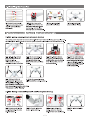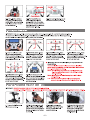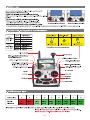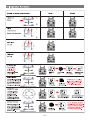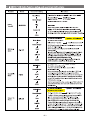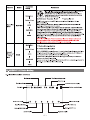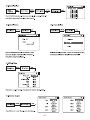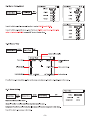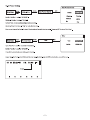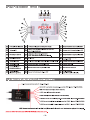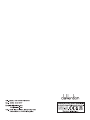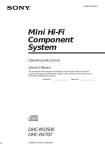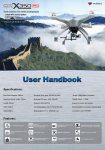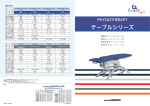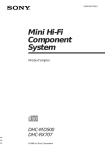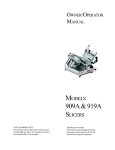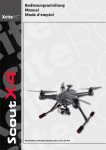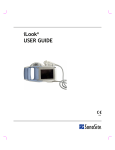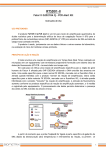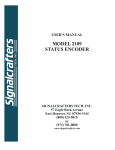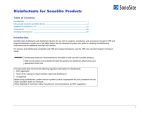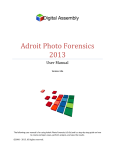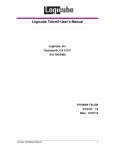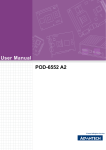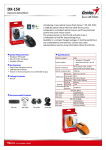Download Walkera Scout X4 Quadcopter with Devo F12E
Transcript
cleention Scou tY Auto Take off Altitude hold mode Object Round fly mode One key Return To Home Hyper IOC mode Retractable Landing Gear GPS telemetry 5.8G video down link Match with DEVO F12E Radio Quick Start Guide and Systems Flowchart M1 M2 • Specifications: Main Rotor Dia. : 233mm Overall (L x W x H): 335 x 335 x 275mm M3 Weight: 1770g(Battery included) Takeoff Weight: <2270g Transmitter: DEVO F12E Receiver: DEVO-RX707(CE) / RX709(FCC) Brushless Motor: WK-WS-34-002 Brushless ESC: WST-16AH (R/G) Main Controller: FCS-X4 Battery: 22.2V 5400mAh Li-Po Ground Station: GCS 2.4G Bluetooth Datalink: BT-2401A(FCC) / 2401B(FCC) BT-2402A(CE) / 2402B(CE) • M1/M3 rotate in clockwise, motors are the levogyrate thread. • M2/M4 rotate in counterclockwise, motors are the dextrogyrate thread. • When assemble the propellers, rotating direction is oppsite to the arrow direction, the directions are the same when take down the propellers. 1.0 Installing the Propellers Q•0 Q•0 M3 M4 M2 1.1 Prepare forward propeller (Clockwise arrow mark), counter propeller (counterclockwise arrow mark ) store or as 1.2 Match the arrows on the propellers to the arrows on the arm next to each motor. Screw each propeller onto the motor, secure by hand, no need for tools. )) 1.3 Prepellers assembled (assembled skid landing) 1.4 Prepellers assembled (unassemble skid landing) bl the skid landing/binding the radio 2.1 Skid landing assembled(restoration/code binding) The Landing gear is shipped in the retracted position. DO NOT try to extend the landing gear by pulling on it. We will deploy the landing-gear the first time the system is powered, please follow these instructions carefully Powr indicator 1:11111 0. 11.. 1, .Its; 2.1.1 Install the fully charged battery DO NOT turn on the battery until later. *Please check the charger manual for charging instructions 2.1.2 Turn X4 on its back. The belly and the retractable legs should now be facing up. MAKE SURE nothing is blocking the legs. 2.1.5 Turn the aircraft to its UP-right position.The Red LED flashing will stop shortly.When it stops, the DEVO F12E and the X4 2.1.6 After the successful binding place the aircraft on a stable surface. 2.1.3 Put all function switches to 0 pisition, put all trims/knobs on Mid pisition, move the throttle to the lowest position, then turn on the radio power. Power switch awe r button 2.1.4 Turn the power switch to "ON" position, and press on the power button about 3-5 second till the red LED light solid. The undercarriage(skid landing) will unfold automatically. have successfully connected to each other. * This process is called "ID binding" 2.2 Skid landing unassembled(assemle skid landing/code binding) L1 -maw Skid landing I I Skid landing module A module B er ee.v • 52.2.1 Prepare two skid landing, 2.2.2 Put the skid landing into 2.2.3 Install the skid landing skid landing module A/B, 4pcs M2.5X20 screws. the skid landing position. module, and screw down the M2.5X20 screw to fix skid landing. • 1• 2.2.4 Skid landing installation finished. Power indicator 2.2.5 Put all function switches to 0 pisition, put all trims/knobs on Mid pisition, move the throttle to the lowest position, then turn on the radio power. 2.2.6 Put the aircraft on the horizontal position, slide the power-switch to the ON position, then press on the power button for about 3-5 seconds, until the green power indicator lights up. 2.2.7 Red LED flashing till to go out means the code binding finished. 3.0 Compass Calibration IMPORTANT: Make sure all TRIMs are in the center position, the trim value should be "0", and that the motors are locked. The aircraft should NOT be flashing RED. By default, the motors will automatically be locked after the ID binding process. For more details about locking and unlocking motors, see points 6 & 7. ( 3.1 Enter the calibration mode Do this by moving both sticks DOWN and to the middle position at the same time. The aircraft will start a blinking fast RED. a." Ground I I Mead vertical down 3.5 NOSE DOWN rotation. Rotate the aircraft facing the nose down. rotate smoothly in 90 deg increments. Pausing 1 second for each 90 deg. (0 /90/180/270/360) 4.0 - D 3.2 FORWARD rotation. Rotate tilting the aircraft forward rotate smoothly in 90 deg increments. Pausing 1 second for each 90 deg.(0 / 90 / 180 / 270 / 360) 3.3 CLOCKWISE rotation. Rotate the aircraft around the roll axis rotate smoothly in 90 deg increments. Pausing 1 second for each 90 deg. (0 /90/180/270 /360) 3.4 HORISONTAL rotation. Rotate the aircraft around the YAW axis rotate smoothly in 90 deg increments. Pausing 1 second for each 90 deg. (0/90/180/270/360) • IMPORTANT: The first couple of flights, you may expereince the aircraft drifting, This is normal, please continue to fly the aircraft manually, while the system inprove the calibration, after 5-10 minutes land, lock the motors, this will save the improved settings. Notice: The slight drifting may continue for a couple of batteries, you will notice significant improvement in the GPShold & stability after 4-5 batteries. 3.6 Place the aircraft in normal Notice: Always perform the calibration away from eletric fields and position The rapid RED blinking will metal surfaces. stop This indicate that the calibration Trivia: Different brands have different calibration processes, the is finished Disconnect the battery to process is typically refered to as "the Calibration Dance". save the settings. is brushless Gimbal installation IMPORTANT: REMOVE the battery from the X4 while you install the gimbal The gimbal is a high-performance eletromechanical design and should be handled with great care. AVOID using force when installing I. 4.1 Prepare the G-3D gimbal, M3x12 screw, spring. 4.2 Slide the gimbal unto the quik mount rail, the gimbal shouldslide from the front of the aircraft towards the rear, gently move it as far back as possible. 4.3 Install the springloaded M3x12mm "finger screw" at the front of the gimbal, this will secure the gimbal. • 2• 4.4 Connect the 9pin white data cable to the "complex data port" on the bottom of the X4, then connect the cable to the back of the G-3D gimbal. 4.5 Make sure the gimbal move freely in all directions. The G-3D gimbal is now successfully installed. 5.0 Installing the iLook+ 1080p camera with 5.8ghz video link 'L°0k, r1/47 5.1 Screw the short "mushroom" antenna into the camera, use the included wrench to gently secure the antenna, do not use force. 5.2 Release the two M2x4 screws securing the camera mounting bracket. 5.3 Install the camera into gimbal, Fix it with camera fixed frame (ensure the gap close to the lens), then screw the M2x4 5.4 Connect the cameras power cable to the power port on the G-3D gimbal controller. screw to the camera fixed frame again. 5.5 The iLook+ camera is now successfully installed in your G-3D gimbal. 6.0 Motor Unlock »scour). o, oa:ao a After binding the DEVO F12E to the X4, Check that all trims are neutral, the throttle stick ALL the way DOWN. the display should say 0% throttle 00 000 Check that ALL switches are in the UP position. You can not start the motors in the GPS hold mode. Gently push the throttle stick down and move the rudder (YAW) stick to the 1102 111110 left side. (on mode 2 radios throttle and rudder is the same stick) dPh You will see the RED indicator LED's will tum on, this indicate the 1.201,1, motors are unlocked, Mode 1(throttle stick on the right) Mode 2(throttle stick on the left) Be very careful at this point, as pushing the thottle up will start the motors. You can test by pushing the stick up a little, the motors should start. For your safety, the motors will dis-arm again after 10seconds. of • 3• 01 .SCOUTX6 Ox WOO 10.0 Operation Instruction Model ( is the nose direction) Mode 1 THROTTLE Mode 2 0 it Up/down —1/11. o.-1111. 411I PITCH 0 Tr Forward/backward Scout X4 nose move up/down ROLL (lean) Left / right YAW (turn) Left / right AUTO Take Off You should have triple blink = 8sats for this feature. ARM/UNLOCK motors in manual mode 410' • '0 aliesw ammo.o. 411I Ground 0 0 • • 2 MIX MIX Switch to "0" MIX move throttle down • 0' VI 2 RUDD D/R MIX switch to "1" position RUDD D/R switch to "1" position GPS hold mode You can fly in this mode simply move the controls when you lei of the control, the Scout X4 will NOTE: You must CENTER the throttle stick for altitude hold MIX MIX switch to "1" position Ground ROUND FLY mode This mode is used for making circles around a object of interest. RADIUS is set in the F12E menu by adjusting Position 2 value for AUX3 Throttle stick return neutral DO NOT switch to manual before landing it is safer to land in GPS hold mode. swtich to manual AFTER landing to lock motors /--, 'FMOD 0 • tit 2 s. MIX \ os, MIX switch to "1" position 'C Move FMOD switch to "2" The Round Fly will start RETURN TO HOME MIX Activating this feature will casue the Scout X4 to climb to 15m at this height it will fly to the starting location and 411I proceed to land. Ground 0 • 2 Throttle stick return neutral 1111. • 5• MIX switch to "2" position 2 FMOD Move FMOD switch to "0" The Round Fly will stop You can stop RTH by switching to GPS hold MAKE SURE the throttle stick is set to 50% when switching. NEVER switch to MANUAL from RTH, this can cause a crash. 11.0 DEVO F12E Radio function setup and operation instructions Function Switch Transmitter setting Instructions Model Menu Place aircraft on level ground -0.- Unlock Motors `i Device Output Move throttle stick to lowest position Set MIX switch to "0" Position Set RUDD D/R switch to "1" Position AUTO Take Off RUDD D/R Flap IMPORTANT: ONLY use this function with BLUE TRIPLE blink = 8 or more satelites, AUTO take off with less satelites may result in a crash. RUDD D/R AFTER completing auto-take-off, you can take control by moving the throttle stick to 50%, then flip the RUDD D/R switch to "0" position. Active "0" position: Manual mode Model Menu "2" position: Return To Home MIX switch to "1" position Device Output GPS hold mode MIX SW Gear position ( 50% ). IF the GPS signal degrades, the X4 will automatically enter "Altitude hold mode" note in this mode it will drift, but will hold its altitude. After flying 50% of the battery, do NOT switch from GPS mode to Manual, this may cause a sudden drop / crash. You can land in GPS mode, after landing, keep the throttle stick DOWN and switch to manual, then lock the motors. Active "0" Position: OFF Model Menu "1" Position: Not in use "2" Position: activate Round Fly This mode require 8 satelites locked, you should see BLUE TRIPLE BLINK. Before activating the round-fly mode, you should be in "GPS hold mode" always put the throttle stick to middle position ( 50% ) The default roundfly radius is 5 meters (15 feet), You can change the Round Fly radius by editing the AUX 3 EPA (End Point Adjustment) on the F12E transmitter, for details on editing EPA settings, see the F12E instruction manual. ` Device Output FMOD -iii. Throttle stick return neutral NEVER use this mode with less than 8 satelites locked, you should see BLUE TRIPLE BLINK. Before switching mode, always put the throttle stick to middle MIX SW Round Fly Mode "1" position: GPS hold mode AUX3 FMOD SW After having changed the setting, you should turn FMOD switch to "0" position to save the data, then return to "2" position to read the new Roundly radius. 'I' Active "0" position: Manual mode Model Menu "1" position: GPS hold mode "2" position: Return To Home Throttle stick return neutral -ir. MIX switch to "2" position Device Output Return TO Home The Return To Home mode, only work when you have a solid GPS lock, it is recommend to avoid flying if GPS lock is missing. MIX SW Gear After engaging Return to Home mode, lave the throttle stick at 50% (centered) do not touch any switches on the F12E radio. You can REGAIN control of the Scout X4, make sure the throttle is centered, then flip the MIX switch to "1" position. in a emergency like `i MIX SW loss of control link between the F12e and the Scout X4, the Failsafe system will automatically start RTH, you may not be able to interupt a emergency RTH, simply let the aircraft continue until it lands. Active • 6 Function Switch Transmitter setting Model Menu 'I' 4, AUX2 ELEV D/R ELEV D/R 4, Active Model Menu Device Output Extend/ Retract of Landing Gear 4, AUX4 GEAR IOC or Intelligent Orientation Control mode Means the aircraft's flight direction is only relative to the orignal take-off point (where you armed the motors). REGARDLESS of the actual aircraft headding, with this mode you can fly past + , something and pan the aircraft to frame your shot, without having to worry what ) direction the aircraft is facing. ELEV D/R switch "0" position: IOC OFF Device Output Hyper IOC Mod Instructions 4, GEAR SW II "1" position: IOC ON The IOC mode require a strong GPS lock, you should have trible blinks on the blue GPS indicator light. IOC is inactive if the Scout X4 is less than 10 meter (30 feet) from the original take-off position. (point where you armed the motors) Fly the Scout X4 manually to past 10 meters using the GPS mode, activate the IOC mode when you are past 10meters, the Scout X4 will now fly IOC until you change mode, you can pan freely for video shots, when you push the stick right or left, the Scout X4 will move sideways relative to the original take-off position. Pushing the pitch stick up will push the Scout X4 away from you, bulling the stick back, bring the Scout X4 back to the starting point. When flying in IOC mode, you can make the Scout X4 retun home by simply puling the PITCH stick down. WARNING: The IOC turns off when the aircraft get closer than lOmeters to the take off point, be prepared for this, as the system will switch back to GPS hold mode at that point. this switch can cause confusion if the pilot are not prepared. "0" Position: Extend landing Gear "1" Position: Retract landing Gear NOTE: REMEMBER your landing gear, it is easy to forget the landing-gear when flying FPV. its not a good idea to land on your camera. When activating the RTH (Return To Home) system, either by the pilot of by the failsafe system. The Scout X4 will automatically extend the landing gear to protect your camera and make sure the Scout X4 land safely. You can not change the landing gear after the Scout X4 have automatically extended for landing. you must land and lock / unlock motors. • Active 12.0 DEVO F12E Radio Setting 12.1 Boot Screen(Main interface) Model name Throttle percentage value Timer display Model type display Model No. Transmission power display 01 4. Model 01 0% 00:00 Battery capacity display Rudder trim display Aileron trim display Model 1 (ELEV trim) Model 1(THRO trim) Model 2(THRO trim) Model 2(ELEV trim) Left trim display Right trim display • 7• 12.2 Model Select Model Select V 01 3. Model 01 Main interface ENT Main Menu UP/DN ENT UP/DN Model Menu Model Select Model 02 02 03 Model 03 04 Model 04 05 Model 05 06 x Model 06 07 Model 07 08 Model 08 ENT ENT Press UP or DN button to select the stored model No.For example "Model 01", press EXT to return back "Model Menu" after finished. 12.4 Type Select 12.3 Model Name Model Menu UP/DN Model Name ENT Model Menu Model Name UP/DN Type Select ENT 80 Type Select No. 01 Helicopter Name SCOUTX4 Glider Press UP or DN button to select the characters which Select the model type by R or L button, and confirmed with ENT, need to be changed, Named model as "SCOUTX4". once finished will return to "Model Menu" automatically Press EXT to return "Model Menu". 12.5 Wing Type Model Menu UP/DN Wing Type ENT Wing Type Wing Type V-Tai I Dual Channels Mate Trim Twin Engine Trim Inhibit Inhibit Inhibit Inhibit Inhibit Inhibit Press R or L to select "Normal", then press EXT to return "Model Menu". 12.6 Device Output Device Output Gear Model Menu UP/DN Device Output ENT Flap AUX2 Press EXT to return back "Model Menu" after finished. AUX3 • 8 80 MIX SW Active RUDD D/R Active ELEV D/R Active FMOD SW Active 1:1 Device Output AUX4 AUX5 AUX6 AUX7 GEAR SW Active AUX5 KB Active AUX6 KB Active AILE D/R Active 12.7 Sensor Setting Sensor Setting UP/DN Sensor Setting Model Menu ENT Status Active No Signal Inhibit Sensor Submenu Press R or L to select "Active". Voltage Temperature GPS Setting (1)Voltage Setting Press UP or DN to select Voltage in the Sensor Setting. Press ENT to enter Voltage interface. Voltage Internal: VO Inhibit External: V1 Active ZEM External: V2 Inhibit Internal shows the Radio battery voltage. External shows the aircraft battery voltage. Scout X4 default setting is 21.4V, please fly back the copter when you get a warning asap. (2) GPS Receive Setting Press UP or DN to select GPS setting on the Sensor Setting interface, then press ENT to enter GPS Setting interface. GPS Setting Altitude Type Relative Speed Unit Km/h Date Type DD-MM-YY Time Zone UTC+08:00 (2.1) Altitude Type setting: Press R or L to select Absolute or Relative. (2.2) Speed Unit setting: Press R or L to select Km/h or Knote. (2.3) Date Type setting: Press R or L to select DD-MM-YY\ MM-DD-YY\ YY-MM-DD. (2.4) Time Zone: Press R or L to select Time Zone, then press EXT to return "Main Menu". 12.8 Reverse Switch Main Menu UP/DN UP/DN Function Menu ENT Reverse Switch Elevator Aileron Throttle Rudder Gear Flap AUX2 AUX3 Reverse Switch Reverse Switch Normal Normal Normal Normal Normal Normal Normal Normal ENT The factory default Settings interface as piture. ENT AUX4 AUX5 AUX6 AUX7 4 Normal Normal Normal Normal Press EXT to return back "Function Menu" after finished. • 9• 12.9 Servo Travel Adjust •:7 Travel Adjust Elevator Travel Adjust U100.0% Gear D100.0% UP/DN ENT U150.0% L100.0% R100.0% Flap Throttle H100.0% L100.0% AUX2 +100.0% -100.0% Rudder L100.0% R100.0% AUX3 +5.0% -100.0% Aileron Travel Adjust Function Menu +100.0% -100.0% D150.0% Travel Adjust Press UP or DN to select Flap channel, Press R or L to set as U150.0% and D150.0%. AUX4 +100.0% -100.0% Press UP or DN to select AUX3 channel, press R or L to set +5.0%(5 means Roundly cruise flying AUX5 +100.0% -100.0% AUX6 +100.0% -100.0% AUX7 +100.0% -100.0% radius is 5 metre) and -100.0%, then press EXT to return Function Menu. 12.10 Senser View Function Menu UP/DN ENT Senser View Battery volume display Sensor View Timer display '00:53 12.1V 100m4= 5.0Km/h-4 Altitude display-11 Om Longitude display Horizontal distance display -!104° 15.5123E Move speed display 22° 06.0902N-4-Latitude display Press R or L to select viewport display. When set the image as background, Information will be displayed on the image. 12.11 Video Setting Video Setting Main Menu UP/DN System Menu UP/DN Video Setting ENT ENT Status Channel Background Status: Press R or L to select "Active". Channel: Press R or L to select suitable receiving video channel to iLook+ . Background: Press R or L to select Active, Real-time image could be set as background in Main Menu. Press EXT to show full screen image in Main Menu. • 10 • -71 1/32 Active 12.12 Timer Setting Stick Position Switch Off Main Menu UP/DN UP/DN Model Menu Stick Position Switch ENT Switch ENT Switch: Press R or L to select "SPSO SW". SPSO SW Channel Throttle Position L94% Channel: Press R or L to select "Throttle". On Position: Press L to set percentage(Suggest setting is L94%). Higt On setting: Press R or L to select "High" as rocker direction of on. Move up and down of the throttle to check if the direction of the switch is set correctly. Then press EXT to return "Main Menu". Timer Main Menu UP/DN UP/DN Function Menu Timer ENT Type Stopwatch Switch SPSO SW ENT Type: Press R or L to select stopwatch or countdown. Switch: Press R or L to select "SPSO SW". Press EXT to return back main interface after finished. Usage: Toggle the throttle up to L94% to start the time, toggle the throttle down to L94% to stop the time, press DN to reset. 01 Model 01 0% 00:00 Th Timer 0 0 0 0 0 0 • 11 • 13.0 FCS-X4 Main controller guideline pm' po.P4 esn 160dt1LVO ssvewoT i r (JeUenton M1 Or. -II M2 -Al M3 -41 M4 M5 11. ms 0 AUX 3 IP AUX 21. AUX 1 IP GEAR IP RUDD IP THRO I1P ELEV ► RILE 11. CHECK POWER IP FCS—X4 Main controller E 110-4 M7 MADE IN CHINA DATA SUS IP JUMP PORT. IP TT, ® To roundly cruise flight mode 0 To hyper IOC ® To one key to take off ® ® To check voltage(connect with power board) 0 Used for data transmission-connect the PPM OUT port of BT-2401A/2402A (it Connect with fifth way brushless ESC 0 Connect with forth way brushless ESC 0 Connect with third way brushless ESC qo Connect with second way brushless ESC ® Jumper port, when regular receiver is need, insert random equipped bind plug pls. Control Mode Switch a To link LED 0 To control Rudder CD To link GPS module(red white blue black four color cable) 0 Connect with first way brushless ESC 0 To control Throttle (3 Connect with eighth way brushless ESC 0 Upgrade channel ® To control Elevator (forward & backward) @ Connect with seventh way brushless ESC @ Data communcation port ® To control Aileron (leftward & rightward) 0, Connect with sixth way brushless ESC 4-31 To link Compass (red black double color cable) 14.0 DEVO RX707(CE)/RX709(FCC) Receiver guideling Telemetry connector(connect with single white line) DATA BUS: Used for data transmission-connect the PPM IN port of BT-2401A/2402A AUX1: One key to take off(no need to connect) DATA BUS TELEMETRY CON AUX1 cleVention AUX2 RX ,VO V AUX3 AUX4 AUX2: Hyper IOC(no need to connect) AUX3: Roundly cruise flight mode(no need to connect) AUX5 CE AUX6 MATE IN CHINA AUX] AUX4: Connect the servo of landing skid-connect the PWM3 IN port of BT-2401A/2402A AUX5: Connect gimbal Roll singal cable-connect the PWM 2 IN port of BT-2401A/2402A UX6: Connect gimbal PIT singal cable-connect the PWM 1 IN port of BT-2401A/2402A AUX7: Connect camera controller/Clear fix ID code(When clear fix ID code is need, insert random equipped bind plug pls). Attention: DEVO RX707(CE) and DEVO RX709(FCC)have the same port • 12 • 15.0 Instruction for knobs of G-3D gimbal ff, e PIT: Set up gimbal tilt angle(control angle range -135°- 90°), please refer to the mid-point as starting point, proper adjust the knob in counterclockwise direction. ROLL: Set up gimbal rolling angle(control angle range 45°- 45°), please refer to the mid-point as starting point, proper adjust the knob in counterclockwise direction. 16.0 iLook+ Camera Setting Shutter Button Video/Photo Switch 16.1 Pictures illustration 16.2 Specifications (1) Video a. Video Resolution: 1920 x1080 Full HD b.FPS: 30 c. Micro High Speed SD card: Max 64G Power port(DC 7V-15V) d. Imaging Sensor: 3,000,000 Pixels Indicator(Red light) Micro SD card slot e. Video Format: MOV f. Photo: 4032x3024 Pixels •Video 1920 1080P/30FPS • Photo 4032»3024 Pixels • Support 5.8G image transfer •TV-out function (2) 5.8G wireless a. 5.8G wireless image transmission b.FCC Output Power5200mW c. CE Output Power525mW Channel code switch d. CE Bind B section: 8 channels e.FCC Bind B section: 4 channels 16.3 iLook+(FCC/CE) camera transmitting channel selection There are 8 different channels can be selected. You can choose the best frequency channel according to the image quality as bellow: Channel 1 2 3 4 5 6 7 8 Frequency 5866MHz 5847MHz 5828MHz 5809MHz 5790MHz 5771MHz 5752MHz 5733MHz 3 3 3 3 3 3 3 code position (off/on) [3 2 1 ggg 0N g 2 1 1 0N 2 1 0N 2 1 lir I I 0N Note: Only transmitting channel 2, 4, 6, 8 are available for the iLook/iLook+(FCC). • 13 • 2 1 li I 'ON 2 1 2 1 I PI 1 il 0N 0N I 2 1 1 I ON 16.4 Video and Photo user guide Warm tips: (1) Micro SD card must be inserted to the iLook+ camera before connecting the power, and took off after disconnecting the power. (Recommend to use high speed SD card) (2) Insert MICRO SD card, the camera is powered on, the red indicator light indicates the camera is initialized, the red light goes out indicates the camera enters standby mode initialization is complete. (3) Insert MICRO SD card, the camera is powered on, if the red indicator light blinks rapidly means formatting it is necessary.pls stir video/ photo switch to a position press shutter last for 5 sec.format after the completion of the proposed re-energized camera. (1) Video instruction (1.1) Radio Operation Switch Transmitter setting Model Menu (1) It's a must to turn the switch of iLook+ to " a " position. (2) Start video: turn the AILE D/R switch from "0" position to "1" position, wait for 1-2 seconds, then return / Device Output / AILE D/R Instructions AUX7 4' AILE D/R to "0" position, the camera will start to video (the red indicator keeps flash with an interval of 0.5 second). The red indication of video status can be seen on the transmitter. Stop video: turn the AILE D/R switch from "0" position to"1" position, wait for 1-2 seconds, then return to "0" position, the camera will stop video (the red indicator lights out). And the red indication of video status can not be seen on the transmitter. (3) Make sure that the video recorded will not be saved in the SD card if you haven't finished the "stop video" operation. Active (1.2) Manual Operation Turn the Video/Photo Swich to U first please, press the shutter button once, iLook+ camera starts to Video(the Red indicator flash for 0.5sec interval); Press the shutter button again, iLook+ camera stops video(The Red indicator light out). (2) Photo instruction Please Turn the video/photo switch to Ci, Press the shutter button once, iLook camera Will take a photo (The Red indicator blinks once then light out), press the shutter button again, it will take another photo. 17.0 Conne charger instructio Slide the power switch to "ON" position when charging, press the power button for 3-5 seconds till the power indicator keeps on. Power button g;;t1';4-Power switch I I 14-Power indicator I For details, please refer to iMAX B6 user manual. • 14 •